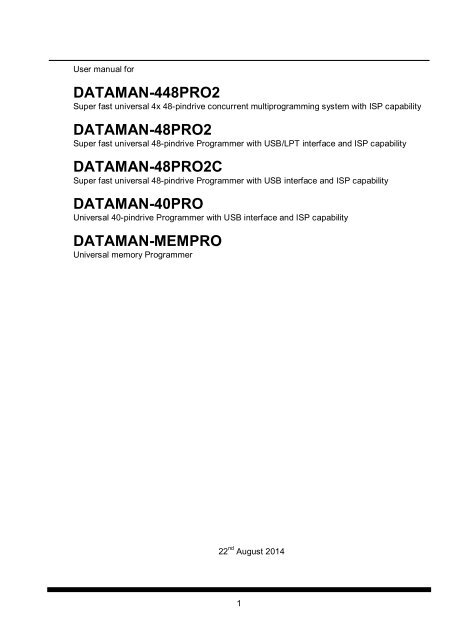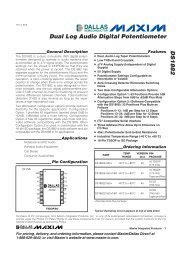Dataman 40Pro Manual - Dataman Programmers Ltd.
Dataman 40Pro Manual - Dataman Programmers Ltd.
Dataman 40Pro Manual - Dataman Programmers Ltd.
- No tags were found...
Create successful ePaper yourself
Turn your PDF publications into a flip-book with our unique Google optimized e-Paper software.
PG4UWMC ......................................................................................................................................... 141<br />
Common notes.................................................................................................................................. 159<br />
Maintenance................................................................................................................................... 160<br />
Software ......................................................................................................................................... 161<br />
Hardware........................................................................................................................................ 167<br />
ISP (In-System Programming)....................................................................................................... 167<br />
Other............................................................................................................................................... 169<br />
Troubleshooting and warranty ....................................................................................................... 171<br />
Troubleshooting ............................................................................................................................. 172<br />
If you have an unsupported target device..................................................................................... 172<br />
Warranty terms............................................................................................................................... 173<br />
5
Quick Start<br />
Introduction<br />
7
This user manual covers the following programmers: DATAMAN-448PRO2,<br />
DATAMAN-48PRO2, DATAMAN-48PRO2C, DATAMAN-40PRO and DATAMAN-MEMPRO<br />
DATAMAN-448PRO2 is a super fast universal 4x 48-pindrive concurrent<br />
multiprogramming system designed for high volume production programming with minimal<br />
operator effort. The chips are programmed at near theoretical maximum programming speed.<br />
Using build-in in-circuit serial programming (ISP) connectors the programmer is able to<br />
program ISP capable chips in-circuit.<br />
DATAMAN-48PRO2 is a super fast universal USB/LPT interfaced universal programmer and<br />
logic IC tester with 48 powerful pindrivers. Using build-in ISP connector the programmer is<br />
able to program ISP capable chips in-circuit. This design allows easily add new devices to the<br />
device list. DATAMAN-48PRO2 is a true universal and a true low cost programmer, providing<br />
one of the best "value for money" in today's market.<br />
DATAMAN-48PRO2C is a cost effective version of DATAMAN-48PRO2 programmer<br />
(without some special devices and LPT port interface). If you need program some of the<br />
mentioned devices, please take a look at DATAMAN-48PRO2 programmer.<br />
DATAMAN-40PRO is a small, fast and powerful USB interfaced programmer of all kinds of<br />
programmable devices. Using build-in in-circuit serial programming (ISP) connector the<br />
programmer is able to program ISP capable chips in-circuit. It has design, which allows easily<br />
add new devices to the device list.<br />
DATAMAN-MEMPRO is a small, fast and powerful USB interfaced programmer for EPROM,<br />
EEPROM, Flash EPROM, NVRAM, serial EEPROM and static RAM tester.<br />
DATAMAN-MEMPRO can be upgraded to DATAMAN-40PRO.<br />
All our programmers work with almost any IBM PC Pentium compatible or higher, portable or<br />
desktop personal computers. <strong>Programmers</strong> use the USB port or parallel (printer) port of PC.<br />
All programmers function flawlessly on Windows operating system (see section PC<br />
requirement).<br />
All programmers are driven by an easy-to-use, control program with pull-down menus, hot<br />
keys and online help. Control program is common for all the above mentioned programmers.<br />
Advanced design, including protection circuits, original brand components and careful<br />
manufacturing allows us to provide a three year warranty for DATAMAN-448PRO2,<br />
DATAMAN-48PRO2, DATAMAN-48PRO2C and DATAMAN-40PRO and one year warranty<br />
for DATAMAN-MEMPRO on parts and labour for the programmers (limited 25,000 cycle<br />
warranty on ZIF socket). This warranty terms are valid for customers, who purchase a<br />
programmer directly from <strong>Dataman</strong> company. The warranty conditions of <strong>Dataman</strong><br />
distributors may be different and depending the law system or reseller’s warranty policy.<br />
8
Quick Start<br />
Products configuration<br />
Before installing and using your programmer, please carefully check that your package<br />
includes all next mentioned parts. If you find any discrepancy with respective parts list and/or<br />
if any of these items are damaged, please contact your distributor immediately.<br />
DATAMAN-448PRO2<br />
DATAMAN-48PRO2<br />
DATAMAN-48PRO2C<br />
DATAMAN-40PRO<br />
DATAMAN-MEMPRO<br />
programmer <br />
USB cable <br />
LPT cable - * - - -<br />
ISP cable 4x <br />
power cordset <br />
internal power supply - -<br />
external power supply - - - <br />
48 pins diagnostic POD – type I 1x - -<br />
40 pins diagnostic POD – type I - - - <br />
Diagnostic POD for ISP connectors #2 1x - -<br />
ZIF anti-dust cover 4x <br />
software CD <br />
User manual - -<br />
Quick Guide <br />
brochure Notes about ESD <br />
antistatic set - -<br />
vacuum handling tool kit - -<br />
sticker register your programmer <br />
shipping case <br />
* optional accessories<br />
9
Quick Start<br />
Free disk space requirement depends also on used IC device size and number of attached<br />
programming sites. For large devices the required free space on disk will be approximately<br />
1000MB + 2x Device size x number of programming sites attached to this PC.<br />
Very easy indication, if your PC in hardware/software configuration is good enough for the<br />
current software version and current situation with PG4UW/PG4UWMC, is to run Windows<br />
task manager (Ctrl+Alt+Del) and see the performance folder. It have to be max. 80% of CPU<br />
usage at full run of programming system.<br />
Note: For convenience, we suggest that you use a supplementary multi I/O card to provide<br />
an additional printer port (LPT2 for example), in order to avoid sharing the same LPT port<br />
between printer and programmer.<br />
Free additional services:<br />
free technical support (phone/fax/e-mail).<br />
free lifetime software update via Web site.<br />
Free software updates are available from our<br />
Internet address www.dataman.com.<br />
11
Quick Start<br />
12
Quick Start<br />
Installing programmer hardware<br />
connect the USB (or LPT) port of programmer to a USB (or printer) port of PC using<br />
supplied cable<br />
connect the connector of the power supply adapter to the programmer or turn on<br />
programmer by switch<br />
Installing the programmer software<br />
Run the installation program from the CD (Setup.exe) and follow the on-screen instructions.<br />
For the latest information about the programmer hardware and software release, please visit<br />
our website www.dataman.com.<br />
Run the control program<br />
Double click on<br />
After start, control program PG4UW automatically scans all existing ports and searches for<br />
any connected DATAMAN programmer. Program PG4UW is common for some the<br />
DATAMAN's programmers, hence PG4UW will try to find all supported programmers.<br />
Menu File is used for source files manipulation, settings and viewing directory, changes<br />
drives, changes start and finish address of buffer for loading and saving files and loading and<br />
saving projects.<br />
Menu Buffer is used for buffer manipulation, block operation, filling a part of buffer with string,<br />
erasing, checksum and of course editing and viewing with other items (find and replace<br />
string, printing...).<br />
Menu Device is used for a work with selected programmable device: select, read, blank<br />
check, program, verify, erase and setting of programming process, serialization and<br />
associated file control.<br />
Menu Programmer is used for work with programmer.<br />
Menu Options is used to view and change various default settings.<br />
Menu Help is used for view supported devices and programmers and information about<br />
program version.<br />
Programming a device<br />
1. select device: click on<br />
2. load data into buffer:<br />
a) from file: click on<br />
b) from device: insert device to ZIF and click on<br />
3. insert target device to ZIF<br />
13
4. check, if the device is blank: click on<br />
5. program device: click on<br />
6. additional verify of device: click on<br />
14
Detailed description<br />
Detailed description<br />
15
Introduction<br />
DATAMAN-448PRO2<br />
DATAMAN-448PRO2 is very fast universal 4x 48-pindrive concurrent multiprogramming<br />
system designed for high volume production programming with minimal operator effort. The<br />
chips are programmed at near theoretical maximum programming speed.<br />
DATAMAN-448PRO2 consist of four independent isolated universal programming modules,<br />
based on the DATAMAN-48PRO2 programmer hardware. Therefore the sockets can run<br />
asynchronously (concurrent programming mode). Each programming module starts<br />
programming at the moment the chip is detected to be inserted in the socket properly -<br />
independently on the status of other programming modules. It result three programming<br />
modules works while you replace the programmed chip at the fourth.<br />
Modular construction of hardware - the programming modules works independently - allows<br />
for continuing operation when a part of the circuit becomes inoperable. It also makes service<br />
quick and easy.<br />
Hands-free operation: asynchronous and concurrent operation allows a chip to begin<br />
programming immediately upon insertion of a chip. The operator merely removes the finished<br />
chip and inserts a new chip. Operator training is therefore minimized...<br />
DATAMAN-448PRO2 support all kinds of types and silicon technologies of today and<br />
tomorrow programmable devices without family-specific module. You can be sure the next<br />
devices support require the software update and (if necessary) simple package converter<br />
(programming adapter), therefore the ownership cost are minimized.<br />
Using built-in in-circuit serial programming (ISP) connector, the programmer is able to<br />
program ISP capable chips in circuit.<br />
DATAMAN-448PRO2 provide very competitive price coupled with excellent hardware design<br />
for reliable programming. It has probably best "value for money" programmer in this class.<br />
DATAMAN-448PRO2 provide very fast programming due to high-speed FPGA driven<br />
hardware and execution of time-critical routines inside of the programmer. It is at least so fast<br />
than competitors in this category, for many chips much faster than most competitors. As a<br />
result, when used in production this programmer waits for an operator, and not the other way<br />
round.<br />
DATAMAN-448PRO2 interfaces with the IBM PC/compatible, portable or desktop personal<br />
computers through USB (2.0) port.<br />
DATAMAN-448PRO2 provides a banana jack for ESD wrist straps connection to easy-toimplement<br />
the ESD protection control and also other banana jack for earth wire.<br />
FPGA based totally reconfigurable 48 powerful TTL pindrivers provide H/L/pull_up/pull_down<br />
and read capability for each pin of socket. Advanced pindrivers incorporate high-quality highspeed<br />
circuitry to deliver signals without overshoot or ground bounce for all supported<br />
devices. Pin drivers operate down to 1.8V so you'll be ready to program the full range of<br />
today's advanced low-voltage devices.<br />
17
DATAMAN-448PRO2<br />
VME files are interpreted by VME Player. VME file is a compressed binary variation of SVF<br />
file and contains high-level IEEE 1149.1 bus operations. VME files are generated by design<br />
software which is provided by manufacturer of respective programmable device. Chips are<br />
programmed in ZIF or through ISP connector (IEEE 1149.1 Joint Test Action Group (JTAG)<br />
interface).<br />
Multiple devices are possible to program and test via JTAG chain: JTAG chain (ISP-Jam) or<br />
JTAG chain (ISP-VME).<br />
It is important to remember that in most cases new devices require only a software update<br />
due to the DATAMAN-448PRO2 is truly universal programmer. With our prompt service you<br />
can have new devices can be added to the current list within hours!<br />
Advanced design including protection circuits, original brand components and careful<br />
manufacturing and burning allows us to provide a three-year warranty on parts and labor for<br />
the DATAMAN-448PRO2 (limited 25,000-cycle warranty on ZIF socket).<br />
DATAMAN-448PRO2 elements<br />
1) 48 pin ZIF socket<br />
2) work result LEDs<br />
3) power/sleep LED of site<br />
4) YES! Button<br />
5) ISP connector<br />
6) LED indicator power<br />
19
7) power supply connector<br />
8) power switch<br />
9) "GND" connector can be used for grounding of the programmer<br />
"ESD wrist strap" connector is place for attaching of ESD wrist strap<br />
10) temperature controlled fans<br />
11) type B USB connector for PC DATAMAN-448PRO2 communication cable<br />
Manipulation with the programmed device<br />
After selection of desired device for your work, you can insert it into the open ZIF socket (the<br />
lever is up) and close socket (the lever is down). The correct orientation of the programmed<br />
device in ZIF socket is shown on the picture near ZIF socket on the programmer's cover. The<br />
programmed device is necessary to insert into the socket also to remove from the socket<br />
when LED BUSY light off.<br />
Note: Programmer's protection electronics protect the target device and the programmer<br />
itself against either short or long-term power failures and, partly, also against a PC failure.<br />
However, it is not possible to grant the integrity of the target device due to incorrect, userselected<br />
programming parameters. Target device may be not destroyed by forced interruption<br />
of the control program (reset or switch-off PC), by removing the physical connection to the<br />
programmer, but the content of actually programmed cell may remains undefined. Don't<br />
unplug the target device from the ZIF socket during work with devices (LED BUSY shine).<br />
In-system serial programming by<br />
DATAMAN-448PRO2<br />
Optimized advanced pindriver deliver programming performance without overshoot or ground<br />
bounce for all device technologies. Pin drivers operate down to 1.8V so you'll be ready to<br />
program the full range of today's advanced low- voltage devices.<br />
The ISP programming solution performs programming verification at the marginal level of<br />
supply voltage, which, obviously, improves programming yield, and guarantees long data<br />
retention.<br />
The ISP programming solution provides also the power supply for the target system.<br />
The software provide full information for ISP implementation: Description of ISP connector<br />
pins for currently selected chip, recommended target design around in-circuit programmed<br />
chip and other necessary information.<br />
20
DATAMAN-448PRO2<br />
For general definition, recommendation and direction about ISP see section Common notes<br />
/ ISP please.<br />
Description of ISP connector<br />
As ISP connector is used 20 pins connector 2-1634689-0 from TE connectivity or other<br />
compatible connector.<br />
2<br />
4<br />
6<br />
8<br />
10<br />
12<br />
14<br />
16<br />
18<br />
20<br />
1<br />
3<br />
5<br />
7<br />
9<br />
11<br />
13<br />
15<br />
17<br />
19<br />
H/L/read driver<br />
Front view at ISP connector.<br />
pins 3, 5, 7, 9, 11, 13 of ISP connector<br />
pin 14 of ISP connector<br />
A)<br />
B)<br />
H/L<br />
drivers in programmer<br />
RA1<br />
pin of ISP<br />
connector<br />
drivers in programmer<br />
VCC<br />
pin of ISP<br />
connector<br />
Float<br />
RB2<br />
Read<br />
RA2<br />
RB1<br />
Pull-up/<br />
Pull-down<br />
RA3<br />
YES!<br />
GND<br />
pins 15, 16 of ISP connector<br />
C) D)<br />
H/L<br />
drivers in programmer<br />
CC1<br />
pin of ISP<br />
connector<br />
RD1<br />
pin of ISP<br />
connector<br />
Float<br />
RC1<br />
GND<br />
Read<br />
E)<br />
CE1<br />
pin of ISP<br />
connector<br />
Pull-up/<br />
Pull-down<br />
RC2<br />
H/L<br />
RE1<br />
RA1 180R, RA2 1k3, RA3 22k,<br />
RB1 10k, RB2 10k,<br />
CC1 1n, RC1 1k3, RC2 22k,<br />
RD1 22k, CE1 1n, RE1 1k3,<br />
Comment to above picture:<br />
picture C) Connection of pins 15 and 16 when are configured as logical signal needed for ISP<br />
programming<br />
pictures D) E) When pins 15 and 16 are configured as status of LED OK and LED ERROR<br />
picture D) before first action with desired ISP device<br />
picture E) after first action with desired ISP device<br />
21
Notes: When LED OK or LED ERROR ON (shine), this status is presented as logical H, level<br />
of H is 1,8V - 5V depend on H level of desired ISP device.<br />
When LED OK or LED ERROR OFF (not shine), this status is presented as logical L, level of<br />
L is 0V - 0,4V.<br />
The above mentioned values are provided to understand (and also to exactly calculate) the<br />
value of resistors, which isolate (separate) the programmed chip and target system.<br />
Specification of ISP connector pins depends on the device, which you want to program. You<br />
can find it in the control SW for programmer (PG4UW), menu Device / Device Info (Ctrl+F1).<br />
Be aware, the ISP programming way of respective device must be selected. It is indicated by<br />
(ISP) suffix after name of selected device.<br />
These specifications correspond with application notes published of device manufacturers.<br />
Note: Pin no. 1 is signed by triangle scratch on ISP cable connectors.<br />
As ISP connectors are used 20 pins connectors 09185207813 from Harting or other<br />
compatible connector.<br />
DATAMAN-448PRO2 ISP cable<br />
Warnings:<br />
Use only attached ISP cable. When you use other ISP cable (other material, length…),<br />
programming may occur unreliable.<br />
DATAMAN-448PRO2 can supply programmed device (pin 1 of ISP connector) and<br />
target system (pins 19 and 20 of ISP connector) with limitation (see Technical<br />
specification / ISP connector).<br />
DATAMAN-448PRO2 apply programming voltage to target device and checks his value<br />
(target system can modify programming voltage). If the programming voltage is different<br />
as expected, no action with target device will be executed.<br />
22
DATAMAN-448PRO2<br />
Selftest<br />
If you feel that your programmer does not react according to your expectation, please run the<br />
programmer (ISP connector) selftest using Diagnostic POD (Diagnostic POD for ISP<br />
connectors #2), enclosed with the standard delivery package.<br />
Selftest of programmer<br />
Insert 48 pins diagnostic POD - type I into ZIF socket of the programmer. 48 pins<br />
diagnostic POD - type I must be inserted as 48 pins device.<br />
Run selftest of programmer in PG4UW (Programmer / Selftest plus).<br />
Selftest of ISP connector<br />
Insert Diagnostic POD for ISP connectors #2 into ZIF socket of the programmer.<br />
Diagnostic POD for ISP connectors #2 must be inserted as 48 pins device.<br />
Interconnect 20 pins connector of Diagnostic POD for ISP connectors #2 with an ISP<br />
connector of the programmer with an ISP cable, included in delivery programmer<br />
package. Be sure that pins are interconnected properly (i.e. 1-1, 2-2... 20-20).<br />
Run selftest of ISP connector in PG4UW (Programmer / Selftest ISP connector…).<br />
Technical specification<br />
Specification (DATAMAN-448PRO2 multiprogramming system)<br />
4x universal programming module (4x 48-pin DIL ZIF sockets)<br />
operation result LEDs, LED power<br />
USB 2.0 high-speed compatible port<br />
line power input 100-240VAC/60W max.<br />
banana jack for ESD wrist straps connection<br />
banana jack for connection to ground<br />
23
Specification (valid for each programming module)<br />
HARDWARE<br />
Base unit, DACs<br />
USB 2.0 high-speed compatible port, up to 480 Mb/s transfer rate<br />
on-board intelligence: powerful microprocessor and FPGA based state machine<br />
three D/A converters for VCCP, VPP1, and VPP2, controllable rise and fall time<br />
VCCP range 0..8V/1A<br />
VPP1, VPP2 range 0..26V/1A<br />
selftest capability<br />
ZIF sockets, pindriver<br />
48-pin DIL ZIF (Zero Insertion Force) socket accepts both 300/600 mil devices up to 48-pin<br />
pindrivers: 48 universal<br />
VCCP/VPP1/VPP2 can be connected to each pin<br />
perfect ground for each pin<br />
FPGA based TTL driver provides H, L, CLK, pull-up, pull-down on all pindriver pins<br />
analog pindriver output level selectable from 1.8 V up to 26V<br />
current limitation, overcurrent shutdown, power failure shutdown<br />
ESD protection on each pin of socket (IEC1000-4-2: 15kV air, 8kV contact)<br />
continuity test: each pin is tested before every programming operation<br />
ISP connector<br />
20-pin male type with miss insertion lock<br />
6 TTL pindrivers, provides H, L, CLK, pull-up, pull-down; level H selectable from 1.8V up to<br />
5V to handle all (low-voltage including) devices.<br />
1x VCCP voltage (range 2V..7V/100mA)<br />
programmed chip voltage (VCCP) with both source/sink capability and voltage sense<br />
1x VPP voltage (range 2V..25V/50mA)<br />
Target system power supply voltage (range 2V..6V/250mA)<br />
ESD protection on each pin of ISP connector (IEC1000-4-2: 15kV air, 8kV contact)<br />
Only for ISP device: two output signals, which indicate state of work result = LED OK and<br />
LED Error (active level: min 1.8V)<br />
input signal, switch YES! equivalent (active level: max 0.8V)<br />
DEVICE SUPPORT<br />
Programmer, in ZIF socket<br />
EPROM: NMOS/CMOS, 2708*, 27xxx and 27Cxxx series, with 8/16 bit data width, full<br />
support for LV series<br />
EEPROM: NMOS/CMOS, 28xxx, 28Cxxx, 27EExxx series, with 8/16 bit data width<br />
Flash EPROM: 28Fxxx, 29Cxxx, 29Fxxx, 29BVxxx, 29LVxxx, 29Wxxx, 49Fxxx series,<br />
Samsung's K8Fxxxx, K8Cxxxx, K8Sxxxx, K8Pxxxx series, from 256Kbit to 1Gbit, with 8/16<br />
bit data width, full support for LV series<br />
24
DATAMAN-448PRO2<br />
NAND FLASH: Samsung K9xxx, Hynix HY27xxx, Toshiba TC58xxx, Micron MT29Fxxx,<br />
Spansion S30Mxxx, Numonyx (ex STM) NANDxxx<br />
LBA-NAND: Toshiba THGVNxxx<br />
mDOC H3: SanDisk (ex M-Systems) SDED5xxx, SDED7xxx, MD2533xxx, MD2534xxx,<br />
Hynix HY23xxx<br />
Multi-chip devices: NAND+RAM, NOR+RAM, NOR+NOR+RAM, NAND+NOR+RAM<br />
FRAM: Ramtron<br />
MRAM: Everspin MRxxxxx8x<br />
NV RAM: Dallas DSxxx, SGS/Inmos MKxxx, SIMTEK STKxxx, XICOR 2xxx, ZMD U63x<br />
series<br />
PROM: AMD, Harris, National, Philips/Signetics, Tesla, TI<br />
Serial E(E)PROM: Serial E(E)PROM: 11LCxxx, 24Cxxx, 24Fxxx, 25Cxxx, 59Cxxx, 85xxx,<br />
93Cxxx, NVM3060, MDAxxx series, full support for LV series, AT88SCxxx<br />
Serial Flash: standard SPI (25Pxxx, 25Fxxx, 25Lxxx, 25Bxxx, 25Txxx,25Sxxx, 25Vxxx,<br />
25Uxxx, 25Wxxx, 45PExx), high performance Dual I/O SPI (25Dxxx, 25PXxxx), high<br />
performance Quad SPI (25Qxxx, 26Vxxx), DataFlash (AT45Dxxx, AT26Dxxx)<br />
Configuration (EE)PROM: XCFxxx, XC17xxxx, XC18Vxxx, EPCxxx, EPCSxxx, AT17xxx,<br />
AT18Fxxx, 37LVxx<br />
1-Wire E(E)PROM: DS1xxx, DS2xxx<br />
PLD Altera: MAX 3000A, MAX 7000A, MAX 7000B, MAX 7000S, MAX7000AE, MAX II/G/Z<br />
PLD Lattice: ispGAL22V10x, ispLSI1xxx, ispLSI1xxxEA, ispLSI2xxx, ispLSI2xxxA,<br />
ispLSI2xxxE, ispLSI2xxxV, ispLSI2xxxVE, ispLSI2xxxVL, LC4xxxB/C/V/ZC/ZE, M4-xx/xx,<br />
M4A3-xx/xx, M4A5-xx/xx, M4LV-xx/xx, ispCLOCK, Power Manager/II, ProcessorPM<br />
PLD: Xilinx: XC9500, XC9500XL, XC9500XV, CoolRunner XPLA3, CoolRunner-II<br />
other PLD: SPLD/CPLD series: AMI, Atmel, AMD-Vantis, Gould, Cypress, ICT, Lattice, NS,<br />
Philips, STM, VLSI, TI<br />
FPGA: Actel: ProASIC3, IGLOO, Fusion<br />
FPGA: Lattice: MachXO, LatticeXP, ispXPGA<br />
FPGA: Xilinx: Spartan-3AN<br />
Clocks: TI(TMS), Cypress<br />
Special chips: Atmel Tire Pressure Monitoring ATA6285N, ATA6286N, PWM controllers:<br />
Zilker Labs, Analog Devices, Gamma buffers: TI, Maxim ...<br />
Microcontrollers 48 series: 87x41, 87x42, 87x48, 87x49, 87x50 series<br />
Microcontrollers 51 series: 87xx, 87Cxxx, 87LVxx, 89Cxxx, 89Sxxx, 89Fxxx, 89LVxxx,<br />
89LSxxx, 89LPxxx, 89Exxx, 89Lxxx, all manufacturers, Philips LPC series<br />
Microcontrollers Intel 196 series: 87C196 KB/KC/KD/KT/KR/...<br />
Microcontrollers Atmel ARM. ARM7: AT91SAM7Sxx, AT91SAM7Lxx, AT91SAM7Xxx,<br />
AT91SAM7XCxx, AT91SAM7SExx series; ARM9: AT91SAM9xxx series; ARM Cortex-M3:<br />
AT91SAM3Uxxx series<br />
Microcontrollers Atmel AVR 8bit/16bit: AT90Sxxxx, AT90pwm, AT90can, AT90usb, ATtiny,<br />
ATmega, ATxmega series<br />
Microcontrollers Atmel AVR32: AT32UC3xxxx<br />
Microcontrollers Chipcon (TI): CC11xx, CC24xx, CC25xx series<br />
Microcontrollers Coreriver: Atom 1.0, MiDAS1.0, 1.1, 2.0, 2.1, 2.2, 3.0 series<br />
Microcontrollers Cypress: CY7Cxxxxx, CY8Cxxxxx<br />
Microcontrollers ELAN: EM78Pxxx<br />
Microcontrollers Infineon(Siemens): XC800, C500, XC166, C166 series<br />
Microcontrollers MDT 1xxx and 2xxx series<br />
Microcontrollers Microchip PICmicro: PIC10xxx, PIC12xxx, PIC16xxx, PIC17Cxxx,<br />
PIC18xxx, PIC24xxx, dsPIC, PIC32xxx series<br />
25
Microcontrollers Motorola/Freescale: HC05, HC08, HC11, HC12, HCS08, RS08, S12,<br />
S12X, MC56F, MCF51, MCF52 series<br />
Microcontrollers Myson MTV2xx, 3xx, 4xx, 5xx, CS89xx series<br />
Microcontrollers National: COP8xxx series<br />
Microcontrollers NEC: uPD70Fxxx, uPD78Fxxx series<br />
Microcontrollers Novatek: NT68xxx series<br />
Microcontrollers Nuvoton (Winbond): N79xxx, W77xxx, W78xxx, W79xxx, W83xxx series<br />
Microcontrollers NXP ARM Cortex-M3: LPC13xx, LPC17xx series<br />
Microcontrollers Philips (NXP) UOC series: UOCIII, UOC-TOP, UOC-Fighter series<br />
Microcontrollers Philips (NXP) ARM7: LPC2xxx, PCD807xx, SAF7780xxx series<br />
Microcontrollers Scenix (Ubicom): SXxxx series<br />
Microcontrollers Renesas: R8C/Tiny series<br />
Microcontrollers SGS-Thomson: ST6xx, ST7xx, ST10xx, STR7xx series<br />
Microcontrollers SyncMOS: SM59xxx, SM73xxx, SM79xxx, SM89xxx series<br />
Microcontrollers & Programmable System Memory STMicroelectronics: uPSD, PSD series<br />
Microcontrollers STM: ST6xx, ST7xx, ST10xx, STR7xx, STR9xx, STM32Fxx, STM8A/S/L<br />
series<br />
Microcontrollers Silicon Laboratories(Cygnal): C8051 series<br />
Microcontrollers Texas Instruments: MSP430, MSC12xx series, TMS320F series<br />
Microcontrollers Texas Instruments (ex Luminary Micro): LM3Sxxx, LM3Sxxxx series<br />
Microcontrollers ZILOG: Z86/Z89xxx and Z8Fxxxx, Z8FMCxxxxx, Z16Fxxxx,<br />
ZGP323xxxxxx, ZLF645xxxxxxx, ZLP12840xxxxx, ZLP323xxxxxxx series<br />
Microcontrollers other: EM Microelectronic, Fujitsu, Goal Semiconductor, Hitachi, Holtek,<br />
Novatek, Macronix, Princeton, Winbond, Samsung, Toshiba, Mitsubishi, Realtek, M-Square,<br />
ASP, Coreriver, Gencore, EXODUS Microelectronic, Megawin, Syntek, Topro, TinyARM,<br />
VersaChips, SunplusIT, Nordic, M-Square, QIXIN, Signetic, Tekmos, Weltrend, Amic, Cyrod<br />
Technologies, Ember, Ramtron, Nordic Semiconductor, Samsung ...<br />
I.C. Tester<br />
TTL type: 54,74 S/LS/ALS/H/HC/HCT series<br />
CMOS type: 4000, 4500 series<br />
static RAM: 6116.. 624000<br />
user definable test pattern generation<br />
Programmer, through ISP connector<br />
Serial E(E)PROM: IIC series, MW series, SPI series, KEELOQ series, PLD configuration<br />
memories, UNI/O series<br />
1-Wire E(E)PROM: DS1xxx, DS2xxx<br />
Serial Flash: standard SPI (25xxx), DataFlash (AT45Dxxx, AT26Dxxx)<br />
Microcontrollers Atmel: AT89Sxxx, AT90pwm, AT90can, AT90usb, AT90Sxxxx, ATtiny,<br />
ATmega, ATxmega, AT89LSxxx, AT89LPxxx<br />
Microcontrollers Atmel AVR32: AT32UC3xxxx<br />
Microcontrollers Chipcon (TI): CC11xx, CC24xx, CC25xx series<br />
Microcontrollers Cypress: CY8C2xxxx<br />
Microcontrollers Elan: EM78Pxxx, EM6xxx series<br />
Microcontrollers EM Microelectronic: 4 and 8 bit series<br />
Microcontrollers Microchip PICmicro: PIC10xxx, PIC12xxx, PIC16xxx, PIC17xxx, PIC18xxx,<br />
PIC24xxx, dsPIC, PIC32xxx series<br />
Microcontrollers Mitsubishi: M16C<br />
Microcontrollers Motorola/Freescale: HC08 (both 5-wire, All-wire), HC11, HC12, HCS08,<br />
S12, S12X, MC56F, MCF52 series<br />
26
DATAMAN-448PRO2<br />
Microcontrollers Nordic Semiconductor: nRF24xxx<br />
Microcontrollers NEC: uPD7xxx series<br />
Microcontrollers Philips (NXP): LPC1xxx, LPC2xxx, LPCxx series, 89xxx series<br />
Microcontrollers Renesas: R8C/Tiny series<br />
Microcontrollers Realtek, M-Square<br />
Microcontrollers Scenix (Ubicom): SXxxx series<br />
Microcontrollers STM: ST7xxx, STR7xx, STR9xx, STM32Fxx, STM8A/S/L series<br />
Microcontrollers Silicon Laboratories(Cygnal): C8051 series<br />
Microcontrollers & Programmable System Memory STMicroelectronics: uPSD, PSD series<br />
Microcontrollers TI: MSP430 (both JTAG and BSL series), MSC12xxx series<br />
Microcontrollers ZILOG: Z8Fxxxx, Z8FMCxxxxx, Z16Fxxxx series, ZLF645x0xx<br />
Various PLD (also by Jam/VME/SVF/STAPL/... Player/JTAG support):<br />
Altera: MAX 3000A, MAX 7000A, MAX 7000B, MAX 7000S, MAX 9000, MAX II/G/Z<br />
Xilinx: XC9500, XC9500XL, XC9500XV, CoolRunner XPLA3, CoolRunner-II<br />
PLD Lattice: ispGAL22xV10x, ispLSI1xxxEA, ispLSI2xxxE, ispLSI2xxxV, ispLSI2xxxVE,<br />
ispLSI2xxxVL, M4-xx/xx, M4LV-xx/xx, M4A3-xx/xx, M4A5-xx/xx, LC4xxxB/C/V/ZC/ZE,<br />
ispCLOCK, Power Manager/II, ProcessorPM<br />
FPGA: Actel: ProASIC3, IGLOO, Fusion<br />
FPGA: Lattice: MachXO, LatticeXP, ispXPGA<br />
Note: For a full list of supported devices, please visit our website www.dataman.com.<br />
Package support<br />
support all devices in DIP with default socket<br />
package support includes DIP, SDIP, PLCC, JLCC, SOIC, SOP, PSOP, SSOP, TSOP,<br />
TSOPII, TSSOP, QFP, PQFP, TQFP, VQFP, QFN (MLF), SON, BGA, EBGA, FBGA,<br />
VFBGA, UBGA, FTBGA, LAP, CSP, SCSP etc.<br />
support devices in non-DIP packages up to 48 pins with universal adapters<br />
programmer is compatible with third-party adapters for non-DIP support<br />
Programming speed<br />
DATAMAN-448PRO2<br />
Device Size [bits] Operation Time<br />
K8P6415UQB (parallel NOR Flash) 400100hx16 bit (64 Mega) programming and verify 13 sec<br />
MT29F1G08ABAEAWP (parallel NAND Flash) *2 8400000Hx8 (1 Giga) programming and verify 51 sec<br />
THGBM3G4D1FBAIG (eMMC NAND Flash) *2 2048 MB x8 (16 Giga) programming *1 363 sec<br />
QB25F640S33 (serial Flash) 800200Hx8 (64 Mega) programming and verify 30.7 sec<br />
AT89C51RD2 (microcontroller) 10000Hx8 programming and verify 14.4 sec<br />
PIC32MX360F512L (microcontroller) 80000Hx8 programming and verify 8.9 sec<br />
Conditions:<br />
Intel Core2Duo 6300 1.86GHz, 1GB RAM, USB 2.0 HS, Win XP,<br />
software PG4UW v3.03.<br />
*1 implementation is the same as in card readers. Verification of programming is performs<br />
internal controller. Internal controller confirms the proper programming using status register.<br />
*2 the programming time is for TurboMode active.ing status register.<br />
SOFTWARE<br />
Algorithms: only manufacturer approved or certified algorithms are used.<br />
27
Algorithm updates: software updates are available regularly, approx. every 4 weeks, free<br />
of charge (Internet download). OnDemand version of software is available for highly<br />
needed chips support and/or bugs fixes. Available nearly daily.<br />
Main features: revision history, session logging, on-line help, device and algorithm<br />
information<br />
Device operations<br />
standard:<br />
intelligent device selection by device type, manufacturer or typed fragment of part name<br />
automatic ID-based selection of EPROM/Flash EPROM<br />
blank check, read, verify<br />
program<br />
erase<br />
configuration and security bit program<br />
illegal bit test<br />
checksum<br />
interpret the Jam Standard Test and Programming Language (STAPL), JEDEC standard<br />
JESD-71<br />
interpret the VME files compressed binary variation of SVF files<br />
security<br />
insertion test, reverse insertion check<br />
contact check<br />
ID byte check<br />
special<br />
production mode (automatic start immediately after device insertion)<br />
lot of serialization modes (more type of incremental modes, from-file mode, custom<br />
generator mode)<br />
statistic<br />
count-down mode<br />
Buffer operations<br />
view/edit, find/replace<br />
fill/copy, move, byte swap, word/dword split<br />
checksum (byte, word)<br />
print<br />
File load/save<br />
no download time because programmer is PC controlled<br />
automatic file type identification/recognition<br />
Supported file formats<br />
unformatted (raw) binary<br />
HEX: Intel, Intel EXT, Motorola S-record, MOS, Exormax, Tektronix, ASCII-SPACE-HEX,<br />
ASCII HEX<br />
Altera POF, JEDEC (ver. 3.0.A), e.g. from ABEL, CUPL, PALASM, TANGO PLD, OrCAD<br />
PLD, PLD Designer ISDATA, etc.<br />
28
DATAMAN-448PRO2<br />
JAM (JEDEC STAPL Format), JBC (Jam STAPL Byte Code), STAPL (STAPL File)<br />
JEDEC standard JESD-71<br />
VME (ispVME file VME2.0/VME3.0)<br />
SVF (Serial Vector Format revision E)<br />
STP (Actel STAPL file)<br />
GENERAL<br />
supply voltage AC 90-264V, max. 1.2A, 47-63Hz<br />
power consumption max. 60W active<br />
dimensions 361x234x56 mm (14.2x9.2x2.2 inch)<br />
weight (programmer) 3.5kg (7.7 lb)<br />
operating temperature 5°C ÷ 40°C (41°F ÷ 104°F)<br />
operating humidity 20%..80%, non condensing<br />
29
DATAMAN-48PRO2 /<br />
DATAMAN-48PRO2C<br />
30
Introduction<br />
DATAMAN-48PRO2 / DATAMAN-48PRO2C<br />
DATAMAN-48PRO2 is a super fast universal USB/LPT interfaced universal programmer built<br />
to meet the strong demand of the small manufacturing and developer’s community for the fast<br />
and reliable universal programmer.<br />
DATAMAN-48PRO2C is a cost effective version of DATAMAN-48PRO2 programmer<br />
(without some special devices and LPT port interface). If you need program some of the<br />
mentioned devices, please take a look at DATAMAN-48PRO2 programmer.<br />
DATAMAN-48PRO2 / DATAMAN-48PRO2C support all kinds of types and silicon<br />
technologies of today and tomorrow programmable devices without family-specific module.<br />
You have freedom to choose the optimal device for your design. Using built-in in-circuit serial<br />
programming (ISP) connector, the programmer is able to program ISP capable chips in<br />
circuit.<br />
DATAMAN-48PRO2 / DATAMAN-48PRO2C aren’t only programmer, but also tester of<br />
TTL/CMOS logic ICs and memories. Furthermore, it allows generating user-definable test<br />
pattern sequences.<br />
DATAMAN-48PRO2 / DATAMAN-48PRO2C provide very fast programming due to highspeed<br />
FPGA driven hardware and execution of time-critical routines inside of the<br />
programmer. It is least fast than competitors in this category, for many chips much faster than<br />
most competitors. As a result, when used in production this one-socket-programmer waits for<br />
an operator, and not the other way round.<br />
DATAMAN-48PRO2 / DATAMAN-48PRO2C interfaces with the IBM PC Pentium compatible<br />
or higher, portable or desktop personal computers through USB (2.0/1.1) port or any standard<br />
parallel (printer) port (except DATAMAN-48PRO2C). Programmer can utilize power of both<br />
USB high-speed port and IEEE1284 (ECP/EPP) high-speed parallel port. Support of both<br />
USB/LPT port connections gives you the choice to connect the DATAMAN-48PRO2<br />
programmer to any PC, from latest notebook to older desktop without USB port.<br />
DATAMAN-48PRO2C has only USB interface but after upgrade to DATAMAN-48PRO2, also<br />
high-speed IEEE 1284 (ECP/EPP) printer-port (LPT) interface is available (LPT port<br />
connection usage is disabled in software only).<br />
DATAMAN-48PRO2 / DATAMAN-48PRO2C provides a banana jack for ESD wrist straps<br />
connection to easy-to-implement the ESD protection control and also other banana jack for<br />
earth wire.<br />
DATAMAN-48PRO2 / DATAMAN-48PRO2C have a FPGA based totally reconfigurable 48<br />
powerful TTL pindrivers, where provide H/L/pull_up/pull_down and read capability for each<br />
pin of socket. Advanced pindrivers incorporate high-quality high-speed circuitry to deliver<br />
signals without overshoot or ground bounce for all supported devices. Improved pindrivers<br />
operate down to 1.8V so you'll be ready to program the full range of today's advanced lowvoltage<br />
devices.<br />
DATAMAN-48PRO2 / DATAMAN-48PRO2C performs device insertion test (wrong or<br />
backward position) and contact check (poor contact pin-to-socket) before it programs each<br />
31
device. These capabilities, supported by overcurrent protection and signature-byte check<br />
help prevent chip damage due to operator error.<br />
The selftest capability allows running diagnostic part of software to thoroughly check the<br />
health of the programmer.<br />
Built-in protection circuits eliminate damage of programmer and/or programmed device due<br />
environment or operator failure. All the inputs of the DATAMAN-48PRO2 /<br />
DATAMAN-48PRO2C programmer, including the ZIF socket, ISP connector, connection to<br />
PC and power supply input, are protected against ESD up to 15kV.<br />
When programming specification require, the (DATAMAN-48PRO2 / DATAMAN-48PRO2C)<br />
programmer performs programming verification at the marginal level of supply voltage, which,<br />
obviously, improves programming yield, and guarantees long data retention.<br />
Various socket converters are available to handle device in PLCC, SOIC, PSOP, SSOP,<br />
TSOP, TSSOP, TQFP, QFN (MLF), SDIP, BGA and other packages.<br />
DATAMAN-48PRO2 / DATAMAN-48PRO2C programmer is driven by an easy-to-use<br />
control program with pull-down menu, hot keys and on-line help. Selecting of device is<br />
performed by its class, by manufacturer or simply by typing a fragment of vendor name<br />
and/or part number.<br />
Standard device-related commands (read, blank check, program, verify, erase) are boosted<br />
by some test functions (insertion test, signature-byte check), and some special functions<br />
(autoincrement, production mode - start immediately after insertion of chip into socket).<br />
All known data formats are supported. Automatic file format detection and conversion during<br />
load of file.<br />
The rich-featured autoincrement function enables to assign individual serial numbers to<br />
each programmed device - or simply increments a serial number, or the function enables to<br />
read serial numbers or any programmed device identification signatures from a file.<br />
The software also provides a lot of information about programmed device. As a special, the<br />
drawings of all available packages, explanation of chip labeling (the meaning of prefixes<br />
and suffixes at the chips) for each supported chip are provided.<br />
The software provide full information for ISP implementation: Description of ISP connector<br />
pins for currently selected chip, recommended target design around in-circuit programmed<br />
chip and other necessary information.<br />
The remote control feature allows being PG4UW software flow controlled by other<br />
application – either using .BAT file commands or using DLL file. DLL file, examples<br />
(C/PAS/VBASIC/.NET) and manual are part of standard software delivery.<br />
Jam files of JEDEC standard JESD-71 are interpreted by Jam Player. Jam files are<br />
generated by design software which is provided by manufacturer of respective programmable<br />
device. Chips are programmed in ZIF or through ISP connector (IEEE 1149.1 Joint Test<br />
Action Group (JTAG) interface).<br />
32
DATAMAN-48PRO2 / DATAMAN-48PRO2C<br />
VME files are interpreted by VME Player. VME file is a compressed binary variation of SVF<br />
file and contains high-level IEEE 1149.1 bus operations. VME files are generated by design<br />
software which is provided by manufacturer of respective programmable device. Chips are<br />
programmed in ZIF or through ISP connector (IEEE 1149.1 Joint Test Action Group (JTAG)<br />
interface).<br />
Multiple devices are possible to program and test via JTAG chain: JTAG chain (ISP-Jam) or<br />
JTAG chain (ISP-VME).<br />
Attaching of more DATAMAN-48PRO2 / DATAMAN-48PRO2C programmers to the same PC<br />
(through USB port) is achieved a powerful multiprogramming system, which support as<br />
many chips, as are supported by DATAMAN-48PRO2 / DATAMAN-48PRO2C<br />
programmer and without obvious decreasing of programming speed. It is important to<br />
know, there is a concurrent multiprogramming - each programmer works independently and<br />
each programmer can program different chip, if necessary.<br />
It is important to remember that in most cases new devices require only a software update<br />
due to the DATAMAN-48PRO2 / DATAMAN-48PRO2C is truly universal programmer. With<br />
our prompt service you can have new devices can be added to the current list within hours!<br />
Advanced design including protection circuits, original brand components and careful<br />
manufacturing and burning allows us to provide a three-year warranty on parts and labor for<br />
the DATAMAN-48PRO2 / DATAMAN-48PRO2C (limited 25,000-cycle warranty on ZIF<br />
socket).<br />
DATAMAN-48PRO2 / DATAMAN-48PRO2C<br />
elements<br />
1) 48 pin ZIF socket<br />
2) work result LEDs<br />
3) power/sleep LED<br />
4) YES! Button<br />
5) ISP connector<br />
6) power switch<br />
7) "GND" connector can be used for grounding of the programmer<br />
"ESD wrist strap" connector is place for attaching of ESD wrist strap<br />
33
8) Power supply connector<br />
9) LPT connector for PC DATAMAN-48PRO2 communication cable. For<br />
DATAMAN-48PRO2C after upgrade to DATAMAN-48PRO2<br />
10) USB connector for PC DATAMAN-48PRO2 / DATAMAN-48PRO2C communication<br />
cable<br />
Connecting DATAMAN-48PRO2 /<br />
DATAMAN-48PRO2C to the PC<br />
Using USB port<br />
In this case, order of connecting USB cable and power supply to programmer is irrelevant.<br />
34
DATAMAN-48PRO2 / DATAMAN-48PRO2C<br />
Using LPT port<br />
Switch off PC and programmer. Insert the communication cable included with your<br />
DATAMAN-48PRO2 programmer package to a free printer port on your PC. If your computer<br />
is equipped with only one printer port, substitute the programmer cable for the printer cable.<br />
Connect the opposite cable end to the programmer. Screw on both connectors to counterconnectors.<br />
This is very important. It may be uncomfortable to switch between printer cable<br />
and programmer cable, though it is not recommended to operate the DATAMAN-48PRO2<br />
programmer through a mechanical printer switch. Use of an electronic printer switch is<br />
impossible. But you can install a second multi-I/O in your computer, thus obtaining a<br />
supplementary printer port, says LPT2. So your printer may remain on LPT1 while the<br />
programmer on LPT2.<br />
Switch on the PC.<br />
Connect the connector “8” to a mains plug using attached cable. At this time all 'work result'<br />
LEDs (and 'POWER' LED) light up successive and then switch off. Once the POWER LED<br />
lights with low brightness then the DATAMAN-48PRO2 programmer is ready to run.<br />
Next run the control program for DATAMAN-48PRO2.<br />
Caution! If you don't want to switch off your PC when connecting the DATAMAN-48PRO2,<br />
proceed as follows:<br />
When connecting the programmer to the PC: FIRST insert the communications cable<br />
and THEN the power-supply connector.<br />
When disconnecting the programmer from the PC: FIRST disconnect the power-supply<br />
connector and THEN the communication cable.<br />
From DATAMAN-48PRO2 point of view the connecting and disconnecting sequence is<br />
irrelevant. Protection circuits on all programmer inputs keep it safe. But think of your PC<br />
please.<br />
Problems related to the DATAMAN-48PRO2 /<br />
DATAMAN-48PRO2C PC interconnection, and their removing<br />
If you have any problems with DATAMAN-48PRO2 / DATAMAN-48PRO2C<br />
interconnection, see section Common notes please.<br />
Manipulation with the programmed device<br />
PC<br />
After selection of desired device for your work, you can insert into the open ZIF socket (the<br />
lever is up) and close socket (the lever is down). The correct orientation of the programmed<br />
device in ZIF socket is shown on the picture near ZIF socket on the programmer's cover. The<br />
programmed device is necessary to insert into the socket also to remove from the socket<br />
when LED BUSY light off.<br />
Note: Programmer's protection electronics protect the target device and the programmer<br />
itself against either short or long-term power failures and, partly, also against a PC failure.<br />
However, it is not possible to grant the integrity of the target device due to incorrect, userselected<br />
programming parameters. Target device may be not destroyed by forced interruption<br />
of the control program (reset or switch-off PC), by removing the physical connection to the<br />
programmer, but the content of actually programmed cell may remains undefined. Don't<br />
unplug the target device from the ZIF socket during work with device (LED BUSY shine).<br />
35
In-system serial programming by<br />
DATAMAN-48PRO2 / DATAMAN-48PRO2C<br />
For general definition, recommendation and direction about ISP see section Common notes<br />
/ ISP please.<br />
Description of ISP connector<br />
As ISP connector is used 20 pins connector 2-1634689-0 from TE connectivity or other<br />
compatible connector.<br />
2<br />
4<br />
6<br />
8<br />
10<br />
12<br />
14<br />
16<br />
18<br />
20<br />
1<br />
3<br />
5<br />
7<br />
9<br />
11<br />
13<br />
15<br />
17<br />
19<br />
H/L/read driver<br />
Front view at ISP connector of programmer.<br />
pins 3, 5, 7, 9, 11, 13 of ISP connector<br />
pin 14 of ISP connector<br />
A)<br />
B)<br />
H/L<br />
drivers in programmer<br />
RA1<br />
pin of ISP<br />
connector<br />
drivers in programmer<br />
VCC<br />
pin of ISP<br />
connector<br />
Float<br />
RB2<br />
Read<br />
RA2<br />
RB1<br />
Pull-up/<br />
Pull-down<br />
RA3<br />
YES!<br />
GND<br />
pins 15, 16 of ISP connector<br />
C) D)<br />
H/L<br />
drivers in programmer<br />
CC1<br />
pin of ISP<br />
connector<br />
RD1<br />
pin of ISP<br />
connector<br />
Float<br />
RC1<br />
GND<br />
Read<br />
E)<br />
CE1<br />
pin of ISP<br />
connector<br />
Pull-up/<br />
Pull-down<br />
RC2<br />
H/L<br />
RE1<br />
RA1 180R, RA2 1k3, RA3 22k,<br />
RB1 10k, RB2 10k,<br />
CC1 1n, RC1 1k3, RC2 22k,<br />
RD1 22k, CE1 1n, RE1 1k3,<br />
Comment to above picture:<br />
36
DATAMAN-48PRO2 / DATAMAN-48PRO2C<br />
picture C) Connection of pins 15 and 16 when are configured as logical signal needed for ISP<br />
programming<br />
pictures D) E) When pins 15 and 16 are configured as status of LED OK and LED ERROR<br />
picture D) before first action with desired ISP device<br />
picture E) after first action with desired ISP device<br />
Notes: When LED OK or LED ERROR ON (shine), this status is presented as logical H, level<br />
of H is 1,8V - 5V depend on H level of desired ISP device.<br />
When LED OK or LED ERROR OFF (not shine), this status is presented as logical L, level of<br />
L is 0V - 0,4V.<br />
The above mentioned values are provided to understand (and also to exactly calculate) the<br />
value of resistors, which isolate (separate) the programmed chip and target system.<br />
Specification of ISP connector pins depends on the device, which you want to program. You<br />
can find it in the control SW for programmer (PG4UW), menu Device / Device Info (Ctrl+F1).<br />
Be aware, the ISP programming way of respective device must be selected. It is indicated by<br />
(ISP) suffix after name of selected device.<br />
These specifications correspond with application notes published of device manufacturers.<br />
Note: Pin no. 1 is signed by triangle scratch on ISP cable connectors.<br />
As ISP connectors are used 20 pins connectors 09185207813 from Harting or other<br />
compatible connector.<br />
DATAMAN-48PRO2 / DATAMAN-48PRO2C ISP cable<br />
Warnings:<br />
When you use DATAMAN-48PRO2 / DATAMAN-48PRO2C as ISP programmer, don’t<br />
insert device to ZIF socket.<br />
When you program devices in ZIF socket, don’t insert ISP cable to ISP connector.<br />
Use only attached ISP cable. When you use other ISP cable (other material, length…),<br />
programming may occur unreliable.<br />
DATAMAN-48PRO2 / DATAMAN-48PRO2C can supply programmed device (pin 1 of<br />
ISP connector) and target system (pins 19 and 20 of ISP connector) with limitation (see<br />
Technical specification / ISP connector).<br />
DATAMAN-48PRO2 / DATAMAN-48PRO2C apply programming voltage to target device<br />
and checks his value (target system can modify programming voltage). If the<br />
programming voltage is different as expected, no action with target device will be<br />
executed.<br />
37
Multiprogramming by DATAMAN-48PRO2 /<br />
DATAMAN-48PRO2C<br />
During installation of PG4UW at Select Additional Tasks window you check, if is allowed<br />
install DATAMAN-48PRO2 / DATAMAN-48PRO2C multiprogramming control support.<br />
For start of DATAMAN-48PRO2 / DATAMAN-48PRO2C multiprogramming is necessary run<br />
special control program pg4uwmc.exe. At this program user assign DATAMAN-48PRO2 /<br />
DATAMAN-48PRO2C to control programs, may load projects for all DATAMAN-48PRO2 /<br />
DATAMAN-48PRO2C and run PG4UW for every connected and assigned<br />
DATAMAN-48PRO2 / DATAMAN-48PRO2C.<br />
Selftest<br />
If you feel that your programmer does not react according to your expectation, please run the<br />
programmer (ISP connector) selftest using Diagnostic POD (Diagnostic POD for ISP<br />
connectors #2), enclosed with the standard delivery package.<br />
Selftest of programmer<br />
Insert 48 pins diagnostic POD - type I into ZIF socket of the programmer. 48 pins<br />
diagnostic POD - type I must be inserted as 48 pins device.<br />
Run selftest of programmer in PG4UW (Programmer / Selftest plus).<br />
Selftest of ISP connector<br />
Insert Diagnostic POD for ISP connectors #2 into ZIF socket of the programmer.<br />
Diagnostic POD for ISP connectors #2 must be inserted as 48 pins device.<br />
Interconnect 20 pins connector of Diagnostic POD for ISP connectors #2 with an ISP<br />
connector of the programmer with an ISP cable, included in delivery programmer<br />
package. Be sure that pins are interconnected properly (i.e. 1-1, 2-2, ..., 20-20).<br />
Run selftest of ISP connector in PG4UW (Programmer / Selftest ISP connector…).<br />
38
Technical specification<br />
DATAMAN-48PRO2 / DATAMAN-48PRO2C<br />
HARDWARE<br />
Base unit, DACs<br />
USB 2.0 high-speed compatible port, up to 480 Mb/s transfer rate<br />
FPGA based IEEE 1284 slave printer port, up to 1MB/s transfer rate (except<br />
DATAMAN-48PRO2C)<br />
on-board intelligence: powerful microprocessor and FPGA based state machine<br />
three D/A converters for VCCP, VPP1, and VPP2, controllable rise and fall time<br />
VCCP range 0..8V/1A<br />
VPP1, VPP2 range 0..26V/1A<br />
selftest capability<br />
protection against surge and ESD on power supply input, parallel port connection<br />
banana jack for ESD wrist straps connection<br />
banana jack for connection to ground<br />
Socket, pindriver<br />
48-pin DIL ZIF (Zero Insertion Force) socket accepts both 300/600 mil devices up to 48-pin<br />
pindrivers: 48 universal<br />
VCCP / VPP1 / VPP2 can be connected to each pin<br />
perfect ground for each pin<br />
FPGA based TTL driver provides H, L, CLK, pull-up, pull-down on all pindriver pins<br />
analog pindriver output level selectable from 1.8 V up to 26V<br />
current limitation, overcurrent shutdown, power failure shutdown<br />
ESD protection on each pin of socket (IEC1000-4-2: 15kV air, 8kV contact)<br />
continuity test: each pin is tested before every programming operation<br />
ISP connector<br />
20-pin male type with miss insertion lock<br />
6 TTL pindrivers, provides H, L, CLK, pull-up, pull-down; level H selectable from 1.8V up to<br />
5V to handle all (low-voltage including) devices.<br />
1x VCCP voltage (range 2V..7V/100mA)<br />
programmed chip voltage (VCCP) with both source/sink capability and voltage sense<br />
and 1x VPP voltage (range 2V..25V/50mA)<br />
Target system power supply voltage (range 2V..6V/250mA)<br />
ESD protection on each pin of ISP connector (IEC1000-4-2: 15kV air, 8kV contact)<br />
Only for ISP device: two output signals, which indicate state of work result = LED OK and<br />
LED Error (active level: min 1.8V)<br />
input signal, switch YES! equivalent (active level: max 0.8V)<br />
39
DEVICE SUPPORT<br />
Programmer, in ZIF socket<br />
EPROM: NMOS/CMOS, 27xxx and 27Cxxx series, with 8/16 bit data width, full support for<br />
LV series<br />
EEPROM: NMOS/CMOS, 28xxx, 28Cxxx, 27EExxx series, with 8/16 bit data width<br />
Flash EPROM: 28Fxxx, 29Cxxx, 29Fxxx, 29BVxxx, 29LVxxx, 29Wxxx, 49Fxxx series,<br />
Samsung's K8Fxxxx, K8Cxxxx, K8Sxxxx, K8Pxxxx series, from 256Kbit to 1Gbit, with 8/16<br />
bit data width, full support for LV series<br />
NAND FLASH: Samsung K9xxx, Hynix HY27xxx, Toshiba TC58xxx, Micron MT29Fxxx,<br />
Spansion S30Mxxx, Numonyx (ex STM) NANDxxx<br />
LBA-NAND: Toshiba THGVNxxx<br />
mDOC H3: SanDisk (ex M-Systems) SDED5xxx, SDED7xxx, MD2533xxx, MD2534xxx,<br />
Hynix HY23xxx<br />
Multi-chip devices: NAND+RAM, NOR+RAM, NOR+NOR+RAM, NAND+NOR+RAM<br />
FRAM: Ramtron<br />
MRAM: Everspin MRxxxxx8x<br />
NV RAM: Dallas DSxxx, SGS/Inmos MKxxx, SIMTEK STKxxx, XICOR 2xxx, ZMD U63x<br />
series<br />
Serial E(E)PROM: Serial E(E)PROM: 11LCxxx, 24Cxxx, 24Fxxx, 25Cxxx, 59Cxxx, 85xxx,<br />
93Cxxx, NVM3060, MDAxxx series, full support for LV series, AT88SCxxx<br />
Serial Flash: standard SPI (25Pxxx, 25Fxxx, 25Lxxx, 25Bxxx, 25Txxx,25Sxxx, 25Vxxx,<br />
25Uxxx, 25Wxxx, 45PExx), high performance Dual I/O SPI (25Dxxx, 25PXxxx), high<br />
performance Quad SPI (25Qxxx, 26Vxxx), DataFlash (AT45Dxxx, AT26Dxxx)<br />
Configuration (EE)PROM: XCFxxx, XC17xxxx, XC18Vxxx, EPCxxx, EPCSxxx, AT17xxx,<br />
AT18Fxxx, 37LVxx<br />
1-Wire E(E)PROM: DS1xxx, DS2xxx<br />
PLD Altera: MAX 3000A, MAX 7000A, MAX 7000B, MAX 7000S, MAX7000AE, MAX II/G/Z<br />
PLD Lattice: ispGAL22V10x, ispLSI1xxx, ispLSI1xxxEA, ispLSI2xxx, ispLSI2xxxA,<br />
ispLSI2xxxE, ispLSI2xxxV, ispLSI2xxxVE, ispLSI2xxxVL, LC4xxxB/C/V/ZC/ZE, M4-xx/xx,<br />
M4A3-xx/xx, M4A5-xx/xx, M4LV-xx/xx, ispCLOCK, Power Manager/II, ProcessorPM<br />
PLD: Xilinx: XC9500, XC9500XL, XC9500XV, CoolRunner XPLA3, CoolRunner-II<br />
other PLD: SPLD/CPLD series: AMD, AMI, Atmel, Cypress, Gould, ICT, Lattice, National<br />
Semicond., Philips, STMicroelectronics, TI (TMS), Vantis, VLSI<br />
FPGA: Actel: ProASIC3, IGLOO, Fusion<br />
FPGA: Lattice: MachXO, LatticeXP, ispXPGA<br />
FPGA: Xilinx: Spartan-3AN<br />
Clocks: TI(TMS), Cypress<br />
Special chips: Atmel Tire Pressure Monitoring ATA6285N, ATA6286N, PWM controllers:<br />
Zilker Labs, Analog Devices, Gamma buffers: TI, Maxim ...<br />
Microcontrollers MCS51 series: 87Cxxx, 87LVxx, 89Cxxx, 89Sxxx, 89Fxxx, 89LVxxx,<br />
89LSxxx, 89LPxxx, 89Exxx, 89Lxxx, all manufacturers,<br />
Philips LPC series<br />
Microcontrollers Intel 196 series: 87C196 KB/KC/KD/KT/KR/...<br />
Microcontrollers Atmel ARM. ARM7: AT91SAM7Sxx, AT91SAM7Lxx, AT91SAM7Xxx,<br />
AT91SAM7XCxx, AT91SAM7SExx series; ARM9: AT91SAM9xxx series; ARM Cortex-M3:<br />
AT91SAM3Uxxx series<br />
Microcontrollers Atmel AVR 8bit/16bit: AT90Sxxxx, AT90pwm, AT90can, AT90usb, ATtiny,<br />
ATmega, ATxmega series<br />
40
DATAMAN-48PRO2 / DATAMAN-48PRO2C<br />
Microcontrollers Atmel AVR32: AT32UC3xxxx<br />
Microcontrollers Chipcon (TI): CC11xx, CC24xx, CC25xx series<br />
Microcontrollers Coreriver: Atom 1.0, MiDAS1.0, 1.1, 2.0, 2.1, 2.2, 3.0 series<br />
Microcontrollers Cypress: CY7Cxxxxx, CY8Cxxxxx<br />
Microcontrollers ELAN: EM78Pxxx<br />
Microcontrollers Infineon(Siemens): XC800, C500, XC166, C166 series<br />
Microcontrollers MDT 1xxx and 2xxx series<br />
Microcontrollers Microchip PICmicro: PIC10xxx, PIC12xxx, PIC16xxx, PIC17Cxxx,<br />
PIC18xxx, PIC24xxx, dsPIC, PIC32xxx series<br />
Microcontrollers Motorola/Freescale: HC05, HC08, HC11, HC12, HCS08, RS08, S12,<br />
S12X, MC56F, MCF51, MCF52 series<br />
Microcontrollers Myson MTV2xx, 3xx, 4xx, 5xx, CS89xx series<br />
Microcontrollers National: COP8xxx series<br />
Microcontrollers NEC: uPD70Fxxx, uPD78Fxxx series<br />
Microcontrollers Novatek: NT68xxx series<br />
Microcontrollers Nuvoton (Winbond): N79xxx, W77xxx, W78xxx, W79xxx, W83xxx series<br />
Microcontrollers NXP ARM Cortex-M3: LPC13xx, LPC17xx series<br />
Microcontrollers Philips (NXP) UOC series: UOCIII, UOC-TOP, UOC-Fighter series<br />
Microcontrollers Philips (NXP) ARM7: LPC2xxx, PCD807xx, SAF7780xxx series<br />
Microcontrollers Scenix (Ubicom): SXxxx series<br />
Microcontrollers Renesas: R8C/Tiny series<br />
Microcontrollers SGS-Thomson: ST6xx, ST7xx, ST10xx, STR7xx series<br />
Microcontrollers SyncMOS: SM59xxx, SM73xxx, SM79xxx, SM89xxx series<br />
Microcontrollers & Programmable System Memory STMicroelectronics: uPSD, PSD series<br />
Microcontrollers STM: ST6xx, ST7xx, ST10xx, STR7xx, STR9xx, STM32Fxx, STM8A/S/L<br />
series<br />
Microcontrollers Silicon Laboratories(Cygnal): C8051 series<br />
Microcontrollers Texas Instruments: MSP430, MSC12xx series, TMS320F series<br />
Microcontrollers Texas Instruments (ex Luminary Micro): LM3Sxxx, LM3Sxxxx series<br />
Microcontrollers ZILOG: Z86/Z89xxx and Z8Fxxxx, Z8FMCxxxxx, Z16Fxxxx,<br />
ZGP323xxxxxx, ZLF645xxxxxxx, ZLP12840xxxxx, ZLP323xxxxxxx series<br />
Microcontrollers other: EM Microelectronic, Fujitsu, Goal Semiconductor, Hitachi, Holtek,<br />
Novatek, Macronix, Princeton, Winbond, Samsung, Toshiba, Mitsubishi, Realtek, M-Square,<br />
ASP, Coreriver, Gencore, EXODUS Microelectronic, Megawin, Syntek, Topro, TinyARM,<br />
VersaChips, SunplusIT, Nordic, M-Square, QIXIN, Signetic, Tekmos, Weltrend, Amic, Cyrod<br />
Technologies, Ember, Ramtron, Nordic Semiconductor, Samsung ... EPROM:<br />
Only for DATAMAN-48PRO2 programmer<br />
NMOS/CMOS, 2708*<br />
PROM: AMD, Harris, National, Philips/Signetics, Tesla, TI<br />
Microcontrollers 48 series: 87x41, 87x42, 87x48, 87x49, 87x50 series<br />
Microcontrollers 51 series: 87xx<br />
Programmer, through ISP connector<br />
Serial E(E)PROM: IIC series, MW series, SPI series, KEELOQ series, PLD configuration<br />
memories, UNI/O series<br />
1-Wire E(E)PROM: DS1xxx, DS2xxx<br />
Serial Flash: standard SPI (25xxx), DataFlash (AT45Dxxx, AT26Dxxx)<br />
Microcontrollers Atmel: AT89Sxxx, AT90pwm, AT90can, AT90usb, AT90Sxxxx, ATtiny,<br />
ATmega, ATxmega, AT89LSxxx, AT89LPxxx<br />
Microcontrollers Atmel AVR32: AT32UC3xxxx<br />
41
Buffer operations<br />
view/edit, find/replace<br />
fill/copy, move, byte swap, word/dword split<br />
checksum (byte, word)<br />
print<br />
File load/save<br />
no download time because programmer is PC controlled<br />
automatic file type identification<br />
Supported file formats<br />
unformatted (raw) binary<br />
HEX: Intel, Intel EXT, Motorola S-record, MOS, Exormax, Tektronix, ASCII-SPACE-HEX,,<br />
ASCII HEX<br />
Altera POF, JEDEC (ver. 3.0.A), e.g. from ABEL, CUPL, PALASM, TANGO PLD, OrCAD<br />
PLD, PLD Designer ISDATA, etc.<br />
JAM (JEDEC STAPL Format), JBC (Jam STAPL Byte Code), STAPL (STAPL File) JEDEC<br />
standard JESD-71<br />
VME (ispVME file VME2.0/VME3.0)<br />
SVF (Serial Vector Format revision E)<br />
STP (Actel STAPL file)<br />
GENERAL<br />
operating voltage 100-240V AC rated, 90-264 VAC max., 47-63 Hz<br />
power consumption max. 20W active, about 2W sleep<br />
dimensions 195x140x55 mm (7.7x5.5x2.2 inch)<br />
weight 0.9kg (1.98 lb)<br />
operating temperature 5°C ÷ 40°C (41°F ÷ 104°F)<br />
operating humidity 20%..80%, non condensing<br />
44
DATAMAN-40PRO<br />
DATAMAN-40PRO<br />
45
Introduction<br />
DATAMAN-40PRO is next member of new generation of Windows based DATAMAN<br />
universal programmers. Programmer is built to meet the demands of the development labs<br />
and field engineers to universal, but portable programmer.<br />
DATAMAN-40PRO is a small, fast and powerful programmer of all kinds of programmable<br />
devices. Using build-in in-circuit serial programming (ISP) connector the programmer is able<br />
to program ISP capable chips in-circuit. DATAMAN-40PRO isn't only a programmer, but also<br />
a static RAM tester.<br />
DATAMAN-40PRO provides very fast programming due to high-speed FPGA driven<br />
hardware and USB 2.0 full speed port.<br />
DATAMAN-40PRO interfaces with the IBM PC Pentium compatible or higher, portable or<br />
desktop personal computers through USB port, what is important for new, LPT-port-less<br />
computers (notebooks for example).<br />
DATAMAN-40PRO has 40 powerful TTL pindrivers provide H/L/pull_up/pull_down and read<br />
capability for each pin of socket. Advanced pindrivers incorporate high-quality high-speed<br />
circuitry to deliver signals without overshoot or ground bounce for all supported devices. Pin<br />
drivers operate down to 1.8V so you'll be ready to program the full range of today's advanced<br />
low-voltage devices.<br />
The programmer performs device insertion test (wrong device position in socket) and<br />
contact check (poor contact pin-to-socket) before it programs each device. These<br />
capabilities, supported by signature-byte check help prevent chip damage due to operator<br />
error.<br />
When programming specification require, the (DATAMAN-40PRO) programmer performs<br />
programming verification at the marginal level of supply voltage, which, obviously, improves<br />
programming yield, and guarantees long data retention.<br />
DATAMAN-40PRO programmer is driven by an easy-to-use control program with pull-down<br />
menu, hot keys and on-line help. Selecting of device is performed by its class, by<br />
manufacturer or simply by typing a fragment of vendor name and/or part number.<br />
Standard device-related commands (read, blank check, program, verify, erase) are boosted<br />
by some test functions (insertion test, signature-byte check), and some special functions<br />
(autoincrement).<br />
All known data formats are supported. Automatic file format detection and conversion during<br />
load of file.<br />
The rich-featured autoincrement function enables to assign individual serial numbers to<br />
each programmed device - or simply increments a serial number, or the function enables to<br />
read serial numbers or any programmed device identification signatures from a file.<br />
46
DATAMAN-40PRO<br />
The software also provides a lot of information about programmed device. As a special, the<br />
drawings of all available packages, explanation of chip labeling (the meaning of prefixes<br />
and suffixes at the chips) for each supported chip are provided.<br />
The software provide full information for ISP implementation: Description of ISP connector<br />
pins for currently selected chip, recommended target design around in-circuit programmed<br />
chip and other necessary information.<br />
Various socket converters are available to handle device in PLCC, SOIC, SSOP, TSOP,<br />
TSSOP, TQFP, QFN (MLF) and other packages.<br />
Advanced design of the DATAMAN-40PRO programmer and careful manufacturing and<br />
burning allows us to provide a three-year warranty on parts and labor for the programmer<br />
(limited 25 000-cycle warranty on ZIF socket).<br />
DATAMAN-40PRO elements<br />
1) 40 pin ZIF socket<br />
2) power/sleep LED<br />
3) work result LEDs<br />
4) YES! Button<br />
<br />
5) USB connector for PC DATAMAN-40PRO communication cable<br />
6) Power supply connector<br />
47
7) Connector for ISP<br />
Power supply connector<br />
+<br />
Note: Due to low power consumption of DATAMAN-40PRO in inactive state, it doesn't<br />
require power switch. When the power LED indicator glows with a low intensity the<br />
DATAMAN-40PRO is in inactive mode.<br />
Connecting DATAMAN-40PRO to PC<br />
For DATAMAN-40PRO order of connecting USB cable and power supply to programmer is<br />
irrelevant.<br />
Problems related to the DATAMAN-40PRO PC interconnection,<br />
and their removing<br />
If you have any problems with DATAMAN-40PRO PC interconnection, see section<br />
Common notes please.<br />
Manipulation with the programmed device<br />
After selection of desired device for your work, you can insert into the open ZIF socket (the<br />
lever is up) and close socket (the lever is down). The correct orientation of the programmed<br />
device in ZIF socket is shown on the picture near ZIF socket on the programmer's cover. The<br />
programmed device is necessary to insert into the socket also to remove from the socket<br />
when LED BUSY light off.<br />
Warning: DATAMAN-40PRO programmer hasn’t protection devices, which protect the<br />
content of programmed device against critical situations, for example power failures and PC<br />
failure (interrupted cable...). Moreover, a device is usually destroyed in the programming<br />
mode due to forced interruption of the control program run (Reset or switching the computer<br />
off) due to removing the connecting cable, or unplugging the programmed device from the<br />
ZIF socket. Incorrectly placed device in the ZIF socket can cause its damage or destruction.<br />
48
In-system serial programming by<br />
DATAMAN-40PRO<br />
DATAMAN-40PRO<br />
For general definition, recommendation and direction about ISP see section Common notes<br />
/ ISP please.<br />
Description of DATAMAN-40PRO ISP connector<br />
As ISP connector is used 10 pins connector 1-1634689-0 from TE connectivity or other<br />
compatible connector.<br />
2<br />
4<br />
6<br />
8<br />
10<br />
1<br />
3<br />
5<br />
7<br />
9<br />
Front view at ISP connector of programmer.<br />
Specification of ISP connector pins depends on the device, which you want to program. You<br />
can find it in the control SW for programmer (PG4UW), menu Device / Device Info (Ctrl+F1).<br />
Be aware, the ISP programming way of respective device must be selected. It is indicated by<br />
(ISP) suffix after name of selected device.<br />
These specifications correspond with application notes published of device manufacturers.<br />
Note: Pin no. 1 is signed by triangle scratch on ISP cable connectors.<br />
As ISP connectors are used 10 pins connectors 09185107813 from Harting or other<br />
compatible connector.<br />
DATAMAN-40PRO ISP cable<br />
Warnings:<br />
When you use DATAMAN-40PRO as ISP programmer, don’t insert device to ZIF<br />
socket.<br />
When you program devices in ZIF socket, don’t insert ISP cable to ISP connector.<br />
Use only attached ISP cable. When you use other ISP cable (other material, length…),<br />
programming may occur unreliable.<br />
DATAMAN-40PRO can supply programmed device only, but target system cannot<br />
supply DATAMAN-40PRO.<br />
DATAMAN-40PRO apply programming voltage to target device and checks his value<br />
(target system can modify programming voltage). If the programming voltage is different<br />
as expected, no action with target device will be executed.<br />
49
DATAMAN-40PRO<br />
FPGA based TTL driver provides H, L, CLK, pull-up, pull-down on all pindriver pins, level H<br />
selectable from 1.8 V up to 5V<br />
continuity test: each pin is tested before every programming operation<br />
ISP connector<br />
10-pin male type with miss insertion lock<br />
6 TTL pindrivers, provides H, L, CLK, pull-up, pull-down; level H selectable from 1.8V up to<br />
5V to handle all (low-voltage including) devices.<br />
1x VCCP voltage (range 2V..7V/100mA) and 1x VPP voltage (range 2V..25V/50mA)<br />
programmed chip voltage (VCCP) with both source/sink capability and voltage sense<br />
Note: the programmer is not capable to supply a target system from VCCP pin. If you have<br />
such demand, use please a DATAMAN-48PRO2 / DATAMAN-48PRO2C programmer<br />
DEVICE SUPPORT<br />
Programmer, in ZIF socket<br />
EPROM: NMOS/CMOS, 27xxx and 27Cxxx series, with 8/16 bit data width, full support of<br />
LV series (*1*2)<br />
EEPROM: NMOS/CMOS, 28xxx, 28Cxxx, 27EExxx series, with 8/16 bit data width, full<br />
support of LV series (*1*2)<br />
Flash EPROM: 28Fxxx, 29Cxxx, 29Fxxx, 29BVxxx, 29LVxxx, 29Wxxx, 49Fxxx series, with<br />
8/16 bit data width, full support of LV series (*1*2)<br />
Serial E(E)PROM: 24Cxxx, 24Fxxx, 25Cxxx, 25Bxxx, 25Dxxx, 59Cxxx, 25Fxxx, 25Pxxx,<br />
25Qxxx, 85xxx, 93Cxxx series, AT88SCxxx, full support for LV series (*1)<br />
Configuration (EE)PROM: XCFxxx, 37LVxx, XC17xxxx, EPCxxx, AT17xxx, LV series<br />
including<br />
NV RAM: Dallas DSxxx, SGS/Inmos MKxxx, SIMTEK STKxxx, XICOR 2xxx, ZMD U63x<br />
series<br />
PLD: series: Atmel, AMD-Vantis, Cypress, ICT, Lattice, NS, ... (*1)<br />
Microcontrollers 51 series: 87Cxxx, 87LVxx, 89Cxxx, 89Sxxx, 89LVxxx, 89LSxxx, 89LPxxx,<br />
LPC series from Atmel, Atmel W&M, Intel, Philips, SST, Winbond (*1*2)<br />
Microcontrollers Atmel AVR: AT90Sxxxx, AT90pwm, AT90can, AT90usb, ATtiny, ATmega,<br />
series (*1*2)<br />
Microcontrollers Cypress: CY8Cxxxxx<br />
Microcontrollers ELAN: EM78Pxxx<br />
Microcontrollers EM Microelectronic: 4 and 8 bit series<br />
Microcontrollers Microchip PICmicro: PIC10xxx, PIC12xxx, PIC16xxx, PIC17Cxxx,<br />
PIC18xxx, dsPIC series, 8-40 pins (*1*2)<br />
Microcontrollers Scenix (Ubicom): SXxxx series<br />
Microcontrollers Silicon Laboratories(Cygnal): C8051 series<br />
Microcontrollers other: ASP, Macronix, Princeton, EXODUS Microelectronic, Goal, Ramtron,<br />
Topro, VersaChips, Winbond<br />
Programmer, through ISP connector<br />
Serial E(E)PROM: IIC series<br />
Microcontrollers Atmel: AT89Sxxx, AT90Sxxxx, ATtiny, ATmega series<br />
Microcontrollers Cypress: CY8C2xxxx<br />
Microcontrollers Elan: EM78Pxxx<br />
Microcontrollers EM Microelectronic: 4 and 8 bit series<br />
51
Microcontrollers Microchip PICmicro: PIC10xxx, PIC12xxx, PIC16xxx, PIC17xxx, PIC18xxx,<br />
dsPIC series<br />
Microcontrollers Philips: LPC series<br />
Microcontrollers Silicon Laboratories(Cygnal): C8051 series<br />
Notes:<br />
(*1) - suitable adapters are available for non-DIL packages<br />
(*2) - there exist only few adapters for devices with more than 40 pins. Therefore think<br />
please about more powerful programmer (DATAMAN-48PRO2 / DATAMAN-48PRO2C), if<br />
you need to program devices with more than 40 pins<br />
<br />
For a full list of supported devices, please visit our website www.dataman.com.<br />
I.C. Tester<br />
Static RAM: 6116..624000<br />
Programming speed<br />
Device Operation Mode Time<br />
27C010 programming and verify in ZIF 28 sec<br />
AT29C040A programming and verify in ZIF 32 sec<br />
AM29F040 programming and verify in ZIF 62 sec<br />
PIC16C67 programming and verify in ZIF 10 sec<br />
PIC18F452 programming and verify in ZIF 7 sec<br />
AT89C52 programming and verify in ZIF 16 sec<br />
PIC16F876A programming and verify ISP 5 sec<br />
PIC12C508 programming and verify ISP 3 sec<br />
Conditions: P4, 2,4GHz, USB 2.0 HS, Windows XP, PG4UW 2.11<br />
SOFTWARE<br />
Algorithms: only manufacturer approved or certified algorithms are used. Custom<br />
algorithms are available at additional cost.<br />
Algorithm updates: software updates are available approx. every 4 weeks, free of charge.<br />
Main features: revision history, session logging, on-line help, device and algorithm<br />
information<br />
Device operations<br />
standard:<br />
intelligent device selection by device type, manufacturer or typed fragment of part name<br />
blank check, read, verify<br />
program<br />
erase<br />
configuration and security bit program<br />
illegal bit test<br />
checksum<br />
security<br />
insertion test<br />
contact check<br />
ID byte check<br />
special<br />
auto device serial number increment<br />
52
statistic<br />
count-down mode<br />
Buffer operations<br />
view/edit, find/replace<br />
fill, copy, move, byte swap, word/dword split<br />
checksum (byte, word)<br />
print<br />
File load/save<br />
no download time because programmer is PC controlled<br />
automatic file type identification<br />
Supported file formats<br />
DATAMAN-40PRO<br />
unformatted (raw) binary<br />
HEX: Intel, Intel EXT, Motorola S-record, MOS, Exormax, Tektronix, ASCII-SPACE-HEX<br />
JEDEC (ver. 3.0.A), for example from ABEL, CUPL, PALASM, TANGO PLD, OrCAD PLD,<br />
PLD Designer ISDATA etc.<br />
GENERAL<br />
operating voltage 15..20V DC, max. 500mA<br />
power consumption max. 6W active, 1.4W inactive<br />
dimensions 160x97x35 mm (6.3x3.8x1.4 inch)<br />
weight (without external power adapter) ca. 500g (17.65 oz)<br />
operating temperature 5°C ÷ 40°C (41°F ÷ 104°F)<br />
operating humidity 20%..80%, non condensing<br />
53
DATAMAN-MEMPRO<br />
54
Introduction<br />
DATAMAN-MEMPRO<br />
DATAMAN-MEMPRO is next member of new generation of Windows based DATAMAN<br />
specialized programmers. Programmer is built to meet the demands of the development labs<br />
and field engineers for a specialized memory programmer.<br />
DATAMAN-MEMPRO can be upgraded to DATAMAN-40PRO using the XPro-Upgrade kit.<br />
DATAMAN-MEMPRO is small, fast and powerful programmer for virtually all memory types -<br />
EPROM, EEPROM, NVRAM, Flash EPROM and serial EEPROM - low voltage types<br />
including. DATAMAN-MEMPRO isn't only programmer, but also static RAM tester.<br />
DATAMAN-MEMPRO provides very fast programming due to high-speed FPGA driven<br />
hardware and USB 2.0 full speed port.<br />
DATAMAN-MEMPRO interfaces with the IBM PC Pentium compatible or higher, portable or<br />
desktop personal computers through USB port, what is important for new, LPT-port-less<br />
computers (notebooks for example).<br />
DATAMAN-MEMPRO has 40 powerful TTL pindrivers provide H/L/pull_up/pull_down and<br />
read capability for each pin of socket. Advanced pindrivers incorporate high-quality highspeed<br />
circuitry to deliver signals without overshoot or ground bounce for all supported<br />
devices. Pin drivers operate down to 1.8V so you'll be ready to program the full range of<br />
today's advanced low-voltage devices.<br />
The programmer performs device insertion test (wrong device position in socket) and<br />
contact check (poor contact pin-to-socket) before it programs each device. These<br />
capabilities, supported by signature-byte check help prevent chip damage due to operator<br />
error.<br />
When programming specification require, the (DATAMAN-MEMPRO) programmer performs<br />
programming verification at the marginal level of supply voltage, which, obviously, improves<br />
programming yield, and guarantees long data retention.<br />
DATAMAN-MEMPRO is driven by an easy-to-use control program with pull-down menus,<br />
hot keys and on-line help. Selecting of device is performed by its class, by manufacturer or<br />
simply by typing a fragment of vendor name and/or part number.<br />
Standard device-related commands (read, blank check, program, verify, erase) are<br />
enhanced by some test functions (insertion test, signature-byte check), and some special<br />
functions (autoincrement).<br />
All known data formats are supported. Automatic file format detection and conversion during<br />
load of file.<br />
The rich-featured autoincrement function enables to assign individual serial numbers to<br />
each programmed device - or simply increments a serial number, or the function enables to<br />
read serial numbers or any programmed device identification signatures from a file.<br />
55
The software also provides a lot of information about programmed device. As a special, the<br />
drawings of all available packages, explanation of chip labeling (the meaning of prefixes<br />
and suffixes at the chips) for each supported chip are provided.<br />
Various socket converters are available to handle device in PLCC, SOIC, SSOP, TSOP,<br />
TSSOP and other packages.<br />
DATAMAN-MEMPRO elements<br />
1) 40 pin ZIF socket<br />
2) power/sleep LED<br />
3) work result LEDs<br />
4) YES! Button<br />
5) Connector for ISP (useable after upgrade to DATAMAN-40PRO only, details: see<br />
DATAMAN-40PRO)<br />
<br />
6) USB connector for PC DATAMAN-MEMPRO communication cable<br />
7) Power supply connector<br />
56
DATAMAN-MEMPRO<br />
Power supply connector<br />
<br />
Connecting DATAMAN-MEMPRO to PC<br />
+<br />
For DATAMAN-MEMPRO order of connecting USB cable and power supply to programmer is<br />
irrelevant.<br />
Problems related to the DATAMAN-MEMPRO PC<br />
interconnection, and their removing<br />
If you have any problems with DATAMAN-MEMPRO PC interconnection, see section<br />
Common notes please.<br />
Manipulation with the programmed device<br />
After selection of desired device for your work, you can insert into the open ZIF socket (the<br />
lever is up) and close socket (the lever is down). The correct orientation of the programmed<br />
device in ZIF socket is shown on the picture near ZIF socket on the programmer's cover. The<br />
programmed device is necessary to insert into the socket also to remove from the socket<br />
when LED BUSY light off.<br />
Warning: DATAMAN-MEMPRO programmer hasn’t protection devices, which protect the<br />
content of programmed device against critical situations, for example power failures and PC<br />
failure (interrupted cable...). Moreover, a device is usually destroyed in the programming<br />
mode due to forced interruption of the control program run (Reset or switching the computer<br />
off) due to removing the connecting cable, or unplugging the programmed device from the<br />
ZIF socket. Incorrectly placed device in the ZIF socket can cause its damage or destruction.<br />
Selftest<br />
If you feel that your programmer does not react according to your expectation, please run the<br />
programmer selftest using Diagnostic POD, enclosed with the standard delivery package.<br />
Insert 40 pins diagnostic POD - type I into ZIF socket of the programmer. 40 pins<br />
diagnostic POD - type I must be inserted as 40 pins device.<br />
Run selftest of programmer in PG4UW (Programmer / Selftest plus).<br />
57
Technical specification<br />
HARDWARE<br />
Programmer<br />
two D/A converters for VCCP and VPP, controllable rise and fall time<br />
VCCP range 0..7V/350mA<br />
VPP range 0..25V/200mA<br />
USB 2.0/1.1 compatible interface<br />
selftest capability<br />
ZIF socket, pindriver<br />
40-pin DIL ZIF (Zero Insertion Force) socket accepts both 300/600 mil devices up to 40-pins<br />
pindriver: 40 TTL pindrivers, specialized GND/VCC/VPP pindriver<br />
FPGA based TTL driver provides H, L, CLK, pull-up, pull-down on all pindriver pins, level H<br />
selectable from 1.8 V up to 5V<br />
continuity test: each pin is tested before every programming operation<br />
ISP connector (useable after upgrade to DATAMAN-40PRO only)<br />
10-pin male type with miss insertion lock<br />
6 TTL pindrivers, provides H, L, CLK, pull-up, pull-down; level H selectable from 1.8V up to<br />
5V to handle all (low-voltage including) devices.<br />
1x VCCP voltage (range 2V..7V/100mA) and 1x VPP voltage (range 2V..25V/50mA)<br />
programmed chip voltage (VCCP) with both source/sink capability and voltage sense<br />
DEVICE SUPPORT<br />
Programmer<br />
EPROM: NMOS/CMOS, 2708(*3), 27xxx and 27Cxxx series, with 8/16 bit data width, full<br />
support of LV series (*1*2)<br />
EEPROM: NMOS/CMOS, 28xxx, 28Cxxx, 27EExxx series, with 8/16 bit data width, full<br />
support of LV series (*1*2)<br />
Flash EPROM: 28Fxxx, 29Cxxx, 29Fxxx, 29BVxxx, 29LVxxx, 29Wxxx, 49Fxxx series, with<br />
8/16 bit data width, full support of LV series (*1*2)<br />
Serial E(E)PROM: 24Cxxx, 24Fxxx, 25Cxxx, 45Dxxx, 59Cxxx, 25Fxxx, 25Pxxx, NVM3060,<br />
MDA206x (*3), 85xxx, 93Cxxx, full support for LV series (*1)<br />
Configuration (EE)PROM: 37LVxx, XC17xxxx, AT17xxx, LV series including (*1)<br />
NV RAM: Dallas DSxxx, SGS/Inmos MKxxx, SIMTEK STKxxx, XICOR 2xxx, ZMD U63x<br />
series<br />
Notes:<br />
(*1) - suitable adapters are available for non-DIL packages<br />
(*2) - there exist only few adapters for devices with more than 40 pins. Therefore think<br />
please about more powerful programmer(DATAMAN-48PRO2 / DATAMAN-48PRO2C), if<br />
you need to program devices with more than 40 pins<br />
(*3) - programming with additional module<br />
58
DATAMAN-MEMPRO<br />
For a full list of supported devices, please visit our website www.dataman.com.<br />
I.C. Tester<br />
Static RAM: 6116..624000<br />
Programming speed<br />
Conditions:<br />
SOFTWARE<br />
Device Operation Mode Time<br />
27C010 programming and verify in ZIF 23 sec<br />
AT29C040A programming and verify in ZIF 31 sec<br />
AM29F040 programming and verify in ZIF 60 sec<br />
P4, 2,4GHz, USB 2.0 HS, Windows XP<br />
Algorithms: only manufacturer approved or certified algorithms are used.<br />
Algorithm updates: software updates are available approx. every 2 weeks, free of charge.<br />
Main features: revision history, session logging, on-line help, device and algorithm<br />
information<br />
Device operations<br />
standard:<br />
intelligent device selection by device type, manufacturer or typed fragment of part name<br />
blank check, read, verify<br />
program<br />
erase<br />
illegal bit test<br />
checksum<br />
security<br />
insertion test<br />
contact check<br />
ID byte check<br />
special<br />
auto device serial number increment<br />
statistic<br />
count-down mode<br />
Buffer operations<br />
view/edit, find/replace<br />
fill, copy, move, byte swap, word/dword split<br />
checksum (byte, word)<br />
print<br />
File load/save<br />
no download time because programmer is PC controlled<br />
automatic file type identification<br />
59
Supported file formats<br />
unformatted (raw) binary<br />
HEX: Intel, Intel EXT, Motorola S-record, MOS, Exormax, Tektronix, ASCII-SPACE-HEX<br />
GENERAL<br />
operating voltage 15..20V DC, max. 500mA<br />
power consumption max. 6W active, 1.4W inactive<br />
dimensions 160x97x35 mm (6.3x3.8x1.4 inch)<br />
weight (without external power adapter) ca. 500g (17.65 oz)<br />
operating temperature 5°C ÷ 40°C (41°F ÷ 104°F)<br />
operating humidity 20%..80%, non condensing<br />
60
Setup<br />
Setup<br />
61
The programmer package contains a CD with the control program, useful utilities and<br />
additional information. The permission to freely copy the content of the CD is granted in order<br />
to demonstrate how DATAMAN's programmers work.<br />
For programmers connected through USB (LPT) port, control program requires correctly<br />
installed USB driver<br />
We recommended install software before connecting programmer to PC to avoid<br />
unwanted complication during installation.<br />
Software setup<br />
Insert delivered CD to your CD drive and install program starts automatically (if not, run<br />
setup.exe). Install program will guide you through the installation process and will do all the<br />
necessary steps before you can first run the control program.<br />
Step 1.<br />
Click on “Software installation PROGRAMMERS” button.<br />
62
Setup<br />
Step 2.<br />
Step 3.<br />
Click on “Next” button<br />
For change default folder click on “Browse” button, select the destination folder.<br />
Then click on “Next” button<br />
63
Step 4.<br />
For change default folder click on “Browse” button, select the destination folder. Then click on<br />
“Next” button<br />
Step 5.<br />
Check if “Install Multiprogramming control support” is selected.<br />
Change default setting, if you want. Then click on “Next” button<br />
64
Setup<br />
Step 6.<br />
Step 7.<br />
Check your setting and then click on “Install” button<br />
Installation process will start.<br />
65
Step 8.<br />
For first time installation of current version of driver only.<br />
Click on “Continue Anyway” button.<br />
For Windows Vista:<br />
Click “ Install this driver software anyway”<br />
66
Setup<br />
Step 9.<br />
Step 10.<br />
For Windows Vista only:<br />
Click “Finish” button to finish setup.<br />
Click “This program installed correctly”<br />
67
New versions of programmer software<br />
In order to exploit all the capabilities of programmer we recommend using the latest version<br />
of PG4UW. You may download the latest version of programmer software from our website<br />
www.dataman.com.<br />
Copy to a temporary directory, disconnect programmer from PC and then launch it. Setup will<br />
start with Step 2 from previous chapter.<br />
Hardware setup<br />
When the programmer is connected to USB port before control program was installed,<br />
Windows will detect new hardware and ask user to select driver installation method:<br />
automatically or manually. To detect programmer correctly, control program installation CD<br />
must be inserted to computer's CD-ROM drive and following steps have to be done:<br />
Step 1.<br />
Directly connect USB (LPT) cable to type B USB (LPT) port on programmer.<br />
Step 2.<br />
Directly connect USB (LPT) cable to type A USB2.0 (LPT) port on PC (high-speed<br />
recommended).<br />
Step 3.<br />
Connect connectors of power supply cable to appropriate connectors on programmer and<br />
wall plug.<br />
Step 4.<br />
Turn on programmer. At this time all 'work result' LEDs light up successive and then LEDs<br />
switch off.<br />
For LPT connected programmer you may start work with your programmer now.<br />
For USB connected programmer continue with next step.<br />
68
Setup<br />
Step 5.<br />
Windows will start with “Found new hardware wizard”.<br />
For Windows XP, Service Pack 2 users only:<br />
For all:<br />
Select “No, not this time” and then click on “Next” button.<br />
Select “Install the software automatically” and then click on “Next” button.<br />
69
Step 6.<br />
Click on “Continue Anyway” button.<br />
For Windows Vista:<br />
Click “ Install this driver software anyway”<br />
70
Setup<br />
Step 7.<br />
Click “Finish” button to finish setup.<br />
Step 8.<br />
“Found new hardware wizard” will launch for each programmer one time (for<br />
DATAMAN-448PRO2 4 times). Hardware setup will be continued with Step 5.<br />
Note: If a different USB port on the PC is used for the next connection of programmer,<br />
“Found new hardware wizard” will launch again and install new USB drivers.<br />
71
PG4UW<br />
72
PG4UW<br />
PG4UW-the programmer software<br />
Program PG4UW is common control program for above mentioned DATAMAN's<br />
programmers. We guarantee running of these programs under all of above mentioned<br />
operating systems without any problems.<br />
Using the programmer software<br />
The control program delivered by <strong>Dataman</strong>, included on the<br />
CD in your package, is granted to be free from any viruses<br />
at the moment of delivery.<br />
Run the control program<br />
In Windows environment: double click to icon PG4UW.<br />
After start, control program PG4UW automatically scan all existing ports and search for the<br />
connected some DATAMAN's programmer. Program PG4UW is common for all the<br />
DATAMAN's programmers, hence program try to find all supported programmers.<br />
Notes: When PG4UW is started, program is checked for its integrity. Than the program<br />
display a standard user menu and waits for your instructions.<br />
If the control program cannot communicate with the programmer, an error message appears<br />
on the screen, including error code and description of possible reasons (disconnected<br />
programmer, bad connection, power supply failure, incompatible printer port, ...). Eliminate<br />
the error source and press any key. If error condition still exists, the program resumes its<br />
operation in the demo mode and access to the programmer is not possible. If you cannot find<br />
the cause of the error, follow the instructions in Troubleshooting section. In addition, the<br />
control program checks communication with programmer prior to any operation with the<br />
programmed device.<br />
73
Description of the user screen<br />
Windows program PG4UW<br />
Toolbars<br />
Under main menu are placed toolbars with button shortcuts of frequently used menu<br />
commands. Toolbars are optional and can be turned off by menu command Options / View.<br />
Log window<br />
Log window contains the flow-control progress information about almost every operation<br />
made in PG4UW.<br />
Operation can be:<br />
starting of PG4UW<br />
programmer search<br />
file/project load/save<br />
selection of device<br />
device operations (device read, blank check, programming, ...)<br />
remote control application connection and disconnection<br />
and other<br />
Content of Log window can be saved to file concurrently while information is written to Log<br />
window. This option can be set by menu Options / General options (and tab Log file in<br />
dialog General options).<br />
Panel Addresses<br />
Panel Addresses contains information about actual address ranges of currently selected<br />
device, loaded file and buffer start-end address settings. Some devices allow modifying<br />
default device and buffer address ranges by menu command Device / Device options /<br />
Operation options.<br />
74
PG4UW<br />
Panel Addresses also contains some advanced information about current status of Split,<br />
Serialization and buffer checksum. For more information about each of the options, please<br />
look at:<br />
Split - menu Device / Device options / Operation options<br />
Serialization - menu Device / Device options / Serialization<br />
Checksum - menu Buffer / Checksum at section Checksum displayed in main window<br />
Panel Programmer<br />
Panel Programmer contains information about currently selected programmer.<br />
The information includes<br />
programmer type<br />
port via programmer is connected to computer<br />
programmer status, can be one of following<br />
Ready - programmer is connected, successfully found and ready to work<br />
Not found - programmer is not found<br />
Demo - when user selects option (button) Demo in dialog Find programmer<br />
YES! mode - some types of programmers allow to use special modes of starting next<br />
device operation in one of following ways -<br />
manually by control program dialog Repeat<br />
manually by button YES! placed directly on programmer<br />
automatically - programmer automatically detects device removing and insertion of<br />
new device<br />
For more details please look at Programmer / Automatic YES!.<br />
Panel Device<br />
It contains information about currently selected device.<br />
The information includes<br />
device name (type) and manufacturer<br />
device adapter needed to use with currently selected programmer<br />
reference to detailed Device info dialog, available also by menu Device / Device info<br />
reference to Advanced device options - this is available for some types of devices only<br />
Panel Statistics<br />
It contains statistics information about currently selected device.<br />
The information includes<br />
number of successful, failure and total device operations<br />
count-down status indicating number of remaining devices<br />
Statistics and count-down options are available by menu command Device / Device options<br />
/ Statistics or by mouse right click on panel Statistics and select item Statistics from popup<br />
menu<br />
Panel File<br />
The panel is placed on the bottom of PG4UW main window. Panel shows currently loaded file<br />
or project name, size and date.<br />
75
File<br />
List of hot keys<br />
Help Calls Help<br />
Save Save file<br />
Load Load a file into the buffer<br />
Edit Viewing/editing of buffer<br />
Select/default Target-device selection from 10 last selected devices list<br />
Select/manual Target-device selection by typing device/vendor name<br />
Blank Blank check<br />
Read Reads device's content into the buffer<br />
Verify Compares contents of the target device with the buffer<br />
Program Programs target device<br />
Exit without save Terminates the PG4UW<br />
Exit and save Terminates the PG4UW and saving settings too<br />
<br />
Displays additional information about current device<br />
Erase Fill's the buffer with a given value<br />
<br />
Fill's the buffer with random values.<br />
Menu File is used for source files manipulation, settings and viewing directory, changes<br />
drives, changes start and finish address of buffer for loading and saving files by binary,<br />
MOTOROLA, MOS Technology, Intel (extended) HEX, Tektronix, ASCII space, JEDEC,<br />
and POF format. The menu commands for loading and saving projects are located in this<br />
submenu too.<br />
File / Load<br />
Analyse file format and loads the data from specified file to the buffer. You can choose the<br />
format desired (binary, MOTOROLA, MOS Technology, Tektronix, Intel (extended) HEX,<br />
ASCII space, JEDEC and POF). The control program stores a last valid mask for file listing.<br />
You can save the mask into the config. file by command Options / Save options.<br />
The reserved key will bring out this menu from any menu and any time.<br />
File formats description:<br />
ASCII HEX format<br />
Each data byte is represented as 2 hexadecimal characters, and is separated by white space<br />
from all other data bytes. The address for data bytes is set by using a sequence of $Annnn,<br />
characters, where nnnn is the 4-hex characters of the address. The comma is required.<br />
Although each data byte has an address, most are implied. Data bytes are addressed<br />
sequentially unless an explicit address is included in the data stream. Implicitly, the file starts<br />
an address 0 if no address is set before the first data byte. The file begins with a STX<br />
(Control-B) character (0x02) and ends with a ETX (Control-C) character (0x03).<br />
Note: The checksum field consists of 4 hex characters between the $S and comma<br />
characters. The checksum immediately follows an end code.<br />
Here is an example of ASCII HEX file. It contains the data "Hello, World" to be loaded at<br />
address 0x1000:<br />
^B $A1000,<br />
48 65 6C 6C 6F 2C 20 57 6F 72 6C 64 0A ^C<br />
$S0452,<br />
76
PG4UW<br />
ASCII SPACE format<br />
Very simple hex file format similar as ASCII HEX without checksum field, without start (STX)<br />
and end (ETX) characters. Each data byte is represented as 2 hexadecimal characters, and<br />
is separated by white space from all other data bytes. The address field is separated by white<br />
space from data bytes. The address is set by using a sequence of 4-8 hex characters.<br />
Here is an example of ASCII SPACE file. It contains the data "Hello, World" to be loaded at<br />
address 0x1000:<br />
0001000 48 65 6C 6C 6F 2C 20 57 6F 72 6C 64 0A<br />
Straight HEX format<br />
Very simple hex file format similar as ASCII HEX without address and checksum fields,<br />
without start (STX) and end (ETX) characters. Each data byte is represented as 2<br />
hexadecimal characters, and is separated by white space from all other data bytes.<br />
Here is an example of Straight HEX file. It contains the data "Hello, World":<br />
48 65 6C 6C 6F 2C 20 57 6F 72 6C 64 0A<br />
Samsung HEX format<br />
Samsung HEX file format is slight modification of Intel HEX format, therefore in the software<br />
is recognized and indicated as Intel HEX file format.<br />
Note for special x16 formats:<br />
Intel HEXx16 is Intel Hex file format with 16 bits data word for TMS320F devices.<br />
Motorola HEXx16 is Motorola file format with 16 bits data word for TMS320F devices.<br />
Checking the check box Automatic file format recognition tells program to detect file format<br />
automatically. When program can't detect file format from one of supported formats, the<br />
binary file format is assumed.<br />
When the check box Automatic file format recognition is unchecked program allows user<br />
to manually select wished file format from list of available file formats on panel Selected file<br />
format. Default set is from Options / General options in panel Load file format at tab File<br />
options.<br />
Attention: Program doesn't know recognize files in ASCII Hex format automatically, it<br />
recognizes them as binary. So download files in ASCII Hex format with disabled option for<br />
automatic file format recognition.<br />
Panel Additional operation<br />
Checking the check box Erase buffer before loading tells the program to erase all buffer<br />
data using entered Erase value. Buffer erase is performed immediately before reading file<br />
content to buffer and it is functional for binary and all HEX file formats. Using this one-shot<br />
setting disables current setting of Erase buffer before loading option in menu Options /<br />
General options at tab Hex file options.<br />
If the checkbox Swap bytes is displayed, the user can activate function of swapping bytes<br />
within 16bit words (or 2-byte words) during reading of file. This feature is useful especially<br />
when loading files with Motorola representation of byte order in file (big endian). Standard<br />
load file is using little endian byte order.<br />
77
Note: Big-endian and little-endian are terms that describe the order in which a sequence of<br />
bytes are stored in computer memory. Big-endian is an order in which the "big end" (most<br />
significant value in the sequence) is stored first (at the lowest storage address). Little-endian<br />
is an order in which the "little end" (least significant value in the sequence) is stored first. For<br />
example, in a big-endian computer, the two bytes required for the hexadecimal number 4F52<br />
would be stored as 4F52H in storage address 1000H as: 4FH is stored at storage address<br />
1000H, and 52H will be at address 1001H. In a little-endian system, it would be stored as<br />
524FH (52H at address 1000H, and 4FH at address 1001H).<br />
Number 4F52H is stored in memory:<br />
Address Big endian system Little endian system<br />
1000H 4FH 52H<br />
1001H 52H 4FH<br />
Add blank spare area - (for NAND Flash devices) if checked, adds blank spare area data<br />
during file load to relevant position in buffer (dependent on selected device).<br />
Panel Buffer offset for loading<br />
Panel Buffer offset for loading contains one-shot offset setting for loading data from file to<br />
buffer. The setting is used to specify optional offset of loaded data to store to buffer. When<br />
Load file dialog window is opened, offset has always default setting None. It means, no offset<br />
is used to store read data in buffer.<br />
Available offset options are:<br />
None<br />
Positive offset<br />
this setting means, no offset is applied for loading data from file to buffer.<br />
set of offset value, which is added to current address to store data to buffer.<br />
This offset is available for all formats and is used in x8 format, if current<br />
buffer organization is x8, or in x16 format, if current buffer organization is<br />
x16.<br />
Negative offset mode has two options:<br />
Negative offset and Automatic negative offset - set by two ways: manual or automatic.<br />
For manual set use option Negative offset and put wished offset value to its edit box.<br />
For automatic offset detection use option Automatic negative offset. This value is subtracted<br />
from current address for save data to buffer.<br />
Negative offset value (manually defined or automatically detected) is subtracted from current<br />
buffer address for store data to buffer.<br />
Negative offset is applied only for all HEX file formats and is using always x8 format. Negative<br />
offset settings are ignored for binary files and other non-HEX files.<br />
Notes:<br />
Since the value of negative offset is subtracted from real address, the result of subtraction<br />
can be negative number. Therefore take care of correct setting of this value!<br />
We recommend automatic set of negative offset in special cases only. This option<br />
contains a heuristic analyze, which can treat some data in file incorrectly. There are<br />
especially critical files, which contain a fragmented addresses range and which exceeds a<br />
size of selected device - some block can be ignored.<br />
Automatic negative offset option is not available for some kinds of special devices, that<br />
require HEX files with exactly specified blocks used for the devices - for example<br />
78
PG4UW<br />
Microchip PICmicro devices. For these special devices, there are available only manual<br />
offset settings (None, Positive offset, Negative offset).<br />
Example for negative offset using:<br />
A file contains data by Motorola S - format.<br />
A data block started at address FFFF0H.<br />
It is a S2 format with length of address array of 3 bytes.<br />
For all data reading you can set Negative offset option and value of negative offset to<br />
FFFF0H.<br />
It means, that the offset will be subtracted from current real addresses and so data will be<br />
written from buffer address 0.<br />
List of file format codes and error codes<br />
There can occur some errors during file download in some of supported formats. The error is<br />
written to LOG window in face "Warning: error #xxy in line rrr", xx is file format code, y is error<br />
code and rrr is line number in decimal.<br />
File format codes:<br />
#00y - binary<br />
#10y - ASCII Space<br />
#20y - Tektronix<br />
#30y - Extended Tektronix<br />
#40y - Motorola<br />
#50y - MOS Technology<br />
#60y - Intel HEX<br />
Load file error codes:<br />
#xx1 - bad first character - header<br />
#xx2 - bad character in current line<br />
#xx3 - bad CRC<br />
#xx4 - bad read address<br />
#xx5 - bad length of current line<br />
#xx6 - too big negative offset<br />
#xx7 - address is out of buffer range<br />
#xx8 - bad type of selected file format<br />
#xx9 - the file wasn't loaded all<br />
File / Save<br />
Saves data in the buffer, which has been created, modified, or read from a device onto a<br />
specified disk. The file format of saved file can be chosen from supported formats list box.<br />
There can be also entered the Buffer start and Buffer end addresses which exactly specify<br />
part of buffer to save to file. Supported file formats now are binary, MOTOROLA, MOS<br />
Technology, Tektronix, Intel (extended) HEX, ASCII space, JEDEC and POF.<br />
If the checkbox Swap bytes is displayed, the user can activate function of swapping bytes<br />
within 16bit words (or 2-byte words) during writing to file. This feature is useful especially<br />
when saving files with Motorola representation of byte order in file (big endian). Standard<br />
save file operation is using little endian byte order.<br />
The reserved key will bring out this menu from any menu and any time.<br />
79
File / Load project<br />
This option is used for loading project file, which contains device configuration buffer data<br />
saved and user interface configuration.<br />
The standard dialog Load project contains additional window - Project description - placed<br />
at the bottom of dialog. This window is for displaying information about currently selected<br />
project file in dialog Load project.<br />
Project information consists of:<br />
manufacturer and name of the first device selected in the project<br />
date and time of project creation<br />
user written description of project (it can be arbitrary text, usually author of project and<br />
some notes)<br />
Note: for projects with serialization turned on<br />
Serialization is read from project file by following procedure:<br />
1. Serialization settings from project are accepted<br />
2. Additional serialization file search is performed. If the file is found it will be read and<br />
serialization settings from the additional file will be accepted. Additional serialization file<br />
is always associated to the specific project file. When additional serialization file settings<br />
are accepted, project serialization settings are ignored.<br />
Name of additional serialization file is derived from project file name by adding extension ".sn"<br />
to project file's name.<br />
Additional serialization file is always placed to the directory "serialization\" into the control<br />
program's directory.<br />
Example:<br />
Project file name: my_work.prj<br />
Control program's directory: c:\Program Files\Programmer\<br />
The additional serialization file will be:<br />
c:\Program Files\Programmer\serialization\my_work.prj.sn<br />
Additional serialization file is created and refreshed after successful device program<br />
operation. The only requirement for creating additional serialization file is load project with<br />
serialization turned on.<br />
Command File / Save project deletes additional serialization file, if the file exists, associated<br />
with currently saved project.<br />
Enter job identification dialog<br />
The dialog will be showed when loading protected project files.<br />
80
PG4UW<br />
It contains two editable fields:<br />
Operator identification this parameter will be used to identify programmer's operator.<br />
Operator ID must be at least 3 chars. User has to enter<br />
Operator identification value, because it is mandatory<br />
parameter, when creating Job Report for protected project.<br />
Enter Job ID<br />
identification of current job.<br />
Note: Dialog Enter job identification is not password dialog. Values of Operator identification<br />
and Job ID have informative purpose only; they will be included in Job Report. It does not<br />
relate to protected and/or encrypted project passwords.<br />
File / Save project<br />
This option is used for saving project file, which contains settings of device configuration and<br />
buffer data saved. Data saved to project file can be restored anytime by menu command File<br />
/ Load project.<br />
Description of actually selected project in file list box<br />
Displays information about existing project file currently selected in dialog Save project. This<br />
box is only for information and is not writable.<br />
Description of project being saved<br />
Upper half displays information about actual program configuration including currently<br />
selected device, program mode, date and time, etc., and is not writable. These actual<br />
program settings are used for creation of project description header.<br />
Bottom half is user editable and contains project description (arbitrary text) which usually<br />
consists of project author and some notes.<br />
Checkbox Encrypt project file (with password) is used to save project in special format<br />
using encryption algorithm. This prevents loading project file into software without knowledge<br />
of password. After clicking the button with key, password dialog appears, which is used to<br />
specify encryption password for project being saved.<br />
Checkbox Set Protected mode of software after loading of this project file is used to<br />
save project in special mode called Protected mode. After clicking the button with key,<br />
password dialog appears, which is used to specify Protected mode password for project<br />
being saved, and another security options (disable other project loading, device operations<br />
restriction) to prevent operator's mistakes. Projects saved with active Protected mode are<br />
special projects called Protected mode projects. For more detailed information about<br />
Protected mode projects see Options / Protected mode. When Protected mode is active,<br />
the software indicates this by label Protected mode in right top corner of Programmer<br />
activity log.<br />
Recommendation: passwords for Encrypt project file (with password) and Set Protected<br />
mode of software after loading of this project file should not be the same.<br />
Checkbox Require project file checksum before first programming when active, software<br />
asks user for entering correct project file unique ID, before allowing to start the first device<br />
programming after load project. This feature is recommended for additional check, that<br />
correct project file is recently loaded. There is also recommended to use this checkbox along<br />
with active Protected mode. When the request of project file unique ID is active, the software<br />
81
indicates this by label (ID) next to project file name in bottom status line in control program<br />
main window.<br />
Note: Option Require project file unique ID before first programming is replacement of former<br />
Require project file checksum before first programming. Unique ID advantage over generic<br />
checksum is that unique ID is calculated not just from main device buffer data, but also from<br />
secondary buffers data used by device and available device settings. When the request of<br />
project file checksum is active, the software indicates this by label (CSum) next to project file<br />
name in bottom status line in control program main window. This option is no longer available<br />
in Save project dialog, but it can be activated after loading of older project file, that has the<br />
checksum request set on.<br />
File / Reload file<br />
Choose this option to reload a recently used file.<br />
When you use a file, it is added to the Reload file list. Files are listed in order depending on<br />
time of use of them. Lastly used files are listed before files used far off.<br />
To Reload a file:<br />
1. From the File menu, choose Reload file.<br />
2. List of lastly used files is displayed. Click the file you want to reload.<br />
Note: When reloading a file the file format is used, by which the file was lastly loaded/saved.<br />
File / Reload project<br />
Choose this option to reload a recently used project.<br />
When you use a project, it is added to the Reload project list. Projects are listed in order<br />
depending on time of use of them. Lastly used projects are listed before projects used far off.<br />
To Reload a project:<br />
1. From the File menu, choose Reload project.<br />
2. List of lastly used projects is displayed. Click the project you want to reload.<br />
File / Project options<br />
This option is used for display/edit project options of actually loaded project. Project options<br />
mean basic description of project including following project data:<br />
device name and manufacturer<br />
project creation date<br />
user defined project description (arbitrary text), e.g. project author and other text data for<br />
more detailed project description<br />
User can directly edit user defined project description only. Device name, manufacturer,<br />
project date and program version are generated automatically by program.<br />
82
PG4UW<br />
File / Load encryption table<br />
This command loads the data from binary file from disk and it saves them into the part of<br />
memory, reserved for an encryption (security) table.<br />
File / Save encryption table<br />
This command writes the content of the memory's part, reserved for an encryption table, into<br />
the file on the disk as a binary data.<br />
File / Exit without save<br />
The command deallocates heap, cancels buffer on disk (if exists) and returns back to the<br />
operation system.<br />
File / Exit and save<br />
The command deallocates heap, cancels buffer on the disk (if exists), saves current setting of<br />
recently selected devices to disk and returns back to the operation system.<br />
Buffer<br />
Menu Buffer is used for buffer manipulation, block operation, filling a part of buffer with string,<br />
erasing, checksum and of course editing and viewing with other items (find and replace<br />
string, printing...).<br />
Buffer / View/Edit<br />
This dialog is used to view (view mode) or edit (edit mode) data in buffer. Use arrow keys for<br />
select data for edit. The data in buffer outside of area where are located data for the selected<br />
chip are shown using gray background.<br />
You can use hot key also.<br />
View/Edit Buffer<br />
This dialog is used to view (view mode) or edit (edit mode) data in buffer. Use arrow keys for<br />
select data for edit. The data in buffer outside of area where are located data for the selected<br />
chip are shown using gray background.<br />
Following commands are available for editing buffer data. Please note, that not all commands<br />
are available for all situations. It depends on selected device and buffer(s) used for device.<br />
F1<br />
F2<br />
Ctrl+F2<br />
Ctrl+Shift+F2<br />
Shift+F2<br />
display help of actual window<br />
fill block causes filling selected block of buffer by requested hex (or ASCII)<br />
string. Sets start and end block for filling and requested hex or ASCII string.<br />
erase buffer with specified blank value<br />
fill buffer with random data<br />
save buffer data to binary file. This command is available for secondary<br />
buffers only. Secondary buffers are special areas used for some devices,<br />
for example Data EEPROM for Microchip PICmicro devices. Commands<br />
for Load/Save data to/from Main buffer are available in main menu "File"<br />
and also by buttons Load, Save in main application window.<br />
83
F3<br />
Shift+F3<br />
F4<br />
F5<br />
F6<br />
F7<br />
F8<br />
F9<br />
F10<br />
F11<br />
copy block is used to copy specified block of data in current buffer on new<br />
address. Target address needn't be out from source block addresses.<br />
load data from binary file to buffer. This command is available for<br />
secondary buffers only. For more information see notes for save buffer<br />
data command (Shift+F2) above.<br />
move block is used to move specified block of data in current buffer on new<br />
address. Target address needn't be out from source block addresses.<br />
Source address block (or part) will be filled by topical blank character.<br />
swap bytes command swaps a high- and low- order of byte pairs in current<br />
buffer block. This block must start on even address and must have an even<br />
number of bytes. If these conditions do not fulfill, the program modifies<br />
addresses itself (start address is moved on lower even address and/or end<br />
address is moved on higher odd address).<br />
print buffer<br />
find string (max. length 16 ASCII characters)<br />
find and replace string (max. 16 ASCII chars.)<br />
change current address<br />
change mode view / edit<br />
switch the mode of buffer data view between 8 bit and 16 bit view. It can be<br />
also doing by mouse clicking on the button to the right of View/Edit mode<br />
buffer indicator. This button indicates actual data view mode (8 bit or 16<br />
bit), too.<br />
checksum dialog allows counting checksum of selected block of buffer<br />
move cursor up, down, right and left<br />
jump on start / end current line<br />
jump on previous / next page<br />
F12<br />
Arrow keys<br />
Home/End<br />
PgUp/PgDn<br />
Ctrl+PgUp/PgDn jump on start / end current page<br />
Ctrl+Home/End jump on start / end current device<br />
Shift+Home/End jump on start / end current buffer<br />
Backspace move cursor one position left (back)<br />
Note: characters 20H - FFH (mode ASCII) and numbers 0...9, A...F (mode HEX) immediately<br />
changes content of edit area.<br />
Warning: Editing of ASCII characters for word devices is disabled.<br />
Print buffer<br />
This command allows write selected part of buffer to printer or to file. Program uses at it an<br />
external text editor in which selected block of buffer is displayed and can be printed or saved<br />
to file, too. By default is set simple text editor notepad.exe, which is standard part of all<br />
versions of Windows.<br />
In Print buffer dialog are following options:<br />
Block start<br />
Defines start address of selected block in buffer.<br />
Block end<br />
Defines end address of selected block in buffer.<br />
External editor<br />
This item defines path and name of external program, which has to be used as text viewer for<br />
selected block of buffer. By default is set simple text editor notepad.exe, which is standard<br />
part of all versions of Windows. User can define any text editor for example wordpad.exe,<br />
84
PG4UW<br />
which is able to work with large text files. In user defined text editor user can print or save to<br />
file selected block of buffer.<br />
The external editor path and name is saved automatically to disk.<br />
Find dialog box<br />
Enter the search string to Find to text input box and choose to begin the search or<br />
choose to forget it.<br />
Direction box specifies which way you want to search, starting from the current cursor<br />
position (In edit mode). Forward (from the current position or start of buffer to the end of the<br />
buffer) is the default. Backward searches toward the beginning. In view mode searches all<br />
buffer.<br />
Origin specifies where the search should start.<br />
Find & Replace dialog box<br />
Enter the search string in the Text to find string input box and enter the replacement string in<br />
the Replace with input box.<br />
In Options box you can select prompt on replace: if program finds instance you will be asked<br />
before program change it.<br />
Origin specifies where the search should start.<br />
Direction box specifies which way you want to search, starting from the current cursor<br />
position (In edit mode). Forward (from the current position or start of buffer to the end of the<br />
buffer) is the default. Backward searches toward the beginning. In view mode searches all<br />
buffer.<br />
Press or click Cancel button to close dialog window.<br />
By pressing Replace button the dialog box is closed and a Question window is displayed.<br />
This window contains following choices:<br />
Yes replaces found item and finds next<br />
No finds next item without replacing current one<br />
Replace All replaces all found items<br />
Abort search aborts this command<br />
View/Edit buffer for PLD<br />
Ctrl+F2<br />
erase buffer with specified blank value<br />
Ctrl+Shift+F2 fill buffer with random data<br />
F9<br />
go to address...<br />
F10<br />
change mode view / edit<br />
F11<br />
switch the mode of buffer data view between 1 bit and 8 bit view. It can<br />
be also doing by mouse clicking on the button to the right of View/Edit<br />
mode buffer indicator. This button indicates actual data view mode (1 bit<br />
or 8 bit), too.<br />
Arrow keys move cursor up, down, right and left<br />
Home/End jump on start / end current line<br />
PgUp/PgDn jump on previous / next page<br />
Ctrl+PgUp/PgDn jump on start / end current page<br />
Ctrl+Home/End jump on start / end edit area<br />
Backspace move cursor one position left (back)<br />
Note: Characters 0 and 1 immediately changes content of edit area.<br />
85
Buffer / Fill block<br />
Selecting this command causes filling selected block of buffer by requested hex (or ASCII)<br />
string.<br />
Selecting option "Allow address history logging" activates saving of recently confirmed values.<br />
These are saved for each device separately, count is limited to last 15 items.<br />
Note: Address history values are common for all buffer data manipulation dialogs.<br />
Default address range is set according to buffer range of selected device.<br />
Selecting option "Maintain last inserted values" causes that for the next time you open this<br />
dialog, previously confirmed values will be reloaded as default.<br />
Buffer / Copy block<br />
This command is used to copy specified block of data in current buffer on new address.<br />
Target address needn't be out from source block addresses.<br />
Buffer / Move block<br />
This command is used to move specified block of data in current buffer on new address.<br />
Target address needn't be out from source block addresses. Source address block (or part)<br />
will be filled by topical blank character.<br />
Selecting option "Allow address history logging" activates saving of recently confirmed values.<br />
These are saved for each device separately, count is limited to last 15 items.<br />
Note: Address history values are common for all buffer data manipulation dialogs.<br />
Default address range is set according to buffer range of selected device.<br />
Selecting option "Maintain last inserted values" causes that for the next time you open this<br />
dialog, previously confirmed values will be reloaded as default.<br />
Buffer / Swap block<br />
This command swaps a high- and low- order of byte pairs, foursomes or nibbles inside bytes<br />
depending on swap mode selected by user. Swap operation is performed on buffer block<br />
specified by Start and End addresses. This block must start on even address and must have<br />
an even number of bytes. If the conditions do not fulfill, the program modifies addresses itself<br />
(start address is moved on lower even address and/or end address is moved on higher odd<br />
address).<br />
Following swap modes are available, user can select from:<br />
1. Swap 2-bytes inside 16-bit words swap of byte pairs inside 16-bit words.<br />
2. Swap 4-bytes inside 32-bit words swap of byte foursomes inside 32-bit words.<br />
3. Swap nibbles inside bytes swap of high- and low- nibbles inside each byte.<br />
4.Mirror bits inside bytes<br />
mirror bits inside each byte<br />
Examples of swap operation in buffer:<br />
Swap bytes operation from Start address 0 to End address N modifies data in buffer by<br />
following tables:<br />
86
PG4UW<br />
Address<br />
Original<br />
Data<br />
Swap 2-bytes<br />
inside 16-bit<br />
words<br />
Swap 4-bytes<br />
inside 32-bit<br />
words<br />
Swap<br />
nibbles<br />
inside bytes<br />
Mirror bits<br />
inside<br />
bytes<br />
0000h b0 b1 b3 b0n b0m<br />
0001h b1 b0 b2 b1n b1m<br />
0002h b2 b3 b1 b2n b2m<br />
0003h b3 b2 b0 b3n b3m<br />
0004h b4 b5 b7 b4n b4m<br />
0005h b5 b4 b6 b5n b5m<br />
0006h b6 b7 b5 b6n b6m<br />
0007h b7 b6 b4 b7n b7m<br />
b0, b1, b2, ... means original buffer byte values from addresses 0, 1, 2, ...<br />
b0n, b1n, b2n, ... means nibble-swapped original bytes b0, b1, b2, ... by following rules:<br />
Original Byte bits bit 7 bit 6 bit 5 bit 4 bit 3 bit 2 bit 1 bit 0<br />
Nibble-swapped Byte Bits bit 3 bit 2 bit 1 bit 0 bit 7 bit 6 bit 5 bit 4<br />
Original Byte bits bit 7 bit 6 bit 5 bit 4 bit 3 bit 2 bit 1 bit 0<br />
Mirrored Byte Bits bit 0 bit 1 bit 2 bit 3 bit 4 bit 5 bit 6 bit 7<br />
Selecting option "Allow address history logging" activates saving of recently confirmed values.<br />
These are saved for each device separately, count is limited to last 15 items.<br />
Note: Address history values are common for all buffer data manipulation dialogs.<br />
Default address range is set according to buffer range of selected device.<br />
Selecting option "Maintain last inserted values" causes that for the next time you open this<br />
dialog, previously confirmed values will be reloaded as default.<br />
Buffer / Erase<br />
If this command is selected, the content of the buffer will be filled with topical blank character.<br />
Selecting option "Allow address history logging" activates saving of recently confirmed values.<br />
These are saved for each device separately, count is limited to last 15 items.<br />
Note: Address history values are common for all buffer data manipulation dialogs.<br />
Default address range is set according to buffer range of selected device.<br />
Selecting option "Maintain last inserted values" causes that for the next time you open this<br />
dialog, previously confirmed values will be reloaded as default.<br />
The reserved key will bring out this menu from any menu and any time.<br />
Buffer / Fill random data<br />
If this command is selected, the content of the buffer will be filled with random data.<br />
Selecting option "Allow address history logging" activates saving of recently confirmed values.<br />
These are saved for each device separately, count is limited to last 15 items.<br />
Note: Address history values are common for all buffer data manipulation dialogs.<br />
87
Default address range is set according to buffer range of selected device.<br />
Selecting option "Maintain last inserted values" causes that for the next time you open this<br />
dialog, previously confirmed values will be reloaded as default.<br />
The reserved key will bring out this menu from any menu and any time.<br />
Buffer / Duplicate buffer content<br />
This command performs duplicate buffer content in range of source EPROM to range of<br />
destination EPROM. This procedure is suitable if there is used for example 27C512 EPROM<br />
to 27C256 EPROM position.<br />
Note: The procedure always uses buffer start address 00000h.<br />
Buffer / Checksum<br />
Checksum of data stored in buffer of PG4UW is useful to verify that the buffer data are<br />
correct.<br />
PG4UW contains following functions related to checksum:<br />
<br />
<br />
Tab Checksum calculator, this is on-demand checksum calculator that can calculate<br />
and display various types of checksums of various data blocks in buffer. (*1)<br />
Tab Main checksum options contains options for Automatic checksum calculator with<br />
Main checksum value displayed in main window of PG4UW in table Addresses and in<br />
Log window of PG4UW (*2)<br />
Checksum calculator contains on-demand checksum calculator. (*1)<br />
Fields From address and To address are used to enter address range for main<br />
checksum calculation. Addresses are used only when checkbox Enabled is checked.<br />
Address is always defined as Byte address.<br />
Group Exclude buffer block(s) from checksum calculation is useful for example<br />
for serialization. Serialization usually modifies data at specified addresses in buffer.<br />
So there is problem to check the checksum of buffer, when data on some addresses<br />
were changed by serialization engine before each device programming. If part of<br />
buffer (data block) used for serialization is excluded from checksum calculation, the<br />
checksum of buffer data will not be changed by serialization data changes. One or<br />
more excluded blocks can be specified.<br />
Fields displaying values of calculated checksum types: see description of types at<br />
the bottom.<br />
Column marked as STRAIGHT is result of checksum calculation without additional<br />
adjustments.<br />
Column marked as NEGATED is a negation of checksum so, that SUM + NEG. =<br />
FFFFH.<br />
Column marked as SUPPLEMENT is complement of checksum so, that SUM +<br />
SUPPL. = 0 (+ carry).<br />
Insert checksum options box - this box contains following options for Calculate &<br />
insert operation:<br />
Insert checksum Kind of checksum that is written into the buffer when, the<br />
Calculate & insert operation was executed.<br />
Insert at address Address in buffer where a result of chosen checksum is<br />
written, when the Calculate & insert was executed. Address<br />
88
PG4UW<br />
can not be specified inside the range to<br />
. Address is always defined as Byte address.<br />
Size Size of chosen checksum result, which will be written into<br />
the buffer. A size of inserted checksum may be Byte (8-bit),<br />
Word (16-bit) or DWORD (32-bit). If size is smaller then<br />
selected checksum size, only lower byte(s) of checksum<br />
value will be written into the buffer.<br />
Note: If Word size was selected, a low byte of checksum<br />
value will be written on address specified in box Insert<br />
address and a high byte will be written on address<br />
incremented by one. Similarly it is for DWORD.<br />
Calculate button - click on the button Calculate starts calculating checksums for<br />
selected block in buffer. No writes into the buffer are executed.<br />
Calculate & insert button - click on the button Calculate & insert starts calculating<br />
checksums for selected block in the buffer and writes the chosen checksum into the<br />
buffer on address specified by Insert address. This function is available for Byte,<br />
Word, CRC-CCITT and CRC-XMODEM checksums.<br />
Close button - closes dialog Checksum.<br />
(*1) These values aren't saved into project; they are initialized to defaults with each new<br />
device selection.<br />
Tab Main checksum options allow you to set mode of Automatic checksum calculator.<br />
(*2)<br />
group Custom address range for main checksum<br />
Enabled - user defined addresses are used to calculate checksum of buffer data,<br />
otherwise, if Disabled, global Buffer start and Buffer end address is used for<br />
calculation of checksum of buffer data<br />
Fields From address and To address are used to enter address range for main<br />
checksum calculation. Addresses are used only when checkbox Enabled is<br />
checked.<br />
Selection group Checksum type allows selecting wished kind of checksum to be<br />
used for main checksum. More information about Checksum types can be found at<br />
the bellow.<br />
Field Checksum contains actual value of recently calculated checksum.<br />
Group Exclude buffer block(s) from checksum calculation - same as for Tab<br />
Checksum calculator<br />
Button Apply is used to confirm checksum settings from Main checksum options.<br />
Please note, that once the button is pressed, previous checksum settings are lost.<br />
Button Close is used to close the Checksum dialog. If you made some changes in<br />
settings, they won't take effect until you press Apply.<br />
(*2) These values are stored into configuration file and project file. Setting from project file<br />
has higher precedence.<br />
Checksum types<br />
Byte sum (x8)<br />
Buffer data are summed byte-by-byte irrespective of current buffer view mode (x8/x16/x1)<br />
organization. Any carry bits exceeding 32-bits are neglected. This checksum mode is<br />
indicated by string (x8) displayed after checksum value in main program window.<br />
Word sum Little Endian (x16)<br />
Buffer data are summed word-by-word irrespective of current buffer view mode organization.<br />
Any carry bits exceeding 32-bits are neglected. This checksum mode is indicated by string<br />
89
(x16 LE) displayed after checksum value in main program window. Term Little Endian means,<br />
the buffer checksum is calculated from words read from buffer in Little Endian mode.<br />
Word sum Big Endian (x16)<br />
Buffer data are summed word-by-word irrespective of current buffer view mode organization.<br />
Any carry bits exceeding 32-bits are neglected. This checksum mode is indicated by string<br />
(x16 BE) displayed after checksum value in main program window. Term Big Endian means,<br />
the buffer checksum is calculated from words read from buffer in Big Endian mode.<br />
CRC-CCITT<br />
Buffer data are summed by bytes to Word using polynomial x^16+x^12+x^5+1 (0x1021), init<br />
value 0, and XOR out 0, reflexions in/out are off<br />
CRC-XMODEM<br />
Buffer data are summed by bytes to Word using polynomial x^16 + x^15 + x^2 +1 (0x8005),<br />
init value 0<br />
CRC-16<br />
Buffer data are summed by bytes to sum by bytes to WORD using standard CRC-16<br />
algorithm with polynomial x^16+x^15+x^2+1 (0x8005), init value 0, and XOR out 0<br />
CRC-32<br />
Buffer data are summed by bytes to DWORD using standard CRC-32 algorithm with<br />
polynomial 0x04C11DB7, init value 0xFFFFFFFF, and XOR out 0xFFFFFFFF<br />
MD5<br />
an MD5 hash expressed as a sequence of 32 hexadecimal digits (128 bits)<br />
SHA-1<br />
"Secure Hash Standard" expressed as a sequence of 40 hexadecimal digits (160 bits)<br />
Checksum forms<br />
Straight checksum without additional adjustments.<br />
Negated negation of checksum so, that SUM + NEG. = FFFFH.<br />
Supplement is complement of checksum so, that SUM + SUPPL. = 0 (+ carry).<br />
Device dependent checksum - applies for some devices, e.g. STMicroelectronics's STM8<br />
family The checksum modes for main checksum can be set in pop-up menu by clicking on<br />
label checksum in main program window or by menu shortcuts<br />
Shift+Ctrl+1 for Byte sum (x8),<br />
Shift+Ctrl+2 for Word sum Little Endian (x16)<br />
Shift+Ctrl+3 for Word sum Big Endian (x16) etc...<br />
Word is 16-bit word. DWORD is 32-bit word.<br />
Device<br />
Menu Device includes functions for a work with selected programmable devices - device<br />
select, read data from device, device blank check, device program, device verify and device<br />
erase.<br />
90
PG4UW<br />
Device / Select from default devices<br />
This window allows selecting the desired type of the device from list of default devices. This<br />
one is a cyclic buffer in which are stored recently selected devices including their device<br />
options. This list is saved to disk by command File / Exit and save.<br />
If you wish display additional information about the current device, use an key.<br />
This command provides a size of device, organization, programming algorithm and a list of<br />
programmers (including auxiliary modules) that supported this device. You can find here<br />
package information and other general information about current device too.<br />
Use a key for delete of current device from list of default devices. There isn’t possible<br />
to empty this list, if you repeat this access. The last device stays in buffer and the key<br />
isn't accepted.<br />
Device / Select device...<br />
This window allows selecting the desired type of the device from all devices supported by<br />
current programmer. It is possible to choose device by name, by type or by manufacturer.<br />
Note 1: The names of the programmable devices in software don't contain all characters,<br />
shown at the top of the chip or mentioned in the datasheet section part numbering. The<br />
names contain all characters necessary to identification of the device, but don't contain such<br />
codes, that have none influence to the programming, for example temperature code, speed<br />
code, packing type code, etc.. If such code letter is at the end of the name, is omitted, if such<br />
code letter is in the middle of name, then is replaced by character 'x'.<br />
Examples:<br />
Devices Am27C512-150, Am27C512-200 and Am27C512-250 are shown in the software<br />
only once, as Am27C512<br />
S29GL064N11TF1010 device is shown in the software as S29GL064NxxTxx01<br />
Note 2: If some device is listed twice and the second time with suffix x16, it means, that<br />
programming algorithm provides faster word mode.<br />
Selected device is automatically saved to buffer of default devices. This buffer is accessible<br />
with Device / Select from default devices command.<br />
In the Search mask field you can enter mask for filtering of whole device list by device name,<br />
manufacturer and/or programming adapter names. The space as delimiter of filter items<br />
(fragments) has "OR" function. If you want to enter exact filter string including spaces, use<br />
quotation mark character ".<br />
Example:<br />
We need to see the devices that need no adapter, and we know that such devices have<br />
following note string in Adapter column of device list: Note: in ZIF socket of programmer. The<br />
suitable filter to show only wished devices is "in ZIF" (including quotation marks). The filter<br />
strings are not case sensitive, i.e. for example "ZIF" is the same as "zif".<br />
If you wish display additional information about the current device, use button Device info or<br />
an key. This command provides a size of device, organization, programming<br />
algorithm and a list of programmers (including auxiliary modules) that supported this device.<br />
91
You can find here package information and other general information about current device<br />
too.<br />
The currently displayed device list can be saved to text file by pressing button Save currently<br />
displayed list to file.<br />
Select device ... / All<br />
This window allows selecting the desired type of the device from all devices supported by<br />
current programmer. Supported devices are displayed in a list box.<br />
Device can be select by double click on a line from list with desired manufacturer name and<br />
device number or by entering manufacturer name and/or device number in a search box (use<br />
a key as a separation character) and press or click OK button.<br />
Press a key or click Cancel button at any time to cancel device selection without<br />
affecting the currently selected device.<br />
Selected device is automatically saved to buffer of default devices. This buffer is accessible<br />
with Device / Select from default devices command.<br />
If you wish display additional information about the current device, use button Device info or<br />
an key. This command provides a size of device, organization, programming<br />
algorithm and a list of programmers (including auxiliary modules), which supported this<br />
device. You can find here package information and other general information about current<br />
device too.<br />
Select device ... / Only selected type<br />
This window allows selecting the desired type of the device. At the first - you must select a<br />
device type (e.g. EPROM) and device subtype (e.g. 64Kx8 (27512)), using mouse or cursor<br />
keys. It will cause a list of manufacturers and devices will be displayed.<br />
Device can be select by double click on a line from list with desired manufacturer name and<br />
device number or by entering manufacturer name and/or device number in a search box (use<br />
a key as a separation character) and press or click OK button.<br />
Press a key or click Cancel button at any time to cancel device selection without<br />
affecting the currently selected device.<br />
Selected device is automatically saved to buffer of default devices. This buffer is accessible<br />
with Device / Select from default devices command.<br />
If you wish display additional information about the current device, use button Device info or<br />
an key. This command provides a size of device, organization, programming<br />
algorithm and a list of programmers (including auxiliary modules) that supported this device.<br />
You can find here package information and other general information about current device<br />
too.<br />
Select device ... / Only selected manufacturer<br />
This window allows selecting the desired device type by manufacturer. First select a required<br />
manufacturer in Manufacturer box using mouse or cursor keys. It will cause a list of selected<br />
manufacturer devices will be displayed.<br />
92
PG4UW<br />
Device can be select by double click on a line from list with desired manufacturer name and<br />
device number or by entering device number in a search box (use a key as a<br />
separation character) and press or click OK button.<br />
Press a key or click Cancel button at any time to cancel device selection without<br />
affecting the currently selected device.<br />
Selected device is automatically saved to buffer of default devices. This buffer is accessible<br />
with Device / Select from default devices command.<br />
If you wish display additional information about the current device, use button Device info or<br />
an key. This command provides a size of device, organization, programming<br />
algorithm and a list of programmers (including auxiliary modules) that supported this device.<br />
You can find here package information and other general information about current device<br />
too.<br />
Device / Select EPROM /Flash by ID<br />
Use this command for autoselect an EPROM or Flash as active device by reading the device<br />
ID. The programmer can automatically identify certain devices by the reading the<br />
manufacturer and the device-ID that are burnt into the chip. This only applies to EPROM or<br />
Flash that supports this feature. If the device does not support a chip ID and manufacturer's<br />
ID, a message will be displayed indicating this as an unknown or not supported device.<br />
If more devices with identical chip ID and manufacturer's ID were detected, the list of these<br />
devices will be displayed. A corresponding device can be chosen from this list by selecting its<br />
number (or manufacturer name) from list and press (or click OK button). Press a key<br />
or click Cancel button at any time to cancel device selection without affecting the<br />
currently selected device.<br />
Warning: The control program only support this time EPROM’s and Flash with 28 and 32<br />
pins. Any of programmers determines pins number automatically. For other programmers you<br />
must enter this number manually.<br />
The programmer applies a high voltage to the appropriate pins on the socket. This is<br />
necessary to enable the system to read the device ID. Do not insert into the socket a device<br />
that is not an EPROM or Flash. It may be damaged when the programmer applies the high<br />
voltage.<br />
We don't recommend apply this command to:<br />
1) 2764 and 27128 EPROM types, because most of them ID not supports<br />
2) Flash memories with non-standard pinout (e.g. Firmware Hub Flash)<br />
3) Flash memories, which don't accept Vid voltage at A9 pin<br />
4) low voltage EPROM and Flash memories<br />
Device / Device options<br />
All settings of this menu are used for programming process, serialization and associated file<br />
control.<br />
Device / Device options / Operation options<br />
All settings of this command are used for programming process control. This is a flexible<br />
environment, which content items associated with current device and programmer type.<br />
93
Items, which are valid for the current device but aren't supported by current programmer, are<br />
disabled. These settings are saving to disk along with associated device by File / Exit and<br />
save command.<br />
The commonly used term are also explained in the user manual to programmer. The special<br />
terms used here are exactly the terms used by manufacturer of respective chip. Please read<br />
the documentation to the chip you want to program for explanation of all used terms.<br />
List of commonly used items:<br />
group Addresses:<br />
device start address (default 0)<br />
device end address (default device size-1)<br />
buffer start address (default 0)<br />
Split<br />
(default none)<br />
This option allows setting special mode of buffer when programming or reading device. Using<br />
split options is particularly useful when using 8-bit data memory devices in 16-bit or 32-bit<br />
applications.<br />
Following table describes buffer to device and device to buffer data transfer<br />
Split type Device Buffer Address assignment<br />
None Device[ADDR] Buffer[ADDR]<br />
Even Device[ADDR] Buffer[2*ADDR]<br />
Odd Device[ADDR] Buffer[1+(2*ADDR)]<br />
1./4 Device[ADDR] Buffer[4*ADDR]<br />
2./4 Device[ADDR] Buffer[1+(4*ADDR)]<br />
3./4 Device[ADDR] Buffer[2+(4*ADDR)]<br />
4./4 Device[ADDR] Buffer[3+(4*ADDR)]<br />
Real addressing will be following: (all addresses are hexadecimal)<br />
Split type Device addresses Buffer addresses<br />
None 00 01 02 03 04 05 00 01 02 03 04 05<br />
Even 00 01 02 03 04 05 00 02 04 06 08 0A<br />
Odd 00 01 02 03 04 05 01 03 05 07 09 0B<br />
1./4 00 01 02 03 04 05 00 04 08 0C 10 14<br />
2./4 00 01 02 03 04 05 01 05 09 0D 11 15<br />
3./4 00 01 02 03 04 05 02 06 0A 0E 12 16<br />
4./4 00 01 02 03 04 05 03 07 0B 0F 13 17<br />
Terms explanation:<br />
Access to device address ADDR is written as Device[ADDR].<br />
Access to buffer address ADDR is written as Buffer[ADDR].<br />
ADDR value can be from zero to device size (in bytes).<br />
All addresses are byte oriented addresses.<br />
group Insertion test:<br />
insertion test (default ENABLE)<br />
If enabled, the programmer checks all pins of the programmed chip, if have proper<br />
connection to the ZIF socket (continuity test). The programmer is able to identify the wrong<br />
contact, misinserted chip and also (partially) backinserted chip.<br />
94
PG4UW<br />
Device ID check error terminates the operation (default ENABLE)<br />
Programmer provides ID check before each selected action. It compares read ID codes from<br />
device with ID codes defined by device manufacturer. In case of ID error, control program<br />
behaves as follows:<br />
- if item is set to ENABLE, selected action is finished<br />
- if item is set to DISABLE, selected action continues. Control program just writes warning<br />
message about ID error to LOG window.<br />
If enabled, the programmer checks the electronic ID of the programmed chip.<br />
Note 1: Some old chips don't carry electronic ID.<br />
Note 2: In some special cases, several microcontrollers don't provide ID, if copy protection<br />
feature in the chip is set, even if device ID check setting in control program is set to "Enable".<br />
group Command execution:<br />
blank check before programming (default DISABLE)<br />
erase before programming (default DISABLE)<br />
verify after reading<br />
(default ENABLE)<br />
verify<br />
(ONCE, TWICE)<br />
verify options (nominal VCC +/-5%<br />
nominal VCC +/-10%<br />
VCCmin - VCCmax)<br />
group Target system power supply parameters<br />
This group is available in ISP mode for some types of devices. It contains following settings:<br />
Enable target system power supply - enables supplying of target system from programmer.<br />
Supply voltage for target system is switched on before action with programmed device and is<br />
switched off after action finished. If Keep ISP signals at defined level after operation is<br />
enabled, then programmer will switch off supply voltage after pull-up/pull-down resistors are<br />
deactivated.<br />
Voltage - supply voltage for target system. Supply voltage range is from 2V to 6V.<br />
Note: The voltage value given to target system depends also on current flowing to target<br />
system. To reach exact voltage supply for target system, the proper Voltage and Max. current<br />
values has to be defined. The Max. current value specified has to be as exact as possible<br />
equal to real current consumption of target system.<br />
Max. current - maximum current consumption of powered target system. Current<br />
consumption range is from 0 to 300mA<br />
Voltage rise time - determines skew rate of rising edge of target system power supply<br />
voltage (switch on supply voltage).<br />
Target supply settle time - determines time, after which must be supply voltage in target<br />
system stabilized at set value and target system is ready to any action with programmed<br />
device.<br />
Voltage fall time - determines skew rate of falling edge of target system power supply<br />
voltage (switch off supply voltage).<br />
95
Power down time - determines time after switch off target system power supply within target<br />
system keeps residual supply voltage (e.g. from charged capacitor). After this time elapsed<br />
target system has to be without supply voltage and can be safely disconnected from<br />
programmer.<br />
group Target system parameters<br />
This group is available in ISP mode for some types of devices. It contains following settings:<br />
Oscillator frequency (in Hz) - oscillator's frequency of device (in target system). Control<br />
program sets programming speed by its, therefore is necessary set correct value.<br />
Supply voltage (in mV) - supply voltage in target system. Control program checks or sets (it<br />
depends on programmer type) entered supply voltage in target system before every action on<br />
device.<br />
Disable test supply voltage - disables measure and checking supply voltage of<br />
programmed device, set in Supply voltage edit box, before action with device.<br />
Delay after reset active - this parameter determine delay after Reset signal active to start<br />
action with device. This delay depends on values of used devices in reset circuit of device<br />
and can be chosen from these values: 10ms, 50ms, 100ms, 500ms or 1s.<br />
Inactive level of ISP signals - this parameter determine level of ISP signals after finishing<br />
access to target device. Signals of ISP connector can be set to Pull-up (signals are tied<br />
through 22k resistors to supply voltage) or Pull-down (signals are tied through 22k resistors to<br />
ground).<br />
Keep ISP signals at defined level after operation - enables keeping set level of ISP signals<br />
after access to target device finished. Control program indicates activated pull-up/pull-down<br />
resistors by displaying window with warning. After user close this window control program will<br />
deactivate resistors.<br />
group Programming parameters<br />
This group is available for some types of devices. It contains settings of which device parts or<br />
areas has to be programmed.<br />
group Erase parameters<br />
This group is available for some types of devices. It contains special settings of erase modes<br />
of selected device.<br />
Device / Device options / Serialization<br />
Serialization is special mode of program. When a serialization mode is activated, a specified<br />
value is automatically inserted on predefined address into buffer before programming each<br />
device. When more devices are programmed one by one, the serial number value is changed<br />
for each device automatically and inserted into buffer before programming device, so each<br />
device has unique serial number.<br />
96
PG4UW<br />
There are three types of serialization:<br />
Incremental mode<br />
From file mode<br />
Custom generator mode<br />
Dialog Serialization contains also settings for associated serialization position files that are<br />
used with project files with serialization turned on. For more detailed information about using<br />
serialization in project files, look at Serialization and projects.<br />
Basic rules of serialization:<br />
serialization is associated with recently selected device only. If a new device is selected,<br />
the serialization settings will be reset (serialization will be set to disabled)<br />
serialization settings for recent device are saved along with other settings of the device to<br />
project file or to configuration file when application is closed<br />
serialization engine calls request for new (next) serial number before each device<br />
programming is started (see Note 1.)<br />
used serial number is indicated by (*) after serial number value. Used serial number<br />
means, the next device programming will use next serial number (see Note 1.)<br />
Note 1.): Calling of new serial number request before programming can be suppressed in<br />
case of previous unsuccessful device programming result by option Serial number usage if<br />
programming action fails:<br />
when Reuse generated serial number for next programmed device option is<br />
selected, request for new (next) serial number is suppressed in case of unsuccessful<br />
previous device operation result. It means, used serial number is used again, and<br />
remains same until successful device programming is completed<br />
when Throw away (use the serial number only once, regardless result of the<br />
programming) is selected, request for new serial number is performed before each<br />
device operation, regardless result of previous programming operation<br />
Serialization can work with control program's main buffer or extended buffers available for<br />
some types of devices, for example Microchip PIC16Fxxx devices with Data EEPROM<br />
Memory. The selection which buffer use by serialization routine is available in dialog<br />
Serialization. If Buffer settings box is not visible, the current serialization mode does not<br />
support extended buffers.<br />
Device / Device options / Serialization / Incremental mode & SQTP<br />
The Incremental mode & SQTP enables to assign individual serial numbers to each<br />
programmed device. A starting number entered by user will be incremented by specified step<br />
for each device program operation and loaded in selected format to specified buffer address<br />
prior to programming of each device.<br />
There are following options, that user can modify for incremental mode:<br />
S / N size<br />
S / N size option defines the number of bytes of serial value which will be written to buffer.<br />
For Bin (binary) serialization modes values 1-8 are valid for S / N size and for ASCII<br />
serialization modes values 1-16 are valid for S / N size.<br />
Address<br />
97
Address option specifies the buffer address, where serial value has to be written. Note that<br />
address range must be inside the device start and device end addresses. Address must be<br />
correctly specified so the last (highest or lowest) byte of serial value must be inside device<br />
start and device end address range.<br />
Start value<br />
Start value option specifies the initial value, from which serialization will start. Generally, the<br />
max. value for serialization is $1FFFFFFF in 32 bit long word.<br />
When the actual serial value exceeds maximum value, three most significant bits of serial<br />
number are set to zero. After this action the number is always inside 0..$1FFFFFFF interval<br />
(this is basic style of overflow handling).<br />
Step<br />
Step options specify the increment step of serial value incrementation.<br />
S / N mode<br />
S / N mode option defines the form in which serial value has to be written to buffer. Two<br />
options are available:<br />
ASCII<br />
Bin<br />
ASCII - means the serial number is written to buffer as ASCII string. For example number<br />
$0528CD is in ASCII mode written to buffer as 30h 35h 32h 38h 43h 44h (‘0’ ‘5’ ‘2’ ‘8’ ‘C’ ‘D’),<br />
i.e. six bytes.<br />
Bin - means the serial number is written directly to buffer. If the serial number has more than<br />
one byte length, it can be written in one of two possible byte orders. The byte order can be<br />
changed in „Save to buffer“ item.<br />
Style<br />
Style option defines serial number base. There are two options:<br />
Decimal<br />
Hexadecimal.<br />
Decimal numbers are entered and displayed using the characters '0' through '9'.<br />
Hexadecimal numbers also use characters 'A' through 'F'.<br />
The special case is Binary Dec, which means BCD number style. BCD means the decimal<br />
number is stored in hexadecimal number, i.e. each nibble must have value from 0 to 9.<br />
Values A to F are not allowed as nibbles of BCD numbers.<br />
Select the base in „Style“ options before entering numbers of serial start value and step.<br />
Save to buffer<br />
Save to buffer option specifies the serial value byte order to write to buffer. This option is<br />
used for Bin S / N mode (for ASCII mode it has no effect).<br />
Two options are available:<br />
LSByte first (used by Intel processors) will place the Least Significant Byte of serial<br />
number to the lowest address in buffer.<br />
MSByte first (used by Motorola processors) will place the Most Significant Byte first to the<br />
lowest address in buffer.<br />
Split serial number<br />
The option allows dividing serial number into individual bytes and placing the bytes at each<br />
Nth address of buffer. This feature is particularly useful for SQTP serialization mode for<br />
Microchip PIC devices when the device serial number can be the part of program memory as<br />
98
PG4UW<br />
group of RETLW or NOP instructions. For more information see Example 2 shown in<br />
Examples section below.<br />
Following split options are available:<br />
Check box Split serial number – turns on/off split function<br />
Split gap – specifies number of bytes placed between split serial number fragments<br />
S/N fragment size – serial number is split into fragments with size specified by this<br />
option<br />
Example:<br />
Example 1:<br />
Write serial numbers to AT29C040 devices at address 7FFFAH, size of serial number is 4<br />
bytes, start value is 16000000H, incremental step is 1, the serial number form is binary and<br />
least significant byte is placed at the lower address of serial number in device.<br />
To make above described serialization following settings have to be set in Serialization<br />
dialog:<br />
Mode: Incremental mode<br />
S/N size: 4 bytes<br />
S/N mode:: Bin<br />
Style: Hex<br />
Save to buffer: LS Byte first<br />
Address: 7FFFCH<br />
Start value: 16000000H<br />
Step: 1<br />
Following values will be written to device:<br />
The 1st device<br />
Address Data<br />
007FFF0 xx xx xx xx xx xx xx xx xx xx xx xx 00 00 00 16<br />
The 2nd device<br />
Address Data<br />
007FFF0 xx xx xx xx xx xx xx xx xx xx xx xx 01 00 00 16<br />
The 3rd device<br />
Address Data<br />
007FFF0 xx xx xx xx xx xx xx xx xx xx xx xx 02 00 00 16<br />
etc.<br />
”xx” mean user data programmed to device<br />
Serial numbers are written to device from address 7FFFCH to address 7FFFFH because<br />
serial number size is 4 bytes.<br />
Example 2:<br />
Following example shows usage of SQTP serialization mode when serial number is split into<br />
RETLW instructions for Microchip PIC16F628 devices.<br />
Note: Serial quick turn programming (SQTP) is Microchip specified standard for serial<br />
programming of Microchip PIC microcontrollers. Microchip PIC devices allows you to program<br />
a unique serial number into each microcontroller. This number can be used as an entry code,<br />
password, or ID number.<br />
99
Serialization is done by using a series of RETLW (Return Literal W) instructions, with the<br />
serial number bytes as the literal data. To serialize, you can use Incremental mode<br />
serialization or From file mode serialization.<br />
Incremental serialization offers serial number Split function. Serial number split allows usage<br />
of incremental numbers separated into even or odd bytes and between each byte of serial<br />
number RETLW instruction code is inserted.<br />
From file serialization is using proprietary serial numbers file. This file can consist of various<br />
serial numbers. The numbers can have format suitable for SQTP that means number RETLW<br />
b1 RETLW b2 and so on. Note that PG4UW serial file format is not compatible with SQTP<br />
serial file generated by Microchip MPLAB.<br />
Example 2a:<br />
Use of serialization split with RETLW instructions for Microchip PIC16F628 devices.<br />
Device PIC16F628 has 14 bit wide instruction word. Instruction RETLW has 14-Bit Opcode:<br />
Description MSB 14-Bit word LSB<br />
RETLW Return with literal in W 11 01xx kkkk kkkk<br />
where xx can be replaced by 00 and k are data bits, i.e. serial number byte<br />
Opcode of RETLW instruction is hexadecimal 34KKH where KK is data Byte (serial number<br />
byte)<br />
Let’s assume we want to write serial number 1234ABCDH as part of four RETLW instructions<br />
to device PIC. The highest Byte of serial number is the most significant Byte. We want to<br />
write the serial number to device program memory at address 40H. Serial number split us<br />
very useful in this situation. Serialization without serial number split will write the following<br />
number to buffer and device:<br />
Address Data<br />
0000080 CD AB 34 12 xx xx xx xx xx xx xx xx xx xx xx xx<br />
Note: address 80H is because buffer has byte organization and PIC has word organization<br />
so it has equivalent program memory address 40H. When buffer has word organization x16,<br />
the address will be 40H and number 1234ABCDH will be placed to buffer as following:<br />
Address Data<br />
0000040 ABCD 1234 xxxx xxxx xxxx xxxx xxxx xxxx<br />
We want to use RETLW instruction so buffer has to be:<br />
Address Data<br />
0000040 34CD 34AB 3434 3412 xxxx xxxx xxxx xxxx<br />
We can do this by following steps:<br />
A) write four RETLW instructions at address 40H to main buffer (this can be done by hand<br />
editing buffer or by loading file with proper content). The bottom 8 bits of each RETLW<br />
100
PG4UW<br />
instruction are not important now, because serialization will write correct serial number bytes<br />
at bottom 8 bits of each RETLW instruction.<br />
The buffer content before starting device program will look for example as following:<br />
Address Data<br />
0000040 3400 3400 3400 3400 xxxx xxxx xxxx xxxx<br />
8 bits of each RETLW instructions are zeros, they can have any value.<br />
B) Set the serialization options as following:<br />
S/N size:<br />
4 Bytes<br />
Address:<br />
40H<br />
Start value:<br />
1234ABCDH<br />
Step: 1<br />
S/N mode:<br />
BIN<br />
Style:<br />
HEX<br />
Save to buffer:<br />
LS Byte first<br />
Split serial number: checked<br />
Split gap:<br />
1 byte(s)<br />
S/N fragment size: 1 byte(s)<br />
Split settings described above mean split of serial number by bytes to buffer at every second<br />
byte. The correct serial number is set tightly before device programming operation starts.<br />
The buffer content of serial number when programming the first device will be:<br />
Address Data<br />
0000040 34CD 34AB 3434 3412 xxxx xxxx xxxx xxxx<br />
The second device will have:<br />
Address Data<br />
0000040 34CE 34AB 3434 3412 xxxx xxxx xxxx xxxx<br />
Next devices will have same format of serial number, of course incremented by 1 for each<br />
device.<br />
Example 2.b<br />
Use of serialization split with NOP instructions for Microchip PIC24FJ256 devices<br />
Device PIC24FJ256 has 24 bit wide instruction word. Instruction NOP has code 00xxxxh.<br />
Let's assume we want to use serialization in the same manner as SQTP serialization<br />
specified in Microchip MPLAB®:<br />
We can do this by following steps:<br />
A) Write NOP instructions (00xxxxh) at address 800h to main buffer of PG4UW. This can be<br />
done by hand editing buffer or by loading file with proper content. The address 800h in<br />
PG4UW buffer is equivalent to PIC24Fxxx Program memory address 200h. For more details<br />
look at Device information in PG4UW for PIC24FJ256 device.<br />
The buffer content with NOPs at address 800h before starting device program should look for<br />
example as following:<br />
101
Address Data<br />
0000800 00 00 00 00 00 00 00 00 xx xx xx xx xx xx xx xx<br />
xx – means any byte value<br />
B) Set the serialization options as following:<br />
S/N size:<br />
3 bytes<br />
Address:<br />
800h<br />
Start value: 123456h<br />
Step: 1<br />
S/N mode:<br />
BIN<br />
Style:<br />
HEX<br />
Save to buffer: LS byte first<br />
Split serial number: checked<br />
Split gap:<br />
2 byte(s)<br />
S/N fragment size: 2 byte(s)<br />
Split settings described above mean split of serial number into fragments with 16 bit (2 bytes)<br />
size to buffer with gap of 2 bytes between fragments. The correct serial number is set tightly<br />
before device programming operation starts.<br />
The buffer content of serial number when programming the first device will be:<br />
Address Data<br />
0000800 56 34 00 00 12 00 00 00 xx xx xx xx xx xx xx xx<br />
The second device will have:<br />
Address Data<br />
0000800 57 34 00 00 12 00 00 00 xx xx xx xx xx xx xx xx<br />
Next devices will have same format of serial number incremented by 1 for each device.<br />
Example 3:<br />
Following example uses the same serialization options as Example number 2a, instead the<br />
serial number Split gap is set to 2 and 3.<br />
When Split gap is set to 2 bytes, the buffer content will look as following:<br />
Byte buffer organization:<br />
Address Data<br />
0000080 CD xx xx AB xx xx 34 xx xx 12 xx xx xx xx xx xx<br />
Word16 buffer organization:<br />
Address Data<br />
0000040 xxCD ABxx xxxx xx34 12xx xxxx xxxx xxxx<br />
When Split gap is set to 3 bytes, the buffer content will look as following:<br />
Byte buffer organization:<br />
Address Data<br />
0000080 CD xx xx xx AB xx xx xx 34 xx xx xx 12<br />
102
PG4UW<br />
Word16 buffer organization:<br />
Address Data<br />
0000040 xxCD xxxx xxAB xxxx xx34 xxxx xx12 xxxx<br />
Note: When you are not sure about effects of serialization options, there is possible to test<br />
the real serial number, which will be written to buffer. The test can be made by following<br />
steps:<br />
1. select wished serialization options in dialog Serialization and confirm these by OK button<br />
2. in dialog Device operation options set Insertion test and Device ID check (if available) to<br />
Disabled<br />
3. check there is no device inserted to programmer’s ZIF socket<br />
4. run Device Program operation (for some types of devices it is necessary to select<br />
programming options before programming will start)<br />
5. after completing programming operation (mostly with some errors because device is not<br />
present) look at the main buffer (View/Edit buffer) at address where serial number should<br />
be placed<br />
Note: Address for Serialization is always assigned to actual device organization and buffer<br />
organization that control program is using for current device. If the buffer organization is byte<br />
org. (x8), the Serialization Address will be byte address. If the buffer organization is wider<br />
than byte, e.g. 16 bit words (x16), the Serialization Address will be word address.<br />
Device / Device options / Serialization / Classic From file mode<br />
When you use a Classic From-file mode the serialization file has serial values directly<br />
included. Serialization data are then read directly from serialization file to buffer on address<br />
specified in the file. Classic From-file mode is indicated in main window and info window of<br />
PG4UW control program on panel "Serialization" as "From-file" serialization.<br />
There are two user options:<br />
Start label<br />
Start label defines the start label in input file. The reading of serial values from file starts from<br />
defined start label.<br />
File name<br />
File name option specifies the file name from which serial addresses and values will be read.<br />
The input file for Classis From file serialization must have correct format.<br />
File format<br />
Classic From-file serialization input file has text format. The file includes addresses and<br />
arrays of bytes defining buffer addresses and data to write to buffer. Input file has text type<br />
format, which structure is:<br />
[label1] addr byte0 byte1 .. byten<br />
...<br />
[labeln] addr byte0 byte1 .. bytem , addr byte0 byte1 ... bytek<br />
; Comment<br />
meaning is:<br />
\___________________/<br />
\__________________/<br />
| |<br />
basic part<br />
optional part<br />
103
asic part<br />
Basic part defines buffer address and array of bytes to write to buffer. Basic part must be<br />
always defined after label in line.<br />
optional part<br />
Optional part defines the second array of bytes and buffer address to write to buffer. One<br />
optional part can be defined after basic part of data.<br />
label1, labeln - labels<br />
Labels are identifiers for each line of input file. They are used for addressing each line of file.<br />
The labels should be unique. Addressing lines of file means, the required start label entered<br />
by user defines line in input file from which serial values reading starts.<br />
addr -<br />
Addr defines buffer address to write data following the address.<br />
byte0..byten, byte0..bytem, byte0..bytek -<br />
Bytes arrays byte0..byten, byte0..bytem and byte0..bytek are defining data, which are<br />
assigned to write to buffer. Maximum count of bytes in one data field following the address is<br />
64 bytes. Data bytes are written to buffer from address addr to addr+n.<br />
The process of writing particular bytes to buffer is:<br />
byte0 to addr<br />
byte1 to addr + 1<br />
byte2 to addr + 2<br />
....<br />
byten to addr + n<br />
Optional part is delimited from the first data part by character “ , “ (comma) and its structure<br />
is the same as in the first data part, i.e. address and following array of data bytes.<br />
Characters with special use:<br />
[ ] - labels must be defined inside square brackets<br />
',' – character which delimiters basic part and optional part of data<br />
‘;’ - the semicolon character means the beginning of a comment. All characters from „;„ to the<br />
end of line are ignored. Comment can be on individual line or in the end of definition line.<br />
Note:<br />
Label names can contain all characters except ‘[‘ and ‘]’. The label names are analyzed<br />
as non case sensitive, i.e. character ‘a’ is same as ‘A’, ‘b’ is same as ‘B’ etc..<br />
All address and byte number values in input file are hexadecimal.<br />
Allowed address value size is from 1 to 4 bytes.<br />
Allowed size of data arrays in one line is in range from 1 to 64 bytes. When there are<br />
two data arrays in one line, the sum of their size in bytes can be maximally 80 bytes.<br />
Be careful to set correct addresses. Address must be defined inside device start and<br />
device end address range. In case of address out of range, warning window appears<br />
and serialization is set to disabled (None).<br />
Address for Serialization is always assigned to actual device organization and buffer<br />
organization that control program is using for current device. If the buffer organization is<br />
104
PG4UW<br />
byte org. (x8), the Serialization Address will be byte address. If the buffer organization is<br />
wider than byte, e.g. 16 bit words (x16), the Serialization Address will be word address.<br />
Example of typical input file for Classic From file serialization:<br />
[nav1] A7890 78 89 56 02 AB CD ; comment1<br />
[nav2] A7890 02 02 04 06 08 0A<br />
[nav3] A7890 08 09 0A 0B A0 C0 ; comment2<br />
[nav4] A7890 68 87 50 02 0B 8D<br />
[nav5] A7890 A8 88 59 02 AB 7D<br />
;next line contains also second definition<br />
[nav6] A7890 18 29 36 42 5B 6D , FFFF6 44 11 22 33 99 88 77 66 55 16<br />
; this is last line - end of file<br />
In the example file six serial values with labels „nav1“, „nav2“, ...“nav6“ are defined. Each<br />
value is written to buffer on address $A7890. All values have size 6 bytes. The line with<br />
„nav6“ label has also second value definition, which is written to buffer on address $FFFF6<br />
and has size 10 bytes, i.e. the last byte of this value will be written to address $FFFFF.<br />
Note: Address for Serialization is always assigned to actual device organization and buffer<br />
organization that control program is using for current device. If the buffer organization is byte<br />
org. (x8), the Serialization Address will be byte address. If the buffer organization is wider<br />
than byte, e.g. 16 bit words (x16), the Serialization Address will be word address.<br />
Device / Device options / Serialization / Playlist From file mode<br />
When you use a Playlist From-file mode the serialization file has not serial values directly<br />
included. The file contains name list of external files that contain serialization data.<br />
Serialization data are then read from these external data files, each file means one<br />
serialization step (one device programmed). Playlist From-file mode is indicated in main<br />
window and info window of PG4UW control program on panel "Serialization" as "From-filepl"<br />
serialization.<br />
File format<br />
From-file serialization playlist file includes list of filenames which contain serialization data.<br />
The file format is similar to classic serialization file format. Following file format differences<br />
are for playlist files:<br />
1. the playlist file must have special header at the first no empty line of file. The header is text<br />
line in format<br />
FILETYPE=PG4UW SERIALIZATION PLAYLIST FILE<br />
2. each serial data batch is represented by separate line in format<br />
[label x] datafilename<br />
labelx - represents label<br />
Labels are identifiers for each no-empty line of input file. They are used for addressing each<br />
line of file. The labels should be unique within the file. Addressing lines of file means, that the<br />
required start label entered by user defines line in input file from which serial values reading<br />
starts.<br />
105
datafilename - defines name of data file, which contains serialization data. When serialization<br />
requires new serial value, the data file will be loaded by standard PG4UW "Load file"<br />
procedure to PG4UW buffer. File format can be binary or Hex file (Intel Hex etc.). The autorecognition<br />
system recognizes proper file format and forces load of file in the right file format.<br />
Data filename is relative to parent (playlist) serialization file.<br />
Example of playlist serialization file:<br />
;---- following file header is required -----------------<br />
FILETYPE=PG4UW SERIALIZATION PLAYLIST FILE<br />
;----- references to serialization data files<br />
[nav1] file1.dat<br />
[nav2] file2.dat<br />
[nav3] file3.dat<br />
...<br />
[label n] filex.dat<br />
;-------- end of file ------------------------<br />
For more detailed and fully functional example of serialization type From-file playlist, look the<br />
example files placed in the PG4UW installation directory in Examples\ subdirectory as<br />
following:<br />
\Examples\Serialization\fromfile_playlist_example\<br />
The typical path can look like this:<br />
C:\Program Files\<strong>Dataman</strong>\Programmer\Examples\Serialization\fromfile_playlist_example\<br />
You can test the serialization by following steps:<br />
1. start PG4UW<br />
2. you need to have our programmer connected and correctly found in PG4UW<br />
3. select wished device, the best are devices with erasable memory, (not OTP memory)<br />
4. select dialog from menu Device | Device Options | Serialization<br />
5. Set the From-file mode and in the panel From-file mode options select our example<br />
serialization file fromfile_playlist.ser<br />
6. click the OK button to accept the new serialization settings<br />
8. run "Program" device operation<br />
You can see at the serialization indicating labels in the main window of PG4UW and also in<br />
info progress window during device programming and repeating of programming.<br />
Additional operation with used files<br />
This group box contains three types of operation. User can select one of the operation to do<br />
with used serialization data files in Playlist From-file mode. Following operation are available:<br />
option Do nothing<br />
program does not make any operation with used serialization data files<br />
option Move used file to specified directory<br />
program moves used serialization data files to user specified directory of used<br />
serialization files<br />
option Delete used file<br />
program deletes used serialization data files<br />
106
PG4UW<br />
Directory<br />
This option is available in playlist From-file serialization mode and selected option "Move<br />
used file to specified directory". User can specify target directory, into which used serialization<br />
data files will be moved.<br />
Following error indicators are used in Playlist From-file serialization:<br />
s/n error #3 serialization data file does not exist<br />
s/n error #34 used serialization data file can not be deleted (maybe serialization files<br />
are placed on write-protected disk)<br />
s/n error #35 used serialization data file can not be moved to target directory of used<br />
serialization files (maybe serialization files are placed on write-protected<br />
disk, or target directory does not exist)<br />
Device / Device options / Serialization / Custom generator mode<br />
Custom generator serialization mode provide maximum flexible serialization mode, because<br />
the user have serialization system fully in his hands.<br />
When Custom generator mode of serialization is selected, serial numbers are generated by<br />
user made program “on-the-fly” before each device is programmed in PG4UW or PG4UWMC.<br />
Custom generator mode serialization allows user to generate unique sequence of serial<br />
numbers desired. Serial numbers can be incremented as a linear sequence or completely<br />
non-linear sequence. The user made serial number generator program details are described<br />
later in the following section Custom generator program.<br />
Examples:<br />
There are also example .exe and C/C++ source files available. The files are placed in the<br />
PG4UW installation directory in Examples\ subdirectory as following:<br />
\Examples\Serialization\customgenerator_example\<br />
The typical path can look like this:<br />
C:\Program<br />
Files\<strong>Dataman</strong>_sw\Programmer\Examples\Serialization\customgenerator_example\<br />
There are following options for Custom generator serialization in PG4UW control software:<br />
In dialog Serialization select in Mode panel option Custom generator mode. The following<br />
options will be displayed:<br />
Serialization data file<br />
Specifies the path and name for the data file that will contain the current serial number. When<br />
device is to be programmed, the PG4UW software calls user made serial number generator<br />
that updates the data file. The recommended extension of data file is .dat.<br />
Because many of our customers use also BP Microsystems programmers, they ask us for<br />
possibility to be used the same serialization software. Therefore the Serialization data file is<br />
compatible with .dat files of "Complex serialization" system, available in BP Micro software,<br />
Note: The data file is completely and periodically overwritten during device programming with<br />
serialization. Be sure to enter the correct name of wished .dat file. Example:<br />
“c:\serial_files\serial.dat”<br />
Serialization generator<br />
Specifies the path and name for the executable file which will generate serialization data file.<br />
107
First serial number<br />
This option is required to specify the initial serial number that will be passed to custom<br />
generator serialization program. The number is entered and displayed in hexadecimal format.<br />
Last serial number<br />
This option specifies the maximum value of serial number allowed. If the value is non-zero, it<br />
will be passed to serialization generator program. The generator is responsible for testing the<br />
value of last serial number and generate serial .dat file with appropriate error information in<br />
the serialization .dat file in case of current serial number greater then last serial number. If the<br />
value of Last serial number is zero, the value will not be passed to generator program.<br />
Check box Call generator with -RESULT parameter after device operation completed<br />
This new option has special purpose. If there is requirement to call custom generator with<br />
special parameter -RESULT, the check box should be checked. Otherwise it has to be<br />
unchecked (the default state is unchecked). If checked, custom generator is called by<br />
PG4UW control program after each device operation is completed, no matter the result of<br />
device operation is OK or Error. Parameters for generator are created by PG4UW<br />
serialization engine. Two parameters are used:<br />
-RESULT[n]=TRUE | FALSE<br />
where n is optional Programmer Site order number, if multiprogramming is used.<br />
TRUE means that device operation was finished OK. FALSE means, that device operation<br />
was finished with error.<br />
-N<br />
specifies current serial number in the same way, as for normal calling of serialization<br />
generator.<br />
Custom generator program<br />
Custom generator program or serialization generator is program that will generate the unique<br />
sequence of serial numbers and write the serial data to serialization .dat file. This program is<br />
made by user. The path and name of the serialization program must be specified in the<br />
Serialization options dialog in Custom generator mode options.<br />
The program will be called from PG4UW every time the new serial data have to be<br />
generated. This is usually made before each device programming operation. PG4UW control<br />
program passes command line parameters to serialization program and serialization program<br />
generates serialization .dat file which is read by PG4UW control program. Following<br />
command line parameters are used:<br />
-N Specifies current serial number.<br />
-E Specifies ending (or last) serial number. The parameter is only passed<br />
when value of Last serial number specified in dialog Serialization in PG4UW software is no<br />
zero. The serialization program should return error record T06 in the serialization .dat file, if<br />
the current serial number is greater than ending serial number. For details look at section<br />
Serialization .dat file format.<br />
Serialization .dat file format<br />
Serialization .dat file generated by serialization generator must meet following text format.<br />
108
PG4UW<br />
Serialization .dat file consists of records and serial data section.<br />
Record is line, which begin with one of Txx prefixes as described bellow. Value of “xx”<br />
represents the record type code. Records are used to inform PG4UW software about<br />
serialization status (current and last serial numbers, serialization data and data format, errors,<br />
etc.). Required records are records T01, T02, T03 and T04. Other records are optional.<br />
T01: Contains current serial number value passed to generator by<br />
command line parameter -N.<br />
T02: Contains next serial number value, that PG4UW will use in next<br />
serialization cycle. This value is generated by serialization<br />
generator and informs PG4UW, which serial number will follow after<br />
current serial number.<br />
T03: Specifies the serialization data format. Following formats are<br />
supported now:<br />
T03:50 or T03:55 ASCII Space data format<br />
T03:99 - Intel Hex data format<br />
T04: indicates the serialization data will follow from next line to the end of<br />
file. Serialization data are stored in one of standard ASCII data file<br />
formats, for example Intel Hex, ASCII Space and so on. The format<br />
used for data must be specified by record T03.<br />
Example: Typical serialization data file:<br />
T01:000005<br />
T02:001006<br />
T03:99<br />
T04:<br />
:0300000000096B89<br />
:03000300000005F5<br />
:02000C005A0197<br />
:01003F004F71<br />
:00000001FF<br />
The file consists of following information:<br />
line T01 - current serial number 000005h<br />
line T02 - ending (last) serial number 001006h<br />
line T03 - serialization data format after line T04 is Intel Hex<br />
line T04 - serialization data, which will be loaded to buffer of PG4UW before programming<br />
device, data are represented in Intel Hex format<br />
Optional records are:<br />
T05:<br />
Warning or error message. This record causes the serialization is stopped<br />
and warning or error message is displayed in PG4UW software.<br />
T06: Current serial number greater than limit<br />
This record causes the serialization is stopped and warning or error<br />
message is displayed in PG4UW software. The reason of turning<br />
serialization off is the current serial number is greater then allowed<br />
maximum ending serial number. This record can be used when -E<br />
command line parameter is specified, it means no zero Last serial value<br />
in dialog Serialization is specified.<br />
109
T11: Less important warning or message. The serialization will not be<br />
interrupted.<br />
Flowchart of device programming with custom-generator serialization<br />
When Custom-generator serialization is used, it means, that before each device programming<br />
is started, serialization engine calls serialization generator executable, to<br />
generate serial .dat file. PG4UW serialization engine manages proper<br />
command line parameters for calling of serialization generator. The data<br />
from .dat file are immediately read to internal programmer buffer and used<br />
as data for programming device. Also next serial number information<br />
(record T02) is remembered in PG4UW.<br />
Typical flowchart of device programming is following:<br />
1. Start of programming batch<br />
2. Device insertion test<br />
3. Serialization sequence, consists from four steps:<br />
• call of serialization generator with proper command line parameters to generate<br />
serialization .dat file<br />
• waiting for serialization .dat file to be available<br />
• reading of serialization .dat file data to programmer buffer (the data will be used for<br />
programming device)<br />
• delete serialization .dat file after reading of data from it<br />
4. Device programming<br />
5. Device verification<br />
6. Operation result check.<br />
This is fully managed by PG4UW control program. Serialization generator does not<br />
have to do any operation according to operation result. Control program will call<br />
serialization generator with required command line parameters.<br />
OK - PG4UW makes request for next serial number. Next serial number was read from<br />
.dat file in step 3. Call of serialization generator will have next serial number specified in<br />
command line.<br />
ERROR - PG4UW does not make request for new serial number. Recent serial number<br />
will be used for next device. Next call of serialization generator will have recent serial<br />
number specified in command line.<br />
7. Repeat programming with next device?<br />
Yes goto step 2.<br />
No continue at step 8.<br />
8. End of programming batch<br />
Notes:<br />
In case of error programming result, recent serial number is used, but generator will be<br />
called at step 3. anyway, even if the same number is used as for previously<br />
programmed device.<br />
If error of serialization .dat file is detected, program PG4UW reports serialization error<br />
and stops continuing of programming batch immediately.<br />
Device / Device options / Statistics<br />
Statistics gives the information about actual count of device operations, which were<br />
proceeded on selected type device. If one device is corresponding to one device operation,<br />
e.g. programming, the number of device operations will be equal to number of programmed<br />
devices.<br />
110
PG4UW<br />
The next function of statistics is Count down. Count down allows checking the number of<br />
device operations, and then number of devices, on which device operations have to be done.<br />
After each successful device operation the value of count down counter is decremented.<br />
Count down has user defined start number of devices to do. When count down value reach<br />
zero, it means, specified number of devices is complete and user message about complete<br />
count down will be displayed.<br />
Statistics dialog contains following options:<br />
Check boxes Program, Verify, Blank, Erase and Read define operations, after which<br />
statistics values increment.<br />
Any selected and performed device operation will increment the Total counter and one of<br />
Success or Failure counters depending on device operation result (success or failure).<br />
A combination of partial operations is counted as one operation only. For example, a Read<br />
operation including Verify after Read is one operation. A Program operation including Erase<br />
and/or Verify operations is counted as one operation.<br />
Check box Count down sets Count down activity (enable or disable). Edit box following the<br />
Count down check box defines initial number of count down counter, from which count down<br />
starts.<br />
Statistics dialog can be also opened by pressing right mouse button on Statistics panel and<br />
clicking displayed item Statistics.<br />
Statistics dialog contains seven statistics values – Success, Operational failure, Adapter<br />
test failure, Insertion test failure, ID check failure, Other failure (prog. SW, HW) and<br />
Total.<br />
Meaning of the values is:<br />
Success<br />
number of operations which where successfully completed<br />
Operational failure<br />
number of operations which where not successfully<br />
completed due to error of device<br />
Adapter test failure<br />
number of operations which where not successfully<br />
completed due to incorrect programming adapter<br />
Insertion test failure number of operations which where not successfully<br />
completed due to incorrect position of device in<br />
programming adapter<br />
ID check failure<br />
number of operations which where not successfully<br />
completed due to incorrect ID code read from device<br />
Other failure (prog. SW, HW) number of operations which where not successfully<br />
completed due to hardware error of programmer or control<br />
software error<br />
Total - number of all operations<br />
Actual statistics values are displaying in main window of control program in Statistics panel.<br />
Statistics panel contains four statistics values – Success, Operational failure, Other<br />
failure, Total and two Count down information values Count down and Remains.<br />
111
Meaning of the values is:<br />
Success<br />
Operational failure<br />
Other failure<br />
Total<br />
Count down<br />
Remains<br />
number of operations which where successfully completed<br />
number of operations which where not successfully completed due to<br />
error of device<br />
number of operations which where not successfully completed due to<br />
other reason than device error<br />
number of all operations<br />
informs about Count down activity (Enabled or Disabled)<br />
informs about remaining number of device operations to do<br />
Note: When new device type is selected, all statistics values are set to zero and Count down<br />
is set to Disabled.<br />
Reset button in Statistics panel reset statistics values.<br />
Reload Count down button in Statistics panel reloads initial value to Count down.<br />
For PG4UW software, the statistics information is saved to Log window when closing<br />
PG4UW.<br />
For multiprogramming PG4UWMC software, the statistics information is saved to Job<br />
Summary report.<br />
Device / Device options / Associated file<br />
This command is used for setting associated file with current device. This is a file, which can<br />
be automatic loaded to buffer after device is selected from default devices select list or by<br />
start control program.<br />
You can edit the associated file name in file name box, put a full pathname. The control<br />
program checks the present of this file on the disk. Also is possible enabling or disabling<br />
automatic load of this file.<br />
You can save both settings i.e. associated file and enabling of automatic load of this file to<br />
disk by command File / Exit and save.<br />
Device / Device options / Special options<br />
The special terms used here are exactly the terms used by manufacturer of respective chip.<br />
Please read the documentation to the chip you want to program for explanation of all used<br />
terms.<br />
If the name of this menu item is starting by "View/Edit ...", then the Read device command will<br />
read the content of the chip configuration and it can be viewed and edited by this menu<br />
command.<br />
Device / Blank check<br />
This command executes device blank check. The control program reports a result of this<br />
action by messages in INFO window and LOG.<br />
The menu command Device / Device options / Operation options of PG4UW allows to<br />
customize available operation options.<br />
Device / Read<br />
This command allows to read all device or its part into the buffer. The read procedure can<br />
also read the content of the chip configuration (if it exists and is readable). The special device<br />
112
PG4UW<br />
configuration areas can be viewed or edited in dialogs available by menu View / Edit buffer<br />
and menu Device / Device options / Special options (Alt+S).<br />
The control program reports a finish of Read action by writing a message to INFO window.<br />
The menu command Device / Device options / Operation options allows to set another<br />
working area as the standard. Setting an option Verify data after reading in this menu<br />
command means a higher reliability for device reading.<br />
Device / Verify<br />
This command compares content of the whole device including its available special areas<br />
with data in buffer. The control program reports a result of verify operation to Info window and<br />
Log window.<br />
The menu command Device / Device options / Operation options of PG4UW allows to<br />
customize available operation options.<br />
Settings in dialog General options (menu Options / General options) of PG4UW in tab<br />
Errors allows to control, how to write the found errors to user specified report file. Also first<br />
45 found errors are written to Log window.<br />
Note:<br />
Verify operation compares content of the whole chip with the data in the software,<br />
therefore it might happen - in case of incomplete programmed chip - the verification after<br />
programming shows none error, but solo verify operation does not pass.<br />
Verify operation can report errors also in case of protected devices that have active read<br />
protection of data.<br />
Device / Program<br />
This command executes device programming. The control program reports a result of this<br />
action by messages in INFO window and LOG.<br />
The menu command Device / Device options / Operation options of PG4UW allows to<br />
customize areas to be programmed, and set other operation options.<br />
Device / Erase<br />
This command executes device erase. The control program reports a result of this action by<br />
messages in INFO window and LOG.<br />
The menu command Device / Device options / Operation options of PG4UW allows to<br />
customize available operation options.<br />
After Erase, if device (chip) doesn't support erase verify command, the blank check operation<br />
takes place to verify successfulness of Erase operation.<br />
Device / Test<br />
This command executes a test of device selected from list of supported devices (for example<br />
static RAM) on programmers, which support this test.<br />
113
The sRAM test is done in 3 basic steps:<br />
Test of data drivers functionality.<br />
Drivers test ... test of D0..D7 signals reaction on CE\, OE\ and WE\:<br />
- in first cycle write data 0x55 to the address 0x0 (CE/=L WE/=L OE/=H) and compare<br />
with data read from same address (CE/=L WE/=H OE/=L), data have to be valid.<br />
- then other combination control pins (CE/=L WE/=H OE/=H), (CE/=H WE/=H OE/=L), ...,<br />
is set and data have to be not valid - data bus driver have to be inactive.<br />
sRAM test, basic part.<br />
Programmer here write random data to sRAM device and then verify the content.<br />
3) RAM test, advanced (optional).<br />
"Walking one" and "Walking zero" are common terms, who need explanation can study:<br />
http://www.google.com/search?q=memory+test+walking+one<br />
http://www.google.com/search?q=memory+test+walking+zero<br />
Notes:<br />
- it is possible to select a delay between write operation and succeeding verify of<br />
programmed data (at condition the device is supplied) in intent to detect 'leak' of the bits.<br />
- programmer haven't capability to detect errors like too big current on the signal pins or<br />
such "analog" errors<br />
- all tests are done at low frequency (meant compared with maximal speed of tested<br />
device), therefore usage of such test is limited<br />
Conclusions:<br />
- the device programmer can provide only basic answer about health of the sRAM<br />
- if you need test sRAM more deeply use please specialized sRAM tester.<br />
Device / IC test<br />
This command activates a test section for ICs, mainly Standard Logic IC. The ICs are sorted<br />
by type of technology to groups/libraries.<br />
First select an appropriate library, wished device and then a mode for test vectors run (LOOP,<br />
SINGLE STEP). Control sequence and test results are displayed to Programmer activity log.<br />
In case of need, it is possible to define the test vectors directly by user. Detailed description<br />
of syntax and methods of creation testing vectors is described in example_e.lib file, which is<br />
in programs installation folder.<br />
Note.<br />
Testing of IC is done using test vectors at some (pretty low) speed. The tests by test vectors<br />
can not detect all defects of the chip. Other words, if IC test report "FAIL", then device is<br />
defective. But if is "PASS" reported, it mean the chip passed our tests, but still might not pass<br />
the tests, that check other - mainly dynamic - parameters of the tested IC.<br />
Because the rising/falling edges of programmers are tuned for programming of chips, it may<br />
happen the test of some chips fails, although the chips aren't defective (counters for<br />
example).<br />
114
PG4UW<br />
Device / JAM/VME/...Player<br />
Jam STAPL was created by Altera® engineers and is supported by a consortium of<br />
programmable logic device (PLD) manufacturers, programming equipment makers, and test<br />
equipment manufacturers.<br />
The Jam Standard Test and Programming Language (STAPL), JEDEC standard JESD-71,<br />
is a standard file format for ISP (In-System Programming) purposes. Jam STAPL is a freely<br />
licensable open standard. It supports programming or configuration of programmable devices<br />
and testing of electronic systems, using the IEEE 1149.1 Joint Test Action Group (JTAG)<br />
interface. Device can be programmed or verified, but Jam STAPL does not generally allow<br />
other functions such as reading a device.<br />
The Jam STAPL programming solution consists of two components: Jam Composer and Jam<br />
Player.<br />
The Jam Composer is a program, generally written by a programmable logic vendor, that<br />
generates a Jam file (.jam) containing the user data and programming algorithm required to<br />
program a design into a device.<br />
The Jam Player is a program that reads the Jam file and applies vectors for programming and<br />
testing of devices in a JTAG chain.<br />
The devices can be programmed in ZIF socket of the programmer or in target system through<br />
ISP connector. It is indicated by [PLCC44](Jam) or (ISP-Jam) suffix after name of selected<br />
device in control program. Multiple devices are possible to program and test via JTAG chain:<br />
JTAG chain (ISP-Jam)<br />
More information on the website: www.altera.com<br />
See please application notes:<br />
"AN 425: Using the Jam Player to Program Altera Devices",<br />
"AN 100: In-System Programmability Guidelines",<br />
"AN 122: Using Jam STAPL for ISP & ICR via an Embedded Processor"<br />
and related application notes for details.<br />
Software tools:<br />
Altera: MAX+plus II, Quartus II, SVF2Jam utility (converts a serial vector file to a Jam file),<br />
LAT2Jam utility (converts an ispLSI3256A JEDEC file to a Jam file);<br />
Xilinx: Xilinx ISE Webpack or Foundation software (generates STAPL file or SVF file for use<br />
by utility SVF2Jam);<br />
Actel: Actel Libero® Integrated Design Environment (IDE) (generates STAPLE file and/or<br />
PDB file), Actel FlashPro (converts a PDB file to STAPLE file).<br />
115
JAM player dialog<br />
Jam Player version 1 (see Action and Variables controls)<br />
Jam Player version 2 (see Action and Procedures controls)<br />
Action<br />
Select desired action for executing.<br />
Jam file of version 2 consists of actions. Action consists of calling of procedures which are<br />
executed.<br />
Jam file of version 1 does not know statements 'action' and 'procedure', therefore choice<br />
Action is not accessible. Program flow starts to run instructions according to boolean<br />
variables with prefix DO_something. If you need some new boolean variables with prefix<br />
DO_something then contact us.<br />
116
PG4UW<br />
Procedures<br />
Program flow executes statements from each procedure. Procedures may be optional and<br />
recommended. Recommended procedures are marked implicitly. You can enable or disable<br />
procedures according to your needs. Jam Player executes only marked procedures. Other<br />
procedures are ignored. Number of procedures is different, it depends on Jam file.<br />
Variables<br />
Jam file of version 1 does not know statements 'action' and 'procedure'. Program flow starts<br />
to run instructions according to boolean variables with prefix DO_something. Jam Player<br />
executes all marked DO_something cases in algorithm. Number of variables (procedures) is<br />
constant, it does not depend on Jam file. If you need some new boolean variables with prefix<br />
DO_something then contact us.<br />
OK<br />
Accept selected action with appropriate procedures which are marked.<br />
Information<br />
It displays information about Jam file. You can preview Notes and source file in dialog.<br />
Device according to Jam file<br />
File is made for a specific device. Device name is found in Jam file in part NOTE identifier<br />
DEVICE. Device name must be identical with name of the device selected in dialog Select<br />
device. When devices are different, software will indicate this situation by warning message<br />
during start of the Jam Player.<br />
JAM file information dialog<br />
Notes: statements are used to store information about the Jam file. The information stored in<br />
NOTE fields may include any type of documentation or attributes related to the particular Jam<br />
program.<br />
Source file contains a program in Jam language. Jam program consists of a sequence of<br />
statements. Jam statement consists of a label, which is optional, an instruction, and<br />
arguments, and terminates with a semicolon (;). Arguments may be literal constants,<br />
variables, or expressions resulting in the desired data type (i.e., Boolean or integer). Each<br />
statement usually occupies one line of the Jam program, but this is not required. Line breaks<br />
are not significant to the Jam language syntax, except for terminating comments. An<br />
117
apostrophe character (') can be used to signify a comment, which is ignored by the<br />
interpreter. The language does not specify any limits for line length, statement length, or<br />
program size. More information can be found on the website: www.altera.com/<br />
Jam file with extension .jbc is Jam STAPL Byte code format which is not visible.<br />
Information about converting JED file to Jam STAPLE file for XILINX<br />
devices:<br />
install Xilinx Integrated Software Environment (ISE) 6.3i software free download:<br />
WebPACK_63_fcfull_i.exe + 6_3_02i_pc.exe (315MB or so)<br />
run Xilinx ISE 6/Accessories/iMPACT<br />
in dialog “Operation Mod Selection: What do you want to do first?” choose: “Prepare<br />
Configuration Files”,<br />
in dialog “Prepare Configuration Files: I want create a:” choose: “Boundary-Scan File”,<br />
in dialog “Prepare Boundary-Scan File: I want create a:” choose: “STAPL File”,<br />
in dialog “Create a New STAPL File” write name of Jam file with extension .stapl,<br />
in dialog “Add Device” select JED file with extension .jed,<br />
in the created jtag chain select device e.g.: XC2C32A (left mouse button) and select<br />
sequence operation (e.g.: Erase, Blank, Program, Verify; right mouse button),<br />
in menu select item “Output/Stapl file/Stop writing to Stapl file”<br />
run PG4UW, select device e.g.: Xilinx XC2x32A [QFG32](Jam), load Jam file (Files of type:<br />
select STAPL File)<br />
choose “Device operation option Alt+O” press button “Jam configuration”. Warning “Select<br />
device from menu "Select Devices" and Jam file is probably different! Continue?” choose<br />
Yes. (Xilinx sw. does not include line: NOTE "DEVICE" "XC2x32A"; in Jam file). In dialog<br />
“Jam player” select action and procedures, finish dialogs, press button “Play Jam” from<br />
toolbar and read Log window<br />
Information about ACTEL device programming using STAPLE file<br />
Actel's flash FPGA programming in PG4UW program is performed using Actel Jam player<br />
Jam player. This programming solution results in special content toolbar button – Play STAPL,<br />
which replace all common operations icon (program, erase, verify...) associated with non Jam<br />
programming device.<br />
Operation (program, erase, verify...) with Actel device consists of several following steps.<br />
Loading the *.stp (STAPLE file)<br />
Load the appropriate STAPLE file (generated for example by Actel design software LIBERO<br />
IDE) clicking on main toolbar “Load” icon. The STAPLE file contains the user data and<br />
programming algorithm required to program a design into a device.<br />
Selecting an action<br />
After successful loading the STAPLE file, select an intending operation action in Device<br />
operation options (Alt+O shortkey)/STAPL configuration... .(STAPL configuration ...). For<br />
device programming select PROGRAM from action list. List of all the actions for the<br />
programming file with describe can be found in ACTEL FlashPro User’s Guide on<br />
www.actel.com .<br />
Running an action<br />
Click Play STAPL button to run selected action. Successful operation (e.g. programming) is<br />
terminated with printout “Exit Code = 0... Success” to log window.<br />
118
Information about converting PDB file to JAM STAPLE for ACTEL<br />
devices<br />
PG4UW<br />
Actel PDB file is a proprietary file format that can be supported by Actel programmers only,<br />
e.g. FlashPro programmer. PG4UW control program can program Actel devices only with Jam<br />
STAPL file. Therefore a file conversion between PDB and STAPL is necessary.<br />
Converting PDB file to Jam STAPL file for ACTEL devices:<br />
install software tool FlashPro (component of Actel Libero tool suite or can be downloads<br />
from www.actel.com as a standalone version)<br />
run FlashPro<br />
click the New Project button or from the File menu choose New Project and type in the<br />
name of your project in the Project Name field. Select desired programming mode – single<br />
device or chain and click OK<br />
from the Configuration menu, choose Load Programming File and select corresponding<br />
*.pdb file to convert<br />
from the File menu, choose Export/Export Single Device STAPL File... Type in file name<br />
and click Save button for export STAPL file to the directory you specified<br />
Conversion of PDB file to STAPL has finish and created *.stp file can be used for<br />
programming Actel device.<br />
Frequently asked questions about Actel<br />
Q: How can be identify/verify already programmed Actel device?<br />
A: There are several possible options to get this done. Each option(action) is varying from<br />
each other in method of comparing already programmed Actel device with loaded STAPL<br />
file. There are the following appropriate mentioned actions in a STP file:<br />
DEVICE_INFO: read and among other things display to log window also the checksum of<br />
the programming environment programmed into the device. This value can be manually<br />
compared by user with the value in the header of the STAPL file (can be viewed in<br />
Information window). Caution: Value of the programmed device checksum isn't counting<br />
from existing(maybe corrupted) device data content however this value is stored during<br />
programming to special memory localization and is only reading!<br />
VERIFY_DEVICE_INFO: similar options as previous with difference in automatic<br />
comparison of programmed device checksum and STAPLE file checksum. The result of<br />
comparison can be either success or error window message.<br />
VERIFY: the safest but the slowest(~tens of seconds depends on device capacity against<br />
~1 second in options 1 and 2) option for data compare programmed device content with<br />
content of STAPLE file. Comparison selected family features(FPGA Array, targeted<br />
FlashROM pages, security setting...) is executing bit by bit and verification process can be<br />
early terminated if data mismatch occurs with writing error message to log window.<br />
Q: Is it possible to program Actel device with two different STAPLE file in one program action<br />
in PG4UW?<br />
A: Yes, it is possible. PG4UW control program has built-in multi-project solution for<br />
mentioned situation. As an example can be programming data content (first STAPL file)<br />
together with security encryption key(second STAPL file).<br />
The IspVM Virtual Machine<br />
The IspVM Virtual Machine is a Virtual Machine that has been optimized specifically for<br />
programming devices which are compatible with the IEEE 1149.1 Standard for Boundary<br />
Scan Test. The IspVM EMBEDDED tool combines the power of Lattice's IspVM Virtual<br />
119
MachineTM with the industry-standard Serial Vector Format (SVF) language for Boundary<br />
Scan programming and test.<br />
The IspVM System software generates VME files supporting both ispJTAG and non-Lattice<br />
JTAG files which are compliant to the IEEE 1149.1 standard and support SVF or IEEE 1532<br />
formats. The VME file is a hex coded file that takes the chain information from the IspVM<br />
System window. The devices can be programmed in ZIF socket of the programmer or in<br />
target system through ISP connector. It is indicated by [PLCC44](VME) or (ISP-VME) suffix<br />
after name of selected device in control program. Multiple devices are possible to program<br />
and test via JTAG chain: JTAG chain (ISP-VME).<br />
More information on the website: www.latticesemi.com<br />
Software tools:<br />
Lattice: ispLEVER, IspVM System ISP Programming Software, PAC-Designer Software,<br />
svf2vme utility (converts a serial vector file to a VME file)<br />
Device / Device info<br />
The command provides additional information about the current device - size of device,<br />
organization, programming algorithm and a list of programmers (including auxiliary modules),<br />
that supported this device. You can find here a package information and other general<br />
information about current device too.<br />
The reserved key will bring out this menu from any menu and any time<br />
immediately.<br />
Programmer<br />
Menu Programmer includes commands used for work with programmers.<br />
120
PG4UW<br />
Programmer / Find programmer<br />
This item selects a new type of programmer and communication parameters. This command<br />
contains following items:<br />
Programmer - sets a new type of programmer for find. If a Search all is selected, the control<br />
program finds all supported programmers.<br />
Establish communication - allows manual or automatic establishing communication for a<br />
new programmer.<br />
Speed - sets speed, if a manual establishing communication is selected, which PC sends<br />
data into the programmer. Speed is expressed as a percent from a maximal speed.<br />
The communication speed modification is important for PCs with "slow" LPT ports, which<br />
haven't sufficient driving power for a PCprogrammer cable (laptop, notebook, ...). Use this<br />
command, if you have any communication problems with connected programmer on the LPT<br />
port of your PC (e.g. control program reports a programmer absence, the communication with<br />
the programmer is unreliable, etc.).<br />
If automatic establishing communication is selected, then control program sets a maximal<br />
communication speed.<br />
Port - selects a port, which will be scanned for a requested programmer. If All port is<br />
selected, the control program scans all ports, which are available on standard addresses.<br />
Address for special port - sets address of LPT port, if a Special port is selected.<br />
Pressing key or button OK initiates scanning for programmer by set parameters.<br />
There is same activity as at start the control program. The command clears a list of default<br />
devices without the current device, if the new selected programmer supports this one.<br />
This setting is saved to disk by command Options / Save options.<br />
Programmer / Refind programmer<br />
This menu command is used to refind (reestablish communication with) currently selected<br />
programmer.<br />
To select other type of programmer, programmer communication parameters and to establish<br />
communication with newly selected programmer use menu Programmer / Find<br />
programmer.<br />
Programmer / Handler<br />
In dialog Handler a Handler type and Handler communication parameters can be set.<br />
Handler is an external device for special control of device operations in control program.<br />
When None Handler is selected, this means default state of control program, i.e. device<br />
operations are controlled directly by user otherwise control program is in special mode, when<br />
device operations are controlled automatically with co-operation with Handler.<br />
Dialog Handler contains following items:<br />
Selected Handler<br />
select wished Handler type.<br />
121
Search at port<br />
select a COM port, which will be scanned for a requested Handler.<br />
Pressing key or button OK initiates scanning for Handler by set parameters. If<br />
selected Handler type is None, no Handler scanning will be processed. Current Handler<br />
settings are saved to configuration file by command Options / Save options or when control<br />
program is closed.<br />
Handler is not available for sale.<br />
Programmer / Credit box info<br />
The menu item Credit box info provide all necessary information about Credit box(es)<br />
attached to the PC: type, serial number, information about activation and about credits<br />
available. If more Credit boxes attached to the PC, software show also information about all<br />
credits available.<br />
Availability of Credit box(es) and also information about amount of credits in attached Credit<br />
box(es) is also shown at main window, it is 'Credit box' button below the 'Statistics' and<br />
'Count down' section. This button appears dynamically, when the device that belongs to 'Paid<br />
ISP support' is selected and if at least one Credit box is present.<br />
The bar-graph at the bottom of 'Credit box' button also indicates status of credits on attached<br />
Credit box(es) as next:<br />
Green bargraph<br />
yellow bargraph<br />
red bargraph<br />
no bargraph<br />
85% of total credits available<br />
credit box button 50% of total credits available<br />
credit box button 10%, of total credits available<br />
credit box button 0% of total credits available (depleted)<br />
Information about available credits is periodically updated (also during opened Credit box info<br />
window).<br />
Work with devices belongs to 'Paid ISP support' category<br />
According to requests and needs of customers, programmable devices are more and more<br />
complex. Also, programmable devices range is more and more wide. As a result, we - as s<br />
device programmers manufacturer - have to spend much more development resources for<br />
implementation of new programmable devices support compared to past - simply because<br />
complex devices support is more difficult to implement and number of devices we need to<br />
implement is also much higher.<br />
In case of off-line programming (inZIF socket, using programming adapter), development<br />
costs spent for implementation of new devices support are also covered by programming<br />
adapters selling. But in case of programming in ISP mode, the customer buys only a<br />
programmer and after-selling programmer support costs, included in new versions of<br />
software, are covered by nothing.<br />
To keep software update downloads for free also for devices programmed in ISP mode, we<br />
come to conclusion to apply a very small fee for programming of those devices, where the<br />
implementation of ISP support takes very long and/or for rarely used devices.<br />
122
PG4UW<br />
The system is simple. For work with such devices it is necessary to have the Credit box<br />
attached to PC where device programmer is attached. The Credit box is technically a small<br />
dongle in USB port that contains some amount of credits, from 25 thousands to 500<br />
thousands - depending on the model. The micropayment for each such device programming<br />
is done by decreasing of credits amount in the Credit box.<br />
The real fee for credit is very low, it starts at about 0.01 USD per credit for CB-25k version of<br />
Credit box (= 25 thousands credits) and goes steeply down up to about 0.003 USD per credit<br />
for CB-500k version of Credit box (= 500 thousands credits).<br />
The validity of Credit box is limited to 10 regular versions of software. It means, once the<br />
Credit box is activated at the time of first usage, it can be used by current and by next 9<br />
regular versions of software.<br />
Example: activated by 3.01 version of software can be used by 3.01, 3.02, ..., up to 3.10<br />
version of software (including all OnDemand versions).<br />
Credit box status is displayed in main window of PG4UW and PG4UWMC software.<br />
See please the Application note Usage of Credit box for devices in 'Paid ISP support'<br />
category at our web site for details.<br />
Programmer / Module options<br />
This option is used for multiple socket programmers for defining MASTER socket and activity<br />
of each socket. MASTER socket group box allows user to set socket which is preferentially<br />
used for device reading operation. Enable/Disable socket checkbox array allows user to set<br />
enabling and disabling of each socket individually. Disabled sockets are ignored for any<br />
device operation.<br />
Programmer / Automatic YES!<br />
This command is used for setting Automatic YES! mode. In this mode you just take off the<br />
programmed device, then put new device into ZIF socket and a last operation will be<br />
repeated automatically. Program automatically detects an insertion of a new device and runs<br />
last executed operation without pressing any key or button. An insertion of device into ZIF is<br />
displayed on the screen. Repeated operation executing will be cancelled by pressing key<br />
during waiting for insert/remove a device to/from ZIF.<br />
After an operation with a device is executed, one of the OK or ERROR (status) LEDs on the<br />
programmer will lights in dependence on the result of an operation and the BUSY LED will<br />
blinking.<br />
If the program detects removal of a device, then status LED will switched off, but the BUSY<br />
LED will still blinking to indicate readiness of the program to repeat last operation with new<br />
device.<br />
After the program indicates one or more pins of (new) device in the ZIF socket of the<br />
programmer, the BUSY LED will goes to light continually. From this the program will wait a<br />
requested time for insert the rest pins of new device. If a requested time (Device insertion<br />
complete time) overflows and a device is not correctly inserted, the program will lights the<br />
ERROR LED to indicate this state. After new device was inserted correctly, the program will<br />
switch off all status LEDs, except BUSY, and will start an operation with new device.<br />
123
This mode may be enabled or disabled by item Automatic YES! mode. If a new programmer<br />
is selected Options / Find programmer, this mode will be disabled.<br />
The Response time is interval between insertion of the chip into the ZIF socket and the start<br />
of selected device operation. If longer positioning of the chip in the ZIF socket is necessary<br />
select elongated response time.<br />
Programming adapter used shows name of adapter used with currently selected device.<br />
Pins of programmer's ZIF excluded from sensing contains list of pins that will be ignored<br />
from testing by Automatic YES!. The reason to ignore the pins is mostly - capacitors<br />
connected to these pins.<br />
Button Setting Automatic YES! parameters will run wizard that can detect permanently<br />
connected pins (pins with capacitors) and set these pins to list of pins excluded from sensing.<br />
After selecting of device, list of excluded pins contains default excluded pins for selected<br />
device adapter. If other bypass capacitors to universal programmer and/or device adapter are<br />
added by customer, there is necessary to run Automatic YES! parameters wizard to<br />
override default parameters and detect other pins with capacitors.<br />
In Device removal hold off time is time period between you removed device from the ZIF<br />
socket and the time when software starts to check the socket for new device inserted. This<br />
interval is in seconds and must be from 1 to 120 (default value is 2 seconds).<br />
In Device insertion complete time is possible to set a time within all pins of the device have<br />
to be properly inserted after a first pin(s) detected so that the program will not detects<br />
incorrectly inserted device. This interval is in seconds and must be from 1 to 120 (default<br />
value is 5 seconds).<br />
The Suspend on error defines if the Automatic YES! function will be temporary disabled on<br />
error to see result of operation or will going on without suspension.<br />
The options are set to defaults after new device is selected by Device / Select device<br />
This setting is saved to disk by command Options / Save options and could be saved into<br />
the project file for selected device File / Save project ...<br />
Note: When using device socket adapters with some passive or active parts, for example<br />
capacitors for bypassing supply voltage, the Automatic YES! function may need to set these<br />
pins to Pins with capacitors list. This is necessary to make Automatic YES! function working<br />
properly. Otherwise Automatic YES! function will "think" the pins are still connected and it will<br />
not allow user to insert new device and start new programming.<br />
Programmer / Selftest<br />
Command executes a selftest of current programmer without diagnostic POD. We strongly<br />
recommend execute also Programmer / Selftest plus of programmer, because Selftest<br />
procedure without diagnostic POD is not able to check whole programmer and to discover (if<br />
exist) some special errors.<br />
124
PG4UW<br />
Programmer / Selftest plus<br />
Command executes a selftest plus of current programmer using diagnostic POD, which is<br />
included in standard delivery of programmer.<br />
Recommendations how often run Selftest plus you can find at Maintenance section.<br />
Programmer / Self test ISP connector<br />
Command executes a selftest of ISP connector of current programmer using diagnostic POD<br />
for ISP connectors.<br />
Diagnostic POD for ISP connectors is necessary to use for testing 6 and 10-pin ISP<br />
connectors of programmers. Diagnostic POD for ISP connectors is available as optional<br />
accessories for programmers with 6-pin and 10-pin ISP connector (DATAMAN-40PRO).<br />
Schematic of Diagnostic POD for ISP connector (if you are in hurry):<br />
HR1A 47R<br />
HR1B 47R<br />
HR1C 47R<br />
ZIF7<br />
ZIF4<br />
ZIF9<br />
ZIF1<br />
ZIF2<br />
ZIF3<br />
ZIF5<br />
ZIF4<br />
1 2<br />
3 4<br />
6 5<br />
1 2<br />
3 4<br />
5 6<br />
7 8<br />
9 10<br />
J2<br />
HARTING 09185106324<br />
1 2<br />
3 4<br />
5 6<br />
ZIF3<br />
ZIF5<br />
ZIF6<br />
ZIF8<br />
ZIF11<br />
ZIF6<br />
ZIF8<br />
ZIF2<br />
J3<br />
HARTING 09185066324<br />
ZIF1<br />
ZIF2<br />
ZIF3<br />
ZIF4<br />
ZIF5<br />
ZIF6<br />
ZIF7<br />
ZIF8<br />
ZIF9<br />
ZIF11<br />
J1<br />
DIP40 to ZIF socket<br />
1 40<br />
2 39<br />
3 38<br />
4 37<br />
5 36<br />
6 35<br />
7 34<br />
8 33<br />
9 32<br />
10 31<br />
11 30<br />
12 29<br />
13 28<br />
14 27<br />
15 26<br />
16 25<br />
17 24<br />
18 23<br />
19 22<br />
20 21<br />
Sequence for testing 6 pins ISP connector:<br />
1. Insert Diagnostic POD for ISP connectors into ZIF socket of the programmer. Diagnostic<br />
POD for ISP connectors must be inserted as 40 pins device.<br />
2. Interconnect 6 pins connector of Diagnostic POD for ISP connectors with an ISP<br />
connector of the programmer with an ISP cable, included in programmer delivery<br />
package. Be sure that pins are interconnected properly (i.e. 1-1, 2-2, ..., 6-6).<br />
3. Run selftest of ISP connector in PG4UW (Programmer / Selftest ISP connector…).<br />
Sequence for testing 10 pins ISP connector:<br />
1. Insert Diagnostic POD for ISP connectors into ZIF socket of the programmer. Diagnostic<br />
POD for ISP connectors must be inserted as 40 pins device.<br />
2. Interconnect 10 pins connector of Diagnostic POD for ISP connectors with an ISP<br />
connector of the programmer with an ISP cable, included in delivery programmer<br />
package. Be sure that pins are interconnected properly (i.e. 1-1, 2-2, ..., 10-10).<br />
3. Run selftest of ISP connector in PG4UW (Programmer / Selftest ISP connector…).<br />
125
Diagnostic POD for ISP connectors #2 is used for testing 20 pins ISP connector of<br />
programmers. Diagnostic POD for ISP connector #2 is available as standard accessory for<br />
DATAMAN-448PRO2, DATAMAN-48PRO2 and DATAMAN-48PRO2C.<br />
Schematics of Diagnostic POD for ISP connectors #2 (if you are in hurry):<br />
Sequence for testing 20 pins ISP connector:<br />
1. Insert Diagnostic POD for ISP connectors #2 into ZIF socket of the programmer.<br />
Diagnostic POD for ISP connectors #2 must be inserted as 48 pins device.<br />
2. Interconnect 20 pins connector of Diagnostic POD for ISP connectors #2 with an ISP<br />
connector of the programmer with an ISP cable, included in delivery programmer<br />
package. Be sure that pins are interconnected properly (i.e. 1-1, 2-2, ..., 20-20).<br />
3. Run selftest of ISP connector in PG4UW (Programmer / Selftest ISP connector…).<br />
We recommend run this test every 6 months.<br />
Options<br />
The Options menu contains commands that let you view and change various default settings.<br />
Options / General options<br />
General options dialog allows user to control and set variety of PG4UW program options. The<br />
options can be saved to PG4UW configuration file when closing PG4UW application, or<br />
anytime by command Options / Save options.<br />
File options<br />
File options page allows you to set options for erase buffer before loading, auto-reload of<br />
current file and recognition method of file formats for loaded files.<br />
Erase buffer before loading option sets erasing buffer (with desired value) automatically<br />
before loading of data file.<br />
126
PG4UW<br />
In group When current file is modified by another process can be set mode of reloading of<br />
actually loaded (current) file. There are three choices:<br />
Prompt before reloading file<br />
Reload automatically<br />
Ignore change scanning of current file<br />
There are three situations when file modification is tested:<br />
switching to the control program from another application<br />
selecting the device operation Verify or Program<br />
when repeat of last device operation is selected in dialog "Repeat?"<br />
Load file format allows to set mode of file format recognition for loading files. When<br />
automatic file format is selected, program analyses format of loading file and test file for each<br />
of supported formats that are available in program. If file format matches one of supported<br />
formats, the file is read to buffer in detected format.<br />
<strong>Manual</strong> file format allows user to select explicitly wished file format from list of supported file<br />
formats. File may be loaded no completely or incorrectly, if file format does not match to user<br />
selected format.<br />
Check box Show "Load recent project" dialog on program start sets the dialog to appear<br />
on application PG4UW start. Dialog Load recent project contains list of recent projects<br />
(project history). User can quickly select and load any of the project from list, or close the<br />
dialog without loading of project file.<br />
File extensions<br />
File extensions page allows you to set file masks.<br />
File format masks is used for setting file-name masks to use as a filter for file listing in File /<br />
Save and File / Load file window for all file formats. Mask must contain one of wildcards (*, ?)<br />
at least and must be applied correctly by syntax.<br />
Note: More masks can be specified for each file format. Semicolon is used as delimiter for<br />
extensions.<br />
Example: Motorola: *.MOT;*.S19<br />
Defines two file masks *.MOT and *.S19 - for Motorola file format.<br />
Project file default extension is used for setting project files-extension used as default<br />
extension in File / Load project and File / Save project dialogs.<br />
Buffer<br />
This page allows you to select Erase buffer before selecting of new device action. This<br />
can be useful for some kind of special devices, which require exact type of data at certain<br />
addresses, and the data are not part of data file loaded to buffer for this device.<br />
Buffer can be erased (filled) with default "blank" value for selected device or with customdefined<br />
value. This can be controlled by selection group box Erase value and Custom erase<br />
value edit field.<br />
Notes: We do not recommend to use this function for large devices (more than 8 MB)<br />
because it can consume more time to make buffer erase. The setting is saved to PG4UW<br />
configuration file. It is not saved to project file.<br />
127
Language<br />
This page allows you to select another language for user interface such as menu, buttons,<br />
dialogs, information and messages. It also allows to select wished help file in another<br />
language. For another language support of user interface the language definition file is<br />
required.<br />
Sound<br />
Panel Sound settings page allows user to select the sound mode of program. Program<br />
generates sounds after some activities, e.g. activities on device (programming, verifying,<br />
reading, etc.). Program generates sound also when warning or error message is displayed.<br />
User can now select sound from Windows system sound (required installed sound card), PC<br />
speaker or none sound.<br />
Panel Allow sound for following actions contains following options:<br />
Check box Successful operation<br />
When checked, sound will be generated after device operation successfully completed.<br />
When unchecked, no sound will be generated after successful device operation.<br />
Check box In case of error<br />
When checked, sound will be generated after device operation is finished with error.<br />
When unchecked, no sound will be generated after device operation finished with error.<br />
In the panel Programmer internal speaker sound settings is possible to set sound options<br />
for some programmers with built-in internal speaker. Sound beeps are then generated from<br />
internal programmer speaker after each device operation for indicating device operation<br />
result – good or bad result.<br />
Errors<br />
This option allows to set a device verify errors saving to file. When verify errors occur, first 45<br />
differences are written to Log window. If user wants to save the verify errors (data<br />
differences) to file, he can set options in section Save device verify errors to file to one of<br />
two methods: cumulate errors from all verify actions to the same file or save errors to file just<br />
from last verify action. Verify errors will be saved to file with name specified by Error file<br />
name edit box. Following error report file options are available:<br />
option No (default)<br />
option New<br />
option Append<br />
verify errors saving to file is disabled. Errors are displayed just on<br />
screen<br />
save verify errors to file just from last verify action. Before first write<br />
of new verify action is file deleted and created as new one<br />
verify errors from all verify actions are cumulated into the same file.<br />
If file does not exist, the new file will be created<br />
Box Error report file size limit contains settings that allow to set max. number of verify<br />
errors saved to file. It contains following options:<br />
Check box Stop verification after max. number of errors reached<br />
If checked, verify action will finish after Max. number of errors will be written in file.<br />
If not checked, all verify errors are saved to the file.<br />
Edit box Max. number of errors specifies number of verify errors, that can be written to<br />
error file in one verify operation.<br />
128
PG4UW<br />
Log file<br />
This options associates with using of Log window. All reports for Log window can be written<br />
into the Log file too. The Log file name is "Report.rep" as default. The control program creates<br />
this file with name and directory specified in Log file name edit box.<br />
Following Log file options are available:<br />
No default, content of Log window is not copied to Log file, i.e. all reports will be<br />
displayed to Log window only<br />
New deletes old Log file and creates new one during each start of control program<br />
Append adds Log window reports into existing Log file, If file does not exist, the new file<br />
will be created<br />
Checkbox Add date information to Log file name allows user to set date information into<br />
Log file name specified by user in Log file name edit box. When the checkbox is checked,<br />
program automatically adds current date string into user specified Log file name by the<br />
following rules:<br />
If user specified log file name has format:<br />
.<br />
The name with added date will be:<br />
.<br />
The new part representing of date consists of yyyy - year, mmm - month and dd - day.<br />
Example: User specifies Log file name: c:\logs\myfile.log<br />
The final log file name with added date will look like this (have a date November, 7th, 2006):<br />
c:\logs\myfile-2006-nov-07.log<br />
If do you wish to have log file name without any prefix before date information, you can<br />
specify the log file name as:<br />
. - dot is the first in file name<br />
Example: User specifies Log file name: c:\logs\.log<br />
The final log file name with added date will look like this (have a date November, 7th, 2006):<br />
c:\logs\2006-nov-07.log<br />
Advanced options about Log file size limit are available too.<br />
option Use Log file text truncating when file size limit is reached - when checked, the<br />
Log file size limit is on. It means, that when Log file size reaches specified value, the part<br />
of text included in Log file will be truncated. When the option is unchecked, the size of Log<br />
file is unlimited, respectively is limited by free disk space only.<br />
option Maximum Log file size specifies the maximum size of Log file in kB.<br />
option Amount of truncated text specifies the percentage of Log file text, which will be<br />
truncated after Maximum Log file size is reached. The higher value means more text will<br />
be truncated (removed) from Log file.<br />
The Log file settings can be saved to disk by command Options / Save options.<br />
129
Job Report<br />
Job Report represents the summary description of operation recently made on device. Job is<br />
associated with project file and it means the operation starting with Load project until loading<br />
of new project or closing program PG4UW.<br />
Job Report contains following information:<br />
project name<br />
project date<br />
Protected mode status<br />
PG4UW software version<br />
programmer type and serial number<br />
start time of executing the Job (it means time when Load project operation was<br />
performed)<br />
end time of executing the Job (time of creating the Job Report)<br />
device name<br />
device type<br />
checksum<br />
device operation options<br />
serialization information<br />
statistics information<br />
Job Report is generated in following cases:<br />
user command Load project is selected<br />
closing or disconnecting programmer sites is selected<br />
closing the PG4UW<br />
device Count down counter reaches 0 (finished status)<br />
manually by user, when menu "File | Job Report" is used<br />
The Job Report is generated for recently loaded project file, only when statistics value of<br />
Total is greater than 0.<br />
It means, at least one device operation (program, verify,...) must be performed.<br />
Following options are available for Job Report:<br />
Checkbox Enable Job Report function - when checked, the Job Report function is active<br />
(enabled). Otherwise the Job Report function is disabled.<br />
Checkbox Automatically save Job Report file - when checked, the Job Report will be saved<br />
automatically to directory specified in edit field Job Report directory and with file name<br />
created as following:<br />
job_report__.jrp<br />
where<br />
is decimal order of the file. If there exist any report files with the same name, then<br />
order for new report file is incremented about order of existing files.<br />
is project file name of recently used project, and without the project file name<br />
extension.<br />
130
PG4UW<br />
Example 1:<br />
Let's use the project file c:\myproject.eprj and directory for Job Report set to d:\job_reports\.<br />
There are no report files present in the Job Report directory.<br />
The final Job Report file name will be:<br />
d:\job_reports\job_report_000_myproject.jrp<br />
Example 2:<br />
Let's use the conditions from Example 1, but assume there is already one report file present.<br />
Name of this file is d:\job_reports\job_report_000_myproject.jrp<br />
The final Job Report file name of new report will be:<br />
d:\job_reports\job_report_001_myproject.jrp<br />
Note, the order inside file name is incremented by 1.<br />
When Automatically save Job Report file setting is set, no Job Report dialogs appears<br />
when generating Job Report. Newly generated Job Report is saved to file without any dialogs<br />
or messages (if no error occurs while saving to file).<br />
If the checkbox Automatically save Job Report file is unchecked, the PG4UW will show<br />
Job Report dialog every time needed.<br />
In the Job Report dialog user can select operation to do with Job Report. If user selects no<br />
operation (Close button), the Job Report will be written to PG4UW Log Window only.<br />
Automatic YES!<br />
Allows user to override default settings (as preset in PG4UW software) of indication for the<br />
state when the programmer and the software wait for withdrawing programmed device and a<br />
new one will be inserted in active Automatic YES! mode.<br />
Default (as preset in software) - the programmer indicates the state when a device is<br />
programmed and the programmer with software wait for inserting a new device as preset in<br />
the software for respective programmer. Multi-sockets programmers (the programmers with<br />
more than one ZIF socket) do not indicate this state, see description for Not indicated (quiet<br />
mode). Single-socket programmers (the programmers with one ZIF socket) indicate this state<br />
by LED Busy blinking, see description for By LED Busy blinking setting.<br />
Not indicated (quiet mode) – the programmer, regardless of the number of ZIF sockets of<br />
the programmer, does not indicate the state when a device is programmed and the<br />
programmer with software wait for inserting a new device. After an operation with a device<br />
only one of the status LEDs Error or OK lights, in dependence on the result of previous<br />
operation. This LED goes off immediately after detecting removal of a device from the ZIF<br />
socket.<br />
By LED Busy blinking - the programmer, regardless of the number of ZIF sockets of the<br />
programmer, indicates the state when a device is programmed and the programmer with<br />
software wait for inserting a new device mode by blinking with the LED Busy. After an<br />
operation with a device is done, one of the status LEDs (OK or Error) lights, in dependence<br />
on the result of previous operation and the LED Busy is blinking. If the program detects<br />
removal of a device from ZIF socket, then the status LED goes off, but the LED Busy is still<br />
blinking to indicate readiness of the program to repeat last operation with new device. After<br />
the program indicates one or more pins of (new) device in the ZIF socket, the LED Busy goes<br />
131
light continually. From this point the program waits a requested time for insertion of the rest<br />
pins of new device. If a requested time (Device insertion complete time) overflows and a<br />
device is not correctly inserted, the program will light the LED Error to indicate this state.<br />
When new device is inserted correctly, the status LED goes off and a new operation with<br />
device is started.<br />
Remote control<br />
Remote control of PG4UW control program allows to control some functions of PG4UW<br />
application by other application. This is very suitable feature for integrating device<br />
programmer to mass-production handler system or other useful application.<br />
Remote application that controls PG4UW acts as Server. Program PG4UW acts as Client.<br />
Communication between PG4UW and remote control program is made via TCP protocol - this<br />
allows the PG4UW to be installed on one computer and remote control application to be<br />
installed on another computer, and these computers will be connected together via network.<br />
Default TCP communication settings for remote control are:<br />
Port: telnet Address: 127.0.0.1 or localhost<br />
Address setting applies for PG4UW (Client) only. Port setting applies for PG4UW (Client) and<br />
also for Server application.<br />
Default settings allow to use remote control on one computer (address localhost). PG4UW<br />
(Client) and remote control Server have to be installed on the same computer.<br />
Note: If firewall is installed on system, firewall can display warning message when remote<br />
control Server or Client is starting. When firewall is showing warning with question asking to<br />
allow or deny network access for remote Server or Client, please select 'Allow' option,<br />
otherwise remote control will not work. Of course you can specify in firewall options more<br />
strict rights to allow remote Server/Client access on specified address and port only.<br />
For more information about remote control of PG4UW and demonstration remote control<br />
applications, please see the application note remotemanual.pdf placed in subdirectory<br />
\RemoteCtrl which is in the directory, where PG4UW is installed. <strong>Manual</strong> for remote control is<br />
available also from Windows Start / Programs menu link to Remote manual, created during<br />
PG4UW installation.<br />
Save options<br />
Page allows you to select the program options saving when exiting program. Three options<br />
are available here:<br />
Don't save don't save options during quitting program and don't ask for saving options<br />
Auto save save options during quitting program without asking for saving options<br />
Prompt for save program asks user for saving options before quitting program. User can<br />
select to save or not to save options<br />
Other<br />
Page Other allows user to manage other program settings.<br />
Panel Application priority allows user to set the priority of the program. Priority settings can<br />
affect performance of programmer (device programming time), especially if there are running<br />
more demanding applications in the system. Please note that setting application priority level<br />
to Low can significantly slow down the program.<br />
132
PG4UW<br />
In the panel Tool buttons, hint display options on toolbar buttons in main program window<br />
can be modified. In the panel Start-up directory can be selected mode of selecting directory<br />
when program starts. Default start-up directory means directory, from which program is<br />
called. Directory in which program was lastly ended means the last current directory when<br />
program was lastly ended. This directory assumes the first directory from directory history list.<br />
Colors of the work result LEDs of programmer:<br />
Standard color scheme (ERROR=red, BUSY=yellow)<br />
Former color scheme (ERROR=yellow, BUSY=red)<br />
Note: These settings are available only for newer types of programmers. If you can't see<br />
mentioned settings in menu, or menu is not enabled for editing, your programmer doesn't<br />
support LED color scheme customization.<br />
Colors of the work result indication in the software:<br />
Standard color scheme (ERROR=red, BUSY=yellow)<br />
According to LEDs on the programmer (ERROR=yellow, BUSY=red)<br />
Note: These settings are available only for older types of programmers.<br />
Options / View<br />
Use the View menu commands to display or hide different elements of program environment<br />
such as toolbars.<br />
Following toolbars are available now:<br />
Options / View / Main toolbar<br />
Choose this command to show or hide the Main toolbar.<br />
Options / View / Additional toolbar<br />
Choose this command to show or hide the Additional toolbar.<br />
Options / View / Device options before device operation<br />
Choose this command to enable/disable display of Device options before device operation is<br />
confirmed.<br />
Options / Protected mode<br />
Protected mode is special mode of program. When program is in Protected mode, there are<br />
disabled certain program operation and commands that can modify buffer or device settings.<br />
Protected mode is used for prevent operator from modify buffer or device settings due to<br />
insignificance. Protected mode is suitable for the programming of a large amount of the same<br />
type of devices.<br />
Protected mode function is available independently in single programming control software<br />
PG4UW and in multiprogramming control software PG4UWMC.<br />
Protected mode in PG4UW<br />
There are two ways how to switch program to Protected mode:<br />
1. by using menu command Options / Protected mode. This command displays password<br />
dialog. User has to enter password twice to confirm the password is correct. After<br />
password confirmation program switches to Protected mode. The entered password is<br />
then used to switch off Protected mode.<br />
133
2. by reading project, that was previously saved in Protected mode. For details see File /<br />
Save project.<br />
Checkbox Keep "Load project" operation allowed is set to inactive state by default - it<br />
means the Load project operation button and menu will be disabled when Protected mode is<br />
active.<br />
If the option is enabled (checked), the Load project operation button and menu will be allowed<br />
in Protected mode.<br />
Checkbox Disable view/edit buffer is set to inactive state by default - it means the View/Edit<br />
buffer button and menu will be enabled when Protected mode is active. This allows you and<br />
others to view content of buffer, but not edit (due to active Protected mode).<br />
Activate this option, if you wish to disable also viewing of buffer content in Protected mode. In<br />
this case, we recommend to activate also option Encrypt project file (with password). For<br />
details see File / Save project.<br />
Select operation mode for protected mode<br />
Options "Multi operation" mode - represents basic form of protected mode, where all<br />
available device operations (blank, verify, program, erase) are enabled, except read. This<br />
provides certainty, that operator cannot modify buffer data by accidental or intentional read<br />
operation. It's useful when you want to have all supported device operations enabled in one<br />
project (multi-project).<br />
Options "One operation" mode - represents enhanced form of protected mode, where<br />
only one operation from all available is enabled. Provides better certainty, because<br />
prevents operator from executing wrong type of device operation.<br />
By building more projects saved in "One operation" mode using Multi-project Wizard you<br />
can put together also non-standard flow of device operations of control SW (e.g. Program +<br />
Verify + Verify + Verify). Please, see examples of use and differences between operation<br />
modes.<br />
To switch program from Protected mode to Normal mode, use the menu command Options<br />
/ Normal mode. The ”Password required" dialog appears. User has to enter the same<br />
password as the password entered during switch to Protected mode.<br />
Other way to cancel Protected mode of program is closing of program. Next time the<br />
program starts in Normal (standard) mode (the only exception is case of project loaded by<br />
command line parameter with name of project which was saved in Protected mode).<br />
Protected mode in PG4UWMC<br />
Administrator Mode and Operator Mode in PG4UWMC (former Protected mode)<br />
Program PG4UWMC is set by default to Administrator Mode. It means, no operation blocking<br />
for user is applied. But in production, there is suitable to block some menu commands, to<br />
ensure, user does not modify important program settings or configuration. Operator Mode is<br />
used for this purpose.<br />
More information about Operator and Administrator Mode is available in chapter Options /<br />
Switch to Operator Mode (in PG4UWMC).<br />
134
PG4UW<br />
Program PG4UWMC has Protected mode very similar to program PG4UW. The difference is,<br />
that Protected mode can be activated by menu command but cannot be activated by Project<br />
file. Another difference is, that Protected mode settings of PG4UWMC are saved to<br />
configuration .ini file of PG4UWMC while program PG4UWMC is closed. During next start of<br />
application PG4UWMC the recent Protected mode settings obtained from .ini file are used.<br />
There is one menu command - Options / Protected mode - that allows using Protected<br />
mode in application PG4UWMC. After selecting the menu Options / Protected mode,<br />
password dialog appears. User has to enter password twice to confirm the password is<br />
correct. After successful password confirmation program switches to Protected mode.<br />
Protected mode settings are saved to configuration .ini file of PG4UWMC. During next start of<br />
program PG4UWMC the Protected mode settings from .ini file are used.<br />
Checkbox Keep "Load project" operation allowed is set to inactive state by default - it<br />
means the Load project operation button and menu will be disabled when Protected mode is<br />
active.<br />
If the option is enabled (checked), the Load project operation button and menu will be allowed<br />
in Protected mode.<br />
To switch program from Protected mode back to Normal mode, use the menu command<br />
Options / Normal mode. The "Password required" dialog appears. User has to enter the<br />
same password as the password entered during switch to Protected mode.<br />
When Protected mode is active, the label "Protected mode" is visible near the top of Log<br />
window of PG4UWMC main window.<br />
Note: Sometimes when Protected mode is switched from active state to inactive state<br />
(Normal mode), some commands (for example command "Load project") may remain<br />
disabled. This can be resolved by clicking on button Stop ALL.<br />
Multi-projects<br />
Multi-project is special feature which provides possibility to run any sequence of operations<br />
with any device, based on informations saved during creation of sub-projects and multiproject<br />
itself.<br />
In practice, using Multi-projects you are able to:<br />
comfortably program multi-chip devices<br />
configure and run any sequence of device operations (e.g. Program + Verify + Verify +<br />
Verify) with one device<br />
See also more detailed description on operation modes.<br />
Basic terms related to Multi-project:<br />
Multi-project file is special file that contains all Multi-project information. Multi-project<br />
file can include one or more projects. Projects included in Multi-project (file) are also<br />
called sub-projects.<br />
Sub-project means classic project file which has been included into Multi-project file<br />
during Multi-project file build.<br />
Project file - a special type of file, that combines buffer data, device operation options,<br />
special options and some level of safety features. It completely defines the way how to<br />
135
treat with the device. Once saved, it can be reloaded anytime and the operation can be<br />
repeated exactly.<br />
Multi-chip device is device with two or more independent chips (of the same or various<br />
types) in single package.<br />
Sub-device - an individual part of multichip device. Sub-device is selectable from<br />
PG4UW device list. Once selected, you can work with respective chip in fully manner.<br />
You can define, test and save the project file for the partial chip.<br />
Master device - a multichip device unit, consists of sub-devices. Master-device is<br />
selectable from PG4UW device list, too. Once selected, you can use Multi-project<br />
Wizard to build-up the Multi-project file from individual project files and<br />
save/load/execute it. Master device is not defined if the Multi-project is built up from<br />
Single-chip devices.<br />
Device operation - each operation executable directly selecting via menu, clicking on<br />
toolbar button or callable via remote command (Blank, Read, Verify, Program, Erase).<br />
Some of these operations (especially Program and Erase) may contain embedded suboperations,<br />
editable via Menu/Device/Device options.<br />
Multi-project Wizard - an assistant for Multi-project file building. The Wizard allows<br />
user to select projects that have to be included in Multi-project and save them to one<br />
Multi-project file. Process of saving selected project files to one Multi-project file is<br />
called Multi-project file building. The Wizard also allows to start device operation<br />
according to projects (sub-devices) included in Multi-project. More information about<br />
Multi-project Wizard is described bellow.<br />
Multi-project Wizard<br />
Multi-project device operation requires Multi-project file, which contains partial sub-projects<br />
associated to sub-devices (chips) of Master device. Multi-project file can be created in Multiproject<br />
Wizard. The Wizard has following main functions:<br />
Select of sub-projects and build final Multi-project file<br />
Load of existing Multi-project file *1<br />
Start device operation of recent Multi-project<br />
Note *1: Existing Multi-project file can be loaded from main menu of PG4UW using menu File<br />
| Load project or from Multi-project Wizard by Load multi-prj command.<br />
Multi-project Wizard contains following controls:<br />
Button Load multi-prj is used for load of existing Multi-project file.<br />
Button Build Multi-project is used for build of new Multi-project file, which uses projects<br />
listed in table Sub-projects.<br />
Table 1: Sub-projects contains list of projects, that are included in recent Multi-project.<br />
Button Add project is used for adding of new project file(s) to list of project files in Table1.<br />
Button Remove project is used for removing of selected project file from list of project<br />
files in Table 1.<br />
Buttons Move up a Move down are used for moving of selected project in Table 1 one<br />
position up or down. Projects are processed in specified sequence order, the upper-most<br />
(#1) as first.<br />
Button Help show this help.<br />
Buttons of device operation Blank, Verify, Program, Erase, or Run are used for running<br />
of selected device operation on all chips (sub-devices) listed in table Sub-projects.<br />
In "Multi operation" mode, one of all available operations can be run at a time (the<br />
same operation on each sub-device).<br />
136
PG4UW<br />
In "One operation" mode, only one operation can be run (the same operation on each<br />
sub-device) or each subproject can run it's own (one) operation, depending on projects<br />
the Multi-project consists of.<br />
Following two basic actions have to be performed when using Multi-project to program<br />
Multi-chip devices (similar also for Single-chip devices)::<br />
Making (building) of Multi-project (or Multi-project file)<br />
Using of Multi-project for running of device operation<br />
Making (building) of Multi-project (or Multi-project file)<br />
Following steps are recommended when making Multi-project file:<br />
Create "classic" projects, one project for each sub-device of multichip device.<br />
Projects are created in the same way as projects for generic devices:<br />
select sub-device according to required chip of multichip device *1<br />
set device parameters, settings, and load required device data to buffer by Load file<br />
command in PG4UW<br />
optionally make test of device operation by running the device operation on device<br />
if everything is OK, the project file can be created by Save project command<br />
Select Master multichip device, the Multi-project has to be used for. After selection of<br />
multichip device, Multi-project Wizard is automatically opened.<br />
In Multi-project Wizard add required projects by Add project button. Each project<br />
represents one sub-device of multichip device.<br />
After completing of sub-project selection, use button Build Multi-project to create final<br />
Multi-project file. Program will prompt for name of new Multi-project file. Final Multi-project<br />
file will contain all sub-projects listed in Table 1: Sub-projects.<br />
Notes:<br />
There is possible to create Multi-project from any classic project files. So association with<br />
Master device is not mandatory. It is only on user's consideration how to combine correct<br />
sub-devices (sub-projects) into one Multi-project. This feature can be especially useful when<br />
using ISP programming of devices in JTAG chain with different projects defined.<br />
Multi-project Wizard can be opened by one of following actions:<br />
selecting of Master multichip device from Select Device dialog in PG4UW<br />
loading of created Multi-project file<br />
opening dialog Multi-project Wizard directly from PG4UW menu Options | Multi-project<br />
Wizard<br />
*1 Convention for Master-device and Sub-device part names in PG4UW device list:<br />
Master-device: Multichip_original_part_name [package_type]<br />
Sub-devices: Multichip_original_part_name [package_type] (part1)<br />
Multichip_original_part_name [package_type] (part2)<br />
...<br />
Multichip_original_part_name [package_type] (part n)<br />
Example:<br />
Master-device: TV0057A002CAGD [FBGA107]<br />
Sub-devices #1 TV0057A002CAGD [FBGA107] (NAND)<br />
#2 TV0057A002CAGD [FBGA107] (NOR)<br />
137
Using of Multi-project for running of device operation<br />
Typical usage of existing Multi-project file has following order.<br />
For single programming in PG4UW:<br />
Load created Multi-project by File / Load project menu command in PG4UW main<br />
window or Load multi-prj button in Multi-project Wizard.<br />
After successful loading of Multi-project, Multi-project Wizard is opened automatically.<br />
In Wizard run wished device operation using one of available device operation buttons<br />
(Blank, Verify, Program, Erase), mostly Program device operation is used. Selected<br />
device operation is executed as sequence of sub-project loading and consequent subdevice<br />
programming for each sub-device defined in Multi-project. And this is main<br />
purpose of Multi-project - to automate running sequence of device operations for each<br />
chip of multichip device. The side effect of this concept is, that device progress indicators<br />
are reset to 0 at beginning of each sub-device operation, so it looks like progress bar is<br />
"jumping" to 0 few times while multichip operation is running.<br />
After programming of all sub-devices is completed (or error occurs), standard "Repeat"<br />
dialog is displayed. Programmed device can be removed from programmer socket and<br />
new device can be inserted. Pressing Yes button in dialog Repeat or YES! button on<br />
programmer *, will start multichip device programming sequence again.<br />
* If Automatic YES! function is turned on, no Repeat dialog is displayed after device<br />
operation is completed, but Automatic YES! window will appear. The window shows<br />
status of programmer socket and notice about removing of programmed device and<br />
inserting of new device to programmer socket. After inserting of new device, multichip<br />
device operation sequence will start automatically. For more details about Automatic YES!<br />
function, please take a look at Programmer / Automatic YES!.<br />
For multiprogramming by PG4UWMC or standalone programmer:<br />
Load Multi-project by Load project menu.<br />
Run wished device operation by one of available device operation buttons (Blank, Verify,<br />
Program, Erase), mostly Program device operation is used. Selected device operation is<br />
executed as sequence of sub-project loading and consequent sub-device programming<br />
for each sub-device defined in Multi-project. The side effect of this concept is, that device<br />
progress indicators are reset to 0 at beginning of each sub-device operation, so it looks<br />
like progress bar is "jumping" to 0 few times while multichip operation is running.<br />
After programming of all sub-devices is completed (or error occurs), information with<br />
result of device operation is displayed in PG4UWMC. Programmed device can be<br />
removed from programmer socket and new device can be inserted. Pressing operation<br />
button for the Site or YES! button on programmer Site *, will start multichip device<br />
programming sequence again.<br />
* If Automatic YES! function is turned on, sequence of device operation is started again<br />
automatically after removing of programmed and inserting of new device to programmer<br />
socket. For more details about Automatic YES! function, please take a look at<br />
Programmer / Automatic YES!.<br />
Notes:<br />
serialization is not supported in multiprogramming mode (only single programming<br />
supports serialization)<br />
count-down function is not supported now<br />
138
PG4UW<br />
Options / Save options<br />
Help<br />
This command saves all settings that are currently supported for saving, even if auto-save is<br />
turned off. Following options are saved: options under the Options menu, ten last selected<br />
devices, file history, main program window position and size.<br />
Menu Help contains commands that let you view supported devices and programmers and<br />
information about program version too.<br />
Pressing the key accesses the Help. When you are selecting menu item and press<br />
, you access context-sensitive help. If PG4UW is executing an operation with the<br />
programmer generates no response.<br />
The following Help items are highlighted:<br />
words describing the keys referred to by the current Help<br />
all other significant words<br />
current cross-references; click on this cross-reference to obtain further information.<br />
Since the Help system is continuously updated together<br />
with the control program, it may contain information not<br />
included in this manual.<br />
Detailed information on individual menu commands can be found in the integrated on-line<br />
Help.<br />
Note: Information provided in this manual is intended to be accurate at the moment of<br />
release, but we continuously improve all our products. Please consult manual on<br />
www.dataman.com.<br />
Help / Supported devices<br />
This command displays list of all devices supported by at least one type of all supported<br />
programmers. It is useful especially when user wants to find any device supported by at least<br />
one type of programmers.<br />
Prefix ”g_” before name of device means the device is supported by multi-socket<br />
programmer.<br />
Help / Supported programmers<br />
This command displays information about programmers, where supported this program.<br />
Help / Device list (current programmer)<br />
This command makes a list of all devices supported by current programmer and saves it to<br />
?????DEV.txt text file and ?????DEV.htm HTML file in the directory where control program<br />
is run from. Marks ????? are replaced by abbreviated name of current programmer, the<br />
device list is generated for.<br />
139
Help / Device list (all programmers)<br />
This command makes device lists for all programmers and saves them to ?????DEV.TXT<br />
text files and ?????DEV.HTM HTML files in the directory where control program is running<br />
from. Characters ????? are replaced by abbreviated name of programmers, the device lists<br />
are generated for.<br />
Note: The control program loses all information about current device after this command is<br />
executed. Reselect wished device again by any of select methods in menu DEVICE.<br />
Help / Device list (cross reference)<br />
This command makes cross reference list of all devices supported by all programmers<br />
available on market and supported by this control program. The resulting list is in HTML<br />
format and consists of following files:<br />
- one main HTML file TOP_DEV.htm with supported device manufacturers listed<br />
- partial HTML files with list of supported devices for each device manufacturer<br />
Main HTML file is placed to directory where this control program for programmers is located.<br />
Partial HTML files are placed to subdirectory DEV_HTML placed to the directory where<br />
control program for programmers is located.<br />
Programmer / Create problem report<br />
Command Create problem report is used for writing more particular diagnostic information to<br />
Log window and consequently copy Log window content to clipboard. The Log window<br />
content can be placed from clipboard to any text editor. Problem report is useful when error<br />
occurs in control program or programmer and kind of the error is, that user can not resolve it<br />
oneself and he must contact programmer manufacturer. In this case when customer send<br />
message to manufacturer about his problem it is good to send also problem report. Problem<br />
report can help manufacturer to localize the reason of error and resolve it sooner.<br />
About<br />
When you choose the Info command from the menu, a window appears, showing copyright<br />
and version information.<br />
.<br />
140
PG4UWMC<br />
PG4UWMC<br />
141
Program PG4UWMC is used for fully parallel concurrent device multiprogramming on more<br />
programmers or on one multiprogramming capable programmer connected to USB ports to<br />
the same computer.<br />
PG4UWMC is focused to the easy monitoring of high-volume production operations.<br />
Operator-friendly user interface of PG4UWMC combines many powerful functions with ease<br />
of use and provides overview of all important activities and operation results without burden<br />
of operator with non-important details.<br />
PG4UWMC is using a project file to control the multiprogramming system. Project file<br />
contains user data, chip programming setup information, chip configuration data, auto<br />
programming command sequence, etc. Therefore the operator error is minimized, because<br />
the project file is normally created and proofed by engineering and then given to the operator.<br />
The optional protected mode can be set for project file to avoid unwanted changes of the<br />
project file.<br />
Each chip may be programmed with different data such as serial number, configuration and<br />
calibration information.<br />
Program PG4UWMC consists of following main windows:<br />
main window<br />
settings dialog window<br />
"Search for <strong>Programmers</strong>" dialog window<br />
For more details about multiprogramming and how to use PG4UWMC, please refer to user<br />
manual for any of our USB interfaced concurrent multiprogramming system (programmer).<br />
The basic description of the main parts of PG4UWMC<br />
PG4UWMC main window<br />
142
PG4UWMC<br />
Main window of PG4UWMC consists of following parts:<br />
Menu and tool buttons<br />
Menu and tool buttons allow access to most of PG4UWMC functions.<br />
Tool button Settings<br />
Button is used to open PG4UWMC Settings dialog. Settings dialog is described bellow.<br />
Panels Site #1, Site #2,...<br />
Panels are used to inform about:<br />
Programmer Site selected<br />
Programmer Site activity<br />
current device operation status and/or result<br />
Each panel also contains button Run or button YES! used to start device operation.<br />
Box Statistics<br />
Box Statistics informs about number of programmed devices and number of good and failed<br />
devices.<br />
Note: 'Reset statistics' button is disabled until any action is running on sites. To stop action<br />
on sites press button 'Stop All'.<br />
Checksum<br />
Checksum is showing simple checksum of data loaded from current project file.<br />
Panel Status window<br />
Panel Status window informs about current state of each Site. State can be<br />
Blank<br />
Site is no active<br />
Ready<br />
Site is active and ready to work. Programmer is connected. No device<br />
operation is running.<br />
and other information currently running device operation, result, programmer connection<br />
state and so on<br />
Log window on the right side of Status window<br />
Log window contains information about connecting/disconnecting programmers, device<br />
operation results and other information.<br />
Button Connect programmers<br />
Button is used to connect all selected Programmer Sites. This button is usually used as the<br />
first step after starting PG4UWMC.<br />
Button Disconnect programmers<br />
Button is used to disconnect all connected Programmer Sites and close Programmer Sites<br />
control programs. The button will apply only if no device operation is currently running on any<br />
connected programmer.<br />
Button Run <br />
Button is used to start device operations on all connected programmers at the same time.<br />
The value of can be one of following types: Program, Verify, Blank check, Erase.<br />
Button Stop ALL<br />
143
Button is used to stop currently running device operations on all connected Programmer<br />
Sites.<br />
Button Help<br />
Button is used to display this help.<br />
Button Start remote control of DATAMAN 448PRO2AP/DATAMAN 48PRO2AP<br />
The button is available for automated programmers only and if in PG4UWMC Settings<br />
dialog/Multiprogramming/Project options is checked Use Site #1 project for all Sites. It is<br />
used to start remote control of PG4UWMC interface. The programmer in button caption is<br />
replaced by name of recently used connected programmer.<br />
Option activates modules detection according to loaded projects on sites.<br />
PG4UWMC Settings dialog<br />
PG4UWMC Settings dialog is used to set or display following options:<br />
table containing information / settings for Programmer Sites: Site numbers, Site serial<br />
numbers, Site associated Project files<br />
checkbox Use one common project for all Sites<br />
checkbox Auto-connect sites settings<br />
checkbox Force gang multiprogramming mode<br />
panel Log file settings<br />
panel Job Report settings<br />
panel Automatic YES! Settings<br />
panel Other<br />
panel Multiprogramming<br />
On the top of PG4UWMC Control panel is table which contains three columns:<br />
column Sites contains checkboxes with Site numbers #1, #2, #3, #4 used to<br />
enable/disable using individual Programmer Site with specified Site number<br />
column Serial number contains information about serial numbers for Programmer Sites<br />
144
PG4UWMC<br />
column Project file contains edit lines Project: #1, Project: #2, ...Project: #4 for setting<br />
individual projects to be loaded after running each PG4UW. Project file names can be<br />
entered manually or by dialog Select project file, which can be opened for each Site by<br />
clicking on button "..." placed on the right side of each project edit line. If the project name<br />
edit line is blank, the automatic project load will not be performed.<br />
Checkbox Use one common project for all Sites<br />
Checkbox Use one common project for all Sites is placed under the Sites numbers and<br />
Projects table.<br />
When there is requirement to program the same device types with the same data, the<br />
checkbox should be checked.<br />
If the checkbox is checked, the project file for Site #1 will be used also for all other<br />
Programmer Sites. In this mode all Sites are using the same shared buffer of project data<br />
and program the same device type.<br />
If the checkbox is not checked, each Site will use its own project file defined by name in<br />
table of Sites in column Project file. In this mode each Site is using its own buffer of<br />
project data, which allows to program different data to different types of devices at the<br />
same time in each Site.<br />
Auto-connect sites after PG4UWMC start. Presuming the remembered sites are connected<br />
and ready.<br />
Force YES for gang multiprogramming mode<br />
Standard mode of multiprogramming operation on our multiprogrammers is concurrent<br />
multiprogramming mode, when each programming site works independently and operator<br />
can re-load programmed device while other programming sites are running. In gang<br />
multiprogramming mode predefined operation starts on all programming sites at a time<br />
by pressing any YES! button.<br />
Notes:<br />
works for all active (present and enabled) sites,<br />
start is blocked while any site is busy,<br />
in this mode Automatic YES! is disabled.<br />
Panel Log file settings are used to set mode of using Log file report<br />
145
Log file is text file containing information about PG4UWMC control program operation flow,<br />
which means information about loading project files, device operation types and device<br />
operation results. Multiprogramming system generates few of Log files. One main Log file of<br />
program PG4UWMC and Log files for each of running Programmer Sites. Each Site has its<br />
own one Log file. The name of Site's Log file has the same prefix as the name of Log file<br />
specified in edit box Log file. The file name prefix is followed by the number of Site in the form<br />
of _#.<br />
Example:<br />
The Log file name specified by user is: "report.log". Then names of Log files will be:<br />
- PG4UWMC main Log file name - "report.log"<br />
- Site's #1 Log file name - "report_#1.log"<br />
- Site's #2 Log file name - "report_#2.log"<br />
- Site's #3 Log file name - "report_#3.log"<br />
and so on...<br />
Following options can be set for Log file creation<br />
option Append Log file sets usage of Log file on. Log file will be created after the first<br />
restart of PG4UWMC. For all other next starts of PG4UWMC, the existing Log file will be<br />
preserved and new data will be appended to the existing Log file.<br />
option Rewrite Log file sets usage of Log file on. Log file will be created after the first<br />
restart of PG4UWMC. For all other next starts of PG4UWMC, the existing Log file will be<br />
rewritten and new Log file will be created. Data from previous Log file will be deleted.<br />
Checkbox Add date information to Log file name allows user to set date information into<br />
Log file name specified by user in Log file name edit box. When the checkbox is checked,<br />
program automatically adds current date string into user specified Log file name by the<br />
following rules:<br />
If user specified log file name has format:<br />
.<br />
The name with added date will be:<br />
.<br />
The new part representing of date consists of yyyy - year, mmm - month and dd - day.<br />
Example: User specifies Log file name: c:\logs\myfile.log<br />
The final log file name with added date will look like this (have a date November, 7th, 2006):<br />
c:\logs\myfile-2006-nov-07.log<br />
If do you wish to have log file name without any prefix before date information, you can<br />
specify the log file name as:<br />
. - dot is the first in file name<br />
Example: User specifies Log file name: c:\logs\.log<br />
The final log file name with added date will look like this (have a date November, 7th, 2006):<br />
c:\logs\2006-nov-07.log<br />
146
PG4UWMC<br />
Advanced options about Log file size limit are available too:<br />
option Use Log file text truncating when file size limit is reached - when checked, the Log<br />
file size limit is on. It means, that when Log file size reaches specified value, the part of<br />
text included in Log file will be truncated. When the option is unchecked, the size of Log<br />
file is unlimited, respectively is limited by free disk space only.<br />
option Maximum Log file size specifies the maximum size of Log file in kB.<br />
option Amount of truncated text specifies the percentage of Log file text, which will be<br />
truncated after Maximum Log file size is reached. The higher value means more text will<br />
be truncated (removed) from Log file.<br />
Note: Lines start with '+' are shown in the log file, but not in the log at screen to keep better<br />
overview of the on-screen log.<br />
Common information:<br />
Index of Programmer Site is integer number from 1 to 8 which defines unambiguously each<br />
running Programmer Site.<br />
Serial number of Programmer Site defines unambiguously the programmer or programmer<br />
site used. Instance will search all programmers connected on USB Bus until it finds<br />
programmer (site) with desired serial number. <strong>Programmers</strong> or Programmer Sites with<br />
different serial numbers will be ignored. If the PG4UWMC does not find desired Programmer<br />
Site, the Programmer Site will be set to Demo mode with status set to "Not found".<br />
On one computer, 8 Programmer Sites can be run at the same time.<br />
Job Report settings are used to set mode of using Job Report.<br />
Job Report represents the summary description of operation recently made on device. Job is<br />
associated with project file and it means the operation starting with Load project until loading<br />
of new project or closing program PG4UWMC.<br />
Job Report contains following information:<br />
project name<br />
project date<br />
Protected mode status<br />
PG4UWMC software version<br />
programmer type and serial number<br />
start time of executing the Job (it means time when Load project operation was<br />
performed)<br />
end time of executing the Job (time of creating the Job Report)<br />
device name<br />
device type<br />
checksum<br />
device operation options<br />
serialization information<br />
statistics information<br />
Job Report is generated in following cases:<br />
user command Load project is selected<br />
closing or disconnecting programmer sites is selected<br />
closing the PG4UWMC<br />
device Count down counter reaches 0 (finished status)<br />
manually by user, when menu "File | Job Report" is used<br />
147
The Job Report is generated for recently loaded project file, only when statistics value of<br />
Total is greater than 0.<br />
It means, at least one device operation (program, verify,...) must be performed.<br />
Job Report dialog settings are in dialog PG4UWMC Settings (menu Options | Settings) in tab<br />
Job Report.<br />
Following options are available for Job Report:<br />
When the checkbox Automatically save Job Report file is checked, the Job Report will be<br />
saved automatically to directory specified in edit field Job Report directory and with file name<br />
created as following:<br />
job_report__.jrp<br />
where<br />
is decimal order of the file. If there exist any report files with the same name, then<br />
order for new report file is incremented about order of existing files.<br />
is project file name of recently used project, and without the project file name<br />
extension.<br />
Example 1: Let's use the project file c:\myproject.eprj and directory for Job Report set to<br />
d:\job_reports\<br />
There are no report files present in the Job Report directory.<br />
The final Job Report file name will be:<br />
d:\job_reports\job_report_000_myproject.jrp<br />
Example 2: Let's use the conditions from Example 1, but assume there is already one report<br />
file present.<br />
Name of this file is d:\job_reports\job_report_000_myproject.jrp<br />
The final Job Report file name of new report will be:<br />
d:\job_reports\job_report_001_myproject.jrp<br />
Note, the order inside file name is incremented by 1.<br />
148
PG4UWMC<br />
When Automatically save Job Report file setting is set, no Job Report dialogs appears<br />
when generating Job Report. Newly generated Job Report is saved to file without any dialogs<br />
or messages (if no error occurs while saving to file).<br />
If the checkbox Automatically save Job Report file is unchecked, the PG4UWMC will show<br />
Job Report dialog every time needed.<br />
In the Job Report dialog user can select operation to do with Job Report. If user selects no<br />
operation (Close button), the Job Report will be written to PG4UWMC Log Window only.<br />
Example of typical Job Report dialog is shown bellow:<br />
Automatic YES! Settings<br />
I this mode you just take off the programmed device, then put new device into ZIF socket and<br />
a last operation will be repeated automatically. Program automatically detects an insertion of<br />
a new device and runs last executed operation without pressing any key or button. An<br />
insertion of device into ZIF is displayed on the screen. Repeated operation executing will be<br />
canceled by pressing key during waiting for insert/remove a device to/from ZIF.<br />
149
This feature may not be available for some types of programmers.<br />
Use settings according to the last loaded project file - Automatic YES! options is set by<br />
the settings in project file. One of the setting's item of Automatic YES! is 'Pins of<br />
programmer's ZIF excluded from sensing', which is depend on used programming adapter.<br />
Because it is possible that different programmers use different programming adapters for<br />
same device, this setting will be ignored in this case and in the log window you can find<br />
following sentence:<br />
"None connected pins setting was not accepted due to different programming adapter. Please<br />
use automatic YES wizard again." If this case occur go on master programming site (if you<br />
run PG4UWMC with option 'Use Site #1 project for all Sites') or on programming site which<br />
wrote previous mentioned sentence to log and click on the button 'Setting Automatic YES!<br />
parameters' in Programmer / Automatic YES! options.<br />
Settings of 'Indication of state when software waits for a new device' and 'Enable sound when<br />
ready for a new device' is not stored in project file.<br />
Enabled - Automatic YES! function is enabled on all connected programming site with<br />
parameters set by PG4UWMC.<br />
Disabled - Automatic YES! function is disabled on all connected programming site. Use this<br />
setting if you need to use button YES! for starting a next operation with the programmed<br />
device.<br />
Response time - interval between insertion of the chip into the ZIF socket and the start of<br />
selected device operation. If longer positioning of the chip in the ZIF socket is necessary<br />
select elongated response time.<br />
Device removal hold off time - time period between you removed device from the ZIF<br />
socket and the time when software starts to check the socket for new device inserted. This<br />
time is in seconds and must be from 1 to 120 (default value is 2 seconds).<br />
Device insertion complete time - time within all pins of the device have to be properly<br />
inserted after a first pin(s) detected so that the program will not detects incorrectly inserted<br />
device. This interval is in seconds and must be from 1 to 120 (default value is 5 seconds).<br />
Suspend on error - defines if the Automatic YES! function will be temporary disabled on<br />
error to see result of operation or will going on without suspension.<br />
Indication of state when software waits for a new device:<br />
Not indicated (quiet mode) - the programmer, regardless of the number of ZIF sockets of<br />
the programmer, does not indicate the state when a device is programmed and the<br />
programmer with software wait for inserting a new device. After an operation with a device<br />
only one of the status LEDs Error or OK lights, in dependence on the result of previous<br />
operation. This LED goes off immediately after detecting removal of a device from the ZIF<br />
socket.<br />
By LED Busy blinking - the programmer, regardless of the number of ZIF sockets of the<br />
programmer, indicates the state when a device is programmed and the programmer with<br />
software wait for inserting a new device mode by blinking with the LED Busy. After an<br />
150
PG4UWMC<br />
operation with a device is done, one of the status LEDs (OK or Error) lights, in dependence<br />
on the result of previous operation and the LED Busy is blinking. If the program detects<br />
removal of a device from ZIF socket, then the status LED goes off, but the LED Busy is still<br />
blinking to indicate readiness of the program to repeat last operation with new device. After<br />
the program indicates one or more pins of (new) device in the ZIF socket, the LED Busy goes<br />
light continually. From this point the program waits a requested time for insertion of the rest<br />
pins of new device. If a requested time (Device insertion complete time) overflows and a<br />
device is not correctly inserted, the program will light the LED Error to indicate this state.<br />
When new device is inserted correctly, the status LED goes off and a new operation with<br />
device is started.<br />
Enable sound when ready for a new device - when checked, sound will be generated if SW<br />
detects complete empty ZIF socket and is ready to accept new device into ZIF socket.<br />
When any of previous options is selected and confirmed by OK button, PG4UWMC send<br />
selected settings to all connected programming site. Also if you set Automatic YES!<br />
parameters on master programming site these settings will be send to all connected slave<br />
programming site sites and to PG4UWMC.<br />
For more details about Automatic YES! feature see Programmer / Automatic YES!.<br />
Other<br />
Colors of the work result LEDs of programmer:<br />
Standard LED color scheme (ERROR=red, BUSY=yellow)<br />
Former LED color scheme (ERROR=yellow, BUSY=red)<br />
Note: These settings are available only for some types of programmers. If you can't see<br />
mentioned settings in menu, or menu is not enabled for editing, your programmer doesn't<br />
support LED color scheme customization.<br />
Timer refresh rate defines how often the PG4UWMC program will request status information<br />
from running Programmer Sites. Status information means current device operation type,<br />
progress, result and so on. Current status information is displayed in main window of<br />
PG4UWMC. The default timer refresh rate value is 200ms. If you wish faster refresh of status<br />
information displayed in Operation panel of PG4UWMC, select shorter refresh interval. If you<br />
notice the system performance slow down, when using faster refresh, select higher refresh<br />
value to make refresh less often. On the Pentium 4 computers there is almost no<br />
performance penalty depending on timer refresh rate but on slower computers it is sometimes<br />
useful to select longer (less often) timer interval.<br />
PG4UWMC "Search for <strong>Programmers</strong>"<br />
Search on local computer<br />
This mode of programmers searching is active after installation of PG4UWMC by default. If<br />
you prefer to operate with programmers connected to different computers via network, try<br />
Network mode.<br />
Red colored programmers (Figure 2) indicate, that there are some sites which are expected<br />
to be present, but cannot be found. These sites are listed in "Not found" column. Otherwise<br />
the column is hidden.<br />
151
Search in defined <strong>Programmers</strong> group on network.<br />
PG4UWMC, when switched to Network mode, allows to search, start, control and monitor<br />
instances of PG4UW on network computers. Communication between PG4UWMC and<br />
PG4UW is realized through PG4UWMC Network Agent, which is running on each computer.<br />
All PG4UWs, PG4UWMC Network Agents on network and controlling PG4UWMC must be of<br />
same (thus compatible) version. This feature is available only for automated programmers<br />
and is intended to be used mainly with handler machines.<br />
Typical configuration of remotely controlled multiprogramming system running on two<br />
computers<br />
152
PG4UWMC<br />
Installation<br />
During installation, the Network Mode feature will not be installed by default. You have to<br />
activate it by executing installation procedure with command-line parameter<br />
/networkmode (e.g. Start / Run / C:\pg4uwarc.exe /networkmode).<br />
After some initial screens, an option to include installation of PG4UWMC Network Agent and<br />
selection of <strong>Programmers</strong> Group will appear. Please define name of <strong>Programmers</strong> group,<br />
which this installed computer will belong to. PG4UWMC Network Agent will be configured to<br />
start with windows.<br />
Installation procedure with command-line parameter /networkmode<br />
153
Installation procedure – customized<br />
154
PG4UWMC<br />
Installation procedure with checked Installation of PG4UWMC Network Agent and selected<br />
name of <strong>Programmers</strong> group<br />
This way should PG4UW be installed on each computer on network which is considered to<br />
work in <strong>Programmers</strong> group.<br />
Each computer in <strong>Programmers</strong> group must have PG4UWMC Network Agent running in<br />
background. If PG4UWMC Network Agent is not running after installation, please, run it from<br />
Start menu / All Programs ...<br />
Installation procedure with checked Installation of PG4UWMC Network Agent and selected<br />
name of <strong>Programmers</strong> group<br />
Once the installation is done on each computer, we can proceed to initial configuration of<br />
PG4UWMC.<br />
Configuration<br />
Run PG4UWMC on computer which will control whole programming process. In Menu /<br />
Options check Network mode.<br />
155
Installation procedure with checked Installation of PG4UWMC Network Agent and selected<br />
name of <strong>Programmers</strong> group<br />
We are on network, thus we need to set network path to project file, and log file.<br />
Configuring PG4UWMC read project from network, save logs to network paths.<br />
Now we can proceed to first Search on network in defined <strong>Programmers</strong> group.<br />
<br />
<br />
<br />
<br />
<br />
<br />
Search for programmers<br />
Evaluate what was found<br />
Check the legend (for help what to do)<br />
Resolve problems to meet restrictions<br />
Enable, Disable, Move, Remove programmers as you desire<br />
Apply changes or Cancel.<br />
156
PG4UWMC<br />
Search in <strong>Programmers</strong> group on network<br />
From this point, working with PG4UWMC should be as usual.<br />
Troubleshooting<br />
If searching programmers does not finish as expected, please check following:<br />
each computer in <strong>Programmers</strong> group must run PG4UWMC Network Agent with<br />
same <strong>Programmers</strong> group<br />
your firewall settings may block network communication, please check firewall rules or<br />
temporally disable firewall.<br />
Command line parameters<br />
Program PG4UWMC supports following command line parameters:<br />
/prj:<br />
Loads project file. Parameter means full or relative project file path and name.<br />
There is also available to make Load project operation from command line by entering project<br />
file name without prefix /prj:...<br />
Example:<br />
pg4uwmc.exe c:\projects\myproject.eprj<br />
Makes load project file "c:\projects\myproject.eprj".<br />
/autoconnectsites<br />
The command forces PG4UWMC to connect programmer Sites (start control program<br />
PG4UW for each Site) during start of PG4UWMC, for all Site-s that were used, when<br />
PG4UWMC was recently closed. There is also equivalent option "Auto-connect Sites"<br />
available in "Settings" dialog of PG4UWMC.<br />
157
<strong>Programmers</strong> supported by PG4UWMC<br />
The list of currently supported programmers can be displayed in PG4UWMC by menu Help |<br />
Supported programmers. Generally, supported programmers in PG4UWMC are 48-pin<br />
universal programmers with USB interface. Also all of our USB connected multiprogramming<br />
systems are supported. PG4UWMC can handle from 1 to 8 programmer sites. One<br />
programmer site means one ZIF socket module.<br />
Troubleshooting<br />
Serial numbers<br />
For successful using of multiply programmers, correct serial numbers must be specified for<br />
each used programmer in panel Serial numbers. If there is empty field for serial number,<br />
application PG4UW for the programmer Site won't start.<br />
When PG4UWMC application is searching for connected programmers in "Search for<br />
programmers" dialog, serial numbers of programmers are detected automatically. User does<br />
not need (and can not) specify serial numbers by himself.<br />
Communication error(s) while searching for programmers<br />
If some kind of communication error(s) occurs, please close all PG4UW applications and<br />
PG4UWMC and then start PG4UWMC and click button "Connect programmers" to start<br />
PG4UW applications for each Site and connect programmers.<br />
All programmers are connected correctly but unstable working<br />
If communication with programmers is lost randomly during device operation (for example<br />
device programming), please close other programs, especially programs which consumes<br />
large amount of system resources (multimedia, CAD, graphic applications and so on).<br />
Note: We also recommend to use computer USB ports placed on back side of computer and<br />
directly connected to motherboard, because computer USB ports connected to computer<br />
motherboard indirectly - via cable, may be unreliable when using high speed USB 2.0 transfer<br />
modes. This recommendation is valid not only for programmers, but also for other devices.<br />
158
Common notes<br />
Common notes<br />
159
Maintenance<br />
We recommend to follow the instructions and precautions herein to achieve high reliability of<br />
the programmer for a long period of time.<br />
The programmer maintenance depends on character and amount of its use. Regardless, the<br />
following recommendations are generally accepted:<br />
Do not use and store the programmer in dusty places.<br />
Humidity accelerates sedimentation of debris and dust in ZIF socket.<br />
After end the job cover the ZIF socket of the programmer with enclosed dust cover.<br />
Do not expose the programmer to direct sunlight or position near a source of heat.<br />
Intensively daily use (programming centre, production)<br />
Daily maintenance<br />
Check the ZIF sockets of the programmer and the socket converters for their condition and<br />
wear. Remove debris, dust and grime from the ZIF sockets with clean, dry and compressed<br />
air. Clean the ZIF sockets both in closed and opened position.<br />
Weekly maintenance<br />
Perform the “Selftest plus” for every programmer or programming module.<br />
Quarterly maintenance<br />
Gently clean the surface of the programmer with isopropyl alcohol or technical alcohol on a<br />
soft cloth. The LCD clean with a soft cloth moisten in water only. Isopropyl alcohol may<br />
damage surface of the LCD.<br />
Perform the calibration test if the programmer supports this feature.<br />
Daily use (developing laboratory, office)<br />
Daily maintenance<br />
After end of the job cover the ZIF socket of the programmer with enclosed dust cover. It is<br />
also recommended to protect the ZIF sockets of the socket converters from dust and grime.<br />
Weekly maintenance<br />
Check the ZIF sockets of the programmer and the socket converters for their condition and<br />
wear. Remove debris, dust and grime from the ZIF sockets with clean, dry and compressed<br />
air. Clean the ZIF sockets both in closed and opened position.<br />
Quarterly maintenance<br />
Perform the “Selftest plus” for every programmer or programming module.<br />
Biannual maintenance<br />
Gently clean the surface of the programmer with isopropyl alcohol or technical alcohol on a<br />
soft cloth. The LCD clean with a soft cloth moisten in water only. Isopropyl alcohol may<br />
damage surface of the LCD.<br />
Perform the calibration test if the programmer supports this feature.<br />
Occasional use<br />
Daily maintenance<br />
After end of the job cover the ZIF socket of the programmer with enclosed dust cover. It is<br />
also recommended to protect the ZIF sockets of the socket converters from dust and grime.<br />
Quarterly maintenance<br />
Check the ZIF sockets of the programmer and the socket converters for their condition and<br />
wear. Remove debris, dust and grime from the ZIF sockets with clean, dry and compressed<br />
air. Clean the ZIF sockets both in closed and opened position.<br />
160
Common notes<br />
Biannual maintenance<br />
Perform the “Selftest plus” for every programmer or programming module.<br />
Annual maintenance<br />
Gently clean the surface of the programmer with isopropyl alcohol or technical alcohol on a<br />
soft cloth. The LCD clean with a soft cloth moisten in water only. Isopropyl alcohol may<br />
damage surface of the LCD.<br />
Perform the calibration test if the programmer supports this feature.<br />
Warning:<br />
The ZIF socket of the programmer and the socket converters are considered as<br />
consumables. The life cycle of the ZIF socket of the programmer' is about 25.000 mechanical<br />
cycles. The life cycle of ZIF sockets of the socket converters is in generally from 5.000 to<br />
10.000 mechanical cycles, even if the life cycle of some specialized BGA ZIF sockets can be<br />
about 500.000 mechanical cycles. Programmed devices, environment and ZIF maintenance<br />
have direct influence to actual electrical lifetime of ZIF socket (it means that ZIF socket does<br />
not cause programming failures yet). Keep fingers away from contacts of ZIF socket, because<br />
contacts of the ZIF socket fouled by smear and grime from fingers may cause the<br />
programming failures. Change the ZIF socket or the socket converter if you noticed increased<br />
number of programming failures.<br />
The warranty does not apply to the ZIF sockets that are wear or grimy and which cause large<br />
amount of failures during working with programmer.<br />
Software<br />
PG4UW is common control program for some DATAMAN programmers. Thus, during work<br />
with him it is possible to find some items, those refer not to current selected programmer.<br />
Command line parameters<br />
We recommend using special utility pg4uwcmd.exe to make command line parameter<br />
control of PG4UW. For backward compatibility there is possible to use some command line<br />
parameters also directly with pg4uw.exe, but better way is to use pg4uwcmd.exe, which has<br />
support of more command line commands and also it has capability to return ExitCode (or<br />
ErrorLevel) value indicating success or error result of executing command line parameters.<br />
For more information about using pg4uwcmd.exe command line controller for PG4UW,<br />
please take a look at Remote command line control of PG4UW.<br />
Command line parameters which can be used directly with pg4uw.exe<br />
/Prj: forces project load when program is starting or even if program is<br />
already running, means full or relative project file path<br />
and name<br />
/Loadfile: forces file load when program is starting or even if program is already<br />
running, means full or relative path to file that has to be<br />
loaded, file format is detected automatically<br />
/Saveproject:<br />
the command is used to save currently selected device type,<br />
buffer contents and configuration to project file. Command<br />
/Saveproject:... is equivalent to user selected command Save<br />
project in PG4UW control program.<br />
161
Please note, the file name Windows conventions must be fulfilled. It means also, that when<br />
file name contains spaces, the command line parameter must have the file name bounded<br />
inside quotation marks.<br />
Examples:<br />
/prj:c:\myfile.eprj<br />
Load project file with name c:\myfile.eprj.<br />
/loadfile:"c:\filename with spaces.bin"<br />
Load file "c:\filename with spaces.bin" to buffer.<br />
/Program[:switch] forces start of ”Program device” operation automatically when<br />
program is starting, or even if program is already running, also one of<br />
following optional switches can be used:<br />
switch 'noquest' forces start of device programming without question<br />
switch 'noanyquest' forces start of device programming without question and after<br />
operation on device is completed, program doesn't show "Repeat"<br />
operation dialog and goes directly into main program window<br />
Examples:<br />
1. /Program<br />
2. /Program:noquest<br />
3. /Program:noanyquest<br />
/Close<br />
/Close: always<br />
this parameter has sense together with /Program parameter only, and<br />
makes program to close automatically after device programming is<br />
finished successfully<br />
this parameter has sense together with /Program parameter only,<br />
and makes program to close automatically after device programming<br />
is finished, no matter if device operation was successful or not.<br />
/Eprom_Flash_Autoselect[:xx]<br />
forces automatic select EPROM or FLASH by ID when program is<br />
starting or even if program is already running. xx means pins number<br />
of device in ZIF (this time are valid 28 or 32 pins only) and it is<br />
required just for older programmers without insertion test capability.<br />
For others programmers is the value ignored.<br />
Basic rules for using of executive command line parameters:<br />
1. command line parameters are not case sensitive<br />
2. command line parameters can be used when first starting of program or when program is<br />
already running<br />
3. if program is already running, then any of command line operation is processed only when<br />
program was not busy (no operation was currently executing in program). Program<br />
must be in basic state, i.e. main program window focused, no modal dialogs displayed,<br />
no menu commands opened or executed.<br />
4. order of processing command line parameters when using more parameters together is<br />
defined firmly as following:<br />
1. Load project (/Prj:...)<br />
2. Load file (/Load file:...)<br />
3. EPROM/Flash select by ID<br />
4. Program device (/Program[:switch])<br />
5. Close of control program (/Close only together with parameter /Program)<br />
162
Common notes<br />
Available command line parameters:<br />
/Axxx check programmer present on LPT port with address xxx only<br />
example: /A3bc<br />
/SPP force PC programmer communication in unidirectional mode<br />
Available command line parameters for starting program PG4UW in demo mode<br />
Demo mode is useful in situations, when no programmer device is available. Demo mode can<br />
be used by clicking button Demo in dialog Find programmer or by command line parameter<br />
/demo. Recommended usage of the parameter is:<br />
pg4uw.exe /demo /<br />
where has to be replaced by name of wished programmer as it is used<br />
in PG4UW control program.<br />
Remote command line control of PG4UW<br />
PG4UW can accept set of commands from the command line (command line parameters).<br />
The remote control can be achieved also by these command line parameters, but more<br />
efficient way is to use special tool pg4uwcmd.exe, which has many advantages. The main<br />
advantage is size of the pg4uwcmd, which result the calling of pg4uwcmd results a much<br />
faster response than calling of PG4UW directly.<br />
Program pg4uwcmd.exe can be used to:<br />
1. start PG4UW application with specified command line parameters<br />
2. force command line parameters to PG4UW that is already running<br />
Very good feature of pg4uwcmd.exe is its return code according to command line parameters<br />
operation result in PG4UW.<br />
Return values of pg4uwcmd.exe<br />
If the command line parameters processed in PG4UW were successful, the ExitCode (or<br />
ErrorLevel) of pg4uwcmd.exe is zero. Otherwise the ExitCode value is number 1 or more.<br />
Return value of program pg4uwcmd.exe can be tested in batch files.<br />
Following executive command line parameters are available to use with pg4uwcmd.exe<br />
/Prj: Loads project file. Parameter means full or relative<br />
project file path and name.<br />
/Loadfile: Loads file. Parameter means full or relative path to file<br />
that has to be loaded. File format is detected automatically<br />
/Program[:switch] Forces start of "Program device" operation automatically when<br />
program is starting, or even if program is already running. Also one of<br />
following optional switches can be used:<br />
switch 'noquest' forces start of device programming without question<br />
switch 'noanyquest' forces start of device programming without question and after<br />
operation on device is completed, program doesn't show "Repeat"<br />
operation dialog and goes directly into main program window<br />
Examples:<br />
4. /Program<br />
5. /Program:noquest<br />
6. /Program:noanyquest<br />
163
Close<br />
This parameter has sense together with /Program parameter only,<br />
and makes program PG4UW to close automatically after device<br />
programming is finished (no matter if operation was successful or<br />
not).<br />
/Saveproject:<br />
The command is used to save currently selected device type, buffer<br />
contents and configuration to project file. Command /Saveproject:... is<br />
equivalent to user selected command Save project in PG4UW control<br />
program.<br />
/Eprom_Flash_Autoselect[:xx]<br />
Forces automatic select EPROM or FLASH type by reading of<br />
electronic ID from the chip, inserted currently in ZIF socket of<br />
programmer. Optional parameter xx means pins number of device in<br />
ZIF (this time are valid 28 or 32 pins only) and it is required just for<br />
older programmers without insertion test capability. For others<br />
programmers the xx parameter can be omitted, because is ignored.<br />
Examples:<br />
/Eprom_Flash_Autoselect<br />
/Eprom_Flash_Autoselect:32<br />
/writebuffer:ADDR1:B11,B12,B13,B14,...,B1N[::ADDR2:B21,B22,B23,B24,...,B2M]...<br />
Command /writebuffer is used to write block of Bytes to PG4UW main<br />
buffer at specified address. Write buffer command has one block of<br />
data required and other block(s) of data (marked with [...]) optional.<br />
Please do not use spaces or tabs in the command.<br />
Buffer address is always defined as Byte address, it means, that for<br />
buffer organization x16, the address AAAAx16 in buffer has to be<br />
specified in command /writebuffer as 2*AAAA (x8).<br />
Example 1:<br />
/writebuffer:7FF800:12,AB,C5,D4,7E,80<br />
Writes 6 Bytes 12H ABH C5H D4H 7EH 80H to buffer at address 7FF800H.<br />
The addressing looks like following:<br />
the first Byte at the lowest address<br />
Buffer Address Data<br />
7FF800H 12H<br />
7FF801H ABH<br />
7FF802H C5H<br />
7FF803H D4H<br />
7FF804H 7EH<br />
7FF805H 80H<br />
Example 2:<br />
/writebuffer:7FF800:12,AB,C5,D4,7E,80::FF0000:AB,CD,EF,43,21<br />
\_____________________/ \___________________/<br />
the first block of data the second block of data<br />
Writes two blocks of data to buffer.<br />
The first block of data - 6 Bytes 12H ABH C5H D4H 7EH 80H are written to buffer<br />
at address 7FF800H in the same way as in Example 1.<br />
The second block of data - 5 Bytes ABH CDH EFH 43H 21H are written to buffer<br />
at address FF0000H.<br />
164
Common notes<br />
The addressing looks like following:<br />
the first Byte at the lowest address<br />
Buffer Address Data<br />
FF0000H ABH<br />
FF0001H CDH<br />
FF0002H EFH<br />
FF0003H 43H<br />
FF0004H 21H<br />
/writebufferex:INDEX:ADDR1:B11,B12,B13,B14,...,B1N[::ADDR2:B21,B22,B23,B24,...,B2M]..<br />
Command /writebufferex is used to write block of Bytes to PG4UW<br />
main buffer at specified address. The command is very similar to<br />
command /writebuffer, except one more parameter – INDEX.<br />
The INDEX parameter specifies the order of buffer, where data will<br />
send. The main buffer has index '1'. The first secondary buffer has<br />
index '2', etc. Please note, the secondary buffer(s) is(are) available for<br />
some kinds of devices only (e.g. Microchip PIC16F628). The kind of<br />
buffer indexed by parameter buffindex depends on order of buffer in<br />
application PG4UW in dialog View/Edit buffer. For example device<br />
Microchip PIC16F628 has additional buffer with label "Data<br />
EEPROM". This buffer can be accessed for data write(s) by this<br />
function when buffindex = 2 is specified.<br />
Example 1:<br />
/writebufferex:1:7FF800:12,AB,C5,D4,7E,80<br />
The command is equivalent to command<br />
/writebuffer:1:7FF800:12,AB,C5,D4,7E,80<br />
described in section about command /writebuffer.<br />
Example 2:<br />
/writebufferex:2:2F:12,AB,C5,D4,7E,80<br />
The command writes 6 Bytes 12H ABH C5H D4H 7EH 80H to secondary buffer<br />
with index “2” at address 2FH. The addressing looks like following:<br />
the first Byte at the lowest address<br />
Buffer Address Data<br />
00002FH 12H<br />
000030H ABH<br />
000031H C5H<br />
000032H D4H<br />
000033H 7EH<br />
000034H 80H<br />
Basic rules for using of executive command line parameters:<br />
1. program pg4uwcmd.exe must be located in the same directory as program pg4uw.exe<br />
2. if pg4uw.exe is not running when pg4uwcmd.exe is called, it will be automatically started<br />
3. command line parameters are not case sensitive<br />
4. command line parameters can be used when first starting of program or when program is<br />
already running<br />
5. if program is already running, then any of command line operation is processed only when<br />
program was not busy (no operation was currently executing in program). Program must<br />
be in basic state, i.e. main program window focused, no modal dialogs displayed, no<br />
menu commands opened or executed<br />
165
6. order of processing command line parameters when using more parameters together is<br />
defined firmly as following:<br />
step1 Load file (/Loadfile:...)<br />
step2 Load project (/Prj:...)<br />
step3 EPROM/FLASH autoselect<br />
step4 Program device (/Program[:switch])<br />
step5 Close of control program (/Close only together with parameter /Program)<br />
Example 1:<br />
pg4uwcmd.exe /program:noanyquest /loadfile:c:\empfile.hex<br />
Following operations will perform:<br />
1. start pg4uw.exe (if not already running)<br />
2. load file c:\empfile.hex<br />
3. start program device operation without questions<br />
4. pg4uwcmd.exe is still running and periodically checking status of pg4uw.exe<br />
5. when device programming completes, pg4uwcmd.exe is closed and is returning<br />
ExitCode depending on load file and device programming results in pg4uw.exe. When<br />
all operations were successful, pg4uwcmd.exe returns 0, otherwise returns value 1 or<br />
more.<br />
Example 2:<br />
pg4uwcmd.exe /program:noanyquest /prj:c:\emproject.eprj<br />
The operations are the same as in Example 1, just Load file operation is replaced by Load<br />
project file c:\emproject.eprj command.<br />
Example 3:<br />
Using pg4uwcmd.exe in batch file and testing return code of pg4uwcmd.exe.<br />
rem ------- beginning of batch -------------------------<br />
@echo off<br />
rem Call application with wished parameters<br />
pg4uwcmd.exe /program:noanyquest /prj:c:\emproject.eprj<br />
rem Detect result of command line execution<br />
rem Variable ErrorLevel is tested, value 1 or greater means the error occurred<br />
if ErrorLevel 1 goto FAILURE<br />
echo Command line operation was successful<br />
goto BATCHEND<br />
:FAILURE<br />
echo Command line operation error(s)<br />
:BATCHEND<br />
echo.<br />
echo This is end of batch file (or continue)<br />
pause<br />
rem ------- end of batch -------------------------<br />
Example 4:<br />
Let's assume the PG4UW control program is running, and has user selected device. We need<br />
to load required data to PG4UW device buffer and save the selected device settings and<br />
buffer content to project file. Data required for device are stored in file c:\15001-<br />
25001\file_10.bin. Project file will be stored at c:\projects\project_10.eprj.<br />
Following command line parameters should be specified to realize wished operation:<br />
pg4uwcmd.exe /loadfile:c:\15001-25001\file_10.bin /saveproject:c:\projects\project_10.eprj<br />
166
Common notes<br />
When PG4UW receives the commands, it will do following procedures:<br />
1. loads data file c:\15001-25001\file_10.bin<br />
2. saves the currently selected device settings and buffer data to project file<br />
c:\projects\project_10.eprj<br />
If the result of operations performed is OK, PG4UWCMD application will return ExitCode (or<br />
ErrorLevel) value 0.<br />
If there are some errors (can not load file or save to project file), PG4UWCMD application will<br />
return ExitCode value equal or greater than 1.<br />
Note: When using the above commands, user must be sure the PG4UW is not performing<br />
any device operation, for example device programming. If the PG4UW is busy, it will refuse<br />
the commands and returns error status (ExitCode equal or greater than value 1).<br />
Hardware<br />
Due a large variety of parallel port types, a case may occur when the programmer cannot "get<br />
concerted" with the PC. This problem may be shown as none communication between the PC<br />
and the programmer, or by unreliable communication. If this behavior occurs, try to connect<br />
your programmer to some other PCs or other parallel ports near you.<br />
If you find none solution, please document the situation, i.e., provide us an accurate<br />
description of your PC configuration, including some other circumstances bearing on the<br />
problem in question, and advise the manufacturer of your problem. Don’t forget please enter<br />
of PC type, manufacturer, speed, operation system, resident programs; your parallel port I/O<br />
manufacturer and type. Use please Device problem report form for this purpose.<br />
Warning:<br />
Class A ITE notice<br />
Devices described at this manual are class A products. In domestic environment this products<br />
may cause radio interference in which case the user may be required to take adequate<br />
measures.<br />
Because DATAMAN-448PRO2, DATAMAN-48PRO2 and DATAMAN-48PRO2C have internal<br />
power supply, follow these special precautions:<br />
Circuit breakers (overcurrent protection) must be a part of building electrical installation.<br />
Pull out power cord plug from outlet to disconnect programmer from mains. The outlet<br />
must be placed near to programmer and must be easy accessible.<br />
ISP (In-System Programming)<br />
Definition<br />
In-system programming allows programming and reprogramming of device positioned<br />
inside the end system. Using a simple interface, the ISP programmer communicates serially<br />
with the device, reprogramming nonvolatile memories on the chip. In-system programming<br />
eliminates the physical removal of chips from the system. This will save time and money, both<br />
during development in the lab, and when updating the software or parameters in the field.<br />
Target device is the device (microcontroller, PLD, etc…), which is to be in-system<br />
programmed.<br />
167
Target system is the physical Printed Circuit Board (PCB), which contains the device to be<br />
in-system programmed.<br />
ISP programmer is programmer, which has in-system programming capability (for example<br />
DATAMAN-48PRO2, DATAMAN-48PRO2C, DATAMAN-40PRO …).<br />
General rules for in-system programming<br />
We recommended respect following rules to avoid damage PC, ISP programmer, and target<br />
device or target system:<br />
Ensure common earth point for target system, ISP programmer and PC.<br />
For laptop or other PC that is not connected to common earth point: make hard - wired<br />
connection from laptop to common earth point (for example use LPT or COM port D –<br />
connector).<br />
Any devices connected to target system must be connected to common earth point too.<br />
Direction of connect DATAMAN ISP programmer to target<br />
system:<br />
During in-system programming you connect two electrical devices – ISP programmer and<br />
target system. Unqualified connection can damage these devices.<br />
Note: When you don’t keep below directions and you damage programmer during in-system<br />
programming, it is damage of programmer by unqualified manipulation and is out of warranty.<br />
1. Turn off both devices – ISP programmer and target device.<br />
2. Assign same GND potential for all devices, e.g. connect GND of all devices by wire.<br />
3. Insert one connector of ISP cable to ISP programmer, turn on programmer and control<br />
program.<br />
4. In control program select target device and operation options.<br />
5. Start action on target device (read, program).<br />
6. After direction of control program, connect other ISP cable connector to target system and<br />
turn on it.<br />
7. After direction of control program, disconnect other ISP cable connector from target system<br />
and turn off it.<br />
8. If you need another action on target device, you continue with step 5.<br />
The recommendation for design of target system with ISP<br />
programmed device<br />
The target system must be designed to allow all signals, which are use for In-system<br />
programming to be directly connected to ISP programmer via ISP connector. If target system<br />
use these signals for other function, is necessary isolated these signals. Target system<br />
mustn’t affect these signals during In-system programming.<br />
168
Other<br />
Common notes<br />
For in-system programmable devices manufacturers publish application notes. Design of<br />
DATAMAN programmers together with respect of these application notes allows proper Insystem<br />
programming. Condition is exactly respecting these application notes.<br />
There is needful for regular running of control program for any DATAMAN programmer that<br />
printer port, on which is programmer connected, must be reserved for this programmer only.<br />
Otherwise, any other program must not simultaneously to use (or any way to modify) this<br />
printer port.<br />
PG4UW SW can handle all modes of LPT port (full IEEE 1284 support), thus you don't need<br />
to configure LPT port for connection of DATAMAN programmers.<br />
Please don't move Info window during BUSY LED is on - watching circuit can be activate to<br />
switch the programmer in safe status as in case communication PC-programmer error.<br />
LPT port driver<br />
For programmers connected through parallel LPT port, control program requires correctly<br />
installed LPT port driver. LPT port driver installation and uninstallation is made automatically<br />
by installation program. Normally there are no problems with the driver. But sometimes driver<br />
can not be initialized correctly. It is especially in the case that no LPT1 port is present in the<br />
Windows NT/2000/XP operating systems. When the LPT port driver is not initialized, control<br />
program can not detect any LPT ports in the system.<br />
If LPT port on PCMCIA or Express Card is used, the card must be installed in computer<br />
before starting of operating system.<br />
LPT driver requires port LPT1 to be present in the operating system. Please check the<br />
parallel port LPT1 is present in the system.<br />
The short description, how to see LPT ports present in operating system:<br />
1. click to "Start" menu<br />
2. click with right mouse button to "My computer" item and select menu "Properties<br />
3. in the "System properties" dialog select "Hardware" page and click to "Device manager"<br />
button<br />
4. in the "Device manager" dialog select "Ports (Com & LPT)" (double click), it will show the<br />
list of all present LPT and COM ports<br />
There should be displayed at least one present LPT port. If there are present one or<br />
more LPT ports but with numbers other than LPT1, it is necessary to change one of the<br />
LPT ports to LPT1 port. Follow the steps bellow (steps 1. - 4.)<br />
5. double click to selected LPT port to show properties of the port<br />
6. in the "LPT port properties" dialog select the page "Port settings"<br />
7. change number of LPT port to LPT1 by "LPT Port Number" setting<br />
8. click OK button<br />
9. restart the operating system<br />
(even if system does not require restart, it is necessary to perform system restart to correctly<br />
initialize our LPT port driver)<br />
169
That’s all. Our software should work properly with LPT connected programmer.<br />
When using programmer connected through USB, there is no need of LPT port driver.<br />
170
Troubleshooting and warranty<br />
Troubleshooting and warranty<br />
171
Troubleshooting<br />
We really want you to enjoy our product. Nevertheless, problems can occur. In such cases<br />
please follow the instructions below.<br />
It might be your mistake in properly operating the programmer or its control program<br />
PG4UW.<br />
Please read carefully all the enclosed documentation again. Probably you will find the<br />
needed answer right away.<br />
Try to install programmer and PG4UW on another computer. If your system works<br />
normally on the other computer you might have a problem with the first one PC. Compare<br />
differences between both computers.<br />
Ask your in-house guru (every office has one!).<br />
Ask the person who already installed programmer.<br />
If the problem persists, please call the local dealer, from whom you purchased the<br />
programmer, or call DATAMAN direct. Most problems can be solved by email, fax or phone.<br />
E-mail – Complete and submit the "TECHNICAL SUPPORT REQUEST" available from<br />
our website www.dataman.com. Include everything that you consider being relevant<br />
about the programmer, software and the target device.<br />
Mail/fax – Print and complete the "RETURNS FORM" available from our website<br />
www.dataman.com. Include everything that you consider being relevant about the<br />
programmer, software and the target device. Send the completed form by mail or fax to<br />
DATAMAN (fax number in the control program, menu Help / About) or to your local<br />
dealer.<br />
Phone - Call your local dealer or DATAMAN's customer support center (phone number in<br />
the control program, menu Help / About).<br />
If your programmer is diagnosed as defective, consult your local dealer or DATAMAN about<br />
the pertinent repair center in your country. Please carefully include the following items in the<br />
package:<br />
Defective product<br />
Completed "RETURNS FORM" available from our website www.dataman.com.<br />
Photocopy of a dated proof of purchase<br />
Without all these items we cannot admit your<br />
programmer to repair.<br />
Note:<br />
You may find the "DEVICE PROBLEM REPORT" form:<br />
at our Internet site (www.dataman.com), section Support / Problem report.<br />
If you have an unsupported target device<br />
If you need to operate on a target device not supported by the control program for<br />
programmer, please do not despair and follow the next steps:<br />
Look in the device list of the latest version of the control program on our Internet site<br />
(section Download, file corresponded to your programmer). Your new target device may<br />
172
Troubleshooting and warranty<br />
already be included in this version! If yes, download and install the new version of the<br />
control program.<br />
Contact DATAMAN directly by completing and submitting the "TECHNICAL SUPPORT<br />
REQUEST" available from our website www.dataman.com. We may need to request data<br />
sheets and samples of your target device. Any samples will be returned to you after we<br />
include your target device in a new version of PG4UW.<br />
Warranty terms<br />
The manufacturer, <strong>Dataman</strong> <strong>Programmers</strong> <strong>Ltd</strong>, gives a guarantee on failure-free operating of<br />
the programmer and all its parts, materials and workmanship for three years<br />
(DATAMAN-448PRO2, DATAMAN-48PRO2, and DATAMAN-40PRO) and one year<br />
(DATAMAN-MEMPRO) from the date of purchase. This warranty is limited to 25,000-cycles<br />
on DIL ZIF socket or 10,000-cycles on other ZIF sockets). If the product is diagnosed as<br />
defective, <strong>Dataman</strong> <strong>Programmers</strong> <strong>Ltd</strong> or the authorized repair center will repair or replace<br />
defective parts at no charge. Parts used for replacement and/or whole programmer are<br />
warranted only for the reminder of the original warranty period.<br />
For repair within the warranty period, the customer must prove the date of purchase.<br />
This warranty terms are valid for customers, who purchase a programmer directly from<br />
<strong>Dataman</strong> company. The warranty conditions of <strong>Dataman</strong> sellers may differ depending on the<br />
target country law system or <strong>Dataman</strong> seller’s warranty policy.<br />
The warranty does not apply to products that are of wear and tear or mechanically damaged.<br />
Equally, the warranty does not apply to products opened and/or repaired and/or altered by<br />
personnel not authorized by <strong>Dataman</strong>, or to products that have been misused, abused,<br />
accidentated or that were improperly installed.<br />
For unwarrantable repairs you will be billed according to the costs of replacement materials,<br />
service time and freight. <strong>Dataman</strong> or its distributors will determine whether the defective<br />
product should be repaired or replaced and judge whether or not the warranty applies.<br />
Please also see Troubleshooting section.<br />
Manufacturer:<br />
: <strong>Dataman</strong> <strong>Programmers</strong> <strong>Ltd</strong><br />
Unit 2 Newton Hall, Dorchester Road<br />
Maiden Newton<br />
Dorset<br />
DT2 0BD<br />
United Kingdom<br />
: + 44 0 1300 320719<br />
www.dataman.com, sales@dataman.com<br />
173
<strong>Dataman</strong> has used its best efforts to develop hardware and software that is stable and<br />
reliable. <strong>Dataman</strong> does not guarantee that the hardware and software are free of "bugs",<br />
errors or defects. <strong>Dataman</strong> 's liability is always limited to contract's net value paid by a buyer.<br />
<strong>Dataman</strong> is not liable for:<br />
Damage caused by inappropriate use or handling of products.<br />
Damage caused by users or third parties modifying or trying to modify products.<br />
Any further damage or consequent damage caused by hardware errors or software<br />
“bugs”.<br />
For example: lost profits, lost savings, damages arised from claims of third parties against a<br />
client, damage or loss of recorded data or files, renown, loss caused by impossibility to use<br />
etc.<br />
174