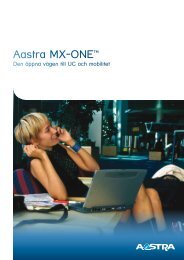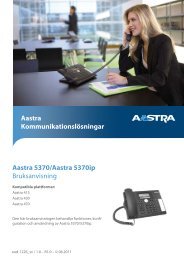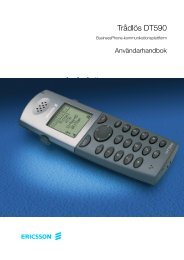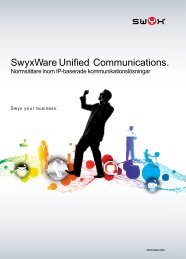DT390 Cordless Phone for MX-ONE User Guide
DT390 Cordless Phone for MX-ONE User Guide - IT-relation
DT390 Cordless Phone for MX-ONE User Guide - IT-relation
- No tags were found...
You also want an ePaper? Increase the reach of your titles
YUMPU automatically turns print PDFs into web optimized ePapers that Google loves.
1424_EN_LZT103087 Rev B1 2009-05-20<br />
<strong>DT390</strong> <strong>Cordless</strong> <strong>Phone</strong> <strong>for</strong> <strong>MX</strong>-<strong>ONE</strong><br />
<strong>User</strong> <strong>Guide</strong>
<strong>DT390</strong> <strong>Cordless</strong> <strong>Phone</strong> <strong>for</strong> <strong>MX</strong>-<strong>ONE</strong><br />
Copyright<br />
© Copyright Aastra Telecom Sweden, 2009. All rights reserved.<br />
Disclaimer<br />
No part of this material may be reproduced in any <strong>for</strong>m without the written<br />
permission of the copyright owner.<br />
The contents of this document are subject to revision without notice due to<br />
continued progress in methodology, design and manufacturing. Aastra shall<br />
have no liability <strong>for</strong> any error or damage of any kind resulting from the use of<br />
this document.<br />
1424_EN_LZT103087 Rev B1 2009-05-20 © Copyright Aastra Telecom Sweden, 2009.<br />
All rights reserved.<br />
II
<strong>DT390</strong> <strong>Cordless</strong> <strong>Phone</strong> <strong>for</strong> <strong>MX</strong>-<strong>ONE</strong><br />
Contents<br />
1 Welcome................................................................................................. 9<br />
2 Important <strong>User</strong> In<strong>for</strong>mation .................................................................. 9<br />
2.1 Safety Instructions ................................................................................. 11<br />
2.1.1 Recommendations................................................................................. 11<br />
2.1.2 Disposal of the product.......................................................................... 12<br />
2.1.3 Power supply ......................................................................................... 12<br />
2.1.4 Charging and batteries .......................................................................... 12<br />
2.1.5 Preventing malfunction .......................................................................... 14<br />
2.2 Intrinsic Safety ....................................................................................... 15<br />
2.3 Preparing <strong>for</strong> Use .................................................................................. 15<br />
2.4 IPEI and IPDI Code ............................................................................... 15<br />
2.5 Software Version ................................................................................... 16<br />
2.6 Accessibility and Voice Quality.............................................................. 16<br />
2.6.1 Operating area....................................................................................... 16<br />
2.6.2 Out of Range ......................................................................................... 16<br />
3 Description........................................................................................... 17<br />
3.1 Functions and Accessories.................................................................... 18<br />
3.2 Display In<strong>for</strong>mation................................................................................ 20<br />
3.2.1 System Connection Messages .............................................................. 21<br />
3.2.2 Display Icons ......................................................................................... 22<br />
3.2.3 Menu Tabs............................................................................................. 23<br />
3.3 Menu Structure ...................................................................................... 24<br />
3.3.1 Calls Tab ............................................................................................... 24<br />
3.3.2 Contacts Tab ......................................................................................... 26<br />
3.3.3 Settings Tab .......................................................................................... 27<br />
3.3.4 In Call .................................................................................................... 28<br />
3.4 Tones..................................................................................................... 29<br />
3.5 Indicators ............................................................................................... 29<br />
3.5.1 <strong>Phone</strong> Indicator ..................................................................................... 29<br />
3.5.2 Desk PDM Charger Indicator................................................................. 29<br />
4 Switching On and Off .......................................................................... 31<br />
4.1 Switching on .......................................................................................... 31<br />
4.2 Switching off .......................................................................................... 31<br />
5 Free Seating ......................................................................................... 31<br />
5.1 Logging on............................................................................................. 32<br />
5.2 Logging off............................................................................................. 32<br />
6 Incoming Calls ..................................................................................... 32<br />
6.1 Answering Calls..................................................................................... 32<br />
6.1.1 Call pick-up............................................................................................ 33<br />
6.1.2 Mute ring signal temporarily .................................................................. 33<br />
6.1.3 Switch ring signal off.............................................................................. 33<br />
1424_EN_LZT103087 Rev B1 2009-05-20 © Copyright Aastra Telecom Sweden, 2009.<br />
All rights reserved.<br />
III
<strong>DT390</strong> <strong>Cordless</strong> <strong>Phone</strong> <strong>for</strong> <strong>MX</strong>-<strong>ONE</strong><br />
6.1.4 Rejecct a call ......................................................................................... 33<br />
6.1.5 End the call............................................................................................ 34<br />
6.2 Parallel Ringing ..................................................................................... 34<br />
6.2.1 Disabling Parallel Ringing Temporarily.................................................. 34<br />
6.2.2 Restoring Parallel Ringing ..................................................................... 34<br />
7 Outgoing Calls ..................................................................................... 35<br />
7.1 Calling.................................................................................................... 35<br />
7.1.1 Dialing a Number from the Call List....................................................... 36<br />
7.1.2 Dialing from Contacts ............................................................................ 36<br />
7.2 Loudspeaking (Handsfree) .................................................................... 36<br />
7.3 End the call............................................................................................ 37<br />
7.4 Number Presentation Restriction........................................................... 37<br />
7.5 Last External Number Re-dial ............................................................... 37<br />
7.6 When You Receive a Busy Tone........................................................... 37<br />
7.6.1 Callback................................................................................................. 38<br />
7.6.2 Cancel any single Callback ................................................................... 39<br />
7.6.3 Cancel all Callbacks .............................................................................. 39<br />
7.6.4 Activate Call Waiting.............................................................................. 39<br />
7.6.5 Intrusion on a busy extension................................................................ 40<br />
7.7 Bypass................................................................................................... 40<br />
7.8 Speed Dialing ........................................................................................ 40<br />
7.9 Authority ................................................................................................ 41<br />
7.9.1 Authorization Code, common ................................................................ 41<br />
7.9.2 Individual authorization code ................................................................. 42<br />
8 Contacts ............................................................................................... 43<br />
8.1 Dialing one of your Contacts ................................................................. 43<br />
8.2 Dialing a Contact from Company <strong>Phone</strong>book........................................ 44<br />
8.3 Dialing a Contact from the Central <strong>Phone</strong>book (Optional)..................... 44<br />
8.3.1 Search by Number................................................................................. 44<br />
8.3.2 Search by Name.................................................................................... 45<br />
8.3.3 Add a Contact from the Central <strong>Phone</strong>book Search.............................. 45<br />
8.3.4 View last Search Result......................................................................... 45<br />
8.4 Add a Name and a Number................................................................... 45<br />
8.5 Change a Name and a Number............................................................. 46<br />
8.6 Delete a Name and a Number............................................................... 46<br />
8.7 Write Text and Numbers........................................................................ 47<br />
8.7.1 Special characters ................................................................................. 47<br />
9 During Calls ......................................................................................... 48<br />
9.1 Volume Control...................................................................................... 48<br />
9.2 Loudspeaking (Handsfree) .................................................................... 48<br />
9.3 Mute Microphone................................................................................... 48<br />
9.4 Open Contacts During Call.................................................................... 49<br />
9.5 Inquiry.................................................................................................... 49<br />
9.5.1 End Inquiry Call ..................................................................................... 50<br />
9.5.2 Refer back ............................................................................................. 50<br />
9.6 Transfer ................................................................................................. 50<br />
9.7 Blind Transfer ........................................................................................ 51<br />
9.8 Put a Call on Hold.................................................................................. 51<br />
1424_EN_LZT103087 Rev B1 2009-05-20 © Copyright Aastra Telecom Sweden, 2009.<br />
All rights reserved.<br />
IV
<strong>DT390</strong> <strong>Cordless</strong> <strong>Phone</strong> <strong>for</strong> <strong>MX</strong>-<strong>ONE</strong><br />
9.8.1 Resume a Call ....................................................................................... 51<br />
9.8.2 Resume on Another Extension.............................................................. 52<br />
9.9 Call Waiting ........................................................................................... 52<br />
9.10 Conference ............................................................................................ 52<br />
9.11 Dialing During a Connected Call ........................................................... 53<br />
10 Call Forwarding ................................................................................... 53<br />
10.1 Diversion from Call Services Menu........................................................ 54<br />
10.1.1 Cancel Diversion ................................................................................... 54<br />
10.2 Internal Follow-me ................................................................................. 55<br />
10.2.1 Order ..................................................................................................... 55<br />
10.2.2 Cancel ................................................................................................... 55<br />
10.3 External Follow-me................................................................................ 55<br />
10.3.1 Order ..................................................................................................... 55<br />
10.3.2 Cancel ................................................................................................... 56<br />
10.4 Personal Number................................................................................... 56<br />
10.4.1 Activating or Changing to Another Profile from Your Office <strong>Phone</strong> ....... 56<br />
10.4.2 Cancelling from Your Office <strong>Phone</strong> ....................................................... 57<br />
10.4.3 Activating or Changing to Another Profile from an External <strong>Phone</strong>....... 57<br />
10.4.4 Cancelling from External <strong>Phone</strong> ............................................................ 58<br />
10.4.5 Designing and Ordering Search Profiles ............................................... 58<br />
10.5 Setting <strong>for</strong>m <strong>for</strong> search profiles.............................................................. 59<br />
11 Messages ............................................................................................. 62<br />
11.1 Manual Message Waiting (MMW).......................................................... 62<br />
11.1.1 Answering Manual Message Waiting .................................................... 62<br />
11.1.2 Order Manual Message Waiting to Another Extension.......................... 62<br />
11.1.3 Cancel Manual Message Waiting to Another Extension........................ 63<br />
11.2 Voice Mail (optional) .............................................................................. 63<br />
11.2.1 Activation and Deactivation ................................................................... 63<br />
11.2.2 Listen to Voice Mail ............................................................................... 63<br />
12 Absence In<strong>for</strong>mation (Optional)......................................................... 64<br />
12.1 Order ..................................................................................................... 64<br />
12.2 Cancel ................................................................................................... 65<br />
12.3 Order <strong>for</strong> Another Extension.................................................................. 65<br />
12.4 Cancel <strong>for</strong> Another Extension................................................................ 65<br />
13 Group Features.................................................................................... 66<br />
13.1 Group Call-pick-up................................................................................. 66<br />
13.2 Common Bell Group .............................................................................. 66<br />
13.3 Group Hunting ....................................................................................... 66<br />
13.3.1 Leaving the Group Temporarily ............................................................. 67<br />
13.3.2 Reentering the Group ............................................................................ 67<br />
14 Other Useful Features ......................................................................... 68<br />
14.1 Account Code ........................................................................................ 68<br />
14.1.1 Ongoing External Call............................................................................ 68<br />
14.2 General Deactivation ............................................................................. 69<br />
14.2.1 Order ..................................................................................................... 69<br />
14.3 Night Service ......................................................................................... 69<br />
1424_EN_LZT103087 Rev B1 2009-05-20 © Copyright Aastra Telecom Sweden, 2009.<br />
All rights reserved.<br />
V
<strong>DT390</strong> <strong>Cordless</strong> <strong>Phone</strong> <strong>for</strong> <strong>MX</strong>-<strong>ONE</strong><br />
14.4 Emergency Mode .................................................................................. 69<br />
14.5 Malicious Call Tracing ........................................................................... 70<br />
14.5.1 Order ..................................................................................................... 70<br />
14.6 Direct Inward System Access (DISA) .................................................... 70<br />
14.6.1 Common Authorization Code ................................................................ 70<br />
14.6.2 With Individual Authorization Code........................................................ 71<br />
15 Settings ................................................................................................ 71<br />
15.1 Sound and Alert..................................................................................... 71<br />
15.1.1 Adjusting Ringer Volume ....................................................................... 71<br />
15.1.2 Different Ring Signals <strong>for</strong> Internal Call, External Call and Call Back ..... 71<br />
15.1.3 Switching Vibrator On and Off ............................................................... 72<br />
15.1.4 Setting the Key Sound........................................................................... 72<br />
15.1.5 Headset Settings ................................................................................... 72<br />
15.2 Display................................................................................................... 73<br />
15.2.1 Contrast ................................................................................................. 73<br />
15.3 Time and Date ....................................................................................... 73<br />
15.3.1 Setting Time Format .............................................................................. 73<br />
15.3.2 Setting Date Format .............................................................................. 74<br />
15.4 <strong>Phone</strong> Locks.......................................................................................... 74<br />
15.4.1 Activating Automatic Key Lock .............................................................. 74<br />
15.4.2 Activating Manual Key Lock................................................................... 75<br />
15.4.3 Activating <strong>Phone</strong> Lock ........................................................................... 75<br />
15.4.4 Deactivating <strong>Phone</strong> Lock....................................................................... 76<br />
15.4.5 Changing PIN Code............................................................................... 76<br />
15.5 Changing Owner ID ............................................................................... 76<br />
15.6 Changing Answering Method ................................................................ 77<br />
15.6.1 Normal Answering ................................................................................. 77<br />
15.6.2 Automatic Answer.................................................................................. 77<br />
15.6.3 Loudspeaking (Handsfree) .................................................................... 78<br />
15.7 Changing the Menu Language .............................................................. 78<br />
15.8 Connections........................................................................................... 79<br />
15.8.1 System................................................................................................... 79<br />
15.8.1.2 Subscribe to a New System .................................................................. 79<br />
15.8.1.3 Unsubscribe System.............................................................................. 80<br />
15.8.2 Rename System .................................................................................... 80<br />
15.8.2 In Charger.............................................................................................. 80<br />
15.8.2.1 Redirecting Calls and Messages when Placed in Charger.................... 81<br />
16 Installation............................................................................................ 81<br />
16.1 Charging the Battery.............................................................................. 81<br />
16.2 Replacing the Battery ............................................................................ 82<br />
16.3 Desk Charger ........................................................................................ 82<br />
16.4 Desk PDM Charger ............................................................................... 83<br />
16.5 Rack PDM Charger ............................................................................... 83<br />
16.6 Headset ................................................................................................. 83<br />
16.7 Belt Clip ................................................................................................. 84<br />
16.7.1 Attaching Standard Clip......................................................................... 84<br />
16.7.2 Attaching Security (Swivel) Clip............................................................. 84<br />
16.8 WinPDM and CPDM.............................................................................. 84<br />
1424_EN_LZT103087 Rev B1 2009-05-20 © Copyright Aastra Telecom Sweden, 2009.<br />
All rights reserved.<br />
VI
<strong>DT390</strong> <strong>Cordless</strong> <strong>Phone</strong> <strong>for</strong> <strong>MX</strong>-<strong>ONE</strong><br />
17 Troubleshooting .................................................................................. 86<br />
18 Glossary ............................................................................................... 88<br />
19 Telephony Function Codes................................................................. 90<br />
1424_EN_LZT103087 Rev B1 2009-05-20 © Copyright Aastra Telecom Sweden, 2009.<br />
All rights reserved.<br />
VII
1 Welcome<br />
Welcome to the user guide <strong>for</strong> the <strong>DT390</strong> cordless phone. This guide<br />
describes the available features of the phone when it is connected to <strong>MX</strong>-<br />
<strong>ONE</strong>. The phone is designed to be used in a medium demanding<br />
environment, such as hospital environment, light industry environment, and<br />
office environment.<br />
Depending on the version and configuration of the exchange that your<br />
phone is connected to, it can be that some of the functions and features<br />
described in this user guide are not available. There can also be some<br />
differences in the way your phone is programmed. Please consult your<br />
system administrator if you need further in<strong>for</strong>mation. Some markets use<br />
differing codes <strong>for</strong> some features. In this guide the features are described<br />
using the most common code. The latest version of the user guide can be<br />
downloaded from: http://www.aastra.com.<br />
2 Important <strong>User</strong> In<strong>for</strong>mation<br />
WARRANTY<br />
AASTRA MAKES NO WARRANTY OF ANY KIND WITH REGARD TO<br />
THIS MATERIAL, INCLUDING, BUT NOT LIMITED TO, THE IMPLIED<br />
WARRANTIES OF MERCHANTABILITY AND FITNESS FOR A<br />
PARTICULAR PURPOSE. Aastra shall not be liable <strong>for</strong> errors contained<br />
herein nor <strong>for</strong> incidental or consequential damages in connection with the<br />
furnishing, per<strong>for</strong>mance or use of this material.<br />
TRADEMARK<br />
Aastra is a registered trademark of Aastra Technologies Limited. All other<br />
trademarks mentioned herein are the property of their respective owners.<br />
DECLARATION OF CONFORMITY<br />
Hereby, Aastra Telecom Sweden AB, SE-126 37 Hägersten, declares that<br />
this telephone is in con<strong>for</strong>mity with the essential requirements and other<br />
relevant pros of the European R&TTE directive 1999/5/EC. Details to be<br />
found at: http://www.aastra.com<br />
FCC Statement<br />
This equipment has been tested and found to comply with the limits <strong>for</strong> a<br />
Class B digital device, pursuant to Part 15 of the FCC rules.<br />
These limits are designed to provide reasonable protection against harmful<br />
interference in a residential installation. This equipment generates, uses<br />
and can radiate radio frequency energy and, if not installed and used in<br />
accordance with the instructions, may cause harmful interference to radio<br />
communications.<br />
1424_EN_LZT103087 Rev B1 2009-05-20 © Copyright Aastra Telecom Sweden, 2009.<br />
All rights reserved.<br />
9
However, there is no guarantee that interference will not occur in a<br />
particular installation. If this equipment does cause harmful interference to<br />
radio or television reception, which can be determined by turning the<br />
equipment off and on, the user is encouraged to try to correct the<br />
interference by one or more of the following measures:<br />
• Reorient or relocate the receiving antenna.<br />
• Increase the separation between the equipment and receiver.<br />
• Connect the equipment into an outlet on a circuit different from that<br />
to which the receiver is connected.<br />
• Consult the dealer or an experienced radio/TV technician <strong>for</strong> help.<br />
This equipment complies with FCC radiation exposure limits set <strong>for</strong>th <strong>for</strong> an<br />
uncontrolled environment. This device complies with FCC SAR limit of 1.6<br />
W/kg. The maximum SAR value measured when used at the ear is 0.043<br />
W/kg. The phone has also been tested when worn on the body using belt<br />
clip, maximum measured SAR value in this configuration is 0.037 W/kg.<br />
This device must not be collocated with any other antenna or transmitter:<br />
• This equipment complies with Part 68 of the FCC rules and the<br />
requirements adopted by the ACTA. On the rear side, underneath the<br />
battery of this equipment is a label that contains, among other<br />
in<strong>for</strong>mation, a product identifier in the <strong>for</strong>mat US: AAAEQ##TXXXX. If<br />
requested, this number must be provided to the telephone company.<br />
• REN is N/A as this product is intended to be connected behind a FCC<br />
Part 68 compliant PBX system. It is not intended <strong>for</strong> direct connection<br />
to telephone network.<br />
• If this equipment cause harm to the telephone network, the telephone<br />
company will notify you in advance that temporary discontinuance of<br />
service maybe required. But if advance notice isn't practical, the<br />
telephone company will notify the customer as soon as possible. Also,<br />
you will be advised of your right to file a complaint with the FCC if you<br />
believe it is necessary.<br />
• The telephone company may make changes in its facilities,<br />
equipment, operations or procedures that could affect the operation of<br />
the equipment. If this happens, the telephone company will provide<br />
advance notice in order <strong>for</strong> you to make necessary modifications to<br />
maintain uninterrupted service.<br />
• If trouble is experienced with this equipment, <strong>for</strong> repair or warranty<br />
in<strong>for</strong>mation, please contact your Aastra business partner<br />
http://www.aastra.com. This equipment is not intended to be repaired<br />
by the customer (user). If the equipment is causing harm to the<br />
telephone network, the telephone company may request that you<br />
disconnect the equipment until the problem is resolved.<br />
• Connection to party line service is subject to state tariffs. Contact the<br />
state public utility commission, public service commission or<br />
corporation commission <strong>for</strong> in<strong>for</strong>mation.<br />
• If your home has specially wired alarm equipment connected to the<br />
telephone line, ensure the installation of this equipment that it does<br />
not disable your alarm equipment. If you have questions about what<br />
1424_EN_LZT103087 Rev B1 2009-05-20 © Copyright Aastra Telecom Sweden, 2009.<br />
All rights reserved.<br />
10
will disable alarm equipment, consult your telephone company or<br />
qualified installer.<br />
Electrical Safety Advisory<br />
Electrical surges, typically lightning transients, are very destructive to<br />
customer terminal equipment connected to AC power sources. Customer is<br />
thus recommended to use a surge arrestor <strong>for</strong> the equipment that requires<br />
AC power.<br />
2.1 Safety Instructions<br />
Note:<br />
When using your phone or connected equipment, the following<br />
basic safety precautions should always be followed to reduce risk<br />
of fire, electrical shock and other personal injury.<br />
2.1.1 Recommendations<br />
• Always keep and handle your products with care and keep them in<br />
a clean and dust-free place. Proper use and care will prolong the<br />
products life. Use a soft absorbent tissue or cloth to remove dust,<br />
dirt or moisture.<br />
• Always ensure that the phone, battery and charger are used and<br />
operated in the environment <strong>for</strong> which they are designed.<br />
• Operate the phone in temperatures between 0°C to +4 0°C (32°F<br />
to 104°F).<br />
• Do not expose your products to liquid, moisture, humidity,<br />
solvents, strong sunlight, harsh environments or extreme<br />
temperatures, never above +60°C (+140°F), unless the product<br />
has been specifically designed and officially approved <strong>for</strong> such<br />
environments.<br />
• Exposure to heat may cause batteries to leak, overheat or<br />
explode, resulting in fire, burns or other injuries.<br />
• Do not put the product in the microwave oven: This may cause<br />
damage to either the oven or the product.<br />
• Do not attempt to disassemble or alter any part of the phone, the<br />
charger(s) or the battery-pack. Disassembly or alteration may<br />
result in electrical shock or irreversible damage to the equipment.<br />
Only a qualified service personnel or an authorized Aastra partner<br />
should conduct internal inspections, alterations and repairs.<br />
• Do not expose your product to open flames or lit tobacco products.<br />
• Do not drop, throw or bend your products. This may cause<br />
malfunction or electric shock.<br />
• Do not paint your product.<br />
• Do not use your product in an area where a potentially explosive<br />
atmosphere exists, unless the product has been specifically<br />
designed and officially approved <strong>for</strong> such environments<br />
1424_EN_LZT103087 Rev B1 2009-05-20 © Copyright Aastra Telecom Sweden, 2009.<br />
All rights reserved.<br />
11
• To avoid hearing impairment, accept the call be<strong>for</strong>e holding your<br />
product (or portable handsfree device) to your ear.<br />
Warning!<br />
The handset may retain small magnetic objects around the mouthcap<br />
or earcap region. Please check and remove be<strong>for</strong>e use.<br />
2.1.2 Disposal of the product<br />
Your product should not be placed in municipal waste. Please check local<br />
regulations <strong>for</strong> disposal of electronic products.<br />
2.1.3 Power supply<br />
Available power adapters (Suppliers Designation) are:<br />
• Art.No.DC3: 130160 Power supply unit AC/5V DC/0.65A -Europe<br />
• Art.No.DC3: 130166 Power supply unit AC/5V DC/1A -USA,<br />
Canada, AUS, and U.K.<br />
• Art.No.DC4: 130161 Power supply unit AC/5V DC/2A<br />
Precautions:<br />
• Connect the AC power supply to the desktop battery charger only<br />
to the designated power sources as marked on the charger.<br />
• Make sure the AC power supply is positioned so that it will not be<br />
subjected to damage or stress.<br />
• To reduce risk of electrical shock, unplug the chargers from any<br />
power source be<strong>for</strong>e attempting to clean or move it.<br />
• The AC power adapters must not be used outdoors or in damp<br />
areas.<br />
• Never modify the cord or plug. If the plug will not fit into the outlet,<br />
have a proper outlet installed by a qualified electrician.<br />
• Limit the distance between the mains socket and the cordless<br />
phone when charging <strong>for</strong> easy accessibility.<br />
• As an energy saving measure, disconnect the charger from the<br />
main socket after charging.<br />
• When unplugging the mains adapter from the power outlet, make<br />
sure that your hands are dry and ensure that you hold the solid<br />
portion of the mains adapter.<br />
• Do not pull on cables.<br />
2.1.4 Charging and batteries<br />
This product should only be used with the following battery:<br />
• Art.No.: 660177 Battery<br />
1424_EN_LZT103087 Rev B1 2009-05-20 © Copyright Aastra Telecom Sweden, 2009.<br />
All rights reserved.<br />
12
Single chargers shall only be connected with power adapters supplied by<br />
the manufacturer, see list above.<br />
Precautions:<br />
Please read carefully the following important precautions be<strong>for</strong>e the first<br />
time use of the batteries. Make sure to understand and observe all<br />
cautionary instructions stated, so as to avoid any possible safety hazards<br />
that are caused by any misuse, misapplication or damage to batteries.<br />
• Only use batteries, mains adapters or desk and rack chargers<br />
which have been specifically designed <strong>for</strong> use with your product.<br />
• Use of power sources not explicitly recommended may lead to<br />
overheating, reduced battery per<strong>for</strong>mance, distortion of the<br />
equipment and fire or other damages.<br />
• The phone is equipped with Li-Ion battery. In a complex<br />
infrastructure, the talk- and standby time may differ, due to the<br />
consequence of the increase in signaling.<br />
• The battery must always be completely charged (minimal 4 hours)<br />
be<strong>for</strong>e first time use.<br />
• The battery in your product is designed to withstand many charge<br />
cycles.<br />
• Use only the recommended charging equipment.<br />
• Improper charging can cause heat damage or even high pressure<br />
rupture.<br />
• Observe proper charging polarity.<br />
• Do not allow the metal contacts on the battery to touch another<br />
metal object. This could cause short-circuit and damage the<br />
battery.<br />
• Do not solder lead wires directly onto the battery.<br />
• Do not allow water to come into contact with the battery, this could<br />
short-circuit and damage the battery.<br />
• If the handset has been exposed <strong>for</strong> water or condense, remove<br />
the battery immediately and let it dry completely be<strong>for</strong>e reinserting<br />
the battery.<br />
• Remove the battery be<strong>for</strong>e cleaning the telephone to reduce risk of<br />
electric shock.<br />
• Unplug the battery charger from a power source be<strong>for</strong>e cleaning<br />
the handset to reduce risk of electric shock.<br />
• The battery is replaceable, however it is not the intention to do this<br />
frequently.<br />
• Only charge the battery when placed in the phone.<br />
• Use only the specified battery-packs <strong>for</strong> your product.<br />
• Never heat or dispose of the battery into a fire, which, or else, may<br />
cause leakage, burst or fire.<br />
• Remove the carrying case from the product while in charger.<br />
1424_EN_LZT103087 Rev B1 2009-05-20 © Copyright Aastra Telecom Sweden, 2009.<br />
All rights reserved.<br />
13
• Do not cover the product while being charged. Do not charge the<br />
phone in a closed cabinet or drawer. The charging of the battery is<br />
a chemical process and causes the battery to become warm<br />
during charging. Make sure the environment in which the phone is<br />
charged, is well vented.<br />
• The cordless phone can be charged either when switched on or<br />
off.<br />
• Do not connect the battery's positive and negative leads altogether<br />
in any circumstances.<br />
• Do not strike or drop the battery. It may cause damage to the<br />
battery.<br />
• Do not charge the battery below +5°C (+41°F). Be s ure to charge<br />
the battery between +5°C and +40°C (+41°F and104°F). Charging<br />
b eyond these conditions may impair the battery per<strong>for</strong>mance and<br />
shorten the life cycle.<br />
• Do not use battery packs from different types, brands or of<br />
different capacities.<br />
• The battery is to be stored in a dry cool place, with the ambient<br />
temperature of approximately +25°C (+77°F) <strong>for</strong> best per<strong>for</strong>mance.<br />
• The battery continues to discharge a minimal portion of its power,<br />
even if the product is switched off or the battery is removed.<br />
• Dispose the battery in accordance with all local regulations,<br />
applicable in your country.<br />
Smoke or fumes<br />
Warning!<br />
Stop operating the products and turn off immediately in case of smoke<br />
or fumes. Unplug the mains adapter and remove the batteries from the<br />
phone immediately. Continued operation may result in fire or electrical<br />
shock.<br />
LCD<br />
Warning!<br />
If the liquid crystal display breaks, avoid injury by not allowing the<br />
liquid crystal to come into contact with eyes, skin or mouth. Prevent<br />
the liquid crystal from leaking out of the broken glass.<br />
2.1.5 Preventing malfunction<br />
• Never place the equipment in close proximity of electric motors,<br />
welding equipment or other devices generating strong (electro)<br />
magnetic fields. Exposure to strong (electro) magnetic fields may<br />
cause malfunction and corrupt the communication.<br />
1424_EN_LZT103087 Rev B1 2009-05-20 © Copyright Aastra Telecom Sweden, 2009.<br />
All rights reserved.<br />
14
• Moving the equipment rapidly between warm and cold<br />
temperatures may cause condensation (water droplets) to <strong>for</strong>m on<br />
its internal and external surfaces. Water droplets may cause<br />
malfunction of the equipment and corrupt or end communication or<br />
damage the equipment. When condensation is noticed, stop using<br />
the equipment. Switch off the phone, remove the battery and<br />
unplug the mains adapter from the power outlet. Wait until the<br />
moisture evaporates from the equipment be<strong>for</strong>e putting it in<br />
operation again.<br />
• Avoid accidental drop of the phone. Use the clip, security clip or<br />
carrying case specified <strong>for</strong> carrying purposes of the phone.<br />
• Avoid squeezing the phone between furniture and your body when<br />
carrying the phone in your pocket or attached to clothing.<br />
2.2 Intrinsic Safety<br />
The <strong>DT390</strong> cordless phone is not specified as intrinsically safe, so do not<br />
use it in areas with a danger of explosion.<br />
2.3 Preparing <strong>for</strong> Use<br />
Be<strong>for</strong>e using your phone <strong>for</strong> the first time, you have to charge and connect<br />
the battery, see Section 16.<br />
Note:<br />
Place the phone in the charger and charge it <strong>for</strong> at least one hour<br />
be<strong>for</strong>e using it the first time.<br />
2.4 IPEI and IPDI Code<br />
Your phone has a unique International Portable part Equipment Identity<br />
(IPEI) code, and a unique global GAP identity number <strong>for</strong> the DECT<br />
registration (IPDI).<br />
IPEI/IPDI is needed <strong>for</strong> your system administrator to enable network<br />
subscription of your phone. At delivery of your phone, the IPEI and IPDI<br />
are the same and both can be used <strong>for</strong> network subscription. If your phone<br />
is replaced with another phone with a procedure called Easy replacement<br />
procedure the IPDI is exchanged and IPEI and IPDI are no longer the<br />
same. In case IPEI and IPDI differ, IPDI shall be used <strong>for</strong> network<br />
subscription.<br />
To look up the IPEI and IPDI codes, do the following:<br />
Note:<br />
• Enter *#06# when phone is in idle mode.<br />
A message box with the text IPEI/IPDI followed by the IPEI<br />
number (13 digits) and the IPDI number is shown.<br />
If your phone is broken and needs to be replaced with another<br />
phone, please contact your system administrator.<br />
1424_EN_LZT103087 Rev B1 2009-05-20 © Copyright Aastra Telecom Sweden, 2009.<br />
All rights reserved.<br />
15
2.5 Software Version<br />
To view the phone’s software version:<br />
1. Enter *#34# in idle mode mode.<br />
2. Select Software.<br />
2.6 Accessibility and Voice Quality<br />
The base network is not always available. If you do not get in contact with<br />
your system, contact your system administrator. For best voice quality,<br />
avoid positioning near computer, radio or similar equipment.<br />
2.6.1 Operating area<br />
You can use your cordless phone in the area that is covered by the<br />
network. Outside this area you will lose contact with the phone network.<br />
The signal strength icon, , will disappear and No System will be<br />
displayed.<br />
2.6.2 Out of Range<br />
When you leave the system coverage area you will hear a short beep and<br />
see a lamp indication, and the text Searching will appear in the display.<br />
The out of range beep will be repeated every minute <strong>for</strong> 30 minutes. It is<br />
possible to switch off this beep by pressing . When re-entering the<br />
coverage area it can take a couple of minutes be<strong>for</strong>e the phone<br />
automatically has registered into the system.<br />
1424_EN_LZT103087 Rev B1 2009-05-20 © Copyright Aastra Telecom Sweden, 2009.<br />
All rights reserved.<br />
16
3 Description<br />
This section describes the <strong>DT390</strong> cordless phone and its display<br />
in<strong>for</strong>mation, menu structure, and tones. A picture of the phone is shown in<br />
Figure 1.<br />
Figure 1 Overview of the <strong>DT390</strong> <strong>Cordless</strong> <strong>Phone</strong><br />
1. Soft keys<br />
Used with Graphical <strong>User</strong> Interface.<br />
2. Off-hook key<br />
To connect calls, and as a short cut to the Call list.<br />
3. Voice mail access<br />
To listen to a voice mail.<br />
4. Key lock and upper and lower case<br />
Combined key lock and Upper/Lower Case.<br />
5. Space<br />
To add space between text.<br />
6. Mute key<br />
Switch audible signals on and off, silencing the ring signal at incoming<br />
call, and also to switch the microphone off and on during a call.<br />
1424_EN_LZT103087 Rev B1 2009-05-20 © Copyright Aastra Telecom Sweden, 2009.<br />
All rights reserved.<br />
17
7. Navigation key<br />
Navigation key with left, right, up and down.<br />
8. On-hook key and power on and off<br />
Combined button; to end a call, to return to idle mode, and to switch<br />
the handset on and off by long press.<br />
9. Color display<br />
The full graphic type display is 112 pixels wide and 115 pixels high.<br />
The display is monochrome black and white, with back lighting.<br />
10. Headset connector<br />
The headset connector is <strong>for</strong> connecting a headset. The connector is<br />
protected against dust by using the headset connector cover.<br />
11. Indicator<br />
Indicates incoming call, and charging.<br />
3.1 Functions and Accessories<br />
Functions are listed in Table 1, and the phone's accessories are listed in<br />
Table 2.<br />
Table 1 Functions<br />
Local phonebook (250 entries)<br />
Central phonebook (system dependent)<br />
Company phonebook (requires configuration in WinPDM or CPDM by<br />
system adminnistrator)<br />
Vibrator<br />
Voice mail access (requires configuration in WinPDM or CPDM by<br />
system administrator)<br />
Headset connector<br />
Microphone on/off during call<br />
Loudspeaking function<br />
Centralized management (System dependent)<br />
Dynamic output power<br />
Downloadable language (requires configuration in WinPDM or CPDM by<br />
system administrator)<br />
1424_EN_LZT103087 Rev B1 2009-05-20 © Copyright Aastra Telecom Sweden, 2009.<br />
All rights reserved.<br />
18
Table 2 Accessories<br />
Desk Charger<br />
Desk PDM Charger<br />
Rack PDM Charger<br />
Carry Case<br />
Standard Clip<br />
Security (swivel) Clip<br />
Security chain<br />
Headset with microphone on boom<br />
Headset with microphone on cable<br />
Case<br />
Antenna<br />
Loudspeaker<br />
Microphone<br />
Clips<br />
Battery<br />
The plastic cover parts are made of durable PC/ABS<br />
material.<br />
The antenna is integrated inside the phone.<br />
The cordless phone has a separate loudspeaker <strong>for</strong> the<br />
loudspeaking function. It is placed on the back of the<br />
phone.<br />
The microphone is placed on the front bottom of the<br />
phone.<br />
There are two different belt clip options to the cordless<br />
phone; a standard clip and a security (swivel) clip. Use the<br />
clip to attach the phone to a belt or similar. See also<br />
Section 16.7. It is also possible to use the phone without<br />
any clip.<br />
The battery is a rechargeable Li-Ion battery, placed under<br />
a battery cover. The battery is fully charged after four<br />
hours. The battery can be charged separately with a<br />
special battery charger.<br />
Security String The security string is 800 mm long. The security string is<br />
attached directly to the phone.<br />
1424_EN_LZT103087 Rev B1 2009-05-20 © Copyright Aastra Telecom Sweden, 2009.<br />
All rights reserved.<br />
19
3.2 Display In<strong>for</strong>mation<br />
The icons and text in the display indicate functions and settings available to<br />
the user. The display gives visual feedback on all actions per<strong>for</strong>med, and<br />
also textual warnings, see Figure 2. The owner ID can manually be set by<br />
the user.<br />
Note:<br />
If a name is available it is displayed instead of, or together with,<br />
the number.<br />
Figure 2<br />
Example of a display configuration in idle mode<br />
The top row (Status bar) is used <strong>for</strong> icons giving the user in<strong>for</strong>mation <strong>for</strong><br />
signal strength, missed call, new message, phone lock, key lock, sound<br />
off, time and battery status. This row is always visible.<br />
The next row (Header bar) displays the current date, headset connection,<br />
phone lock and so on.<br />
The next rows (Active area) are used <strong>for</strong> in<strong>for</strong>mation such as the name of<br />
the system to which the cordless phone is connected. A user identity<br />
provided from the system, or an Owner ID, can also be displayed if it has<br />
been configured in the Settings tab. This is also the area <strong>for</strong> pop up text,<br />
missed calls or to confirm an action.<br />
The bottom row (Soft key bar) is used <strong>for</strong> soft keys which can be used as<br />
short cuts <strong>for</strong> functions in the phone. There are three soft keys, located<br />
just beneath the display and the functions of each soft key is indicated by<br />
text in the display just above the keys, see Figure 3. In idle mode, the soft<br />
keys can be used <strong>for</strong> specific functions defined by the user of the handset.<br />
Figure 3<br />
Note:<br />
Soft keys<br />
The in<strong>for</strong>mation displayed varies depending on the version and<br />
configuration of the exchange, and whether you use the phone in<br />
a DECT or an IP DECT system. Consult your system<br />
administrator to find out which type of system your phone is used<br />
in.<br />
1424_EN_LZT103087 Rev B1 2009-05-20 © Copyright Aastra Telecom Sweden, 2009.<br />
All rights reserved.<br />
20
Depending on the state and setting of your phone, different in<strong>for</strong>mation<br />
can be shown, see the following list:<br />
• Idle phone<br />
o<br />
o<br />
• Outgoing call<br />
o<br />
o<br />
• Incoming call<br />
o<br />
o<br />
Normal.<br />
The display shows the programmed name of your network,<br />
your name and extension number, time, date, and so on,<br />
see Figure 2.<br />
Follow-me activated.<br />
The display shows your own extension number followed by<br />
a > and the extension number diverted to.<br />
Normal outgoing call.<br />
When making an outgoing call, the dialed number or name<br />
is displayed.<br />
Diverted call.<br />
If the dialed number is diverted, the diversion in<strong>for</strong>mation is<br />
shown. For example, the display shows the dialed number<br />
and the number diverted to (preceded by >). When the<br />
diverted call is answered, only the number of the answering<br />
position is displayed.<br />
Normal incoming call.<br />
If available, the number or the name of the caller is<br />
displayed.<br />
− Diverted call.<br />
A diversion indicator (>) be<strong>for</strong>e the number or name<br />
in<strong>for</strong>ms that the call is diverted to your phone. When you<br />
have answered the call, the display only shows the number<br />
of the person calling.<br />
3.2.1 System Connection Messages<br />
Possible system connection messages that can be displayed on your<br />
phone is described below.<br />
Shown in display Indicating Description<br />
System A System Indication The phone is in contact<br />
with System A. It is also<br />
possible <strong>for</strong> the system<br />
to be named something<br />
else, <strong>for</strong> example, <strong>MX</strong>-<br />
<strong>ONE</strong>.<br />
No System Out of coverage The phone is out of<br />
coverage. Go into<br />
range, or contact<br />
system administrator. 1)<br />
1424_EN_LZT103087 Rev B1 2009-05-20 © Copyright Aastra Telecom Sweden, 2009.<br />
All rights reserved.<br />
21
No access Access Indication Your phone has contact<br />
with a system, calling is<br />
not allowed.<br />
No Subscription System Indication The phone is not in<br />
contact with any<br />
system. Please ask<br />
your system<br />
administrator to log on<br />
the phone.<br />
(1) When reentering the coverage area it can take a couple of<br />
minutes be<strong>for</strong>e the phone automatically has registered into the<br />
system.<br />
3.2.2 Display Icons<br />
The display icons are listed and shortly described below.<br />
Icon<br />
Description<br />
Signal strength<br />
Shown in the upper left corner, when the phone is<br />
connected to a system. The staples shown in display<br />
depends on the signal strength.<br />
Sound off<br />
Shown when the<br />
key is pressed and held.<br />
Full battery<br />
Shown in upper right corner. When the level is low, it is<br />
time to charge the battery. See Section 16.<br />
Low battery<br />
Shown when the battery only has 5% of its capacity left.<br />
The icon is flashing when the battery capacity is lower<br />
than 5%.<br />
Loudspeaking<br />
Displayed in the soft key bar during a call. Pressing this<br />
icon will activate the loudspeaking mode.<br />
Loudspeaking off<br />
Displayed when the soft key <strong>for</strong> Loudspeaking has been<br />
pressed. Pressing the soft key when this icon is displayed<br />
will deactivate the loudspeaking mode.<br />
1424_EN_LZT103087 Rev B1 2009-05-20 © Copyright Aastra Telecom Sweden, 2009.<br />
All rights reserved.<br />
22
Voice mail message<br />
Displayed in the header bar when there are voice mails.<br />
The icon remains until voice mail has been listened to.<br />
Keys locked<br />
Indicates a locked keypad.<br />
<strong>Phone</strong> locked<br />
Indicates a locked phone.<br />
Headset<br />
Indicates that a corded headset is connected to the<br />
phone.<br />
Microphone off<br />
Indicates a silenced microphone. It is displayed after a<br />
long press on during a call.<br />
Outgoing call<br />
Added in front of outgoing calls in the call list.<br />
Incoming call<br />
Added in front of all answered calls in the call list.<br />
Missed call<br />
Added in front of missed calls in the call list.<br />
Locked entry<br />
Indicates a company phonebook contact. Names and<br />
numbers in the company phonebook cannot be edited or<br />
deleted by the user.<br />
WinPDM/CPDM communication<br />
Visible when there is communicating with WinPDM or<br />
CPDM through Desk PDM charger.<br />
3.2.3 Menu Tabs<br />
The menu tabs are listed and described below.<br />
Contacts<br />
Contains all names and numbers in the local<br />
phonebook. In addition, a Company phonebook with<br />
up to 1000 entries can be downloaded to the phone<br />
from the WinPDM or CPDM. It Is also possible to<br />
access a Central phonebook from this menu (1) .<br />
1424_EN_LZT103087 Rev B1 2009-05-20 © Copyright Aastra Telecom Sweden, 2009.<br />
All rights reserved.<br />
23
Calls<br />
Contains call lists, call time, and call services (2) .<br />
Settings<br />
Contains personal phone settings such as changing<br />
the ringer volume, selecting language, and so on.<br />
(1) Company phonebook and central phonebook are system dependent and configured by<br />
system administrator.<br />
(2) Call services are configured by the system administrator from the WinPDM or CPDM<br />
3.3 Menu Structure<br />
The available phone and network functions can be accessed through the<br />
menus.<br />
Press Menu to get access to the phone and network functions. To confirm<br />
a selection, press Select. Press Back to return to previous menu, and<br />
press to exit the menu structure.<br />
When entering the main menu, the display will look as in Figure 4.<br />
Figure 4 Contacts tab is selected by default when entering the main menu<br />
Note:<br />
The phone can be used in several networks. All functions are not<br />
necessarily supported in all networks.<br />
3.3.1 Calls Tab<br />
An overview of the Calls tab is presented in Figure 5.<br />
1424_EN_LZT103087 Rev B1 2009-05-20 © Copyright Aastra Telecom Sweden, 2009.<br />
All rights reserved.<br />
24
Figure 5 Calls structure<br />
Note: Call services functions are system dependent. Parameters are set up<br />
in the CPDM or WinPDM. Contact your system administrator.<br />
1424_EN_LZT103087 Rev B1 2009-05-20 © Copyright Aastra Telecom Sweden, 2009.<br />
All rights reserved.<br />
25
3.3.2 Contacts Tab<br />
An overview of the Contacts tab is presented in Figure 6.<br />
Figure 6 Contacts structure<br />
1424_EN_LZT103087 Rev B1 2009-05-20 © Copyright Aastra Telecom Sweden, 2009.<br />
All rights reserved.<br />
26
3.3.3 Settings Tab<br />
An overview of the Connection tab is presented in Figure 7.<br />
Figure 7 Settings structure<br />
1424_EN_LZT103087 Rev B1 2009-05-20 © Copyright Aastra Telecom Sweden, 2009.<br />
All rights reserved.<br />
27
3.3.4 In Call<br />
Functions from the In call menu, see overview in Figure 8, are reached<br />
during a call from the soft key More.<br />
Note:<br />
The displayed options when pressing More are programmed from<br />
the WinPDM or CPDM. Please contact your system administrator.<br />
Figure 8 In call<br />
1424_EN_LZT103087 Rev B1 2009-05-20 © Copyright Aastra Telecom Sweden, 2009.<br />
All rights reserved.<br />
28
3.4 Tones<br />
The following different tones are sent from the exchange to your phone.<br />
3.5 Indicators<br />
3.5.1 <strong>Phone</strong> Indicator<br />
The following indications are used:<br />
Table 3 <strong>Cordless</strong> <strong>Phone</strong> Indicator<br />
Indicator<br />
Orange, fixed (phone placed in<br />
charger)<br />
Green, fixed (phone placed in<br />
charger)<br />
Red, fixed<br />
Green flashing<br />
Description<br />
Battery is being charged.<br />
Battery is fully charged.<br />
Battery warning.<br />
Incoming call.<br />
3.5.2 Desk PDM Charger Indicator<br />
The following indications are used:<br />
1424_EN_LZT103087 Rev B1 2009-05-20 © Copyright Aastra Telecom Sweden, 2009.<br />
All rights reserved.<br />
29
Table 4 Desk PDm Charger Indicator<br />
Indicator<br />
None<br />
Green, fixed<br />
Orange, fixed<br />
Orange, flashing<br />
(1000 ms on, 1000 ms off)<br />
Orange, flashing<br />
(100 ms on, 800 ms off)<br />
Red, fixed<br />
Red, flashing<br />
(100 ms on, 800 ms off)<br />
Red, flashing<br />
(3 long flashes, 800 ms on,<br />
100 ms off)<br />
Red, flashing<br />
(800 ms on, 100 ms off)<br />
Description<br />
Not connected to power.<br />
Logged on to CPDM or<br />
WinPDM.<br />
Not logged on to CPDM or<br />
WinPDM.<br />
• Software download<br />
• File transfer during Easy<br />
Replacement<br />
“Change phone” indication<br />
during Easy Replacement.<br />
Software error. Service needed.<br />
Error indication during Easy<br />
Replacement. Put back old<br />
portable in charger. Charger<br />
returns to “Not logged in to<br />
CPDM or WinPDM" mode when<br />
portable is removed.<br />
Parameter error in user<br />
parameters. Charger per<strong>for</strong>ms<br />
a factory reset and restarts.<br />
• Parameter error in production<br />
parameters. Service needed <strong>for</strong><br />
charger.<br />
• Error during Easy<br />
Replacement. Service<br />
needed <strong>for</strong> both portables.<br />
1424_EN_LZT103087 Rev B1 2009-05-20 © Copyright Aastra Telecom Sweden, 2009.<br />
All rights reserved.<br />
30
4 Switching On and Off<br />
In this section, switching on and off the phone is described.<br />
Note:<br />
If the message No System is displayed you cannot make or<br />
answer calls. Depending on system programming, your phone can<br />
be automatically locked. To unlock the phone, enter your four-digit<br />
code (factory default is “0000”).<br />
4.1 Switching on<br />
To switch on the phone, do the following:<br />
1. Press and hold<br />
The phone will vibrate when it is on and the display lights up. A control<br />
question will be displayed to confirm switch on.<br />
2. Press Yes.<br />
4.2 Switching off<br />
To switch off the phone, do the following:<br />
1. Press and hold<br />
After a few seconds, a control question is displayed to confirm switch<br />
off.<br />
2. Press Yes.<br />
The phone is switched off.<br />
Note: Pressing . while in a menu will return you to idle mode.<br />
5 Free Seating<br />
Free Seating is used <strong>for</strong> persons who have an office extension number but<br />
no phone set of their own, <strong>for</strong> example, flexible office workers, persons<br />
mostly outside the office, and so on. As a free seating user, and working<br />
from the office, it is possible to logon to any free phone set. This phone set<br />
will temporarily be assigned with your extension number and your system<br />
authorities.<br />
Note:<br />
Free seating is not supported by IP DECT.<br />
1424_EN_LZT103087 Rev B1 2009-05-20 © Copyright Aastra Telecom Sweden, 2009.<br />
All rights reserved.<br />
31
5.1 Logging on<br />
To log on, do the following:<br />
1. Press *11*.<br />
2. Enter the Authorization Code and press *.<br />
3. Enter your extension number, press # and then .<br />
Wait <strong>for</strong> the call timer to start in the display.<br />
4. Press to finish the procedure.<br />
The display shows your phone number.<br />
5.2 Logging off<br />
To log off, do the following:<br />
1. Press #11# and press .<br />
Wait <strong>for</strong> the call timer to start in the display.<br />
2. Press to finish the procedure.<br />
6 Incoming Calls<br />
A flashing indicator, accompanied by a ring signal and a vibrating handset,<br />
indicates an incoming call. The ring type can tell if the call is an internal,<br />
external or callback call. Both ring signal and vibrator can be disabled. The<br />
calling party’s number, name, or both, is displayed. The name of the caller<br />
will be shown if the calling party’s phone number is stored in any of the<br />
phonebooks. When a headset is connected to the handset, the answering<br />
button on the headset can be used to answer the call.<br />
The 25 last received phone numbers are stored in the call list, together with<br />
the latest dialled and missed phone numbers, see Section 7.1.<br />
6.1 Answering Calls<br />
When receiving a call, do the following to answer:<br />
6. Press .<br />
OR<br />
7. Press to answer in loudspeaking mode (handsfree).<br />
You are connected to the caller via the loudspeaker.<br />
OR<br />
1424_EN_LZT103087 Rev B1 2009-05-20 © Copyright Aastra Telecom Sweden, 2009.<br />
All rights reserved.<br />
32
8. Press the answering button on the headset.<br />
Note:<br />
Calls can be answered at any time even during programming, or<br />
while keying in a number. When the phone is in idle mode, you<br />
can change the answering method, see Section 15.6.<br />
Other answering methods; Automatically or Loudspeaking, can be set from<br />
the Settings tab, see Section 15. When automatic answering is enabled, an<br />
incoming call will be answered automatically after approximately one<br />
second.<br />
6.1.1 Call pick-up<br />
To answer a call to a phone in another room:<br />
1. Call the ringing extension and press<br />
You will hear a busy tone.<br />
2. Press 8.<br />
Note: France and New Zealand press 4; Sweden press 6.<br />
6.1.2 Mute ring signal temporarily<br />
If the phone rings at an inconvenient moment:<br />
1. Press to suppress the ringing.<br />
All alert signals, including the vibrator, will silence <strong>for</strong> this specific call.<br />
2. Press to answer the call.<br />
6.1.3 Switch ring signal off<br />
You can set your phone to silent ringing, when your phone is in idle mode:<br />
• Press and hold to switch the ring signal on or off. When switched<br />
off, is shown. All alert signals will silence until the ring signal is<br />
switched on again. If the vibrator is set to On when silent, it will alert<br />
you of new calls, messages and alarms. See Section 15.1.3.<br />
6.1.4 Rejecct a call<br />
If you do not want to take the call, when the phone rings:<br />
• Press to reject the call. The call is disconnected.<br />
1424_EN_LZT103087 Rev B1 2009-05-20 © Copyright Aastra Telecom Sweden, 2009.<br />
All rights reserved.<br />
33
6.1.5 End the call<br />
To end a call:<br />
• Press .The display shows the duration of the call. The total time<br />
of the call can also be retrieved from the calls tab<br />
6.2 Parallel Ringing<br />
Parallel ringing makes it possible <strong>for</strong> an incoming call to ring several<br />
phones simultaneously and <strong>for</strong> the call to be answered on any of the<br />
phones. The main advantage of this function is minimizing the risk of losing<br />
calls. The function requires all the phones involved to be defined in a<br />
parallel ringing list, which must be configured and initiated by your system<br />
administrator.<br />
Because only calls to a main extension will be distributed among the<br />
phones in the list, this main extension also needs to be defined. A call to a<br />
specific extension will not be distributed to other phones in the list, and will<br />
only ring that specific extension's phone. Parallel ringing can be<br />
temporarily disabled by the phone user using the function Internal Followme.<br />
For more in<strong>for</strong>mation on Internal Follow-me, see Section 10.2.<br />
6.2.1 Disabling Parallel Ringing Temporarily<br />
To disable Parallel Ringing temporarily, do the following:<br />
1. Press *21*.<br />
2. Enter the extension number.<br />
3. Press #.<br />
Note: U.K., press *2*, extension number, #.<br />
4. Press .<br />
Wait <strong>for</strong> the call timer to start in the display.<br />
5. Press to finish the procedure.<br />
If you want to disable parallel ringing <strong>for</strong> all phones defined in the list,<br />
follow the procedure <strong>for</strong> disabling the function from the phone with the main<br />
extension number and enter the number of the answering position. If you<br />
want to disable parallel ringing <strong>for</strong> one specific phone in the list only, follow<br />
the procedure <strong>for</strong> disabling the function from this phone and enter its<br />
extension number.<br />
6.2.2 Restoring Parallel Ringing<br />
To restore parallel ringing, do the following:<br />
1424_EN_LZT103087 Rev B1 2009-05-20 © Copyright Aastra Telecom Sweden, 2009.<br />
All rights reserved.<br />
34
1. Press #21# and .<br />
Wait <strong>for</strong> the call timer to start in the display.<br />
Note: U.K., press #2#.<br />
2. Press to finish the procedure.<br />
Note:<br />
If you want to restore parallel ringing <strong>for</strong> all phones defined in the<br />
list, follow the procedure <strong>for</strong> restoring the function from the phone<br />
with the main extension number and enter the number of the<br />
answering position. If you want to restore parallel ringing <strong>for</strong> one<br />
specific phone in the list only, follow the procedure <strong>for</strong> restoring<br />
the function from this phone and enter its extension number.<br />
7 Outgoing Calls<br />
This section specifies ways of making outgoing calls, how to restrict your<br />
number to not be displayed to the person you are calling, and how to call<br />
the last external number dialed.<br />
It is also possible to make a call from the contacts tab from the main menu,<br />
see Section 8.<br />
7.1 Calling<br />
There are some different ways of initiating a call, described in the following<br />
sections. The 25 last received, dialed or missed calls are stored in a call<br />
list. The numbers can be either extension numbers or external numbers.<br />
External numbers are preceded by the digit(s) <strong>for</strong> external call access.<br />
To call a number that is not stored in the call list, do the following:<br />
1. Enter the number and press or Call.<br />
The number is shown on the display while dialing.<br />
2. If needed, press Clear to erase and edit the number.<br />
Use the navigation key to step and add or delete a digit in the middle of<br />
a number.<br />
Note:<br />
If you receive a queue tone when the digit(s) to get an external<br />
line are dialled (if the feature Least Cost Routing is used in the<br />
system), keep waiting. Once a line becomes free you will receive<br />
a dial tone. If a warning tone is heard, the selected line is marked<br />
Expensive.<br />
1424_EN_LZT103087 Rev B1 2009-05-20 © Copyright Aastra Telecom Sweden, 2009.<br />
All rights reserved.<br />
35
7.1.1 Dialing a Number from the Call List<br />
The 25 last received, dialed and missed phone numbers are stored in the<br />
call list. If Clock and Date function is set, it is possible to see the time <strong>for</strong><br />
the calls made or received that day. The following day, the time stamp is<br />
changed to a date stamp. For more in<strong>for</strong>mation on time and date settings,<br />
see Section 15.3.<br />
To dial a number stored in the call list, do the following:<br />
1. Press .<br />
The call list is opened.<br />
2. Step with the navigation keys in the call list and select a number to<br />
dial. If a number occurs more than once, the last time stamp,<br />
together with the total number of occurrences, is shown.<br />
3. Press or Call.<br />
The number can be edited be<strong>for</strong>e the call is started, to do this:<br />
a. Press More.<br />
b. Select Edit number, and press Select.<br />
7.1.1.1 Delete a number from the Call list<br />
c. Change the number and press or Call.<br />
To delete a number from the call list, when your phone is in idle mode, do the<br />
following:<br />
1. Press Menu, select Calls, and press Select.<br />
2. Select Call list, and press Select.<br />
3. Select a number and press More.<br />
4. Select Delete, and press Select to remove the selected number.<br />
Select Delete all, and press Select to remove all numbers in the call<br />
list.<br />
5. Press Yes to confirm.<br />
The name and number are deleted.<br />
7.1.2 Dialing from Contacts<br />
See Section 8 <strong>for</strong> instructions on how to make a call to one of your<br />
contacts or to a contact in the company or central phonebook.<br />
7.2 Loudspeaking (Handsfree)<br />
While waiting <strong>for</strong> a connection, dial tone or during the call:<br />
1424_EN_LZT103087 Rev B1 2009-05-20 © Copyright Aastra Telecom Sweden, 2009.<br />
All rights reserved.<br />
36
1. Press .<br />
2. You are connected to the call via the loudspeaker and microphone.<br />
7.3 End the call<br />
To end a call, do the following:<br />
• Press .<br />
The display shows the duration of the call. The total time of the call can<br />
also be retrieved from the Calls menu.<br />
7.4 Number Presentation Restriction<br />
Note: This function can be blocked <strong>for</strong> use on your extension (this is<br />
programmed by your system administrator).<br />
The Number Presentation Restriction is only valid <strong>for</strong> the ongoing<br />
call, that is, the procedure has to be repeated the next time you<br />
want to use it.<br />
If you do not want your name and number to be displayed to the person<br />
you are calling, do the following:<br />
1. Press *42# and press .<br />
Wait <strong>for</strong> a dial tone.<br />
2. Dial the number.<br />
Instead of your name and number, the display on the called phone<br />
shows Anonymous.<br />
7.5 Last External Number Re-dial<br />
When initiating an external call, the system automatically stores the<br />
number dialed, whether the call was successful or unsuccessful.<br />
To re-dial the last external number dialed:<br />
• Press *** and .<br />
Note: Finland and Sweden, press **0.<br />
7.6 When You Receive a Busy Tone<br />
If you call an extension and receive a busy tone, get no answer, or if all<br />
external lines are busy, you can use any of the following methods:<br />
1424_EN_LZT103087 Rev B1 2009-05-20 © Copyright Aastra Telecom Sweden, 2009.<br />
All rights reserved.<br />
37
• Callback<br />
• Activate Call Waiting<br />
• Intrusion on a busy extension<br />
Note:<br />
These functions need to be programmed via the WinPDM or<br />
CPDM. Please contact your system administrator.<br />
7.6.1 Callback<br />
During an outbound call, the soft key More is displayed, leading to the In<br />
call menu.<br />
To initiate callback, when a called extension is busy or there is no answer,<br />
do the following:<br />
1. Press More.<br />
2. Select Callback, and press Select.<br />
3. Press , and wait until the phone alerts.<br />
You are called back (recall ring signal) when the ongoing call is<br />
finished or the next time a new call is finished. You have to answer<br />
within eight seconds, otherwise the callback service is cancelled.<br />
While waiting <strong>for</strong> callback, you can make and receive calls as usual.<br />
4. Press to answer when you are called back.<br />
The system calls the extension.<br />
Note:<br />
Note:<br />
If Callback is not programmed and shown in when pressing<br />
More, you can press 6 to initiate callback. France, New<br />
Zealand and Sweden, press 5.<br />
Callbacks can be activated on several extensions at the same<br />
time.<br />
If all external lines are busy when<br />
number, do the following:<br />
is pressed after dialing the external<br />
1. Press 6#.<br />
Note: France, New Zealand and Sweden, press 5#.<br />
2. Press to finish the procedure.<br />
When an external line becomes free you will be called back (recall<br />
ring signal).<br />
You have to answer within eight seconds, otherwise the Callback service is<br />
cancelled. While waiting <strong>for</strong> the Callback, you can make and receive calls<br />
as usual.<br />
1424_EN_LZT103087 Rev B1 2009-05-20 © Copyright Aastra Telecom Sweden, 2009.<br />
All rights reserved.<br />
38
3. Press .<br />
The system calls the external number.<br />
Note:<br />
Only one callback can be activated on a busy external line.<br />
7.6.2 Cancel any single Callback<br />
To cancel a callback, do the following:<br />
1. Press #37* and enter the extension number. (To cancel a single<br />
callback on a specific external line, dial the digit or digits to get a<br />
line instead of the extension number.)<br />
Note: North America press #6*.<br />
2. Press # and .<br />
Wait <strong>for</strong> the call timer to start in the display.<br />
3. Press to finish the procedure.<br />
7.6.3 Cancel all Callbacks<br />
To cancel all callbacks, do the following:<br />
1. Press #37#.<br />
Note: North America press #6#.<br />
2. Press .<br />
Wait <strong>for</strong> the call timer to start in the display.<br />
3. Press to finish the procedure.<br />
7.6.4 Activate Call Waiting<br />
If you urgently wish to contact a busy extension or an external line, you can<br />
notify by a call waiting signal.<br />
Note:<br />
Call waiting might be blocked <strong>for</strong> use on your extension<br />
(programmed by your system administrator). If call waiting is not<br />
allowed, you will continue to receive a busy tone.<br />
To activate call waiting, do the following:<br />
1. Press More, select Call Waiting.<br />
2. Press Select.<br />
The other part will hear a call waiting signal.<br />
3. Close the menu but keep the phone off hook.<br />
1424_EN_LZT103087 Rev B1 2009-05-20 © Copyright Aastra Telecom Sweden, 2009.<br />
All rights reserved.<br />
39
4. When the called extension or the external line becomes free, it will<br />
be called automatically.<br />
Note:<br />
If Call Waiting is not programmed and shown when pressing<br />
More, you can press 5 to activate. France and New Zealand,<br />
press 6; Sweden, press 4.<br />
7.6.5 Intrusion on a busy extension<br />
Note:<br />
The warning tone might be disabled <strong>for</strong> your system, and the<br />
Intrusion function might be blocked <strong>for</strong> use on your extension<br />
(programmed by your system administrator). If Intrusion is not<br />
allowed, you will continue to receive a busy tone.<br />
To intrude on a busy extension, do the following:<br />
1. Press 4.<br />
Note: France, New Zealand and Sweden, press 8.<br />
2. Be<strong>for</strong>e the intrusion is executed, a warning tone is sent to the<br />
parties in the ongoing call. A three party call is established and a<br />
warning tone is heard.<br />
7.7 Bypass<br />
If Bypass is allowed from your extension, what can be bypassed on a<br />
specific extension is the following:<br />
• Activated Diversion<br />
• Activated Follow-me<br />
• Activated Absence In<strong>for</strong>mation<br />
To bypass, do the following:<br />
1. Press *60* and enter the extension number.<br />
Note: North America, press *1*<br />
2. Press # and .<br />
7.8 Speed Dialing<br />
By using common speed dialing numbers, it is possible to make calls<br />
simply by pressing a few keys. The common Speed Dialing numbers<br />
consists of 1-5 digits and are stored in the exchange (by the system<br />
administrator).<br />
1424_EN_LZT103087 Rev B1 2009-05-20 © Copyright Aastra Telecom Sweden, 2009.<br />
All rights reserved.<br />
40
1. Dial the common Speed Dialing number. Please refer to your phone<br />
directory.<br />
2. Press to make the call.<br />
7.9 Authority<br />
There are two types of authorization codes, common and individual,<br />
presented in the following sections.<br />
7.9.1 Authorization Code, common<br />
If you are assigned to use a common Authorization Code (1 to 7 digits) you<br />
can temporarily change any used phone within the exchange to the<br />
authority level connected to this code. You can use the code <strong>for</strong> one call<br />
only or you can open the phone <strong>for</strong> some calls and lock it when leaving the<br />
phone.<br />
For a single call, do the following:<br />
1. Press *72*.<br />
Note:<br />
Germany, The Netherlands, and Sweden, press *75*. North<br />
America, press *6*<br />
2. Enter Authorization Code and press # and .<br />
Wait <strong>for</strong> a verification tone.<br />
3. Dial the digit(s) to get an external line.<br />
4. Dial the external number.<br />
To open an extension <strong>for</strong> some calls, do the following:<br />
1. Press #73*.<br />
Note: North America, press #71*<br />
2. Enter Authorization Code and press # and .<br />
Wait <strong>for</strong> a verification tone.<br />
3. Press to finish the procedure.<br />
To lock an extension, do the following:<br />
1. Press *73*.<br />
Note: North America, press *71*<br />
2. Enter Authorization Code and press # and .<br />
Wait <strong>for</strong> a verification tone.<br />
1424_EN_LZT103087 Rev B1 2009-05-20 © Copyright Aastra Telecom Sweden, 2009.<br />
All rights reserved.<br />
41
3. Press to finish the procedure.<br />
7.9.2 Individual authorization code<br />
If you are assigned to an individual Authorization Code (1 to 7 digits,<br />
assigned to your own extension) you can lock your own extension to a<br />
common authority level, <strong>for</strong> example when out of the office. You can also<br />
temporarily change any other used phone within the exchange to the same<br />
authority level as you have on your own phone. The individual code can be<br />
changed from your own extension.<br />
To lock your phone, do the following:<br />
1. Press *76*.<br />
2. Enter Authorization Code and press # and .<br />
Wait <strong>for</strong> a verification tone.<br />
3. Press to finish the procedure.<br />
To make calls with your authority level when your phone is locked, do the<br />
following:<br />
1. Press *75*.<br />
Note: Germany, The Netherlands, and Sweden, press *72*.<br />
2. Enter Authorization Code and press # and .<br />
Wait <strong>for</strong> a verification tone.<br />
3. Dial the digit or digits to get an external line and the external<br />
number.<br />
To open your phone, do the following:<br />
1. Press #76*.<br />
2. Enter Authorization Code and press # and .<br />
3. Press t to finish the procedure.<br />
To assign your own authority level to another phone, do the following:<br />
1. Press *75*.<br />
Note: Germany, The Netherlands, and Sweden, press *72*.<br />
2. Enter Authorization Code and press *.<br />
3. Dial your own extension number and press # and .<br />
Wait <strong>for</strong> a verification tone.<br />
1424_EN_LZT103087 Rev B1 2009-05-20 © Copyright Aastra Telecom Sweden, 2009.<br />
All rights reserved.<br />
42
4. Dial the digit or digits to get an external line and the external<br />
number.<br />
To change your individual Authorization Code, do the following:<br />
1. Press *74*.<br />
2. Enter old Authorization Code and press *.<br />
3. Enter new Authorization Code and press # and .<br />
4. Press to finish the procedure.<br />
8 Contacts<br />
The phone is equipped with the following phonebooks:<br />
Local phonebook<br />
In this phonebook, up to 250 entries (that is,<br />
names and numbers) can be added, deleted and<br />
edited by the user. The phonebook lists all names<br />
in alphabetical order, where three numbers can<br />
be added <strong>for</strong> each contact; work number, mobile<br />
number, and other number. Maximum name and<br />
number length: 48 characters in name and 24<br />
digits in a number.<br />
Company phonebook The company phonebook with up to 500 entries<br />
can be downloaded to the phone. The names and<br />
numbers in this phonebook cannot be edited or<br />
deleted by the user. The phonebook lists all<br />
names in alphabetical order. The names from the<br />
local phonebook and the company phonebook<br />
appear in the same list, but the company names<br />
are indicated by in front of the name. Maximum<br />
name and number length: 24 characters in name<br />
and 24 digits in a number (1 number per name).<br />
Central phonebook<br />
When accessing the central phonebook, the user<br />
sends a request to a messaging server with the<br />
first characters entered, and the messaging<br />
server returns a list of names that matches the<br />
search. Maximum name and number length: 40<br />
characters in name and 20 digits in number.<br />
8.1 Dialing one of your Contacts<br />
To dial one of your contacts, do the following:<br />
1. Press Menu, select Contacts and press Select.<br />
1424_EN_LZT103087 Rev B1 2009-05-20 © Copyright Aastra Telecom Sweden, 2009.<br />
All rights reserved.<br />
43
2. Select Call contact, and press Select.<br />
A name list is shown.<br />
3. Select the a contact from the list, or search a name or number by<br />
enter characters in the Search field.<br />
4. Press or Call.<br />
8.2 Dialing a Contact from Company <strong>Phone</strong>book<br />
To dial a contact from the company phonebook, do the following:<br />
1. Press Menu, select Contacts, and press Select.<br />
2. Select Call contact, and press Select.<br />
The local and company phonebook appear in the same list, but<br />
names from the company phonebook are indicated by in front of<br />
the name.<br />
3. Select a contact from the list, or search a name or number by<br />
entering characters in the Search field, and press Call.<br />
8.3 Dialing a Contact from the Central <strong>Phone</strong>book<br />
(Optional)<br />
In the central phonebook, it is possible to search by name, number, or the<br />
last result.<br />
When the search is finished, it is possible to view contact in<strong>for</strong>mation, add<br />
the number to a new contact, and to call the number.<br />
8.3.1 Search by Number<br />
To search <strong>for</strong> a contact in the central phonebook by a number, do the<br />
following:<br />
1. Press Menu, select Contacts, and press Select.<br />
2. Select Central phonebook, and press Select.<br />
3. Select Search by number, and press Select.<br />
4. Enter the first digit in the number and press Search.<br />
A message box Searching is displayed.<br />
5. Mark the number to call from the result list and press Call or to make<br />
the call.<br />
1424_EN_LZT103087 Rev B1 2009-05-20 © Copyright Aastra Telecom Sweden, 2009.<br />
All rights reserved.<br />
44
8.3.2 Search by Name<br />
To search <strong>for</strong> a contact by name in the central phonebook, do the<br />
following:<br />
1. Press Menu, select Contacts, and press Select.<br />
2. Select Central phonebook, and press Select.<br />
3. Select Search by name, and press Select.<br />
4. Enter the first or last name and press Search.<br />
A message box saying Searching is displayed.<br />
5. Press Call or .<br />
8.3.3 Add a Contact from the Central <strong>Phone</strong>book Search<br />
When the search result is received, it is possible to add the name and<br />
number as a contact. Do the following:<br />
1. Press More.<br />
2. Select Add to cont. and press Select.<br />
3. Press Save.<br />
8.3.4 View last Search Result<br />
To view the last search result:<br />
1. Press Menu, select Contacts, and press Select.<br />
2. Select Central phonebook, and press Select.<br />
3. Select Last Result, and press Select.<br />
8.4 Add a Name and a Number<br />
To add a name and a number to the phonebook, do the following:<br />
1. Press Menu and select Contacts.<br />
2. Mark Add contact and press Select.<br />
3. Mark New or From call list and press Select.<br />
If New is chosen:<br />
a. Press Add, enter the name, and press OK.<br />
1424_EN_LZT103087 Rev B1 2009-05-20 © Copyright Aastra Telecom Sweden, 2009.<br />
All rights reserved.<br />
45
. Mark Name, Work number, Mobile number, or Other number,<br />
and press Add.<br />
c. Enter number and press OK.<br />
d. Press Save.<br />
If From call list is chosen:<br />
a. Navigate to the desired number in the call list and press Add.<br />
b. Mark Work number, Mobile number or Other number, and<br />
press Select.<br />
c. Mark Name and press Add.<br />
d. Enter the name of the contact and press OK to save the entry.<br />
e. Press Save.<br />
8.5 Change a Name and a Number<br />
To edit a name or number in your list of contacts, do the following:<br />
1. Press Menu and select Contacts, and press Select.<br />
2. Select Edit contact and press Select.<br />
The names in the contact list are shown in alphabetical order. To search in<br />
the list, enter the first character(s) in the name, or step with the navigation<br />
key.<br />
3. Select the contact to change, and press Edit.<br />
4. Select what to edit <strong>for</strong> this contact (Name, Work number, Mobile<br />
number or Other number) and press Edit again.<br />
5. Make the changes, and press OK.<br />
6. Press Save to save the changes.<br />
8.6 Delete a Name and a Number<br />
To delete a name and a number from your contacts, do the following:<br />
1. Press Menu and select Contacts, and press Select.<br />
2. Select Delete contact and press Select.<br />
The names in the contact list are shown in alphabetical order.<br />
• Navigate with the navigation key to the desired name or number.<br />
1424_EN_LZT103087 Rev B1 2009-05-20 © Copyright Aastra Telecom Sweden, 2009.<br />
All rights reserved.<br />
46
OR<br />
• Enter the first character(s) in the name and press Search.<br />
3. Press Delete and select Yes to delete the entry.<br />
8.7 Write Text and Numbers<br />
This section explains how to write text and numbers, useful when adding a<br />
new entry in the phonebook.<br />
For example, to add Smith in the phonebook, do the following:<br />
1. Press 7777 <strong>for</strong> S.<br />
The marked character is selected after a time out or when another key<br />
is pressed.<br />
2. Press 6 <strong>for</strong> m.<br />
3. Press 444 <strong>for</strong> i.<br />
4. Press 8 <strong>for</strong> t.<br />
5. Press 44 <strong>for</strong> h.<br />
6. Press OK when the name is complete.<br />
While entering a name or a number, use the following keys <strong>for</strong> control and<br />
navigation:<br />
• Press left or right to move the cursor within the chosen row .<br />
• Press to switch between upper and lower case (in text input<br />
mode).<br />
• Press 0 to enter a space.<br />
• Press Clear to correct a wrong entry.<br />
Note:<br />
In number input mode, if a pause is required in the number, it is<br />
added by making a long press on . The pause is indicated with P in<br />
the number. In number input mode, enter + <strong>for</strong> international calls by<br />
pressing 0 twice.<br />
8.7.1 Special characters<br />
Use the keypad to enter letters and characters. Press a key once <strong>for</strong> the<br />
first letter or character, twice <strong>for</strong> the second, three times <strong>for</strong> the third, and<br />
so on. The most common letters are printed above each key on the phone.<br />
All the available letters and characters are shown in Figure 9.<br />
1424_EN_LZT103087 Rev B1 2009-05-20 © Copyright Aastra Telecom Sweden, 2009.<br />
All rights reserved.<br />
47
Figure 9 Available characters<br />
Note:<br />
Depending on the selected menu language, other characters can<br />
be available. This means that the character order can differ from<br />
the figure above.<br />
9 During Calls<br />
What can be done during a call is described in this section, <strong>for</strong> example<br />
volume control, muting the microphone, and functions such as call<br />
<strong>for</strong>warding, call waiting, and conference.<br />
9.1 Volume Control<br />
Adjust the speech volume with the up and down arrows on<br />
phone stores and keeps the new volume level.<br />
. The<br />
9.2 Loudspeaking (Handsfree)<br />
To activate loudspeaking during a call, do the following:<br />
• Press .<br />
You are connected to the caller via the loudspeaker and microphone and<br />
is shown in the display.<br />
9.3 Mute Microphone<br />
To mute the microphone during an ongoing conversation, do the following:<br />
1. Press More, select Microphone on/off, and press Select.<br />
1424_EN_LZT103087 Rev B1 2009-05-20 © Copyright Aastra Telecom Sweden, 2009.<br />
All rights reserved.<br />
48
2. is displayed.<br />
This means that the other part in an ongoing call with you will not<br />
here you.<br />
To switch the microphone back on, do the following:<br />
1. Press More, select Microphone on, and press Select.<br />
It is also possible to switch on and off the microphone during a call by<br />
pressing and holding .<br />
Note:<br />
It is advised to use this feature instead of putting a call on hold. A<br />
call on hold can be diverted to your operator, directly or after some<br />
time.<br />
9.4 Open Contacts During Call<br />
It is possible to open Contacts, and to search <strong>for</strong> a contact in the local,<br />
company and central phonebook during a call.<br />
Do the following:<br />
OR<br />
1. Press More.<br />
2. Select Contacts, and press Select.<br />
a. Select Call contact and press Select to select a contact in the local<br />
or company phonebook.<br />
b. Select Central <strong>Phone</strong>book and press Select to search <strong>for</strong> a contact<br />
in the central phonebook.<br />
Note:<br />
It is only possible to search <strong>for</strong>, view and edit a contact when<br />
following the above procedure during a call. For in<strong>for</strong>mation on<br />
how to initiate a call to another contact during an ongoing call, see<br />
Section 9.5.<br />
9.5 Inquiry<br />
An inquiry is made when having an ongoing conversation and wanting to<br />
make an inquiry to an internal or external party.<br />
Note:<br />
This feature needs to be configured in the WinPDM or CPDM.<br />
Please contact your system administrator.<br />
To make an inquiry, do the following:<br />
1. Press More during the call.<br />
2. Select New call and press Select.<br />
1424_EN_LZT103087 Rev B1 2009-05-20 © Copyright Aastra Telecom Sweden, 2009.<br />
All rights reserved.<br />
49
3. Do one of the following:<br />
OR<br />
• Enter the third party's phone number and press .<br />
• Press the soft key, select a contact, press Select, and then<br />
press Call.<br />
Note:<br />
It is only possible to select a contact from the local and company<br />
phonebook, but not from the central phonebook, when making an<br />
inquiry.<br />
When the third party answers, it is possible to switch between the calls<br />
(refer back), transfer the call, create a conference, and end one of the<br />
calls.<br />
Note:<br />
If New call does not show when pressing More, it is possible to<br />
press R and dial the third party to initiate the inquiry.<br />
9.5.1 End Inquiry Call<br />
When wanting to end the inquiry call, do the following:<br />
1. Press More during the call.<br />
2. Select End call and press Select.<br />
The third party is disconnected, and you are connected to the first<br />
party.<br />
Note:<br />
If End call is not shown when pressing More, press R to return to<br />
the first party.<br />
9.5.2 Refer back<br />
When having made an inquiry to another party, and wanting to switch<br />
between the calls, do the following:<br />
1. Press More, select Switch and press Select.<br />
Note:<br />
If Switch does not show when pressing More, press 2 (<strong>for</strong> Sweden<br />
press R) to refer back.<br />
9.6 Transfer<br />
Note:<br />
This feature needs to be configured in the WinPDM or CPDM.<br />
Please contact your system administrator.<br />
To transfer an ongoing call to another extension, do the following:<br />
1. Press More, select New call and press Select.<br />
1424_EN_LZT103087 Rev B1 2009-05-20 © Copyright Aastra Telecom Sweden, 2009.<br />
All rights reserved.<br />
50
2. Dial the third party and press .<br />
You can dial the number, or use the phonebook or the call list to make the<br />
call.<br />
3. Press More, select Transfer, and press Select.<br />
The ongoing call is transferred.<br />
Note:<br />
If Transfer does not show when pressing More, you can also do<br />
the following to transfer a call:<br />
Press R, dial the third party, and press<br />
party answers.<br />
be<strong>for</strong>e or after the third<br />
9.7 Blind Transfer<br />
Note: This feature needs to be configured in the WinPDM or CPDM.<br />
Please contact your system administrator.<br />
To transfer a call to a number that can not be retrieved, do the following:<br />
1. Press More , select Transf. to new and press Select.<br />
2. Dial the third party, and press .<br />
Note:<br />
If Transf. to new does not show when pressing More, you can also<br />
do the following to transfer a call:<br />
Press R, dial the third party, and press<br />
answers.<br />
be<strong>for</strong>e the third party<br />
9.8 Put a Call on Hold<br />
An ongoing call can temporarily be put on hold. Calls put on hold can be<br />
resumed to your own or on another phone. To put a call on hold, do the<br />
following:<br />
1. Press R.<br />
Wait <strong>for</strong> dial tone.<br />
9.8.1 Resume a Call<br />
To resume the call, do the following:<br />
1. Press within 30 seconds.<br />
If not resumed within 30 seconds you will be called back. An unanswered<br />
external call will be rerouted to the operator after another 30 seconds.<br />
1424_EN_LZT103087 Rev B1 2009-05-20 © Copyright Aastra Telecom Sweden, 2009.<br />
All rights reserved.<br />
51
9.8.2 Resume on Another Extension<br />
To resume the call on another extension:<br />
1. Call the extension where the call was put on hold and press .<br />
2. Press 8.<br />
Note: France and New Zealand, press 4; Sweden, press 6.<br />
9.9 Call Waiting<br />
Note:<br />
The call waiting function might be blocked <strong>for</strong> use on your<br />
extension. This needs to be configured in the WinPDM or CPDM<br />
by your system administrator.<br />
If you hear the call waiting tone during an ongoing conversation, another<br />
person is trying to contact you. To answer the call, do any of the following:<br />
Put the ongoing call on hold and answer the waiting call<br />
1. Press R .<br />
The ongoing call is put on hold and you are connected to the waiting<br />
call.<br />
Note:<br />
R is default <strong>for</strong> this function. If this soft key is reprogrammed to<br />
something other than R, this function is disabled.<br />
2. Press to finish the call.<br />
Wait <strong>for</strong> the system to recall the first party.<br />
Terminate the ongoing call and answer the waiting call<br />
1. Press to finish the ongoing call.<br />
The waiting call is signalled on your phone.<br />
2. Press to answer the new call.<br />
9.10 Conference<br />
With the conference function, up to seven parties can be included in a<br />
conference. Only the conference leader (that is, the person initiating the<br />
conference) can admit participants. During the conference a tone will be<br />
heard every 15 seconds. A tone burst is heard each time a participant<br />
enters or leaves the conference. When the conference leader leaves the<br />
conference, the conference will continue with the other included parties.<br />
The conversation is changed back to a normal two party connection when<br />
there is only two parties left.<br />
1424_EN_LZT103087 Rev B1 2009-05-20 © Copyright Aastra Telecom Sweden, 2009.<br />
All rights reserved.<br />
52
Note:<br />
This feature needs to be configured in the WinPDM or CPDM by<br />
your system administrator.<br />
When having an ongoing conversation and wanting to establish a phone<br />
conference, do the following:<br />
1. Press More, mark New Call, and press Select.<br />
This will put the first call on hold.<br />
2. Dial the number, and press .<br />
When the third party has answered, continue with the following<br />
to establish a conference:<br />
3. Press More, mark Conference and press Select.<br />
4. Repeat the procedure to add more conference members.<br />
Note:<br />
If Conference does not show when pressing More, you can also<br />
do the following to establish a conference:<br />
Press R, dial the number to include, and press 3.<br />
9.11 Dialing During a Connected Call<br />
When calling interactive teleservices, <strong>for</strong> example phone banks, you need<br />
to use Dual Tone Multi Frequency (DTMF) signals. If the phone exchange<br />
is not already programmed to automatically convert entered digits into<br />
DTMF signals, this function needs to be activated during the call.<br />
To dial digits during a connected call, do the following:<br />
1. Press 9<br />
2. Dial the required digits.<br />
Entered digits are transferred as DTMF signals.<br />
Note:<br />
In Finland, press 1 and dial the required digits.<br />
OR<br />
1. Press More, select DTMF and press Select.<br />
2. Dial the required digits.<br />
Entered digits are transferred as DTMF signals.<br />
10 Call Forwarding<br />
There are some different ways of <strong>for</strong>warding calls. These are described in<br />
the following sections.<br />
1424_EN_LZT103087 Rev B1 2009-05-20 © Copyright Aastra Telecom Sweden, 2009.<br />
All rights reserved.<br />
53
10.1 Diversion from Call Services Menu<br />
All calls to your extension can be diverted to an internal or external<br />
answering position of your choice. All calls, that is, calls when busy or calls<br />
at no answer, can be diverted to other phone numbers.<br />
Note:<br />
This feature needs to be programmed in the WinPDM or CPDM.<br />
Please contact your system administrator.<br />
To divert calls to another phone number, do the following:<br />
1. Press Menu, mark Calls, and press Select.<br />
2. Step to Call services, and press Select.<br />
3. Select Divert calls and press Select.<br />
4. Select Internal or External, and press Select.<br />
5. Select Activate and press Select.<br />
6. Enter the number to divert your calls to and press OK.<br />
Wait <strong>for</strong> the call timer to start in the display.<br />
7. Press to finish the procedure.<br />
Also see Section 10.2 and Section 10.3. Another related function is In<br />
charger mode, see Section 15.8.2<br />
10.1.1 Cancel Diversion<br />
To stop diversion, do the following:<br />
1. Press Menu, select Calls, and press Select.<br />
2. Step to Call services, and press Select.<br />
3. Select Divert calls and press Select.<br />
4. Select Internal or External, and press Select.<br />
5. Select Deactivate.<br />
Wait <strong>for</strong> the call timer to start in the display.<br />
6. Press to finish the procedure.<br />
1424_EN_LZT103087 Rev B1 2009-05-20 © Copyright Aastra Telecom Sweden, 2009.<br />
All rights reserved.<br />
54
10.2 Internal Follow-me<br />
All calls to your extension are diverted to an extension of your choice<br />
(within the private network). During Follow-me, the display shows a > after<br />
your number. On the next row, the answering position number is shown. A<br />
special dial tone will be heard. Your phone can still be used <strong>for</strong> outgoing<br />
calls. Also see Section 10.1 and Section 15.8.2.<br />
10.2.1 Order<br />
To order internal follow-me, do the following:<br />
1. Press *21* and enter the answering position number.<br />
Note: U.K., press *2*.<br />
2. Press # and .<br />
Wait <strong>for</strong> the call timer to start in the display.<br />
3. Press to finish the procedure.<br />
10.2.2 Cancel<br />
To cancel Internal follow-me, do the following:<br />
1. Press #21# and press .<br />
Wait <strong>for</strong> the call timer to start in the display.<br />
Note: U.K., press #2#.<br />
2. Press to finish the procedure.<br />
10.3 External Follow-me<br />
If external follow-me is allowed, calls to your extension can be diverted to<br />
an external number of your choice. During follow-me, the display shows a><br />
after your number. A special dial tone will be heard. The phone can still be<br />
used <strong>for</strong> outgoing calls. Also see Sextion 10.1 and Section 15.8.2.<br />
10.3.1 Order<br />
To order external follow-me, do the following:<br />
1. Press *22#.<br />
Note: North America, press *23#.<br />
2. Dial the digit or digits to get a line and enter the external<br />
number.<br />
1424_EN_LZT103087 Rev B1 2009-05-20 © Copyright Aastra Telecom Sweden, 2009.<br />
All rights reserved.<br />
55
3. Press # and .<br />
Wait <strong>for</strong> the call timer to start in the display.<br />
4. Press to finish the procedure.<br />
10.3.2 Cancel<br />
To cancel external follow-me, do the following:<br />
1. Press #22#.<br />
Note: North America, press #23#.<br />
2. Press .<br />
Wait <strong>for</strong> the call timer to start in the display.<br />
3. Press to finish the procedure.<br />
10.4 Personal Number<br />
With this feature you can be reached on your office phone number even if<br />
when out of the office. Depending on the functionality of your office<br />
exchange, you can have either one individual single search profile<br />
(standard) or choose between five individual search profiles (optional). A<br />
search profile can be designed to fit the situation, <strong>for</strong> example in the office,<br />
traveling, at home, and so on. Both internal or external phone numbers can<br />
be used in a profile.<br />
Your search profile is programmed or modified by your system<br />
administrator, see Section 10.4.5. When the personal number feature is<br />
activated, incoming calls are transferred to your selected phones or backup<br />
services in the selected order. If an answering position in the profile is<br />
busy, the call can be transferred to another predefined position in the<br />
profile, <strong>for</strong> example to a colleaguee.<br />
The profile can be handled from your own office phone. How to do this is<br />
described in the following sections (an operator can also assist you). It is<br />
also possible to use any of the Personal Assistant applications, if available.<br />
Contact your system administrator <strong>for</strong> more in<strong>for</strong>mation. When out of the<br />
office, the feature Direct Inward System Access (DISA) can be used, if<br />
available in your system. How to use DISA is described in Section 10.4.3<br />
and Section 10.4.4.<br />
10.4.1 Activating or Changing to Another Profile from Your Office<br />
<strong>Phone</strong><br />
To activate or change to another profile from your office phone, do the<br />
following:<br />
1. Press *10*.<br />
1424_EN_LZT103087 Rev B1 2009-05-20 © Copyright Aastra Telecom Sweden, 2009.<br />
All rights reserved.<br />
56
2. Press the search profile digit (1-5).<br />
3. Press # and .<br />
Wait <strong>for</strong> the call timer to start in the display.<br />
4. Press to finish the procedure.<br />
Note:<br />
When another party is included in the activated profile, a<br />
colleague or an operator <strong>for</strong> example, always remember to in<strong>for</strong>m<br />
about your absence.<br />
10.4.2 Cancelling from Your Office <strong>Phone</strong><br />
To cancel the personal number feature from your phone, do the following:<br />
1. Press #10#.<br />
2. Press . Wait <strong>for</strong> the call timer to start in the display.<br />
3. Press to finish the procedure.<br />
10.4.3 Activating or Changing to Another Profile from an External<br />
<strong>Phone</strong><br />
To be able to use this function, the external phone must be of push button<br />
type and provided with the following keys # and *, or a mobile phone<br />
adapted <strong>for</strong> dial tone pulses (DTMF).<br />
To from an external phone, do the following:<br />
1. Call the DISA function at your office.<br />
Wait <strong>for</strong> dial tone.<br />
2. Press *75*.<br />
Note: Germany, The Netherlands, and Sweden, press *72*.<br />
3. Enter the Authorization Code and press *.<br />
4. Dial your own extension number and press #.<br />
Wait <strong>for</strong> dial tone.<br />
5. Press *10*.<br />
6. Dial your own extension number and press *.<br />
7. Press the search profile digit, (1-5).<br />
8. Press # and press .<br />
1424_EN_LZT103087 Rev B1 2009-05-20 © Copyright Aastra Telecom Sweden, 2009.<br />
All rights reserved.<br />
57
Note:<br />
When another party is included in the activated profile, <strong>for</strong><br />
example a colleague or an operator, always remember to<br />
in<strong>for</strong>m about your absence.<br />
10.4.4 Cancelling from External <strong>Phone</strong><br />
The external phone must be of push button type, provided with the<br />
following keys; # and *, or a mobile phone adapted <strong>for</strong> dial tone pulses<br />
(DTMF).<br />
To cancel the diversion from an external phone, do the following:<br />
1. Call the DISA function at your office.<br />
Wait <strong>for</strong> dial tone.<br />
2. Press *75*.<br />
Note: Germany, The Netherlands, and Sweden, press *72*.<br />
3. Dial the Authorization Code and press *.<br />
4. Dial your own extension number and press #.<br />
5. Press #10*.<br />
6. Dial your own extension number and press #.<br />
7. Replace the handset.<br />
10.4.5 Designing and Ordering Search Profiles<br />
The search profiles are installed or changed by your system administrator.<br />
To set up your profiles, copy the setting <strong>for</strong>ms below (Table 7, Table 8,<br />
Table 9, Table 10 and Table 11), fill in your new or changed profiles and<br />
hand it to your system administrator.<br />
Note:<br />
If a profile handling application is connected to your system,<br />
profiles can be edited via the Intranet. See separate instructions<br />
<strong>for</strong> the application.<br />
When designing search profiles, the following is important:<br />
• Avoid ring times longer than 45 seconds <strong>for</strong> your profiles. Usually<br />
the caller hangs up after 3–6 ring signals. If you need a longer<br />
ring time, the maximum time is 60 sec.<br />
• Consider the time you need to react and answer on each<br />
answering position in your profile. You might need up to 15<br />
seconds to react and answer a call on a desk or cordless phone<br />
and 20–25 seconds <strong>for</strong> a mobile phone.<br />
1424_EN_LZT103087 Rev B1 2009-05-20 © Copyright Aastra Telecom Sweden, 2009.<br />
All rights reserved.<br />
58
• If an answering machine, a fax or other answering device is used<br />
as an early answering position, it might interrupt the searching.<br />
Disconnect the answering device, or design the ring times so<br />
they do not affect the searching.<br />
• If your system admits just one single personal profile, design the<br />
profile only with your 2–3 most frequently used positions. If you<br />
add more numbers, there is a risk that the caller hangs up<br />
be<strong>for</strong>e a latter position is called.<br />
• If your system admits 1–5 personal profiles, design the different<br />
profiles to fit your most frequently used positions. Make sure<br />
you use as few answering positions as possible <strong>for</strong> each profile.<br />
Profile examples: In office, At home, Traveling, Absent/not<br />
reachable.<br />
Two examples of how to fill in setting <strong>for</strong>ms <strong>for</strong> search profiles are<br />
described in Table 5 and in Table 6.<br />
Table Table 5 Profile 1 –In office<br />
Search<br />
order<br />
Type of phone or<br />
Answering position<br />
<strong>Phone</strong> number<br />
Ring time<br />
(seconds)<br />
1 Desk 1234 10<br />
2 <strong>Cordless</strong> 5234 15<br />
Table 6 Profile 2 –At home<br />
Search<br />
order<br />
Type of phone or<br />
Answering position<br />
<strong>Phone</strong> number<br />
Ring time<br />
(seconds)<br />
1 External 222222 20<br />
2 Mobile 0706666666 20<br />
10.5 Setting <strong>for</strong>m <strong>for</strong> search profiles<br />
Fill in your:<br />
• Name: _____________________________________<br />
• Department: _________________________________<br />
• <strong>Phone</strong> Number: ______________________________<br />
• Account: ___________________________________<br />
Table 7 Profile 1 – ____________<br />
1424_EN_LZT103087 Rev B1 2009-05-20 © Copyright Aastra Telecom Sweden, 2009.<br />
All rights reserved.<br />
59
Search<br />
order<br />
Type of phone or<br />
Answering position 1)<br />
<strong>Phone</strong> number<br />
Ring time<br />
(seconds)<br />
1<br />
2<br />
3<br />
(1) Can be, <strong>for</strong> example, Desk, <strong>Cordless</strong>, Mobile, External, Voice Mail, Operator,<br />
and so on.<br />
1424_EN_LZT103087 Rev B1 2009-05-20 © Copyright Aastra Telecom Sweden, 2009.<br />
All rights reserved.<br />
60
Table 8 Profile 2 – ____________<br />
Search<br />
order<br />
Type of phone or<br />
Answering position 1)<br />
<strong>Phone</strong> number<br />
Ring time<br />
(seconds)<br />
1<br />
2<br />
3<br />
(1) Can be, <strong>for</strong> example, Desk, <strong>Cordless</strong>, Mobile, External, Voice Mail,<br />
Operator, and so on.<br />
Table 9 Profile 3 – ____________<br />
Search<br />
order<br />
Type of phone or<br />
Answering position 1)<br />
<strong>Phone</strong> number<br />
Ring time<br />
(seconds)<br />
1<br />
2<br />
3<br />
(1) Can be, <strong>for</strong> example, Desk, <strong>Cordless</strong>, Mobile, External, Voice Mail,<br />
Operator, and so on.<br />
Table 10 Profile 4 – ____________<br />
Search<br />
order<br />
Type of phone or<br />
Answering position 1)<br />
<strong>Phone</strong> number<br />
Ring time<br />
(seconds)<br />
1<br />
2<br />
3<br />
Table 11 Can be, <strong>for</strong> example, Desk, <strong>Cordless</strong>, Mobile, External, Voice Mail,<br />
Operator, and so on.<br />
Table 11 Profile 5 – ____________<br />
Search<br />
order<br />
Type of phone or<br />
Answering position 1)<br />
<strong>Phone</strong> number<br />
Ring time<br />
(seconds)<br />
1<br />
2<br />
1424_EN_LZT103087 Rev B1 2009-05-20 © Copyright Aastra Telecom Sweden, 2009.<br />
All rights reserved.<br />
61
3<br />
(1) Can be, <strong>for</strong> example, Desk, <strong>Cordless</strong>, Mobile, External, Voice Mail,<br />
Operator, and so on.<br />
11 Messages<br />
When receiving a message, the indicator starts flashing, accompanied by a<br />
message tone or beep or vibrating alert. If a message is received during a<br />
call, a beep notifies the user. The voice mail icon together with a popup<br />
message are shown in the display. The icon will remain in the display until<br />
all new messages are opened.<br />
There are two types of messages:<br />
• Manual Message Waiting (MMW), see Section 11.1.<br />
• Voice Mail, see Section 11.2.<br />
11.1 Manual Message Waiting (MMW)<br />
If a called extension does not answer it is possible to initiate a message<br />
waiting indication on that extension (if this function is allowed). If there is a<br />
message waiting, you will hear a special dial tone, and you will see a dialog<br />
window in the display.<br />
11.1.1 Answering Manual Message Waiting<br />
To answer a manual message waiting:<br />
1. Press Calll from the popup message.<br />
A call is initiated to the extension that requested the MMW.<br />
11.1.2 Order Manual Message Waiting to Another Extension<br />
1. To order manual message waiting to another extension, when in<br />
idle mode, do the following:<br />
2. Press *31* and enter the extension number.<br />
3. Press # and .<br />
Wait <strong>for</strong> the call timer to start in the display.<br />
4. Press to finish the procedure.<br />
The message is sent to the called extension.<br />
1424_EN_LZT103087 Rev B1 2009-05-20 © Copyright Aastra Telecom Sweden, 2009.<br />
All rights reserved.<br />
62
11.1.3 Cancel Manual Message Waiting to Another Extension<br />
To cancel manual message waiting, do the following:<br />
1. Press #31* and enter the extension number.<br />
Note: North America, press #56*.<br />
2. Press # and .<br />
Wait <strong>for</strong> the call timer to start in the display.<br />
3. Press to finish the procedure.<br />
11.2 Voice Mail (optional)<br />
The voice mail application allows you to leave a voice message to the<br />
caller when you are unable to answer calls, <strong>for</strong> example when out of office,<br />
in a meeting, and so on. The caller can leave a message in your mailbox,<br />
and when back in your office you can enter your mailbox and listen to<br />
received messages. You can choose to divert all incoming calls, or calls<br />
when no answer or incoming calls when phone is busy, to your mailbox.<br />
If using the personal number feature, it is recommended to program voice<br />
mail as the last answering position <strong>for</strong> all search profiles.<br />
When you enter your mailbox, you will hear recorded instructions on how to<br />
handle listening, recording, storing and deleting messages, and how to<br />
change your security code.<br />
A new voice mail is indicated by in the status bar and a popup message.<br />
The icon is displayed in idle mode until the voice mail message has been<br />
deleted.<br />
Note:<br />
How to handle your mailbox depends on the type of voice mail<br />
application. Contact your system administrator <strong>for</strong> more<br />
in<strong>for</strong>mation and see separate instructions <strong>for</strong> the application.<br />
11.2.1 Activation and Deactivation<br />
For instructions on activation and deactivation, see Section 12.1. Use the<br />
number to the voice mail system as the number to divert to.<br />
11.2.2 Listen to Voice Mail<br />
Note:<br />
This function is configured in the WinPDM or CPDM. Please<br />
contact your system administrator.<br />
A new voice mail is indicated by a popup message, a sound, and an icon in<br />
the idle screen.<br />
To check your voice mails, do the following:<br />
1424_EN_LZT103087 Rev B1 2009-05-20 © Copyright Aastra Telecom Sweden, 2009.<br />
All rights reserved.<br />
63
• Press Call from the popup message.<br />
OR<br />
• Press and hold 1, when in idle mode.<br />
In case the following message pops up: Voice mail number not<br />
defined, the voice mail number needs to be configured to the voice<br />
mail button. Contact your system administrator.<br />
12 Absence In<strong>for</strong>mation (Optional)<br />
Absence in<strong>for</strong>mation is used to in<strong>for</strong>m callers why you are absent and<br />
when you return. If you are authorized, and when your own extension is the<br />
answering position <strong>for</strong> another extension, you can also enter absence<br />
in<strong>for</strong>mation <strong>for</strong> that extension. A special dial tone will be heard. During<br />
absence in<strong>for</strong>mation, your phone can still be used <strong>for</strong> outgoing calls.<br />
Note:<br />
The absence handling function is reached from the Calls tab (Call<br />
services) and requires that the corresponding code has been<br />
downloaded to your phone with WinPDM or CPDM. Please<br />
contact your system administrator.<br />
12.1 Order<br />
To order absence in<strong>for</strong>mation, do the following:<br />
1. Press Menu, select Calls, and press Select.<br />
2. Select Call services, and press Select.<br />
3. Select Absence and press Select.<br />
The available absence reasons are displayed.<br />
4. Select an absence reason, and press Select.<br />
If requested, enter date (MMDD) or time (HHMM), and press OK.<br />
5. The phone calls up the system, wait <strong>for</strong> the call timer to start in the<br />
display, and press to finish the procedure.<br />
The display now shows the selected reason, and the time or date of<br />
return.<br />
Note:<br />
You can also use the following procedure to order: Press<br />
*23* (North America, press *24*), enter the absence code<br />
(0-9), if requested enter time or date of return preceded by<br />
*, and press # followed by and .<br />
The absence codes are system dependent. Contact your<br />
system administrator regarding the available absence<br />
codes.<br />
1424_EN_LZT103087 Rev B1 2009-05-20 © Copyright Aastra Telecom Sweden, 2009.<br />
All rights reserved.<br />
64
12.2 Cancel<br />
To cancel absence in<strong>for</strong>mation, do the following:<br />
1. Press Menu, select Calls, and press Select.<br />
2. Select Call services, and press Select.<br />
3. Select Absence and press Select.<br />
4. Select Deactivate and press Select.<br />
The phone calls up the system. Wait <strong>for</strong> the call timer to start in the<br />
display.<br />
5. Press to finish the procedure.<br />
The programmed in<strong>for</strong>mation is erased.<br />
Note:<br />
You can also use the following procedure to cancel<br />
absence in<strong>for</strong>mation: Press #23# (North America, press<br />
#24#) and press and .<br />
12.3 Order <strong>for</strong> Another Extension<br />
Note:<br />
It is only possible to order absence in<strong>for</strong>mation <strong>for</strong> another<br />
extension if you are authorized to do this, and if your own<br />
extension is the answering position of the other extension.<br />
To order absence in<strong>for</strong>mation <strong>for</strong> another extension, do the following:<br />
1. Press *230*.<br />
2. Dial the extension number and press *.<br />
3. Enter the absence code (0-9).<br />
4. Press * and enter the date or time <strong>for</strong> when the other person will<br />
return.<br />
5. Press # and .<br />
Wait <strong>for</strong> the call timer to start in the display.<br />
6. Press to finish the procedure.<br />
The display on the other person's extension shows the reason, and<br />
if entered, time or date of return.<br />
12.4 Cancel <strong>for</strong> Another Extension<br />
To cancel absence in<strong>for</strong>mation <strong>for</strong> another extension, do the following:<br />
1. Press #230*.<br />
1424_EN_LZT103087 Rev B1 2009-05-20 © Copyright Aastra Telecom Sweden, 2009.<br />
All rights reserved.<br />
65
2. Dial the extension number, press # and .<br />
Wait <strong>for</strong> the call timer to start in the display.<br />
Note:<br />
If the special dial tone is received, the Authorization Code<br />
<strong>for</strong> the other extension is required. Add the code and press<br />
# be<strong>for</strong>e pressing .<br />
3. Press to finish the procedure.<br />
13 Group Features<br />
The group features available <strong>for</strong> this cordless phone are presented in the<br />
following sections.<br />
13.1 Group Call-pick-up<br />
People working in a team can have their phones programmed by the<br />
system administrator to <strong>for</strong>m Call-pick-up groups. In a call-pick-up group,<br />
any member can answer any individual call to group members. To enable<br />
this function, do the following:<br />
• Press *8# and press<br />
to answer.<br />
Note: Finland and Sweden, press *0#; North America, press *59#.<br />
Note:<br />
One call-pick-up group can serve as an alternative to another<br />
group. Calls to the alternative group can only be answered when<br />
there are no calls to your own group.<br />
13.2 Common Bell Group<br />
Calls are signalled on a common bell. To answer, do the following:<br />
• Press *8# and press .<br />
Note: Finland and Sweden, press *0#; North America, press *59#..<br />
13.3 Group Hunting<br />
An internal group hunting number is a common directory number <strong>for</strong> a<br />
group of extensions. Calls to the group will be indicated at a free extension<br />
in the group. When you leave the group temporarily, you make your phone<br />
unavailable <strong>for</strong> incoming calls.<br />
1424_EN_LZT103087 Rev B1 2009-05-20 © Copyright Aastra Telecom Sweden, 2009.<br />
All rights reserved.<br />
66
13.3.1 Leaving the Group Temporarily<br />
To leave the group temporarily, do the following:<br />
1. Press *21* and enter your own extension number.<br />
Note:<br />
U.K., press *2* and then extension number.<br />
2. Press # and .<br />
Wait <strong>for</strong> the call timer to start in the display.<br />
3. Press to finish the procedure.<br />
13.3.2 Reentering the Group<br />
To reenter the hunting group, do the following:<br />
1. Press #21# and press .<br />
Wait <strong>for</strong> the call timer to start in the display.<br />
Note: U.K., press #2#.<br />
2. Press to finish the procedure.<br />
1424_EN_LZT103087 Rev B1 2009-05-20 © Copyright Aastra Telecom Sweden, 2009.<br />
All rights reserved.<br />
67
14 Other Useful Features<br />
In this section, other useful features with the cordless phone and <strong>MX</strong>-<strong>ONE</strong><br />
are presented.<br />
14.1 Account Code<br />
The Account Code function is used to charge a call to an account number<br />
or to prevent unauthorized calls from your phone. The Account Code can<br />
have 1 to15 digits.<br />
To enable this function, do the following:<br />
1. Press *61*.<br />
Note: Finland and Norway, press *71*.<br />
2. Dial the account code, press # and .<br />
Wait <strong>for</strong> dial tone.<br />
3. Dial the digit or digits to get an external line and the external number.<br />
14.1.1 Ongoing External Call<br />
When the Account Code function is used to charge a call it is also possible<br />
to connect an ongoing external call to an Account Code.<br />
During the call, do the following:<br />
1. Press R to put the ongoing call on hold.<br />
Wait <strong>for</strong> dial tone.<br />
Note:<br />
Soft key R is default. If this soft key is reprogrammed to<br />
something else, this function will disappear.<br />
2. Press *61*.<br />
Note: Finland and Norway, press *71*.<br />
3. Enter Account Code and press #.<br />
Wait <strong>for</strong> dial tone.<br />
4. Press R.<br />
5. Press to resume the call that was put on hold.<br />
1424_EN_LZT103087 Rev B1 2009-05-20 © Copyright Aastra Telecom Sweden, 2009.<br />
All rights reserved.<br />
68
14.2 General Deactivation<br />
The following features can be simultaneously cancelled:<br />
• Callback (all Callbacks are cancelled).<br />
• Internal and External Follow-me.<br />
14.2.1 Order<br />
To order general deactivation, do the following:<br />
1. Press #001# and press .<br />
Wait <strong>for</strong> the call timer to start in the display.<br />
Note: North America, press #0#..<br />
2. Press to finish the procedure.<br />
14.3 Night Service<br />
When the exchange is in Night Service mode, all incoming calls to the<br />
operator are transferred to a selected extension or group of extensions.<br />
The exchange is equipped with the following three different Night Service<br />
modes:<br />
Common Night Service<br />
Individual Night Service<br />
Universal Night Service<br />
All incoming calls to the operator are<br />
transferred to one specific extension. Answer<br />
the call in the normal way.<br />
Selected external calls to the operator are<br />
transferred to one specific extension. Answer<br />
the call in the normal way.<br />
All incoming calls to the operator are<br />
transferred to a universal signaling device, <strong>for</strong><br />
example the common bell. Answer the call as<br />
described in Section 13.2.<br />
14.4 Emergency Mode<br />
In the event of an emergency, the operator can set the exchange into<br />
Emergency mode, during which only pre-programmed extensions are<br />
permitted to make calls. If your extension is not assigned with this category<br />
and you try to make a call, you will not receive a dial tone.<br />
1424_EN_LZT103087 Rev B1 2009-05-20 © Copyright Aastra Telecom Sweden, 2009.<br />
All rights reserved.<br />
69
14.5 Malicious Call Tracing<br />
If being disturbed by bothersome or malicious external incoming calls, it is<br />
possible to request number tracing from the network provider. Tracing can<br />
be invoked during or after an ongoing conversation. The external line can<br />
be held <strong>for</strong> a limited period of time.<br />
14.5.1 Order<br />
To order call tracing during an ongoing conversation, do the following:<br />
1. Press R.<br />
Wait <strong>for</strong> dial tone.<br />
2. Press *39#.<br />
The system acknowledges with different tones whether the tracing<br />
request was accepted or rejected.<br />
14.6 Direct Inward System Access (DISA)<br />
If you are assigned to use the DISA function, and you are working<br />
externally, you can call your office and get access to an external line in<br />
order to make business calls. Business call will be charged your office<br />
extension number or an account number. You will just be charged <strong>for</strong> the<br />
call to the office. The external phone must be of push button type provided<br />
with the keys # and *, or a mobile phone adapted <strong>for</strong> dial tone pulses<br />
(DTMF).<br />
After a completed DISA call you must hang up be<strong>for</strong>e a new DISA call can<br />
be made. Depending on the type of authorization codes and account<br />
codes, different procedures are used. These are presented in the following<br />
sections.<br />
14.6.1 Common Authorization Code<br />
When using a common authorization code, do the following:<br />
1. Call the DISA function at your office.<br />
Wait <strong>for</strong> dial tone.<br />
2. Press *72*.<br />
Note:<br />
Germany, The Netherlands, and Sweden, press *75*; North<br />
America, press *6*<br />
3. Dial the Authorization Code and press #.<br />
Wait <strong>for</strong> dial tone.<br />
4. Dial the external number.<br />
1424_EN_LZT103087 Rev B1 2009-05-20 © Copyright Aastra Telecom Sweden, 2009.<br />
All rights reserved.<br />
70
14.6.2 With Individual Authorization Code<br />
When using an individual authorization code, do the following:<br />
1. Call the DISA function at your office.<br />
Wait <strong>for</strong> dial tone.<br />
2. Press *75*.<br />
Note:<br />
Germany, The Netherlands, and Sweden, press *75*; North<br />
America, press *6*<br />
3. Dial the Authorization Code and press *.<br />
4. Dial your own extension number and press #.<br />
Wait <strong>for</strong> dial tone.<br />
5. Dial the external number.<br />
15 Settings<br />
From the Settings tab in the main menu, it is possible to change <strong>for</strong><br />
example sound and alert settings, display settings, and time and date<br />
settings.<br />
15.1 Sound and Alert<br />
Sound and alert settings include: volume, ring signals, vibrating alert, and<br />
key sound.<br />
15.1.1 Adjusting Ringer Volume<br />
To adjust ringer volume, do the following:<br />
1. Press Menu, select Settings, and press Select.<br />
2. Select Sound & Alerts, and press Select.<br />
3. Select Volume, and press Select.<br />
4. Step with ► to increase the volume and ◄ to decrease it.<br />
5. Press OK to save the settings.<br />
15.1.2 Different Ring Signals <strong>for</strong> Internal Call, External Call and Call<br />
Back<br />
To set different ring signals <strong>for</strong> different calls, do the following:<br />
1. Press Menu, select Settings and press Select.<br />
1424_EN_LZT103087 Rev B1 2009-05-20 © Copyright Aastra Telecom Sweden, 2009.<br />
All rights reserved.<br />
71
2. Select Sound & Alerts, and press Select.<br />
3. Select Ring Signals, and press Select.<br />
Different signals <strong>for</strong> internal calls, external calls and call back can<br />
be set.<br />
4. Select Internal call, External call or Callback, and press Select.<br />
5. Select a ring signal, press Select, and press Back to save the<br />
setting.<br />
15.1.3 Switching Vibrator On and Off<br />
To switch the vibrator on and off, do the following:<br />
1. Press Menu, select Settings, and press Select.<br />
2. Select Sound & Alerts, and press Select.<br />
3. Select Vibrating alert, and press Select.<br />
4. Choose between On, On when silent (that is, the vibrator is on<br />
when the phone is muted), or Off, and press Select.<br />
5. Press Back to save the setting.<br />
15.1.4 Setting the Key Sound<br />
This means that each time a key is used, the phone gives a small sound.<br />
To enable this function, do the following:<br />
1. Press Menu, select Settings, and press Select.<br />
2. Mark Sounds & Alerts, and press Select.<br />
3. Mark Key sound, and press Select.<br />
4. Choose between Click, Tone or Silent.<br />
It is possible to listen to the key sound by pressing Play.<br />
5. Press Select.<br />
6. Press Back to save the setting.<br />
15.1.5 Headset Settings<br />
In order to achieve optimal audio quality with the different headset types, it<br />
is recommended to select the corresponding headset profile. The default<br />
setting is microphone on a boom, that is, the audio is optimized <strong>for</strong> using a<br />
headset with microphone on a boom. To change the headset profile, do the<br />
following:<br />
1. Press Menu, select Settings and press Select.<br />
1424_EN_LZT103087 Rev B1 2009-05-20 © Copyright Aastra Telecom Sweden, 2009.<br />
All rights reserved.<br />
72
2. Select Mic on boom or Mic on cable, and press Select.<br />
If the preconfigured headset profiles do not match the headset in use, or<br />
the audio per<strong>for</strong>mance is bad, it is possible to configure an own headset<br />
profile. This is done in WinPDM or CPDM, please contact your system<br />
administrator.<br />
15.2 Display<br />
Display settings concern brightness and screen saver settings.<br />
15.2.1 Contrast<br />
To set contrast, do the following:<br />
1. Press Menu, select Settings, and press Select.<br />
2. Select Display and press Select.<br />
3. Select Contrast, and press Select.<br />
4. Step with ◄ or ►to adjust the contrast.<br />
5. Press OK to save the setting.<br />
15.3 Time and Date<br />
You can set time and date by following the instructions in the following two<br />
sections.<br />
15.3.1 Setting Time Format<br />
To set the time, do the following:<br />
1. Press Menu, select Settings, and press Select.<br />
2. Select Time & Date, and press Select.<br />
3. Select Time <strong>for</strong>mat, and press Select.<br />
The actual time is displayed. The <strong>for</strong>mats to select from are the<br />
following:<br />
• 12:00 (AM/PM)<br />
• 24:00<br />
4. Press Back to save the settings.<br />
1424_EN_LZT103087 Rev B1 2009-05-20 © Copyright Aastra Telecom Sweden, 2009.<br />
All rights reserved.<br />
73
15.3.2 Setting Date Format<br />
To set the date, do the following:<br />
1. Press Menu, select Settings, and press Select.<br />
2. Select Time & Date, and press Select.<br />
3. Select Date <strong>for</strong>mat, and press Select.<br />
The <strong>for</strong>mats to select from are the following:<br />
• DD/MM/YYYY. (That is, 17/09/2007 (also called Europe)).<br />
• MM/DD/YYYY. (That is, 09/17/2007 (also called US)).<br />
• YYYY-MM-DD. (That is, 2007-09-17 (ISO 8601)).<br />
• MMM DD YYYY. (That is, Sept 17 2007).<br />
• DD MMM YY. (That is, 17 Sept 07).<br />
• DD.MM.YYYY. (That is, 17.09.2007).<br />
• DD-MM-YYYY. (That is, 17-09-2007).<br />
4. Press Back to save the setting.<br />
15.4 <strong>Phone</strong> Locks<br />
There are two different phone locks:<br />
• Key lock; to prevent keys to be pressed by mistake.<br />
• <strong>Phone</strong> lock; to protect the phone from unauthorized use.<br />
When the phone lock function is activated, a PIN code must be<br />
entered at power on.<br />
15.4.1 Activating Automatic Key Lock<br />
The keypad can be set to lock 20 seconds after it was last used. When in<br />
idle mode a locked keypad is indicated by . To activate the automatic<br />
key lock, do the following:<br />
1. Press Menu, select Settings, and press Select.<br />
2. Select Locks and press Select.<br />
3. Select Automatic key lock and press Select.<br />
4. Select On, and press Select.<br />
5. Press Back to save the setting.<br />
1424_EN_LZT103087 Rev B1 2009-05-20 © Copyright Aastra Telecom Sweden, 2009.<br />
All rights reserved.<br />
74
Note:<br />
It is possible to answer or reject incoming calls while the<br />
keypad is locked. If configured in the WinPDM or CPDM, it is<br />
also possible to make an emergency call while the keypad is<br />
locked.<br />
15.4.2 Activating Manual Key Lock<br />
It is recommended to always have the automatic lock on, but it is possible<br />
to manually lock and unlock the keypad as well. To lock the keypad<br />
manually:<br />
1. Press .<br />
2. Press Lock.<br />
The indicates that the keypad is locked.<br />
Note:<br />
It is possible to answer or reject incoming calls while the<br />
keypad is locked. If configured in the WinPDM or CPDM, it is<br />
also possible to make an emergency call while the keypad is<br />
locked.<br />
15.4.2.1 Unlock<br />
To unlock the keypad, do the following:<br />
1. Press .<br />
2. Press Yes.<br />
15.4.3 Activating <strong>Phone</strong> Lock<br />
Activating <strong>Phone</strong> lock will protect the phone from unauthorized use. When<br />
this function is activated, the PIN code has to be entered at power on.<br />
When activating <strong>Phone</strong> lock the PIN code that must be entered. The PIN<br />
code is by default (0000) but it can be changed to any 4-8 digit code, see<br />
Section 15.4.5.<br />
To activate the phone lock, do the following:<br />
1. Press Menu, select Settings, and press Select.<br />
2. Mark Locks and press Select.<br />
3. Mark <strong>Phone</strong> lock and press Select.<br />
4. Mark Auto phone lock and press Select.<br />
5. Mark On, or On in charger, and press Select.<br />
6. Enter PIN code, and press OK.<br />
7. Press Back to save the settings.<br />
1424_EN_LZT103087 Rev B1 2009-05-20 © Copyright Aastra Telecom Sweden, 2009.<br />
All rights reserved.<br />
75
When the phone is locked,<br />
is shown in the display.<br />
Note:<br />
If configured in the WinPDM or CPDM, it is also possible to make<br />
an emergency call while the phone is locked.<br />
If PIN code is lost it is possible to configure a new, or to do a<br />
factory reset in WinPDM or CPDM, contact your system<br />
administrator.<br />
15.4.4 Deactivating <strong>Phone</strong> Lock<br />
To deactivate the <strong>Phone</strong> lock function, do the following:<br />
1. Press Menu, select Settings, and press Select.<br />
2. Mark Locks and press Select.<br />
3. Mark <strong>Phone</strong> lock and press Select.<br />
4. Mark Auto phone lock and press Select.<br />
5. Select Off, and press Select.<br />
6. Enter PIN code, press OK.<br />
7. Press Back to save the setting.<br />
15.4.5 Changing PIN Code<br />
To change PIN code, do the following:<br />
1. Press Menu, select Settings, and press Settings.<br />
2. Select Locks and press Select.<br />
3. Select <strong>Phone</strong> lock and press Select.<br />
4. Select Change PIN code and press Select.<br />
5. Enter old PIN code (default is 0000) and press OK.<br />
6. Enter new PIN code.<br />
7. Confirm the new PIN code and press Save.<br />
The following message is displayed: New PIN code saved.<br />
15.5 Changing Owner ID<br />
The Owner ID is set to identify the phone. To change the owner ID, do the<br />
following:<br />
1. Press Menu, select Settings, and press Select.<br />
1424_EN_LZT103087 Rev B1 2009-05-20 © Copyright Aastra Telecom Sweden, 2009.<br />
All rights reserved.<br />
76
2. Mark Owner ID, and press Select.<br />
3. Enter a name and press Save to save the setting.<br />
15.6 Changing Answering Method<br />
The phone can be set to answer a call automatically when a headset is<br />
used, or to answer a call by a press on any key.<br />
You can also change the answering behavior to:<br />
• Use Loudspeaking function directly when is pressed.<br />
• Automatically connect incoming call in Loudspeaker, without<br />
pressing any key.<br />
15.6.1 Normal Answering<br />
The answering behavior is by default set to<br />
doing the following:<br />
. It can be set to any key by<br />
1. Press Menu, select Settings, and press Select.<br />
2. Select Answering, and press Select.<br />
3. Select Answering key, and press Select.<br />
4. Select Any key and press Select.<br />
5. Press Back to save the setting.<br />
15.6.2 Automatic Answer<br />
Note:<br />
The automatically answer mode is only relevant when a headset is<br />
connected.<br />
To set the phone to answer automatically, do the following:<br />
1. Press Menu, select Settings, and press Select.<br />
2. Mark Answering, and press Select.<br />
3. Mark Answer behaviour, and press Select.<br />
4. Mark Automatically and press Change to activate the automatic<br />
mode.<br />
5. Press Back to save the setting.<br />
All incoming calls will be connected automatically when this<br />
behavior is selected.<br />
1424_EN_LZT103087 Rev B1 2009-05-20 © Copyright Aastra Telecom Sweden, 2009.<br />
All rights reserved.<br />
77
To remove the setting, press Change.<br />
Note:<br />
You can also set the answering behavior to automatically connect<br />
incoming call in loudspeaker, see Section 15.6.3.<br />
15.6.3 Loudspeaking (Handsfree)<br />
To use Loudspeaking directly when pressing<br />
do the following:<br />
1. Press Menu, select Settings, and press Select.<br />
2. Mark Answering, and press Select.<br />
3. Mark Answer behaviour, and press Select.<br />
4. Mark Loudspeaking and press Change to activate.<br />
5. Press Back to save the setting.<br />
To automatically connect incoming call in Loudspeaker, without pressing<br />
any key, do the following:<br />
1. Press Menu, select Settings, and press Select.<br />
2. Mark Answering, and press Select.<br />
3. Mark Answer behaviour, and press Select.<br />
4. Mark Loudspeaking and press Change to activate.<br />
5. Mark Automatically and press Change to activate the automatic<br />
mode.<br />
6. Press Back to save the setting.<br />
15.7 Changing the Menu Language<br />
Display messages are available in 11 languages: Brazilian Portuguese,<br />
Danish, Dutch, English, Finnish, French, German, Italian, Norwegian,<br />
Spanish, and Swedish.<br />
To switch menu language, do the following:<br />
1. Press Menu, select Settings, and press Select.<br />
2. Mark * Language, and press Select.<br />
3. Select one of the languages from the list, and press Select.<br />
Note:<br />
The * in * Language is there <strong>for</strong> you to easily find where to switch<br />
languages if the current language used is not one that you know.<br />
1424_EN_LZT103087 Rev B1 2009-05-20 © Copyright Aastra Telecom Sweden, 2009.<br />
All rights reserved.<br />
78
15.8 Connections<br />
Your <strong>DT390</strong> cordless phone supports GAP standard. This makes it<br />
possible to log on to any GAP compatible system with your phone. Only<br />
available systems are displayed.<br />
15.8.1 System<br />
To select a system, do the following:<br />
1. Press Menu, select Connections, and press Select.<br />
2. Select System, and press Select.<br />
3. Select Change system, and press Select.<br />
4. Select Automatically (or a specific system from the list), and press<br />
Select.<br />
Note:<br />
If the phone is set to Automatically, a system will be selected<br />
according to the priority list.<br />
15.8.1.1 Priority<br />
The default order of priority is the order of entered subscriptions. This<br />
means that the first subscribed system has the highest priority. This list can<br />
be edited by the user. It is possible to set the systems in priority by moving<br />
them up or down in the list.<br />
1. Press Menu, select Settings, and press Select.<br />
2. Select Priority, and press Select.<br />
3. Change the priority if needed by marking a system in the list and<br />
pressing Up or Down. The priority will be saved when Back is<br />
selected.<br />
15.8.1.2 Subscribe to a New System<br />
Your <strong>DT390</strong> cordless phone can subscribe to up to eight different cordless<br />
systems. To subscribe a new system, you will need the Portable Access<br />
Right Key (PARK) and Authentication Code (AC) related to the system you<br />
are going to log on to. To retrieve this in<strong>for</strong>mation, contact your system<br />
administrator. To subscribe to a new system, do the following:<br />
1. Press Menu, select Settings, and press Select.<br />
2. Navigate to Systems, and press Select.<br />
3. Select Subscribe, and press Select.<br />
4. Enter the system name.<br />
1424_EN_LZT103087 Rev B1 2009-05-20 © Copyright Aastra Telecom Sweden, 2009.<br />
All rights reserved.<br />
79
5. Press Next.<br />
6. Enter the PARK code.<br />
7. Enter the AC code and press Next.<br />
Protection on? is displayed.<br />
8. Select Yes, if the new system is to be protected, or No if the new<br />
system is not to be protected.<br />
Note:<br />
It is not possible to delete a protected subscription.<br />
9. Press OK.<br />
A searching mode starts.<br />
15.8.1.3 Unsubscribe System<br />
To unsubscribe from a system, do the following:<br />
1. Press Menu, select Settings, and press Select.<br />
2. Select System, and press Select.<br />
3. Select Unsubscribe, and press Select.<br />
4. Select system to unsubscribe.<br />
A control question whether to unsubscribe or not is asked, press<br />
Yes to confirm.<br />
Note:<br />
It is not possible to delete a protected subscription with this<br />
procedure. Contact your system administrator if you need to<br />
delete a protected subscription.<br />
15.8.2 Rename System<br />
It is possible to change the name of the system in the phone. To rename a<br />
system, do the following.<br />
1. Press Menu, select Settings, and press Select.<br />
2. Select System, and press Select.<br />
3. Select Rename System, and press Select.<br />
4. Select the system to rename, and press Edit.<br />
5. Enter the new name and press Save..<br />
15.8.2 In Charger<br />
Calls can be redirected to another extension when the cordless phone is<br />
placed in a charger. The function is automatically cancelled when the<br />
phone is removed from the charger.<br />
1424_EN_LZT103087 Rev B1 2009-05-20 © Copyright Aastra Telecom Sweden, 2009.<br />
All rights reserved.<br />
80
15.8.2.1 Redirecting Calls and Messages when Placed in Charger<br />
To divert calls or messages when the phone is placed in the charger, do<br />
the following:<br />
1. Press Menu, select Settings, and press Select.<br />
2. Select In charger, and press Select.<br />
3. Select Redirect, and press Select.<br />
4. Press Back to save the setting.<br />
15.8.2.2 Detach from System while Charging<br />
When the cordless phone is placed in the charger it can be switched off while it<br />
is charging. When it is removed from the charger it will switch on again. To<br />
detach the phone while charging, do the following:<br />
1. Press Menu, select Settings, and press Select.<br />
2. Select In charger, and press Select.<br />
3. Select Switch off, and press Select.<br />
4. Press Back to save the setting<br />
16 Installation<br />
In this section, battery and chargers and other equipments <strong>for</strong> the cordless<br />
phone are described.<br />
16.1 Charging the Battery<br />
The battery requires charging when<br />
charge the battery:<br />
in the display indicates low level. To<br />
• Place the phone in the desktop charger or in the rack charger. The<br />
battery is being charged when the indicator on the phone is steady<br />
orange. When the battery is fully charged the indicator will be<br />
green. A flashing green indicator means incoming call. A red<br />
indicator indicates battery warning. An animated battery icon is<br />
shown in the display, indicating charging be starting with its current<br />
charge and ending with the full charge. A filled battery icon<br />
indicates a fully charged battery.<br />
Note:<br />
Only use the prescribed chargers <strong>for</strong> charging.<br />
1424_EN_LZT103087 Rev B1 2009-05-20 © Copyright Aastra Telecom Sweden, 2009.<br />
All rights reserved.<br />
81
16.2 Replacing the Battery<br />
If the standby time <strong>for</strong> the cordless phone becomes too low, replace the<br />
battery with a new one. Contact your system administrator or your certified<br />
Aastra Sales partner <strong>for</strong> in<strong>for</strong>mation on new batteries. The battery is<br />
connected to the cordless phone in such a way that no miss-contact is<br />
possible.<br />
To replace the battery, do the following (also described in Figure 10):<br />
1. Open the battery lid and remove the battery.<br />
2. Disconnect the battery cable, and replace with a new battery.<br />
3. Make sure the battery cable cannot be trapped while closing the<br />
battery lid.<br />
4. Close the lid.<br />
Figure 10 Battery replacement<br />
Note:<br />
Do not disconnect the battery unless it needs to be replaced.<br />
16.3 Desk Charger<br />
The desk charger is used only <strong>for</strong> charging. The charger is delivered with a<br />
plug-in power supply and is connected into an ordinary wall socket.<br />
Figure 11 Desk Charger<br />
Note: Only use the chargers within the temperature range of 5 - 40º C.<br />
1424_EN_LZT103087 Rev B1 2009-05-20 © Copyright Aastra Telecom Sweden, 2009.<br />
All rights reserved.<br />
82
16.4 Desk PDM Charger<br />
The Desk PDM charger is used <strong>for</strong> charging, but can also be used <strong>for</strong><br />
software download, and synchronizing of parameters. The charger is<br />
delivered with a plug-in power supply and is connected into an ordinary<br />
wall socket.<br />
Figure 12 Desk PDM Charger<br />
Note: Only use the charger within the temperature range of 5 - 40º C.<br />
Using the Desk PDM charger <strong>for</strong> software download and synchronizing<br />
parameters is most often done by system administrators, and requires that<br />
the charger is connected either to the LAN and CPDM or to a PC with the<br />
WinPDM software application installed. For a short description of CPDM<br />
and WinPDM, see Section 16.8.<br />
The charger is connected to a PC through the USB or one of the network<br />
connectors, see Figure 13. When connecting the charger with a PC<br />
through one of the network connectors the charger acts as a switch, which<br />
makes it possible to connect the other connector to the LAN..<br />
Figure 13 Network and USB Connectors<br />
Note:<br />
Network and USB connectors are used to connect the desktop<br />
charger to a PC running the WinPDM or to the LAN (not <strong>for</strong><br />
charging).<br />
16.5 Rack PDM Charger<br />
The charging rack is used <strong>for</strong> charging several phones, to synchronize<br />
parameters, and <strong>for</strong> software download. The built in power supply can<br />
charge up to six cordless phones.<br />
16.6 Headset<br />
The headset comes in two versions; with microphone integrated in the<br />
cable, and with microphone on a boom. Connect the headset to the<br />
headset connector marked .<br />
1424_EN_LZT103087 Rev B1 2009-05-20 © Copyright Aastra Telecom Sweden, 2009.<br />
All rights reserved.<br />
83
16.7 Belt Clip<br />
With the clip on the back of the phone you can fasten the phone to a belt or<br />
similar.<br />
To attach or remove the clip: spread the clip slightly. The ends of the clip fit<br />
into holes on the side of your phone.<br />
16.7.1 Attaching Standard Clip<br />
Attach the standard clip as described in Figure 14.<br />
Figure 14 Click on the clip<br />
16.7.2 Attaching Security (Swivel) Clip<br />
Attach the security (swivel) clip as described in Figure 20.<br />
Figure 15 Click on the clip<br />
16.8 WinPDM and CPDM<br />
Software and parameters in your <strong>DT390</strong> cordless phone can be upgraded<br />
by using the WinPDM or the CPDM. This is most often only done by<br />
system administrators. The following are examples of additional features<br />
that can be downloaded or configured through PDM:<br />
• Call services<br />
• Company phonebook<br />
• Downloadable language<br />
1424_EN_LZT103087 Rev B1 2009-05-20 © Copyright Aastra Telecom Sweden, 2009.<br />
All rights reserved.<br />
84
WinPDM is used together with the Desk PDM charger. The Desk PDM<br />
charger is connected to the PC with WinPDM software through the network<br />
or USB connectors at the back of the charger, see Figure 16.<br />
Figure 16 Desk PDM Charger connected to a PC through USB Connector<br />
For more in<strong>for</strong>mation on WinPDM and CPDM or upgrading of your cordless<br />
phone, contact your system administrator.<br />
1424_EN_LZT103087 Rev B1 2009-05-20 © Copyright Aastra Telecom Sweden, 2009.<br />
All rights reserved.<br />
85
17 Troubleshooting<br />
This section contains in<strong>for</strong>mation on how to solve common operational<br />
problems, see Table 12, and warnings, see Table 13, you may receive. Go<br />
through the following lists if you encounter any problems. If the checklists<br />
do not solve the problem, contact your system administrator. If others have<br />
similar problems, there may be a system error.<br />
Table 12 Operational problems<br />
Fault Probable cause Action<br />
No display<br />
No ringing<br />
Signal strength<br />
icon off<br />
Call is switched<br />
off after 2<br />
seconds<br />
The battery level is<br />
low or the phone is<br />
defective.<br />
The mute icon is on<br />
or the phone is<br />
defective.<br />
Out of system<br />
coverage area or the<br />
phone is defective.<br />
The phone is<br />
defective.<br />
Charge the battery or<br />
contact system<br />
administrator.<br />
Long press on the Mute<br />
key, or increase volume, or<br />
contact system<br />
administrator.<br />
Enter coverage area or<br />
contact system<br />
administrator.<br />
Contact system<br />
administrator.<br />
Table 13 Error warning messages<br />
Display shows Probable cause Action or comment<br />
Enter PIN<br />
The phone’s lock is<br />
activated.<br />
Enter the required PIN<br />
code. If PIN code lost,<br />
configure a new or do a<br />
factory reset in WinPDM or<br />
No access<br />
The network is in<br />
range, but no access<br />
rights.<br />
CPDM.<br />
Switch phone off and then<br />
switch it on again or<br />
contact system<br />
administrator.<br />
1424_EN_LZT103087 Rev B1 2009-05-20 © Copyright Aastra Telecom Sweden, 2009.<br />
All rights reserved.<br />
86
No system<br />
The phone beeps<br />
once a minute<br />
(during max 30<br />
minutes) with a<br />
low tone followed<br />
by a high tone (if<br />
enabled, the<br />
vibrator also<br />
follows the<br />
beeps).<br />
SERVICE<br />
NEEDED<br />
Parameters<br />
corrupt<br />
SERVICE<br />
NEEDED<br />
Invalid IPDI<br />
Battery low,<br />
charge<br />
now<br />
<strong>Phone</strong>book is not<br />
available at the<br />
moment<br />
Voice mail<br />
number<br />
not defined<br />
The phone is out of<br />
coverage or phone is<br />
defective.<br />
The phone is<br />
defective.<br />
Easy replacement<br />
procedure not<br />
followed correctly or<br />
failure during easy<br />
replacement<br />
procedure.<br />
The battery level is<br />
low.<br />
The phonebook does<br />
not respond, not<br />
available at the<br />
moment.<br />
There is no Voice<br />
mail number defined<br />
in the phone.<br />
Stop the beep with the<br />
Sound off key and go into<br />
range, or contact system<br />
administrator. (When<br />
reentering the coverage<br />
area it can take a couple of<br />
minutes be<strong>for</strong>e the phone<br />
automatically has<br />
registered into the system.)<br />
Select reset option on the<br />
middle soft key if available<br />
or if no reset option is<br />
available or fault does not<br />
resolve the phone needs<br />
repair. Note: Display<br />
message only shown in<br />
English<br />
Send the telephone <strong>for</strong><br />
service.<br />
Charge or replace the<br />
battery.<br />
Try again later. If fault<br />
persists, contact your<br />
system administrator.<br />
Define a Voice mail<br />
number via WinPDM.<br />
1424_EN_LZT103087 Rev B1 2009-05-20 © Copyright Aastra Telecom Sweden, 2009.<br />
All rights reserved.<br />
87
18 Glossary<br />
AC<br />
Abbreviated number<br />
Conference<br />
CPDM<br />
DECT/GAP<br />
Desk charger<br />
Desk PDM charger<br />
Directory number<br />
DTMF tone<br />
Exchange.<br />
Extension number<br />
GAP<br />
Authentication code.<br />
Short number. Initiating a call to a<br />
preprogrammed number by dialing a code<br />
or pressing a key.<br />
If you have an ongoing conversation you<br />
can include other persons and establish a<br />
phone conference.<br />
Centralized Portable Device Manager: A<br />
system version with more features than<br />
the WinPDM. It runs on a ELISE2<br />
hardware and is manageable from a PC<br />
with network communication.<br />
Digital Enhanced <strong>Cordless</strong><br />
Telecommunication/ Generic Access<br />
Profile. This means that no one can<br />
eavesdrop on your calls and that the<br />
quality of speech is as good as that of<br />
conventional fixed phones. DECT/GAP<br />
enables interoperability with other<br />
manufacturers’ products.<br />
A charger <strong>for</strong> the <strong>DT390</strong> cordless phone.<br />
A charger that also can be connected to<br />
WinPDM or CPDM <strong>for</strong> configuration and<br />
upgrading of the <strong>DT390</strong> cordless phone.<br />
Number with 1-8 digits which is assigned<br />
to an extension or external line or as a<br />
common abbreviated number.<br />
Dual Tone Multi Frequency or touch tone,<br />
<strong>for</strong> dialing.<br />
Switch. Your phone switching system.<br />
All phones connected to the PBX have a<br />
unique internal number (up to 8 digits).<br />
You can see your number on the display.<br />
Generic Access Profile, a standard <strong>for</strong><br />
cordless phone systems. Idle mode The<br />
state your phone is in when nothing is<br />
activated; not calling, not ringing, not<br />
diverted and so on.<br />
1424_EN_LZT103087 Rev B1 2009-05-20 © Copyright Aastra Telecom Sweden, 2009.<br />
All rights reserved.<br />
88
IP call<br />
IPEI<br />
IPDI<br />
ISDN<br />
Least Cost Routing<br />
PARK<br />
PBX<br />
PIN<br />
Rack PDM charger<br />
Speed Dialing number<br />
SW<br />
Tandem configuration<br />
Third party<br />
WinPDM<br />
Internal call sent through an internal data<br />
network (LAN or WAN).<br />
International Portable part Equipment<br />
Identity, unique identity assigned to your<br />
phone by the manufacturer.<br />
The unique global GAP identity number <strong>for</strong><br />
the DECT registration. IPDI is exchanged<br />
between handsets during Easy<br />
replacement procedure.<br />
Integrated Services Digital Network.<br />
Provides your system with supplementary<br />
services from the public net.<br />
A function that automatically selects the<br />
cheapest way to connect your external call<br />
(not necessarily the shortest distance).<br />
Portable Access Right Key, unique identity<br />
assigned to your network.<br />
Private Branch Exchange. Your phone<br />
switching system (<strong>for</strong> example, <strong>MX</strong>-<strong>ONE</strong>).<br />
Personal Identification Number <strong>for</strong><br />
security.<br />
A rack charger that also can be connected<br />
to WinPDM or CPDM <strong>for</strong> configuration and<br />
upgrading of the <strong>DT390</strong> cordless phones.<br />
Abbreviated number or short number,<br />
used <strong>for</strong> making frequently used numbers<br />
faster to dial.<br />
Here you can see which version of the<br />
phone software you have.<br />
The tandem configuration is a unit<br />
consisting of two phones using the same<br />
directory number.<br />
A third connection (person), which can be<br />
included in an ongoing two person<br />
conversation. The connection can be<br />
internal or external.<br />
A software application <strong>for</strong> managing the<br />
cordless phone. Used to download<br />
software, set up parameters, templates<br />
and so on.<br />
1424_EN_LZT103087 Rev B1 2009-05-20 © Copyright Aastra Telecom Sweden, 2009.<br />
All rights reserved.<br />
89
19 Telephony Function Codes<br />
This section describes the country specific function codes used in <strong>MX</strong>-<br />
<strong>ONE</strong> that are relevant <strong>for</strong> the <strong>DT390</strong> cordless phone. The codes are<br />
listed in Table 14.<br />
The following application systems are concerned: Australia, Austria,<br />
Belgium, Brazil, China, Denmark, Export, Finland, France, Germany,<br />
Hong Kong A-law, Hong Kong My-law, Indonesia, Ireland, Italy,<br />
Malaysia, Mexico, The Netherlands, New Zealand, North America,<br />
Norway, Korea, Saudi Arabia, Singapore, South Africa, Spain,<br />
Standard, Sweden, Switzerland, and United Kingdom.<br />
Suffix codes are entered as written. They can only be used <strong>for</strong> SIP<br />
phones. For H.323 phones dedicated keys are used.<br />
Service codes are entered as * code # <strong>for</strong> activation, and # code # <strong>for</strong><br />
deactivation.<br />
Table 14 Standard and alternative codes<br />
Functions<br />
Codes<br />
Suffix digits (only <strong>for</strong> SIP) Standard Alternative<br />
Alternation on Inquiry N/A Sweden: R<br />
Conference 3<br />
Intrusion 4<br />
Call Waiting Indication 5<br />
Call Back 6<br />
Common Parking or Individual<br />
Call Pick-up<br />
8<br />
France: 8<br />
New Zealand: 8<br />
Sweden: 8<br />
France: 6<br />
New Zealand: 6<br />
Sweden: 4<br />
France: 5<br />
New Zealand: 5<br />
Sweden: 5<br />
France: 4<br />
New Zealand: 4<br />
Sweden: 6<br />
Feature Codes<br />
General Deactivation 001 North America: 0<br />
Choice of Language 08<br />
Ordering or Cancellation of<br />
Active List (Personal Number)<br />
10<br />
Follow Me 21 United Kingdom: 2<br />
External Follow Me 22 North America: 23<br />
1424_EN_LZT103087 Rev B1 2009-05-20 © Copyright Aastra Telecom Sweden, 2009.<br />
All rights reserved.<br />
90
Ordering or Cancellation of<br />
Interception Message<br />
23 North America: 24<br />
Print Interception Message 26 Sweden: N/A<br />
Manual Message Waiting 31<br />
Cancellation of Message<br />
Waiting<br />
Automatic Call Back,<br />
Cancellation<br />
31 North America: 56<br />
37 North America: 6<br />
Malicious Call Tracing 39<br />
Calling Line Identification<br />
Restriction Per Call<br />
42<br />
By-pass of Diversion 60 North America: 1<br />
Account Code Predialing 61<br />
Finland: 71<br />
Norway: 71<br />
Authorization Code Predialing 72<br />
Germany: 75<br />
The Netherlands: 75<br />
North America: 6<br />
Sweden: 75<br />
Lock/Unlock Common<br />
Authorization Code<br />
73 North America: 71<br />
Change Individual<br />
Authorization Code<br />
Dial With Individual<br />
Authorization Code<br />
74<br />
75<br />
Germany: 72<br />
The Netherlands: 72<br />
Sweden: 72<br />
Lock/Unlock Individual<br />
Authorization Code<br />
Customer Identity Storage<br />
Answer on Group Call Pickup,<br />
and Answer on Night Time<br />
Connection (* and # in the<br />
service code can be<br />
excluded)<br />
Ordering of Night Time<br />
76<br />
77<br />
8<br />
Finland: 0<br />
North America: 59<br />
Sweden: 0<br />
Connection 84 North America: 8<br />
Repetition of the Last External<br />
Finland: **0<br />
Number Dialed *** Sweden: **0<br />
1424_EN_LZT103087 Rev B1 2009-05-20 © Copyright Aastra Telecom Sweden, 2009.<br />
All rights reserved.<br />
91