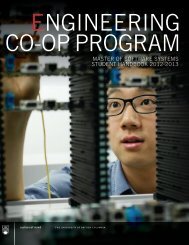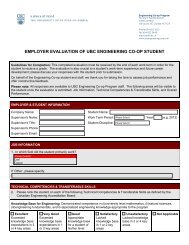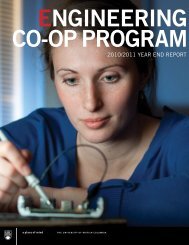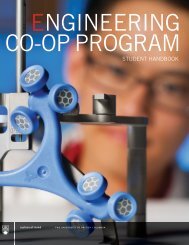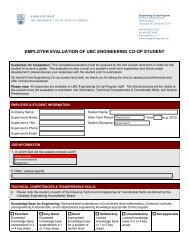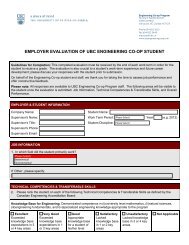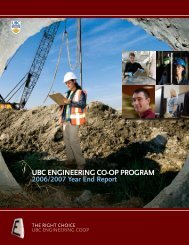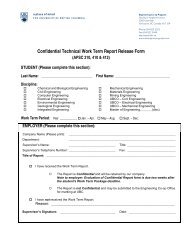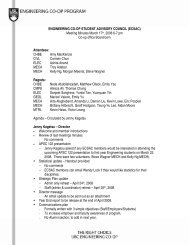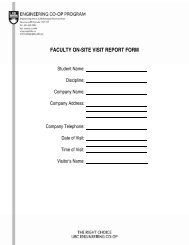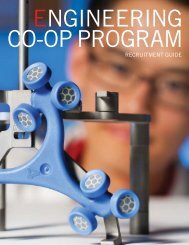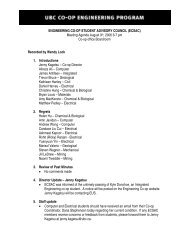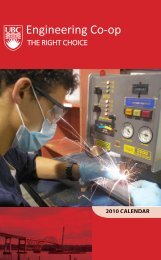EngCORE Frequently Asked Questions (FAQs) for Engineering Co‐op Students
FAQs - Engineering Co-op Office
FAQs - Engineering Co-op Office
You also want an ePaper? Increase the reach of your titles
YUMPU automatically turns print PDFs into web optimized ePapers that Google loves.
<strong>EngCORE</strong> <strong>Frequently</strong> <strong>Asked</strong> <strong>Questions</strong> (<strong>FAQs</strong>)<br />
<strong>for</strong> <strong>Engineering</strong> <strong>Co‐op</strong> <strong>Students</strong><br />
<strong>Engineering</strong> Co-op Program<br />
Faculty of Applied Science<br />
2385 East Mall<br />
Vancouver, BC Canada V6T 1Z4<br />
Phone 604 822 3022<br />
Fax 604 822 3449<br />
eng.coop@ubc.ca<br />
www.ubcengineeringcoop.com<br />
General<br />
Question<br />
What should I do if I’m having problems logging<br />
into <strong>EngCORE</strong>?<br />
Answer<br />
If you can’t login, please email eng.coop@ubc.ca<br />
and our <strong>Co‐op</strong> Team will be able to assist you.<br />
Contact In<strong>for</strong>mation<br />
Question<br />
How do I update my email, telephone number and<br />
home address in <strong>EngCORE</strong>?<br />
How can I add in my Emergency Contact<br />
in<strong>for</strong>mation in <strong>EngCORE</strong>?<br />
Answer<br />
You can view your personal in<strong>for</strong>mation under<br />
“My Account In<strong>for</strong>mation” in <strong>EngCORE</strong>. If<br />
your personal in<strong>for</strong>mation needs to be updated,<br />
please log into your Student Service Centre (SSC)<br />
account and update accordingly.<br />
Please note that some in<strong>for</strong>mation in <strong>EngCORE</strong> is<br />
directly downloaded from the SSC and those fields<br />
cannot be edited. For all other editable fields,<br />
please update in <strong>EngCORE</strong>.<br />
You can log into <strong>EngCORE</strong>, click on “My Account<br />
In<strong>for</strong>mation” and add your Emergency Contact<br />
in<strong>for</strong>mation as well as Permanent Address.<br />
Job Postings and Applications<br />
Question<br />
Do I have to use the new MS Word template <strong>for</strong><br />
my resume? Or am I allowed to <strong>for</strong>mat the<br />
resumes to my liking and upload that instead?<br />
Answer<br />
Please use the new MS Word template which was<br />
designed to provide you an easy to use template<br />
allowing <strong>for</strong> more flexibility to add/move sections<br />
and in<strong>for</strong>mation. It also clearly identifies you as a<br />
UBC <strong>Engineering</strong> <strong>Co‐op</strong> student to a prospective<br />
employer.<br />
The template can be found under the “Resources”<br />
section in <strong>EngCORE</strong>.
<strong>Engineering</strong> Co-op Program<br />
Faculty of Applied Science<br />
2385 East Mall<br />
Vancouver, BC Canada V6T 1Z4<br />
Phone 604 822 3022<br />
Fax 604 822 3449<br />
eng.coop@ubc.ca<br />
www.ubcengineeringcoop.com<br />
How do I convert my resume from the old ECO<br />
style to the new <strong>EngCORE</strong> style?<br />
What do I need to include when applying <strong>for</strong> jobs<br />
in <strong>EngCORE</strong>?<br />
How can I view job postings in <strong>EngCORE</strong>?<br />
How long will jobs be posted in <strong>EngCORE</strong>?<br />
You will need to manually transfer the in<strong>for</strong>mation<br />
into the new MS Word resume template provided.<br />
You are encouraged to meet with your <strong>Co‐op</strong><br />
Coordinator once you’ve updated your resume <strong>for</strong><br />
additional feedback/advice.<br />
In the “My Documents” tab, there are two sections<br />
“Documents” and “Application Packages”. You will<br />
upload individual application documents, including<br />
a cover letter, resume and other required material<br />
under “Documents”. You will then be able to<br />
combine individual uploaded documents in one<br />
bundle and upload into an application package so<br />
it can be accessed by the <strong>Co‐op</strong> Employer. You are<br />
required to include your UBC transcript <strong>for</strong> all coop<br />
jobs.<br />
To access the job postings in <strong>EngCORE</strong>, click on the<br />
“Job Postings” tab or the “Search <strong>Co‐op</strong> Jobs”<br />
button on the Home page. To access the Home<br />
page, click the “My Account” tab.<br />
You may search <strong>for</strong> jobs by:<br />
All Active Jobs Postings – Click the<br />
“Quick/Saved Searches” button and then<br />
under “Quick Searches Label” obtain a list<br />
of all co‐op jobs currently posted <strong>for</strong> the<br />
upcoming work term.<br />
“Recently Added Jobs”<br />
<strong>Co‐op</strong> jobs will be posted <strong>for</strong> 3 business days,<br />
unless otherwise requested by the <strong>Co‐op</strong><br />
Employer. All jobs will close at 7am Pacific<br />
Standard Time on the closing date posted.
<strong>Engineering</strong> Co-op Program<br />
Faculty of Applied Science<br />
2385 East Mall<br />
Vancouver, BC Canada V6T 1Z4<br />
Interview Sign Up<br />
Question<br />
How do I sign up <strong>for</strong> an interview in <strong>EngCORE</strong>?<br />
Phone 604 822 3022<br />
Fax 604 822 3449<br />
eng.coop@ubc.ca<br />
www.ubcengineeringcoop.com<br />
Answer<br />
To access your interviews, click on the “Interviews”<br />
tab or the “My Interviews” button on the Home<br />
page. To access the Home page, click the “My<br />
Account” tab.<br />
If you have been selected <strong>for</strong> an interview <strong>for</strong> a<br />
job, please click the “View Interview Schedule” link<br />
to view your interview date and time. Please<br />
remember that you are to attend any interview <strong>for</strong><br />
which you have been scheduled.<br />
Once an employer confirms his or her interview<br />
schedule, you will be able to view your Interview<br />
Details, including the date and time selected <strong>for</strong><br />
your interview. If you have been selected <strong>for</strong> an<br />
interview that has not yet been scheduled, you will<br />
receive the message, “Your interview has not been<br />
scheduled yet”.<br />
I have a phone interview and would like to use a<br />
land line phone. Can I use a phone at the <strong>Co‐op</strong><br />
Office?<br />
All of the listed interview times are during my<br />
classes. What should I do?<br />
Please pay close attention to the time and location<br />
(e.g. on/off campus, phone interview) of your<br />
interview.<br />
Yes, we have phone interview rooms available at<br />
the <strong>Co‐op</strong> Office. Please contact the Interview<br />
Liaison at coop.interviews@ubc.ca or 604‐822‐<br />
6995 to reserve a room.<br />
Per the Terms and Conditions, you are required to<br />
attend all interviews even if it falls within your<br />
class time.<br />
Please note: You are responsible <strong>for</strong> making the<br />
proper arrangements to ensure you do not miss<br />
any in<strong>for</strong>mation from your classes.
<strong>Engineering</strong> Co-op Program<br />
Faculty of Applied Science<br />
2385 East Mall<br />
Vancouver, BC Canada V6T 1Z4<br />
Work Term Scheduling<br />
Question<br />
I need to alter my <strong>Co‐op</strong> work term schedule. How<br />
do I do this?<br />
I am on a <strong>Co‐op</strong> work term. How do I register <strong>for</strong><br />
courses in the next academic term(s)?<br />
Phone 604 822 3022<br />
Fax 604 822 3449<br />
eng.coop@ubc.ca<br />
www.ubcengineeringcoop.com<br />
Answer<br />
Please complete an off schedule request <strong>for</strong>m and<br />
email this to your <strong>Co‐op</strong> Coordinator. Your <strong>Co‐op</strong><br />
Coordinator will review the schedule and update<br />
your work term schedule in <strong>EngCORE</strong> once<br />
approved.<br />
This process will vary depending on the<br />
<strong>Engineering</strong> Program you are enrolled in. Please<br />
contact your <strong>Co‐op</strong> Coordinator <strong>for</strong> more<br />
in<strong>for</strong>mation.<br />
Appointments<br />
Question<br />
I would like to meet with my <strong>Co‐op</strong> Coordinator.<br />
Should I email him/her or book it through<br />
<strong>EngCORE</strong>?<br />
Answer<br />
<strong>EngCORE</strong> has a new feature where you can book<br />
an appointment conveniently. To book and view<br />
an appointment, click on the “Appointments” tab<br />
or the “Book an Appointment” button on the<br />
Home page. To access the Home page, click the<br />
“My Account” tab.<br />
On the Appointments main page you will see<br />
appointments you scheduled <strong>for</strong> the current day<br />
and statistics concerning previous appointments. A<br />
list of appointment types (e.g. Back‐to‐Campus,<br />
Job Search, and Resume/Cover Letter) are also<br />
available on this page.<br />
You can book an appointment with your <strong>Co‐op</strong><br />
Coordinator by choosing either the “Book<br />
Appointment by Provider” or “Book Appointment<br />
by Type” options.<br />
As a courtesy, if you need to cancel your<br />
appointment, please do so by 8:30am on the<br />
morning of.