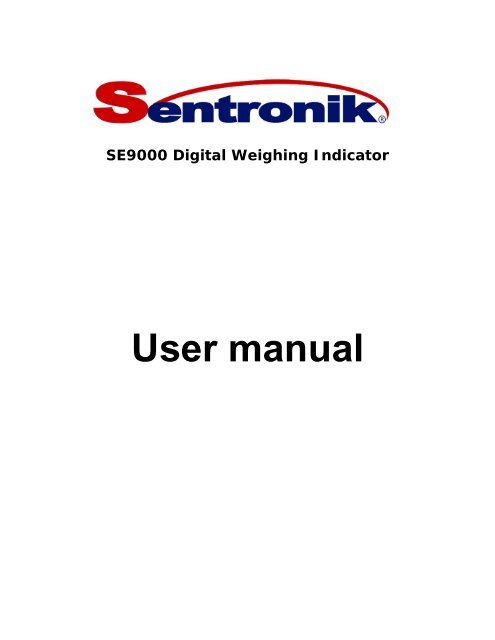User manual
User manual
User manual
- No tags were found...
You also want an ePaper? Increase the reach of your titles
YUMPU automatically turns print PDFs into web optimized ePapers that Google loves.
SE9000 Digital Weighing Indicator<br />
<strong>User</strong> <strong>manual</strong>
SE9000 Digital Weighing Indicator (Digital Sensor)<br />
1) Brief introduction<br />
SE9000 digital weighing indicator consists of digital sensor and digital meter.<br />
Digital sensor has following characters.<br />
1. Good coherence, all digital sensors have been processed by range<br />
measurement before leaving factory.<br />
2. As good coherence, so sensors can be changed easily and don’t need<br />
calibration again.<br />
3. As good coherence, so don’t need four-corner adjustment in fitting<br />
spot.<br />
4. As each sensor load can be displayed separately, so weighbridge<br />
adjustment in fitting spot is easy and accurate.<br />
5. As the output of weighbridge is the total of all sensors output, so<br />
output signal is strong.<br />
6. Digital sensor communicates with meter using standard asynchronous<br />
serial interface RS-485 communication, so transmission distance is far<br />
(can reach several kilometers) and the anti-interference ability is<br />
strong.<br />
The meter adopts 6 bits 1.2" (character is 30mm high) extremely bright<br />
LED display, clear and bright. Provided with non-stop real time clock, power<br />
failure data safeguard.<br />
Provided with price computing function. Can store 10 unit prices、100 truck<br />
tares and 100 truck gross weights for twice weighing. Can store 360 weighing<br />
records for truck number statistic、goods number statistic、daily report、<br />
monthly report and some other statistical functions. Also it can produce<br />
record type print and 2~8 binding-bill print. Have many ways of auto<br />
accumulation functions.<br />
Both AC/DC power suppliers are acceptable.<br />
SE9000 digital weighing indicator is a new generation weighing indicator, with<br />
high accuracy and multi-functions. It is an ideal digital instrument in truck<br />
scale、floor scale、 underground scale and hopper scale.
digital sensor weighing system outline<br />
2) Main technical specifications<br />
1. Power supplier: AC220V, 50Hz (8W) or DC12V/500mA<br />
2. Working temperature: -10℃~ +40℃<br />
3. Relative humidity: < 90%<br />
4. Sensor inspired voltage: 5V<br />
5. Sensor sensitivity range: 0.5mv/v ~ 4.0mv/ v<br />
6. Zero point adjusting ability: ± 100% F.S<br />
7. Measuring range temperature drift: < 10PPm/℃<br />
8. Zero point temperature drift: < 0.1mv/ ℃<br />
9. Non-linear error < 0.01%F.S<br />
10. Measuring range: -100%F.S ~ 100%F.S+9d<br />
11. Zeroing range: power on initialization: ± 20%F.S; press "zero" key: ±<br />
2%F.S<br />
12. Power failure data safeguard, non-stop real time clock<br />
13. Can store 100 truck numbers as well as tares、100 truck numbers as well<br />
as temporal weights (Power failure safeguard)、360 weighing records、10<br />
unit prices.<br />
14. Outside measure: 310 x 200 x 200 (mm)
3) Instrument faceplate outlines and explain<br />
Each indicative light explain:<br />
1. zero: When gross weight < 0.3d, this indicative light is on.<br />
2. net weight: In net weight displaying state, this indicative light is on.<br />
3. auto: In auto accumulation state, this indicative light is on.<br />
4. stable: When weighing is stable, this indicative light is on.<br />
5. tare: When tare ≠ 0, i.e. there is tare, this indicative light is on.<br />
6. truck No.: When truck number ≠0, i.e. there is truck number, this<br />
indicative light is on.<br />
7. goods No.: When goods number ≠0, i.e. there is goods number, this<br />
indicative light is on.<br />
8. unit price: When unit price ≠ 0, i.e. there is unit price, this indicative<br />
light is on.<br />
9. When display "OUEr", it means weighing overflow: >100%F.S + 9d<br />
When display "– OUEr", it means weighing underflow: < -20%F.S.
4) Install<br />
4-1. Interface explain<br />
(1)Sensor interface:<br />
D-SUB-9 ( hole )<br />
(2) Serial interface<br />
D-SUB-9 ( pin )<br />
(3)Printer interface<br />
D-SUB-25 ( hole )<br />
(4) relay interface<br />
D-SUB-9 (hole )<br />
4-2. Basic weighing parameters setting (To enter setting permit<br />
state, hold "password" key when turn on this instrument. Only in<br />
setting permit state, the following operation is available.)<br />
In normal weighing state, Press "password" key, display "PS O", input<br />
password "99", then press "input" key,<br />
displaying "CELL-4" means to choose 4 sensors to work.. According to the<br />
actual configuration, input the number of actual working sensors (≤8), then<br />
press "input" key,<br />
displaying "d 10" means the division unit is10. If need change division unit,<br />
press "(·)" key, then choose one option among 0.001、0.002、0.005、0.01、<br />
0.02、0.05、0.1、0.2、0.5、1、2、5、10、20、50、100、200、500, then press<br />
"input" key,<br />
displaying "n 3000" means the maximum division value is 3000. If need
change the maximum division value, press number key to input new value,<br />
then press "input" key,<br />
displaying "Unt 00" means the weight unit and zero point range. The<br />
rightmost digit (the smallest one) 0 means the weight unit is kg and 1 means<br />
the weight unit is t. The second rightmost digit 0~9 means the range of zero<br />
point. When weight < 0.3d + (0~9), the displaying value is zero. Using<br />
number key to input new value, then press "input" key, end basic parameters<br />
setting, return to weighing state.<br />
4-3. Calibration (only in setting permit state, the following<br />
operation is available.)<br />
In normal weighing state, Press "password" key, display "PS 0", input the<br />
password "98", then press "input" key, displaying "CAL00" means that zero<br />
point calibration can be proceeded.<br />
After confirming there is no load and weighing is stable, press "input" key,<br />
displaying "-------" means that zero point calibration is undergoing. Several<br />
seconds later, display maximum weighing value, means that full scale<br />
calibration can carry on. Now we can load. If it is not full scale calibration, the<br />
load should >10%F.S. Using number key to input actual load weight, when<br />
"stable" indicative light is on, press "input" key, displaying "-------" means<br />
scale calibration is undergoing. Several seconds later end calibration and<br />
return to weighing state.<br />
Explain 1:If only zero point calibration, the operating steps are: In normal<br />
weighing state, press "password" key, display "PS 0", input the password "98",<br />
then press "input" key, display "CAL00". When weighing is stable, press<br />
"input" key, display "-------". Several seconds later, display "30000", now<br />
press "0" key, then press "input" key, end calibration and return to weighing<br />
state.<br />
Explain 2: In calibration process, if scale calibration is wrong (But zero point<br />
calibration is correct), according to normal calibration procedure, need to<br />
unload weight, calibrate again, to avoid the trouble of unload and load, we<br />
can calibrate again without unload weight. The operating steps are: In normal<br />
weighing state, press "password" key, display "PS 0", input the password "98",<br />
then press "input" key, display "CAL00". At this time, please press "zero"<br />
key to skip zero point calibration and enter scale calibration, display<br />
"30000". Now using number key to input actual load weight, press "input" key,<br />
displaying "-------" means that scale calibration is undergoing. Several<br />
seconds later calibration ends, return to weighing state.<br />
4-4. Display A/D value<br />
To check A/D working status and correctness of sensor connection, we can<br />
check A/D code. In normal weighing state, press "password" key, display "PS<br />
0", input the password "92", then press "input" key, displaying "1 15000" (the<br />
display is flicker) means the A/D output value of the number 1 sensor. Press
1-8 key to display the A/D value of the number 1 to number 8 sensors.<br />
Normally A/D value in unload state is around 15000 and in full load state is<br />
around 45000, to exit A/D value displaying state, press "input" key to return<br />
to weighing state.<br />
5) Operating instructions<br />
5-1 Power on<br />
When power on (press switch), software version "Uer1.00" is displayed.<br />
After 1 second, begin display self-test from "000000" to "999999". When<br />
self-test finished, it initiates the zero point and displays zero in normal<br />
situations.<br />
If weight on the weighbridge > 20% F. S, displaying "HHHHHH" means the<br />
zero point is too high. After 1.5 seconds it enters weighing state, the zero<br />
point value is the original one.<br />
If weight on the weighbridge < -20% F.S, displaying "LLLLLL" means the zero<br />
point is too low. After 1.5 seconds, displaying "– OUEr" means underflow.<br />
5-2 Time/ date display and setting<br />
In weighing state, press "time/date" key, displaying "9.26.12" means the<br />
current time. If need modify time, input correct time, then press "input" key,<br />
end time setting.<br />
In weighing state, press "time/date" key twice, display "99.10.26" means<br />
the current date. If need modify date, input correct date, then press "input"<br />
key, end date setting.<br />
5-3 Truck number display and setting<br />
In weighing state, press "truck No./goods No." key, display the original<br />
truck number, and the "truck No." indicative light is on. Input new truck<br />
number, then press "input" key, end truck number setting.<br />
Explain: After setting up truck number, this scale first look for temporary<br />
weight automatically according to this truck number in temporary weight<br />
memory.<br />
If there is a temporary weight of this truck number, then this weight is used<br />
as the current tare. After displaying this tare value for 1.5 second, enter net<br />
weight displaying state.<br />
If there is no temporary weight of this truck number, then look for tare of<br />
this truck number in truck number and tare memory. If found, call out this<br />
tare as current tare, display this tare value for 1.5 second, and then enter the<br />
net weight displaying state.<br />
5-4 Goods number display and setting<br />
In weighing state, press "truck No./goods No." key twice, display goods<br />
number "F1234". Input new goods number, then press "input" key, return to
weighing state.<br />
Note: When print goods number, the print format of 4 digits goods number is<br />
12-34. This format is easy to distinguish goods. For example: in/out、cargo<br />
hole number or shift number can be combined in this 4 digits for later<br />
statistic.<br />
5-5 Zeroing<br />
In weighing state, gross weight is stable and < 2%F.S, press "zero" key,<br />
clear the display to zero. The "zero" indicative light is on, and display switches<br />
to gross weight displaying state.<br />
If weighing is not stable or gross weight >2%F.S, pressing "zero" key will<br />
be no effect.<br />
5-6 Tare usage<br />
clear tare<br />
If "net weight" indicative light is on, pressing "tare" key will clear original<br />
tare. The "net weight" indicative light will be turned off.<br />
tare by actual weight<br />
In gross weight displaying state ("net weight" indicative light is off), if gross<br />
weight is stable and >0, pressing "tare" key will save gross weight as current<br />
tare, clear the display to zero. Also the "net weight" indicative light will be<br />
turned on.<br />
tare by input number<br />
Using number key to input required tare value, pressing "tare" key will save<br />
input value as current tare. Display switches to net weight displaying state.<br />
Also the "net weight" indicative light will be turned on.<br />
5-7 Truck number and tare storage<br />
When truck number ≠0, pressing "store tare" key will save current truck<br />
number and tare to memory for later call out. It can store 100 records of<br />
truck number and tare. If more than 100 records, the earliest data will be<br />
modified and "--oy--" will be displayed for 1.5 seconds.<br />
5-8 Gross /net weight switching<br />
In weighing state, pressing "gross/net" key will switch between gross<br />
weight and net weight displaying state. In net weight displaying state, the<br />
"net weight" indicative light is on. When switch from gross weight to net<br />
weight displaying state, the tare value will be displayed for 1.5 seconds.<br />
5-9 Temporary weight storage<br />
In weighing state, weighing is stable and >0, and truck number ≠0,<br />
pressing "store temp weight" key will save truck number and gross weight to<br />
temporary weight memory for second weighing. Also "--oy--" will be displayed<br />
for 1.5 seconds.
Note: Usage of temporary weight<br />
When weigh a truck, if don’t know the tare, we can input truck number,<br />
then press "store temp. weight" key to save truck number and gross weight.<br />
After this truck load (or unload) and weigh again, we only need input truck<br />
number, the meter will automatically call out the original deposited weight as<br />
current tare. At this time, press "print" key to print and save this record, also<br />
it will clear temporary weight of this truck (temporary weight can be used<br />
only once).<br />
5-10 Print<br />
In <strong>manual</strong> accumulation state, when "auto" indicative light is off, weighing<br />
is stable and gross weight >0, if press "print" key, the meter will save the<br />
current truck number、goods number、 time、 date、 gross weight、 tare、 net<br />
weight、unit price and amount of money as a weighing record. At the same<br />
time it will print this record according to the original format setting (record<br />
format or binding-bill format). It will also clear truck number and tare. If<br />
there is a temporary weight of this truck, clear this temporary weight, then<br />
display the number of saved records "n 128". After 1.5 seconds, enter<br />
weighing state. If the number of records is bigger than 360, the meter will<br />
display "-FULL-".<br />
In auto accumulation state, pressing "print" key will have no effect.<br />
5-11 Clearance<br />
in normal weighing state, pressing "clear" key will display "CLEAr",<br />
then<br />
press "1" key, delete the last record as well as truck number and tare, and<br />
return to weighing state.<br />
press "9" key, delete all records as well as truck number and tare, and return<br />
to weighing state.<br />
Press other digital keys or "input" key, delete truck number and tare, return<br />
to weighing state.<br />
in other setting state, pressing "clear" key will delete the input data.<br />
5-12 Auto/<strong>manual</strong> switching<br />
Press "auto/ <strong>manual</strong>" key, can switch between auto accumulation state and<br />
<strong>manual</strong> accumulation state. When auto accumulation mode is set to zero,<br />
then it can not be switched to auto accumulation state.<br />
5-13 1/10 high resolution display<br />
In normal weighing state, press "1/10" key, display switches to<br />
high-resolution state. High resolution is 1/10 of normal display, the last<br />
decimal point is bright to distinct the normal display. In high-resolution<br />
displaying state, all kinds of accumulative print functions are prohibited. Press<br />
"1/10" key again, return to normal weighing state.
5-14 Amount of money display and unit price setting<br />
In normal weighing state, press "#/¥" key, display amount of money, 2<br />
seconds later return to normal weighing state. In normal weighing state,<br />
press "#/¥" key twice, display unit price "y 1.25". After input new unit<br />
price, press "input" key, return to normal weighing state.<br />
5-15 Unit price storage<br />
In normal weighing state, and unit price is not zero, pressing "¥ ←" key will<br />
display "UnP- ". Then pressing "0"~"9" digital keys will save the current unit<br />
price with corresponding number, then return to weighing state.<br />
5-16 Unit price calling out<br />
In normal weighing state, pressing "¥ →" key will display "UnP-". Then<br />
pressing "0"~"9" digital keys will call out the unit price of the corresponding<br />
number as current unit price. After display this unit price for 1.5 seconds,<br />
return to weighing state.<br />
5-17 Statistic function<br />
In normal weighing state, press "statistic" key, display "StltA-"<br />
Press "0" key, print the total accumulative value.<br />
Press "1" key, according to the current date, execute statistic printing.<br />
All the records of that date will be printed out (daily report).<br />
Press "2" key, according to the current truck number, execute statistic<br />
printing. All the records of that truck number will be printed out<br />
Press "3" key, according to the current goods number, execute statistic<br />
printing. All the records of that goods number will be printed out.<br />
Press "4" key, according to the current year and month, execute<br />
statistic printing. All the records of that year and month will be printed<br />
out (monthly report).<br />
Press "9" key, all the records will be printed out.<br />
Press "5" ~ "8" key or "input" key, return to weighing state.<br />
Explain 1: While print monthly report or daily report, first set up the date to<br />
the statistic date. When finish statistic, change the date to the current date.<br />
Explain 2: While execute truck number or goods number statistic, first set up<br />
truck number or goods number that require statistic, then proceed statistic.
6) Operation of advanced function<br />
6-1 Print format setting<br />
In normal weighing state, press "password" key, display "PS 0", press<br />
"print" key, display "Prt0". The last digit 0: Means record printing format.<br />
1: Means two binding-bill printing format.<br />
2: Means four binding-bill printing format.<br />
3: Means six binding-bill printing format.<br />
4: Means eight binding-bill printing format.<br />
According to actual requirement, input corresponding number, then press<br />
"input" key, return to weighing state.<br />
6-2 auto accumulation mode setting<br />
In normal weighing state, press "password" key, display "PS 0", press<br />
"auto/<strong>manual</strong>" key, display "AUt0".<br />
The last digit 0: Means <strong>manual</strong> accumulation, no auto accumulation<br />
function.<br />
1: Means if load (>20d) and is stable, It will automatically<br />
accumulate and print.<br />
2: Means if load (>20d) and is stable, it will save the stable value.<br />
While unloading (20d) changes from<br />
unstable to stable, it will beep once to hint the operator.<br />
Press any key among "0"~"4", then press "input" key, return to weighing<br />
state.<br />
Note: In mode 1 and mode 3, every time after auto accumulation, there<br />
must be an unloading process in which displaying value < 20d, then allow<br />
next auto accumulation.<br />
6-3 Parameter modification<br />
In normal weighing state, press "password" key, display "PS 0", input<br />
password "25.87", then press "input" key, display "167722". This value is<br />
calibration base. Don’t modify this value under common situation. Press<br />
"input" key, display "Pont 0", means unit price multiple rate. It is 0 in normal<br />
situation, but when the weight unit is kg of a truck weighing indicator, if unit<br />
price using kg as unit, it will be 0.2685/kg. Since decimal point is fixed to 2<br />
digits, we can use t as unit and unit price is 268.50/t. In this situation, [Pont]<br />
is set to 3 to adjust the calculating result.<br />
The relation of multiple rate and amount of money is:<br />
Amount of money = weight × unit price / 10 pont
Press "input" key to return to normal weighing state.<br />
Explain: The relation of calibration base and the weighing value is:<br />
Displaying value = calibration base × A/D value / constant<br />
So by modify the calibration base we can change the displaying value of<br />
weight.<br />
When finish calibration, it is a good idea to record this calibration base for<br />
later maintenance.<br />
6-4 sensor output parameters revise<br />
If four-corner error is caused by fitting in spot, we can modify each sensor<br />
output parameter to revise. The modify method is: (Enter setting permit state,<br />
hold "password" key when turn on this instrument. Only in setting permit<br />
state, the following operation is available.)<br />
In normal weighing state, press "password" key, display "PS 0", input<br />
password "96", then press "input" key, displaying "1 1.0000" means the<br />
number 1 sensor parameter is 1.0000. According to measurement result,<br />
modify this parameter. Then press "input" key, displaying "2 1.0000" means<br />
the number 2 sensor parameter is 1.0000. According to measurement result,<br />
modify this parameter. Then press "input" key. Then use the same procedure<br />
to modify all the sensors parameter.<br />
Note: Each sensor parameter is set to 1.0000 when leaving factory.<br />
7) Order guide<br />
7-1 this meter is equipped with standard RS-232 output interface, it<br />
can communicate with computer or connect to large screen display. Our<br />
company has 5 inches character size large screen display (model QLD-5). The<br />
format of serial output is: 1 start bit, 8 data bits, 1 stop bit, no parity bit,<br />
baud rate is among 1200、2400、4800 and 9600.<br />
Data adopt ASCII character, transmission is continuous and single direction.<br />
Format is: = X1,X2,X3,X4,X5,X6,X7,SA,CR<br />
X1 is low digit of data, X2 is high digit of data. Decimal point and sign are<br />
included in X1 ~ X7<br />
SA is status byte:<br />
D7<br />
print 1 0 0 overflow net weight stable zero point<br />
D0<br />
7-2 large screen display<br />
Can choose our company product QLD-5 (5 digits, character high 130mm)<br />
large screen display.<br />
7-3 Printer:<br />
Can choose printer LQ-300K which include Chinese character library, or other<br />
Chinese printers.
8) Maintenance and announcement<br />
1. To assure display clearly, this instrument is not suitable to work under<br />
direct sunshine.<br />
2. Keep away from water in order to avoid electronic component damage<br />
or electricity leakage.<br />
3. Strictly forbid the strong solvents, such as: (benzene, nitro-type oil etc.)<br />
to clean the outside of this instrument.<br />
4. This instrument must have proper connection with the ground. In order<br />
to avoid damage of amplifier, it is not allowed to turn on this instrument<br />
without connection to load cell. When this instrument is power on, it is<br />
not allowed to plug in or plug out sensor load cell.<br />
5. When displaying "AdEr-2", it means that the number 2 A/D is failure.<br />
Please check A/D board connections are correct and proper. If there is<br />
no problem in connection, it means the sensor has problem. Ask for<br />
help from manufacturer or supplier.<br />
6. One year since the day of the purchase, under proper using condition,<br />
failures beyond human control belong to warranty range.<br />
Sample sheet of the print:<br />
Daily Report<br />
No. Date Time Truck No. Goods No. Gross Tare Net Unit Price Money<br />
1 99-10-15 14:53 12345 10-25 4180 1000 3180 150.00 477.00<br />
2 99-10-15 14:54 123456 20-30 4180 2000 2180 150.00 327.00<br />
3 99-10-15 14:59 12345 10-25 4180 1000 3180 150.00 477.00<br />
Accumulative Number:3 Accumulative Weight:8540kg<br />
Accumulative Money:1281.00<br />
Goods Number Statistic Report<br />
No. Date Time Truck No. Goods No. Gross Tare Net Unit Price Money<br />
1 99-10-15 14:53 12345 10-25 4180 1000 3180 150.00 477.00<br />
2 99-10-15 14:59 12345 20-30 4180 2000 3180 150.00 477.00<br />
Accumulative Number:2 Accumulative Weight:6360kg<br />
Accumulative Money:954.00
Weighing Detail Report Weight Unit:kg<br />
Company Name<br />
No. 5 Truck No. 12345 Gross 4180<br />
Date 99-10-15 Goods No. 10-25 Tare 1000<br />
Time 14:59 # No. Net 3180<br />
Shift No. Unit Price 150.00 Money 477.00<br />
Note :<br />
Operator:<br />
If you have technology question, please contact us.<br />
SENTRONIK<br />
6909 NW 77th Avenue Miami, FL 33166 U.S.A.<br />
Phone: 1(305)600-4300:<br />
: :<br />
:http://www.lasbasculas.com