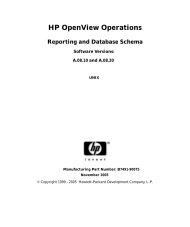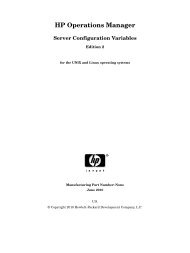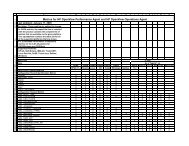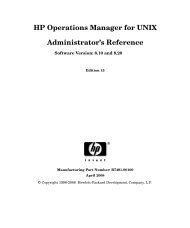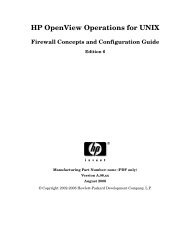HP OpenView Operations
HP OpenView Operations Concepts Guide.pdf - filibeto.org
HP OpenView Operations Concepts Guide.pdf - filibeto.org
- No tags were found...
Create successful ePaper yourself
Turn your PDF publications into a flip-book with our unique Google optimized e-Paper software.
<strong>HP</strong> <strong>OpenView</strong> <strong>Operations</strong><br />
Concepts Guide<br />
Software Versions: A.08.10 and A.08.20<br />
Edition 12<br />
UNIX<br />
Manufacturing Part Number: B7491-90065<br />
November 2005<br />
© Copyright 1996 - 2005 Hewlett-Packard Development Company, L.P.
Legal Notices<br />
Warranty.<br />
Hewlett-Packard makes no warranty of any kind with regard to this<br />
document, including, but not limited to, the implied warranties of<br />
merchantability and fitness for a particular purpose. Hewlett-Packard<br />
shall not be held liable for errors contained herein or direct, indirect,<br />
special, incidental or consequential damages in connection with the<br />
furnishing, performance, or use of this material.<br />
A copy of the specific warranty terms applicable to your Hewlett-Packard<br />
product can be obtained from your local Sales and Service Office.<br />
Restricted Rights Legend.<br />
Use, duplication or disclosure by the U.S. Government is subject to<br />
restrictions as set forth in subparagraph (c) (1) (ii) of the Rights in<br />
Technical Data and Computer Software clause at DFARS 252.227-7013.<br />
Hewlett-Packard Company<br />
United States of America<br />
Rights for non-DOD U.S. Government Departments and Agencies are as<br />
set forth in FAR 52.227-19(c)(1,2).<br />
Copyright Notices.<br />
©Copyright 1996-2005 Hewlett-Packard Development Company, L.P., all<br />
rights reserved.<br />
No part of this document may be copied, reproduced, or translated to<br />
another language without the prior written consent of Hewlett-Packard<br />
Company. The information contained in this material is subject to<br />
change without notice.<br />
Trademark Notices.<br />
Adobe® is a trademark of Adobe Systems Incorporated.<br />
<strong>HP</strong>-UX Release 10.20 and later and <strong>HP</strong>-UX Release 11.00 and later (in<br />
both 32 and 64-bit configurations) on all <strong>HP</strong> 9000 computers are Open<br />
Group UNIX 95 branded products.<br />
Intel386, Intel80386, Intel486, and Intel80486 are U.S. trademarks of<br />
Intel Corporation.<br />
2
Intel Itanium Logo: Intel, Intel Inside and Itanium are trademarks or<br />
registered trademarks of Intel Corporation in the U.S. and other<br />
countries and are used under license.<br />
Java is a U.S. trademark of Sun Microsystems, Inc.<br />
Microsoft® is a U.S. registered trademark of Microsoft Corporation.<br />
MS-DOS® is a U.S. registered trademark of Microsoft Corporation.<br />
Netscape and Netscape Navigator are U.S. trademarks of Netscape<br />
Communications Corporation.<br />
<strong>OpenView</strong>® is a registered U.S. trademark of Hewlett-Packard Company.<br />
Oracle® is a registered U.S. trademark of Oracle Corporation, Redwood<br />
City, California.<br />
OSF, OSF/1, OSF/Motif, Motif, and Open Software Foundation are<br />
trademarks of the Open Software Foundation in the U.S. and other<br />
countries.<br />
Pentium® is a U.S. registered trademark of Intel Corporation.<br />
SQL*Plus® is a registered U.S. trademark of Oracle Corporation,<br />
Redwood City, California.<br />
UNIX® is a registered trademark of the Open Group.<br />
Windows NT® is a U.S. registered trademark of Microsoft Corporation.<br />
Windows® and MS Windows® are U.S. registered trademarks of<br />
Microsoft Corporation.<br />
All other product names are the property of their respective trademark<br />
or service mark holders and are hereby acknowledged.<br />
3
4
1. About OVO<br />
In this Chapter. . . . . . . . . . . . . . . . . . . . . . . . . . . . . . . . . . . . . . . . . . . . . . . . . . . . . . . . . 32<br />
Who Should Read this Chapter . . . . . . . . . . . . . . . . . . . . . . . . . . . . . . . . . . . . . . . . . . 32<br />
What this Chapter Does . . . . . . . . . . . . . . . . . . . . . . . . . . . . . . . . . . . . . . . . . . . . . . . . 32<br />
What is OVO? . . . . . . . . . . . . . . . . . . . . . . . . . . . . . . . . . . . . . . . . . . . . . . . . . . . . . . . . . . 33<br />
Benefits of OVO. . . . . . . . . . . . . . . . . . . . . . . . . . . . . . . . . . . . . . . . . . . . . . . . . . . . . . . 33<br />
About the OVO Client-Server Concept . . . . . . . . . . . . . . . . . . . . . . . . . . . . . . . . . . . . 34<br />
About the Management Server . . . . . . . . . . . . . . . . . . . . . . . . . . . . . . . . . . . . . . . . . . 36<br />
About Managed Nodes . . . . . . . . . . . . . . . . . . . . . . . . . . . . . . . . . . . . . . . . . . . . . . . . . 37<br />
What Does OVO Do? . . . . . . . . . . . . . . . . . . . . . . . . . . . . . . . . . . . . . . . . . . . . . . . . . . . . 39<br />
Registering Problems . . . . . . . . . . . . . . . . . . . . . . . . . . . . . . . . . . . . . . . . . . . . . . . . . . 39<br />
Solving Problems . . . . . . . . . . . . . . . . . . . . . . . . . . . . . . . . . . . . . . . . . . . . . . . . . . . . . 39<br />
Documenting Solutions. . . . . . . . . . . . . . . . . . . . . . . . . . . . . . . . . . . . . . . . . . . . . . . . . 40<br />
Generating Reports. . . . . . . . . . . . . . . . . . . . . . . . . . . . . . . . . . . . . . . . . . . . . . . . . . . . 40<br />
How Does OVO Work? . . . . . . . . . . . . . . . . . . . . . . . . . . . . . . . . . . . . . . . . . . . . . . . . . . . 44<br />
About Events . . . . . . . . . . . . . . . . . . . . . . . . . . . . . . . . . . . . . . . . . . . . . . . . . . . . . . . . 44<br />
About Messages . . . . . . . . . . . . . . . . . . . . . . . . . . . . . . . . . . . . . . . . . . . . . . . . . . . . . . 45<br />
About Actions . . . . . . . . . . . . . . . . . . . . . . . . . . . . . . . . . . . . . . . . . . . . . . . . . . . . . . . . 51<br />
What is the OVO User Concept? . . . . . . . . . . . . . . . . . . . . . . . . . . . . . . . . . . . . . . . . . . . 55<br />
Types of User Roles. . . . . . . . . . . . . . . . . . . . . . . . . . . . . . . . . . . . . . . . . . . . . . . . . . . . 55<br />
About Multiple Operators . . . . . . . . . . . . . . . . . . . . . . . . . . . . . . . . . . . . . . . . . . . . . . 55<br />
About Access Restrictions . . . . . . . . . . . . . . . . . . . . . . . . . . . . . . . . . . . . . . . . . . . . . . 56<br />
About User Profiles. . . . . . . . . . . . . . . . . . . . . . . . . . . . . . . . . . . . . . . . . . . . . . . . . . . . 56<br />
About the OVO Administrator . . . . . . . . . . . . . . . . . . . . . . . . . . . . . . . . . . . . . . . . . . 56<br />
About Template Administrators . . . . . . . . . . . . . . . . . . . . . . . . . . . . . . . . . . . . . . . . . 58<br />
About Operators . . . . . . . . . . . . . . . . . . . . . . . . . . . . . . . . . . . . . . . . . . . . . . . . . . . . . . 59<br />
2. About Daily Tasks<br />
In this Chapter . . . . . . . . . . . . . . . . . . . . . . . . . . . . . . . . . . . . . . . . . . . . . . . . . . . . . . . . 64<br />
Who Should Read this Chapter . . . . . . . . . . . . . . . . . . . . . . . . . . . . . . . . . . . . . . . . . . 64<br />
What this Chapter Does . . . . . . . . . . . . . . . . . . . . . . . . . . . . . . . . . . . . . . . . . . . . . . . . 64<br />
Tour of the OVO Java GUI . . . . . . . . . . . . . . . . . . . . . . . . . . . . . . . . . . . . . . . . . . . . . . . 65<br />
About the Shortcut Bar . . . . . . . . . . . . . . . . . . . . . . . . . . . . . . . . . . . . . . . . . . . . . . . . . . 67<br />
About the Object Pane . . . . . . . . . . . . . . . . . . . . . . . . . . . . . . . . . . . . . . . . . . . . . . . . . . . 69<br />
About Nodes . . . . . . . . . . . . . . . . . . . . . . . . . . . . . . . . . . . . . . . . . . . . . . . . . . . . . . . . . 71<br />
About Message Groups . . . . . . . . . . . . . . . . . . . . . . . . . . . . . . . . . . . . . . . . . . . . . . . . 73<br />
About Applications . . . . . . . . . . . . . . . . . . . . . . . . . . . . . . . . . . . . . . . . . . . . . . . . . . . . 75<br />
About Filter Settings . . . . . . . . . . . . . . . . . . . . . . . . . . . . . . . . . . . . . . . . . . . . . . . . . . 76<br />
5
6<br />
About URL Shortcuts . . . . . . . . . . . . . . . . . . . . . . . . . . . . . . . . . . . . . . . . . . . . . . . . . . 78<br />
About the Workspace Pane . . . . . . . . . . . . . . . . . . . . . . . . . . . . . . . . . . . . . . . . . . . . . . . 79<br />
About the Message Dashboard Workspace . . . . . . . . . . . . . . . . . . . . . . . . . . . . . . . . . 82<br />
About the Services Workspace . . . . . . . . . . . . . . . . . . . . . . . . . . . . . . . . . . . . . . . . . . . 82<br />
About the Diagnostic Dashboard Workspace . . . . . . . . . . . . . . . . . . . . . . . . . . . . . . . 83<br />
About the Corrective Actions Workspace . . . . . . . . . . . . . . . . . . . . . . . . . . . . . . . . . . 84<br />
About the Online Help Workspace. . . . . . . . . . . . . . . . . . . . . . . . . . . . . . . . . . . . . . . . 85<br />
Updating the Current Workspace . . . . . . . . . . . . . . . . . . . . . . . . . . . . . . . . . . . . . . . . 86<br />
About the Browser Pane . . . . . . . . . . . . . . . . . . . . . . . . . . . . . . . . . . . . . . . . . . . . . . . . . 89<br />
About the Message Browser. . . . . . . . . . . . . . . . . . . . . . . . . . . . . . . . . . . . . . . . . . . . . 92<br />
About Message Colors. . . . . . . . . . . . . . . . . . . . . . . . . . . . . . . . . . . . . . . . . . . . . . . . . . 94<br />
About Messages . . . . . . . . . . . . . . . . . . . . . . . . . . . . . . . . . . . . . . . . . . . . . . . . . . . . . . 95<br />
About the Filtered Active Message Browser . . . . . . . . . . . . . . . . . . . . . . . . . . . . . . . . 96<br />
About the Filtered History Message Browser . . . . . . . . . . . . . . . . . . . . . . . . . . . . . . . 98<br />
About the Filtered Pending Messages Browser . . . . . . . . . . . . . . . . . . . . . . . . . . . . 100<br />
About Integrated Web Browsers . . . . . . . . . . . . . . . . . . . . . . . . . . . . . . . . . . . . . . . . . . 101<br />
About the Status Bar . . . . . . . . . . . . . . . . . . . . . . . . . . . . . . . . . . . . . . . . . . . . . . . . . . . 105<br />
About the Menu Bar . . . . . . . . . . . . . . . . . . . . . . . . . . . . . . . . . . . . . . . . . . . . . . . . . . . 106<br />
About the Toolbar. . . . . . . . . . . . . . . . . . . . . . . . . . . . . . . . . . . . . . . . . . . . . . . . . . . . . . 107<br />
Go to Service Toolbar Feature . . . . . . . . . . . . . . . . . . . . . . . . . . . . . . . . . . . . . . . . . . 107<br />
About the Position Controls. . . . . . . . . . . . . . . . . . . . . . . . . . . . . . . . . . . . . . . . . . . . . . 109<br />
Types of Popup Menus . . . . . . . . . . . . . . . . . . . . . . . . . . . . . . . . . . . . . . . . . . . . . . . . . . 110<br />
About the Shortcut Bar Popup Menu . . . . . . . . . . . . . . . . . . . . . . . . . . . . . . . . . . . . 111<br />
About the Object Pane Popup Menu . . . . . . . . . . . . . . . . . . . . . . . . . . . . . . . . . . . . . 112<br />
About the Workspace Pane Popup Menu. . . . . . . . . . . . . . . . . . . . . . . . . . . . . . . . . . 113<br />
About the Browser Pane Popup Menu. . . . . . . . . . . . . . . . . . . . . . . . . . . . . . . . . . . . 115<br />
Creating the OVO GUI Startup Message . . . . . . . . . . . . . . . . . . . . . . . . . . . . . . . . . . . 116<br />
Performing Drag and Drop <strong>Operations</strong>. . . . . . . . . . . . . . . . . . . . . . . . . . . . . . . . . . . . . 117<br />
Drag and Drop <strong>Operations</strong> Inside the Java GUI . . . . . . . . . . . . . . . . . . . . . . . . . . . 117<br />
Drag and Drop <strong>Operations</strong> Between Java GUI and Other Applications. . . . . . . . . 124<br />
Drag Modes . . . . . . . . . . . . . . . . . . . . . . . . . . . . . . . . . . . . . . . . . . . . . . . . . . . . . . . . . 125<br />
About the Problem Solving Process . . . . . . . . . . . . . . . . . . . . . . . . . . . . . . . . . . . . . . . 128<br />
Detecting Problems in Your Environment . . . . . . . . . . . . . . . . . . . . . . . . . . . . . . . . . . 130<br />
Monitoring Your Environment . . . . . . . . . . . . . . . . . . . . . . . . . . . . . . . . . . . . . . . . . . 131<br />
Searching the Object Pane . . . . . . . . . . . . . . . . . . . . . . . . . . . . . . . . . . . . . . . . . . . . . 132<br />
About Message Event Notification . . . . . . . . . . . . . . . . . . . . . . . . . . . . . . . . . . . . . . 133
Viewing Messages in the Message Browser . . . . . . . . . . . . . . . . . . . . . . . . . . . . . . . 133<br />
Browsing Messages Effectively . . . . . . . . . . . . . . . . . . . . . . . . . . . . . . . . . . . . . . . . . 134<br />
About Message Severity Coloring . . . . . . . . . . . . . . . . . . . . . . . . . . . . . . . . . . . . . . . 139<br />
Investigating Problems in Your Environment . . . . . . . . . . . . . . . . . . . . . . . . . . . . . . . 142<br />
Investigating Problems with the Message Browser . . . . . . . . . . . . . . . . . . . . . . . . . 143<br />
Examining Message Attributes . . . . . . . . . . . . . . . . . . . . . . . . . . . . . . . . . . . . . . . . . 144<br />
Modifying Message Attributes . . . . . . . . . . . . . . . . . . . . . . . . . . . . . . . . . . . . . . . . . . 145<br />
Reviewing the Original Message Text . . . . . . . . . . . . . . . . . . . . . . . . . . . . . . . . . . . . 146<br />
About Custom Message Attributes . . . . . . . . . . . . . . . . . . . . . . . . . . . . . . . . . . . . . . 147<br />
Viewing Custom Message Attributes. . . . . . . . . . . . . . . . . . . . . . . . . . . . . . . . . . . . . 148<br />
Investigating Problems with the Workspace Pane . . . . . . . . . . . . . . . . . . . . . . . . . . 150<br />
Viewing Message Severity in the Message Dashboard. . . . . . . . . . . . . . . . . . . . . . . 151<br />
Finding Impacted Service Navigator Services with the Services Workspace . . . . . 156<br />
Using <strong>OpenView</strong> Products in the Diagnostic Dashboard . . . . . . . . . . . . . . . . . . . . . 156<br />
Investigating Message Histories . . . . . . . . . . . . . . . . . . . . . . . . . . . . . . . . . . . . . . . . 157<br />
Investigating Pending Messages . . . . . . . . . . . . . . . . . . . . . . . . . . . . . . . . . . . . . . . . 159<br />
Solving Problems in Your Environment . . . . . . . . . . . . . . . . . . . . . . . . . . . . . . . . . . . . 160<br />
About Message Ownership. . . . . . . . . . . . . . . . . . . . . . . . . . . . . . . . . . . . . . . . . . . . . 162<br />
Evaluating Action Results in the Corrective Actions Workspace . . . . . . . . . . . . . . 164<br />
Reviewing and Rerunning Automatic Actions . . . . . . . . . . . . . . . . . . . . . . . . . . . . . 165<br />
Starting and Reviewing Operator-initiated Actions . . . . . . . . . . . . . . . . . . . . . . . . 167<br />
Reading Operator Instructions . . . . . . . . . . . . . . . . . . . . . . . . . . . . . . . . . . . . . . . . . 168<br />
Starting and Customizing Applications . . . . . . . . . . . . . . . . . . . . . . . . . . . . . . . . . . 170<br />
Operating with Java GUI From Other Java Applications . . . . . . . . . . . . . . . . . . . . 172<br />
Adding OVO Variables . . . . . . . . . . . . . . . . . . . . . . . . . . . . . . . . . . . . . . . . . . . . . . . . 174<br />
Broadcasting Commands . . . . . . . . . . . . . . . . . . . . . . . . . . . . . . . . . . . . . . . . . . . . . . 175<br />
Accessing a Terminal . . . . . . . . . . . . . . . . . . . . . . . . . . . . . . . . . . . . . . . . . . . . . . . . . 177<br />
Escalating Messages. . . . . . . . . . . . . . . . . . . . . . . . . . . . . . . . . . . . . . . . . . . . . . . . . . 177<br />
Documenting Solutions in Your Environment . . . . . . . . . . . . . . . . . . . . . . . . . . . . . . . 178<br />
Annotating Messages . . . . . . . . . . . . . . . . . . . . . . . . . . . . . . . . . . . . . . . . . . . . . . . . . 179<br />
Printing Messages . . . . . . . . . . . . . . . . . . . . . . . . . . . . . . . . . . . . . . . . . . . . . . . . . . . 182<br />
Acknowledging Messages . . . . . . . . . . . . . . . . . . . . . . . . . . . . . . . . . . . . . . . . . . . . . 183<br />
Customizing Your Environment . . . . . . . . . . . . . . . . . . . . . . . . . . . . . . . . . . . . . . . . . . 185<br />
Changing Operator Passwords. . . . . . . . . . . . . . . . . . . . . . . . . . . . . . . . . . . . . . . . . . 186<br />
Loading the Default Configuration . . . . . . . . . . . . . . . . . . . . . . . . . . . . . . . . . . . . . . 187<br />
Changing the Refresh Interval . . . . . . . . . . . . . . . . . . . . . . . . . . . . . . . . . . . . . . . . . 194<br />
Saving Console Settings . . . . . . . . . . . . . . . . . . . . . . . . . . . . . . . . . . . . . . . . . . . . . . . 194<br />
Changing the Look and Feel of the Java GUI . . . . . . . . . . . . . . . . . . . . . . . . . . . . . . 196<br />
7
Showing and Hiding the Position Controls . . . . . . . . . . . . . . . . . . . . . . . . . . . . . . . . 197<br />
Moving Panes and Areas . . . . . . . . . . . . . . . . . . . . . . . . . . . . . . . . . . . . . . . . . . . . . . 198<br />
Showing and Hiding Panes and Areas . . . . . . . . . . . . . . . . . . . . . . . . . . . . . . . . . . . 200<br />
Customizing the Shortcut Bar . . . . . . . . . . . . . . . . . . . . . . . . . . . . . . . . . . . . . . . . . . 203<br />
Choosing a Web Browser . . . . . . . . . . . . . . . . . . . . . . . . . . . . . . . . . . . . . . . . . . . . . . 203<br />
Customizing the Toolbar . . . . . . . . . . . . . . . . . . . . . . . . . . . . . . . . . . . . . . . . . . . . . . 204<br />
Customizing Popup Menus. . . . . . . . . . . . . . . . . . . . . . . . . . . . . . . . . . . . . . . . . . . . . 204<br />
Customizing Message Event Notification . . . . . . . . . . . . . . . . . . . . . . . . . . . . . . . . . 207<br />
Customizing the General Font Size . . . . . . . . . . . . . . . . . . . . . . . . . . . . . . . . . . . . . . 208<br />
Setting Up Filtered Message Browsers . . . . . . . . . . . . . . . . . . . . . . . . . . . . . . . . . . . 208<br />
Saving and Reusing Filter Settings . . . . . . . . . . . . . . . . . . . . . . . . . . . . . . . . . . . . . . 212<br />
Saving Filters to the Object Pane . . . . . . . . . . . . . . . . . . . . . . . . . . . . . . . . . . . . . . . 214<br />
Accessing Quick Filters . . . . . . . . . . . . . . . . . . . . . . . . . . . . . . . . . . . . . . . . . . . . . . . 214<br />
Adding Message Browser Tabs in the Browser Pane . . . . . . . . . . . . . . . . . . . . . . . . 214<br />
Switching Message Colors to an Entire Line . . . . . . . . . . . . . . . . . . . . . . . . . . . . . . 215<br />
Customizing the Message Browser Columns . . . . . . . . . . . . . . . . . . . . . . . . . . . . . . 216<br />
Showing and Hiding Message Browser Columns . . . . . . . . . . . . . . . . . . . . . . . . . . . 218<br />
Saving the Customized Message Browser Layout . . . . . . . . . . . . . . . . . . . . . . . . . . 219<br />
Using Global Java GUI Property Files . . . . . . . . . . . . . . . . . . . . . . . . . . . . . . . . . . . . . 220<br />
Using Secure HTTPS-based Java GUI Communication . . . . . . . . . . . . . . . . . . . . . . . 221<br />
The HTTPS-based Java GUI Architecture . . . . . . . . . . . . . . . . . . . . . . . . . . . . . . . . 222<br />
Establishing a Secure Communication . . . . . . . . . . . . . . . . . . . . . . . . . . . . . . . . . . . 223<br />
About Certificates . . . . . . . . . . . . . . . . . . . . . . . . . . . . . . . . . . . . . . . . . . . . . . . . . . . . 227<br />
3. Configuring and Maintaining OVO<br />
In this Chapter. . . . . . . . . . . . . . . . . . . . . . . . . . . . . . . . . . . . . . . . . . . . . . . . . . . . . . . . 230<br />
Who Should Read this Chapter . . . . . . . . . . . . . . . . . . . . . . . . . . . . . . . . . . . . . . . . . 230<br />
What this Chapter Does . . . . . . . . . . . . . . . . . . . . . . . . . . . . . . . . . . . . . . . . . . . . . . . 230<br />
About the Administrator Environment . . . . . . . . . . . . . . . . . . . . . . . . . . . . . . . . . . . . 231<br />
About the Administrator GUI . . . . . . . . . . . . . . . . . . . . . . . . . . . . . . . . . . . . . . . . . . 232<br />
About the Administrator Message Browser . . . . . . . . . . . . . . . . . . . . . . . . . . . . . . . 233<br />
Securing Your Environment . . . . . . . . . . . . . . . . . . . . . . . . . . . . . . . . . . . . . . . . . . . . . 235<br />
About System Security . . . . . . . . . . . . . . . . . . . . . . . . . . . . . . . . . . . . . . . . . . . . . . . . 236<br />
Organizing Managed Nodes . . . . . . . . . . . . . . . . . . . . . . . . . . . . . . . . . . . . . . . . . . . . . 237<br />
Building Managed Nodes . . . . . . . . . . . . . . . . . . . . . . . . . . . . . . . . . . . . . . . . . . . . . . 237<br />
Types of Managed Nodes . . . . . . . . . . . . . . . . . . . . . . . . . . . . . . . . . . . . . . . . . . . . . . 238<br />
8
Types of Managed Node Windows . . . . . . . . . . . . . . . . . . . . . . . . . . . . . . . . . . . . . . . 238<br />
About the OVO Node Bank Window . . . . . . . . . . . . . . . . . . . . . . . . . . . . . . . . . . . . . 239<br />
About the OVO Node Hierarchy Bank Window . . . . . . . . . . . . . . . . . . . . . . . . . . . . 241<br />
Adding Nodes . . . . . . . . . . . . . . . . . . . . . . . . . . . . . . . . . . . . . . . . . . . . . . . . . . . . . . . 246<br />
Configuring Node Groups . . . . . . . . . . . . . . . . . . . . . . . . . . . . . . . . . . . . . . . . . . . . . 258<br />
Organizing Message Groups . . . . . . . . . . . . . . . . . . . . . . . . . . . . . . . . . . . . . . . . . . . . . 261<br />
Adding New Message Groups . . . . . . . . . . . . . . . . . . . . . . . . . . . . . . . . . . . . . . . . . . 262<br />
Reviewing Message Groups . . . . . . . . . . . . . . . . . . . . . . . . . . . . . . . . . . . . . . . . . . . . 262<br />
Organizing Applications . . . . . . . . . . . . . . . . . . . . . . . . . . . . . . . . . . . . . . . . . . . . . . . . 263<br />
Grouping Applications . . . . . . . . . . . . . . . . . . . . . . . . . . . . . . . . . . . . . . . . . . . . . . . . 264<br />
Adding Applications . . . . . . . . . . . . . . . . . . . . . . . . . . . . . . . . . . . . . . . . . . . . . . . . . . 266<br />
Setting Up Users and User Profiles . . . . . . . . . . . . . . . . . . . . . . . . . . . . . . . . . . . . . . . 273<br />
Adding Users. . . . . . . . . . . . . . . . . . . . . . . . . . . . . . . . . . . . . . . . . . . . . . . . . . . . . . . . 274<br />
Adding Operators . . . . . . . . . . . . . . . . . . . . . . . . . . . . . . . . . . . . . . . . . . . . . . . . . . . . 275<br />
Assigning Message and Node Groups . . . . . . . . . . . . . . . . . . . . . . . . . . . . . . . . . . . . 278<br />
Setting up an Operator’s Application Desktop . . . . . . . . . . . . . . . . . . . . . . . . . . . . . 281<br />
Assigning User Profiles . . . . . . . . . . . . . . . . . . . . . . . . . . . . . . . . . . . . . . . . . . . . . . . 283<br />
Adding Template Administrators . . . . . . . . . . . . . . . . . . . . . . . . . . . . . . . . . . . . . . . 284<br />
Configuring User Profiles. . . . . . . . . . . . . . . . . . . . . . . . . . . . . . . . . . . . . . . . . . . . . . 287<br />
Updating the OVO Configuration . . . . . . . . . . . . . . . . . . . . . . . . . . . . . . . . . . . . . . . . 289<br />
Distributing the Configuration . . . . . . . . . . . . . . . . . . . . . . . . . . . . . . . . . . . . . . . . . 289<br />
Forcing Updates . . . . . . . . . . . . . . . . . . . . . . . . . . . . . . . . . . . . . . . . . . . . . . . . . . . . . 292<br />
Distributing Templates to Managed Nodes. . . . . . . . . . . . . . . . . . . . . . . . . . . . . . . . 293<br />
Distribution Tips. . . . . . . . . . . . . . . . . . . . . . . . . . . . . . . . . . . . . . . . . . . . . . . . . . . . . 295<br />
Re-synchronizing the GUI after Reconfiguration . . . . . . . . . . . . . . . . . . . . . . . . . . . 297<br />
Backing Up and Restoring Data . . . . . . . . . . . . . . . . . . . . . . . . . . . . . . . . . . . . . . . . . . 299<br />
Backing Up Data. . . . . . . . . . . . . . . . . . . . . . . . . . . . . . . . . . . . . . . . . . . . . . . . . . . . . 299<br />
Restoring Data . . . . . . . . . . . . . . . . . . . . . . . . . . . . . . . . . . . . . . . . . . . . . . . . . . . . . . 301<br />
About Message Ownership . . . . . . . . . . . . . . . . . . . . . . . . . . . . . . . . . . . . . . . . . . . . . . 302<br />
Marking and Owning a Message . . . . . . . . . . . . . . . . . . . . . . . . . . . . . . . . . . . . . . . . 302<br />
Types of Ownership Display Modes. . . . . . . . . . . . . . . . . . . . . . . . . . . . . . . . . . . . . . 303<br />
Types of Ownership Modes. . . . . . . . . . . . . . . . . . . . . . . . . . . . . . . . . . . . . . . . . . . . . 304<br />
Generating Reports . . . . . . . . . . . . . . . . . . . . . . . . . . . . . . . . . . . . . . . . . . . . . . . . . . . . 306<br />
Types of Reporting Tools . . . . . . . . . . . . . . . . . . . . . . . . . . . . . . . . . . . . . . . . . . . . . . 306<br />
Types of Reports . . . . . . . . . . . . . . . . . . . . . . . . . . . . . . . . . . . . . . . . . . . . . . . . . . . . . 307<br />
Generating Reports. . . . . . . . . . . . . . . . . . . . . . . . . . . . . . . . . . . . . . . . . . . . . . . . . . . 309<br />
9
4. Implementing Message Policies<br />
In this Chapter. . . . . . . . . . . . . . . . . . . . . . . . . . . . . . . . . . . . . . . . . . . . . . . . . . . . . . . . 314<br />
Who Should Read this Chapter . . . . . . . . . . . . . . . . . . . . . . . . . . . . . . . . . . . . . . . . . 314<br />
What this Chapter Does . . . . . . . . . . . . . . . . . . . . . . . . . . . . . . . . . . . . . . . . . . . . . . . 314<br />
About Message Management . . . . . . . . . . . . . . . . . . . . . . . . . . . . . . . . . . . . . . . . . . . . 315<br />
Centralizing Actions . . . . . . . . . . . . . . . . . . . . . . . . . . . . . . . . . . . . . . . . . . . . . . . . . . 315<br />
Detecting Problems Early . . . . . . . . . . . . . . . . . . . . . . . . . . . . . . . . . . . . . . . . . . . . . 315<br />
Improving Productivity . . . . . . . . . . . . . . . . . . . . . . . . . . . . . . . . . . . . . . . . . . . . . . . 315<br />
Distributing Templates. . . . . . . . . . . . . . . . . . . . . . . . . . . . . . . . . . . . . . . . . . . . . . . . 315<br />
Consolidating Messages in the Browser . . . . . . . . . . . . . . . . . . . . . . . . . . . . . . . . . . 316<br />
Managing Message Source Templates . . . . . . . . . . . . . . . . . . . . . . . . . . . . . . . . . . . . . 317<br />
Elements of a Message Source Template . . . . . . . . . . . . . . . . . . . . . . . . . . . . . . . . . 317<br />
Configuring Message Source Templates . . . . . . . . . . . . . . . . . . . . . . . . . . . . . . . . . . 318<br />
About the Message Source Templates Window. . . . . . . . . . . . . . . . . . . . . . . . . . . . . 319<br />
Creating Templates for Message Sources . . . . . . . . . . . . . . . . . . . . . . . . . . . . . . . . . 319<br />
Organizing Template Groups . . . . . . . . . . . . . . . . . . . . . . . . . . . . . . . . . . . . . . . . . . . 320<br />
Regrouping Messages . . . . . . . . . . . . . . . . . . . . . . . . . . . . . . . . . . . . . . . . . . . . . . . . . 322<br />
Assigning Templates. . . . . . . . . . . . . . . . . . . . . . . . . . . . . . . . . . . . . . . . . . . . . . . . . . 322<br />
Distributing Message Source Templates . . . . . . . . . . . . . . . . . . . . . . . . . . . . . . . . . . 326<br />
Evaluating Message Sources . . . . . . . . . . . . . . . . . . . . . . . . . . . . . . . . . . . . . . . . . . . . 327<br />
Where to Look for Messages. . . . . . . . . . . . . . . . . . . . . . . . . . . . . . . . . . . . . . . . . . . . 327<br />
How to Evaluate Messages. . . . . . . . . . . . . . . . . . . . . . . . . . . . . . . . . . . . . . . . . . . . . 327<br />
Collecting Messages . . . . . . . . . . . . . . . . . . . . . . . . . . . . . . . . . . . . . . . . . . . . . . . . . . . . 329<br />
Creating Message Status . . . . . . . . . . . . . . . . . . . . . . . . . . . . . . . . . . . . . . . . . . . . . . 329<br />
Intercepting Messages . . . . . . . . . . . . . . . . . . . . . . . . . . . . . . . . . . . . . . . . . . . . . . . . 329<br />
Processing Messages . . . . . . . . . . . . . . . . . . . . . . . . . . . . . . . . . . . . . . . . . . . . . . . . . . . 332<br />
How Messages are Processed by Templates . . . . . . . . . . . . . . . . . . . . . . . . . . . . . . . 334<br />
Filtering Messages with Conditions . . . . . . . . . . . . . . . . . . . . . . . . . . . . . . . . . . . . . . . 340<br />
Filtering Message Sources . . . . . . . . . . . . . . . . . . . . . . . . . . . . . . . . . . . . . . . . . . . . . 340<br />
Processing Messages on the Management Server . . . . . . . . . . . . . . . . . . . . . . . . . . 342<br />
To Set Up Message Conditions. . . . . . . . . . . . . . . . . . . . . . . . . . . . . . . . . . . . . . . . . . 343<br />
About Message and Suppress Conditions . . . . . . . . . . . . . . . . . . . . . . . . . . . . . . . . . 344<br />
Organizing Conditions . . . . . . . . . . . . . . . . . . . . . . . . . . . . . . . . . . . . . . . . . . . . . . . . 347<br />
Pattern-matching in Messages. . . . . . . . . . . . . . . . . . . . . . . . . . . . . . . . . . . . . . . . . . 348<br />
Displaying Matched Messages . . . . . . . . . . . . . . . . . . . . . . . . . . . . . . . . . . . . . . . . . . 357<br />
Responding to a Message . . . . . . . . . . . . . . . . . . . . . . . . . . . . . . . . . . . . . . . . . . . . . 361<br />
10
Testing Message and Suppress Conditions . . . . . . . . . . . . . . . . . . . . . . . . . . . . . . . . 363<br />
Strategies for Optimal Message Filtering . . . . . . . . . . . . . . . . . . . . . . . . . . . . . . . . . . 365<br />
Filtering Messages . . . . . . . . . . . . . . . . . . . . . . . . . . . . . . . . . . . . . . . . . . . . . . . . . . . 365<br />
Optimizing Performance. . . . . . . . . . . . . . . . . . . . . . . . . . . . . . . . . . . . . . . . . . . . . . . 365<br />
Reducing the Number of Messages . . . . . . . . . . . . . . . . . . . . . . . . . . . . . . . . . . . . . . 367<br />
Logging Messages . . . . . . . . . . . . . . . . . . . . . . . . . . . . . . . . . . . . . . . . . . . . . . . . . . . . . 389<br />
Regrouping Messages . . . . . . . . . . . . . . . . . . . . . . . . . . . . . . . . . . . . . . . . . . . . . . . . . . 391<br />
Defining a Regroup Condition . . . . . . . . . . . . . . . . . . . . . . . . . . . . . . . . . . . . . . . . . . 392<br />
Examples of Regroup Conditions . . . . . . . . . . . . . . . . . . . . . . . . . . . . . . . . . . . . . . . . 393<br />
About Logfile Messages . . . . . . . . . . . . . . . . . . . . . . . . . . . . . . . . . . . . . . . . . . . . . . . . 394<br />
About the Logfile Encapsulator . . . . . . . . . . . . . . . . . . . . . . . . . . . . . . . . . . . . . . . . . 394<br />
About the Logfile Templates . . . . . . . . . . . . . . . . . . . . . . . . . . . . . . . . . . . . . . . . . . . 395<br />
Monitoring Logfiles on Nodes . . . . . . . . . . . . . . . . . . . . . . . . . . . . . . . . . . . . . . . . . . 398<br />
Defining Advanced Options for Message Templates. . . . . . . . . . . . . . . . . . . . . . . . . 399<br />
Specifying Conditions for Messages. . . . . . . . . . . . . . . . . . . . . . . . . . . . . . . . . . . . . . 400<br />
About the OVO Message Interface . . . . . . . . . . . . . . . . . . . . . . . . . . . . . . . . . . . . . . . . 401<br />
About Messages from Threshold Monitors . . . . . . . . . . . . . . . . . . . . . . . . . . . . . . . . . . 403<br />
Starting Corrective Actions in Response to Messages . . . . . . . . . . . . . . . . . . . . . . . 403<br />
Integrating Monitoring Programs or Utilities . . . . . . . . . . . . . . . . . . . . . . . . . . . . . 404<br />
How the Monitor Agent Works. . . . . . . . . . . . . . . . . . . . . . . . . . . . . . . . . . . . . . . . . . 405<br />
Selecting Variables to Monitor . . . . . . . . . . . . . . . . . . . . . . . . . . . . . . . . . . . . . . . . . . 411<br />
Selecting a Threshold Type . . . . . . . . . . . . . . . . . . . . . . . . . . . . . . . . . . . . . . . . . . . . 411<br />
Selecting a Message Generation Policy . . . . . . . . . . . . . . . . . . . . . . . . . . . . . . . . . . . 412<br />
Integrating a Threshold Monitor . . . . . . . . . . . . . . . . . . . . . . . . . . . . . . . . . . . . . . . 416<br />
To Set Conditions for Advanced Monitoring . . . . . . . . . . . . . . . . . . . . . . . . . . . . . . . 419<br />
Threshold Monitoring with Multiple Conditions . . . . . . . . . . . . . . . . . . . . . . . . . . . 421<br />
Examples of Threshold Monitor Conditions . . . . . . . . . . . . . . . . . . . . . . . . . . . . . . . 423<br />
About SNMP Traps and Events . . . . . . . . . . . . . . . . . . . . . . . . . . . . . . . . . . . . . . . . . . 424<br />
Defaults for Intercepting Traps and Events . . . . . . . . . . . . . . . . . . . . . . . . . . . . . . . 424<br />
Intercepting SNMP Events in Browser Windows. . . . . . . . . . . . . . . . . . . . . . . . . . . 425<br />
Forwarding SNMP Traps and CMIP Events. . . . . . . . . . . . . . . . . . . . . . . . . . . . . . . 426<br />
Avoiding Duplicate Messages. . . . . . . . . . . . . . . . . . . . . . . . . . . . . . . . . . . . . . . . . . . 427<br />
Adding SNMP Trap Templates . . . . . . . . . . . . . . . . . . . . . . . . . . . . . . . . . . . . . . . . . 428<br />
Defining Advance Options . . . . . . . . . . . . . . . . . . . . . . . . . . . . . . . . . . . . . . . . . . . . . 428<br />
Defining Conditions for SNMP Trap Templates . . . . . . . . . . . . . . . . . . . . . . . . . . . . 428<br />
Example of an SNMP Trap Condition . . . . . . . . . . . . . . . . . . . . . . . . . . . . . . . . . . . . 430<br />
About MPE/iX Console Messages . . . . . . . . . . . . . . . . . . . . . . . . . . . . . . . . . . . . . . . . . 432<br />
Intercepting MPE/iX Messages . . . . . . . . . . . . . . . . . . . . . . . . . . . . . . . . . . . . . . . . . 432<br />
11
Defining MPE/iX Message Templates . . . . . . . . . . . . . . . . . . . . . . . . . . . . . . . . . . . . 433<br />
Default Attributes for MPE/iX Message Templates . . . . . . . . . . . . . . . . . . . . . . . . . 434<br />
Defining Advanced Options for MPE/iX Messages . . . . . . . . . . . . . . . . . . . . . . . . . . 434<br />
Examples of MPE/iX Message Conditions. . . . . . . . . . . . . . . . . . . . . . . . . . . . . . . . . 434<br />
Filtering Internal OVO Error Messages . . . . . . . . . . . . . . . . . . . . . . . . . . . . . . . . . . . . 436<br />
About Event Correlation in OVO . . . . . . . . . . . . . . . . . . . . . . . . . . . . . . . . . . . . . . . . . 437<br />
How Event Correlation Works . . . . . . . . . . . . . . . . . . . . . . . . . . . . . . . . . . . . . . . . . . 437<br />
Where to Correlate Messages. . . . . . . . . . . . . . . . . . . . . . . . . . . . . . . . . . . . . . . . . . . 439<br />
Correlating Messages from Different Sources . . . . . . . . . . . . . . . . . . . . . . . . . . . . . 439<br />
Configuring Event Correlation . . . . . . . . . . . . . . . . . . . . . . . . . . . . . . . . . . . . . . . . . 440<br />
About the OVO Event Interceptor . . . . . . . . . . . . . . . . . . . . . . . . . . . . . . . . . . . . . . . 441<br />
Correlating Messages on Managed Nodes. . . . . . . . . . . . . . . . . . . . . . . . . . . . . . . . . 442<br />
Correlating Messages on the Management Server . . . . . . . . . . . . . . . . . . . . . . . . . . 443<br />
Correlating Messages in Flexible Management Environments . . . . . . . . . . . . . . . . 444<br />
Example OVO Correlation Templates. . . . . . . . . . . . . . . . . . . . . . . . . . . . . . . . . . . . . . 445<br />
About the Transient Node Down Template. . . . . . . . . . . . . . . . . . . . . . . . . . . . . . . . 446<br />
About the Transient Interface Down Template . . . . . . . . . . . . . . . . . . . . . . . . . . . . 447<br />
About the Switch User Template . . . . . . . . . . . . . . . . . . . . . . . . . . . . . . . . . . . . . . . . 448<br />
About Service Hours . . . . . . . . . . . . . . . . . . . . . . . . . . . . . . . . . . . . . . . . . . . . . . . . . . . 449<br />
Buffering Messages. . . . . . . . . . . . . . . . . . . . . . . . . . . . . . . . . . . . . . . . . . . . . . . . . . . 449<br />
Unbuffering Messages Automatically . . . . . . . . . . . . . . . . . . . . . . . . . . . . . . . . . . . . 449<br />
Unbuffering Messages Manually . . . . . . . . . . . . . . . . . . . . . . . . . . . . . . . . . . . . . . . . 449<br />
Defining Service Hours. . . . . . . . . . . . . . . . . . . . . . . . . . . . . . . . . . . . . . . . . . . . . . . . 450<br />
About Scheduled Outages . . . . . . . . . . . . . . . . . . . . . . . . . . . . . . . . . . . . . . . . . . . . . . . 451<br />
Scheduling an Outage. . . . . . . . . . . . . . . . . . . . . . . . . . . . . . . . . . . . . . . . . . . . . . . . . 451<br />
Defining a Scheduled Outage. . . . . . . . . . . . . . . . . . . . . . . . . . . . . . . . . . . . . . . . . . . 451<br />
Configuring Service Hours and Scheduled Outages . . . . . . . . . . . . . . . . . . . . . . . . . . 452<br />
5. Scalable Architecture for Multiple Management Servers<br />
In this Chapter. . . . . . . . . . . . . . . . . . . . . . . . . . . . . . . . . . . . . . . . . . . . . . . . . . . . . . . . 454<br />
Who Should Read this Chapter . . . . . . . . . . . . . . . . . . . . . . . . . . . . . . . . . . . . . . . . . 454<br />
What this Chapter Does . . . . . . . . . . . . . . . . . . . . . . . . . . . . . . . . . . . . . . . . . . . . . . . 454<br />
About Flexible Management . . . . . . . . . . . . . . . . . . . . . . . . . . . . . . . . . . . . . . . . . . . . . 456<br />
About the Default Setup. . . . . . . . . . . . . . . . . . . . . . . . . . . . . . . . . . . . . . . . . . . . . . . 456<br />
About the Primary Manager . . . . . . . . . . . . . . . . . . . . . . . . . . . . . . . . . . . . . . . . . . . 456<br />
Advantages of Flexible Management. . . . . . . . . . . . . . . . . . . . . . . . . . . . . . . . . . . . . 457<br />
12
About Follow-the-Sun Control . . . . . . . . . . . . . . . . . . . . . . . . . . . . . . . . . . . . . . . . . . 458<br />
About Competence Centers . . . . . . . . . . . . . . . . . . . . . . . . . . . . . . . . . . . . . . . . . . . . 460<br />
About Message Escalation . . . . . . . . . . . . . . . . . . . . . . . . . . . . . . . . . . . . . . . . . . . . . 462<br />
About Backup Servers . . . . . . . . . . . . . . . . . . . . . . . . . . . . . . . . . . . . . . . . . . . . . . . . 466<br />
About Management Hierarchies . . . . . . . . . . . . . . . . . . . . . . . . . . . . . . . . . . . . . . . . . 467<br />
Management Profiles in the Management Hierarchies . . . . . . . . . . . . . . . . . . . . . . 467<br />
Setup Ratio in Management Hierarchies . . . . . . . . . . . . . . . . . . . . . . . . . . . . . . . . . 468<br />
Management Responsibilities in Domain Hierarchies . . . . . . . . . . . . . . . . . . . . . . . 468<br />
Configuring the Management Node. . . . . . . . . . . . . . . . . . . . . . . . . . . . . . . . . . . . . . 469<br />
Configuring the Regional Management Server. . . . . . . . . . . . . . . . . . . . . . . . . . . . . 471<br />
Configuring the Central Management Server . . . . . . . . . . . . . . . . . . . . . . . . . . . . . 472<br />
Configuring Responsible Managers . . . . . . . . . . . . . . . . . . . . . . . . . . . . . . . . . . . . . . . 473<br />
Creating a Configuration File . . . . . . . . . . . . . . . . . . . . . . . . . . . . . . . . . . . . . . . . . . 473<br />
Distributing the Configuration File. . . . . . . . . . . . . . . . . . . . . . . . . . . . . . . . . . . . . . 474<br />
About Message Target Rules . . . . . . . . . . . . . . . . . . . . . . . . . . . . . . . . . . . . . . . . . . . 475<br />
About Time Templates . . . . . . . . . . . . . . . . . . . . . . . . . . . . . . . . . . . . . . . . . . . . . . . . 476<br />
Specifying the Primary Manager . . . . . . . . . . . . . . . . . . . . . . . . . . . . . . . . . . . . . . . . 477<br />
Specifying Action-allowed Managers. . . . . . . . . . . . . . . . . . . . . . . . . . . . . . . . . . . . . 479<br />
Distributing Configurations to Other Servers . . . . . . . . . . . . . . . . . . . . . . . . . . . . . 480<br />
Forwarding Messages between Management Servers . . . . . . . . . . . . . . . . . . . . . . . . . 482<br />
About Message Forwarding . . . . . . . . . . . . . . . . . . . . . . . . . . . . . . . . . . . . . . . . . . . . 482<br />
Switching Control of a Message . . . . . . . . . . . . . . . . . . . . . . . . . . . . . . . . . . . . . . . . . 483<br />
About Notification Messages . . . . . . . . . . . . . . . . . . . . . . . . . . . . . . . . . . . . . . . . . . . 485<br />
About the Message-forwarding Template . . . . . . . . . . . . . . . . . . . . . . . . . . . . . . . . . 486<br />
About Message Distribution Lists . . . . . . . . . . . . . . . . . . . . . . . . . . . . . . . . . . . . . . . 487<br />
Managing Forwarded Messages. . . . . . . . . . . . . . . . . . . . . . . . . . . . . . . . . . . . . . . . . 490<br />
Scalability Scenarios . . . . . . . . . . . . . . . . . . . . . . . . . . . . . . . . . . . . . . . . . . . . . . . . . . . 494<br />
Scenario 1. Single Server Managing a Set of Nodes . . . . . . . . . . . . . . . . . . . . . . . . . 494<br />
Scenario 2. OVO Agents Monitoring IP Devices . . . . . . . . . . . . . . . . . . . . . . . . . . . . 496<br />
Scenario 3. NNM Collection Stations with OVO Agents . . . . . . . . . . . . . . . . . . . . . 497<br />
Scenario 4. Multiple OVO Management Servers . . . . . . . . . . . . . . . . . . . . . . . . . . . 499<br />
Scenario 5. Multiple Management Servers with OVO Agents and NNM Collection<br />
Stations . . . . . . . . . . . . . . . . . . . . . . . . . . . . . . . . . . . . . . . . . . . . . . . . . . . . . . . . . . . . 501<br />
13
14
Printing History<br />
The printing date and part number of the manual indicate the edition of<br />
the manual. The printing date will change when a new edition is printed.<br />
Minor changes may be made at reprint without changing the printing<br />
date. The part number of the manual will change when extensive<br />
changes are made.<br />
Manual updates may be issued between editions to correct errors or<br />
document product changes. To ensure that you receive the updated or<br />
new editions, you should subscribe to the appropriate product support<br />
service. See your <strong>HP</strong> sales representative for details.<br />
First Edition: June 1996<br />
Second Edition: August 1997<br />
Third Edition: February 1999<br />
Fourth Edition: September 1999<br />
Fifth Edition: June 2000<br />
Sixth Edition: January 2002<br />
Seventh Edition April 2002<br />
Eighth Edition June 2004<br />
Ninth Edition September 2004<br />
Tenth Edition April 2005<br />
Eleventh Edition June 2005<br />
Twelfth Edition November 2005<br />
15
16
Preface<br />
<strong>HP</strong> <strong>OpenView</strong> <strong>Operations</strong> (OVO) is a centralized operations and<br />
problem-management product for distributed multi-vendor systems.<br />
This guide helps you better understand and use OVO.<br />
Features<br />
OVO provides the following features:<br />
❏<br />
❏<br />
❏<br />
❏<br />
Message Management<br />
Centralized message management for consolidation, simplification,<br />
and automation of message processing.<br />
Monitoring<br />
Central monitoring for proactive problem resolution.<br />
Problem Managment<br />
Central problem management for problem notification, resolution,<br />
and tracking.<br />
Control<br />
Central control for efficient management.<br />
Audience<br />
This guide is intended for two types of users:<br />
❏<br />
❏<br />
Administrators<br />
Plan, set up, and maintain OVO.<br />
Operators<br />
Perform daily tasks using OVO.<br />
17
Organization<br />
The guide is organized as follows:<br />
Chapter 1 For all users. Provides a brief description of the<br />
concept, functionality, and structure of OVO.<br />
Chapter 2 For operators. Contains descriptions of the operator<br />
environment and problem-solving techniques.<br />
Chapter 3 For administrators. Contains explanations about<br />
configuring OVO elements, such as managed nodes,<br />
node and message groups, and applications and<br />
operators.<br />
Chapter 4 For administrators. Explains how to implement a<br />
message policy and distribute the configuration.<br />
Chapter 5 For administrators. Describes how to configure and<br />
manage OVO in widely distributed environments. It<br />
also discusses the underlying concepts of flexible<br />
management and manager-of-manager (MoM)<br />
communications.<br />
Glossary For all users. Contains definitions of terms used in<br />
OVO.<br />
18
Table 1<br />
Conventions<br />
The following typographical conventions are used in this manual.<br />
Typographical Conventions<br />
Font Meaning Example<br />
Italic<br />
Book or manual titles, and man page<br />
names<br />
Emphasis<br />
Variable that you must supply when<br />
entering a command<br />
Parameters to a function<br />
Refer to the OVO Administrator’s<br />
Reference and the opc(1M) manpage<br />
for more information.<br />
You must follow these steps.<br />
At the prompt, enter rlogin<br />
username.<br />
The oper_name parameter returns<br />
an integer response.<br />
Bold New terms The HTTPS agent observes...<br />
Computer<br />
Text and other items on the<br />
computer screen<br />
The following system message<br />
displays:<br />
Are you sure you want to<br />
remove current group?<br />
Command names Use the grep command ...<br />
Function names<br />
File and directory names<br />
Process names<br />
Use the opc_connect() function to<br />
connect ...<br />
/opt/OV/bin/OpC/<br />
Check to see if opcmona is running.<br />
Window/dialog-box names In the Add Logfile window ...<br />
Menu name followed by a colon (:)<br />
means that you select the menu,<br />
then the item. When the item is<br />
followed by an arrow (->), a<br />
cascading menu follows.<br />
Select Actions: Filtering -><br />
All Active Messages from the<br />
menu bar.<br />
19
Table 1<br />
Typographical Conventions (Continued)<br />
Font Meaning Example<br />
Computer<br />
Bold<br />
Text that you enter At the prompt, enter ls -l<br />
Keycap Keyboard keys Press Return.<br />
[Button] Buttons in the user interface Click [OK].<br />
20
OVO Documentation Map<br />
<strong>HP</strong> <strong>OpenView</strong> <strong>Operations</strong> (OVO) provides a set of manuals and online<br />
help that help you to use the product and to understand the concepts<br />
underlying the product. This section describes what information is<br />
available and where you can find it.<br />
Electronic Versions of the Manuals<br />
All the manuals are available as Adobe Portable Document Format<br />
(PDF) files in the documentation directory on the OVO product CD-ROM.<br />
With the exception of the OVO Software Release Notes, all the manuals<br />
are also available in the following OVO web-server directory:<br />
http://:3443/ITO_DOC//manuals/*.pdf<br />
In this URL, is the fully-qualified hostname of<br />
your management server, and stands for your system language,<br />
for example, C for the English environment and japanese for the<br />
Japanese environment.<br />
Alternatively, you can download the manuals from the following website:<br />
http://ovweb.external.hp.com/lpe/doc_serv<br />
Watch this website regularly for the latest edition of the OVO Software<br />
Release Notes, which gets updated every 2-3 months with the latest<br />
news such as additionally supported OS versions, latest patches and so<br />
on.<br />
21
Table 2<br />
OVO Manuals<br />
This section provides an overview of the OVO manuals and their<br />
contents.<br />
OVO Manuals<br />
Manual Description Media<br />
OVO Installation Guide for<br />
the Management Server<br />
OVO Concepts Guide<br />
OVO Administrator’s<br />
Reference<br />
OVO DCE Agent Concepts<br />
and Configuration Guide<br />
OVO HTTPS Agent<br />
Concepts and Configuration<br />
Guide<br />
OVO Reporting and<br />
Database Schema<br />
OVO Entity Relationship<br />
Diagrams<br />
Designed for administrators who install OVO software<br />
on the management server and perform the initial<br />
configuration.<br />
This manual describes:<br />
• Software and hardware requirements<br />
• Software installation and de-installation<br />
instructions<br />
• Configuration defaults<br />
Provides you with an understanding of OVO on two<br />
levels. As an operator, you learn about the basic<br />
structure of OVO. As an administrator, you gain an<br />
insight into the setup and configuration of OVO in your<br />
own environment.<br />
Designed for administrators who install OVO on the<br />
managed nodes and are responsible for OVO<br />
administration and troubleshooting. Contains<br />
conceptual and general information about the OVO<br />
DCE/NCS-based managed nodes.<br />
Provides platform-specific information about each<br />
DCE/NCS-based managed-node platform.<br />
Provides platform-specific information about each<br />
HTTPS-based managed-node platform.<br />
Provides a detailed description of the OVO database<br />
tables, as well as examples for generating reports from<br />
the OVO database.<br />
Provides you with an overview of the relationships<br />
between the tables and the OVO database.<br />
Hardcopy<br />
PDF<br />
Hardcopy<br />
PDF<br />
PDF only<br />
PDF only<br />
PDF only<br />
PDF only<br />
PDF only<br />
22
Table 2<br />
OVO Manuals (Continued)<br />
Manual Description Media<br />
OVO Java GUI Operator’s<br />
Guide<br />
Service Navigator Concepts<br />
and Configuration Guide<br />
OVO Software Release Notes<br />
OVO Supplementary Guide<br />
to MPE/iX Templates<br />
Managing Your Network<br />
with <strong>HP</strong> <strong>OpenView</strong> Network<br />
Node Manager<br />
OVO Database Tuning<br />
Provides you with a detailed description of the OVO<br />
Java-based operator GUI and the Service Navigator.<br />
This manual contains detailed information about general<br />
OVO and Service Navigator concepts and tasks for OVO<br />
operators, as well as reference and troubleshooting<br />
information.<br />
Provides information for administrators who are<br />
responsible for installing, configuring, maintaining, and<br />
troubleshooting the <strong>HP</strong> <strong>OpenView</strong> Service Navigator.<br />
This manual also contains a high-level overview of the<br />
concepts behind service management.<br />
Describes new features and helps you:<br />
• Compare features of the current software with<br />
features of previous versions.<br />
• Determine system and software compatibility.<br />
• Solve known problems.<br />
Describes the message source templates that are<br />
available for the MPE/iX managed nodes. This guide is<br />
not available for OVO on Solaris.<br />
Designed for administrators and operators. This manual<br />
describes the basic functionality of the <strong>HP</strong> <strong>OpenView</strong><br />
Network Node Manager, which is an embedded part of<br />
OVO.<br />
This ASCII file is located on the OVO management<br />
server at the following location:<br />
/opt/OV/ReleaseNotes/opc_db.tuning<br />
PDF only<br />
Hardcopy<br />
PDF<br />
PDF only<br />
PDF only<br />
Hardcopy<br />
PDF<br />
ASCII<br />
23
Table 3<br />
Additional OVO-related Products<br />
This section provides an overview of the OVO-related manuals and their<br />
contents.<br />
Additional OVO-related Manuals<br />
Manual Description Media<br />
<strong>HP</strong> <strong>OpenView</strong> <strong>Operations</strong> for UNIX Developer’s Toolkit<br />
If you purchase the <strong>HP</strong> <strong>OpenView</strong> <strong>Operations</strong> for UNIX Developer’s Toolkit, you receive the full OVO<br />
documentation set, as well as the following manuals:<br />
OVO Application Integration<br />
Guide<br />
OVO Developer’s Reference<br />
Suggests several ways in which external applications can<br />
be integrated into OVO.<br />
Provides an overview of all the available application<br />
programming interfaces (APIs).<br />
Hardcopy<br />
PDF<br />
Hardcopy<br />
PDF<br />
<strong>HP</strong> <strong>OpenView</strong> Event Correlation Designer for NNM and OVO<br />
If you purchase <strong>HP</strong> <strong>OpenView</strong> Event Correlation Designer for NNM and OVO, you receive the<br />
following additional documentation. Note that <strong>HP</strong> <strong>OpenView</strong> Event Correlation Composer is an<br />
integral part of NNM and OVO. OV Composer usage in the OVO context is described in the OS-SPI<br />
documentation.<br />
<strong>HP</strong> <strong>OpenView</strong> ECS<br />
Configuring Circuits for<br />
NNM and OVO<br />
Explains how to use the ECS Designer product in the<br />
NNM and OVO environments.<br />
Hardcopy<br />
PDF<br />
24
Table 4<br />
OVO Online Information<br />
The following information is available online.<br />
OVO Online Information<br />
Online Information<br />
<strong>HP</strong> <strong>OpenView</strong> <strong>Operations</strong><br />
Administrator’s Guide to<br />
Online Information<br />
<strong>HP</strong> <strong>OpenView</strong> <strong>Operations</strong><br />
Operator’s Guide to Online<br />
Information<br />
<strong>HP</strong> <strong>OpenView</strong> <strong>Operations</strong><br />
Java GUI Online<br />
Information<br />
<strong>HP</strong> <strong>OpenView</strong> <strong>Operations</strong><br />
Man Pages<br />
Description<br />
Context-sensitive help system contains detailed help for each window<br />
of the OVO administrator Motif GUI, as well as step-by-step<br />
instructions for performing administrative tasks.<br />
Context-sensitive help system contains detailed help for each window<br />
of the OVO operator Motif GUI, as well as step-by-step instructions<br />
for operator tasks.<br />
HTML-based help system for the OVO Java-based operator GUI and<br />
Service Navigator. This help system contains detailed information<br />
about general OVO and Service Navigator concepts and tasks for<br />
OVO operators, as well as reference and troubleshooting information.<br />
Manual pages available online for OVO. These manual pages are also<br />
available in HTML format.<br />
To access these pages, go to the following location (URL) with your<br />
web browser:<br />
http://:3443/ITO_MAN<br />
In this URL, the variable is the fully-qualified<br />
hostname of your management server. Note that the man pages for<br />
the OVO HTTPS-agent are installed on each managed node.<br />
25
26
About OVO Online Help<br />
This preface describes online documentation for the <strong>HP</strong> <strong>OpenView</strong><br />
<strong>Operations</strong> (OVO) Motif and the Java operator graphical user interfaces<br />
(GUIs).<br />
Online Help for the Motif GUI<br />
Online information for the <strong>HP</strong> <strong>OpenView</strong> <strong>Operations</strong> (OVO) Motif<br />
graphical user interface (GUI) consists of two separate volumes, one for<br />
operators and one for administrators. In the operator’s volume you will<br />
find the <strong>HP</strong> <strong>OpenView</strong> OVO Quick Start, describing the main operator<br />
windows.<br />
Types of Online Help<br />
The operator and administrator volumes include the following types of<br />
online help:<br />
❏<br />
❏<br />
❏<br />
❏<br />
❏<br />
Task Information<br />
Information you need to perform tasks, whether you are an operator<br />
or an administrator.<br />
Icon Information<br />
Popup menus and reference information about OVO icons. You access<br />
this information with a right-click of your mouse button.<br />
Error Information<br />
Information about errors displayed in the OVO Error Information<br />
window. You can access context-sensitive help when an error occurs.<br />
Or you can use the number provided in an error message to perform<br />
a keyword search within the help system.<br />
Search Utility<br />
Index search utility that takes you directly to topics by name.<br />
Glossary<br />
Glossary of OVO terminology.<br />
27
❏<br />
❏<br />
Help Instructions<br />
Instructions about the online help system itself for new users.<br />
Printing Facility<br />
Printing facility, which enables you to print any or all topics in the<br />
help system. (An <strong>HP</strong> LaserJet printer or a compatible printer device<br />
is required to print graphics.)<br />
To Access Online Help<br />
You can access the help system in any of the following ways:<br />
❏<br />
❏<br />
❏<br />
F1 Key<br />
Press F1 while the cursor is in any active text field or on any active<br />
button.<br />
Help Button<br />
Click [Help] at the bottom of any window.<br />
Help Menu<br />
Open the drop-down Help menu from the menu bar.<br />
❏ Right Mouse Click<br />
Click a symbol, then right-click the mouse button to access the Help<br />
menu.<br />
You can then select task lists, which are arranged by activity, or window<br />
and field lists. You can access any topic in the help volume from every<br />
help screen. Hyperlinks provide related information on other help topics.<br />
You can also access context-sensitive help in the Message Browser and<br />
Message Source Templates window. After selecting Help: On Context<br />
from the menu, the cursor changes into a question mark, which you can<br />
then position over the area about which you want help. When you click<br />
the mouse button, the corresponding help page is displayed in its help<br />
window.<br />
28
Online Help for the Java GUI and Service<br />
Navigator<br />
The online help for the <strong>HP</strong> <strong>OpenView</strong> <strong>Operations</strong> (OVO) Java graphical<br />
user interface (GUI), including Service Navigator, helps operators to<br />
become familiar with and use the OVO product.<br />
Types of Online Help<br />
The online help for the OVO Java GUI includes the following<br />
information:<br />
❏<br />
❏<br />
❏<br />
❏<br />
❏<br />
Tasks<br />
Step-by-step instructions.<br />
Concepts<br />
Introduction to the key concepts and features.<br />
References<br />
Detailed information about the product.<br />
Troubleshooting<br />
Solutions to common problems you might encounter while using the<br />
product.<br />
Index<br />
Alphabetized list of topics to help you find the information you need,<br />
quickly and easily.<br />
Viewing a Topic<br />
To view any topic, open a folder in the left frame of the online<br />
documentation window, then click the topic title. Hyperlinks provide<br />
access to related help topics.<br />
Accessing the Online Help<br />
To access the help system, select Help: Contents from the menu bar of<br />
the Java GUI. A web browser opens and displays the help contents.<br />
29
NOTE<br />
To access online help for the Java GUI, you must first configure OVO to<br />
use your preferred browser.<br />
30
1 About OVO<br />
Chapter 1 31
About OVO<br />
In this Chapter<br />
In this Chapter<br />
This chapter introduces operators to the concept, functionality, and<br />
structure of <strong>HP</strong> <strong>OpenView</strong> <strong>Operations</strong> (OVO).<br />
Who Should Read this Chapter<br />
This chapter is designed for OVO operators.<br />
What this Chapter Does<br />
This chapter answers the following questions:<br />
❏<br />
❏<br />
❏<br />
❏<br />
What is OVO?<br />
What Does OVO Do?<br />
How Does OVO Work?<br />
What is the OVO User Concept?<br />
32<br />
Chapter 1
About OVO<br />
What is OVO?<br />
What is OVO?<br />
<strong>HP</strong> <strong>OpenView</strong> <strong>Operations</strong> (OVO) is a distributed client-server software<br />
solution designed to help system administrators detect, solve, and<br />
prevent problems occurring in networks, systems, and applications in<br />
any enterprise. OVO is a scalable and flexible solution that can be<br />
configured to meet the requirements of any information technology (IT)<br />
organization and its users. System administrators can expand the<br />
applications of OVO by integrating management applications from OVO<br />
partners or other vendors.<br />
Benefits of OVO<br />
OVO helps you do the following:<br />
❏<br />
❏<br />
❏<br />
❏<br />
❏<br />
❏<br />
Maximize Network<br />
Maximize the availability of network components.<br />
Reduce Downtime<br />
Reduce the time lost by end-users as a result of system downtime.<br />
Decrease Workload<br />
Reduce unnecessary user actions by automatically solving problems.<br />
Prevent Problems<br />
Reduce the number of problems through preventive actions.<br />
Decrease Delays<br />
Decrease the time needed to solve problems.<br />
Reduce Costs<br />
Reduce the cost of managing the client-server environment.<br />
Chapter 1 33
About OVO<br />
What is OVO?<br />
About the OVO Client-Server Concept<br />
The OVO management concept is based on communication between a<br />
management server and managed nodes. Management server<br />
processes running on the central management server communicate with<br />
OVO agent processes running on managed nodes throughout the<br />
environment. The OVO agent processes collect and process events on<br />
the managed nodes, then forward relevant information in the form of<br />
OVO messages to the management server. The management server<br />
responds with actions to prevent or correct problems on the managed<br />
nodes.<br />
34<br />
Chapter 1
About OVO<br />
What is OVO?<br />
Figure 1-1 on page 35 shows the management concept of OVO.<br />
Figure 1-1<br />
OVO Client-Server Concept<br />
Managed Nodes<br />
Managed nodes are monitored and<br />
controlled by the OVO management<br />
server.<br />
Events<br />
Events are occurrences on the<br />
managed nodes. Events trigger<br />
messages.<br />
Messages<br />
Actions<br />
Management Server<br />
The OVO management server is the central<br />
computer to which all managed nodes forward<br />
their messages. Multiple management servers<br />
may share management responsibility.<br />
Communication<br />
Communication between the<br />
managed nodes and the management<br />
servers consists of messages and<br />
actions.<br />
The agent on the management server also serves as the local managed<br />
node.<br />
A database serves as the central data repository for all messages and<br />
configuration data. You can use this runtime and historical data to<br />
generate reports. Historical data can also be helpful when creating<br />
instructions to help operators solve problems caused by similar events,<br />
and to automate certain problem resolution processes. The database<br />
processes run on the management server.<br />
Chapter 1 35
About OVO<br />
What is OVO?<br />
About the Management Server<br />
The management server performs the central processing functions of<br />
OVO. The entire software package, including the complete current<br />
configuration, is stored on the management server.<br />
The management server does the following:<br />
❏<br />
❏<br />
❏<br />
Collects Data<br />
Collects data from managed nodes.<br />
Manages Messages<br />
Manages and groups messages.<br />
Manages Actions<br />
Calls the selected agent to:<br />
❏<br />
❏<br />
❏<br />
• Start actions<br />
Start local automatic actions on the managed node.<br />
• Initiate sessions<br />
Initiate sessions on managed nodes (for example, open a virtual<br />
console).<br />
Manages History<br />
Controls the history database for messages and performed actions.<br />
Forwards Messages<br />
Forwards messages to other management servers or to systems<br />
where OVO is running.<br />
Installs Software<br />
Installs OVO agent software on managed nodes.<br />
The management server also notifies the managed nodes about<br />
configuration changes and initiates any updates.<br />
36<br />
Chapter 1
About OVO<br />
What is OVO?<br />
About Managed Nodes<br />
Managed nodes are computers that are controlled and monitored by<br />
OVO. OVO manages these nodes by installing and running agent<br />
processes on them.<br />
Intercepting Messages<br />
After installed and running, the OVO agent software reads logfiles,<br />
console messages (MPE/iX), and SNMP traps. If so configured, the OVO<br />
message interceptor can intercept messages from any application<br />
running locally on the managed node.<br />
Monitoring Performance<br />
Performance values are monitored at configurable intervals, and<br />
messages can be generated when performance varies from limits.<br />
OVO can also monitor its own processes.<br />
Comparing Messages<br />
The OVO agent compares all messages with conditions in preconfigured<br />
templates, then forwards unexpected or important messages to the<br />
management server while ignoring unimportant messages. If so<br />
configured, the agent even suppresses duplicate or similar events. You<br />
determine your message filtering policy either by modifying existing<br />
templates or by configuring your own set of templates and conditions.<br />
Logging Messages<br />
All messages can be logged locally on the managed node or written<br />
directly into the history database on the management server. This<br />
history functions enables you to examine all messages, even those you<br />
configured the system to disregard as unimportant.<br />
Buffering Messages<br />
If the management server is not reachable, messages are retained in a<br />
storage buffer until the management server can receive them again.<br />
Correcting Problems<br />
Corrective actions can be started locally on the managed node in<br />
response to a message, and can be stopped and restarted, if necessary.<br />
Chapter 1 37
About OVO<br />
What is OVO?<br />
Configuring Nodes<br />
Your OVO environment can be composed of different types of managed<br />
nodes (for example, nodes marked controlled, monitored,<br />
message-allowed, or disabled). You can also add a range of IP addresses,<br />
so all nodes become known when they become part of a specific network<br />
or are added manually.<br />
38<br />
Chapter 1
About OVO<br />
What Does OVO Do?<br />
What Does OVO Do?<br />
OVO helps you solve problems in your computing environment<br />
proactively. These problems can occur anywhere within a heterogeneous<br />
distributed environment consisting of network elements, systems, and<br />
applications.<br />
Registering Problems<br />
OVO notifies you when a problem is about to occur, and then provides<br />
you with the resources you need to avoid the problem. Likewise, OVO<br />
notifies you when a problem has just occurred, and provides you with the<br />
resources you need to solve the problem.<br />
For example, if an unauthorized user attempts to log in to a managed<br />
node, the node registers this problem in one of several possible ways. The<br />
node may write an entry to a system logfile, send an SMNP trap, or use<br />
an application programming interface (API) to communicate directly<br />
with the management server.<br />
In this example, the unauthorized user login has written an entry in a<br />
logfile. OVO reads this logfile, and uses preconfigured conditions to<br />
decide whether to generate a message. If the conditions allow a message<br />
to be generated, OVO uses the entry in the logfile to create a meaningful<br />
message, attaches attributes (additional information) to the message,<br />
and sends the complete message to the management server.<br />
Solving Problems<br />
On the management server, the message is displayed in a browser. The<br />
message tells you how severe the problem is, where (that is, on which<br />
managed node) the problem occurred, and what triggered the message.<br />
Depending on the type of action response you have configured for the<br />
event, the arrival of the message might trigger an automatic action<br />
executed immediately on the managed node. Or the message might<br />
trigger another message instructing the user to start a corrective action<br />
manually.<br />
Chapter 1 39
About OVO<br />
What Does OVO Do?<br />
Documenting Solutions<br />
After the action has been completed successfully, the user can annotate<br />
the message with a comment, and then move the annotated message into<br />
the history database by acknowledging it.<br />
Generating Reports<br />
To help find information about unauthorized user logins and actions<br />
associated with them, you can also generate reports from the database.<br />
The major areas of problem solving are shown in Figure 1-2 on page 41.<br />
These problem solving areas are described in more detail in Chapter 2,<br />
“About Daily Tasks,” on page 63.<br />
40<br />
Chapter 1
About OVO<br />
What Does OVO Do?<br />
Figure 1-2<br />
Components of Problem Solving<br />
1<br />
Notify<br />
Graphical presentation<br />
Managed nodes<br />
Message groups<br />
Browsers<br />
External<br />
notifications<br />
Trouble<br />
Ticket<br />
Where?<br />
Highlight<br />
2<br />
Investigate<br />
What?<br />
Details<br />
window<br />
How to<br />
solve?<br />
Event help<br />
instructions<br />
Review<br />
annotations<br />
Automatic<br />
action<br />
Operatorinitiated<br />
Action<br />
Check<br />
successful<br />
completion<br />
of action<br />
3<br />
Solve<br />
Open<br />
terminal<br />
Start<br />
application<br />
Broadcast<br />
command<br />
4<br />
Document<br />
Add<br />
annotation<br />
Acknowledge<br />
message<br />
Chapter 1 41
About OVO<br />
What Does OVO Do?<br />
1. Notify<br />
OVO agents monitor logfiles and system activity.<br />
If an OVO problem occurs, an OVO agent notifies you in one of the<br />
following ways:<br />
• Sends a message to the management server.<br />
• Changes the colors of node icons, based on the severity of the<br />
problem.<br />
• Colors the Severity field in the message browser, or, if so<br />
configured, the entire message line to reflect the status of the<br />
message.<br />
• Displays a message and its attributes (for example, time sent,<br />
status of actions, and so on).<br />
• Forwards the message to external notification or trouble ticket<br />
services, if they are configured.<br />
You can see the severity of the problem and the affected object at a<br />
glance. You can then review every detail of the problem and solve it.<br />
2. Investigate<br />
Understand the problem and its cause. In large environments, it is<br />
crucial to be able to pinpoint problems quickly.<br />
OVO helps you pinpoint trouble in your environment by providing a<br />
fast link between the OVO system and the network management<br />
view.<br />
3. Solve<br />
Initiate a corrective action to solve the problem.<br />
OVO provides the following solutions:<br />
• Automatic Actions<br />
As soon as it receives an error message, OVO starts corrective<br />
actions automatically. You can restart these automatic actions<br />
manually as many times as needed.<br />
42<br />
Chapter 1
About OVO<br />
What Does OVO Do?<br />
• Operator-initiated Actions<br />
As soon as they receive and review error messages, operators can<br />
start corrective actions manually. These corrective actions can<br />
also be stopped manually.<br />
• User Instructions<br />
As attachments to error messages, you can send specific problem<br />
solving instructions to users. These instructions should explain<br />
exactly how to solve the problem.<br />
• History Logs<br />
You can also use history logs (including message annotations) of<br />
related problems to track the techniques used to solve similar<br />
problems or previous occurrences of the same problem.<br />
• Application Desktop<br />
You can use the Application Desktop to start different types of<br />
applications, broadcast commands to multiple systems, or open a<br />
virtual (or physical) console directly on the affected systems.<br />
Then you can begin corrective actions from the Application<br />
Desktop itself.<br />
4. Document<br />
Close the problem and document the solution, for future reference.<br />
Chapter 1 43
About OVO<br />
How Does OVO Work?<br />
How Does OVO Work?<br />
The primary objective of OVO is to monitor, control, and maintain<br />
systems in distributed heterogeneous environments.<br />
OVO performs the following tasks:<br />
❏<br />
❏<br />
Events<br />
Notes an event in your environment.<br />
Reports<br />
Generates a meaningful message, or report, about the event.<br />
❏ Actions<br />
Responds to the event with an action.<br />
OVO uses messages to communicate with you. Messages are structured,<br />
readable pieces of information about system status, system events, or<br />
problem related to a managed node within the system. OVO notifies you<br />
of a status change, an event, or a problem on a managed node by sending<br />
you a message. If the event that triggers the message is a problem, OVO<br />
can start an action to correct the problem. The original message, the<br />
result of the corrective action, and other associated information (for<br />
example, user annotations) are stored in the database.<br />
About Events<br />
An event is a particular fault or incident within the computing<br />
environment that occurs on an object. Typically, an event represents<br />
either a change in status or a threshold violation. For example, the<br />
status of a printer changes when the paper tray empties. Likewise, a<br />
threshold is violated when the available disk space falls below a certain<br />
level. Each of these occurrences is an event. For each of these events, you<br />
can create a message.<br />
Many events are problems that must be corrected. For example, when a<br />
user logs on or off a system, the status of the system changes, and an<br />
event occurs. These type of events generally require no user actions.<br />
44<br />
Chapter 1
About OVO<br />
How Does OVO Work?<br />
Correlating Events<br />
Events generate messages. The more events a system generates, the<br />
more messages users are likely to receive. “Event storms” overload the<br />
management server and can overwhelm the operator in charge.<br />
Event correlation (EC) enables real-time processing of event groups,<br />
known as “event streams.” This real-time processing identifies<br />
relationships between event streams, and creates a smaller stream with<br />
more useful and more manageable information. This information can be<br />
used to diagnose and solve problems more effectively. Event correlation<br />
filters out duplicate or related events, replacing a set of related messages<br />
with a single message.<br />
For information about supported agent and management server<br />
platforms, see the OVO Administrator’s Reference. To better understand<br />
how event correlation works in OVO, see Chapter 4, “Implementing<br />
Message Policies,” on page 313. To learn how to set up event correlation<br />
in OVO, see the OVO Administrator’s Guide to Online Information.<br />
About Messages<br />
Messages are structured chunks of information that are triggered by<br />
events. OVO intercepts events, then creates messages to inform you of<br />
those events.<br />
Intercepting Messages<br />
OVO intercepts messages from a variety of sources, including:<br />
❏<br />
❏<br />
❏<br />
Logfiles<br />
Logfile encapsulator extracts message information from application<br />
and system logfiles (for example, NT Eventlogs).<br />
SNMP Events<br />
SNMP event interceptor captures events on the management server<br />
and on selected agent platforms. See the OVO Administrator’s<br />
Reference for more information.<br />
MPE/iX Consoles<br />
Message interceptor captures messages sent to the MPE/iX console.<br />
Chapter 1 45
About OVO<br />
How Does OVO Work?<br />
❏<br />
❏<br />
❏<br />
OVO Messages<br />
Message interface enables you to generate messages by an OVO<br />
command or API (opcmsg(1|3)).<br />
Monitored Objects<br />
You can set up threshold levels for monitored objects. When<br />
measured values of monitored objects exceed configured threshold<br />
levels, OVO will generate messages.<br />
User Applications<br />
All applications that write messages to logfiles or to an MPE/iX<br />
console either use OVO APIs or send SNMP traps that can provide<br />
information to OVO.<br />
Applying Template Conditions to Messages<br />
After an event has been identified, OVO applies template conditions,<br />
which act like filters, to determine whether to generate a message or to<br />
suppress the information about the event. If a message is generated,<br />
OVO can completely restructure it (for example, to present the<br />
information to users in an understandable format). If a message reports<br />
a problem, you can define actions to solve that problem.<br />
Linking Messages Logically<br />
Messages may also be linked logically to one or more messages and<br />
automatic actions attached to the correlated output. For more<br />
information on the built-in message-correlation and filtering capabilities<br />
of OVO, see “Strategies for Optimal Message Filtering” on page 365.<br />
Processing Messages<br />
OVO uses messages to perform the following tasks:<br />
❏<br />
❏<br />
❏<br />
Communicate information about events.<br />
Inform users of status changes within the environment.<br />
Trigger corrective actions.<br />
46<br />
Chapter 1
About OVO<br />
How Does OVO Work?<br />
Figure 1-3 illustrates how OVO processes messages.<br />
Figure 1-3<br />
Message Processing Flow<br />
Conditions<br />
1<br />
3<br />
6<br />
Managed Object<br />
2<br />
Managed<br />
Node<br />
5<br />
Management<br />
Server<br />
8<br />
4<br />
7<br />
9<br />
Display Station<br />
Local Log<br />
DB<br />
As illustrated in Figure 1-3, messages are processed as follows:<br />
1. Created on Managed Object<br />
An event occurs on a managed object, and a message is created as a<br />
result. For example, a backup attempt fails because of an improperly<br />
loaded tape and creates a message.<br />
2. Received by Managed Node<br />
The OVO agent on the managed node receives the message.<br />
3. Forwarded or Suppressed<br />
The message is compared to filters. Messages matching suppress<br />
conditions or duplicate messages are suppressed. Other messages<br />
are forwarded.<br />
4. Logged<br />
The message can be logged locally, if OVO is so configured.<br />
5. Forwarded to Management Server<br />
Messages matching filters are converted to the OVO message format,<br />
and forwarded to the management server. If a local action is<br />
configured, it will be started.<br />
Chapter 1 47
About OVO<br />
How Does OVO Work?<br />
6. Processed by Management Server<br />
The management server processes the message in one of the<br />
following ways:<br />
• Regroup<br />
Automatically assigns the message to another message group<br />
(regrouping).<br />
• Start Actions<br />
Automatically starts non-local actions configured for the message<br />
on the specified node.<br />
• Forward<br />
Forwards the message to external notification interfaces and<br />
trouble ticket service, if OVO is so configured.<br />
• Escalate<br />
Escalates the message to another preconfigured management<br />
server.<br />
• Buffer<br />
Buffers the message in the Pending Message Browser, if OVO is<br />
so configured.<br />
7. Stored in Database<br />
The active message is stored in the database.<br />
8. Displayed<br />
The message is displayed in a Message Browser window in one or<br />
more OVO display stations.<br />
9. Stored in History Database<br />
When the message is acknowledged, it is removed from the active<br />
browser and put into the history database.<br />
For more information about how operators can respond to messages, see<br />
Chapter 2, “About Daily Tasks,” on page 63.<br />
For more information about how administrators can configure messages<br />
and actions, see Chapter 3, “Configuring and Maintaining OVO,” on<br />
page 229.<br />
48<br />
Chapter 1
About OVO<br />
How Does OVO Work?<br />
Managing Messages<br />
The message management functions of OVO can combine messages into<br />
logically related groups. A message group brings together messages from<br />
a variety of related sources, providing status information about a class of<br />
managed objects or services. For example, the message group BACKUP<br />
can be used to gather all messages related to system backups from<br />
sources such as backup applications and tape drives.<br />
Filtering Messages<br />
Other message management operations let you classify and filter<br />
messages, positively or negatively, to ensure that important information<br />
is displayed clearly:<br />
❏<br />
Positive Filters<br />
Forward messages that match a specified pattern to the operator.<br />
❏ Negative Filters<br />
Suppress messages that match another specified pattern.<br />
Suppressed messages can be stored in a local log file. You can later use<br />
the log file to analyze trends, review filter applicability, and track status<br />
patterns of managed objects.<br />
Classifying Unmatched Messages<br />
OVO classifies messages that do not match a filter as “unmatched.”<br />
Unmatched messages often occur with new or undefined sources. The<br />
unmatched category indicates that no relevant message classification<br />
has been possible.<br />
You can do one of three things with unmatched messages:<br />
❏<br />
❏<br />
❏<br />
Log locally.<br />
Forward to the management server.<br />
Ignore.<br />
Chapter 1 49
About OVO<br />
How Does OVO Work?<br />
Formatting Messages<br />
All messages forwarded to the central management system use the same<br />
format in a message browser. The OVO color coding highlights the<br />
message severity. By default, only the Severity column of the message<br />
browser is colored to reflect the severity of the message. However, you<br />
can configure OVO to color each message line within the message<br />
browser. You can also configure OVO to start external notification<br />
services, such as pagers or automatic calling systems.<br />
Responding to Messages<br />
The operator uses the message browser as a starting point to review and<br />
respond to each message. Here the operator finds all related message<br />
information, including the availability and status of all preconfigured<br />
corrective actions. A service for documenting these or any other actions is<br />
also included.<br />
Defining Message Groups<br />
The OVO administrator can assign messages from sensitive applications<br />
or functions to a single message group. In the example shown in<br />
Figure 1-4, two operators share responsibility for a single node that<br />
issues sensitive messages requiring restricted access. Network security<br />
is maintained by assigning the restricted-access messages to a message<br />
group called Security, then assigning this group to the operator with a<br />
security clearance. The other operator, who does not have a security<br />
clearance, does not see messages from the group Security.<br />
Figure 1-4<br />
Security-sensitive Messages Sent to Only One Operator<br />
Message Group<br />
A<br />
NODE<br />
Messages<br />
Operator 1<br />
Message Group<br />
B<br />
Security<br />
Operator 2<br />
50<br />
Chapter 1
About OVO<br />
How Does OVO Work?<br />
About Actions<br />
An action is a response to a message. If the event that creates the<br />
message is a problem, OVO can start an action to correct the problem.<br />
Actions are also used to perform daily tasks, such as starting an<br />
application every day on the same nodes. An action can be a shell script,<br />
program, command, application start, or any other response required.<br />
OVO offers the following types of actions:<br />
❏<br />
❏<br />
❏<br />
Automatic actions<br />
Operator-initiated actions<br />
Applications<br />
About Automatic Actions<br />
Automatic actions are preconfigured, message-linked responses to<br />
problems. Automatic actions do not require operator interaction. OVO<br />
starts these actions as soon as a message is received. The operator can<br />
manually restart or stop them if necessary.<br />
Figure 1-5<br />
Starting an Automatic Action<br />
Conditions<br />
Start action<br />
locally<br />
Message<br />
1<br />
Managed<br />
Node<br />
No. 1<br />
3 4<br />
2<br />
5<br />
Managed<br />
Node<br />
No. 2<br />
6<br />
Management<br />
Server<br />
7<br />
Annotations<br />
Acknowledge<br />
Chapter 1 51
About OVO<br />
How Does OVO Work?<br />
As shown in Figure 1-5 on page 51, automatic actions are processed as<br />
follows:<br />
1. Intercept Message<br />
The message is intercepted on the managed node according to the<br />
conditions defined.<br />
2. Start Action<br />
If the target node is Node No.1, the action is started locally.<br />
3. Report Results<br />
Node No.1 reports the results of the action to the management<br />
server.<br />
4. Inform Management Server<br />
If the target node is Node No.2, Node No.1 informs the management<br />
server.<br />
5. Start Action<br />
The management server sends instructions to Node No.2 to start the<br />
action.<br />
6. Report Results<br />
Node No.2 reports the results of the action to the management<br />
server.<br />
7. Log Annotations<br />
If the message is so configured, annotations about the execution of<br />
the automatic action are passed to the management server for<br />
logging. Logging can also be automatically acknowledged after<br />
successful completion of the action.<br />
52<br />
Chapter 1
About OVO<br />
How Does OVO Work?<br />
About Operator-initiated Actions<br />
Like automatic actions, operator-initiated actions are preconfigured,<br />
message-linked responses to problems. These actions are started and<br />
stopped by an operator.<br />
Administrators may choose to configure an operator-initiated action for a<br />
message instead of an automatic action because of the following:<br />
❏<br />
❏<br />
Manual <strong>Operations</strong><br />
Operator may have to perform manual operations in conjunction<br />
with the action.<br />
Preconditions<br />
Starting the action may be contingent on conditions within the<br />
environment that must first be checked by the operator.<br />
Figure 1-6<br />
Starting an Operator-initiated Action<br />
Conditions<br />
Message<br />
1<br />
Managed<br />
Node<br />
2<br />
5 6<br />
Display Station<br />
3<br />
4<br />
Management<br />
Server<br />
7<br />
Annotations<br />
Acknowledge<br />
Chapter 1 53
About OVO<br />
How Does OVO Work?<br />
As shown in Figure 1-6 on page 53, an operator-initiated action is<br />
processed as follows:<br />
1. Interception<br />
The message is intercepted on the managed node according to the<br />
setup conditions. For example, the message can prompt either an<br />
operator-initiated or an automatic action.<br />
2. Forwarding<br />
The message is forwarded to the management server.<br />
3. Display<br />
The message is sent to the display station of the responsible operator.<br />
A message attribute in the Message Browser window indicates that<br />
the message has a preconfigured operator-initiated action.<br />
4. Action<br />
The operator starts the action by clicking a button in the message<br />
browser.<br />
5. Instructions<br />
Instructions are sent to the managed node to start the action.<br />
6. Reporting<br />
The managed node reports the results of the action to the<br />
management server.<br />
7. Logging and Acknowledgement<br />
If they are so configured, annotations about the execution of<br />
operator-initiated actions are passed to the management server for<br />
logging. If the message has been so configured, it is acknowledged<br />
automatically after successful completion of the action.<br />
About Applications<br />
Applications are scripts or programs that have been integrated into<br />
OVO. Unlike operator-initiated and automatic actions, which are directly<br />
associated with a message and can be started or stopped from the<br />
browser windows, applications are tools that are available in the<br />
operator’s Applications folder. See“Starting and Customizing<br />
Applications” on page 170 for details.<br />
54<br />
Chapter 1
About OVO<br />
What is the OVO User Concept?<br />
What is the OVO User Concept?<br />
The OVO user concept distinguishes real users, such as the OVO<br />
administrator and the OVO operators, from user profiles. User profiles<br />
describe the configuration of abstract users. These abstract user<br />
configurations can be used to create real user configurations.<br />
Types of User Roles<br />
The primary user roles of OVO are:<br />
❏<br />
❏<br />
❏<br />
OVO Administrator<br />
User with unlimited authority. Primarily responsible for installing<br />
and configuring the OVO software, and establishing the initial<br />
operating policies and procedures.<br />
Template Administrator<br />
User with limited authority. Allowed to create, modify, and delete<br />
templates and monitors only.<br />
Operator<br />
User with no authority. Uses OVO almost continuously to maintain,<br />
manage, monitor, and control systems and objects.<br />
About Multiple Operators<br />
Adaptable to different organizational rules and requirements, OVO<br />
permits multiple operators on a single management system. Operators<br />
are then assigned specific responsibilities and capabilities according to<br />
their individual know-how. Depending on the size of the computing<br />
environment managed by OVO, two of these roles might be performed by<br />
a single person.<br />
Chapter 1 55
About OVO<br />
What is the OVO User Concept?<br />
About Access Restrictions<br />
Access to the OVO user interface is restricted. All operators and<br />
administrators must provide the correct login name and password before<br />
gaining access to their customized OVO user interface. These OVO<br />
passwords are not related to the operator’s system login name and<br />
password.<br />
About User Profiles<br />
User profiles are useful in large, dynamic environments with many OVO<br />
users. You can configure profiles of abstract users, then assign these<br />
predefined profiles to real OVO users. Profiles allow you to quickly set up<br />
users with a default configuration. You can create as many profiles as<br />
you need, and arrange them in a user profile hierarchy. See “Configuring<br />
User Profiles” on page 287 for details.<br />
About the OVO Administrator<br />
The OVO administrator, opc_adm, has many tasks and responsibilities<br />
within the OVO working environment.<br />
The administrator does the following:<br />
❏<br />
❏<br />
❏<br />
Customizes User Environments<br />
Defines a custom environment for each user. Manages all<br />
installation, configuration, and customization adaptations. These<br />
adaptations to the system add or change operators, template<br />
administrators, nodes, retrieved messages, and so on.<br />
Maximizes Operator Efficiency<br />
Matches corrective actions to specific events, and provides individual<br />
instructions for other events.<br />
Delegates Responsibility<br />
Defines responsibility and capability sets, and decides which tools<br />
the operator needs to maintain the assigned nodes and perform the<br />
required tasks.<br />
56<br />
Chapter 1
About OVO<br />
What is the OVO User Concept?<br />
❏<br />
❏<br />
❏<br />
❏<br />
❏<br />
Develops Guidelines<br />
Develops the guidelines template administrators use to implement a<br />
message policy. The administrator defines each template<br />
administrator’s responsibility for templates or template groups.<br />
Maintains History<br />
Maintains and reviews the OVO history data. This history tracking<br />
enables the administrator to intelligently modify or develop<br />
automatic and operator-initiated actions, provide specific event<br />
instructions, and tracks recurring problems. For example, reviewing<br />
history data would reveal which nodes have consistently high disk<br />
space use.<br />
Solves User Problems<br />
Acts as any operator to verify their configuration and help them<br />
resolve any problems they may have with the system.<br />
Expands OVO<br />
Extends the scope of OVO by integrating additional applications and<br />
monitored objects, and ensures consistent presentation and<br />
invocation of services by registering new applications in the<br />
Application Desktop.<br />
Maintains OVO<br />
Maintains the software, and defines management processes and<br />
security policies. For more information on OVO security, see<br />
“Securing Your Environment” on page 235 of this guide, or the OVO<br />
Administrator’s Reference.<br />
Chapter 1 57
About OVO<br />
What is the OVO User Concept?<br />
About Template Administrators<br />
OVO uses templates to intercept messages from different message<br />
sources, and to monitor areas where specified values, or preconfigured<br />
limits, are met or exceeded. Template administrators use configuration<br />
tools to set up message collection and monitoring services, and define<br />
filters and suppression criteria to refine and reduce information sent to<br />
operators.<br />
The template administrator is responsible for configuring and<br />
maintaining the following:<br />
❏<br />
❏<br />
❏<br />
❏<br />
❏<br />
Templates and Monitors<br />
Determines the message source or monitoring area, then sets up the<br />
template or monitor.<br />
Operator Instructions<br />
Provides written instructions to help operators solve particular<br />
problems.<br />
Advanced Options<br />
Defines advanced options for suppressing duplicate messages or<br />
diverting special messages (for example, an event correlation<br />
engine).<br />
Filters<br />
Sets up filters to forward or suppress messages matching a specified<br />
pattern.<br />
Message Handling<br />
Decides how OVO handles matched and unmatched messages.<br />
58<br />
Chapter 1
About OVO<br />
What is the OVO User Concept?<br />
About Operators<br />
Every operator’s environment consists of a set of managed nodes. These<br />
nodes are the basis for daily operator tasks, such as application startups.<br />
The nodes also provide information operators use to solve problems. OVO<br />
operators have customized views of their own managed environments.<br />
For example, one operator might be responsible for all nodes at a facility.<br />
Another operator might be responsible for a subset of nodes at another<br />
facility. By creating task-orientated environments, OVO operators see<br />
only the information from systems and objects under their control.<br />
Figure 1-7 on page 59 shows the main operator windows OVO. (See<br />
Figure 2-1 on page 65 for an example of the Java-based operator GUI.)<br />
Figure 1-7<br />
OVO Operator’s Main Windows (Motif-based)<br />
For more detailed information on the default OVO operators, see “Setting<br />
Up Users and User Profiles” on page 273.<br />
Chapter 1 59
About OVO<br />
What is the OVO User Concept?<br />
Types of Operators<br />
In OVO, the following types of operators are available by default:<br />
opc_op Controls system management functions only and is not<br />
concerned with the management of network activities,<br />
such as applications for configuring OVO network<br />
functions or network diagnostics tools.<br />
netop<br />
Combines OVO configuration capabilities with all the<br />
network monitoring capabilities of a typical Network<br />
Node Manager operator.<br />
itop<br />
Combines system and network management roles. This<br />
operator can access the full range of OVO software<br />
functionality.<br />
Types of Operator Windows<br />
Figure 1-7 on page 59 shows the main windows that make up the<br />
working environment of an operator. Each window presents customized<br />
information matching the operator’s responsibilities and capabilities,<br />
and provides tools for performing management activities.<br />
The main operator windows in the Motif GUI are:<br />
❏<br />
❏<br />
❏<br />
Managed Nodes<br />
Displays the operator’s managed environment. Each node (or group<br />
of nodes) is represented by an icon. OVO changes the color of these<br />
icons to reflect the current status of the node.<br />
Message Groups<br />
Displays the operator’s message groups. Messages are grouped by<br />
function, location, application, or any other logical classification.<br />
OVO changes the color of these icons to reflect the current status of<br />
the message group.<br />
Application Desktop<br />
Displays icons for each management application the operator can<br />
start. The OVO operator starts these tasks by double-clicking a<br />
symbol.<br />
60<br />
Chapter 1
About OVO<br />
What is the OVO User Concept?<br />
❏<br />
Message Browser<br />
Displays all incoming messages from the OVO operator’s managed<br />
environment. The Severity column is colored to reflect the current<br />
status of the message. Or, if so configured, OVO colors the entire line<br />
in the message browser to reflect the severity of the message.<br />
About the Message Browser Window<br />
From the Message Browser, the operator can do the following:<br />
❏<br />
❏<br />
❏<br />
❏<br />
❏<br />
Access Information<br />
Access in-depth information about messages to be reviewed and<br />
managed.<br />
Find Instructions<br />
Find instructions needed to help solve problems.<br />
Start and Stop Actions<br />
Start and stop operator-initiated actions, applications, scripts, or<br />
programs.<br />
Review Action Status<br />
Review the status of automatic actions, then stop or restart the<br />
actions, if necessary.<br />
Annotate Messages<br />
Write or review annotations.<br />
❏ Highlight Problems<br />
Highlight the location of problems.<br />
The Message Browser window is a powerful source of information for<br />
performing system and problem management tasks. OVO also supports<br />
the concept of marking or owning a message. Only the owner of a<br />
message may perform operations that need to be carried out in<br />
connection with a given message. For more information on message<br />
ownership, see “About Message Ownership” on page 162.<br />
In addition to the main OVO windows, operators may require or be<br />
assigned other windows, according to the scope of their responsibility<br />
and their environment. For example, the itop operator has the IP Map<br />
window as part of the default environment.<br />
Chapter 1 61
About OVO<br />
What is the OVO User Concept?<br />
62<br />
Chapter 1
2 About Daily Tasks<br />
Chapter 2 63
About Daily Tasks<br />
In this Chapter<br />
In this Chapter<br />
This chapter describes some of the daily tasks performed by operators of<br />
<strong>HP</strong> <strong>OpenView</strong> <strong>Operations</strong> (OVO).<br />
Who Should Read this Chapter<br />
Although this chapter is designed primarily for OVO operators, OVO<br />
administrators should also read it to familiarize themselves with the<br />
working environment and problem solving processes of OVO operators.<br />
What this Chapter Does<br />
This chapter is organized as follows:<br />
❏<br />
❏<br />
❏<br />
Tour of the OVO Java GUI<br />
• About the Shortcut Bar<br />
• About the Object Pane<br />
• About the Workspace Pane<br />
• About the Browser Pane<br />
• About Integrated Web Browsers<br />
• About the Menu Bar<br />
• About the Toolbar<br />
• About the Position Controls<br />
• Types of Popup Menus<br />
About the Problem Solving Process<br />
• Detecting Problems in Your Environment<br />
• Investigating Problems in Your Environment<br />
• Solving Problems in Your Environment<br />
• Documenting Solutions in Your Environment<br />
Customizing Your Environment<br />
64<br />
Chapter 2
About Daily Tasks<br />
Tour of the OVO Java GUI<br />
Tour of the OVO Java GUI<br />
When you start the OVO Java GUI, you will see the main window, as<br />
shown in Figure 2-1.<br />
Figure 2-1<br />
Menu Bar<br />
Toolbar<br />
Position Controls<br />
Main Window of the OVO Java GUI<br />
Shortcut Bar<br />
Object Pane<br />
Workspace Pane<br />
Workspace Tab<br />
Browser Pane<br />
Message Browser<br />
Browser Tab<br />
Chapter 2 65
About Daily Tasks<br />
Tour of the OVO Java GUI<br />
The main window of the Java GUI is divided into four main areas:<br />
❏<br />
❏<br />
❏<br />
Shortcut Bar<br />
Top-left pane provides you with shortcuts to frequently used objects.<br />
For details, see “About the Shortcut Bar” on page 67.<br />
Object Pane<br />
Top-middle pane displays the structure of your managed<br />
environment. For details, see “About the Object Pane” on page 69.<br />
Workspace Pane<br />
Top-right pane contains multiple tabs, each containing one<br />
workplace. For details, see “About the Workspace Pane” on page 79.<br />
❏ Browser Pane<br />
Bottom pane provides you with quick access to the latest messages.<br />
For details, see “About the Browser Pane” on page 89.<br />
The top of the Java GUI contains the following navigation tools:<br />
❏<br />
❏<br />
❏<br />
Menu Bar<br />
Top row of pulldown menus. For an overview, see “About the Menu<br />
Bar” on page 106.<br />
Toolbar<br />
Row of icons just below the menu bar. For an overview, see “About the<br />
Toolbar” on page 107.<br />
Position Controls<br />
Narrow band of horizontal arrows just below the toolbar. For an<br />
overview, see “About the Position Controls” on page 109.<br />
By default, the position controls are not visible. To find out how to<br />
switch them on and off, see “Showing and Hiding the Position<br />
Controls” on page 197.<br />
NOTE<br />
For details about popup menus in each of the four main areas of the Java<br />
GUI, see “Types of Popup Menus” on page 110.<br />
66<br />
Chapter 2
About Daily Tasks<br />
About the Shortcut Bar<br />
About the Shortcut Bar<br />
The shortcut bar is the first pane below the toolbar and position controls,<br />
as shown in Figure 2-2.<br />
Figure 2-2<br />
Shortcut Bar<br />
From the shortcut bar, you use popup menus to perform all operations<br />
that are available from the object pane (for example, start applications,<br />
open a new filtered message browser, get service graphs, and so on). This<br />
quick access is very useful if there are many objects in the object pane.<br />
NOTE<br />
For details about popup menus in the shortcut bar, see “About the<br />
Shortcut Bar Popup Menu” on page 111. To find out how to customize the<br />
shortcut bar, see “Moving Panes and Areas” on page 198, “Showing and<br />
Hiding Panes and Areas” on page 200, and “Customizing the Shortcut<br />
Bar” on page 203.<br />
Service icons in the shortcut bar can also display service labels with<br />
textual information and images that give you more information about<br />
the objects at a glance. The status of the icons and service labels<br />
information is updated at every refresh interval.<br />
Chapter 2 67
About Daily Tasks<br />
About the Shortcut Bar<br />
By default, the following shortcut groups (gray buttons) are created:<br />
❏<br />
❏<br />
❏<br />
Nodes<br />
Systems, printers, or any other elements in the network<br />
environment. For details, see “About Nodes” on page 71.<br />
Services<br />
If Service Navigator is installed and configured, maps problems with<br />
messages associated with affected services.<br />
Filter Settings<br />
Enables you to create and access message filters quickly and easily.<br />
For details, see “About Filter Settings” on page 76.<br />
❏ URL Shortcuts<br />
Enables you to update and start URL applications. For details, see<br />
“About URL Shortcuts” on page 78.<br />
You can also add other shortcut groups, such as the following:<br />
❏<br />
❏<br />
Message Groups<br />
Message groups for which you are responsible. For details, see “About<br />
Message Groups” on page 73.<br />
Applications<br />
Scripts or programs that have been integrated into OVO. For details,<br />
see “About Applications” on page 75.<br />
All shortcuts are saved in a console settings file. For details, see “Saving<br />
Console Settings” on page 194.<br />
68<br />
Chapter 2
About Daily Tasks<br />
About the Object Pane<br />
About the Object Pane<br />
The object pane is the second pane below the toolbar and position<br />
controls, as shown in Figure 2-3. This pane contains the object tree, a<br />
hierarchical tree diagram designed to help you navigate to different<br />
elements within your managed environment.<br />
Figure 2-3<br />
Object Pane<br />
Chapter 2 69
About Daily Tasks<br />
About the Object Pane<br />
The object tree contains the following branches:<br />
❏<br />
❏<br />
❏<br />
❏<br />
❏<br />
❏<br />
Nodes<br />
Systems, printers, or any other element in the network environment.<br />
For details, see “About Nodes” on page 71.<br />
Message Groups<br />
Message groups for which a particular operator is responsible. For<br />
details, see “About Message Groups” on page 73.<br />
Applications<br />
Scripts or programs that have been integrated into OVO. For details,<br />
see “About Applications” on page 75.<br />
Services<br />
If Service Navigator is installed and configured, maps problems with<br />
messages associated with affected services.<br />
Filter Settings<br />
Enables you to create and access message filters quickly and easily.<br />
For details, see “About Filter Settings” on page 76.<br />
URL Shortcuts<br />
Enables you to start URL applications. For details, see “About URL<br />
Shortcuts” on page 78.<br />
NOTE<br />
You can search for specific items in the object tree with a basic or<br />
advanced search function. For details, see “Searching the Object Pane”<br />
on page 132.<br />
70<br />
Chapter 2
About Daily Tasks<br />
About the Object Pane<br />
About Nodes<br />
In the object tree, the node icons in the Nodes folder represent the<br />
managed nodes of a particular operator. Managed nodes can be<br />
systems, printers, or any other element in the network environment. As<br />
shown in Figure 2-4, the Nodes folder in the object tree contains an icon<br />
for each node, collection of nodes (called a node layout group), or external<br />
node for which you are responsible. The external node represents a<br />
range of nodes from which external events are integrated into OVO.<br />
Figure 2-4<br />
Nodes Folder in the Object Tree<br />
About Node Layout Groups<br />
Within the object tree, icons in the Nodes folder can represent folders or<br />
collections of nodes. For example, all nodes located in a single building or<br />
all nodes serving a similar purpose can be grouped together and<br />
represented by a single node layout group icon. Clicking on the plus sign<br />
(+) next to the folder opens the folder and displays the individual nodes of<br />
the layout group.<br />
Chapter 2 71
About Daily Tasks<br />
About the Object Pane<br />
About Node Colors<br />
Node icons are displayed in colors that correspond to the highest severity<br />
of any message received from that node. For example, the node icon turns<br />
red when the affected node has at least one unacknowledged critical<br />
message. After all critical messages have been acknowledged, the node<br />
icon changes color to indicate the highest severity level of the remaining<br />
messages. The status of other map applications (for example, the IP<br />
Map) is not included.<br />
Depending on how OVO is configured, folder icons are displayed in colors<br />
corresponding to the highest severity message of any of its components.<br />
For example, if the folder icon is cyan, there must be at least one element<br />
with the status of Warning in an underlying layer.<br />
For information about message colors, see the following:<br />
❏ “About Message Group Colors” on page 73<br />
❏ “About Message Colors” on page 94<br />
❏ “About Message Severity Coloring” on page 139<br />
72<br />
Chapter 2
About Daily Tasks<br />
About the Object Pane<br />
About Message Groups<br />
The Message Groups folder in the object tree contains icons representing<br />
the message groups for which you are responsible, as shown in<br />
Figure 2-5. In this folder, you can review the status of each group, and<br />
select specific groups for message review. OVO uses message groups to<br />
combine management information about similar or related managed<br />
objects under a chosen name, and provide status information on a group<br />
level.<br />
Figure 2-5<br />
Message Groups Folder in the Object Tree<br />
About Message Group Colors<br />
As in the Nodes folder, the color of a particular icon in the Message<br />
Groups folder represents the current status of that group. A change in<br />
the color of an icon in the Message Groups folder indicates a change in<br />
status of a managed node within your operator environment.<br />
For more information about message colors, see the following:<br />
❏ “About Message Colors” on page 94<br />
❏ “About Message Severity Coloring” on page 139<br />
Chapter 2 73
About Daily Tasks<br />
About the Object Pane<br />
Organizing Message Groups<br />
Messages are organized into groups to simplify message management,<br />
and to let you do your work in a task-oriented way. For example, one<br />
operator can be responsible for backups and output, and another<br />
operator can be responsible for network, operating system, and security<br />
aspects of message management.<br />
You can reduce the number of messages in the message browser by<br />
selecting the required message group from the Message Group folder,<br />
and opening a filtered message browser. Then only messages in that<br />
message group are displayed.<br />
74<br />
Chapter 2
About Daily Tasks<br />
About the Object Pane<br />
About Applications<br />
The Applications folder in the object tree contains icons for the scripts<br />
or programs that have been integrated into OVO, as shown in Figure 2-6.<br />
You can start any integrated application from this folder.<br />
Figure 2-6<br />
Applications Folder in the Object Tree<br />
The OVO administrator first examines your environment, then<br />
determines which applications you need to maintain it. Each application<br />
has predefined startup attributes, including a list of the managed nodes<br />
for individual operators.<br />
Applications can also be programs or services running in the<br />
environment (for example, the UNIX df or bdf commands). You could be<br />
responsible for controlling the amount of free disk space on a system. To<br />
maintain sufficient disk space on a system, you respond to messages<br />
issued by the OVO monitor agent, and send controlling commands, such<br />
as df or bdf.<br />
Chapter 2 75
About Daily Tasks<br />
About the Object Pane<br />
About Filter Settings<br />
The Filter Settings folder in the object tree contains icons for global<br />
and personal message filters, as shown in Figure 2-7.<br />
Figure 2-7<br />
Filter Settings Folder in the Object Tree<br />
From the Filter Settings folder, you can create and access message<br />
filters quickly and easily. For example, if you want to see all messages<br />
that could show a possible problem in the Performance area, you would<br />
create a filter that shows all warnings, all minor, major, and critical<br />
messages, and all unknown messages within the message group<br />
Performance. You would then save the new filter. Later, to see the<br />
messages in your new filter, you could open a filtered message browser,<br />
and apply your filter settings to it.<br />
NOTE<br />
Only OVO administrators are allowed to create global filters. As an<br />
operator, you can add filters to the Personal Filters folder only.<br />
To access a filtered message browser, you select the Filter Settings<br />
group from one of two locations:<br />
❏<br />
❏<br />
Shortcut Bar<br />
For details, see “About the Shortcut Bar” on page 67.<br />
Object Pane<br />
For details, see “About the Object Pane” on page 69.<br />
76<br />
Chapter 2
About Daily Tasks<br />
About the Object Pane<br />
Figure 2-8 shows personal filters in the Filter Settings area of the<br />
object pane.<br />
Figure 2-8<br />
Personal Filters in the Filter Settings Area of the Object Pane<br />
Chapter 2 77
About Daily Tasks<br />
About the Object Pane<br />
About URL Shortcuts<br />
The URL Shortcuts folder in the object tree contains icons for<br />
operator-defined URL shortcuts, as shown in Figure 2-9.<br />
Figure 2-9<br />
URL Shortcuts Folder in the Object Tree<br />
You may have a variety of URLs provided by your OVO administrator.<br />
The URL Shortcuts folder enables you to define new shortcuts to URLs<br />
that you use frequently. These shortcuts are saved in your personal<br />
console sessions files.<br />
78<br />
Chapter 2
About Daily Tasks<br />
About the Workspace Pane<br />
About the Workspace Pane<br />
The workspace pane is the third pane below the toolbar and position<br />
controls, as shown in Figure 2-10. The workspace pane has multiple tabs,<br />
each containing one workspace.<br />
Figure 2-10<br />
Workspace Pane<br />
NOTE<br />
For details about popup menus in the workspace pane, see “About the<br />
Workspace Pane Popup Menu” on page 113.<br />
Chapter 2 79
About Daily Tasks<br />
About the Workspace Pane<br />
By default, the workspace pane contains the following tabbed<br />
workspaces:<br />
❏<br />
❏<br />
❏<br />
Message Dashboard<br />
Shows message severity in one of two formats. For details, see<br />
“Viewing Message Severity in the Message Dashboard” on page 151.<br />
Services<br />
Displays only if Service Navigator is installed and configured. For<br />
details, see “About the Services Workspace” on page 82.<br />
Diagnostic Dashboard<br />
For details, see “About the Diagnostic Dashboard Workspace” on<br />
page 83.<br />
❏ Corrective Actions<br />
For details, see “About the Corrective Actions Workspace” on page 84.<br />
You can also define your own workspaces, each of which can contain the<br />
following:<br />
❏<br />
❏<br />
❏<br />
❏<br />
Application output windows<br />
Graphs and charts<br />
Message browsers<br />
Web browsers<br />
80<br />
Chapter 2
About Daily Tasks<br />
About the Workspace Pane<br />
Figure 2-11 shows a workspace with a service graph, history graph, and<br />
bar chart.<br />
Figure 2-11<br />
Workspace with Graphs and Charts<br />
To logically organize your work, you can define different workspaces for<br />
different tasks:<br />
❏<br />
❏<br />
Normal Workspaces<br />
Can contain message browsers, graphs, charts, application outputs,<br />
and non-ActiveX web browsers.<br />
ActiveX Workspaces<br />
Can contain only Microsoft Internet Explorer web browsers.<br />
Chapter 2 81
About Daily Tasks<br />
About the Workspace Pane<br />
About the Message Dashboard Workspace<br />
You can view message severity in a current state chart or a history chart<br />
in the Message Dashboard tab of the workspace pane. For details, see<br />
“Viewing Message Severity in the Message Dashboard” on page 151.<br />
About the Services Workspace<br />
The Services tab is present only if Service Navigator is installed. If<br />
Service Navigator is installed, the Services tab contains a service graph<br />
showing the hierarchical organization of your services and subservices.<br />
You can use this tab to start root-cause and impacted-service analyses.<br />
For more information about Service Navigator, see Service Navigator<br />
documentation.<br />
82<br />
Chapter 2
About Daily Tasks<br />
About the Workspace Pane<br />
About the Diagnostic Dashboard Workspace<br />
The Diagnostic Dashboard tab is reserved for other <strong>OpenView</strong><br />
applications that integrate with OVO.<br />
For example, the following applications provide integration points for<br />
OVO:<br />
❏<br />
❏<br />
❏<br />
❏<br />
Performance<br />
<strong>HP</strong> <strong>OpenView</strong> Performance for Windows is a scalable, distributed<br />
network performance management tool that improves network<br />
operations, staff efficiency, and network TCO (total cost of<br />
ownership). This tool provides a clear historical view through<br />
out-of-the-box reports, as well as insightful capacity planning<br />
through trend threshold reports.<br />
Network Neighbor View<br />
The NNM Neighbor Connectivity view shows the neighboring<br />
connector devices expanding outward from a node.<br />
Network Path<br />
<strong>HP</strong> Network Path provides detailed status and performance<br />
information about static and dynamic network paths. Path<br />
monitoring allows relevant path analysis, based on the applications<br />
and protocols in use, and supports duplicate IP and firewall<br />
environments.<br />
Internet Services<br />
<strong>HP</strong> <strong>OpenView</strong> Internet Services enables enterprises that operate<br />
business-critical Internet services (for example, POP3, SMTP, HTTP,<br />
HTTPS, FTP, DNS, and so on) to meet their customer needs with<br />
24x7 availability and performance levels that meet or exceed their<br />
defined service-level objectives.<br />
Through trend reports and baselines, Internet Services can<br />
communicate early warnings to customers before their business is<br />
affected. It can also immediately determine which service component<br />
is exceeding threshold, and thereby identify the root cause of the<br />
problem. With Internet Services, customer care personnel can share<br />
with their customers summarized and detailed reports on<br />
service-level compliance.<br />
Chapter 2 83
About Daily Tasks<br />
About the Workspace Pane<br />
About the Corrective Actions Workspace<br />
The Corrective Actions tab enables you to maintain a current and<br />
accurate overview of the computing environment by reviewing the status<br />
and results of actions. The status of an action is defined as the<br />
availability and current state of the action.<br />
The status indicates whether an action:<br />
❏<br />
❏<br />
❏<br />
❏<br />
Has been configured for the message<br />
Is still running<br />
Has been successfully completed<br />
Has failed<br />
For more information about reviewing action status in the Corrective<br />
Actions workspace, see “Evaluating Action Results in the Corrective<br />
Actions Workspace” on page 164.<br />
84<br />
Chapter 2
About Daily Tasks<br />
About the Workspace Pane<br />
About the Online Help Workspace<br />
The Online Help workspace contains online documentation for all<br />
installed <strong>OpenView</strong> applications. Figure 2-12 shows how to start the<br />
OVO online help in the Online Help workspace from the shortcut bar.<br />
Figure 2-12<br />
Starting Online Help from the Shortcut Bar<br />
NOTE<br />
Online Help workspace is not an operator default assigned by the<br />
system; it can be defined by the OVO administrator on the OVO<br />
management server. For more information, see “Operator Defaults<br />
Assigned by the OVO Administrator” on page 191.<br />
Chapter 2 85
About Daily Tasks<br />
About the Workspace Pane<br />
Updating the Current Workspace<br />
Updating the current workspace only applies to applications that are<br />
based on evaluating message-related variables. For example, from the<br />
URL Shortcuts folder, you can define URLs that include<br />
message-related variables, then select a message and start the<br />
application. When you choose a different message and update the URL<br />
application, the message-related variables are re-evaluated based on the<br />
currently selected message. You launch the update from a button in the<br />
browser pane or the workspace pane of the Java GUI.<br />
NOTE<br />
Updating the current workspace works only if the workspace supports<br />
Microsoft Internet Explorer ActiveX controls or the embedded web<br />
browser.<br />
For example, you could set up an application with the following URL:<br />
http://www.openview.hp.com/$OPC_MSG.TEXT[2]<br />
In this example, messages are sent that include the words products or<br />
solutions as the second word in the message text.<br />
86<br />
Chapter 2
About Daily Tasks<br />
About the Workspace Pane<br />
In Figure 2-13, the first message, products, is selected, and the URL<br />
application is started.<br />
Figure 2-13<br />
Updating an URL Application for “products”<br />
Chapter 2 87
About Daily Tasks<br />
About the Workspace Pane<br />
In Figure 2-14, the second message, solutions, is selected, and the<br />
update button is pressed. The URL application is updated with the new<br />
message text in the URL.<br />
Figure 2-14<br />
Updating an URL Application for “solutions”<br />
As a result, the following page is loaded:<br />
http://www.openview.hp.com/solutions<br />
88<br />
Chapter 2
About Daily Tasks<br />
About the Browser Pane<br />
About the Browser Pane<br />
The browser pane is the pane at the bottom of the Java GUI, as shown in<br />
Figure 2-15.<br />
Figure 2-15<br />
Browser Pane<br />
The browser pane can have multiple tabs, each containing one message<br />
browser. Each tab displays an icon before the name that shows the<br />
severity of the most critical message in that message browser. You can<br />
change the properties (name, description) of each tab, or delete the tab<br />
entirely, along with the corresponding message browser.<br />
NOTE<br />
For an explanation of the critical coloring in the browser pane, see the<br />
OVO Java GUI Operator’s Guide. For details about popup menus in the<br />
browser pane, see “About the Browser Pane Popup Menu” on page 115.<br />
The browser pane provides you with quick access to the latest messages.<br />
You can easily identify the severity of messages in the browser pane<br />
through severity icons on the tabs. You can also switch between different<br />
message browsers.<br />
By default, when you start the Java GUI, an All Active Messages<br />
message browser is opened in the browser pane. With the first button in<br />
the toolbar, you can switch the browser between the browser pane and<br />
the workspace pane. For example, you could switch one message browser<br />
to the workspace pane, and continue to work there. You could also create<br />
a new message browser, then move it to the browser pane so you can<br />
always access important messages.<br />
The browser pane is visible by default. You can hide it by deselecting<br />
View: Browser Pane in the menu bar. You can make the browser pane<br />
visible again by re-selecting this option.<br />
Chapter 2 89
About Daily Tasks<br />
About the Browser Pane<br />
Figure 2-16 shows the browser pane with three message browsers<br />
(indicated by tabs).<br />
Figure 2-16<br />
Three Message Browsers in Browser Pane<br />
90<br />
Chapter 2
About Daily Tasks<br />
About the Browser Pane<br />
Figure 2-17 shows one message browser moved from the browser pane to<br />
the workspace pane.<br />
Figure 2-17<br />
One Message Browser Moved to the Workspace Pane<br />
Chapter 2 91
About Daily Tasks<br />
About the Browser Pane<br />
About the Message Browser<br />
OVO provides information about your managed environment through<br />
messages displayed in the message browser. A message represents an<br />
event that has occurred on a node within the managed environment (for<br />
example, a status change or a threshold violation) generated by the<br />
agents running on the node.<br />
The message browser can also display GIF and JPEG images, and URLs<br />
as hyperlinks. The images and URLs can be displayed in all fields except<br />
in the Severity column, Flags column, and in date and time related<br />
columns. All URL texts must start with "http://" to be displayed as<br />
hyperlinks.<br />
Figure 2-19 shows the message headline portion of the message browser.<br />
The active message browser, as shown in Figure 2-18, is your unique<br />
GUI client (that is, of all active messages for which you are responsible).<br />
OVO collects messages from the managed nodes of the message groups<br />
assigned to you, and delivers them to your GUI client.<br />
NOTE<br />
Images in the message browser are available only if previously<br />
configured by the OVO administrator.<br />
Figure 2-18<br />
Active Messages Browser<br />
92<br />
Chapter 2
About Daily Tasks<br />
About the Browser Pane<br />
Figure 2-19<br />
Message Browser Headline<br />
To provide you with additional information that will help you solve<br />
problems, messages are characterized by attributes summarized in the<br />
message browser.<br />
Chapter 2 93
About Daily Tasks<br />
About the Browser Pane<br />
About Message Colors<br />
You use message browsers to review and manage messages, and to guide<br />
problem resolution. Incoming messages are displayed with preconfigured<br />
attributes and with status information. As with the Nodes and Message<br />
Groups folders, the status of a message in the message browsers is<br />
indicated by a color, which displays in the Severity column, with red<br />
denoting the highest severity level (Critical).<br />
OVO can also be configured to color the entire message line in the<br />
browser to provide at-a-glance classification of message severity. For<br />
details, see the OVO Java GUI Operator’s Guide.<br />
To provide you with an even better overview of critical messages, the<br />
tabs in the browser pane contain an icon that shows the severity of the<br />
most critical message in the corresponding message browser. If the most<br />
critical message has a severity of Normal, the tab contains the icon for<br />
Normal. The currently selected tab in the browser pane is indicated by a<br />
blue background color, as shown in Figure 2-20.<br />
Figure 2-20<br />
Most Critical Coloring of Browser Pane Tabs<br />
Figure 2-21 shows coloring that is changed after all critical and major<br />
messages were unacknowledged in the filtered history message browser.<br />
Figure 2-21<br />
Color Change After Messages Unacknowledged<br />
94<br />
Chapter 2
About Daily Tasks<br />
About the Browser Pane<br />
About Messages<br />
You can look at all the details of a single message, and initiate an<br />
operator-initiated action to resolve the event that triggered the message.<br />
Or OVO can perform an automatic action for you. If necessary, you can<br />
restart actions any time, or even stop the execution. You can also print<br />
messages, and prepare message reports. In addition, the OVO annotation<br />
facility lets you document your actions, and review previous actions in<br />
detail. Finally, you can acknowledge messages for which actions have<br />
been completed in the message browser.<br />
Double-clicking any message in any of the browsers displays the<br />
Message Properties dialog box, as shown in Figure 2-22.<br />
Figure 2-22<br />
Message Properties Dialog Box<br />
This dialog box contains details of the chosen message, and allows some<br />
operations to be performed. However, the information and operations<br />
that are available in the Message Properties dialog box differ<br />
according to which browser (active, pending, history) was used to open it.<br />
For example, the Unbuffer Time field displays only if the Message<br />
Properties dialog box is opened from the filtered pending messages<br />
browser.<br />
Chapter 2 95
About Daily Tasks<br />
About the Browser Pane<br />
About the Filtered Active Message Browser<br />
You can use the filtered active message browser to work with your<br />
selected messages in the same way you would in the active message<br />
browser. The filtered active message browser is your personally<br />
customized presentation of the messages displayed in the active browser.<br />
While the active message browser displays every message belonging to<br />
your managed nodes and message groups, the filtered active message<br />
browser displays only the messages you have configured it to display.<br />
NOTE<br />
You can limit the default number of messages loaded into history<br />
message browsers. This can be set in Preferences dialog under the<br />
General tab. See the “About the Preferences Dialog Box” on page 359 for<br />
more information.<br />
Figure 2-23 shows active messages in a sample filtered active message<br />
browser.<br />
Figure 2-23<br />
Active Messages in a Filtered Active Message Browser<br />
96<br />
Chapter 2
About Daily Tasks<br />
About the Browser Pane<br />
In the filtered active message browser, you can tailor the view so only the<br />
most important messages are displayed, and concentrate on messages<br />
that need immediate attention:<br />
❏<br />
Select Specific Messages<br />
You can select specific messages in the message browser to be<br />
displayed in the filtered message browser.<br />
❏ Define Message Filters<br />
You can define a filter to display only a subset of the incoming<br />
messages.<br />
You can perform the same functions in the filtered active message<br />
browser as you can in the active message browser (for example, starting<br />
operator-initiated actions or applications on the node that generated the<br />
message).<br />
NOTE<br />
To find out how to customize the message browser, see “Customizing the<br />
Message Browser Columns” on page 216.<br />
Chapter 2 97
About Daily Tasks<br />
About the Browser Pane<br />
About the Filtered History Message Browser<br />
When a message has been acknowledged, it is removed from the active<br />
message browser and put in the history database. The filtered history<br />
message browser displays all acknowledged messages in the message<br />
groups for which you are currently responsible.<br />
You can use the filtered history message browser to view these messages<br />
and unacknowledge them. Examining acknowledged messages can be<br />
very helpful when you want to find out more about techniques you used<br />
previously to solve problems.<br />
Since history messages are not cached in the opcuiwww process<br />
(like active messages) but are always downloaded from the database, it<br />
may take a lot of time to open the history browser. You can cancel the<br />
history browser loading, because Java GUI cannot be used for other<br />
tasks while such message browser is being loaded.<br />
You can also limit the default number of messages loaded into history<br />
message browsers. This can be set in Preferences dialog under the<br />
General tab. See the “About the Preferences Dialog Box” on page 359 for<br />
more information.<br />
NOTE<br />
The animated “Lumberjack” GIF image, used for long-lasting history<br />
load, can now be replaced with a custom image. To replace the image,<br />
store your own GIF image as “customImg.gif” in the user’s home<br />
directory.<br />
98<br />
Chapter 2
About Daily Tasks<br />
About the Browser Pane<br />
Figure 2-24 shows acknowledged messages in the filtered history<br />
message browser.<br />
Figure 2-24<br />
Acknowledged Messages in the Filtered History Message<br />
Browser<br />
NOTE<br />
You can create a new history filter on the selected message. The item for<br />
creating the new history filter can be accessed in one of the following<br />
ways:<br />
• By performing the right-click on the selected message (popup item)<br />
• By selecting the Actions->Messages from the main menu.<br />
Chapter 2 99
About Daily Tasks<br />
About the Browser Pane<br />
About the Filtered Pending Messages Browser<br />
You can start the filtered pending messages browser like any other<br />
filtered browser. The filtered pending messages browser shows those<br />
messages that have been buffered because they arrived outside a defined<br />
period of service hours.<br />
If you want to work on a pending message, you must first unbuffer it.<br />
Unbuffering a message moves the message from the filtered pending<br />
messages browser to the active message browser, where operations may<br />
be performed in the usual way. You can perform a limited set of actions<br />
on messages in the filtered pending messages browser. For example, you<br />
can save and print messages, or unbuffer and acknowledge messages.<br />
CAUTION<br />
Although you can acknowledge pending messages, and add or modify<br />
their annotations, it is better to perform operations on messages only<br />
when they are in the active message browser.<br />
Sometimes, the filtered pending messages browser may not contain any<br />
messages, for one of two reasons:<br />
❏<br />
❏<br />
Within Service Hours<br />
You are currently operating within service hours, and all messages<br />
arrive in the active message browser.<br />
Outside Service Hours<br />
Your OVO administrator may not have configured OVO to buffer<br />
messages outside service hours.<br />
NOTE<br />
The severity level of messages in the filtered pending messages browser<br />
does not affect status propagation in the Nodes and Message Groups<br />
folders, and so on.<br />
100<br />
Chapter 2
About Daily Tasks<br />
About Integrated Web Browsers<br />
About Integrated Web Browsers<br />
Instead of running an external web browser in the background, you can<br />
run your favorite web browser from within the OVO Java GUI itself. As a<br />
result, you can access intranet sites, search the Internet for<br />
business-related information, and view your OVO message browsers<br />
from within a single, integrated interface. Integrated web browsers<br />
display in the workspace pane of the OVO Java GUI.<br />
You set your web browser preferences in the Web Browser tab of the<br />
Preferences dialog box, as shown in Figure 2-25.<br />
Figure 2-25<br />
Web Browser Tab in Preferences Dialog Box<br />
Chapter 2 101
About Daily Tasks<br />
About Integrated Web Browsers<br />
You can choose any one of the following types of browsers:<br />
❏<br />
❏<br />
❏<br />
External Web Browser<br />
You can access an external web browser, such as Microsoft Internet<br />
Explorer or Netscape Communicator.<br />
ActiveX Control<br />
You can access Microsoft Internet Explorer ActiveX controls by<br />
creating special ActiveX tabs in the Workspace Properties dialog<br />
box, as shown in Figure 2-26. Make sure the Is ActiveX Container<br />
checkbox is selected.<br />
Embedded Web Browser<br />
You can access an embedded web browser, as shown in Figure 2-27<br />
on page 103. You can also set proxy servers for the embedded web<br />
browser, as shown in Figure 2-28 on page 104. When you restart the<br />
Java GUI, your new web browser and proxy settings are read from<br />
the itooprc file in your home directory. For an overview of the<br />
itooprc file, see the OVO Java GUI Operator’s Guide.<br />
102<br />
Chapter 2
About Daily Tasks<br />
About Integrated Web Browsers<br />
Figure 2-26<br />
Defining ActiveX Workspace in Workspace Properties Dialog Box<br />
Figure 2-27<br />
Embedded Web Browser<br />
Chapter 2 103
About Daily Tasks<br />
About Integrated Web Browsers<br />
Figure 2-28<br />
Proxy Authentication<br />
104<br />
Chapter 2
About Daily Tasks<br />
About the Status Bar<br />
About the Status Bar<br />
The Java GUI status bar, at the bottom of the message browser, displays<br />
the information on the current status of the Java GUI. The following<br />
information is available from the status bar:<br />
❏<br />
❏<br />
❏<br />
The status of the secure link (SSL) between the management server<br />
and the Java GUI client; enabled or disabled. The default is disabled<br />
SSL, signified by an open lock in the far left corner of the status bar.<br />
All actions currently performed in the Java GUI. When no actions<br />
are being performed, the Java GUI is in the idle state and Ready is<br />
displayed in the left corner of the status bar.<br />
The maximum number of messages that the message browser is<br />
configured to display, displayed in the right corner of the status bar.<br />
❏ The status of the communication between the Java GUI and the<br />
management server, and the status of loading services from the<br />
management server.<br />
The gray indication light changes to yellow when services are<br />
retrieved from the management server. No service related actions<br />
can be performed during this time.<br />
The green indication light changes to red to indicate that the<br />
communication between the Java GUI and the management server is<br />
in progress.<br />
The indication lights are placed in the far right corner of the status<br />
bar.<br />
Figure 2-29 shows the Java GUI status bar with indicators.<br />
Figure 2-29<br />
Status Bar<br />
Chapter 2 105
About Daily Tasks<br />
About the Menu Bar<br />
About the Menu Bar<br />
The menu bar is the strip of pulldown menus at the very top of the Java<br />
GUI, as shown in Figure 2-30. You can use these menus to perform<br />
operations throughout the Java GUI.<br />
Figure 2-30<br />
Menu Bar<br />
106<br />
Chapter 2
About Daily Tasks<br />
About the Toolbar<br />
About the Toolbar<br />
The toolbar is the row of icons just below the menu bar, as shown in<br />
Figure 2-31. The toolbar provides menu choices that apply to the objects<br />
in the object pane, workspace pane, and browser pane.<br />
Figure 2-31<br />
Toolbar<br />
NOTE<br />
For a description of the workspace pane, see “About the Workspace Pane”<br />
on page 79.<br />
The toolbar is divided into the following components:<br />
❏ Message Browser Toolbar<br />
❏ Message Toolbar<br />
❏ Service Toolbar<br />
You can reposition these components in a particular order, or you can<br />
hide any of them. For more details, see the OVO Java GUI Operator’s<br />
Guide.<br />
Go to Service Toolbar Feature<br />
Go to Service drop-down list is a part of the Service Toolbar<br />
component. It contains a list of all services currently present in Java GUI<br />
cache that can be displayed within the selected service graph.<br />
NOTE<br />
You can use the Go to Service drop- down list for navigating only from<br />
service graphs.<br />
Chapter 2 107
About Daily Tasks<br />
About the Toolbar<br />
When you select a service and press the [Go] button on the service<br />
toolbar, the service is displayed in the center of a service graph<br />
surrounded by its neighboring services. This way you can easily navigate<br />
through your service graph.<br />
NOTE<br />
The Go to Service drop-down list is available only from the toolbar list.<br />
108<br />
Chapter 2
About Daily Tasks<br />
About the Position Controls<br />
About the Position Controls<br />
The position controls are the narrow band of horizontal arrows just<br />
below the toolbar, as shown in Figure 2-32. These arrows enable you to<br />
move the shortcut bar, object pane, and browser pane horizontally.<br />
Figure 2-32<br />
Position Controls<br />
By default, the position controls are hidden. You can make them visible<br />
by selecting View: Position Controls in the menu bar. Likewise, when<br />
the position controls are visible, you can hide them again by deselecting<br />
View: Position Controls in the menu bar.<br />
Chapter 2 109
About Daily Tasks<br />
Types of Popup Menus<br />
Types of Popup Menus<br />
OVO provides popup menus for each major area of the Java GUI:<br />
❏<br />
❏<br />
❏<br />
❏<br />
Shortcut Bar<br />
For an overview of popup menus in the shortcut bar, see “About the<br />
Shortcut Bar Popup Menu” on page 111.<br />
For an overview of the shortcut bar itself, see “About the Shortcut<br />
Bar” on page 67.<br />
Object Pane<br />
For an overview of popup menus in the object pane, see “About the<br />
Object Pane Popup Menu” on page 112.<br />
For an overview of the object pane itself, see “About the Object Pane”<br />
on page 69.<br />
Workspace Pane<br />
For an overview of popup menus in the workspace pane, see “About<br />
the Workspace Pane Popup Menu” on page 113.<br />
For an overview of the workspace pane itself, see “About the<br />
Workspace Pane” on page 79.<br />
Browser Pane<br />
For an overview of popup menus in the browser pane, see “About the<br />
Browser Pane Popup Menu” on page 115.<br />
For an overview of the browser pane itself, see “About the Browser<br />
Pane” on page 89.<br />
110<br />
Chapter 2
About Daily Tasks<br />
Types of Popup Menus<br />
About the Shortcut Bar Popup Menu<br />
Figure 2-33 shows a popup menu for a selected application in the<br />
shortcut bar. To access this menu, right-click any shortcut bar item.<br />
Figure 2-33<br />
Popup Menu for a Selected Application in the Shortcut Bar<br />
NOTE<br />
For a description of the shortcut bar, see “About the Shortcut Bar” on<br />
page 67.<br />
Chapter 2 111
About Daily Tasks<br />
Types of Popup Menus<br />
About the Object Pane Popup Menu<br />
The object pane popup menu differs, depending on which object is<br />
selected. For example, the popup menu for services is different from the<br />
popup menu for a node.<br />
Figure 2-34 shows how to generate a predefined report from the popup<br />
menu in the object pane. To access this menu, right-click any object pane<br />
item.<br />
Figure 2-34<br />
Popup Menu for a Particular Node in the Object Pane<br />
NOTE<br />
For a description of the object pane, see “About the Object Pane” on<br />
page 69.<br />
112<br />
Chapter 2
About Daily Tasks<br />
Types of Popup Menus<br />
About the Workspace Pane Popup Menu<br />
The workspace pane contains two kinds of popup menus:<br />
❏<br />
❏<br />
Tab Menu<br />
To access this menu, right-click a tab at the bottom of the workspace<br />
pane, as shown in Figure 2-35.<br />
Workspace Menu<br />
To access this menu, right-click a workspace in the workspace pane,<br />
as shown in Figure 2-36 on page 114.<br />
Figure 2-35<br />
Popup Menu on a Tab in the Workspace Pane<br />
Chapter 2 113
About Daily Tasks<br />
Types of Popup Menus<br />
Figure 2-36<br />
Popup Menu on a Workspace Pane<br />
114<br />
Chapter 2
About Daily Tasks<br />
Types of Popup Menus<br />
About the Browser Pane Popup Menu<br />
Figure 2-37 shows the context sensitive popup menu for application<br />
launch in the browser pane. To access this menu, right-click a message in<br />
the browser pane.<br />
Figure 2-37<br />
Starting an Application from a Message Browser Popup Menu<br />
NOTE<br />
For a description of the browser pane, see “About the Browser Pane” on<br />
page 89.<br />
Chapter 2 115
About Daily Tasks<br />
Creating the OVO GUI Startup Message<br />
Creating the OVO GUI Startup Message<br />
According to the NIST 800-37 standard, usage and criticality of any<br />
application should be acknowledged before its startup.This is achieved<br />
with warning message displayed before the application is started.<br />
You can create the OVO GUI startup message that contains your own<br />
text, as well as to enable and disable this message.<br />
IMPORTANT<br />
It is possible to customize, edit or change the status of OVO GUI startup<br />
message only as the user root.<br />
The OVO GUI startup message displays, if it is enabled, after the login<br />
window. If the agreement defined in this message is accepted, OVO<br />
starts. Otherwise, the login sequence is stopped immediately.<br />
If the OVO GUI startup message is disabled, OVO starts right after the<br />
login window.<br />
For more information on OVO GUI startup message creation, and the<br />
prerequisites that have to be taken into account, refer to OVO<br />
Administrator’s Reference.<br />
116<br />
Chapter 2
About Daily Tasks<br />
Performing Drag and Drop <strong>Operations</strong><br />
Performing Drag and Drop <strong>Operations</strong><br />
Drag and drop operations simplify work with the Java GUI.<br />
Java GUI supports the following drag-and-drop operations:<br />
❏<br />
❏<br />
Drag and Drop <strong>Operations</strong> Inside the Java GUI<br />
Drag and Drop <strong>Operations</strong> Between Java GUI and Other<br />
Applications<br />
NOTE<br />
Drag operations in Java GUI are performed in two different modes,<br />
depending on the object that is being dragged. For mode details on drag<br />
modes, see “Drag Modes” on page 125.<br />
Drag and Drop <strong>Operations</strong> Inside the Java GUI<br />
You can perform these operations through the concept of the following<br />
categories:<br />
❏<br />
❏<br />
Sources<br />
Java GUI areas from which you can drag the objects.<br />
Targets<br />
Java GUI areas where you can drop the dragged objects.<br />
Table 2-1 on page 118 shows sources and targets where the<br />
drag-and-drop operations are supported. For every source-target pair<br />
where drag-and-drop is supported, there are underlying actions<br />
associated with these operations. See “Sources and Standard Drag<br />
Operation” on page 118 and “Targets and Drop Associated Actions” on<br />
page 119 for the description of these actions.<br />
Chapter 2 117
About Daily Tasks<br />
Performing Drag and Drop <strong>Operations</strong><br />
Table 2-1<br />
Supported Drag and Drop <strong>Operations</strong><br />
Targets<br />
Sources<br />
Shortcut<br />
bar<br />
Workspace<br />
pane<br />
Workspace<br />
tab<br />
Object pane<br />
Filter dialog<br />
Object pane ✔ ✔ ✔ N/A ✔<br />
Shortcut bar ✔ ✔ ✔ N/A ✔<br />
Workspace<br />
tab<br />
Client<br />
window<br />
Service<br />
graph<br />
N/A N/A ✔ N/A N/A<br />
N/A N/A ✔ ✔ N/A<br />
✔ ✔ ✔ N/A ✔<br />
Sources and Standard Drag Operation<br />
All Java GUI areas from which you can drag the objects are marked as<br />
sources.<br />
NOTE<br />
Objects dragged from the sources are not necessarily displayed in the<br />
same way for every target. The way they are displayed depends on the<br />
action associated with the particular source-target pair. See “Targets and<br />
Drop Associated Actions” on page 119 for more information about the<br />
actions performed as a result of drag and drop operations.<br />
When you start dragging an object, the mouse cursor changes to reflect<br />
the current status of the operation and shows whether it is possible to<br />
drop the object on a target.<br />
However, there are special cases when you cannot use a standard drag<br />
operation. For more information, see “Special Mode Cases” on page 126.<br />
NOTE<br />
It is possible to drag more than one object from source to target<br />
simultaneously.<br />
118<br />
Chapter 2
About Daily Tasks<br />
Performing Drag and Drop <strong>Operations</strong><br />
Targets and Drop Associated Actions<br />
All Java GUI areas where you can drop the dragged objects are marked<br />
as targets. Dropping objects is associated with actions that are described<br />
in the following tables. These show possible sources and actions for every<br />
target.<br />
NOTE<br />
Most actions associated with dropping objects are also available from the<br />
pop-up and other menus of particular target areas.<br />
❏<br />
Shortcut bar<br />
Table 2-2<br />
Shortcut Bar Drop Actions<br />
Source<br />
Dropped<br />
Object<br />
Associated Action<br />
Object pane All Adds an object as a shortcut into the<br />
shortcut bar.<br />
Shortcut bar All Repositions shortcuts inside the<br />
shortcut bar.<br />
Service graph Service Creates a new shortcut for service<br />
and adds it to the shortcut bar.<br />
There are a number of areas where objects can be dropped within a<br />
shortcut bar. These are the following:<br />
• Shortcut pane<br />
Object dropped anywhere inside the shortcut pane, except<br />
between two shortcuts, displays as a shortcut appended to the<br />
end of the shortcut pane.<br />
• Shortcut pane, between two shortcuts<br />
Object dropped between two shortcuts displays as a shortcut<br />
inserted at the position indicated by a visible ‘insert line’.<br />
Chapter 2 119
About Daily Tasks<br />
Performing Drag and Drop <strong>Operations</strong><br />
• Shortcut group button<br />
When you drop an object on a shortcut group button, a shortcut<br />
group opens. The dropped object displays as a shortcut appended<br />
at the end of the shortcut group.<br />
Hovering with the mouse for a short while over a shortcut group<br />
button opens the shortcut group. This helps you to choose a<br />
suitable shortcut group to drop the object on.<br />
• Scroll buttons<br />
Hovering with the mouse over a scroll button results in scrolling<br />
up or down, depending on the scroll button that you are hovering<br />
over. This helps you to choose a position for the object to be<br />
dropped where there are many shortcuts present in a shortcut<br />
bar.<br />
NOTE<br />
Using drag and drop operations, you can reposition shortcuts in a<br />
shortcut bar.<br />
120<br />
Chapter 2
About Daily Tasks<br />
Performing Drag and Drop <strong>Operations</strong><br />
❏ Workspace pane<br />
Table 2-3<br />
Workspace Drop Actions<br />
Source Dropped Object Associated Action<br />
Object pane and<br />
shortcut bar<br />
Browser pane<br />
tab<br />
Service graph<br />
Nodes<br />
Node groups<br />
Message groups<br />
Filters<br />
Root service<br />
Services<br />
Applications<br />
URL shortcuts<br />
Opens an Active Filtered<br />
Browser in a workspace.<br />
Opens a service graph.<br />
Starts an application and<br />
opens it in a workspace.<br />
Starts a web browser in a<br />
workspace.<br />
Repositions message browser<br />
from browser pane to the<br />
workspace.<br />
Opens a service graph in a<br />
workspace.<br />
Table 2-4<br />
❏<br />
Workspace tab<br />
Workspace Tab Drop Actions<br />
Source<br />
Workspace tab<br />
Dropped<br />
Object<br />
Associated Action<br />
Switches source and target tabs.<br />
Client window All Moves a client window from current<br />
to the target workspace.<br />
Hovering with the mouse for a short while over a workspace tab<br />
opens the corresponding workspace. This help you to choose a<br />
suitable workspace to drop the object on.<br />
Chapter 2 121
About Daily Tasks<br />
Performing Drag and Drop <strong>Operations</strong><br />
When you drop an object on a non-selected workspace tab, the tab is<br />
selected and the workspace containing a client window created by<br />
dropping the object opens.<br />
NOTE<br />
You can reposition workspaces from a workspace tab pop-up menu<br />
using the Move Workspace option.<br />
Table 2-5<br />
❏<br />
Browser pane<br />
Browser Pane Drop Actions<br />
Source<br />
Object pane<br />
and shortcut<br />
bar<br />
Dropped<br />
Object<br />
Nodes<br />
Node groups<br />
Message<br />
groups<br />
Filters<br />
Associated Action<br />
Opens an Active Filtered<br />
Browser in a browser pane.<br />
Client window<br />
Message<br />
browser<br />
Repositions message browser from<br />
workspace to the browser pane.<br />
NOTE<br />
You can open a message browser directly in the browser pane when<br />
you drop an object on it.<br />
122<br />
Chapter 2
About Daily Tasks<br />
Performing Drag and Drop <strong>Operations</strong><br />
Table 2-6<br />
❏<br />
Object pane<br />
Object Pane Drop Actions<br />
Source<br />
Client window<br />
Dropped<br />
Object<br />
Embedded<br />
web browser<br />
Message<br />
browser<br />
Associated Action<br />
Creates a new URL shortcut and<br />
adds it to the object pane.<br />
Creates a new personal filter from<br />
message browser and adds it to the<br />
object pane.<br />
Table 2-7<br />
❏<br />
Filter dialog<br />
Filter Dialog Drop Actions<br />
Source<br />
Object pane<br />
and shortcut<br />
bar<br />
Dropped<br />
Object<br />
Nodes<br />
Node groups<br />
Message<br />
groups<br />
Root service<br />
Services<br />
Associated Action<br />
Adds node names into the list in the<br />
Symbols and Objects tab.<br />
Adds a message group name into<br />
the list in the Symbols and<br />
Objects tab.<br />
Adds a service name into the list in<br />
the Symbols and Objects tab.<br />
Service graph<br />
Filters<br />
Copies all filter setting properties<br />
from object pane item to a dialog.<br />
Adds a service name into the list in<br />
the Symbols and Objects tab.<br />
Chapter 2 123
About Daily Tasks<br />
Performing Drag and Drop <strong>Operations</strong><br />
Drag and Drop <strong>Operations</strong> Between Java GUI and<br />
Other Applications<br />
You can drag and drop a Java GUI message browser to other applications<br />
running on the system.<br />
NOTE<br />
It is not possible to transfer data from other applications to the Java GUI<br />
message browser.<br />
Figure 2-38 presents a message browser text in Microsoft Excel.<br />
Figure 2-38<br />
Message Browser Text in Microsoft Excel<br />
To save data to files that can be attached to emails and other documents,<br />
choose Export item from Java GUI File menu, or from a message<br />
browser pop-up menu.<br />
124<br />
Chapter 2
About Daily Tasks<br />
Performing Drag and Drop <strong>Operations</strong><br />
Drag Modes<br />
The following drag modes exist for drag and drop operations:<br />
❏<br />
❏<br />
Normal mode<br />
A standard drag operation. See “Sources and Standard Drag<br />
Operation” on page 118 for more information.<br />
Special drag mode<br />
This mode is used for the special cases when it is not possible to use a<br />
standard drag operation. For information about these cases, see<br />
“Special Mode Cases” on page 126.<br />
To invoke the special drag mode, perform the following:<br />
1. Select the client window where the dragging will be performed.<br />
2. Place the mouse cursor inside the client window and press<br />
[CTRL]+[D].<br />
When this mode is on, a mouse cursor changes from an‘arrow’ to<br />
a ‘hand’, and behaves as in a standard drag operation.<br />
The special drag mode automatically changes to a normal drag mode<br />
after performing the drop operation, or by moving the mouse outside<br />
the client window where dragging in special mode was performed.<br />
You can also turn to normal mode by pressing [CTRL]+[D] again.<br />
Chapter 2 125
About Daily Tasks<br />
Performing Drag and Drop <strong>Operations</strong><br />
Special Mode Cases<br />
A special drag mode must be used when dragging the following:<br />
❏<br />
❏<br />
Client windows<br />
Client window can be any kind of window that can be opened in the<br />
workspace (except ActiveX web browser). The following types of<br />
client windows exist:<br />
❏<br />
❏<br />
❏<br />
❏<br />
❏<br />
Application Output Panel<br />
Message Browser Charts<br />
Embedded Web Browser<br />
Message Browser<br />
Service Graph (including Service Impact Graph and Service<br />
Root Cause Graph)<br />
❏ Service Submap and Custom Map<br />
Client windows can be moved only within the workspace using a<br />
standard drag operation. To drag them outside the workspace, you<br />
must invoke a special drag mode. To learn how to invoke the special<br />
drag mode, see “Drag Modes” on page 125.<br />
A mouse drag inside the window starts a drag and drop operation.<br />
Services in service graphs and maps<br />
Services can be moved only within the service graph or map using a<br />
standard drag operation. To enable services to be dropped outside<br />
service graph or map, you must invoke a special drag mode. To learn<br />
how to invoke the special drag mode, see “Drag Modes” on page 125.<br />
These are possible ways how you can perform the drag operation:<br />
NOTE<br />
You can perform the drop operation depending on the target location<br />
that you choose. For more information on supported source-target<br />
pairs, see “Drag and Drop <strong>Operations</strong> Inside the Java GUI” on<br />
page 117.<br />
126<br />
Chapter 2
About Daily Tasks<br />
Performing Drag and Drop <strong>Operations</strong><br />
• Dragging selected services<br />
If you have one or more services selected, dragging one of them<br />
will move all selected services to a target location.<br />
• Dragging non-selected services<br />
If you drag a non-selected service, even though there might be<br />
some services selected, only the non-selected service will be<br />
moved to a target location.<br />
NOTE<br />
If you drag an area surrounding the services, an entire service graph<br />
or map, similarly as any other client window, will be moved to a<br />
target location.<br />
Chapter 2 127
About Daily Tasks<br />
About the Problem Solving Process<br />
About the Problem Solving Process<br />
The OVO problem solving process includes the following steps:<br />
1. Detecting Problems<br />
OVO enables you to automatically detect problems in the message<br />
browsers and the object pane, review messages and node status, and<br />
direct problem management activities. OVO notifies you when<br />
problems occur, and indicates exactly where the problems are<br />
located.<br />
For details, see “Detecting Problems in Your Environment” on<br />
page 130.<br />
2. Investigating Problems<br />
The most common indication of a problem in your managed<br />
environment is a message in your message browser. The message<br />
indicates where and why a problem occurred, and suggests what you<br />
should do to resolve the problem.<br />
For details, see “Investigating Problems in Your Environment” on<br />
page 142.<br />
3. Solving Problems<br />
After you have been notified of a problem and have investigated its<br />
cause, the following tools are available to help you solve it, if they<br />
have been configured and assigned to you by the OVO administrator:<br />
• Applications<br />
• Automatic actions<br />
• Broadcast commands<br />
• Operator-initiated actions<br />
• Operator instructions<br />
• Message escalations<br />
• Terminal access<br />
For details, see “Solving Problems in Your Environment” on<br />
page 160.<br />
128<br />
Chapter 2
About Daily Tasks<br />
About the Problem Solving Process<br />
4. Documenting Solutions<br />
After you have completed work on a message, you should document<br />
your efforts and remove the message from the active message<br />
browser, the filtered active message browser, or the filtered pending<br />
messages browser. To do this, you use message annotations to record<br />
how a problem was resolved, and then acknowledge the message to<br />
remove it from the current work area, storing it in the history<br />
database.<br />
For details, see “Documenting Solutions in Your Environment” on<br />
page 178.<br />
Chapter 2 129
About Daily Tasks<br />
Detecting Problems in Your Environment<br />
Detecting Problems in Your Environment<br />
OVO enables you to automatically detect problems in the message<br />
browsers and in the Nodes and Message Groups folders in the object<br />
pane, review messages and node status, and direct problem management<br />
activities. OVO notifies you when problems occur, and indicates exactly<br />
where the problems are located.<br />
This section includes the following information to help you understand<br />
how OVO notifies you of a problem:<br />
❏<br />
❏<br />
❏<br />
❏<br />
❏<br />
❏<br />
Monitoring Your Environment<br />
Explains how OVO highlights the node that generated a message.<br />
Searching the Object Pane<br />
Explains how you can use the search function to identify the node<br />
you are looking for.<br />
About Message Event Notification<br />
Explains how you handle message event notification.<br />
Viewing Messages in the Message Browser<br />
Explains how you view messages in the message browser.<br />
Browsing Messages Effectively<br />
Explains how you use message browsers to identify messages that<br />
indicate a problem.<br />
About Message Severity Coloring<br />
Explains how OVO uses colors to indicate severity levels.<br />
130<br />
Chapter 2
About Daily Tasks<br />
Detecting Problems in Your Environment<br />
Monitoring Your Environment<br />
To monitor your OVO managed environment, you can view message<br />
nodes, search the object pane, and respond to message event<br />
notifications:<br />
❏<br />
❏<br />
❏<br />
❏<br />
View a Message Node Manually<br />
You can manually access and view a message node in the shortcut<br />
bar and object pane. For details, see the OVO Java GUI Operator’s<br />
Guide.<br />
View a Message Node Automatically<br />
You can automatically access and view a message node associated<br />
with a problem you have already detected. For details, see the OVO<br />
Java GUI Operator’s Guide.<br />
Search the Object Pane<br />
You can search for a specific item in the object tree using the basic<br />
search function or the advanced search function. For details, see<br />
“Searching the Object Pane” on page 132.<br />
View Message Event Notifications<br />
You can automatically access and view a message associated with a<br />
problem you have already detected. For details, see “About Message<br />
Event Notification” on page 133.<br />
Chapter 2 131
About Daily Tasks<br />
Detecting Problems in Your Environment<br />
Searching the Object Pane<br />
You can search for a specific item in the object tree using the basic search<br />
function or the advanced search function in the Find dialog box.<br />
NOTE<br />
To find out how to use the search function, see “To Search the Object<br />
Pane” on page 24.<br />
The basic search enables you to search the entire object tree, as shown in<br />
Figure 2-39.<br />
Figure 2-39<br />
Basic Search of the Object Tree<br />
The advanced search enables you to search selected sections of the object<br />
tree, as shown in Figure 2-40.<br />
Figure 2-40<br />
Advanced Search of the Object Tree<br />
In both case, the search begins at the top of the object tree, rather than<br />
from the selected item.<br />
132<br />
Chapter 2
About Daily Tasks<br />
Detecting Problems in Your Environment<br />
About Message Event Notification<br />
Message event notification keeps you informed about new messages with<br />
high severity. This notification is especially helpful if you have many<br />
windows opened simultaneously, or if there are a lot of new messages<br />
with low severity coming in. Figure 2-41 shows a message event<br />
warning.<br />
Figure 2-41<br />
Message Event Warning<br />
To find out what to do when a message event notification dialog box<br />
opens, see the OVO Java GUI Operator’s Guide. To find out how to<br />
customize message event notification, see “Customizing Message Event<br />
Notification” on page 207.<br />
Viewing Messages in the Message Browser<br />
When you start the OVO GUI, a message browser opens in the browser<br />
pane, and automatically displays all active messages from the nodes<br />
assigned to you. You can change the number of messages displayed so<br />
that only the latest messages are shown. To further narrow your view of<br />
the messages in the message browser, you can open filtered message<br />
browsers that display only messages matching your selected view filters.<br />
By disabling an autoscroll feature, you can make sure that old messages<br />
you currently work on remain visible in the message browser while new<br />
messages are arriving.<br />
To find out how to view all, selected, filtered or old messages in the<br />
message browser, see the OVO Java GUI Operator’s Guide.<br />
Chapter 2 133
About Daily Tasks<br />
Detecting Problems in Your Environment<br />
Browsing Messages Effectively<br />
The message browsers provide you with the following information:<br />
❏ What the problem is<br />
❏ How serious the problem is<br />
❏ Which preconfigured actions you can use to correct the problem<br />
When you browse messages, you scan the message browsers for incoming<br />
messages, looking for important information requiring your attention. A<br />
good scanning policy makes your message-management tasks easier, and<br />
it makes you a more effective operator. To develop a scanning policy, you<br />
determine which messages are most important to your environment.<br />
This section explains how to do the following:<br />
❏<br />
❏<br />
Scanning Messages in the Message Browsers<br />
Using priorities and policies to scan messages in the message<br />
browsers or reading each message as it is displayed in the message<br />
browsers.<br />
Customizing Browser Columns to be Displayed<br />
Selecting message attributes (set by the OVO administrator) to<br />
reflect your personal scanning policy.<br />
Scanning Messages in the Message Browsers<br />
As an example of message scanning, you might scan messages in the<br />
message browsers using the following priorities and policies:<br />
Severity<br />
Use the severity flags to search for messages indicating<br />
problems. Color-coded severity levels help you do this<br />
quickly.<br />
Actions<br />
Search for messages indicating started<br />
operator-initiated actions.<br />
Failures<br />
Search for messages indicating that automatic or<br />
operator-initiated actions have failed. Restart the<br />
actions to try again.<br />
134<br />
Chapter 2
About Daily Tasks<br />
Detecting Problems in Your Environment<br />
Procedures<br />
Search for messages that have no configured action,<br />
but require a response from you to correct a problem.<br />
Ownership<br />
Search for messages owned by you.<br />
Custom Message Attributes<br />
Search for messages that have a specific attribute<br />
chosen by the administrator (for example, a customer<br />
name, the type of Service Level Agreement, and so<br />
on).<br />
Another approach is to read each message as it is displayed in the<br />
message browsers. If you decide to follow this approach, you should be<br />
aware that your environment could require you to apply different policies<br />
to your message scanning.<br />
The total number of messages relating to each severity level or<br />
ownership state displays in the corresponding segment of each color bar.<br />
The severity and the ownership color bars, and the view identifier that<br />
specifies which filters you have chosen to display messages, are shown in<br />
Figure 2-42.<br />
Figure 2-42<br />
Reviewing Message Number and Ownership<br />
NOTE<br />
The ownership display mode determines whether colors are used to<br />
indicate message ownership. This mode also determines whether the<br />
ownership-state color bar displays in the message browsers. For more<br />
information about the ownership display mode, see “About Message<br />
Ownership” on page 162.<br />
Chapter 2 135
About Daily Tasks<br />
Detecting Problems in Your Environment<br />
By checking the color bars beneath the message buffer, you can use the<br />
message browsers to see how many messages relate to a given severity<br />
level, or are owned or marked by you or another user.<br />
NOTE<br />
For a description of message severity colors, see “About Message Colors”<br />
on page 94.<br />
If you want node status to be the first priority of your scanning policy,<br />
you can use the Nodes folder in the object tree together with the<br />
message browsers. If OVO is configured to do so, the icon of each node in<br />
the object tree changes color, reflecting the highest severity level of a<br />
message issued by that node. These colors also correspond with the<br />
colors used in the severity column of the message browsers. For example,<br />
if you notice that a node’s icon has changed to red (Critical), scan the<br />
message browsers for messages with the status color red.<br />
Customizing Browser Columns to be Displayed<br />
You can use the Customize Message Browser Columns dialog box to<br />
select message attributes (set by the OVO administrator) that reflect<br />
your personal scanning policy. You cannot use the Customize Message<br />
Browser Columns dialog box to remove either the severity or the<br />
ownership columns from the message browsers.<br />
The Customize Message Browser Columns dialog box has two tabs:<br />
❏<br />
❏<br />
General<br />
Enables you to select from default message attributes, as shown in<br />
Figure 2-43 on page 137.<br />
Custom<br />
Enables you to select custom message attributes previously set by<br />
the OVO administrator, as shown in Figure 2-44 on page 138. For an<br />
overview of custom message attributes, see “About Custom Message<br />
Attributes” on page 147.<br />
136<br />
Chapter 2
About Daily Tasks<br />
Detecting Problems in Your Environment<br />
Figure 2-43 shows the General tab of the Customize Message Browser<br />
Columns dialog box.<br />
Figure 2-43<br />
General Tab in the Customize Message Browser Columns Dialog<br />
Box<br />
Chapter 2 137
About Daily Tasks<br />
Detecting Problems in Your Environment<br />
Figure 2-44 shows the Custom tab of the Customize Message Browser<br />
Columns dialog box.<br />
Figure 2-44<br />
Custom Tab in the Customize Message Browser Columns Dialog<br />
Box<br />
138<br />
Chapter 2
About Daily Tasks<br />
Detecting Problems in Your Environment<br />
About Message Severity Coloring<br />
The severity of the most critical message determines the color of the<br />
following Java GUI containers:<br />
❏<br />
❏<br />
❏<br />
Shortcut Bar<br />
For details about coloring in the shortcut bar, see “Coloring in the<br />
Shortcut Bar and Object Pane” on page 139.<br />
For an overview of the shortcut bar itself, see “About the Shortcut<br />
Bar” on page 67.<br />
Object Pane<br />
For details about coloring in the object pane, see “Coloring in the<br />
Shortcut Bar and Object Pane” on page 139.<br />
For an overview of the object pane itself, see “About the Object Pane”<br />
on page 69.<br />
Browser Pane<br />
For details about coloring in the browser pane, see “Coloring in the<br />
Browser Pane” on page 141.<br />
For an overview of the browser pane itself, see “About the Browser<br />
Pane” on page 89.<br />
Coloring in the Shortcut Bar and Object Pane<br />
In the shortcut bar (see Figure 2-45 on page 140) and object pane (see<br />
Figure 2-46 on page 140), the following elements are colored with the<br />
severity color of the most critical message:<br />
❏<br />
❏<br />
❏<br />
Nodes<br />
Message groups<br />
Services (if Service Navigator is installed)<br />
If the most critical message has a severity of Normal, the element that<br />
contains it is not colored. For example, if a node in the shortcut bar and<br />
object pane contains nothing but messages with a severity of Normal, the<br />
node is not colored. Then, if a Critical message arrives, the color of the<br />
node changes to red, indicating that you need to solve a Critical<br />
problem on this node.<br />
Chapter 2 139
About Daily Tasks<br />
Detecting Problems in Your Environment<br />
Figure 2-45<br />
Coloring of Nodes in Shortcut Bar<br />
Figure 2-46<br />
Coloring in the Object Pane<br />
140<br />
Chapter 2
About Daily Tasks<br />
Detecting Problems in Your Environment<br />
Coloring in the Browser Pane<br />
In the browser pane, the tabs contain an icon that shows the severity of<br />
the most critical message in the corresponding message browser. If a<br />
message with a higher severity arrives in the message browser, the icon<br />
on the tab changes to reflect the new severity. For example, if a tab in the<br />
browser pane contains nothing but messages with severity of Normal, the<br />
tab shows the icon representing the severity Normal. Then, if a Critical<br />
message arrives, you see the icon of the tab change to reflect the new<br />
severity, indicating that you need to solve a Critical problem on this<br />
node.<br />
NOTE<br />
For more information about coloring in the browser pane, see “About<br />
Message Colors” on page 94.<br />
Chapter 2 141
About Daily Tasks<br />
Investigating Problems in Your Environment<br />
Investigating Problems in Your Environment<br />
The most common indication of a problem in your managed environment<br />
is a message in your message browser. The message indicates where and<br />
why a problem occurred, and suggests what you should do to resolve the<br />
problem. Not all messages represent problems. For example, a message<br />
about a user login merely notifies you of the fact that a user has logged<br />
into a system.<br />
This section includes the following information to help you understand<br />
how OVO notifies you of a problem:<br />
❏<br />
❏<br />
❏<br />
❏<br />
❏<br />
❏<br />
❏<br />
Investigating Problems with the Message Browser<br />
Explains how you can get basic information about a message by<br />
reviewing the message in the workspace pane or the browser pane.<br />
Also explains how you can view detailed information about a<br />
message by reviewing the Message Properties dialog box.<br />
Examining Message Attributes<br />
Explains how you can access details about a message, and what the<br />
message attributes tell you about a message.<br />
Modifying Message Attributes<br />
Explains when and how you would modify message attributes to<br />
make the message more meaningful.<br />
Reviewing the Original Message Text<br />
Explains how to display the original, unfiltered text of a message.<br />
Adding OVO Variables<br />
Explains message attributes, including custom message attributes,<br />
that can be used in applications.<br />
About Custom Message Attributes<br />
Explains what custom message attributes are, and how you can<br />
review them.<br />
Viewing Message Severity in the Message Dashboard<br />
Explains how to view message severity in one of two formats.<br />
142<br />
Chapter 2
About Daily Tasks<br />
Investigating Problems in Your Environment<br />
❏<br />
❏<br />
❏<br />
❏<br />
Finding Impacted Service Navigator Services with the<br />
Services Workspace<br />
Explains how Service Navigator helps you identify impacted<br />
services.<br />
Using <strong>OpenView</strong> Products in the Diagnostic Dashboard<br />
Explains how you can use integrated products to identify a problem.<br />
Investigating Message Histories<br />
Explains how message histories help you find the solution to a<br />
problem.<br />
Investigating Pending Messages<br />
Explains when you should work on pending messages.<br />
Investigating Problems with the Message Browser<br />
You can investigate problems with the message browser as follows:<br />
❏<br />
❏<br />
Basic Information<br />
You get basic information about a message by reviewing the message<br />
in the workspace pane or the browser pane. Only the most important<br />
information is shown. For details, see the OVO Java GUI Operator’s<br />
Guide.<br />
You can modify and even forward the message to another operator or<br />
to the OVO administrator. For details, see the OVO Java GUI<br />
Operator’s Guide.<br />
Detailed Information<br />
You view detailed information about a message by reviewing the<br />
Message Properties dialog box. There you can view all information<br />
associated with a message, including instructions, annotations, and<br />
any configured actions. For details, see the OVO Java GUI Operator’s<br />
Guide.<br />
Chapter 2 143
About Daily Tasks<br />
Investigating Problems in Your Environment<br />
Examining Message Attributes<br />
The key information in the message browsers is the incoming messages.<br />
Each line of the message buffer displays a single message and its<br />
attributes. Reading and understanding the attributes is as important as<br />
reading the message text.<br />
Double-clicking a message opens the Message Properties dialog box.<br />
The Message Properties dialog box contains the full details of a<br />
message, including all message attributes, as shown in see Figure 2-22<br />
on page 95.<br />
From this dialog box, you can implement the problem-solving actions<br />
indicated in the message browsers. For example, you can perform<br />
operator-initiated actions, view available instructions or annotations, or<br />
acknowledge the message. As an added convenience, you can print<br />
messages from the dialog box.<br />
The [Modify...] button is displayed only if you have been granted the<br />
right to modify the attributes of a message.<br />
144<br />
Chapter 2
About Daily Tasks<br />
Investigating Problems in Your Environment<br />
Modifying Message Attributes<br />
The Modify Message Attributes dialog box enables you to modify the<br />
severity and the text of a message, as shown in Figure 2-47.<br />
Figure 2-47<br />
Modify Message Attributes Dialog Box<br />
Use this dialog box if you want to increase or decrease the severity of a<br />
message, or add more detailed text before you escalate a message.<br />
In the Modify Message Attributes dialog box, the original message<br />
text is not changed, only the message text as it is presented by OVO. All<br />
modifications are tracked through automatic annotations. If a message<br />
does not have any original message text, the reformatted OVO message<br />
text is displayed in the Original Message tab. Therefore, if you modify<br />
the message text of a message as displayed in the browser and then open<br />
the Original Message tab, you see the modified message text displayed.<br />
This may give the impression that the original text was changed. That is<br />
not the case. There was no original message text.<br />
Chapter 2 145
About Daily Tasks<br />
Investigating Problems in Your Environment<br />
Reviewing the Original Message Text<br />
Displaying the original, unfiltered message text may be useful when the<br />
message text in the Message Properties dialog box proves to be<br />
unhelpful.<br />
Figure 2-48 shows an example of the Original Message tab in the<br />
Message Properties dialog box.<br />
Figure 2-48<br />
Original Message Tab in the Message Properties Dialog Box<br />
NOTE<br />
If the message does not have any original message text, the reformatted<br />
OVO message text is displayed instead.<br />
146<br />
Chapter 2
About Daily Tasks<br />
Investigating Problems in Your Environment<br />
About Custom Message Attributes<br />
Custom message attributes are message attributes that the OVO<br />
administrator defines for a message. These attributes can convey any<br />
kind of information, whatever the administrator thinks useful. Typical<br />
custom message attributes are, for example, Customer for a customer<br />
name or SLA for service level agreements.<br />
OVO enables you to review these custom message attributes in the<br />
following windows:<br />
❏<br />
Message Browser (optional)<br />
Custom message attributes are displayed as additional columns in<br />
the message browser windows. For details, see “Viewing Custom<br />
Message Attributes” on page 148.<br />
❏ Message Properties (default)<br />
You can view currently available custom message attributes in the<br />
Custom Attributes tab.<br />
You can sort messages in the browser according to custom message<br />
attributes. You can open a filtered browser based on the custom message<br />
attributes.<br />
NOTE<br />
You can also use custom message attributes as message-related<br />
variables, which are used for application launch, operator-initiated<br />
actions, and message event notification actions. The custom message<br />
attributes are used as input launch parameters. For more information<br />
about message related variables, see “Adding OVO Variables” on<br />
page 174.<br />
Chapter 2 147
About Daily Tasks<br />
Investigating Problems in Your Environment<br />
Viewing Custom Message Attributes<br />
If you have enabled the display of custom message attributes in your<br />
message browser, they display as additional columns in your browser<br />
windows, as shown in Figure 2-49.<br />
Figure 2-49<br />
Custom Message Attribute as a Column in the Message Browser<br />
148<br />
Chapter 2
About Daily Tasks<br />
Investigating Problems in Your Environment<br />
Figure 2-50 shows the Message Properties dialog box with a Custom<br />
Attributes tab for available custom message attributes.<br />
Figure 2-50<br />
Message Properties Dialog Box with Custom Attributes Tab<br />
Chapter 2 149
About Daily Tasks<br />
Investigating Problems in Your Environment<br />
Investigating Problems with the Workspace Pane<br />
You can use the workspace pane to investigate problems as follows:<br />
❏<br />
❏<br />
❏<br />
Message Dashboard<br />
You can view message severity in the Message Dashboard<br />
workspace. For details, see “Viewing Message Severity in the<br />
Message Dashboard” on page 151.<br />
Services<br />
If Service Navigator is installed and configured on your system, a<br />
Services tab displays in the workspace pane. You can use the<br />
Services tab to get impacted service analysis.<br />
Diagnostic Dashboard<br />
You can use the Diagnostic Dashboard to access other <strong>OpenView</strong><br />
applications integrated with OVO. These applications help you to<br />
further diagnose the problem. For details, see “Using <strong>OpenView</strong><br />
Products in the Diagnostic Dashboard” on page 156.<br />
150<br />
Chapter 2
About Daily Tasks<br />
Investigating Problems in Your Environment<br />
Viewing Message Severity in the Message Dashboard<br />
In the Message Dashboard tab of the workspace pane, you can view<br />
message severity in one of two formats:<br />
❏<br />
Current State Chart<br />
Displays the severity of all messages in the currently selected<br />
message browser.<br />
For details, see “About the Current State Chart” on page 152.<br />
❏ History Chart<br />
Displays the severity changes over time of all messages in the<br />
currently selected message browser.<br />
For details, see “About the History Chart” on page 154.<br />
You can switch between these two charts by using Switch to Current<br />
State Chart and Switch to History Chart icons in the toolbar. You<br />
can also open a new message browser with the same filter as the original<br />
browser from the message browser, current state chart, or history chart.<br />
For example, you could switch an active message browser to a current<br />
state chart to get a quick overview of the severities of the current<br />
messages. Then you could open a new message browser to compare the<br />
pie chart with messages. You could also analyze messages in the history<br />
message browser. Finally, you could switch to the history chart, where<br />
you would see that many critical messages arrived at a specific day or<br />
hour, and see that no more critical messages arrived after the problem<br />
was resolved.<br />
Chapter 2 151
About Daily Tasks<br />
Investigating Problems in Your Environment<br />
About the Current State Chart<br />
The current state chart displays the severity of all messages in the<br />
currently selected message browser. The messages are grouped by<br />
severity, which is color-coded. The chart can be displayed as a pie chart or<br />
a bar chart in two- or three-dimensional formats.<br />
Figure 2-51 shows a current state chart, formatted as two-dimensional<br />
(2D) bar chart, displaying a number of messages with a specific severity.<br />
Figure 2-51<br />
Current State Chart as a Bar Chart<br />
152<br />
Chapter 2
About Daily Tasks<br />
Investigating Problems in Your Environment<br />
Figure 2-52 shows a current state chart of all active messages, formatted<br />
as a two-dimensional (2D) pie chart with a popup menu.<br />
Figure 2-52<br />
Current State Chart as a Pie Chart<br />
Chapter 2 153
About Daily Tasks<br />
Investigating Problems in Your Environment<br />
About the History Chart<br />
The history chart displays the severity changes over time of all messages<br />
in the currently selected message browser, as shown in Figure 2-53.<br />
Figure 2-53<br />
History Graph Shows Severity Changes over Time<br />
The messages are grouped by severity and time interval, from the<br />
earliest to latest message. These groups are connected with lines and<br />
displayed in the color of the corresponding severity.<br />
From the popup menu in the history chart, you can choose any one of<br />
three formats for the history chart:<br />
❏ Stacking Area<br />
❏ Plot<br />
❏ Stacking Bar<br />
All three types are displayed in two-dimensional (2D) format only.<br />
154<br />
Chapter 2
About Daily Tasks<br />
Investigating Problems in Your Environment<br />
Figure 2-54 shows two history graphs with an associated popup menu.<br />
Figure 2-54<br />
Two History Graphs and an Associated Popup Menu<br />
Chapter 2 155
About Daily Tasks<br />
Investigating Problems in Your Environment<br />
Finding Impacted Service Navigator Services with<br />
the Services Workspace<br />
If Service Navigator is installed and configured on your system, a<br />
Services tab displays in the workspace pane. You can use the Services<br />
tab to get impacted service analysis.<br />
Using <strong>OpenView</strong> Products in the Diagnostic<br />
Dashboard<br />
Additional <strong>OpenView</strong> applications may be installed on top of OVO. If<br />
these additional <strong>OpenView</strong> applications are installed and configured, you<br />
can access them in the Diagnostic Dashboard tab of the workspace<br />
pane. For details, see “About the Diagnostic Dashboard Workspace” on<br />
page 83. To find out how you can use these applications to investigate a<br />
problem further, see the documentation of the respective application.<br />
156<br />
Chapter 2
About Daily Tasks<br />
Investigating Problems in Your Environment<br />
Investigating Message Histories<br />
As shown in Figure 2-24 on page 99, the filtered history message browser<br />
displays all acknowledged messages. Acknowledged messages are all<br />
messages for which you have completed work, or that have been sent to<br />
the history database by OVO.<br />
NOTE<br />
For details about the filtered history message browser, see “About the<br />
Filtered History Message Browser” on page 98. For more information on<br />
message acknowledgment and automatic acknowledgments, see<br />
“Documenting Solutions in Your Environment” on page 178.<br />
Use the filtered history message browser as a resource for solving<br />
problems. For example, if you are not sure how to perform an action for a<br />
message, you can review the history data for occurrences of the same or<br />
similar messages. By reviewing techniques used to solve previous<br />
problems (often stored as annotations to a message), you can devise a<br />
plan to solve your current problem. The OVO administrator can run<br />
reports to determine which messages occur more frequently, so<br />
automatic and operator-initiated actions or instructional text are<br />
available to help solve the problems that are generating the messages.<br />
Chapter 2 157
About Daily Tasks<br />
Investigating Problems in Your Environment<br />
You use the Filter Messages dialog box to define a set of filters, and to<br />
open the filtered history message browser, as shown in Figure 2-55.<br />
Figure 2-55<br />
Filter Messages Dialog Box<br />
NOTE<br />
The With Time checkbox is in the selected state by default to avoid<br />
accidentally opening a history browser with an excessive number of<br />
messages.<br />
After you have configured the filtered history message browser to display<br />
the desired information in the desired way, you can use the Save<br />
Browser Filter Settings dialog box to save the settings for reuse. In<br />
this way, you can see the same or similar information at a later date<br />
without having to repeat the configuration process.<br />
For more information on the Save Browser Filter Settings and the<br />
Browser Settings dialog boxes, see “Customizing the Message Browser<br />
Columns” on page 216.<br />
158<br />
Chapter 2
About Daily Tasks<br />
Investigating Problems in Your Environment<br />
Investigating Pending Messages<br />
The filtered pending messages browser displays all messages that arrive<br />
on the OVO management server outside of defined service hours. They<br />
remain on the management server until a defined unbuffer time has<br />
been reached.<br />
You can do the following with pending messages:<br />
❏<br />
❏<br />
Acknowledge<br />
Messages are moved to the filtered history message browser.<br />
Unbuffer (manually or automatically)<br />
Messages are moved to the active message browser.<br />
NOTE<br />
For details about the filtered pending messages browser, see “About the<br />
Filtered Pending Messages Browser” on page 100.<br />
Chapter 2 159
About Daily Tasks<br />
Solving Problems in Your Environment<br />
Solving Problems in Your Environment<br />
After you have been notified of a problem and have investigated its<br />
cause, the following tools are available to help you solve it, if they have<br />
been configured and assigned to you by the OVO administrator:<br />
❏ Applications<br />
❏ Automatic actions<br />
❏ Broadcast command<br />
❏ Operator-initiated actions<br />
❏ Operator instructions<br />
❏ Message escalation<br />
❏ Terminal access<br />
This section includes the following information to help you understand<br />
how OVO helps you solve a problem:<br />
❏<br />
❏<br />
❏<br />
❏<br />
❏<br />
❏<br />
About Message Ownership<br />
Explains the effect message ownership has on your capabilities to<br />
work on a message.<br />
Evaluating Action Results in the Corrective Actions<br />
Workspace<br />
Explains where and how you would evaluate results of automatic<br />
actions.<br />
Reviewing and Rerunning Automatic Actions<br />
Explains the nature of automatic actions, and when you would rerun<br />
them.<br />
Starting and Reviewing Operator-initiated Actions<br />
Explains how to work with operator-initiated actions.<br />
Reading Operator Instructions<br />
Explains how to read and follow operator instructions.<br />
Starting and Customizing Applications<br />
Explains how to start and customize applications.<br />
160<br />
Chapter 2
About Daily Tasks<br />
Solving Problems in Your Environment<br />
❏<br />
❏<br />
❏<br />
❏<br />
❏<br />
Operating with Java GUI From Other Java Applications<br />
Explains how to use certain Java GUI features remotely from other<br />
Java applications.<br />
Adding OVO Variables<br />
Explains how to use OVO variables in application calls.<br />
Broadcasting Commands<br />
Explains how to broadcast commands to multiple nodes.<br />
Accessing a Terminal<br />
Explains how to work with virtual terminals.<br />
Escalating Messages<br />
Explains when and how to escalate a message.<br />
NOTE<br />
Some of the operations described in this section are available only to the<br />
owner of the related message. For more information about message<br />
ownership, see “About Message Ownership” on page 162.<br />
Chapter 2 161
About Daily Tasks<br />
Solving Problems in Your Environment<br />
About Message Ownership<br />
It is important to understand the effect ownership has on operations<br />
performed to solve problems. The OVO administrator determines<br />
ownership policy by selecting one of the ownership modes allowed in<br />
OVO.<br />
Types of Ownership Modes<br />
OVO provides the following default message ownership modes:<br />
❏<br />
❏<br />
Optional<br />
As an operator, you have explicit permission to take ownership of a<br />
message. The owner of a message has exclusive read-write access to<br />
the message. With the exception of the OVO administrator, all users<br />
who find this message in their message browsers have only limited<br />
access to it.<br />
In this mode, only the owner of a message may do the following:<br />
• Start or stop operator-initiated actions related to the message.<br />
• Stop or restart automatic or operator-initiated actions related to<br />
the message.<br />
• Escalate the message.<br />
• Acknowledge the message.<br />
• Unacknowledge the message.<br />
Enforced (default mode)<br />
As an operator, you can either choose explicitly to take ownership of<br />
an unowned message or automatically own the message when<br />
performing operations on the message.<br />
In this mode, an operator automatically owns a message when<br />
attempting to do the following:<br />
• Start or stop operator-initiated actions relating to the message.<br />
• Stop or restart automatic or operator-initiated actions related to<br />
the message.<br />
• Escalate the message.<br />
• Unacknowledge the message.<br />
162<br />
Chapter 2
About Daily Tasks<br />
Solving Problems in Your Environment<br />
❏<br />
Informational<br />
The concept of ownership is replaced with that of marking and<br />
unmarking. A marked message indicates that you have taken note of<br />
the message. Marking a message is purely for informational<br />
purposes. It does not restrict or alter operations on the message in<br />
the way optional or enforced mode do. As an operator, you may<br />
unmark only those messages you yourself have marked. The OVO<br />
administrator can unmark any marked message.<br />
Types of Ownership Display Modes<br />
The ownership display mode determines whether or not owning or<br />
marking a message influences status propagation.<br />
OVO provides the following ownership display modes:<br />
❏<br />
❏<br />
No Status Propagation (default display mode)<br />
The moment a message is owned or marked, the color indicating the<br />
severity of the message changes, a flag displays in the own-state<br />
column (S) in the message browsers, and the own-state color bar in<br />
the message browsers reflects the new number of messages owned.<br />
The status of a message that is owned or marked is ignored for the<br />
purposes of status propagation in the Nodes and Message Group<br />
folders in the object pane.<br />
For example, if you take ownership of the one and only message with<br />
Critical severity level relating to a given managed node, the<br />
managed node to which that Critical message relates no longer<br />
displays the Critical severity-level color (by default, red). Instead,<br />
it displays the status of the next unowned message with the highest<br />
severity level in the message browser relating to the same managed<br />
node.<br />
Status Propagation<br />
The status of all messages whether owned or not is used to<br />
determine the status of the related symbols of other submap<br />
windows. Consequently, in the example above, the managed node to<br />
which the single critical message relates will continue to assume the<br />
Critical severity-level color (by default, red) even after the message<br />
has been owned. In this display mode, the only indication that the<br />
message is owned is a flag in the own-state column in the message<br />
browsers.<br />
Chapter 2 163
About Daily Tasks<br />
Solving Problems in Your Environment<br />
Evaluating Action Results in the Corrective Actions<br />
Workspace<br />
To maintain a current and accurate overview of the computing<br />
environment, you need to know the status and results of actions. The<br />
status of an action is defined as the availability and current state of the<br />
action.<br />
The status indicates whether an action:<br />
❏ Has been configured for the message<br />
❏ Is still running<br />
❏ Has been successfully completed<br />
❏ Has failed<br />
Reviewing action availability is part of your initial investigation of<br />
problems. You review the message browsers and the Message<br />
Properties dialog box to determine the availability of automatic or<br />
operator-initiated actions. The value beneath the Flags field in the<br />
message browser displays the availability and state of the action.<br />
Evaluating the results of actions is essential to problem-solving because<br />
corrective actions are not always successful. They do not always solve the<br />
problem.<br />
Use the following guidelines to check the result of an action:<br />
❏<br />
❏<br />
Review Annotations<br />
Review the annotations of the message. If configured to do so, OVO<br />
automatically writes the actions stdout and stderr as annotations for<br />
automatic and operator-initiated actions.<br />
Review Object Status<br />
Broadcast a script or command using the Broadcast application, to<br />
review the status of the object. In the Broadcast Output window,<br />
you can review the results.<br />
164<br />
Chapter 2
About Daily Tasks<br />
Solving Problems in Your Environment<br />
Reviewing and Rerunning Automatic Actions<br />
The OVO administrator can configure automatic actions for a message.<br />
These actions are started automatically as soon as the event is detected.<br />
Reviewing Automatic Actions<br />
You can review the automatic action of a message either by checking the<br />
status column in a message browser or by opening the Message<br />
Properties dialog box. For details, see “About the Message Browser” on<br />
page 92 and “Examining Message Attributes” on page 144.<br />
After an automatic action has completed, you can review the results to<br />
ensure that the problem has been corrected. If the OVO administrator<br />
has configured annotations for the message, you can review the results of<br />
an automatic action by reading these annotations. The actions stdout<br />
and stderr are logged as annotations with the message. If the problem<br />
still exists, or if the automatic action was not successful, you can rerun<br />
the action.<br />
Rerunning Automatic Actions<br />
You rerun an automatic action by doing one of the following:<br />
❏<br />
❏<br />
Menu Bar<br />
Select the message in the message browser, then select Actions:<br />
Messages -> Perform/Stop Action -> Perform Automatic<br />
Action from the menu bar.<br />
Popup Menu<br />
Right-click the message in the message browser, then choose<br />
Perform/Stop Action -> Perform Automatic Action from the<br />
popup menu.<br />
Reviewing Annotations to Automatic Actions<br />
The OVO administrator evaluates the effectiveness of actions by<br />
reviewing annotations, then decides whether additional or different<br />
automatic actions should be configured. For more information about<br />
creating message annotations, see “Annotating Messages” on page 179.<br />
Chapter 2 165
About Daily Tasks<br />
Solving Problems in Your Environment<br />
Configuring Automatic Acknowledgements<br />
Your OVO administrator can configure an automatic acknowledgment of<br />
automatic actions that execute successfully. If OVO is so configured, the<br />
message associated with the action is automatically moved to the history<br />
database after the action completes.<br />
166<br />
Chapter 2
About Daily Tasks<br />
Solving Problems in Your Environment<br />
Starting and Reviewing Operator-initiated Actions<br />
The OVO administrator configures operator-initiated actions for<br />
messages where automatic actions are not suitable. For example, actions<br />
or programs requiring too much CPU should not be started without first<br />
evaluating system load factors and requirements. For these types of<br />
actions, your intervention and control are necessary.<br />
Starting Operator-initiated Actions<br />
You start an operator-initiated action by doing one of the following:<br />
❏<br />
❏<br />
Menu Bar<br />
Select the message in the message browser, then select Actions:<br />
Messages -> Perform/Stop Action -> Perform<br />
Operator-initiated Action from the menu bar.<br />
Popup Menu<br />
Right-click the message in the message browser, then choose<br />
Perform/Stop Action -> Perform Operator-initiated Action<br />
from the popup menu.<br />
Reviewing Operator-initiated Actions<br />
You can review the operator-initiated action of a message either by<br />
checking the status column in a message browser or by opening the<br />
Message Properties dialog box. For details, see “Examining Message<br />
Attributes” on page 144.<br />
After an operator-initiated action has completed, you can review the<br />
results to ensure that the problem has been corrected. If the OVO<br />
administrator has configured annotations for the message, you can<br />
review the results of an operator-initiated action by reading these<br />
annotations. The action stdout and stderr are logged as annotations with<br />
the message. If the problem still exists, or if the operator-initiated action<br />
was not successful, you can rerun the action.<br />
Reviewing Annotations to Operator-initiated Actions<br />
The OVO administrator evaluates the effectiveness of operator-initiated<br />
actions by reviewing annotations and determines whether additional or<br />
different operator-initiated actions should be configured.<br />
Chapter 2 167
About Daily Tasks<br />
Solving Problems in Your Environment<br />
Reading Operator Instructions<br />
To help you solve a problem, the OVO administrator can provide you<br />
with instructions for a message, as shown in Figure 2-56.<br />
Figure 2-56<br />
Instructions for Solving Problems<br />
168<br />
Chapter 2
About Daily Tasks<br />
Solving Problems in Your Environment<br />
Typically, operator instructions do the following:<br />
❏<br />
❏<br />
Describe Automatic Action<br />
Describe an automatic action. For details, see “Reviewing and<br />
Rerunning Automatic Actions” on page 165.<br />
Describe Operator-initiated Action<br />
Give details of how you should perform an operator-initiated action.<br />
For details, see “Starting and Reviewing Operator-initiated Actions”<br />
on page 167.<br />
❏ Describe Steps<br />
Describe any manual steps required for solving a problem (for<br />
example, “Start Application X in the Application Desktop”).<br />
In the attribute column I of the message browser, you see an X for each<br />
message with written instructions.<br />
The OVO administrator can also use the instructions interface to call an<br />
external application to present you with a message. The way you view<br />
these messages varies, depending on the external application used by the<br />
OVO administrator. The application may use either one of its own<br />
windows or a window in the Java GUI.<br />
Chapter 2 169
About Daily Tasks<br />
Solving Problems in Your Environment<br />
Starting and Customizing Applications<br />
Applications are scripts or programs that have been integrated into<br />
OVO. The OVO administrator first examines your environment, then<br />
determines which applications you need to maintain it. Each application<br />
has predefined startup attributes, including a list of the managed nodes<br />
for individual operators.<br />
Applications can also be programs or services running in the<br />
environment (for example, the UNIX lp print spooler program). You<br />
could be responsible for controlling the status of the lp spooler and its<br />
peripherals. To maintain the print services, you respond to messages<br />
issued by the lp spooler, and send controlling commands, such as<br />
enable. Controlling programs within your environment means that you<br />
can access the correct commands and the user login capabilities.<br />
Starting Applications<br />
As an operator, you can start applications to resolve unsuccessful<br />
automatic or operator-initiated actions, or messages for which an action<br />
has not been configured.<br />
You should have a thorough understanding of the event and message<br />
before starting an application to resolve a problem.<br />
NOTE<br />
To start applications with no graphical interface, such as cmd.exe or<br />
telnet, as local applications in Java GUI, the startup parameters must<br />
be properly configured by OVO administrator when assigning Java GUI<br />
operator defaults. Refer to OVO Administrator’s Reference for more<br />
information.<br />
You can start applications from one of three locations:<br />
❏<br />
❏<br />
Shortcut Bar<br />
You can start applications from nodes, applications, and services in<br />
the shortcut bar.<br />
Object Pane<br />
You can start applications from nodes, applications, and services in<br />
the object pane.<br />
170<br />
Chapter 2
About Daily Tasks<br />
Solving Problems in Your Environment<br />
❏<br />
Message Browser<br />
You can start applications from popup menus on messages in the<br />
message browser.<br />
NOTE<br />
If Service Navigator is installed, applications can also be started on<br />
services. This includes general applications that are available in OVO as<br />
well as service-specific applications that have been set up especially for<br />
services.<br />
Customizing Applications<br />
If the OVO administrator has set up the correct permissions, you can<br />
change many of the startup attributes of an application using the Start<br />
Customized Application wizard, as shown in Figure 2-57.<br />
Figure 2-57 Start Customized Application Wizard (Step 2 of 3)<br />
For example, you can change the nodes on which an application is<br />
started, the user name, or additional call parameters. The only item that<br />
cannot be changed is the application call itself. To find out how you can<br />
use message variables to pass parts of the message as parameters to the<br />
application call, see “Adding OVO Variables” on page 174.<br />
Chapter 2 171
About Daily Tasks<br />
Solving Problems in Your Environment<br />
Operating with Java GUI From Other Java<br />
Applications<br />
You can control certain features in the Java GUI remotely from other<br />
Java applications using the Java GUI Remote APIs. The features can be<br />
controlled from the following:<br />
❏<br />
an independent application that runs separately from the Java GUI<br />
on a localhost<br />
❏ a Java applet that runs as an integrated add-on component in the<br />
workspace of the Java GUI<br />
Using Java GUI Remote APIs is useful in cases when you have OVO<br />
services or nodes mapped in other Java applets or applications. The<br />
possibility to operate with specific configurations remotely from other<br />
Java applications enables you to identify and resolve problems without<br />
searching for problem causing elements directly in the Java GUI.<br />
When the Java GUI Remote APIs are enabled, an additional icon is<br />
displayed in the Java GUI, as presented in the Figure 2-58:<br />
Figure 2-58<br />
Icon Indicating Enabled Java GUI Remote APIs Feature in the<br />
Java GUI<br />
For more information on the concept, integration details and usage of the<br />
Java GUI Remote APIs, refer to OVO Application Integration Guide.<br />
172<br />
Chapter 2
About Daily Tasks<br />
Solving Problems in Your Environment<br />
For details about the available Remote APIs, refer to the Java GUI<br />
Remote APIs Specification, which you can access by opening the<br />
following URL in a web browser:<br />
http://:3443/ITO_DOC/C/manuals/APIdoc<br />
In this instance, is the fully qualified hostname<br />
of your management server.<br />
Chapter 2 173
About Daily Tasks<br />
Solving Problems in Your Environment<br />
Adding OVO Variables<br />
All message attributes, including custom message attributes, are<br />
variables that can be used in applications and are exchanged for their<br />
values at application launch time. For example, you can write<br />
applications that depend on specific attributes. Then the attributes are<br />
given as parameters to the application.<br />
Figure 2-59 shows how to add OVO variables as parameters in the Start<br />
Customized Application wizard.<br />
Figure 2-59 Start Customized Application Wizard (Step 3 of 3)<br />
174<br />
Chapter 2
About Daily Tasks<br />
Solving Problems in Your Environment<br />
Broadcasting Commands<br />
You can start corrective actions simultaneously on multiple nodes by<br />
broadcasting a command. You specify the command you want to<br />
broadcast, and select the nodes within your environment on which you<br />
want to start the command. You can also use this capability to<br />
investigate problems (for example, by issuing the ps -ef command to all<br />
specified nodes to check the number of currently running processes).<br />
Starting the Broadcast application always starts the wizard.<br />
NOTE<br />
The Broadcast application may not be available to you by default. The<br />
OVO administrator may have to assign it to you specifically.<br />
When you broadcast a command, you specify the command once. The<br />
command is then sent to multiple nodes to help you to perform global<br />
tasks quickly and easily. Although OVO does not limit the length of the<br />
command to be broadcast, if the command is longer than the maximum<br />
length supported on the target system, the target system will truncate it.<br />
Chapter 2 175
About Daily Tasks<br />
Solving Problems in Your Environment<br />
Figure 2-60 shows the last step in completing the broadcast command<br />
wizard.<br />
Figure 2-60<br />
Completing the Broadcast Command Wizard<br />
OVO saves the most recent commands and allows the user to reuse them.<br />
The broadcast command history is limited by default to 128 entries per<br />
operator, although this value may be changed by setting the variable<br />
$OPC_BRC_HISTSIZE. When you exit or update the GUI, the command<br />
history is saved in the file .opc_brc_history in your home directory.<br />
The previous contents of the file are overwritten.<br />
To retrieve the commands from the command history, you click the arrow<br />
in the Command call, as shown in Figure 2-60.<br />
The output of a broadcast command is displayed in the Corrective<br />
Actions workspace as application output.<br />
176<br />
Chapter 2
About Daily Tasks<br />
Solving Problems in Your Environment<br />
Accessing a Terminal<br />
You can work directly on nodes reporting problems by opening a virtual<br />
terminal (window) on the node. Using this window, you can investigate<br />
problems, issue commands or scripts, or start applications.<br />
NOTE<br />
A virtual terminal application may not be available by default. The OVO<br />
administrator has to configure one manually.<br />
You can use a virtual terminal to access many of the managed nodes<br />
within your environment. The OVO administrator can configure a<br />
default user name and password, so you don’t have to enter the<br />
information. Start the virtual terminal application on the nodes where<br />
you want to issue command or review status. A terminal window opens<br />
in the Corrective Actions workspace. Use this window to issue<br />
commands or review status. Without leaving your Java GUI, you can<br />
access any node within your environment, perform tasks and controls,<br />
and start corrective actions.<br />
Escalating Messages<br />
Message escalation is not part of the default OVO configuration. If your<br />
OVO administrator has configured message escalation, you can escalate<br />
messages you yourself cannot solve. That is, you can send a message to<br />
another management server more capable of handling the problem.<br />
Chapter 2 177
About Daily Tasks<br />
Documenting Solutions in Your Environment<br />
Documenting Solutions in Your Environment<br />
After you have completed work on a message, you document your efforts<br />
and remove the message from the active message browser, filtered active<br />
message browser, or filtered pending messages browser. To do this, you<br />
use message annotations to record how a problem was resolved, and then<br />
acknowledge the message to remove it from the current work area,<br />
storing it in the history database.<br />
This section includes the following information to help you understand<br />
how to document solutions:<br />
❏<br />
❏<br />
❏<br />
Annotating Messages<br />
Explains how to add quick summaries to a message.<br />
Printing Messages<br />
Explains how to print message, message details, and application<br />
output.<br />
Acknowledging Messages<br />
Explains how to move messages from the active message browser,<br />
filtered active message browser, or filtered pending messages<br />
browser to the history database.<br />
178<br />
Chapter 2
About Daily Tasks<br />
Documenting Solutions in Your Environment<br />
Annotating Messages<br />
Annotating a message is similar to adding a short note of explanation to<br />
a business contract. Message annotation quickly summarizes the<br />
important points of the message. It can serve as a reference the next time<br />
you receive the same message.<br />
About Annotations<br />
Message annotations generally contain the following information:<br />
❏<br />
❏<br />
❏<br />
❏<br />
❏<br />
❏<br />
❏<br />
Action performed to resolve the problem<br />
Name of the user who started the action<br />
Status information of the action performed (stdout, stderr)<br />
Start and finish times for the action<br />
Any pre- and post-action information<br />
Any message attributes changed<br />
Any duplicates of the message found<br />
Adding Annotations<br />
You can also use annotations to record difficulties you encountered<br />
solving the problem, verbal or written instructions you received about<br />
the problem, communications sent to users or groups affected by the<br />
problem, and so on. For example, if you are at the end of your shift, but a<br />
particular problem is not yet resolved, you can leave an annotated<br />
message for your colleagues.<br />
Chapter 2 179
About Daily Tasks<br />
Documenting Solutions in Your Environment<br />
The Annotations tab in the Message Properties dialog box contains all<br />
annotations related to a single message, as shown in Figure 2-61.<br />
Figure 2-61<br />
Adding a New Annotation<br />
180<br />
Chapter 2
About Daily Tasks<br />
Documenting Solutions in Your Environment<br />
Reviewing Annotations<br />
Like a note of explanation, a message annotation serves as a resource for<br />
solving problems. You can review the message annotations for a record of<br />
previous actions used to solve the problem. This includes, for example,<br />
comparing previous action exit values with current ones, or reviewing<br />
cautions or warnings related to the proposed action. You can add your<br />
own annotations, or even delete them if they are no longer needed or<br />
correct.<br />
The OVO administrator can use message annotations as a record of<br />
events that describe resolution techniques, times, and resources. In<br />
addition, the OVO administrator can use message annotations as a basis<br />
for developing instructional text and preconfigured actions for messages.<br />
Chapter 2 181
About Daily Tasks<br />
Documenting Solutions in Your Environment<br />
Printing Messages<br />
OVO enables you to print the following:<br />
❏<br />
❏<br />
❏<br />
Messages<br />
Message Details<br />
Application Output<br />
182<br />
Chapter 2
About Daily Tasks<br />
Documenting Solutions in Your Environment<br />
Acknowledging Messages<br />
Acknowledging a message is similar to filing (or storing) a bill after you<br />
have paid it. You want to retain a copy of the transaction to verify you<br />
have paid the bill, and as a reference to compare with future bills. After<br />
you have finished working with a message you “remove” it from your<br />
desktop and “file” it away for future reference.<br />
About Acknowledgements<br />
Typically, you acknowledge a message for one of the following reasons:<br />
❏<br />
❏<br />
Resolved Problems<br />
You have finished work on the message and resolved all related<br />
problems.<br />
Duplicate Messages<br />
You have another message in your message browsers describing the<br />
same event.<br />
❏ Irrelevant Messages<br />
You no longer need the message (for example, if the message has low<br />
severity and requires no action).<br />
Acknowledging a message moves it from the active message browser,<br />
filtered active message browser, or filtered pending messages browser to<br />
the history database. Also, the status of the corresponding message<br />
group and node may change depending on the highest priority of the<br />
remaining messages.<br />
NOTE<br />
A problem is not resolved by acknowledging the message. You should<br />
review the results of your corrective actions to ensure that the problem<br />
has been resolved before acknowledging the message. For details, see<br />
“Solving Problems in Your Environment” on page 160.<br />
Chapter 2 183
About Daily Tasks<br />
Documenting Solutions in Your Environment<br />
Automatic Acknowledgments from the Administrator<br />
The OVO administrator can configure an automatic acknowledgment for<br />
messages with either automatic or operator-initiated actions. When the<br />
action for a message with an automatic action and an automatic<br />
acknowledgment is successfully completed, the message is sent directly<br />
to the history database. The message is removed from the message<br />
browsers, without your intervention. You can review automatically<br />
acknowledged messages using the filtered history message browser.<br />
Automatic Acknowledgments from OVO<br />
Messages can be acknowledged automatically by succeeding messages if<br />
OVO establishes a relationship between them:<br />
❏<br />
❏<br />
Problem Deteriorating<br />
Succeeding messages report a deterioration of the original problem<br />
(for example, the amount of free disk space has reduced even more).<br />
Problem Solved<br />
Original problem has been solved (for example, the application is<br />
running again).<br />
Reviewing Acknowledgments<br />
Messages that have been acknowledged are stored in the history<br />
database. You can review these messages using the filtered history<br />
message browser. For details, see “Investigating Message Histories” on<br />
page 157.<br />
You can also move acknowledged messages back to the active message<br />
browser by unacknowledging them. After unacknowledging a message,<br />
you can continue working with it.<br />
184<br />
Chapter 2
About Daily Tasks<br />
Customizing Your Environment<br />
Customizing Your Environment<br />
You can customize your OVO environment as follows:<br />
❏<br />
❏<br />
Customizing the Java GUI<br />
• Changing Operator Passwords<br />
• Loading the Default Configuration<br />
• Changing the Refresh Interval<br />
• Saving Console Settings<br />
• Changing the Look and Feel of the Java GUI<br />
• Showing and Hiding the Position Controls<br />
• Moving Panes and Areas<br />
• Showing and Hiding Panes and Areas<br />
• Customizing the Shortcut Bar<br />
• Choosing a Web Browser<br />
• Customizing Popup Menus<br />
• Customizing the Toolbar<br />
• Customizing Message Event Notification<br />
• Customizing the General Font Size<br />
Customizing Message Browsers<br />
• Setting Up Filtered Message Browsers<br />
• Saving and Reusing Filter Settings<br />
• Saving Filters to the Object Pane<br />
• Accessing Quick Filters<br />
• Adding Message Browser Tabs in the Browser Pane<br />
• Switching Message Colors to an Entire Line<br />
• Customizing the Message Browser Columns<br />
Chapter 2 185
About Daily Tasks<br />
Customizing Your Environment<br />
• Showing and Hiding Message Browser Columns<br />
• Saving the Customized Message Browser Layout<br />
Changing Operator Passwords<br />
OVO enables you to change your login password from the Change<br />
Operator Password dialog box, as shown in Figure 2-62.<br />
Figure 2-62<br />
Change Operator Password Dialog Box<br />
You can access this dialog box from the File: Change Password in the<br />
menu bar. After the information is sent to the management server and<br />
updated in the database, you receive a system message confirming the<br />
password change.<br />
NOTE<br />
Only the password for the currently logged-in operator can be changed.<br />
IMPORTANT<br />
On first login as any of the default users, you must change your default<br />
password for security reasons. You can change your password again at a<br />
later time, but you will not be allowed to set the password back to<br />
default.<br />
186<br />
Chapter 2
About Daily Tasks<br />
Customizing Your Environment<br />
Loading the Default Configuration<br />
The Java GUI comes with a standard set of defaults. These defaults are<br />
normally changed by your OVO administrator. As a result, the first time<br />
you login to the OVO Java GUI, you receive a set of default components,<br />
provided by your OVO administrator.<br />
As an operator, you can one or both of the following:<br />
❏<br />
❏<br />
Save Console Session Settings<br />
If you customize the Java GUI (for example, adding URL shortcuts to<br />
the shortcut bar, moving panes or areas, adding filtered message<br />
browsers, and so on), you can save these changes by selecting File:<br />
Save Console Session Settings from the menu bar. The next time<br />
you log on to the Java GUI, you will see these changes, which<br />
override the default configuration originally provided by your OVO<br />
administrator. You can customize the Java GUI and save your<br />
changes as often as you like.<br />
Reload Assigned Defaults<br />
If you make a major mistake when customizing the Java GUI (for<br />
example, unintentionally deleting the browser pane), you can restore<br />
the defaults originally provided by your OVO administrators by<br />
selecting File: Reload Assigned Defaults from the menu bar.<br />
CAUTION<br />
If you reload assigned defaults, you lose all changes you made to the<br />
Java GUI and saved with the File: Save Console Session<br />
Settings option. That is, your changes are overwritten by the<br />
defaults originally assigned to you by your OVO administrator.<br />
Chapter 2 187
About Daily Tasks<br />
Customizing Your Environment<br />
Operator Defaults Assigned by the System<br />
Figure 2-63 shows the operator defaults assigned by the system.<br />
Figure 2-63<br />
System-defined Defaults for Operators<br />
188<br />
Chapter 2
About Daily Tasks<br />
Customizing Your Environment<br />
The Java GUI provides operators with the following system defaults:<br />
❏<br />
❏<br />
Movable Panes<br />
Main window contains four visible movable panes:<br />
• Shortcut bar (top left)<br />
• Object pane (top center)<br />
• Workspace pane (top right)<br />
• Browser pane (bottom)<br />
By default, the movable pane is disabled.<br />
Shortcut Bar<br />
In the shortcut bar, the following shortcut groups display as menu<br />
items:<br />
• Nodes<br />
Shortcuts for every first-level node element<br />
• Services (if there are any services available)<br />
Shortcuts for every first-level service<br />
• Filter Settings (empty by default)<br />
Shortcuts for global (administrator) and personal (operator) filter<br />
settings.<br />
• URL Shortcuts<br />
Includes the <strong>OpenView</strong> Home URL shortcut:<br />
http://www.openview.com<br />
Chapter 2 189
About Daily Tasks<br />
Customizing Your Environment<br />
❏<br />
Workspace Pane<br />
In the workspace pane, the following non-ActiveX workspaces are<br />
created, in the following order:<br />
1. Message Dashboard (default workspace)<br />
In the Message Dashboard workspace, three message browser<br />
for all active messages are opened with the vertically tiled<br />
positions and the following content types:<br />
❏<br />
• History chart (stacking area)<br />
• Bar chart (3D)<br />
• Pie chart (3D)<br />
For details, see “About the Message Dashboard Workspace” on<br />
page 82.<br />
2. Services (if any services are available)<br />
In the Services workspace, a service graph for all first-level<br />
services is opened. For details, see “About the Services<br />
Workspace” on page 82.<br />
3. Diagnostic Dashboard<br />
In the Diagnostic Dashboard workspace, other <strong>OpenView</strong><br />
applications that integrate with OVO are displayed. For details,<br />
see “About the Diagnostic Dashboard Workspace” on page 83.<br />
4. Corrective Actions<br />
In the Corrective Actions workspace, you can maintain a<br />
current and accurate overview of the computing environment by<br />
reviewing the status and results of actions. For details, see<br />
“About the Corrective Actions Workspace” on page 84.<br />
Browser Pane<br />
In the browser pane, a message browser for all active messages<br />
opened with the content type of Message Table is opened. For<br />
details, see “About the Browser Pane” on page 89.<br />
190<br />
Chapter 2
About Daily Tasks<br />
Customizing Your Environment<br />
Operator Defaults Assigned by the OVO Administrator<br />
The OVO administrator can define default startup behaviors for operator<br />
areas of the Java GUI with two application groups:<br />
❏<br />
Shortcuts<br />
The OVO administrator can create new application groups that are<br />
added individually at the end of the shortcut bar. These application<br />
groups can contain any kind of application. The same tree level found<br />
under the shortcuts application group is added to the shortcut bar, as<br />
shown in Table 2-8.<br />
Figure 2-64 shows an example of the Online Help shortcut group and<br />
the OVO Java GUI shortcut, which were added to the shortcut bar as<br />
defaults by the OVO administrator on the management server. The<br />
Figure 2-12 on page 85 shows this example displayed within the<br />
OVO Java GUI window.<br />
Figure 2-64<br />
Online Help Shortcut Assigned by the OVO Administrator<br />
Chapter 2 191
About Daily Tasks<br />
Customizing Your Environment<br />
Table 2-8<br />
❏<br />
Workspaces<br />
The OVO administrator can create new application groups that are<br />
added individually after existing default workspaces in the<br />
workspace pane. These application groups can contain any kind of<br />
application. All applications found in the second level of the<br />
Workspaces application group are then started accordingly to the<br />
previously created workspace pane workspaces. All opened<br />
applications in the workspaces are tiled vertically.<br />
Because the default container type for workspaces is not ActiveX, you<br />
cannot use a Microsoft Internet Explorer web browser in default<br />
workspaces. If you want to use Internet Explorer, you must create a<br />
new workspace with the ActiveX container type.<br />
Object Tree Items as Shortcuts<br />
Object Pane<br />
Application Group<br />
Application<br />
Shortcut Group<br />
Shortcut<br />
Shortcut Bar<br />
To avoid duplication, OVO does not add items that already exist on the<br />
level to which you try to add them. After the OVO administrator adds<br />
new shortcuts and workspaces for applications, the applications under<br />
Shortcuts and Workspaces behave like any other application in the<br />
object pane. The applications are always opened in the currently selected<br />
workspace.<br />
192<br />
Chapter 2
About Daily Tasks<br />
Customizing Your Environment<br />
Figure 2-65 shows an example of the Online Help workspace that<br />
presents the Java GUI online help introduction page. The Figure 2-12 on<br />
page 85 shows this example displayed within the OVO Java GUI window.<br />
Figure 2-65<br />
Online Help Workspace Assigned by the OVO Administrator<br />
For information on how to create application groups and applications on<br />
the management server to set the operator defaults, refer to the OVO<br />
Administrator’s Reference.<br />
NOTE<br />
OVO administrators can assign a set of shortcuts or workspaces to an<br />
individual operator, a group of operators, or all operators.<br />
Chapter 2 193
About Daily Tasks<br />
Customizing Your Environment<br />
Changing the Refresh Interval<br />
Choosing View: Refresh in the menu bar updates the node status,<br />
message group status, browser status summary line, all messages in the<br />
message browser, and the service status. By default, the Java GUI<br />
automatically refreshes at the preset interval of 30 seconds. If you want,<br />
you can choose Edit: Preferences in the menu bar, then modify this<br />
interval in the Preference dialog box. However, if you make the refresh<br />
interval too a large, you may not be immediately informed of any status<br />
changes.<br />
NOTE<br />
You can also reload your configuration if your OVO administrator has<br />
changed your responsibilities, managed nodes, or applications. Reloading<br />
is done manually. The refresh interval is only used for retrieving the<br />
latest messages or service status.<br />
Saving Console Settings<br />
You can store any customizations you made in a Java GUI session by<br />
choosing File: Save Console Session Settings in the menu bar, as<br />
shown in Figure 2-66.<br />
Figure 2-66<br />
Save Console Session Settings Menu Item<br />
The next time you start the Java GUI, the stored settings are read and<br />
restored in the Java GUI. For example, you could add a few URL<br />
shortcuts to the shortcut bar, reverse the positions of the shortcut bar<br />
194<br />
Chapter 2
About Daily Tasks<br />
Customizing Your Environment<br />
and workspace pane, and add a few filtered message browsers to the<br />
browser pane. If you save these changes, they display the next time you<br />
login to the Java GUI.<br />
You can save the following console session settings:<br />
❏<br />
❏<br />
❏<br />
❏<br />
❏<br />
Position Controls<br />
Position and visibility of moveable areas<br />
Shortcut Bar<br />
• Position and visibility of buttons and shortcuts<br />
• Names and locations of URL shortcuts<br />
Workspace Pane<br />
• Workspace names, descriptions, positions, and so on<br />
• Filters, styles, and positions of open message browsers<br />
• Positions of open URL applications<br />
• Positions of open service graphs<br />
• Web browser and proxy settings<br />
Browser Pane<br />
Tab names, descriptions, positions, and so on<br />
Message Browser Toolbar<br />
Visibility in toolbar, workspaces, and browser pane<br />
Chapter 2 195
About Daily Tasks<br />
Customizing Your Environment<br />
OVO console session settings are stored in a binary file called<br />
<strong>HP</strong>_OV_consoleSettings_mgmtServerName_operator, which is stored<br />
locally on your system:<br />
❏ Windows 98<br />
C:\Windows\Profiles\<br />
❏ Windows 2000<br />
C:\Documents and Settings\<br />
❏ Windows NT<br />
C:\WINNT\Profiles\<br />
❏ Solaris<br />
/export/home/<br />
❏ UNIX<br />
/home/<br />
NOTE<br />
<strong>HP</strong>_OV_consoleSettings_mgmtServerName_operator binary file is<br />
stored in user’s home directory on UNIX-based systems.<br />
Changing the Look and Feel of the Java GUI<br />
You can change the look and feel of the Java GUI by choosing<br />
Edit: Preferences in the menu bar.<br />
From the Preferences dialog box, you can select one of the following<br />
look-and-feel options:<br />
❏<br />
❏<br />
❏<br />
❏<br />
❏<br />
Metal<br />
Motif<br />
Hewlett-Packard (default look)<br />
Windows (available only on Windows systems)<br />
Aqua (available only on Mac OS systems)<br />
For a description of each option on the Preferences dialog box, see the<br />
OVO Java GUI Operator’s Guide.<br />
196<br />
Chapter 2
About Daily Tasks<br />
Customizing Your Environment<br />
Showing and Hiding the Position Controls<br />
The position controls are the narrow band of horizontal arrows near the<br />
top of the Java GUI that enable you to move the shortcut bar, object<br />
pane, and browser pane horizontally. If you do not want to use the<br />
position controls, you can hide them by deselecting View: Position<br />
Controls from the menu bar. Likewise, if the position controls are<br />
already hidden, you can make them visible again by selecting View:<br />
Position Controls from the menu bar.<br />
Figure 2-67 shows how to enable the position controls from the menu bar.<br />
Figure 2-67<br />
Enabling the Position Controls<br />
Chapter 2 197
About Daily Tasks<br />
Customizing Your Environment<br />
Moving Panes and Areas<br />
You can use the position controls to move the shortcut bar, object pane,<br />
and workspace pane horizontally, as shown in Figure 2-68.<br />
Figure 2-68<br />
Moving the Workspace Pane: Before<br />
198<br />
Chapter 2
About Daily Tasks<br />
Customizing Your Environment<br />
Figure 2-69 shows workspace pane moved to the left of the object pane.<br />
Figure 2-69<br />
Moving the Workspace Pane: After<br />
Chapter 2 199
About Daily Tasks<br />
Customizing Your Environment<br />
Showing and Hiding Panes and Areas<br />
OVO enables you to show or hide the following parts of the Java GUI:<br />
❏ Shortcut bar<br />
❏ Object pane<br />
❏ Browser pane<br />
If you want to hide the browser pane, simply remove all message<br />
browsers from the browser pane. You cannot hide the workspace pane.<br />
Figure 2-70 shows how to enable the shortcut bar by selecting View:<br />
Shortcut Bar in the menu bar.<br />
Figure 2-70<br />
Enabling the Shortcut Bar and Object Pane<br />
200<br />
Chapter 2
About Daily Tasks<br />
Customizing Your Environment<br />
Figure 2-71 shows how to disable the shortcut bar by deselecting View:<br />
Shortcut Bar in the menu bar.<br />
Figure 2-71<br />
Disabling the Shortcut Bar<br />
Chapter 2 201
About Daily Tasks<br />
Customizing Your Environment<br />
Figure 2-72 shows how the OVO GUI looks like after you have selected<br />
Close from the popup menu on all browser tabs in the browser pane.<br />
Figure 2-72<br />
Disabled Browser Pane<br />
202<br />
Chapter 2
About Daily Tasks<br />
Customizing Your Environment<br />
Customizing the Shortcut Bar<br />
You can customize the shortcut bar as follows:<br />
❏<br />
❏<br />
❏<br />
❏<br />
Switch the Shortcut Bar On and Off<br />
Switch the shortcut bar on or off from the View menu in the menu<br />
bar.<br />
Add Object Pane Items<br />
Add selected object pane items to the shortcut bar by selecting Add<br />
to Shortcut Bar from the popup menu in the object pane.<br />
Customize Shortcut Groups<br />
Add, rename or delete shortcut groups from the popup menu in the<br />
shortcut bar.<br />
Customize Shortcuts<br />
Rename or delete shortcuts from the popup menu in the shortcut bar.<br />
❏ Customize Icon Size<br />
Customize the size of the icons in the shortcut bar from the General<br />
tab of the Preferences dialog box.<br />
To start or customize a shortcut, you right-click the shortcut icon, then<br />
select an item from the popup menu.<br />
Choosing a Web Browser<br />
Instead running an external web browser in the background, you can run<br />
your favorite web browser from within the OVO Java GUI itself. As a<br />
result, you can access intranet sites, search the Internet for<br />
business-related information, and view your message browsers from<br />
within a single, integrated interface. Integrated web browsers display in<br />
the workspace pane of the OVO Java GUI.<br />
For details about choosing a web browser, see “About Integrated Web<br />
Browsers” on page 101.<br />
Chapter 2 203
About Daily Tasks<br />
Customizing Your Environment<br />
Customizing the Toolbar<br />
All toolbar components are visible, by default. You can hide or make<br />
visible any of them. See “About the Toolbar” on page 107 for more<br />
information about the toolbar components.<br />
You can also reposition any of these components by creating the floating<br />
toolbar and placing the component back to the taskbar or by moving the<br />
component within the docked toolbar.<br />
See the OVO Java GUI Operator’s Guide for more information on how to<br />
perform these actions.<br />
Customizing Popup Menus<br />
If you have selected messages in the message browser, you may want to<br />
focus exclusively on the applications that are related to those messages.<br />
A large number of unrelated applications can, at times, make the popup<br />
menu unwieldy.<br />
OVO enables you to limit the number of applications that display in<br />
popup menus. The Tailored Set of Applications limits popup menu<br />
items to application that are related to currently selected messages.<br />
Related applications are defined with the $OPC_MSG string in the<br />
application call. If there are no applications with currently selected<br />
$OPC_MSG string, the popup menu does not contain any applications.<br />
204<br />
Chapter 2
About Daily Tasks<br />
Customizing Your Environment<br />
To enable tailored popup menus, you select Tailored Set of<br />
Applications from the General tab in the Preferences dialog box, as<br />
shown in Figure 2-73. Likewise, to switch the feature off, you deselect the<br />
checkbox.<br />
Figure 2-73<br />
Preferences Checkbox for a Tailored Set of Applications<br />
Chapter 2 205
About Daily Tasks<br />
Customizing Your Environment<br />
Figure 2-74 shows a popup menu for a tailored set of applications. The<br />
marked applications use message-related variables and are therefore<br />
shown in the popup menu on the selected message.<br />
Figure 2-74<br />
Popup Menu for a Tailored Set of Applications<br />
206<br />
Chapter 2
About Daily Tasks<br />
Customizing Your Environment<br />
Customizing Message Event Notification<br />
You can enable or disable message event notification, run local<br />
applications (for example, to produce acoustic warnings), or reset the<br />
severity threshold for notification, from the Events tab of the<br />
Preferences dialog box, as shown in Figure 2-75.<br />
Figure 2-75<br />
Message Event Notification Settings in the Preferences Dialog<br />
Box<br />
For an overview of message event notification, see “About Message Event<br />
Notification” on page 133.<br />
Chapter 2 207
About Daily Tasks<br />
Customizing Your Environment<br />
Customizing the General Font Size<br />
You can set the general font size in the General tab of the Java GUI<br />
Edit-> Preferences dialog.<br />
For a description of each option on the General tab of the Preferences<br />
dialog box, see the OVO Java GUI Operator’s Guide.<br />
IMPORTANT<br />
You cannot set the font size in the service graphs and maps this way. To<br />
customize font size in the service graphs and maps, refer to <strong>HP</strong><br />
<strong>OpenView</strong> Service Navigator Concepts and Configuration Guide for more<br />
information.<br />
Setting Up Filtered Message Browsers<br />
Filtered message browsers show only a subset of all available messages,<br />
filtered according to criteria you select yourself. For example, if you want<br />
to display messages with severity levels of Warning or Critical, you can<br />
specify that messages of all other severity levels are not displayed.<br />
You can add new filters and modify existing filters through the Filter<br />
Messages dialog box, as shown in Figure 2-76.<br />
208<br />
Chapter 2
About Daily Tasks<br />
Customizing Your Environment<br />
To access the Filter Messages dialog box, select Actions: Filtering<br />
-> from the menu bar.<br />
Figure 2-76<br />
Filter Messages Dialog Box<br />
The With Time filter is very useful for reviewing only those messages<br />
that arrive during a specific day or period of time. Time may be defined<br />
as absolute or relative to the time the browser settings are saved.<br />
NOTE<br />
If OVO Java GUI is running on a system with timezone setting different<br />
from the setting on the OVO management server, the timestamps in the<br />
messages displayed in the Java GUI are taken from the local system (the<br />
system where Java GUI is running on) and not from the OVO<br />
management server.<br />
The With Own States filter may be used to see messages you own. It is<br />
not possible for the administrator to determine from the With Own<br />
States filter the identity of the owner of a given message.<br />
Chapter 2 209
About Daily Tasks<br />
Customizing Your Environment<br />
NOTE<br />
You can add filtered message browsers to the browser pane from the<br />
Actions: Filtering menu in the menu bar.<br />
The With Message Text Pattern filter is used to see only messages<br />
that match a specified text pattern. You can specify a filter pattern in the<br />
With Message Text Pattern field.<br />
210<br />
Chapter 2
About Daily Tasks<br />
Customizing Your Environment<br />
NOTE<br />
If you use control characters, such as , [, and ] when specifying a<br />
filter pattern in the With Message Text Pattern field, the following<br />
error message is displayed:<br />
"Syntax error in pattern definition "[message". (OpC20-235)"<br />
To prevent this from happening, enter \ (backslash) in the message filter.<br />
Chapter 2 211
About Daily Tasks<br />
Customizing Your Environment<br />
Saving and Reusing Filter Settings<br />
After you have configured a filter, you can do one of the following:<br />
❏<br />
❏<br />
❏<br />
Apply the Filter<br />
You can apply the filter (after having provided a name). A filtered<br />
message browser opens, displaying only the messages that you want<br />
to see. The Filter Messages dialog box remains open. If you are<br />
satisfied with your filter, you can save it for later reuse.<br />
Save Filter Settings<br />
Use the Filter Messages dialog box to save the settings for reuse,<br />
as shown in Figure 2-77 on page 213. In this way, you can see the<br />
same or similar information at a later date without having to repeat<br />
the configuration process.<br />
Reuse Filter Settings<br />
Use the Browser Settings dialog box to choose from a list of<br />
existing settings that may be modified and renamed to suit<br />
individual needs, as shown in Figure 2-78 on page 213. These<br />
settings are independent of your home session and browser layout.<br />
To access the Browser Settings window, select Actions:<br />
Filtering -> Use Saved Settings from the menu bar, or open a<br />
saved filter of desired type from the object pane.<br />
NOTE<br />
You can use the Save Setting and Browser Settings dialog boxes only<br />
to save or alter the settings of the window from which you opened them.<br />
In addition, if the respective “parent” browser window is closed, both<br />
dialog boxes are closed automatically.<br />
The Browser Settings dialog box allows you to select a saved filter. To<br />
use a setting for a new filtered active message browser, filtered history<br />
message browser, or filtered pending messages browser, select the<br />
desired setting in the list box first.<br />
212<br />
Chapter 2
About Daily Tasks<br />
Customizing Your Environment<br />
Figure 2-77 shows the Save Browser Filter Settings dialog box.<br />
Figure 2-77<br />
Save Browser Filter Settings Dialog Box<br />
Figure 2-78 shows the Browser Settings dialog box.<br />
Figure 2-78<br />
Browser Settings Dialog Box<br />
Chapter 2 213
About Daily Tasks<br />
Customizing Your Environment<br />
Saving Filters to the Object Pane<br />
OVO enables you to access saved filters in the object pane. For example,<br />
if you want to see all messages that could show a possible problem in the<br />
Performance area, you would create a filter that shows all warnings, all<br />
minor, major, and critical messages, and all unknown messages with<br />
message group Performance. You would then save the new filter. Later,<br />
to see the messages in your new filter, you could select the filter from the<br />
object pane, and open a filtered message browser.<br />
To find out how to save filters to the object pane, see the OVO Java GUI<br />
Operator’s Guide.<br />
Accessing Quick Filters<br />
OVO enables you to access message filters quickly and easily.<br />
To access filtered message browsers, you select the Filter Settings<br />
group of a popup menu in one of two locations:<br />
❏<br />
❏<br />
Shortcut Bar<br />
For details, see “About the Shortcut Bar Popup Menu” on page 111.<br />
Object Pane<br />
For details, see “About the Object Pane Popup Menu” on page 112.<br />
Adding Message Browser Tabs in the Browser Pane<br />
When you open a filtered message browser, it is automatically displayed<br />
in the workspace pane. To move the filtered message browser from the<br />
workspace pane to the browser pane, you need to click the toolbar button<br />
Put Message Browser to Browser Pane (refer to the OVO Java GUI<br />
Operator’s Guide for details). After it is in the browser pane, the browser<br />
can be moved back to the workspace pane using the same toolbar button.<br />
Figure 2-17 on page 91 shows how to move a browser from the workspace<br />
pane to the browser pane.<br />
214<br />
Chapter 2
About Daily Tasks<br />
Customizing Your Environment<br />
Switching Message Colors to an Entire Line<br />
To toggle between the default and colorized modes, choose Edit:<br />
Preferences... from the menu bar. Then, in the General tab of the<br />
Preferences dialog box, select or deselect the checkbox Colored Lines,<br />
then click [OK].<br />
The preferences are saved on the computer where the Java GUI is<br />
running. The preferences are also saved to all Java GUIs running on that<br />
client. If you start another Java GUI on another client, the settings<br />
previously saved on that other client are used. If you want, you can<br />
change the settings on that other client as well.<br />
Chapter 2 215
About Daily Tasks<br />
Customizing Your Environment<br />
Customizing the Message Browser Columns<br />
OVO enables you to change the physical layout of browser columns:<br />
❏<br />
❏<br />
❏<br />
❏<br />
Resize Columns<br />
Resize them by dragging the column borders to the left or right.<br />
Reorder Columns<br />
Reorder the columns by dragging the column labels.<br />
Show or Hide Columns<br />
Show or hide columns by choosing in the Customize Browser<br />
Columns dialog box which message attributes to show or hide. For<br />
details, see “Showing and Hiding Message Browser Columns” on<br />
page 218.<br />
Customize Column Labels<br />
Specify new labels for message browser columns in the Customize<br />
Browser Columns dialog box. For details, see the OVO Java GUI<br />
Operator’s Guide.<br />
❏ Align the Column Content<br />
Align the column content using a pop-up menu in the Message<br />
Browser opened on message column header. Alignment can be set to<br />
left, right or center. See Figure 2-79 on page 217.<br />
These settings can be saved for future sessions using the Save Message<br />
Browser Layout item of the View menu.<br />
To find out how to save the message browser layout, see “Saving the<br />
Customized Message Browser Layout” on page 219.<br />
216<br />
Chapter 2
About Daily Tasks<br />
Customizing Your Environment<br />
NOTE<br />
You can customize browser layout directly from the Message Browser,<br />
not only from the main menu through<br />
View -> Customize Message Browser Columns...<br />
This feature can be accessed through a pop-up menu in the Message<br />
Browser opened on message column header. See Figure 2-79 on page 217.<br />
Figure 2-79<br />
Customizing Browser Layout from the Message Browser<br />
Chapter 2 217
About Daily Tasks<br />
Customizing Your Environment<br />
Showing and Hiding Message Browser Columns<br />
You can configure OVO to display only a subset of all available message<br />
attributes in the message browsers. This also applies to custom message<br />
attributes. This is done in the Customize Browser Columns dialog box.<br />
To access this dialog box, choose View: Customize Message Browser<br />
Columns from the View menu in the Java GUI.<br />
The Customize Browser Columns dialog box contains two tabs:<br />
❏<br />
❏<br />
General tab<br />
List of general message attributes. Figure 2-43 on page 137 shows<br />
the General tab for displaying default columns in the Customize<br />
Browser Columns dialog box. The selected items are displayed in the<br />
current message browser with the specified label or ID (if there is no<br />
label).<br />
Custom tab<br />
Customized message attributes. Figure 2-44 on page 138 shows the<br />
Custom tab for displaying custom message attributes as columns in<br />
the Customize Browser Columns dialog box.<br />
The Custom tab has three sections:<br />
• Available Custom Message Attributes<br />
Attributes already defined in the database.<br />
• Predicted Custom Message Attributes<br />
Attributes you expect to be present in the future.<br />
• New Predicted Custom Message Attribute<br />
New operator-defined attributes.<br />
From either of these tabs, you can configure to display the message<br />
attributes for the current message browser. After pressing [OK], this<br />
configuration applies only to the current (active) message browser.<br />
218<br />
Chapter 2
About Daily Tasks<br />
Customizing Your Environment<br />
Saving the Customized Message Browser Layout<br />
To save the browser layout for opened message browsers, use the Save<br />
Browser Layout option for every particular type of the browser:<br />
❏<br />
❏<br />
Filtered Browsers<br />
Matches the filter name for filtered message browsers. The saved<br />
layout applies only to the named message browser. You cannot<br />
globalize to other named message browsers.<br />
Default Browsers<br />
Matches the type for default message browsers:<br />
• Filtered active messages browser<br />
• Filtered history message browser<br />
• Filtered pending messages browser<br />
Chapter 2 219
About Daily Tasks<br />
Using Global Java GUI Property Files<br />
Using Global Java GUI Property Files<br />
Property files used by OVO Java GUI can be enabled and configured<br />
using the ovconfchg configuration tool on the OVO management server.<br />
These global settings are stored at the shared folder location, which can<br />
be a local path, remote path or URL with HTTP protocol (must start with<br />
‘http:’ string), and then applied to all Java GUI clients connecting to<br />
that management server.<br />
Global settings normally override the settings set locally on the Java<br />
GUI client systems, with exception of startup parameters, which are not<br />
taken into consideration upon Java GUI startup, since Java GUI is<br />
started before global settings are applied.<br />
NOTE<br />
The allowed users can save the settings files in their home directories<br />
without affecting the global settings files. They can copy these Java GUI<br />
settings files to the sharepoint for global use. Refer to the OVO<br />
Administrator’s Reference for more information.<br />
For information about enabling and configuring the Java GUI global<br />
settings, refer to the OVO Administrator’s Reference guide.<br />
220<br />
Chapter 2
About Daily Tasks<br />
Using Secure HTTPS-based Java GUI Communication<br />
Using Secure HTTPS-based Java GUI<br />
Communication<br />
This section describes the HTTPS-based Java GUI as a solution for<br />
providing a secure communication between Java GUI and the OVO<br />
management server. The following topics are discussed:<br />
❏<br />
❏<br />
The HTTPS-based Java GUI Architecture<br />
Outlines the HTTPS-based Java GUI underlying concepts and<br />
architecture.<br />
Establishing a Secure Communication<br />
Describes the process for establishing a secure communication.<br />
❏ About Certificates<br />
Provides basic information about the certificates and the<br />
authentication modes.<br />
For more information about configuring secure communication between<br />
HTTPS-based Java GUI and the OVO management server, see<br />
“Configuring Secure HTTPS-based Java GUI Communication” on<br />
page 105.<br />
Instructions on how to install and enable the HTTPS-based Java GUI, as<br />
well as to disable the non-secure communication between the Java GUI<br />
client and the OVO management server are detailed in the OVO<br />
Installation Guide for the Management Server.<br />
Chapter 2 221
About Daily Tasks<br />
Using Secure HTTPS-based Java GUI Communication<br />
The HTTPS-based Java GUI Architecture<br />
The standard Java GUI supplied with OVO 8 has no secured link to the<br />
management server. This functionality is provided with the<br />
HTTPS-based Java GUI, that is the Java GUI which uses a HTTPS<br />
protocol with Secure Socket Layer (SSL) encryption for communication<br />
with OVO management server. The SSL encryption is based on the Core<br />
functionality components. For more information about the HTTPS-based<br />
Java GUI Architecture<br />
The HTTPS protocol acts as a guardian for applications, gauging which<br />
incoming communication requests are trustworthy for secure exchange<br />
of data. For details on how the secure communication is established, see<br />
“Establishing a Secure Communication” on page 223.<br />
The HTTPS functionality provides three prerequisites for network<br />
security:<br />
❏ Secrecy<br />
❏ Data integrity<br />
❏ Authentication<br />
Once a user logs in to the HTTPS-based Java GUI, the communication<br />
using the HTTPS protocol is initiated between the client and the<br />
management server, based on the authentication of certificates. For more<br />
information about the certificates, see “About Certificates” on page 227.<br />
Implementation of HTTPS-based communication also secures Service<br />
Navigator requests. The HTTPS protocol establishes a secure link<br />
between the OVO Java-based operator client and the OVO management<br />
server.<br />
222<br />
Chapter 2
About Daily Tasks<br />
Using Secure HTTPS-based Java GUI Communication<br />
Establishing a Secure Communication<br />
The process of establishing a secure communication is as follows:<br />
Java GUI client connects to the opcuihttps process, which acts as a<br />
proxy between Java GUI client and OVO management server using the<br />
HTTPS protocol. For information about how to configure opcuihttps<br />
settings as well as for the list the parameters related to HTTPS-based<br />
Java GUI, refer to the OVO Administrator’s Reference.<br />
Java GUI communicates with opcuihttps process using a secure<br />
HTTPS protocol on the port 35211. The opcuihttps then redirects the<br />
https requests to the standard Java GUI port (2531) using socket<br />
communication. All forwarded https requests are then handled by inetd<br />
process, as well as the requests from non-secure Java GUI clients.<br />
The opcuihttps also processes replies from the OVO management<br />
server and mediates them to the Java GUI using the HTTPS protocol.<br />
This way all communication requests, from Java GUI to OVO<br />
management server and the other way round, become trustworthy for<br />
secure exchange of data.<br />
Figure 2-80 on page 224 shows the client-server communication.<br />
Chapter 2 223
About Daily Tasks<br />
Using Secure HTTPS-based Java GUI Communication<br />
Figure 2-80<br />
Client-server Communication<br />
Standard Java GUI<br />
client<br />
tcp socket<br />
port 2531<br />
opcuihttps<br />
process<br />
inetd<br />
internet services<br />
daemon<br />
opcuiwww<br />
Secure Java UI client<br />
(HTTPS-based)<br />
https<br />
port 35211<br />
Management<br />
Server<br />
About the Authentication Process<br />
The authentication process which ensure establishing a secure<br />
communication has four steps:<br />
1. Operator logs in.<br />
The operator enters a username and a password at login.<br />
For the login to work, a certificate does not need be installed on the<br />
HTTPS-based Java GUI client. For details, see “About Certificates”<br />
on page 227.<br />
2. A certificate is generated.<br />
If the Java GUI contacts the management server for the first time, a<br />
server certificate is generated.<br />
The management server then sends the certificate to authenticate<br />
itself to the Java GUI client.<br />
224<br />
Chapter 2
About Daily Tasks<br />
Using Secure HTTPS-based Java GUI Communication<br />
NOTE<br />
If you choose to use the server certificate for more than a current<br />
session, it gets stored in the local Certificate Store. This certificate<br />
will then be used for each subsequent connection between Java GUI<br />
and the management server.<br />
3. Client identifies the server.<br />
Based on the certificate it has received from the management server,<br />
the client identifies the management server.<br />
If you are using a full authentication mode, the client also<br />
authenticates itself with the client certificate. This way the higher<br />
level of security is achieved. See “About Certificates” on page 227 for<br />
more information about the authentication modes.<br />
4. Communication channel is opened.<br />
If the authentication is successful, a communication channel is<br />
opened.<br />
NOTE<br />
In case that HTTPS-based communication between Java GUI and<br />
the OVO management server fails to establish, you are prompted to<br />
use a non-secure communication type. If you press Cancel, the login<br />
window is displayed.<br />
If you set the https_only parameter in the ito_op startup script to<br />
yes, you are not prompted to use a non-secure communication. See<br />
“Configuring the HTTPS-based Communication on the Java GUI<br />
Client” on page 106 for more information about the startup<br />
parameters for the HTTPS-based communication.<br />
Chapter 2 225
About Daily Tasks<br />
Using Secure HTTPS-based Java GUI Communication<br />
Figure 2-80 on page 224 shows what you see depending on the chosen<br />
communication type:<br />
❏<br />
❏<br />
HTTPS-based communication<br />
If you are using the HTTPS-based Java GUI communication, a closed<br />
padlock icon appears on the login window and on the status bar.<br />
Standard communication<br />
If you are using the standard HTTPS Java GUI communication, an<br />
open padlock icon appears in the GUI.<br />
226<br />
Chapter 2
About Daily Tasks<br />
Using Secure HTTPS-based Java GUI Communication<br />
About Certificates<br />
The HTTPS-based Java GUI provides network security through the<br />
exchange and authentication of electronic certificates between client<br />
and server. A certificate is a way of endorsing a public key, and includes,<br />
in an encrypted format, the username and public key of the sender.<br />
Certificates are signed with the private key of the trusted Certification<br />
Authority (CA) who issued it. The CA then appends its public key to the<br />
certificate, which means that it can be verified by the person receiving it.<br />
About Authentication Modes<br />
The SSL encryption is provided for the following authentication modes:<br />
❏<br />
❏<br />
Server authentication<br />
This is a default authentication mode, where only server certificates<br />
are required. It is possible to connect to an OVO management server<br />
from an anonymous Java GUI client.<br />
Full authentication<br />
The full authentication mode requires that client certificates are<br />
installed on the client systems.<br />
For details about providing certificates for both authentication modes,<br />
see “Providing Certificates” on page 110.<br />
Chapter 2 227
About Daily Tasks<br />
Using Secure HTTPS-based Java GUI Communication<br />
228<br />
Chapter 2
3 Configuring and Maintaining<br />
OVO<br />
Chapter 3 229
Configuring and Maintaining OVO<br />
In this Chapter<br />
In this Chapter<br />
This chapter explains how to configure various <strong>HP</strong> <strong>OpenView</strong> <strong>Operations</strong><br />
(OVO) elements, such as managed nodes, node and message groups, and<br />
applications and operators.<br />
Who Should Read this Chapter<br />
This chapter is designed for OVO administrators:<br />
What this Chapter Does<br />
This chapter explains the following topics to OVO administrators:<br />
❏<br />
❏<br />
❏<br />
❏<br />
❏<br />
❏<br />
❏<br />
❏<br />
❏<br />
About the Administrator Environment<br />
Securing Your Environment<br />
Organizing Managed Nodes<br />
Organizing Message Groups<br />
Organizing Applications<br />
Setting Up Users and User Profiles<br />
Updating the OVO Configuration<br />
Backing Up and Restoring Data<br />
Generating Reports<br />
230<br />
Chapter 3
Configuring and Maintaining OVO<br />
About the Administrator Environment<br />
About the Administrator Environment<br />
The OVO administrator environment is a superset of the OVO operator<br />
environment. As an administrator, you can access all operator GUIs and<br />
configurations, as well as to additional administrative capabilities and<br />
tools.<br />
At system startup, the Root and OVO Node Bank windows open.<br />
From the menu bar of any open submap, you can open the following<br />
primary OVO windows:<br />
❏<br />
❏<br />
❏<br />
❏<br />
❏<br />
❏<br />
❏<br />
Node Hierarchy Bank<br />
Node Group Bank<br />
Message Group Bank<br />
Application Bank<br />
User Bank<br />
User Profile Bank<br />
Message Source Templates window<br />
NOTE<br />
If you are working as a template administrator, the Message Source<br />
Templates window is displayed on startup. As a template administrator,<br />
you have access only to the windows associated with message-source<br />
template tasks.<br />
Chapter 3 231
Configuring and Maintaining OVO<br />
About the Administrator Environment<br />
About the Administrator GUI<br />
With the exception of opcuiadm, the OVO administrator graphical user<br />
interface (GUI) executes all operator GUI processes with the UNIX ID of<br />
the operator who started them. (For details, see the OVO Administrator’s<br />
Reference.) This use of operator IDs enhances security by ensuring<br />
operators work in their own directories with their own environment<br />
settings and files. All OVO configuration files are secure. Operators are<br />
not allowed to make unauthorized changes.<br />
Starting OVO from the Operator Motif GUI<br />
When an operators starts an OVO operator Motif GUI, the working<br />
directory is defined by the environment variable $OPC_HOME (if set) or<br />
$HOME. If neither $OPC_HOME nor $HOME is set, then /tmp is the working<br />
directory. If the UNIX user that started the OVO GUI has no write<br />
permission in the default working directory, OVO starts the GUI but<br />
displays an error message. Any attempt by the operator to save files to<br />
the default working directory will fail unless the permissions are<br />
changed. This includes the automatic save of the broadcast command<br />
history file.<br />
NOTE<br />
Write permission for the group can be overridden by no-write permission<br />
for the owner.<br />
Saving Output from the Operator GUI<br />
Whenever an OVO user saves application, instruction, or report output<br />
to a file without specifying an absolute path (that is, the file name does<br />
not start with “/”), the file is stored in the user’s working directory. The<br />
saved file is owned by the UNIX user ID of the OVO operator, not by<br />
opc_op (unless the operator is logged in as UNIX user opc_op). The<br />
permissions of the file are defined by the umask set before the OVO GUI<br />
is started.<br />
232<br />
Chapter 3
Configuring and Maintaining OVO<br />
About the Administrator Environment<br />
About the Administrator Message Browser<br />
The OVO administrator’s message browser is displayed only on request<br />
from the administrator. As an administrator, you can also open an<br />
operator’s message browser by adopting the operator’s configuration.<br />
Advantages of Using the Operator’s Message Browser<br />
This use of an operator’s message browser has the following major<br />
advantages for administrators:<br />
❏<br />
Perform Operator Functions<br />
Administrators can perform the following operator functions:<br />
❏<br />
❏<br />
• View any or all messages from any or all nodes.<br />
• Acknowledge and unacknowledge messages.<br />
• Perform operator-initiated actions.<br />
• Highlight message groups in the Message Group Bank, nodes in<br />
the Node Bank, the Node Hierarchy Bank, the Node Group<br />
Bank, the IP Map submaps, and any other submaps containing<br />
objects of that node status coloring.<br />
Assist Operators<br />
Administrator can easily assist operators if they need help<br />
concerning message management.<br />
Verify Configuration<br />
Administrators can easily verify parts of a configuration.<br />
As an administrator, use the Modify User window to adopt an operator’s<br />
configuration. For more information, see the OVO Administrator’s Guide<br />
to Online Information.<br />
Chapter 3 233
Configuring and Maintaining OVO<br />
About the Administrator Environment<br />
Changing the Administrator Responsibility Matrix<br />
As an administrator, you must restart the message browser manually<br />
whenever configuration changes that affect your responsibility matrix<br />
are applied to the OVO configuration database.<br />
These responsibility changes include the following:<br />
❏<br />
❏<br />
❏<br />
❏<br />
Responsibility Matrix<br />
Changing the responsibility matrix of the user opc_adm.<br />
Message Groups<br />
Deleting message groups for which you are responsible.<br />
User Profiles<br />
Changing a user profile that is assigned to you.<br />
Node Groups<br />
Changing the contents of (that is, adding or removing nodes from) or<br />
deleting node groups for which you are responsible.<br />
234<br />
Chapter 3
Configuring and Maintaining OVO<br />
Securing Your Environment<br />
Securing Your Environment<br />
To secure your environment, you need to investigate the following:<br />
❏<br />
❏<br />
❏<br />
System Security<br />
To improve overall security, you need to look first at system security<br />
and then investigate problems that relate to network security.<br />
System security covers the problems that need to be addressed to<br />
allow the OVO management server and managed nodes to run on a<br />
trusted system. For more information about system-level security<br />
policies, see the product documentation for the relevant operating<br />
system.<br />
Network Security<br />
Network security involves the protection of data that is exchanged<br />
between the management server and the managed node. OVO<br />
protects this data by using methods that ensure the authentication<br />
of the parties in a connection. For more information about network<br />
security, see the OVO Administrator’s Reference.<br />
OVO Security<br />
You need to investigate the security implications that are addressed<br />
during the configuration of OVO itself. That is, you need to look at<br />
the security-related aspects of application setup and execution,<br />
operator-initiated actions, and so on. For more information on the<br />
working directories, file access and permissions of OVO users, see the<br />
OVO Administrator’s Reference.<br />
Chapter 3 235
Configuring and Maintaining OVO<br />
Securing Your Environment<br />
About System Security<br />
A secure or trusted system uses a number of techniques to improve<br />
security at the system level. These techniques must be taken into<br />
account when setting up and configuring the OVO environment.<br />
Types of Security Techniques<br />
The security techniques include the following system-level components:<br />
❏<br />
❏<br />
❏<br />
❏<br />
Authentication<br />
Strict password and user-authentication controls.<br />
Auditing<br />
Auditing networking, shared memory, file systems and so on.<br />
Terminal Access<br />
Controlling access to terminals.<br />
File Access<br />
Managing access to files.<br />
Types of OVO Security Methods<br />
At the network level, OVO protects data using the following methods:<br />
❏<br />
❏<br />
Authentication<br />
Verifies the identity of the parties involved in a connection.<br />
Auditing<br />
Verifies that a message has not been changed since it was generated<br />
by a legitimate source.<br />
For more information about network security, and specifically how OVO<br />
addresses the problem of inter-process communication, refer to the OVO<br />
Administrator’s Reference.<br />
236<br />
Chapter 3
Configuring and Maintaining OVO<br />
Organizing Managed Nodes<br />
Organizing Managed Nodes<br />
Managed nodes are systems you want OVO to monitor and control. Your<br />
environment can be composed of different types of managed nodes.<br />
Building Managed Nodes<br />
The initial default configuration of OVO includes the management server<br />
as the only managed node. You add other nodes to the configuration. In<br />
this way, you build an OVO management environment. (For details about<br />
different types of managed nodes, see “Types of Managed Nodes” on<br />
page 238.)<br />
You can build an OVO environment by selecting and dragging nodes from<br />
IP submaps into submaps of the OVO Node Hierarchy Bank, such as the<br />
OVO Node Bank, or into the OVO Node Group Bank. (For details about<br />
managed node windows, see “Types of Managed Node Windows” on<br />
page 238.) You can also include nodes which do not display on IP<br />
submaps.<br />
Chapter 3 237
Configuring and Maintaining OVO<br />
Organizing Managed Nodes<br />
Types of Managed Nodes<br />
Your managed nodes can be complete systems or intelligent devices:<br />
Controlled All management and monitoring capabilities can be<br />
applied to controlled nodes.<br />
Monitored Management information is collected and forwarded to<br />
the management server, but no corrective actions or<br />
operations can be started. Monitored nodes are useful<br />
if you want to restrict access to the node for security<br />
purposes.<br />
Message<br />
Allowed<br />
Disabled<br />
No agent or subagent software is loaded, but messages<br />
are accepted by OVO. For example, intelligent network<br />
devices like peripherals or nodes belonging to remote<br />
networks can be message-allowed nodes.<br />
No agent or subagent processes are started. Incoming<br />
messages from these nodes are ignored. This is a<br />
temporary state of a controlled, monitored, or<br />
message-allowed node.<br />
Types of Managed Node Windows<br />
You use the following primary windows for organizing managed nodes:<br />
❏<br />
❏<br />
❏<br />
OVO Node Bank<br />
Displays all nodes in the OVO management environment.<br />
OVO Node Hierarchy Bank<br />
Contains the Node Bank as the default OVO node hierarchy.<br />
OVO Node Group Bank<br />
Arranges nodes into logical responsibility groups.<br />
NOTE<br />
When you are configuring OVO users, node groups are used to define the<br />
responsibilities of the operator, and node hierarchies are used to organize<br />
the operator’s Managed Nodes window.<br />
238<br />
Chapter 3
Configuring and Maintaining OVO<br />
Organizing Managed Nodes<br />
About the OVO Node Bank Window<br />
The OVO Node Bank is the default node hierarchy for OVO. This<br />
default hierarchy displays all nodes managed or monitored by OVO. In<br />
addition, symbols representing a collection of OVO external nodes can be<br />
part of the OVO Node Bank. No OVO software runs on these nodes, but<br />
events from these nodes are accepted.<br />
See Figure 3-1 on page 239 for an example of the OVO Node Bank<br />
window. For more information about node hierarchies, see “About the<br />
OVO Node Hierarchy Bank Window” on page 241.<br />
Figure 3-1<br />
OVO Node Bank Window<br />
Initially, the OVO Node Bank contains the management server. You add<br />
all other nodes, external nodes, and node layout groups.<br />
You can add nodes in one of the following ways:<br />
❏<br />
❏<br />
❏<br />
Select nodes from IP submaps (using drag-and-drop).<br />
Use the OVO Add Node window.<br />
Use the OVO Add Node for External Event window.<br />
Chapter 3 239
Configuring and Maintaining OVO<br />
Organizing Managed Nodes<br />
The OVO Node Bank is a static map. You control all changes to it. You<br />
decide when to add nodes to the bank. The OVO IP submaps from which<br />
you select nodes can be dynamic maps that change as the environment<br />
changes (for example, when new nodes are discovered).<br />
In an environment in which hundreds of nodes are being managed, and<br />
all of these nodes display in a single flat submap, the nodes and their<br />
names can become difficult to read. In these cases, zooming in on a<br />
specific area may, in effect, cause you to get lost within the submap. To<br />
avoid confusion, you can use node layout groups to organize the OVO<br />
Node Bank into several hierarchical levels. See “Setting Up a Node<br />
Hierarchy” on page 243 for more information.<br />
240<br />
Chapter 3
Configuring and Maintaining OVO<br />
Organizing Managed Nodes<br />
About the OVO Node Hierarchy Bank Window<br />
Initially, the OVO Node Hierarchy Bank window contains only the OVO<br />
Node Bank as default node hierarchy. A node hierarchy visually<br />
represents the hierarchical organization of nodes and node layout<br />
groups. Each node hierarchy contains all managed nodes that are<br />
configured in the OVO environment. These hierarchies differ only in how<br />
they organized these nodes.<br />
Node hierarchies are assigned to the OVO operators and display in their<br />
Managed Nodes window. However, although each node hierarchy<br />
contains every node configured in the OVO environment, operators see<br />
only those managed nodes for which they are responsible.<br />
Each node hierarchy is represented by a symbol in the OVO Node<br />
Hierarchy Bank (see Figure 3-2 on page 242). Double-clicking on the<br />
symbol opens a submap for the next lower hierarchical level. When you<br />
are adding a new node hierarchy, this submap contains a symbol for a<br />
holding area that contains all managed nodes. You can then use node<br />
layout groups to group the nodes and arrange them hierarchically. Node<br />
layout groups cannot simply contain nodes. They must also contain other<br />
node layout groups and thereby create a node hierarchy.<br />
Chapter 3 241
Configuring and Maintaining OVO<br />
Organizing Managed Nodes<br />
Figure 3-2<br />
OVO Node Hierarchy Bank Window<br />
You can use the OVO Node Bank to add nodes to OVO. You can also add<br />
nodes to any other node hierarchy. Each node you add is also added to all<br />
other node hierarchies. These new nodes are added to the submap from<br />
which the Add Node window was opened, and by default, to the topmost<br />
level of all other hierarchies, the holding areas. Similarly, deleting a node<br />
in one node hierarchy also removes it from all other node hierarchies and<br />
thereby from the OVO environment.<br />
242<br />
Chapter 3
Configuring and Maintaining OVO<br />
Organizing Managed Nodes<br />
Setting Up a Node Hierarchy<br />
You may find that you have so many nodes in a Node Hierarchy Bank<br />
submap that the labels are hard to read, or that you need to create<br />
submaps for better organization. To solve this problem, create a node<br />
layout group.<br />
A node layout group, or explodable symbol, is a collapsible hierarchy<br />
that allows you to display only the node hierarchy levels that interest<br />
you. The node layout group principle can be compared to creating a<br />
UNIX file tree directory out of a collection of flat files or directories.<br />
Here, and in the node hierarchy, the same parent-child relationships<br />
display. Instead of a flat structure, you can build a hierarchy or tree<br />
structure for your nodes by moving and nesting one node layout group in<br />
another.<br />
For more detailed information about building new node layout groups,<br />
see the online help topic “Setting Up or Changing the Administrator’s<br />
Node Bank Hierarchy.”<br />
Applying Actions to All Nodes in a Hierarchy<br />
After you have created a node hierarchy, OVO provides you with a<br />
convenient way of simultaneously applying actions to all the nodes<br />
contained in the parent group. For example, to assign a template to a<br />
series of nodes, select the parent layout group of the nodes you want to<br />
assign the templates to, then select the template you want to assign.<br />
OVO automatically applies the template to all the nodes under the<br />
parent group. If you select a node group, OVO assigns the template to the<br />
node group (including all nodes contained in that group).<br />
Chapter 3 243
Configuring and Maintaining OVO<br />
Organizing Managed Nodes<br />
Types of Actions You Can Apply to All Nodes<br />
You can apply the following actions to a managed node, or to explodable<br />
symbols in the OVO Node Bank, the OVO Node Hierarchy Bank, and the<br />
OVO Node Group Bank:<br />
❏<br />
❏<br />
❏<br />
❏<br />
❏<br />
❏<br />
Modify a node group<br />
Start up OVO applications using Customized Startup…<br />
View the messages of selected node symbols<br />
Start and stopping agent services<br />
Distribute software, configurations, and so on.<br />
Assign templates<br />
Types of Actions You Cannot Apply to All Nodes<br />
You cannot apply any of the following actions to a managed node, or to<br />
explodable symbols in the OVO Node Bank, the OVO Node Hierarchy<br />
Bank, or the OVO Node Group Bank:<br />
❏<br />
❏<br />
❏<br />
Issuing reports<br />
Adding or modifying <strong>OpenView</strong> applications<br />
Starting up <strong>OpenView</strong> applications using Customized Startup…<br />
244<br />
Chapter 3
Configuring and Maintaining OVO<br />
Organizing Managed Nodes<br />
Conditions for Applying Actions to All Nodes<br />
Consider the following conditions when applying actions to hierarchical<br />
groups:<br />
❏<br />
❏<br />
❏<br />
Multiple Parent Groups<br />
If a node occurs more than once under multiple parent groups, OVO<br />
recognizes only one instance of this node and applies the action once<br />
only.<br />
Group Symbols<br />
You can apply actions to several group symbols as well as a<br />
combination of node and group symbols.<br />
OVO Applications<br />
OVO does not explode or collapse groups for OVO applications<br />
because OVO objects can be items other than nodes such as LAN<br />
cards, devices, file systems, and so on:<br />
• Menu-integrated Applications<br />
OVO applications function the same as menu-integrated<br />
applications. Both receive the same OVO windows file action list.<br />
• Customized Applications<br />
Only by initiating the application using “Customized Start Up”<br />
will an operator be able to recognize the difference between OVO<br />
applications started from executable symbols in the Application<br />
Desktop and the OVO applications started from pull-down<br />
menus. See “Adding Applications” on page 266 for more<br />
information about OVO applications and OVO services.<br />
Chapter 3 245
Configuring and Maintaining OVO<br />
Organizing Managed Nodes<br />
Adding Nodes<br />
You can use the following methods to add nodes to the OVO environment:<br />
❏<br />
❏<br />
❏<br />
IP Submaps<br />
Add nodes from IP submaps:<br />
• Copy and paste<br />
• Drag and drop<br />
OVO Add Node Window<br />
Add nodes with full OVO functionality from the OVO Add Node<br />
window.<br />
Add Node for External Events Window<br />
Add nodes with limited functionality from the OVO Add Node for<br />
External Events window.<br />
Adding Internal Nodes<br />
As a general rule, add all IP nodes using the Add Node window or<br />
drag-and-drop. Also, integrate intelligent devices, such as network<br />
printers and bridges, with an IP address even though OVO software<br />
cannot usually be installed on these devices.<br />
NOTE<br />
When you enter the hostname, OVO tries to get as many characteristics<br />
about the node as possible. OVO asks for the MIB (through SNMP), the<br />
machine type, and then determines the corresponding IP address. To add<br />
nodes with multiple addresses, see the OVO Administrator’s Reference.<br />
246<br />
Chapter 3
Configuring and Maintaining OVO<br />
Organizing Managed Nodes<br />
Characteristics of Internal Nodes<br />
Nodes added using the Add Node window have the following<br />
characteristics:<br />
❏<br />
❏<br />
❏<br />
❏<br />
❏<br />
IP Nodes<br />
Internal nodes are IP nodes.<br />
OVO Agents<br />
Internal nodes usually have OVO agents running on them.<br />
Individual Addition<br />
Internal nodes are added to OVO individually by their hostnames<br />
and specific IP addresses.<br />
Individual Symbols<br />
Internal nodes are represented in the administrator’s OVO Node<br />
Bank and operators’ Managed Nodes window as individual symbols<br />
(that is, there is one symbol per node).<br />
Unlimited Functionality<br />
Internal nodes offer all OVO functions, including:<br />
• Logfile monitoring.<br />
• OVO message interception.<br />
• Display of registered objects (for example, LAN cards,<br />
applications, and OVO alarms, on the submap under the<br />
managed node symbol).<br />
• Presentation of the node symbol on other non-OVO submaps (for<br />
example, as an IP map).<br />
Reasons Not to Install OVO Agents<br />
You may choose not to install OVO agents for any of the following<br />
reasons:<br />
❏<br />
❏<br />
❏<br />
Security concerns<br />
Agents not required<br />
Platform or OS version not supported by OVO<br />
Chapter 3 247
Configuring and Maintaining OVO<br />
Organizing Managed Nodes<br />
Adding External Nodes<br />
Use the Add Node for External Events window to install nodes with<br />
limited functionality if:<br />
❏<br />
❏<br />
Node has no IP address (SNA, DECnet).<br />
You group together a certain set of IP nodes for a specific hostname<br />
pattern or IP-address range.<br />
As there are two ways of adding nodes to OVO, and particularly because<br />
of the pattern-matching method for adding nodes used in the Add Node<br />
for External Events window, it is possible that nodes may be<br />
represented in the administrator’s OVO Node Bank and the operators’<br />
Managed Nodes window more than once. For example, a node added in<br />
the Add Node window, could easily be added again in the Add Node for<br />
External Events window, only with a different pattern. Similarly, a<br />
node added by pattern-matching in the Add Node for External Events<br />
window could be added again by a similar pattern-match. This is not a<br />
problem for OVO. However, when a user performs a task and nodes are<br />
highlighted, more than one node symbol may be highlighted as the<br />
source of a message.<br />
TIP<br />
External nodes are represented in the operator’s Managed Node submap<br />
by the external nodes symbol.<br />
Conditions for Adding External Nodes<br />
For nodes you want to add to the OVO environment, one of the following<br />
conditions must be true:<br />
❏<br />
❏<br />
Known to the name server<br />
Configured in the /etc/hosts file<br />
NOTE<br />
External nodes reduce the performance of your management server<br />
system because of the necessary pattern-matching activity.<br />
248<br />
Chapter 3
Configuring and Maintaining OVO<br />
Organizing Managed Nodes<br />
Characteristics of External Nodes<br />
Nodes added using the Add Node for External Events window have<br />
the following characteristics:<br />
❏<br />
❏<br />
❏<br />
❏<br />
❏<br />
All Node Types<br />
External nodes are of any type (for example, SNA, DEC, and IP).<br />
No OVO Agents<br />
External nodes do not have OVO agents running on them.<br />
Batch Addition<br />
External nodes are added to OVO in batches, by matching their<br />
names or addresses against a pattern.<br />
External Nodes Symbol<br />
External nodes are represented in the administrator OVO Node Bank<br />
and operator Managed Nodes window as a single symbol called the<br />
External Nodes symbol. There is one symbol per batch of nodes. That<br />
is, the symbol exists only in submaps.<br />
Limited Functionality<br />
External nodes offer the following functions:<br />
• Trap Interception<br />
Traps can be intercepted by the OVO management server (see<br />
the OVO Administrator’s Guide to Online Information).<br />
• Symbol Highlighting<br />
Node symbols in the administrator OVO Node Bank and operator<br />
Managed Nodes window can be highlighted by OVO to indicate<br />
the source of messages found in the Message Browser. Note that<br />
these nodes can also be set up to receive messages from a proxy.<br />
• Message Filtering<br />
Nodes symbols in the administrator’s OVO Node Bank and<br />
operators’ Managed Nodes window can be selected by users to<br />
filter the messages sent to the View Browser.<br />
• Status Coloring<br />
Change color to indicate message severity status, as set in<br />
<strong>OpenView</strong> status propagation.<br />
Chapter 3 249
Configuring and Maintaining OVO<br />
Organizing Managed Nodes<br />
❏<br />
External nodes do not offer a some functions available to internal<br />
nodes:<br />
• No Message Templates<br />
Messages from logfiles, monitors, opcmsg, and so on. That is,<br />
templates cannot be assigned to them.<br />
• No OVO Applications<br />
Ability to run OVO applications.<br />
• No Broadcasts<br />
Ability to run broadcasts.<br />
• No Scheduled Actions<br />
Ability to run scheduled actions.<br />
• No Terminal Connections<br />
Ability to run virtual and physical terminal connections.<br />
• No OVO Alarm Symbol<br />
Submaps under the managed node symbol in the administrator<br />
OVO Node Bank and operator Managed Nodes window. That is, no<br />
OVO alarm symbol is available.<br />
250<br />
Chapter 3
Configuring and Maintaining OVO<br />
Organizing Managed Nodes<br />
Adding Nodes from IP Submaps<br />
Figure 3-3 on page 251 shows an example of an IP submap. You can copy<br />
and paste (or drag and drop) nodes from IP submaps to the OVO Node<br />
Bank.<br />
Figure 3-3<br />
Select Nodes in IP Submaps to Build the OVO Environment<br />
Nodes you select from IP submaps are assigned the following properties:<br />
❏<br />
❏<br />
❏<br />
Label<br />
IP address<br />
Network and machine type<br />
Chapter 3 251
Configuring and Maintaining OVO<br />
Organizing Managed Nodes<br />
Copying and Pasting Nodes<br />
You can copy nodes that display in IP submaps, then paste them into the<br />
OVO Node Bank using the copy-and-paste function. The copy function<br />
copies the complete configuration of the node, including the submap<br />
symbol, into a buffer. The paste function moves the contents of the buffer<br />
into the OVO Node Bank. The copy-and-paste function is available from<br />
the Edit menu in the IP submaps and all primary OVO windows.<br />
Each of the nodes that you copy into the OVO environment receives the<br />
defaults you defined in the OVO Node Defaults window. For details, see<br />
“Setting Defaults for Nodes” on page 256.<br />
Dragging and Dropping Nodes<br />
You can use the drag-and-drop function to copy nodes from an IP submap<br />
into the OVO Node Bank. See the OVO Administrator’s Guide to Online<br />
Information for more information about possible drag-and-drop<br />
operations.<br />
Each of the nodes that you copy into the OVO environment is configured<br />
with the settings that you defined in the OVO Node Defaults window<br />
(see Figure 3-7 on page 256).<br />
NOTE<br />
Dragging and dropping is identical to copying and pasting with the Ctrl<br />
key pressed.<br />
Adding Nodes from the OVO Add Node Window<br />
You can use the Add Node window to add a node (see Figure 3-4). You<br />
need to specify a complete set of node attributes.<br />
You should use this window if the following is true:<br />
❏<br />
❏<br />
Node has a different set of attributes than you assigned in the Node<br />
Defaults window<br />
Node does not display in an IP submap<br />
252<br />
Chapter 3
Configuring and Maintaining OVO<br />
Organizing Managed Nodes<br />
Figure 3-4<br />
Add Node Window<br />
By selecting the [Automatic Update of System Resource Files]<br />
checkbox, you can integrate the OVO agent command opcagt (for<br />
example, /etc/rc.config.d/opcagt on <strong>HP</strong>-UX managed nodes).<br />
Chapter 3 253
Configuring and Maintaining OVO<br />
Organizing Managed Nodes<br />
Selecting the [Advanced Options…] button displays the Node Advanced<br />
Options window (see Figure 3-5).<br />
There you can define the following:<br />
❏<br />
❏<br />
❏<br />
❏<br />
❏<br />
❏<br />
Virtual terminal emulator<br />
Physical terminal<br />
Character format<br />
Message stream interface output<br />
MPE/iX customized stream command<br />
Logging information<br />
Figure 3-5<br />
Node Advanced Options Window<br />
254<br />
Chapter 3
Configuring and Maintaining OVO<br />
Organizing Managed Nodes<br />
Selecting the [Communication Options…] button displays the Node<br />
Communication Options window (see Figure 3-6).<br />
NOTE<br />
HTTP/SSL is the default communication type for new OVO nodes.<br />
There you can define the following:<br />
❏<br />
❏<br />
❏<br />
Communication and security parameters<br />
Installation method (<strong>HP</strong>-UX managed nodes only)<br />
Buffer file size limitation<br />
Figure 3-6<br />
Node Communication Options Window<br />
Chapter 3 255
Configuring and Maintaining OVO<br />
Organizing Managed Nodes<br />
Setting Defaults for Nodes<br />
Before selecting nodes from IP submaps, you configure a set of default<br />
attributes for each network and machine type. The default attributes are<br />
automatically assigned to each node you select from the IP submaps. You<br />
can add a group of similar nodes (for example, <strong>HP</strong> Technical<br />
Workstations), automatically assigning the same set of default attributes<br />
to each node. You can later change any default attribute for any node.<br />
You use the OVO Node Defaults window to define the default attributes<br />
for each platform (see Figure 3-7).<br />
Figure 3-7<br />
Develop Defaults Which are Assigned to Added Nodes<br />
Use the Node Defaults Advanced Options and the Node Defaults<br />
Communication Options windows to define further defaults.<br />
256<br />
Chapter 3
Configuring and Maintaining OVO<br />
Organizing Managed Nodes<br />
Setting up Security for Different Types of Managed Node<br />
The OVO Add Node window (Figure 3-4 on page 253) lists the types of<br />
managed nodes you can choose from:<br />
❏<br />
Monitored Nodes<br />
Secure nodes within the environment (that is, nodes on which<br />
operator login or the starting of actions is restricted) can be<br />
designated as monitored-only nodes. Operators can receive and<br />
review messages issued by the node, but all actions (that is,<br />
broadcast commands, logins, automatic and operator-initiated<br />
actions) are prohibited.<br />
❏ Controlled Nodes<br />
Operators can start and stop actions and perform logins on<br />
controlled nodes. The administrator reviews the security aspects of<br />
each node individually, permitting operator access and defining<br />
whether actions and commands can be started.<br />
If an operator tries to start an action simultaneously on both a controlled<br />
node and a monitored node, the action is sent only to the controlled node<br />
on which an action agent resides.<br />
The communication parameters defined in the Node Communication<br />
Options window serve to secure the communication between the<br />
management server and the managed nodes. For more information about<br />
setting up security in OVO, see the OVO Administrator’s Reference.<br />
Managing Disabled Nodes<br />
Some messages, such as those caused by planned outages, require no<br />
attention from an operator but may obscure other unrelated messages<br />
that need urgent attention. For outages that occur regularly,<br />
administrator can suppress such messages by configuring scheduled<br />
outages (see section “Scheduling an Outage” on page 451). For a single<br />
planned outage, an administrator may instead prefer to isolate a<br />
managed node by temporary making it a disabled node. When a<br />
monitored or controlled node is disabled, all OVO processes except the<br />
control agent are stopped. This prevents further messages from being<br />
sent to the management server. Operators can continue working with<br />
messages from other managed nodes that remain in the managed<br />
environment.<br />
Chapter 3 257
Configuring and Maintaining OVO<br />
Organizing Managed Nodes<br />
A disabled node is still part of OVO, but is excluded from the<br />
environment of all operators who have the node in their responsibility<br />
matrix. All of the node attributes are known to OVO, and the node is still<br />
part of the node bank. It is also optionally a part of the Node Group Bank<br />
submaps of the administrator, and the Managed Nodes submaps of the<br />
operator.<br />
When conditions are suitable for a disabled node to be returned to the<br />
managed environment (for example, when planned outage work is<br />
completed), the administrator can re-enable the node. Messages<br />
available before the node was disabled are available again, and new<br />
messages are again accepted by the management server.<br />
Configuring Node Groups<br />
A node group is a logical group of systems or intelligent devices that the<br />
OVO administrator sets up and delegates to an operator to manage.<br />
Because a single system can belong to multiple node groups, and may<br />
therefore be influenced by several operators, the use of node groups<br />
considerably reduces the effectiveness of the administrator’s<br />
configuration efforts.<br />
Node groups can also be used to simplify the configuration process. For<br />
example, you can assign the same template group to all systems of a<br />
particular node group. If you later add a new node to the node group, the<br />
templates assigned to the node group are automatically assigned to the<br />
new node. Nodes within a single group usually share common<br />
characteristics.<br />
For example, you might group all nodes with the following shared<br />
characteristics:<br />
❏<br />
❏<br />
❏<br />
Same location<br />
Similar function<br />
Similar type<br />
The policies you apply to grouping can be freely selected to meet the<br />
requirements of your environment.<br />
258<br />
Chapter 3
Configuring and Maintaining OVO<br />
Organizing Managed Nodes<br />
NOTE<br />
When you configure operators, you assign node group responsibilities to<br />
operators. Group the nodes of your environment into logical<br />
responsibility categories that can be assigned to the different operators.<br />
A single node can belong to more than one group. Each group is<br />
represented by a symbol in the Node Group Bank window.<br />
Double-clicking a compound symbol opens a submap which displays all of<br />
the nodes belonging to the node group.<br />
Initially, OVO has the default node groups hp_ux or solaris, and<br />
net_devices. The node groups hp_ux or solaris contain the<br />
management server. Figure 3-8 on page 259 shows how the node Enugu<br />
and external node Ajalli are contained in the new node group Anambra.<br />
Figure 3-8<br />
Reviewing the Nodes of a Node Group<br />
Chapter 3 259
Configuring and Maintaining OVO<br />
Organizing Managed Nodes<br />
Determining the Status of Nodes in the Node Group<br />
When no browser windows are open, all known nodes are colored green<br />
and all unknown nodes are colored blue. When a Message Browser is<br />
open, the color of the node reflects the status of the most severe<br />
unacknowledged message that concerns the node, or the elements in the<br />
submap of the node. For more information on how message ownership<br />
can affect status propagation, see “About Message Ownership” on<br />
page 162.<br />
260<br />
Chapter 3
Configuring and Maintaining OVO<br />
Organizing Message Groups<br />
Organizing Message Groups<br />
Message groups are a convenient way to categorize messages. Messages<br />
belonging to the same function or task can be collected into a single<br />
group. For example, the message group Backup can contain all messages<br />
that relate to the backing up and storing of data (for example, messages<br />
originating from a network backup program, pieces of hardware used in<br />
the backup or storage operation, and so on). Message groups are then<br />
assigned to operators, who see and manage only those groups assigned to<br />
them. See Figure 3-9 for an example of the OVO Message Group Bank.<br />
Figure 3-9<br />
Default Message Groups in the OVO Message Group Bank<br />
Chapter 3 261
Configuring and Maintaining OVO<br />
Organizing Message Groups<br />
Adding New Message Groups<br />
Use the Add Message Group window to add new message groups more<br />
relevant to your environment (see Figure 3-10 on page 262).<br />
Before you add a message group to your environment, make sure the<br />
group does not conflict with, or duplicate, one of the default message<br />
groups provided by OVO. (For a list of default message groups, see the<br />
OVO Administrator’s Reference.) You can delete any of these default<br />
message groups, except the OpC and Misc message groups. You can also<br />
modify the description of existing groups, or add new groups.<br />
Figure 3-10<br />
Adding a New Message Group<br />
Reviewing Message Groups<br />
By reviewing message group status, operators get an overview of each<br />
function within the environment. You can configure a bank of message<br />
groups, then decide which groups you want to assign to operators.<br />
The color of the Message Group symbols reflect the highest severity level<br />
of the messages received from that group. For example, if red represents<br />
the severity critical and the message group has at least one<br />
unacknowledged critical message, the message group symbol is displayed<br />
in red. After the message has been acknowledged, the color of the<br />
message group symbol changes to reflect the highest severity level of the<br />
remaining unacknowledged messages. For details, see the OVO<br />
Administrator’s Guide to Online Information.<br />
262<br />
Chapter 3
Configuring and Maintaining OVO<br />
Organizing Applications<br />
Organizing Applications<br />
The OVO Application Bank window (see Figure 3-11) contains symbols<br />
for applications and application groups integrated into OVO. OVO<br />
provides a selection of default applications and application groups. For<br />
details, see the OVO Administrator’s Reference.<br />
Figure 3-11<br />
OVO Application Bank Window<br />
An application can be a program, command, script, utility or service that<br />
the operator uses to maintain and control system and network services.<br />
For example, a backup program and the process status command ps can<br />
both be integrated as applications. You can integrate standard or custom<br />
applications, and applications that are already integrated into OVO.<br />
Chapter 3 263
Configuring and Maintaining OVO<br />
Organizing Applications<br />
Grouping Applications<br />
You can group applications into application groups to create a<br />
hierarchical bank. For example, you can separate applications with<br />
multiple entry points so operators can access each entry point as a<br />
separate application. Other applications can be gathered into logical<br />
groups. For example, the default application group UNIX OS SPI contains<br />
applications to manage UNIX-based OS SPI systems.<br />
The default application group X-OVw (see in Figure 3-11 on page 263)<br />
contains applications that enable access to Network Node Manager<br />
through the OVO graphical user interface (GUI). For more information<br />
about the OVO/NNM integration, see the OVO Administrator’s<br />
Reference.<br />
To build a hierarchical application bank, you can nest application groups<br />
into each other. In the example shown in Figure 3-12, the application<br />
group Tru64 has been added to the default group UNIX OS SPI.<br />
264<br />
Chapter 3
Configuring and Maintaining OVO<br />
Organizing Applications<br />
Figure 3-12<br />
Multiple Components of an Application Group<br />
You can assign the application groups or applications to operators by<br />
dragging and dropping them into the operator’s Assigned<br />
Applications window. For details, see “Setting up an Operator’s<br />
Application Desktop” on page 281.<br />
Chapter 3 265
Configuring and Maintaining OVO<br />
Organizing Applications<br />
Adding Applications<br />
You can add applications to the OVO Application Bank using one of the<br />
following actions:<br />
❏<br />
❏<br />
❏<br />
❏<br />
❏<br />
Copy Symbols<br />
Drag and drop (or cut and paste) the symbols from other submaps.<br />
Add <strong>OpenView</strong> Service<br />
Service integrated into <strong>OpenView</strong>.<br />
Add <strong>OpenView</strong> Application<br />
Applications that are integrated into <strong>OpenView</strong> and have a<br />
registration file in the following directories or in the default path<br />
used for application integration:<br />
/etc/opt/OV/share/registration/<br />
Add OVO Applications<br />
All other applications.<br />
Add Internal Application<br />
Applications of the type Broadcast, Virtual Terminal, or Physical<br />
Terminal.<br />
NOTE<br />
The application names you supply in the windows listed above must be<br />
unique.<br />
266<br />
Chapter 3
Configuring and Maintaining OVO<br />
Organizing Applications<br />
About the Add OV Service Window<br />
An <strong>OpenView</strong> service is an application that can be, or is already,<br />
integrated into the <strong>HP</strong> <strong>OpenView</strong> platform. OVO integrates the related<br />
entries in the menu bar of the operator’s submaps. This application is not<br />
visible in the operator’s Application Desktop. OV services are typically<br />
applications or daemons (such as ipmap and novell) that must be started<br />
when the operator’s user interface is loaded.<br />
For detailed task information, see the OVO Administrator’s Guide to<br />
Online Information.<br />
About the Add OV Application Window<br />
You can add applications that are already integrated into <strong>HP</strong> <strong>OpenView</strong><br />
using the Add OV Application window. Examples of OV applications<br />
include Demand Poll and MIB Browser (see Figure 3-13 on page 267).<br />
Figure 3-13<br />
Adding an <strong>OpenView</strong> Application<br />
Chapter 3 267
Configuring and Maintaining OVO<br />
Organizing Applications<br />
You can assign any of the applications to an application group by<br />
dragging and dropping the application symbols into the submap of the<br />
application group.<br />
NOTE<br />
Applications that provide menu bar entries must be configured as<br />
<strong>OpenView</strong> services or <strong>OpenView</strong> applications in OVO. For details, see the<br />
OVO Administrator’s Guide to Online Information.<br />
About the Add OVO Application Window<br />
You can use the Add OVO Application window (see Figure 3-14 on<br />
page 269) to add all other applications. From this window, you can define<br />
the complete application call, specify a list of target nodes, indicate that<br />
the operator can designate the target nodes, or specify a user who is not<br />
the OVO operator.<br />
NOTE<br />
Only applications of the type Start on Target Node(s) selected by<br />
Operator can be started from the message browser in the Java-based<br />
operator GUI.<br />
268<br />
Chapter 3
Configuring and Maintaining OVO<br />
Organizing Applications<br />
Figure 3-14<br />
Adding an OVO Application<br />
The label you supply displays in the OVO Application Bank window<br />
(see Figure 3-11 on page 263). You might want to change the user name<br />
(for example, if the user root is required to start the application).<br />
For detailed information see the OVO Administrator’s Guide to Online<br />
Information.<br />
Chapter 3 269
Configuring and Maintaining OVO<br />
Organizing Applications<br />
About the Add Internal Application Window<br />
You can use the Add Internal Application window to add an<br />
application of the type Broadcast, Virtual Terminal, and Physical<br />
Terminal (see Figure 3-15 on page 270). Define the general information<br />
of the application and the application type. You can also specify a user<br />
name different from that of the operator.<br />
Figure 3-15<br />
Adding an OVO Internal Application<br />
The label you supply displays in the OVO Application Bank window.<br />
You might want to change the user name (for example, if the user root is<br />
required to start the application). For details, see the OVO<br />
Administrator’s Guide to Online Information.<br />
Customizing the Application Startup<br />
You can use the Customized Startup window to change the<br />
preconfigured startup attributes for an application before it is started<br />
(see Figure 3-16 on page 271).<br />
The OVO administrator defines the startup attributes for an application.<br />
After operators select their target objects in a submap, they can start the<br />
application directly from the Application Desktop window.<br />
270<br />
Chapter 3
Configuring and Maintaining OVO<br />
Organizing Applications<br />
You can customize the following startup attributes:<br />
❏ Target nodes for an application<br />
❏ Parameters for the application call<br />
❏ User executing the application<br />
The Application Desktop window displays symbols for the groups or<br />
individual applications you can start. Typically, you select target nodes<br />
in the Managed Nodes window, then start an application in the<br />
Application Desktop window on those selected nodes. You can also<br />
drag the application symbol and drop it onto the target node to start the<br />
application.<br />
Figure 3-16<br />
Customized Startup - OVO Application: OVO Status<br />
In the Customized Startup window (see Figure 3-16 on page 271), the<br />
target nodes for an application are displayed in the Target Nodes field.<br />
You can change this list either by accessing the nodes selected in the<br />
submap or by accessing the default target nodes. You can also add and<br />
delete nodes from the displayed list.<br />
Chapter 3 271
Configuring and Maintaining OVO<br />
Organizing Applications<br />
In the Application Parameters field, you can specify additional<br />
parameters before starting the application. If an application call can<br />
accept node names as an option, you can specify nodes in this field. For<br />
example, for an application call with the option -nodes, you can use the<br />
option and argument -nodes $OPC_NODES. The variable $OPC_NODES<br />
expands to the list of nodes selected in any submap or submaps. For a list<br />
of available variables, see the OVO Administrator’s Reference.<br />
The preconfigured user name and password for the target nodes are<br />
displayed. The password is displayed as a series of asterisks (*). You can<br />
change the user name and password, and execute the application as a<br />
different user.<br />
NOTE<br />
The OVO administrator specifies a default user name and password for<br />
logging onto a node and starting the application. For example, spooladm<br />
is the default user name for <strong>HP</strong> OpenSpool.<br />
272<br />
Chapter 3
Configuring and Maintaining OVO<br />
Setting Up Users and User Profiles<br />
Setting Up Users and User Profiles<br />
After you have set up all the aspects of the operations that you want to<br />
include in the OVO environment, you can set up various users:<br />
User Type<br />
Task Overview<br />
Operators<br />
To observe and maintain the<br />
managed nodes and objects.<br />
Template administrators To configure and maintain message<br />
source templates.<br />
See Chapter 1, About OVO,for more information about the different user<br />
responsibilities that can be configured with OVO.<br />
Each user you set up is added directly to the OVO User Bank window and<br />
represented as a symbol (see Figure 3-17).<br />
Figure 3-17<br />
OVO User Bank Window<br />
Chapter 3 273
Configuring and Maintaining OVO<br />
Setting Up Users and User Profiles<br />
Adding Users<br />
You can use the Add User window (see Figure 3-18) to add a new user.<br />
For detailed information about setting up users and configuring operator<br />
responsibilities and capabilities, see the OVO Administrator’s Guide to<br />
Online Information.<br />
Figure 3-18<br />
Adding a New User<br />
274<br />
Chapter 3
Configuring and Maintaining OVO<br />
Setting Up Users and User Profiles<br />
Adding Operators<br />
OVO allows you to provide operators with extensive capabilities and very<br />
powerful tools. Operators can access systems throughout the<br />
environment, execute commands and scripts to be performed on all or<br />
selected systems, and perform critical corrective actions. They can also<br />
be responsible for the continued services offered throughout the<br />
computing environment. These responsibilities require that operators<br />
have an understanding of operator commands and network platforms,<br />
and that they can prioritize multiple tasks.<br />
About Operator Responsibilities<br />
OVO helps you to reduce the workload of operators while increasing their<br />
effectiveness. Operators should have the experience and skills which<br />
match the tools you want to assign. They should have knowledge of the<br />
systems they manage, know the responsible individuals within the<br />
environment, understand the applications, commands and scripts made<br />
available to them, and be able to apply troubleshooting procedures.<br />
Configuring Operators<br />
You need to define the following items for an operator’s configuration:<br />
Capabilities<br />
These are permissions to start and<br />
stop actions, to acknowledge and<br />
unacknowledge, to own and disown<br />
messages, and to modify message<br />
attributes.<br />
Responsibilities<br />
The operator is responsible for all<br />
events belonging to the assigned<br />
message groups on their assigned<br />
nodes.<br />
Applications<br />
These are the applications and tools<br />
available to the operators in their<br />
particular Application Desktop<br />
window.<br />
Profiles<br />
These are preconfigured user profiles<br />
that define the configuration of<br />
abstract OVO users.<br />
Node Hierarchy<br />
This is the hierarchical layout of the<br />
operator’s Managed Nodes window.<br />
Chapter 3 275
Configuring and Maintaining OVO<br />
Setting Up Users and User Profiles<br />
The user name and password required to add an operator are not related<br />
to real UNIX users. For more information on OVO users’ file permissions<br />
and environment settings, see “About the Administrator GUI” on<br />
page 232 and the OVO Administrator’s Reference.<br />
Configuring Operator Profiles<br />
One way to add a new operator to your OVO environment is to configure<br />
abstract users, so-called user profiles, and assign these user profiles to<br />
the operator you are setting up. Or, copy and rename the configuration<br />
settings of an existing user. If you choose this method to set up a new<br />
operator, note that the browser settings saved by a particular operator<br />
are also copied along with all the other operator configuration data.<br />
Types of Default Operator Profiles<br />
OVO provides default operator profiles. These profiles have distinct<br />
areas of responsibility that reflect the most common operator roles.<br />
Default operator profiles may be used as a basis for creating new<br />
operator profiles that more accurately reflect the needs of a given<br />
organization or environment.<br />
OVO provides the following default operator profiles:<br />
❏<br />
❏<br />
opc_op<br />
The opc_op operator controls system management functions only and<br />
is not concerned with the management of network activities. The<br />
opc_op operator works mostly in a system environment, and can<br />
access a limited selection of tools (for example, Processes, Disk Space,<br />
Print Status, and so on). By default, the operator opc_op is given all<br />
capabilities, and is responsible for all default message groups. The<br />
node group hp_ux is assigned by default.<br />
netop<br />
By default, the responsibilities of the netop operator focus on the<br />
network. The netop operator has all the network-monitoring and<br />
troubleshooting capabilities of a typical NNM operator. However,<br />
OVO provides the netop operator with powerful, additional tools to<br />
modify the network-related configuration options of OVO. The<br />
administrator configures what the netop operator sees by creating a<br />
set of external nodes, which control operator access to such objects as<br />
gateways, connectors, networks, hubs, and other IP devices. This<br />
configuration also determines which messages the operator receives.<br />
276<br />
Chapter 3
Configuring and Maintaining OVO<br />
Setting Up Users and User Profiles<br />
❏<br />
itop<br />
The environment of the itop operator combines most of the features<br />
of the opc_op and the netop operator environments. The itop operator<br />
sees all OVO messages, as well as SNMP and network-related<br />
messages. The itop operator can access remote-collection-station<br />
applications, and also some standard system-management functions.<br />
Like the netop operator, the itop operator sees in the Managed Nodes<br />
window only those nodes assigned by the administrator in the<br />
responsibility matrix.<br />
For more information on how the default environments of the OVO<br />
operators differ, see the following “Assigning Message and Node Groups”<br />
on page 278.<br />
Chapter 3 277
Configuring and Maintaining OVO<br />
Setting Up Users and User Profiles<br />
Assigning Message and Node Groups<br />
You can assign message groups and node groups to operators in a single<br />
step. When you assign a node group to an operator, the nodes in that<br />
group become the responsibility of that operator. You can select a node<br />
group and then assign the message groups for which the operator will be<br />
responsible. Alternatively, you can select a message group and then<br />
assign the node groups.<br />
Use the Responsibilities for Operator window to assign message<br />
and node groups to operators (see Figure 3-19).<br />
Figure 3-19<br />
Selecting Operator Responsibilities<br />
278<br />
Chapter 3
Configuring and Maintaining OVO<br />
Setting Up Users and User Profiles<br />
Guidelines for Assigning Groups to Operators<br />
Use the following guidelines to assign groups to operators:<br />
Job Function You can assign the Backup message group, and select<br />
all node groups containing nodes that perform backup<br />
tasks.<br />
Geographical<br />
Location<br />
Node Type<br />
You can assign all node groups in a single building or<br />
facility, as well as the corresponding message groups.<br />
You can assign all MPE/iX or IBM systems and the<br />
corresponding message groups.<br />
NOTE<br />
Complex nodes that provide multiple services to multiple users require<br />
more attention, and they often generate a lot of messages. Make sure you<br />
do not assign too many complex nodes to a single operator and, as a<br />
result, create a set of managed nodes that is too difficult for a single<br />
operator to manage.<br />
Defining Different Layers of Operator Responsibility<br />
If your environment includes multiple locations or a global network<br />
environment, you may want to define different layers of operator<br />
responsibility. For example, you can assign the node groups of each<br />
location to different operators, and assign the message groups for the<br />
connecting network to another operator. You can also set up two or more<br />
operators to manage the same group of managed nodes or message<br />
groups.<br />
Chapter 3 279
Configuring and Maintaining OVO<br />
Setting Up Users and User Profiles<br />
Managing Additional Network Responsibilities of Operators<br />
To manage the additional network responsibilities of the OVO network<br />
operators, the node group net_devices displays by default in the<br />
administrator’s OVO Node Group Bank at startup. Initially, the<br />
net_devices group is empty. You use this group to assign external nodes<br />
to itop and netop operators, so they can collect messages from network<br />
devices. Any operator whose responsibilities include the net_devices<br />
node group sees all the nodes the administrator adds to the net_devices<br />
node group. Requirements may vary, based on the environments planned<br />
for each operator. For example, you can limit external nodes to specific<br />
domains or sub-domains, and then assign operators to these external<br />
nodes. For more information about adding and configuring external<br />
nodes, see the OVO Administrator’s Guide to Online Information.<br />
Assigning an Operator's Managed Node Hierarchy<br />
In the operator's managed node hierarchy, the nodes accessible to the<br />
operator have already been determined when operator responsibilities<br />
were determined. You assign the hierarchy of the managed nodes for the<br />
operator by selecting the node hierarchy in the OVO Node Hierarchy<br />
Bank, then clicking on [Get Map Selection] in the Add/Modify User<br />
window. For more information about node hierarchies, see “About the<br />
OVO Node Hierarchy Bank Window” on page 241.<br />
280<br />
Chapter 3
Configuring and Maintaining OVO<br />
Setting Up Users and User Profiles<br />
Setting up an Operator’s Application Desktop<br />
Setting up an operator’s Application Desktop is similar to filling a<br />
toolbox. You want to ensure that the operator has all the tools needed to<br />
do the job. The operator’s job is to manage the assigned message groups<br />
of a collection of nodes. You decide which tools to include, so the operator<br />
can effectively manage those nodes. Commands, scripts, applications, the<br />
broadcast facility, and access to systems are all tools you can assign to<br />
the operator.<br />
Each operator is responsible for a different set of managed nodes and<br />
services. The tasks that each operator performs can be different.<br />
Examine the nodes and message groups assigned to each operator.<br />
Defining a Toolset for an Operator<br />
To help define a toolset for an operator, consider the following questions<br />
about the node groups and message groups:<br />
❏<br />
❏<br />
❏<br />
❏<br />
❏<br />
What services are provided?<br />
What peripherals are connected?<br />
What systems and intelligent devices are included?<br />
What applications are operating?<br />
Does a node have a single, specific function?<br />
Chapter 3 281
Configuring and Maintaining OVO<br />
Setting Up Users and User Profiles<br />
Verifying the Operator Has the Proper Tools<br />
To verify that you have provided the proper tools, you can review the<br />
following questions:<br />
❏<br />
❏<br />
❏<br />
❏<br />
Access<br />
Can the operator access the controlled systems?<br />
Actions<br />
Are there enough automatic and operator-initiated actions to<br />
respond to critical and warning situations which could arise on each<br />
managed object?<br />
Permissions<br />
Does the operator have permission to start all applications within<br />
the collection of managed nodes?<br />
Scripts<br />
Does the operator can have access scripts or commands which can be<br />
used for troubleshooting or corrective actions?<br />
Assigning Applications and Groups to Users<br />
Use the drag-and-drop or copy-and-paste functions in the OVO<br />
Application Bank window to assign applications and application<br />
groups to a user in the Applications of User: window. For an<br />
example of the opc_op operator assigned applications, see Figure 3-20 on<br />
page 283.<br />
282<br />
Chapter 3
Configuring and Maintaining OVO<br />
Setting Up Users and User Profiles<br />
Figure 3-20<br />
Creating an Operator’s Application Desktop<br />
The hierarchical structure of applications is also copied from the<br />
Application Bank to the operator’s Application Desktop window. For<br />
more information about grouping applications, see “Organizing<br />
Applications” on page 263.<br />
NOTE<br />
Applications in the application group OV Services are integrated into<br />
the operator’s environment as menu items in the submap instead of as<br />
applications in the Application Desktop window. For example, the<br />
Graph SNMP Data application displays in the Performance menu of the<br />
netop operator’s Root submap.<br />
Assigning User Profiles<br />
After you have set up user profiles, you can quickly and easily set up<br />
operators in your environment. All you need to do is assign the selected<br />
profile to the operator you are configuring. For more information about<br />
setting up user profiles, see “Configuring User Profiles” on page 287.<br />
Chapter 3 283
Configuring and Maintaining OVO<br />
Setting Up Users and User Profiles<br />
Click the [Profiles…] button in the Add User window, then drag the<br />
user profile from the User Profile Bank and drop it into the Profiles<br />
of User: window of the operator you are configuring (see<br />
Figure 3-21). The operator now has the responsibilities and the set of<br />
applications, application groups, and other profiles assigned that are<br />
part of the configured profile.<br />
Figure 3-21<br />
Profiles of User: Window<br />
TIP<br />
Generate a report about the new operator if you are interested in the<br />
sum of all node groups and message groups assigned to the operator,<br />
either directly or by way of user profiles. See “Generating Reports” on<br />
page 306 for details.<br />
Adding Template Administrators<br />
You can configure template administrators from in the Add User window<br />
(see Figure 3-18 on page 274) in the same way you configure operators.<br />
However, the configuration of a template administrator only consists of a<br />
name, label, password, real name, and description. You cannot define<br />
capabilities or responsibilities, or assign user profiles to a template<br />
administrator.<br />
284<br />
Chapter 3
Configuring and Maintaining OVO<br />
Setting Up Users and User Profiles<br />
Table 3-1<br />
Both the OVO administrator and the template administrator are<br />
responsible for integrating messages into OVO. However, the OVO<br />
administrator defines the global, message-management policy, and<br />
ensures that the templates are assigned and distributed to the managed<br />
nodes. But it is usually the template administrator who configures the<br />
template itself.<br />
Table 3-1 shows how tasks are shared between the OVO administrator<br />
and the template administrator.<br />
Responsibilities of OVO and Template Administrators<br />
Task<br />
Define the Message Policy<br />
OVO<br />
Administrator<br />
✓<br />
Template<br />
Administrator<br />
Implement the Message Policy (✓) ✓<br />
Configure Templates (✓) ✓<br />
Configure Template Groups (✓) ✓<br />
Assign Templates and<br />
Template Groups<br />
Distribute Templates and<br />
Template Groups<br />
✓<br />
✓<br />
Chapter 3 285
Configuring and Maintaining OVO<br />
Setting Up Users and User Profiles<br />
Creating Group Policies for Template Administrators<br />
Template administrators use the Message Source Templates window to<br />
configure, modify, copy, or delete templates, and to organize template<br />
groups. To prevent multiple template administrators from modifying the<br />
same template at the same time, OVO locks each template as soon as it is<br />
opened in the Message Source Templates window. The lock is released<br />
when the template administrator closes the last configuration window. If<br />
you create an environment with many template administrators, you may<br />
find it useful to create a policy in which specific administrators are<br />
responsible for specific template groups.<br />
Informing Template Administrators About Template Changes<br />
To ensure that all template administrators are constantly informed<br />
about template changes, the OVO administrator can reload new and<br />
modified templates from the database by selecting Templates: Reload<br />
from the menu bar of the Message Source Templates window. Likewise,<br />
template administrators can inform the OVO administrator about<br />
modified templates by selecting Templates: Inform Administrator.<br />
This menu item is only available in the template administrator GUI.<br />
286<br />
Chapter 3
Configuring and Maintaining OVO<br />
Setting Up Users and User Profiles<br />
Configuring User Profiles<br />
User profiles simplify user management in a complex environment. You<br />
can create a hierarchical set of abstract users with a default<br />
configuration, then assign this configuration to the real operators you<br />
are setting up (see Figure 3-22).<br />
Figure 3-22<br />
OVO User Profile Bank<br />
NOTE<br />
OVO does not provide any default user profiles.<br />
For example, a user profile for a database administrator would include<br />
application groups with the applications to configure and maintain a<br />
database. If you also set up a database node hierarchy containing all the<br />
managed nodes that have a database running on them, you can easily<br />
configure a new operator responsible for database servers in the OVO<br />
environment. You only need to add the operator with the necessary<br />
capabilities, assign your database node hierarchy, and the user profile for<br />
database administrators. If the new operator requires any additional<br />
responsibilities or applications (that is, responsibilities or applications<br />
that are not already assigned by way of the user profile), assign them<br />
separately.<br />
Chapter 3 287
Configuring and Maintaining OVO<br />
Setting Up Users and User Profiles<br />
User profiles are set up with the Add User Profile Hierarchy<br />
window, and display as symbols in the OVO User Profile Bank. For an<br />
example of the Add User Profile Hierarchy window, see Figure 3-23.<br />
Figure 3-23<br />
Adding a New User Profile<br />
NOTE<br />
The OVO User Profile Bank can be set up hierarchically. OVO lets you<br />
configure as many profiles as you need, then organize the profiles in a<br />
user profile hierarchy. You can also preconfigure reports that give you an<br />
overview of all configured profiles.<br />
288<br />
Chapter 3
Configuring and Maintaining OVO<br />
Updating the OVO Configuration<br />
Updating the OVO Configuration<br />
This section describes changes you make to the OVO configuration after<br />
installation. For details about installing OVO software, refer to the OVO<br />
Installation Guide for the Management Server.<br />
Distributing the Configuration<br />
You always perform the initial software installation and configuration on<br />
the management server. The initial default configuration includes the<br />
management server as the only managed node. Each time you change<br />
the configuration (for example, adding nodes, monitor programs, or<br />
templates), you make the changes on the management server, then<br />
distribute these changes to the managed nodes.<br />
Distributing Parts of the Configuration<br />
OVO lets you determine the parts of the configuration you want to<br />
distribute to the managed nodes and which OVO nodes are permitted to<br />
receive configuration data. For example, when you add a new node, or<br />
want to update a configuration on a managed node, you distribute<br />
software from the management server.<br />
This software includes:<br />
❏<br />
❏<br />
Agent Software<br />
Contains all of the OVO software for the managed node (for example,<br />
the action agent, message agent, and monitor agent). Only one<br />
distribution is required, but each time you add a new managed node<br />
to the configuration, the agent software must be distributed to the<br />
new node. You must also select this software component when<br />
installing new versions of the agent software.<br />
Node Configuration<br />
Includes the following:<br />
• Templates<br />
Configured message and monitor sources, as well as MoM<br />
configuration templates. You distribute templates to the<br />
managed nodes on which they operate.<br />
Chapter 3 289
Configuring and Maintaining OVO<br />
Updating the OVO Configuration<br />
• Actions<br />
Scripts, programs, or applications started when an automatic,<br />
action, an operator-initiated action, or a scheduled action is<br />
started. You distribute an action to each managed node from<br />
which the action will be started.<br />
• Monitors<br />
Scripts and programs used by the Monitor Agent to check<br />
monitored objects. These scripts and programs are located on the<br />
nodes from which they are started.<br />
• Commands<br />
Scripts, programs, or applications started with the Broadcast<br />
Command window, or other applications started on the Application<br />
Desktop. You distribute these scripts, programs, or applications<br />
to the managed nodes from which they are started.<br />
Preparing for Software Distribution<br />
To prepare for the distribution, OVO downloads a template from the<br />
OVO database to a local file. Since OVO attempts to download as rarely<br />
as possible, OVO saves the template file on the management server after<br />
distribution. The file is saved so that it can be distributed to other<br />
managed nodes later.<br />
NOTE<br />
The file is downloaded before distribution only if the template is changed<br />
in the database or if the local file does not exist.<br />
To reduce network load and increase performance, OVO updates only<br />
those parts of the configuration that have changed.<br />
290<br />
Chapter 3
Configuring and Maintaining OVO<br />
Updating the OVO Configuration<br />
To Distribute the Configuration to Managed Nodes<br />
To install or update the configuration from a management server to<br />
managed nodes, follow these steps:<br />
1. Define the configuration to be installed or updated.<br />
2. Assign the templates to the nodes.<br />
3. Define how the configuration will be installed or updated.<br />
Specify the parts of the configuration you want to distribute. If you<br />
want to replace the entire configuration, you can switch on the Force<br />
Update option.<br />
You use the Install/Update OVO Software and Configuration<br />
window to define the distribution process (see Figure 3-24).<br />
Figure 3-24<br />
Install/Update OVO Software and Configuration Window<br />
For more information about the Install/Update OVO Software and<br />
Configuration window, see the OVO Administrator’s Guide to Online<br />
Information.<br />
Chapter 3 291
Configuring and Maintaining OVO<br />
Updating the OVO Configuration<br />
NOTE<br />
You can also use the command inst.sh to manually install the agent<br />
software on the managed nodes. And you can use the command opcragt<br />
to manually distribute templates, actions, monitors, or commands to the<br />
managed nodes. Both commands can be run in a non-interactive mode,<br />
which allows you to schedule the installation or update to take place at<br />
any time (for example overnight or over the weekend). For details, see<br />
the man pages inst.sh(1M) and opcragt(1M). For information about<br />
manually installing the OVO software, see the OVO DCE Agent Concepts<br />
and Configuration Guide.<br />
Forcing Updates<br />
When you do a standard install or update without selecting [Force<br />
Update], only the new information in a configuration is transferred. Any<br />
information that has not been changed is not transferred by default. This<br />
reduces the load on the network and decreases transfer time. The [Force<br />
Update] option forces OVO to install or update all specified<br />
configurations to the selected managed nodes.<br />
CAUTION<br />
Avoid the [Force Update] option. It defeats the performance<br />
improvements of OVO.<br />
292<br />
Chapter 3
Configuring and Maintaining OVO<br />
Updating the OVO Configuration<br />
Distributing Templates to Managed Nodes<br />
You distribute templates only to the managed nodes that need them. And<br />
you keep the template definitions on the management server from which<br />
you make changes. Then you can redistribute the definitions as needed.<br />
Any time you make changes to the attributes of a message template,<br />
such as the message group or severity level, you need to install or update<br />
the templates.<br />
For example, assume you have written a monitor script to check the<br />
number of processes on managed nodes. You would define the threshold<br />
monitor template using the Add/Modify Threshold Monitor window, as<br />
shown in Figure 4-36 on page 418. After assigning the template to the<br />
managed nodes, you install or update the template from the<br />
management server to the managed nodes from which you want the<br />
monitor to operate.<br />
NOTE<br />
In this example, you might also have to install or update the monitor<br />
script to the managed node. For details, see “About Messages from<br />
Threshold Monitors” on page 403).<br />
After you have completely defined a new message source template,<br />
included the template in a template group, and assigned the template or<br />
template group to the managed nodes, you distribute it to the managed<br />
nodes.<br />
Types of Templates Installed by OVO<br />
OVO installs the following templates on a node:<br />
❏<br />
❏<br />
❏<br />
❏<br />
All templates assigned to the node<br />
All templates in a template group assigned to the node<br />
All templates assigned to a node group containing the node<br />
All templates in a template group assigned to a node group<br />
containing the node<br />
Chapter 3 293
Configuring and Maintaining OVO<br />
Updating the OVO Configuration<br />
NOTE<br />
If you delete or modify a template or template group, or remove a<br />
template assignment for a specific node, you must redistribute the new<br />
configuration for the affected managed nodes to start using the changes.<br />
Templates that are currently being modified by template administrators<br />
are locked, and are not distributed to the managed nodes. The OVO<br />
administrator can generate a distribution report, called the Node Config<br />
Report, to verify the assignment of templates to managed nodes, and to<br />
check which templates have to be distributed. For more information, see<br />
“Generating Reports” on page 306.<br />
Avoiding Duplicate Template-Node Combinations Automatically<br />
Before distribution begins, OVO verifies that each template is installed<br />
or updated only once to the managed nodes, and that no invalid<br />
template-node combinations occur. Templates can be contained in more<br />
than one template group, and can be assigned to more than one node. As<br />
a result, templates can be assigned twice to the same node. Also, some<br />
template-to-node assignments might be invalid (for example, a<br />
platform-specific template assigned to a node running on another<br />
platform).<br />
If a template is assigned more than once to a managed node, OVO<br />
ignores the duplicate assignment and distributes the template only once.<br />
If an invalid template assignment occurs, OVO disregards the disallowed<br />
combination and continues with the distribution. The OVO<br />
administrator receives a message about the unsuccessfully distributed<br />
templates.<br />
294<br />
Chapter 3
Configuring and Maintaining OVO<br />
Updating the OVO Configuration<br />
Distribution Tips<br />
This section contains tips for distributing OVO software, configurations,<br />
and templates quickly and easily.<br />
Updating Only Those Nodes Requiring an Update<br />
One of the easiest ways to smooth OVO distributions is to update only<br />
those nodes requiring an update.<br />
To update only those nodes requiring an update, choose the [All Nodes<br />
requiring update] button.<br />
NOTE<br />
If you are distributing to a UNIX cluster you have to distribute monitors,<br />
actions, and commands to each cluster client.<br />
Reducing Nodes and Priorities During Distribution<br />
The performance of some OVO services, such as the Message Browser,<br />
can be slowed down if you distribute new configuration data to many<br />
nodes at the same time.<br />
To avoid this problem, do the following:<br />
❏<br />
❏<br />
❏<br />
Minimize Nodes<br />
Minimize the number of managed nodes receiving new configuration<br />
data at one time in the Configure Management Server window.<br />
Reduce Priority<br />
Reduce the priority of the process opcdistm on the management<br />
server by using the nice(1) command.<br />
Use Selective Distribution Feature<br />
Prevent distribution of the particular configuration files which are<br />
not needed on a specific node by using the Selective Distribution<br />
feature of the Distribution Manager (opcdistm).<br />
For more information on the Selective Distribution feature, refer to<br />
OVO Administrator’s Reference.<br />
Chapter 3 295
Configuring and Maintaining OVO<br />
Updating the OVO Configuration<br />
Manually Distributing Templates<br />
In some cases, it may be desirable to distribute templates to managed<br />
nodes manually. For example, if you want to schedule the distribution to<br />
take place over night, or if your security standards do not allow you to<br />
transfer the templates through the network. OVO supports the following<br />
types of manual distribution:<br />
❏<br />
❏<br />
Over the Network<br />
Use the command line tool opcragt with the option -distrib to<br />
distribute templates, action, commands and monitors to managed<br />
nodes. See the man page opcragt(1M) for more information.<br />
Alternative Transport Medium<br />
If you don’t want to distribute the configuration over the network,<br />
use the command line tool opctmpldwn to download (and encrypt) the<br />
templates. You can then decide how to transfer the downloaded (and<br />
encrypted) configuration to the managed nodes. See the man page<br />
opctmpldwn(1M) for more information.<br />
Distributing Without Operator Configurations<br />
When you add a new operator, you define a set of managed nodes and<br />
message groups for which the operator is responsible. The operator’s<br />
configuration is stored on the management server, and it is not<br />
distributed to the managed nodes. If the new operator has special login,<br />
customized application start, or broadcast command capabilities, this<br />
information is verified by the managed node each time the operator uses<br />
those capabilities. You do not distribute this information with the<br />
software and configuration.<br />
296<br />
Chapter 3
Configuring and Maintaining OVO<br />
Updating the OVO Configuration<br />
Re-synchronizing the GUI after Reconfiguration<br />
The data-synchronization feature of OVO allow you to update<br />
configuration data within the OVO server components (that is, the GUI,<br />
OVO management-server processes, APIs and so on). You can then see<br />
the changes immediately in the GUI using the Restart Session option.<br />
The Restart Session option can be found in all OVO submaps: Managed<br />
Nodes, Application Desktop, Message Groups windows, and so on. If,<br />
for example, the node hierarchy is modified, or an application is added,<br />
the Restart Session option allows you to restart the GUI, and see these<br />
changes without logging out and logging back in again.<br />
NOTE<br />
Synchronization events are not forwarded to external users (for example,<br />
users of configuration APIs).<br />
Accessing Up-to-Date Content Automatically<br />
Any new window opening for the first time in an OVO administrator GUI<br />
session reads the most recent data directly from the OVO database just<br />
before opening. In this way, both you and your applications are able to<br />
access the most up-to-date contents of single, modified objects.<br />
Restarting Sessions Manually<br />
Selecting the Restart Session option closes the current sessions as<br />
normal. But, unlike the Close and Exit menu options, the Restart<br />
Session option does not ask you for any confirmation. The Restart<br />
Session option closes all open windows, then starts a new OVO session<br />
using the settings stored in the most recent Save Settings/Home<br />
Session, including the contents and configuration of node, message, and<br />
application groups. However, windows such as Application Output and<br />
Report Output do not reopen. And windows sometimes reopen in<br />
different positions and with different geometry settings to those in the<br />
session that has been closed (unless, of course, you saved settings and<br />
details during the session that is being closed). This system behavior is<br />
identical to what you experience when you log out and log back in again.<br />
Chapter 3 297
Configuring and Maintaining OVO<br />
Updating the OVO Configuration<br />
Locking Components During Transactions Automatically<br />
Since multiple processes are able to manipulate OVO configuration data,<br />
there is an obvious need to control the configuration data as well as any<br />
attempt to modify it. In OVO, applications lock data while they are<br />
modifying. This data locking prevents concurrent modifications by other<br />
applications or users. After modification, both the server processes and<br />
the user interfaces need to be synchronized to see and subsequently<br />
make use of the updated configuration data.<br />
OVO uses a transaction concept with locking to synchronize<br />
components after changes have been made to configuration data. The<br />
transaction concept supports API functions to start, commit, and roll<br />
back user transactions.<br />
298<br />
Chapter 3
Configuring and Maintaining OVO<br />
Backing Up and Restoring Data<br />
Backing Up and Restoring Data<br />
This section describes how to back up and restore data on the OVO<br />
management server.<br />
Backing Up Data<br />
OVO provides two scripts to back up data on the management server:<br />
❏<br />
❏<br />
opc_backup<br />
Manual offline backup. If you do not have the resources or need for<br />
an automated backup, you can use the opc_backup and opc_recover<br />
scripts to perform a full offline backup.<br />
ovbackup<br />
Automated backup. If you use ovbackup to carry out an automated<br />
backup, a notification window pops up in the GUI when the backup<br />
starts. Any task that cannot be completed before the backup starts<br />
remains idle until the backup is complete and then resumes.<br />
Notifying Motif GUIs of Backups<br />
In addition, you can use the command-line utility opcwall(1) to notify<br />
any running OVO Motif GUIs of an imminent automated backup. For<br />
example, opcwall could be configured to warn users 10 minutes before<br />
the backup is scheduled to start, and tell them to use the Java GUI if<br />
they want to continue working during the automated backup. For more<br />
information about opc_backup and ovbackup, as well as their respective<br />
restore commands, see the OVO Administrator’s Reference and the man<br />
pages.<br />
Comparison of Backup Methods<br />
When planning and executing a backup, it is important to remember that<br />
the OVO configuration encompasses the managed nodes as well as the<br />
management server. Consequently, if the restored configuration on the<br />
management server does not match the current configuration on a<br />
managed node, errors relating to missing instructions or incorrectly<br />
assigned templates may occur.<br />
Chapter 3 299
Configuring and Maintaining OVO<br />
Backing Up and Restoring Data<br />
Table 3-2<br />
Table 3-2 gives an idea of the advantages and disadvantages of the<br />
manual (offline) and automatic backup methods.<br />
Comparison of Backup Methods<br />
Backup<br />
Method<br />
Backup<br />
Type<br />
Advantages<br />
Disadvantages<br />
opc_backup Offline • Archive-log mode does<br />
not need to be enabled:<br />
— Better overall<br />
system<br />
performance<br />
— Less disk space<br />
needed<br />
• Backs up binaries too<br />
(if full mode is used).<br />
• Performs a complete<br />
offline backup.<br />
ovbackup.ovpl Automated • No need to exit the<br />
OVO GUI, but Motif<br />
GUIs are blocked<br />
during the backup.<br />
• OVO Java-based<br />
operator GUI,<br />
trouble-ticket, and<br />
notification services are<br />
fully operational during<br />
the backup.<br />
• Partial recovery of the<br />
Oracle database is<br />
possible, for example:<br />
— Up to a given time<br />
— Individual tables<br />
that have been<br />
damaged<br />
• All <strong>OpenView</strong> processes<br />
run during the backup.<br />
• All OVO GUIs must be<br />
exited.<br />
• Stops all <strong>OpenView</strong><br />
services, including the<br />
OVO server processes.<br />
• Can only recover to<br />
the state of the most<br />
recent full backup.<br />
• Backup script pauses<br />
some <strong>OpenView</strong><br />
services.<br />
• Archive log mode must<br />
be enabled:<br />
— Lower overall<br />
system<br />
performance<br />
— More disk space<br />
needed<br />
• Does not back up<br />
binaries or temporary<br />
files (for example,<br />
queues).<br />
300<br />
Chapter 3
Configuring and Maintaining OVO<br />
Backing Up and Restoring Data<br />
Restoring Data<br />
Data backed-up with one tool must be recovered with the backup tool’s<br />
corresponding restore tool. For example, use opc_recover to restore data<br />
backed up with opc_backup. Similarly, use ovrestore.ovpl to recover<br />
data backed up with ovbackup.ovpl.<br />
The oracle_restore.sh script, which is integrated into the<br />
ovrestore.ovpl script, allows you to restore the complete Oracle<br />
database either to the state of the backup or to the most recent state (a<br />
roll forward is done based on the off-line, redo logs). However, the Oracle<br />
archive log mode offers more possibilities.<br />
For example, you can use the Oracle archive log mode to do the following:<br />
❏<br />
Retrieve Single Files<br />
You can retrieve single, corrupt data files from the backup and<br />
recover them with off-line redo logs.<br />
❏<br />
Recover Up to a Specified Time<br />
You can recover data up to a specified point in time with a backup<br />
and off-line redo logs.<br />
NOTE<br />
Archive log mode is a term used by Oracle to denote a state in which data<br />
is periodically and automatically saved. Any changes to data files are<br />
stored in redo log files. These redo log files are subsequently archived.<br />
For details, see the Oracle documentation.<br />
Chapter 3 301
Configuring and Maintaining OVO<br />
About Message Ownership<br />
About Message Ownership<br />
This section describes the effect ownership has on operations performed<br />
to solve problems.<br />
The administrator determines ownership policy by selecting one of the<br />
ownership modes allowed in OVO. For more information about<br />
configuring the ownership mode, see the OVO Administrator’s Guide to<br />
Online Information.<br />
Marking and Owning a Message<br />
The concept of marking and owning a message is fundamental to your<br />
understanding of your system environment and the responsibility you<br />
have for its maintenance.<br />
In OVO, marking and owning are defined as follows:<br />
❏<br />
❏<br />
Marking<br />
Indicates that a user has taken note of a message. Informational<br />
ownership mode.<br />
Owning<br />
Indicates that, depending on how the environment has been<br />
configured, a user either wishes (optional ownership mode) or has<br />
been forced (enforced ownership mode) to take charge of a message to<br />
carry out actions associated with that message.<br />
302<br />
Chapter 3
Configuring and Maintaining OVO<br />
About Message Ownership<br />
Types of Ownership Display Modes<br />
OVO provides the following ownership display modes:<br />
❏<br />
No Status Propagation (default)<br />
The moment a message is owned or marked, the color indicating the<br />
severity of the message changes, a flag displays in the own-state<br />
column (S) in the Message Browser window, and the own-state color<br />
bar in the Message Browser window reflects the new number of<br />
messages owned. The status of a message that is owned or marked is<br />
ignored for the purposes of status propagation in the Managed Nodes<br />
window; in the operator Message Group, Node Bank, and Node<br />
Group Bank windows; and in the administrator’s Message Group<br />
Bank windows. The OVO Alarm symbol in the Node Submap changes<br />
as well.<br />
❏ Status Propagation<br />
The status of all messages whether owned or not is used to<br />
determine the status of the related symbols of other submap<br />
windows. Consequently, in the example above, the managed node to<br />
which the single critical message relates will continue to assume the<br />
critical, severity-level color (by default, red) even after the message<br />
has been owned. In this display mode, the only indication that the<br />
message is owned is a flag in the own-state column in the Message<br />
Browser window.<br />
For example, if a user takes ownership of the one and only message with<br />
critical severity level relating to a given managed node, the managed<br />
node to which that critical message relates will no longer assume the<br />
critical, severity-level color (by default, red); rather, it will reflect the<br />
status of the next unowned message with the highest severity level in<br />
the Message Browser relating to the same managed node.<br />
For further information and instructions on how to change from one<br />
ownership display mode to another, see the OVO Administrator’s<br />
Reference.<br />
Chapter 3 303
Configuring and Maintaining OVO<br />
About Message Ownership<br />
Types of Ownership Modes<br />
OVO provides the following default message ownership modes:<br />
❏<br />
❏<br />
Optional<br />
User has explicit permission to take ownership of a message. The<br />
owner of a message has exclusive read-write access to the message.<br />
With the exception of the OVO administrator, all users who find this<br />
message in their Message Browser have only limited access to it.<br />
In this mode, only the owner of a message may do the following:<br />
• Start or stop operator-initiated actions related to the message.<br />
• Stop or restart automatic or operator-initiated actions related to<br />
the message.<br />
• Escalate the message.<br />
• Acknowledge the message.<br />
• Unacknowledge the message.<br />
Enforced (default mode)<br />
Operator either chooses explicitly to take ownership of an unowned<br />
message or automatically owns the message when performing<br />
operations on the message.<br />
In this mode, an operator automatically owns a message when<br />
attempting to do the following:<br />
• Start or stop operator-initiated actions relating to the message.<br />
• Stop or restart automatic or operator-initiated actions related to<br />
the message.<br />
• Escalate the message.<br />
• Unacknowledge the message.<br />
304<br />
Chapter 3
Configuring and Maintaining OVO<br />
About Message Ownership<br />
❏<br />
Informational<br />
Concept of ownership is replaced with that of marking and<br />
unmarking. A marked message indicates that an operator has taken<br />
note of the message. Marking a message is purely for informational<br />
purposes. It does not restrict or alter operations on the message in<br />
the way optional or enforced mode do. Operators may only unmark<br />
messages they themselves have marked. The administrator can<br />
unmark any marked message.<br />
Chapter 3 305
Configuring and Maintaining OVO<br />
Generating Reports<br />
Generating Reports<br />
OVO meets the general need for more complex and comprehensive<br />
reporting with a selection of powerful report-writing tools and a wide<br />
range of informative reports on areas that range from low-level network<br />
elements to service availability. The reports are automated and viewable<br />
in different formats. Generally speaking, the range of reports and the<br />
configuration possibilities vary according to the type of user. For<br />
example, the reporting possibilities available to the OVO administrator<br />
are greater than those available to other OVO users.<br />
Types of Reporting Tools<br />
The following tools are available to help write and generate reports:<br />
❏<br />
❏<br />
❏<br />
SQL-based Reports<br />
Internal predefined OVO reports, based on SQL.<br />
OVO-specific Reports<br />
<strong>HP</strong> <strong>OpenView</strong> Reporter, with OVO-specific reports.<br />
Database Access<br />
Direct database access with self-written scripts.<br />
In addition, the OVO Reporting and Database Schema provides essential<br />
information the OVO administrator needs to define and create reports<br />
using any external report-writing tool to access the OVO database.<br />
306<br />
Chapter 3
Configuring and Maintaining OVO<br />
Generating Reports<br />
Types of Reports<br />
Although OVO reports can be divided into administrator and operator<br />
reports, both administrators and operators can generate a number of<br />
different types of internal reports in the OVO environment.<br />
About Administrator and Operator Reports<br />
In general terms, there are two types of OVO reports:<br />
❏<br />
❏<br />
Administrator Reports<br />
Report on all aspects of the OVO working environment. The OVO<br />
administrator could, for example, generate a report on all the actions<br />
taken by either all or selected operators to investigate the success<br />
rate of these actions. Alternatively, reports are available showing,<br />
amongst other things, node or node-group configuration.<br />
Operator Reports<br />
Contains all operator instructions and message annotations. If you<br />
choose to generate reports on all active messages or all history<br />
messages, and the message buffer contains a large number of<br />
messages, generation of the report output can take several minutes.<br />
About Message, Error, Configuration, and Audit Reports<br />
Specifically, you can select from the following report types:<br />
❏<br />
❏<br />
❏<br />
Message Reports<br />
You can prepare reports for a single message, or all messages<br />
displayed in the Browser windows. For more detailed information,<br />
see the OVO Administrator’s Reference.<br />
OVO Error Report<br />
Contains the OVO management server error messages.<br />
These messages are written to the following file:<br />
/var/opt/log/OpC/mgmt_sv/opcerror<br />
Configuration Reports (administrators only)<br />
Contains configuration information, for example on nodes, node<br />
groups, templates, or operators, actions and so on.<br />
Chapter 3 307
Configuring and Maintaining OVO<br />
Generating Reports<br />
❏<br />
Audit Reports (administrators only)<br />
Contains audit information, for example about OVO users, actions, or<br />
configuration changes.<br />
For a detailed list of available reports, and a brief description of their<br />
scope, see the OVO Administrator’s Reference.<br />
About Service Reports<br />
You can get an overview of the status of services in the OVO environment<br />
at any moment or over a specified period of time by using the <strong>HP</strong><br />
<strong>OpenView</strong> Reporter. The <strong>HP</strong> <strong>OpenView</strong> Reporter provides preconfigured<br />
service reports for the OVO managed environment. These reports include<br />
overviews of message throughput, problem response times, trends, and<br />
configuration issues.<br />
For example, you can use the OVO service reports bundled with the <strong>HP</strong><br />
<strong>OpenView</strong> Reporter to provide information in both graphical and<br />
statistical form on the following:<br />
❏<br />
❏<br />
❏<br />
❏<br />
❏<br />
General state of the OVO managed environment<br />
OVO operators and their work load<br />
Status of automatic actions and operator-initiated actions<br />
Configuration problems in the OVO managed environment<br />
Trend analysis for a wide variety of OVO operational areas<br />
For more detailed information on the contents of these reports and a<br />
description of their scope, see the OVO Administrator’s Reference and the<br />
<strong>HP</strong> <strong>OpenView</strong> Reporter documentation.<br />
You can schedule service reports at specified times, and display the<br />
retrieved information in the form of graphs, diagrams, or statistical<br />
tables. Furthermore, if a web server is running and so configured,<br />
reports may be updated and published automatically on the web. For<br />
information on the <strong>HP</strong> <strong>OpenView</strong> Reporter, see the product-specific<br />
documentation. For more information installing and configuring a Web<br />
server for OVO, see the OVO Installation Guide for the Management<br />
Server.<br />
308<br />
Chapter 3
Configuring and Maintaining OVO<br />
Generating Reports<br />
Generating Reports<br />
Administrators and operators can generate a number of different types<br />
of internal reports in the OVO environment. In so doing, they can choose<br />
between a concise or detailed format for the reports. The resulting output<br />
may be sent to a printer or a file, or displayed online.<br />
Creating PGM and INT Reports<br />
All reports have the type PGM (program). PGM reports can be created<br />
using a program or script or the type INT (internal). INT reports are<br />
produced by the internal functionality of the GUI, and are restricted to a<br />
set of selected messages. The PGM report type is used for Oracle<br />
SQL*Plus reports that are generated by an SQL script. The PGM report<br />
type is also used for other programs and scripts.<br />
Format of Internal Reports<br />
For operators, the short form of the internal report contains the following<br />
information:<br />
❏<br />
❏<br />
❏<br />
Report date, time, and type<br />
All message attributes, including message text<br />
Original message text<br />
Defining Your Own Reports<br />
The OVO reporting facilities enable you to design and generate your own<br />
reports with information retrieved directly from the database using<br />
either OVO applications, third-party tools, or even scripts that you write<br />
yourself. You can configure an OVO scheduled action template to<br />
schedule these reports at convenient times and then display the<br />
retrieved information using tools provided with OVO.<br />
The availability of some of the more detailed reports depends on the<br />
audit level you set for the OVO environment. OVO also allows the<br />
administrator to define additional reports. For more information, see the<br />
OVO Administrator’s Reference and the OVO Reporting and Database<br />
Schema.<br />
For detailed information on how the OVO database works as well as<br />
instructions on how to access the database and use the contents, see the<br />
OVO Reporting and Database Schema.<br />
Chapter 3 309
Configuring and Maintaining OVO<br />
Generating Reports<br />
Integrating Your Own Reports<br />
You can integrate your own reports. For more information about creating<br />
and integrating your own reports, see the OVO Administrator’s Guide to<br />
Online Information and the OVO Reporting and Database Schema<br />
Reviewing Reports<br />
When you select Display on Screen the report is displayed in another<br />
Report Output window, as shown in Figure 3-25.<br />
Figure 3-25<br />
Reviewing the Report Results<br />
310<br />
Chapter 3
Configuring and Maintaining OVO<br />
Generating Reports<br />
Selecting Report Types<br />
Figure 3-26 on page 311 shows the OVO Reports window you use to<br />
select the type of report you want to generate and a report output media.<br />
Figure 3-26<br />
Selecting a Report Type<br />
NOTE<br />
The selection of reports displayed in the OVO Reports window differs<br />
according to the scope and responsibility of the user.<br />
Chapter 3 311
Configuring and Maintaining OVO<br />
Generating Reports<br />
312<br />
Chapter 3
4 Implementing Message Policies<br />
Chapter 4 313
Implementing Message Policies<br />
In this Chapter<br />
In this Chapter<br />
This chapter explains how to implement message policies and distribute<br />
configurations in a <strong>HP</strong> <strong>OpenView</strong> <strong>Operations</strong> (OVO) environment.<br />
Who Should Read this Chapter<br />
This chapter is designed for OVO administrators.<br />
What this Chapter Does<br />
This chapter explains the following to OVO administrators:<br />
❏<br />
❏<br />
❏<br />
❏<br />
❏<br />
❏<br />
❏<br />
❏<br />
❏<br />
❏<br />
❏<br />
❏<br />
❏<br />
❏<br />
❏<br />
❏<br />
❏<br />
❏<br />
About Message Management<br />
Managing Message Source Templates<br />
Evaluating Message Sources<br />
Collecting Messages<br />
Processing Messages<br />
Filtering Messages with Conditions<br />
Strategies for Optimal Message Filtering<br />
Logging Messages<br />
About Logfile Messages<br />
About the OVO Message Interface<br />
About Messages from Threshold Monitors<br />
About SNMP Traps and Events<br />
About MPE/iX Console Messages<br />
Filtering Internal OVO Error Messages<br />
About Event Correlation in OVO<br />
Example OVO Correlation Templates<br />
About Scheduled Outages<br />
Configuring Service Hours and Scheduled Outages<br />
314<br />
Chapter 4
Implementing Message Policies<br />
About Message Management<br />
About Message Management<br />
With <strong>HP</strong> <strong>OpenView</strong> <strong>Operations</strong>, (OVO), you can set up a centralized<br />
management point for your message sources. Because messages are<br />
generally intercepted at managed nodes, network traffic to the<br />
management server is reduced. By distributing message source<br />
information from the management server to specific managed nodes, you<br />
have only the necessary configuration on each node. Additions and<br />
changes to message source information are made on the management<br />
server once, and distributed only to those nodes requiring the<br />
information.<br />
Centralizing Actions<br />
From the management server, you can start automatic actions and<br />
operator-initiated actions on all systems, thereby minimizing or even<br />
eliminating operator intervention at remote sites.<br />
Detecting Problems Early<br />
When operators in your environment observe node activities with OVO,<br />
they can detect problems early, and take corrective actions before<br />
problems become critical for end users.<br />
Improving Productivity<br />
You can also improve the productivity of operators by relegating simple,<br />
repetitive tasks to OVO, by providing instructions to help operators solve<br />
more complex tasks, and by reducing the number of messages operators<br />
receive in the message browser. OVO lets you match operator skill sets<br />
and responsibilities with the corresponding toolset in the Application<br />
Desktop.<br />
Distributing Templates<br />
Templates ensure that you collect the same kind of information from<br />
sources throughout your environment. You distribute the templates to<br />
the managed nodes from which you want to collect information.<br />
Chapter 4 315
Implementing Message Policies<br />
About Message Management<br />
Consolidating Messages in the Browser<br />
Figure 4-1 shows how OVO intercepts, processes, and displays messages.<br />
Figure 4-1<br />
Consolidating Relevant Messages in the Browser<br />
Message Sources<br />
MPE/iX Console<br />
Messages<br />
System/application<br />
Log FileA<br />
MIB Values<br />
Performance<br />
Metrics<br />
SNMP<br />
Traps<br />
Scripts/Programs<br />
Using Message<br />
Command Interface<br />
Monitored Objects<br />
Exceeding Threshold<br />
Interception<br />
Message<br />
Filtering<br />
Management<br />
Domain<br />
Message<br />
Responses<br />
Actions<br />
Browser<br />
Notification<br />
Local/Remote<br />
Data<br />
Processing<br />
Trouble Ticket &<br />
External Notification<br />
Services<br />
Message<br />
Classification<br />
Event<br />
Correlation<br />
Message<br />
Regrouping<br />
Message<br />
Logging<br />
316<br />
Chapter 4
Implementing Message Policies<br />
Managing Message Source Templates<br />
Managing Message Source Templates<br />
The central element of message interception is the message source<br />
template, which you set up on the management server. Message source<br />
templates specify the messages and values that are to be collected or<br />
monitored. They also specify the routine actions to be scheduled, the<br />
filters (conditions) that integrate or suppress messages, and the logging<br />
options to be used after interception.<br />
Elements of a Message Source Template<br />
A message source template is made up of the following elements:<br />
❏<br />
Type of Message Source<br />
Defines the sources from which you want to collect messages and<br />
assigns default attributes for all messages:<br />
❏<br />
❏<br />
❏<br />
• Logfiles (Logfile)<br />
• MPE/iX console (Console)<br />
• SNMP trap (Trap)<br />
• OVO message interface (opcmsg(1|3))<br />
• Threshold monitor (Monitor)<br />
• Event correlation circuit (EC)<br />
• Scheduled action (Schedule)<br />
Message Conditions<br />
Filter messages that match a set of attributes into OVO. Message<br />
conditions also define responses to received messages.<br />
Suppress Conditions<br />
Exclude messages from OVO that exactly match a set of attributes.<br />
Options<br />
Specify default logging of messages, and set forward unmatched<br />
message options.<br />
For an example of a message source template, see Figure 4-25 on<br />
page 397.<br />
Chapter 4 317
Implementing Message Policies<br />
Managing Message Source Templates<br />
Configuring Message Source Templates<br />
Message source templates enable you to integrate messages from<br />
different message sources into OVO. By configuring templates, you can<br />
determine whether a message is forwarded to the Message Browser,<br />
with which attributes the message is displayed, and whether actions are<br />
to be performed.<br />
Figure 4-2 shows the task flow from selecting message sources to setting<br />
up regroup conditions for message source templates.<br />
Figure 4-2<br />
Configuring Message Source Templates<br />
System and<br />
Application<br />
Logfiles<br />
OVO<br />
MPE/iX<br />
Message API SNMP Console Threshold<br />
opcmsg(1|3) Traps Messages Monitors<br />
Event<br />
Correlation<br />
Select Message Sources<br />
Set up Templates:<br />
- Message and Suppress Conditions<br />
- Default and Custom Message Attributes<br />
- Local Logging, Forwarding Unmatched<br />
Messages, etc.<br />
- Message Correlation Options<br />
- Advanced Options<br />
Template Groups<br />
Group Templates in Template Groups<br />
Node Groups<br />
Assign Templates to Nodes and Node Groups<br />
Node Bank<br />
Message Group Bank<br />
A B C<br />
D E F<br />
Distribute Templates to Managed Nodes<br />
Setup Regrouping Conditions<br />
Managed Nodes<br />
Application Desktop<br />
1a 1b 2<br />
Message Browser<br />
Message Groups<br />
B C<br />
F<br />
Mike's<br />
Workspace<br />
318<br />
Chapter 4
Implementing Message Policies<br />
Managing Message Source Templates<br />
About the Message Source Templates Window<br />
Template administrators use the Message Source Templates window to<br />
create, edit, and delete templates, and to assign the templates to a<br />
template group. Conditions are defined for each template, and further<br />
options are specified. There are specific template types for each different<br />
message source, as shown in Figure 4-3 on page 323.<br />
For detailed information about setting up a message source template, see<br />
the OVO Administrator’s Guide to Online Information. For general<br />
information about using the Message Source Templates window, see<br />
the OVO Administrator’s Guide to Online Information.<br />
CAUTION<br />
If you do not define any conditions for a message source template, and if<br />
the [Forward Unmatched Messages] attribute is set, OVO intercepts all<br />
messages from that message source. This interception of all messages<br />
could lead to a large number of unmatched messages reaching the<br />
Message Browser.<br />
Creating Templates for Message Sources<br />
OVO allows you to create multiple templates for the same message<br />
source. Create your own templates and conditions for all message<br />
sources, rather than modifying the preconfigured templates.<br />
CAUTION<br />
When you upgrade OVO to a higher version, all modified templates will<br />
be lost.<br />
Chapter 4 319
Implementing Message Policies<br />
Managing Message Source Templates<br />
Organizing Template Groups<br />
Template groups are collections of templates or other template groups.<br />
As the administrator, you can group templates to increase the<br />
performance of configuration and management tasks.<br />
For example, you could group templates sharing the following<br />
characteristics:<br />
❏<br />
❏<br />
Common message source<br />
Common managed node platform<br />
Advantages of Template Groups<br />
Organizing templates into template groups has the following<br />
advantages:<br />
❏<br />
❏<br />
❏<br />
Meaningful Overview<br />
Template groups let you organize your templates into meaningful<br />
units. For example, you might combine all templates relating to spool<br />
servers in one group. This grouping reduces the number of templates<br />
displayed in the templates list, and gives you a better overview of<br />
available templates.<br />
Clear Hierarchy<br />
You can place your template groups in a template group hierarchy.<br />
This hierarchy enables you to improve the organization of templates,<br />
making it easier for operators to concentrate on one type of template<br />
when editing.<br />
Simplified Assignment<br />
Assigning templates to a managed node or a node group is<br />
straightforward. You can assign a specific template group to a<br />
specific type of node. When adding a new node, you can assign all<br />
required groups, rather than collecting single templates for<br />
assignment. This ensures that all needed templates are selected.<br />
About the Template Groups List Box<br />
You work with template groups in the Template Groups list box of the<br />
Message Source Templates window. This list box shows the hierarchy<br />
of template groups and lets you expand and collapse each group.<br />
320<br />
Chapter 4
Implementing Message Policies<br />
Managing Message Source Templates<br />
Creating Template Groups<br />
When you create template groups, make sure they simplify the template<br />
assignment. For example, create a template group for all templates that<br />
monitor database servers. When assigning the templates to your<br />
managed nodes, you can then assign the template group “Database<br />
Monitoring” to the node group “Database Servers”. For a list of the<br />
default template groups that OVO provides for each supported agent<br />
platform, see the OVO DCE Agent Concepts and Configuration Guide.<br />
A template can be assigned to more than one template group. This<br />
multiple assignment capability provides you with the flexibility to form<br />
template groups that meet the precise needs of your organization. To<br />
ensure system efficiency, OVO ensures that the template is distributed<br />
only once to the managed node.<br />
For detailed task information about creating template groups, see the<br />
OVO Administrator’s Guide to Online Information.<br />
Creating Template Group Hierarchies<br />
The Message Source Templates window lets you structure your<br />
templates and manage your template groups by organizing them<br />
hierarchically.<br />
When you first open the Message Source Templates window the<br />
Toplevel group is selected and expanded. This group represents the top<br />
of the template group hierarchy, and contains all templates and template<br />
groups. If a template does not belong to a template group, it becomes a<br />
member of the Toplevel group automatically. If you delete a template<br />
from a template group, the template becomes a member of the Toplevel<br />
group. If you delete a template group, all templates not contained in any<br />
other group are added to the Toplevel group. The Toplevel group<br />
cannot be deleted.<br />
Navigating Template Group Hierarchies<br />
Clicking a template group in the Template Groups list box displays all<br />
templates and groups contained in that group. Double-clicking the<br />
template group expands (or collapses) the group to display its members.<br />
Different views allow you to control how template groups are displayed.<br />
You can list all templates and template groups by changing your view of<br />
the list box from Toplevel to All.<br />
Chapter 4 321
Implementing Message Policies<br />
Managing Message Source Templates<br />
Regrouping Messages<br />
As OVO administrator, you use the Message Source Templates window<br />
to create a message source template, and to define all aspects of the<br />
template. To re-organize messages into other message groups, you can<br />
establish regroup conditions. If OVO Event Correlation Services (ECS) is<br />
installed, you can also consolidate similar messages into fewer and more<br />
meaningful messages by configuring event-correlation templates.<br />
Assigning Templates<br />
After you have configured templates and template groups, you need to<br />
determine which node or node groups should receive the new templates.<br />
You can assign templates to nodes or node groups. Or you can assign<br />
template groups to nodes or node groups where the message interception<br />
should be performed. Then you can distribute the new configuration.<br />
Assigning Templates to Managed Nodes<br />
You can assign templates and template groups to managed nodes and<br />
node groups. The process of assigning a template group to a node is the<br />
same as the process you use to assign a single template. All nodes within<br />
a node group automatically inherit the templates and template groups<br />
assigned to the node group. This simplifies assigning templates to new<br />
nodes.<br />
322<br />
Chapter 4
Implementing Message Policies<br />
Managing Message Source Templates<br />
The Define Configuration window (shown in Figure 4-3 on page 323)<br />
lets you manage combinations of assigned templates and nodes. For<br />
example, you can remove selected templates and template groups.<br />
Figure 4-3<br />
Define Configuration Window<br />
Chapter 4 323
Implementing Message Policies<br />
Managing Message Source Templates<br />
Adding New Combination of Nodes and Templates<br />
You can add new combinations of nodes and node groups, as well as<br />
templates and template groups, in the Add Configuration window.<br />
Clicking the [Get Map Selection] button adds nodes or node groups<br />
already selected in the OVO Node Bank or OVO Node Group Bank. You<br />
select templates and template groups to be added by highlighting the<br />
respective templates and template groups in the Message Source<br />
Templates windows.<br />
Figure 4-4<br />
Add Configuration Window<br />
The [Use Node Configuration] button lets you clone node<br />
configurations easily.<br />
NOTE<br />
OVO assigns and distributes templates individually. If only one template<br />
in a template group is changed, OVO redistributes only the changed<br />
template. If a template is assigned several times to the same node<br />
through different template groups, the template is distributed and<br />
handled only once on the managed node. While templates are being<br />
modified, they are locked and cannot be distributed. You can verify the<br />
status of templates, and their assignment to managed nodes, by<br />
generating a report. For details about available reports, refer to the OVO<br />
Administrator’s Reference.<br />
324<br />
Chapter 4
Implementing Message Policies<br />
Managing Message Source Templates<br />
Distributing Assigned Templates<br />
After you have defined a new message source template and assigned it to<br />
the managed nodes, you then have to distribute it to the managed nodes.<br />
To find out how, see “Updating the OVO Configuration” on page 289.<br />
NOTE<br />
If you delete a template, or if you remove a template assignment for a<br />
specific node, you must distribute the new configuration to the affected<br />
managed nodes. Otherwise, your changes will not become active.<br />
If you want to temporarily disable a template on a managed node, use<br />
the command line tool opctemplate. For details, see the man page<br />
opctemplate(1M).<br />
Chapter 4 325
Implementing Message Policies<br />
Managing Message Source Templates<br />
Distributing Message Source Templates<br />
After defining a message source template, you distribute it to the<br />
managed nodes, where it intercepts messages and monitor values.<br />
Figure 4-5 shows a Message Source Templates window that contains<br />
all defined templates organized in template groups.<br />
Figure 4-5<br />
Message Source Templates Window<br />
326<br />
Chapter 4
Implementing Message Policies<br />
Evaluating Message Sources<br />
Evaluating Message Sources<br />
The first step in implementing a message policy is to review existing<br />
message sources.<br />
Where to Look for Messages<br />
Evaluate the following message sources:<br />
❏<br />
❏<br />
❏<br />
❏<br />
❏<br />
❏<br />
❏<br />
❏<br />
Application and system logfiles<br />
Applications using the OVO message API opcmsg(3)<br />
Applications using the OVO command interface opcmsg(1)<br />
Monitored objects<br />
Performance metrics<br />
Monitored SNMP MIB values<br />
Applications sending SNMP traps<br />
MPE/iX console messages<br />
How to Evaluate Messages<br />
Evaluate the messages using the following criteria:<br />
❏<br />
❏<br />
❏<br />
❏<br />
❏<br />
❏<br />
Effect of events on end user<br />
Level of severity<br />
Frequency of occurrence<br />
File format in terms of readability (that is, binary or ASCII format)<br />
Language and character set<br />
Network traffic and performance<br />
Determine which messages require operator attention and which do not.<br />
Many messages are not significant because they do not affect system<br />
performance or the ability of users to perform their daily tasks. Other<br />
messages represent potential or current problems. These problem<br />
messages tell you that, without preventive counter-measures, a problem<br />
will occur or could occur again.<br />
Chapter 4 327
Implementing Message Policies<br />
Evaluating Message Sources<br />
Evaluating the Severity of Messages<br />
Evaluate the severity of each message. Many messages contain a<br />
severity level as part of the message. Decide if these severity levels<br />
reflect the true significance of the message in your environment. An<br />
object can issue a message with a severity of critical, but the message<br />
might not represent a critical situation within your environment.<br />
Starting With Message Catalogs<br />
If an application provides a message catalog, its contents can be used as<br />
a starting point when considering possible messages.<br />
328<br />
Chapter 4
Implementing Message Policies<br />
Collecting Messages<br />
Collecting Messages<br />
A message is a structured piece of information about the status of an<br />
object in your operating environment. This object can be any component<br />
of your operating environment, from the operating system to an<br />
application, or even a peripheral device.<br />
Creating Message Status<br />
A message is created as a result of an event or change of status. You can<br />
specify how severe the event is and its general characteristics.<br />
Depending on what severity level you assign to the message, the message<br />
is either intercepted by OVO or filtered out of OVO. If the message is<br />
intercepted by OVO, it is then processed and displayed in an operator<br />
browser window.<br />
NOTE<br />
OVO collects messages from the various message sources at regular<br />
intervals in the message source templates. For example, you can define<br />
polling intervals for the logfile encapsulator or the OVO Monitor Agent.<br />
When you define intervals, make sure the interval is not too small. If the<br />
interval is to small, it can cause unnecessary system overload. You may<br />
also consider adapting the OVO default message source templates.<br />
Intercepting Messages<br />
OVO intercepts messages from the following sources:<br />
❏<br />
❏<br />
Logfiles<br />
Application and system logfiles.<br />
Applications Integrated into OVO<br />
Applications that have been integrated into OVO send messages<br />
through the application programming interface (API) opcmsg(3) or<br />
the command line interface opcmsg(1). You can integrate your own<br />
applications by writing a program that sends messages through the<br />
opcmsg(3) or the opcmsg(1).<br />
Chapter 4 329
Implementing Message Policies<br />
Collecting Messages<br />
❏<br />
❏<br />
❏<br />
SNMP Traps<br />
Applications and network devices sending SNMP traps.<br />
Threshold Monitors<br />
• Application and System Values<br />
Many application or system values can be compared against<br />
expected values.<br />
• Database Values<br />
Use the SQL database language and database administration<br />
tool to monitor specific values, for example, table sizes and<br />
number of locks. Compare these values against expected values.<br />
• Processes<br />
Use scripts to check if important processes are operating, for<br />
example, daemons. Check the process values, for example, the<br />
number of processes running.<br />
• Files and File Systems<br />
Check the existence and size of important files or file systems.<br />
The script can return the used or available disk space which is<br />
checked against a predefined limit.<br />
• Performance Metrics<br />
The embedded performance component collects performance<br />
counter and instance data from the operating system.<br />
• SNMP MIB Values<br />
Check dynamic Management Information Base (MIB),<br />
parameters. These parameters are set/updated by applications<br />
which may or may not be outside of OVO. OVO checks the<br />
current values against the configured thresholds using the<br />
SNMP API.<br />
MPE/iX Console Messages<br />
Messages from the MPE/iX console.<br />
330<br />
Chapter 4
Implementing Message Policies<br />
Collecting Messages<br />
❏<br />
Scheduled Action Messages<br />
Schedule automatic actions for routine tasks (for example, for<br />
template distribution). If so configured, OVO generates messages<br />
informing you about the success or failure of your scheduled action.<br />
For more information about configuring scheduled action templates,<br />
see the OVO Administrator’s Guide to Online Information.<br />
Chapter 4 331
Implementing Message Policies<br />
Processing Messages<br />
Processing Messages<br />
After you have configured templates to intercept messages from their<br />
sources, you must establish conditions to filter the messages. OVO lets<br />
you set up conditions to filter messages into OVO or to exclude<br />
messages from being forwarded to the management server.<br />
Figure 4-6 on page 333 shows the path of a message through template<br />
filters, condition filters, and regroup conditions before it reaches the<br />
browser.<br />
332<br />
Chapter 4
Implementing Message Policies<br />
Processing Messages<br />
Figure 4-6<br />
Resolving Message Attributes<br />
1. Entry in Logfile<br />
SU 12/10 16:21 + ttyp2 peter-root<br />
2. Message Source Template Applies<br />
Message Source Template:<br />
Message Defaults: Attributes:<br />
Logfile Su (11.x <strong>HP</strong>-UX)<br />
Severity: normal<br />
Node:<br />
Application: /usr/bin/su(1) Switch User<br />
Message Group: Security<br />
3. Message Before Conditions Apply<br />
Normal ... 12/10/97 16:21:55 system_1.bb /usr/bin/su Security<br />
4. Message on Matched Condition Applies<br />
Condition:<br />
Set Attributes:<br />
Succeeded su<br />
Severity: unchanged<br />
Node:<br />
Application:<br />
Message Group:<br />
Object: <br />
Message Text: Succeeded switch user to by <br />
Message Type: succeeded_su<br />
5. Message as Sent to Management Server<br />
Normal ... 12/10/97 16:21:55 system_1.bb /usr/bin/su Security Succeeded switch user to root<br />
by peter<br />
6. Regrouping on Management Server (optional)<br />
7. Message as Displayed in Message Browser<br />
Normal ... 12/10/97 16:21:55 system_1.bb /usr/bin/su Security Succeeded switch user to root<br />
by peter<br />
Chapter 4 333
Implementing Message Policies<br />
Processing Messages<br />
How Messages are Processed by Templates<br />
You can use message source templates to set global defaults for message<br />
attributes, message correlation options, pattern-matching options, and<br />
message output options. These defaults are displayed in the Advanced<br />
Options and Message Correlation window of every new message<br />
condition you define for a given template.<br />
Setting Message Defaults<br />
A message source template assigns the following default settings to a<br />
message:<br />
❏<br />
❏<br />
Message Attributes<br />
Message attributes are characteristics which the OVO administrator<br />
can use to classify a message when it is received by the management<br />
server. Message attributes are, for example, the severity of a<br />
message, the node where the message is generated, the application<br />
or object related to the event, and the message group for the<br />
message. These default attributes can be set in the message source<br />
templates but will be overwritten by values set in message<br />
conditions. OVO displays message attributes in the browser window.<br />
Custom Message Attributes<br />
Custom message attributes allow you to extend OVO messages by<br />
adding additional information to the message, for example, the<br />
customer name, the type of Service Level Agreement, a device type,<br />
and so on.<br />
OVO displays custom message attributes in the browser windows of<br />
the Java-based operator GUI where the operator can sort and filter<br />
messages based on these attributes.<br />
Use the Custom Message Attributes window to assign attributes of<br />
your choice to a message. Custom message attributes can only be set<br />
for message conditions for logfile, OVO interface, and threshold<br />
monitor templates.<br />
334<br />
Chapter 4
Implementing Message Policies<br />
Processing Messages<br />
❏<br />
Message Correlation Options<br />
You can assign a message key to the message, decide which messages<br />
should be automatically acknowledged by this message key<br />
(state-based browser), and choose how OVO suppresses duplicate<br />
messages. The assigning of message keys prevents identical<br />
messages from filling up the Browser windows. Use the Message<br />
Correlation window for these defaults when defining message<br />
conditions.<br />
For the Duplicate Message Suppression method, you can do the<br />
following:<br />
❏<br />
❏<br />
• Specify an interval of time over which OVO suppresses duplicate<br />
messages. OVO retransmits the messages when this time<br />
interval elapses.<br />
• Specify a threshold for a duplicate message counter. OVO<br />
increments the counter until it crosses the threshold, and then<br />
allows the transmission of the duplicate message.<br />
Pattern-matching Options<br />
You can specify field separators and a case-sensitive checks used by<br />
templates when scanning messages. Use the Advanced Options<br />
window of the template for these defaults.<br />
Output Options for a Message Stream Interface<br />
You can choose whether OVO should output messages to an external<br />
message-stream interface, and if so, how OVO should transfer the<br />
messages. Use the Advanced Options window for these defaults<br />
when defining message conditions.<br />
These default attributes are set globally at the template level, but can be<br />
overridden by a message condition.<br />
Chapter 4 335
Implementing Message Policies<br />
Processing Messages<br />
Displaying Message Defaults<br />
After you have defined advanced options and message correlation options<br />
for a template, the options are displayed as defaults in the Advanced<br />
Options and Message Correlation window of every new message<br />
condition you define for that template. The new defaults you defined do<br />
not affect conditions that existed before you changed the template<br />
defaults, and they do not affect messages associated with other<br />
templates. You can then use the Advanced Options and Message<br />
Correlation window of a selected message or suppress condition to<br />
define more specific options for that condition.<br />
If you do not define any conditions for a template, and the [Forward<br />
unmatched] option is selected in the Options window, OVO intercepts all<br />
messages.<br />
Configuring Multiple Templates<br />
OVO allows the administrator to configure multiple templates with<br />
different message and suppress conditions for each message source.<br />
When an event occurs, it is filtered in parallel by all templates assigned<br />
to that managed node. As soon as a condition applies, the message is<br />
handled according to the options specified in the template. It is therefore<br />
important to understand how messages are filtered by OVO to avoid<br />
unimportant messages filling the browser, or important messages being<br />
lost.<br />
336<br />
Chapter 4
Implementing Message Policies<br />
Processing Messages<br />
Processing Multiple Templates at the Same Time<br />
OVO is capable of handling, in parallel, several templates of the same<br />
type for one node. In this process no priority is given to any one template,<br />
rather each template is handled as an independent entity. A message<br />
that matches a suppress or suppress unmatched condition in one<br />
template will be suppressed only for the processing in that template.<br />
However, a message could still match a message condition in another<br />
template and create an OVO message for the responsible operator. See<br />
“Optimizing Performance” on page 365 for more information about how<br />
to improve performance in a multiple-template configuration.<br />
Figure 4-7 on page 338 shows how messages are processed in parallel by<br />
templates:<br />
❏<br />
❏<br />
❏<br />
❏<br />
❏<br />
Filtering Messages<br />
Events create messages that are intercepted by OVO, and filtered by<br />
the message source templates.<br />
Assigning Default Settings<br />
Templates assign default settings to the message.<br />
Checking Message Conditions<br />
The message is checked against a list of conditions. The first<br />
matched condition determines further processing.<br />
Forwarding Messages<br />
If the message does not match any condition, and the Forward<br />
Unmatched attribute has been set in the template, the unmatched<br />
message (containing the default values of the template) is forwarded.<br />
Logging Messages<br />
If you have configured local logging or log-only for unmatched<br />
messages, OVO logs the message accordingly.<br />
One event can generate several OVO messages as each template is<br />
configured differently and reacts to the problem in its unique way.<br />
Chapter 4 337
Implementing Message Policies<br />
Processing Messages<br />
Figure 4-7<br />
Messages Filtering Through Multiple Templates<br />
Event Intercepted by the<br />
OVO Message Source Template<br />
Template A<br />
Defaults<br />
Template B<br />
Defaults<br />
Modify<br />
Attributes<br />
Conditions<br />
+<br />
+<br />
=<br />
+<br />
-<br />
Conditions<br />
=<br />
-<br />
+<br />
+<br />
-<br />
-<br />
+<br />
-<br />
Modify<br />
Attributes<br />
Local Logging?<br />
Local Message<br />
Logfile<br />
Local Logging?<br />
Forward<br />
Unmatched?<br />
Forward<br />
Unmatched?<br />
OVO Message Received<br />
on Management Server<br />
338<br />
Chapter 4
Implementing Message Policies<br />
Processing Messages<br />
Forwarding Unmatched Messages<br />
Setting the Forward Unmatched message option in multiple templates<br />
can lead to your receiving multiple messages from a single event. Each<br />
template with Forward Unmatched set, creates a message with the<br />
default values of the template.<br />
Application-specific templates and generic templates handle multiple<br />
messages differently:<br />
❏<br />
Application-specific Templates<br />
Set up Suppress Unmatched Conditions to receive relevant<br />
messages only.<br />
❏ Generic Templates<br />
Set the option Forward Unmatched. You will receive also unmatched<br />
messages beside relevant ones.<br />
Only templates of the following type do not generate multiple messages<br />
from a single event:<br />
❏ logfile templates<br />
❏ SNMP Trap templates<br />
❏ OVO Interface Message templates<br />
They process all assigned templates before forwarding an unmatched<br />
message to the management server. If the message is matched by a<br />
suppress condition, but Forward Unmatched is set in another template,<br />
the message is suppressed. Suppress Unmatched conditions only<br />
suppress a message for that template but forward messages that are<br />
unmatched by other templates to the management server.<br />
Configuring Your Own Application-specific Templates<br />
You should configure your own application-specific templates rather<br />
than modifying preconfigured OVO templates and conditions. If you<br />
change the conditions in a preconfigured OVO template or one of<br />
application integrators, the template with its modifications will be<br />
overwritten when a new version of OVO is uploaded or upgraded to the<br />
integration package. Assign both the preconfigured OVO templates and<br />
your proprietary templates to your nodes (or node groups). This parallel<br />
assignment ensures that you retain your proprietary templates when<br />
OVO is upgraded.<br />
Chapter 4 339
Implementing Message Policies<br />
Filtering Messages with Conditions<br />
Filtering Messages with Conditions<br />
The cornerstone of OVO is its message processing mechanism. By<br />
controlling the exact messages from a source that you want operators to<br />
receive, conditions help reduce the amount of data and provide a<br />
common format for diverse message sources.<br />
Filtering Message Sources<br />
Figure 4-8 shows the process through which messages are checked<br />
against conditions on the agent, and how matched and unmatched<br />
messages are handled. This process is called “message source filtering”.<br />
340<br />
Chapter 4
Implementing Message Policies<br />
Filtering Messages with Conditions<br />
Figure 4-8<br />
Flow of Messages Passing Through OVO Filters on the Agent<br />
Event<br />
Message<br />
Source<br />
Template<br />
Get next<br />
condition from<br />
conditions list.<br />
Any conditions<br />
left in list?<br />
no<br />
yes<br />
Type of condition?<br />
yes<br />
(=)<br />
Does<br />
message match<br />
suppress unmatched<br />
condition?<br />
no<br />
Does<br />
message match<br />
message condition?<br />
(+) (-)<br />
Does<br />
message match<br />
suppress condition?<br />
no<br />
no<br />
Stop processing<br />
yes<br />
Modify<br />
Attributes<br />
yes<br />
Stop processing<br />
no<br />
Agent<br />
MessageStream<br />
Interface<br />
Registration<br />
Conditions<br />
yes<br />
Forward<br />
unmatched<br />
message.<br />
yes<br />
no<br />
External Application<br />
e.g. Event Correlation<br />
Stop processing<br />
Send to responsible<br />
management server.<br />
Chapter 4 341
Implementing Message Policies<br />
Filtering Messages with Conditions<br />
Processing Messages on the Management Server<br />
Figure 4-9 shows how messages are processed on the management server<br />
before they arrive in the browser of the responsible operator.<br />
Figure 4-9<br />
Flow of Messages Passing Through OVO Filters on the Server<br />
Message<br />
External Application<br />
e.g. Event Correlation<br />
yes<br />
Server<br />
Message Stream<br />
Interface<br />
Registration<br />
Conditions<br />
no<br />
Schedule Outages?<br />
Service Hours?<br />
Suppress & count<br />
duplicate messages?<br />
Acknowledge message<br />
with same message key?<br />
Forward to<br />
other<br />
management<br />
server?<br />
no<br />
yes<br />
Management<br />
Server n<br />
no<br />
Regroup<br />
Conditions<br />
yes<br />
Modify Message<br />
Attributes?<br />
On server log<br />
only?<br />
yes<br />
History Database<br />
no<br />
Forward to message<br />
browser of<br />
responsible operator.<br />
342<br />
Chapter 4
Implementing Message Policies<br />
Filtering Messages with Conditions<br />
To Set Up Message Conditions<br />
To set up message conditions, follow these steps:<br />
1. Define Match Conditions<br />
Define a matching pattern called the message condition or suppress<br />
condition:<br />
• [+ Message on Matched Condition]<br />
Forwards a message to the responsible management server to be<br />
displayed in the Browser.<br />
• [- Suppress Matched Condition]<br />
Discards matched messages.<br />
• [= Suppress Unmatched Condition]<br />
Discards all messages not matching the specified attributes.<br />
2. Test Pattern Matching<br />
Test to make sure that the pattern matching of one condition works<br />
as expected.<br />
3. Set Up Message Correlation Options<br />
Set up message correlation options to automatically acknowledge<br />
messages with a specific message key, and to stop frequently<br />
repeated messages from cluttering up the Message Browser.<br />
4. Configure Operator-initiated Actions<br />
Configure operator-initiated actions so that, every time a selected<br />
message is matched, OVO allows a selected operator to run a script<br />
or program that you have configured.<br />
5. Configure Automatic Actions<br />
Configure automatic actions so that, every time a message is<br />
matched, OVO runs a script or program automatically.<br />
6. Configure Messages<br />
Configure messages to be output to an external notification or to a<br />
trouble-ticket service.<br />
Chapter 4 343
Implementing Message Policies<br />
Filtering Messages with Conditions<br />
7. Define Message Attributes<br />
Define the attributes of the message to be displayed in the Message<br />
Browser. These attributes are not necessarily the same as those for<br />
the original text matched from the message source.<br />
8. Define Custom Message Attributes<br />
Define your own message attributes of the message to be displayed in<br />
the Message Browser windows to provide operators with more<br />
relevant information about the message.<br />
9. Write Instructions<br />
Write instructions to accompany the message displayed in the<br />
Message Browser.<br />
For more information about setting up message conditions, see the OVO<br />
Administrator’s Guide to Online Information.<br />
If you do not define any filters for a message source, all messages from<br />
that source are brought into OVO for processing, provided you have<br />
chosen to forward unmatched messages to the management server (in<br />
the Options window).<br />
About Message and Suppress Conditions<br />
Message conditions, suppress conditions and suppress unmatched<br />
conditions for a message template are listed together in the Message and<br />
Suppress Conditions window (see Figure 4-11 on page 347). Message<br />
conditions are indicated by a plus sign (+), suppress conditions by a<br />
minus sign (-), and suppress unmatched conditions with an equal sign<br />
(=).<br />
Conditions consist of various attributes (for example, node name,<br />
application name, message key, or a text or object pattern) that can be<br />
compared with the event. OVO compares each incoming message with<br />
the message and suppress conditions in the order they are listed in the<br />
Message and Suppress Conditions window.<br />
You can set up as many message, suppress, and suppress unmatched<br />
conditions as you need to filter messages from a single message source<br />
template either into or away from OVO.<br />
344<br />
Chapter 4
Implementing Message Policies<br />
Filtering Messages with Conditions<br />
Conditions That Can Be Applied to Events<br />
The following conditions can be applied to events on the managed node:<br />
❏<br />
❏<br />
❏<br />
Message on Matched Condition<br />
If a message matches all attributes set for a message condition, it is<br />
brought into OVO for further processing.<br />
Message conditions enable you to set message attributes, and<br />
forward messages from the managed nodes to the OVO management<br />
server, where they can be assigned to specific operators.<br />
Suppress Matched Condition<br />
If a message matches all attributes for a suppress condition, it is<br />
excluded from OVO. The message is not processed further.<br />
Suppress conditions enable you to reduce the number of messages<br />
that OVO must process and that are displayed in the operator<br />
Message Browser windows.<br />
Suppress Unmatched Condition<br />
If a message does not match the attributes for a suppress unmatched<br />
condition, it is excluded from OVO. The message is not processed<br />
further.<br />
If a message matches all attributes for a suppress unmatched<br />
condition, it is processed further by the succeeding conditions in the<br />
conditions list.<br />
Suppressing unmatched conditions enables you to improve OVO<br />
performance by filtering out (at the condition level) all messages that<br />
are irrelevant to the template, thus reducing the number of messages<br />
processed by the template’s condition list.<br />
When [Unmatched Messages: Forward to Server] is set in the<br />
Options window, the set of unmatched messages that are forwarded<br />
to the server are restricted to only those that directly relate to the<br />
template.<br />
Comparing Incoming Messages With Match Conditions<br />
Figure 4-10 on page 346 shows how incoming messages are compared<br />
with the match conditions specified for message, suppress, and suppress<br />
unmatched conditions. For details about how to set up message<br />
conditions, see “Filtering Messages with Conditions” on page 340.<br />
Chapter 4 345
Implementing Message Policies<br />
Filtering Messages with Conditions<br />
Figure 4-10<br />
STEP 1:<br />
Events<br />
Using Conditions to Filter Messages<br />
STEP 2:<br />
Compare Event with Match Conditions<br />
STEP 3:<br />
Action<br />
Message on Matched Condition<br />
Match Conditions<br />
Match<br />
Message on Matched Condition<br />
Match Conditions<br />
Forward message<br />
to target OVO<br />
management<br />
server.<br />
Compare message<br />
with the next<br />
condition.<br />
No Match<br />
Suppress Matched Condition<br />
Match Conditions<br />
Match<br />
Suppress Matched Condition<br />
Match Conditions<br />
Reject message<br />
from OVO, stop<br />
processing.<br />
Compare message<br />
with the next<br />
condition.<br />
No Match<br />
Suppress Unmatched Condition<br />
Match Conditions<br />
Match<br />
Suppress Unmatched Condition<br />
Match Conditions<br />
Compare message<br />
with the next<br />
condition.<br />
Reject message<br />
from OVO, stop<br />
processing.<br />
No Match<br />
346<br />
Chapter 4
Implementing Message Policies<br />
Filtering Messages with Conditions<br />
NOTE<br />
Though both refer to unmatched messages, the [Suppress Unmatched<br />
Condition] button filters messages at the condition level while the<br />
[Unmatched Messages: Forward to Server] button in the Options<br />
window filters messages at the template level.<br />
Organizing Conditions<br />
You can set up each condition using the Message and Suppress<br />
Conditions window, and either the Condition No. or SNMP Trap<br />
Condition No. window, depending on the message source. Figure 4-11<br />
on page 347 shows the Message and Suppress Conditions window,<br />
which lists all message and suppress conditions configured for a single<br />
template.<br />
Figure 4-11<br />
Message and Suppress Conditions window<br />
Chapter 4 347
Implementing Message Policies<br />
Filtering Messages with Conditions<br />
Selecting Conditions<br />
You can use the Message and Suppress Conditions window to move,<br />
add, or delete conditions:<br />
❏<br />
Sequential Conditions<br />
To select conditions that follow each other sequentially (for example,<br />
numbers 9, 10, 11, and 12), hold down the left mouse button and drag<br />
the mouse over the conditions you want to select.<br />
❏ Non-sequential Conditions<br />
To select conditions that do not follow each other sequentially, hold<br />
down the Shift key and click the conditions you need.<br />
After the conditions are highlighted, you can move, add, or delete them.<br />
Modifying Conditions<br />
Double-clicking on a single condition automatically starts the default<br />
[Modify…] operation.<br />
For general information about using the Message and Suppress<br />
Conditions window, see the OVO Administrator’s Guide to Online<br />
Information.<br />
Pattern-matching in Messages<br />
OVO provides a powerful pattern-matching language that reduces the<br />
number of conditions you must enter to a minimum. Selected, dynamic<br />
parts of messages can be extracted, assigned to variables, and used as<br />
parameters to build new message text or to set other attributes. These<br />
parameters can also be used for automatic and operator-initiated action<br />
commands. For a full list of OVO and SNMP variables, see the OVO<br />
Administrator’s Reference.<br />
Pattern-matching with Mathematical Operators<br />
In most cases, pattern-matching involves simply scanning for a specific<br />
string in a message. However, a number of mathematical operators are<br />
available to enhance the precision of the search. For example, if you type<br />
ERROR in the message text field, only message text containing the string<br />
“ERROR” (in any position) is matched.<br />
348<br />
Chapter 4
Implementing Message Policies<br />
Filtering Messages with Conditions<br />
Similarly, if you want to match text that does not contain a specific string<br />
(for example, “WARNING”), you might enter the following:<br />
<br />
In this example, you use the not operator (!), together with the<br />
chevrons that must enclose all operators, and the square brackets, which<br />
isolate sub-patterns.<br />
Because messages that match a suppress condition are excluded from<br />
OVO, you don’t need to reformat messages or specify actions for<br />
matching messages. For an illustration of the message flow through<br />
OVO, see Figure 4-8 on page 341.<br />
Pattern-matching without Case-sensitivity<br />
If you set the “Case Sensitive Check” in the Message/Suppress<br />
Condition Advanced Options window to off, any combination of upper<br />
and lower case characters composing the word, “warning”, can be<br />
matched.<br />
Examples of Pattern-matching Conditions<br />
Here are a few examples of the many conditions you can use in the OVO<br />
pattern-matching language:<br />
❏<br />
❏<br />
❏<br />
Error<br />
Recognizes any message containing the keyword Error at any place<br />
in the message. This condition is case-sensitive by default.<br />
panic<br />
When case sensitive mode is switched off, this condition matches all<br />
messages containing panic, Panic, or PANIC.<br />
logon|logoff<br />
Uses the OR operator (|) to recognize any message containing the<br />
keyword logon or logoff.<br />
Chapter 4 349
Implementing Message Policies<br />
Filtering Messages with Conditions<br />
❏<br />
❏<br />
❏<br />
❏<br />
^getty: errno$<br />
Matches messages such as:<br />
getty: cannot open ttyxx errno : 6<br />
getty: can’t open ttyop3; errno 16<br />
In the first example, the string “cannot open ttyxx” is assigned to the<br />
variable msg. The digit 6 is assigned to the variable errnum. The<br />
anchoring symbol is used to specify that the digit 6 will be matched<br />
only if it is at the end of the line.<br />
ˆerrno[|=] <br />
Matches messages such as:<br />
errno 6 - no such device or address<br />
errno=12 not enough core.<br />
The blank space before the OR operator is critical. The expression in<br />
square brackets matches either this blank space or the equal sign<br />
(=). The blank space between and is used<br />
as a delimiter. Although not strictly required for assignments to the<br />
variables shown here, this blank space helps improve performance.<br />
ˆhugo:::<br />
Matches any /etc/passwd entry for user hugo and returns the user<br />
id to variable uid. The colon (:) in the middle of the pattern is used to<br />
delimit the string passed to uid from the preceding string. The colon<br />
at the end of the pattern is used to delimit the string passed to uid<br />
from the succeeding group ID in the input pattern. The colon is<br />
necessary not only to enhance performance, but also as a logical<br />
string separator.<br />
ˆWarning:on node$<br />
Matches any message, such as Warning: too many users on node<br />
hpbbx, and assigns too many users to the variable text and hpbbx<br />
to the variable node.<br />
350<br />
Chapter 4
Implementing Message Policies<br />
Filtering Messages with Conditions<br />
Details of Pattern-matching Expressions<br />
Here are details about the expressions you can use in the OVO<br />
pattern-matching language:<br />
❏ Standard Characters<br />
Ordinary characters are expressions that represent themselves. Any<br />
character of the supported character set may be used. However, if<br />
any of the following special characters are used, they must be<br />
prefaced with a backslash (\), which masks their usual function:<br />
[ ] < > | ˆ $<br />
If a caret (ˆ) and dollar sign ($) are not used as anchoring characters<br />
(that is, not as first or last characters), they are considered standard<br />
characters and, as a consequence, do not need to be masked.<br />
❏ Expression Anchoring Characters (ˆ and $)<br />
If a caret (ˆ) is used as the first character of the pattern, only<br />
expressions discovered at the beginning of lines are matched. For<br />
example, ˆab matches the string ab in the line abcde, but not in the<br />
line xabcde.<br />
If the dollar sign ($) is used as the last character of a pattern, only<br />
expressions at the end of lines are matched. For example, de$<br />
matches de in the line abcde, but not in the line abcdex.<br />
❏ Expressions Matching Multiple Characters<br />
Patterns used to match strings consisting of an arbitrary number of<br />
characters require one or more of the following expressions:<br />
Matches any string of zero or more arbitrary<br />
characters (including separators).<br />
<br />
Matches a string of n arbitrary characters<br />
(including separators).<br />
Matches a sequence of one or more digits.<br />
<br />
Matches a number composed of n digits.<br />
<br />
Matches a sequence of one or more separator<br />
characters.<br />
<br />
Matches a string of n separators.<br />
Chapter 4 351
Implementing Message Policies<br />
Filtering Messages with Conditions<br />
❏<br />
❏<br />
❏<br />
<br />
Matches any string that contains no separator<br />
characters, in other words, a sequence of one or<br />
more non-separators; this can be used for matching<br />
words.<br />
Separator characters are configurable for each condition. By default,<br />
separators are the space and the tab characters.<br />
Bracket ([and]) Expressions<br />
The brackets ([and]) are used as delimiters to group expressions. To<br />
increase performance, brackets should be avoided wherever they are<br />
superfluous.<br />
In the following pattern, all brackets are unnecessary, the string<br />
abcdefgh is equivalent:<br />
ab[cd[ef]gh]<br />
Bracketed expressions are used frequently with the OR operator,<br />
the NOT operator, and when using sub-patterns to assign strings<br />
to variables.<br />
OR (|) Operator<br />
Two expressions separated by the special character vertical bar (|)<br />
matches a string that is matched by either expression.<br />
For example, the following pattern matches the string abd and the<br />
string cd.:<br />
[ab|c]d<br />
NOT (!) Operator<br />
The NOT operator (!) must be used with delimiting square brackets.<br />
For example, the following pattern matches all text which does not<br />
contain the string “WARNING”:<br />
<br />
The NOT operator may also be used with complex sub-patterns:<br />
SU + -<br />
This pattern makes it possible to generate a switch user message for<br />
anyone who is not user1, user2, or root.<br />
Therefore, the following string would be matched:<br />
SU 03/25 08:14 + ttyp2 user11-root<br />
352<br />
Chapter 4
Implementing Message Policies<br />
Filtering Messages with Conditions<br />
❏<br />
However, the following line would not be matched because it contains<br />
an entry concerning user2:<br />
SU 03/25 08:14 + ttyp2 user2-root<br />
If the sub-pattern including the not operator does not find a match,<br />
the not operator behaves like a . It matches zero or more<br />
arbitrary characters. For this reason, there is a difference between<br />
the UNIX [!123] expression, and the corresponding OVO pattern<br />
matching expression . The OVO expression matches any<br />
character or any number of characters, except 1, 2, or 3. The UNIX<br />
operator matches any one character, except 1, 2, or 3.<br />
Mask (\) Operator<br />
The backslash (\) is used to mask the special function of the<br />
following characters:<br />
[ ] < > | ˆ $<br />
A special character preceded by a backslash (\) results in an<br />
expression that matches the special character itself.<br />
Because a caret (ˆ) and a dollar sign ($) have a special meaning only<br />
when placed at the beginning and end of a pattern, you do not need<br />
to mask them when they are used within the pattern (that is, not at<br />
beginning or end of the pattern).<br />
The only exception to this rule is the tab character, which is specified<br />
by entering \t into the pattern string.<br />
The OR operator (|) can be used in the following fields of the match<br />
condition:<br />
❏<br />
❏<br />
❏<br />
❏<br />
Node<br />
Application<br />
Message group<br />
Object<br />
Chapter 4 353
Implementing Message Policies<br />
Filtering Messages with Conditions<br />
To Insert Expression Symbols in Pattern-matching Expressions<br />
Any time you work with pattern-matching, you can use the left and right<br />
mouse buttons to insert expression symbols.<br />
To insert expression symbols, follow these steps:<br />
1. Mark the text you want to replace with an expression with the left<br />
mouse button.<br />
2. Press the right mouse button for a list of replacement symbol choices.<br />
3. Select the symbol from the list.<br />
Note that you cannot use this feature to supply variable names, which<br />
must be typed into the expression individually.<br />
Variables and Parameters of Pattern-matching Expressions<br />
Any matched string can be assigned to a variable, which can then be<br />
used to recompose messages or be used as a parameter for action calls. To<br />
define a parameter, add .parametername before the closing bracket.<br />
The pattern:<br />
ˆerrno: - <br />
matches a message such as:<br />
errno: 125 - device does not exist<br />
and assigns 125 to number and device does not exist to error_text.<br />
Variable names may only contain alphanumeric characters as well as<br />
underscores (_) and hyphens (-). The following syntax rules apply:<br />
(Letter | '_'){ Letter | Digit | '_' | '-' }<br />
In the syntax above, Letter allows letters and ideographic characters<br />
from all alphabets, and Digit allows digit characters from all alphabets.<br />
354<br />
Chapter 4
Implementing Message Policies<br />
Filtering Messages with Conditions<br />
Rules Used by OVO to Assign Strings to Variables<br />
In matching the pattern against the string abcdef, it<br />
is not immediately clear which substring of the input string will be<br />
assigned to each variable. For example, it is possible to assign an empty<br />
string to var1 and the whole input string to var2, as well as assigning a<br />
to var1 and bcdef to var2, and so on.<br />
The pattern-matching algorithm always scans both the input line and<br />
the pattern definition (including alternative expressions) from left to<br />
right. Expressions such as are assigned as few characters as<br />
possible, whereas expressions such as , , and are assigned as<br />
many characters as possible. The variable will therefore be assigned an<br />
empty string in the above example. To match an input string such as:<br />
this is error 100: big bug<br />
use a pattern such as:<br />
error:<br />
In this example:<br />
❏ 100 is assigned to errnumber<br />
❏ big bug is assigned to errtext<br />
For performance and pattern readability purposes, you can specify a<br />
delimiting substring between two expressions. In the above example, a<br />
colon (:) is used to delimit and .<br />
Matching against abc123 assigns abc12 to word<br />
and 3 to num, as digits are permitted for both and , and the left<br />
expression takes as many characters as possible.<br />
Patterns without expression anchoring can match any substring within<br />
the input line.<br />
Therefore, a pattern such as:<br />
this is number<br />
is treated in the same way as:<br />
this is number<br />
Chapter 4 355
Implementing Message Policies<br />
Filtering Messages with Conditions<br />
Using Sub-patterns to Assign Strings to Variables<br />
In addition to being able to use a single operator, such as a star (*) or a<br />
number sign (#), to assign a string to a variable, you can also build up a<br />
complex sub-pattern composed of a number of operators, according to the<br />
following pattern: .<br />
For example:<br />
<br />
Note that in the example above, the period (.) between file and tmp<br />
matches a similar dot character, while the dot between “]” and “fname” is<br />
necessary syntax. This pattern would match a string such as<br />
Logfile.tmp and assigns the complete string to fname.<br />
Other examples of sub-patterns are:<br />
<br />
<br />
In the first example above, any line with either the word Error or the<br />
word Warning is assigned to the variable, sev. In the second example,<br />
any line containing the word Error has the error number assigned to the<br />
variable, n, and any further text assigned to msg. Finally, both number<br />
and text are assigned to complete.<br />
356<br />
Chapter 4
Implementing Message Policies<br />
Filtering Messages with Conditions<br />
Displaying Matched Messages<br />
After a message matches a message condition, you can assign certain<br />
settings to the message before it is displayed in a browser.<br />
Assigning Message Settings<br />
You can assign new values for the following settings:<br />
❏<br />
❏<br />
❏<br />
❏<br />
❏<br />
❏<br />
❏<br />
❏<br />
❏<br />
Severity level<br />
Node<br />
Application<br />
Message group<br />
Object<br />
Message text<br />
Message type<br />
Message key<br />
Service name<br />
Any attribute set at the condition level will override the value of the<br />
same attribute set by the template defaults. You can also use part of the<br />
message text as a parameter to redefine the message text before the<br />
message is forwarded to an operator’s browser.<br />
Chapter 4 357
Implementing Message Policies<br />
Filtering Messages with Conditions<br />
Adding Custom Message Attributes to Your Message<br />
Custom message attributes allow you to add your own attributes to a<br />
message. This means that in addition to the default message attributes<br />
listed in “Assigning Message Settings” on page 357, you can extend OVO<br />
messages with attributes of your choice, for example, the attribute<br />
“Customer” or the attribute “SLA” for service level agreements.<br />
Custom message attributes can only be set for message conditions and<br />
are only available for logfile, OVO interface, and threshold monitor<br />
templates.<br />
Use the Custom Message Attributes window to assign attributes of<br />
your choice to a message. Figure 4-12 on page 358 shows an example of<br />
the Custom Message Attributes window. In this example, a message<br />
matching this condition would display with four additional columns in<br />
the browser windows:<br />
❏<br />
❏<br />
❏<br />
❏<br />
Customer<br />
Device<br />
SLA<br />
Source<br />
Figure 4-12<br />
Custom Message Attributes Window<br />
358<br />
Chapter 4
Implementing Message Policies<br />
Filtering Messages with Conditions<br />
In the Custom Message Attributes window, the Name fields define the<br />
name of the attribute which is then displayed as an additional column in<br />
the browser windows. The Value fields display the value of the attribute.<br />
This value can contain one or more of the following:<br />
❏<br />
❏<br />
❏<br />
Hard-coded text<br />
Variables returned by OVO’s pattern-matching mechanism<br />
See “Pattern-matching in Messages” on page 348 for more<br />
information.<br />
Predefined OVO variables<br />
See the OVO Administrator’s Reference for more information.<br />
NOTE<br />
Custom message attributes are only displayed in the browser and<br />
message properties windows of the Java-based operator GUI. The<br />
Motif-based operator GUI is not capable of displaying them.<br />
If so configured, custom message attributes are passed to either, message<br />
stream interface (MSI) on the agent or the management server, or both.<br />
Custom message attributes are also passed to either, the trouble ticket<br />
systems or notification services, or both.<br />
Chapter 4 359
Implementing Message Policies<br />
Filtering Messages with Conditions<br />
Adding Instructions to Your Message<br />
You can add instructions to your message. Typically, these instructions<br />
describe an automatic action, give details of how an operator should<br />
perform an operator-initiated action, or describe other manual steps for<br />
resolving a problem.<br />
To add instructions to your message, use one of the following methods:<br />
❏<br />
❏<br />
Write Instructions<br />
Write instructions for the message condition. All messages matching<br />
the condition then have the instructions associated with them. The<br />
text can be viewed in a sub-window of the Message Browser. The<br />
advantage of using simple, text-based instructions is that they are<br />
stored in the database.<br />
This method has the following advantages:<br />
• Instructions are highly reliable.<br />
• Instructions are resolved at a very high speed.<br />
Call an External Application to Send Instructions<br />
Use the instruction text interface to call an external application<br />
to present instructions to an operator. The advantage of this method<br />
is that parameters of many kinds can be passed to the interface. For<br />
an example of how to set up text-based interfaces, see the file<br />
/opt/OV/OpC/examples/progs/oii_readme.<br />
This method is potentially very flexible:<br />
• Variables<br />
Variables may be included in the text, which among other things<br />
enables the complete localization of the instructions.<br />
• Message-specific<br />
Instructions can be message-specific, rather than just<br />
message-condition-specific.<br />
For the Java GUI, special OVO variables are available to call an<br />
external application or to open a web browser on the client where the<br />
Java GUI is currently running. See the OVO Administrator’s<br />
Reference for details.<br />
360<br />
Chapter 4
Implementing Message Policies<br />
Filtering Messages with Conditions<br />
Responding to a Message<br />
OVO provides several options for responding to messages that match<br />
conditions. Operators use some of these options in Browser windows to<br />
respond to messages. Some of these responses are transparent to<br />
operators. Figure 4-13 shows the ACTIONS section of the Condition No.<br />
window (or SNMP Trap Condition No. window), in which you define<br />
responses to matching messages.<br />
Figure 4-13<br />
Configuring Responses to a Message Condition<br />
Types of Responses<br />
You can choose from the following response types:<br />
❏<br />
Logging Messages on the Management Server Only<br />
If you choose this option, messages that match a message condition<br />
are logged on the management server and stored in the history<br />
database. They are not processed further, but operators can view<br />
them in the History Message browser.<br />
If you log the messages on the management server only, the other<br />
actions are ignored.<br />
Chapter 4 361
Implementing Message Policies<br />
Filtering Messages with Conditions<br />
❏<br />
❏<br />
❏<br />
Defining an Automatic Action<br />
An automatic action starts immediately when the message is<br />
received. For each action, you must define the node on which it is<br />
performed, and the command to be executed (shell script, program,<br />
application start, or other response). Operators can stop currently<br />
running actions, and restart automatic actions, if necessary.<br />
You can also specify that an automatic action provides an annotation,<br />
and that the annotation be acknowledged automatically if successful.<br />
If you set up an automatic action with automatic acknowledgment,<br />
the operator might not see the message in the Message Browser<br />
windows.<br />
Defining an Operator-initiated Action<br />
Operators can start an operator-initiated action after reviewing<br />
the message in a Message Browser. As is the case with automatic<br />
actions, operators can stop currently running actions, and restart<br />
them if necessary. You can define the node and command. You can<br />
also specify that an annotation and acknowledgment be provided<br />
automatically.<br />
As a general rule, in instructions, you enter details about the<br />
operator-initiated actions, so operators know what exactly will be<br />
executed when the operator-initiated action is started. Normally, an<br />
operator-initiated action requires some kind of operator interaction.<br />
Or operators have to set up or verify some type of prerequisite.<br />
For example:<br />
• Stopping the database before starting a backup.<br />
• Informing users that, before print spooling, the subsystem will go<br />
into maintenance mode.<br />
Forwarding Messages<br />
You can forward messages to a trouble-ticket system or external<br />
notification service. In addition, you can configure automatic<br />
acknowledgments after forwarding a message.<br />
362<br />
Chapter 4
Implementing Message Policies<br />
Filtering Messages with Conditions<br />
Configuring Automatic Annotations and Acknowledgments<br />
For both automatic and operator-initiated actions, you can configure<br />
automatic annotations and automatic acknowledgments.<br />
An automatic annotation logs the following:<br />
❏ Start and stop time of action<br />
❏ Exit value of action<br />
❏ Action information written to stdout and stderr<br />
If an action fails, an annotation is automatically written. When you<br />
configure an automatic acknowledgment for an action, the message is<br />
acknowledged automatically if processing of the action was successful.<br />
Without automatic acknowledgment, operators must manually<br />
acknowledge messages in the Browser window.<br />
Testing Message and Suppress Conditions<br />
OVO provides a testing mechanism that works either for a single<br />
condition, or for all conditions defined for a message source template. You<br />
can test conditions for message source templates using the [Test<br />
Pattern Matching…] button in the Message and Suppress<br />
Conditions window. You can use this window to change the sequence in<br />
which the messages are tested, or modify individual conditions to get<br />
better results.<br />
To Change Message Order<br />
To change the message order, simply select the message conditions in the<br />
list, then click the [Move Up] or [Move Down] button as required.<br />
To Change Test Conditions<br />
To change the test conditions, click the [Test Pattern Matching…]<br />
button to display a field into which you can enter a reference file of<br />
messages to test against the conditions.<br />
Chapter 4 363
Implementing Message Policies<br />
Filtering Messages with Conditions<br />
Viewing Test Results<br />
The results of the test are displayed in the Condition Test Results<br />
window, shown in Figure 4-14.<br />
Figure 4-14<br />
Viewing Results from Condition Testing<br />
To Create New Test Conditions<br />
When you test message conditions, you can create a new condition for<br />
any message which did not match the condition used during the test.<br />
To create new test conditions, select the unmatched message, and use the<br />
[Copy Line] button on the Condition Test Results window to copy it<br />
to the Message Text field of the current Condition No. window.<br />
When you re-run the test, the message condition automatically moves<br />
into the Messages matched display area.<br />
364<br />
Chapter 4
Implementing Message Policies<br />
Strategies for Optimal Message Filtering<br />
Strategies for Optimal Message Filtering<br />
This section suggests ways to optimize your message filters to improve<br />
system performance and ensure that operator browsers are free of<br />
duplicate or unimportant messages.<br />
Filtering Messages<br />
You can filter messages on the managed node and on the management<br />
server:<br />
❏<br />
❏<br />
Managed Node<br />
Filtering out as many messages as possible on the managed node<br />
minimizes network traffic and reduces the load on the management<br />
server.<br />
Management Server<br />
Filtering on the management server enables you to compare and<br />
correlate messages from several nodes. If so configured, the<br />
management server can maintain a counter of suppressed messages.<br />
Regroup conditions let you customize the grouping of messages<br />
that operators see in the Message Browser window. Regroup<br />
conditions are not used to filter out messages. For more information<br />
about regroup conditions, see “Regrouping Messages” on page 391.<br />
Optimizing Performance<br />
Optimal processing performance can be achieved easily by putting the<br />
conditions into a sequence and by deploying Suppress Unmatched<br />
conditions.<br />
Organizing Conditions into a Sequence<br />
The sequence in which conditions display within a template determines<br />
the type and number of messages processed through the system. In<br />
principle, a template that begins with suppress unmatched or suppress<br />
conditions (thus filtering out unwanted messages from the start)<br />
demands less processing than a template in which the message<br />
conditions are placed first. Fewer messages to match reduces processing<br />
and increases performance.<br />
Chapter 4 365
Implementing Message Policies<br />
Strategies for Optimal Message Filtering<br />
Deploying Suppress Unmatched Conditions<br />
Suppress Unmatched conditions filter events on the managed nodes.<br />
They enable you to stop the matching process for events not “intended”<br />
for a particular template. Suppress Unmatched conditions suppress<br />
events that do not match the specified pattern, but allow events that<br />
match to be processed by the conditions in the list. Message suppression<br />
improves performance on the managed node because OVO processes only<br />
those events intended for the template.<br />
For example, to improve performance of SNMP trap filtering, create one<br />
template for each enterprise-specific subtler occurring in your<br />
environment. Then place a Suppress Unmatched condition first in the<br />
list of conditions. OVO suppresses SNMP traps from MIB objects not<br />
matching the condition, and only processes the SNMP traps intended for<br />
that template.<br />
In Figure 4-15, the template for <strong>HP</strong>-specific SNMP traps suppresses<br />
SNMP traps from Novell NetWare or Cisco MIB objects, and only<br />
processes <strong>HP</strong>-specific events.<br />
Figure 4-15<br />
Conditions<br />
Channeling Enterprise-specific SNMP Traps<br />
Templates<br />
<strong>HP</strong> Events<br />
Novell Events<br />
Cisco Events<br />
= Suppress<br />
Unmatched<br />
1.3.6.1.4.1.11<br />
1.3.6.1.4.1.23<br />
1.3.6.1.4.1.9<br />
+ Message<br />
on Matched<br />
...<br />
... ...<br />
- Suppress<br />
Matched<br />
...<br />
...<br />
...<br />
Only <strong>HP</strong>-specific<br />
events<br />
(1.3.6.1.4.1.11)<br />
are processed<br />
Only Novell-specific<br />
events<br />
(1.3.6.1.4.1.23)<br />
are processed<br />
Only Cisco-specific<br />
events<br />
(1.3.6.1.4.1.9)<br />
are processed<br />
366<br />
Chapter 4
Implementing Message Policies<br />
Strategies for Optimal Message Filtering<br />
Reducing the Number of Messages<br />
Operators are oftentimes overwhelmed by the number of messages OVO<br />
sends to their message browsers:<br />
❏<br />
❏<br />
Related Messages<br />
Some messages are related to each other (for example, an application<br />
stops and starts up again).<br />
Similar or Identical Events<br />
Some messages report similar or identical events (for example, a<br />
user switches to user root three times).<br />
❏ Problem Deterioration<br />
Some messages report how a problem situation deteriorates (for<br />
example, the amount of free disk space decreases on a managed<br />
node).<br />
OVO can be configured so operators receive only important and relevant<br />
messages. Messages that relate to the same or to a similar problem can<br />
be suppressed, or correlated and replaced with a new, more meaningful<br />
message.<br />
Correlating Messages and Events<br />
Message replacement is achieved through message correlation and event<br />
correlation.<br />
❏<br />
❏<br />
Message Correlation<br />
Message correlation can be achieved with built-in OVO mechanisms,<br />
but offers only basic correlation techniques. Message correlation is<br />
recommended for customers who want to get started with correlation<br />
techniques and then proceed to a more sophisticated solution.<br />
Event Correlation<br />
Event correlation is the more sophisticated solution but requires the<br />
purchase of special event correlation products (for example the <strong>HP</strong><br />
<strong>OpenView</strong> ECS Designer for NNM and OVO). For details about event<br />
correlation, see “About Event Correlation in OVO” on page 437.<br />
Table 4-1 clarifies the differences between event correlation and message<br />
correlation.<br />
Chapter 4 367
Implementing Message Policies<br />
Strategies for Optimal Message Filtering<br />
Table 4-1<br />
Comparing Event Correlation and Message Correlation<br />
Event Correlation<br />
• Default EC templates delivered with<br />
OVO.<br />
• Purchase of event correlation product<br />
required (for example <strong>HP</strong> <strong>OpenView</strong><br />
Event Correlation Designer for NNM<br />
and OVO).<br />
• More difficult to set up and maintain,<br />
but supports complex conditions.<br />
• Handles event streams. Events can<br />
change their state while they are<br />
processed by the event correlation<br />
engine. Identical input events can<br />
generate different output events,<br />
depending on the current state.<br />
• “Annotate node” concept of <strong>OpenView</strong><br />
Event Correlation Designer allows you<br />
to attach different actions to the<br />
output events.<br />
• Data is exchanged between OVO and<br />
the event correlation product.<br />
• Loss of data is possible when event<br />
correlation services go down.<br />
Message Correlation<br />
• No separate purchase is necessary.<br />
• Easy to configure, but supports only<br />
simple correlation tasks.<br />
• Static message handling.<br />
• Only suppression a or automatic<br />
acknowledgment is possible.<br />
• All data is processed by OVO.<br />
Performance is not affected.<br />
• All data is processed by OVO. If OVO<br />
goes down, data is stored in database.<br />
a. If enabled on the management server, suppressed messages are also counted.<br />
368<br />
Chapter 4
Implementing Message Policies<br />
Strategies for Optimal Message Filtering<br />
About Message Correlation<br />
Message correlation describes the mechanism by which OVO compares<br />
similar or identical events and messages.<br />
OVO reacts to events and messages in one of two ways:<br />
❏<br />
Automatic Acknowledgement<br />
Automatically acknowledges the message to which a relation was<br />
established (see “Automating Standard Scenarios” on page 374).<br />
❏ Duplicate Message Suppression<br />
Suppresses duplicate messages (see “Suppressing Duplicate<br />
Messages” on page 380).<br />
If duplicate message suppression is enabled on the management server,<br />
OVO also keeps a counter of the suppressed messages.<br />
About Message Keys<br />
Messages are correlated on the basis of their message key. In some<br />
instances, other event attributes or message attributes are compared.<br />
The message key is a message attribute that summarizes the important<br />
characteristics of the event that triggered the message.<br />
The message key is defined for a message in the Message Correlation<br />
window, as shown in Figure 4-16 on page 370.<br />
Chapter 4 369
Implementing Message Policies<br />
Strategies for Optimal Message Filtering<br />
Figure 4-16<br />
Message Correlation Window<br />
370<br />
Chapter 4
Implementing Message Policies<br />
Strategies for Optimal Message Filtering<br />
Guidelines for Effective Message Keys<br />
Effective message keys provide a concise description of the event that<br />
triggers a message. Message keys should contain only important<br />
information about the event. They should exclude unnecessary data,<br />
such as time stamps or fill words. Effective message keys can be used for<br />
state-based browsers (see “Automating Standard Scenarios” on page 374)<br />
and for suppressing duplicate messages (see “Suppressing Duplicate<br />
Messages” on page 380).<br />
To build effective message keys, follow these guidelines:<br />
❏<br />
❏<br />
❏<br />
Include the Node Name in the Message Key<br />
Incorporate the OVO variable $MSG_NODE_NAME. This variable<br />
ensures that messages generated on one computer have a different<br />
message key from messages generated on another computer.<br />
Example:<br />
my_appl_down:<br />
Include Other Important Message Attributes<br />
A message key should take into consideration all message attributes<br />
that describe the important aspects of the message. Typical<br />
attributes are: node, object, application, severity, service name,<br />
monitor name (when defining a condition for a threshold monitor<br />
template), or any variables that are defined in the Condition section<br />
of the Condition No. window.<br />
Example:<br />
appl_status:::<br />
For a list of OVO variables that can be used, see the OVO<br />
Administrator’s Reference.<br />
Reflect the Severity of the Message<br />
Messages with different severities should have different message<br />
keys. This does not necessarily mean you should include the severity<br />
string itself in the message key. Try to reflect the severity by<br />
including the cause of the severity level. The cause is included in the<br />
message information itself. For example, for threshold monitor<br />
templates, the variable can be included. Each value<br />
of represents a distinct severity level.<br />
Chapter 4 371
Implementing Message Policies<br />
Strategies for Optimal Message Filtering<br />
❏<br />
❏<br />
Enable OVO to Generate a Default Key<br />
For threshold monitor templates only.<br />
When setting up conditions for threshold monitor templates, use the<br />
checkbox [Set Message Keys for State-based Browser]. This<br />
checkbox generates a default message key, along with a default<br />
message key relation for each condition of the template. The<br />
checkbox also supplies existing conditions with a message key.<br />
Example:<br />
:::<br />
For more information about message key relations, see “Automating<br />
Standard Scenarios” on page 374.<br />
Improve Readability<br />
Separate the components of a message key from each other, for<br />
example with colons (:).<br />
Example:<br />
my_appl_down:<br />
Guidelines for Effective Message Key Relations<br />
To build effective message key relations, follow these guidelines:<br />
❏<br />
❏<br />
Watch Out for Variable Resolution<br />
Message key relations consist primarily of OVO variables that are<br />
resolved on the managed nodes. Relations can also contain OVO<br />
pattern definitions. The patterns are matched on the management<br />
server.<br />
Enable OVO to Generate a Default Key<br />
For threshold monitor templates only.<br />
When setting conditions for threshold monitor templates, use the<br />
checkbox [Set Message Keys for State-based Browser]. This<br />
checkbox generates a default message key, along with a default<br />
message key relation for each condition of this template. The<br />
checkbox also supplies existing conditions with a message key and a<br />
message key relation. For more information about message key<br />
relations, see “Automating Standard Scenarios” on page 374.<br />
372<br />
Chapter 4
Implementing Message Policies<br />
Strategies for Optimal Message Filtering<br />
❏<br />
❏<br />
❏<br />
❏<br />
Example of a message key:<br />
:::<br />
Example of a message key relation:<br />
^:::$<br />
Improve Readability<br />
Separate the components of a message key relation from each other<br />
(for example, with colons (:)).<br />
Example:<br />
my_appl_down:<br />
Enclose Relations in Anchoring Characters<br />
Enclose message key relations in anchoring characters. Use the caret<br />
(^) as the first character, and the dollar sign ($) as the last. This<br />
improves processing performance.<br />
Example:<br />
^:::$<br />
Place Pattern Definitions in the Correct Location<br />
If you use pattern definitions in message key relations, place them<br />
into the right part of the relation string. Correct pattern-definition<br />
placement improves processing performance.<br />
Example of pattern definitions in the right place:<br />
^:abcdef:[pattern]$<br />
Example of pattern definitions in the wrong place:<br />
^[pattern]::abcdef$<br />
Specify Case-sensitive Check and Field Separators<br />
For a list of OVO variables that can be used when defining which<br />
messages are to be acknowledged, see the OVO Administrator’s<br />
Reference.<br />
Chapter 4 373
Implementing Message Policies<br />
Strategies for Optimal Message Filtering<br />
Automating Standard Scenarios<br />
Sometimes, you may want to acknowledge messages automatically.<br />
Two examples illustrate this point:<br />
❏<br />
Problem Resolution<br />
A first message might report a problem. Then, a second message<br />
might report that the problem has been solved (for example, if a user<br />
fails to log in because of an incorrect password, but succeeds with a<br />
second attempt). Or it might report that the problem has<br />
deteriorated. In either case, the first message would no longer be<br />
relevant. For this reason, you would want to the second message to<br />
automatically acknowledge the first message.<br />
❏ Problem Escalation<br />
OVO might send a message with a severity of “Warning” that the<br />
disk space on a managed node has exceeded its 70% threshold. When<br />
the disk space exceeds 80%, OVO might send a second message with<br />
a severity of “Minor.” When the disk space exceeds 90%, OVO might<br />
send a third message with a severity of “Major.” If the second<br />
(“Minor”) message automatically acknowledges the first (“Warning”)<br />
message, and the third (“Major”) message acknowledges the second<br />
(“Minor”) message, the operator’s browser would be less cluttered. In<br />
addition, the operator would save time because messages that have<br />
become irrelevant are acknowledged automatically.<br />
OVO enables you to automate such scenarios (for example, an<br />
application going down and starting up again).<br />
About State-based Browsers<br />
When you acknowledge messages automatically, a maximum of one<br />
message per managed object exists in the browser. This message reflects<br />
the current status of the object. In effect, the message browser has<br />
become a state-based browser. (For suggestions on how to implement this<br />
concept for threshold monitors, see “To Generate a Default Message Key<br />
and Message Key Relation” on page 376.)<br />
374<br />
Chapter 4
Implementing Message Policies<br />
Strategies for Optimal Message Filtering<br />
Acknowledging Messages With Message Keys<br />
When you work with related message, the relationship between the first<br />
and the second (or the second and the third) message is established<br />
through message keys. A message key acknowledges a message by<br />
matching, and thereby identifying, the message key of that message. The<br />
pattern is specified in the Acknowledge Messages Matching this<br />
Message Key Pattern field of the Message Correlation window, as<br />
shown in Figure 4-17.<br />
Figure 4-17<br />
Acknowledging Messages with the Same Message Key<br />
Chapter 4 375
Implementing Message Policies<br />
Strategies for Optimal Message Filtering<br />
Annotating Acknowledged and Acknowledging Messages<br />
When a message is acknowledged automatically by another message,<br />
both messages are annotated, as follows:<br />
❏<br />
Acknowledged Message<br />
The acknowledged message is annotated automatically with details<br />
about the acknowledging message. These details about the<br />
acknowledging message include its message ID, condition ID, and<br />
message key relation.<br />
❏ Acknowledging Message<br />
The acknowledging message is annotated with details about the<br />
acknowledged message. These details about the acknowledged<br />
messages include its message key relation, the number of messages<br />
it has acknowledged, its message IDs, and its condition IDs.<br />
These annotations can be useful when troubleshooting.<br />
NOTE<br />
The status of the message has no influence on whether it will be<br />
acknowledged: owned messages, pending messages, and messages with<br />
running actions are also acknowledged.<br />
To Generate a Default Message Key and Message Key Relation<br />
For threshold monitor templates, OVO can generate a default message<br />
key, along with a message key relation, for each condition.<br />
To generate a default message key and a message key relation for each<br />
condition, click the checkbox [Set Message Keys for State-based<br />
Browser] in the Message Correlation window (see Figure 4-16 on<br />
page 370).<br />
The following default values are generated:<br />
❏<br />
❏<br />
Message Key<br />
:::<br />
Message Key Relation<br />
^:::$<br />
376<br />
Chapter 4
Implementing Message Policies<br />
Strategies for Optimal Message Filtering<br />
For example, a resolved message key could look like the following:<br />
disk_util:managed_node.hp.com:/:90<br />
This message key indicates that the monitor disk_util has detected<br />
more than 90% used disk space in the root directory (/) on the node<br />
managed_node.hp.com.<br />
The message key relation ensures that all those messages are<br />
acknowledged that are triggered by the monitor disk_util and report<br />
that disk utilization of / on the node managed_node.hp.com has<br />
exceeded or fallen below a threshold.<br />
Sending a Reset Message Automatically<br />
OVO also automatically acknowledges the last message of a monitored<br />
object by sending a reset message if a threshold was first exceeded and<br />
the monitored value then drops below all possible reset values. In other<br />
words, no condition matches any longer.<br />
The reset message is provided with a message-key relation that<br />
acknowledges the last message that was sent for a certain monitor. This<br />
last message must contain a message key, otherwise no reset message is<br />
sent.<br />
The reset message cannot be configured but has the following default<br />
text: [()]: (below reset).<br />
The reset message does not display in the message browser but is sent<br />
directly to the history database. The severity of the reset message is set<br />
to normal. Automatic or operator-initiated actions are not defined.<br />
See also “Threshold Monitoring with Multiple Conditions” on page 421<br />
for details on how the monitor agent behaves when multiple conditions<br />
exist for one monitored object.<br />
Example of an Automatic Reset Message<br />
Figure 4-18 shows an example of a reset message sent automatically.<br />
Chapter 4 377
Implementing Message Policies<br />
Strategies for Optimal Message Filtering<br />
Figure 4-18<br />
Example of an OVO Reset Message<br />
MONITOR "my_mon"<br />
...<br />
MAXTHRESHOLD<br />
...<br />
DESCRIPTION "my_mon 1"<br />
CONDITION<br />
...<br />
THRESHOLD 99.0000<br />
RESET 95.0000<br />
...<br />
SET<br />
...<br />
SEVERITY Critical<br />
...<br />
MSGKEY ":::"<br />
MSGKEYRELATION ACK "^:::$"<br />
DESCRIPTION "my_mon 2"<br />
CONDITION<br />
...<br />
THRESHOLD 90.0000<br />
RESET 85.0000<br />
...<br />
SET<br />
...<br />
SEVERITY Major<br />
...<br />
MSGKEY ":::"<br />
MSGKEYRELATION ACK "^:::$"<br />
DESCRIPTION "my_mon 3"<br />
CONDITION<br />
...<br />
THRESHOLD 80.0000<br />
RESET 75.0000<br />
...<br />
SET<br />
...<br />
SEVERITY Warning<br />
...<br />
MSGKEY ":::"<br />
MSGKEYRELATION ACK "^:::$"<br />
Reset Message: monitored value below lowest possible reset value (< 75%).<br />
378<br />
Chapter 4
Implementing Message Policies<br />
Strategies for Optimal Message Filtering<br />
In this example, the monitor “my_mon” has three conditions:<br />
❏ my_mon 1<br />
Generates a critical message when the monitored value exceeds 99%.<br />
When the value falls below 95%, the counter is reset.<br />
❏ my_mon 2<br />
Generates a major message when the monitored value exceeds 90%.<br />
When the value falls below 85%, the counter is reset.<br />
❏ my_mon 3<br />
Generates a warning message when the monitored value has<br />
exceeded 80%. When the value falls below 75%, the counter is reset.<br />
The message key relation of each message ensures that the previous<br />
message is automatically acknowledged. The last message (generated by<br />
“my_mon 3”) is automatically acknowledged by the reset message when<br />
the monitored value falls below the lowest possible reset value (in this<br />
example, below 75%).<br />
The resolved message keys of each generated message are different from<br />
each other. Each resolved message key contains the threshold value<br />
specific to the condition, and thereby indicates the severity of the<br />
message.<br />
Chapter 4 379
Implementing Message Policies<br />
Strategies for Optimal Message Filtering<br />
Suppressing Duplicate Messages<br />
In general terms, duplicate messages are messages that report the same<br />
event or a similar event. For example, each time a user switches to<br />
another user, OVO generates a message. If the user always changes to<br />
the same user, you could consider this information superfluous, declare it<br />
an identical event, and have OVO suppress further messages relating to<br />
it. In addition, OVO lets you decide how often or for how long further<br />
messages are suppressed before a “new” duplicate message is sent.<br />
You can configure OVO to suppress duplicate messages on the managed<br />
node or on the management server. Filtering out (or suppressing)<br />
messages on the managed node reduces network traffic and keeps the<br />
management server free for other tasks. Because suppressing messages<br />
on the management node is more beneficial to performance, OVO offers a<br />
variety of suppression types and settings on the managed node, but only<br />
a global setting on the management server.<br />
380<br />
Chapter 4
Implementing Message Policies<br />
Strategies for Optimal Message Filtering<br />
Verifying Suppression Types<br />
If the condition event matches the condition, OVO verifies that one of the<br />
following suppression types has been selected:<br />
❏<br />
❏<br />
❏<br />
Suppress Messages Matching Condition<br />
OVO suppresses all duplicate messages matching the chosen<br />
condition. That is, OVO checks whether a message generated by the<br />
same condition already exists.<br />
If a message already exists, and the second event occurred within a<br />
specified time interval or below a configured counter, the second<br />
message is suppressed.<br />
Suppress Identical Input Events<br />
OVO suppresses only duplicate messages whose event attributes are<br />
identical to each other. That is, OVO checks whether a message<br />
already exists that was generated by the same input event. “Identical<br />
event attributes” means that the most important event attributes<br />
must be the same.<br />
If an identical message already exists, and the second event occurred<br />
within a specified time interval or below a configured counter, the<br />
second message is suppressed.<br />
Suppress Identical Output Messages<br />
OVO suppresses only duplicate messages whose message attributes<br />
are identical to each other. That is, OVO checks whether a message<br />
already exists that has the same message attributes. “Identical<br />
message attributes” means the message keys of the duplicate<br />
messages and of the existing message must be the same.<br />
Chapter 4 381
Implementing Message Policies<br />
Strategies for Optimal Message Filtering<br />
If either message does not have a message key, the following message<br />
attributes must be identical:<br />
• Severity<br />
• Node<br />
• Application<br />
• Message group<br />
• Object<br />
• Message text<br />
• Service name<br />
If an identical message already exists, and the second event occurred<br />
within a specified time interval or below a configured counter, the<br />
second message is suppressed.<br />
The logfile of the syslog daemon, /var/adm/syslog/syslog.log on<br />
<strong>HP</strong>-UX, illustrates suppressing duplicate messages with the<br />
Suppress Identical Output Messages option.<br />
For example, consider the following lines from the syslog logfile:<br />
Mar 14 14:39:01 server inetd[9900]: telnet/tcp:<br />
Connection from node1 at Tue Mar 14 14:39:01 2000<br />
Mar 14 12:46:02 server inetd[9005]: login/tcp: Connection<br />
from node2 at Tue Mar 14 12:46:02 2000<br />
The pattern-matching text might look like this:<br />
"inetd\[\] : Connection from "<br />
The important characteristics of the inetd connection messages are<br />
the local node, the node from which the connection is made, and the<br />
inetd service. The syslog timestamp, the PID, and the connection<br />
time are not important.<br />
A message key might look like this:<br />
inetd_connect_from:::<br />
<br />
This message key would suppress all messages from the same nodes<br />
that connect to the same node and connect for the same service.<br />
382<br />
Chapter 4
Implementing Message Policies<br />
Strategies for Optimal Message Filtering<br />
Duplicate message suppression processes only those messages that are<br />
generated by the same condition. If you want to suppress duplicate<br />
messages that are generated by different conditions, enable this<br />
functionality on the management server. For details, see “Verifying<br />
Suppression Types” on page 381.<br />
NOTE<br />
Duplicate message suppression on managed nodes is not available for<br />
threshold monitor templates. To find out how to suppress duplicate<br />
messages from threshold monitor templates, see “Suppressing Duplicate<br />
Messages on the Management Server” on page 386.<br />
Figure 4-16 on page 370 shows the Message Correlation window. Use<br />
this window to select the type of duplicate message suppression, as well<br />
as the time interval and counter or threshold settings.<br />
Type of Suppression Settings<br />
You can choose between the following suppression settings:<br />
❏<br />
❏<br />
❏<br />
Time Interval<br />
Specify a time interval during which duplicate events are ignored,<br />
and a time period after which you want to start sending messages<br />
again. In the example shown in Figure 4-19 on page 384, the<br />
suppression time interval is set to 30 seconds, but the suppression<br />
time is limited to 60 seconds.<br />
Counter<br />
Specify a threshold for a duplicate message counter. OVO increments<br />
the counter until it equals or crosses the threshold. At that point,<br />
OVO allows the transmission of the duplicate message. In the<br />
example shown in Figure 4-20 on page 385, the counter threshold is<br />
set to two; the counter is reset after 30 seconds.<br />
Combination of Time Interval and Counter<br />
If you use the time interval and counter together, events are<br />
evaluated first by the timer. If an event passes the timer, it is then<br />
evaluated by the counter, which either suppresses it, or sends a<br />
message to the management server.<br />
Chapter 4 383
Implementing Message Policies<br />
Strategies for Optimal Message Filtering<br />
About Suppression Based on Time<br />
Figure 4-19 illustrates suppression based on time.<br />
Figure 4-19<br />
Suppression Based on Time<br />
1m = 60s<br />
25s 25s 25s<br />
E 1 E 2 E 3 E 4<br />
No message is sent.<br />
Message is sent.<br />
E x<br />
Events that are identical.<br />
1. The first event (E 1 ) matches a condition. A message is sent. The<br />
timer is started.<br />
2. A second event (E 2 ) occurs 25 seconds later. This event occurs less<br />
than 30 seconds after the first event. So it is suppressed.<br />
3. A third matching event (E 3 ) occurs less than 30 seconds after the<br />
second event. So is also suppressed.<br />
4. The next matching event (E 4 ) occurs less than 30 seconds after the<br />
third event. But it also occurs more than 60 seconds after the first<br />
event. So a new message is sent.<br />
384<br />
Chapter 4
Implementing Message Policies<br />
Strategies for Optimal Message Filtering<br />
About Suppression Based on Counter<br />
Figure 4-20 illustrates suppression based on counter.<br />
Figure 4-20<br />
Suppression Based on Counter<br />
25s 25s 35s<br />
E 1 E 2 E 3 E 4<br />
No message is sent.<br />
No message is sent.<br />
Message is sent.<br />
E x<br />
Events that are identical.<br />
1. The first event (E 1 ) matches a condition. The counter increments to<br />
one. No message is sent because the threshold of two has not yet<br />
been reached.<br />
2. A second matching event (E 2 ) occurs 25 seconds later. The counter<br />
increments to two. A message is sent. The counter resets to zero.<br />
3. A third matching event (E 3 ) occurs. The counter increments to one.<br />
No message is sent.<br />
4. The next matching event (E 4 ) occurs more than 30 seconds after the<br />
third event. At 30 seconds, the counter was reset to zero. So the<br />
counter now increments to one. No message is sent.<br />
Chapter 4 385
Implementing Message Policies<br />
Strategies for Optimal Message Filtering<br />
Suppressing Duplicate Messages on the Management Server<br />
Suppression of duplicate messages can also be configured for the<br />
management server. By suppressing duplicate messages on the<br />
management server, you can significantly reduce high system loads<br />
caused by large numbers of messages. In addition, you can correlate<br />
messages from more than one managed node.<br />
The suppression method used by the management server is the identical<br />
with the Suppress Identical Output Messages method used on the<br />
managed node. OVO compares the message attributes of incoming<br />
messages with the message attributes of existing messages.<br />
If either message does not have a message key, the following message<br />
attributes must be identical:<br />
❏ Severity<br />
❏ Node<br />
❏ Application<br />
❏ Message group<br />
❏ Object<br />
❏ Message text<br />
❏ Service name<br />
If an identical message already exists, OVO suppresses the duplicate<br />
message and all subsequent duplicate messages. OVO also starts a<br />
counter of duplicates on the first message. This counter is displayed in<br />
the browser windows of the responsible operator, as well as in the<br />
Message Details window or the Message Properties dialog. The<br />
counter gives an indication of how often the problem occurred. The<br />
Message Details window also shows when the last duplicate message<br />
was received (and suppressed).<br />
If suppression is enabled,OVO stores information about suppressed<br />
duplicate messages in annotations to the first message.<br />
NOTE<br />
Automatic actions started by duplicate messages on the managed node<br />
are still executed. Any action responses, however, are lost.<br />
386<br />
Chapter 4
Implementing Message Policies<br />
Strategies for Optimal Message Filtering<br />
Enabling Duplicate Message Suppression on the Management<br />
Server<br />
Duplicate message suppression on the management server is quickly<br />
enabled in the Configure Management Server window, see Figure 4-21.<br />
Figure 4-21<br />
Enabling Duplicate Message Suppression on the Management<br />
Server<br />
Chapter 4 387
Implementing Message Policies<br />
Strategies for Optimal Message Filtering<br />
NOTE<br />
Duplicate message suppression is a global setting that affects all<br />
messages and operators.<br />
Suppressing Duplicate Messages in Flexible Management<br />
Environments<br />
In flexible management environments (MoM), each management server<br />
is responsible for counting the messages it receives from its direct<br />
managed nodes. This means that messages received from other<br />
management servers are not aggregated into one message but are<br />
displayed as multiple messages, each with the count as received from the<br />
originating management server.<br />
If you do not want a management server to send or receive message<br />
count events, set the following variables on the OVO management server,<br />
using the command-line tool ovconfchg. Enter the following:<br />
❏ ovconfchg -ovrg -ns opc -set \<br />
OPC_SEND_MSG_COUNT <br />
❏ ovconfchg -ovrg -ns opc -set<br />
OPC_ACCEPT_MSG_COUNT <br />
Where is the name of the management server<br />
resource group, and the is one of the following:<br />
❏<br />
❏<br />
TRUE (default)<br />
FALSE<br />
388<br />
Chapter 4
Implementing Message Policies<br />
Logging Messages<br />
Logging Messages<br />
The message handling facility of OVO produces the following types of<br />
message results:<br />
❏<br />
❏<br />
❏<br />
Messages Matching Message Conditions<br />
These messages are filtered into OVO. They are forwarded from the<br />
local node to the management server for further processing. You can<br />
also specify logging on the source node of these messages. Matched<br />
messages are displayed in the browser windows of the responsible<br />
operators.<br />
Messages Matching Suppress Conditions<br />
These messages are filtered out of OVO without further processing.<br />
You can choose to log these messages on their source nodes.<br />
Messages Not Matching Any Conditions<br />
If no filtering occurs, unmatched messages can still be routed into<br />
OVO. Typically, unmatched messages are messages you have not<br />
seen before, so you have not yet set up filtering conditions for them.<br />
You can choose to log these unmatched messages locally on the<br />
managed node, or forward them to the management server for<br />
processing. If you forward them to the management server, you can<br />
then choose to display them in the Message Browser, or to put them<br />
directly into the history database. If they are displayed in the<br />
browser, they are identified by an X in the U column of the Message<br />
Browser.<br />
You can set up logging options after you have defined message source<br />
templates and their message and suppress conditions. You specify how<br />
you want message types logged in the Options window, shown in<br />
Figure 4-22.<br />
Chapter 4 389
Implementing Message Policies<br />
Logging Messages<br />
NOTE<br />
If you switch on logging for any of the event-correlation templates,<br />
logging is automatically enabled for all other event-correlation<br />
templates.<br />
Figure 4-22<br />
Options Window<br />
390<br />
Chapter 4
Implementing Message Policies<br />
Regrouping Messages<br />
Regrouping Messages<br />
After a message has been integrated and filtered by OVO, you can<br />
change its current default message group on the management server.<br />
You can customize message groups specifically suited to an operator’s<br />
tasks and responsibilities. This means that you are not required to<br />
change the conditions for a message source. And you are not required to<br />
redistribute the templates to move messages from one message group to<br />
another.<br />
NOTE<br />
For information about the use of the service name attribute in regroup<br />
conditions, see the Service Navigator Concepts and Configuration Guide.<br />
Message conditions and attributes are processed as follows:<br />
❏<br />
❏<br />
❏<br />
Message and Suppress Conditions<br />
Message conditions and suppress conditions are processed on<br />
managed nodes, where they are compared with all incoming<br />
messages.<br />
Regroup Conditions<br />
Regroup conditions are processed on the management server only.<br />
Regroup conditions are compared to messages that have already<br />
passed through the filters on managed nodes.<br />
Messages that match a regroup condition are forwarded to a different<br />
message group, according to your policies. For example, you can<br />
group the MPE/iX and <strong>HP</strong>-UX message groups together on the<br />
management server into one group called OS. Or you can group all<br />
messages from the spooling applications can be grouped into the<br />
message group Output.<br />
Messages Attributes<br />
As with message and suppress conditions, message attributes you<br />
define for the regroup condition are used in any check against the<br />
actual values of the messages.<br />
Chapter 4 391
Implementing Message Policies<br />
Regrouping Messages<br />
Defining a Regroup Condition<br />
Use the Message Source Templates window (see Figure 4-5 on<br />
page 326) and the Message Group Bank as guides to setting up regroup<br />
conditions.<br />
NOTE<br />
If you regroup messages into a message group that does not exist, all<br />
messages relating to this message group belong, by default, to the<br />
message group Misc until that message group is created. To check the<br />
original message group of a message currently assigned to Misc, use the<br />
Message Details window of the Message Browser.<br />
The Regroup Conditions window is shown in Figure 4-23. For detailed<br />
information about using the Regroup Conditions window see the online<br />
help available from that window.<br />
Figure 4-23<br />
Regroup Conditions Window<br />
392<br />
Chapter 4
Implementing Message Policies<br />
Regrouping Messages<br />
Examples of Regroup Conditions<br />
The message conditions shown in earlier examples form the basis for the<br />
regroup condition example shown in this section.<br />
All messages filtered into OVO have been forwarded to the message<br />
group FINANCE.<br />
Now you want to split the messages into two groups:<br />
❏ Payroll<br />
❏ Accounting<br />
The regroup conditions for these two groups are listed below:<br />
Regroup Condition No. 1<br />
Application:<br />
Application:<br />
Text Pattern:<br />
New Message Group:<br />
idris4|idris5<br />
FINANCE PAYROLL<br />
ˆ***PAYROLL:[ERROR|WARNING]<br />
payroll<br />
Regroup Condition No. 2<br />
Application:<br />
Application:<br />
Text Pattern:<br />
New Message Group:<br />
idris4|idris5<br />
FINANCE ACCOUNTING<br />
ˆ***ACCOUNTING:[ERROR|WARNING]<br />
accounting<br />
Chapter 4 393
Implementing Message Policies<br />
About Logfile Messages<br />
About Logfile Messages<br />
Application and system logfiles are intercepted by the OVO logfile<br />
encapsulator. You can bring messages into OVO from an application or<br />
service that writes a logfile, without making any changes to the<br />
application or service. OVO provides default logfile templates you can<br />
copy and modify to meet your specific needs. With multiple templates,<br />
you can set up logfile monitoring for a variety of applications and<br />
services.<br />
About the Logfile Encapsulator<br />
Figure 4-24 shows how the logfile encapsulator collects, filters,<br />
reformats, and displays logfile messages in the Browser windows.<br />
Figure 4-24<br />
Logfile Encapsulator<br />
Binary<br />
Logfile<br />
Source<br />
2<br />
readable<br />
entry<br />
1<br />
execute<br />
conversion<br />
script<br />
OVO<br />
Message<br />
Agent<br />
Message<br />
8<br />
Logfile<br />
or<br />
Windows NT<br />
EventLog<br />
Logfile Entries<br />
4<br />
3<br />
Access Logfile<br />
Logfile Encapsulator<br />
5<br />
6<br />
7<br />
OVO<br />
Logfile<br />
Polling Interval<br />
Character Set<br />
Test Size and<br />
Modification Time<br />
Close after Access<br />
Read from Begin or<br />
Last Position<br />
Severity<br />
Application<br />
Message Group<br />
Object<br />
Default Message<br />
Attributes<br />
Conditions<br />
Monitoring Options<br />
Steps 1 and 2 are required only if the logfile is in binary format.<br />
Step 7 is performed only if local logging is configured.<br />
Step 8 is applied if the logfile entry has been matched by a message<br />
condition, or if the forward unmatched condition is true.<br />
394<br />
Chapter 4
Implementing Message Policies<br />
About Logfile Messages<br />
About the Logfile Templates<br />
The logfile template defines the default message attributes that describe<br />
all messages from the source. The template also includes monitoring<br />
options that specify how and when a logfile is monitored, as shown in<br />
Figure 4-24 on page 394.<br />
Settings for a logfile template include:<br />
❏<br />
❏<br />
❏<br />
Template’s Name and Description<br />
The name and description of the template to be displayed in the<br />
Message Source Templates window.<br />
Pathname and Name of the Logfile<br />
The location of the logfile in the file system. On UNIX managed<br />
nodes, you can use shell variables to set up dynamic paths. You can<br />
also enter the name of a command or script that dynamically<br />
discovers the name of the logfile and writes it to stdout.<br />
Monitoring Options<br />
Monitoring options include a command or program to be executed<br />
before scanning the logfile, an alternate file name, the polling<br />
interval, the logfile character set, and details about how monitoring<br />
should occur.<br />
OVO provides three read position alternatives from which a logfile is<br />
processed:<br />
• Read from Last File Position<br />
Monitors only for new—appended—entries.<br />
• Read from Begin (First Time)<br />
Monitors the entire logfile the first time the logfile encapsulator<br />
starts monitoring. With the next polling interval, only<br />
new—appended—entries are monitored.<br />
• Read from Begin (Always)<br />
Reads the entire logfile when a modification to the logfile is<br />
detected. The logfile encapsulator does not process the logfile<br />
when the polling interval ends, at startup, or when the logfile<br />
template is distributed.<br />
Chapter 4 395
Implementing Message Policies<br />
About Logfile Messages<br />
OVO considers a logfile new, if the inode (on UNIX) or the creation<br />
time (on Windows) has changed. If the logfile is new, the logfile<br />
encapsulator processes the entire logfile.<br />
If a logfile displays again with the same inode or the same creation<br />
time, it will be processed as if it was never removed. This is the case<br />
with, for example, system logfiles.<br />
Logfiles are not considered new in the following cases:<br />
❏<br />
❏<br />
• File is copied over existing file:<br />
If a file is copied over an existing file, for example with<br />
cp /tmp/xxx /tmp/logfile, the inode is still the same and the<br />
logfile encapsulator reads the file from the last position.<br />
• Echo arguments into a file:<br />
If you echo text into a file with, for example,<br />
echo "xxx" > /tmp/logfile, the inode is still the same and the<br />
logfile encapsulator reads the file from the last position.<br />
Message Defaults<br />
Message defaults enable you to enter default attributes for messages<br />
filtered into OVO by the logfile template.<br />
Other Options<br />
Other options include instructions, message correlation options, and<br />
pattern-matching and message stream interface options.<br />
396<br />
Chapter 4
Implementing Message Policies<br />
About Logfile Messages<br />
Figure 4-25 shows the definition of a logfile in the Add Logfile window.<br />
Figure 4-25<br />
Defining a Logfile Template<br />
Chapter 4 397
Implementing Message Policies<br />
About Logfile Messages<br />
Monitoring Logfiles on Nodes<br />
NOTE<br />
In the Add Logfile window, the Node field is blank, which means that<br />
OVO uses the node on which the logfile encapsulator is running. In a<br />
clustered environment with OVO agents running on cluster nodes, you<br />
can specify a different node on which to monitor the logfile.<br />
Specify a different node when you modify logfiles located on<br />
NFS-mounted file systems, or if you have copied the logfiles from other<br />
remote nodes to the system where the OVO logfile encapsulator is<br />
running. For more detailed information about monitoring external and<br />
Windows NT managed nodes, see the OVO Administrator’s Guide to<br />
Online Information.<br />
398<br />
Chapter 4
Implementing Message Policies<br />
About Logfile Messages<br />
Defining Advanced Options for Message Templates<br />
You can also define options for pattern matching, for suppressing<br />
duplicate messages, and for the output of messages to the message<br />
stream interface in the Message Condition Advanced Options<br />
(Template Defaults) window (see Figure 4-26 on page 399). These<br />
options will be used as default for any new templates you add. They do<br />
not change the behavior of existing templates.<br />
Figure 4-26<br />
Specifying Advanced Options for Message Templates<br />
Chapter 4 399
Implementing Message Policies<br />
About Logfile Messages<br />
Specifying Conditions for Messages<br />
Figure 4-27 shows the details of a message condition for a logfile<br />
template. You can use the Condition section to specify the attributes a<br />
message must match. From this window, you can also set up new<br />
attributes for matching messages, and for specifying actions.<br />
Figure 4-27<br />
Details of a Message Condition for a Logfile Template<br />
Empty fields in the Conditions No. window indicate that the actual<br />
value is not required for that condition.<br />
The OVO pattern-matching language can be used in the Message Text<br />
field of the Condition section.<br />
The filled variables (pattern matching) can be applied in any field of the<br />
SET ATTRIBUTES or ACTIONS section.<br />
400<br />
Chapter 4
Implementing Message Policies<br />
About the OVO Message Interface<br />
About the OVO Message Interface<br />
With the OVO message interface command opcmsg(1) and application<br />
programming interface (API) opcmsg(3), you can enable existing<br />
applications to send messages directly to OVO.<br />
Figure 4-28 shows how the OVO message interface intercepts, filters,<br />
reformats and displays OVO messages in the browsers.<br />
Figure 4-28<br />
OVO Message Interface<br />
Message<br />
Agent<br />
OV<br />
Logfile<br />
8<br />
7<br />
Application/<br />
Script<br />
1<br />
call<br />
opcmsg<br />
OV<br />
Create<br />
Message<br />
Command<br />
OV<br />
Message<br />
Interceptor<br />
6<br />
Default Message Group<br />
as defined in the GUI<br />
2 3<br />
4<br />
5<br />
Severity normal<br />
Node<br />
Queue<br />
Conditions<br />
Step 7 is only performed if local logging is active.<br />
Step 8 is only performed if it is matched by a message condition.<br />
The opcmsg(1|3) template is set up in the Message Source Templates<br />
window and the Modify OVO Interface Messages window, shown in<br />
Figure 4-29 on page 402.<br />
For more information about the opcmsg(1|3) command API, see the<br />
man pages.<br />
Chapter 4 401
Implementing Message Policies<br />
About the OVO Message Interface<br />
Figure 4-29<br />
Modify OVO Interface Messages Window<br />
You can also define options for pattern-matching, suppressing duplicate<br />
messages, and for outputting messages to the message stream interface<br />
in the Message Condition Advanced Options (Template Defaults)<br />
window (see Figure 4-26 on page 399). These options are used as defaults<br />
for any new templates you add. They do not change the behavior of<br />
existing templates.<br />
402<br />
Chapter 4
Implementing Message Policies<br />
About Messages from Threshold Monitors<br />
About Messages from Threshold Monitors<br />
In OVO, a message can be generated whenever specified threshold<br />
values are met or exceeded. Because you may not want to create a<br />
message for a single short-term peak, OVO enables you to define a time<br />
period over which the monitored value must exceed the threshold before<br />
generating a message.<br />
NOTE<br />
A set duration (for example, three minutes) does not necessarily mean<br />
that the monitored value exceeds the threshold throughout the whole<br />
period. A message is generated when all samples collected during the<br />
polling interval have exceeded the threshold.<br />
Starting Corrective Actions in Response to Messages<br />
You can start corrective actions immediately by configuring automatic or<br />
operator-initiated actions as responses to the message. And, you can use<br />
monitoring as both a proactive and reactive tool, since you can define<br />
monitors that respond to existing problems, as well as monitors that<br />
which respond to developing problems.<br />
Chapter 4 403
Implementing Message Policies<br />
About Messages from Threshold Monitors<br />
Integrating Monitoring Programs or Utilities<br />
You can integrate new or existing monitoring programs or utilities, then<br />
specify minimum or maximum thresholds. You specify a polling interval<br />
that directs OVO to start the monitor. The results of the monitor<br />
program are read by OVO and compared against the threshold limits you<br />
have defined.<br />
For example, you can integrate the UNIX utility who(1) to check how<br />
many users are logged in, or df(1M) to check the number of free disk<br />
blocks. The result of the script is compared to a threshold limit you<br />
define, and a message is generated if the threshold is exceeded.<br />
By setting a threshold beneath the maximum acceptable limit, you warn<br />
the operator before performance exceeds the absolute limit. In this way,<br />
you can manage thresholds proactively by starting corrective actions<br />
before problems affect users.<br />
To find out how to configure a threshold monitor template, see<br />
“Integrating a Threshold Monitor” on page 416.<br />
404<br />
Chapter 4
Implementing Message Policies<br />
About Messages from Threshold Monitors<br />
How the Monitor Agent Works<br />
The OVO monitor agent supports the following types of monitors:<br />
❏<br />
❏<br />
Program Monitors<br />
The monitoring scripts and programs that you provide are invoked<br />
by the monitor agent in the configured polling interval. The monitor<br />
agent checks the success of the scripts and programs by reading the<br />
exit value. If the exit value is not equal to zero, the monitor agent<br />
sends a message to the message agent.<br />
The monitoring scripts or programs collect the current value of the<br />
monitored object. The value is sent to the monitor agent through the<br />
opcmon application program interface (API) or through the command<br />
interface provided by OVO. The monitor agent checks the value<br />
against the configured threshold. If the threshold is exceeded, the<br />
monitor agent sends a message.<br />
The program monitor is also used to monitor Windows NT/2000<br />
objects. For details, see the OVO Administrator’s Reference.<br />
In addition, the program monitor is used to integrate metrics<br />
collected by the embedded performance component. For details, see<br />
“Monitoring Performance Metrics” on page 408.<br />
MIB Object Monitors<br />
You can monitor MIB objects using the SNMP Get request<br />
functionality. The monitor agent checks the returned value against<br />
the configured threshold.<br />
NOTE<br />
By default, the community public is used for SNMP queries. If the<br />
MIB object resides in another community, the community name must<br />
be defined using the command-line tool ovconfchg on the<br />
HTTPS-based managed node or in the opcinfo file on the<br />
DCE-based managed node where the MIB monitoring takes place.<br />
The syntax for defining the community name is as follows:<br />
❏<br />
On HTTPS-based managed nodes, by using the<br />
command-line tool ovconfchg. Enter the following:<br />
ovconfchg -ns eaagt -set \<br />
SNMP_COMMUNITY <br />
Chapter 4 405
Implementing Message Policies<br />
About Messages from Threshold Monitors<br />
❏<br />
❏<br />
In this instance, is the community for which the<br />
snmpd is configured.<br />
On DCE-based managed nodes, by adding the string<br />
SNMP_COMMUNITY to the opcinfo file.<br />
External Monitors<br />
External monitors are the same as program monitors, except that<br />
external monitors are not invoked by OVO. External monitoring is<br />
triggered by calls to opcmon. The first time the monitored value<br />
exceeds its threshold, the timer is started. Or, if the duration is not<br />
specified, a message is generated. If all subsequent values reported<br />
by opcmon within the specified interval exceed the specified<br />
threshold, a message is sent. The monitored value does not<br />
necessarily exceed the threshold throughout the whole period, but<br />
specifically when each sample is collected.<br />
Monitoring Program or MIB Objects with Polling Intervals<br />
Figure 4-30 shows when messages are generated after polling intervals<br />
for program or MIB object monitors have been defined. The first time the<br />
monitored value exceeds the threshold, the timer starts counting. Each<br />
time the value is rechecked and still exceeds the threshold, the counter is<br />
incremented and compared with the specified duration. When the<br />
duration is reached, a message is generated.<br />
Figure 4-30<br />
Program/MIB Monitoring with Polling Intervals<br />
min. 1 5<br />
Threshold<br />
Reset<br />
3 min<br />
msg<br />
sent<br />
406<br />
Chapter 4
Implementing Message Policies<br />
About Messages from Threshold Monitors<br />
Monitoring External Objects with opcmon<br />
Figure 4-31 shows three samples provided by an external application<br />
exceed the threshold within a duration of three minutes. After the<br />
threshold is reached or exceeded, a message is generated.<br />
Figure 4-31<br />
External Monitoring using opcmon<br />
opcmon<br />
Threshold<br />
Reset<br />
3 min<br />
msg<br />
sent<br />
Chapter 4 407
Implementing Message Policies<br />
About Messages from Threshold Monitors<br />
Monitoring Performance Metrics<br />
Performance metrics are collected by the embedded performance<br />
component that is part of the OVO agents. The embedded performance<br />
component collects performance counter and instance data from the<br />
operating system.<br />
The collected values are stored in a proprietary persistent data store<br />
from which they are retrieved and transformed into presentation values.<br />
The presentation values can be used by extraction, visualization, and<br />
analysis tools such as <strong>HP</strong> <strong>OpenView</strong> Reporter and <strong>HP</strong> <strong>OpenView</strong><br />
Performance Manager. You cannot extract/export, view, or aggregate the<br />
data directly on the managed node.<br />
With OVO, you can set up threshold monitors for the performance<br />
metrics collected by the embedded performance component.<br />
See Chapter 1 of the OVO Installation Guide for the Management Server<br />
for a complete list of supported platforms for the OVO agent and its<br />
embedded performance component.<br />
About Performance Metrics<br />
The embedded performance component provides the following sets of<br />
metrics:<br />
❏<br />
❏<br />
Platform-generic Metrics<br />
This set of metrics includes the metrics that are available on all<br />
supported platforms. These metrics are basic metrics that can be<br />
used to answer most questions about a system’s global configuration,<br />
CPU, disk, swap, and memory usage.<br />
Typical Metrics<br />
This set includes additional metrics on each of the supported<br />
platforms. Although these metrics vary by platform they are<br />
available on most platforms and are generally useful for drill down<br />
and diagnosis on a particular system.<br />
408<br />
Chapter 4
Implementing Message Policies<br />
About Messages from Threshold Monitors<br />
The metrics that are currently available with the embedded performance<br />
component are described in more detail on the following Web page:<br />
http://:3443/ITO_DOC//<br />
manuals/EmbedPerfAgent_Metrics.htm<br />
In this instance, is the fully qualified hostname<br />
of the management server and is one of the following:<br />
C<br />
for English environments<br />
japanese for Japanese environments<br />
To Set up Performance Thresholds<br />
Use threshold monitor templates to access data collected by the<br />
embedded performance component. The monitor type must be set to<br />
Program and the following syntax must be used in the Monitor Program<br />
or MIB ID field:<br />
OVPERF\\\\\\<br />
Where:<br />
<br />
Identifies the data source. When collecting metrics<br />
from the embedded performance component<br />
must be set to CODA.<br />
<br />
Identifies the name of the object class to be monitored.<br />
The performance component collects the following<br />
object classes:<br />
<br />
• Global (object name: GLOBAL)<br />
• CPU (object name: CPU)<br />
• Network interface (object name: NETIF)<br />
• File system (object name: FS)<br />
• Disk (object name: DISK)<br />
Identifies the metric to be collected. For a list of metrics<br />
available for each object class, see the following Web<br />
page: http://:3443/ITO_DOC/<br />
/manuals/EmbedPerfAgent_Metrics.htm<br />
Chapter 4 409
Implementing Message Policies<br />
About Messages from Threshold Monitors<br />
Figure 4-32, Setting Performance Thresholds, shows how to enter the<br />
syntax explained above in threshold monitor templates.<br />
Figure 4-32<br />
Setting Performance Thresholds<br />
The performance component constantly collects all platform-generic and<br />
typical metrics. The collection interval is by default five (5) minutes and<br />
cannot be changed. The data is kept in the data store for up to five (5)<br />
weeks. When the database is full after five (5) weeks of data have been<br />
collected, the oldest data is rolled out one week at a time and deleted.<br />
See the OVO Administrator’s Reference for more information about<br />
troubleshooting the embedded performance component.<br />
410<br />
Chapter 4
Implementing Message Policies<br />
About Messages from Threshold Monitors<br />
Selecting Variables to Monitor<br />
Which variables you select to monitor depends on your environment, the<br />
monitors that you currently use, and the parameters that should be<br />
controlled. You can integrate existing and custom monitoring programs.<br />
You can also determine the variables to monitor by reviewing existing<br />
monitors and examining important environmental parameters.<br />
For example, check the following:<br />
❏<br />
❏<br />
❏<br />
❏<br />
Which monitors are currently used?<br />
Which monitors are used daily, weekly, or monthly?<br />
What custom monitors have you generated?<br />
Which monitors are used by the operating system or applications<br />
within the environment?<br />
You should also check which parameters should be monitored.<br />
For example, you can review the following:<br />
❏<br />
❏<br />
❏<br />
❏<br />
Which parameters can be monitored?<br />
Which parameters are critical?<br />
Which parameters can have a threshold applied?<br />
Which parameters should issue warning before limits are exceeded?<br />
Selecting a Threshold Type<br />
You can set either a minimum or maximum threshold for a monitor:<br />
❏<br />
❏<br />
Minimum Threshold<br />
A message is generated if the monitored value equals or drops below<br />
the minimum acceptable limit. For example, you can use a minimum<br />
threshold for the df monitor (free disk blocks). OVO generates a<br />
message when the number of free disk blocks drops below the<br />
threshold you define.<br />
Maximum Threshold<br />
A message is generated if the monitored value equals or exceeds the<br />
maximum limit. For example, you can use a maximum threshold for<br />
the who monitor for the number of users. OVO generates a message<br />
when the number of users exceeds the threshold you define.<br />
Chapter 4 411
Implementing Message Policies<br />
About Messages from Threshold Monitors<br />
Selecting a Message Generation Policy<br />
The following three message generation policies are available for use<br />
with threshold monitors:<br />
❏<br />
❏<br />
❏<br />
Message Generation with Reset<br />
Message Generation without Reset<br />
Continuous Message Generation<br />
NOTE<br />
In all three cases, OVO recognizes threshold crossing if the value of the<br />
monitored objects meets or crosses the threshold at polling time.<br />
The following examples demonstrate the differences between each of<br />
these settings. For each example, a polling interval of one minute and a<br />
duration of three minutes is assumed.<br />
412<br />
Chapter 4
Implementing Message Policies<br />
About Messages from Threshold Monitors<br />
About Message Generation with Reset<br />
Message generation with reset is shown in Figure 4-33. In the second<br />
polling (2min), the value exceeds the threshold, and the timer is started.<br />
Three minutes later, the threshold is still exceeded and a message is<br />
sent. When the value dips below the reset level, the next occurrence of<br />
threshold violation resets the timer, and the cycle is resumed.<br />
Figure 4-33 Message Generation with Reset<br />
min 1 5 10 15 20<br />
Threshold<br />
Reset<br />
3 min 3 min<br />
msg<br />
sent<br />
not<br />
reset<br />
msg<br />
sent<br />
Chapter 4 413
Implementing Message Policies<br />
About Messages from Threshold Monitors<br />
About Message Generation without Reset<br />
Message generation without reset means that there is no separate reset<br />
value. The reset value is the same as the threshold value.<br />
Message generation without reset is shown in Figure 4-34. At the second<br />
polling (2min), the value exceeds the threshold, and the timer is started.<br />
After three minutes, the threshold is still violated, and a message is sent.<br />
When the value dips below the threshold, the next occurrence of<br />
threshold violation resets the timer, and the cycle is resumed.<br />
Figure 4-34 Message Generation without Reset<br />
min 1 5 10 15 20<br />
Threshold<br />
3 min 3 min<br />
3 min<br />
msg<br />
sent<br />
msg<br />
sent<br />
msg<br />
sent<br />
414<br />
Chapter 4
Implementing Message Policies<br />
About Messages from Threshold Monitors<br />
About Continuous Message Generation<br />
An example of message continuous message generation is shown in<br />
Figure 4-35. At the second polling (2min), the value exceeds the<br />
threshold, and the timer is started. After three minutes, a message is<br />
sent, and the timer is immediately reset. This continues until the value<br />
meets or drops below the threshold value. When the monitored value<br />
again exceeds the threshold, the timer is started, and the cycle is<br />
resumed.<br />
Figure 4-35<br />
Continuous Message Generation<br />
min 1 5 10 15 20<br />
Threshold<br />
3 min 3 min<br />
3 min<br />
3 min<br />
msg<br />
sent<br />
msg<br />
sent<br />
msg<br />
sent<br />
msg<br />
sent<br />
Chapter 4 415
Implementing Message Policies<br />
About Messages from Threshold Monitors<br />
Integrating a Threshold Monitor<br />
You can define a threshold monitor using a template in a way that is<br />
similar to the way you define a logfile or a MPE/iX console template. You<br />
can generate new monitors, and modify or copy existing ones.<br />
To Integrate a New Threshold Monitor<br />
To integrate a new threshold monitor, follow these steps:<br />
1. Place the monitor, script, or executable in the monitor<br />
directory.<br />
For <strong>HP</strong>-UX 10.20 managed nodes, you can place monitor programs or<br />
scripts in the following OVO monitor directory on the management<br />
server:<br />
/var/opt/OV/share/databases/OpC/mgd_node/customer/\<br />
hp/s700/hp-ux10/monitor<br />
NOTE<br />
For each managed node platform to which you want to distribute<br />
your monitor program, you must place the monitor program or script<br />
in a directory on the management server.<br />
Use OVO to distribute the monitor, script, or executable to the<br />
managed nodes. The monitor agent sets the path to the directory<br />
where the monitor scripts will reside. You do not need to specify an<br />
absolute path. This relative addressing enables you to use different<br />
scripts for different platforms with the same name and monitor<br />
template.<br />
You can also place the monitor in a common directory on the<br />
managed node. You use the Add Threshold Monitor window to<br />
identify where the monitor is placed (see Figure 4-36 on page 418).<br />
The monitor must exist on the managed node on which the monitor<br />
program is to be performed. For example, if you use a custom<br />
program called users to check the number of users accessing a<br />
server node called center, the users program must exist on center.<br />
416<br />
Chapter 4
Implementing Message Policies<br />
About Messages from Threshold Monitors<br />
2. Configure the threshold monitor template.<br />
Use the Add Threshold Monitor window to configure a threshold<br />
monitor template (see Figure 4-36 on page 418). You can use the<br />
Message Source Templates window to review, add, modify, or delete<br />
threshold monitor templates. Each template defines a monitor,<br />
including automatic actions or operator-initiated actions to be<br />
started if the threshold is exceeded.<br />
For general information about using the Add Threshold Monitor<br />
window, see “Administrator’s Windows and Fields” in the OVO online<br />
information system for administrators.<br />
3. Configure conditions for the threshold monitor template.<br />
Use the Condition No. window to configure conditions for threshold<br />
monitor templates. Message and suppress conditions determine<br />
whether the message reaches the Browser.<br />
NOTE<br />
If you have more than one condition for a monitor, the order of the<br />
conditions is important.<br />
Order the conditions according to size of the threshold value:<br />
❏<br />
❏<br />
Maximum Threshold Type<br />
List the condition with the highest threshold first, and the<br />
condition with the lowest value last.<br />
Minimum Threshold Type<br />
List the condition with the lowest threshold first, and the<br />
condition with the highest value last.<br />
Ordering conditions enables the state-based browser configuration to<br />
automatically acknowledge a previous message from the same<br />
monitor. For information about state-based browsers, see “About<br />
State-based Browsers” on page 374.<br />
Chapter 4 417
Implementing Message Policies<br />
About Messages from Threshold Monitors<br />
Configuring a Threshold Monitor<br />
You can configure a threshold monitor in the Condition No. window.<br />
There you specify the monitor name and path, select a threshold type<br />
and message-generation policy, and set message defaults. The threshold,<br />
reset, and duration values are set at the condition level.<br />
Figure 4-36<br />
Configuring a Threshold Monitor<br />
Defining Advanced Options for Message Conditions<br />
You can also define options for pattern-matching, for suppressing<br />
duplicate messages, and for outputting messages to the message stream<br />
interface in the Message Condition Advanced Options (Template<br />
Defaults) window (see Figure 4-26 on page 399). These options are used<br />
as default for any new templates you add. They do not change the<br />
behavior of existing templates.<br />
418<br />
Chapter 4
Implementing Message Policies<br />
About Messages from Threshold Monitors<br />
About Default Threshold Monitors<br />
OVO provides a set of default threshold monitors. For details, see the<br />
OVO DCE Agent Concepts and Configuration Guide. Use the Add<br />
Threshold Monitor window to define all attributes of the default<br />
monitors.<br />
To Set Conditions for Advanced Monitoring<br />
You can set conditions for threshold monitor templates to monitor<br />
multiple instances of a single monitored object.<br />
To do set conditions for threshold monitors, follow these steps:<br />
1. Use the opcmon(1) command with the option -object to submit the<br />
name of the monitored object to the monitor agent.<br />
The option -option gives passes additional information to the<br />
monitor agent. This information can be used in the message text or<br />
referenced in corrective actions.<br />
OVO compares the name against the pattern entered in the Object<br />
Pattern field of the Condition No. window.<br />
2. Use the OVO pattern-matching language to match the incoming<br />
object pattern.<br />
For more information, see the opcmon(1) man page.<br />
Figure 4-37 on page 420 shows an example of a Condition No. window<br />
used to define a condition for a monitor template.<br />
Chapter 4 419
Implementing Message Policies<br />
About Messages from Threshold Monitors<br />
Figure 4-37<br />
Condition No. Window for Monitor Templates<br />
For an example of how you can use the Object Pattern field to monitor<br />
disk utilization in different file systems, see “Examples of Threshold<br />
Monitor Conditions” on page 423.<br />
420<br />
Chapter 4
Implementing Message Policies<br />
About Messages from Threshold Monitors<br />
Threshold Monitoring with Multiple Conditions<br />
When setting up multiple conditions with different threshold and reset<br />
values for a monitored object in one template, you receive messages<br />
whenever the monitoring range of another condition is reached.<br />
Consider the example in Figure 4-38 on page 422. The figure shows three<br />
conditions, each with a maximum threshold and a reset.<br />
At the fifth polling (5 min), the value exceeds the threshold of condition<br />
my_mon 1 (threshold value = 99) and a message is sent (A). One minute<br />
later, the value drops below the reset value of condition my_mon 1 (reset<br />
value = 95). Since it exceeds the threshold value of condition my_mon 2<br />
(threshold value = 90), another message is sent (B).<br />
This means that reaching a condition’s monitoring range from above also<br />
generates a message, although the value does not drop below the reset<br />
value of that condition.<br />
After 11 minutes, the value drops below the threshold value of condition<br />
my_mon 2 (threshold value = 90) but still exceeds the reset value of 85.<br />
Another message is generated (C). The original message text of this<br />
message reports Reset value still exceeded because only the<br />
threshold value was crossed, not the reset value. This message is only<br />
generated when the monitored value drops below the threshold value.<br />
When the monitored value exceeds the threshold value, the reset value is<br />
also exceeded and the message is not generated.<br />
In this example, you will receive many messages for the same monitored<br />
object. To reduce the number of messages in the browser, configure your<br />
conditions so that messages are acknowledged automatically. See “About<br />
State-based Browsers” on page 374 for more information.<br />
Chapter 4 421
Implementing Message Policies<br />
About Messages from Threshold Monitors<br />
Figure 4-38<br />
min<br />
Message Generation with Multiple Conditions Using Reset<br />
1 5 10 15<br />
my_mon 1:<br />
Threshold: 99<br />
A<br />
Reset: 95<br />
my_mon 2:<br />
Threshold: 90<br />
Reset: 85<br />
B<br />
C<br />
my_mon 3:<br />
Threshold: 80<br />
Reset: 75<br />
msg3<br />
sent<br />
msg2<br />
sent<br />
not<br />
reset<br />
not<br />
reset<br />
msg1<br />
sent<br />
msg2<br />
sent<br />
msg1<br />
sent<br />
msg2<br />
sent<br />
not<br />
reset<br />
msg1<br />
sent<br />
msg2<br />
sent<br />
not<br />
reset<br />
not<br />
reset<br />
msg<br />
sent<br />
422<br />
Chapter 4
Implementing Message Policies<br />
About Messages from Threshold Monitors<br />
Examples of Threshold Monitor Conditions<br />
The following examples shows how you can use threshold monitor<br />
conditions to monitor the disk space in the /var and the / file systems<br />
with the threshold monitor template disk_util. These examples<br />
assume that you have written a shell script that determines and reports<br />
the disk utilization in each file system.<br />
Message Condition No. 1<br />
Object Pattern: /var<br />
Threshold: 90<br />
Reset: 85<br />
Duration: 3<br />
Set Attributes:<br />
Severity: warning<br />
Message Group: OS<br />
Text:<br />
Utilization of /var file system<br />
() is greater than<br />
()%.<br />
Message Condition No. 2<br />
Object Pattern: ^/<br />
Threshold: 95<br />
Reset: 90<br />
Duration: 3<br />
Set Attributes:<br />
Severity: critical<br />
Message Group: OS<br />
Text:<br />
Utilization of root file system<br />
() is greater than<br />
()%.<br />
Chapter 4 423
Implementing Message Policies<br />
About SNMP Traps and Events<br />
About SNMP Traps and Events<br />
The OVO event interceptor (opctrapi) is the message interface for<br />
feeding SNMP traps into OVO.<br />
Defaults for Intercepting Traps and Events<br />
By default, OVO intercepts SNMP traps and CMIP (Common<br />
Management Information Protocol) events as follows:<br />
❏<br />
❏<br />
❏<br />
From Application<br />
From any application sending traps to the opctrapi daemon<br />
running on the OVO management server.<br />
On Managed Nodes<br />
On all managed nodes where the <strong>OpenView</strong> trap daemon (ovtrapd)<br />
is running.<br />
On Managed Node Platforms<br />
In direct port access mode on selected managed node platforms. For a<br />
list of managed node platforms supported by opctrapi, see the OVO<br />
Administrator’s Reference.<br />
Intercepting events directly on the managed node enables you to<br />
process messages locally, which enhances performance. Automatic<br />
actions, for example, can be triggered and executed directly on the<br />
node or in the subnet, instead of being first forwarded to the<br />
management server.<br />
424<br />
Chapter 4
Implementing Message Policies<br />
About SNMP Traps and Events<br />
Intercepting SNMP Events in Browser Windows<br />
Figure 4-39 shows how the OVO event interceptor collects, filters,<br />
reformats, and displays SNMP events in the browser windows.<br />
Figure 4-39<br />
SNMP Event Interceptor with NNM Installed<br />
Traps and<br />
Events from<br />
Systems and<br />
Applications<br />
SNMP<br />
APIs<br />
1<br />
pmd<br />
SNMP API<br />
3<br />
2<br />
Message<br />
Agent<br />
SNMP<br />
traps<br />
7<br />
OVO<br />
Messages<br />
OVO<br />
event<br />
interceptor<br />
(opctrapi)<br />
6<br />
4<br />
5<br />
OVO<br />
Logfile<br />
Conditions<br />
Community<br />
Enterprise Object ID<br />
Generic Trap ID<br />
Specific Trap ID<br />
Number of Parameters<br />
Parameters<br />
SNMP Trap Arguments<br />
Severity<br />
Application<br />
Message Group<br />
Object<br />
Generic Message Text<br />
Default Message Attributes<br />
Chapter 4 425
Implementing Message Policies<br />
About SNMP Traps and Events<br />
Forwarding SNMP Traps and CMIP Events<br />
Figure 4-40 shows the relationship between opctrapi and the <strong>OpenView</strong><br />
processes that forward SNMP traps and CMIP events to OVO.<br />
Figure 4-40<br />
SNMP Event System in OVO<br />
opctrapi<br />
ovrepld, netmon,<br />
ovtopmd, ipmap,<br />
other NNM<br />
processes, and<br />
user applications<br />
ovtrap2op<br />
trapd.log<br />
trapd.conf<br />
pmd<br />
Forwarded<br />
events (by<br />
TCP)<br />
ovtrapd<br />
SNMP v1 traps and inform requests (through UDP on port)<br />
The ovtrapd background process is responsible for receiving SNMP<br />
traps and CMIP events on port 162. The process buffers the traps and<br />
events, and passes them to the Postmaster process (pmd). The Postmaster<br />
process pmd routes the events it receives from ovtrapd to a subsystem<br />
(for example, opctrapi or the file trapd.conf. opctrapi), then enters<br />
them into the OVO message stream.<br />
The trapd.conf contains definitions for the handling of SNMP traps<br />
(generated by SNMP agents) and events (generated by applications<br />
registered with pmd). These definitions can be converted to OVO message<br />
or suppress conditions with the utility ovtrap2opc. For details, see the<br />
man page ovtrap2opc(1M).<br />
426<br />
Chapter 4
Implementing Message Policies<br />
About SNMP Traps and Events<br />
On some managed node platforms, the OVO event interceptor can also<br />
directly access port 162 and capture SNMP traps. For details, see the<br />
OVO Administrator’s Reference.<br />
Avoiding Duplicate Messages<br />
Although the <strong>OpenView</strong> discovery process configures the SNMP devices<br />
to send the traps to the management server, SNMP devices may<br />
broadcast traps to several systems. SNMP devices that do this may<br />
create duplicate messages if the traps are forwarded to one management<br />
server by several managed nodes.<br />
To avoid this situation, follow these guidelines:<br />
❏<br />
❏<br />
One SNMP Destination or NNM Collection Station<br />
Make sure SNMP devices have only one SNMP destination. Or make<br />
sure there is only one system serving as the NNM collection station<br />
for the management server (preferably, the collection station<br />
connected through the fastest network).<br />
The destination systems for SNMP devices on <strong>HP</strong>-UX nodes are set<br />
in the following file:<br />
/etc/SnmpAgent.d/snmpd.conf<br />
The systems are set with the following statement:<br />
trap_dest:<br />
OVO Agent on all NNM Collection Stations<br />
Make sure anOVO agent (and thereby, an OVO event interceptor)<br />
runs on all NNM collection stations. Use the Print Collection Station<br />
application in the NNM Tools application group to verify which<br />
managed nodes are set up as NNM collection stations.<br />
Chapter 4 427
Implementing Message Policies<br />
About SNMP Traps and Events<br />
Adding SNMP Trap Templates<br />
You can set up an SNMP trap template in the Add SNMP Trap window,<br />
shown in Figure 4-41 on page 428. You can assign any number of trap<br />
templates to the OVO management server or the managed nodes where<br />
the OVO event interceptor is supported.<br />
Figure 4-41<br />
Add SNMP Trap Window<br />
Defining Advance Options<br />
You can define options for pattern-matching, for suppressing duplicate<br />
messages, and for the output of messages to the message stream<br />
interface in the Message Condition Advanced Options (Template<br />
Defaults) window (see Figure 4-26 on page 399). These options are used<br />
as default for any new templates you add. They do not change the<br />
behavior of existing templates.<br />
Defining Conditions for SNMP Trap Templates<br />
Figure 4-42 on page 429 is an example of an SNMP Trap Condition No.<br />
window used to define a condition for an SNMP trap template. The<br />
SNMP trap uses the generic and enterprise IDs as match conditions for<br />
the message text. Traps that match the exact arguments are filtered into<br />
OVO. For an example of an SNMP Trap condition, see “Example of an<br />
SNMP Trap Condition” on page 430.<br />
428<br />
Chapter 4
Implementing Message Policies<br />
About SNMP Traps and Events<br />
Figure 4-42<br />
SNMP Trap Condition No. Window<br />
Empty fields in the Conditions No. window indicate that the actual<br />
value is not required for that condition.<br />
The OVO pattern-matching language can be used in the fields defining<br />
SNMP trap parameters (variable bindings).<br />
The filled variables (pattern matching) can be applied in any field of the<br />
SET ATTRIBUTES or ACTIONS section.<br />
Chapter 4 429
Implementing Message Policies<br />
About SNMP Traps and Events<br />
Example of an SNMP Trap Condition<br />
<strong>HP</strong> OmniBack issues the following SNMP trap when a backup starts and<br />
a syntax error is detected in the worklist file:<br />
snmptrap idriss1 1.3.6.1.4.11.2.3.2 15.232.<br />
117.22 58916871 6 \<br />
1.3.6.1.4.11.2.15.2.0 Integer 1 \<br />
1.3.2.1.4.11.2.15.3.0 OctetString doghouse.bbn.hp.com \<br />
1.3.2.1.4.11.2.15.4.0 OctetString<br />
”<strong>HP</strong> OmniBack:[Error](Worklist Syntax)Can’t open<br />
worklist ‘/etc/omniback/work’ Status:Critical” \<br />
1.3.2.1.4.11.2.15.5.0 OctetString ”Critical” \<br />
1.3.2.1.4.11.2.15.6.0 OctetString ”omniback”<br />
The SNMP trap template needs a condition with the following definition:<br />
Node<br />
doghouse<br />
Enterprise ID<br />
1.3.6.1.4.11.2.3.2<br />
Generic Trap ID<br />
6<br />
Specific Trap ID<br />
58916871 (SNMP status event)<br />
Variable Bindings<br />
Application Type: 1(agent)<br />
Object ID:<br />
mailhouse.bbn.hp.com.omniback<br />
Event Description:<br />
<strong>HP</strong> OmniBack:[Error](Worklist<br />
Syntax)Can’t open worklist<br />
‘/etc/omniback/work’<br />
Status:Critical<br />
Trap-specific Data:<br />
critical<br />
430<br />
Chapter 4
Implementing Message Policies<br />
About SNMP Traps and Events<br />
Set Attribute<br />
Severity:<br />
Message Group:<br />
Text:<br />
critical<br />
print services<br />
Error in <strong>HP</strong> Omniback: <br />
Chapter 4 431
Implementing Message Policies<br />
About MPE/iX Console Messages<br />
About MPE/iX Console Messages<br />
OVO can intercept messages that are sent to an MPE/iX console. These<br />
messages can be filtered in or out of OVO by setting conditions for the<br />
MPE/iX Console Messages template.<br />
Intercepting MPE/iX Messages<br />
Figure 4-43 shows how the MPE/iX console message interceptor collects,<br />
filters, reformats, and displays console messages in the browser<br />
windows.<br />
Figure 4-43<br />
MPE/iX Console Message Interceptor<br />
Monitor<br />
Console<br />
Receiver<br />
Message<br />
Agent<br />
OVO<br />
Logfile<br />
8<br />
7<br />
CATALOG<br />
1<br />
MPE/iX<br />
GENMSG<br />
4<br />
OVO<br />
Console<br />
Interceptor<br />
6<br />
Conditions<br />
MPE/iX<br />
System Catalog<br />
2a<br />
3<br />
5<br />
NMEVENT()<br />
API<br />
2b<br />
MPE/iX<br />
Extra Data<br />
Segment<br />
Severity<br />
Application<br />
Message Group<br />
Object<br />
Default Message<br />
Attributes<br />
MPE/iX console messages are generated in several ways. Many<br />
subsystem and OS components send messages to the console by calling<br />
the GENMSG intrinsic. This intrinsic reads the message from the file<br />
CATALOG.PUB.SYS (step 1) and formats the message before sending it to<br />
the console. At the same time, GENMSG places the formatted message in<br />
the Extra Data Segment (EDS) (step 2a). The OVO console interceptor<br />
then retrieves this message from the EDS (step 3).<br />
Messages that are sent by the TELLOP CI command or the PRINTOP<br />
command call in programs are also placed in the EDS.<br />
432<br />
Chapter 4
Implementing Message Policies<br />
About MPE/iX Console Messages<br />
The NMEVENT() API is a procedure call that some networking and<br />
other system management products use to generate events that are sent<br />
directly to the EDS (step 2b).<br />
The console interceptor enables users to launch an application that<br />
provides a duplicate of all messages that are displayed on the real MPE<br />
console (step 4).<br />
Step 7 is only performed if local logging is configured.<br />
Step 8 is only performed if the MPE/iX console message is matched by a<br />
message condition.<br />
For more information about mapping NMEV events in OVO, see the<br />
OVO Administrator’s Reference.<br />
Defining MPE/iX Message Templates<br />
You can define the MPE/iX console message template in the Add MPE/iX<br />
Console Messages window, shown in Figure 4-6 on page 333. You can<br />
define multiple console message templates to group your filter conditions<br />
according to your specific needs.<br />
Figure 4-44<br />
Add MPE/iX Console Messages Window<br />
Chapter 4 433
Implementing Message Policies<br />
About MPE/iX Console Messages<br />
Default Attributes for MPE/iX Message Templates<br />
The MPE/iX console messages template contains default message<br />
attributes, as shown in Figure 4-44 on page 433. The template can also<br />
include predefined message attributes. For more information about the<br />
Add MPE/iX Console Messages window, see the OVO Administrator’s<br />
Guide to Online Information.<br />
Defining Advanced Options for MPE/iX Messages<br />
You can also define options for pattern matching, suppressing duplicate<br />
messages, and for the output of messages to the message stream<br />
interface in the Message Condition Advanced Options (Template<br />
Defaults) window, see Figure 4-26 on page 399. These options will be<br />
used as default for any new templates you add. They do not change the<br />
behavior of existing templates.<br />
Examples of MPE/iX Message Conditions<br />
In the following example, an MPE/iX financial application is running on<br />
two nodes. The message group for messages from this application has<br />
been defined. All messages coming from this application start with three<br />
asterisks (***), followed by a blank, the keywords PAYROLL or<br />
ACCOUNTING, a colon (:), and the keywords ERROR or WARNING. This string<br />
is followed by a blank and text of the actual error message.<br />
The MPE/iX console messages template needs two conditions to filter in<br />
these messages:<br />
Message Condition No. 1<br />
Node:<br />
idris4|idris5<br />
Application: FINANCE<br />
Text Pattern: ˆ*** [PAYROLL|ACCOUNTING]:ERROR<br />
Set Attributes:<br />
Severity: critical<br />
Message Group: payroll<br />
Text:<br />
Error in financial<br />
application:<br />
434<br />
Chapter 4
Implementing Message Policies<br />
About MPE/iX Console Messages<br />
Message Condition No. 2<br />
Node:<br />
idris4|idris5<br />
Application: FINANCE<br />
Text Pattern: ˆ*** [PAYROLL|ACCOUNTING]:WARNING<br />
Set Attributes:<br />
Severity: warning<br />
Message Group: payroll<br />
Text:<br />
Warning in financial<br />
application: <br />
Chapter 4 435
Implementing Message Policies<br />
Filtering Internal OVO Error Messages<br />
Filtering Internal OVO Error Messages<br />
Internal OVO error messages can be extracted from or filtered out of the<br />
internal Message Stream Interface (MSI) so that automatic and<br />
operator-initiated actions may be attached, and the message treated as if<br />
it were a normal, visible OVO message. You can enable this functionality<br />
on the managed node and on the management server. Depending on<br />
where the functionality is enabled, all internal OVO messages are sent<br />
back to the local message interceptor, either on the OVO management<br />
server or on the managed node. There they are read and handled in the<br />
same way as any other OVO message. You enable this feature in the<br />
following ways:<br />
❏<br />
❏<br />
❏<br />
On OVO management server, by using the command-line tool<br />
ovconfchg. Enter the following:<br />
ovconfchg -ovrg -ns opc -set \<br />
OPC_INT_MSG_FLT TRUE<br />
Where is the name of the management server<br />
resource group.<br />
On HTTPS-based managed nodes, by using the command-line<br />
tool ovconfchg. Enter the following:<br />
ovconfchg -ns eaagt -set OPC_INT_MSG_FLT TRUE<br />
On DCE-based managed nodes, by adding the string<br />
OPC_INT_MSG_FLT TRUE to the opcinfo file.<br />
Set up at least one condition for internal OVO error messages in the<br />
opcmsg (1/3) template (using message group OpC). Then set the<br />
[Suppress Identical Output Messages] button in the Message<br />
Correlation window.<br />
436<br />
Chapter 4
Implementing Message Policies<br />
About Event Correlation in OVO<br />
About Event Correlation in OVO<br />
In general terms, messages that are generated by the conditions defined<br />
in typical OVO message-source templates are used as input by the<br />
event-correlation (EC) templates of OVO. The event-correlation<br />
templates then process the OVO messages and, where appropriate,<br />
generate new messages, which display in the Message Browser window<br />
in the usual way.<br />
OVO supplies a set of default correlation templates that you can assign,<br />
distribute, and use in the same way as other OVO templates. However,<br />
event-correlation templates may be modified only with the ECS Designer<br />
GUI, which you use to create and verify new EC templates. These default<br />
event-correlation templates serve as examples. You can customize these<br />
example templates to meet the needs of your particular environment.<br />
How Event Correlation Works<br />
Figure 4-45 on page 438 shows how the event-correlation template works<br />
in the context of OVO. The OVO message-source template enables you to<br />
specify which condition generates a message. The template also enables<br />
you to determine whether the generated message is copied or diverted to<br />
the Message Stream Interface (MSI). From the MSI, the generated<br />
message can be passed to and processed by the event-correlation<br />
template. OVO allows you to copy, rather than divert, messages to the<br />
correlation engine. As a result, critical messages are not delayed or lost<br />
in the correlation process. This feature is particularly useful for<br />
troubleshooting.<br />
Chapter 4 437
Implementing Message Policies<br />
About Event Correlation in OVO<br />
Figure 4-45<br />
Logical Event-Correlation Flow in OVO<br />
Message Source<br />
Template<br />
Condition 1<br />
Condition #<br />
Message 1<br />
Copy<br />
Divert<br />
Message #<br />
Copy<br />
Divert<br />
OVO Message Browser<br />
Message Stream Interface<br />
Input Log<br />
Message msg_type_attribute Type Attribute<br />
Output Log<br />
ECS Template<br />
The event-correlation template determines which event correlation<br />
circuit the messages passes through. It does so by matching the<br />
Message-type attribute specified in the message condition with the<br />
message attribute specified in the Event-type field of the Input (or first)<br />
node of the event-correlation circuit.<br />
For more information about how to set up event correlation in OVO, see<br />
the OVO Administrator’s Guide to Online Information. For information<br />
on creating and modifying event-correlation templates, see the<br />
documentation provided with the ECS Designer product.<br />
438<br />
Chapter 4
Implementing Message Policies<br />
About Event Correlation in OVO<br />
Where to Correlate Messages<br />
Before you assign and distribute event-correlation templates to the<br />
management server or to the managed nodes, you need to consider the<br />
where the correlation should place.<br />
Message correlation can take place on the managed node or on the<br />
management server:<br />
❏<br />
❏<br />
Managed Node<br />
Correlating messages on the managed node reduces the number of<br />
messages being passed to the management server and, as a result,<br />
both the load on the management server and the general amount of<br />
network traffic.<br />
Management Server<br />
Correlating messages on the OVO management server allows you to<br />
filter out similar or related messages coming from different managed<br />
nodes.<br />
Correlating Messages from Different Sources<br />
There is no need to restrict correlation to individual sources. Correlating<br />
messages from different sources within OVO has a number of<br />
advantages.<br />
You can correlate messages from the following sources:<br />
❏<br />
❏<br />
❏<br />
❏<br />
SNMP traps<br />
opcmsg<br />
Logfiles<br />
Monitor agents<br />
For example, messages generated by SNMP and related to a node being<br />
down might be correlated with messages generated by logfile entries<br />
relating to servers being unreachable.<br />
Chapter 4 439
Implementing Message Policies<br />
About Event Correlation in OVO<br />
Configuring Event Correlation<br />
Figure 4-46 shows how to configure events in OVO.<br />
Figure 4-46<br />
Configuring Correlation in OVO<br />
OVO Managed Node<br />
Monitor<br />
Agent<br />
OVO Agent<br />
OVO<br />
Management<br />
Server<br />
NNM pmd<br />
opcmsg<br />
ECS Runtime<br />
Correlated<br />
SNMP<br />
Uncorrelated<br />
Logfile<br />
Encapsulator<br />
Event<br />
Interceptor<br />
ECS Runtime<br />
OVO<br />
Message<br />
ECS Runtime<br />
For details about platform support for event correlation in OVO, see the<br />
OVO Installation Guide for the Management Server.<br />
440<br />
Chapter 4
Implementing Message Policies<br />
About Event Correlation in OVO<br />
About the OVO Event Interceptor<br />
The OVO event interceptor is the principal link between the world of<br />
NNM and the world of OVO. The OVO event interceptor taps both the<br />
correlated and uncorrelated stream of SNMP events produced by the<br />
NNM postmaster daemon (pmd). Where appropriate, the event<br />
interceptor generates OVO messages. The resulting messages may then<br />
be passed through the correlation template of the OVO agent, along with<br />
messages generated by other OVO sources, such as logfiles.<br />
Correlating Events in NNM Before They Reach OVO<br />
You can greatly reduce the number of events intercepted by OVO by<br />
using the correlation circuits of NNM to correlate the events before they<br />
reach OVO. This strategy helps to reduce the overall load on the OVO<br />
agent. As a result, correlation is easier for OVO to perform.<br />
Synchronizing OVO and NNM Event Correlation<br />
The event correlation processes of NNM and OVO are synchronized, so<br />
events that are discarded by NNM are also suppressed by OVO.<br />
Likewise, events that are acknowledged or deleted by the NNM circuits<br />
are also acknowledged by OVO automatically. In addition, automatic<br />
annotations are added to each message that is associated with correlated<br />
(and therefore suppressed) events. This functionality is included in the<br />
conditions of the SNMP trap template SNMP ECS Traps.<br />
Inspecting Correlated Events in the NNM Event Database<br />
OVO provides applications in the NNM Tools application group that<br />
enable you to inspect correlated events from the NNM event database.<br />
However, the applications Corr Events (act) and Corr Events<br />
(hist) are configured to run on the OVO management server only. If you<br />
want to run these applications on the NNM collection stations, you must<br />
first customize them.<br />
Chapter 4 441
Implementing Message Policies<br />
About Event Correlation in OVO<br />
Correlating Messages on Managed Nodes<br />
Using the OVO agent to correlate events on managed nodes significantly<br />
reduces network traffic between agent and server. This reduction in<br />
network traffic takes place on all managed nodes on which the<br />
event-correlation agent is running. As a result, the CPU load on the<br />
management server is greatly reduced. And the management server is<br />
able to attend to other problems more efficiently.<br />
Figure 4-47 on page 442 shows how messages are generated on the<br />
managed node, how the message are processed, and how you can control<br />
the flow of messages to the event-correlation agent, opceca, by enabling<br />
and disabling message output to the agent MSI.<br />
Figure 4-47<br />
Message Flow on the OVO Managed Node<br />
Monitor Agent<br />
(opcmona)<br />
Action Agent<br />
(opcacta)<br />
Console<br />
Interceptor<br />
(opcconsi)<br />
Message Interceptor<br />
(opcmsgi)<br />
OVO<br />
OVO<br />
Message<br />
Messages<br />
Message Agent<br />
(opcmsga)<br />
OVO<br />
Messages<br />
Trap Interceptor<br />
(opctrapi)<br />
Enable/Disable<br />
Logfile<br />
Encapsulator<br />
(opcle)<br />
MSI<br />
OVO Agent<br />
Correlation Agent<br />
(opceca)<br />
442<br />
Chapter 4
Implementing Message Policies<br />
About Event Correlation in OVO<br />
Correlating Messages on the Management Server<br />
Correlating messages on the OVO management server enables you to<br />
reduce the number of identical or similar messages (coming from<br />
different nodes) about a single problem. These messages display in the<br />
Message Browser window.<br />
Reducing redundant messages is particularly useful in an environment<br />
with distributed client-server applications. For example, if a database<br />
server is momentarily unavailable, you can reduce the similar messages<br />
arriving from managed nodes, which have lost contact with the database<br />
server, to a more manageable number.<br />
Figure 4-48 shows the message flow on the OVO management server,<br />
and how you can control the flow of messages to the correlation manager,<br />
opcecm, by enabling and disabling message output to the server MSI.<br />
Figure 4-48<br />
Message Flow on the OVO Management Server<br />
Action Manager<br />
(opcactm)<br />
OVO<br />
Message OVO<br />
Messages<br />
Message Receiver<br />
(opcmsgr)<br />
Message Manager<br />
(opcmsgm)<br />
OVO Message<br />
Browser<br />
Enable/Disable<br />
MSI<br />
Database<br />
OVO Management Server<br />
Correlation Manager<br />
(opcecm)<br />
Chapter 4 443
Implementing Message Policies<br />
About Event Correlation in OVO<br />
Correlating Messages in Flexible Management<br />
Environments<br />
In larger corporate environments that make use of the flexible<br />
management configuration features OVO, message correlation can be<br />
seen in a much broader context, taking into account the relationships<br />
between the different levels in the management hierarchy. The<br />
relationship between managed nodes and the management server in the<br />
OVO environment can be extended to the relationship between the<br />
management servers in the management hierarchy. Management<br />
servers can then correlate the messages they receive from the managed<br />
nodes, and send a newly correlated stream to the management servers to<br />
which they report. Or the management servers can send an uncorrelated<br />
stream of messages to be correlated on arrival at the next management<br />
server up the chain.<br />
To enable this kind of message correlation in a flexible management<br />
hierarchy, you would assign and distribute management-server<br />
correlation templates to OVO management servers on the various levels<br />
in the same way you usually assign and distribute templates to any OVO<br />
management server.<br />
444<br />
Chapter 4
Implementing Message Policies<br />
Example OVO Correlation Templates<br />
Example OVO Correlation Templates<br />
Table 4-2<br />
This section provides examples of OVO correlation scenarios. These<br />
scenarios help you understand how correlation benefits OVO<br />
administrators and operators by reducing the number of redundant<br />
messages arriving in the Message Browser window. Clearly, the lower<br />
the number of duplicated messages, the greater the time the operators<br />
have to investigate and solve real problems.<br />
Table 4-2 lists a number of correlation template examples. All of the<br />
example templates are visible in the OVO Message Source Template<br />
window. If you have installed the ECS Designer GUI for NNM and OVO,<br />
you open and view the templates by selecting a template and clicking the<br />
Circuit button.<br />
Example Correlation Templates for OVO<br />
Target System<br />
OVO Management<br />
Server<br />
OVO Managed<br />
Node<br />
Template<br />
Name<br />
Transient Node<br />
Down<br />
Transient<br />
Interface Down<br />
Bad Switch User<br />
Description<br />
Suppress “Node Down”<br />
message if followed by<br />
“Node Up” message<br />
Suppress “Interface Down”<br />
message if followed by<br />
“Interface Up” message<br />
Suppress “Switch User<br />
Failed” message if followed<br />
by “Switch User Succeeded”<br />
message<br />
Chapter 4 445
Implementing Message Policies<br />
Example OVO Correlation Templates<br />
About the Transient Node Down Template<br />
Figure 4-49 shows the “Transient Node Down” template in the ECS<br />
Designer for NNM and the OVO GUI. This correlation template enables<br />
you to discard in the correlation process all message relating to nodes<br />
that are, for any reason, temporarily unreachable. You can discard the<br />
messages only if the node becomes reachable within a defined period of<br />
time. In the node becomes reachable within the defined period of time,<br />
the only message to display is a message indicating that the given node<br />
is once again reachable. This message is automatically acknowledged<br />
and sent to the OVO History Message Browser.<br />
Figure 4-49<br />
OVO’s Node-down Correlation Template<br />
446<br />
Chapter 4
Implementing Message Policies<br />
Example OVO Correlation Templates<br />
About the Transient Interface Down Template<br />
Figure 4-50 shows the “Transient Interface Down” template in the ECS<br />
Designer for NNM and the OVO GUI. This correlation template enables<br />
you to discard in the correlation process all message relating to an<br />
interface that is, for any reason, temporarily unreachable. You can<br />
discard messages only if the same interface comes up again within a<br />
specified period of time. In the same interface comes up again within the<br />
specified period of time, the only message to display is a message<br />
indicating that the given interface is once again reachable. This message<br />
is automatically acknowledged and sent to the OVO History Message<br />
Browser.<br />
Figure 4-50<br />
OVO Interface-down Correlation Template<br />
Chapter 4 447
Implementing Message Policies<br />
Example OVO Correlation Templates<br />
About the Switch User Template<br />
Figure 4-51 shows the “Switch User” template in the ECS Designer for<br />
NNM and the OVO GUI. This correlation template enables you to<br />
discard in the correlation process all message relating to failed attempts<br />
by users to switch to a different user. You can discard messages only if<br />
the same user subsequently manages to switch user successfully within<br />
a defined period of time. In this case, the only message to display in the<br />
OVO Message Browser window is a message indicating that a<br />
successful attempt to switch user has been completed.<br />
Figure 4-51<br />
OVO Switch-User Correlation Template<br />
448<br />
Chapter 4
Implementing Message Policies<br />
About Service Hours<br />
About Service Hours<br />
Service hours are defined and agreed on time slots in which a service<br />
provider works on problems that are reported by OVO and that are<br />
related to a given service. Each service may have its own period of<br />
service hours.<br />
Buffering Messages<br />
Messages received during the defined service hours are passed to the<br />
Message Browser window in the normal way. All messages that are<br />
received outside of the defined service hours are buffered. The buffered<br />
messages can be viewed in the Pending Messages browser window.<br />
Unbuffering Messages Automatically<br />
Buffered messages are automatically unbuffered (that is, moved to the<br />
Message Browser window) At the start of the next period of defined<br />
service hours. After the buffered messages are moved to the Message<br />
Browser window, they may be worked on in the usual way.<br />
Unbuffering Messages Manually<br />
Buffered messages can be unbuffered manually, either from the Message<br />
Details window or from the Pending Messages Browser window itself.<br />
Messages that are unbuffered manually are owned or marked by the<br />
user who carried out the unbuffer operation.<br />
The following restrictions apply to the manual unbuffer operation:<br />
❏<br />
❏<br />
Messages Sent Only When Buffer Time Has Expired<br />
Buffered messages are sent to the Trouble-ticket and notification<br />
interface either when the buffer time of the message has expired<br />
(that is, at the start of the next service hours of the service that<br />
generated the message) or when an operator opens the message.<br />
Messages Forwarded On Arrival on Management Server<br />
If manager-to-manager forwarding is configured, buffered messages<br />
are forwarded to any other defined management servers as soon as<br />
the message arrives on the OVO management server.<br />
Chapter 4 449
Implementing Message Policies<br />
About Service Hours<br />
NOTE<br />
Other managers may have their own configuration for outages and<br />
service hours.<br />
Defining Service Hours<br />
For more information about the templates and syntax rules used to<br />
define service hours, see the OVO Administrator’s Reference.<br />
To find out how to set up service hours, see the OVO Administrator’s<br />
Guide to Online Information.<br />
450<br />
Chapter 4
Implementing Message Policies<br />
About Scheduled Outages<br />
About Scheduled Outages<br />
In the context of OVO, a scheduled outage allows you to log or<br />
suppress (delete) incoming messages during a defined period of time if<br />
the messages relate to a service or system that is known or planned to be<br />
unavailable. For example, you can use a scheduled outage to suppress all<br />
messages from a component that is temporarily unavailable for<br />
maintenance reasons.<br />
Scheduling an Outage<br />
A scheduled outage defines a planned and potentially recurring period of<br />
time in which one or more components or services in a distributed<br />
working environment are not available, and in which messages relating<br />
to these components or services need to be logged or perhaps even<br />
deleted. An outage may be set dynamically if a major problem occurs,<br />
and if further messages from a particular component need to be<br />
suppressed. For example, if an Oracle database goes down, you could<br />
suppress, for a defined period of time, all messages that are related to<br />
Oracle. The status of an outage can also be set by an external<br />
application.<br />
Defining a Scheduled Outage<br />
For more information about the templates and syntax rules used to<br />
define a scheduled outage, refer to the OVO Administrator’s Reference.<br />
To find out how to set up a scheduled outage, see the section on<br />
flexible-management tasks in the OVO Administrator’s Guide to Online<br />
Information.<br />
Chapter 4 451
Implementing Message Policies<br />
Configuring Service Hours and Scheduled Outages<br />
Configuring Service Hours and Scheduled<br />
Outages<br />
As OVO administrator, you can configure service hours and scheduled<br />
outages on the management server with a template similar to the one<br />
used to configure flexible management. The same syntax is used and, as<br />
a consequence, may be checked with the opcmomchk tool. This template is<br />
located in /etc/opt/OV/share/conf/OpC/mgmt_sv/respmgrs. For more<br />
information on the template and the syntax used, see The OVO<br />
Administrator’s Reference.<br />
NOTE<br />
Scheduled outages and service hours may be configured by an external<br />
application. However, the designated external application must create<br />
the template for outages and service hours and use the opccfgout(1M)<br />
command to control outages.<br />
452<br />
Chapter 4
5 Scalable Architecture for<br />
Multiple Management Servers<br />
Chapter 5 453
Scalable Architecture for Multiple Management Servers<br />
In this Chapter<br />
In this Chapter<br />
Describes how to configure and manage OVO in widely distributed<br />
environments. It also discusses the underlying concepts of flexible<br />
management and manager-of-manager (MoM) communications.<br />
NOTE<br />
In this chapter, the term “manager” refers to the management server,<br />
and the term “agents” refers to managed nodes.<br />
Who Should Read this Chapter<br />
This chapter is designed for OVO administrators.<br />
What this Chapter Does<br />
This chapter explains the following:<br />
❏<br />
❏<br />
❏<br />
❏<br />
Communication Between Servers<br />
Basic concepts and sample applications behind server-to-server<br />
communication.<br />
Transferring Messages to Servers<br />
Configurable message transferring from managed nodes to different<br />
servers, based on time or message attributes.<br />
Configuring Management Server Responsibilities<br />
Setting up management server responsibilities for the OVO managed<br />
nodes. These responsibilities permit the full use of knowledge<br />
centers, and eliminates single-point-of-failure bottlenecks.<br />
Distributing Server Configurations<br />
Distributing server configurations to other management servers (for<br />
example, moving configurations from a test environment to a<br />
production environment).<br />
454<br />
Chapter 5
Scalable Architecture for Multiple Management Servers<br />
In this Chapter<br />
❏<br />
❏<br />
Escalating Messages Between Servers<br />
Escalating messages (initiated by operators) between management<br />
servers.<br />
Forwarding Messages Between Servers<br />
Forwarding messages between management servers.<br />
Chapter 5 455
Scalable Architecture for Multiple Management Servers<br />
About Flexible Management<br />
About Flexible Management<br />
OVO enables you to configure your environment hierarchically. You can<br />
then spread management responsibility across multiple management<br />
levels, according to criteria as diverse as operator expertise, geographical<br />
location, and the time of day. This flexible management enables<br />
operators to focus on doing what they do well, safe in the knowledge that<br />
they have round-the-clock technical support available automatically and<br />
on demand.<br />
NOTE<br />
For information about flexible management in a Japanese environment,<br />
see the OVO Administrator’s Reference.<br />
About the Default Setup<br />
The default setup for OVO consists of one management server that<br />
interacts with agents installed on the managed nodes. In this default<br />
setup, agents can send messages only to that management server. You<br />
can, however, easily reconfigure OVO so the agents on the various<br />
managed nodes can send messages to other management servers as well.<br />
About the Primary Manager<br />
The initial management server is called the primary manager because<br />
it is the OVO server that is primarily responsible for the OVO managed<br />
nodes. However, you can switch the primary manager function to another<br />
server. If you do so, messages from the managed nodes are redirected to<br />
the new (usually temporary) primary manager, which can also perform<br />
automatic actions on those managed nodes.<br />
456<br />
Chapter 5
Scalable Architecture for Multiple Management Servers<br />
About Flexible Management<br />
Advantages of Flexible Management<br />
The flexible management architecture of OVO enables you to do the<br />
following:<br />
❏<br />
❏<br />
❏<br />
❏<br />
Manage Worldwide Network<br />
Manage your worldwide network more effectively (for example, by<br />
using the follow-the-sun functionality).<br />
Increase Efficiency<br />
Increase efficiency by implementing competence center policies.<br />
Escalate Messages<br />
Escalate messages to different OVO servers, and forward messages<br />
between management servers.<br />
Manage Expansion<br />
Manage an expanding network environment, and reduce primary<br />
server overload.<br />
Having all managed nodes report to a single management server can<br />
cause a bottle-neck. This bottle-neck can adversely affect database<br />
performance. This problem is eliminated if managed nodes report to<br />
multiple management servers. For more information about distributed<br />
management responsibility, see “Management Responsibilities in<br />
Domain Hierarchies” on page 468.<br />
Chapter 5 457
Scalable Architecture for Multiple Management Servers<br />
About Flexible Management<br />
About Follow-the-Sun Control<br />
If your distributed operations take place over several time zones (see<br />
Figure 5-1), you can use OVO to rotate management responsibilities by<br />
implementing follow-the-sun control. Depending on the time of day,<br />
managed nodes report to different management servers. The same<br />
capability enables you to set up specific management servers for<br />
weekend or holiday operations.<br />
Figure 5-1<br />
Worldwide Management Domain<br />
Message routing based on time<br />
Message routing based on event<br />
Managed Node<br />
Time Zone<br />
Management Sever<br />
Responsibility Switch<br />
458<br />
Chapter 5
Scalable Architecture for Multiple Management Servers<br />
About Flexible Management<br />
The follow-the-sun concept is based on the idea of sending messages to<br />
different management servers, according to predefined time attributes.<br />
OVO enables you to configure managed nodes to send messages to<br />
different management servers according to rules defined in a time<br />
template.<br />
For example, Figure 5-2 shows how you can configure OVO so that all<br />
messages generated between 06:00 and 18:00 are sent to OVO<br />
management server M1 from managed nodes C and D. Messages<br />
generated between 18:00 and 06:00 are sent to OVO management server<br />
M2. With follow-the-sun functionality, you can control your entire<br />
environment throughout the day by assigning daylight operating shifts<br />
to the corresponding regional areas.<br />
Figure 5-2<br />
Using Time or Message Attributes to Forward Messages<br />
Primary Manager<br />
Management<br />
Server M1<br />
Management<br />
Server M2<br />
Daylight Operation<br />
06:00-18:00<br />
events<br />
18:00-06:00<br />
events<br />
Managed<br />
Node A<br />
Managed<br />
Node B<br />
Managed<br />
Node C<br />
Managed<br />
Node D<br />
Time Zone<br />
send with time attributes<br />
For example, if your enterprise has implemented a 24-hour support desk<br />
at a central location, you can use OVO to send messages from the<br />
regional nodes directly to the central management server during<br />
regional department off-hours. Implementing follow-the-sun policies<br />
requires the addition of two entries in the allnodes configuration file.<br />
These two entries might take the following form:<br />
CONDITION TIME 6am-6pm SEND TO $OPC_PRIMARY_MGR<br />
CONDITION TIME 6pm-6am SEND TO MC<br />
Chapter 5 459
Scalable Architecture for Multiple Management Servers<br />
About Flexible Management<br />
NOTE<br />
Use the variable $OPC_PRIMARY_MGR to send messages to different<br />
management servers. This attribute can denote different systems at<br />
different times.<br />
The follow-the-sun concept is not restricted to rules based on the time of<br />
day. You can also configure the sending of messages to different<br />
management servers based on the day of the week, a specific date or<br />
dates, or frequency. For details, “About Time Templates” on page 476, as<br />
well as the man page for opcmom(4).<br />
About Competence Centers<br />
If you operate in a large enterprise with multiple management servers<br />
distributed over a wide area, specialist knowledge relating to a specific<br />
subject is not always available locally. For this reason, it is helpful to<br />
configure managed nodes that communicate with a server other than the<br />
primary manager. Other servers in your network may have specialized<br />
computing expertise available (for example, expertise about database or<br />
spool management). OVO lets you set up your managed nodes to<br />
communicate with the management servers of your choice anywhere in<br />
your network.<br />
For example, your enterprise might have a center responsible for all<br />
operating system-related problems. In addition, another center of<br />
expertise may be responsible for the database, which is used<br />
company-wide. Managed nodes can be configured to send messages about<br />
operating systems to one center of expertise, and all messages relating to<br />
database problems to another. In Figure 5-3, all managed nodes send all<br />
database events to management server M1.<br />
Distributing Responsibility in Competence Centers<br />
Depending on the type of message, a simple competence-center-oriented<br />
hierarchy, such as that shown in Figure 5-3, presents a more flexible<br />
environment than a hierarchy based on a central management server.<br />
460<br />
Chapter 5
Scalable Architecture for Multiple Management Servers<br />
About Flexible Management<br />
Figure 5-3<br />
Communication in a Competence Center-oriented Environment<br />
Database<br />
Compt. Center<br />
Escalation<br />
Center<br />
Application<br />
Compt. Center<br />
Management<br />
Server M1<br />
Management<br />
Server Mn<br />
Managed<br />
Node 1<br />
Managed<br />
Managed<br />
... ...<br />
Node m<br />
Node 1<br />
Managed<br />
Node m<br />
Unlike a central server hierarchy, a competence center hierarchy<br />
distributes responsibility for managed nodes. In a competence center<br />
hierarchy, regional managers are not solely responsible for managed<br />
nodes. Messages about specific subjects (for example, databases) go<br />
directly to a defined management server, where expertise exists to solve<br />
problems related to the subject for all managed nodes.<br />
Configuring Competence Centers<br />
The following conceptual syntax describes a sample competence center<br />
implementation:<br />
IF MSGGRP=databases SEND TO Database Competence Center<br />
IF MSGGRP=finance SEND TO Application Competence Center<br />
IF MSGGRP=cad SEND TO Application Competence Center<br />
NOTE<br />
You can include follow-the-sun capabilities in the configuration by<br />
adding time conditions to the relevant competence center conditions.<br />
Chapter 5 461
Scalable Architecture for Multiple Management Servers<br />
About Flexible Management<br />
About Message Escalation<br />
In addition to configuring follow-the-sun and competence center control,<br />
you can configure OVO to enable operators to send messages to other<br />
predefined management servers. An operator on one management server<br />
can escalate a message to another server site more capable of handling<br />
the problem. Figure 5-4 show how operators escalate a message.<br />
Figure 5-4<br />
Details of an Escalated Message<br />
462<br />
Chapter 5
Scalable Architecture for Multiple Management Servers<br />
About Flexible Management<br />
Configuring Escalation Policies<br />
You enter the configuration information for an escalation policy in an<br />
ASCII file, escmgr. This file specifies, by means of message-target rules<br />
and time conditions, which type of messages should be escalated to which<br />
OVO management server.<br />
To allow the operator on the new management server to act on the<br />
managed nodes from which the escalated message originated, the target<br />
management server (that is, the server to which the message is destined)<br />
must be configured as an action-allowed management server.<br />
Guidelines for Escalating Messages<br />
The same message cannot be escalated to more than one management<br />
server. In addition, it is not possible for operators on the target<br />
management servers to further escalate a message. Likewise, operators<br />
cannot escalate a message to a target management server that already<br />
has the message, even if the message exists on that target management<br />
server only as a notification copy. For more information about<br />
notification messages, see “Forwarding Messages between Management<br />
Servers” on page 482.<br />
NOTE<br />
If a message that is owned or marked on one management server is<br />
escalated to another server, the message is not initially owned or marked<br />
on the server to which it is escalated. The message continues to be owned<br />
or marked on the original system even if ownership is assumed on the<br />
new system. For more information about message ownership, see the<br />
section “About Message Ownership” on page 162“.<br />
Acknowledging Escalated Messages<br />
If an operator attempt to acknowledge a message that has been escalated<br />
to another management server, a warning message is displayed. Despite<br />
the warning, the operator can still acknowledge the message. If the<br />
operator acknowledges the message on the management server to which<br />
the message has been escalated, the message is also acknowledged on<br />
the source management server.<br />
Chapter 5 463
Scalable Architecture for Multiple Management Servers<br />
About Flexible Management<br />
Annotating Escalated Messages<br />
Annotations to escalated messages on a target server are not mirrored on<br />
the source server. If, after receiving an escalated message, a specialist<br />
decides to annotate the message, the annotation does not display on the<br />
originating management server. Likewise, the annotation does not<br />
display in the database of the originating server.<br />
Process of Escalating Messages<br />
Figure 5-5 illustrates the message-escalation process.<br />
Figure 5-5<br />
OVO Message Escalation Process<br />
1<br />
4<br />
2<br />
Management<br />
Server M1<br />
3<br />
6<br />
5<br />
Management<br />
Server M2<br />
Managed<br />
Node A<br />
Managed<br />
Node B<br />
Managed<br />
Node C<br />
Managed<br />
Node D<br />
This message-escalation process works as follows:<br />
1. Operator Escalates Message<br />
Operator escalates a message that originates on managed node B.<br />
2. Source Server Chooses Target Server<br />
Source management server (M1) evaluates message-target rules to<br />
determine which target management server should receive the<br />
escalated message.<br />
3. Source Server Sends Message to Target Server<br />
Source management server (M1) sends the escalated message to<br />
target management server (M2).<br />
464<br />
Chapter 5
Scalable Architecture for Multiple Management Servers<br />
About Flexible Management<br />
4. Specialist on Target Server Configures Action<br />
Specialist on the target management server (M2) evaluates the<br />
problem described in the message, and triggers actions to solve the<br />
problem.<br />
5. Target Server Performs Action<br />
Target management server (M2) performs the actions triggered by<br />
the specialist.<br />
6. Target Server Sends Acknowledgement to Source Server<br />
Target management server (M2) sends a message acknowledgment<br />
from the specialist to the source management server (M1).<br />
The escalated message, including annotations and related information, is<br />
transferred to a target manager, according to the escalation rules<br />
specified by the administrator. The message displays directly in the OVO<br />
database on the target management server, without any preprocessing<br />
(for example, by MSI conditions, trouble-ticket systems, or notification<br />
services). The message then displays in the Message Browser of the<br />
operator who is responsible for the same node and message group on the<br />
target server. The specialist operator then works on the escalated<br />
problem, and acts on the managed nodes directly.<br />
NOTE<br />
To act on a managed node directly, an operator must first be configured<br />
as an action-allowed manager on that managed node.<br />
Chapter 5 465
Scalable Architecture for Multiple Management Servers<br />
About Flexible Management<br />
About Backup Servers<br />
If the primary manager is temporarily inaccessible for any reason, you<br />
can configure OVO to transfer messages from the managed nodes to one<br />
or more designated backup management servers.<br />
Configuring Backup Servers<br />
To respond to these messages, the backup server needs the relevant<br />
configuration and templates from its primary manager. That is, before<br />
problems arise on the primary manager, you must distribute relevant<br />
configurations and templates to designated backup servers and nodes. In<br />
addition, you must configure each managed node with specific<br />
timeframes and conditions for sending particular messages to particular<br />
servers.<br />
Distributing Configurations and Templates<br />
Distributing relevant configurations and templates to all relevant<br />
management servers and nodes simplifies centralized product<br />
development. You can develop configurations and templates on the<br />
central server, and then distribute them to designated servers and<br />
managed nodes.<br />
For example, you might want to develop templates at your headquarters,<br />
then install or update the templates to several replicated branches. OVO<br />
enables you to distribute configurations, templates, and software by<br />
downloading this data to a file and then uploading it to any number of<br />
servers.<br />
466<br />
Chapter 5
Scalable Architecture for Multiple Management Servers<br />
About Management Hierarchies<br />
About Management Hierarchies<br />
Typically, manufacturing environments, such as that shown in<br />
Figure 5-6, present a clear hierarchy of management. You can use the<br />
responsibilities that are in place with manager-to-manager<br />
communication without re-organizing your environment.<br />
Figure 5-6<br />
Typical Manufacturing Environment and Communication Links<br />
Central<br />
Server MC<br />
Regional<br />
Server M1<br />
Regional<br />
Server M2<br />
Regional<br />
Server Mn<br />
Managed<br />
Node 1<br />
Managed<br />
Node X<br />
Managed<br />
Node 1<br />
Managed<br />
Node Y<br />
Managed<br />
Node 1<br />
Managed<br />
Node Z<br />
= additional nodes not shown<br />
Management Profiles in the Management Hierarchies<br />
The environment illustrated in Figure 5-6 is very prevalent in the<br />
manufacturing industry, where companies have multiple manufacturing<br />
sites, which are distributed geographically. This kind of geographical<br />
distribution can be compared to replicated site management. All sites<br />
usually have a similar management profile. That is, all sites have similar<br />
managed objects, policies, and end-user responsibilities.<br />
Chapter 5 467
Scalable Architecture for Multiple Management Servers<br />
About Management Hierarchies<br />
Setup Ratio in Management Hierarchies<br />
Although the size of such an environment varies significantly, according<br />
to the type of industry, a typical setup ratio might look as follows:<br />
❏<br />
❏<br />
❏<br />
❏<br />
One central management server<br />
10 to 20 regional management servers<br />
100 to 200 managed nodes (that is, server and multi-user systems)<br />
running an OVO agent<br />
Up to 5000 additional managed elements submitting SNMP events<br />
Management Responsibilities in Domain Hierarchies<br />
In hierarchical OVO domains, each managed node runs an OVO agent<br />
that manages the system as well as the applications (for example, CAD<br />
applications, financial applications, and databases) running on that<br />
system. The managed node reports messages to the regional<br />
management server. All managed nodes in a given region have the<br />
identical configuration.<br />
About Regional Management Servers<br />
Regional management servers (M1-Mn in Figure 5-6 on page 467) run<br />
the OVO management server software as well as a local OVO agent.<br />
These servers control the systems in that region. Typically, a regional<br />
site manages a local area network (LAN) environment to avoid costly<br />
wide area network (WAN) traffic. Operators managing this regional site<br />
are responsible for keeping the managed nodes and the applications up<br />
and running. When problems arise that are beyond the operators’ skill<br />
level, the operators inform the central management server (MC) by<br />
escalating the message corresponding to the problem.<br />
468<br />
Chapter 5
Scalable Architecture for Multiple Management Servers<br />
About Management Hierarchies<br />
About the Central Server<br />
The central server runs the OVO management server software, a local<br />
OVO agent, the regional management server systems, and the<br />
management applications running on those systems (for example,<br />
OmniBack, NNM, <strong>OpenView</strong> Performance).<br />
From an operational perspective, the OVO operators at the central site<br />
can be compared to specialists in a help desk-type organization. They<br />
handle problems that cannot be solved at a regional level. From the<br />
administrative perspective, the central site is in charge of developing,<br />
distributing, and maintaining the configuration of the regional servers.<br />
This is the most sensible configuration because the application<br />
know-how is centralized, and the regional configuration is nearly<br />
identical.<br />
Configuring the Management Node<br />
In a centralized server environment, the managed nodes report all<br />
problems to their regional management server. The regional<br />
management server acts as the primary manager for all agents.<br />
Configuring the Central Server as Action-allowed Manager<br />
In a centralized server environment, the central server is configured as<br />
action-allowed manager for all agents. Configuring the central server<br />
as action-allowed manager for all agents allows the central server to<br />
perform actions on the distributed managed node. This centralized<br />
control of distributed managed nodes enables the central server to<br />
handle escalated messages and manage responsibility switches.<br />
Because the configuration for all managed nodes of a region should be<br />
identical, configuring the central server as action-allowed manager<br />
requires minimal effort. The OVO administrator needs to configure just<br />
one file on the regional management server. This file holds entries<br />
specifying the secondary managers and the action-allowed manager.<br />
Chapter 5 469
Scalable Architecture for Multiple Management Servers<br />
About Management Hierarchies<br />
Specifying the Central Server as Secondary Manager<br />
When you specify secondary managers, it is good practice to define the<br />
central server as a secondary manager, too. In this way, if the primary<br />
manager fails, management responsibility can be switched to the<br />
secondary manager as a backup.<br />
The file<br />
/etc/opt/OV/share/conf/OpC/mgmt_sv/tmpl_respmgrs/hierarchy.a<br />
gt contains an example of this setup. If and when this file is required for<br />
use, it must be copied to the directory<br />
/etc/opt/OV/share/conf/OpC/mgmt_sv/respmgrs, where it will be<br />
read and its contents implemented at OVO startup.<br />
470<br />
Chapter 5
Scalable Architecture for Multiple Management Servers<br />
About Management Hierarchies<br />
Configuring the Regional Management Server<br />
Configuring regional management servers is similar to configuring the<br />
central server. The primary difference is that, for regional management<br />
servers, you need to specify a primary manager as well as escalation<br />
rules. The escalation rules are contained in one file, escmgr, on the<br />
regional management server. These rules enable you to define which<br />
messages should be escalated to the central management server.<br />
Reconfiguring OVO Agents on Regional Management Servers<br />
The regional management server also runs an OVO agent, which<br />
monitors the regional server system itself and the management<br />
applications running there. By default, the agent reports to a local<br />
management server. For this reason, the agent must be reconfigured to<br />
enable it to continue sending all messages concerning the managed<br />
nodes to the regional management server.<br />
Configuring Managed Nodes on Regional Management Servers<br />
The managed node must also send messages about the local system (in<br />
this case, the regional management server) to the central management<br />
server. To enable the managed node to send these messages, you must<br />
create a node-specific file, using the hex IP address of the regional<br />
management server (MX), and then transfer the file to the managed<br />
node to which it relates.<br />
This node-specific file contains the following conceptual configuration<br />
syntax:<br />
SECONDARY_MGR MC/MX ACTION_ALLOWED_MGR MC and MX IF NODE =MX<br />
SEND TO MC ALL_OTHERS SEND TO $OPC_PRIMARY_MGR<br />
For an example of this syntax refer to the file in the flexible manager<br />
template directory:<br />
/etc/opt/OV/share/conf/OpC/mgmt_sv/tmpl_respmgrs/\<br />
hierarchy.sv<br />
The file hierarchy.sv ensures that all regional management server<br />
messages are sent to the central management server. Although the<br />
regional management server, by default, performs heartbeat monitoring<br />
for the managed nodes it controls, you can switch heartbeat monitoring<br />
to the central management server by running the opchpb(1M) command.<br />
Chapter 5 471
Scalable Architecture for Multiple Management Servers<br />
About Management Hierarchies<br />
NOTE<br />
You can check the self-monitoring actions of OVO by monitoring the<br />
opcerror file. If the regional management server goes down, it logs a<br />
system-down message in the error file. The local agent on the regional<br />
management server checks the file, finds the error entry, and<br />
automatically sends a message to the central server.<br />
Configuring the Central Management Server<br />
The central management server (MC) in Figure 5-7 controls regional<br />
management server systems (M1 to Mn) as managed nodes. To receive<br />
messages, you must configure all the corresponding nodes in the Node<br />
Bank and assign them to operators.<br />
Figure 5-7<br />
Central Server Configuration and Communication Links<br />
Configuration<br />
Distribution<br />
Central<br />
Server MC<br />
Regional<br />
Server M1<br />
Escalated<br />
Messages<br />
Agent of<br />
M1<br />
Other M1<br />
Messages<br />
Agent of<br />
Mn<br />
Regional<br />
Server Mn<br />
Managed<br />
Node 1<br />
... Managed<br />
Managed<br />
Node m<br />
Node 1 ...<br />
Managed<br />
Node m<br />
Storing a complete master configuration (that is, nodes, message groups,<br />
operators, and templates) on the central server has some advantages.<br />
Since your OVO experts may be concentrated at one location, it would<br />
make sense for them to develop the configuration for each regional site<br />
centrally, and then distribute the configuration to those sites.<br />
472<br />
Chapter 5
Scalable Architecture for Multiple Management Servers<br />
Configuring Responsible Managers<br />
Configuring Responsible Managers<br />
OVO allows you to develop a single configuration for responsible<br />
managers. You create a file describing the configuration, then storing the<br />
file in the respmgrs directory on the primary management server. The<br />
name of the file is determined by the managed nodes you have in your<br />
environment. The text defines when, where, and how the messages are<br />
conveyed.<br />
Creating a Configuration File<br />
In the configuration file for responsible managers, you need to configure<br />
the following:<br />
❏<br />
❏<br />
❏<br />
Primary and secondary management servers<br />
Action-allowed management server<br />
Date-and-time templates for sending messages to various<br />
management servers<br />
❏ Message-attribute rules for sending messages to various managers<br />
For example, if you want the configuration to apply to all nodes in a given<br />
environment, you would develop one configuration file for all nodes. You<br />
would name this configuration file allnodes. If the configuration applies<br />
only to a specific node, the file name is the hex form of the IP address of<br />
that node and is generated with the command opc_ip_addr. If some<br />
nodes have the same configuration, you can create links to the<br />
node-specific file with the same configurations. If no specific file exists<br />
for a node, OVO uses the configuration it finds in the allnodes file.<br />
For more information on file locations and the steps required to set up a<br />
configuration for responsible managers, see the online help for OVO or<br />
the man page opcmom(4).<br />
NOTE<br />
For more information about flexible management in a Japanese<br />
environment, see the OVO Administrator’s Reference.<br />
Chapter 5 473
Scalable Architecture for Multiple Management Servers<br />
Configuring Responsible Managers<br />
Figure 5-8<br />
Distributing the Configuration File<br />
OVO automatically distributes the configuration to the managed nodes<br />
when it distributes templates. At the same time, OVO re-initializes the<br />
intelligent agents with the new or updated configuration. The<br />
responsible manager configuration file mgrconf is located on the<br />
managed node. The current primary manager hostname is stored in the<br />
file, primmgr. If primmgr does not exist, OVO uses the corresponding<br />
entry in the opcinfo file (for DCE-based managed nodes) or the<br />
configuration tool ovconfchg (for HTTPS-based managed nodes).<br />
Responsible Manager Templates for Managed Nodes<br />
ip_addr < host><br />
host = hostname | ip_address<br />
.../conf/OpC/mgmt_sv/respmgrs/<br />
Management Server<br />
opc_ip_addr <br />
hex translation tool<br />
allnodes<br />
f887902<br />
TIMETEMPLATES<br />
RESPMGRCONFIGS<br />
SECONDARYMANAGERS<br />
ACTIONALLOWMANAGERS<br />
MSGTARGETRULES<br />
MSGETARGETRULECONDS<br />
MSGTARGETMANAGERS<br />
.../conf/OpC/<br />
mgrconf<br />
opcinfo/ovconfchg<br />
primmgr<br />
Managed Node<br />
OVO<br />
Agents<br />
474<br />
Chapter 5
Scalable Architecture for Multiple Management Servers<br />
Configuring Responsible Managers<br />
About Message Target Rules<br />
OVO uses a list of message target rules to determine whether or not to<br />
send a message to a defined management server and, if so, to which one.<br />
Parts of a Message Target Rule<br />
A message target rule consists of three parts:<br />
❏<br />
❏<br />
❏<br />
Message attribute rule<br />
Time template<br />
Defined management server<br />
Example of a Message Target Rule for Printing Group<br />
A message target rule for a printing group would have the following<br />
conceptual structure:<br />
message group = “printing”<br />
current time fits time template 2 ............(message) --> mgr 2<br />
current time fits time template 1 ...........(message) --> mgr 1<br />
current time fits time template 3 ............(message) --> mgr 3<br />
In this example, all messages with the message group “printing” that<br />
meet the time conditions in template 1 are forwarded to the OVO<br />
management server 1. All messages that meet the time conditions in<br />
template 2 will be forwarded to OVO management server 2. Time<br />
template 3 functions the same.<br />
Example of a Message Target Rule for a Database Group<br />
A message target rule for a database group would have the following<br />
conceptual structure:<br />
message group = “database”<br />
current time fits time template 1 ...........(message) --> mgr 2<br />
current time fits time template 2 ............(message)--> mgr 3<br />
current time fits time template 3 ............(message)--> mgr 1<br />
Chapter 5 475
Scalable Architecture for Multiple Management Servers<br />
Configuring Responsible Managers<br />
In this example, all messages with the message group “database” that<br />
meet the time conditions in template 1 are forwarded to the OVO<br />
management server 2. All messages that meet the time conditions in<br />
template 2 are forwarded to the OVO management server 3. And so on.<br />
About Time Templates<br />
A time template is a set of conditions (or rules) that tells the agent to<br />
which management server and at what time a given managed node<br />
should send specific messages. You create time conditions and save them<br />
in time templates. You can combine simple rules to set up more complex<br />
constructions (for example, “on Monday, Wednesday and Thursday from<br />
10 am to 11:35 am from January to March”). Time conditions are defined<br />
using the 24-hour clock notation (for example, for 1:00 p.m., you would<br />
enter “13:00”).<br />
Setting Time Intervals<br />
OVO enables you to set several different time intervals as follows:<br />
❏<br />
❏<br />
❏<br />
No Time<br />
If you specify no particular time, day of the week, or year, OVO<br />
assumes you want the condition to be true from 00:00 to 24:00 every<br />
day of the year, every year. If you specify a condition, OVO assumes<br />
the condition should apply continually for the time and day specified.<br />
For example, specifying “Tuesdays” starts a condition every Tuesday<br />
from 00:00 to 24:00 throughout the year, every year.<br />
Span of Time<br />
Specify a time range (for example, “from 7:00 to 17:00”).<br />
Wildcard (*) Date or Period<br />
Use wildcards (*) in dates or periods of time (for example, to set a<br />
condition for January 31 every year, you would enter “1/31/*”).<br />
Configuring Time-indifferent Templates<br />
OVO requires that you set up a time template for the message target<br />
rules even if your scheduled action is time-indifferent. OVO provides the<br />
variable OPC_ALWAYS to configure time-indifferent templates.<br />
476<br />
Chapter 5
Scalable Architecture for Multiple Management Servers<br />
Configuring Responsible Managers<br />
Specifying the Primary Manager<br />
By default, all messages are consolidated on the OVO management<br />
server from which you originally installed the OVO agent software. In<br />
the default configuration, one OVO management server manages the<br />
OVO managed node. However, OVO enables you to spread management<br />
responsibility for nodes over multiple OVO management servers.<br />
Switching to a Secondary Manager<br />
When you switch primary management responsibility to a secondary<br />
management server, you give the secondary management server<br />
responsibility for the OVO nodes formerly managed by the primary<br />
manager.<br />
Figure 5-9<br />
Switching Primary Management Responsibility<br />
Primary<br />
Management<br />
Server M1<br />
Secondary<br />
Management<br />
Server M2<br />
mgrconf<br />
opcinfo/ovconfchg<br />
primmgr<br />
mgrconf<br />
opcinfo/ovconfchg<br />
primmgr<br />
Managed<br />
Node A1<br />
Managed<br />
Node A2<br />
File state after switching responsibility from M1 to M2:<br />
primmgr<br />
Primary_MGR M2<br />
opcinfo/ovconfchg<br />
OVO Mgmt<br />
M1<br />
OPC_MGMT_SVR<br />
mgrconf<br />
Secondary Mgmt Server<br />
M1 M2<br />
ACTION _ALLOWED MANAGER $OPC_PRIMARY_MGR<br />
Chapter 5 477
Scalable Architecture for Multiple Management Servers<br />
Configuring Responsible Managers<br />
You initiate a management responsibility switch on the secondary<br />
management server using the command opcragt -primmgr. The<br />
command accepts as parameters a list of managed nodes, (hostnames or<br />
IP addresses) or node-group names. For details, see the man page for the<br />
command oprcagt(1M).<br />
Enabling a Secondary Manager to Execute Actions<br />
If you want to allow the secondary manager to execute actions on the<br />
nodes for which it is to assume responsibility, you must add a keyword to<br />
the configuration file.<br />
Or add the following line to allow each current primary manager to<br />
become an action-allowed manager:<br />
ACTIONALLOWMANAGER $OPC_PRIMARY_MGR<br />
Reversing a Manager Switch<br />
Primary management responsibility does not automatically revert to the<br />
original primary manager after the new primary management server<br />
gives up primary management responsibility. To reverse a primary<br />
management responsibility switch, you need to reconfigure the original<br />
primary management server as a secondary management server, as well<br />
as an action-allowed manager, and then switch the responsibility back<br />
manually using opcragt -primmgr.<br />
Delegating Manager Responsibilities<br />
OVO Installation Manager responsibilities, such as heartbeat polling<br />
and license counting, can be delegated to the primary server by executing<br />
the opchbp(1M) or opcsw(1M) command. For more information, see the<br />
command man page.<br />
478<br />
Chapter 5
Scalable Architecture for Multiple Management Servers<br />
Configuring Responsible Managers<br />
Switching to a Backup Manager<br />
Switching primary management responsibility can work as a fail-safe for<br />
system shut downs or factory-wide power failures. For example, you<br />
could set up a secondary management server to monitor the health of a<br />
primary management server using interval polling. The secondary<br />
management server would then notify the OVO administrator if a<br />
system failure occurred at the primary management server. The OVO<br />
administrator would then switch primary management responsibility to<br />
the secondary OVO management server, which would assume control of<br />
all the managed nodes previously managed by the failed management<br />
server.<br />
Specifying Action-allowed Managers<br />
A managed node allows only those management servers defined as<br />
action-allowed managers in its mgrconf file to carry out actions on<br />
that managed node. Consequently, a secondary management server that<br />
assumes primary management server responsibility for a given node (or<br />
nodes) must be configured as an action-allowed manager on the managed<br />
nodes for which it has assumed responsibility. Otherwise, it cannot carry<br />
out actions on those nodes.<br />
By default, the only OVO management server that is allowed to execute<br />
actions on a managed node is the OVO Installation Manager. To<br />
provide you greater operational flexibility, OVO lets you configure<br />
several OVO management servers so that they can also execute actions<br />
on shared managed nodes.<br />
NOTE<br />
The primary manager should be configured as action-allowed manager.<br />
Add the following line to the responsible-manager configuration:<br />
ACTIONALLOWMANAGER $OPC_PRIMARY_MGR<br />
The concept of being allowed to carry out actions relating to a message<br />
has important implications for escalation policy, particularly if the<br />
escalated messages concerned have predefined operator actions relating<br />
to them. If such messages are escalated to a management server that<br />
itself is not allowed to carry out actions on the managed node from which<br />
the given messages originate, the actions are not carried out and error<br />
messages are generated.<br />
Chapter 5 479
Scalable Architecture for Multiple Management Servers<br />
Configuring Responsible Managers<br />
Distributing Configurations to Other Servers<br />
If your environment consists of multiple OVO domains acting as<br />
replicated sites, it is useful to develop configurations centrally, then<br />
distribute these configurations to the various management servers. For<br />
example, an OVO administrator in a head office might want to define the<br />
configuration or application at your site, then download this data to a set<br />
of files to be picked up at another site.<br />
After OVO has distributed the configuration files to other servers,<br />
administrators at the remote locations can then upload the files to their<br />
databases for use, as shown in Figure 5-10.<br />
Figure 5-10<br />
Downloading and Uploading Configuration Files<br />
Upload<br />
Download<br />
Upload<br />
Central<br />
Config.<br />
Database<br />
Central<br />
Config.<br />
Database<br />
Central<br />
Config.<br />
Database<br />
opccfgupld X<br />
opccfgdwn<br />
opccfgupld X<br />
Specific<br />
Config.<br />
Data X<br />
opcmgrdist X M1<br />
Specific<br />
Config.<br />
Data X<br />
opcmgrdist X M3<br />
Specific<br />
Config.<br />
Data X<br />
Management Server M1<br />
Management Server M2<br />
Management Server M3<br />
480<br />
Chapter 5
Scalable Architecture for Multiple Management Servers<br />
Configuring Responsible Managers<br />
Distributing configurations to different management servers involves<br />
three major steps:<br />
1. Select Parts of Configuration to Download<br />
Use the OVO GUI to select which parts of the configuration should<br />
be downloaded. This information is stored in an index file used by<br />
OVO when you run the download command opccfgdwn(1M). You can<br />
re-use an old specification to download the same configuration type.<br />
2. Distribute Downloaded Files<br />
Distribute the downloaded files to another OVO management server<br />
using the command opcmgrdist(1M).<br />
3. Upload Files into Database<br />
The administrator at the receiving OVO management server uploads<br />
the files into the local database using the command opccfgupld(1M).<br />
The administrator who wants automatic uploads schedules them<br />
using the Scheduled Actions window.<br />
CAUTION<br />
Do not change configuration data (for example, templates, operators and<br />
so on) while uploading. Otherwise, the uploaded data may be corrupted.<br />
The administrator can use the contents option with the upload<br />
command opccfgupld(1M)to check the data contained in a configuration.<br />
For more information about other upload options, see the man page for<br />
the opccfgupld(1M) command.<br />
Chapter 5 481
Scalable Architecture for Multiple Management Servers<br />
Forwarding Messages between Management Servers<br />
Forwarding Messages between Management<br />
Servers<br />
Message forwarding is a feature that allows you to forward messages<br />
from one OVO management server to another, inform other management<br />
servers of problems, and allow another management server to carry out<br />
actions associated with the forwarded message. The idea is to increase<br />
flexibility by notifying other management servers of messages that may<br />
be relevant to them. In addition, OVO enables you to pass control of<br />
messages from one management server to another management server,<br />
or even to a number of management servers. Forwarded messages are<br />
processed as if they were normal OVO messages on the target<br />
management server. For example, forwarded messages are processed by<br />
the Message Stream Interface (MSI), if it is configured. Or the messages<br />
are forwarded to trouble ticket systems or notification services.<br />
About Message Forwarding<br />
In OVO, message forwarding is similar to message escalation. However,<br />
unlike message escalation, which is triggered manually in the Message<br />
Browser or Message Details window, message forwarding is automatic.<br />
That is, you can use a template to configure the source management<br />
server to forward messages. The forwarded message that arrives on the<br />
target management server is a copy of the reference message on the<br />
source management server.<br />
There are two fundamental concepts to message forwarding:<br />
❏<br />
❏<br />
Switching control of a message<br />
Forwarding notification messages<br />
482<br />
Chapter 5
Scalable Architecture for Multiple Management Servers<br />
Forwarding Messages between Management Servers<br />
Switching Control of a Message<br />
In OVO, each message is controlled by a management server. Switching<br />
control of a message from one source management server to another<br />
target management server gives the full set of actions and operations<br />
associated with the original message to the target management server.<br />
Why to Switch Control of a Message<br />
Switching control of a message enables the target management server to<br />
carry out all the message-related actions normally performed by the<br />
source management server. You may switch control of a message for any<br />
number of reasons. For example, you may want to distribute resources<br />
more evenly. Or you may want to transfer control to a server where wider<br />
expertise is available.<br />
Sharing Control of a Message<br />
Depending on how you configure the source management server, a<br />
control-switched message is either controlled by both servers or by the<br />
target server alone:<br />
❏<br />
❏<br />
Controlled by Both Servers<br />
If the source management server is defined as a message-controlling<br />
manager, it shares control of the message with the target<br />
management server.<br />
Controlled by Target Server Only<br />
If the source management server is not defined as a<br />
message-controlling manager, a read-only copy of the message is left<br />
on the source management server.<br />
For more information on message control and how to set it up, see the<br />
OVO Administrator’s Guide to Online Information.<br />
Chapter 5 483
Scalable Architecture for Multiple Management Servers<br />
Forwarding Messages between Management Servers<br />
What Users Can Do with Control-switched Messages<br />
Administrators and operators handle control-switched messages in the<br />
same way they handle normal messages.<br />
Administrators and operators can do the following with control-switched<br />
messages:<br />
❏<br />
❏<br />
❏<br />
❏<br />
❏<br />
Acknowledge<br />
Own and disown<br />
Escalate<br />
Use to start an operator-initiated action<br />
Annotate<br />
Executing Actions Associated with Control-switched Messages<br />
Source and target servers execute control-switched messages as follows:<br />
❏<br />
❏<br />
Source Management Server<br />
The source management server executes automatic actions<br />
associated with a control-switched message. The source management<br />
server also informs target management servers of any change in<br />
action status.<br />
Target Management Server<br />
If it is not the primary manager, the target management server must<br />
be configured as an action-allowed manager to execute actions on the<br />
managed node that generated the message.<br />
484<br />
Chapter 5
Scalable Architecture for Multiple Management Servers<br />
Forwarding Messages between Management Servers<br />
About Notification Messages<br />
Notification messages are read-only messages that OVO forwards to a<br />
target management server. Notification messages are for informational<br />
purposes only and allow a limited set of operations. You can define any<br />
number of target management servers to receive notification messages.<br />
What Users Can Do with Notification Messages<br />
Administrators and operators can do the following with notification<br />
messages:<br />
❏<br />
❏<br />
❏<br />
Acknowledge<br />
Acknowledge the message on the source management server. Copies<br />
of the message on other management servers are not acknowledged.<br />
Annotate<br />
Annotate the message. The information is also added to copies of the<br />
message on other management servers.<br />
Forward<br />
Forward the message to trouble ticket and notification services.<br />
NOTE<br />
Notification messages are acknowledged automatically on target<br />
management servers when the original message is acknowledged<br />
manually or acknowledged as a result of the successful termination of an<br />
action associated with the original message.<br />
Chapter 5 485
Scalable Architecture for Multiple Management Servers<br />
Forwarding Messages between Management Servers<br />
What Users Cannot Do with Notification Messages<br />
Administrators and operators cannot do the following with notification<br />
messages:<br />
❏ Cannot Own<br />
❏ Cannot use to start an operator-initiated action<br />
❏ Cannot escalate<br />
The OVO administrator controls the generation of notification messages<br />
and messages that switch control from one management server to<br />
another by configuring a template on the source management server. For<br />
more information about how to configure this template, as well as syntax<br />
requirements for the template, see the OVO Administrator’s Guide to<br />
Online Information.<br />
About the Message-forwarding Template<br />
OVO enables you to create a single message-forwarding template that<br />
generates notification messages and switches message control. You<br />
assign this template to the source management server.<br />
The configuration of a message-forwarding template is similar to that of<br />
a message-escalation template, with the following exceptions:<br />
❏<br />
❏<br />
❏<br />
Forward to Multiple Target Servers<br />
You can specify more than one target management server per<br />
message.<br />
Forward Message Control Attribute<br />
You can assign the attribute MSGCONTROLLINGMGR to target<br />
management servers to which you forward a message so that they<br />
too can switch control of a message.<br />
Force Direct Acknowledgement<br />
You can set the attribute ACKNONLOCALMGR per message<br />
condition to force a direct acknowledgement of a notification message<br />
on the source management server.<br />
Any new message arriving on the source management server is checked<br />
before any forwarding action is taken (see Figure 5-11 on page 487).<br />
486<br />
Chapter 5
Scalable Architecture for Multiple Management Servers<br />
Forwarding Messages between Management Servers<br />
Figure 5-11<br />
Template Checking Process<br />
Message on the Source<br />
Management Server<br />
Message remains on<br />
the Source<br />
Management Server.<br />
Get next condition<br />
from condition list.<br />
no<br />
Does message<br />
match any<br />
condition?<br />
yes<br />
Check next time<br />
template.<br />
no<br />
Does<br />
current time<br />
match time<br />
specified in time<br />
template?<br />
yes<br />
Forward message to all<br />
specified OVO<br />
Management Servers.<br />
About Message Distribution Lists<br />
Each forwarded message includes a distribution list of management<br />
servers known to the sender of the message. This distribution list is used<br />
to inform the listed managers of any subsequent changes that occur to<br />
the message (for example, annotations added, or actions executed). When<br />
a target manager receives a forwarded message, it adds this list to its<br />
own distribution list of management servers associated with the<br />
message.<br />
Controlling the Size of Distribution Lists<br />
The parameter OPC_ONE_LINE_MSG_FORWARD allows you to control the<br />
size of the distribution list included with the message as it progresses<br />
down a chain of management servers.<br />
Chapter 5 487
Scalable Architecture for Multiple Management Servers<br />
Forwarding Messages between Management Servers<br />
In the example shown in Figure 5-12, if OPC_ONE_LINE_MSG_FORWARD is<br />
left on its default setting, FALSE, management server B would include a<br />
list of all the target managers it associates with the forwarded message<br />
in any message it forwards to management server C. These managers<br />
would be added to server C’s message-specific distribution list, and the<br />
new, larger distribution list would be used if any task were performed by<br />
management server C on the message in question. In this case, server B<br />
would carry out any necessary action, compare its own distribution list<br />
against the one in the message received from server C, and inform only<br />
those targets not already informed by C.<br />
Figure 5-12<br />
Message Forwarding in Larger Hierarchies<br />
DIST. LIST<br />
Mgt Server A<br />
Target Mgr A1<br />
Target Mgr A2<br />
Mgt Server B<br />
Mgr A forwards<br />
message to Mgr B<br />
ovconfchg -ovrg server -ns opc\<br />
-set OPC_ONE_LINE_MSG_FORWARD TRUE<br />
DIST. LIST<br />
Mgt Server B<br />
Target Mgr B1<br />
Target Mgr B2<br />
Mgt Server A<br />
Mgr B forwards<br />
message to Mgr C<br />
ovconfchg -ovrg -ns opc -set<br />
OPC_ONE_LINE_MSG_FORWARD FALSE<br />
DIST. LIST<br />
Mgt Server C<br />
Target Mgr C1<br />
Target Mgr C2<br />
Mgt Server A<br />
Mgt Server B<br />
Target Mgr B1<br />
Target Mgr B2<br />
Management<br />
Server A<br />
Management<br />
Server B<br />
Management<br />
Server C<br />
FIREWALL<br />
Target<br />
Mgr A1<br />
Target<br />
Mgr A2<br />
Target<br />
Mgr B1<br />
Target<br />
Mgr B2<br />
Target<br />
Mgr C1<br />
Target<br />
Mgr C2<br />
Although quicker and more efficient under normal circumstances, this<br />
has the disadvantage of a message-forwarding operation failing if one or<br />
more of the target managers specified in management server B’s<br />
distribution list is not known to (or is unreachable by) management<br />
server C. In the example shown, management server A is known to<br />
management server B but, because of the firewall, not to management<br />
server C.<br />
488<br />
Chapter 5
Scalable Architecture for Multiple Management Servers<br />
Forwarding Messages between Management Servers<br />
However, because management server A is included in the distribution<br />
list of management server C, the following is true:<br />
❏<br />
The result is that management server A does not find out about any<br />
changes.<br />
❏ Management server C will attempt (and fail) to inform A of any<br />
changes to messages forwarded originally from A.<br />
❏ Management server B will assume A has been informed by C.<br />
If the administrator changes from FALSE to TRUE the value of the<br />
parameter OPC_ONE_LINE_MSG_FORWARD on management server B in<br />
Figure 5-12, server B includes only itself in the distribution list it<br />
encloses in any message it forwards to management server C.<br />
This reduces the distribution list management server C associates with<br />
the same forwarded message from the list shown in Figure 5-12 to the<br />
following:<br />
❏ Sender of the message (in this case, management server B).<br />
❏ Target manager of management server C, Target Mgrs C1 and C2.<br />
If management server C subsequently performs a task or adds an<br />
annotation to the message, this information is distributed only to the<br />
reduced list of management servers specified in server C’s distribution<br />
list. When management server B receives notification (from<br />
management server C) of a change to the message, it carries out any<br />
actions specified and then notifies in turn the servers it has listed in its<br />
message-specific distribution list. The disadvantage of this approach is<br />
that the chain of servers to be contacted is linear and, as a result, longer<br />
and more prone to interruption by network configuration and reliability.<br />
NOTE<br />
If both management servers A and B set OPC_ONE_LINE_MSG_FORWARD to<br />
FALSE, then management server C’s distribution list will include all the<br />
target management servers known to A and B, and, as a consequence, C<br />
would attempt to contact all the management servers in the list if any<br />
change to the message’s state occurs in C’s domain.<br />
Chapter 5 489
Scalable Architecture for Multiple Management Servers<br />
Forwarding Messages between Management Servers<br />
Connecting Management Servers to Trouble-ticket Systems<br />
Because more than one management server may be connected to the<br />
same trouble-ticket system, it is possible that the same message may be<br />
sent to the same trouble-ticket server by more than one management<br />
server. This would happen, for example, if the [Forward to Trouble<br />
Ticket] box were checked in the Message Condition window for a<br />
given message, and this message then forwarded to another<br />
management server.<br />
NOTE<br />
If the [Forward to Trouble Ticket] box is checked on the message<br />
from the managed node, a copy of the message is forwarded<br />
automatically to the trouble-ticket system as soon as it arrives at the<br />
management server. However, OVO allows you to control the passing of<br />
both notification and control-switch messages to the trouble-ticket<br />
system on any management server to which this message is<br />
subsequently forwarded with the parameters OPC_FORW_NOTIF_TO_TT<br />
(default=FALSE) and OPC_FORW_CRTL_SWITCH_TO_TT (default= TRUE).<br />
Managing Forwarded Messages<br />
Message forwarding is a powerful and integral part of OVO flexible<br />
management. How you configure message forwarding directly affects<br />
how it runs in your environment. There are a number of issues you<br />
should consider when planning your message forwarding strategy.<br />
Planning Your Message Forwarding Strategy<br />
When planning your message forwarding strategy, consider the<br />
following:<br />
❏<br />
❏<br />
Managed Nodes<br />
All management servers participating in message forwarding must<br />
have all managed nodes set up in their respective node banks.<br />
Target Managers<br />
Before you can execute an operator-initiated action on a<br />
control-switched message, you need to define the target manager to<br />
which the message is forwarded as an action-allowed manager on the<br />
managed node.<br />
490<br />
Chapter 5
Scalable Architecture for Multiple Management Servers<br />
Forwarding Messages between Management Servers<br />
❏<br />
❏<br />
❏<br />
Message Ownership<br />
When a message is owned or disowned on one management server,<br />
the operators on the other management servers are informed only if<br />
all operators exist on all management servers.<br />
If you do not want a management server to send or receive own and<br />
disown events, set the following variables on the management server<br />
using the command-line tool ovconfchg:<br />
• OPC_SEND_OWN_DISOWN FALSE (default is TRUE)<br />
• OPC_ACCEPT_OWN_DISOWN FALSE (default is TRUE)<br />
For details on how to set these variables using ovconfchg<br />
command-line tool, see ovconfchg man page.<br />
Duplicate Messages<br />
You can prevent duplicate messages arriving at the trouble-ticket<br />
server by setting parameters using the ovconfchg command-line<br />
tool on the management servers. For details, see “Connecting<br />
Management Servers to Trouble-ticket Systems” on page 490 as well<br />
as the online help for OVO. For information on ovconfchg usage,<br />
refer to ovconfchg man page.<br />
Distribution Lists<br />
If the distribution lists for a message contain references to unknown<br />
or unreachable management servers, part or all of a message<br />
forwarding operation may fail. If you want OVO to buffer messages<br />
until the servers are reachable again, set the variable<br />
OPC_MSGFORW_BUFFERING to TRUE (default is FALSE) using the<br />
command-line tool ovconfchg. For details about ovconfchg, see<br />
ovconfchg man page.<br />
CAUTION<br />
Buffer message only in environments with two management servers.<br />
If the distribution list contains references to unknown servers,<br />
messages are buffered continuously. For details, see “About Message<br />
Distribution Lists” on page 487.<br />
❏<br />
Infinite Loops<br />
Never create infinite message loops between servers when<br />
implementing message forwarding.<br />
Chapter 5 491
Scalable Architecture for Multiple Management Servers<br />
Forwarding Messages between Management Servers<br />
❏<br />
❏<br />
❏<br />
Identical Instructions<br />
Copies of the same message can sometimes display on different OVO<br />
managers. You need identical instructions, including instruction<br />
interface settings on the management servers, to ensure the correct<br />
output of message instructions. One way to ensure identical<br />
instructions is to download the instructions from Management<br />
Server A and upload it on Management Server B.<br />
Synchronization Problems<br />
Because control-switching enables more than one management<br />
server to assume responsibility for a message at any one time, the<br />
following synchronization problems can occur:<br />
• Concurrent Instances<br />
Concurrent instances of an operator-initiated action may exist if<br />
operators on different management servers trigger the same<br />
action at the same time.<br />
• Premature Acknowledgement<br />
A message on which you are working may be acknowledged by<br />
someone else on another management server before you have<br />
finished your task.<br />
• Unwanted Annotations<br />
You may discover message annotations that you did not add.<br />
• Unforwarded Annotations<br />
The start annotation information for operator-initiated actions is<br />
not forwarded between management servers. This annotation<br />
contains the start time of the action as well as information about<br />
the action itself.<br />
To avoid these problems at least partially, make sure to own a<br />
message before you begin working on it.<br />
Communication Failures<br />
Communication failures between source and target management<br />
servers may affect additional systems further down the<br />
communication chain from the target manager. Similar problems<br />
may result where a message has already been downloaded from the<br />
target manager or has been absorbed into the message-stream<br />
interface.<br />
492<br />
Chapter 5
Scalable Architecture for Multiple Management Servers<br />
Forwarding Messages between Management Servers<br />
Troubleshooting Problems in the Message Forwarding Template<br />
If OVO comes across problems or inconsistencies in the message<br />
forwarding template, it generates an error message and ignores the rest<br />
of the template contents. OVO also generates an error message on the<br />
source management server if the source management server fails to<br />
contact its target management servers.<br />
As a rule, OVO generates errors when the following occurs:<br />
❏<br />
❏<br />
❏<br />
❏<br />
Template is set up incorrectly.<br />
Network-related problems exist.<br />
Remote or target management server is unreachable.<br />
Target management server is not configured to receive forwarded<br />
messages.<br />
Chapter 5 493
Scalable Architecture for Multiple Management Servers<br />
Scalability Scenarios<br />
Scalability Scenarios<br />
OVO is designed for deployment in large, complex environments. The<br />
flexible architecture of OVO enables one or more management systems,<br />
as well as one or more Network Node Manager (NNM) systems, to be<br />
combined into a single, powerful management solution that meets the<br />
requirements of your organizational structure.<br />
This section presents several scalability scenarios. These scenarios show<br />
by example how to scale OVO to meet the particular needs of your needs<br />
of your organization. The scenarios range from simple to complex. You<br />
can adapt any of the scenarios to meet your specific needs. Or you can<br />
combine several of the scenarios to create a new solution.<br />
Scenario 1. Single Server Managing a Set of Nodes<br />
The simple scenario illustrated in Figure 5-13 shows a single OVO<br />
management server that manages several remote nodes, each running<br />
an OVO agent. The managed nodes and the management server<br />
communicate through remote procedure calls (RPCs). Multiple operators<br />
can work together to manage the environment using the Java-based<br />
operator GUI.<br />
Figure 5-13<br />
Single Management Server Managing a Set of Nodes<br />
Java-based<br />
GUI<br />
RPC<br />
RPC<br />
Java-based<br />
GUI<br />
RPC<br />
VO Management Server<br />
RPC<br />
OVO Agent<br />
OVO Agent<br />
494<br />
Chapter 5
Scalable Architecture for Multiple Management Servers<br />
Scalability Scenarios<br />
This simple architecture provides an efficient solution for managing<br />
multiple remote systems from a central location:<br />
❏<br />
❏<br />
❏<br />
❏<br />
❏<br />
Variable Thresholds<br />
Monitors thresholds of SNMP MIB and custom variables.<br />
Message Sources<br />
Processes a variety of message sources.<br />
Local Events<br />
Filters local events on managed nodes.<br />
Automatic Actions<br />
Invokes local automated actions on managed nodes.<br />
Agent Platforms<br />
Supports a variety of agent platforms (for example, <strong>HP</strong>-UX, AIX,<br />
Solaris, and Windows).<br />
Chapter 5 495
Scalable Architecture for Multiple Management Servers<br />
Scalability Scenarios<br />
Scenario 2. OVO Agents Monitoring IP Devices<br />
Figure 5-14 shows an scenario in which an OVO agent acts as a proxy<br />
agent, performing SNMP threshold monitoring on remote SNMP devices.<br />
In this scenario, an remote managed node with an OVO agent can be<br />
used to perform threshold monitoring on other SNMP-only devices in the<br />
network. Because the OVO agent forwards threshold events to the<br />
manager only, SNMP polling from the management sever is significantly<br />
reduced.<br />
Figure 5-14<br />
OVO Agents Monitoring IP Devices<br />
IP Devices<br />
RPC<br />
OVO Agents<br />
IP Devices<br />
RPC<br />
OVO Management Server<br />
and Local Display<br />
As part of its standard functionality, OVO also enables management<br />
servers to do the following:<br />
❏<br />
❏<br />
❏<br />
❏<br />
Map IP Devices<br />
Automatically discover and map any IP device.<br />
Poll IP Devices<br />
Poll IP devices for their IP status.<br />
Receive SNMP Traps<br />
Receive SNMP traps from any device.<br />
Collect SNMP Trends<br />
Collect SNMP trend data (based on MIB variables) from any SNMP<br />
device.<br />
496<br />
Chapter 5
Scalable Architecture for Multiple Management Servers<br />
Scalability Scenarios<br />
Scenario 3. NNM Collection Stations with OVO Agents<br />
This scenario in Figure 5-15 shows a central OVO management server<br />
managing one or more NNM collection stations in addition to other<br />
managed nodes or devices. Each remote NNM station has an OVO<br />
intelligent agent installed.<br />
Figure 5-15<br />
IP Devices<br />
500 - 2,000<br />
NNM Collection Stations with OVO agents<br />
(NNM Collection Stations)<br />
OVO Agent<br />
IP Devices<br />
500 - 2,000<br />
RPC<br />
RPC<br />
OVO Management Server<br />
(Management Station)<br />
RPC<br />
RPC<br />
500 - 2,000<br />
IP Devices<br />
OVO Agent<br />
(NNM Collection Stations)<br />
500 - 2,000<br />
IP Devices<br />
This scenario benefits the OVO management server as well as the<br />
remote NNM systems.<br />
Chapter 5 497
Scalable Architecture for Multiple Management Servers<br />
Scalability Scenarios<br />
Benefits to the Central OVO Management Server<br />
The NNM Collection stations provide the following benefits to the central<br />
OVO management server:<br />
❏<br />
❏<br />
Distributed Monitoring<br />
Distributed topology discovery and IP status monitoring.<br />
Distributed Collection<br />
Distributed SNMP data collection.<br />
❏ Event Forwarding<br />
SNMP event forwarding from collection stations to the management<br />
station.<br />
Full and entry-level NNM stations can be used as collection stations.<br />
Benefits for the Remote NNM Collection Stations<br />
The OVO management server provides the following benefits for the<br />
remote NNM stations:<br />
❏<br />
❏<br />
❏<br />
Monitoring Stations<br />
Monitoring of remote NNM collection stations.<br />
Configuring Stations<br />
Remote configuration of the NNM collection stations including:<br />
• SNMP polling retries and timeouts<br />
• Data collection and thresholds<br />
• Loaded MIBs<br />
• Configuration of SNMP event forwarding<br />
Configuring Roles of Stations<br />
Configuration of the role of remote NNM collection stations (for<br />
example, adding, testing, and unmanaging collection stations).<br />
498<br />
Chapter 5
Scalable Architecture for Multiple Management Servers<br />
Scalability Scenarios<br />
Scenario 4. Multiple OVO Management Servers<br />
Figure 5-16 on page 499 shows a scenario similar to “Scenario 1. Single<br />
Server Managing a Set of Nodes” on page 494. However, in the current<br />
scenario, there are multiple OVO managers working together to manage<br />
the complete environment. This solution is more flexible and scalable<br />
than Scenario 1.<br />
Figure 5-16<br />
Multiple OVO Management Servers<br />
RPC<br />
VO Agent<br />
500 - 2,000<br />
IP Devices<br />
RPC<br />
OVO Management Server<br />
(Management Station)<br />
VO Agent<br />
RPC<br />
RPC<br />
RPC<br />
500 - 2,000<br />
IP Devices<br />
OVO Agent<br />
OVO Management Server<br />
(Collection Station)<br />
Chapter 5 499
Scalable Architecture for Multiple Management Servers<br />
Scalability Scenarios<br />
Using multiple management servers has the following benefits:<br />
❏<br />
❏<br />
❏<br />
❏<br />
❏<br />
Multiple Managers<br />
You can configure multiple OVO managers from a central OVO<br />
manager.<br />
Problem Escalation<br />
You can escalate problems among managers, based on predefined<br />
policies, which send problems to specialists.<br />
Backup Server<br />
You can configure a backup server to take over from a management<br />
server that is down, thereby eliminating a single point of failure.<br />
Follow-the-Sun<br />
You can route messages different managers, based on the time of day,<br />
thereby delegating tasks between managers during peak hours<br />
automatically.<br />
Competence Centers<br />
You can route messages to specific managers, based on the message<br />
type. This routing enables you to establish Competence Centers that<br />
receive all messages related to a specific area (for example, all<br />
database messages). Establishing Competence Centers enables you<br />
to fully utilize IT management expertise throughout your<br />
organization.<br />
500<br />
Chapter 5
Scalable Architecture for Multiple Management Servers<br />
Scalability Scenarios<br />
Scenario 5. Multiple Management Servers with OVO<br />
Agents and NNM Collection Stations<br />
The scenario shown in Figure 5-17 is a combination of “Scenario 3. NNM<br />
Collection Stations with OVO Agents” on page 497 and “Scenario 4.<br />
Multiple OVO Management Servers” on page 499.<br />
This scenario is an example of multiple OVO managers and multiple<br />
NNM stations working together to manage a very large enterprise<br />
environment efficiently and effectively.<br />
Figure 5-17<br />
Multiple Management Servers with OVO Agents and NNM<br />
Collection Stations<br />
500 - 2,000<br />
IP Devices<br />
OVO Agent<br />
(NNM Collection Station)<br />
RPC<br />
RPC<br />
OVO Management Server<br />
(Management Station)<br />
500 - 2,000<br />
IP Devices<br />
500 - 2,000<br />
IP Devices<br />
RPC<br />
OVO Agent<br />
(NNM Collection Station)<br />
RPC<br />
500 - 2,000<br />
IP Devices<br />
RPC<br />
500 - 2,000<br />
IP Devices<br />
OVO Agent<br />
(NNM Collection Station)<br />
OVO Management Server<br />
(Collection Station)<br />
Chapter 5 501
Scalable Architecture for Multiple Management Servers<br />
Scalability Scenarios<br />
502<br />
Chapter 5
Glossary<br />
A<br />
acknowledgement See message<br />
acknowledgment.<br />
action Response to a message that is<br />
assigned by a message source template or<br />
condition. This response can be automatic or<br />
operator-initiated. See also automatic<br />
action; operator-initiated action.<br />
action agent Also known as “opcacta.”<br />
Starts and controls actions on managed<br />
nodes. Can be a script, a program, or an<br />
application. See also agent.<br />
action identifier Element in an ARF.<br />
Typical elements of this type are install<br />
agents or start GUIs. Each of these elements<br />
has a separate symbol in the administrator<br />
Applications folder in the object tree.<br />
Symbols for these elements are normally<br />
arranged hierarchically under a group<br />
symbol. See also ARF.<br />
action manager Also known as “opcactm.”<br />
Manager that resides on the management<br />
server and controls action agents on<br />
managed nodes. The manager is called by<br />
the display manager to perform<br />
operator-initiated actions or execute<br />
applications. The manager is called by the<br />
message manager if an automatic action is to<br />
be performed on a system other than the<br />
managed node from which the message has<br />
come.<br />
action-allowed manager Management<br />
server for a specific managed node that is<br />
allowed to execute actions on that node. By<br />
default, the only management server that is<br />
allowed to execute actions on a managed<br />
node is the Installation Manager. You can<br />
configure several management servers to<br />
execute actions on shared managed nodes.<br />
See also OVO Installation Manager.<br />
active message browser See message<br />
browser.<br />
agent Program that receives requests from<br />
a manager program, and can gather<br />
information, perform processing, and<br />
generate responses. See also action agent;<br />
control agent; message agent.<br />
annotation See message annotation.<br />
application 1. Simple script, process, or<br />
command. 2. Complex product that includes<br />
a number of programs and configuration<br />
files. See also operation view; OV<br />
application; OV service; OVO application;<br />
OVO internal application.<br />
application defaults Defaults, such as<br />
color or font, that can be changed by<br />
accessing the X Windows application<br />
defaults file. See also man page opc(1).<br />
application desktop Operator window in<br />
the Motif GUI that contains symbols<br />
representing the scripts, programs, or<br />
complex applications operators are allowed<br />
to perform.<br />
application registration file See ARF.<br />
ARF application registration file. File<br />
explaining how an application integrates<br />
with NNM. For example, this file can contain<br />
information about which menu items are<br />
used or which user actions are recognized by<br />
the application. This file can also contain<br />
action identifiers. See also action identifier;<br />
NNM.<br />
503
audit entry Entry written to the database<br />
that documents an operator activity (for<br />
example, performing an action, launching an<br />
application, or logging on or off) or an<br />
administrator activity (for example,<br />
configuration). You can print hard copies of<br />
these entries as reports.<br />
authentication Security feature that<br />
verifies the identity of the parties involved in<br />
a connection. See also encryption.<br />
automatic action Action triggered by an<br />
incoming event or message. No operator<br />
intervention is involved. See also message<br />
acknowledgment; operator-initiated action.<br />
B<br />
backup manager Management server that<br />
replaces another management server (for<br />
example, in case of failure). This<br />
replacement management server becomes<br />
the primary management server. It usually<br />
has same configuration as the server it<br />
replaces. See also primary manager.<br />
broadcasting Simultaneously sending<br />
commands to one or more specified managed<br />
nodes. In the Motif GUI operators send these<br />
commands through the Broadcast Command<br />
window, and view results in the Broadcast<br />
Output window.<br />
C<br />
competence center Designated centers of<br />
expertise for specific areas of a management<br />
system, such as databases or operating<br />
systems. When these centers are organized<br />
into a hierarchy, managed nodes are<br />
configured to send messages relating to<br />
specific subjects to defined management<br />
servers, where the knowledge exists to solve<br />
those problems. See also flexible<br />
management.<br />
console interceptor See MPE/iX console<br />
interceptor<br />
console messages See MPE/iX console<br />
message.<br />
control agent Also known as “opcctla.”<br />
Agent on each managed node that is<br />
responsible for starting and stopping all<br />
other agents, and processing requests from<br />
the management server. During startup, or<br />
following a distribution request from the<br />
request sender, this agent starts the<br />
distribution agent, which gathers new<br />
configuration data from the management<br />
server. See also agent.<br />
control manager Also known as “opcctlm.”<br />
Process on the management server that<br />
starts and stops all other manager processes,<br />
and checks that all manager processes are<br />
running.<br />
control switch Switching the responsibility<br />
of a message from the source management<br />
server to target management servers. This<br />
responsibility switch gives the full set of<br />
actions and operations associated with the<br />
original message to the target management<br />
servers. The source management server<br />
retains a read-only copy of the message.<br />
See also message forwarding; notification<br />
message.<br />
controlled node Managed node to which<br />
all the management and monitoring<br />
capabilities of OVO, including remote login,<br />
can be applied. Actions can be performed<br />
and applications can be started on this node.<br />
504
D<br />
datastore service Any kind of storage<br />
mechanism used to store information in a<br />
distributed environment (for example, a<br />
database storing metadata, persistent object<br />
information, historical information, and<br />
topological information).<br />
default objects See object.<br />
default target nodes List of nodes on<br />
which applications are started or to which<br />
commands are broadcast. The administrator<br />
defines this list. In the Motif GUI, if the<br />
administrator grants operators customized<br />
startup rights, the operators can modify the<br />
list from the Application Desktop<br />
window. See also managed nodes; node.<br />
disabled nodes Nodes that have been<br />
temporarily removed from the environment<br />
of a specified operator. No agent processes<br />
are started, and incoming messages from<br />
these nodes are ignored.<br />
display manager In the Motif GUI, also<br />
known as “opcdispm.” Process that serves<br />
the Motif GUI through the display receiver<br />
(opcdispr). Many Motif GUIs may be active<br />
at the same time (and redirected to different<br />
display stations). But only one Motif GUI<br />
can be opened for any single given<br />
operator. See also opcuiwww.<br />
display station Computer on which the<br />
OVO GUI front end is displayed (using the<br />
standard X feature for display redirection).<br />
distribution manager Also known as<br />
“opcdistm.” Process running on the<br />
management server that delivers<br />
configuration information to the managed<br />
nodes in response to requests from the<br />
distribution agent (opcdista) operating on<br />
that system. This process also distributes<br />
monitor programs, action programs, and<br />
commands to the managed nodes.<br />
E<br />
EC See message attributes.<br />
encryption Security option that prevents<br />
eavesdropping on messages and tampering<br />
with messages. This option ensures that only<br />
legitimate, authenticated parties can read<br />
the message. See also authentication.<br />
event Occurrence or incident within a<br />
computing environment that triggers a<br />
message. Typically, this occurrence is a<br />
change in status or a threshold violation. For<br />
example, the status of a printer changes<br />
when the paper tray empties.<br />
event attribute See message attributes.<br />
event correlation Correlation that allows<br />
real-time processing of event streams to<br />
identify relationships between events and,<br />
where possible, generate new and smaller<br />
streams with more useful and manageable<br />
information.<br />
explodable symbol Symbol that displays a<br />
child submap when you double-click it. The<br />
child submap provides a contextual view of<br />
the parent object represented by the<br />
symbol. See also node hierarchy.<br />
external node symbols Symbols used in<br />
the administrator Node Bank, the<br />
administrator Node Group Bank, and the<br />
operator Managed Nodes windows to<br />
indicate the presence of external nodes. Each<br />
symbol represent a node or batch of nodes<br />
that have been added at one time. See also<br />
external nodes.<br />
505
external nodes Nodes located outside the<br />
OVO domain. These nodes, which include all<br />
kinds of nodes (that is, not just IP nodes),<br />
have only some of the functionality of normal<br />
OVO nodes. No OVO agent runs on these<br />
nodes. See also external node symbols;<br />
node group.<br />
F<br />
filtered message browser Browser that<br />
displays a selection of messages. This<br />
browser enables you to viewing only<br />
specified messages rather than the entire<br />
Message Browser. See also history<br />
message browser; message browser; pending<br />
messages browser.<br />
filters Screening devices provided by<br />
message conditions that change, redirect, or<br />
suppress information on nodes or within the<br />
GUI. The administrator uses these screening<br />
devices to collect messages from various<br />
sources by defining message and suppress<br />
conditions. See also message conditions;<br />
suppress conditions.<br />
flexible management Spreading<br />
responsibility for managed nodes over a<br />
number of management servers, enabling<br />
those managed nodes to report to the various<br />
management servers according to the time,<br />
location, or subject of the messages<br />
received. See also competence center;<br />
follow-the-sun.<br />
follow-the-sun Distribution of<br />
responsibility across multiple management<br />
servers by time zone. Managed nodes send<br />
messages to the configured management<br />
servers according to time attributes defined<br />
by the administrator. See also flexible<br />
management.<br />
G<br />
graphical user interface See Java GUI.<br />
GUI See Java GUI.<br />
H<br />
history message browser Browser that<br />
displays all acknowledged messages. By<br />
examining acknowledged messages, you can<br />
review techniques previously used to solve<br />
problems. See also message browser;<br />
pending messages browser; filtered message<br />
browser.<br />
I<br />
instruction text interface Interface that<br />
enables the administrator to define an<br />
external program used to present<br />
instructions to a chosen operator. Depending<br />
on the external program used, the<br />
administrator can then present different<br />
instructions for each message. See also<br />
help instruction texts.<br />
integrity Security feature that reassures<br />
the recipient of a message that the message<br />
has not been altered since it was generated<br />
by a legitimate source.<br />
IP submaps Also known as “topology<br />
submaps.” Maps maintained by the standard<br />
<strong>OpenView</strong> service netmon. On these<br />
submaps, the network objects (for example,<br />
systems, routers, bridges, and so on) are<br />
organized according to their IP addresses.<br />
See also map application.<br />
506
itop One of three default OVO operators.<br />
The role of this operator is a combination of<br />
the opc_op and netop roles. All functionality<br />
in OVO is under the control of this<br />
operator. See also operators; netop; opc_op.<br />
J<br />
Java GUI Java graphical user interface.<br />
See also object pane.<br />
L<br />
log-only message Message that is logged<br />
on the management server (or locally, if so<br />
configured) and sent to the history database.<br />
This message displays only in the history<br />
message browser. The<br />
log-on-management-server-only attribute<br />
can be set individually for each message<br />
condition. Other actions cannot be set when<br />
this option is selected for a condition.<br />
logfile encapsulator Also known as<br />
“opcle.” Process residing on the managed<br />
nodes that uses the logfile template to scan<br />
one or more applications or system logfiles<br />
for messages matching a pattern specified by<br />
the administrator. If a match causes a<br />
message to be generated, the message is<br />
forwarded to the message agent.<br />
logfile messages Messages that are<br />
generated from application or service<br />
logfiles. The administrator sets up logfile<br />
templates. These templates consist of<br />
monitoring options (for example, polling<br />
interval, processing tool, and character set),<br />
as well as message and suppress conditions,<br />
to determine the way logfiles are read by the<br />
logfile encapsulator. The logfile encapsulator<br />
then forwards any generated messages to<br />
the message agent. See also message<br />
sources.<br />
M<br />
managed nodes Computer system or<br />
intelligent device (for example, a network<br />
printer or router) monitored or controlled by<br />
OVO. The OVO agent collects, filters, and<br />
processes information from each node, and<br />
sends it to the management server. See<br />
also default target nodes; message sources;<br />
node; node group; remote node.<br />
management server Central computer<br />
system of the domain to which all managed<br />
nodes forward their OVO messages.<br />
manager-of-manager See flexible<br />
management.<br />
map application Application that creates<br />
or modifies the contents of maps. This<br />
application can dynamically update the open<br />
map to reflect the state of systems on the<br />
network, and provide information about<br />
objects in the map. See also IP submaps.<br />
marking message See message ownership.<br />
message Structured, readable piece of<br />
information about the status of a managed<br />
object, an event related to a managed object,<br />
or a problem with a managed object.<br />
Depending on the status of the object, this<br />
information is displayed in the active<br />
message browser, filtered active message<br />
browser, filtered history message browser, or<br />
filtered pending messages browser. See<br />
also message attributes.<br />
message acknowledgment Moving a<br />
message from the message browser to the<br />
history database, where it may be viewed<br />
using the filtered history message browser.<br />
507
Typically, a message is moved to the history<br />
database after the problem or event that<br />
triggered it has been resolved by an action.<br />
See also automatic action; message<br />
unacknowledgement.<br />
message agent Also known as “opcmsga.”<br />
Agent on a managed node that receives<br />
messages from the message sources, then<br />
processes and forwards the messages to the<br />
management server. See also agent.<br />
message-allowed nodes Nodes that do<br />
not run agent software. Messages sent by<br />
these nodes are accepted by OVO.<br />
message annotation Text added manually<br />
or automatically to a message by an operator<br />
or administrator. This text describes actions<br />
taken to solve a problem. The text can<br />
consist of multiple lines or pages. Operators<br />
and administrators can add more than one<br />
annotation to a message.<br />
message attributes 1. Characteristics the<br />
administrator uses to classify a message<br />
received by the management server. 2.<br />
Numerical fields of OPCDATA_MSG. These<br />
fields are referenced in string form (for<br />
example, in the the event-type field of an EC<br />
node). See also message; message key.<br />
message browser Part of the user interface<br />
that enables users to view messages received<br />
by the management server. From this<br />
browser, users can detect problems, review<br />
and acknowledge messages, and direct<br />
problem-management activities. See also<br />
history message browser; pending messages<br />
browser; filtered message browser.<br />
message conditions Filters that configure<br />
OVO to accept messages from various<br />
sources. Thse filters result in the generation<br />
of a message, which is usually displayed in<br />
the message browser. A message source<br />
template is composed of a series of message<br />
and suppress conditions. See also filters;<br />
message regroup conditions; suppress<br />
conditions.<br />
message escalation Transferring a<br />
message to another management server.<br />
Operators transfer messages that cannot be<br />
handled on the current management server.<br />
message forwarding Copying messages<br />
from one management server to other<br />
management servers. After copying a<br />
message to other servers, the administrator<br />
can notify the other servers of an event, or<br />
even switch the control of a message to the<br />
other servers. See also control switch;<br />
notification message.<br />
message groups Groups of messages that<br />
belong to the same task or have some logical<br />
connection (for example, messages from<br />
backup and output tasks, or messages<br />
having a common policy). See also<br />
operation view.<br />
message interceptor Also known as<br />
“opcmsgi.” Process that receives incoming<br />
messages. You can use the opcmsg(1)<br />
command and the opcmsg(3) API to forward<br />
messages to OVO. You can also set<br />
conditions to integrate or suppress chosen<br />
message types.<br />
message key Message attribute (that is, a<br />
string) used to identify messages that are<br />
triggered from particular events. This string<br />
summarizes the important characteristics of<br />
the event. The string can be used to allow<br />
messages to acknowledge other messages.<br />
The string also enables you to identify<br />
duplicate messages. See also message<br />
attributes.<br />
508
message manager Also known as<br />
“opcmsgm.” Process running on the<br />
management server. This process prioritizes<br />
and groups messages, adds annotations, and<br />
performs actions.<br />
message marking Indicating that an<br />
operator or administrator has taken note of<br />
a message. This concept is used in<br />
informational mode only. It is similar to<br />
message ownership in enforced mode. See<br />
also message ownership.<br />
message ownership When an operator or<br />
administrator takes charge of a message to<br />
carry out actions associated with that<br />
message. This concept is similar to message<br />
marking in informational mode. See also<br />
message marking; message ownership mode.<br />
message ownership mode One of three<br />
modes used by an operator or administrator<br />
when interacting with an action. These<br />
modes include optional, enforced (default),<br />
and informational. See also message<br />
ownership.<br />
message regroup conditions Conditions<br />
in the message management policy defined<br />
for an operating environment. You can use<br />
the conditions to regroup messages on the<br />
management server. For example, you can<br />
combine message groups for MPE/iX and<br />
<strong>HP</strong>-UX to form a new group for operating<br />
system messages. See also message<br />
conditions; suppress conditions.<br />
message stream interface Interface that<br />
enables external applications to tap into the<br />
internal message flow of OVO. External<br />
read-write, read-only, and write-only<br />
applications can access the interface, and<br />
provide additional message processing. The<br />
interface is available on the management<br />
server and the agents. A set of APIs is<br />
provided with the interface, so you can<br />
access its functionality.<br />
message severity See severity.<br />
message source template Template that<br />
controls the introduction of messages into<br />
OVO. See also template.<br />
message sources Sources for messages<br />
managed by OVO. OVO manages messages<br />
from various sources, including logfiles,<br />
MPE/iX console messages, SNMP traps,<br />
threshold monitors, OVO message command<br />
interface and API (opcmsg(1|3)), OVO<br />
monitor command interface and API<br />
(opcmon(1|3)), and event correlation<br />
services. To handle messages from each of<br />
these sources, the OVO administrator sets<br />
up templates consisting of message defaults,<br />
message conditions, and suppress<br />
conditions. See also logfile messages;<br />
managed nodes.<br />
message target rules Conditions for the<br />
managed node that indicate to which<br />
management server specific messages have<br />
to be sent. These conditions also determine<br />
when messages are suppressed or buffered<br />
during scheduled outages or service hours,<br />
based on message attributes or time. The<br />
conditions are defined in the configuration<br />
file mgrconf on the managed node.<br />
message type Message attribute used to<br />
sort messages into subgroups. This attribute<br />
permits a fine differentiation of messages<br />
that can be referenced in correlation rules.<br />
The attribute is particularly useful when you<br />
have an event correlation engine connected<br />
to OVO.<br />
509
message unacknowledgement Moving a<br />
message from the history database to the<br />
active message browser, where it was located<br />
before it was acknowledged. The message is<br />
no longer displayed in the filtered history<br />
message browser, but may be viewed in the<br />
filtered active message browser. Only<br />
messages in the history message browser<br />
can be unacknowledged. See also message<br />
acknowledgment.<br />
MoM manager-of manager.<br />
flexible management.<br />
See also<br />
monitor agent Also known as “opcmona.”<br />
Process that observes system parameters<br />
(for example, CPU load, disk utilization,<br />
kernel parameters, and SNMP MIB). The<br />
process checks actual values against<br />
predefined thresholds. If a threshold has<br />
been exceeded, a message is generated and<br />
forwarded to the message agent. The polling<br />
interval of the monitored object can be<br />
configured by the OVO administrator. See<br />
also threshold monitoring.<br />
monitored object Objects such as system<br />
parameters, database status, and spooling<br />
information that are periodically read by<br />
OVO.<br />
monitored-only nodes Nodes on which all<br />
agent processes are started, but on which no<br />
actions are executed. You can use these<br />
nodes to configure systems with high<br />
security requirements and restricted remote<br />
logins and actions.<br />
MPE/iX console interceptor Also known<br />
as “opcconsi.” Process that collects and<br />
processes MPE/iX console messages on<br />
managed nodes. This program<br />
communicates with the message interface to<br />
send the MPE/iX console messages to OVO.<br />
MPE/iX console message Standard<br />
system or application message that reports<br />
the occurrence of an event. The OVO<br />
administrator can set up message templates,<br />
consisting of message and pattern-matching<br />
defaults, as well as message and suppress<br />
conditions. The console interceptor collects<br />
and forwards messages to the message<br />
agent. See also message sources.<br />
MPE/iX request message Console request<br />
generated by MPE/iX systems. The purpose<br />
of this message is to ask an operator for<br />
information. The MPE/iX operator responds<br />
to the request with a console reply. If the<br />
system is so configured, the operator can<br />
reply to the message with an<br />
operator-initiated action.<br />
N<br />
netop network operator. One of three<br />
predefined OVO users. The operator<br />
manages network management capabilities<br />
only. See also itop; opc_op; operators.<br />
NNM Network Node Manager.<br />
Comprehensive network management<br />
solution. See also ARF; OVO application.<br />
node Computer system or intelligent device<br />
(for example, a bridge or router) in a<br />
network. See also default target nodes;<br />
managed nodes; operation view.<br />
node group Logical group of internal and<br />
external nodes managed by operators. The<br />
administrator applies a consistent set of<br />
policies to this logical group. A single node<br />
can belong to many groups. See also<br />
external nodes; managed nodes.<br />
node hierarchy Visual representation of<br />
the hierarchical organization of nodes and<br />
node layout groups. Each hierarchy contains<br />
510
all managed nodes that are configured in the<br />
OVO environment. These hierarchies differ<br />
only in how their nodes are organized. The<br />
hierarchies are assigned to OVO users, and<br />
represent the managed nodes for which<br />
these users are responsible. The default<br />
hierarchy in OVO is the OVO Node Bank.<br />
See also explodable symbol.<br />
node layout group See explodable symbol.<br />
notification message Read-only message<br />
forwarded to a target management server by<br />
OVO. Although this message is for<br />
informational purposes, there is a limited set<br />
of operations associated with it. See also<br />
control switch; message forwarding.<br />
notification service Service that alerts<br />
operators when an event occurs. Within<br />
OVO, this service includes colors and<br />
severity levels configured for messages<br />
displayed in the message browser. OVO can<br />
also forward messages to external services<br />
(for example, beepers, paging services, and<br />
so on).<br />
O<br />
object Resource and associated<br />
functionality managed by OVO (for example,<br />
a node, application, or operator).<br />
object pane Second pane at the top of the<br />
Java GUI that helps you navigate to<br />
different elements within your managed<br />
environment. See also Java GUI.<br />
opc_adm OPC administrator. One of three<br />
predefined OVO users. This is the default<br />
administrator in OVO. See also opc_op;<br />
OVO administrator; user name.<br />
OPC_NODES In the Motif GUI, reserved<br />
variable that enables you to retrieve a list of<br />
nodes selected in an operator Managed Node<br />
window or in an administrator Node Bank or<br />
Node Group Bank window. The hostnames of<br />
the nodes are passed to the OVO application.<br />
opc_op OPC operator. One of three<br />
predefined OVO users. The operator controls<br />
system management functions only. The<br />
operator does not manage network activities<br />
(for example, IP Map functions, NNM<br />
Tools-related functionality). The operator<br />
can access some UNIX tools (for example,<br />
Processes, Disk Space, Print Status, and<br />
Motif SAM). See also itop; netop;<br />
opc_admoperators; user name.<br />
opcacta See action agent.<br />
opcactm See action manager.<br />
opcconsi See MPE/iX console interceptor.<br />
opcctla See control agent.<br />
opcctlm See control manager.<br />
opcdispm See display manager.<br />
opcdistm See distribution manager.<br />
opcle See logfile encapsulator.<br />
opcmona See monitor agent.<br />
opcmsga See message agent.<br />
opcmsgi See message interceptor.<br />
opcmsgm See message manager.<br />
opcmon (1|3) Command and API used by<br />
applications and scripts to pass monitoring<br />
values to the OVO monitor agent (opcmona).<br />
511
opcmsg (1|3) Command and API used by<br />
applications and scripts to pass OVO<br />
message texts and attributes to the OVO<br />
message interceptor (opcmsgi).<br />
opcuiwww Process that serves Java-based<br />
operator GUIs by forwarding all<br />
communication requests between to and<br />
from the display manager. For each<br />
Java-based GUI, at least one such process is<br />
started. See also display manager.<br />
operation view The operation view<br />
displays a hierarchical tree diagram of the<br />
nodes and applications within the managed<br />
environment, as well as the message groups<br />
assigned to the operator. See also<br />
application; message groups; node.<br />
operator-initiated action Action used to<br />
take corrective or preventive actions in<br />
response to a given message. Unlike<br />
automatic actions, these actions are<br />
triggered only when operators click a button.<br />
Because operator browsers are available to<br />
the administrator, the administrator can<br />
also trigger these actions as well. See also<br />
action; automatic action.<br />
operators OVO users responsible for<br />
monitoring and responding to messages from<br />
the set of nodes and message groups<br />
assigned to them by the OVO administrator.<br />
These users perform tasks from the message<br />
browser and the object pane (Java GUI) or<br />
the Message Browser window (Motif GUI).<br />
The three preconfigured operators are itop,<br />
netop, and opc_op. See also itop; netop;<br />
opc_op; user profile.<br />
OV application Application that has been<br />
integrated into the NNM platform. See<br />
also application; OV service; OVO<br />
application; OVO internal application.<br />
OV service Script, process, or command<br />
that has been integrated into OVO from<br />
<strong>OpenView</strong> using the Add OV Service<br />
window. Unlike applications, services cannot<br />
be invoked from symbols. Services are either<br />
invoked automatically by <strong>OpenView</strong> or<br />
manually from the menu bar. Services can be<br />
represented by symbols in the administrator<br />
Application Bank, or as part of a hierarchy<br />
under a group symbol. See also application;<br />
OV application; OVO application; OVO<br />
internal application.<br />
ovoareqsdr See request sender.<br />
own state See message ownership;<br />
ownership display mode.<br />
ownership See message ownership.<br />
ownership display mode Mode that<br />
enables you to decide whether to include or<br />
ignore owned or marked messages. The<br />
mode is used to generate message status.<br />
Available modes are Status Propagate and<br />
No Status Propagate. See also status<br />
propagation.<br />
P<br />
password Unique identifier for an OVO<br />
administrator or operator. This identifier is<br />
not related to the password used to access<br />
the operating system. See also user name.<br />
pattern-matching Conditions used to<br />
categorize messages. These conditions can<br />
include text patterns with which an event<br />
can be compared. Success or failure in these<br />
comparisions determines how a message is<br />
processed by OVO. See also unmatched<br />
message.<br />
512
pending message Message that arrives on<br />
the OVO management server outside defined<br />
service hours or during a scheduled outage.<br />
This messages resides in the filtered pending<br />
messages browser until a defined unbuffer<br />
time has been reached. The message may be<br />
unbuffered manually or automatically. If the<br />
message is unbuffered, it moves to the<br />
message browser. If the message is<br />
acknowledged, it moves to the filtered<br />
history message browser. See also object<br />
pane; service hours; unbuffering message.<br />
pending messages browser Browser that<br />
shows messages that have been buffered<br />
because they arrived outside a defined<br />
period of service hours. See also history<br />
message browser; message browser; pending<br />
message; service hours; filtered message<br />
browser.<br />
physical console See physical terminal.<br />
physical terminal Terminal that is<br />
physically attached to a managed node. This<br />
terminal is usually connected through a<br />
serial interface. The terminal enables<br />
operators to reboot a node or perform tasks<br />
when the network connection for the node is<br />
not available. OVO provides only a generic<br />
interface to the terminal. See also remote<br />
login; virtual terminal.<br />
primary collection station Collection<br />
station that has primary responsibility for<br />
monitoring an object. See also secondary<br />
collection station.<br />
primary manager Management server<br />
that is currently responsible for OVO agents.<br />
Only this server is allowed to start or stop<br />
the agents, install new software, or<br />
distribute configurations to the agents.<br />
Information about the server is stored in the<br />
file primmgr. If this file does not exist, the<br />
OVO Installation Manager acts as the server<br />
responsible for OVO agents, and OVO<br />
extracts the file name from the opcinfo file<br />
(for DCE-based managed nodes) or using the<br />
configuration tool ovconfchg (for<br />
HTTPS-based managed nodes). See also<br />
backup manager; OVO Installation<br />
Manager.<br />
process Execution of a program file. In<br />
OVO, these program file executions include<br />
integrated applications and scripts,<br />
management server processes, agent<br />
processes, and trouble-ticket services.<br />
property sheet Popup dialog box that<br />
organizes task steps into options you access<br />
by clicking on tabs. These steps may be<br />
completed in the order you choose.<br />
R<br />
remote collection station Remote node<br />
that acts as a collection point for network<br />
status and threshold information. This<br />
remote node must be running NNM software<br />
and OVO agent software.<br />
remote login Accessing a managed node<br />
from a location other than the managed node<br />
itself. You can access one of your managed<br />
nodes by opening a virtual terminal or a<br />
physical terminal with a preconfigured or<br />
customized user name and password. See<br />
also physical terminal; virtual terminal.<br />
remote node System that uses a<br />
communication link. See also managed<br />
nodes.<br />
reports Summaries about configuration<br />
information. The OVO administrator can<br />
print OVO summaries or integrate<br />
summaries that are not included with OVO.<br />
513
equest sender Also known as<br />
“ovoareqsdr.” Process that sends requests<br />
from the management server to the managed<br />
node (for example, starting, and stopping the<br />
agents, setting heartbeat polling, and so on).<br />
right-click Placing the cursor over an item<br />
and clicking the right-hand button of the<br />
mouse.<br />
S<br />
scheduled outage Planned periods of time<br />
during which services and systems in a<br />
computing environment are unavailable.<br />
Within these time periods, messages from<br />
the unavailable services and systems are<br />
suppressed or moved directly into the history<br />
database. See also pending message;<br />
service hours; unbuffering message.<br />
secondary collection station Collection<br />
station that monitors an object, but is not<br />
specified as the primary collection station for<br />
that object. See also primary collection<br />
station.<br />
secondary manager Secondary<br />
management server. You can transfer<br />
management responsibility from the<br />
primary management server to a secondary<br />
management server. When you transfer<br />
responsibilities to the secondary<br />
management server, you transform the<br />
secondary management server into the<br />
primary management server. See also man<br />
page for the command opcragt(1M).<br />
service See OV service.<br />
service hours 1. Defined period of time<br />
during which the help desk is staffed. This<br />
period of time is defined by the customer’s<br />
Service Level Agreement. 2. Defined period<br />
of time during which messages from OVO<br />
nodes are passed to OVO operators.<br />
Messages generated outside this period of<br />
time are buffered until the next defined<br />
period of time, during which they are then<br />
forwarded. 3. Definied period of time during<br />
which a service provider provides support for<br />
a service (for example, email, printing, SAP<br />
R/3, or outsourcing). See also pending<br />
message; pending messages browser; object<br />
pane; unbuffering message.<br />
service reports Reports that provide an<br />
overview of the status of services in the OVO<br />
environment at any moment in time or over<br />
a specified period of time. These reports are<br />
generated with the <strong>HP</strong> <strong>OpenView</strong> Service<br />
Reporter.<br />
session Time during which you are logged<br />
onto OVO. You start (or stop) an OVO<br />
session when you log onto (or out of) the<br />
OVO GUI. If you start a Motif GUI session<br />
as an operator, the Managed Nodes, Message<br />
Groups, Message Browser, and<br />
Application Desktop windows open. If you<br />
start a Java GUI session as an operator, the<br />
Operation View window opens when you<br />
use the Java GUI. If you start the OVO GUI<br />
as the OVO administrator, the Node Bank<br />
window and the IP Map (root submap) open<br />
automatically.<br />
severity Level assigned by the OVO<br />
administrator to a message, based on its<br />
importance in a given operator’s<br />
environment. Symbols representing nodes,<br />
node groups, or message groups have the<br />
highest severity status level. See also<br />
status propagation.<br />
Simple Network Management Protocol<br />
See SNMP.<br />
514
SNMP Simple Network Management<br />
Protocol. Protocol running above TCP/IP<br />
used to exchange network management<br />
information. SNMPv2C has extended<br />
functionality over the original protocol.<br />
SNMP traps One source of messages for<br />
OVO. The OVO event interceptor collects<br />
and filters traps retrieved from nodes in the<br />
network. The filtered messages are<br />
forwarded to the message agent. The<br />
administrator can set up templates for the<br />
traps. The templates consist of message and<br />
pattern-matching defaults, message<br />
conditions, and suppress conditions.<br />
startup attributes Target nodes,<br />
application calls, and the user who executes<br />
the application call for a given application.<br />
These attributes are preconfigured for an<br />
application by the OVO administrator. The<br />
attributes can be customized in the<br />
Customized Application Call window<br />
before the application is started.<br />
status propagation Status (determined by<br />
severity level) of a given managed node or<br />
message group. This severity-level status<br />
reflects the status of the highest severity<br />
message originating from that managed<br />
node or message group. See also<br />
ownership display mode; severity.<br />
suppress conditions Conditions set up by<br />
the OVO administrator to filter out specific<br />
messages from specific sources. By setting<br />
these conditions, the administrator prevents<br />
the messages from being sent to the message<br />
browser. Suppressed messages can be logged<br />
locally on the managed node. See also<br />
filters; message conditions; message regroup<br />
conditions.<br />
system resource files Files for opc_op<br />
user configuration (for example,<br />
/etc/passwd and /etc/group), as well as<br />
files executed during system startup and<br />
shutdown. These configuration files can be<br />
modified manually or automatically.<br />
T<br />
template Set of rules that contains<br />
message conditions and attributes for a<br />
single message source (for example, the<br />
severity of a message and the group in which<br />
the message is placed). This set of rules can<br />
also be used to apply new message attributes<br />
to a message. Rules can be defined for<br />
logfiles, MPE/iX console messages,<br />
opcsmsg(1) and opcsmsg(3), monitored<br />
objects, and SNMP traps. See also message<br />
source template; template groups; time<br />
template.<br />
template administrator OVO users with<br />
limited administrative responsibility. These<br />
users are allowed only to add, modify, or<br />
delete templates or template groups. They<br />
use the Message Source Templates window<br />
and associated windows to configure<br />
templates and manage template group<br />
hierarchies. See also OVO administrator;<br />
operators.<br />
template groups Logical group of<br />
templates sharing common characteristics.<br />
Template administrators create groups and<br />
hierarchies to simplify the management of<br />
templates, and to simplify the assignment of<br />
templates to managed nodes or node<br />
groups. See also template.<br />
threshold monitoring Monitoring the<br />
thresholds of an object to detect problems in<br />
the early stages of development. If an object<br />
exceeds a threshold for a specified period of<br />
time, a message can be sent to the operator.<br />
515
This message enables the operator to resolve<br />
the problem before it affects the<br />
functionality of the system and the work of<br />
end users. See also monitor agent.<br />
time template Set of rules or conditions<br />
governing time. These rules or conditions are<br />
part of message-target conditions. OVO uses<br />
the rules to determine which messages<br />
should be sent, at what time, and to which<br />
management server. The system<br />
administrator creates the time conditions<br />
and saves them in a template. See also<br />
template.<br />
topology submaps See IP submaps.<br />
U<br />
unacknowledgement See message<br />
unacknowledgement.<br />
unbuffering message Moving a message<br />
from the filtered pending messages browser<br />
to the filtered active messages window,<br />
where it may be modified. See also pending<br />
message; object pane; service hours.<br />
unmatched message Message that does<br />
not match message or suppress conditions.<br />
These messages can be logged locally, or<br />
forwarded to the management server. See<br />
also pattern-matching.<br />
user name Identifier tht is unique to the<br />
OVO application and has no relation to the<br />
operating system. A valid OVO user name<br />
and password is required to enter the OVO<br />
GUI. OVO assigns the unique identifiers<br />
opc_adm and opc_op to the OVO<br />
administrator and operator. These names<br />
cannot be changed. Other identifiers can be<br />
up to eight characters long. All operating<br />
system restrictions apply. See also<br />
opc_adm; opc_op; password.<br />
user profile Profile that define the<br />
configuration of a virtual OVO users. The<br />
configuration of real OVO users can be<br />
derived from one or more predefined<br />
profiles. See also operators; OVO<br />
administrator.<br />
V<br />
view Display that you configure for a<br />
particular database or system. For example,<br />
you may use filters to define a display of<br />
messages in the message browser. The<br />
messages that meet your conditions are<br />
displayed in the filtered active message<br />
browser.<br />
virtual console See virtual terminal.<br />
virtual terminal Terminal window opened<br />
on a remote machine across a network,<br />
rather than through a direct physical<br />
connection. OVO lets you connect to a such a<br />
remote terminal with a preconfigured or<br />
customized user name and password. See<br />
also remote login; physical terminal.<br />
OVO administrator Administrator<br />
responsible for installing and configuring<br />
OVO software, setting and maintaining<br />
operating policies, maintaining non-OVO<br />
software, and configuring operator<br />
workspaces and scripts. The administrator<br />
can access all functions of the OVO operator<br />
interface. The administrator can create a<br />
fully customizable working environment for<br />
each operator, according to the individual<br />
management tasks and responsibilities of<br />
that operator. See also opc_adm; operators;<br />
template administrator; user profile.<br />
OVO application Application that has<br />
been integrated into OVO. See also<br />
application; NNM; OV application; OV<br />
service; OVO internal application.<br />
516
OVO internal application Application of<br />
the type Broadcast or Virtual Terminal.<br />
See also application; OV application; OV<br />
service; OVO application.<br />
OVO Installation Manager Management<br />
server from which the OVO agent software<br />
has been installed on the managed node. By<br />
default, this management server monitors<br />
the heartbeat of the agent and counts the<br />
licensing. See also action-allowed manager;<br />
primary manager.<br />
OVO operators See operators.<br />
OVO password See password.<br />
W<br />
workspace Tabs in the workspace pane<br />
defined by operators for specific tasks.<br />
Normal workspaces can contain message<br />
browsers, charts, history lava lamps,<br />
application outputs, service graphs and<br />
non-ActiveX web browsers. ActiveX<br />
workspaces can contain only ActiveX web<br />
browsers. See also workspace pane.<br />
workspace pane Third pane at the top of<br />
the Java GUI that includes operator-defined<br />
workspaces. Each workspace can contain<br />
message browsers, application output<br />
windows, graphs and charts, or web<br />
browsers. See also Java GUI; workspace.<br />
517
518
Index<br />
A<br />
A, 126<br />
access<br />
See also accessing<br />
restrictions, 56<br />
terminal, 236<br />
accessing<br />
See also access<br />
files, 236<br />
<strong>OpenView</strong> applications, 156<br />
quick filters, 214<br />
terminal, 177<br />
acknowledgements<br />
See also acknowledging messages;<br />
messages<br />
administrator, 184<br />
annotating, 376<br />
automatic, 166<br />
description, 183<br />
OVO, 184<br />
reviewing, 184<br />
acknowledging messages<br />
See also acknowledgements; messages<br />
escalated messages, 463<br />
message keys, 375<br />
notification messages, 485<br />
action-allowed managers<br />
configuring, 469<br />
specifying, 479<br />
actions<br />
applying to all nodes in hierarchy, 243–244<br />
automatic, 51–52<br />
centralizing, 315<br />
control-switched messages, 484<br />
enabling on secondaring manager, 478<br />
evaluating results, 164<br />
operator-initiated, 53–54<br />
overview, 51–54<br />
responding to messages, 403<br />
stderr, 164<br />
stdout, 164<br />
verifying<br />
automatic, 165–166<br />
operator-initiated, 167<br />
Actions policy, 134<br />
active message browser<br />
See also filtered message browser; history<br />
message browser; message browser;<br />
pending messages browser<br />
figure, 92<br />
overview, 96–97<br />
Add Configuration window, 324<br />
Add Internal Application window, 270<br />
Add MPE/iX Console Messages window, 433<br />
Add Node for External Events window, 246<br />
Add OV Application window, 267–268<br />
Add OV service window, 267<br />
Add OVO Application window, 268–269<br />
Add SNMP Trap window, 428<br />
Add User window, 274<br />
adding<br />
administrators template, 284–286<br />
annotations, 179<br />
applications to the OVO Application Bank,<br />
266–272<br />
external nodes,conditions, 248<br />
message groups, 262<br />
nodes to OVO, 246–258<br />
external nodes, 248<br />
from IP submaps, 251<br />
from OVO Add Node window, 252–255<br />
internal nodes, 246<br />
methods, 239<br />
with templates, 324<br />
operators, 275–277<br />
OVO variables, 174<br />
SNMP trap templates, 428<br />
tabs to browser pane, 214<br />
additional documentation, 24<br />
administrative rights<br />
See also OVO administrator<br />
administrator. See template administrators;<br />
OVO administrator<br />
administrator-defined defaults, 191–193<br />
Adobe Portable Document Format. See PDF<br />
documentation<br />
advanced options<br />
message conditions, 418<br />
MPE/iX console messages, 434<br />
advantages<br />
flexible management, 457<br />
operator message browser, 233<br />
template groups, 320<br />
agents. See action agents; OVO agents<br />
annotating<br />
acknowledgements, 376<br />
messages<br />
escalated, 464<br />
notification, 485<br />
annotations<br />
519
overview, 179–181<br />
reviewing, 164–165, 181<br />
APIs<br />
Java GUI<br />
operating, 172–173<br />
message, 401–402<br />
application<br />
customizing startup, 270–272<br />
Application Desktop window, 60<br />
applications<br />
accessing <strong>OpenView</strong>, 156<br />
adding, 266–272<br />
Broadcast, 164<br />
configuring templates, 339<br />
customizing, 171<br />
grouping, 264<br />
organizing, 263–272<br />
OVO<br />
description, 54<br />
types, 245<br />
solving problems, 170–171<br />
starting, 170–171<br />
tailored set, 206<br />
Applications folder<br />
figure, 75<br />
overview, 75<br />
applying actions to all nodes in hierarchy,<br />
243–244<br />
architecture<br />
scalable, 453–501<br />
assigning<br />
applications and groups to users, 282–283<br />
groups to operators, 279<br />
message and node groups, 278–280<br />
operator’s managed node hierarchy, 280<br />
templates<br />
distributing, 325<br />
managed nodes, 322–323<br />
overview, 322–325<br />
user profiles, 283–284<br />
attributes<br />
custom message<br />
overview, 147<br />
viewing, 148<br />
message<br />
examining, 144<br />
modifying, 145<br />
message forwarding, 459<br />
MPE/iX console message templates<br />
defaults, 434<br />
auditing, 236<br />
authentication, 236<br />
automatic actions<br />
corrective actions, 403<br />
process, 51–52<br />
rerunning, 165<br />
reviewing, 165<br />
automating standard scenarios, 374<br />
avoiding duplicate messages, 427<br />
B<br />
backing up<br />
data, 299–300<br />
backup methods,comparison, 299<br />
backups<br />
server, 479<br />
benefits, OVO, 33<br />
Broadcast application, 164<br />
broadcasting commands<br />
overview, 175–176<br />
browser pane<br />
adding tabs, 214<br />
figures<br />
disabled, 202<br />
main window, 89<br />
message browser, 90<br />
popup menu, 115<br />
hiding, 202<br />
overview, 89–100<br />
popup menus, 115<br />
Browser Settings dialog box<br />
figure, 213<br />
browsing messages effectively, 134–138<br />
buffering messages<br />
description, 37<br />
service hours, 449<br />
building managed nodes, 237<br />
C<br />
C2 security<br />
techniques, 236<br />
case-sensitivity in pattern-matching, 349<br />
catalogue, message, 328<br />
central<br />
competence centers, 460–461<br />
management server<br />
action-allowed manager, 469<br />
configuring, 472<br />
description, 469<br />
secondary manager, 470<br />
520
centralizing actions, 315<br />
Change Operator Password dialog box<br />
figure, 186<br />
changing<br />
look and feel of Java GUI, 196<br />
operator passwords<br />
overview, 186<br />
OVO administrator responsibility matrix,<br />
234<br />
refresh interval, 194<br />
charts<br />
current state, 152<br />
history, 154–155<br />
choosing web browser, 203<br />
classifying unmatched messages, 49<br />
client-server concept, 34–35<br />
closing<br />
messages, 178–184<br />
CMIP events<br />
forwarding, 426–427<br />
overview, 424–431<br />
coda, 408<br />
collecting messages, 329–331<br />
colors<br />
figures<br />
message browser, 94<br />
object pane, 140<br />
shortcut bar, 140<br />
message browser, 215<br />
Message Groups folder, 73<br />
messages<br />
changing, 94<br />
locations, 139–141<br />
Nodes folder, 72<br />
columns, message browser<br />
customizing, 216<br />
hiding, 218<br />
showing, 218<br />
commands<br />
broadcasting, 175–176<br />
stderr, 164<br />
stdout, 164<br />
communication<br />
competence centers, 461<br />
links<br />
central server configuration, 472<br />
manufacturing environment, 467<br />
comparing messages with conditions<br />
match conditions, 345–347<br />
preconfigured templates, 37<br />
competence centers<br />
communication flow, 461<br />
configuring, 461<br />
distributing responsibility, 460–461<br />
overview, 460–461<br />
component<br />
embedded performance, 408<br />
compression setting types, 383<br />
concepts<br />
client-server, 34–35<br />
message forwarding, 482<br />
user, 55–61<br />
Condition No. window, 420<br />
conditions<br />
advanced threshold monitoring, 419–420<br />
applying to events, 345<br />
match, 345–347<br />
message<br />
description, 344–347<br />
overview, 340–364<br />
setting up, 343–344<br />
modifying, 348<br />
multiple for threshold monitoring, 421–422<br />
organizing, 347–348<br />
pattern-matching examples, 349–350<br />
regroup<br />
defining, 392<br />
examples, 393<br />
selecting, 348<br />
sequence, 365<br />
SNMP trap templates<br />
defining, 428–429<br />
example, 430<br />
specifying for message templates, 400<br />
suppress<br />
deploying, 366<br />
description, 344–347<br />
threshold monitor examples, 423<br />
types, 348<br />
configuration<br />
See also configuring<br />
file<br />
distributing, 480–481<br />
downloading, 480<br />
responsible manager, 473–474<br />
uploading, 480<br />
loading default, 187–193<br />
configuring<br />
See also configuration<br />
521
application-specific templates, 339<br />
automatic acknowledgements, 166<br />
central server, 469<br />
competence centers, 461<br />
escalation policies, 463<br />
event correlation, 440<br />
filtered message browsers, 208–211<br />
managed nodes<br />
description, 38<br />
hierarchies, 469<br />
regional management servers, 471–472<br />
management server<br />
central, 472<br />
regional, 471–472<br />
responsible, 473–481<br />
node group, 258–260<br />
operators, 275–276<br />
profiles, 276<br />
OVO<br />
elements, 229–311<br />
scheduled outages, 452<br />
service hours, 452<br />
templates<br />
message source, 318<br />
multiple, 336<br />
threshold monitors, 418<br />
time-indifferent templates, 476<br />
user profiles, 287–288<br />
console messages, MPE/ix, 432–435<br />
console settings<br />
saving, 194–196<br />
consolidating messages in browser, 316<br />
continuous message generation, 415<br />
control<br />
follow-the-sun, 458–460<br />
managed nodes, 238<br />
message<br />
sharing, 483<br />
switching, 483–484<br />
conventions, document, 19<br />
copying and pasting nodes, 252<br />
See also dragging and dropping nodes<br />
corrective actions<br />
automatic, 403<br />
managed node, 37<br />
operator-initiated, 403<br />
Corrective Actions workspace<br />
description, 84<br />
evaluating action results, 164<br />
correlating<br />
events<br />
description, 45, 437–438<br />
NNM, 441<br />
overview, 437–444<br />
messages, 369<br />
different sources, 439<br />
flexible management environments, 444<br />
managed nodes, 439, 442<br />
management server, 439, 443<br />
messages and events, 367<br />
counter-based suppression, 385<br />
creating<br />
configuration file<br />
responsible managers, 473<br />
message<br />
source templates, 319<br />
status, 329<br />
OVO GUI startup message, 116<br />
template<br />
group hierarchies, 321<br />
groups, 321<br />
current state chart<br />
figures<br />
bar chart, 152<br />
pie chart, 153<br />
overview, 152<br />
custom message attributes<br />
adding to your message, 358<br />
overview, 147<br />
setting defaults, 334<br />
viewing, 148<br />
Customize Message Browser Columns dialog<br />
box<br />
figures<br />
Custom tab, 138<br />
General tab, 137<br />
customizing<br />
applications, 171<br />
font size, 208<br />
Java GUI, 185<br />
message browser columns<br />
attributes, 136<br />
layout, 216<br />
message event notification, 207<br />
operator environment, 185<br />
popup menus, 204–206<br />
shortcut bar, 203<br />
toolbar, 204<br />
522
D<br />
data<br />
backing up, 299–300<br />
backing up and restoring, 299–301<br />
restoring, 301<br />
database<br />
group, message target rule example, 475<br />
defaults<br />
assigned by<br />
administrator, 191–193<br />
OVO, 188<br />
loading configuration, 187–193<br />
management server setup, 456<br />
message<br />
templates on MPE/iX, 434<br />
threshold monitor, 419<br />
trap and event interception, 424<br />
Define Configuration window, 323<br />
defining<br />
conditions<br />
messages, 418<br />
regroup, 392<br />
SNMP trap templates, 428–429<br />
message groups, 50<br />
operator responsibility, 279<br />
operator’s toolset, 281<br />
scheduled outages, 451<br />
service hours, 450<br />
templates<br />
logfiles, 398<br />
messages, 399, 428<br />
MPE/iX console messages, 433<br />
delegating manager responsibilities, 478<br />
deploying suppress unmatched conditions,<br />
366<br />
detecting problems<br />
browsing messages effectively, 134–138<br />
early, 315<br />
message<br />
event notification, 133<br />
severity coloring, 139–141<br />
monitoring OVO, 131<br />
overview, 130–141<br />
searching object tree, 132<br />
viewing messages in message browser, 133<br />
Developer’s Toolkit documentation, 24<br />
Diagnostic Dashboard workspace<br />
accessing <strong>OpenView</strong> applications, 156<br />
overview, 83<br />
disabled nodes<br />
description, 238<br />
managing, 257–258<br />
display modes, ownership, 163, 302–303<br />
displaying<br />
message<br />
defaults, 336<br />
distributing<br />
See also distribution<br />
configuration, 289–292<br />
managed nodes, 291–292<br />
parts, 289–290<br />
configuration file<br />
other servers, 480–481<br />
responsible managers, 474<br />
responsibility in competence centers,<br />
460–461<br />
templates<br />
assigned, 325<br />
description, 315<br />
message source, 326<br />
templates manually, 296<br />
templates to managed nodes, 293–294<br />
without operator configurations, 296<br />
distribution<br />
See also distributing<br />
lists<br />
controlling size, 487–489<br />
overview, 487–490<br />
reducing nodes and priorities, 295<br />
tips, 295–296<br />
document conventions, 19<br />
documentation, related<br />
additional, 24<br />
Developer’s Toolkit, 24<br />
ECS Designer, 24<br />
Java GUI, 29–30<br />
Motif GUI, 27–28<br />
online, 25, 27–30<br />
PDFs, 21<br />
documentation,related<br />
print, 22<br />
documenting solutions, 40<br />
acknowledging messages, 183–184<br />
annotating messages, 179–181<br />
overview, 178–184<br />
printing, 182<br />
domain, worldwide management, 458<br />
downloading<br />
configuration<br />
523
files, 480<br />
dragging and dropping<br />
drag modes, 125–127<br />
Java GUI, 117–123<br />
other applications, 124<br />
dragging and dropping nodes, 252<br />
See also copying and pasting nodes<br />
draging and droping<br />
operations, 117–127<br />
duplicate messages<br />
avoiding, 427<br />
suppressing<br />
flexible management environments, 388<br />
management server, 386–388<br />
overview, 380<br />
E<br />
ECS Designer documentation, 24<br />
embedded performance component, 408<br />
enabling<br />
actions on secondary manager, 478<br />
duplicate message suppression on<br />
management server, 387–388<br />
encapsulator, logfile, 394<br />
Enforced ownership mode, 162, 304<br />
environments<br />
customizing operator GUI, 185<br />
flexible management, 444<br />
loading default configuration, 187–193<br />
OVO administrator, 231–234<br />
securing, 235–236<br />
errors<br />
messages<br />
filtering internal, 436<br />
escalating messages, 177<br />
See also messages<br />
acknowledgements, 463<br />
annotations, 464<br />
guidelines, 463<br />
overview, 462–465<br />
policy, 463<br />
process, 464–465<br />
evaluating action results, 164<br />
evaluating messages<br />
severity, 328<br />
sources, 327–328<br />
Event Correlation Service Designer. See ECS<br />
Designer documentation<br />
events<br />
applying conditions, 345<br />
CMIP, 424–431<br />
correlating<br />
configuration, 440<br />
description, 437–438<br />
event streams, 45<br />
NNM, 441<br />
overview, 437–444<br />
synchronizing, 441<br />
template example, 445–448<br />
with messages, 367<br />
description, 44–45<br />
interceptor, 441<br />
SNMP, 424–431<br />
examples<br />
conditions<br />
MPE/iX console message, 434–435<br />
regroup, 393<br />
SNMP trap, 430<br />
message target rules<br />
database group, 475<br />
printing group, 475<br />
templates<br />
event correlation, 445–448<br />
external<br />
monitors, 406<br />
nodes<br />
adding, 248<br />
characteristics, 249<br />
F<br />
Failures policy, 134<br />
features<br />
OVO, 17<br />
files<br />
access, 236<br />
configuration<br />
responsible managers, 473–474<br />
<strong>HP</strong>_OV_consoleSettings, 196<br />
.opc_brc_history, 176<br />
Filter Messages dialog box<br />
figure, 158<br />
Filter Settings folder<br />
figure, 76<br />
overview, 76–77<br />
filtered message browser<br />
See also active message browser; history<br />
message browser; message browser;<br />
pending messages browser<br />
active<br />
524
figure, 96<br />
overview, 96–97<br />
configuring, 208–211<br />
history<br />
figure, 99<br />
investigating problems, 157–158<br />
overview, 98<br />
pending<br />
investigating problems, 159<br />
overview, 100<br />
saving settings, 212–213<br />
filtering messages<br />
conditions, 340–364<br />
description, 49<br />
internal error messages, 436<br />
managed node, 365<br />
management server, 365<br />
multiple templates, 338<br />
sources, 340–341<br />
Find dialog box<br />
figures<br />
advanced search, 132<br />
basic search, 132<br />
finding impacted Service Navigator services,<br />
156<br />
flexible management<br />
environments<br />
advantages, 457<br />
correlating messages, 444<br />
overview, 456–466<br />
suppressing duplicate messages, 388<br />
flow charts<br />
communication in competence centers, 461<br />
communication links<br />
central server configuration, 472<br />
manufacturing environment, 467<br />
configuring<br />
event correlation in OVO, 440<br />
message source templates, 318<br />
downloading and uploading configuration<br />
files, 480<br />
filtering messages<br />
management server, 342<br />
multiple templates, 338<br />
OVO agent, 341<br />
interceptors<br />
MPE/ix console messages, 432<br />
SNMP events with NNM, 425<br />
logfile encapsulator, 394<br />
logical event correlation, 438<br />
management responsibility<br />
switching, 477<br />
templates for managed nodes, 474<br />
message escalation process, 464<br />
message flow<br />
managed nodes, 442<br />
management server, 443<br />
message forwarding<br />
large hierarchies, 488<br />
process, 487<br />
OVO<br />
message interface, 401<br />
scalability scenarios<br />
multiple management servers, 499<br />
multiple management servers with OVO<br />
agents and NNM collection stations,<br />
501<br />
NNM collection stations with OVO<br />
agents, 497<br />
OVO agents monitoring IP devices, 496<br />
single management server, 494<br />
SNMP event system in OVO, 426<br />
worldwide management domain, 458<br />
follow-the-sun control, 458–460<br />
Force Update option, 292<br />
formatting messages, 50<br />
forwarding<br />
CMIP events, 426–427<br />
messages, 459<br />
between management servers, 482–493<br />
notification system, 485<br />
strategies, 490–492<br />
templates, 486–487<br />
SNMP traps, 426–427<br />
functionality, OVO, 39–43<br />
G<br />
generating<br />
default message<br />
key relations, 376–377<br />
keys, 376–377<br />
reports, 40–43, 306–311<br />
generic templates, 339<br />
group symbols, 245<br />
GUI<br />
See also Java GUI; Motif GUI<br />
documentation<br />
documentation<br />
525
Java, 29–30<br />
Motif, 27–28<br />
operator<br />
saving output, 232<br />
starting OVO, 232<br />
OVO administrator<br />
description, 232<br />
guidelines<br />
escalating messages, 463<br />
message key, 370–373<br />
H<br />
handshake, SSL, 222<br />
headline, message browser<br />
figure, 93<br />
hiding<br />
message browser columns, 218<br />
panes and areas, 200–202<br />
position controls, 197<br />
hierarchies<br />
domain, 468–469<br />
managed nodes, 243–244<br />
management server, 467–472<br />
message forwarding, 488<br />
history graph<br />
figures<br />
popup menu, 155<br />
severity changes over time, 154<br />
overview, 154–155<br />
history message browser<br />
See also active message browser; filtered<br />
message browser; message browser;<br />
pending messages browser<br />
investigating problems, 157–158<br />
overview, 98<br />
<strong>HP</strong> <strong>OpenView</strong> Event Correlation Service<br />
Designer. See ECS Designer<br />
documentation<br />
<strong>HP</strong> <strong>OpenView</strong> VantagePoint <strong>Operations</strong>. See<br />
OVO<br />
<strong>HP</strong>_OV_consoleSettings file, 196<br />
I<br />
implementation, SSL, 222<br />
implementing message policies, 313–452<br />
improving<br />
productivity, 315<br />
incoming messages, comparing with match<br />
conditions, 345–347<br />
Informational ownership mode, 163, 305<br />
inspecting correlated events in NNM<br />
database, 441<br />
Instructions<br />
adding to your message, 360<br />
reading, 168–169<br />
integrated web browser. See web browser<br />
integrating<br />
monitoring programs, 404<br />
reports, 310<br />
threshold monitors, 416–419<br />
intercepting<br />
messages<br />
description, 37<br />
managed nodes, 37<br />
MPE/iX console, 432–433<br />
sources, 45–46, 329–331<br />
SNMP<br />
events, 424–425<br />
traps, 424<br />
interceptor, event, 441<br />
interface, message, 401–402<br />
internal nodes<br />
adding, 246<br />
characteristics, 247<br />
interval, refresh, 194<br />
intervals, setting time, 476<br />
investigating problems<br />
accessing <strong>OpenView</strong> applications, 156<br />
examining message attributes, 144<br />
finding impacted Service Navigator<br />
services, 156<br />
message<br />
browser, 143<br />
histories, 157–158<br />
modifying message attributes, 145<br />
overview, 142–159<br />
pending messages browser, 159<br />
reviewing original message text, 146<br />
viewing<br />
custom message attributes, 147<br />
message severity, 151–155<br />
workspace pane, 150<br />
IP<br />
devices, 496<br />
map<br />
submaps, 251<br />
itop, 60<br />
See also opc_op; netop<br />
526
J<br />
Java GUI<br />
See also GUI; Motif GUI documentation<br />
accessing quick filters, 214<br />
adding tabs to browser pane, 214<br />
browser pane, 89–100<br />
changing<br />
look and feel, 196<br />
operator passwords, 186<br />
refresh interval, 194<br />
choosing web browser, 203<br />
configuring filtered message browsers,<br />
208–211<br />
customizing<br />
font size, 208<br />
message browser columns, 216<br />
message event notification, 207<br />
overview, 185<br />
popup menus, 204–206<br />
shortcut bar, 203<br />
drag and drop, 117–123<br />
other applications, 124<br />
dragging, 118<br />
dropping, 119–123<br />
figure, 65<br />
hiding<br />
message browser columns, 218<br />
panes and areas, 200–202<br />
position controls, 197<br />
loading default configuration, 187–193<br />
menu bar, 106<br />
moving panes and areas, 198–199<br />
object pane, 69–78<br />
popup menus, 110–115<br />
position controls, 109<br />
remote APIs, 172–173<br />
saving<br />
console settings, 194–196<br />
message browser filter, 212–213<br />
message browser layout, 219<br />
shortcut bar, 67–68<br />
showing<br />
message browser columns, 218<br />
panes and areas, 200–202<br />
position controls, 197<br />
status bar, 105<br />
switching message colors to entire line, 215<br />
toolbar, 107–108<br />
tour, 65–66<br />
web browsers, 101–104<br />
workspace pane, 79–88<br />
K<br />
keys, message, 375<br />
L<br />
linking messages logically, 46<br />
lists, message distribution, 487–490<br />
loading default configuration, 187–193<br />
locating<br />
See also location<br />
messages, 327<br />
location<br />
See also locating<br />
logfile<br />
encapsulator<br />
description, 394<br />
flow chart, 394<br />
messages, 394–400<br />
templates<br />
defining, 398<br />
description, 395<br />
logging messages, 37, 389–390<br />
M<br />
maintaining<br />
OVO, 229–311<br />
managed nodes<br />
See also Managed Nodes window;<br />
management server<br />
adding to OVO<br />
description, 239<br />
from IP submaps, 251<br />
from OVO Add Node window, 252–255<br />
overview, 246–258<br />
with templates, 324<br />
building, 237<br />
configuring<br />
description, 38<br />
hierarchies, 469<br />
regional management servers, 471–472<br />
copying and pasting, 252<br />
correlating messages, 439, 442<br />
defaults, 256<br />
description, 37–38<br />
disabled, 257–258<br />
distributing configuration, 291–292<br />
distributing templates, 293–294<br />
527
dragging and dropping, 252<br />
external<br />
adding, 248<br />
characteristics, 249<br />
filtering messages, 365<br />
group symbols, 245<br />
internal<br />
adding, 246<br />
characteristics, 247<br />
message-allowed, 238<br />
multiple parent groups, 245<br />
organizing, 237–260<br />
security, 257<br />
templates for responsible managers, 474<br />
types, 238<br />
windows, 238<br />
Managed Nodes window<br />
description, 60<br />
management hierarchies<br />
See also management server<br />
overview, 467–472<br />
profiles, 467<br />
responsibilities, 468–469<br />
setup ratio, 468<br />
management profiles, 467<br />
See also management server<br />
management responsibility<br />
See also management server<br />
domain hierarchies, 468–469<br />
management server<br />
See also managed nodes; management<br />
hierarchies; management profiles;<br />
management responsibility; managers<br />
action-allowed<br />
configuring, 469<br />
specifying, 479<br />
central<br />
configuring, 472<br />
description, 469<br />
competence centers, 460–461<br />
connecting to trouble ticket systems, 490<br />
correlating messages, 439, 443<br />
default setup, 456<br />
description, 36<br />
distributing configuration, 480–481<br />
duplicate messages<br />
enabling suppression, 387–388<br />
suppressing, 386<br />
escalating messages, 462–465<br />
filtering messages, 365<br />
flexible architecture, 457<br />
follow-the-sun control, 458–460<br />
forwarding messages<br />
between management servers, 482–493<br />
hierarchies, 467–472<br />
multiple, 453–501<br />
primary, 456<br />
processing messages, 342<br />
regional<br />
configuring, 471–472<br />
description, 468<br />
responsibility<br />
configuring, 473–481<br />
switching, 477–479<br />
secondary, 470<br />
single, 494<br />
management, flexible, 456–466<br />
managers<br />
See also management server<br />
action-allowed<br />
adding, 479<br />
central server, 469<br />
backup, 479<br />
primary<br />
changing, 477–479<br />
initial, 456<br />
responsibility, 473–481<br />
secondary, 470<br />
managing<br />
disabled nodes, 257–258<br />
message source templates, 317–326<br />
messages, 49<br />
manufacturing environment<br />
communication links, 467<br />
management profiles, 467<br />
marking messages, 302<br />
match conditions, comparing with incoming<br />
messages, 345–347<br />
mathematical operators in<br />
pattern-matching, 348–349<br />
maximum threshold, 411<br />
menu bar<br />
figure, 106<br />
overview, 106<br />
message<br />
defaults<br />
message correlation options, 335<br />
output options for a message stream<br />
interface, 335<br />
528
pattern-matching options, 335<br />
message-allowed managed nodes, 238<br />
Message and Suppress Conditions window,<br />
347<br />
message attributes<br />
setting defaults, 334<br />
message browser<br />
See also active message browser; filtered<br />
message browser; history message<br />
browser; pending messages browser<br />
accessing quick filters, 214<br />
browsing effectively, 134–138<br />
configuring filters<br />
active, 96–97<br />
history, 98<br />
overview, 208–211<br />
pending, 100<br />
consolidating messages, 316<br />
customizing columns<br />
message attributes, 136<br />
physical layout, 216<br />
figures<br />
browser pane, 90<br />
custom message attributes, 148<br />
workspace pane, 91<br />
hiding columns, 218<br />
investigating problems, 143<br />
operator, 233<br />
overview, 92–93<br />
OVO administrator, 233–234<br />
reusing filters, 212–213<br />
saving<br />
customized layout, 219<br />
filter to object pane, 214<br />
showing columns, 218<br />
switching colors to entire line, 215<br />
viewing<br />
custom message attributes, 148<br />
messages, 133<br />
Message Browser window<br />
description, 61<br />
Message Condition Advanced Options<br />
window, 428<br />
message conditions<br />
See also messages<br />
defining advanced options, 418<br />
setting up, 343–344<br />
message correlation options<br />
setting defaults, 335<br />
Message Correlation window, 370<br />
Message Dashboard workspace<br />
current state chart, 152<br />
history chart, 154–155<br />
overview, 82<br />
viewing message severity, 151–155<br />
message event notification<br />
customizing, 207<br />
overview, 133<br />
message event warning, 133<br />
message groups<br />
See also Message Groups window; messages<br />
adding new, 262<br />
defining, 50<br />
organizing, 261–262<br />
reviewing, 262<br />
Message Groups folder<br />
colors, 73<br />
figure, 73<br />
organizing, 74<br />
overview, 73–74<br />
Message Groups window, 60<br />
See also message groups<br />
message keys, 369<br />
See also messages<br />
default, 376–377<br />
guidelines, 370–373<br />
relations, 376–377<br />
Message Properties dialog box<br />
figures<br />
Annotations tab, 180<br />
Custom Attributes tab, 149<br />
General tab, 95<br />
Instructions tab, 168<br />
Original Message tab, 146<br />
message settings<br />
assigning, 357<br />
message source templates<br />
See also Message Source Templates<br />
window; message sources; messages<br />
configuring, 318<br />
creating, 319<br />
distributing, 326<br />
elements, 317<br />
managing, 317–326<br />
Message Source Templates window<br />
See also message source templates<br />
description, 319<br />
figure, 326<br />
Templates Groups list box, 320<br />
message sources<br />
529
See also message source templates;<br />
messages<br />
evaluating, 327–328<br />
filtering, 340–341<br />
message stream interface output options<br />
setting defaults, 335<br />
messages<br />
See also acknowledgements;<br />
acknowledging; escalating messages;<br />
message browser; message conditions;<br />
message groups; message keys;<br />
message source templates; message<br />
sources<br />
acknowledging<br />
automatically, 166<br />
overview, 183–184<br />
with message keys, 375<br />
annotating, 179–181<br />
annotating acknowledged, 376<br />
API, 401–402<br />
attributes<br />
resolving, 333<br />
time, 459<br />
browsing effectively, 134–138<br />
buffering, 37, 449<br />
catalogue, 328<br />
classifying unmatched, 49<br />
closing, 178–184<br />
collecting, 329–331<br />
colors<br />
overview, 94<br />
switching, 215<br />
comparing, 37<br />
conditions, specifying, 400<br />
consolidating in browser, 316<br />
control-switched, 483<br />
correcting, 403<br />
correlating, 369<br />
different sources, 439<br />
flexible management environments, 444<br />
managed nodes, 442<br />
management server, 443<br />
types, 369<br />
with events, 367<br />
customizing columns, 136<br />
defaults, 334–335, 336<br />
custom message attributes, 334<br />
message attributes, 334<br />
details, 144<br />
escalated message, 462<br />
distribution lists, 487–490<br />
duplicate<br />
SNMP devices, 427<br />
escalating, 177, 462–465<br />
evaluating<br />
severity, 328<br />
examining attributes, 144<br />
filtering, 49<br />
managed node, 365<br />
management server, 365<br />
sources, 340–341<br />
strategies, 365–388<br />
through multiple templates, 338<br />
with conditions, 340–364<br />
formatting, 50<br />
forwarding, 459<br />
between management servers, 482–493<br />
strategies, 490–492<br />
generating<br />
continuous, 415<br />
policy, 412–415<br />
with reset, 413<br />
without reset, 414<br />
groups, 50<br />
incoming, 345–347<br />
intercepting<br />
description, 37<br />
sources, 45–46, 329–331<br />
interface, 401–402<br />
investigating<br />
message histories, 157–158<br />
pending messages, 159<br />
keys, 369<br />
linking logically, 46<br />
locating, 327<br />
logfile, 394–400<br />
logging<br />
description, 37<br />
results, 389–390<br />
managing, 49, 315–316<br />
marking, 302<br />
modifying attributes, 145<br />
MPE/iX console<br />
overview, 432–435<br />
notification, 485–486<br />
overview, 45–50, 95<br />
owning, 162–163, 302, 302–305<br />
pattern-matching, 348–356<br />
530
policies, 134–138, 313–452<br />
printing, 182<br />
processing<br />
description, 46–48<br />
on management server, 342<br />
overview, 332–339<br />
quantity, reducing, 367–388<br />
regrouping, 322, 391–393<br />
reset, sending automatically, 377–379<br />
responding, 50<br />
reviewing<br />
details, 95<br />
original text, 146<br />
scanning, 134<br />
severity<br />
coloring, 139–141<br />
viewing in Message Dashboard, 151–155<br />
status, 329<br />
suppressing<br />
duplicate, 380<br />
multiple, 339<br />
switching control, 483–484<br />
target rules, 475–476<br />
template conditions, 46<br />
templates, 399<br />
threshold monitors, 403–423<br />
unbuffering, 100<br />
automatically, 449<br />
manually, 449–450<br />
viewing<br />
in message browser, 133<br />
metrics See performance metrics<br />
MIB<br />
object monitors, 405<br />
minimum threshold, 411<br />
modes<br />
drag, 125–127<br />
special, 126–127<br />
ownership, 162–163, 303–305<br />
ownership display, 163, 302–303<br />
Modify Message Attributes dialog box<br />
figure, 145<br />
Modify OVO Interface Messages window, 402<br />
modifying<br />
conditions, 348<br />
monitor agent, 405–410<br />
See also monitoring<br />
monitored objects<br />
See also monitoring<br />
monitoring<br />
See also monitor agent; monitored objects<br />
environment, 131<br />
managed nodes, 238<br />
objects<br />
external, 407<br />
MIB, 406<br />
program, 406<br />
performance metrics, 408<br />
programs, 404<br />
variables, 411<br />
Motif GUI<br />
backup notifying, 299<br />
Motif GUI documentation, 27–28<br />
See also GUI; Java GUI<br />
moving<br />
panes and areas, 198–199<br />
MPE/iX console<br />
messages<br />
advanced options, 434<br />
condition examples, 434–435<br />
intercepting, 432–433<br />
interceptor, 432<br />
overview, 432–435<br />
templates, 433–434<br />
multiple<br />
management servers, 453–501<br />
messages, suppressing, 339<br />
operators, 55<br />
parent groups, 245<br />
templates<br />
configuring, 336<br />
processing simultaneously, 337–338<br />
N<br />
navigating template group hierarchies, 321<br />
netop, 60<br />
See also opc_adm; opc_op; operators<br />
network<br />
operators responsibilities, 280<br />
NNM<br />
collection stations with OVO agents, 497<br />
on multiple management servers, 501<br />
event correlation, 441<br />
SNMP event interceptor, 425<br />
No Status Propagation display mode, 163,<br />
303<br />
Node Advanced Options window, 254<br />
Node Communication Options window, 255<br />
node groups<br />
assigning, 278–280<br />
531
configuring, 258–260<br />
status, 260<br />
node hierarchies, 243–244<br />
Nodes folder<br />
colors, 72<br />
figure, 71<br />
groups, 71<br />
layout groups, 71<br />
overview, 71–72<br />
nodes. See managed nodes; node groups: node<br />
hierarchies<br />
non-sequential conditions, 348<br />
notification, 485<br />
notification system<br />
messages, 485–486<br />
notification, message event, 133<br />
O<br />
object pane<br />
figures<br />
enabling, 200<br />
main window, 69<br />
popup menu, 112<br />
folders<br />
Applications, 75<br />
Filter Settings, 76–77<br />
Message Groups, 73–74<br />
Nodes, 71–72<br />
URL Shortcuts, 78<br />
moving, 198–199<br />
overview, 69–78<br />
popup menus, 112<br />
saving message browser to, 214<br />
showing, 200<br />
object status, reviewing, 164<br />
object tree, searching<br />
overview, 132<br />
objects. See monitoring<br />
online documentation<br />
description, 25<br />
figure, 85<br />
Online Help workspace, 85<br />
opc_adm, 56–57<br />
See also netop; opc_op; operators<br />
.opc_brc_history file, 176<br />
$OPC_BRC_HISTSIZE variable, 176<br />
opc_op, 60<br />
See also netop; opc_adm; operators<br />
opcmon command, 407<br />
opcmsg(1) command<br />
flow, 401<br />
opcmsg(3) API<br />
flow, 401<br />
<strong>OpenView</strong> applications, accessing, 156<br />
<strong>OpenView</strong> Event Correlation Service<br />
Designer. See ECS Designer<br />
documentation<br />
<strong>OpenView</strong> <strong>Operations</strong>. See OVO<br />
operations<br />
drag and drop, 117–127<br />
drag,standard, 118<br />
operator<br />
Application Desktop,setting up, 281–283<br />
defining toolset, 281<br />
proper tools,verifying, 282<br />
operator instructions<br />
reading, 168–169<br />
operator-initiated actions<br />
annotations, 167<br />
corrective actions, 403<br />
process, 53–54<br />
reviewing, 167<br />
starting, 167<br />
verifying, 167<br />
operators<br />
See also netop; opc_adm; opc_op; template<br />
administrators; users; OVO<br />
administrator<br />
adding, 275–277<br />
assigning groups, 279<br />
configuring, 275–276<br />
profiles, 276<br />
default<br />
profiles,types, 276–277<br />
defaults<br />
system, 188<br />
description, 59–61<br />
mathematical, 348–349<br />
multiple, 55<br />
responsibilities, 275<br />
responsibility<br />
defining, 279<br />
network, 280<br />
types, 60<br />
windows, 60–61<br />
optimizing<br />
message filtering, 365–388<br />
performance, 365–366<br />
Optional ownership mode, 162, 304<br />
organizing<br />
532
applications, 263–272<br />
conditions<br />
overview, 347–348<br />
sequence, 365<br />
managed nodes<br />
overview, 237–260<br />
message groups<br />
overview, 261–262<br />
template groups, 320–321<br />
organizing Message Groups folder, 74<br />
original message text, reviewing, 146<br />
outages, scheduling, 451<br />
output<br />
operator, 232<br />
OVO<br />
acknowledgements, 184<br />
All Nodes requiring update button, 295<br />
applications, 245<br />
concepts<br />
client-server, 34–35<br />
user, 55–61<br />
configuration<br />
distributing, 289–290<br />
updating, 289–298<br />
configuring<br />
overview, 229–311<br />
defaults<br />
administrator, 191–193<br />
description, 33–38<br />
distributing<br />
software,configurations,templates,<br />
295–296<br />
event interceptor, 441<br />
features, 17<br />
filtering internal error messages, 436<br />
functionality, 39–43<br />
maintaining, 229–311<br />
message interface, 401–402<br />
monitoring, 131<br />
node templates, 293–294<br />
overview, 31–61<br />
own reports, defining, 309<br />
reporting, 306–311<br />
administrator and operator, 307<br />
security<br />
methods, 236<br />
software distribution, 290<br />
starting from operator GUI, 232<br />
startup message,creating, 116<br />
tasks, 44–54<br />
variables, 174<br />
OVO Add Node window, 252–255<br />
OVO administrator<br />
See also administrative rights; operators;<br />
template administrators; users<br />
changing responsibility matrix, 234<br />
description, 56–57<br />
environment, 231–234<br />
GUI<br />
description, 232<br />
message browser, 233–234<br />
responsibility matrix, 234<br />
OVO agents<br />
See also OVO<br />
installation<br />
reasons not to install, 247<br />
monitoring<br />
IP devices, 496<br />
objects, 405–410<br />
reconfiguring on regional management<br />
servers, 471<br />
with NNM collection stations, 497<br />
on multiple management servers, 501<br />
OVO management server<br />
backing up and restoring data, 299–301<br />
OVO Message Group Bank window, 261<br />
OVO Node Bank window, 239–240<br />
OVO Node Hierarchy Bank window, 241–245<br />
OVO Node Hierarchy window, 238<br />
OVO Reports window, 311<br />
ownership<br />
display modes, 163, 302–303<br />
messages, 162–163, 302–305<br />
modes, 162–163, 303–305<br />
Ownership policy, 135<br />
owning messages, 302<br />
P<br />
panes and areas<br />
moving, 198–199<br />
showing and hiding, 200–202<br />
parameters<br />
See also variables<br />
passwords<br />
changing, 186<br />
pattern matching<br />
condition examples, 349–350<br />
mathematical operators, 348–349<br />
messages, 348–356<br />
533
syntax, 351–353<br />
without case-sensitivity, 349<br />
pattern-matching options<br />
setting defaults, 335<br />
PDF documentation, 21<br />
pending messages browser<br />
See also active message browser; filtered<br />
message browser; history message<br />
browser; message browser<br />
investigating problems, 159<br />
overview, 100<br />
unbuffering messages, 100<br />
performance<br />
monitoring, 37<br />
optimizing, 365–366<br />
performance metrics<br />
about, 408<br />
configuring, 409<br />
monitoring, 408<br />
Personal Filters, 77<br />
policies<br />
group,template administrators, 286<br />
message escalation, 463<br />
messages, 134<br />
polling intervals<br />
MIB objects, 406<br />
programs, 406<br />
popup menus<br />
browser pane, 115<br />
customizing, 204–206<br />
object pane, 112<br />
overview, 110–115<br />
shortcut bar, 111<br />
workspace pane, 113<br />
Portable Document Format. See PDF<br />
documentation<br />
position controls<br />
figures<br />
enabling, 197<br />
main window, 109<br />
hiding, 197<br />
overview, 109<br />
showing, 197<br />
Preferences dialog box<br />
figures<br />
Events tab, 207<br />
General tab, 205<br />
Web Browsers tab, 101<br />
primary manager, 456<br />
specifying, 477–479<br />
switching responsibility, 477–478<br />
print documentation, 22<br />
printing<br />
group, message target rules, 475<br />
problems<br />
correcting, 37<br />
detecting, 130–141<br />
detecting early, 315<br />
investigating, 142–159<br />
message forwarding template, 493<br />
registering, 39<br />
solving, 39, 160–177<br />
process, 128–129<br />
Procedures policy, 135<br />
processing<br />
actions<br />
automatic, 51–52<br />
operator-initiated, 53–54<br />
messages<br />
escalated messages, 464–465<br />
forwarded, 487<br />
on management server, 342<br />
overview, 332–339<br />
tasks, 46–48<br />
templates, multiple, 337–338<br />
productivity, improving, 315<br />
profiles<br />
default operator, 276–277<br />
management, 467<br />
setting up users, 273–288<br />
user, 56<br />
user assigning, 283–284<br />
user,configuring, 287–288<br />
programs<br />
monitors, 405<br />
Q<br />
quick filters, accessing, 214<br />
R<br />
ratio, management hierarchy setup, 468<br />
reading operator instructions, 168–169<br />
reconfiguring<br />
OVO agents on regional management<br />
servers, 471<br />
reducing number of messages, 367–388<br />
refresh interval<br />
changing, 194<br />
regional management servers<br />
534
configuring, 471–472<br />
description, 468<br />
managed nodes, 471–472<br />
reconfiguring OVO agents, 471<br />
registering problems, 39<br />
regroup conditions<br />
See also regrouping messages<br />
defining, 392<br />
examples, 393<br />
Regroup Conditions window, 392<br />
regrouping messages<br />
See also regroup conditions<br />
description, 322<br />
overview, 391–393<br />
related documentation<br />
additional, 24<br />
Developer’s Toolkit, 24<br />
ECS Designer, 24<br />
online, 25, 27–30<br />
PDFs, 21<br />
print, 22<br />
reports<br />
administrator and operator, 307<br />
defining, your own, 309<br />
generating, 40–43, 306–311<br />
integrating, 310<br />
internal format, 309<br />
message,error,configuration and audit, 307<br />
OVO,types, 307–308<br />
PGM and INT, 309<br />
reviewing, 310<br />
selecting, 311<br />
service,description, 308<br />
types of tools, 306<br />
rerunning automatic actions, 165<br />
reset message, sending automatically,<br />
377–379<br />
resolving message attributes, 333<br />
responding to messages, 50<br />
responsibility<br />
See also responsible managers<br />
distributing in competence centers,<br />
460–461<br />
domain hierarchy management, 468–469<br />
management server<br />
delegating, 478<br />
switching, 477–479<br />
operator matrix, 234<br />
responsible managers<br />
See also responsibility<br />
configuration file<br />
creating, 473<br />
distributing, 474<br />
configuring, 473–481<br />
templates<br />
managed nodes, 474<br />
restore<br />
data, 301<br />
restrictions<br />
OVO access, 56<br />
results, action, 164<br />
reversing manager switch, 478<br />
reviewing<br />
acknowledgements, 184<br />
annotations<br />
actions, 164<br />
messages, 181<br />
automatic actions, 165<br />
messages<br />
attributes, 144<br />
details, 95<br />
groups, 262<br />
object status, 164<br />
operator-initiated actions<br />
annotations, 167<br />
overview, 167<br />
roles, user, 55<br />
rules, message target, 475–476<br />
S<br />
Save Browser Filter Settings dialog box<br />
figure, 213<br />
saving<br />
console settings<br />
figure, 194<br />
overview, 194–196<br />
customized message browser layout, 219<br />
message browser filter<br />
object pane, 214<br />
settings, 212–213<br />
output<br />
operator, 232<br />
scalability<br />
multiple management servers, 453–501<br />
scenarios, 494–501<br />
scanning messages, 134<br />
scenarios<br />
automating standard, 374<br />
scalability<br />
535
multiple management servers, 499–500<br />
multiple management servers with OVO<br />
agents and NNM collection stations,<br />
501<br />
NNM collection station with OVO agents,<br />
497–498<br />
OVO agents monitoring IP devices, 496<br />
single management server, 494–495<br />
scheduled outages<br />
configuring, 452<br />
defining, 451<br />
overview, 451<br />
searching object tree<br />
overview, 132<br />
secondary manager<br />
enabling actions, 478<br />
specifying, 470<br />
switching responsibility, 477–478<br />
Secure Java GUI<br />
secure channel<br />
overview, 223<br />
process, 224<br />
SSL implementation, 222<br />
securing environment, 235–236<br />
security<br />
managed nodes, 257<br />
OVO, 236<br />
selecting<br />
conditions, 348<br />
message generation policy, 412–415<br />
threshold types, 411<br />
sending<br />
reset message automatically, 377–379<br />
sequential conditions<br />
description, 365<br />
selecting, 348<br />
servers. See management server; managers<br />
service hours, 100<br />
configuring, 452<br />
defining, 450<br />
overview, 449–450<br />
Service Navigator<br />
finding impacted services, 156<br />
Services workspace<br />
finding impacted Service Navigator<br />
services, 156<br />
overview, 82<br />
setting up<br />
management<br />
hierarchies, 468<br />
server defaults, 456<br />
message<br />
conditions, 343–347<br />
defaults, 334–335<br />
node hierarchy, 243<br />
operator’s Application Desktop, 281–283<br />
threshold monitoring, 419–420<br />
time intervals in time templates, 476<br />
settings<br />
compression, 383<br />
node defaults, 256<br />
settings, console, 194–196<br />
severity<br />
message coloring, 139–141<br />
viewing in Message Dashboard, 151–155<br />
severity messages<br />
evaluating, 328<br />
Severity policy, 134<br />
sharing message control, 483<br />
shortcut bar<br />
customizing, 203<br />
figures<br />
disabling, 201<br />
enabling, 200<br />
main window, 67<br />
popup menu, 111<br />
hiding, 200<br />
moving, 198–199<br />
overview, 67–68<br />
popup menus, 111<br />
showing, 200<br />
shortcuts, assigned by the OVO<br />
administrator, 191<br />
showing<br />
message browser columns, 218<br />
panes and areas, 200–202<br />
position controls, 197<br />
size, message distribution list, 487–489<br />
SNMP<br />
events, 424–431<br />
traps<br />
adding templates, 428<br />
condition example, 430<br />
defining template conditions, 428–429<br />
forwarding, 426–427<br />
overview, 424–431<br />
software<br />
distribution, 290<br />
solutions, documenting, 40, 178–184<br />
solving problems, 39<br />
536
accessing terminal, 177<br />
adding OVO variables, 174<br />
applications, 170–171<br />
broadcasting commands, 175–176<br />
escalating messages, 177<br />
evaluating action results, 164<br />
overview, 160–177<br />
owning messages, 162–163<br />
process, 128–129<br />
reading operator instructions, 168–169<br />
verifying<br />
automatic actions, 165–166<br />
operator-initiated actions, 167<br />
sources, message correlation, 439<br />
SSL<br />
implementation, 222<br />
standard scenarios, automating, 374<br />
Start Customized Application wizard<br />
figures<br />
broadcasting commands, 176<br />
Step 2 of 3, 171<br />
Step 3 of 3, 174<br />
starting<br />
applications, 170–171<br />
corrective actions, 403<br />
operator-initiated actions, 167<br />
OVO from operator GUI, 232<br />
state-based browsers, 374, 421–422<br />
status<br />
nodes,in node group, 260<br />
status bar<br />
figure, 105<br />
overview, 105<br />
Status Propagation display mode, 163, 303<br />
stderr action, 164<br />
stdout action, 164<br />
strategies<br />
message filtering, 365–388<br />
message forwarding, 490–492<br />
suppress<br />
See also suppressing; suppression<br />
conditions<br />
deploying, 366<br />
description, 344–347<br />
types, verifying, 381–383<br />
suppressing<br />
See also suppress; suppression<br />
duplicate messages, 380<br />
flexible management environments, 388<br />
management server, 386<br />
multiple messages, 339<br />
unmatched conditions, 366<br />
suppression<br />
See also suppress; suppressing<br />
counter, 385<br />
time, 384<br />
Switch User template, 448<br />
switching<br />
backup server, 479<br />
message control, 483–484<br />
primary management responsibility,<br />
477–478<br />
reversing switch, 478<br />
switching message colors to entire line, 215<br />
synchronizing<br />
OVO and NNM event correlation, 441<br />
syntax<br />
pattern-matching, 351–353<br />
T<br />
tabs, adding to browser pane, 214<br />
tailored set of applications, 206<br />
target rules, messages, 475–476<br />
targets and drop associated actions, 119–123<br />
tasks<br />
OVO, 44–54<br />
techniques, C2 security, 236<br />
template administrators<br />
See also operators; templates; users; OVO<br />
administrator<br />
description, 58<br />
template changes,informing, 286<br />
template conditions, 46<br />
See also templates<br />
template groups<br />
See also templates<br />
advantages, 320<br />
creating, 321<br />
hierarchies<br />
creating, 321<br />
navigating, 321<br />
organizing, 320–321<br />
templates<br />
See also template administrators; template<br />
conditions; template groups<br />
adding<br />
new combination of nodes and templates,<br />
324<br />
SNMP traps, 428<br />
assigning, 322–325<br />
537
configuring<br />
application-specific, 339<br />
multiple, 336<br />
creating for message sources, 319<br />
distributing<br />
assigned, 325<br />
description, 315<br />
managed nodes, 293–294<br />
message source, 317–326<br />
duplicate avoiding, 294<br />
event correlation example, 445–448<br />
generic, 339<br />
installed by OVO, 293–294<br />
logfile, 395<br />
manually distributing, 296<br />
message forwarding, 486–487<br />
troubleshooting, 493<br />
MPE/ix console messages<br />
default attributes, 434<br />
defining, 433<br />
multiple, 337–338<br />
responsible manager, 474<br />
Switch User, 448<br />
time, 476<br />
time-indifferent, 476<br />
Transient Interface Down, 447<br />
Transient Node Down, 446<br />
Templates Groups list box, 320<br />
terminal access, 177, 236<br />
text, reviewing original message, 146<br />
threshold monitors<br />
conditions<br />
advanced monitoring, 419–420<br />
examples, 423<br />
multiple, 421–422<br />
configuring, 418<br />
default, 419<br />
integrating, 416–419<br />
messages, 403–423<br />
thresholds<br />
maximum, 411<br />
minimum, 411<br />
time<br />
attributes, 459<br />
configuring time-indifferent templates, 476<br />
setting intervals, 476<br />
templates<br />
description, 476<br />
time-based suppression, 384<br />
toolbar<br />
customizing, 204<br />
figure, 107<br />
overview, 107–108<br />
tools<br />
operator,verifying, 282<br />
reporting,types, 306<br />
tour, Java GUI, 65–66<br />
Transient Interface Down template, 447<br />
Transient Node Down template, 446<br />
traps<br />
SNMP, 424–431<br />
trouble ticket system<br />
connecting management servers, 490<br />
troubleshooting<br />
management server<br />
message forwarding template, 493<br />
trusted system security. See C2 security<br />
typographical conventions. See document<br />
conventions<br />
U<br />
unbuffering messages<br />
automatically, 449<br />
manually, 449–450<br />
unbuffering pending messages, 100<br />
unmatched<br />
conditions, suppressing, 366<br />
messages, classifying, 49<br />
updating<br />
All Nodes requiring update button, 295<br />
current workspace, 86–88<br />
Force Update option, 292<br />
OVO configuration, 289–298<br />
uploading configuration files, 480<br />
URL Shortcuts folder<br />
figures<br />
object tree, 78<br />
starting application, 87<br />
updating application, 88<br />
overview, 78<br />
users<br />
See also operators; template<br />
administrators; OVO administrator<br />
concept, 55–61<br />
profiles, 56<br />
roles, 55<br />
setting up, 273–288<br />
538
V<br />
variables<br />
See also parameters<br />
adding OVO, 174<br />
monitoring, 411<br />
verifying<br />
automatic actions, 165–166<br />
operator-initiated actions, 167<br />
suppress types, 381–383<br />
viewing<br />
message severity in Message Dashboard<br />
overview, 151–155<br />
messages<br />
in message browser, 133<br />
W<br />
web browser<br />
choosing, 203<br />
figures<br />
embedded web browser, 103<br />
overview, 101–104<br />
window<br />
Add Internal Application, 270<br />
Add OV Application, 267–268<br />
Add OV service, 267<br />
Add OVO Application, 268–269<br />
Add User, 274, 284–286<br />
Application Desktop, 270–272<br />
Customized Startup, 270–272<br />
Message Source Templates, 286<br />
OVO Application Bank, 282–283<br />
OVO Reports, 311<br />
Report Output, 310<br />
Responsibilities for Operator, 278–280<br />
windows<br />
managed node<br />
Add Node for External Events, 246<br />
Node Advanced Options, 254<br />
Node Communication Options, 255<br />
OVO Add Node, 253<br />
OVO Add Nodes, 246<br />
OVO Node Bank, 239–240<br />
OVO Node Hierarchy Bank, 241–245<br />
primary windows, 238<br />
operator<br />
Application Desktop, 60<br />
Managed Nodes, 60<br />
Message Browser, 61<br />
Message Groups, 60<br />
operators, 60–61<br />
template administrator<br />
Add Configuration window, 324<br />
Add MPE/iX Console Messages, 433<br />
Add SNMP Trap, 428<br />
Condition No., 420<br />
Define Configuration, 323<br />
Message and Suppress Conditions, 347<br />
Message Condition Advanced Options,<br />
428<br />
Message Correlation, 370<br />
Message Source Template, 319<br />
Message Source Templates, 326<br />
Modify OVO Interface Messages, 402<br />
Regroup Conditions, 392<br />
workspace pane<br />
accessing <strong>OpenView</strong> applications, 156<br />
evaluating action results, 164<br />
figures<br />
graphs and charts, 81<br />
main window, 79<br />
message browser, 91<br />
moving (after), 199<br />
moving (before), 198<br />
popup menu on pane, 114<br />
popup menu on tab, 113<br />
finding impacted Service Navigator<br />
services, 156<br />
investigating problems, 150<br />
moving, 198–199<br />
overview, 79–88<br />
popup menus, 113<br />
workspaces<br />
Corrective Actions, 84<br />
Diagnostic Dashboard, 83<br />
Message Dashboard, 82<br />
Online Help, 85<br />
Services, 82<br />
updating current, 86–88<br />
Workspace Properties dialog box<br />
figure, 103<br />
workspaces, assigned by the OVO<br />
administrator, 193<br />
worldwide management. See follow-the-sun<br />
control<br />
worldwide management domain, 458<br />
539