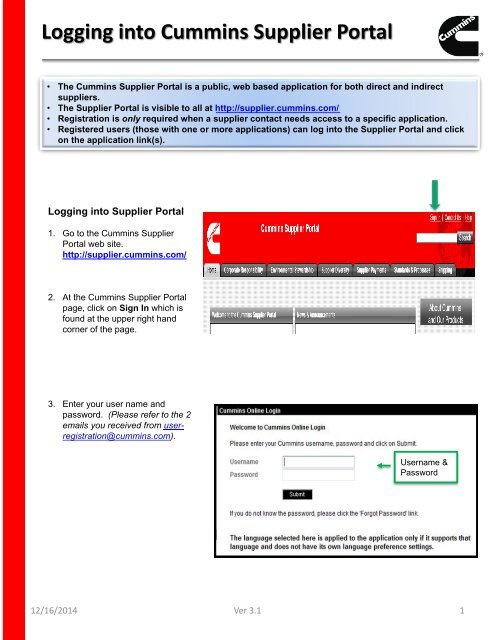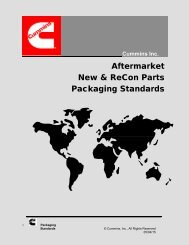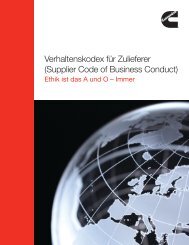Logging into Cummins Supplier Portal
Logging into Supplier Portal - Cummins
Logging into Supplier Portal - Cummins
Create successful ePaper yourself
Turn your PDF publications into a flip-book with our unique Google optimized e-Paper software.
<strong>Logging</strong> <strong>into</strong> <strong>Cummins</strong> <strong>Supplier</strong> <strong>Portal</strong><br />
• The <strong>Cummins</strong> <strong>Supplier</strong> <strong>Portal</strong> is a public, web based application for both direct and indirect<br />
suppliers.<br />
• The <strong>Supplier</strong> <strong>Portal</strong> is visible to all at http://supplier.cummins.com/<br />
• Registration is only required when a supplier contact needs access to a specific application.<br />
• Registered users (those with one or more applications) can log <strong>into</strong> the <strong>Supplier</strong> <strong>Portal</strong> and click<br />
on the application link(s).<br />
<strong>Logging</strong> <strong>into</strong> <strong>Supplier</strong> <strong>Portal</strong><br />
1. Go to the <strong>Cummins</strong> <strong>Supplier</strong><br />
<strong>Portal</strong> web site.<br />
http://supplier.cummins.com/<br />
2. At the <strong>Cummins</strong> <strong>Supplier</strong> <strong>Portal</strong><br />
page, click on Sign In which is<br />
found at the upper right hand<br />
corner of the page.<br />
3. Enter your user name and<br />
password. (Please refer to the 2<br />
emails you received from userregistration@cummins.com).<br />
Username &<br />
Password<br />
12/16/2014 Ver 3.1<br />
1
<strong>Logging</strong> Into <strong>Cummins</strong> <strong>Supplier</strong> <strong>Portal</strong><br />
4. If you do not remember<br />
your user name, click on<br />
Forgot Username.<br />
5. If you do not know your<br />
password, click on Forgot<br />
Password<br />
6. If this is your first time<br />
accessing the <strong>Cummins</strong><br />
<strong>Supplier</strong> <strong>Portal</strong>, you will<br />
be required to read and<br />
accept the Terms of Use<br />
and Privacy Policy in the<br />
My Business Applications<br />
box.<br />
7. Your applications will be<br />
listed under My<br />
Business Applications<br />
on the left side of the<br />
Home page. (Please note<br />
that your applications are<br />
specific to your individual<br />
profile and may be<br />
different from the ones<br />
pictured to the right.)<br />
8. Click on the application<br />
you wish to open.<br />
(You may have received<br />
a separate email<br />
containing your log on<br />
credentials for the<br />
application.)<br />
12/16/2014 Ver 3.1<br />
2
<strong>Supplier</strong> <strong>Portal</strong> Applications<br />
The <strong>Supplier</strong> <strong>Portal</strong> is the gateway to various <strong>Cummins</strong> business<br />
applications (listed below). The applications are available to<br />
current suppliers via a link in their profile on the <strong>Supplier</strong> <strong>Portal</strong><br />
home page (supplier.cummins.com). Current applications include<br />
the following:<br />
• CQMS - <strong>Cummins</strong> Quality Management System (Metric Stream) – Nonconformances<br />
(MNCs/PNCs), Corrective Actions (SCARs)<br />
• PPAP - Production Part Approval Process (Metric Stream)<br />
• <strong>Supplier</strong> Collaboration Network (SCN) - Link to SIM where the <strong>Supplier</strong><br />
can update their information<br />
• Mexico RK & Certificates of Origin - Record keeping Comercio Exterior<br />
(Mexico Customs)<br />
• <strong>Cummins</strong> Power Generation i<strong>Supplier</strong> - Application for <strong>Cummins</strong> Power<br />
Generation suppliers supporting Fridley, Kent, Mexico and China<br />
manufacturing sites only<br />
• CTT i<strong>Supplier</strong> - Web portal enables online communication with suppliers for<br />
Direct purchase orders, schedules and advance shipment notice via Internet<br />
• <strong>Supplier</strong> Portfolio-BOLT - The <strong>Supplier</strong> Portfolio-BOLT application (financial<br />
software) for Accounts Receivable representatives. (For shipments to<br />
<strong>Cummins</strong> Turbo Tech (CTT) Charleston , (CTT) Memphis and (CTT) Wuxi<br />
only)<br />
• <strong>Supplier</strong> Portfolio - The <strong>Supplier</strong> Portfolio application (financial software) for<br />
Accounts Receivable representatives. (For all other shipments)<br />
12/16/2014 Ver 3.1<br />
3
<strong>Supplier</strong> Contact Profile Changes<br />
How to make changes to your <strong>Supplier</strong> <strong>Portal</strong> account.<br />
1. Log <strong>into</strong><br />
http://supplier.cummins.com/<br />
with your user name and<br />
password.<br />
2. Click on My Profile.<br />
3. Go to the section which needs<br />
to be updated, edit and save<br />
changes.<br />
12/16/2014 Ver 3.1<br />
4
<strong>Supplier</strong> Assistance<br />
The <strong>Supplier</strong> Help Desk Provides Support to<br />
<strong>Cummins</strong> <strong>Supplier</strong>s<br />
<strong>Supplier</strong>s needing assistance can contact the <strong>Supplier</strong> Help Desk,<br />
using the following instructions.<br />
1. Go to the <strong>Cummins</strong> <strong>Supplier</strong><br />
<strong>Portal</strong> at<br />
http://supplier.cummins.com/<br />
and click on the Contact Us link<br />
in the upper right corner.<br />
2. Fill out the form and submit.<br />
3. A <strong>Supplier</strong> Help Desk Analyst<br />
will contact you and provide<br />
assistance.<br />
12/16/2014 Ver 3.1 5