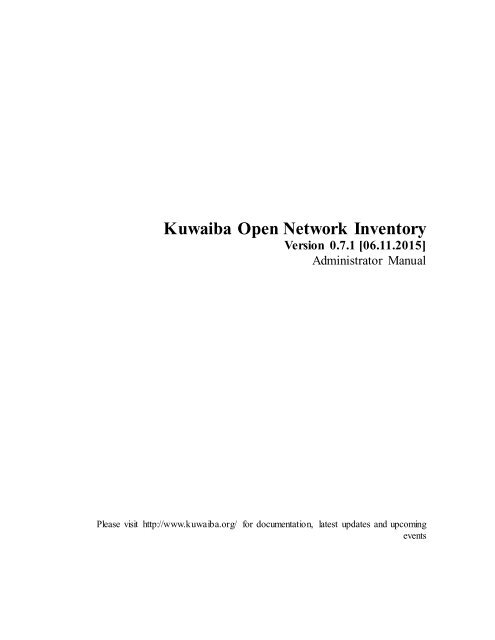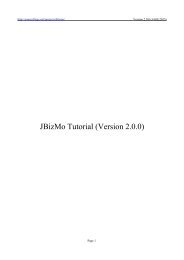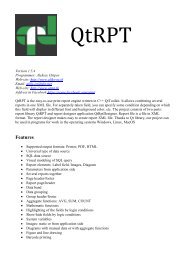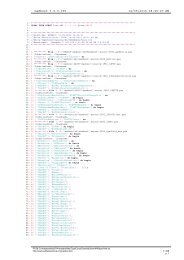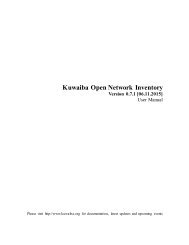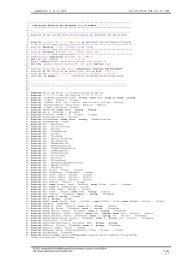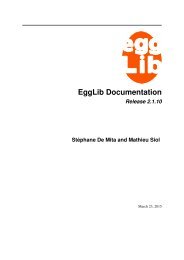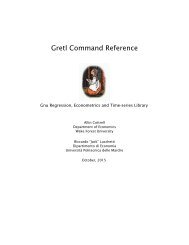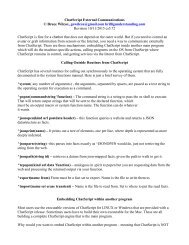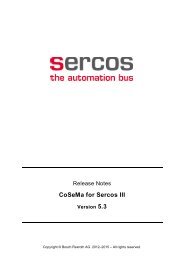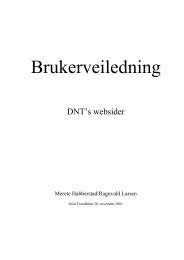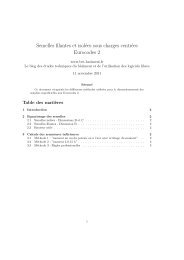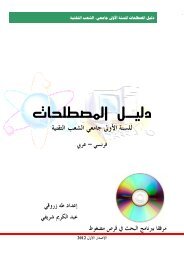Kuwaiba Open Network Inventory
Kuwaiba Open Network Inventory Version 0.5.1 [12.12.2013] - FTP
Kuwaiba Open Network Inventory Version 0.5.1 [12.12.2013] - FTP
You also want an ePaper? Increase the reach of your titles
YUMPU automatically turns print PDFs into web optimized ePapers that Google loves.
<strong>Kuwaiba</strong> <strong>Open</strong> <strong>Network</strong> <strong>Inventory</strong><br />
Version 0.7.1 [06.11.2015]<br />
Administrator Manual<br />
Please visit http://www.kuwaiba.org/ for documentation, latest updates and upcoming<br />
events
Change History<br />
Responsible Description Date Reviewed by<br />
Charles Bedón<br />
charles.bedon@zoho.com<br />
Charles Bedón<br />
charles.bedon@kuwaiba.org<br />
Charles Bedón<br />
charles.bedon@kuwaiba.org<br />
Charles Bedón<br />
charles.bedon@kuwaiba.org<br />
Charles Bedón<br />
charles.bedon@kuwaiba.org<br />
Charles Bedón<br />
charles.bedon@kuwaiba.org<br />
Charles Bedón<br />
charles.bedon@kuwaiba.org<br />
Charles Bedón<br />
charles.bedon@kuwaiba.org<br />
Charles Bedón<br />
charles.bedon@kuwaiba.org<br />
First version. It uses the<br />
number 0.3 just to keep<br />
compatibility with the version<br />
number used for the user<br />
manual<br />
Corrections regarding to the<br />
changes made in the version<br />
0.3 beta 2<br />
January 19 th 2011<br />
March 17 th 2011<br />
Added details related to the<br />
database setup. Added a November 8 th 2011<br />
troubleshooting section<br />
Adaptation to version 0.4 May 22 nd 2012<br />
Adrián Martínez<br />
adrian.martinez@kuwaiba.org<br />
Multiples fixes and<br />
clarifications<br />
Style corrections<br />
Corrected how the rniregistry<br />
is launched<br />
Added a new line to the<br />
suggested .java.policy file<br />
Updated version and license<br />
notices<br />
July 13 th 2012<br />
Adrián Martínez<br />
adrian.martinez@kuwaiba.org<br />
December 12 th 2013<br />
Adrián Martínez<br />
adrian.martinez@kuwaiba.org<br />
January 19 th 2015<br />
October 11 th<br />
2015<br />
November 6 th<br />
2015
Table of Contents<br />
Change History ....................................................................................................................... 2<br />
License .................................................................................................................................... 4<br />
Disclaimer ............................................................................................................................... 4<br />
Typographic Conventions ....................................................................................................... 5<br />
Chapter 1. System Architecture: The Easy Way ..................................................................... 6<br />
Chapter 2. Server Installation ................................................................................................. 8<br />
Requirements ...................................................................................................................... 8<br />
Step by step guide ............................................................................................................... 8<br />
Chapter 3. Client Installation ................................................................................................ 14<br />
Requirements .................................................................................................................... 14<br />
Step by step guide ............................................................................................................. 14<br />
Chapter 4. Troubleshooting .................................................................................................. 15<br />
Resources .............................................................................................................................. 16
License<br />
This document is published under the terms of a license Creative<br />
Commons by-nc-sa. You can find details about it at<br />
http://creativecommons.org/licenses/by-nc-sa/2.0/<br />
<strong>Kuwaiba</strong> Server and Client are licensed under EPL v1 and GPL<br />
v2. You can find the whole text of these licenses at<br />
http://www.eclipse.org/legal/epl-v10.html<br />
https://www.gnu.org/licenses/gpl-2.0.html<br />
Disclaimer<br />
Netbeans and Java are registered trademarks of Oracle and/or its affiliates. Other<br />
names may be trademarks of their respective owners. The <strong>Kuwaiba</strong> project is not endorsed<br />
in any way to any of them.<br />
This document is provided “as is”, with no warranty at all. Install the software and<br />
follow the instructions included at your own risk.<br />
<strong>Kuwaiba</strong> uses third-party components licensed under compatible licenses (LGPL,<br />
BSD-like). You can find a complete list at the project's web page.<br />
Important<br />
As of version 0.4, <strong>Kuwaiba</strong> uses as backend a graph-oriented database called Neo4J. The<br />
libraries related to this DBMS are released under the GPL v2 license which is NOT<br />
compatible with our former EPL v1. Since version 0.6, <strong>Kuwaiba</strong> is dual-licensed EPL and<br />
GPL v2. Choose the license that suits your particular needs.
Typographic Conventions<br />
Courier New font type<br />
This font is used for commands that should be run in the command line. Example:<br />
ls -al /etc<br />
Please take into account that in some occasions, the commands must be run from a<br />
particular path. If this is the case, the command is preceded by a Unix shell variable<br />
notation (the symbol “$” plus a text) to indicate that. Example:<br />
$GLASSFISH_INSTALL_DIR/asadmin start-domain domain1<br />
Indicates that the command asadmin start-domain domain1 must be run under the<br />
Glassfish installation directory. The meaning of the preceding variable is usually explained<br />
above the text.<br />
This font may also be used to highlight a message shown in the console (i.e. errors or<br />
warnings)<br />
Italics<br />
Italics are used to indicate the contents of a given file. The file the text is referring to is<br />
usually mentioned above the content itself. Example:<br />
connection_username=<br />
connection_password=<br />
connection_database=kuwaiba.db<br />
conection_DB_PATH =target<br />
connection_host=localhost<br />
connection_port=<br />
Green-colored, bold font<br />
This color is used to highlight a file name. Example: EnterpriseApplication.ear
System Architecture: The Easy Way<br />
<strong>Kuwaiba</strong> is a plain client/server application. It currently uses Java in both ends but that's<br />
not mandatory. You can write your own server in Python and the client using the PERL, for<br />
example. That's possible because at the very beginning of the project we took the design<br />
decision of deploying web services as a way to ensure the interoperability between<br />
components. It was also the aim to provide a database and application server agnostic<br />
system, so the server side components are highly decoupled. A summarized (See a detailed,<br />
developer friendly architecture at the project's web page [1])<br />
Figure 1. Simplified server architecture<br />
These are the main components at server side. There is a Java EE 6-compliant and EJB<br />
Container application server. The recommended setup suggests Glassfish (the last tested<br />
version is 3.1). The sersver installation bundle includes an EAR file which should be<br />
deployed on this server. This web application provides a web service, which is the primary<br />
interface to clients, a business rules engine and session management. The enterprise<br />
application has a light load of business logic, since most of it is located at a service called<br />
Persistence Service (implementing the Persistence Abstraction Layer in the proposed<br />
architecture), which is a stand-alone daemon that exposes a set of remote objects accessible<br />
through RMI (Remote Method Invocation). This daemon may run in a different machine<br />
than that running the application server supporting the web service. Finally, the database<br />
management system: if you provide your own implementation of the Persistence<br />
Abstraction API, you can use any DBMS, but the default, reference implementation uses a<br />
graph-oriented backend called Neo4J[2]. Old versions (0.3.x and prior) used PostgreSQL<br />
and an ORM (Object Relational Mapper) called Eclipselink, but that's no longer the case.<br />
Neo4J may work as a service, providing a REST API or it may be used as an embedded<br />
database. <strong>Kuwaiba</strong> uses the latter, so you don't have to start any additional application.<br />
Since it goes beyond the scope of the present document, we won't dig deeper into the<br />
detailed system architecture (it is more a developer issue) but the deployment one. This is,<br />
what elements compose an ideal setup and how they're all related:
Figure 2. Ideal deployment architecture<br />
This is a pretty common approach so there's not too much to explain but the fact that the<br />
server exposes its capabilities through a WSDL [3] to be consumed by the clients. Third<br />
party applications (such as ERPs, Alarm Management Systems and <strong>Network</strong>/Element<br />
Management Systems) could be easily integrated this way.<br />
Given that the project is still in its early stages (version 0.7), there's no need for such a<br />
complicated setup, and you can host everything in the same computer (or place the<br />
Persistence Service in a separate machine if desired).
Server Installation<br />
The application can be installed in Microsoft Windows TM or Unix-like OS. The instructions<br />
are basically the same, and the differences will be pointed out when necessary.<br />
Requirements<br />
An application server. The instructions presented in this document apply to<br />
Glassfish v3.0.1 or v3.1 (the latter only if you're using a server version 0.3beta2 or above).<br />
You can find details on its installation process here[4]. To simplify the process, just<br />
download the .exe/.bin installer and execute it choosing the default options.<br />
JDK 1.7.<br />
Step by step guide<br />
1. Download the latest stable server bundle. As of version 0.4 stable, there are two<br />
options: One including the Neo4J (the database) libraries (named <strong>Kuwaiba</strong>Server-<br />
[VERSION]_[STAGE]_full.tar.bz2) and another lacking of them (named<br />
<strong>Kuwaiba</strong>Server-[VERSION]_[STAGE]_without_neo4j_libs.tar.bz2). The reason for<br />
this is that Neo4J libraries are licensed under GPL v2, which is incompatible with<br />
<strong>Kuwaiba</strong>'s former license (EPL v1.0), so they can't be redistributed along with the standard<br />
package. However, since version 0.6, <strong>Kuwaiba</strong> is dual-licensed GPLv2 and EPL v1.<br />
Depending on what type of license you want to use, download the version with or without<br />
Neo4J libraries.<br />
The files mentioned above are compressed using bzip. Untar the contents (tar -xjf<br />
<strong>Kuwaiba</strong>Server-[VERSION]_[STAGE]_full.tar.bz2 or <strong>Kuwaiba</strong>Server-<br />
[VERSION]_[STAGE]_without_neo4j_libs.tar.bz2 under UNIX-like systems or use a<br />
program like WinRar under Windows platforms).<br />
You will find the following files/directories:<br />
Default databases.<br />
kuwaiba_db_empty.tar.bz2<br />
contains the basic schema and<br />
a user. Use this if you're<br />
going to start from scratch.<br />
dbs<br />
kuwaiba_db_containment.tar.bz2<br />
Contains the basic schema<br />
plus a sample containment<br />
hoerarchy and some lits<br />
types.<br />
kuwaiba_db_sample_data.tar.bz2<br />
Contains the data in the databases<br />
above plus sample business
service<br />
service/target/kuwaiba_db<br />
data.<br />
To use a particular database, just<br />
unpack the contents of the<br />
desired backup into the<br />
“services/target” directory<br />
(provided you already deleted<br />
the existing kuwaiba_db<br />
directory)<br />
Contains the jar file with the<br />
Persistence Service daemon<br />
and the required libraries<br />
Contains the default database<br />
service/persistence.properties File with connection settings<br />
EnterpriseApplication.ear<br />
class_hierarchy.xml<br />
CHANGELOG<br />
DATAMODEL<br />
INSTALL<br />
LICENSE<br />
README<br />
THIRDPARTY<br />
File containing the web<br />
application to be deployed in<br />
order to provide the web<br />
service API.<br />
XML document with the data<br />
model used in <strong>Kuwaiba</strong>. It's<br />
included only as reference.<br />
A text file with the<br />
incremental changes on the<br />
server side code.<br />
A text file with the<br />
incremental changes on the<br />
data model (new classes,<br />
attributes, etc).<br />
Installation notes.<br />
EPL v1.0/GPLv2 text<br />
General information.<br />
List of third-party<br />
libraries/tools used in<br />
<strong>Kuwaiba</strong><br />
1. Set the class path. You can do this permanently on Unix-like systems by adding the<br />
command below to the startup script of your command interpreter (.bashrc if your shell is<br />
Bash) or just running the command before starting the rest of the services.<br />
export CLASSPATH=$CLASSPATH:/ PersistenceAbstractionAPI.jar:<br />
path_to_the_libs_directory>/ PersistenceServiceRemoteInterfaces.jar
On Windows, use this command:<br />
set CLASSPATH=%CLASSPATH%;\PersistenceAbstractionAPI.jar;<br />
path_to_the_libs_directory>\PersistenceServiceRemoteInterfaces.jar<br />
Important: In both cases, the commands are written in a single line.<br />
Important: path_to_the_libs_directory refers to the directory “libs” inside the<br />
Persistence Service installation directory.<br />
Important: The paths are absolute.<br />
You can also set the class path permanently on Windows by using the “Advanced” tab in<br />
the Advanced System Settings application, pressing the button “Environment Variables”<br />
2. Start the RMI Registry, which, according to the Oracle documentation is “A remote<br />
object registry is a bootstrap naming service that is used by RMI servers on the same host<br />
to bind remote objects to names. Clients on local and remote hosts can then look up remote<br />
objects and make remote method invocation”. rmiregistry command “creates and<br />
starts a remote object registry on the specified port on the current host. If port is omitted,<br />
the registry is started on port 1099. The rmiregistry command produces no output and is<br />
typically run in the background”. To start it, use the following command:<br />
$JDK_INSTALL_DIR/bin/rmiregistry<br />
Being $JDK_INSTALL_DIR the directory where your Java SDK is installed. No output from<br />
this command should be expected.<br />
Important: You must run this command in the same console you set the class path (if it’s<br />
not set permanently).<br />
3. Grant permissions so the remote objects can be exposed through the RMI interface.<br />
This is done by creating a text file called “.java.policy” (note the dot before the name).<br />
Place it on your user directory (/home/ in UNIX environments, or<br />
c:\Documents and Settings\ or c:\users\ in Windows<br />
environments). It should contain:<br />
grant {<br />
permission java.util.PropertyPermission "*","read,write";<br />
permission java.util.PropertyPermission "sun.arch.data.model","read";<br />
permission java.io.FilePermission "persistence.properties","read";<br />
permission java.io.FilePermission "","read,write,delete";<br />
permission java.lang.RuntimePermission "accessDeclaredMembers", "read";<br />
permission java.lang.RuntimePermission "shutdownHooks", "write";<br />
permission java.lang.RuntimePermission "modifyThread";<br />
permission java.net.SocketPermission "127.0.0.1","connect,accept,resolve";<br />
permission java.lang.reflect.ReflectPermission "suppressAccessChecks";<br />
};<br />
Please note that you should NOT run the service as root or as an Administrator. This<br />
settings can be used if the persistence service AND the application run in the same box (the<br />
last line governs who can get connected to the service, in this case, only those applications
unning in the same computer). For more information about permissions, please check the<br />
official documentation by Oracle [5][6].<br />
Note as well that these security settings will be applied for all applications running in that<br />
computer, so you might need to add more rules in order to meet other programs'<br />
requirements. It's also possible to use a policy file only for the Persistence Service daemon<br />
by adding the -Djava.security.policy=PATH_TO_YOUR_CUSTOM_POLICY_FILE flag to<br />
the command in the step below to avoid placing a general file for every application.<br />
4. This step is optional. If you chose to download the Neo4J-less bundle<br />
(<strong>Kuwaiba</strong>Server-[VERSION]_[STAGE]_without_neo4j_libs.tar.bz2), go to<br />
http://neo4j.org/download/ and get the version 1.7.2 or superior. Once you have<br />
downloaded and unzipped the installer, copy all the files under the directory “lib” except<br />
“neo4j-udc-X.Y.Z.jar” into the directory “services/libs” contained in the server bundled<br />
you uncompressed. The contents of “services/libs” would look like this after performing<br />
such operation (This example considers version 1.7.2 of Neo4J):<br />
geronimo-jta_1.1_spec-<br />
1.1.1.jar<br />
neo4j-graph-matching-<br />
1.7.2.jar<br />
neo4j-shell-1.7.2.jar<br />
scala-library-2.9.0-1.jar lucene-core-3.5.0.jar neo4j-jmx-1.7.2.jar<br />
org.apache.servicemix.bundles<br />
.jline-0.9.94_1.jar<br />
neo4j-kernel-1.7.2.jar<br />
server-api-1.7.2.jar<br />
neo4j-cypher-1.7.2.jar<br />
PersistenceAbstractionAPI.jar wax_1.0.1.jar<br />
neo4j-graph-algo-1.7.2.jar neo4j-lucene-index-1.7.2.jar PersistenceServiceRemoteInter<br />
faces.jar<br />
Important: If you are using a version other than 1.7.2, please modify the file MANIFEST.MF,<br />
which compressed within the file PersistenceService.jar, in the directory META-INF using<br />
the file names according to your N4J version. Currently only 1.x.x versions are supported.<br />
5. To start the Persistence Service, open a console and go to the service directory in<br />
the server installation bundle you just uncompressed and type:<br />
java -jar PersistenceService.jar<br />
Important: Make sure that you set the class path (see step 1) correctly, otherwise you’ll get<br />
a ClassNotFoundException.<br />
You can terminate the process safely by hitting CTRL + C on the console.<br />
6. <strong>Open</strong> a command prompt/console and start the application server (Glassfish). Note:<br />
Depending on your OS you may need to set the JAVA_HOME environment variable to<br />
point to the JDK installation directory before to run the following command.<br />
$GLASSFISH_DIR/bin/asadmin start-domain domain1
If the domain doesn't exist, create one.<br />
$GLASSFISH_DIR/bin/asadmin create-domain domain1<br />
If you get any errors in this step, please refer to the Chapter 4 Troubleshooting.<br />
Figure 3: Glassfish web management console<br />
7. Once the server is up and running, it will provide a web management interface<br />
listening in the port 4848 (http://:4848). Don't forget the<br />
credentials you provided during the application server installation process because they will<br />
be used for further administration procedures.<br />
8. Now you are ready to deploy the enterprise application. Take the EAR file you will<br />
find in the server bundle called EnterpriseApplication.ear and upload/publish it using the<br />
section Applications → Deploy
Figure 4: Deploying the application<br />
9. Test if the application was actually deployed by opening the URL<br />
http://:8080/kuwaiba/<br />
Figure 5: Testing the application<br />
Additionally you can check the command prompt/console you used to launch the server to<br />
see if an error was thrown. Sometimes, the errors are logged only in the server log file,<br />
located at $GF_INSTALL_DIR/glassfish/domains/domainXX/logs/. Where<br />
$GF_INSTALL_DIR is the installation directory of Glassfish
Client Installation<br />
The client is 100% Java, and it should work in all supported platforms.<br />
Requirements<br />
JRE 7 is recommended. Important: JRE 8 has not been tested extensively, but it’s<br />
known to work as well.<br />
<br />
At least 20MB of free space<br />
Step by step guide<br />
1. Download the last stable client bundle.<br />
2. Extract the file in the client machines<br />
3. Execute the binary suitable for your platform located at<br />
$EXTRACTION_DIR/kuwaibainventory/bin directory (kuwaibainventory.exe for<br />
Windows, kuwaibainventory for Unix-like systems). $EXTRACTION_DIR is the<br />
directory where you extracted the files.<br />
4. You may need to change the file permissions to make the binary executable under<br />
Unix-like OS:<br />
chmod 755 $EXTRACTION_DIR/kuwaibainventory/bin/kuwaibainventory
Troubleshooting<br />
If you install Glassfish under MS Windows 7/Vista in c:\glassfishv3, check you<br />
have proper permissions to write on this location, since due to system restrictions it's not<br />
possible by default. That will affect the domain creation and application deployment<br />
processes.<br />
In some cases, if you install Glassfish before to install the JDK under MS Windows<br />
(especially versions 7 and Vista) or when the installer detects a wrong version of Java, the<br />
variable AS_JAVA in $GLASSFISH_INSTALL_DIR/glassfish/config/asenv.bat is set to a<br />
wrong location. It should be pointing to the JAVA_HOME value (this is, the JDK<br />
installation directory).<br />
If you get a java.security.AccessControlException: access denied<br />
(java.util.PropertyPermission user.dir read) error while launching the<br />
Persistence Service, check you have a .java.policy file as mentioned in the point 3 of<br />
Chapter 2 Server Installation. Check the according Oracle documentation on policy files for<br />
details [5] [6]. If you still experiment problems, you could try replacing the content of<br />
the .java.policy file with the following lines:<br />
grant{<br />
};<br />
permission java.security.AllPermission;<br />
Avoid this as much as possible as it could result in undesired security implications.
Resources<br />
[1] <strong>Kuwaiba</strong>: Platform Architecture<br />
http://www.kuwaiba.org/wiki/index.php?title=Platform_Architecture<br />
[2] Neo4J http://www.neo4J.org<br />
[3] WebService API http://www.kuwaiba.org/docs/server/wsapi<br />
[4] Glassfish installation guide http://www.installationwiki.org/Installing_GlassFish<br />
[5] Policy files http://docs.oracle.com/javase/1.3/docs/guide/security/PolicyFiles.html<br />
[6] Permissions<br />
http://docs.oracle.com/javase/6/docs/technotes/guides/security/permissions.html