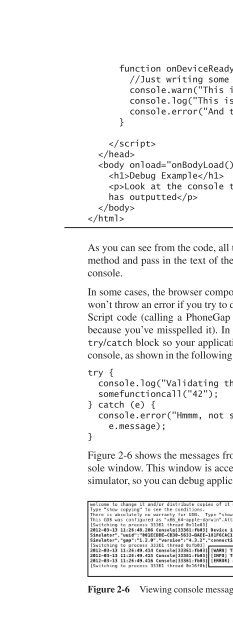PG2
Create successful ePaper yourself
Turn your PDF publications into a flip-book with our unique Google optimized e-Paper software.
Testing and Debugging PhoneGap Applications<br />
39<br />
function onDeviceReady() {<br />
//Just writing some console messages<br />
console.warn("This is a warning message!");<br />
console.log("This is a log message!");<br />
console.error("And this is an error message!");<br />
}<br />
<br />
<br />
<br />
Debug Example<br />
Look at the console to see the messages the application<br />
has outputted<br />
<br />
<br />
As you can see from the code, all the application has to do is call the appropriate<br />
method and pass in the text of the message that is supposed to be written to the<br />
console.<br />
In some cases, the browser component executing your application’s web content<br />
won’t throw an error if you try to do something that’s not supported in your Java-<br />
Script code (calling a PhoneGap API function that doesn’t exist, for example,<br />
because you’ve misspelled it). In this scenario, simply wrap the errant call in a<br />
try/catch block so your application will have a chance to write its error to the<br />
console, as shown in the following example:<br />
try {<br />
console.log("Validating the meaning of life");<br />
somefunctioncall("42");<br />
} catch (e) {<br />
console.error("Hmmm, not sure why this happened here: " +<br />
e.message);<br />
}<br />
Figure 2-6 shows the messages from Example 2-1 highlighted in the Xcode console<br />
window. This window is accessible while the program is running on an iOS<br />
simulator, so you can debug applications in real time.<br />
Figure 2-6 Viewing console messages in Xcode