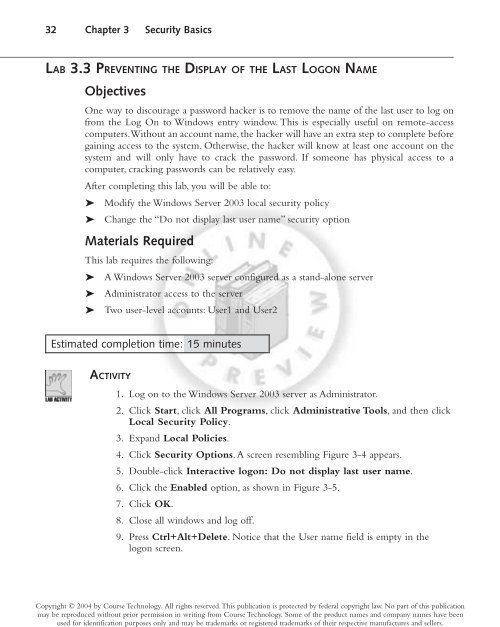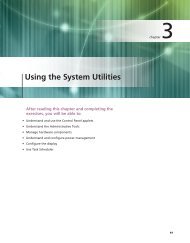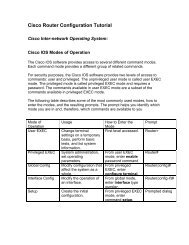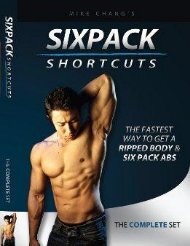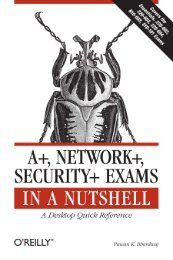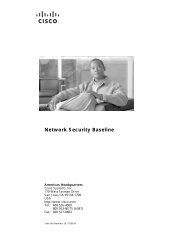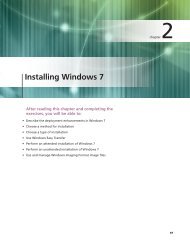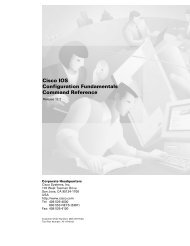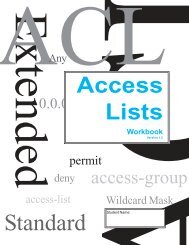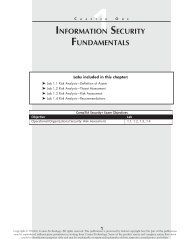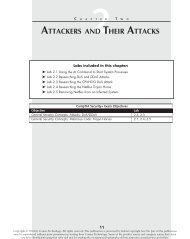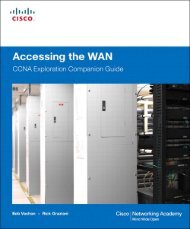SECURITY BASICS
You also want an ePaper? Increase the reach of your titles
YUMPU automatically turns print PDFs into web optimized ePapers that Google loves.
Copyright © 2004 by Course Technology. All rights reserved.This publication is protected by federal copyright law. No part of this publication<br />
may be reproduced without prior permission in writing from Course Technology. Some of the product names and company names have been<br />
used for identification purposes only and may be trademarks or registered trademarks of their respective manufactures and sellers.<br />
32 Chapter 3 Security Basics<br />
LAB 3.3 PREVENTING THE DISPLAY OF THE LAST LOGON NAME<br />
Objectives<br />
One way to discourage a password hacker is to remove the name of the last user to log on<br />
from the Log On to Windows entry window. This is especially useful on remote-access<br />
computers.Without an account name, the hacker will have an extra step to complete before<br />
gaining access to the system. Otherwise, the hacker will know at least one account on the<br />
system and will only have to crack the password. If someone has physical access to a<br />
computer, cracking passwords can be relatively easy.<br />
After completing this lab, you will be able to:<br />
Modify the Windows Server 2003 local security policy<br />
Change the “Do not display last user name” security option<br />
Materials Required<br />
This lab requires the following:<br />
A Windows Server 2003 server configured as a stand-alone server<br />
Administrator access to the server<br />
Two user-level accounts: User1 and User2<br />
Estimated completion time: 15 minutes<br />
ACTIVITY<br />
1. Log on to the Windows Server 2003 server as Administrator.<br />
2. Click Start, click All Programs, click Administrative Tools, and then click<br />
Local Security Policy.<br />
3. Expand Local Policies.<br />
4. Click Security Options. A screen resembling Figure 3-4 appears.<br />
5. Double-click Interactive logon: Do not display last user name.<br />
6. Click the Enabled option, as shown in Figure 3-5.<br />
7. Click OK.<br />
8. Close all windows and log off.<br />
9. Press Ctrl+Alt+Delete. Notice that the User name field is empty in the<br />
logon screen.