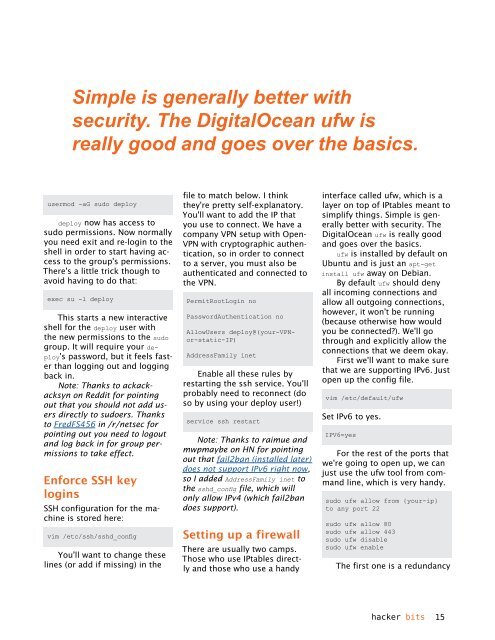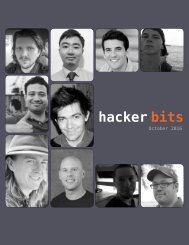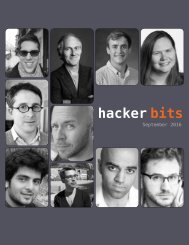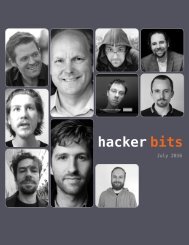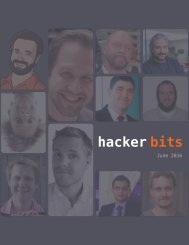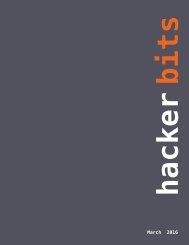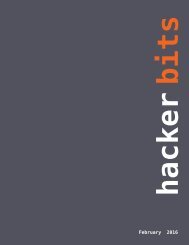Hacker Bits, August 2016
HACKER BITS is the monthly magazine that gives you the hottest technology stories crowdsourced by the readers of Hacker News. We select from the top voted stories and publish them in an easy-to-read magazine format. Get HACKER BITS delivered to your inbox every month! For more, visit https://hackerbits.com/2016-08.
HACKER BITS is the monthly magazine that gives you the hottest technology stories crowdsourced by the readers of Hacker News. We select from the top voted stories and publish them in an easy-to-read magazine format.
Get HACKER BITS delivered to your inbox every month! For more, visit https://hackerbits.com/2016-08.
Create successful ePaper yourself
Turn your PDF publications into a flip-book with our unique Google optimized e-Paper software.
Simple is generally better with<br />
security. The DigitalOcean ufw is<br />
really good and goes over the basics.<br />
usermod -aG sudo deploy<br />
deploy now has access to<br />
sudo permissions. Now normally<br />
you need exit and re-login to the<br />
shell in order to start having access<br />
to the group's permissions.<br />
There's a little trick though to<br />
avoid having to do that:<br />
exec su -l deploy<br />
This starts a new interactive<br />
shell for the deploy user with<br />
the new permissions to the sudo<br />
group. It will require your deploy's<br />
password, but it feels faster<br />
than logging out and logging<br />
back in.<br />
Note: Thanks to ackackacksyn<br />
on Reddit for pointing<br />
out that you should not add users<br />
directly to sudoers. Thanks<br />
to FredFS456 in /r/netsec for<br />
pointing out you need to logout<br />
and log back in for group permissions<br />
to take effect.<br />
Enforce SSH key<br />
logins<br />
SSH configuration for the machine<br />
is stored here:<br />
vim /etc/ssh/sshd_config<br />
You'll want to change these<br />
lines (or add if missing) in the<br />
file to match below. I think<br />
they're pretty self-explanatory.<br />
You'll want to add the IP that<br />
you use to connect. We have a<br />
company VPN setup with Open-<br />
VPN with cryptographic authentication,<br />
so in order to connect<br />
to a server, you must also be<br />
authenticated and connected to<br />
the VPN.<br />
PermitRootLogin no<br />
PasswordAuthentication no<br />
AllowUsers deploy@(your-VPNor-static-IP)<br />
AddressFamily inet<br />
Enable all these rules by<br />
restarting the ssh service. You'll<br />
probably need to reconnect (do<br />
so by using your deploy user!)<br />
service ssh restart<br />
Note: Thanks to raimue and<br />
mwpmaybe on HN for pointing<br />
out that fail2ban (installed later)<br />
does not support IPv6 right now,<br />
so I added AddressFamily inet to<br />
the sshd_config file, which will<br />
only allow IPv4 (which fail2ban<br />
does support).<br />
Setting up a firewall<br />
There are usually two camps.<br />
Those who use IPtables directly<br />
and those who use a handy<br />
interface called ufw, which is a<br />
layer on top of IPtables meant to<br />
simplify things. Simple is generally<br />
better with security. The<br />
DigitalOcean ufw is really good<br />
and goes over the basics.<br />
ufw is installed by default on<br />
Ubuntu and is just an apt-get<br />
install ufw away on Debian.<br />
By default ufw should deny<br />
all incoming connections and<br />
allow all outgoing connections,<br />
however, it won't be running<br />
(because otherwise how would<br />
you be connected?). We'll go<br />
through and explicitly allow the<br />
connections that we deem okay.<br />
First we'll want to make sure<br />
that we are supporting IPv6. Just<br />
open up the config file.<br />
vim /etc/default/ufw<br />
Set IPv6 to yes.<br />
IPV6=yes<br />
For the rest of the ports that<br />
we're going to open up, we can<br />
just use the ufw tool from command<br />
line, which is very handy.<br />
sudo ufw allow from {your-ip}<br />
to any port 22<br />
sudo ufw allow 80<br />
sudo ufw allow 443<br />
sudo ufw disable<br />
sudo ufw enable<br />
The first one is a redundancy<br />
hacker bits<br />
15