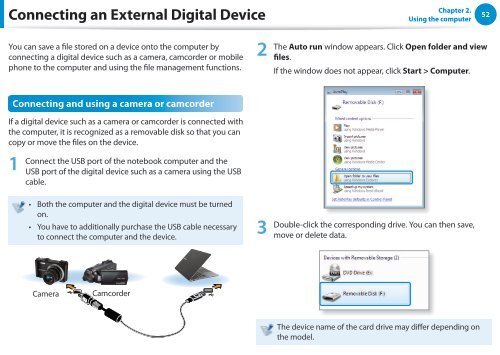Samsung ATIV Book 2 (15.6" HD / Pentium® Processor) - NP270E5E-K01US - User Manual (Windows 7) ver. 1.6 (ENGLISH,17.64 MB)
Samsung ATIV Book 2 (15.6" HD / Pentium® Processor) - NP270E5E-K01US - User Manual (Windows 7) ver. 1.6 (ENGLISH,17.64 MB)
Samsung ATIV Book 2 (15.6" HD / Pentium® Processor) - NP270E5E-K01US - User Manual (Windows 7) ver. 1.6 (ENGLISH,17.64 MB)
Create successful ePaper yourself
Turn your PDF publications into a flip-book with our unique Google optimized e-Paper software.
Connecting an External Digital Device<br />
Chapter 2.<br />
Using the computer<br />
52<br />
You can save a file stored on a device onto the computer by<br />
connecting a digital device such as a camera, camcorder or mobile<br />
phone to the computer and using the file management functions.<br />
2<br />
The Auto run window appears. Click Open folder and view<br />
files.<br />
If the window does not appear, click Start > Computer.<br />
Connecting and using a camera or camcorder<br />
If a digital device such as a camera or camcorder is connected with<br />
the computer, it is recognized as a removable disk so that you can<br />
copy or move the files on the device.<br />
1<br />
Connect the USB port of the notebook computer and the<br />
USB port of the digital device such as a camera using the USB<br />
cable.<br />
••<br />
••<br />
Both the computer and the digital device must be turned<br />
on.<br />
You have to additionally purchase the USB cable necessary<br />
to connect the computer and the device.<br />
3<br />
Double-click the corresponding drive. You can then save,<br />
move or delete data.<br />
Camera<br />
Camcorder<br />
The device name of the card drive may differ depending on<br />
the model.