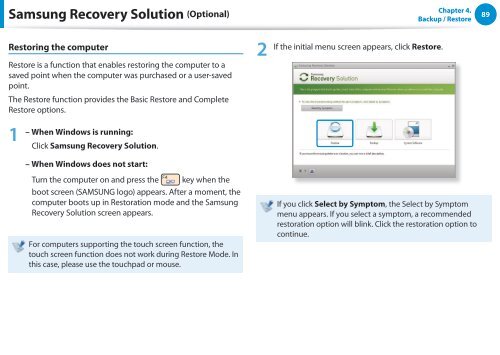Samsung ATIV Book 2 (15.6" HD / Pentium® Processor) - NP270E5E-K01US - User Manual (Windows 7) ver. 1.6 (ENGLISH,17.64 MB)
Samsung ATIV Book 2 (15.6" HD / Pentium® Processor) - NP270E5E-K01US - User Manual (Windows 7) ver. 1.6 (ENGLISH,17.64 MB)
Samsung ATIV Book 2 (15.6" HD / Pentium® Processor) - NP270E5E-K01US - User Manual (Windows 7) ver. 1.6 (ENGLISH,17.64 MB)
Create successful ePaper yourself
Turn your PDF publications into a flip-book with our unique Google optimized e-Paper software.
<strong>Samsung</strong> Reco<strong>ver</strong>y Solution (Optional)<br />
Chapter 4.<br />
Backup / Restore<br />
89<br />
Restoring the computer<br />
Restore is a function that enables restoring the computer to a<br />
saved point when the computer was purchased or a user-saved<br />
point.<br />
The Restore function provides the Basic Restore and Complete<br />
Restore options.<br />
2<br />
If the initial menu screen appears, click Restore.<br />
1<br />
– When <strong>Windows</strong> is running:<br />
Click <strong>Samsung</strong> Reco<strong>ver</strong>y Solution.<br />
– When <strong>Windows</strong> does not start:<br />
Turn the computer on and press the key when the<br />
boot screen (SAMSUNG logo) appears. After a moment, the<br />
computer boots up in Restoration mode and the <strong>Samsung</strong><br />
Reco<strong>ver</strong>y Solution screen appears.<br />
For computers supporting the touch screen function, the<br />
touch screen function does not work during Restore Mode. In<br />
this case, please use the touchpad or mouse.<br />
If you click Select by Symptom, the Select by Symptom<br />
menu appears. If you select a symptom, a recommended<br />
restoration option will blink. Click the restoration option to<br />
continue.