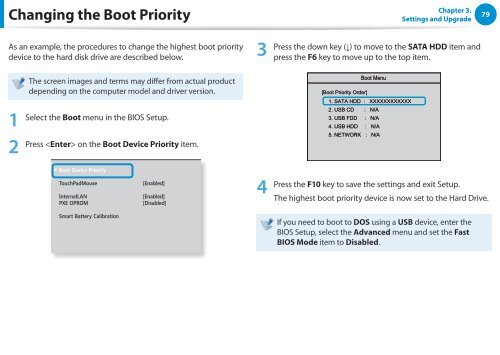Samsung ATIV Book 2 (15.6" HD / Pentium® Processor) - NP270E5E-K01US - User Manual (Windows 7) ver. 1.6 (ENGLISH,17.64 MB)
Samsung ATIV Book 2 (15.6" HD / Pentium® Processor) - NP270E5E-K01US - User Manual (Windows 7) ver. 1.6 (ENGLISH,17.64 MB)
Samsung ATIV Book 2 (15.6" HD / Pentium® Processor) - NP270E5E-K01US - User Manual (Windows 7) ver. 1.6 (ENGLISH,17.64 MB)
Create successful ePaper yourself
Turn your PDF publications into a flip-book with our unique Google optimized e-Paper software.
Changing the Boot Priority<br />
Chapter 3.<br />
Settings and Upgrade<br />
79<br />
As an example, the procedures to change the highest boot priority<br />
device to the hard disk drive are described below.<br />
3<br />
Press the down key (↓) to move to the SATA <strong>HD</strong>D item and<br />
press the F6 key to move up to the top item.<br />
1<br />
2<br />
The screen images and terms may differ from actual product<br />
depending on the computer model and dri<strong>ver</strong> <strong>ver</strong>sion.<br />
Select the Boot menu in the BIOS Setup.<br />
XXXXXXXX<br />
Press on the Boot Device Priority item.<br />
Boot Menu<br />
[Boot Priority Order]<br />
1. SATA <strong>HD</strong>D : XXXXXXXXXXXX<br />
2. USB CD : N/A<br />
3. USB FDD : N/A<br />
4. USB <strong>HD</strong>D : N/A<br />
5. NETWORK : N/A<br />
<br />
<br />
<br />
<br />
<br />
<br />
4<br />
Press the F10 key to save the settings and exit Setup.<br />
The highest boot priority device is now set to the Hard Drive.<br />
<br />
If you need to boot to DOS using a USB device, enter the<br />
BIOS Setup, select the Advanced menu and set the Fast<br />
BIOS Mode item to Disabled.