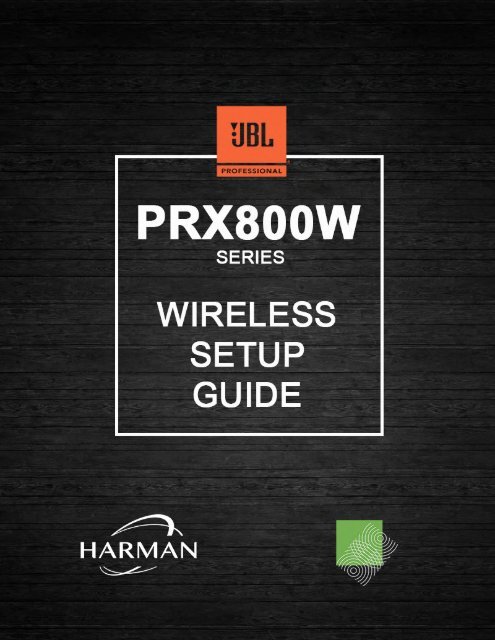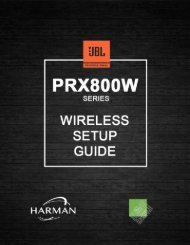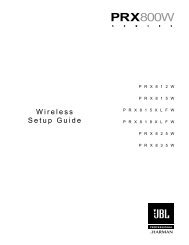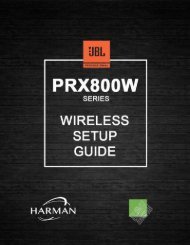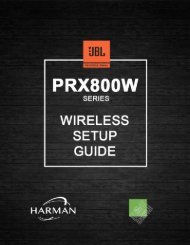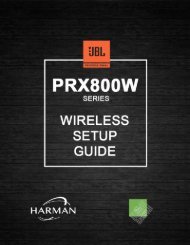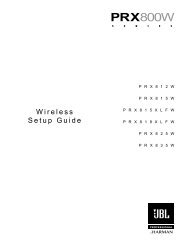Yumpu forside_merged2
Create successful ePaper yourself
Turn your PDF publications into a flip-book with our unique Google optimized e-Paper software.
P R X 8 1 2 W<br />
P R X 8 1 5 W<br />
Wireless<br />
Setup Guide<br />
P R X 8 1 5 X L F W<br />
P R X 8 1 8 X L F W<br />
P R X 8 2 5 W<br />
P R X 8 3 5 W
Table of Contents<br />
BEFORE YOU BEGIN 1<br />
Recommended Routers1<br />
Router Setup Tips1<br />
FIRST-TIME WIRELESS SETUP 2<br />
Setting Up Single/Multiple Speakers (Provisioning) with Wi-Fi Router Info2<br />
Setting Up a Single Speaker with No Wi-Fi Router3<br />
Re-Enter or Change Wi-Fi Information3
Before You Begin<br />
Wireless technology can be an amazing enhancement over running conventional data cable, but it does require<br />
careful consideration in terms of the environment and setup used. The following is a list of best practices<br />
identified for the best possible wireless experience with your new JBL PRX800W speakers.<br />
Recommended Routers<br />
• Use a multi-band router which supports 802.11ac (5GHz) and 802.11n (2.4GHz)<br />
• Use a router with multiple external antennas<br />
Router Setup Tips<br />
Isolate the router<br />
The router which you use for your PA system should only have the JBL PRX speakers and your tablet connected<br />
to the router. Connecting additional devices to your PA router may affect the bandwidth and latency of the router.<br />
If this is not possible you should try to put any devices that are not PRX speakers on to the 5GHz band.<br />
Setting up the access point<br />
The JBL PRX800 speakers use the 2.4GHz frequency and support up to 802.11n. If your router supports it, limit<br />
the 2.4GHz to just 802.11n devices and ignore 802.11b and 802.11g bands.<br />
If the tablet and router being used support 5GHz, we recommend connecting both using the 802.11ac band<br />
(5GHz). This separates the traffic from your tablet to the router and the traffic between the router and the PRX<br />
speakers for maximum performance.<br />
Wi-Fi channel selection<br />
802.11n (2.4 GHz Wi-Fi) only supports 3 non-overlapping channels. These are 1, 6, and 11. It is recommended<br />
that you choose one of these channels in the router settings instead of allowing the typical ‘AUTO’ selection on<br />
most routers. The best available channel when the router was originally setup may not be the best available<br />
channel now.<br />
There are tools available on Android called ‘Wi-Fi Analyzers’ which scan the Wi-Fi channels and show you just<br />
how crowded each channel is. These tools can be used to determine the best available channel if needed.<br />
The 5GHz frequency band is generally the least crowded but it is still recommended to use the ‘Wi-Fi Analyzer’<br />
tools to determine the best frequency to set in the router for connection between your tablet and the router.<br />
Router placement<br />
We recommend placing the router both above and behind your speaker setup for best results, especially in<br />
locations with an excessive amount of Wi-Fi traffic.<br />
Testing Wi-Fi<br />
PRX Connect includes a diagnostic tool to determine the quality of your connection between your tablet and the<br />
loudspeakers.<br />
1
First-time Wireless Setup<br />
A tablet device can connect to any single PRX800 speaker without a router, but if you intend to control and<br />
configure an entire system, an additional router is required as mentioned earlier.<br />
Before you begin take note of the following router information:<br />
1. SSID (wireless network name) and password – both are case sensitive<br />
2. Router security type used (speaker setup will require this info). It is recommended to use a security<br />
protocol for added safety<br />
PRX800W has the option of either configuring each speaker with your router information or allowing the<br />
application to set the network information for all speakers at one time. This process is referred to as network<br />
provisioning.<br />
Setting Up Single/Multiple Speakers (Provisioning) with Wi-Fi Router Info<br />
To connect to your JBL PRX800W speakers via Wi-Fi, perform the following:<br />
1. Download the app from www.jblpro.com then install it<br />
2. Power on all PRX800W speakers in your setup<br />
3. The application will display a welcome screen — select “SET UP A NEW SYSTEM”<br />
4. Enter the name of the band and the name of the venue<br />
5. Select NEXT<br />
6. Select NEXT<br />
7. Go to the back of each speaker and set it to Access Point mode by pressing and holding the CONNECT<br />
button for 2 seconds — the CONNECT LED will begin flashing slowly<br />
8. Select NEXT once all speakers have been set to Access Point mode (flashing slowly)<br />
9. Go to your device’s Wi-Fi settings and select any network labeled PRX800 xx.xx.xx<br />
10. Come back to the PRX Connect application and press NEXT<br />
11. Enter your router’s Wi-Fi (SSID) name, the security protocol, and the router password. SSID and<br />
Password are case-sensitive<br />
12. As each speaker begins to connect to the router, the CONNECT LED will begin flashing rapidly then light<br />
solid once connected. (Note you may need to repeat this step if any speaker continues to have a flashing<br />
light)<br />
13. After the CONNECT LEDs light solid on all speakers, you can now continue with the layout and settings<br />
for each speaker and the entire show<br />
14. For more details on the show setup and additional features, please see the complete application manual<br />
at www.jblpro.com<br />
2
Setting Up a Single Speaker with No Wi-Fi Router<br />
1. Download the app from www.jblpro.com then install it<br />
2. Power on all PRX800W speakers in your setup<br />
3. The application will display a welcome screen — select “SKIP”<br />
4. Go to the back of the speaker and set it to Access Point mode by pressing and holding the CONNECT<br />
button for 2 seconds — the CONNECT LED will begin flashing slowly<br />
5. Go to your tablet’s Wi-Fi settings and select any network labeled PRX800 xx.xx.xx<br />
6. Come back to the PRX Connect application and begin setting up the show<br />
Re-Enter or Change Wi-Fi Information<br />
1. From the top left-hand menu, select Wi-Fi<br />
2. Follow steps 7–13 of the Wi-Fi setup instructions above<br />
3
PR X800W<br />
S E R I E S<br />
10/16 8500 Balboa Boulevard Northridge, CA 91329 USA<br />
www.jblpro.com