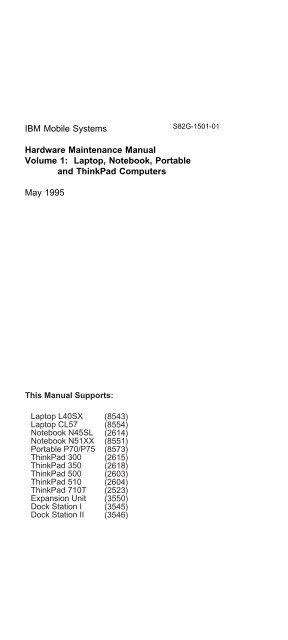IBM Mobile Systems Hardware Maintenance Manual ... - almeida.de
IBM Mobile Systems Hardware Maintenance Manual ... - almeida.de
IBM Mobile Systems Hardware Maintenance Manual ... - almeida.de
Create successful ePaper yourself
Turn your PDF publications into a flip-book with our unique Google optimized e-Paper software.
<strong>IBM</strong> <strong>Mobile</strong> <strong>Systems</strong><br />
<strong>Hardware</strong> <strong>Maintenance</strong> <strong>Manual</strong><br />
Volume 1: Laptop, Notebook, Portable<br />
and ThinkPad Computers<br />
May 1995<br />
This <strong>Manual</strong> Supports:<br />
Laptop L40SX<br />
Laptop CL57<br />
Notebook N45SL<br />
Notebook N51XX<br />
Portable P70/P75<br />
ThinkPad 300<br />
ThinkPad 350<br />
ThinkPad 500<br />
ThinkPad 510<br />
ThinkPad 710T<br />
Expansion Unit<br />
Dock Station I<br />
Dock Station II<br />
(8543)<br />
(8554)<br />
(2614)<br />
(8551)<br />
(8573)<br />
(2615)<br />
(2618)<br />
(2603)<br />
(2604)<br />
(2523)<br />
(3550)<br />
(3545)<br />
(3546)<br />
S82G-1501-01
<strong>IBM</strong> <strong>Mobile</strong> <strong>Systems</strong><br />
<strong>Hardware</strong> <strong>Maintenance</strong> <strong>Manual</strong><br />
Volume 1: Laptop, Notebook, Portable<br />
and ThinkPad Computers<br />
May 1995<br />
<strong>IBM</strong><br />
S82G-1501-01
Note<br />
Before using this information and the product it<br />
supports, be sure to read the general information<br />
un<strong>de</strong>r “Notices” on page 489.<br />
Second Edition (May 1995)<br />
The following paragraph does not apply to the United<br />
Kingdom or any country where such provisions are<br />
inconsistent with local law: INTERNATIONAL<br />
BUSINESS MACHINES CORPORATION PROVIDES THIS<br />
PUBLICATION “AS IS” WITHOUT WARRANTY OF ANY<br />
KIND, EITHER EXPRESS OR IMPLIED, INCLUDING, BUT<br />
NOT LIMITED TO, THE IMPLIED WARRANTIES OF<br />
MERCHANTABILITY OR FITNESS FOR A PARTICULAR<br />
PURPOSE. Some states do not allow disclaimer of<br />
express or implied warranties in certain transactions,<br />
therefore, this statement may not apply to you.<br />
This publication could inclu<strong>de</strong> technical inaccuracies or<br />
typographical errors. Changes are periodically ma<strong>de</strong> to<br />
the information herein; these changes will be incorporated<br />
in new editions of the publication. <strong>IBM</strong> may make<br />
improvements and/or changes in the product(s) and/or the<br />
program(s) <strong>de</strong>scribed in this publication at any time.<br />
It is possible that this publication may contain reference to,<br />
or information about, <strong>IBM</strong> products (machines and<br />
programs), programming, or services that are not<br />
announced in your country. Such references or<br />
information must not be construed to mean that <strong>IBM</strong><br />
intends to announce such <strong>IBM</strong> products, programming, or<br />
services in your country.<br />
Requests for technical information about <strong>IBM</strong> products<br />
should be ma<strong>de</strong> to your <strong>IBM</strong> authorized reseller or <strong>IBM</strong><br />
marketing representative.<br />
© Copyright International Business Machines<br />
Corporation 1995. All rights reserved.<br />
Note to U.S. Government users–Documentation related to<br />
Restricted rights–Use, duplication, or disclosure is subject<br />
to restrictions set forth in GSA ADP Schedule Contract<br />
with <strong>IBM</strong> Corp.<br />
ii <strong>IBM</strong> <strong>Mobile</strong> <strong>Systems</strong> HMM - Volume 1
About This <strong>Manual</strong><br />
This manual contains service and reference information for<br />
<strong>IBM</strong>* Laptop, Notebook, Portable, and ThinkPad Computer<br />
products. Use this manual along with the advanced<br />
diagnostic tests to troubleshoot problems effectively.<br />
The manual is divi<strong>de</strong>d into sections as follows:<br />
� The Introduction section provi<strong>de</strong>s general information,<br />
gui<strong>de</strong>lines, and safety information required to service<br />
computers.<br />
� The majority of the manual consists of<br />
product-specific sections that inclu<strong>de</strong> service,<br />
reference, and product-specific parts information.<br />
� The Common Devices Checkout section contains<br />
information for testing optional attachable <strong>de</strong>vices<br />
common to the products in this manual.<br />
� The Common Parts Listing section contains parts<br />
listings for parts and tools common to the products in<br />
this manual.<br />
� The Miscellaneous section contains acronyms,<br />
abbreviations, terms, and a telephone number listing.<br />
Important<br />
This manual is inten<strong>de</strong>d for trained servicers who are<br />
familiar with <strong>IBM</strong> mobile products. Use this manual<br />
along with the advanced diagnostic tests to<br />
troubleshoot problems effectively.<br />
Before servicing an <strong>IBM</strong> mobile product, be sure to<br />
review the safety information un<strong>de</strong>r “Safety Notices<br />
(Multi-lingual Translations)” on page 7 and “Safety<br />
Information” on page 14.<br />
* Tra<strong>de</strong>mark of the <strong>IBM</strong> Corporation.<br />
iii
Related Publications<br />
The following publications are available for <strong>IBM</strong> mobile<br />
products. For more information, contact <strong>IBM</strong> or your <strong>IBM</strong><br />
Authorized Dealer.<br />
Publication Part, Form Number<br />
<strong>Mobile</strong> <strong>Systems</strong> HMM Volume 2:<br />
Thinkpad Computers<br />
30H2357,<br />
S82G-1502-03<br />
Mo<strong>de</strong>l L40 SX (8543) HMR 15F2267, S15F2267<br />
Mo<strong>de</strong>l L40 SX (8543) HMS 15F2266, S15F2266<br />
Mo<strong>de</strong>l N45SL (2614) HMR 42G0485, S42G0485<br />
Mo<strong>de</strong>l N45SL (2614) HMS 42G0486, S42G0486<br />
Mo<strong>de</strong>l N51 SX/SLC (8551) HMR 04G5111, S04G5111<br />
Mo<strong>de</strong>l N51 SX/SLC (8551) HMS 04G5112, S04G5112<br />
Mo<strong>de</strong>l CL57 SX (8554) HMR 10G4419, S10G4419<br />
Mo<strong>de</strong>l CL57 SX (8554) HMS 10G4420, S10G4420<br />
Mo<strong>de</strong>l P70 386 (8573) HMR 64F3994, S64F3994<br />
Mo<strong>de</strong>l P70 386 (8573) HMS 15F2198, S15F2198<br />
Mo<strong>de</strong>l P75 486 (8573) HMR 84F8525, S84F8525<br />
Mo<strong>de</strong>l P75 486 (8573) HMS 84F7593, S84F7593<br />
ThinkPad 350/350C (2618),<br />
PS/Note 425/425C HMS<br />
A211000, GA211000<br />
Expansion Unit (3550-001) HMR 42G2335, S42G2335<br />
Expansion Unit (3550-001) HMS 42G2336, S42G2336<br />
Expansion Unit (3550-002) HMR 42G2331, S42G2331<br />
Expansion Unit (3550-002) HMS 42G2332, S42G2332<br />
PS/2 FaxConcentrator/A HMR<br />
Supplement<br />
PS/2 FaxConcentrator/A HMS<br />
Supplement<br />
15F2662, S15F2662<br />
84F8541, S84F8541<br />
PS/2 Comm. Cartridge I HMR 10G5992, S10G5992<br />
PS/2 Comm. Cartridge I HMS 10G5993, S10G5993<br />
PS/2 Comm. Cartridge II HML<br />
(N51SX)<br />
PS/2 Comm. Cartridge II HML<br />
(CL57SX)<br />
04G5109, S04G5109<br />
10G4421, S10G4421<br />
PS/2 Data/Fax Mo<strong>de</strong>m HML 04G5110, S04G5110<br />
<strong>IBM</strong> High Speed Internal,<br />
PCMCIA Data/Fax Mo<strong>de</strong>ms<br />
iv <strong>IBM</strong> <strong>Mobile</strong> <strong>Systems</strong> HMM - Volume 1<br />
61G1556, S61G1556
Obsolete Publications<br />
This manual obsoletes the following publication:<br />
Publication Part, Form Number<br />
<strong>IBM</strong> Laptop, Notebook, and<br />
Portable Computers Vol. 1<br />
82G1501, S82G1501<br />
Related Diskettes<br />
The following diskettes are available for <strong>IBM</strong> mobile<br />
products. For more information, contact <strong>IBM</strong> or your <strong>IBM</strong><br />
Authorized Dealer.<br />
Diskette Part, Form Number<br />
Mo<strong>de</strong>l L40 SX (8543)<br />
Reference Diskette<br />
Mo<strong>de</strong>l N45SL (2614)<br />
Advanced Diagnostics<br />
Mo<strong>de</strong>l N51 SX/SLC (8551)<br />
Reference and Diagnostic<br />
Package<br />
Mo<strong>de</strong>l CL57 SX (8554)<br />
Reference Diskette<br />
Mo<strong>de</strong>l P70 386 (8573)<br />
Reference Diskette<br />
Mo<strong>de</strong>l P75 486 (8573)<br />
Reference Diskette<br />
ThinkPad <strong>Hardware</strong><br />
<strong>Maintenance</strong> Diskette<br />
* Tra<strong>de</strong>mark of the <strong>IBM</strong> Corporation.<br />
10G5991, S10G5991<br />
42G0495, S42G0495<br />
04G5117, S04G5117<br />
10G4422, S10G4422<br />
84F8535, S84F8535<br />
A380102, SA380102<br />
82G3891, S82G3891<br />
v
vi <strong>IBM</strong> <strong>Mobile</strong> <strong>Systems</strong> HMM - Volume 1
Contents<br />
Introduction . . . . . . . . . . . . . . . . . . . 1<br />
Portable Computer Descriptions . . . . . . . . . . 2<br />
Important Service Information . . . . . . . . . . . 4<br />
Drive and Diskette Compatibility Matrix . . . . . . . 6<br />
Safety Notices (Multi-lingual Translations) . . . . . 7<br />
Safety Information . . . . . . . . . . . . . . . . 14<br />
Screw Size Chart . . . . . . . . . . . . . . . . . 19<br />
Mo<strong>de</strong>l L40 SX (8543) . . . . . . . . . . . . . . . 23<br />
General Checkout . . . . . . . . . . . . . . . . . 24<br />
Symptom-to-FRU In<strong>de</strong>x . . . . . . . . . . . . . . 32<br />
Related Service Procedures . . . . . . . . . . . . 37<br />
Product Overview . . . . . . . . . . . . . . . . . 38<br />
FRU Removals and Replacements . . . . . . . . . 39<br />
Locations . . . . . . . . . . . . . . . . . . . . . 42<br />
Parts Listing . . . . . . . . . . . . . . . . . . . 43<br />
Mo<strong>de</strong>l N45SL (2614) . . . . . . . . . . . . . . . 47<br />
General Checkout . . . . . . . . . . . . . . . . . 48<br />
Symptom-to-FRU In<strong>de</strong>x . . . . . . . . . . . . . . 53<br />
Related Service Procedures . . . . . . . . . . . . 63<br />
Product Overview . . . . . . . . . . . . . . . . . 66<br />
FRU Removals and Replacements . . . . . . . . . 67<br />
Locations . . . . . . . . . . . . . . . . . . . . . 70<br />
Parts Listing . . . . . . . . . . . . . . . . . . . 71<br />
Mo<strong>de</strong>l N51 (8551) . . . . . . . . . . . . . . . . 73<br />
General Checkout . . . . . . . . . . . . . . . . . 74<br />
Symptom-to-FRU In<strong>de</strong>x . . . . . . . . . . . . . . 87<br />
Related Service Procedures . . . . . . . . . . . . 95<br />
Product Overview (N51 SX) . . . . . . . . . . . . 98<br />
Product Overview (N51 SLC) . . . . . . . . . . . 98<br />
FRU Removals and Replacements . . . . . . . . . 99<br />
Locations . . . . . . . . . . . . . . . . . . . . 103<br />
Parts Listing . . . . . . . . . . . . . . . . . . 105<br />
Mo<strong>de</strong>l CL57 (8554) . . . . . . . . . . . . . . . 111<br />
General Checkout . . . . . . . . . . . . . . . . 112<br />
Symptom-to-FRU In<strong>de</strong>x . . . . . . . . . . . . . 122<br />
Related Service Procedures . . . . . . . . . . . 131<br />
Product Overview . . . . . . . . . . . . . . . . 134<br />
FRU Removals and Replacements . . . . . . . . 135<br />
Locations . . . . . . . . . . . . . . . . . . . . 140<br />
Parts Listing . . . . . . . . . . . . . . . . . . 141<br />
Mo<strong>de</strong>l P70 and P75 (8573) . . . . . . . . . . . 145<br />
General Checkout . . . . . . . . . . . . . . . . 146<br />
Symptom-to-FRU In<strong>de</strong>x . . . . . . . . . . . . . 151<br />
Related Service Procedures . . . . . . . . . . . 157<br />
Product Overview (P70) . . . . . . . . . . . . 160<br />
Product Overview (P75) . . . . . . . . . . . . 160<br />
© Copyright <strong>IBM</strong> Corp. 1995 vii
FRU Removals and Replacements . . . . . . . . 161<br />
Locations . . . . . . . . . . . . . . . . . . . . 170<br />
Parts Listing (P70) . . . . . . . . . . . . . . . 172<br />
Parts Listing (P75) . . . . . . . . . . . . . . . 178<br />
ThinkPad 300 (2615) . . . . . . . . . . . . . . 183<br />
General Checkout . . . . . . . . . . . . . . . . 184<br />
Symptom-to-FRU In<strong>de</strong>x . . . . . . . . . . . . . 185<br />
Related Service Procedures . . . . . . . . . . . 193<br />
Product Overview . . . . . . . . . . . . . . . . 196<br />
FRU Removals and Replacements . . . . . . . . 197<br />
Locations . . . . . . . . . . . . . . . . . . . . 200<br />
Parts Listing . . . . . . . . . . . . . . . . . . 201<br />
ThinkPad 350, PS/Note 425 (2618) . . . . . . . 205<br />
General Checkout . . . . . . . . . . . . . . . . 206<br />
Symptom-to-FRU In<strong>de</strong>x . . . . . . . . . . . . . 211<br />
Related Service Procedures . . . . . . . . . . . 215<br />
Product Overview . . . . . . . . . . . . . . . . 220<br />
FRU Removals and Replacements . . . . . . . . 221<br />
Locations . . . . . . . . . . . . . . . . . . . . 225<br />
Parts Listing . . . . . . . . . . . . . . . . . . 226<br />
ThinkPad 500 (2603) . . . . . . . . . . . . . . 231<br />
General Checkout . . . . . . . . . . . . . . . . 232<br />
Symptom-to-FRU In<strong>de</strong>x . . . . . . . . . . . . . 237<br />
Related Service Procedures . . . . . . . . . . . 240<br />
Product Overview . . . . . . . . . . . . . . . . 247<br />
FRU Removals and Replacements . . . . . . . . 248<br />
Locations . . . . . . . . . . . . . . . . . . . . 251<br />
Parts Listing . . . . . . . . . . . . . . . . . . 253<br />
ThinkPad 510 (2604) . . . . . . . . . . . . . . 257<br />
General Checkout . . . . . . . . . . . . . . . . 258<br />
Symptom-to-FRU In<strong>de</strong>x . . . . . . . . . . . . . 264<br />
Related Service Procedures . . . . . . . . . . . 268<br />
Product Overview . . . . . . . . . . . . . . . . 275<br />
FRU Removals and Replacements . . . . . . . . 276<br />
Locations . . . . . . . . . . . . . . . . . . . . 280<br />
Parts Listing . . . . . . . . . . . . . . . . . . 282<br />
ThinkPad 710T (2523) . . . . . . . . . . . . . 285<br />
General Checkout . . . . . . . . . . . . . . . . 286<br />
Symptom-to-FRU In<strong>de</strong>x . . . . . . . . . . . . . 296<br />
Related Service Procedures . . . . . . . . . . . 302<br />
Product Overview . . . . . . . . . . . . . . . . 302<br />
FRU Removals and Replacements . . . . . . . . 304<br />
Locations . . . . . . . . . . . . . . . . . . . . 307<br />
Parts Listing . . . . . . . . . . . . . . . . . . 310<br />
Expansion Unit (3550) . . . . . . . . . . . . . 315<br />
General Checkout (3550-001) . . . . . . . . . . 316<br />
General Checkout (3550-002) . . . . . . . . . . 322<br />
Symptom-to-FRU In<strong>de</strong>x . . . . . . . . . . . . . 329<br />
viii <strong>IBM</strong> <strong>Mobile</strong> <strong>Systems</strong> HMM - Volume 1
Related Service Procedures . . . . . . . . . . . 334<br />
Locations . . . . . . . . . . . . . . . . . . . . 336<br />
Parts Listing . . . . . . . . . . . . . . . . . . 337<br />
Dock I (3545) . . . . . . . . . . . . . . . . . 339<br />
General Preparation . . . . . . . . . . . . . . . 340<br />
General Checkout . . . . . . . . . . . . . . . . 341<br />
Symptom-to-FRU In<strong>de</strong>x . . . . . . . . . . . . . 351<br />
Related Service Procedures . . . . . . . . . . . 358<br />
Product Overview . . . . . . . . . . . . . . . . 366<br />
FRU Removals and Replacements . . . . . . . . 367<br />
Locations . . . . . . . . . . . . . . . . . . . . 380<br />
Parts Listing . . . . . . . . . . . . . . . . . . 386<br />
Dock II (3546) . . . . . . . . . . . . . . . . . 389<br />
General Checkout . . . . . . . . . . . . . . . . 390<br />
Symptom-to-FRU In<strong>de</strong>x . . . . . . . . . . . . . 416<br />
Product Overview . . . . . . . . . . . . . . . . 422<br />
Specifications . . . . . . . . . . . . . . . . . . 427<br />
FRU Removals and Replacements . . . . . . . . 428<br />
Locations . . . . . . . . . . . . . . . . . . . . 450<br />
Parts Listing . . . . . . . . . . . . . . . . . . 458<br />
Common Devices Checkout . . . . . . . . . . 463<br />
External Diskette Drive Test . . . . . . . . . . . 464<br />
External Display Self-Test . . . . . . . . . . . . 464<br />
External Keyboard/Auxiliary Input Device Checkout 465<br />
Fax/Mo<strong>de</strong>m Checkout . . . . . . . . . . . . . . 466<br />
Printer Checkout . . . . . . . . . . . . . . . . 468<br />
Port Replicator Checkout . . . . . . . . . . . . 469<br />
TrackPoint II Checkout . . . . . . . . . . . . . 470<br />
TV Tuner . . . . . . . . . . . . . . . . . . . . 471<br />
Common Parts Listing . . . . . . . . . . . . . 477<br />
Miscellaneous Information . . . . . . . . . . . 483<br />
Acronyms, Abbreviations and Terms . . . . . . . 483<br />
Problem Determination Tips . . . . . . . . . . . 485<br />
Phone Numbers, U.S. and Canada . . . . . . . . 486<br />
Notices . . . . . . . . . . . . . . . . . . . . . 489<br />
Contents ix
x <strong>IBM</strong> <strong>Mobile</strong> <strong>Systems</strong> HMM - Volume 1
Introduction<br />
Portable Computer Descriptions . . . . . . . . . . 2<br />
Important Service Information . . . . . . . . . . . 4<br />
FRU Replacement Strategy . . . . . . . . . . 4<br />
Hard Disk Drive Replacement Strategy . . . . . 5<br />
How to Use Error Messages . . . . . . . . . . 5<br />
How to Read POST Error Messages . . . . . . 5<br />
Drive and Diskette Compatibility Matrix . . . . . . . 6<br />
Safety Notices (Multi-lingual Translations) . . . . . 7<br />
Safety Information . . . . . . . . . . . . . . . . 14<br />
General Safety . . . . . . . . . . . . . . . . 14<br />
Electrical Safety . . . . . . . . . . . . . . . . 15<br />
Safety Inspection Gui<strong>de</strong> . . . . . . . . . . . . 16<br />
Handling Electrostatic Discharge-Sensitive Devices 18<br />
Grounding Requirements . . . . . . . . . . . . 18<br />
Screw Size Chart . . . . . . . . . . . . . . . . . 19<br />
© Copyright <strong>IBM</strong> Corp. 1995 1
Portable Computer Descriptions<br />
All mo<strong>de</strong>ls in the following table have VGA vi<strong>de</strong>o. Mo<strong>de</strong>ls<br />
N51, CL57, P70/75, and Thinkpads 700x and 720x are<br />
Micro Channel* systems. All others are AT* bus systems.<br />
Mo<strong>de</strong>l Type Processor Memory Hrd Dsk<br />
Mo<strong>de</strong>l L40SX 8543-044 386SX-20 2M/18M 60M<br />
Mo<strong>de</strong>l N45 SL 2614-065 386SL-25 2M/8M 80M<br />
2614-067 386SL-25 2M/8M 120M<br />
Mo<strong>de</strong>l N51 SLC 8551-025 386SLC-16 2M/10M 80M<br />
Mo<strong>de</strong>l N51 SX 8551-033 386SX-16 2M/10M 40M<br />
Mo<strong>de</strong>l CL57 SX 8554-045 386SX-20 2M/16M 80M<br />
Mo<strong>de</strong>l P70 386 8573-031 80386-16 2M/8M 30M<br />
8573-061 80386-20 2M/8M 60M<br />
8573-121 80386-20 2M/8M 120M<br />
Mo<strong>de</strong>l P75 486 8573-161 80486-33 8M/16M 160M<br />
8573-401 80486-33 8M/16M 400M<br />
ThinkPad 300 2615-065 386SL-25 4M/12M 80M<br />
2615-067 386SL-25 4M/12M 120M<br />
ThinkPad 340 2610 486SLC2-50 4M/12M 125M<br />
ThinkPad 350 2618-AOE 486SL-25 4M/20M 85M<br />
2618-JOA 486SL-25 4M/20M 125M<br />
2618-LOA 486SL-25 4M/20M 250M<br />
ThinkPad 350C 2618-NOA 486SL-25 4M/20M 125M<br />
2618-POA 486SL-25 4M/20M 250M<br />
ThinkPad 355 2619 486SX-33 4M/16M 125M<br />
ThinkPad 355C 2619 486SX-33 4M/16M 125M<br />
2619 486SX-33 4M/16M 250M<br />
ThinkPad 355Cs 2619 486SX-33 2M/16M 170M<br />
2619 486SX-33 2M/16M 250M<br />
ThinkPad 360 2620 486SX-33 4M/16M 170M<br />
2620 486SX-33 4M/16M 340M<br />
ThinkPad 360C 2620 486SX-33 4M/16M 170M<br />
2620 486SX-33 4M/16M 340M<br />
ThinkPad 360Cs 2620 486SX-33 4M/16M 170M<br />
2620 486SX-33 4M/16M 340M<br />
ThinkPad 360Ce 2620 486DX2-50/25 4M/16M 170M<br />
2620 486DX2-50/25 4M/16M 340M<br />
2620 486DX2-50/25 4M/16M 540M<br />
ThinkPad 360Cse 2620 486DX2-50/25 4M/16M 170M<br />
2620 486DX2-50/25 4M/16M 340M<br />
2620 486DX2-50/25 4M/16M 540M<br />
ThinkPad 360P 2620 486SX-33 4M/16M 170M<br />
2620 486SX-33 4M/16M 340M<br />
ThinkPad 370C 9545 486DX4-75/25 4M/32M 340M<br />
9545 486DX4-75/25 4M/32M 540M<br />
9545 486DX4-75/33 4M/32M 810M<br />
ThinkPad 500 2603-081 486SLC2-50/25 4M/12M 80M<br />
2603-171 486SLC2-50/25 4M/12M 170M<br />
ThinkPad 510 2604 486BLC2-50/25 4M/20M 200M<br />
ThinkPad 700 9552-300 486SLC-25 4M/16M 80M<br />
9552-301 486SLC-25 4M/16M 120M<br />
ThinkPad 700C 9552-30B 486SLC-25 4M/16M 120M<br />
C Color<br />
M Megabyte<br />
P Pen<br />
* Tra<strong>de</strong>mark of the <strong>IBM</strong> Corporation.<br />
T Tablet<br />
TPF ThinkPad File<br />
2 <strong>IBM</strong> <strong>Mobile</strong> <strong>Systems</strong> HMM - Volume 1
Mo<strong>de</strong>l Type Processor Memory Hrd Dsk<br />
ThinkPad 701C 2630 486DX2-25/50 4M/32M 360MB<br />
2630 486DX2-25/50 4M/32M 540MB<br />
2630 486DX4-25/75 8M/32M 360MB<br />
2630 486DX4-25/75 8M/32M 540MB<br />
ThinkPad 701Cs 2630 486DX2-25/50 4M/32M 360MB<br />
2630 486DX2-25/50 4M/32M 540MB<br />
2630 486DX4-25/75 8M/32M 360MB<br />
2630 486DX4-25/75 8M/32M 540MB<br />
ThinkPad 710T 2523-09Y 486SLC2-25 4M/12M TPF<br />
2523-302 486SLC2-25 4M/12M 60M<br />
2523-303 486SLC2-25 4M/12M 60M<br />
ThinkPad 720 9552-307 486SLC-25/50 4M/16M 120M<br />
9552-308 486SLC-25/50 4M/16M 160M<br />
ThinkPad 720C 9552-30J 486SLC-25/50 4M/16M 160M<br />
ThinkPad 730T 2524 486SLC2-25 4M/12M 0M<br />
2524 486SLC2-25 4M/12M 60M<br />
ThinkPad 750 9545-006 486SL-33 4M/20M 170M<br />
9545-008 486SL-33 4M/20M 340M<br />
ThinkPad 750C 9545-306 486SL-33 4M/20M 170M<br />
9545-308 486SL-33 4M/20M 340M<br />
ThinkPad 750Ce 9545 P24S-50/25 4M/20M 340M<br />
ThinkPad 750Cs 9545 486SL-33 4M/20M 170M<br />
9545 486SL-33 4M/20M 340M<br />
ThinkPad 750P 9545-40C 486SL-33 4M/20M 170M<br />
9545-40E 486SL-33 4M/20M 340M<br />
ThinkPad 755C 9545 486DX4-50/25 4M/32M 170M<br />
9545 486DX4-50/25 4M/32M 340M<br />
9545 486DX4-50/25 4M/32M 540M<br />
9545 486DX4-75/25 4M/32M 170M<br />
9545 486DX4-75/25 4M/32M 340M<br />
9545 486DX4-75/25 4M/32M 540M<br />
ThinkPad 755CD 9545 486DX4-100/33 8M/32M 540M<br />
9545 486DX4-100/33 8M/32M 810M<br />
ThinkPad 755CDV 9545 486DX4-100/33 8M/32M 540M<br />
9545 486DX4-100/33 8M/32M 810M<br />
ThinkPad 755Ce 9545 486DX4-100/33 8M/32M 340M<br />
9545 486DX4-100/33 8M/32M 540M<br />
9545 486DX4-100/33 8M/32M 810M<br />
ThinkPad 755Cs 9545 486DX4-50/25 8M/32M 170M<br />
9545 486DX4-50/25 8M/32M 340M<br />
9545 486DX4-50/25 8M/32M 540M<br />
9545 486DX4-75/25 8M/32M 170M<br />
9545 486DX4-75/25 8M/32M 340M<br />
9545 486DX4-75/25 8M/32M 540M<br />
ThinkPad 755Cse 9545 486DX4-100/33 8M/32M 340M<br />
9545 486DX4-100/33 8M/32M 540M<br />
9545 486DX4-100/33 8M/32M 810M<br />
ThinkPad 755CV 9545 486DX4-100/33 8M/32M 540M<br />
9545 486DX4-100/33 8M/32M 810M<br />
ThinkPad 755CV 9545 486DX4-100/33 8M/32M 540M<br />
9545 486DX4-100/33 8M/32M 810M<br />
C Color<br />
M Megabyte<br />
P Pen<br />
T Tablet<br />
TPF ThinkPad File<br />
Introduction 3
Important Service Information<br />
Important<br />
Diskette fixes are customer installable. The diskette<br />
fixes are located on the PC Company Bulletin Board<br />
Service (BBS). The direct phone line for mo<strong>de</strong>m<br />
connection is 919-557-0001 or tieline 255-0001.<br />
Advise customers to contact the PC Company<br />
HelpCenter at 800-772-2227 if they need assistance in<br />
obtaining or installing any diskette fixes.<br />
Customers in Canada should call <strong>IBM</strong> HelpPC at<br />
800-565-3344 for assistance or down-load information.<br />
The Canadian BBS phone numbers are:<br />
Montreal 514-938-3022<br />
Toronto 905-316-4255<br />
Vancouver 604-664-6464<br />
Winnipeg 204-934-2735<br />
FRU Replacement Strategy<br />
Before Replacing Parts<br />
Ensure that all diskette fixes are installed prior to<br />
replacing any FRUs listed in this manual.<br />
Use the following strategy to prevent unnecessary FRU<br />
replacement and service expense:<br />
� If you are instructed to replace a FRU and that does<br />
not correct the problem, reinstall the original FRU<br />
before you continue.<br />
� Some computers have both a processor board and a<br />
system board. If you are instructed to replace either<br />
the processor board or the system board, and the first<br />
board that you replaced does not correct the problem,<br />
reinstall the original board, then replace the other<br />
(processor or system) board.<br />
� If an adapter or <strong>de</strong>vice consists of more than one<br />
FRU, an error co<strong>de</strong> might be caused by any of the<br />
FRUs. Before replacing the adapter or <strong>de</strong>vice,<br />
remove the FRUs, one by one, to see if the<br />
symptoms change. Replace only the FRU that<br />
changed the symptoms.<br />
Warning: A customized setup configuration (other than<br />
<strong>de</strong>fault settings) might exist on the computer you are<br />
servicing. Running Automatic Configuration might alter<br />
those settings. Note the current configuration settings<br />
(using the View Configuration option) and verify that the<br />
settings are in place when service is complete.<br />
4 <strong>IBM</strong> <strong>Mobile</strong> <strong>Systems</strong> HMM - Volume 1
The advanced diagnostic tests are inten<strong>de</strong>d to test only<br />
<strong>IBM</strong> products. Non-<strong>IBM</strong> products or modified options can<br />
give false errors and invalid responses.<br />
Hard Disk Drive Replacement Strategy<br />
Always try to run a low-level format before replacing a hard<br />
disk drive.<br />
Warning: The drive startup sequence in the computer<br />
you are servicing might have been changed. Be extremely<br />
careful during write operations such as copying, saving, or<br />
formatting. Data or programs can be overwritten if you<br />
select an incorrect drive.<br />
How to Use Error Messages<br />
Use the error co<strong>de</strong>s displayed on the screen to diagnose<br />
failures. If more than one error co<strong>de</strong> is displayed, begin<br />
the diagnosis with the first error co<strong>de</strong>. The cause of the<br />
first error co<strong>de</strong> can result in false error co<strong>de</strong>s being<br />
displayed. If no error co<strong>de</strong> is displayed, see if the error<br />
symptom is listed in the Symptom-to-FRU In<strong>de</strong>x for the<br />
computer you are servicing.<br />
How to Read POST Error Messages<br />
POST error messages are displayed on the screen as<br />
three, four, five, or eight digits. The error messages that<br />
can be displayed as shorter POST messages are<br />
highlighted in this in<strong>de</strong>x. Some digits will represent<br />
different information for SCSI errors versus non-SCSI<br />
errors.<br />
The following example shows which digits display the<br />
shorter POST error messages and also <strong>de</strong>fines the SCSI<br />
information in an eight-digit error message.<br />
Shorter POST Messages<br />
┌────┬────┬────┬────┐<br />
│ │ │ │ │<br />
┌────┬────┬────┬────┬────┬────┬────┬────┐<br />
│ �│ �│ �│ �│ �│ �│ �│ �│<br />
└────┴────┴────┴────┴────┴────┴────┴────┘<br />
│ │ │ │ │ │ │ │<br />
Reserved │ │ │ │ │ │ Size (SCSI)<br />
└────┴────┘ │ │ Slot Number (SCSI)<br />
Device Co<strong>de</strong> │ Logical Unit Number (SCSI)<br />
ID (SCSI)<br />
All SCSI <strong>de</strong>vices are set to a different SCSI ID.<br />
Duplicate SCSI ID settings can generate a false error<br />
message. Use the SCSI ID to <strong>de</strong>termine whether the error<br />
message is coming from an internal or an external <strong>de</strong>vice.<br />
Introduction 5
Drive and Diskette Compatibility Matrix<br />
The following table provi<strong>de</strong>s i<strong>de</strong>ntification information for<br />
diskettes and diskette drives.<br />
Diskette<br />
Drive<br />
I<strong>de</strong>ntifying<br />
Mark<br />
3.5-Inch - 1.44MB 1.44 on the eject button<br />
3.5-Inch - 2.88MB 2.88 on the eject button<br />
The following table provi<strong>de</strong>s compatibility information for<br />
3.5-inch diskettes and 3.5-inch diskette drives.<br />
Diskette<br />
Capacity<br />
1.44MB<br />
Drive<br />
2.88MB<br />
Drive<br />
1.0MB Read/Write Read/Write<br />
2.0MB Read/Write Read/Write<br />
4.0MB Not Compatible Read/Write<br />
The following table provi<strong>de</strong>s i<strong>de</strong>ntification information for<br />
5.25-inch diskette drives.<br />
Diskette<br />
Drive<br />
I<strong>de</strong>ntifying<br />
Mark<br />
5.25-Inch - 360KB (External) Asterisk on bezel<br />
5.25-Inch - 1.2MB (Internal) 1.2 on the eject button<br />
The following table provi<strong>de</strong>s compatibility information for<br />
5.25-inch diskettes and 5.25-inch diskette drives.<br />
Diskette<br />
Capacity<br />
360KB<br />
Drive<br />
1.2MB<br />
Drive<br />
360KB Read/Write Read/Write<br />
1.2MB Not Compatible Read/Write<br />
Note: A 360KB diskette written to or formatted on a<br />
1.2MB drive can be read reliably only on a 1.2MB<br />
drive.<br />
6 <strong>IBM</strong> <strong>Mobile</strong> <strong>Systems</strong> HMM - Volume 1
Safety Notices (Multi-lingual<br />
Translations)<br />
In this manual, safety notices appear in English with a<br />
page number reference to the appropriate multi-lingual,<br />
translated safety notice found in this section.<br />
The following safety notices are provi<strong>de</strong>d in English,<br />
French, German, Italian, and Spanish languages.<br />
Safety Notice 1<br />
Before the computer is powered-on after FRU<br />
replacement, make sure all screws, springs, or other<br />
small parts are in place and are not left loose insi<strong>de</strong><br />
the computer. Verify this by shaking the computer<br />
and listening for rattling sounds. Metallic parts or<br />
metal flakes can cause electrical shorts.<br />
Avant <strong>de</strong> remettre l'ordinateur sous tension apres<br />
remplacement d'une unite en clientele, verifiez que<br />
tous les ressorts, vis et autres pieces sont bien en<br />
place et bien fixes. Pour ce faire, secouez l'unite et<br />
assurez-vous qu'aucun bruit suspect ne se produit.<br />
Des pieces metalliques ou <strong>de</strong>s copeaux <strong>de</strong> metal<br />
pourraient causer un court-circuit.<br />
Bevor nach einem FRU-Austausch <strong>de</strong>r Computer<br />
wie<strong>de</strong>r angeschlossen wird, muB sichergestellt<br />
wer<strong>de</strong>n, daB keine Schrauben, Fe<strong>de</strong>rn o<strong>de</strong>r an<strong>de</strong>re<br />
Kleinteile fehlen o<strong>de</strong>r im Gehause vergessen wur<strong>de</strong>n.<br />
Der Computer muß geschuttelt und auf<br />
Klappergerausche gepruft wer<strong>de</strong>n. Metallteile<br />
o<strong>de</strong>r-splitter konnen Kurzschlusse erzeugen.<br />
Prima di accen<strong>de</strong>re l'elaboratore dopo che stata<br />
effettuata la sostituzione di una FRU, accertarsi che<br />
tutte le viti, le molle e tutte le altri parti di piccole<br />
dimensioni siano nella corretta posizione e non siano<br />
sparse all'interno <strong>de</strong>ll'elaboratore. Verificare ciò<br />
scuotendo l'elaboratore e prestando attenzione ad<br />
eventuali rumori; eventuali parti o pezzetti metallici<br />
possono provocare scosse elettriche.<br />
Antes <strong>de</strong> encen<strong>de</strong>r el sistema <strong>de</strong>spues <strong>de</strong> sustituir<br />
una FRU, compruebe que todos los tornillos, muelles<br />
y <strong>de</strong>más piezas pequeñas se encuentran en su sitio y<br />
no se encuentran sueltas <strong>de</strong>ntro <strong>de</strong>l sistema.<br />
Compruebelo agitando el sistema y escuchando los<br />
posibles ruidos que provocarían. Las piezas metálicas<br />
pue<strong>de</strong>n causar cortocircuitos electricos.<br />
Introduction 7
Safety Notice 2<br />
Some standby batteries contain a small amount of<br />
nickel and cadmium. Do not disassemble it, recharge<br />
it, throw it into fire or water, or short-circuit it. Dispose<br />
of the battery as required by local ordinances or<br />
regulations. Use only the battery in the appropriate<br />
parts listing when replacing the RTC or backup<br />
battery. Use of an incorrect battery can result in<br />
ignition or explosion of the battery.<br />
Certaines batteries <strong>de</strong> secours contiennent du nickel<br />
et du cadmium. Ne les <strong>de</strong>montez pas, ne les<br />
rechargez pas, ne les exposez ni au feu ni à l'eau.<br />
Ne les mettez pas en court-circuit. Pour les mettre au<br />
rebut, conformez-vous à la reglementation en vigueur.<br />
Lorsque vous remplacez la pile <strong>de</strong> sauvegar<strong>de</strong> ou<br />
celle <strong>de</strong> l'horloge temps reel, veillez à n'utiliser que les<br />
modèles cites dans la liste <strong>de</strong> pieces <strong>de</strong>tachees<br />
a<strong>de</strong>quate. Une batterie ou une pile inappropriee<br />
risque <strong>de</strong> prendre feu ou d'exploser.<br />
Einige Hilfsbatterien enthalten geringe Mengen Nickel<br />
und Cadmium. Sie durfen nicht zerlegt,<br />
wie<strong>de</strong>raufgela<strong>de</strong>n, Feuer o<strong>de</strong>r Wasser ausgesetzt,<br />
o<strong>de</strong>r kurzgeschlossen wer<strong>de</strong>n. Die Batterien mussen<br />
vorschriftsmaBig entsorgt wer<strong>de</strong>n. Beim Ersetzen von<br />
RTC o<strong>de</strong>r <strong>de</strong>r Sicherungsbatterie nur Batterien <strong>de</strong>s<br />
Typs verwen<strong>de</strong>n, <strong>de</strong>r in <strong>de</strong>r Ersatzteilliste aufgefuhrt<br />
ist. Der Einsatz falscher Batterien kann zu<br />
Entzundung o<strong>de</strong>r Explosion fuhren.<br />
Alcune batterie di riserva contengono una piccola<br />
quantità di nichel e cadmio. Non smontarle, ricaricarle,<br />
gettarle nel fuoco o nell'acqua n cortocircuitarle.<br />
Smaltirle secondo la normativa in vigore (DPR 915/82,<br />
successive disposizioni e disposizioni locali). Quando<br />
si sostituisce la batteria <strong>de</strong>ll'RTC (real time clock) o la<br />
batteria di supporto, utilizzare soltanto i tipi inseriti<br />
nell'appropriato Catalogo parti. L'impiego di una<br />
batteria non adatta potrebbe <strong>de</strong>terminare l'incendio o<br />
l'esplosione <strong>de</strong>lla batteria stessa.<br />
Algunas baterías <strong>de</strong> reserva contienen una pequeña<br />
cantidad <strong>de</strong> niquel y cadmio. No las <strong>de</strong>smonte, ni<br />
recargue, ni las eche al fuego o al agua ni las<br />
cortocircuite. Desechelas tal como dispone la<br />
normativa local. Utilice sólo baterías que se<br />
encuentren en la lista <strong>de</strong> piezas para sustituir la<br />
batería <strong>de</strong> reserva o RTC. La utilización <strong>de</strong> una<br />
batería no apropiada pue<strong>de</strong> provocar la ignición o<br />
explosión <strong>de</strong> la misma.<br />
8 <strong>IBM</strong> <strong>Mobile</strong> <strong>Systems</strong> HMM - Volume 1
Safety Notice 3<br />
The battery pack contains small amounts of nickel.<br />
Do not disassemble it, throw it into fire or water, or<br />
short-circuit it. Dispose of the battery pack as<br />
required by local ordinances or regulations. Use only<br />
the battery in the appropriate parts listing when<br />
replacing the battery pack. Use of an incorrect battery<br />
can result in ignition or explosion of the battery.<br />
La batterie contient du nickel. Ne la <strong>de</strong>montez pas,<br />
ne l'exposez ni au feu ni à l'eau. Ne la mettez pas en<br />
court-circuit. Pour la mettre au rebut, conformez-vous<br />
à la reglementation en vigueur. Lorsque vous<br />
remplacez la batterie, veillez à n'utiliser que les<br />
mo<strong>de</strong>les cites dans la liste <strong>de</strong> pieces <strong>de</strong>tachees<br />
a<strong>de</strong>quate. En effet, une batterie inappropriee risque<br />
<strong>de</strong> prendre feu ou d'exploser.<br />
Auch Akkus enthalten geringe Mengen von Nickel.<br />
Sie durfen nicht zerlegt, wie<strong>de</strong>raufgela<strong>de</strong>n, Feuer o<strong>de</strong>r<br />
Wasser ausgesetzt, o<strong>de</strong>r kurzgeschlossen wer<strong>de</strong>n.<br />
Die Batterien mussen vorschriftsmaBig entsorgt<br />
wer<strong>de</strong>n. Beim Ersetzen von RTC o<strong>de</strong>r <strong>de</strong>r<br />
Sicherungsbatterie nur Batterien <strong>de</strong>s Typs verwen<strong>de</strong>n,<br />
<strong>de</strong>r in <strong>de</strong>r Ersatzteilliste aufgefuhrt ist. Der Einsatz<br />
falscher Batterien kann zu Entzundung o<strong>de</strong>r Explosion<br />
fuhren.<br />
La batteria contiene piccole quantità di nichel. Non<br />
smontarla, gettarla nel fuoco o nell'acqua nè<br />
cortocircuitarla. Smaltirla secondo la normativa in<br />
vigore (DPR 915/82, successive disposizioni e<br />
disposizioni locali). Quando si sostituisce la batteria,<br />
utilizzare soltanto i tipi inseriti nell'appropriato<br />
Catalogo parti. L'impiego di una batteria non adatta<br />
potrebbe <strong>de</strong>terminare l'incendio o l'esplosione <strong>de</strong>lla<br />
batteria stessa.<br />
Las baterías contienen pequeñas cantida<strong>de</strong>s <strong>de</strong><br />
niquel. No las <strong>de</strong>smonte, ni recargue, ni las eche al<br />
fuego o al agua ni las cortocircuite. Desechelas tal<br />
como dispone la normativa local. Utilice sólo baterías<br />
que se encuentren en la lista <strong>de</strong> piezas al sustituir la<br />
batería. La utilización <strong>de</strong> una batería no apropiada<br />
pue<strong>de</strong> provocar la ignición o explosión <strong>de</strong> la misma.<br />
Introduction 9
Safety Notice 4<br />
The lithium battery can cause a fire, explosion, or<br />
severe burn. Do not recharge it, remove its polarized<br />
connector, disassemble it, heat it above 100 <strong>de</strong>grees<br />
C (212 <strong>de</strong>grees F), incinerate it, or expose its cell<br />
contents to water. Dispose of the battery as required<br />
by local ordinances or regulations. Use of an incorrect<br />
battery can result in ignition or explosion of the<br />
battery. Replacement batteries can be or<strong>de</strong>red from<br />
<strong>IBM</strong> or <strong>IBM</strong> Authorized Dealers.<br />
La pile <strong>de</strong> sauvegar<strong>de</strong> contient du lithium. Elle<br />
presente <strong>de</strong>s risques d'incendie, d'explosion ou <strong>de</strong><br />
brûlures graves. Ne la rechargez pas, ne retirez pas<br />
son connecteur polarise et ne la <strong>de</strong>montez pas. Ne<br />
l'exposez pas à une temperature superieure à 100ØC,<br />
ne la faites pas brûler et n'en exposez pas le contenu<br />
à l'eau. Mettez la pile au rebut conformement à la<br />
reglementation en vigueur. Une pile inappropriee<br />
risque <strong>de</strong> prendre feu ou d'exploser. Les piles <strong>de</strong><br />
rechange peuvent etre obtenues aupres d'<strong>IBM</strong> ou d'un<br />
distributeur agree <strong>IBM</strong>.<br />
Die Sicherungsbatterie ist eine Lithiumbatterie. Sie<br />
kann sich entzun<strong>de</strong>n, explodieren o<strong>de</strong>r schwere<br />
Verbrennungen hervorrufen. Batterien dieses Typs<br />
durfen nicht aufgela<strong>de</strong>n, zerlegt, uber 100 C erhitzt,<br />
verbrannt, <strong>de</strong>ren Polkappen abgenommen o<strong>de</strong>r <strong>de</strong>ren<br />
Inhalt mit Wasser in Verbindung gebracht wer<strong>de</strong>n. Die<br />
Batterien mussen vorschriftsmaBig entsorgt wer<strong>de</strong>n.<br />
Der Einsatz falscher Batterien kann zu Entzundung<br />
o<strong>de</strong>r Explosion fuhren. Austauschbatterien können bei<br />
<strong>IBM</strong> o<strong>de</strong>r <strong>IBM</strong> Vertragspartnern bestellt wer<strong>de</strong>n.<br />
La batteria di supporto e una batteria al litio e puo<br />
incendiarsi, esplo<strong>de</strong>re o procurare gravi ustioni.<br />
Evitare di ricaricarla, smontarne il connettore<br />
polarizzato, smontarla, riscaldarla ad una temperatura<br />
superiore ai 100 gradi centigradi, incendiarla o gettarla<br />
in acqua. Smaltirla secondo la normativa in vigore<br />
(DPR 915/82, successive disposizioni e disposizioni<br />
locali). L'impiego di una batteria non adatta potrebbe<br />
<strong>de</strong>terminare l'incendio o l'esplosione <strong>de</strong>lla batteria<br />
stessa. Le batterie possono essere ordinate ai<br />
rivenditori autorizzati <strong>IBM</strong> o all'<strong>IBM</strong>.<br />
La bateria <strong>de</strong> repuesto es una bateria <strong>de</strong> litio y pue<strong>de</strong><br />
provocar incendios, explosiones o quemaduras<br />
graves. No la recargue, ni quite el conector<br />
polarizado, ni la <strong>de</strong>smonte, ni caliente por encima <strong>de</strong><br />
los 100oC (212oF), ni la incinere ni exponga el<br />
contenido <strong>de</strong> sus celdas al agua. Desechela tal como<br />
dispone la normativa local.<br />
10 <strong>IBM</strong> <strong>Mobile</strong> <strong>Systems</strong> HMM - Volume 1
Safety Notice 5<br />
If the LCD breaks and the fluid from insi<strong>de</strong> the LCD<br />
gets into your eyes or on your hands, immediately<br />
wash the affected areas with water for at least 15<br />
minutes. Seek medical care if any symptoms from the<br />
fluid are present after washing.<br />
Si le panneau d'affichage à cristaux liqui<strong>de</strong>s se brise<br />
et que vous recevez dans les yeux ou sur les mains<br />
une partie du flui<strong>de</strong>, rincez-les abondamment pendant<br />
au moins quinze minutes. Consultez un me<strong>de</strong>cin si<br />
<strong>de</strong>s symptomes persistent apres le lavage.<br />
Wenn die LCD-Anzeige zerbrechen sollte und die<br />
darin enthaltene Flussigkeit mit Augen o<strong>de</strong>r Han<strong>de</strong>n in<br />
Beruhrung kommt, sofort min<strong>de</strong>stens 15 Minuten lang<br />
die betroffenen Korperstellen mit Wasser abwaschen.<br />
Sollten danach noch durch die LCD-Flussigkeit<br />
hervorgerufene Symptome auftreten sollte ein Arzt<br />
aufgesucht wer<strong>de</strong>n.<br />
In caso l'LCD si dovesse rompere ed il liquido in esso<br />
contenuto entrasse in contatto con gli occhi o le mani,<br />
lavare immediatamente le parti interessate con acqua<br />
corrente per almeno 15 minuti; poi consultare un<br />
medico se i sintomi dovessero permanere.<br />
Si la LCD se rompe y el fluido <strong>de</strong> su interior entra en<br />
contacto con sus ojos o sus manos, lave<br />
inmediatamente las áreas afectadas con agua durante<br />
15 minutos como minimo. Obtenga atención medica<br />
si se presenta algún sintoma <strong>de</strong>l fluido <strong>de</strong>spues <strong>de</strong><br />
lavarse.<br />
Safety Notice 6<br />
To avoid shock, do not remove the plastic cover that<br />
surrounds the lower portion of the inverter card.<br />
Afin d'viter tout risque <strong>de</strong> choc lectrique, ne retirez pas<br />
le cache en plastique prot geant la partie inf rieure <strong>de</strong><br />
la carte d'alimentation.<br />
Aus Sicherheitsgr n<strong>de</strong>n die Kunststoffab<strong>de</strong>ckung, die<br />
<strong>de</strong>n unteren Teil <strong>de</strong>r Spannungswandlerplatine umgibt,<br />
nicht entfernen.<br />
Per evitare scosse elettriche, non rimuovere la<br />
copertura in plastica che avvolge la parte inferiore<br />
<strong>de</strong>lla scheda invertitore.<br />
Para evitar <strong>de</strong>scargas, no quite la cubierta <strong>de</strong> pl stico<br />
que ro<strong>de</strong>a la parte baja <strong>de</strong> la tarjeta invertida.<br />
Introduction 11
Safety Notice 7<br />
Though main batteries have low voltage, a shorted or<br />
groun<strong>de</strong>d battery can produce enough current to burn<br />
combustible materials or personnel.<br />
Bien que le voltage <strong>de</strong>s batteries principales soit peu<br />
eleve, le court-circuit ou la mise à la masse d'une<br />
batterie peut produire suffisamment <strong>de</strong> courant pour<br />
brûler <strong>de</strong>s materiaux combustibles ou causer <strong>de</strong>s<br />
brûlures corporelles graves.<br />
Obwohl Hauptbatterien eine niedrige Spannung<br />
haben, konnen sie doch bei KurzschluB o<strong>de</strong>r Erdung<br />
genug Strom erzeugen, um brennbare Materialien zu<br />
entzun<strong>de</strong>n o<strong>de</strong>r Verletzungen bei Personen<br />
hervorzurufen.<br />
Sebbene le batterie di alimentazione siano a basso<br />
voltaggio, una batteria in corto circuito o a massa può<br />
fornire corrente sufficiente da bruciare materiali<br />
combustibili o provocare ustioni ai tecnici di<br />
manutenzione.<br />
Aunque las baterías principales tienen un voltaje bajo,<br />
una batería cortocircuitada o con contacto a tierra<br />
pue<strong>de</strong> producir la corriente suficiente como para<br />
quemar mate- rial combustible o provocar quemaduras<br />
en el personal.<br />
12 <strong>IBM</strong> <strong>Mobile</strong> <strong>Systems</strong> HMM - Volume 1
Safety Notice 8<br />
Before removing any FRU, power-off the computer,<br />
unplug all power cords from electrical outlets, remove<br />
the battery pack, then disconnect any interconnecting<br />
cables.<br />
Avant <strong>de</strong> retirer une unite remplacable en clientele,<br />
mettez le systeme hors tension, <strong>de</strong>branchez tous les<br />
cordons d'alimentation <strong>de</strong>s socles <strong>de</strong> prise <strong>de</strong> courant,<br />
retirez la batterie et <strong>de</strong>connectez tous les cordons<br />
d'interface.<br />
Die Stromzufuhr muB abgeschaltet, alle Stromkabel<br />
aus <strong>de</strong>r Steckdose gezogen, <strong>de</strong>r Akku entfernt und<br />
alle Verbindungskabel abgenommen sein, bevor eine<br />
FRU entfernt wird.<br />
Prima di rimuovere qualsiasi FRU, spegnere il<br />
sistema, scollegare dalle prese elettriche tutti i cavi di<br />
alimentazione, rimuovere la batteria e poi scollegare i<br />
cavi di interconnessione.<br />
Antes <strong>de</strong> quitar una FRU, apague el sistema,<br />
<strong>de</strong>senchufe todos los cables <strong>de</strong> las tomas <strong>de</strong> corriente<br />
electrica, quite la batería y, a continuación,<br />
<strong>de</strong>sconecte cualquier cable <strong>de</strong> conexión entre<br />
dispositivos.<br />
Introduction 13
Safety Information<br />
The following section contains the safety information that<br />
you need to be familiar with before servicing an <strong>IBM</strong><br />
mobile computer.<br />
General Safety<br />
Follow these rules to ensure general safety:<br />
� Observe good housekeeping in the area of the<br />
machines during and after maintenance.<br />
� When lifting any heavy object:<br />
1. Ensure you can stand safely without slipping.<br />
2. Distribute the weight of the object equally<br />
between your feet.<br />
3. Use a slow lifting force. Never move sud<strong>de</strong>nly<br />
or twist when you attempt to lift.<br />
4. Lift by standing or by pushing up with your leg<br />
muscles; this action removes the strain from the<br />
muscles in your back. Do not attempt to lift any<br />
objects that weigh more than 16 kg (35 lb) or<br />
objects that you think are too heavy for you.<br />
� Do not perform any action that causes hazards to the<br />
customer, or that makes the equipment unsafe.<br />
� Before you start the machine, ensure that other<br />
service representatives and the customer's personnel<br />
are not in a hazardous position.<br />
� Place removed covers and other parts in a safe<br />
place, away from all personnel, while you are<br />
servicing the machine.<br />
� Keep your tool case away from walk areas so that<br />
other people will not trip over it.<br />
� Do not wear loose clothing that can be trapped in the<br />
moving parts of a machine. Ensure that your sleeves<br />
are fastened or rolled up above your elbows. If your<br />
hair is long, fasten it.<br />
� Insert the ends of your necktie or scarf insi<strong>de</strong> clothing<br />
or fasten it with a nonconductive clip, approximately 8<br />
centimeters (3 inches) from the end.<br />
� Do not wear jewelry, chains, metal-frame eyeglasses,<br />
or metal fasteners for your clothing.<br />
Remember: A metal object is a conductor of<br />
electricity.<br />
� Wear safety glasses when you are:<br />
– Hammering<br />
– Drilling<br />
– Sol<strong>de</strong>ring<br />
– Cutting wire<br />
– Attaching springs<br />
– Using solvents<br />
– Working in any other conditions that might be<br />
hazardous to your eyes<br />
14 <strong>IBM</strong> <strong>Mobile</strong> <strong>Systems</strong> HMM - Volume 1
� After service, reinstall all safety shields, guards,<br />
labels, and ground wires. Replace any safety <strong>de</strong>vice<br />
that is worn or <strong>de</strong>fective.<br />
� Reinstall all covers correctly before returning the<br />
machine to the customer.<br />
Electrical Safety<br />
Observe the following rules when working on electrical<br />
equipment.<br />
Important<br />
Use only approved tools and test equipment. Some<br />
hand tools have handles covered with a soft material<br />
that does not insulate you when working with live<br />
electrical currents.<br />
Many customers have, near their equipment, rubber<br />
floor mats that contain small conductive fibers to<br />
<strong>de</strong>crease electrostatic discharges. Do not use this<br />
type of mat to protect yourself from electrical shock.<br />
� Find the room emergency power-off (EPO) switch,<br />
disconnecting switch, or electrical outlet. If an<br />
electrical acci<strong>de</strong>nt occurs, you can then operate the<br />
switch or unplug the power cord quickly.<br />
� Do not work alone un<strong>de</strong>r hazardous conditions or<br />
near equipment that has hazardous voltages.<br />
� Disconnect all power before:<br />
– Performing a mechanical inspection<br />
– Working near power supplies<br />
– Removing or installing main units<br />
� Before you start to work on the machine, unplug the<br />
power cord. If you cannot unplug it, ask the customer<br />
to power-off the wall box that supplies power to the<br />
machine and to lock the wall box in the off position.<br />
� If you need to work on a machine that has exposed<br />
electrical circuits, observe the following precautions:<br />
– Ensure that another person, familiar with the<br />
power-off controls, is near you.<br />
Remember: Another person must be there to<br />
switch off the power, if necessary.<br />
– Use only one hand when working with<br />
powered-on electrical equipment; keep the other<br />
hand in your pocket or behind your back.<br />
Remember: There must be a complete circuit to<br />
cause electrical shock. By observing the above<br />
rule, you might prevent a current from passing<br />
through your body.<br />
– When using testers, set the controls correctly<br />
and use the approved probe leads and<br />
accessories for that tester.<br />
Introduction 15
– Stand on suitable rubber mats (obtained locally,<br />
if necessary) to insulate you from grounds such<br />
as metal floor strips and machine frames.<br />
Observe the special safety precautions when you<br />
work with very high voltages; these instructions are in<br />
the safety sections of maintenance information. Use<br />
extreme care when measuring high voltages.<br />
� Regularly inspect and maintain your electrical hand<br />
tools for safe operational condition.<br />
� Do not use worn or broken tools and testers.<br />
� Never assume that power has been disconnected<br />
from a circuit. First, check that it has been<br />
powered-off.<br />
� Always look carefully for possible hazards in your<br />
work area. Examples of these hazards are moist<br />
floors, nongroun<strong>de</strong>d power extension cables, power<br />
surges, and missing safety grounds.<br />
� Do not touch live electrical circuits with the reflective<br />
surface of a plastic <strong>de</strong>ntal mirror. The surface is<br />
conductive; such touching can cause personal injury<br />
and machine damage.<br />
� Do not service the following parts with the power on<br />
when they are removed from their normal operating<br />
places in a machine:<br />
– Power supply units<br />
– Pumps<br />
– Blowers and fans<br />
– Motor generators<br />
and similar units. (This practice ensures correct<br />
grounding of the units.)<br />
� If an electrical acci<strong>de</strong>nt occurs:<br />
– Use caution; do not become a victim<br />
yourself.<br />
– Switch off power.<br />
– Send another person to get medical aid.<br />
Safety Inspection Gui<strong>de</strong><br />
The intent of this inspection gui<strong>de</strong> is to assist you in<br />
i<strong>de</strong>ntifying potentially unsafe conditions on these products.<br />
Each machine, as it was <strong>de</strong>signed and built, had required<br />
safety items installed to protect users and service<br />
personnel from injury. This gui<strong>de</strong> addresses only those<br />
items. However, good judgment should be used to i<strong>de</strong>ntify<br />
potential safety hazards due to attachment of non-<strong>IBM</strong><br />
features or options not covered by this inspection gui<strong>de</strong>.<br />
If any unsafe conditions are present, you must <strong>de</strong>termine<br />
how serious the apparent hazard could be and whether<br />
you can continue without first correcting the problem.<br />
Consi<strong>de</strong>r these conditions and the safety hazards they<br />
present:<br />
16 <strong>IBM</strong> <strong>Mobile</strong> <strong>Systems</strong> HMM - Volume 1
� Electrical hazards, especially primary power (primary<br />
voltage on the frame can cause serious or fatal<br />
electrical shock).<br />
� Explosive hazards, such as a damaged CRT face or<br />
bulging capacitor<br />
� Mechanical hazards, such as loose or missing<br />
hardware<br />
The gui<strong>de</strong> consists of a series of steps presented in a<br />
checklist. Begin the checks with the power off, and the<br />
power cord disconnected.<br />
Checklist:<br />
1. Check exterior covers for damage (loose, broken, or<br />
sharp edges).<br />
2. Power-off the computer. Disconnect the power cord.<br />
3. Check the power cord for:<br />
a. A third-wire ground connector in good condition.<br />
Use a meter to measure third-wire ground<br />
continuity for 0.1 ohm or less between the<br />
external ground pin and frame ground.<br />
b. The power cord should be the appropriate type<br />
as specified in the parts listings.<br />
c. Insulation must not be frayed or worn.<br />
4. Remove the cover.<br />
5. Check for any obvious non-<strong>IBM</strong> alterations. Use<br />
good judgment as to the safety of any non-<strong>IBM</strong><br />
alterations.<br />
6. Check insi<strong>de</strong> the unit for any obvious unsafe<br />
conditions, such as metal filings, contamination, water<br />
or other liquids, or signs of fire or smoke damage.<br />
7. Check for worn, frayed, or pinched cables.<br />
8. Check that the power-supply cover fasteners (screws<br />
or rivets) have not been removed or tampered with.<br />
Introduction 17
Handling Electrostatic<br />
Discharge-Sensitive Devices<br />
Any computer part containing transistors or integrated<br />
circuits (ICs) should be consi<strong>de</strong>red sensitive to electrostatic<br />
discharge (ESD). ESD damage can occur when there is a<br />
difference in charge between objects. Protect against ESD<br />
damage by equalizing the charge so that the machine, the<br />
part, the work mat, and the person handling the part are all<br />
at the same charge.<br />
Notes:<br />
1. Use product-specific ESD procedures when they<br />
exceed the requirements noted here.<br />
2. Make sure that the ESD protective <strong>de</strong>vices you use<br />
have been certified (ISO 9000) as fully effective.<br />
When handling ESD-sensitive parts:<br />
� Keep the parts in protective packages until they are<br />
inserted into the product.<br />
� Avoid contact with other people.<br />
� Wear a groun<strong>de</strong>d wrist strap against your skin to<br />
eliminate static on your body.<br />
� Prevent the part from touching your clothing. Most<br />
clothing is insulative and retains a charge even when<br />
you are wearing a wrist strap.<br />
� Use the black si<strong>de</strong> of a groun<strong>de</strong>d work mat to provi<strong>de</strong><br />
a static-free work surface. The mat is especially<br />
useful when handling ESD-sensitive <strong>de</strong>vices.<br />
� Select a grounding system, such as those listed<br />
below, to provi<strong>de</strong> protection that meets the specific<br />
service requirement.<br />
Note: The use of a grounding system is <strong>de</strong>sirable<br />
but not required to protect against ESD<br />
damage.<br />
– Attach the ESD ground clip to any frame ground,<br />
ground braid, or green-wire ground.<br />
– Use an ESD common ground or reference point<br />
when working on a double-insulated or<br />
battery-operated computer. You can use coax or<br />
connector-outsi<strong>de</strong> shells on these computers.<br />
– Use the round ground-prong of the AC plug on<br />
AC-operated computers.<br />
Grounding Requirements<br />
Electrical grounding of the PS/2 computer is required for<br />
operator safety and correct computer function. Proper<br />
grounding of the electrical outlet can be verified by a<br />
certified electrician.<br />
18 <strong>IBM</strong> <strong>Mobile</strong> <strong>Systems</strong> HMM - Volume 1
Screw Size Chart<br />
Use the chart below to match the size and shape of the<br />
screws used in the computer you are servicing.<br />
A<br />
B<br />
C<br />
D<br />
E<br />
F<br />
G<br />
H<br />
J<br />
K<br />
L<br />
M<br />
N<br />
P<br />
Q<br />
Silver<br />
Black<br />
Silver<br />
Brass<br />
Black<br />
Black<br />
Black<br />
Brass<br />
Silver<br />
Brass<br />
Silver<br />
Silver<br />
Silver<br />
Black<br />
Brass<br />
Introduction 19
Screw Size Chart (continued): Use the chart below<br />
to match the size and shape of the screws used in the<br />
computer you are servicing.<br />
R<br />
S<br />
T<br />
U<br />
V<br />
W<br />
X<br />
Y<br />
Z<br />
AA<br />
BB<br />
CC<br />
DD<br />
EE<br />
Brass<br />
Black<br />
Brass<br />
Black<br />
Brass<br />
Black<br />
Black<br />
Brass<br />
Brass<br />
Black<br />
Brass<br />
Brass<br />
Black<br />
Black<br />
FF Silver<br />
20 <strong>IBM</strong> <strong>Mobile</strong> <strong>Systems</strong> HMM - Volume 1
Screw Size Chart (continued): Use the chart below<br />
to match the size and shape of the screws used in the<br />
computer you are servicing.<br />
GG<br />
HH<br />
JJ<br />
KK<br />
LL<br />
MM<br />
NN<br />
PP<br />
QQ<br />
RR<br />
SS<br />
TT<br />
UU<br />
WW<br />
XX<br />
Silver<br />
Brass<br />
Silver<br />
Black<br />
Brass<br />
Brass<br />
Silver<br />
Brass<br />
Brass<br />
Brass<br />
Brass<br />
Black<br />
Black<br />
Silver<br />
Black<br />
Introduction 21
22 <strong>IBM</strong> <strong>Mobile</strong> <strong>Systems</strong> HMM - Volume 1
Mo<strong>de</strong>l L40 SX (8543)<br />
General Checkout . . . . . . . . . . . . . . . . . 24<br />
Memory Checkout . . . . . . . . . . . . . . . 25<br />
Power <strong>Systems</strong> Checkout . . . . . . . . . . . 27<br />
Symptom-to-FRU In<strong>de</strong>x . . . . . . . . . . . . . . 32<br />
Un<strong>de</strong>termined Problem . . . . . . . . . . . . . 36<br />
Related Service Procedures . . . . . . . . . . . . 37<br />
Checking Installed Devices . . . . . . . . . . . 37<br />
Power-on Password . . . . . . . . . . . . . . 37<br />
How to Run Advanced Diagnostics . . . . . . . 37<br />
Product Overview . . . . . . . . . . . . . . . . . 38<br />
FRU Removals and Replacements . . . . . . . . . 39<br />
Locations . . . . . . . . . . . . . . . . . . . . . 42<br />
Parts Listing . . . . . . . . . . . . . . . . . . . 43<br />
© Copyright <strong>IBM</strong> Corp. 1995 23
General Checkout<br />
001<br />
DOES THE POWER SOURCE APPEAR TO BE OK?<br />
Yes No<br />
003<br />
002<br />
Go to “Power <strong>Systems</strong> Checkout” on page 27.<br />
– Power-off the computer and all external <strong>de</strong>vices.<br />
– Insert the backup copy of the Advanced Diagnostics<br />
diskette into the diskette drive.<br />
– Power-on the computer and check for the following<br />
responses:<br />
1. All icons on the system-status display appear once<br />
for about 1 second.<br />
Note: Some icons remain on after 1 second.<br />
2. Memory counts.<br />
3. One or two short beeps<br />
4. The Speaker icon starts blinking and continues<br />
blinking until any key is pressed.<br />
5. The <strong>IBM</strong> Logo is displayed on the screen.<br />
DID YOU RECEIVE THE CORRECT RESPONSES?<br />
Yes No<br />
005<br />
004<br />
Go to “Symptom-to-FRU In<strong>de</strong>x” on page 32.<br />
– Advance to the Main Menu.<br />
– Press Ctrl+A, then type 0 to run the tests.<br />
DID YOU RECEIVE AN ERROR MESSAGE OR ERROR<br />
CODE?<br />
Yes No<br />
007<br />
006<br />
The diagnostic tests have completed without<br />
<strong>de</strong>tecting an error.<br />
Go to “Symptom-to-FRU In<strong>de</strong>x” on page 32.<br />
24 <strong>IBM</strong> <strong>Mobile</strong> <strong>Systems</strong> HMM - Volume 1
Memory Checkout<br />
Notes:<br />
1. Power-off the computer before removing or replacing<br />
any parts.<br />
2. Run AUTOMATIC CONFIGURATION after removing<br />
or replacing memory modules. (If you have to run<br />
configuration with your own diskette, be sure the<br />
customer has all the correct option diskettes<br />
available.)<br />
3. Disregard 164 Memory-Size Errors.<br />
(Mo<strong>de</strong>l L40 does not work with the combination of two<br />
4MB memory modules installed.)<br />
001<br />
– Remove the memory module kits in connectors 1 and 2<br />
if installed. Note which memory module kit is in<br />
connector 1.<br />
– Run the memory tests.<br />
Use the RUN TESTS ONE TIME option.<br />
DID THE MEMORY TESTS END WITHOUT AN ERROR?<br />
Yes No<br />
003<br />
002<br />
Replace the system board.<br />
DID YOU REMOVE THE MEMORY MODULE KIT IN<br />
CONNECTOR 1?<br />
Yes No<br />
005<br />
004<br />
Go to Step 007.<br />
– Reinstall the memory module in connector 1.<br />
– Run the memory test.<br />
Use the RUN TESTS ONE TIME option.<br />
DID THE MEMORY TESTS END WITHOUT AN ERROR?<br />
Yes No<br />
007<br />
006<br />
Replace the memory module in connector 1.<br />
If that does not correct the problem, replace the<br />
system board.<br />
(Step 007 continues)<br />
Mo<strong>de</strong>l L40 SX (8543) 25
(CONTINUED)<br />
007 (continued)<br />
DID YOU REMOVE THE MEMORY MODULE KIT IN<br />
CONNECTOR 2?<br />
Yes No<br />
009<br />
008<br />
Go to Step 011.<br />
– Reinstall the memory module in connector 2.<br />
– Run the memory test.<br />
Use the RUN TESTS ONE TIME option.<br />
DID THE MEMORY TESTS END WITHOUT AN ERROR?<br />
Yes No<br />
011<br />
010<br />
Replace the memory module in connector 2.<br />
If that does not correct the problem, replace the<br />
system board.<br />
Check if the actual memory size of the memory module is<br />
different from the displayed memory size on the screen. If<br />
the problem occurs intermittently, run the memory tests<br />
multiple times to have an error log.<br />
26 <strong>IBM</strong> <strong>Mobile</strong> <strong>Systems</strong> HMM - Volume 1
Power <strong>Systems</strong> Checkout<br />
Note<br />
One or all of the batteries can discharge if there is a<br />
short circuit in the computer.<br />
1. Replace the failing FRU if the power supply problem<br />
is caused by a short circuit.<br />
2. Determine if one (or all) of the batteries have become<br />
discharged. Replace a discharged battery with a<br />
known-good spare (or recharge the main or standby<br />
battery.)<br />
The test procedures for each power supply are found on<br />
the following pages.<br />
� “Testing the AC Adapter” on page 29.<br />
� “Testing the Rechargeable Battery” on page 29.<br />
� “Testing the Backup Battery” on page 30.<br />
� “Testing the Standby Battery” on page 30.<br />
� “Testing the Quick Charger” on page 31.<br />
None of the above? Follow the steps below.<br />
001<br />
DID THE PROBLEM OCCUR ONLY WHEN USING THE<br />
AC ADAPTER?<br />
Yes No<br />
003<br />
002<br />
Go to Step 004.<br />
Go to “Testing the AC Adapter” on page 29. If that does<br />
not correct the problem, replace the system board.<br />
004<br />
DID THE PROBLEM OCCUR ONLY WHEN USING THE<br />
BATTERY?<br />
Yes No<br />
006<br />
005<br />
Go to Step 011 on page 28.<br />
DOES A FULLY-CHARGED BATTERY DISCHARGE<br />
QUICKLY?<br />
Yes No<br />
007<br />
Go to Step 010 on page 28.<br />
Mo<strong>de</strong>l L40 SX (8543) 27
(CONTINUED)<br />
008<br />
– Run advanced diagnostics for all <strong>de</strong>vices using the AC<br />
adapter. Use the ‘RUN TEST ONE TIME’ option.<br />
DID ALL THE TESTS END WITHOUT AN ERROR?<br />
Yes No<br />
010<br />
009<br />
Follow the instructions on the screen.<br />
If the instructions do not appear or do not correct the<br />
problem, replace the system board.<br />
Go to “Testing the Rechargeable Battery” on page 29. If<br />
that does not correct the problem, replace the system<br />
board.<br />
011<br />
– Remove the following if installed:<br />
� Rechargeable battery<br />
� Standby battery<br />
� Backup battery<br />
� Memory module kits in connectors 1 and 2<br />
� Internal Data/Fax Mo<strong>de</strong>m adapter<br />
� Serial adapter<br />
� Numeric keypad<br />
� TrackPoint<br />
� Mouse<br />
� External keyboard<br />
� External CRT display<br />
� Cables to the hard disk drive<br />
� Cables to the diskette drive<br />
� Power cable to the LCD<br />
� Signal cables to the LCD<br />
– Connect the AC adapter and power-on the computer.<br />
DID YOU HEAR ONE LONG OR TWO SHORT BEEPS?<br />
Yes No<br />
013<br />
012<br />
Replace the system-status display to verify the fix. If<br />
the problem still remains, put back the original<br />
system-status display, then replace the system<br />
board.<br />
– Suspect one of the options or <strong>de</strong>vices. Reinstall each of<br />
the options or <strong>de</strong>vices to the computer one at a time,<br />
and power-on the computer to see if the original problem<br />
occurs.<br />
(Step 013 continues)<br />
28 <strong>IBM</strong> <strong>Mobile</strong> <strong>Systems</strong> HMM - Volume 1
013 (continued)<br />
– Replace the last installed option or <strong>de</strong>vice when the<br />
problem occurs.<br />
Testing the AC Adapter<br />
1. If a noise can be heard from the AC adapter when it<br />
is plugged into line voltage, replace the AC adapter.<br />
If a noise still comes from the AC adapter, suspect<br />
the computer.<br />
If not, the AC adapter has a problem. Replace the<br />
AC adapter with the original one, then go to the next<br />
step.<br />
2. Measure the output voltage at the plug of the AC<br />
adapter cable.<br />
Pin Voltage (V dc)<br />
1 +14.3 to +15.8<br />
2 Ground<br />
If the voltage is not correct, replace the AC adapter.<br />
Testing the Rechargeable Battery<br />
1. Remove the keyboard.<br />
2. Set the rechargeable battery in place without<br />
connecting any external power <strong>de</strong>vices.<br />
3. Measure the voltage between terminals 1 (+) and 2<br />
(−) and note the voltage.<br />
4. Using the AC adapter, apply external power to the<br />
computer. Make sure that a charge arrow appears in<br />
the system-status display.<br />
5. Measure the voltage again between terminals<br />
1 (+) and 2 (−).<br />
If the voltage is not greater than the one measured in<br />
Step 3, replace the AC adapter. If the voltage is<br />
greater than the one measured in Step 3, go to the<br />
next step.<br />
2<br />
1(+)<br />
1<br />
Mo<strong>de</strong>l L40 SX (8543) 29
6. Remove the rechargeable battery from the computer.<br />
7. Measure the voltage at the battery terminals.<br />
1(+)<br />
If the voltage is not correct, the rechargeable battery<br />
is discharged or <strong>de</strong>fective. If the voltage is correct,<br />
go to the next step.<br />
8. Using a low-power ohm meter, measure the<br />
resistance at the battery terminals between<br />
2 (T) and 3 (−). The resistance must be<br />
4 kilohms to 30 kilohms.<br />
If the resistance is out of range, replace the<br />
rechargeable battery.<br />
Testing the Backup Battery<br />
1. Remove the keyboard and the top cover.<br />
2. Measure the voltage at the connectors of the backup<br />
battery.<br />
2<br />
1<br />
2(T)<br />
If the voltage is not correct, the backup battery is<br />
discharged by a short circuit or is <strong>de</strong>fective.<br />
Testing the Standby Battery<br />
Note: The charging time required is 48 hours.<br />
1. Remove the keyboard and the top cover.<br />
2. Connect the AC adapter to the computer.<br />
3( )<br />
Pin Voltage (V dc)<br />
1 +8.5 to +12.6<br />
3 Ground<br />
Pin Voltage (V dc)<br />
1 +2.8 to +3.2<br />
2 Ground<br />
30 <strong>IBM</strong> <strong>Mobile</strong> <strong>Systems</strong> HMM - Volume 1
3. Disconnect the standby battery connector from the<br />
system board and measure the voltage at the<br />
connector of the standby battery as shown.<br />
(Black)<br />
(Red)<br />
2 1<br />
Pin Voltage (V dc)<br />
1 +3.0 to +4.5<br />
2 Ground<br />
If the voltage is correct, perform the failing operation<br />
with a fully-charged standby battery to isolate the<br />
problem.<br />
If the voltage is not correct, continue.<br />
4. Measure the output voltage at the connector on the<br />
system board.<br />
(-) (+)<br />
(Top View)<br />
If the voltage is higher than measured in Step 3, the<br />
standby battery is discharged or is <strong>de</strong>fective.<br />
If the voltage is the same as measured in Step 3 or<br />
less than +3.0 V dc, replace the standby battery. If<br />
the problem remains, replace the system board.<br />
Testing the Quick Charger: If a noise can be<br />
heard from the operating quick charger, replace it.<br />
1. Perform steps 6 through 8 on page 30 of the “Testing<br />
the Rechargeable Battery” to verify the rechargeable<br />
battery for correct operation.<br />
2. Plug the quick charger into an electrical outlet.<br />
If the amber power indicator does not turn on, replace<br />
the quick charger.<br />
3. Install the rechargeable battery.<br />
If the green charging indicator is not blinking, replace<br />
the quick charger.<br />
Mo<strong>de</strong>l L40 SX (8543) 31
Symptom-to-FRU In<strong>de</strong>x<br />
The Symptom-to-FRU In<strong>de</strong>x lists symptoms and errors and<br />
the possible causes. The most likely cause is listed first.<br />
If the computer displays an error message, first replace<br />
FRUs listed in the error message. An X in an error<br />
message can be any number.<br />
Note: If you have an <strong>IBM</strong> <strong>de</strong>vice with its own service<br />
manual or a <strong>de</strong>vice not supported by the advanced<br />
diagnostics tests, refer to the manual for that<br />
<strong>de</strong>vice.<br />
Symptom/Error FRU/Action<br />
One or more keys do not<br />
work.<br />
(See “External<br />
Keyboard/Auxiliary Input<br />
Device Checkout” on<br />
page 465 before replacing<br />
any FRUs.)<br />
No beep and a blank or<br />
unreadable display during<br />
POST.<br />
(See “Power <strong>Systems</strong><br />
Checkout” on page 27<br />
before replacing any FRUs.)<br />
No beep with a normal<br />
display during POST.<br />
1. Keyboard<br />
2. System Board<br />
1. System Board<br />
2. Any options or <strong>de</strong>vices<br />
3. Power source when<br />
failing<br />
4. Speaker<br />
1. Speaker<br />
2. System Board<br />
Continuous beep 1. System Board<br />
2. Any options or <strong>de</strong>vices<br />
Repeating short beeps.<br />
(See “External<br />
Keyboard/Auxiliary Input<br />
Device Checkout” on<br />
page 465 before replacing<br />
any FRUs.)<br />
Dew Point or Temperature<br />
icon appears with one long<br />
and one short beep.<br />
One long and one short<br />
beep.<br />
One long and two short<br />
beeps.<br />
One short beep and a<br />
blank, unreadable, or<br />
flashing display with no<br />
external display attached.<br />
One short beep and<br />
Diskette Prompt or a<br />
program load from the hard<br />
disk drive or unable to read<br />
diskette(s).<br />
1. System Board<br />
2. Keyboard<br />
1. System Board<br />
2. Power source when<br />
failing<br />
1. System Board<br />
2. Power source when<br />
failing<br />
1. System Board<br />
2. Power source when<br />
failing<br />
1. Display (LCD)<br />
2. System Board<br />
3. Power source when<br />
failing<br />
1. Diskette Drive<br />
2. System Board<br />
3. Diskette Drive Cable<br />
32 <strong>IBM</strong> <strong>Mobile</strong> <strong>Systems</strong> HMM - Volume 1
Symptom/Error FRU/Action<br />
Two short beeps and a<br />
blank display.<br />
External display problems.<br />
(See “External Display<br />
Self-Test” on page 464<br />
before replacing any FRUs.)<br />
Incorrect memory size<br />
during POST.<br />
(See “Memory Checkout” on<br />
page 25 before replacing<br />
any FRUs.)<br />
Computer hang-up or<br />
intermittent hang-up.<br />
Computer does not suspend<br />
or resume.<br />
(Check the Suspend icon to<br />
make sure of the failure.)<br />
Computer does not power<br />
off.<br />
1. System Board<br />
2. Any options or <strong>de</strong>vices<br />
1. External Display<br />
2. System Board<br />
1. System Board<br />
2. Memory Module Kits<br />
1. System Board<br />
2. Hard Disk Drive<br />
3. Math Coprocessor<br />
4. Replace the last <strong>de</strong>vice<br />
being tested<br />
(See “Un<strong>de</strong>termined<br />
Problem” on page 36.)<br />
1. System Board<br />
2. System-Status<br />
Display Assembly<br />
3. Any options or <strong>de</strong>vices<br />
1. System-Status<br />
Display Assembly<br />
2. System Board<br />
Real-time clock inaccurate. 1. System Board<br />
Printer problems. 1. See “Printer<br />
Checkout” on<br />
page 468.<br />
Serial or parallel port <strong>de</strong>vice<br />
problems.<br />
ICON is incorrectly blinking<br />
or stays on.<br />
ICON incorrectly remains<br />
off, but diagnostics runs<br />
without an error.<br />
Internal Data/Fax Mo<strong>de</strong>m<br />
does not communicate with<br />
a remote mo<strong>de</strong>m or a fax.<br />
(See “Fax/Mo<strong>de</strong>m<br />
Checkout” on page 466<br />
before replacing any FRUs.)<br />
1. Device<br />
2. Cable<br />
3. System Board<br />
1. System Board<br />
2. Related Device<br />
1. System Board<br />
2. Related Device<br />
3. System-Status<br />
Display Assembly<br />
1. Internal Data/Fax<br />
Mo<strong>de</strong>m<br />
(Make sure Data/Fax<br />
Mo<strong>de</strong>m power option is<br />
set to on in the Set<br />
Features program.)<br />
101, 103, 107, 111 1. System Board<br />
2. Hard Disk Drive<br />
3. Diskette Drive<br />
4. Any attached <strong>de</strong>vices<br />
109, 110, 121<br />
(See “Memory Checkout” on<br />
page 25 before replacing<br />
any FRUs.)<br />
1. Memory Module Kits<br />
2. System Board<br />
Mo<strong>de</strong>l L40 SX (8543) 33
Symptom/Error FRU/Action<br />
122, 124 1. System Board<br />
2. Auxiliary Input Device<br />
3. Keyboard<br />
123 1. Hard Disk Drive<br />
2. System Board<br />
3. Hard Disk Drive Cable<br />
141 1. System-Status<br />
Display Assembly<br />
2. System Board<br />
149 1. System Board<br />
2. Hard Disk Drive<br />
3. Hard Disk Drive Cable<br />
161 1. Run Automatic<br />
Configuration<br />
2. Backup Battery<br />
3. System Board<br />
162 1. Run Automatic<br />
Configuration, then<br />
check the installed<br />
<strong>de</strong>vices using the<br />
View configuration<br />
utility.<br />
2. System Board<br />
3. Diskette Drive<br />
4. Hard Disk Drive<br />
5. Math Coprocessor<br />
6. Diskette Drive Cable<br />
7. Hard Disk Drive Cable<br />
163 1. Time and Date Set?<br />
2. System Board<br />
164<br />
(See “Memory Checkout” on<br />
page 25 before replacing<br />
any FRUs.)<br />
1. Run Automatic<br />
Configuration<br />
2. Memory Module Kits<br />
3. System Board<br />
199 1. See “Checking<br />
Installed Devices” on<br />
page 37.<br />
1XX<br />
(not listed above)<br />
211<br />
(on POST)<br />
221<br />
(on POST)<br />
1. System Board<br />
1. System Board<br />
2. Memory Module Kits<br />
1. System Board<br />
204, 214, 224, 240 1. System Board<br />
2. Memory Module Kits<br />
25X 1. System Board<br />
2XX<br />
(not listed above)<br />
(See “Memory Checkout” on<br />
page 25 before replacing<br />
any FRUs.)<br />
1. Memory Module Kits<br />
2. System Board<br />
34 <strong>IBM</strong> <strong>Mobile</strong> <strong>Systems</strong> HMM - Volume 1
Symptom/Error FRU/Action<br />
301, 302 1. System Board<br />
2. Keyboard<br />
303 1. System Board<br />
2. Numeric Keypad<br />
3. Keyboard<br />
304, 305<br />
(See “External<br />
Keyboard/Auxiliary Input<br />
Device Checkout” on<br />
page 465 before replacing<br />
any FRUs.)<br />
1. Keyboard<br />
2. System Board<br />
3. Numeric Keypad<br />
306, 310 1. System Board<br />
308 1. Numeric Keypad<br />
3XX<br />
(not listed above)<br />
(See “External<br />
Keyboard/Auxiliary Input<br />
Device Checkout” on<br />
page 465 before replacing<br />
any FRUs.)<br />
1. System Board<br />
2. Auxiliary input <strong>de</strong>vice<br />
3. Keyboard<br />
602, 653, 654 1. Defective diskette<br />
2. Diskette Drive<br />
3. System Board<br />
655, 660, 661 1. System Board<br />
6XX<br />
(not listed above)<br />
1. Diskette Drive<br />
2. System Board<br />
3. Diskette Drive Cable<br />
7XX 1. Math Coprocessor<br />
2. System Board<br />
(<strong>IBM</strong> does not supply a<br />
math coprocessor)<br />
9XX 1. System Board<br />
2. Any parallel Device<br />
3. Communication Cable<br />
1107 1. Communication<br />
Cable<br />
11XX 1. System Board<br />
2. Any serial adapter<br />
3. Communication Cable<br />
1207 1. Communication<br />
Cable<br />
12XX 1. Any serial adapter<br />
2. System Board<br />
3. Any serial <strong>de</strong>vice<br />
4. Communication Cable<br />
1705 to 1707, 1709, 1711,<br />
1718 to 1720, 1730, 1732<br />
1. Hard Disk Drive<br />
(Reformatting the hard<br />
disk can recover from<br />
the problem.)<br />
Mo<strong>de</strong>l L40 SX (8543) 35
Symptom/Error FRU/Action<br />
17XX<br />
(not listed above)<br />
1. Hard Disk Drive<br />
2. System Board<br />
3. Hard Disk Drive Cable<br />
24XX 1. System Board<br />
5001 to 5016 1. System Board<br />
5017 to 502X 1. System Board<br />
2. LCD Display Assembly<br />
503X 1. External CRT Display<br />
2. System Board<br />
8601, 8602 1. Pointing Device<br />
2. System Board<br />
3. Numeric Keypad<br />
8604 1. System Board<br />
86XX<br />
(not listed above)<br />
101XX<br />
(See “Fax/Mo<strong>de</strong>m<br />
Checkout” on page 466<br />
before replacing any FRUs.)<br />
1. System Board<br />
2. Pointing Device<br />
3. Numeric Keypad<br />
1. Internal Data/Fax<br />
Mo<strong>de</strong>m<br />
2. System Board<br />
3. Any serial <strong>de</strong>vice<br />
102XX 1. System-Status<br />
Display Assembly<br />
2. System Board<br />
3. Related <strong>de</strong>vice<br />
Un<strong>de</strong>termined Problem<br />
You are here because the diagnostics tests did not i<strong>de</strong>ntify<br />
the failing FRU.<br />
Check the power supply in use (see “Power <strong>Systems</strong><br />
Checkout” on page 27). If the power systems are<br />
operating correctly, return here and continue with the<br />
following procedure.<br />
1. Power-off the computer and remove the battery packs<br />
from the computer.<br />
2. Remove or disconnect one of the following <strong>de</strong>vices or<br />
adapter (do not isolate FRUs that are known to be<br />
good).<br />
a. Non-<strong>IBM</strong> <strong>de</strong>vices<br />
b. Mo<strong>de</strong>m, printer, mouse, or other external <strong>de</strong>vice<br />
c. IC DRAM card<br />
d. Hard disk drive (fixed disk drive) or diskette drive<br />
e. Any adapter and <strong>de</strong>vice.<br />
3. Power-on the computer and start the system program.<br />
4. If the symptom remains, repeat steps 2 and 3 until<br />
you find the failing FRU or until all FRUs have been<br />
removed.<br />
5. If all of the FRUs listed have been removed and the<br />
problem remains, replace the system board.<br />
36 <strong>IBM</strong> <strong>Mobile</strong> <strong>Systems</strong> HMM - Volume 1
Related Service Procedures<br />
Checking Installed Devices<br />
The Installed Devices List shows the presence of <strong>de</strong>vices<br />
in the computer. If an adapter or <strong>de</strong>vice is missing from<br />
the list, you might have one of the following conditions.<br />
� An adapter or <strong>de</strong>vice is <strong>de</strong>fective.<br />
� The <strong>de</strong>vice missing from the list is an unrecognizable<br />
drive or adapter.<br />
� The <strong>de</strong>vice missing from the list requires an additional<br />
diskette. (See the <strong>de</strong>vice service manual.)<br />
� A power supply voltage is incorrect (see “Power<br />
<strong>Systems</strong> Checkout” on page 27).<br />
If the adapter is on the list, run the adapter diagnostics<br />
tests. If the list contains an adapter or <strong>de</strong>vice that is not<br />
installed, go to “Un<strong>de</strong>termined Problem” on page 36.<br />
Power-on Password<br />
Important<br />
This information is not available in this HMM online<br />
format. See your <strong>IBM</strong> Servicer or <strong>IBM</strong> Authorized<br />
Dealer for this procedure.<br />
How to Run Advanced Diagnostics<br />
1. Power-off the computer.<br />
2. Insert the backup copy of the Reference Diskette into<br />
the diskette drive.<br />
3. Power-on the computer.<br />
4. Advance to the Main Menu.<br />
5. Press Ctrl+A to run the System Checkout.<br />
Mo<strong>de</strong>l L40 SX (8543) 37
Product Overview<br />
The following table provi<strong>de</strong>s a brief overview of the<br />
computer features.<br />
Feature Description<br />
Processor (MHz) 386SX 20-Mhz<br />
Bus Architecture AT Bus<br />
Memory (Standard) 2MB<br />
Memory (Maximum) 18MB<br />
Vi<strong>de</strong>o VGA<br />
Diskette Drive 3.5-inch<br />
Hard Drive 60MB<br />
38 <strong>IBM</strong> <strong>Mobile</strong> <strong>Systems</strong> HMM - Volume 1
FRU Removals and Replacements<br />
Follow the numerical sequence in the FRU removal<br />
sequence list and the explo<strong>de</strong>d view to remove or<br />
disconnect parts in the correct or<strong>de</strong>r. The letters in<br />
parentheses in the list indicate screw types. See the<br />
“Screw Size Chart” on page 19 to match the letters to the<br />
correct screw type and size before replacing each screw.<br />
Safety Notice 8: Translation on page 13<br />
Before removing any FRU, power-off the computer,<br />
unplug all power cords from electrical outlets, remove<br />
the battery pack, then disconnect any interconnecting<br />
cables.<br />
Safety Notice 1: Translation on page 7<br />
Before the computer is powered-on after FRU<br />
replacement, make sure all screws, springs, or other<br />
small parts are in place and are not left loose insi<strong>de</strong><br />
the computer. Verify this by shaking the computer<br />
and listening for rattling sounds. Metallic parts or<br />
metal flakes can cause electrical shorts.<br />
▌1▐ Battery Pack<br />
▌2▐ Three Screw Covers and Three Screws (C)<br />
▌3▐ Loosen Keyboard Assembly<br />
(Raise front until it clears case.)<br />
▌4▐ Two Ribbon Cables and Keyboard<br />
(Sli<strong>de</strong> keyboard forward and flip it over in front of<br />
computer.)<br />
▌5▐ Three Top Cover Screws (C)<br />
(Insi<strong>de</strong> right and left rear access doors along top<br />
edge)<br />
▌6▐ Two Status Display Ribbon Cables<br />
▌7▐ Top Cover<br />
(Use small screwdriver to release latch on left si<strong>de</strong>,<br />
if necessary.)<br />
▌8▐ Two Status Display Screws (F)<br />
(One on each end)<br />
▌9▐ Status Display Assembly<br />
(contains on/off and power saver switches)<br />
▌1�▐ Four Hinge Screws (C)<br />
(Two on each end, insi<strong>de</strong> two rear access doors)<br />
▌11▐ Left Hinge Cables<br />
▌12▐ Right Hinge Cables<br />
▌13▐ LCD Assembly<br />
▌14▐ Memory Modules<br />
(Do not install two 4MB memory module kits. Install<br />
a 2MB memory module kit in connector 1 and a<br />
4MB or 8MB memory module kit in connector 2.)<br />
▌15▐ Two Screws (F)<br />
(At front edge of diskette drive)<br />
Mo<strong>de</strong>l L40 SX (8543) 39
▌16▐ Two Diskette Drive Ribbon Cables<br />
▌17▐ Diskette Drive and Drive Mounting Bracket<br />
▌18▐ Standby Battery<br />
▌19▐ Battery Shield<br />
▌2�▐ Backup Battery<br />
▌21▐ Adapter Bezel<br />
▌22▐ One Screw (F)<br />
(In corner of serial/mo<strong>de</strong>m card)<br />
▌23▐ Serial/Mo<strong>de</strong>m Card<br />
▌24▐ Two Screws (F)<br />
(At front edge of hard disk drive)<br />
▌25▐ Two Ribbon Cables and Hard Disk Drive<br />
(Have customer backup all information on hard disk<br />
drive before removal.)<br />
▌26▐ External Adapter and Battery Doors<br />
▌27▐ Eight System Board Screws (F)<br />
▌28▐ One Screw (C)<br />
(Insi<strong>de</strong> right-rear access door)<br />
▌29▐ Two Threa<strong>de</strong>d Hex Spacers<br />
(Insi<strong>de</strong> right-rear access door)<br />
Remaining System Board Cables<br />
▌3�▐ System Board<br />
(When replacing system board, install old memory<br />
module kits and math coprocessor on new system<br />
board. Run Automatic Configuration using<br />
customer's backup Reference Diskette.)<br />
▌31▐ Speaker<br />
40 <strong>IBM</strong> <strong>Mobile</strong> <strong>Systems</strong> HMM - Volume 1
Mo<strong>de</strong>l L40 Explo<strong>de</strong>d View<br />
10<br />
20<br />
22<br />
1<br />
21<br />
11<br />
5<br />
23<br />
18<br />
26<br />
25<br />
12<br />
19<br />
6<br />
16<br />
24<br />
27 27<br />
30<br />
17<br />
13<br />
29<br />
28<br />
8<br />
9<br />
7<br />
2<br />
15<br />
4<br />
31<br />
3<br />
14<br />
Mo<strong>de</strong>l L40 SX (8543) 41
Locations<br />
System Board<br />
18<br />
17<br />
16<br />
5<br />
▌1▐ Suspend/Resume Switch<br />
▌2▐ Backup Battery Connector<br />
▌3▐ Battery Contacts<br />
▌4▐ Standby-Battery Connector<br />
▌5▐ Diskette-Drive Connectors<br />
▌6▐ Display Power Connector<br />
▌7▐ Math Coprocessor Connector<br />
▌8▐ Memory-Module Connector 1<br />
▌9▐ Memory-Module Connector 2<br />
▌1�▐ Speaker Connector<br />
▌11▐ Keyboard Connectors<br />
▌12▐ Password-Overri<strong>de</strong> Connector<br />
▌13▐ Switch-Assembly Connector<br />
▌14▐ System-Status Display Connector<br />
▌15▐ Option Connector<br />
▌16▐ Hard-Disk Drive Connectors<br />
▌17▐ Display Signal Connectors<br />
▌18▐ Suspend/Resume Switch Connector<br />
2<br />
4 3<br />
2<br />
0<br />
3<br />
(Top View)<br />
4 5 6<br />
42 <strong>IBM</strong> <strong>Mobile</strong> <strong>Systems</strong> HMM - Volume 1<br />
9<br />
8<br />
7
Parts Listing<br />
15<br />
14<br />
11<br />
10<br />
16<br />
13<br />
12<br />
17<br />
18<br />
9<br />
2<br />
5<br />
Mo<strong>de</strong>l L40 SX (8543) 43<br />
4<br />
8<br />
1<br />
3<br />
7<br />
6
System Unit<br />
In<strong>de</strong>x<br />
1 Display Assembly (LCD) 95F4878<br />
2 System-Status Display Assembly 79F0991<br />
3 Top Cover 79F3893<br />
4 2MB Memory Module Kit 79F1002<br />
4 4MB Memory Module Kit 79F1003<br />
4 8MB Memory Module Kit 79F1004<br />
6 80387SX** Math Coprocessor 79F1006<br />
7 Bottom Cover 79F3884<br />
8 System Board 95F4879<br />
System Board (with attached speaker) 8123176<br />
9 Speaker 79F0989<br />
Speaker (for p/n 8123176) 79F0989<br />
10 Bezel, Blank 79F3888<br />
10 Bezel, Mo<strong>de</strong>m 79F3889<br />
10 Bezel, Serial Adapter 79F3868<br />
11 Backup Battery, Lithium 79F0986<br />
13 Shield, Battery 79F3891<br />
14 Standby Battery 79F0992<br />
15 Door, Bus Connector 79F3886<br />
16 Door, Battery 79F3887<br />
17 Door, I/O Connector 79F3885<br />
18 Rechargeable Battery 79F0994<br />
18 Rechargeable Battery<br />
(Switzerland only)<br />
79F3881<br />
System Board Fuse Card 95F6731<br />
Miscellaneous Kit<br />
(screws, rubber bumpers,<br />
and bottom cover caps)<br />
79F3894<br />
DASD<br />
In<strong>de</strong>x<br />
5 Diskette Drive 79F0983<br />
Cable, Diskette Drive 79F0987<br />
Bezel, Diskette Drive 79F3892<br />
12 60MB Hard Disk Drive 79F1009<br />
80MB Hard Disk Drive 95F4714<br />
Cable, Hard Disk Drive 79F0988<br />
** 80387SX is a tra<strong>de</strong>mark of the Intel Corporation.<br />
44 <strong>IBM</strong> <strong>Mobile</strong> <strong>Systems</strong> HMM - Volume 1
Options and Adapters<br />
2MB Memory Module (80ns) 79F1002<br />
4MB Memory Module (80ns) 79F1003<br />
5.25-inch Drive Adapter/A (360KB/1.2MB) 15F7996<br />
6154 Real-Time Coprocessor (128KB) 60X8192<br />
6166 Real-Time Coprocessor (512KB) 76X1013<br />
8MB Memory Module (80ns) 79F1004<br />
8MB Memory Module Kit (80ns) 64F3607<br />
80386 Memory Expansion Adapter 72X6671<br />
AC Adapter 79F0993<br />
ActionMedia II Display Adapter 69F9731<br />
ActionMedia II Capture Option 69F9735<br />
ActionMedia II Vi<strong>de</strong>o Cable 69F9737<br />
ActionMedia II Audio/Vi<strong>de</strong>o Capture Cable 69F9736<br />
ActionMedia II Display CD-ROM Cable 69F9747<br />
Carrying Case 79F3869<br />
Communication Cable (for 79F0996) 94X1540<br />
Data/Fax Mo<strong>de</strong>m (U.S., Canada only) 79F0996<br />
Diskette Drive Bus Adapter 72X8524<br />
Enhanced 5250 Emulation Adapter 64G3956<br />
External Diskette Drive Adapter 72X6757<br />
Game Control Adapter 8529151<br />
PC Network Adapter 8286171<br />
PC Network Adapter II 72X8105<br />
PC Network Baseband Adapter 72X8101<br />
PhoneCommunicator Adapter 33F4846<br />
PhoneCommunicator Cable (Black-L) 57F1261<br />
PhoneCommunicator Cable (Black-S) 57F1262<br />
PhoneCommunicator Cable (Beige-L) 57F1263<br />
PhoneCommunicator Cable (Beige-S) 57F1264<br />
Printer Cable 8529214<br />
Quick Charger 79F0995<br />
Realtime Interface Coprocessor 6-Port V.35 72F0164<br />
Screen Rea<strong>de</strong>r Adapter 33F4842<br />
Screen Rea<strong>de</strong>r Keypad 1393515<br />
Screen Rea<strong>de</strong>r Keypad Cable 72X8537<br />
SCSI Adapter/A (with Cache) 85F0063<br />
SCSI Adapter/A (without Cache) 85F0002<br />
SCSI Cable (internal) 64F4127<br />
SDLC Adapter 8286099<br />
Serial Adapter 79F0998<br />
Serial Adapter Cable 8286170<br />
Serial Adapter Connector 8286194<br />
Serial/Parallel Adapter 8286147<br />
SpeechViewer Adapter 15F8511<br />
Strap 07G1449<br />
Token-Ring 16/4 Adapter 93F0334<br />
Token-Ring Adapter 16F0463<br />
Token-Ring Adapter (with RPL Module) 83X7839<br />
Mo<strong>de</strong>l L40 SX (8543) 45
Keyboard<br />
Arabic 1396825<br />
Belgian 1396812<br />
Canadian French 1396810<br />
Danish 1396813<br />
Dutch 1396817<br />
French 1396814<br />
German 1396815<br />
Greek 1396826<br />
Hebrew 1396827<br />
Icelandic 1396828<br />
Italian 1396816<br />
Norwegian 1396818<br />
Portuguese 1396819<br />
Spanish 1396820<br />
Spanish Speaking 1396811<br />
Swedish/Finish 1396821<br />
Swiss/French 1396822<br />
Swiss/German 1396823<br />
Turkish 1396829<br />
U.K. English 1396824<br />
U.S. English 1396181<br />
Numeric Keypad and Mouse<br />
U.S. 1396182<br />
Arabic 1396806<br />
Canadian French 1396800<br />
French 1396801<br />
German 1396802<br />
Greek 1396807<br />
Italian 1396803<br />
Spanish 1396804<br />
Swedish/Finland 1396805<br />
Swiss/French 1396809<br />
Swiss/German 1396808<br />
Trackpoint (Mo<strong>de</strong>l L40 SX) 1397090<br />
46 <strong>IBM</strong> <strong>Mobile</strong> <strong>Systems</strong> HMM - Volume 1
Mo<strong>de</strong>l N45SL (2614)<br />
General Checkout . . . . . . . . . . . . . . . . . 48<br />
Symptom-to-FRU In<strong>de</strong>x . . . . . . . . . . . . . . 53<br />
Un<strong>de</strong>termined Problem . . . . . . . . . . . . . 62<br />
Related Service Procedures . . . . . . . . . . . . 63<br />
Power-on Password . . . . . . . . . . . . . . 63<br />
Status Indicators . . . . . . . . . . . . . . . . 63<br />
How to Run Advanced Diagnostics . . . . . . . 63<br />
Running PREP . . . . . . . . . . . . . . . . 64<br />
Updating Flash Memory . . . . . . . . . . . . 65<br />
Product Overview . . . . . . . . . . . . . . . . . 66<br />
FRU Removals and Replacements . . . . . . . . . 67<br />
Locations . . . . . . . . . . . . . . . . . . . . . 70<br />
Parts Listing . . . . . . . . . . . . . . . . . . . 71<br />
© Copyright <strong>IBM</strong> Corp. 1995 47
General Checkout<br />
Note: The hardware configuration in the Setup program is<br />
the responsibility of the customer. However, some<br />
settings can cause symptoms of a hardware failure<br />
to appear during operation or diagnostic checkout.<br />
Setup affects power management, parallel and<br />
serial ports, disk drive operation, operating speed,<br />
boot source, and memory configuration. Refer to<br />
the Gui<strong>de</strong> to Operations for information about<br />
Setup.<br />
001<br />
HAS A REST/RESUME PROBLEM BEEN REPORTED?<br />
Yes No<br />
003<br />
002<br />
Go to Step 010 on page 49.<br />
1. Power-on the computer.<br />
2. Make sure the power button is set up for<br />
REST/RESUME in Setup configuration.<br />
3. Press the power button to put the computer into<br />
REST.<br />
Note: LCD display and backlight off, all LEDs off (except<br />
charge indicator when AC is connected and battery<br />
pack is installed).<br />
DID THE COMPUTER REST?<br />
Yes No<br />
005<br />
004<br />
Do the following:<br />
� Replace the system board.<br />
� If that does not solve the problem, replace the<br />
DC/DC board.<br />
� If the problem remains, replace the top cabinet<br />
assembly.<br />
Press the power button to bring the computer out of REST.<br />
DID THE COMPUTER FAIL TO RESUME?<br />
Yes No<br />
007<br />
006<br />
Go to Step 010 on page 49.<br />
(Step 007 continues)<br />
48 <strong>IBM</strong> <strong>Mobile</strong> <strong>Systems</strong> HMM - Volume 1
007 (continued)<br />
Check backup battery connections and voltage (+5 V dc).<br />
ARE THE BACKUP BATTERY AND BATTERY<br />
CONNECTIONS OK?<br />
Yes No<br />
009<br />
008<br />
Replace the battery and verify operation.<br />
Do the following:<br />
� Replace the system board.<br />
� If that does not solve the problem, replace the DC/DC<br />
board.<br />
� If the problem remains, replace the top cabinet<br />
assembly.<br />
010<br />
1. Connect the AC adapter to the computer and to the<br />
AC supply.<br />
2. Make sure there is no diskette in the diskette drive.<br />
3. Disconnect any peripherals from the computer.<br />
4. Power-on the computer.<br />
IS THE POWER LED LIT?<br />
Yes No<br />
012<br />
011<br />
Go to Step 029 on page 51.<br />
IS THE POWER LED AMBER?<br />
Yes No<br />
013<br />
IS THE POWER LED GREEN?<br />
Yes No<br />
015<br />
014<br />
Replace the top cabinet. If that does not solve<br />
the problem, replace the system board.<br />
Replace FRUs in the following or<strong>de</strong>r:<br />
� AC Adapter<br />
� DC/DC Board<br />
� System Board<br />
� Top Cabinet<br />
Mo<strong>de</strong>l N45SL (2614) 49
(CONTINUED)<br />
016<br />
IS THE CHARGE LED LIT?<br />
Yes No<br />
018<br />
017<br />
Replace FRUs in the following or<strong>de</strong>r:<br />
� AC Adapter<br />
� Battery Pack<br />
� Battery Contact Cable Assembly<br />
� Top Cabinet<br />
IS THE CHARGE LED RED?<br />
Yes No<br />
019<br />
DOES THE LCD DISPLAY TURN ON?<br />
Yes No<br />
021<br />
020<br />
Adjust the brightness and contrast controls. If<br />
this does not correct the problem, return to<br />
Step 001.<br />
DOES THE COMPUTER BOOT FROM THE HARD<br />
DRIVE?<br />
Yes No<br />
023<br />
022<br />
If you receive a POST error, go to the<br />
Symptom-to-FRU in<strong>de</strong>x. If you do not receive<br />
a POST error, go to “Un<strong>de</strong>termined Problem”<br />
on page 62.<br />
IS THE BACKLIGHT ON?<br />
Yes No<br />
025<br />
024<br />
Go to Step 029 on page 51.<br />
(Step 025 continues)<br />
50 <strong>IBM</strong> <strong>Mobile</strong> <strong>Systems</strong> HMM - Volume 1
028<br />
025 (continued)<br />
IS THE DISPLAY READABLE?<br />
Yes No<br />
027<br />
026<br />
Go to Step 029.<br />
If you receive a POST error, go to the<br />
Symptom-to-FRU in<strong>de</strong>x. If you do not receive a<br />
POST error, go to “Un<strong>de</strong>termined Problem” on<br />
page 62.<br />
Replace the battery contact cable assembly. If this does<br />
not correct the problem, replace the battery pack.<br />
029<br />
1. Disconnect the computer from AC power.<br />
2. Remove the battery pack.<br />
3. Open the computer and look for damaged or<br />
unconnected cables.<br />
ARE THE CABLES OK?<br />
Yes No<br />
031<br />
030<br />
Reconnect or replace the cables, then close the<br />
computer. Verify operation.<br />
– Close the computer and install a freshly charged battery<br />
pack. Power-on the computer.<br />
DO ANY LEDS LIGHT?<br />
Yes No<br />
033<br />
032<br />
Replace FRUs in the following or<strong>de</strong>r:<br />
� Top Cabinet<br />
� DC/DC Board<br />
� System Board<br />
DOES THE LCD BACKLIGHT LIGHT?<br />
Yes No<br />
034<br />
(Step 034 continues)<br />
Mo<strong>de</strong>l N45SL (2614) 51
(CONTINUED)<br />
035<br />
034 (continued)<br />
Replace FRUs in the following or<strong>de</strong>r:<br />
� DC/DC Board<br />
� System Board<br />
� LCD Display Panel<br />
DOES THE COMPUTER ATTEMPT TO AUTOBOOT?<br />
Yes No<br />
037<br />
036<br />
Replace FRUs in the following or<strong>de</strong>r:<br />
� Suspected Drive<br />
� System Board<br />
IS THE OPERATING SYSTEM PROMPT LEGIBLE?<br />
Yes No<br />
039<br />
038<br />
Replace FRUs in the following or<strong>de</strong>r:<br />
� Top Cabinet Assembly<br />
� System Board<br />
Replace the system board.<br />
52 <strong>IBM</strong> <strong>Mobile</strong> <strong>Systems</strong> HMM - Volume 1
Symptom-to-FRU In<strong>de</strong>x<br />
The Symptom-to-FRU In<strong>de</strong>x lists the symptoms and errors<br />
and the possible causes. The most likely cause is listed<br />
first.<br />
Note: Perform the FRU replacement or actions in the<br />
sequence shown in the FRU/Action columns. If a<br />
FRU did not solve the problem, put the original part<br />
back in the computer. Do not replace a<br />
non-<strong>de</strong>fective part.<br />
This in<strong>de</strong>x can also be used to help you <strong>de</strong>ci<strong>de</strong> which<br />
FRUs to have available when servicing a computer.<br />
Note<br />
For <strong>IBM</strong> <strong>de</strong>vices not supported by the N45<br />
diagnostics, see the manual for that <strong>de</strong>vice.<br />
Symptom/Error FRU/Action<br />
No access to A or C drive<br />
after POST.<br />
“CHECKSUM ERROR! Bad<br />
image file.<br />
ERROR occurred while<br />
reading file.”<br />
“Device error during erasing<br />
process.”<br />
“Device error during<br />
programming process.”<br />
“DISK ERROR: Bad disk<br />
controller!”<br />
“DISK ERROR: Cannot<br />
reset drive!”<br />
1. Ensure boot<br />
sequence is not set<br />
to “Monitor.”<br />
1. Advanced<br />
Diagnostics diskette<br />
1. System Board<br />
1. DC-to-DC board<br />
2. System Board<br />
1. Check disk drive<br />
cable connection.<br />
2. Diskette Drive Cable<br />
1. Verify drive<br />
installation.<br />
2. Diskette Drive<br />
3. System Board<br />
“DISK ERROR: CRC error!” 1. Diskette<br />
2. Diskette Drive Cable<br />
3. Run Advanced<br />
Diagnostics to test<br />
drive.<br />
4. Diskette Drive<br />
5. System Board<br />
“DISK ERROR: Data<br />
Corrected!”<br />
1. If this message<br />
occurs regularly, see<br />
“DISK ERROR: CRC<br />
error!”<br />
Mo<strong>de</strong>l N45SL (2614) 53
Symptom/Error FRU/Action<br />
“DISK ERROR: Disk not<br />
bootable!”<br />
“DISK ERROR: DMA<br />
overrun!”<br />
“DISK ERROR: Drive not<br />
ready!”<br />
“DISK ERROR: Invalid<br />
address mark!”<br />
1. Use a bootable<br />
diskette.<br />
2. For a hard disk,<br />
reinstall the operating<br />
system.<br />
3. Back up the hard disk,<br />
if possible, and run<br />
PREP to reinitialize the<br />
disk (see “Running<br />
PREP” on page 64).<br />
Reformat disk and<br />
install operating<br />
system.<br />
4. Hard Disk Drive<br />
1. Diskette Drive<br />
2. System Board<br />
1. Remove and reinsert<br />
diskette.<br />
2. Verify the correct drive<br />
was specified.<br />
3. Diskette Drive<br />
1. If the problem is a<br />
diskette:<br />
a. Copy any<br />
readable files to<br />
another diskette<br />
and reformat<br />
faulty diskette. If<br />
bad sectors are<br />
reported, discard<br />
the faulty diskette.<br />
b. Diskette<br />
c. Diskette Drive<br />
2. If the problem is a<br />
hard disk:<br />
a. Back up the hard<br />
disk, if possible,<br />
and run PREP to<br />
reinitialize the disk<br />
(see “Running<br />
PREP” on<br />
page 64).<br />
Reformat disk and<br />
install operating<br />
system.<br />
b. Hard Disk Drive<br />
54 <strong>IBM</strong> <strong>Mobile</strong> <strong>Systems</strong> HMM - Volume 1
Symptom/Error FRU/Action<br />
“DISK ERROR: Invalid data<br />
read!”<br />
“DISK ERROR: Must run<br />
SETUP to boot from<br />
Winchester!”<br />
“DISK ERROR: No<br />
bootable partitions”<br />
1. If the problem is a<br />
diskette:<br />
a. Copy any<br />
readable files to<br />
another diskette<br />
and reformat<br />
faulty diskette. If<br />
bad sectors are<br />
reported, discard<br />
the faulty diskette.<br />
b. Diskette<br />
c. Diskette Drive<br />
2. If the problem is a<br />
hard disk:<br />
a. Back up the hard<br />
disk, if possible,<br />
and run PREP to<br />
reinitialize the disk<br />
(see “Running<br />
PREP” on<br />
page 64).<br />
Reformat disk and<br />
install operating<br />
system.<br />
b. Hard Disk Drive<br />
1. Run Setup program<br />
to specify correct<br />
hard disk drive type.<br />
2. System Board<br />
1. Retry the boot<br />
command syntax and<br />
verify a valid partition<br />
is selected using the<br />
DOS “FDISK”<br />
command.<br />
2. Format partition and<br />
install operating<br />
system using the DOS<br />
“FORMAT” command.<br />
Mo<strong>de</strong>l N45SL (2614) 55
Symptom/Error FRU/Action<br />
“DISK ERROR: Sector not<br />
found!”<br />
“DISK ERROR: Seek<br />
failure!”<br />
“ERROR: Bad configuration<br />
information found in CMOS!”<br />
“ERROR: Base memory<br />
size error: SETUP: XXXK<br />
ACTUAL: XXXK!”<br />
“ERROR: Can't locate input<br />
file.”<br />
“ERROR: CMOS memory<br />
failure!”<br />
1. If the problem is a<br />
diskette:<br />
a. Copy any<br />
readable files to<br />
another diskette<br />
and reformat<br />
faulty diskette. If<br />
bad sectors are<br />
reported, discard<br />
the faulty diskette.<br />
b. Diskette<br />
c. Diskette Drive<br />
2. If the problem is a<br />
hard disk:<br />
a. Back up the hard<br />
disk, if possible,<br />
and run PREP to<br />
reinitialize the disk<br />
(see “Running<br />
PREP” on<br />
page 64).<br />
Reformat disk and<br />
install operating<br />
system.<br />
b. Hard Disk Drive<br />
1. Copy any readable<br />
files to another<br />
diskette and format<br />
the faulty diskette.<br />
2. If bad sectors are<br />
reported, discard the<br />
faulty diskette.<br />
3. Diskette<br />
4. Diskette Drive<br />
5. System Board<br />
1. Run Setup program<br />
to reconfigure.<br />
2. Backup Battery<br />
3. System Board<br />
1. Run Setup program<br />
to verify correct base<br />
memory size.<br />
2. Run the Advanced<br />
Diagnostics Memory<br />
Test to check base<br />
memory.<br />
3. System Board<br />
1. Correct Advanced<br />
Diagnostics diskette?<br />
2. Advanced Diagnostics<br />
diskette<br />
1. Run Setup program<br />
to verify<br />
configuration.<br />
2. System Board<br />
“ERROR: CPU failure!” 1. System Board<br />
56 <strong>IBM</strong> <strong>Mobile</strong> <strong>Systems</strong> HMM - Volume 1
Symptom/Error FRU/Action<br />
“ERROR: Divi<strong>de</strong> by zero!” 1. Try another copy of<br />
the software, or have<br />
the customer contact<br />
the software<br />
manufacturer or<br />
<strong>de</strong>aler and report the<br />
problem. Unless this<br />
message occurs<br />
during the power-up<br />
sequence, the<br />
problem is with the<br />
software.<br />
2. Power-off computer,<br />
wait 15 seconds, then<br />
power-on computer. If<br />
the message<br />
reappears, replace<br />
system board.<br />
“ERROR: Exten<strong>de</strong>d<br />
memory size error! SETUP:<br />
XXXK ACTUAL: XXXXK”<br />
“ERROR: File too long for<br />
program buffers.”<br />
“ERROR: File too long for<br />
ROM size.”<br />
“ERROR: File too short to<br />
fill ROM.”<br />
1. Run Setup program<br />
to verify the exten<strong>de</strong>d<br />
RAM memory size<br />
matches the memory<br />
installed.<br />
2. Check the memory<br />
module installation.<br />
3. Run Advanced<br />
Diagnostics to test<br />
exten<strong>de</strong>d memory. If<br />
you cannot boot the<br />
computer, replace the<br />
system board and try<br />
again. If the tests<br />
i<strong>de</strong>ntify an expansion<br />
memory module,<br />
replace it. If the tests<br />
i<strong>de</strong>ntify a problem in<br />
the base memory,<br />
replace the system<br />
board.<br />
1. Correct Advanced<br />
Diagnostics diskette?<br />
2. Advanced Diagnostics<br />
diskette<br />
1. Correct Advanced<br />
Diagnostics diskette?<br />
2. Advanced Diagnostics<br />
diskette<br />
1. Correct Advanced<br />
Diagnostics diskette?<br />
2. Advanced Diagnostics<br />
diskette<br />
Mo<strong>de</strong>l N45SL (2614) 57
Symptom/Error FRU/Action<br />
“ERROR: Invalid<br />
command!”<br />
“ERROR: Keyboard not<br />
responding or not<br />
connected!”<br />
“ERROR: Memory parity<br />
failure!”<br />
“ERROR occurred while<br />
reading Boot Sector.”<br />
“ERROR occurred while<br />
reading FAT table.”<br />
“ERROR occurred while<br />
reading root directory.”<br />
“ERROR: Please replace<br />
the backup battery!”<br />
“Error programming FLASH<br />
Device. Retrying.”<br />
“ERROR: RAM failure!<br />
Address: XXXX”<br />
“ERROR: RAM failure!<br />
SIMM module: XXXX”<br />
1. Retry the command.<br />
2. Try another copy of the<br />
software or have the<br />
customer contact the<br />
software manufacturer<br />
or <strong>de</strong>aler and report<br />
the problem.<br />
3. System Board<br />
1. Check keyboard<br />
connections.<br />
2. Keyboard<br />
3. System Board<br />
1. Run Advanced<br />
Diagnostics Memory<br />
Test to check base<br />
and exten<strong>de</strong>d<br />
memory.<br />
2. Memory Module<br />
3. System Board<br />
1. Advanced<br />
Diagnostics diskette<br />
1. Advanced<br />
Diagnostics diskette<br />
1. Advanced<br />
Diagnostics diskette<br />
1. If backup battery was<br />
recently replaced, run<br />
Setup program to<br />
configure computer.<br />
2. Backup Battery<br />
3. System Board<br />
1. System Board<br />
1. Inspect memory<br />
modules for proper<br />
installation.<br />
2. Swap the installed<br />
memory modules with<br />
known good modules.<br />
3. Memory Board<br />
4. System Board<br />
1. Inspect the memory<br />
modules for proper<br />
installation.<br />
2. Swap the installed<br />
memory modules with<br />
known good modules.<br />
3. Memory Board<br />
4. System Board<br />
58 <strong>IBM</strong> <strong>Mobile</strong> <strong>Systems</strong> HMM - Volume 1
Symptom/Error FRU/Action<br />
“ERROR: ROM checksum<br />
failure!”<br />
“ERROR: System control<br />
processor failure!”<br />
“ERROR: The image file is<br />
not for this machine.”<br />
“ERROR: Timer interrupt<br />
failure!”<br />
“ERROR: Wild <strong>Hardware</strong><br />
Interrupt.”<br />
“Fatal Error; Cannot<br />
Continue!”<br />
“File not found, try another<br />
diskette.”<br />
“FLASH Device failure!<br />
Device content has been<br />
corrupted.”<br />
“High ROM Checksum<br />
Error! Flash ROM needs to<br />
be reprogrammed”<br />
1. Power-off computer,<br />
wait 15 seconds, then<br />
power-on computer.<br />
If the message<br />
reappears, replace<br />
system board.<br />
1. Power-off computer,<br />
wait 15 seconds, then<br />
power-on computer.<br />
If message<br />
reappears, replace<br />
system board.<br />
1. Correct Advanced<br />
Diagnostics diskette?<br />
2. Advanced Diagnostics<br />
diskette<br />
1. Power-off computer,<br />
wait 15 seconds, then<br />
power-on computer.<br />
If message<br />
reappears, replace<br />
system board.<br />
1. Power-off computer,<br />
wait 15 seconds, then<br />
power-on computer.<br />
Rerun the program.<br />
2. If message reoccurs at<br />
the same place during<br />
operation of a<br />
program, it is probably<br />
software related. Have<br />
the customer contact<br />
the software<br />
manufacturer or <strong>de</strong>aler<br />
to report problem.<br />
3. System Board<br />
1. Refer to first error<br />
message and follow<br />
instructions to<br />
resolve the problem.<br />
1. Try another<br />
Advanced<br />
Diagnostics diskette.<br />
1. System Board<br />
1. BIOS within the Flash<br />
ROM is corrupt. The<br />
NEWBIOS command<br />
will automatically be<br />
executed. See<br />
“Updating Flash<br />
Memory” on page 65.<br />
Mo<strong>de</strong>l N45SL (2614) 59
Symptom/Error FRU/Action<br />
“Low ROM Checksum Error!<br />
Flash ROM needs to be<br />
reprogrammed”<br />
“Non-maskable interrupt<br />
received!”<br />
1. See “Updating Flash<br />
Memory” on page 65.<br />
1. If a software problem<br />
is suspected, have<br />
the customer contact<br />
the software<br />
manufacturer or<br />
<strong>de</strong>aler and report the<br />
problem.<br />
2. Run Advanced<br />
Diagnostics.<br />
3. AC Adapter<br />
“No system” 1. Install the operating<br />
system. Refer to the<br />
operating system<br />
documentation for<br />
instructions.<br />
2. Retry the boot<br />
command syntax and<br />
verify a valid drive was<br />
selected.<br />
“Not a bootable partition” 1. Retry the boot<br />
command syntax and<br />
make certain a valid<br />
partition was<br />
selected.<br />
2. Back up the hard disk,<br />
if possible, and run<br />
PREP to reinitialize the<br />
disk (see “Running<br />
PREP” on page 64).<br />
Reformat disk and<br />
install operating<br />
system.<br />
3. Hard Disk Drive<br />
“Overflow!” 1. Power-off computer,<br />
wait 15 seconds, then<br />
power-on computer.<br />
If message reappears<br />
during power up,<br />
replace system<br />
board.<br />
2. If a software problem<br />
is suspected, try<br />
another copy of the<br />
program, or have the<br />
customer contact the<br />
software manufacturer<br />
or <strong>de</strong>aler and report<br />
the problem.<br />
60 <strong>IBM</strong> <strong>Mobile</strong> <strong>Systems</strong> HMM - Volume 1
Symptom/Error FRU/Action<br />
“Password Security<br />
Violation: System<br />
Shutdown”<br />
1. Power-off computer,<br />
wait 15 seconds, then<br />
power-on the<br />
computer.<br />
2. Retry the password. If<br />
password is unknown,<br />
clear the password<br />
(see “Power-on<br />
Password” on<br />
page 63).<br />
“Program verify failure.” 1. System Board<br />
“Remove diskette and insert<br />
again, otherwise reboot.”<br />
“Retries exhausted, please<br />
remove diskette.”<br />
“Slush BIOS Checksum<br />
Error!”<br />
1. Try another<br />
Advanced<br />
Diagnostics diskette.<br />
2. System Board<br />
1. Try another<br />
Advanced<br />
Diagnostics diskette.<br />
2. System Board<br />
1. System Board<br />
“Slush RAM Data Error!” 1. System Board<br />
“Slush Vi<strong>de</strong>o Checksum<br />
Error!”<br />
1. System Board<br />
“Wild Interrupt!” 1. Power-off computer,<br />
wait 15 seconds, then<br />
power-on computer.<br />
Rerun the program.<br />
2. If the message<br />
reoccurs at the same<br />
place during the<br />
operation of a<br />
program, it is probably<br />
software related. Have<br />
the customer contact<br />
the software<br />
manufacturer or <strong>de</strong>aler<br />
to report problem.<br />
3. If the message<br />
reoccurs randomly, run<br />
Advanced Diagnostics.<br />
Replace any faulty<br />
assemblies.<br />
Mo<strong>de</strong>l N45SL (2614) 61
Un<strong>de</strong>termined Problem<br />
You are here because the diagnostics tests did not i<strong>de</strong>ntify<br />
the failing FRU.<br />
1. Power-off the computer and remove the battery packs<br />
from the computer.<br />
2. Remove or disconnect one of the following <strong>de</strong>vices or<br />
adapter (do not isolate FRUs that are known to be<br />
good).<br />
a. Non-<strong>IBM</strong> <strong>de</strong>vices<br />
b. Mo<strong>de</strong>m, printer, mouse, or other external <strong>de</strong>vice<br />
c. IC DRAM card<br />
d. Hard disk drive (fixed disk drive) or diskette drive<br />
e. Any adapter and <strong>de</strong>vice.<br />
3. Power-on the computer and start the system program.<br />
4. If the symptom remains, repeat steps 2 and 3 until<br />
you find the failing FRU or until all FRUs have been<br />
removed.<br />
5. If all of the FRUs listed have been removed and the<br />
problem remains, replace the system board.<br />
62 <strong>IBM</strong> <strong>Mobile</strong> <strong>Systems</strong> HMM - Volume 1
Related Service Procedures<br />
This section provi<strong>de</strong>s related service information on the<br />
following:<br />
“Power-on Password”<br />
“Status Indicators”<br />
“How to Run Advanced Diagnostics”<br />
“Running PREP” on page 64<br />
“Updating Flash Memory” on page 65<br />
Power-on Password<br />
Important<br />
This information is not available in this HMM online<br />
format. See your <strong>IBM</strong> Servicer or <strong>IBM</strong> Authorized<br />
Dealer for this procedure.<br />
Status Indicators<br />
Light Status Indicated<br />
Hard disk drive is active<br />
Diskette drive is active<br />
Keyboard is in Caps Lock mo<strong>de</strong><br />
Keyboard is in Num Lock mo<strong>de</strong><br />
Imbed<strong>de</strong>d keypad is locked on<br />
Keyboard is in Scroll Lock mo<strong>de</strong><br />
Amber Computer is operating<br />
from AC power<br />
Green Computer is operating<br />
from battery power<br />
Red (flashing) Battery pack is almost<br />
discharged<br />
Red (steady) Battery pack is<br />
completely discharged<br />
Green Battery pack is fully charged<br />
and being<br />
trickle charged<br />
Amber Battery pack is being fast<br />
charged<br />
Red Problem in the battery circuit<br />
Off Computer is operating from<br />
AC with<br />
no battery pack installed<br />
How to Run Advanced Diagnostics<br />
1. Power-off the computer.<br />
2. Insert the Advanced Diagnostics Diskette into the<br />
diskette drive.<br />
3. Power-on the computer.<br />
Mo<strong>de</strong>l N45SL (2614) 63
4. Press Ctrl+Alt+Ins to start the Monitor program.<br />
5. In the Monitor program, type BF and press Enter to<br />
boot from the diskette drive.<br />
6. Follow the Advanced Diagnostics menus to test the<br />
computer. (Press F1 for help.)<br />
Running PREP<br />
The PREP utility initializes and prepares the hard disk<br />
surface for storage of data. It performs a low level format<br />
then checks for bad sectors. If any bad sectors are found,<br />
they are marked in a way that prevents data from being<br />
stored in them.<br />
There are two situations when PREP is used:<br />
1. To prepare the hard disk surface for formatting when<br />
installing a new hard disk drive.<br />
2. To exclu<strong>de</strong> sectors of the hard disk that have become<br />
unusable, indicated by intermittent or continuous hard<br />
disk drive read failures.<br />
Warning: PREP erases all data on the hard disk. If<br />
possible, back up the data on the hard disk to diskettes<br />
before running PREP.<br />
To run PREP:<br />
1. Boot the Advanced Diagnostics diskette.<br />
2. Press the right arrow key to select the “Run Tests”<br />
menu.<br />
3. Press the down arrow key to select “Advanced<br />
Utilities” from the menu and press Enter.<br />
4. Select “PREP” and press Enter.<br />
PREP displays its version number, a list of informational<br />
messages, and then asks if you want to proceed.<br />
Do you want to proceed with PREP (Y/N)?<br />
Press N if you want to cancel PREP and return to the DOS<br />
command line. Press Y to continue with PREP.<br />
PREP asks for the hard disk drive unit number<br />
(drive C = 0 and D = 1).<br />
Hard disk drive unit number (0 - 7):<br />
Enter the drive number. You will then be offered one more<br />
chance to cancel PREP. PREP will prompt you to press P<br />
to continue. Pressing any other key will cancel PREP and<br />
return you to the DOS prompt.<br />
PREP first scans the hard disk for bad sectors that have<br />
previously been marked. It displays the message:<br />
Scanning for previous bad sectors...<br />
PREP then performs a low level format of the hard disk<br />
surface. It display the message:<br />
64 <strong>IBM</strong> <strong>Mobile</strong> <strong>Systems</strong> HMM - Volume 1
Initializing the disk...<br />
PREP will then write data to each sector of the hard disk<br />
and read this data back to verify each sector. This is<br />
repeated four times. PREP displays the message:<br />
Verify: pass n, Cylin<strong>de</strong>r xxx<br />
Where n is the number of the current pass (1-4) and xxx is<br />
the current cylin<strong>de</strong>r un<strong>de</strong>r test.<br />
If any bad sectors are found, PREP marks them to prevent<br />
them from being used when the hard disk is formatted.<br />
After the hard disk is verified, PREP displays the message:<br />
Operation complete, press any key to exit to monitor<br />
The hard disk is now ready to be formatted and have an<br />
operating system loa<strong>de</strong>d onto it.<br />
Updating Flash Memory<br />
Note on Updating Flash Memory<br />
Perform this NEWBIOS function only while operating<br />
on AC power.<br />
Reprogramming Flash BIOS: To reprogram the<br />
Flash ROM, do the following.<br />
1. Access the Monitor program with the Ctrl+Alt+Ins<br />
key combination.<br />
2. Insert the Advanced Diagnostics diskette in the<br />
diskette drive.<br />
3. Type NEWBIOS, then press Enter.<br />
The NEWBIOS function tests the size of the file, the<br />
computer type, and the checksum of the file. After the<br />
tests complete successfully, the Flash ROM is<br />
reprogrammed. The following prompt appears:<br />
Programming success. Press Enter to reboot system...<br />
In or<strong>de</strong>r for the computer to read the new co<strong>de</strong>, the<br />
computer must be rebooted. Press Enter to reboot the<br />
computer.<br />
If the NEWBIOS function fails and displays any error<br />
messages, power-off computer, wait 15 seconds, then<br />
power-on computer. If the Flash ROM is corrupt, the<br />
computer will initiate the NEWBIOS function automatically.<br />
Mo<strong>de</strong>l N45SL (2614) 65
Product Overview<br />
The following table provi<strong>de</strong>s a brief overview of the<br />
computer features.<br />
Feature Description<br />
Processor (MHz) 386SL 25-Mhz<br />
Bus Architecture AT Bus<br />
Memory (Standard) 2MB<br />
Memory (Maximum) 8MB<br />
Vi<strong>de</strong>o VGA<br />
Diskette Drive 3.5-inch<br />
Hard Drive 120MB<br />
66 <strong>IBM</strong> <strong>Mobile</strong> <strong>Systems</strong> HMM - Volume 1
FRU Removals and Replacements<br />
Follow the numerical sequence in the FRU removal<br />
sequence list and the explo<strong>de</strong>d view to remove or<br />
disconnect parts in the correct or<strong>de</strong>r. The letters in<br />
parentheses in the list indicate screw types. See the<br />
“Screw Size Chart” on page 19 to match the letters to the<br />
correct screw type and size before replacing each screw.<br />
Safety Notice 8: Translation on page 13<br />
Before removing any FRU, power-off the computer,<br />
unplug all power cords from electrical outlets, remove<br />
the battery pack, then disconnect any interconnecting<br />
cables.<br />
Safety Notice 1: Translation on page 7<br />
Before the computer is powered-on after FRU<br />
replacement, make sure all screws, springs, or other<br />
small parts are in place and are not left loose insi<strong>de</strong><br />
the computer. Verify this by shaking the computer<br />
and listening for rattling sounds. Metallic parts or<br />
metal flakes can cause electrical shorts.<br />
▌1▐ Battery Pack<br />
▌2▐ Three Screws (1-G, 2-J)<br />
(Two on bottom of cabinet near front, one insi<strong>de</strong><br />
battery compartment)<br />
Loosen Keyboard<br />
▌3▐ Two Ribbon Cables and Remove Keyboard<br />
▌4▐ Hinge Covers<br />
(Apply pressure to hinge cover si<strong>de</strong>s and pull up.)<br />
▌5▐ Memory Module Cover<br />
(Gently pry from rear.)<br />
▌6▐ Three Screws (1-J, 2-WW)<br />
(One screw at each hinge and one at back edge<br />
un<strong>de</strong>r memory module cover.)<br />
▌7▐ Three LCD Assembly Cables<br />
(These cables attach to un<strong>de</strong>rsi<strong>de</strong> of LCD<br />
assembly. Observe cable routing and place cables<br />
in same position when replacing top cover.)<br />
▌8▐ Three Screws and LCD Assembly<br />
(Top cover is part of LCD assembly. Only part of<br />
LCD is shown. Long silver screws are located at<br />
front edge of LCD assembly.)<br />
▌9▐ Two Screws (J)<br />
(At front edge of diskette drive)<br />
▌1�▐ Diskette Drive Ribbon Cable<br />
▌11▐ Diskette Drive<br />
▌12▐ Three Screws (J)<br />
(Move shielding asi<strong>de</strong>. Do not crease shielding.)<br />
Mo<strong>de</strong>l N45SL (2614) 67
▌13▐ Memory Module Expansion Card<br />
▌14▐ Hard Disk Drive Ribbon Cable<br />
▌15▐ Hard Disk Drive<br />
(One screw on cabinet bottom holds hard disk drive<br />
in place. Have customer backup hard disk drive<br />
before removing drive. Run Prep after installing<br />
new hard disk drive.)<br />
▌16▐ Two Screws (J)<br />
(At each end of memory module support bracket)<br />
▌17▐ Memory Module Support Bracket<br />
▌18▐ Backup Battery, Battery Compartment Cables<br />
(Look for ▌18▐ twice in illustration.)<br />
▌19▐ Two Screws (J)<br />
(At each end of DC to DC PCB Assembly)<br />
▌2�▐ DC to DC PCB Assembly<br />
(Lift front to unplug assembly from system board.<br />
Be careful not to damage or lose shielding.)<br />
▌21▐ Mo<strong>de</strong>m Ribbon Cable<br />
▌22▐ Three Mo<strong>de</strong>m Housing Screws (J)<br />
(Front right screw holds a black grounding cable<br />
down.)<br />
▌23▐ Mo<strong>de</strong>m Housing Assembly<br />
▌24▐ Mouse Cable<br />
▌25▐ One System Board Screw (J)<br />
▌26▐ Three System Board Threa<strong>de</strong>d Hex Spacers<br />
▌27▐ Cable<br />
▌28▐ System Board<br />
(Transfer math coprocessor (if installed) to new<br />
system board.)<br />
▌29▐ Backup Battery<br />
68 <strong>IBM</strong> <strong>Mobile</strong> <strong>Systems</strong> HMM - Volume 1
Mo<strong>de</strong>l N45 Explo<strong>de</strong>d View<br />
6<br />
7<br />
28<br />
13<br />
16<br />
22<br />
12<br />
20<br />
18<br />
23<br />
26<br />
27<br />
5<br />
17<br />
21<br />
19<br />
29<br />
25<br />
24<br />
8<br />
10<br />
15<br />
18<br />
1<br />
4<br />
14<br />
3<br />
2<br />
9<br />
11<br />
Mo<strong>de</strong>l N45SL (2614) 69
Locations<br />
System Board<br />
▌1▐ External Display Connector<br />
▌2▐ Parallel Connector<br />
▌3▐ Serial Connector<br />
▌4▐ Memory Adapter Card Connector<br />
▌5▐ Auxiliary Device Connector<br />
▌6▐ Hard Disk Drive Connector<br />
▌7▐ Diskette Drive Connector<br />
▌8▐ Status Light Panel Connector<br />
▌9▐ Keyboard Connectors<br />
▌1�▐ LCD Connector<br />
▌11▐ Mo<strong>de</strong>m Connector Jack<br />
DC to DC Board (Top)<br />
▌12▐ AC Adapter Connector<br />
▌13▐ Backup Battery Connector<br />
▌14▐ Battery Pack Connector<br />
▌15▐ Battery Status Indicator Connector<br />
DC to DC Board (Bottom)<br />
▌16▐ System Board Connector<br />
70 <strong>IBM</strong> <strong>Mobile</strong> <strong>Systems</strong> HMM - Volume 1
Parts Listing<br />
16<br />
15<br />
14<br />
13<br />
12<br />
11<br />
1<br />
2<br />
3<br />
4<br />
5<br />
6<br />
7<br />
8<br />
9<br />
10<br />
Mo<strong>de</strong>l N45SL (2614) 71
System Unit<br />
In<strong>de</strong>x<br />
1 Top Cabinet Assembly 92F8858<br />
French 92F8839<br />
German 92F8837<br />
Italian 92F8845<br />
Spanish 92F8838<br />
U.K. English 92F8836<br />
U.S. English 92F8835<br />
3 Power Cord, US 6952301<br />
3 Power Cord, UK 14F0033<br />
3 Power Cord, Switzerland 14F0051<br />
3 Power Cord, Europe 13F9979<br />
7 System Board 92F8827<br />
8 PS/2 Mouse Board 92F8833<br />
9 Bottom Cover Assembly 92F8819<br />
10 Parts Package, Cover 92F8825<br />
(Left/right LCD hinge covers, memory<br />
expansion cover, memory cover, mo<strong>de</strong>m door<br />
door, coprocessor door, rear I/O cover,<br />
mo<strong>de</strong>m cover plug, mo<strong>de</strong>m door, coprocessor<br />
door, black lid switch knob)<br />
Battery Pack 92F8840<br />
13 Backup Battery 92F8834<br />
Battery Contact Assembly 92F8841<br />
14 DC to DC PCB Assembly 92F8820<br />
Speaker 33G9475<br />
Parts Package, Screws 92F8824<br />
(3-2.5x4; 3-2.5x12; 2-2.6x6 (tap); 3-2.6x6;<br />
5-2x6 (tap); 3-2.5x4; 11-2.5x6)<br />
DASD<br />
5 Diskette Drive 92F8821<br />
6 80MB Hard Disk Drive 92F8822<br />
6 120MB Hard Disk Drive 33G6366<br />
Options and Adapters<br />
4 AC Adapter 92F8832<br />
Mo<strong>de</strong>m, 2400 BPS, US 92F8846<br />
12 Mo<strong>de</strong>m Housing Assembly 92F8826<br />
Fax/Mo<strong>de</strong>m, US 92F8896<br />
Fax/Mo<strong>de</strong>m, Worldwi<strong>de</strong> 92F6293<br />
Fax/Mo<strong>de</strong>m DAA Adapter, US 92F8847<br />
Fax/Mo<strong>de</strong>m DAA Adapter, UK 92F8848<br />
Fax/Mo<strong>de</strong>m DAA Adapter, Danish 92F8849<br />
Fax/Mo<strong>de</strong>m DAA Adapter, French 92F8850<br />
Fax/Mo<strong>de</strong>m DAA Adapter, German 92F8851<br />
Fax/Mo<strong>de</strong>m DAA Adapter, Italian 92F8852<br />
Fax/Mo<strong>de</strong>m DAA Adapter, Norwegian 92F8853<br />
Fax/Mo<strong>de</strong>m DAA Adapter, Spanish 92F8854<br />
Fax/Mo<strong>de</strong>m DAA Adapter, Swedish 92F8855<br />
Fax/Mo<strong>de</strong>m DAA Adapter, Swiss 92F8856<br />
16 Expansion Memory Module 92F8823<br />
15 Memory Module Support (part of P/N 92F8823)<br />
72 <strong>IBM</strong> <strong>Mobile</strong> <strong>Systems</strong> HMM - Volume 1
Mo<strong>de</strong>l N51 (8551)<br />
General Checkout . . . . . . . . . . . . . . . . . 74<br />
Memory Checkout . . . . . . . . . . . . . . . 77<br />
Power <strong>Systems</strong> Checkout . . . . . . . . . . . 78<br />
Symptom-to-FRU In<strong>de</strong>x . . . . . . . . . . . . . . 87<br />
Numeric Error Co<strong>de</strong>s . . . . . . . . . . . . . . 87<br />
Beep Symptoms . . . . . . . . . . . . . . . . 91<br />
Miscellaneous Symptoms . . . . . . . . . . . 91<br />
Un<strong>de</strong>termined Problem . . . . . . . . . . . . . 94<br />
Related Service Procedures . . . . . . . . . . . . 95<br />
Checking Installed Devices . . . . . . . . . . . 95<br />
Power-on Password . . . . . . . . . . . . . . 96<br />
How to Run the Advanced Diagnostics . . . . . 96<br />
Hard Disk Partition . . . . . . . . . . . . . . . 96<br />
Restoring the Partition . . . . . . . . . . . . . 97<br />
Setting System Configuration . . . . . . . . . . 97<br />
Product Overview (N51 SX) . . . . . . . . . . . . 98<br />
Product Overview (N51 SLC) . . . . . . . . . . . 98<br />
FRU Removals and Replacements . . . . . . . . . 99<br />
Locations . . . . . . . . . . . . . . . . . . . . 103<br />
Parts Listing . . . . . . . . . . . . . . . . . . 105<br />
© Copyright <strong>IBM</strong> Corp. 1995 73
General Checkout<br />
The diagnostic tests are inten<strong>de</strong>d to test only <strong>IBM</strong><br />
products. Non-<strong>IBM</strong> products, prototype cards, or modified<br />
options can give false errors and invalid computer<br />
responses.<br />
001<br />
DOES THE PROBLEM APPEAR TO BE A POWER<br />
SUPPLY FAILURE?<br />
Yes No<br />
003<br />
002<br />
Go to Step 006.<br />
DO ALL SYSTEM-STATUS INDICATORS REMAIN OFF?<br />
Yes No<br />
005<br />
004<br />
Go to Step 006.<br />
Go to “Power <strong>Systems</strong> Checkout” on page 78.<br />
006<br />
– Power-off the computer and all external <strong>de</strong>vices.<br />
– Check all cables and power cords.<br />
– Make sure no diskette is in the drive.<br />
– Power-on all external <strong>de</strong>vices.<br />
– Power-on the computer and check for the following<br />
responses:<br />
1. All system-status indicators appear once for about<br />
1 second.<br />
Note: Some indicators remain on and others go<br />
off after 1 second.<br />
2. Memory test (the number increases.)<br />
3. One or two short beeps.<br />
DID YOU RECEIVE THE RESPONSES LISTED ABOVE?<br />
Yes No<br />
007<br />
1. If the memory count is incorrect, go to “Memory<br />
Checkout” on page 77.<br />
2. Go to “Symptom-to-FRU In<strong>de</strong>x” on page 87.<br />
If that does not correct the problem, go to<br />
“Un<strong>de</strong>termined Problem” on page 94.<br />
74 <strong>IBM</strong> <strong>Mobile</strong> <strong>Systems</strong> HMM - Volume 1
008<br />
– Press Ctrl+Alt+Del. When the cursor moves to the<br />
upper right, press Ctrl+Alt+Ins to start the system<br />
program. If the <strong>IBM</strong> logo screen does not appear, insert<br />
the backup Reference Diskette into the diskette drive<br />
and repeat this step.<br />
1. If you are not at the Main Menu, follow the<br />
instructions on the screen to advance to the Main<br />
Menu.<br />
If you cannot advance to the Main Menu, go to<br />
“Symptom-to-FRU In<strong>de</strong>x” on page 87.<br />
- or -<br />
If that does not correct the problem, go to<br />
“Un<strong>de</strong>termined Problem” on page 94.<br />
Notes:<br />
a. If the computer has an incorrect keyboard or<br />
numeric keypad response, go to “External<br />
Keyboard/Auxiliary Input Device Checkout” on<br />
page 465.<br />
b. If the printer has incorrect responses, go to<br />
“Printer Checkout” on page 468.<br />
c. If the external display has problems such as<br />
jittering, rolling, shifting, or being out-of-focus,<br />
go to “External Display Self-Test” on<br />
page 464.<br />
2. Press Ctrl+A and run the system checkout.<br />
IS THE LIST OF INSTALLED DEVICES CORRECT?<br />
Yes No<br />
010<br />
009<br />
Go to “Checking Installed Devices” on page 95.<br />
– Run the diagnostic tests.<br />
DID THE TEST IDENTIFY A FAILURE?<br />
Note: If the test stops and you cannot continue, replace<br />
the last <strong>de</strong>vice tested.<br />
- or -<br />
If any POST error co<strong>de</strong> appears, go to<br />
“Symptom-to-FRU In<strong>de</strong>x” on page 87.<br />
Yes No<br />
011<br />
You might have an intermittent problem:<br />
� Check for damaged cables and connectors.<br />
� Reseat all adapters, drives, and modules.<br />
(Step 011 continues)<br />
Mo<strong>de</strong>l N51 (8551) 75
(CONTINUED)<br />
012<br />
011 (continued)<br />
� Start an error log and run the tests multiple<br />
times.<br />
� Check the power supply in use when the error<br />
is reported (see “Power <strong>Systems</strong> Checkout” on<br />
page 78).<br />
� Check “Symptom-to-FRU In<strong>de</strong>x” on page 87. If<br />
this does not fix the problem, go to<br />
“Un<strong>de</strong>termined Problem” on page 94.<br />
Go to “Symptom-to-FRU In<strong>de</strong>x” on page 87.<br />
76 <strong>IBM</strong> <strong>Mobile</strong> <strong>Systems</strong> HMM - Volume 1
Memory Checkout<br />
Customer diagnostics can eliminate <strong>de</strong>fective memory so<br />
no memory error co<strong>de</strong> appears at power-on reset. After<br />
you replace a <strong>de</strong>fective memory module kit, run 5.<br />
Automatic configuration or the new memory will not be<br />
recognized. (If you have to run configuration with your<br />
own diskette, be sure the customer has all the correct<br />
option diskettes available.) Power-off the computer before<br />
removing or replacing parts.<br />
001<br />
– Remove the memory module kit in the connector if<br />
installed.<br />
– Run the memory tests.<br />
Use the RUN TESTS ONE TIME option.<br />
DID THE MEMORY TESTS END WITHOUT AN ERROR?<br />
Yes No<br />
003<br />
002<br />
Replace the system board.<br />
DID YOU REMOVE THE MEMORY MODULE KIT IN THE<br />
CONNECTOR?<br />
Yes No<br />
005<br />
004<br />
Go to Step 007.<br />
– Reinstall the memory module kit in the connector and<br />
run 5. Automatic configuration.<br />
– Run the memory test.<br />
Use the RUN TESTS ONE TIME option.<br />
DID THE MEMORY TESTS END WITHOUT AN ERROR?<br />
Yes No<br />
007<br />
006<br />
Replace the memory module kit in the connector.<br />
If that does not correct the problem, replace the<br />
system board.<br />
If the problem occurs intermittently, run the memory tests<br />
multiple times to have an error log.<br />
Mo<strong>de</strong>l N51 (8551) 77
Power <strong>Systems</strong> Checkout<br />
Note<br />
One or all of the batteries can discharge if there is a<br />
short circuit in the computer.<br />
1. Replace the failing FRU if the power supply problem<br />
is caused by a short circuit.<br />
2. Determine if one (or all) of the batteries have become<br />
discharged. Replace a discharged battery with a<br />
known-good spare.<br />
The test procedures for each power supply are found on<br />
the following pages.<br />
“Testing the AC Adapter” on page 81.<br />
“Testing the Battery Pack” on page 82.<br />
“Testing the Backup Battery” on page 83.<br />
“Testing the Standby Battery” on page 83.<br />
“Testing the Quick Charger” on page 84.<br />
“Testing the Car Battery Adapter” on page 85.<br />
“Testing the Voltage Converter” on page 85.<br />
None of the above? Follow the steps below.<br />
001<br />
DID THE PROBLEM OCCUR ONLY WHEN USING THE<br />
AC ADAPTER?<br />
Yes No<br />
003<br />
002<br />
Go to Step 004.<br />
Go to “Testing the AC Adapter” on page 81. If “Testing<br />
the AC Adapter” does not correct the problem, replace the<br />
voltage converter.<br />
004<br />
DID THE PROBLEM OCCUR ONLY WHEN USING THE<br />
CAR BATTERY ADAPTER?<br />
Yes No<br />
006<br />
005<br />
Go to Step 007.<br />
Go to “Testing the Car Battery Adapter” on page 85.<br />
007<br />
(Step 007 continues)<br />
78 <strong>IBM</strong> <strong>Mobile</strong> <strong>Systems</strong> HMM - Volume 1
007 (continued)<br />
DID THE PROBLEM OCCUR ONLY WHEN USING THE<br />
BATTERY?<br />
Yes No<br />
009<br />
008<br />
Go to Step 014.<br />
DOES A FULLY-CHARGED BATTERY DISCHARGE<br />
QUICKLY?<br />
Yes No<br />
011<br />
010<br />
Go to Step 013.<br />
– Run advanced diagnostics for all <strong>de</strong>vices using the AC<br />
adapter. Use the ‘RUN TEST ONE TIME’ option.<br />
DID ALL THE TESTS END WITHOUT AN ERROR?<br />
Yes No<br />
013<br />
012<br />
Follow the instructions on the screen.<br />
If the instructions do not appear or do not correct the<br />
problem, replace the system board.<br />
Go to “Testing the Battery Pack” on page 82.<br />
If “Testing the Battery Pack” does not correct the problem,<br />
go to “Testing the Voltage Converter” on page 85.<br />
014<br />
– Unplug the AC adapter if used.<br />
– Remove the bottom cover and disconnect the flat cable<br />
from connector CN6 on the voltage converter. (See<br />
page 86 for the connector location.)<br />
– Check that the resistance at connector CN5 is greater<br />
than 5 ohms between pins 7 and 1, and also between 7<br />
and 3.<br />
IS THE RESISTANCE CORRECT?<br />
Yes No<br />
016<br />
015<br />
Go to Step 017 on page 80.<br />
Go to “Testing the Voltage Converter” on page 85. If<br />
“Testing the Voltage Converter” does not correct the<br />
problem, go to Step 017 on page 80.<br />
Mo<strong>de</strong>l N51 (8551) 79
(CONTINUED)<br />
017<br />
– Remove the following if installed:<br />
� Battery pack<br />
� Standby battery<br />
� Backup battery<br />
� Memory module kit<br />
� Internal Data/Fax mo<strong>de</strong>m<br />
� Serial adapter<br />
� Numeric keypad<br />
� Mouse<br />
� External display<br />
� Hard disk drive<br />
� Diskette drive<br />
� LCD inverter cable<br />
� LCD panel cable.<br />
– Make sure the voltage converter is correctly installed.<br />
– Plug in the AC adapter and power-on the computer.<br />
DID YOU HEAR ONE LONG OR TWO SHORT BEEPS?<br />
Yes No<br />
019<br />
018<br />
Replace the following FRUs one at a time until the<br />
problem is corrected.<br />
� Voltage converter<br />
� I/O panel assembly<br />
� System board<br />
Replace the voltage converter to verify the fix. If the<br />
problem still remains, do the following.<br />
– Suspect one of the options or <strong>de</strong>vices. Reinstall each of<br />
the options or <strong>de</strong>vices to the computer one at a time,<br />
and power-on the computer to see if the original problem<br />
occurs.<br />
– Replace the last installed option or <strong>de</strong>vice when the<br />
problem occurs.<br />
80 <strong>IBM</strong> <strong>Mobile</strong> <strong>Systems</strong> HMM - Volume 1
Testing the AC Adapter: If the Power-On<br />
indicator is not on, check the power cord of the AC adapter<br />
for proper installation and continuity.<br />
1. If any noise can be heard from the AC adapter when<br />
it is plugged into line voltage, replace the AC adapter<br />
with a new one.<br />
If no noise can be heard from the adapter, go to Step<br />
3.<br />
2. If the noise still comes from the new AC adapter,<br />
suspect the computer. Replace the AC adapter with<br />
the original one, then go to the next step. If no noise<br />
comes from the new adapter, the original adapter has<br />
the problem.<br />
3. Unplug the AC adapter cable from the computer and<br />
measure the output voltage at the plug of the AC<br />
adapter cable.<br />
Pin Voltage (V dc)<br />
1 +19.0 to +21.0<br />
2 Ground<br />
� If the voltage is not correct:<br />
1. Unplug the AC adapter from the ac power outlet<br />
and leave it for a few minutes.<br />
2. Plug the AC adapter into the ac outlet.<br />
3. Measure the output voltage of the AC adapter.<br />
4. If the voltage is still not correct, replace the AC<br />
adapter.<br />
� If the voltage is OK, plug the cable into the computer<br />
and try the failing operation again.<br />
If the problem still remains, replace the voltage converter.<br />
If the problem disappeared, suspect the installation and<br />
continuity of the AC adapter cable.<br />
2<br />
1<br />
Mo<strong>de</strong>l N51 (8551) 81
Testing the Battery Pack<br />
1. Place the computer bottom-si<strong>de</strong> up.<br />
2. Remove the battery pack and measure the voltage at<br />
the battery terminals between 1 (+) and 3 (−).<br />
1(+)<br />
2(T)<br />
3( )<br />
Pin Voltage (V dc)<br />
1 +8.5 to +18.0<br />
2 Thermal Detection<br />
3 Ground<br />
� If the voltage is less than +8.5 V dc, the battery<br />
pack is discharged or <strong>de</strong>fective.<br />
� If the voltage is more than +8.5 V dc, go to the<br />
next step.<br />
3. Using a low-power ohm meter, measure the<br />
resistance at the battery terminals between<br />
2 (T) and 3 (−). The resistance must be<br />
4 kilohms to 30 kilohms. If the resistance is out of<br />
range, replace the battery pack.<br />
4. Remove the bottom cover and set the battery pack in<br />
place without connecting any external power <strong>de</strong>vices.<br />
5. Measure the voltage at the connector between<br />
terminals 1 (+) and 3 (−) on the voltage converter and<br />
note the voltage.<br />
1(+)<br />
3( )<br />
6. Using the AC adapter, apply external power to the<br />
computer.<br />
Warning: Be careful not to cause a short circuit<br />
while doing the following steps. The charging circuit<br />
is active even if the computer power switch is set to<br />
off.<br />
7. Measure the voltage again between terminals<br />
1 (+) and 3 (−).<br />
� If the voltage is not greater than that measured<br />
in Step 5, replace the AC adapter, then go to the<br />
next step.<br />
� If the voltage is greater than that measured in<br />
Step 5, the battery pack is good.<br />
82 <strong>IBM</strong> <strong>Mobile</strong> <strong>Systems</strong> HMM - Volume 1
� Repeat Steps 6 and 7 using a new AC adapter.<br />
If the voltage is still not greater than that<br />
measured in Step 5, replace the voltage<br />
converter.<br />
Testing the Backup Battery<br />
1. Place the computer bottom-si<strong>de</strong> up.<br />
2. Remove the bottom cover.<br />
3. Disconnect the battery connector from the voltage<br />
converter.<br />
4. Measure the voltage of the backup battery.<br />
+(Red)<br />
(Black)<br />
Wire Voltage (V dc)<br />
Red +2.5 to +3.7<br />
Black Ground<br />
If the voltage is correct, replace the system board. If it is<br />
not, the backup battery is discharged by a short circuit or<br />
is <strong>de</strong>fective.<br />
Testing the Standby Battery<br />
1. Place the computer bottom-si<strong>de</strong> up.<br />
2. Remove the battery pack from the computer and<br />
remove the bottom cover.<br />
3. Disconnect the battery connector from the voltage<br />
converter.<br />
4. Plug the AC adapter into the computer and power-on<br />
the computer.<br />
5. Measure the output voltage at the connector on the<br />
voltage converter.<br />
Mo<strong>de</strong>l N51 (8551) 83
+ (Red)<br />
2<br />
- (Black)<br />
Pin Voltage (V dc)<br />
1 +4<br />
3 Ground<br />
1<br />
� If the voltage is less than +4 V dc, replace the<br />
voltage converter.<br />
� If the voltage is greater than +4 V dc, go to the<br />
next step.<br />
6. Power-off the computer.<br />
7. Reconnect the standby battery to the voltage<br />
converter.<br />
8. Power-on the computer and leave it approximately 30<br />
minutes to allow the standby battery to be charged.<br />
9. Power-off the computer again and disconnect the<br />
standby battery.<br />
10. Measure the voltage of the standby battery.<br />
� If the voltage is less than 3.5 V dc, replace the<br />
standby battery.<br />
� If the voltage is greater than 3.5 V dc, replace<br />
the voltage converter.<br />
Testing the Quick Charger: If an unusual noise<br />
can be heard from the operating quick charger, replace it.<br />
1. Perform steps 1 through 3 on page 82 of the “Testing<br />
the Battery Pack” to verify the battery pack is<br />
operating correctly.<br />
2. Connect the power cord to the quick charger and the<br />
other end to the electrical outlet. Ensure that the<br />
power indicator turns on.<br />
If the power indicator does not turn on, check the<br />
power cord of the quick charger for proper installation<br />
and continuity. If this does not correct the problem,<br />
replace the quick charger.<br />
3. Install the battery pack.<br />
If the charging indicator does not start blinking,<br />
replace the quick charger.<br />
84 <strong>IBM</strong> <strong>Mobile</strong> <strong>Systems</strong> HMM - Volume 1
Testing the Car Battery Adapter: If an output<br />
voltage from a cigarette lighter socket is less than 10.5 V<br />
dc, the power-on indicator on the car battery adapter blinks<br />
and a noise can be heard continuously. The battery of the<br />
car is <strong>de</strong>fective.<br />
1. Unplug the car battery adapter from the computer if<br />
connected.<br />
2. Plug the car battery adapter into the cigarette lighter<br />
socket.<br />
Note: If the adapter is already plugged in, be sure to<br />
unplug the adapter from the cigarette lighter<br />
socket, then plug it into the socket again.<br />
3. Measure the output voltage of the car battery adapter.<br />
Pin Voltage (V dc)<br />
1 +19.0 to +21.0<br />
2 Ground<br />
If the voltage is correct and the power-on indicator on<br />
the car battery adapter is on steady, the car battery<br />
adapter is working correctly.<br />
If the voltage is out of range, do one of the following.<br />
� Try the above test procedures in another car if<br />
available.<br />
� Replace the car battery adapter if the computer<br />
works with the AC adapter and does not work<br />
with the car battery adapter.<br />
Testing the Voltage Converter: Use the<br />
following procedure to isolate the voltage converter from<br />
the problem.<br />
Note: If the problem occurs only when using the<br />
computer with a good battery pack, replace the<br />
voltage converter.<br />
1. Power-off the computer.<br />
2. Power-off all attached <strong>de</strong>vices and disconnect them<br />
from the computer.<br />
3. Unplug the AC adapter from the computer.<br />
4. Remove the battery pack and the bottom cover.<br />
5. Disconnect the standby-battery connector and the<br />
flexible cable from connector CN6 on the voltage<br />
converter.<br />
6. Power-off the computer.<br />
7. Plug the AC adapter into the computer.<br />
2<br />
1<br />
Mo<strong>de</strong>l N51 (8551) 85
Important<br />
The computer goes into suspend mo<strong>de</strong> in about<br />
20 seconds after plugging in the AC adapter.<br />
The following procedure must be performed<br />
during this period. If the computer is already in<br />
suspend mo<strong>de</strong>, unplug the AC adapter and plug<br />
it in again to reactivate it.<br />
8. Check the voltages of the voltage converter using the<br />
following table.<br />
Connector<br />
CN7<br />
CN5<br />
CN5 1<br />
3<br />
7, 8<br />
9, 10<br />
13<br />
21<br />
32<br />
CN7 2<br />
23, 24<br />
24<br />
23<br />
1 2<br />
1<br />
2 1<br />
40 39<br />
CN8<br />
20<br />
CN6<br />
Pin Signal V dc<br />
Min.<br />
VCCA +4.9<br />
VCCB +4.7<br />
GND –<br />
GND –<br />
+20 V dc +19.0<br />
POWER_GD +4.0<br />
POWER_ON# 0<br />
VCCG<br />
GND<br />
+4.7<br />
–<br />
V dc<br />
Max.<br />
+5.3<br />
+5.3<br />
–<br />
–<br />
+21.0<br />
+5.3<br />
+0.5<br />
+5.3<br />
–<br />
� If all the voltages are correct, the voltage converter is<br />
good.<br />
� If +20 V dc is not correct, check the output voltage of<br />
the AC adapter (see “Testing the AC Adapter” on<br />
page 81). If the voltage is correct, replace the<br />
voltage converter.<br />
� If any of the measured voltages except +20 V dc is<br />
not correct, replace the following FRUs one at a time<br />
to correct the problem.<br />
1. Voltage converter<br />
2. System board<br />
3. I/O panel assembly<br />
Note: Reconnect the standby-battery connector and the<br />
flexible cable that were removed in Step 5 on<br />
page 85 before leaving this procedure.<br />
86 <strong>IBM</strong> <strong>Mobile</strong> <strong>Systems</strong> HMM - Volume 1
Symptom-to-FRU In<strong>de</strong>x<br />
The Symptom-to-FRU In<strong>de</strong>x lists error symptoms and<br />
possible causes. The most likely cause is listed first.<br />
Always begin with “General Checkout” on page 74. This<br />
in<strong>de</strong>x also can be used to help you <strong>de</strong>ci<strong>de</strong> which FRUs to<br />
have available when servicing a computer.<br />
If you are unable to correct the problem using this in<strong>de</strong>x,<br />
go to “Un<strong>de</strong>termined Problem” on page 94.<br />
IMPORTANT:<br />
1. If you have both an error message and an incorrect<br />
audio response, diagnose the error message first.<br />
2. If you cannot run the advanced diagnostics tests, but<br />
did receive a POST error message, diagnose the<br />
POST error message.<br />
3. If you did not receive an error message, look for a<br />
<strong>de</strong>scription of your error symptoms in the first part of<br />
this in<strong>de</strong>x.<br />
4. Check all power supply voltages before you replace<br />
the system board. (See “Power <strong>Systems</strong> Checkout”<br />
on page 78.)<br />
5. If an error message is not listed, there is a <strong>de</strong>vice<br />
installed that requires an additional diskette or service<br />
manual. Refer to the diskette or service manual for<br />
that <strong>de</strong>vice.<br />
How to Read POST Error Messages<br />
POST error messages are displayed on the screen as 3, 4,<br />
5, or 8 digits. The error messages that can be displayed<br />
as shorter POST messages are highlighted in this<br />
Symptom-to-FRU In<strong>de</strong>x.<br />
In the following in<strong>de</strong>x, an X in an error message can be<br />
any number.<br />
Numeric Error Co<strong>de</strong>s<br />
Symptom/Error FRU/Action<br />
00010200, 00010300,<br />
00010400, 00010700<br />
1. System Board<br />
00010800 1. System Board<br />
2. Communications<br />
Cartridge<br />
00011000<br />
(See “Memory Checkout” on<br />
page 77 before replacing<br />
any FRUs.)<br />
1. Memory Module Kit<br />
2. System Board<br />
000113XX 1. System Board<br />
2. Communications<br />
Cartridge<br />
3. Any Drive<br />
Mo<strong>de</strong>l N51 (8551) 87
Symptom/Error FRU/Action<br />
000114XX 1. Communications<br />
Cartridge<br />
000118XX 1. Memory Module Kit<br />
00016100 1. See “Testing the<br />
Battery Pack” on<br />
page 82.<br />
2. System Board<br />
3. Voltage Converter<br />
00016300, 00016400,<br />
00016500, 00016900<br />
(If setting configuration<br />
does not solve the problem,<br />
see “Checking Installed<br />
Devices” on page 95.)<br />
1. Set Configuration<br />
2. System Board<br />
3. Communications<br />
Cartridge<br />
4. Hard Disk Drive<br />
5. Memory Module Kit<br />
000166XX 1. Communications<br />
Cartridge<br />
000171XX, 000172XX 1. System Board<br />
00017300 1. See “Testing the<br />
Battery Pack” on<br />
page 82.<br />
2. System Board<br />
3. Voltage Converter<br />
00017400<br />
(If Automatic Configuration<br />
does not solve the problem,<br />
run Advanced Diagnostics.)<br />
1. Set Configuration<br />
00019000, 000191XX 1. System Board<br />
00019200 1. Lid Switch<br />
2. Keyboard Control Card<br />
3. System Board<br />
00019300 1. System Board<br />
000199XX 1. System Board<br />
0001XXXX<br />
(not listed above)<br />
0002XXXX<br />
(See “Memory Checkout” on<br />
page 77 before replacing<br />
any FRUs.)<br />
00030100, 00030500<br />
(Always power-on the<br />
computer before external<br />
any external <strong>de</strong>vice.)<br />
00030200, 00030300,<br />
00030400<br />
1. System Board<br />
2. Communications<br />
Cartridge<br />
3. I/O Panel Assembly<br />
1. Memory Module Kit<br />
2. System Board<br />
1. Keyboard Control<br />
Card<br />
2. System Board<br />
3. Keyboard<br />
4. Numeric Keypad<br />
1. System Board<br />
2. Keyboard Control Card<br />
3. Keyboard<br />
or<br />
Numeric Keypad<br />
88 <strong>IBM</strong> <strong>Mobile</strong> <strong>Systems</strong> HMM - Volume 1
Symptom/Error FRU/Action<br />
00030600 1. Keyboard or Numeric<br />
Keypad<br />
2. Auxiliary Input Device<br />
3. Keyboard Control Card<br />
4. System Board<br />
5. I/O Panel Assembly<br />
0004XXXX 1. System Board<br />
2. Any Parallel Device<br />
3. Communication Cable<br />
4. I/O Panel Assembly<br />
000601XX 1. Diskette Drive<br />
2. System Board<br />
3. Diskette Drive Cable<br />
000602XX 1. Defective Diskette<br />
000655XX, 000662XX<br />
000670XX to 000675XX<br />
0006XXXX<br />
(Unsupported drive or cable)<br />
1. System Board<br />
2. Diskette Drive<br />
3. Diskette Drive Cable<br />
1. Diskette Drive<br />
2. System Board<br />
3. Diskette Drive Cable<br />
0011XX00 1. System Board<br />
2. Any Serial Device<br />
3. Communication Cable<br />
4. I/O Panel Assembly<br />
0014XXXX<br />
(See “Printer Checkout” on<br />
page 468 before replacing<br />
any FRUs.)<br />
1. Printer<br />
2. System Board<br />
0024XX00 1. System Board<br />
005002XX, 005006XX,<br />
005008XX, 005041XX<br />
005004XX, 005010XX,<br />
005030XX to 005032XX,<br />
005051XX to 005062XX<br />
1. System Board<br />
2. External Display<br />
3. I/O Panel Assembly<br />
1. System Board<br />
2. LCD Panel<br />
3. LCD Inverter<br />
4. LCD Cable<br />
005009XX, 005040XX 1. External Display<br />
2. System Board<br />
3. I/O Panel Assembly<br />
00860100, 00860200 1. Pointing Device<br />
(Mouse)<br />
2. System Board<br />
3. Numeric Keypad<br />
4. I/O Panel Assembly<br />
0086XX00 1. System Board<br />
2. Pointing Device<br />
(Mouse)<br />
3. Numeric Keypad<br />
4. I/O Panel Assembly<br />
010103XX to 010110XX,<br />
010116XX to 010153XX,<br />
010171XX, 0101XXXX<br />
1. See “Fax/Mo<strong>de</strong>m<br />
Checkout” on<br />
page 466.<br />
Mo<strong>de</strong>l N51 (8551) 89
Symptom/Error FRU/Action<br />
010436XX 1. System Board<br />
2. Hard Disk Drive<br />
3. Hard Disk Drive Cable<br />
0104XXXX 1. Hard Disk Drive<br />
2. System Board<br />
3. Hard Disk Drive Cable<br />
0130XXXX 1. I/O Panel Assembly<br />
2. System Board<br />
3. Keyboard Control Card<br />
0137XXXX 1. Any Serial Adapter<br />
2. System Board<br />
3. Voltage Converter<br />
4. Any Serial Device<br />
5. Communication Cable<br />
0166XXXX, 0167XXXX 1. Adapter in<br />
Communications<br />
Cartridge<br />
2. Communications<br />
Cartridge<br />
I9990301<br />
(Startup drive not found.)<br />
I9990302<br />
(Operating system not<br />
found.)<br />
I998XXXX, I9990303<br />
(See “Hard Disk Partition”<br />
on page 96 before replacing<br />
any FRUs.)<br />
1. Start the backup<br />
copy of the<br />
Reference Diskette<br />
and check if the<br />
startup sequence is<br />
correct.<br />
a. Select Set<br />
features from the<br />
Main Menu.<br />
b. Select Set<br />
startup<br />
sequence.<br />
c. Check the list of<br />
<strong>de</strong>vices on the<br />
screen.<br />
1. Make sure that an<br />
operating system is<br />
installed.<br />
2. Hard Disk Drive<br />
3. System Board<br />
4. Hard Disk Drive Cable<br />
1. Restore the system<br />
programs onto the<br />
system partition.<br />
2. Set configuration<br />
3. Hard Disk Drive<br />
4. System Board<br />
5. Hard Disk Drive Cable<br />
90 <strong>IBM</strong> <strong>Mobile</strong> <strong>Systems</strong> HMM - Volume 1
Beep Symptoms<br />
Symptom/Error FRU/Action<br />
Continuous beep. 1. System Board<br />
Repeating short beeps.<br />
(See “External<br />
Keyboard/Auxiliary Input<br />
Device Checkout” on<br />
page 465 before replacing<br />
any FRUs.)<br />
One long and one short<br />
beep.<br />
One long and two short<br />
beeps.<br />
One short beep and a<br />
blank, unreadable, or<br />
flashing display with no<br />
external display attached.<br />
One short beep and<br />
Diskette Prompt or a<br />
program load from the hard<br />
disk or unable to read<br />
diskette.<br />
Two short beeps and a<br />
blank display.<br />
Miscellaneous Symptoms<br />
1. Keyboard<br />
2. Keyboard Control Card<br />
3. System Board<br />
1. System Board<br />
1. System Board<br />
1. LCD Panel<br />
2. LCD Inverter<br />
3. System Board<br />
4. LCD Cable<br />
1. Diskette Drive<br />
2. System Board<br />
3. Diskette Drive Cable<br />
1. System Board<br />
Symptom/Error FRU/Action<br />
No beep and a blank or<br />
unreadable display during<br />
POST.<br />
(See “Power <strong>Systems</strong><br />
Checkout” on page 78<br />
before replacing any FRUs.)<br />
No beep with a blinking<br />
cursor.<br />
No beep with a normal<br />
display during POST.<br />
No beep and the computer<br />
hangs after displaying<br />
memory count.<br />
LCD too dark, unable to<br />
adjust contrast or<br />
brightness.<br />
LCD unreadable or<br />
distorted. (If an external<br />
display is OK, replace<br />
system board last.)<br />
1. System Board<br />
2. Any option or <strong>de</strong>vice<br />
3. Power source when<br />
failing<br />
4. Voltage Converter<br />
5. Speaker<br />
1. System Board<br />
2. Communications<br />
Cartridge<br />
1. Speaker<br />
2. I/O Panel Assembly<br />
3. System Board<br />
4. Keyboard Control Card<br />
1. System Board<br />
2. Communications<br />
Cartridge<br />
3. Hard Disk Drive<br />
1. LCD Inverter<br />
2. LCD Panel<br />
3. System Board<br />
1. LCD Panel<br />
2. System board<br />
3. LCD Inverter<br />
4. LCD Cable<br />
Mo<strong>de</strong>l N51 (8551) 91
Symptom/Error FRU/Action<br />
LCD cannot be turned on or<br />
off.<br />
Blank screen, or extra<br />
horizontal or vertical line(s)<br />
displayed on upper or lower<br />
half of the LCD.<br />
Computer status indicator is<br />
incorrectly blinking or stays<br />
on.<br />
Computer status indicator<br />
stays off, but the POST<br />
ends without an error.<br />
Suspend light comes on<br />
after POST. an error.<br />
Reference Diskette does not<br />
work. (Try another<br />
Reference Diskette or any<br />
bootable diskette before<br />
replacing FRUs. Ensure all<br />
correct level drivers are<br />
loa<strong>de</strong>d.)<br />
1. LCD Inverter<br />
2. System Board<br />
3. LCD Cable<br />
1. LCD Panel<br />
2. System Board<br />
3. LCD Cable<br />
1. System Board<br />
2. Related Device<br />
1. I/O Panel Assembly<br />
2. System Board<br />
3. Related Device<br />
1. Reseat voltage<br />
regulator cables<br />
2. Voltage Regulator<br />
1. Diskette Drive<br />
2. System Board<br />
3. Diskette Drive Cable<br />
4. Reference Diskette<br />
Keyboard does not work. 1. Keyboard Control<br />
Card<br />
2. Numeric Keypad<br />
3. System Board<br />
One or more keys do not<br />
work.<br />
(See “External<br />
Keyboard/Auxiliary Input<br />
Device Checkout” on<br />
page 465 before replacing<br />
any FRUs.)<br />
External display problems.<br />
(See “External Display<br />
Self-Test” on page 464<br />
before replacing any FRUs.)<br />
Incorrect memory size<br />
during POST.<br />
(See “Memory Checkout” on<br />
page 77 before replacing<br />
any FRUs.)<br />
Computer hang or<br />
Intermittent hang.<br />
(See “Un<strong>de</strong>termined<br />
Problem” on page 94 before<br />
replacing any FRUs.)<br />
The computer goes into<br />
suspend mo<strong>de</strong> after the<br />
POST.<br />
1. Keyboard<br />
2. Numeric Keypad if<br />
installed<br />
3. Keyboard Control Card<br />
1. External Display<br />
2. System Board<br />
3. I/O Panel Assembly<br />
1. System Board<br />
2. Memory Module Kit<br />
1. System Board<br />
2. Hard Disk Drive Cable<br />
3. Hard Disk Drive<br />
4. Replace the last <strong>de</strong>vice<br />
being tested<br />
5. Voltage Converter<br />
1. System Board<br />
2. Voltage Converter<br />
3. Lid Switch<br />
4. Keyboard Control Card<br />
92 <strong>IBM</strong> <strong>Mobile</strong> <strong>Systems</strong> HMM - Volume 1
Symptom/Error FRU/Action<br />
The computer does not<br />
suspend or resume.<br />
The computer does not<br />
power off.<br />
Real-time clock inaccurate.<br />
(See “Testing the Battery<br />
Pack” on page 82 before<br />
replacing any FRUs.)<br />
1. System Board<br />
2. Voltage Converter<br />
3. Lid Switch<br />
4. Keyboard Control Card<br />
1. Voltage Converter<br />
2. System Board<br />
3. I/O Panel Assembly<br />
1. Backup Battery<br />
2. System Board<br />
Printer problems. 1. See “Printer<br />
Checkout” on<br />
page 468.<br />
Serial or parallel port <strong>de</strong>vice<br />
problems.<br />
Internal Data/Fax mo<strong>de</strong>m<br />
does not communicate with<br />
a remote mo<strong>de</strong>m or a fax.<br />
1. Device<br />
2. Cable<br />
3. System Board<br />
4. Serial Adapter<br />
5. I/O Panel Assembly<br />
1. See “Fax/Mo<strong>de</strong>m<br />
Checkout” on<br />
page 466.<br />
Mo<strong>de</strong>l N51 (8551) 93
Un<strong>de</strong>termined Problem<br />
You are here because the diagnostics tests did not i<strong>de</strong>ntify<br />
the failing FRU.<br />
Check the power supply in use (see “Power <strong>Systems</strong><br />
Checkout” on page 78). If the power supply is operating<br />
correctly, return here and continue with the following<br />
procedure.<br />
1. Power-off the computer.<br />
2. Remove or disconnect one of the following <strong>de</strong>vices or<br />
adapter: (Do not isolate FRUs that are known to be<br />
good.)<br />
a. Non-<strong>IBM</strong> <strong>de</strong>vices<br />
b. Mo<strong>de</strong>m, printer, mouse, or other external <strong>de</strong>vice<br />
c. Memory module kit<br />
d. Hard disk drive (fixed disk drive)<br />
e. Communications cartridge<br />
f. Any adapter and <strong>de</strong>vice<br />
3. Power-on the computer and start the system program.<br />
4. Press Ctrl+A to run the system checkout. Do not<br />
configure the computer. If diagnostics cannot be<br />
loa<strong>de</strong>d from the hard disk, try and load them from the<br />
Reference Diskette. Test only those adapters and<br />
<strong>de</strong>vices still attached to the computer.<br />
5. If the symptom remains, repeat steps 1 through 3<br />
until you find the failing FRU or until all FRUs have<br />
been removed.<br />
6. If all of the FRUs listed have been removed and the<br />
problem remains, replace the system board.<br />
94 <strong>IBM</strong> <strong>Mobile</strong> <strong>Systems</strong> HMM - Volume 1
Related Service Procedures<br />
This section provi<strong>de</strong>s related service information on the<br />
following:<br />
“Checking Installed Devices”<br />
“Power-on Password” on page 96<br />
“How to Run the Advanced Diagnostics” on page 96<br />
“Hard Disk Partition” on page 96<br />
“Restoring the Partition” on page 97<br />
“Setting System Configuration” on page 97<br />
Checking Installed Devices<br />
The Installed Devices List shows the presence of <strong>de</strong>vices<br />
in the computer. If an adapter or <strong>de</strong>vice is missing from<br />
the list, you might have one of the following conditions.<br />
Warning: A customized setup configuration (other than<br />
<strong>de</strong>fault settings) might exist on the computer you are<br />
servicing. Running Automatic Configuration can alter<br />
those settings. Note the current configuration settings<br />
(using the 1. View configuration) and verify that the same<br />
settings are in place when service is completed.<br />
� The protected partition on the hard disk or the<br />
Reference Diskette you are using does not contain<br />
the co<strong>de</strong> required to support that <strong>de</strong>vice.<br />
� An adapter or <strong>de</strong>vice is <strong>de</strong>fective.<br />
� The <strong>de</strong>vice missing from the list is an unrecognizable<br />
drive or adapter.<br />
� The <strong>de</strong>vice missing from the list requires an additional<br />
diskette.<br />
� A power supply voltage is incorrect (see “Power<br />
<strong>Systems</strong> Checkout” on page 78).<br />
If the adapter is on the list, run the adapter diagnostics<br />
tests. If the list contains an adapter or <strong>de</strong>vice that is not<br />
installed, go to “Un<strong>de</strong>termined Problem” on page 94.<br />
Mo<strong>de</strong>l N51 (8551) 95
Power-on Password<br />
Important<br />
This information is not available in this HMM online<br />
format. See your <strong>IBM</strong> Servicer or <strong>IBM</strong> Authorized<br />
Dealer for this procedure.<br />
To reactivate the password, start the system programs,<br />
select Set features from the Main Menu, then select Set<br />
password and unatten<strong>de</strong>d start mo<strong>de</strong>, and follow the<br />
instructions on the screen.<br />
How to Run the Advanced Diagnostics<br />
1. Power-on the computer.<br />
2. When the cursor moves to the upper right, press<br />
Ctrl+Alt+Ins to start the system program. If the <strong>IBM</strong><br />
logo does not appear, insert the backup copy of the<br />
Reference Diskette into the diskette drive, press<br />
Ctrl+Alt+Del, then repeat this step.<br />
3. Advance to the Main Menu.<br />
4. Press Ctrl+A to run the system checkout.<br />
Hard Disk Partition<br />
A protected partition on the hard disk contains the system<br />
configuration data set, system setup programs, and<br />
customer and advanced diagnostics. To load system<br />
setup and diagnostic programs from this partition, press<br />
and hold Ctrl+Alt+Del. Release the keys. When the<br />
cursor moves to the upper right corner of the display,<br />
press and hold Ctrl+Alt+Ins. Release the keys.<br />
96 <strong>IBM</strong> <strong>Mobile</strong> <strong>Systems</strong> HMM - Volume 1
Restoring the Partition<br />
If a computer or hard disk problem prevents system setup<br />
or diagnostic programs from being loa<strong>de</strong>d from the<br />
protected partition, load and run the programs from the<br />
Reference Diskette. If no errors are found, restore the<br />
programs to the protected partition on the hard disk using<br />
the following procedure.<br />
1. Start the computer with the customer's backup copy<br />
of the Reference Diskette installed.<br />
Note: The languages of the Reference Diskette and<br />
the computer must match.<br />
2. Select 2. Backup/Restore system programs from<br />
the Main Menu.<br />
3. Select 3. Restore the system partition to load the<br />
system setup and utility programs, and the customer<br />
and advanced diagnostic programs onto the system<br />
partition of the hard disk.<br />
If this does not correct the problem, use the backup copy<br />
of the Reference Diskette to format the hard disk and then<br />
restore the programs to the protected partition. If the<br />
problem remains, return to the I998XXXX, I9990303 error<br />
co<strong>de</strong> (on page 90 in the Symptom-to-FRU in<strong>de</strong>x).<br />
Note: After the programs have been restored, the<br />
Insert-Diskette icon appears, unless an operating<br />
system is present.<br />
Setting System Configuration<br />
If you configure the computer using 4. Set configuration<br />
from the Reference Diskette, make sure the languages of<br />
the Reference Diskette and the computer match.<br />
Mo<strong>de</strong>l N51 (8551) 97
Product Overview (N51 SX)<br />
The following table provi<strong>de</strong>s a brief overview of the<br />
computer features.<br />
Feature Description<br />
Processor (MHz) 386SX 16-Mhz<br />
Bus Architecture Micro Channel<br />
Memory (Standard) 2MB<br />
Memory (Maximum) 10MB<br />
Vi<strong>de</strong>o VGA<br />
Diskette Drive 3.5-inch<br />
Hard Drive 40MB, 2.5-inch<br />
Product Overview (N51 SLC)<br />
The following table provi<strong>de</strong>s a brief overview of the<br />
computer features.<br />
Feature Description<br />
Processor (MHz) 386SLC 16-Mhz<br />
Bus Architecture Micro Channel<br />
Memory (Standard) 2MB<br />
Memory (Maximum) 10MB<br />
Vi<strong>de</strong>o VGA<br />
Diskette Drive 3.5-inch<br />
Hard Drive 80MB, 2.5-inch<br />
98 <strong>IBM</strong> <strong>Mobile</strong> <strong>Systems</strong> HMM - Volume 1
FRU Removals and Replacements<br />
Follow the numerical sequence in the FRU removal<br />
sequence list and the explo<strong>de</strong>d view to remove or<br />
disconnect parts in the correct or<strong>de</strong>r. The letters in<br />
parentheses in the list indicate screw types. See the<br />
“Screw Size Chart” on page 19 to match the letters to the<br />
correct screw type and size before replacing each screw.<br />
Safety Notice 8: Translation on page 13<br />
Before removing any FRU, power-off the computer,<br />
unplug all power cords from electrical outlets, remove<br />
the battery pack, then disconnect any interconnecting<br />
cables.<br />
Safety Notice 1: Translation on page 7<br />
Before the computer is powered-on after FRU<br />
replacement, make sure all screws, springs, or other<br />
small parts are in place and are not left loose insi<strong>de</strong><br />
the computer. Verify this by shaking the computer<br />
and listening for rattling sounds. Metallic parts or<br />
metal flakes can cause electrical shorts.<br />
▌1▐ Battery Pack<br />
▌2▐ LCD Hinge Covers<br />
(Press down on the hinge cover and sli<strong>de</strong> it forward<br />
until the tabs clear the bezel.)<br />
▌3▐ Two Screws (T) with Flat Washers<br />
(At bottom of bezel plate)<br />
▌4▐ Screen Bezel Plate<br />
▌5▐ Four Screws (2-T, 2-H)<br />
(At display corners)<br />
Upper Right Screen Cable<br />
Left Center Screen Cable<br />
Lower Right Screen Cable<br />
▌6▐ Two Hinge Screws (V) with Flat Washers<br />
(One on each hinge)<br />
▌7▐ Screen Sub-Assembly<br />
▌8▐ Backup and Standby Batteries<br />
(When installing backup battery, align wires with<br />
edge of voltage converter. Ensure wires do not<br />
extend beyond edge of voltage converter or they<br />
might be damaged when you replace bottom cover.)<br />
▌9▐ Five Screws (4-E, 1-V)<br />
(On bottom cover)<br />
▌1�▐ Bottom Cover<br />
Ribbon Cable from Diskette Drive<br />
Battery Cable<br />
Voltage Converter Cable<br />
▌11▐ Keyboard Cables<br />
Mo<strong>de</strong>l N51 (8551) 99
▌12▐ Three Voltage Converter Screws (2-H, 1-T)<br />
▌13▐ Voltage Converter<br />
(Voltage converter consists of three boards. Gently<br />
lift voltage converter up to unplug two connectors<br />
from system board.)<br />
▌14▐ Four Diskette Drive Cables<br />
(These cables are very fragile. Be very careful<br />
when disconnecting them.)<br />
Four Diskette Drive Screws (H)<br />
▌15▐ Diskette Drive<br />
▌16▐ Speaker<br />
▌17▐ Two Battery Bracket Screws (B)<br />
▌18▐ Battery Bracket<br />
▌19▐ Two Hard Disk Drive Cables<br />
(These cables are very fragile. Be very careful<br />
when disconnecting them.)<br />
Two Hard Disk Drive Screws (H)<br />
▌2�▐ Hard Disk Drive<br />
(Have customer backup all information on hard disk<br />
drive before removal. When replacing hard disk<br />
drive, use customer's backup Reference Diskette to<br />
restore system partition.)<br />
▌21▐ Upper Left System Board Cable<br />
Six System Board Screws (2-L, 4-H)<br />
Lower Left System Board Cable<br />
Upper Left System Board Cable<br />
Upper Right System Board Cable<br />
Two Cables, System Board Top Edge<br />
▌22▐ Two Screws (T) and Keyboard Control Card<br />
(When replacing keyboard control card, make sure<br />
that switch setting on card is correct for type of<br />
keyboard used.)<br />
▌23▐ System Board<br />
(Run Automatic Configuration and set time and<br />
date.)<br />
▌24▐ Two Battery Connector Card Screws (H)<br />
▌25▐ Battery Connector Card<br />
▌26▐ Six Keyboard Screws (H)<br />
(Four front and two rear keyboard assembly screws.<br />
Two rear screws are located in line with two battery<br />
connector card screws.)<br />
▌27▐ Two Speaker Bracket Screws (B)<br />
▌28▐ Speaker Bracket<br />
▌29▐ Keyboard Assembly<br />
▌3�▐ Three PC Board Screws (H)<br />
▌31▐ Rear Panel PC Board<br />
100 <strong>IBM</strong> <strong>Mobile</strong> <strong>Systems</strong> HMM - Volume 1
Mo<strong>de</strong>l N51 Explo<strong>de</strong>d View<br />
16<br />
18<br />
17<br />
8<br />
28<br />
24<br />
27<br />
26<br />
25<br />
23<br />
19<br />
11<br />
10<br />
21<br />
13<br />
12<br />
20<br />
22<br />
9<br />
29<br />
31<br />
1<br />
15<br />
14<br />
30<br />
Mo<strong>de</strong>l N51 (8551) 101
Mo<strong>de</strong>l N51 Explo<strong>de</strong>d View (continued)<br />
4<br />
3<br />
5<br />
102 <strong>IBM</strong> <strong>Mobile</strong> <strong>Systems</strong> HMM - Volume 1<br />
6<br />
2<br />
7
Locations<br />
System Board (Top View)<br />
▌1▐ LCD Interface Connector<br />
▌2▐ System-Expansion Port (120-pin)<br />
▌3▐ Keyboard-Control Card Connector<br />
▌4▐ Battery Presence Switch<br />
▌5▐ LCD Interface Connector<br />
▌6▐ LCD Interface Connector<br />
6<br />
5<br />
(Top View)<br />
2<br />
Mo<strong>de</strong>l N51 (8551) 103<br />
4<br />
3
System Board (Bottom View)<br />
▌1▐ I/O Panel Connector<br />
▌2▐ Voltage Converter Connector<br />
▌3▐ System Expansion Port (120-pin)<br />
▌4▐ Password-Overri<strong>de</strong> Connector<br />
▌5▐ Memory-Module Kit Connector<br />
▌6▐ Hard-Disk Drive Connector<br />
▌7▐ Voltage Converter Connector<br />
▌8▐ Hard-Disk Drive Connector<br />
▌9▐ Diskette-Drive Connector<br />
▌1�▐ Diskette-Drive Connector<br />
▌11▐ I/O Panel Connector<br />
▌12▐ I/O Panel Connector<br />
2<br />
0<br />
9<br />
8<br />
7<br />
1 61<br />
62 120<br />
6<br />
2 3<br />
5<br />
(Bottom View)<br />
104 <strong>IBM</strong> <strong>Mobile</strong> <strong>Systems</strong> HMM - Volume 1<br />
4
Parts Listing<br />
1<br />
28<br />
27<br />
25<br />
30<br />
29<br />
22<br />
24<br />
23<br />
21<br />
2<br />
20<br />
3<br />
15<br />
26<br />
19<br />
6<br />
31<br />
16<br />
11<br />
17<br />
5<br />
18<br />
4<br />
10<br />
12<br />
13<br />
14<br />
Mo<strong>de</strong>l N51 (8551) 105<br />
7<br />
8<br />
9
System Unit<br />
In<strong>de</strong>x<br />
1 LCD Bezel, N51 SX 07G1741<br />
(Inclu<strong>de</strong>s contrast and brightness sli<strong>de</strong>s)<br />
LCD Bezel, N51 SX (Japan only) 07G1842<br />
1 LCD Bezel, N51 SLC 35G3229<br />
LCD Bezel, N51 SLC (Japan only) 35G3230<br />
2 Bumper, Rubber 07G1742<br />
3 LCD Panel 07G1737<br />
Cable, LCD 07G1739<br />
4 LCD Rear Cover, N51 SX 07G1740<br />
LCD Rear Cover, N51 SX (Japan only) 07G1841<br />
4 LCD Rear Cover, N51 SLC 35G3231<br />
LCD Rear Cover, N51 SLC (Japan only) 35G3232<br />
5 Inverter, LCD 07G1738<br />
6 LCD Hinge Cover, Left 07G1745<br />
7 LCD Hinge Cover, Right 07G1744<br />
8 LCD Hinge, Right/Left 07G1210<br />
LCD Cover Kit 35G3335<br />
Left/right latch cover release, 2 latchsprings<br />
9 Lid Switch with Hol<strong>de</strong>r 07G1211<br />
10 I/O Panel Assembly 07G1216<br />
11 Terminal Assembly, Battery 07G1223<br />
14 Backup Battery, Lithium 07G1225<br />
Hol<strong>de</strong>r, Backup Battery 07G1736<br />
15 Standby Battery 07G1240<br />
Standby Battery, Benelux 07G1503<br />
Standby Battery, Switzerland 07G1241<br />
16 Door, Bus Connector 07G1212<br />
Door, Bus Connector 07G1954<br />
17 Door, I/O Connector 07G1213<br />
18 Bezel, Diskette Drive 07G1227<br />
19 Battery Pack, Nickel-Cadmium 07G1242<br />
Swe<strong>de</strong>n 07G1194<br />
Benelux 07G1497<br />
Switzerland 07G1243<br />
19 Battery Pack, Nickel-Hydri<strong>de</strong> 07G1244<br />
Swe<strong>de</strong>n 07G1195<br />
Benelux 07G1500<br />
Switzerland 07G1245<br />
20 Bottom Cover 07G1209<br />
21 Cover, Memory-Module Kit 07G1222<br />
22 Communication Adapters:<br />
Serial Adapter 79F6840<br />
Data/Fax Mo<strong>de</strong>m Adapter 53G7772<br />
U.S., Canada only<br />
Data/Fax Mo<strong>de</strong>m Adapter 94X2506<br />
Japan only<br />
High-Speed Data/Fax Mo<strong>de</strong>m 42G2592<br />
U.S., Canada only<br />
Telephone Cable 94X1540<br />
23 Door, Option Slot 07G1214<br />
24 Voltage Converter 07G1219<br />
Hol<strong>de</strong>r, Voltage Converter 07G1221<br />
25 2MB Memory Module Kit 07G1879<br />
4MB Memory Module Kit 07G1880<br />
8MB Memory Module Kit 07G1881<br />
26 Card, Keyboard Control, N51 SX 07G1218<br />
26 Card, Keyboard Control, N51 SLC 35G3239<br />
Supporter, Keyboard Control Card 07G1220<br />
106 <strong>IBM</strong> <strong>Mobile</strong> <strong>Systems</strong> HMM - Volume 1
In<strong>de</strong>x<br />
27 System Board, N51 SX 07G1876<br />
System Board, N51 SX (Japan only) 07G1877<br />
27 System Board, N51 SLC 06G9902<br />
System Board, N51 SLC (Japan only) 06G9903<br />
28 Keyboard (see Keyboards)<br />
29 Speaker 07G1229<br />
30 Hol<strong>de</strong>r, Speaker 07G1734<br />
Hol<strong>de</strong>r, Cable Assembly 07G1761<br />
Bracket and Gui<strong>de</strong>, Option Slot 07G1215<br />
31 Cover, Keyboard 07G1208<br />
Miscellaneous Kit 07G1743<br />
Leg Kit 07G1209<br />
2 Legs (one left, one right)<br />
2 Springs (one left, one right)<br />
Screw Kit (230 screws) 07G1835<br />
10-1.6mm x 4; 10-2mm x 5;<br />
10-2.5mm x 3 black; 10-2.5mm x 4 black;<br />
10-2.5mm x 8 black; 100-2.5mm x 5;<br />
10-2.5mm x 4&washer; 10-2.5mm x 6&washer;<br />
10-2.5mm x 12&washer; 10-3mm x 4;<br />
10-2mm x 4; 10-4-40 x 5 stud;<br />
10-4-40 x 4.8 stud<br />
DASD<br />
In<strong>de</strong>x<br />
12 40MB Hard Disk Drive 95F4707<br />
12 80MB Hard Disk Drive 95F4708<br />
Cable, Hard Disk Drive 07G1226<br />
13 Diskette Drive Assembly 06G9865<br />
Cable, Diskette Drive 07G1228<br />
Mo<strong>de</strong>l N51 (8551) 107
Options and Adapters<br />
5.25-inch Drive Adapter/A (360KB/1.2MB) 15F7996<br />
80386 Memory Expansion Adapter 72X6671<br />
AC Adapter 07G1851<br />
AC Adapter (U.S., Canada,<br />
and Latin America)<br />
07G1246<br />
AC Adapter (Japan, 2-pin) 07G1248<br />
AC Adapter (Japan, 3-pin) 07G1771<br />
Car Battery Adapter 07G1190<br />
Car Battery Adapter<br />
for European countries<br />
06G9878<br />
Cartridge, External Power Pack 07G1541<br />
Communications Cartridge 07G2581<br />
Communications Cartridge 07G3999<br />
Data/Fax Mo<strong>de</strong>m Adapter<br />
(U.S./Canada only)<br />
53G7772<br />
Diskette Drive Bus Adapter 72X8524<br />
External Diskette Drive Adapter 72X6757<br />
External Power Pack 07G1540<br />
for Swe<strong>de</strong>n 07G1544<br />
for Benelux 07G1546<br />
for Switzerland 07G1542<br />
External Storage Device Cable 23F3230<br />
FaxConcentrator Adapter/A 94X2540<br />
FaxConcentrator Adapter/A Cable 94X2527<br />
Game Control Adapter 8529151<br />
Memory Expansion Kit (for 72X6671) 72X6672<br />
Miniature Mouse 95F5723<br />
Quick Charger 07G1854<br />
Quick Charger<br />
(U.S., Canada, Latin America)<br />
07G1247<br />
Quick Charger (Japan, 2-pin) 07G1249<br />
Quick Charger (Japan, 3-pin) 07G1774<br />
SCSI Fast Adapter (16 Bit AT) 92F0330<br />
SCSI External Cable (for 92F0330) 32G4089<br />
SCSI Internal Cable (for 92F0330) 37G0084<br />
SCSI Adapter/A (with Cache) 85F0063<br />
SCSI Adapter/A (without Cache) 85F0002<br />
SCSI Cable (internal) 64F4127<br />
Serial Adapter 79F6840<br />
Strap 07G1449<br />
Terminator, Inline (space permitting) 92F0142<br />
108 <strong>IBM</strong> <strong>Mobile</strong> <strong>Systems</strong> HMM - Volume 1
Keyboards<br />
Arabic 07G2954<br />
Belgian 07G1482<br />
Canadian French 07G1490<br />
Danish 07G1483<br />
Dutch 07G1484<br />
French 07G1167<br />
German 07G1168<br />
Greek 07G2957<br />
Hebrew 07G2956<br />
Icelandic 07G2955<br />
Italian 07G1169<br />
Japan 07G1481<br />
Norwegian 07G1485<br />
Portuguese 07G1489<br />
Spanish 07G1480<br />
Spanish Speaking 07G1491<br />
Swedish/Finnish 07G1486<br />
Swiss/French 07G1487<br />
Swiss/German 07G1488<br />
Turkish 07G2953<br />
U.K. English 07G1166<br />
U.S. English 07G1735<br />
Numeric Keypad (N51 SX)<br />
Arabic 95F6877<br />
Belgian 95F5741<br />
Canadian French 95F5466<br />
Danish 95F5467<br />
Dutch 95F5467<br />
French 95F6313<br />
German 95F6314<br />
Greek 95F5467<br />
Hebrew 95F5741<br />
Icelandic 95F5467<br />
Italian 95F6316<br />
Japan 79F6401<br />
Norwegian 95F5467<br />
Portuguese 95F5741<br />
Spanish 95F6315<br />
Spanish Speaking 95F6315<br />
Swedish/Finnish 95F5468<br />
Swiss/French 95F5711<br />
Swiss/German 95F5715<br />
Turkish 95F5467<br />
U.K. English 95F5741<br />
U.S. English 95F5741<br />
Mo<strong>de</strong>l N51 (8551) 109
110 <strong>IBM</strong> <strong>Mobile</strong> <strong>Systems</strong> HMM - Volume 1
Mo<strong>de</strong>l CL57 (8554)<br />
General Checkout . . . . . . . . . . . . . . . . 112<br />
Memory Checkout . . . . . . . . . . . . . . 115<br />
Power <strong>Systems</strong> Checkout . . . . . . . . . . 117<br />
Symptom-to-FRU In<strong>de</strong>x . . . . . . . . . . . . . 122<br />
Numeric Error Co<strong>de</strong>s . . . . . . . . . . . . . 123<br />
Beep Symptoms . . . . . . . . . . . . . . . 127<br />
Miscellaneous Symptoms . . . . . . . . . . 127<br />
Un<strong>de</strong>termined Problem . . . . . . . . . . . . 130<br />
Related Service Procedures . . . . . . . . . . . 131<br />
Checking Installed Devices . . . . . . . . . . 131<br />
Power-on Password . . . . . . . . . . . . . 132<br />
How to Run the Advanced Diagnostics . . . . 132<br />
Hard Disk Partition . . . . . . . . . . . . . . 132<br />
Restoring the Partition . . . . . . . . . . . . 133<br />
CL57 LCD FRU Replacement Notice . . . . . 133<br />
Product Overview . . . . . . . . . . . . . . . . 134<br />
FRU Removals and Replacements . . . . . . . . 135<br />
Locations . . . . . . . . . . . . . . . . . . . . 140<br />
Parts Listing . . . . . . . . . . . . . . . . . . 141<br />
© Copyright <strong>IBM</strong> Corp. 1995 111
General Checkout<br />
001<br />
DOES THE PROBLEM APPEAR TO BE A POWER<br />
SUPPLY FAILURE?<br />
Yes No<br />
003<br />
002<br />
Go to Step 006.<br />
DO ALL SYSTEM-STATUS INDICATORS REMAIN OFF?<br />
Yes No<br />
005<br />
004<br />
Go to Step 006.<br />
– Make sure the power control switch at the rear of the<br />
computer is set to ON.<br />
– Go to “Power <strong>Systems</strong> Checkout” on page 117.<br />
006<br />
– Power-off the computer and all external <strong>de</strong>vices.<br />
– Check all cables and power cords.<br />
– Make sure no diskette is in the drive.<br />
– Power-on all external <strong>de</strong>vices.<br />
– Power-on the computer and check for the following<br />
responses:<br />
1. All system-status indicators appear once for about<br />
1 second.<br />
Note: Some indicators remain on and others go<br />
off after 1 second.<br />
2. Memory test (the number increases.)<br />
3. Audible responses:<br />
One short beep<br />
- or -<br />
Two short beeps.<br />
DID YOU RECEIVE THE RESPONSES LISTED ABOVE?<br />
Yes No<br />
008<br />
007<br />
Go to Step 013 on page 114.<br />
– Press Ctrl+Alt+Del. When the cursor moves to the<br />
upper right, press Ctrl+Alt+Ins to start the system<br />
program.<br />
112 <strong>IBM</strong> <strong>Mobile</strong> <strong>Systems</strong> HMM - Volume 1
If the <strong>IBM</strong> logo screen does not appear, insert the<br />
backup Reference Diskette into the diskette drive and<br />
repeat this step.<br />
1. If you are not at the Main Menu, follow the<br />
instructions on the screen to advance to the Main<br />
Menu.<br />
If you cannot advance to the Main Menu, go to<br />
“Symptom-to-FRU In<strong>de</strong>x” on page 122.<br />
- or -<br />
If that does not correct the problem, go to<br />
“Un<strong>de</strong>termined Problem” on page 130.<br />
Notes:<br />
a. If the computer has an incorrect keyboard or<br />
numeric keypad response, go to “External<br />
Keyboard/Auxiliary Input Device Checkout” on<br />
page 465.<br />
b. If the printer has incorrect responses, go to<br />
“Printer Checkout” on page 468.<br />
c. If the external CRT display has problems such<br />
as jittering, rolling, shifting, or being<br />
out-of-focus, go to “External Display Self-Test”<br />
on page 464.<br />
2. Press Ctrl+A and run the system checkout.<br />
IS THE LIST OF INSTALLED DEVICES CORRECT?<br />
Yes No<br />
010<br />
009<br />
Go to “Checking Installed Devices” on page 131.<br />
– Run the diagnostic tests.<br />
DID THE TEST IDENTIFY A FAILURE?<br />
Note: If the test stops and you cannot continue, replace<br />
the last <strong>de</strong>vice tested.<br />
- or -<br />
If any POST error co<strong>de</strong> appears, go to<br />
“Symptom-to-FRU In<strong>de</strong>x” on page 122.<br />
Yes No<br />
011<br />
You might have an intermittent problem:<br />
� Check for damaged cables and connectors.<br />
� Reseat all adapters, drives, and modules.<br />
� Start an error log and run the tests multiple<br />
times.<br />
(Step 011 continues)<br />
Mo<strong>de</strong>l CL57 (8554) 113
(CONTINUED)<br />
012<br />
011 (continued)<br />
� Check the power supply in use when the error<br />
is reported (see “Power <strong>Systems</strong> Checkout” on<br />
page 117).<br />
� Check “Symptom-to-FRU In<strong>de</strong>x” on page 122.<br />
If this did not fix the problem, go to<br />
“Un<strong>de</strong>termined Problem” on page 130.<br />
Go to “Symptom-to-FRU In<strong>de</strong>x” on page 122.<br />
013<br />
DID NOTHING APPEAR ON THE SCREEN?<br />
Yes No<br />
015<br />
014<br />
� If all system-status indicators do not appear for<br />
about 1 second, go to Step 016 un<strong>de</strong>r “Power<br />
<strong>Systems</strong> Checkout” on page 117.<br />
� If the memory count is incorrect, go to “Memory<br />
Checkout” on page 115.<br />
� Go to “Symptom-to-FRU In<strong>de</strong>x” on page 122.<br />
If that does not correct the problem, go to<br />
“Un<strong>de</strong>termined Problem” on page 130.<br />
Go to “Symptom-to-FRU In<strong>de</strong>x” on page 122.<br />
- or -<br />
If that does not correct the problem, go to “Un<strong>de</strong>termined<br />
Problem” on page 130.<br />
114 <strong>IBM</strong> <strong>Mobile</strong> <strong>Systems</strong> HMM - Volume 1
Memory Checkout<br />
Customer diagnostics can eliminate <strong>de</strong>fective memory so<br />
no memory error co<strong>de</strong> appears at power-on reset. After<br />
you replace a <strong>de</strong>fective memory module on the system<br />
board or IC DRAM card, run Automatic Configuration.<br />
Otherwise, the new memory will not be recognized. (If you<br />
have to run configuration with your own diskette, be sure<br />
the customer has all the correct option diskettes available.)<br />
Power-off the computer before removing or replacing parts.<br />
001<br />
– Remove all IC DRAM cards from the slots if installed.<br />
– Run the memory tests.<br />
Use the RUN TESTS ONE TIME option.<br />
DID THE MEMORY TESTS END WITHOUT AN ERROR?<br />
Yes No<br />
003<br />
002<br />
Replace the memory module on the system board.<br />
DID YOU REMOVE THE IC DRAM CARD FROM<br />
SLOT 1?<br />
Yes No<br />
005<br />
004<br />
Go to Step 007.<br />
– Reinstall the IC DRAM card into slot 1 and run<br />
Automatic Configuration.<br />
– Run the memory test.<br />
Use the RUN TESTS ONE TIME option.<br />
DID THE MEMORY TESTS END WITHOUT AN ERROR?<br />
Yes No<br />
007<br />
006<br />
Replace the IC DRAM card in slot 1.<br />
If that does not correct the problem, replace the<br />
system board.<br />
DID YOU REMOVE THE IC DRAM CARD<br />
FROM SLOT 1?<br />
Yes No<br />
008<br />
(Step 008 continues)<br />
Mo<strong>de</strong>l CL57 (8554) 115
(CONTINUED)<br />
009<br />
008 (continued)<br />
Go to Step 011.<br />
– Reinstall the IC DRAM card into slot 2 and run<br />
Automatic Configuration.<br />
– Run the memory test.<br />
Use the RUN TESTS ONE TIME option.<br />
DID THE MEMORY TESTS END WITHOUT AN ERROR?<br />
Yes No<br />
011<br />
010<br />
Replace the IC DRAM card in slot 2.<br />
If that does not correct the problem, replace the<br />
system board.<br />
If the problem occurs intermittently, run the memory tests<br />
multiple times to have an error log.<br />
116 <strong>IBM</strong> <strong>Mobile</strong> <strong>Systems</strong> HMM - Volume 1
Power <strong>Systems</strong> Checkout<br />
Note<br />
One or all of the batteries can discharge if there is a<br />
short circuit in the computer.<br />
1. Replace the failing FRU if the power supply problem<br />
is caused by a short circuit.<br />
2. Determine if one (or all) of the batteries have become<br />
discharged. Replace a discharged battery with a<br />
known-good spare.<br />
3. Observe the Battery ID indicators or swap the two<br />
battery packs to <strong>de</strong>termine which one has become<br />
discharged.<br />
The test procedures for each power supply are found on<br />
the following pages.<br />
“Testing the AC Adapter” on page 120.<br />
“Testing the Battery Pack” on page 121.<br />
“Testing the Backup Battery” on page 121.<br />
None of the above? Follow the steps below.<br />
001<br />
DID THE PROBLEM OCCUR ONLY WHEN USING THE<br />
AC ADAPTER?<br />
Yes No<br />
003<br />
002<br />
Go to Step 004.<br />
Go to “Testing the AC Adapter” on page 120. If that does<br />
not correct the problem, replace the voltage converter.<br />
004<br />
DID THE PROBLEM OCCUR ONLY ON BATTERY<br />
POWERED OPERATION?<br />
Yes No<br />
006<br />
005<br />
Go to Step 007 on page 118.<br />
– Make sure the battery packs are fully charged.<br />
– Go to “Testing the Battery Pack” on page 121 and<br />
check the battery packs. If that does not correct the<br />
problem, replace the voltage converter.<br />
007<br />
(Step 007 continues)<br />
Mo<strong>de</strong>l CL57 (8554) 117
(CONTINUED)<br />
007 (continued)<br />
DO ALL SYSTEM STATUS INDICATORS REMAIN OFF<br />
AFTER POWER ON?<br />
Yes No<br />
009<br />
008<br />
Go to Step 016 on page 119.<br />
– Remove the following if installed:<br />
� Battery packs<br />
� Backup battery<br />
� IC DRAM card<br />
� Internal Data/Fax mo<strong>de</strong>m<br />
� Serial adapter<br />
� Numeric keypad<br />
� Math coprocessor<br />
� Mouse<br />
� External display<br />
– Go to Step 010.<br />
010<br />
– Plug in the AC adapter and power-on the computer.<br />
DOES ANY INDICATOR REMAIN ON?<br />
Yes No<br />
012<br />
011<br />
– Power-off the computer and remove the following.<br />
� Hard disk drive<br />
� Diskette drive<br />
� LCD cables<br />
� Keyboard flexible cables<br />
– Power-on the computer again.<br />
– Go to Step 013.<br />
Suspect one of the options or <strong>de</strong>vices.<br />
– Reinstall each of the options or <strong>de</strong>vices to the computer<br />
one at a time, and power-on the computer to see if the<br />
original problem occurs.<br />
– Replace the last installed option or <strong>de</strong>vice when the<br />
problem occurs.<br />
013<br />
(Step 013 continues)<br />
118 <strong>IBM</strong> <strong>Mobile</strong> <strong>Systems</strong> HMM - Volume 1
013 (continued)<br />
DOES ANY INDICATOR REMAIN ON?<br />
Yes No<br />
015<br />
014<br />
– Replace the following FRUs one at a time until the<br />
problem is corrected.<br />
� Indicator card<br />
� System board<br />
� Voltage converter<br />
Suspect one of the <strong>de</strong>vices.<br />
– Reinstall each of the <strong>de</strong>vices to the computer one at a<br />
time, and power-on the computer to see if the original<br />
problem occurs.<br />
– Replace the last installed <strong>de</strong>vice when the problem<br />
occurs.<br />
016<br />
– Observe the system-status indicators for about 1 second<br />
after power on.<br />
System-Status<br />
Indicator Condition A Condition B<br />
Power-On<br />
Suspend Mo<strong>de</strong><br />
Scroll Lock<br />
Caps Lock<br />
Numeric Lock<br />
Diskette Drive<br />
Hard Disk Drive<br />
Battery ID 2<br />
Battery Status 2<br />
Battery ID 1<br />
Battery Status 1<br />
Carrier Detect<br />
Off<br />
Off<br />
On<br />
On<br />
On<br />
On<br />
On<br />
Off<br />
Off<br />
Off<br />
Off<br />
–<br />
On<br />
On<br />
Off<br />
Off<br />
Off<br />
Off<br />
Off<br />
On<br />
On<br />
On<br />
On<br />
–<br />
If the status lights match either condition A or B, replace<br />
the voltage converter. If the status lights are different<br />
from condition A or B, or replacing the voltage converter<br />
does not correct the problem, go to “Un<strong>de</strong>termined<br />
Problem” on page 130.<br />
Mo<strong>de</strong>l CL57 (8554) 119
Testing the AC Adapter: If the Power-On<br />
indicator is not on, check the power cord of the AC adapter<br />
for proper installation and continuity.<br />
1. If any noise can be heard from the AC adapter when<br />
it is plugged into line voltage, replace the AC adapter<br />
with a new one.<br />
If no noise can be heard from the adapter, go to Step<br />
3.<br />
2. If the noise still comes from the new AC adapter,<br />
suspect the computer. Replace the AC adapter with<br />
the original one, then go to the next step. If no noise<br />
comes from the new adapter, the original adapter has<br />
the problem.<br />
3. Unplug the AC adapter cable from the computer and<br />
measure the output voltages at the plug of the AC<br />
adapter cable. Connect the minus lead of the<br />
volt-ohm meter to pin 3 during the measurement.<br />
Pin Voltage (V dc)<br />
1 +18 to +22<br />
2 +17 to +21<br />
3 GND<br />
4<br />
4 Communication GND<br />
� If the voltages are not correct:<br />
1. Unplug the AC adapter from the ac power outlet<br />
and leave it for a few minutes.<br />
2. Plug the AC adapter into the ac outlet.<br />
3. Measure the output voltages of the AC adapter.<br />
4. If the voltages are still not correct, replace the<br />
AC adapter.<br />
� If the voltages are OK, plug the cable into the<br />
computer and try the failing operation again.<br />
If the problem still remains, replace the voltage converter.<br />
If the problem disappeared, suspect the installation and<br />
continuity of the AC adapter cable.<br />
120 <strong>IBM</strong> <strong>Mobile</strong> <strong>Systems</strong> HMM - Volume 1<br />
2<br />
3<br />
1
Testing the Battery Pack<br />
1. Remove each battery pack and measure the voltage<br />
at the battery terminals between (+) and (−).<br />
(T)<br />
( )<br />
Terminal Voltage (V dc)<br />
(+) +12 to +18<br />
( T ) Thermal Detection<br />
( - ) Ground<br />
(+)<br />
� If the voltage is less than +12 V dc, the battery<br />
pack is discharged or <strong>de</strong>fective.<br />
� If the voltage is more than +12 V dc, go to the<br />
next step.<br />
2. Using a low-power ohm meter, measure the<br />
resistance at the battery terminals between<br />
(T) and (−). The resistance must be<br />
500 ohms to 20 kilohms.<br />
If the resistance is out of range, replace the battery<br />
pack.<br />
Testing the Backup Battery<br />
1. Remove the keyboard and the top cover.<br />
2. Disconnect the battery connector from the system<br />
board.<br />
3. Measure the voltage of the backup battery.<br />
+(Red)<br />
(Black)<br />
Wire Voltage (V dc)<br />
Red +2.5 to +3.7<br />
Black Ground<br />
If the voltage is correct, replace the system board. If it is<br />
not, the backup battery is discharged by a short circuit or<br />
is <strong>de</strong>fective.<br />
Mo<strong>de</strong>l CL57 (8554) 121
Symptom-to-FRU In<strong>de</strong>x<br />
The Symptom-to-FRU In<strong>de</strong>x lists error symptoms and<br />
possible causes. The most likely cause is listed first.<br />
Always begin with “General Checkout” on page 112. This<br />
in<strong>de</strong>x also can be used to help you <strong>de</strong>ci<strong>de</strong> which FRUs to<br />
have available when servicing a computer.<br />
If you are unable to correct the problem using this in<strong>de</strong>x,<br />
go to “Un<strong>de</strong>termined Problem” on page 130.<br />
IMPORTANT:<br />
1. If you have both an error message and an incorrect<br />
audio response, diagnose the error message first.<br />
2. If you cannot run the advanced diagnostics tests, but<br />
did receive a POST error message, diagnose the<br />
POST error message.<br />
3. If you did not receive an error message, look for a<br />
<strong>de</strong>scription of your error symptoms in the first part of<br />
this in<strong>de</strong>x.<br />
4. Check all power supply voltages before you replace<br />
the system board. (See “Power <strong>Systems</strong> Checkout”<br />
on page 117.)<br />
5. If an error message is not listed, there is a <strong>de</strong>vice<br />
installed that requires an additional diskette or service<br />
manual. Refer to the diskette or service manual for<br />
that <strong>de</strong>vice.<br />
How to Read POST Error Messages<br />
POST error messages are displayed on the screen as 3, 4,<br />
5, or 8 digits. The error messages that can be displayed<br />
as shorter POST messages are highlighted in this<br />
Symptom-to-FRU In<strong>de</strong>x.<br />
122 <strong>IBM</strong> <strong>Mobile</strong> <strong>Systems</strong> HMM - Volume 1
In the following in<strong>de</strong>x, an X in an error message can be<br />
any number.<br />
Numeric Error Co<strong>de</strong>s<br />
Symptom/Error FRU/Action<br />
00010200, 00010300,<br />
00010400, 00010700<br />
1. System Board<br />
00010800 1. System Board<br />
2. Communications<br />
Cartridge<br />
00011000<br />
(See “Memory Checkout” on<br />
page 115 before replacing<br />
any FRUs.)<br />
1. IC DRAM Card or<br />
Memory Module<br />
2. System Board<br />
000110XX 1. IC DRAM Card or<br />
Memory Module<br />
2. System Board<br />
000113XX 1. System Board<br />
2. Communications<br />
Cartridge<br />
3. Any Drive<br />
000114XX 1. Communications<br />
Cartridge<br />
000118XX 1. IC DRAM Card or<br />
Memory Module<br />
2. System Board<br />
00016100 1. See “Testing the<br />
Backup Battery” on<br />
page 121.<br />
2. System Board<br />
3. Voltage Converter<br />
00016300, 00016400,<br />
00016500, 00016900<br />
(If setting configuration<br />
does not solve the problem,<br />
see “Checking Installed<br />
Devices” on page 131.)<br />
1. Set Configuration<br />
2. System Board<br />
3. Communications<br />
Cartridge<br />
4. Hard Disk Drive<br />
5. IC DRAM Card<br />
6. Memory Module<br />
000166XX 1. Communications<br />
Cartridge<br />
000171XX 1. See “Testing the<br />
Backup Battery” on<br />
page 121.<br />
2. System Board<br />
000172XX 1. System Board<br />
00017300 1. See “Testing the<br />
Backup Battery” on<br />
page 121.<br />
2. System Board<br />
3. Voltage Converter<br />
Mo<strong>de</strong>l CL57 (8554) 123
Symptom/Error FRU/Action<br />
00017400<br />
(If Automatic Configuration<br />
does not solve the problem,<br />
run Advanced Diagnostics.)<br />
1. Set Configuration<br />
2. System Board<br />
3. Math Coprocessor<br />
00019000, 000191XX 1. System Board<br />
00019200 1. Lid Switch<br />
2. Keyboard Control Card<br />
3. System Board<br />
00019300 1. System Board<br />
000199XX 1. System Board<br />
0001XXXX<br />
(not listed above)<br />
0002XXXX<br />
(See “Memory Checkout” on<br />
page 115 before replacing<br />
any FRUs.)<br />
1. System Board<br />
2. Communications<br />
Cartridge<br />
3. Indicator Card<br />
1. IC DRAM Card or<br />
Memory Module<br />
2. System Board<br />
00030100, 00030500 1. Keyboard Control<br />
Card<br />
2. System Board<br />
3. Keyboard or Numeric<br />
Keypad<br />
00030200, 00030300,<br />
00030400<br />
1. System Board<br />
2. Keyboard Control Card<br />
3. Keyboard or Numeric<br />
Keypad<br />
00030600 1. Keyboard or Numeric<br />
Keypad<br />
2. Auxiliary Input Device<br />
3. Keyboard Control Card<br />
4. System Board<br />
5. I/O Panel Assembly<br />
0004XXXX 1. System Board<br />
2. Any Parallel Device<br />
3. Communication Cable<br />
4. I/O Panel Assembly<br />
000601XX 1. Diskette Drive<br />
2. System Board<br />
3. Diskette Drive Cable<br />
000602XX 1. Defective Diskette<br />
000655XX, 000662XX<br />
000670XX to 000675XX<br />
0006XXXX<br />
Unsupported drive or cable.<br />
1. System Board<br />
2. Diskette Drive<br />
3. Diskette Drive Cable<br />
1. Diskette Drive<br />
2. System Board<br />
3. Diskette Drive Cable<br />
000720XX 1. System Board<br />
2. Math Coprocessor<br />
0007XXXX 1. Math Coprocessor<br />
2. System Board<br />
124 <strong>IBM</strong> <strong>Mobile</strong> <strong>Systems</strong> HMM - Volume 1
Symptom/Error FRU/Action<br />
0011XX00 1. System Board<br />
2. Serial Connector<br />
3. Any Serial Device<br />
4. Communication Cable<br />
0014XXXX<br />
(See “Printer Checkout” on<br />
page 468 before replacing<br />
any FRUs.)<br />
1. Printer<br />
2. System Board<br />
0024XX00 1. Display Control Card<br />
2. Voltage Converter<br />
005002XX, 005006XX,<br />
005008XX<br />
005004XX, 005010XX,<br />
005032XX<br />
1. Display Control Card<br />
2. Voltage Converter<br />
3. External Display<br />
4. I/O Panel Assembly<br />
1. Display Control Card<br />
2. LCD Panel<br />
3. LCD Cable<br />
005009XX 1. External Display<br />
2. Display Control Card<br />
3. I/O Panel Assembly<br />
00860100, 00860200<br />
00861700, 00861800<br />
1. Mouse or Trackball<br />
2. System Board<br />
3. Numeric Keypad<br />
4. I/O Panel Assembly<br />
0086XX00 1. System Board<br />
2. Mouse or Trackball<br />
3. Numeric Keypad<br />
4. I/O Panel Assembly<br />
0101XXXX 1. See “Fax/Mo<strong>de</strong>m<br />
Checkout” on<br />
page 466.<br />
010436XX 1. System Board<br />
2. Hard Disk Drive<br />
3. Hard Disk Drive Cable<br />
0104XXXX 1. Hard Disk Drive<br />
2. System Board<br />
3. Hard Disk Drive Cable<br />
0130XXXX 1. Indicator Card<br />
2. System Board<br />
3. Keyboard Control Card<br />
0137XXXX 1. Serial Adapter<br />
2. System Board<br />
3. Communication<br />
Adapter Hol<strong>de</strong>r<br />
4. Any Serial Device<br />
5. Communication Cable<br />
0166XXXX, 0167XXXX 1. Adapter in<br />
Communications<br />
Cartridge<br />
2. Communications<br />
Cartridge<br />
Mo<strong>de</strong>l CL57 (8554) 125
Symptom/Error FRU/Action<br />
I9990301<br />
(Startup drive not found.)<br />
I9990302<br />
(Operating system not<br />
found.)<br />
I998XXXX, I9990303<br />
(See “Hard Disk Partition”<br />
on page 132 before<br />
replacing any FRUs.)<br />
1. Start the backup<br />
copy of the<br />
Reference Diskette<br />
and verify if the<br />
startup sequence is<br />
correct.<br />
a. Select Set<br />
features from the<br />
Main Menu.<br />
b. Select Set<br />
startup<br />
sequence.<br />
c. Check the list of<br />
<strong>de</strong>vices on the<br />
screen.<br />
1. Make sure that an<br />
operating system is<br />
installed.<br />
2. Hard Disk Drive<br />
3. System Board<br />
4. Hard Disk Drive Cable<br />
1. Restore the system<br />
programs onto the<br />
system partition.<br />
2. Set configuration<br />
3. Hard Disk Drive<br />
4. System Board<br />
5. Hard Disk Drive Cable<br />
126 <strong>IBM</strong> <strong>Mobile</strong> <strong>Systems</strong> HMM - Volume 1
Beep Symptoms<br />
Symptom/Error FRU/Action<br />
Continuous beep. 1. System Board<br />
Repeating short beeps.<br />
(See “External<br />
Keyboard/Auxiliary Input<br />
Device Checkout” on<br />
page 465 before replacing<br />
any FRUs.)<br />
One long and one short<br />
beep.<br />
One long and two short<br />
beeps.<br />
One short beep and a<br />
blank, unreadable, or<br />
flashing display with no<br />
external display attached.<br />
(See “CL57 LCD FRU<br />
Replacement Notice” on<br />
page 133 before replacing<br />
any FRUs.)<br />
One short beep and<br />
Diskette Prompt or a<br />
program load from the hard<br />
disk or unable to read<br />
diskette.<br />
Two short beeps and a<br />
blank display.<br />
1. Keyboard<br />
2. Keyboard Control Card<br />
3. System Board<br />
1. System Board<br />
1. Display Control Card<br />
2. System Board<br />
1. LCD Panel<br />
2. Display Control Card<br />
3. System Board<br />
4. LCD Cable<br />
1. Diskette Drive<br />
2. System Board<br />
3. Diskette Drive Cable<br />
1. System Board<br />
Miscellaneous Symptoms<br />
Note: A no beep symptom can be caused by incorrect<br />
volume setting of the speaker. Set the speaker<br />
volume to its maximum position.<br />
Symptom/Error FRU/Action<br />
A no beep and a blank or<br />
unreadable display during<br />
POST.<br />
(See “Power <strong>Systems</strong><br />
Checkout” on page 117<br />
before replacing any FRUs.)<br />
A no beep with a blinking<br />
cursor.<br />
A no beep with a normal<br />
display during POST.<br />
1. System Board<br />
2. Voltage Converter<br />
3. Communications<br />
Cartridge<br />
4. Hard Disk Drive<br />
5. Display Control Card<br />
6. Any options<br />
7. Power source when<br />
failing<br />
1. System Board<br />
2. Display Control Card<br />
3. Communications<br />
Cartridge<br />
1. Speaker<br />
2. Indicator Card<br />
3. System Board<br />
4. Keyboard Control Card<br />
Mo<strong>de</strong>l CL57 (8554) 127
Symptom/Error FRU/Action<br />
A no beep and the<br />
computer hangs after<br />
displaying memory count.<br />
LCD too dark, unable to<br />
adjust contrast or<br />
brightness.<br />
(See “CL57 LCD FRU<br />
Replacement Notice” on<br />
page 133 before replacing<br />
any FRUs.)<br />
LCD unreadable or illegible.<br />
(See “CL57 LCD FRU<br />
Replacement Notice” on<br />
page 133 before replacing<br />
any FRUs.)<br />
Missing or discolored dots<br />
on the LCD panel.<br />
Unable to turn the LCD on<br />
and off.<br />
Blank screen, or extra<br />
horizontal or vertical line(s)<br />
displayed on upper or lower<br />
half of the LCD.<br />
(See “CL57 LCD FRU<br />
Replacement Notice” on<br />
page 133 before replacing<br />
any FRUs.)<br />
Four battery indicators are<br />
blinking.<br />
Battery ID 1<br />
Battery Status 1<br />
Battery ID 2<br />
Battery Status 2<br />
System status indicator is<br />
incorrectly blinking or stays<br />
on.<br />
System status indicator<br />
stays off, but the POST<br />
ends without an error.<br />
Reference Diskette does not<br />
work. (Try another<br />
Reference Diskette or any<br />
bootable diskette before<br />
replacing FRUs. Ensure all<br />
correct level drivers are<br />
loa<strong>de</strong>d.)<br />
1. System Board<br />
2. Communications<br />
Cartridge<br />
3. Hard Disk Drive<br />
1. LCD Panel<br />
2. Regulator<br />
3. Voltage Converter<br />
1. LCD Panel<br />
2. Display Control Card<br />
3. LCD Cable<br />
1. See “CL57 LCD FRU<br />
Replacement Notice”<br />
on page 133.<br />
1. Regulator<br />
2. Voltage Converter<br />
3. LCD Cable<br />
1. LCD Panel<br />
2. Display Control Card<br />
3. LCD Cable<br />
1. Voltage Converter<br />
2. System Board<br />
1. Related Device<br />
2. System Board<br />
3. Indicator Card<br />
1. Indicator Card<br />
2. System Board<br />
3. Related Device<br />
1. Diskette Drive<br />
2. System Board<br />
3. Diskette Drive Cable<br />
4. Reference Diskette<br />
128 <strong>IBM</strong> <strong>Mobile</strong> <strong>Systems</strong> HMM - Volume 1
Symptom/Error FRU/Action<br />
Keyboard does not work. 1. Keyboard Control<br />
Card<br />
2. Keyboard Cable<br />
3. Numeric Keypad if<br />
used<br />
4. System Board<br />
One or more keys do not<br />
work.<br />
(See “External<br />
Keyboard/Auxiliary Input<br />
Device Checkout” on<br />
page 465 before replacing<br />
any FRUs.)<br />
External display problems.<br />
(See “External Display<br />
Self-Test” on page 464<br />
before replacing any FRUs.)<br />
Incorrect memory size<br />
during POST.<br />
(See “Memory Checkout” on<br />
page 115 before replacing<br />
any FRUs.)<br />
Computer hang or<br />
Intermittent hang.<br />
(See “Un<strong>de</strong>termined<br />
Problem” on page 130<br />
before replacing any FRUs.)<br />
The computer goes into<br />
suspend mo<strong>de</strong> after the<br />
POST.<br />
The computer does not<br />
suspend or resume.<br />
The computer does not<br />
power off.<br />
Real-time clock inaccurate.<br />
(See “Testing the Backup<br />
Battery” on page 121 before<br />
replacing any FRUs.)<br />
1. Keyboard<br />
2. Numeric Keypad<br />
3. Keyboard Control Card<br />
1. External Display<br />
2. Display Control Card<br />
1. System Board<br />
2. Memory Module<br />
3. IC DRAM Card<br />
1. System Board<br />
2. Hard Disk Drive Cable<br />
3. Hard Disk Drive<br />
4. Replace the last <strong>de</strong>vice<br />
being tested<br />
5. Display Control Card<br />
6. Memory Module<br />
7. IC DRAM Card<br />
8. Voltage Converter<br />
1. System Board<br />
2. Voltage Converter<br />
3. Lid Switch<br />
4. Keyboard Control Card<br />
1. System Board<br />
2. Voltage Converter<br />
3. Lid Switch<br />
4. Keyboard Control Card<br />
1. Voltage Converter<br />
2. System Board<br />
3. Indicator Card<br />
1. Backup Battery<br />
2. System Board<br />
Printer problems. 1. See “Printer<br />
Checkout” on<br />
page 468.<br />
Mo<strong>de</strong>l CL57 (8554) 129
Symptom/Error FRU/Action<br />
Serial or parallel port <strong>de</strong>vice<br />
problems.<br />
Internal Data/Fax mo<strong>de</strong>m<br />
does not communicate with<br />
a remote mo<strong>de</strong>m or a fax.<br />
1. Device<br />
2. Cable<br />
3. System Board<br />
4. Serial Adapter (if<br />
attached)<br />
5. I/O Panel Assembly<br />
1. See “Fax/Mo<strong>de</strong>m<br />
Checkout” on<br />
page 466.<br />
Un<strong>de</strong>termined Problem<br />
You are here because the diagnostics tests did not i<strong>de</strong>ntify<br />
the failing FRU.<br />
Check the power supply in use (see “Power <strong>Systems</strong><br />
Checkout” on page 117). If the power supply is operating<br />
correctly, return here and continue with the following<br />
procedure.<br />
1. Power-off the computer and remove the battery packs<br />
from the computer.<br />
2. Remove or disconnect one of the following <strong>de</strong>vices or<br />
adapter (do not isolate FRUs that are known to be<br />
good).<br />
a. Non-<strong>IBM</strong> <strong>de</strong>vices<br />
b. Mo<strong>de</strong>m, printer, mouse, or other external <strong>de</strong>vice<br />
c. IC DRAM card<br />
d. Hard disk drive (fixed disk drive) or diskette drive<br />
e. Communications cartridge<br />
f. Any adapter and <strong>de</strong>vice<br />
3. Power-on the computer and start the system program.<br />
4. Press Ctrl+A to run the system checkout. Do not<br />
configure the computer. If diagnostics cannot be<br />
loa<strong>de</strong>d from the hard disk, try and load them from the<br />
Reference Diskette. Test only those adapters and<br />
<strong>de</strong>vices still attached to the computer.<br />
5. If the symptom remains, repeat steps 1 through 3<br />
until you find the failing FRU or until all FRUs have<br />
been removed.<br />
6. If all of the FRUs listed have been removed and the<br />
problem remains, replace the system board.<br />
130 <strong>IBM</strong> <strong>Mobile</strong> <strong>Systems</strong> HMM - Volume 1
Related Service Procedures<br />
This section provi<strong>de</strong>s related service information on the<br />
following:<br />
“Checking Installed Devices”<br />
“Power-on Password” on page 132<br />
“How to Run the Advanced Diagnostics” on page 132<br />
“Hard Disk Partition” on page 132<br />
“Restoring the Partition” on page 133<br />
“CL57 LCD FRU Replacement Notice” on page 133<br />
Checking Installed Devices<br />
The Installed Devices List shows the presence of <strong>de</strong>vices<br />
in the computer. If an adapter or <strong>de</strong>vice is missing from<br />
the list, you might have one of the following conditions.<br />
Warning: A customized setup configuration (other than<br />
<strong>de</strong>fault settings) might exist on the computer you are<br />
servicing. Running Automatic Configuration can alter<br />
those settings. Note the current configuration settings<br />
(using the View configuration) and verify that the same<br />
settings are in place when service is complete.<br />
� The protected partition on the hard disk or the<br />
Reference Diskette you are using does not contain<br />
the co<strong>de</strong> required to support that <strong>de</strong>vice.<br />
� An adapter or <strong>de</strong>vice is <strong>de</strong>fective.<br />
� The <strong>de</strong>vice missing from the list is an unrecognizable<br />
drive or adapter.<br />
� The <strong>de</strong>vice missing from the list requires an additional<br />
diskette.<br />
� A power supply voltage is incorrect (see “Power<br />
<strong>Systems</strong> Checkout” on page 117).<br />
If the adapter is on the list, run the adapter diagnostics<br />
tests. If the list contains an adapter or <strong>de</strong>vice that is not<br />
installed, go to “Un<strong>de</strong>termined Problem” on page 130.<br />
Mo<strong>de</strong>l CL57 (8554) 131
Power-on Password<br />
Important<br />
This information is not available in this HMM online<br />
format. See your <strong>IBM</strong> Servicer or <strong>IBM</strong> Authorized<br />
Dealer for this procedure.<br />
How to Run the Advanced Diagnostics<br />
1. Power-on the computer.<br />
2. When the cursor moves to the upper right, press<br />
Ctrl+Alt+Ins to start the system program. If the <strong>IBM</strong><br />
logo does not appear, insert the backup copy of the<br />
Reference Diskette into the diskette drive, press<br />
Ctrl+Alt+Del, then repeat this step.<br />
3. Advance to the Main Menu.<br />
4. Press Ctrl+A to run the system checkout.<br />
Hard Disk Partition<br />
A protected partition on the hard disk contains the system<br />
configuration data set, system setup programs, and<br />
customer and advanced diagnostics. System setup and<br />
diagnostic programs can be loa<strong>de</strong>d from this partition by<br />
pressing and holding Ctrl+Alt+Del and, as soon as the<br />
cursor moves to the upper right corner of the display,<br />
pressing and holding Ctrl+Alt+Ins.<br />
132 <strong>IBM</strong> <strong>Mobile</strong> <strong>Systems</strong> HMM - Volume 1
Restoring the Partition<br />
If a computer or hard disk problem prevents system setup<br />
or diagnostic programs from being loa<strong>de</strong>d from the<br />
protected partition, load and run the programs from the<br />
Reference Diskette. If no errors are found, restore the<br />
programs to the protected partition on the hard disk using<br />
the following procedure.<br />
1. Start the computer with the customer's backup copy<br />
of the Reference Diskette installed.<br />
2. Select the Backup/Restore system programs from<br />
the Main Menu.<br />
3. Select the Restore the system partition to load the<br />
system setup and utility programs, and the customer<br />
and advanced diagnostics programs onto the system<br />
partition of the hard disk.<br />
If this does not correct the problem, use the backup copy<br />
of the Reference Diskette to format the hard disk and then<br />
restore the programs to the protected partition. If the<br />
problem remains, return to the I998XXXX, I9990303 error<br />
co<strong>de</strong> (on page 126 in the Symptom-to-FRU in<strong>de</strong>x).<br />
Note: After the programs have been restored, the<br />
Diskette and F1 prompts appear, unless an<br />
operating system is present.<br />
CL57 LCD FRU Replacement Notice<br />
If missing or discolored dots appear on the LCD, carefully<br />
read the following note to <strong>de</strong>termine whether you should<br />
replace the LCD.<br />
Important<br />
The LCD for the Mo<strong>de</strong>l CL57 contains over 921 000<br />
thin film transistors (TFTs). A small number of<br />
missing, discolored or lighted dots (on all the time) is<br />
characteristic of TFT LCD technology, but excessive<br />
pixel problems can cause viewing concerns. The LCD<br />
should be replaced if the number of dots satisfies<br />
either of the following conditions:<br />
� The number of missing or discolored dots in any<br />
colored back ground, except black, is 14 or more.<br />
� The number of lighted dots in a black background<br />
is 7 or more.<br />
Mo<strong>de</strong>l CL57 (8554) 133
Product Overview<br />
The following table provi<strong>de</strong>s a brief overview of the<br />
computer features.<br />
Feature Description<br />
Processor (MHz) 386SX 20 MHz<br />
Bus Architecture Micro Channel<br />
Memory (Standard) 2MB<br />
Memory (Maximum) 16MB<br />
Vi<strong>de</strong>o VGA<br />
Diskette Drive 3.5-inch<br />
Hard Drive 80MB<br />
134 <strong>IBM</strong> <strong>Mobile</strong> <strong>Systems</strong> HMM - Volume 1
FRU Removals and Replacements<br />
Follow the numerical sequence in the FRU removal<br />
sequence list and the explo<strong>de</strong>d view to remove or<br />
disconnect parts in the correct or<strong>de</strong>r. The letters in<br />
parentheses in the list indicate screw types. See the<br />
“Screw Size Chart” on page 19 to match the letters to the<br />
correct screw type and size before replacing each screw.<br />
Safety Notice 8: Translation on page 13<br />
Before removing any FRU, power-off the computer,<br />
unplug all power cords from electrical outlets, remove<br />
the battery pack, then disconnect any interconnecting<br />
cables.<br />
Safety Notice 1: Translation on page 7<br />
Before the computer is powered-on after FRU<br />
replacement, make sure all screws, springs, or other<br />
small parts are in place and are not left loose insi<strong>de</strong><br />
the computer. Verify this by shaking the computer<br />
and listening for rattling sounds. Metallic parts or<br />
metal flakes can cause electrical shorts.<br />
▌1▐ Battery Cover<br />
▌2▐ Battery Pack<br />
▌3▐ Hinge Covers<br />
▌4▐ Six Screws (4-EE, 2-C)<br />
(One at each bottom corner and two through<br />
extensions at bottom of LCD)<br />
▌5▐ LCD Rear Cover<br />
(To separate panel from rear cover, place<br />
screwdriver in small slit in bottom front of LCD<br />
panel and release latch.)<br />
Two Cables from LCD Assembly<br />
▌6▐ Four Screws (LL)<br />
(Two on each si<strong>de</strong>)<br />
LCD Assembly<br />
▌7▐ Bend Back Thirteen LCD Panel Tabs<br />
Four LCD Panel Screws (MM)<br />
(From back of panel)<br />
▌8▐ Separate LCD Panel and LCD Bezel<br />
▌9▐ Three Bottom Cover Screws (LL)<br />
(At bottom-front)<br />
▌1�▐ Keyboard Frame<br />
▌11▐ Two Screws (MM)<br />
(At rear of keyboard)<br />
▌12▐ Loosen Keyboard<br />
▌13▐ Four Screws (MM)<br />
(Look for ▌13▐ four times in illustration.)<br />
▌14▐ Loosen Top Cover<br />
▌15▐ Two Ribbon Cables<br />
Mo<strong>de</strong>l CL57 (8554) 135
Keyboard<br />
(Keyboard can be removed without removing top<br />
cover. However, keyboard cables cannot be<br />
reconnected with top cover installed.)<br />
Trackball Cable<br />
(At right-rear of keyboard)<br />
▌16▐ Indicator Card Cable<br />
Top Cover<br />
(See step ▌14▐. Ensure that keyboard is removed<br />
before removing top cover.)<br />
▌17▐ Two Trackball Assembly Screws (LL)<br />
▌18▐ Trackball Assembly<br />
▌19▐ Speaker Cable<br />
▌2�▐ Four Screws (LL)<br />
(Two indicator card screws from rear and two<br />
speaker retainer bracket screws from bottom)<br />
▌21▐ Indicator Card<br />
(When replacing indicator card, ensure that speaker<br />
volume switch and power-on switch fit into their<br />
respective slots in top cover.)<br />
▌22▐ Speaker<br />
▌23▐ Two Diskette Drive Ribbon Cables<br />
▌24▐ Four Diskette Drive Screws (LL)<br />
Micro Switch Cable<br />
▌25▐ Diskette Drive and Mounting Bracket<br />
▌26▐ Two Hard Disk Drive Ribbon Cables<br />
▌27▐ Four Hard Disk Drive Screws (LL)<br />
▌28▐ Hard Disk Drive and Mounting Bracket<br />
(Have customer backup all information on hard disk<br />
drive before removal. When replacing hard disk<br />
drive, use customer's backup Reference Diskette to<br />
restore system partition.)<br />
▌29▐ Backup Battery<br />
▌3�▐ Keyboard Control Card Ribbon Cable<br />
Three Keyboard Control Card Screws (NN)<br />
▌31▐ Keyboard Control Card<br />
▌32▐ Display Control Card Ribbon Cable<br />
(Press and hold metal clips on each si<strong>de</strong> of cable<br />
connector.)<br />
▌33▐ Two Display Control Card Screws (LL)<br />
▌34▐ Display Control Card<br />
▌35▐ Two Hinge Support Screws (LL)<br />
(On hinge support)<br />
▌36▐ Six Screws (4-PP, 2-QQ) and Hinge Assemblies<br />
(Three screws on each si<strong>de</strong>)<br />
▌37▐ Loosen Hinge Support<br />
Two Regulator Card Cables<br />
▌38▐ Three Regulator Card Screws (LL)<br />
▌39▐ Regulator Card<br />
▌4�▐ Two I/O Connector Ribbon Cables<br />
▌41▐ Two Threa<strong>de</strong>d Spacers<br />
▌42▐ Three Mo<strong>de</strong>m Gui<strong>de</strong> Screws (V)<br />
▌43▐ Two Threa<strong>de</strong>d Hex Spacers<br />
(At each end of system board)<br />
136 <strong>IBM</strong> <strong>Mobile</strong> <strong>Systems</strong> HMM - Volume 1
▌44▐ Voltage Converter Cable<br />
▌45▐ System Board Cable (upper left)<br />
System Board and Mounting Bracket<br />
(When installing system board, ensure that power<br />
control switch on I/O panel is set to On. Also, run<br />
Automatic Configuration and set time and date.<br />
Transfer math coprocessor (if installed) to new<br />
system board.)<br />
IC DRAM Card Connector<br />
(Connected un<strong>de</strong>r system board.)<br />
▌46▐ Two I/O Connector Screws (LL)<br />
▌47▐ I/O Connectors and Cover<br />
▌48▐ Six Voltage Converter Card Screws (SS)<br />
▌49▐ Two Threa<strong>de</strong>d Spacers<br />
(On voltage converter card)<br />
Battery Cable<br />
▌5�▐ Voltage Converter Card<br />
(Be careful to use correct screws to replace voltage<br />
converter. Bottom cover can be cracked.)<br />
Mo<strong>de</strong>l CL57 (8554) 137
Mo<strong>de</strong>l CL57 Explo<strong>de</strong>d View<br />
1<br />
2<br />
138 <strong>IBM</strong> <strong>Mobile</strong> <strong>Systems</strong> HMM - Volume 1<br />
27<br />
44<br />
31<br />
28<br />
9<br />
33<br />
41<br />
49<br />
30<br />
26<br />
50<br />
25<br />
46<br />
48<br />
24<br />
23<br />
34<br />
47<br />
42<br />
45<br />
32<br />
40<br />
29<br />
43
Mo<strong>de</strong>l CL57 Explo<strong>de</strong>d View (continued)<br />
3<br />
10<br />
12<br />
4<br />
13<br />
11<br />
15<br />
13<br />
35<br />
13<br />
8<br />
14<br />
17<br />
19<br />
22<br />
18<br />
13<br />
20<br />
21<br />
6<br />
20<br />
16<br />
7<br />
5<br />
36 36<br />
39<br />
38<br />
Mo<strong>de</strong>l CL57 (8554) 139<br />
37
Locations<br />
System Board<br />
▌1▐ System Expansion Connector (150-pin)<br />
▌2▐ Display Control Card<br />
▌3▐ Serial Connector<br />
▌4▐ I/O Panel (Parallel/External Input)<br />
▌5▐ Indicator Card<br />
▌6▐ Password-Overri<strong>de</strong> Connector<br />
▌7▐ Backup Battery<br />
▌8▐ Communication Interface (Mo<strong>de</strong>m/Serial)<br />
▌9▐ Diskette Drive<br />
▌1�▐ Thermal Sensor<br />
▌11▐ Hard Disk Drive<br />
▌12▐ Trackball/Keyboard Card Connector<br />
▌13▐ Dew Point Sensor<br />
▌14▐ Voltage Converter<br />
▌15▐ Voltage Converter<br />
5<br />
4<br />
3<br />
2<br />
2 3 4<br />
140 <strong>IBM</strong> <strong>Mobile</strong> <strong>Systems</strong> HMM - Volume 1<br />
0<br />
9<br />
8<br />
5<br />
6<br />
7
Parts Listing<br />
24<br />
23<br />
28<br />
26<br />
1<br />
22<br />
2<br />
17<br />
16<br />
27<br />
25<br />
18 19 20 21<br />
3<br />
15<br />
14<br />
4<br />
5<br />
6<br />
7<br />
8<br />
9<br />
10<br />
12<br />
13<br />
11<br />
Mo<strong>de</strong>l CL57 (8554) 141
System Unit<br />
In<strong>de</strong>x<br />
1 Frame, Keyboard 07G1393<br />
2 Bezel, LCD 07G1391<br />
3 LCD Panel 48G9999<br />
4 Cover, LCD Rear 07G1392<br />
Cable, LCD 07G1384<br />
5 Speaker 07G1229<br />
6 Indicator Card 07G1375<br />
Support, Indicator Card 07G1398<br />
7 Top Cover 07G1390<br />
8 Trackball Assembly 1397752<br />
9 Gui<strong>de</strong>, Mo<strong>de</strong>m 07G1378<br />
Bracket, Mo<strong>de</strong>m 07G1408<br />
10 Hinge, Support 07G1407<br />
Hinge, Left 07G1403<br />
Hinge, Right 07G1404<br />
11 Cover, I/O Connectors 07G1394<br />
12 Cover, Option Slot 07G1395<br />
Cover, Math Coprocessor 07G1429<br />
13 Backup Battery, Lithium 35G2282<br />
14 Diskette Drive Assembly 72X6074<br />
Bracket, Diskette Drive 07G1405<br />
Cable, Diskette Drive 07G1379<br />
15 Lid Switch 07G1386<br />
16 Hard Disk Drive, 80MB 95F4708<br />
Bracket, Hard Disk Drive 07G1406<br />
Cable, Hard Disk Drive 07G1380<br />
17 Bottom Cover 07G1389<br />
18 Keyboard Control Card 1397751<br />
19 Voltage Converter 07G1373<br />
20 2MB IC DRAM Card 07G1414<br />
4MB IC DRAM Card 07G1415<br />
8MB IC DRAM Card 07G1416<br />
21 Regulator 06G9536<br />
22 Connector, IC DRAM Card 07G1377<br />
23 Memory Module Kit, System Board 07G1879<br />
24 System Board 07G1371<br />
Note: On system board EC<br />
level C81806A, J2 and J12 have been removed,<br />
and the cable between J2 and Voltage Converter<br />
(in<strong>de</strong>x 19) is not used.<br />
System Board Dew Sensor 35G2319<br />
25 Switch, Communications Cartridge 07G1385<br />
26 Display Control Card 07G1372<br />
27 I/O Panel Assembly 07G1374<br />
Bracket, Connector 07G1402<br />
(inclu<strong>de</strong>s sli<strong>de</strong> and connector screws)<br />
Serial Connector Assembly 07G1426<br />
28 Keyboard (see Keyboards)<br />
Battery Pack, Rechargeable, HHR140A 07G1413<br />
For Benelux 06G8433<br />
For Nordic countries 06G8434<br />
For Switzerland 06G8432<br />
Battery Pack, Rechargeable, HHR150A 06G9259<br />
For Switzerland 06G9264<br />
Hol<strong>de</strong>r, Battery Pack 07G1376<br />
Sensor, Thermal 07G1387<br />
Sli<strong>de</strong>, Brightness/Contrast 07G1399<br />
Sli<strong>de</strong>, Power Switch 07G1400<br />
Sli<strong>de</strong>, Volume Control 07G1401<br />
142 <strong>IBM</strong> <strong>Mobile</strong> <strong>Systems</strong> HMM - Volume 1
In<strong>de</strong>x<br />
Foot, Left 07G1396<br />
Foot, Right 07G1397<br />
Cable, 50-Pin 07G1382<br />
(voltage converter to system board)<br />
Cable, 4-Pin 07G1383<br />
(voltage converter to system board)<br />
Communications Adapters:<br />
Serial Adapter 79F6840<br />
Data/Fax Mo<strong>de</strong>m Adapter 53G7772<br />
(U.S., Canada only)<br />
High-Speed Data/Fax Mo<strong>de</strong>m 92F0288<br />
(U.S., Canada only)<br />
Telephone Cable 94X1540<br />
Miscellaneous Kit 07G1409<br />
Miscellaneous Kit, LCD 07G1410<br />
Screw Kit 07G1411<br />
Options and Adapters<br />
AC Adapter, CVCC, World Tra<strong>de</strong> 06G8457<br />
for Japan 06G8462<br />
for U.S./Canada 06G8452<br />
AC Adapter, CT<br />
for Japan 35G2285<br />
for U.S./Canada 07G1412<br />
Communications Cartridge 07G3999<br />
External Battery Pack 34G9869<br />
Battery Pack Cable (for 34G9869) 34G9870<br />
FaxConcentrator Adapter/A 94X2540<br />
FaxConcentrator Adapter/A Cable 94X2527<br />
Miniature Mouse 95F5723<br />
Strap 07G1449<br />
Trackball Cable 07G1381<br />
Keyboards<br />
French 1397927<br />
German 1397926<br />
Italian 1397928<br />
Japanese 1398299<br />
Spanish 1397929<br />
U.K. English 1397925<br />
U.S. English 1397750<br />
Cable, Keyboard 07G1381<br />
Numeric Keypad<br />
French 95F6313<br />
German 95F6314<br />
Italian 95F6316<br />
Spanish 95F6315<br />
U.K. English 95F5741<br />
U.S. English 95F5741<br />
Mo<strong>de</strong>l CL57 (8554) 143
144 <strong>IBM</strong> <strong>Mobile</strong> <strong>Systems</strong> HMM - Volume 1
Mo<strong>de</strong>l P70 and P75 (8573)<br />
General Checkout . . . . . . . . . . . . . . . . 146<br />
Memory Checkout . . . . . . . . . . . . . . 149<br />
Power <strong>Systems</strong> Checkout . . . . . . . . . . 150<br />
Symptom-to-FRU In<strong>de</strong>x . . . . . . . . . . . . . 151<br />
Un<strong>de</strong>termined Problem . . . . . . . . . . . . 156<br />
Related Service Procedures . . . . . . . . . . . 157<br />
Checking Installed Devices . . . . . . . . . . 157<br />
SCSI Devices . . . . . . . . . . . . . . . . 157<br />
Enable and Disable Settings . . . . . . . . . 158<br />
How to Run Advanced Diagnostics . . . . . . 158<br />
Power-on Password . . . . . . . . . . . . . 159<br />
Product Overview (P70) . . . . . . . . . . . . 160<br />
Product Overview (P75) . . . . . . . . . . . . 160<br />
FRU Removals and Replacements . . . . . . . . 161<br />
Locations . . . . . . . . . . . . . . . . . . . . 170<br />
Parts Listing (P70) . . . . . . . . . . . . . . . 172<br />
Parts Listing (P75) . . . . . . . . . . . . . . . 178<br />
© Copyright <strong>IBM</strong> Corp. 1995 145
General Checkout<br />
001<br />
– Power-off the computer and all external <strong>de</strong>vices.<br />
– Check all cables and power cords.<br />
– Make sure there are no diskettes in the drives.<br />
– Power-on all external <strong>de</strong>vices.<br />
– Power-on the computer.<br />
ARE ANY EXTERNAL DEVICES ATTACHED TO THE<br />
SYSTEM UNIT?<br />
Yes No<br />
003<br />
002<br />
Go to Step 005.<br />
DID THE POWER-GOOD LIGHT ON ALL OF THE<br />
EXTERNAL DEVICES COME ON?<br />
Yes No<br />
005<br />
004<br />
Go to the external <strong>de</strong>vices service pamphlet.<br />
DID YOU RECEIVE A POST ERROR CODE?<br />
Yes No<br />
007<br />
006<br />
Continue with Step 014 on page 147.<br />
IS THE FIRST POST ERROR CODE WITHIN THE<br />
RANGE OF 02080000 190I TO 02410000 190I?<br />
Yes No<br />
009<br />
008<br />
Continue with Step 014 on page 147.<br />
– Start the Reference Diskette and verify that the “Enable”<br />
and “Disable” settings are correct. (For more<br />
information, go to “Enable and Disable Settings” on<br />
page 158.)<br />
– If you get a warning message to instruct you to “Keep”<br />
and “Remove” setting, follow the instructions on the<br />
screen before continuing.<br />
(Step 009 continues)<br />
146 <strong>IBM</strong> <strong>Mobile</strong> <strong>Systems</strong> HMM - Volume 1
009 (continued)<br />
DID YOU HAVE TO CORRECT ANY OF THE<br />
SETTINGS?<br />
Yes No<br />
011<br />
010<br />
Go to “Symptom-to-FRU In<strong>de</strong>x” on page 151.<br />
– Before replacing any SCSI <strong>de</strong>vices, verify that<br />
there are no duplicate SCSI ID settings.<br />
– Remove the Reference Diskette and restart the<br />
computer.<br />
DID THE ERROR REMAIN?<br />
Yes No<br />
013<br />
012<br />
If you suspect another problem, or wish to run<br />
System Checkout, continue with Step 014.<br />
Go to “Symptom-to-FRU In<strong>de</strong>x” on page 151.<br />
014<br />
– Insert your Reference Diskette.<br />
– Press Ctrl+Alt+Del and check for the following<br />
responses:<br />
1. One or two short beeps.<br />
2. <strong>IBM</strong> logo screen appears.<br />
DID YOU RECEIVE THE RESPONSES LISTED ABOVE?<br />
Yes No<br />
016<br />
015<br />
Go to “Symptom-to-FRU In<strong>de</strong>x” on page 151.<br />
If that does not correct the problem, go to<br />
“Un<strong>de</strong>termined Problem” on page 156.<br />
– Advance to the Main Menu.<br />
– Press Ctrl+A and run System Checkout.<br />
Notes:<br />
1. If the computer has incorrect keyboard responses,<br />
go to “External Keyboard/Auxiliary Input Device<br />
Checkout” on page 465.<br />
2. If the printer has incorrect responses, go to “Printer<br />
Checkout” on page 468.<br />
3. If the external display has problems such as<br />
jittering, rolling, shifting, or being out-of-focus, go to<br />
“External Display Self-Test” on page 464.<br />
Mo<strong>de</strong>l P70 and P75 (8573) 147
(CONTINUED)<br />
4. A minimum of 512KB of memory must be active to<br />
load the diagnostic tests.<br />
IS THE LIST OF INSTALLED DEVICES CORRECT?<br />
Yes No<br />
018<br />
017<br />
Go to “Checking Installed Devices” on page 157.<br />
– Run the diagnostic tests. (See “How to Run Advanced<br />
Diagnostics” on page 158.)<br />
Note: If the test stops and you cannot continue,<br />
replace the last <strong>de</strong>vice being tested.<br />
DID THE TESTS IDENTIFY A FAILURE?<br />
Yes No<br />
020<br />
019<br />
Go to Step 021.<br />
Follow the action <strong>de</strong>scribed on the screen. If that does not<br />
correct the problem go to “Symptom-to-FRU In<strong>de</strong>x” on<br />
page 151.<br />
021<br />
DID YOU RECEIVE A POST ERROR CODE?<br />
Yes No<br />
023<br />
022<br />
You might have an intermittent problem.<br />
� Check for damaged cables and connectors.<br />
� Reseat all adapters, drives, and modules.<br />
� Check the system unit fan for proper operation.<br />
� Start an error log and run the tests multiple<br />
times.<br />
� Go to “Un<strong>de</strong>termined Problem” on page 156<br />
Go to “Symptom-to-FRU In<strong>de</strong>x” on page 151.<br />
If that does not correct the problem, go to “Un<strong>de</strong>termined<br />
Problem” on page 156.<br />
148 <strong>IBM</strong> <strong>Mobile</strong> <strong>Systems</strong> HMM - Volume 1
Memory Checkout<br />
Power-off the computer before removing or replacing parts.<br />
4MB memory modules installed in slots 2 or 4 must be<br />
FRU number 79F3234.<br />
00011000 indicates a system board parity check error.<br />
Remove all memory module kits except the one in<br />
position 1. If the problem remains, replace the kit in<br />
position 1. If the kit does not solve the problem,<br />
replace the system board.<br />
If the problem disappears after removing the memory<br />
module kits (you should still have a kit in position 1),<br />
install the kits, one at a time, until the problem<br />
returns. Replace the kit that caused the problem to<br />
return. If the kit does not solve the problem, replace<br />
the system board.<br />
00011100 indicates a memory expansion adapter parity<br />
check error.<br />
Remove the memory expansion adapters from the<br />
expansion slots one at a time until you no longer get<br />
a 111 error. (If all of the adapters have been<br />
removed and you still have a 111 error, replace the<br />
system board.)<br />
Remove the memory expansion kits from the adapter<br />
that was removed last. Install the kits one at a time<br />
until the failure returns. Replace the kit that caused<br />
the error to return; if that does not solve the problem,<br />
replace the adapter.<br />
00021500, 00021600 indicates a failing system board<br />
memory module kit.<br />
If the error message does not indicate the location of<br />
the failing kit, follow the procedure for a 00011000<br />
error, <strong>de</strong>scribed above.<br />
Mo<strong>de</strong>l P70 and P75 (8573) 149
Power <strong>Systems</strong> Checkout<br />
To check the power supply voltages, do the following:<br />
Note: If you cannot power-on the computer, a motor-start<br />
jumper might be installed on the hard disk drive.<br />
Remove the motor-start jumper.<br />
1. Power-off the computer.<br />
2. Unplug the two power-supply connectors.<br />
3. Power-on the computer and check for the voltages<br />
listed below.<br />
� If the voltages are not correct, check the power<br />
cord for continuity.<br />
� If the power cord is good, replace the power<br />
supply.<br />
Vdc<br />
Minimum<br />
+4.8<br />
+11.5<br />
–11.0<br />
12<br />
8<br />
4<br />
Vdc<br />
Maximum<br />
+5.2<br />
+12.6<br />
−12.9<br />
1<br />
5<br />
Ground (–)<br />
Pin<br />
6, 7, or 8<br />
6, 7, or 8<br />
6, 7, or 8<br />
System Unit Fan: A non-functioning fan can cause<br />
heat to build up resulting in intermittent problems.<br />
If the fan is not running, replace the power supply.<br />
150 <strong>IBM</strong> <strong>Mobile</strong> <strong>Systems</strong> HMM - Volume 1<br />
9<br />
Positive (+)<br />
Pin<br />
3, 4, or 5<br />
2<br />
1
Symptom-to-FRU In<strong>de</strong>x<br />
Error symptoms and the FRUs that might be responsible<br />
for the failure are listed in the “Symptom-To-FRU in<strong>de</strong>x.”<br />
The most-likely failing FRU is listed first.<br />
If the computer displays an error message and gives an<br />
incorrect audio response, start with the FRUs listed for that<br />
error message. An X in an error message can be any<br />
number.<br />
Notes:<br />
1. Before replacing any SCSI <strong>de</strong>vices, verify that there<br />
are no duplicate SCSI ID settings.<br />
2. If you are unable to find an error message, you have<br />
an <strong>IBM</strong> <strong>de</strong>vice with its own service manual or a<br />
<strong>de</strong>vice not supported by the advanced diagnostic<br />
tests. Refer to the manual for that <strong>de</strong>vice.<br />
Important<br />
SLOT 1 <strong>de</strong>signates the logical position for the SCSI<br />
adapter built into the system board which controls the<br />
internal and external SCSI <strong>de</strong>vices.<br />
If you are instructed to replace the SCSI adapter in<br />
slot 1, replace the system board.<br />
Note: The system board for the Mo<strong>de</strong>l P75 486 consists<br />
of two FRUs. If you are instructed to replace the system<br />
board, exchange the system board first. If that does not<br />
correct the problem, reinstall the original system board,<br />
then exchange the processor card.<br />
Symptom/Error FRU/Action<br />
Reference Diskette does not<br />
work. (Try another<br />
Reference Diskette or any<br />
bootable diskette before<br />
replacing FRUs. Ensure all<br />
correct level drivers are<br />
loa<strong>de</strong>d.)<br />
Reference Diskette does not<br />
work. (Try another<br />
Reference Diskette or any<br />
bootable diskette before<br />
replacing FRUs. Ensure all<br />
correct level drivers are<br />
loa<strong>de</strong>d.)<br />
One or more keys do not<br />
work<br />
1. Diskette Drive<br />
2. System Board<br />
3. Diskette Drive Cable<br />
4. Reference Diskette<br />
1. Diskette Drive<br />
2. System Board<br />
3. Diskette Drive Cable<br />
4. Reference Diskette<br />
1. Keyboard<br />
2. Keyboard Cable<br />
3. System Board<br />
Changing colors 1. External Display<br />
2. Plasma Display Card<br />
Mo<strong>de</strong>l P70 and P75 (8573) 151
Symptom/Error FRU/Action<br />
Power-good light does not<br />
light - fan does not run (see<br />
“Un<strong>de</strong>termined Problem” on<br />
page 156).<br />
No beep and the computer<br />
is otherwise functional.<br />
No beep and nonfunctional<br />
computer.<br />
(See “Un<strong>de</strong>termined<br />
Problem” on page 156<br />
before replacing any FRUs.)<br />
1. Power Supply<br />
2. System Board<br />
3. Any <strong>de</strong>vice or adapter<br />
1. Speaker Assembly<br />
2. System Board<br />
1. System Board<br />
2. Power Supply<br />
Continuous beep 1. Power Supply<br />
2. System Board<br />
Repeating short beeps 1. Power Supply<br />
2. System Board<br />
3. Keyboard (stuck key)<br />
One long and one short<br />
beep<br />
One long and two short<br />
beeps<br />
One short beep and a blank<br />
or unreadable display with<br />
no external display<br />
One short beep and diskette<br />
prompt or a program loads<br />
from the fixed disk drive<br />
LED for fixed disk drive<br />
stays on.<br />
LED for fixed disk drive not<br />
working, but computer is<br />
completely functional.<br />
SCSI ID of the internal fixed<br />
disk drive cannot be set<br />
correctly<br />
000110XX<br />
(See “Memory Checkout” on<br />
page 149 before replacing<br />
any FRUs.)<br />
000111XX<br />
(See “Memory Checkout” on<br />
page 149 before replacing<br />
any FRUs.)<br />
1. Display Option<br />
Adapter (if installed)<br />
2. System Board<br />
3. Power Supply<br />
1. Plasma Display Card<br />
2. System Board<br />
3. Power Supply<br />
4. Display Option Adapter<br />
1. Plasma Display<br />
Assembly<br />
2. Plasma Display Cables<br />
3. Plasma Display Card<br />
4. System Board<br />
1. Diskette Drive<br />
2. System Board<br />
3. Power Supply<br />
1. Fixed Disk Drive<br />
2. System Board<br />
3. Power Supply<br />
1. LED Assembly<br />
2. System Board<br />
1. Set Configuration<br />
2. Internal SCSI Fixed<br />
Disk Drive<br />
3. SCSI ID Switch<br />
1. System Board<br />
Memory Module<br />
2. System Board<br />
1. Memory Expansion<br />
Kit<br />
2. Memory Expansion<br />
Adapter<br />
000112XX, 000113XX 1. Any Adapter<br />
2. System Board<br />
152 <strong>IBM</strong> <strong>Mobile</strong> <strong>Systems</strong> HMM - Volume 1
Symptom/Error FRU/Action<br />
000161XX 1. Battery<br />
000162XX<br />
(Verify the “enable,”<br />
“disable” settings are correct<br />
before replacing any FRUs.)<br />
000163XX, 000164XX,<br />
000165XX<br />
(See “Checking Installed<br />
Devices” on page 157 for<br />
more information.)<br />
1. Any Device<br />
1. Set Configuration<br />
2. System Board<br />
000166XX 1. Any Adapter<br />
000194XX 1. System Board<br />
2. Memory Module<br />
0001XXXX<br />
(not listed above)<br />
1. System Board<br />
000201XX 1. System Board<br />
Memory Module or<br />
Memory Expansion<br />
Adapter or Memory<br />
Expansion Kit<br />
2. System Board<br />
20X (slot 0) 1. System Board<br />
Memory Module<br />
2. System Board<br />
20X (slot 1 - 4) 1. Adapter Memory<br />
2. Memory Adapter<br />
000211XX, 000215XX,<br />
000216XX, 000221XX<br />
(See “Memory Checkout” on<br />
page 149 before replacing<br />
any FRUs.)<br />
1. System Board<br />
Memory Module<br />
2. System Board<br />
000225XX 1. System Board<br />
Memory Module<br />
2. System Board<br />
000301XX, 000302XX 1. Keyboard<br />
2. Keyboard Cable<br />
3. System Board<br />
000303XX 1. System Board<br />
2. Keyboard<br />
3. Keyboard Cable<br />
000304XX 1. System Board<br />
2. Keyboard<br />
000305XX 1. Keyboard Cable<br />
000401XX 1. System Board<br />
000602XX 1. Defective Diskette<br />
0006XXXX 1. Diskette Drive<br />
2. System Board<br />
3. Power Supply<br />
4. Diskette-Drive Cable<br />
0007XXXX 1. Processor Board<br />
2. System Board<br />
Mo<strong>de</strong>l P70 and P75 (8573) 153
Symptom/Error FRU/Action<br />
001102XX, 001106XX 1. System Board<br />
2. Any Serial Device<br />
001107XX 1. Communications<br />
Cable<br />
2. System Board<br />
001108XX, 001109XX 1. System Board<br />
2. Serial Device<br />
0011XXXX<br />
(not listed above)<br />
1. System Board<br />
001202XX, 001206XX 1. Dual Async<br />
Adapter/A<br />
001207XX 1. Communications<br />
Cable<br />
2. Dual Async Adapter/A<br />
001208XX, 001209XX 1. Serial Device<br />
0012XXXX<br />
(not listed above)<br />
0014XXXX<br />
(See “Printer Checkout” on<br />
page 468 before replacing<br />
any FRUs.)<br />
1. Dual Async<br />
Adapter/A<br />
2. System Board<br />
1. Printer<br />
2. System Board<br />
004611XX, 004630XX 1. Multiport/2 Interface<br />
Board<br />
2. Multiport/2 Adapter<br />
004612XX, 004613XX,<br />
004640XX, 004641XX<br />
1. Memory Module<br />
2. Multiport/2 Adapter<br />
004650XX 1. Multiport Interface<br />
Cable<br />
0046XXXX 1. Multiport/2 Adapter<br />
2. Interface Board<br />
3. Memory Module<br />
008601XX, 008602XX 1. Pointing Device<br />
008603XX 1. System Board<br />
008604XX 1. System Board<br />
2. Pointing Device<br />
0096XXXX 1. SCSI Adapter (with<br />
cache)<br />
2. Any SCSI Device<br />
3. System Board<br />
010007XX 1. Communications<br />
Cable<br />
2. Multiprotocol Adapter/A<br />
0100XXXX<br />
(not listed above)<br />
010102XX, 010106XX,<br />
010108XX<br />
1. Multiprotocol<br />
Adapter/A<br />
2. System Board<br />
1. Mo<strong>de</strong>m Adapter/A<br />
0010109XX 1. Serial Device<br />
154 <strong>IBM</strong> <strong>Mobile</strong> <strong>Systems</strong> HMM - Volume 1
Symptom/Error FRU/Action<br />
0101XXXX<br />
(not listed above)<br />
0112XXXX<br />
(SLOT 1 <strong>de</strong>signates the<br />
logical position for the SCSI<br />
adapter built into the system<br />
board which controls the<br />
internal and external SCSI<br />
<strong>de</strong>vices. To replace the<br />
SCSI adapter in slot 1,<br />
replace the system board.)<br />
1. Mo<strong>de</strong>m Adapter/A<br />
2. System Board<br />
1. SCSI Adapter<br />
(without cache)<br />
2. SCSI Device<br />
000107XX 1. 5.25 inch External<br />
Diskette Drive<br />
2. 5.25 inch External<br />
Diskette Drive<br />
Adapter/A<br />
012102XX, 012106XX,<br />
012108XX<br />
1. 300/1200/2400 Mo<strong>de</strong>m<br />
Adapter/A<br />
012109XX 1. Serial Device<br />
0121XXXX<br />
(not listed above)<br />
012901XX, 012902XX,<br />
012903XX<br />
1. 300/1200/2400 Mo<strong>de</strong>m<br />
Adapter/A<br />
2. System Board<br />
1. Processor Card<br />
2. System Board<br />
014710XX 1. Plasma Display Card<br />
2. Display Option Adapter<br />
014711XX 1. Plasma Display Card<br />
2. Display Option Adapter<br />
0147XXXX 1. Plasma Display Card<br />
2. Display Option Adapter<br />
3. System Board<br />
4. Processor Card<br />
01490XXX, 01491XXX,<br />
01492XXX<br />
1. Plasma Display Card<br />
2. System Board<br />
3. Plasma Display<br />
Assembly<br />
014932XX 1. External Display<br />
2. Plasma Display Card<br />
014952XX 1. Plasma Display<br />
Assembly<br />
2. Plasma Display Card<br />
3. System Board<br />
016500XX 1. 6157 Tape<br />
Attachment Adapter<br />
016520XX 1. 6157 Streaming Tape<br />
Drive<br />
016540XX 1. 6157 Streaming Tape<br />
Drive<br />
2. 6157 Tape Attachment<br />
Adapter<br />
Mo<strong>de</strong>l P70 and P75 (8573) 155
Symptom/Error FRU/Action<br />
0166XXXX, 0167XXXX 1. Token-Ring Network<br />
Adapter/A<br />
2. System Board<br />
0208XXXX<br />
(Verify that there are no<br />
duplicate SCSI ID settings.)<br />
0210XXXX<br />
(If the failing <strong>de</strong>vice is an<br />
external <strong>de</strong>vice, go to the<br />
external <strong>de</strong>vices service<br />
pamphlet.)<br />
0215XXXX<br />
(If the failing <strong>de</strong>vice is an<br />
external <strong>de</strong>vice, go to the<br />
external <strong>de</strong>vice service<br />
pamphlet.)<br />
1. Any SCSI Device<br />
1. SCSI Fixed Disk<br />
Drive<br />
2. SCSI Adapter<br />
3. SCSI Cable<br />
4. SCSI ID Switch<br />
(internal SCSI fixed<br />
disk drive only)<br />
1. SCSI CD-ROM Drive<br />
2. SCSI Adapter<br />
Un<strong>de</strong>termined Problem<br />
1. Power-off the computer.<br />
2. Remove or disconnect one of the following adapters<br />
or <strong>de</strong>vices.<br />
� Non-<strong>IBM</strong> <strong>de</strong>vices<br />
� Any external <strong>de</strong>vice (mo<strong>de</strong>m, printer, mouse, or<br />
external display)<br />
� Any adapter<br />
� Fixed disk or diskette drive<br />
� Memory module kits.<br />
3. Power-on the computer.<br />
4. If the symptom remains, repeat steps 1, 2, and 3 until<br />
you find the failing adapter or <strong>de</strong>vice.<br />
5. If all adapters and <strong>de</strong>vices have been removed and<br />
the problem persists, check the power supply<br />
voltages. If the voltages are correct, replace the<br />
system board. If the voltages are not correct, replace<br />
the power supply. If the symptom remains, reinstall<br />
the original system board and replace the processor<br />
card.<br />
156 <strong>IBM</strong> <strong>Mobile</strong> <strong>Systems</strong> HMM - Volume 1
Related Service Procedures<br />
This section provi<strong>de</strong>s related service information on the<br />
following:<br />
“Checking Installed Devices”<br />
“SCSI Devices”<br />
“Enable and Disable Settings” on page 158<br />
“How to Run Advanced Diagnostics” on page 158<br />
“Power-on Password” on page 159<br />
Checking Installed Devices<br />
If an adapter or <strong>de</strong>vice is missing from the list, you might<br />
have one of the following conditions:<br />
� Your Reference Diskette does not contain the module<br />
of co<strong>de</strong> required to support that <strong>de</strong>vice.<br />
� The missing <strong>de</strong>vice is a 5.25-Inch 360KB or 1.2MB<br />
External Diskette Drive adapter, or another<br />
unrecognizable adapter.<br />
� The missing <strong>de</strong>vice is <strong>de</strong>fective.<br />
� An adapter or system board is <strong>de</strong>fective.<br />
Run Automatic Configuration (see “Automatic<br />
Configuration” before continuing) and <strong>de</strong>termine which type<br />
of <strong>de</strong>vice, SCSI or non-SCSI, is missing from the Installed<br />
Devices List, in Advanced Diagnostics, then continue with<br />
the following steps. (If SCSI and non-SCSI <strong>de</strong>vices both<br />
are missing, go to “Un<strong>de</strong>termined Problem” on page 156.)<br />
SCSI Devices<br />
Important<br />
SLOT 1 <strong>de</strong>signates the logical position for the SCSI<br />
adapter built into the system board which controls the<br />
internal and external SCSI <strong>de</strong>vices.<br />
If you are instructed to replace the SCSI adapter in<br />
slot 1, replace the system board.<br />
The adapter supporting the missing <strong>de</strong>vice might be<br />
<strong>de</strong>fective. If more than one SCSI adapter is installed,<br />
isolate adapters in the option slots one by one, then<br />
suspect the system board.<br />
1. Power-off the computer and disconnect all cables<br />
attached to the system board and the SCSI adapter.<br />
2. Terminate the adapter, as required.<br />
3. Power-on the computer and run Automatic<br />
Configuration. If the adapter is not on the Installed<br />
Devices List, in Advanced Diagnostics, the adapter or<br />
the system board is <strong>de</strong>fective. If the adapter is on the<br />
list, run the adapter diagnostic tests.<br />
Mo<strong>de</strong>l P70 and P75 (8573) 157
4. If the adapter fails the tests, replace it or the system<br />
board (SLOT 1). If the adapter passes the tests, a<br />
different adapter might be <strong>de</strong>fective.<br />
5. Reconnect the cables to the SCSI adapter or system<br />
board, then terminate the adapter, as required.<br />
6. Go to “Un<strong>de</strong>termined Problem” on page 156 to find<br />
the problem.<br />
Enable and Disable Settings<br />
To verify that the “Enable” and “Disable” settings are<br />
correct, select Set and View SCSI Device Configuration<br />
from the Set Configuration menu, and <strong>de</strong>termine if there<br />
are any “Presence Error Reporting” <strong>de</strong>vices listed. The<br />
settings must be as follows:<br />
� Devices connected to the computer must be set to<br />
“Enabled.”<br />
� Devices listed but not connected must be set to<br />
“Disabled.”<br />
Change the settings by pressing F5, then save them by<br />
pressing F10.<br />
Non-SCSI Devices: The missing <strong>de</strong>vice is<br />
<strong>de</strong>fective.<br />
If that does not correct the problem, go to “Un<strong>de</strong>termined<br />
Problem” on page 156.<br />
Note: If the number of diskette drives shown on the list is<br />
incorrect, an error can occur during the tests. Restart the<br />
computer and verify that the drive information on the Set<br />
Configuration menu is correct, then continue testing.<br />
How to Run Advanced Diagnostics<br />
1. Power-off the computer.<br />
2. Insert the Reference Diskette into drive A.<br />
3. Power-on the computer.<br />
4. Advance to the Main Menu.<br />
5. Press Ctrl+A to run the System Checkout.<br />
158 <strong>IBM</strong> <strong>Mobile</strong> <strong>Systems</strong> HMM - Volume 1
Power-on Password<br />
Important<br />
This information is not available in this HMM online<br />
format. See your <strong>IBM</strong> Servicer or <strong>IBM</strong> Authorized<br />
Dealer for this procedure.<br />
Mo<strong>de</strong>l P70 and P75 (8573) 159
Product Overview (P70)<br />
The following table provi<strong>de</strong>s a brief overview of the<br />
computer features.<br />
Feature Description<br />
Processor (MHz) 386 20-Mhz<br />
Bus Architecture Micro Channel<br />
Memory<br />
(Standard)<br />
Memory<br />
(Maximum)<br />
2MB<br />
8MB<br />
Vi<strong>de</strong>o VGA<br />
Diskette Drive 3.5-inch<br />
Hard Drive 30MB<br />
60MB<br />
120MB<br />
Product Overview (P75)<br />
The following table provi<strong>de</strong>s a brief overview of the<br />
computer features.<br />
Feature Description<br />
Processor (MHz) 486 33-MHz<br />
Bus Architecture Micro Channel<br />
Memory<br />
(Standard)<br />
Memory<br />
(Maximum)<br />
8MB<br />
16MB<br />
Vi<strong>de</strong>o XGA<br />
Diskette Drive 3.5-inch<br />
Hard Drive 160MB<br />
400MB<br />
160 <strong>IBM</strong> <strong>Mobile</strong> <strong>Systems</strong> HMM - Volume 1
FRU Removals and Replacements<br />
Safety Notice 8: Translation on page 13<br />
Before removing any FRU, power-off the computer,<br />
unplug all power cords from electrical outlets, remove<br />
the battery pack, then disconnect any interconnecting<br />
cables.<br />
Safety Notice 1: Translation on page 7<br />
Before the computer is powered-on after FRU<br />
replacement, make sure all screws, springs, or other<br />
small parts are in place and are not left loose insi<strong>de</strong><br />
the computer. Verify this by shaking the computer<br />
and listening for rattling sounds. Metallic parts or<br />
metal flakes can cause electrical shorts.<br />
Use the figure below to locate the FRU you want to<br />
remove. Refer to the following pages for additional<br />
information.<br />
Mo<strong>de</strong>l P70 and P75 (8573) 161
D<br />
F<br />
A<br />
G<br />
B<br />
162 <strong>IBM</strong> <strong>Mobile</strong> <strong>Systems</strong> HMM - Volume 1<br />
H<br />
E<br />
C
Mo<strong>de</strong>l P70/P75 Explo<strong>de</strong>d View (continued)<br />
A<br />
Mo<strong>de</strong>l P70 and P75 (8573) 163
Mo<strong>de</strong>l P70/P75 Explo<strong>de</strong>d View (continued)<br />
B<br />
C<br />
164 <strong>IBM</strong> <strong>Mobile</strong> <strong>Systems</strong> HMM - Volume 1
Mo<strong>de</strong>l P70/P75 Explo<strong>de</strong>d View (continued)<br />
D<br />
E<br />
Mo<strong>de</strong>l P70 and P75 (8573) 165
Mo<strong>de</strong>l P70/P75 Explo<strong>de</strong>d View (continued)<br />
F<br />
166 <strong>IBM</strong> <strong>Mobile</strong> <strong>Systems</strong> HMM - Volume 1
Mo<strong>de</strong>l P70/P75 Explo<strong>de</strong>d View (continued)<br />
G<br />
Mo<strong>de</strong>l P70 and P75 (8573) 167
Mo<strong>de</strong>l P70/P75 Explo<strong>de</strong>d View (continued)<br />
H 1 Mo<strong>de</strong>l P75<br />
168 <strong>IBM</strong> <strong>Mobile</strong> <strong>Systems</strong> HMM - Volume 1
Mo<strong>de</strong>l P70/P75 Explo<strong>de</strong>d View (continued)<br />
H 2 Mo<strong>de</strong>l P70<br />
Mo<strong>de</strong>l P70 and P75 (8573) 169
Locations<br />
System Board (P70)<br />
2<br />
19<br />
18<br />
▌1▐ Speaker Connector<br />
▌2▐ Battery Connector<br />
▌3▐ Expansion Connector<br />
▌4▐ Plasma-Display-Adapter Connector<br />
▌5▐ Parallel-Port Connector<br />
▌6▐ Serial-Port Connector<br />
▌7▐ Pointing-Device Connector<br />
▌8▐ Keyboard Connector<br />
▌9▐ External Diskette-Drive Connector<br />
▌1�▐ Hard-Disk-Drive Connector<br />
▌11▐ Power-Supply Connector<br />
▌12▐ 80387 Math Coprocessor Connector<br />
▌13▐ Password-Overri<strong>de</strong> Connector<br />
▌14▐ Indicator Connector<br />
▌15▐ Diskette-Drive Connector<br />
▌16▐ Memory-Module Connector 4 (MEM 4)<br />
▌17▐ Memory-Module Connector 3 (MEM 3)<br />
▌18▐ Memory-Module Connector 2 (MEM 2)<br />
▌19▐ Memory-Module Connector 1 (MEM 1)<br />
17<br />
16<br />
3<br />
5<br />
4<br />
4<br />
170 <strong>IBM</strong> <strong>Mobile</strong> <strong>Systems</strong> HMM - Volume 1<br />
3<br />
5<br />
2<br />
6<br />
0<br />
7<br />
9<br />
8
System Board (P75)<br />
▌1▐ Pointing-Device Port Connector<br />
▌2▐ Serial-Port Connector<br />
▌3▐ Parallel-Port Connector<br />
▌4▐ SCSI-Port Connector<br />
▌5▐ Hard-Disk-Drive Connector<br />
▌6▐ Power-Supply Connector<br />
▌7▐ Password-Overri<strong>de</strong> Connector<br />
▌8▐ Indicator Connector<br />
▌9▐ Diskette-Drive Connector<br />
▌1�▐ Memory-Module Connector 4 (MEM 4)<br />
▌11▐ Memory-Module Connector 3 (MEM 3)<br />
▌12▐ Memory-Module Connector 2 (MEM 2)<br />
▌13▐ Memory-Module Connector 1 (MEM 1)<br />
▌14▐ Speaker Connector<br />
▌15▐ Battery Connector<br />
▌16▐ Processor-Card Connector<br />
▌17▐ Expansion Connector, small<br />
▌18▐ Plasma Display Card Connector<br />
▌19▐ Expansion Connector, large<br />
▌2�▐ External Storage-Device Connector<br />
▌21▐ Keyboard Connector<br />
5<br />
4<br />
3<br />
2<br />
16<br />
0<br />
17<br />
9<br />
18<br />
8<br />
19<br />
7<br />
6<br />
5<br />
20<br />
21<br />
2<br />
3<br />
4<br />
Mo<strong>de</strong>l P70 and P75 (8573) 171
Parts Listing (P70)<br />
3 4<br />
1<br />
2<br />
16<br />
15<br />
7<br />
14<br />
10<br />
5<br />
6<br />
8<br />
9<br />
11<br />
13<br />
172 <strong>IBM</strong> <strong>Mobile</strong> <strong>Systems</strong> HMM - Volume 1<br />
12
System (P70, All Serial Numbers)<br />
In<strong>de</strong>x<br />
1 See DASD<br />
7 2MB Memory Module 92F0104<br />
4MB Parity Memory-Module Kit (70ns) 79F3234<br />
8 Battery 72X8498<br />
9 Hol<strong>de</strong>r, Battery/Speaker 65X1571<br />
10 Speaker 65X1319<br />
80387 Math Coprocessor, 16 MHz 72X6673<br />
80387 Math Coprocessor, 20 MHz 90X7393<br />
11 LED Assembly 65X1569<br />
13 Plasma Display Assembly (see page 177) 38F4737<br />
Bracket, Bus Interface 6279235<br />
Cable, Keyboard 65X1576<br />
Cable, Plasma Display Signal 65X1574<br />
Name Plate, Mo<strong>de</strong>l P70 65X1528<br />
Copper Tape Kit (for ECA 104) 07G1680<br />
Shipping Carton (U.S. and Canada) 23F3196<br />
Shipping Carton (other countries) 23F3195<br />
Rear Door 65X1583<br />
Screws (four each) 23F2741<br />
6/32 x 1/4, 3 x 5 mm,<br />
3 x 8 mm, mm 3 x 10, 3 x 12 mm,<br />
3.5 x 6 mm, 4 x 4 mm, 4 x 8 mm,<br />
4 x 9 mm, 4 x 10 mm<br />
System (P70, Serial Number xxxx49999 and earlier)<br />
In<strong>de</strong>x<br />
2 System Board (031, 16 MHz) 38F5969<br />
2 System Board (061, 121, 20 MHz) 65X1564<br />
3 Plasma Display Adapter (see page 177) 38F4686<br />
Cable, Plasma Display Power 38F5939<br />
(see page 177)<br />
4 Bus Interface Assembly 65X1567<br />
Bus Interface Card 79F3197<br />
5 Cover, Rear 65X1582<br />
6 Power Supply (see page 177) 38F4734<br />
12 Cover, Main (8573-031, 23 prefix) (R) 38F7821<br />
12 Cover, Main (8573-031, 99 prefix) (R) 38F8947<br />
12 Cover, Main (8573-061, 23 prefix) (R) 65X1577<br />
12 Cover, Main (8573-061, 99 prefix) (R) 23F3206<br />
12 Cover, Main (8573-121, 23 prefix) (R) 23F3018<br />
12 Cover, Main (8573-121, 99 prefix) (R) 23F3207<br />
Cover, PDP Connector 65X1558<br />
14 Cover, Diskette Drive 79F3239<br />
Cover, Hard Disk Drive 65X1563<br />
Tilt Assembly, Diskette Drive 65X1559<br />
Display Tilt 65X1579<br />
Mo<strong>de</strong>l P70 and P75 (8573) 173
System (P70, Serial Number xxxx50001 or later)<br />
In<strong>de</strong>x<br />
2 System Board (031, 16 MHz) 56F9084<br />
2 System Board (061, 121, 20 MHz) 56F9085<br />
3 Plasma Display Adapter (see page 177) 59F9083<br />
Cable, Plasma Display Power 56F9087<br />
4 Bus Interface Assembly 56F9101<br />
Bus Interface Card 79F3197<br />
Cover, PDP Connector 56F9102<br />
Cover, Hard Disk Drive 56F9089<br />
Cover, Rear 56F9096<br />
Tilt Assembly, Diskette Drive 56F9097<br />
Display Tilt 56F9100<br />
12 Cover, Main (8573-031, 23 prefix) (R) 56F9090<br />
12 Cover, Main (8573-031, 99 prefix) (R) 56F9091<br />
12 Cover, Main (8573-061, 23 prefix) (R) 56F9092<br />
12 Cover, Main (8573-061, 99 prefix) (R) 56F9093<br />
12 Cover, Main (8573-121, 23 prefix) (R) 56F9094<br />
12 Cover, Main (8573-121, 99 prefix) (R) 56F9095<br />
14 Cover, Diskette Drive 56F9088<br />
16 Catch, Diskette Drive 23F2742<br />
DASD (P70 386)<br />
In<strong>de</strong>x<br />
1 30MB Hard Disk Drive (ESDI) 6128287<br />
(Inclu<strong>de</strong>s ESDI hard disk controller)<br />
1 60MB Hard Disk Drive (ESDI) 6128294<br />
(Inclu<strong>de</strong>s ESDI hard disk controller)<br />
1 120MB Hard Disk Drive (ESDI) 6128291<br />
(Inclu<strong>de</strong>s ESDI hard disk controller)<br />
15 1.44MB Diskette Drive 38F5936<br />
Cable, Diskette Drive 65X1572<br />
Cable, Hard Disk 64F8799<br />
174 <strong>IBM</strong> <strong>Mobile</strong> <strong>Systems</strong> HMM - Volume 1
Options and Adapters (P70)<br />
2MB Memory Module 07G1879<br />
2-8MB 80386 Memory Expansion Adapter 90X9556<br />
2MB Memory Module (85ns) (for 90X9556) 92F0104<br />
300/1200 Mo<strong>de</strong>m Adapter/A 34F0006<br />
Communications Cable (for 34F0006) 8285985<br />
300/1200/2400 Mo<strong>de</strong>m Adapter/A 65X1253<br />
Communications Cable (for 65X1253) 94X1540<br />
36/38 Emulation Adapter 69X6294<br />
5.25-inch Drive Adapter/A (360KB/1.2MB) 15F7996<br />
80386 Memory Expansion Adapter 72X6671<br />
Memory Expansion Kit (for 72X6671) 72X6672<br />
80387 Coprocessor, 16MHz 72X6673<br />
80387 Coprocessor, 20MHz 90X7393<br />
Diskette Drive Bus Adapter 72X8524<br />
External Diskette Drive Adapter 72X6757<br />
FaxConcentrator Adapter/A 94X2540<br />
FaxConcentrator Adapter/A Cable 94X2527<br />
High Speed Communications Coprocessor 04G5827<br />
Leased Line Mo<strong>de</strong>m 26F0724<br />
Multiprotocol Adapter/A 85F0004<br />
Realtime Interface Coprocessor 6-Port V.35 72F0164<br />
Realtime Interface Coprocessor Multiport/2 09F1888<br />
4-port RS232-C Elec Intfc Brd (for 09F1888) 09F1957<br />
8-port RS232-C Elec Intfc Brd (for 09F1888) 91F7974<br />
512KB Memory Module Pkg (for 09F1888) 16F2267<br />
Multiport Interface Cable (for 09F1888) 00F5524<br />
S/370 Channel Emulator Adapter/A 06F3160<br />
SCSI Adapter/A (with Cache) 85F0063<br />
Terminator, External (for 85F0063) 33F8464<br />
Terminator, Internal (for 85F0063) 92F0057<br />
SCSI Adapter/A (without Cache) 85F0002<br />
SCSI Cable (internal) 64F4127<br />
SCSI Fast Adapter (16 Bit AT) 92F0330<br />
SCSI External Cable (for 92F0330) 32G4089<br />
SCSI Internal Cable (for 92F0330) 37G0084<br />
SDLC Adapter 8286099<br />
Terminator, Inline (space permitting) 92F0142<br />
Token-Ring 16/4 Adapter/A 93F0331<br />
Token-Ring 16/4 Adapter 93F0334<br />
Token-Ring Adapter/A 25F7540<br />
RPL Module (for 25F7540) 83X9180<br />
X.25 Interface Coprocessor 44F7123<br />
Mo<strong>de</strong>l P70 and P75 (8573) 175
Keyboard and Mouse (P70 386)<br />
Belgian 65X1598<br />
Canadian French 65F0000<br />
Danish 65X1601<br />
Dutch 65X1602<br />
French 65X1603<br />
German 65X1604<br />
Italian 65X1605<br />
Latin Spanish 65X1606<br />
Norwegian 65X1607<br />
Portuguese 65X1608<br />
Spanish 65X1609<br />
Swedish 65X1610<br />
Swiss/French/German 65X1611<br />
U.K. English 65X1612<br />
U.S. English 65X1537<br />
Turkish 65X1613<br />
Greek 65X1614<br />
Hebrew 65X1615<br />
Arabic 65X1616<br />
Keyboard Cable 64F9998<br />
Mouse 61X8923<br />
176 <strong>IBM</strong> <strong>Mobile</strong> <strong>Systems</strong> HMM - Volume 1
IMPORTANT: (See ECA 014)<br />
Some early P70 386 computers require concurrent<br />
replacement of the plasma display assembly, plasma<br />
display adapter, power supply, or plasma display power<br />
cable. Follow the instructions below to <strong>de</strong>termine the<br />
proper parts to be replaced. Do not use any part numbers<br />
other than the ones listed.<br />
Instructions:<br />
Step 1: Check the serial number of the system unit. The<br />
serial number is un<strong>de</strong>r the left corner of the<br />
plasma display panel.<br />
Is the serial number (S/N)<br />
between 230000001 and 230004000 or<br />
between 231000001 and 231001000 ?<br />
Yes: Go to step 2.<br />
No: Replace the failing part.<br />
Step 2: Check the FRU number of the plasma display<br />
assembly. The FRU number is on the back of<br />
the plasma display panel.<br />
or<br />
Check the color of the power supply cable from<br />
the power supply assembly to the plasma display<br />
assembly.<br />
Is the FRU number of the plasma display<br />
assembly 38F4737 ?<br />
or<br />
Is the color of the power supply cable GRAY?<br />
Yes: Replace the failing part.<br />
No: Replace all parts in Table 1 at the same<br />
time.<br />
Part Name Part Number<br />
Plasma Display Assembly 38F4737<br />
Plasma Display Adapter 38F4686<br />
Power Supply 38F4734<br />
Plasma Display Power Cable 38F5939<br />
Table 1. Parts for Concurrent Replacement<br />
Mo<strong>de</strong>l P70 and P75 (8573) 177
Parts Listing (P75)<br />
4<br />
3<br />
2<br />
1<br />
10<br />
16<br />
15<br />
7<br />
14<br />
17<br />
5<br />
6<br />
8<br />
9<br />
11<br />
13<br />
178 <strong>IBM</strong> <strong>Mobile</strong> <strong>Systems</strong> HMM - Volume 1<br />
12
System Unit (P75 486)<br />
In<strong>de</strong>x<br />
1 See DASD<br />
Bracket, Bus Interface 6279235<br />
2 Plasma Display Adapter 78F9897<br />
3 Processor Card, (80486 33MHz) 64F8789<br />
Screw-kit 64F9989<br />
4 Bus Interface, 4-slot 64F9977<br />
Bus Interface Cable 78F9893<br />
Cable Set, Ground 64F9990<br />
Cable, Plasma-Display Power<br />
(with cable tie)<br />
64F9973<br />
Cable, Plasma-Display Signal<br />
(with cable tie)<br />
64F9974<br />
5 Cover, Rear 64F9984<br />
Security Key/Lock 64F9991<br />
Display Tilt 56F9100<br />
6 Power Assembly 64F8798<br />
7 2MB Memory Module Kit (70ns) 92F0102<br />
7 4MB Memory Module Kit (70ns) 92F0105<br />
4MB Parity Memory-Module Kit (70ns) 79F3234<br />
8 Battery 64F9987<br />
9 Hol<strong>de</strong>r, without Speaker/Battery 64F9986<br />
10 System Board (161, 401, 33Mhz) 78F9896<br />
11 LED Assembly 65X1569<br />
Name Plate, System Unit 64F9988<br />
Name Plate, Keyboard 65X1549<br />
Connector, Plasma Display 56F9102<br />
Cover, Connector 64F9978<br />
12 Cover, Main (Mo<strong>de</strong>l 161)<br />
S/N 99xxxxx<br />
S/N 23xxxxx<br />
12 Cover, Main (Mo<strong>de</strong>l 401)<br />
S/N 99xxxxx<br />
S/N 23xxxxx<br />
DASD (P75 486)<br />
64F9980<br />
64F9981<br />
64F9982<br />
64F9983<br />
13 Plasma Display Assembly 64F9985<br />
14 Cover, Diskette Drive 56F9088<br />
Bracket, Fixed Disk Drive 64F9979<br />
16 Catch, Diskette Drive 23F2742<br />
17 Speaker 78F9921<br />
Tilt Assembly, Diskette Drive 56F9097<br />
Shipping Carton Box<br />
S/N 99xxxxx<br />
S/N 23xxxxx<br />
64F9996<br />
64F9997<br />
In<strong>de</strong>x<br />
1 160MB Fixed Disk 56F8851<br />
SCSI ID Switch for 160MB 79F3218<br />
1 400MB Fixed Disk 85F0012<br />
SCSI ID Switch for 400MB 79F3219<br />
Cable, Fixed-Disk Power 64F9971<br />
Cable, Fixed-Disk Signal 64F9976<br />
15 3.5-Inch Diskette Drive 38F5936<br />
15 3.5-Inch Diskette Drive<br />
(with 4MB Sensor)<br />
38F5936<br />
Mo<strong>de</strong>l P70 and P75 (8573) 179
Options and Adapters (P75 486)<br />
300/1200 Mo<strong>de</strong>m Adapter/A 34F0006<br />
300/1200/2400 Mo<strong>de</strong>m Adapter/A 65X1253<br />
Communications Cable (for 65X1253) 94X1540<br />
36/38 Emulation Adapter 69X6294<br />
5.25-inch Drive Adapter/A (360KB/1.2MB) 15F7996<br />
6157 Tape Adapter 37F6718<br />
Diskette Drive Bus Adapter 72X8524<br />
External Diskette Drive Adapter 72X6757<br />
FaxConcentrator Adapter/A 94X2540<br />
FaxConcentrator Adapter/A Cable 94X2527<br />
High Speed Communications Coprocessor 04G5827<br />
Internal Tape Backup Unit 87F9787<br />
Formatted Blank Tape (for 87F9787) 30F5277<br />
Leased Line Mo<strong>de</strong>m 26F0724<br />
Multiprotocol Adapter/A 85F0004<br />
Realtime Interface Coprocessor 6-Port V.35 72F0164<br />
Realtime Interface Coprocessor Multiport/2 09F1888<br />
4-port RS232-C Elec Intfc Brd (for 09F1888) 09F1957<br />
8-port RS232-C Elec Intfc Brd (for 91F1888) 91F7974<br />
Multiport Interface Cable (for 09F1888) 00F5524<br />
512KB Memory Module Pkg (for 09F1888) 16F2267<br />
S/370 Channel Emulator Adapter/A 06F3160<br />
Screen Rea<strong>de</strong>r Keypad 1393515<br />
Screen Rea<strong>de</strong>r Keypad Cable 72X8537<br />
SCSI Adapter/A (with Cache) 85F0063<br />
Terminator, External (for 85F0063) 33F8464<br />
Terminator, Internal (for 85F0063) 92F0057<br />
SCSI Adapter/A (without Cache) 85F0002<br />
SCSI Cable (internal) 64F4127<br />
SCSI Fast Adapter (16 Bit AT) 92F0330<br />
SCSI External Cable (for 92F0330) 32G4089<br />
SCSI Internal Cable (for 92F0330) 37G0084<br />
Tape Cover Plate 87F9767<br />
Terminator, Inline (space permitting) 92F0142<br />
Token-Ring 16/4 Adapter/A 93F0331<br />
Token-Ring Adapter/A 25F7540<br />
RPL Module (for 25F7540) 83X9180<br />
X.25 Interface Coprocessor 44F7123<br />
180 <strong>IBM</strong> <strong>Mobile</strong> <strong>Systems</strong> HMM - Volume 1
Keyboard and Mouse (P75 486)<br />
Belgian 65X1598<br />
Canadian French 65F0000<br />
Danish 65X1601<br />
Dutch 65X1602<br />
French 65X1603<br />
German 65X1604<br />
Italian 65X1605<br />
Latin Spanish 65X1606<br />
Norwegian 65X1607<br />
Portuguese 65X1608<br />
Spanish 65X1609<br />
Swedish 65X1610<br />
Swiss/French/German 65X1611<br />
U.K. English 65X1612<br />
U.S. English 65X1537<br />
Turkish 65X1613<br />
Greek 65X1614<br />
Hebrew 65X1615<br />
Arabic 65X1616<br />
Keyboard Cable 64F9998<br />
Mouse 61X8923<br />
Mo<strong>de</strong>l P70 and P75 (8573) 181
182 <strong>IBM</strong> <strong>Mobile</strong> <strong>Systems</strong> HMM - Volume 1
ThinkPad 300 (2615)<br />
General Checkout . . . . . . . . . . . . . . . . 184<br />
Symptom-to-FRU In<strong>de</strong>x . . . . . . . . . . . . . 185<br />
Numeric Error Co<strong>de</strong>s . . . . . . . . . . . . . 185<br />
Miscellaneous Symptoms . . . . . . . . . . 190<br />
Failed Device to FRU In<strong>de</strong>x . . . . . . . . . 192<br />
Related Service Procedures . . . . . . . . . . . 193<br />
Status Indicators . . . . . . . . . . . . . . . 193<br />
Power-On Password . . . . . . . . . . . . . 194<br />
How to Run Advanced Diagnostics . . . . . . 194<br />
Using the Advanced Utilities . . . . . . . . . 194<br />
Read LAN ID . . . . . . . . . . . . . . . . 194<br />
Set LAN ID . . . . . . . . . . . . . . . . . 194<br />
Set EEPROM . . . . . . . . . . . . . . . . 194<br />
PREP — Hard Disk Low Level Format . . . . 194<br />
BIOS Update Procedure . . . . . . . . . . . 195<br />
Product Overview . . . . . . . . . . . . . . . . 196<br />
FRU Removals and Replacements . . . . . . . . 197<br />
Locations . . . . . . . . . . . . . . . . . . . . 200<br />
System Board . . . . . . . . . . . . . . . . 200<br />
Parts Listing . . . . . . . . . . . . . . . . . . 201<br />
© Copyright <strong>IBM</strong> Corp. 1995 183
General Checkout<br />
Important<br />
The diagnostic tests are inten<strong>de</strong>d to test only <strong>IBM</strong><br />
products. Non-<strong>IBM</strong> products, prototype card, or<br />
modified options can give false errors and invalid<br />
computer responses.<br />
1. Power-off the computer and all external <strong>de</strong>vices.<br />
2. Insert the Advanced Diagnostics diskette into the<br />
diskette drive.<br />
3. Power-on all external <strong>de</strong>vices, then power-on the<br />
computer.<br />
4. Press Ctrl+Alt+Ins to start the Monitor program.<br />
5. At the Monitor-program prompt, type BF then press<br />
Enter.<br />
6. Follow the instructions on the screen and run the<br />
diagnostics tests. For information on how to disable a<br />
password, see “Power-On Password” on page 194.<br />
Note: Press F1 to access the help screens.<br />
7. If you receive an error or message, find your<br />
symptom below, then go to the appropriate page.<br />
Symptom Go to ...<br />
Numeric Error Co<strong>de</strong> “Symptom-to-FRU In<strong>de</strong>x” on<br />
page 185<br />
Error Messages “Miscellaneous Symptoms”<br />
on page 190<br />
Note<br />
For information about how to run diagnostics,<br />
passwords, and various other tests, go to “Related<br />
Service Procedures” on page 193.<br />
184 <strong>IBM</strong> <strong>Mobile</strong> <strong>Systems</strong> HMM - Volume 1
Symptom-to-FRU In<strong>de</strong>x<br />
The Symptom-to-FRU In<strong>de</strong>x lists symptoms, errors, and<br />
the possible causes. The most likely cause is listed first.<br />
Use this in<strong>de</strong>x to help you <strong>de</strong>ci<strong>de</strong> which FRUs to have<br />
available when servicing the computer.<br />
Note<br />
For <strong>IBM</strong> <strong>de</strong>vices not supported by the ThinkPad 300<br />
diagnostic co<strong>de</strong>, refer to the manual for that <strong>de</strong>vice.<br />
Numeric Error Co<strong>de</strong>s<br />
Symptom/Error FRU/Action<br />
200006 - Hard Drive Error 1. Check drive cable<br />
connection.<br />
2. Boot the computer<br />
from the diskette drive,<br />
back up the hard drive,<br />
then prep and format<br />
the hard drive.<br />
3. Replace hard drive.<br />
4. Replace vi<strong>de</strong>o/power<br />
board.<br />
200007 - Hard Drive Error 1. Check drive cable<br />
connection.<br />
2. Boot the computer<br />
from the diskette drive,<br />
back up the hard drive,<br />
then prep and format<br />
the hard drive.<br />
3. Replace hard drive.<br />
4. Replace vi<strong>de</strong>o/power<br />
board.<br />
200008 - Hard Drive Error 1. Check drive cable<br />
connection.<br />
2. Replace hard drive.<br />
3. Replace vi<strong>de</strong>o/power<br />
board.<br />
200009 - Hard Drive Error 1. Check drive cable<br />
connection.<br />
2. Reinstall the operating<br />
system on the hard<br />
disk.<br />
3. Boot the computer<br />
from the diskette drive,<br />
back up the hard drive,<br />
then prep and format<br />
the hard drive.<br />
ThinkPad 300 (2615) 185
Symptom/Error FRU/Action<br />
200102 - Diskette Error 1. Make sure diskette is<br />
properly formatted<br />
and inserted.<br />
2. Try a different diskette.<br />
3. Check all cable<br />
connections.<br />
4. Replace diskette drive.<br />
5. Replace vi<strong>de</strong>o/power<br />
board.<br />
200103 - Diskette Error 1. Make sure diskette is<br />
properly formatted<br />
and inserted.<br />
2. Try a different diskette.<br />
3. Check all cable<br />
connections.<br />
4. Replace diskette drive.<br />
5. Replace vi<strong>de</strong>o/power<br />
board.<br />
200104 - Diskette Error 1. Remove any<br />
non-system diskettes<br />
when powering on<br />
the computer.<br />
2. Make sure diskette has<br />
a bootable operating<br />
system on it.<br />
200105 - Diskette Error 1. Reformat the<br />
diskette.<br />
2. Replace the diskette.<br />
3. Replace vi<strong>de</strong>o/power<br />
board.<br />
200110 - Floppy Drive Error 1. Make sure diskette is<br />
fully inserted into the<br />
drive.<br />
2. Make sure diskette is<br />
formatted.<br />
3. Try a different diskette.<br />
4. Replace diskette drive.<br />
5. Replace vi<strong>de</strong>o/power<br />
board.<br />
200112 - Floppy Drive Error 1. Check drive cable<br />
connection.<br />
2. Replace diskette drive.<br />
3. Replace vi<strong>de</strong>o/power<br />
board.<br />
4. Replace system board.<br />
200113 - Floppy Drive Error 1. Check drive cable<br />
connection.<br />
2. Replace diskette drive.<br />
3. Replace vi<strong>de</strong>o/power<br />
board.<br />
4. Replace system board.<br />
186 <strong>IBM</strong> <strong>Mobile</strong> <strong>Systems</strong> HMM - Volume 1
Symptom/Error FRU/Action<br />
200301 - Memory Error 1. Power-off computer,<br />
wait 15 seconds, then<br />
power-on.<br />
2. If the message<br />
reappears, replace<br />
system board.<br />
200302 - Memory Error 1. Power-off computer,<br />
wait 15 seconds, then<br />
power-on.<br />
2. If the message<br />
reappears, replace<br />
system board.<br />
200303 - Memory Error 1. Power-off computer,<br />
wait 15 seconds, then<br />
power-on.<br />
2. Perform BIOS update.<br />
See “BIOS Update<br />
Procedure” on<br />
page 195.<br />
3. Replace system board.<br />
200304 - Memory Error 1. Replace system<br />
board.<br />
200305 - Memory Error 1. Perform BIOS update.<br />
See “BIOS Update<br />
Procedure” on<br />
page 195.<br />
2. Replace system board.<br />
200307 - Memory Error 1. Charge battery,<br />
re-enter configuration<br />
data in Setup,<br />
power-off computer,<br />
then power-on.<br />
2. Replace backup<br />
battery.<br />
3. Replace system board.<br />
200308 - Memory Error 1. Make sure memory<br />
modules are properly<br />
seated in their<br />
sockets.<br />
2. Use Setup to confirm<br />
that the hardware<br />
configuration is correct.<br />
3. Run Advanced<br />
Diagnostics to<br />
<strong>de</strong>termine what<br />
hardware is failing.<br />
4. Replace memory<br />
modules if errors are<br />
above 2MB.<br />
5. Replace system board<br />
if errors are below<br />
2MB or if replacing<br />
memory modules did<br />
not help.<br />
ThinkPad 300 (2615) 187
Symptom/Error FRU/Action<br />
200351 - PMI Error<br />
An SVGA monitor is<br />
required to run the<br />
application that is to be<br />
resumed.<br />
200352 or 200353<br />
- PMI Error<br />
1. This message<br />
appears if an SVGA<br />
monitor was attached<br />
when the system<br />
entered suspend<br />
mo<strong>de</strong>, but it was not<br />
found when the<br />
system resumed.<br />
2. Attach an SVGA<br />
monitor before<br />
resuming.<br />
1. Retry the operation<br />
after the computer is<br />
finished accessing<br />
the diskette drive.<br />
200354 - PMI Error 1. Insert the diskette<br />
that was in the<br />
computer when it<br />
was rested.<br />
200355 - PMI Error 1. Retry the operation<br />
after mo<strong>de</strong>m or serial<br />
port activity is<br />
finished.<br />
2. Replace system board.<br />
200402, 200403,<br />
200404, 200405<br />
- Memory Error<br />
200453 or 200459<br />
- Configuration Error<br />
This message is normal<br />
after backup battery<br />
replacement.<br />
1. Power-off computer,<br />
wait 15 seconds, then<br />
power-on.<br />
2. Replace system board.<br />
1. Use the Setup<br />
program to<br />
reconfigure.<br />
2. Replace backup<br />
battery.<br />
3. Replace system board.<br />
188 <strong>IBM</strong> <strong>Mobile</strong> <strong>Systems</strong> HMM - Volume 1
Symptom/Error FRU/Action<br />
200456 - Configuration Error 1. Use the Setup<br />
program to verify<br />
exten<strong>de</strong>d RAM<br />
memory size matches<br />
memory installed.<br />
2. Ensure memory<br />
module is proper<br />
installed.<br />
3. Use Advanced<br />
Diagnostics to test<br />
exten<strong>de</strong>d memory. If<br />
you cannot boot<br />
computer, replace<br />
system board and<br />
retry.<br />
� If the tests i<strong>de</strong>ntify<br />
an expansion<br />
memory module<br />
(memory above<br />
2MB), replace it.<br />
� If the tests i<strong>de</strong>ntify<br />
a problem in the<br />
memory below<br />
2MB, replace<br />
system board.<br />
200458 - Configuration Error 1. Use Setup program<br />
to reconfigure.<br />
2. Make sure the drive is<br />
bootable.<br />
3. Replace hard drive.<br />
4. Replace system board.<br />
200552 - Error 1. Verify keyboard is<br />
properly connected.<br />
2. Replace keyboard.<br />
3. Replace system board.<br />
200553 - Error 1. Recharge the battery<br />
pack.<br />
2. Replace battery pack.<br />
3. Replace vi<strong>de</strong>o/power<br />
board.<br />
200554 - Error 1. Replace battery pack.<br />
2. Replace vi<strong>de</strong>o/power<br />
board.<br />
200555 - Error 1. Reboot computer and<br />
enter the correct<br />
password.<br />
ThinkPad 300 (2615) 189
Symptom/Error FRU/Action<br />
200556 or 200557 - Error 1. Try another copy of<br />
the software, or have<br />
the customer contact<br />
the software<br />
manufacturer or<br />
<strong>de</strong>aler and report the<br />
problem.<br />
2. Power-off computer,<br />
wait 15 seconds, then<br />
power-on. If the<br />
message reappears,<br />
replace system board.<br />
200558 - Error 1. Try another copy of<br />
the software, or have<br />
the customer contact<br />
the software<br />
manufacturer or<br />
<strong>de</strong>aler and report the<br />
problem.<br />
2. Power-off computer,<br />
make sure all external<br />
cable connections are<br />
secure, wait 15<br />
seconds, and then<br />
power-on. If the<br />
message reappears,<br />
replace system board.<br />
Miscellaneous Symptoms<br />
Symptom/Error FRU/Action<br />
AC Adapter connected, no<br />
charge light<br />
1. Replace AC Adapter<br />
2. Battery pack<br />
3. Vi<strong>de</strong>o/power board<br />
Red Charge LED 1. Replace battery<br />
2. Vi<strong>de</strong>o/power board<br />
No display and no status<br />
icons<br />
Display blank, any status<br />
icon on<br />
1. System board<br />
2. Vi<strong>de</strong>o/power board<br />
1. Top cabinet/LCD<br />
2. Vi<strong>de</strong>o/power board<br />
Rest/Resume problem 1. Check setup<br />
2. Backup battery<br />
3. System board<br />
4. Vi<strong>de</strong>o/power board<br />
Won't boot from diskette 1. Check setup<br />
2. Diskette drive<br />
3. Vi<strong>de</strong>o/power board<br />
Won't boot from hard disk 1. Check Setup<br />
2. Hard disk<br />
3. Vi<strong>de</strong>o/power board<br />
Time/Date problems 1. Backup battery<br />
2. System board<br />
LCD not readable 1. Top cabinet/LCD<br />
2. Vi<strong>de</strong>o/power board<br />
190 <strong>IBM</strong> <strong>Mobile</strong> <strong>Systems</strong> HMM - Volume 1
Symptom/Error FRU/Action<br />
No backlight 1. Top cabinet/LCD<br />
2. Vi<strong>de</strong>o/power board<br />
“No system” 1. Install the operating<br />
system. Refer to<br />
operating system<br />
documentation.<br />
2. Re-enter the boot<br />
command syntax and<br />
make certain a valid<br />
drive was selected.<br />
“Non-maskable interrupt<br />
received!”<br />
“Retries exhausted, Please<br />
remove diskette”<br />
“Error programming FLASH<br />
Device. Retrying” The<br />
Flash ROM is not accepting<br />
data.<br />
“Device failure! Device<br />
content has been corrupted”<br />
“Remove floppy and<br />
re-insert to try again, else<br />
reboot”<br />
“Device error during erasing<br />
process”<br />
“Device error during<br />
programming process”<br />
1. If a software problem<br />
is suspected, have<br />
the customer contact<br />
the software<br />
manufacturer or<br />
<strong>de</strong>aler and report the<br />
problem.<br />
2. Use the Advanced<br />
Diagnostics to test the<br />
computer.<br />
3. Replace AC adapter.<br />
1. Power-off computer,<br />
then try<br />
reprogramming with<br />
another Advanced<br />
Diagnostics diskette.<br />
2. Replace system board.<br />
1. Replace system<br />
board.<br />
1. Replace system<br />
board.<br />
1. Follow the<br />
instructions listed. If<br />
this does not work,<br />
power-off computer,<br />
wait 15 seconds, then<br />
power-on. Try<br />
reprogramming with<br />
another Advanced<br />
Diagnostics diskette.<br />
2. Replace system board.<br />
1. Replace system<br />
board.<br />
1. Replace DC-to-DC<br />
board.<br />
2. Replace system board.<br />
“Program verify failure” 1. Replace system<br />
board.<br />
ThinkPad 300 (2615) 191
Failed Device to FRU In<strong>de</strong>x<br />
Whenever a diagnostic test fails, an error message is<br />
displayed indicating what <strong>de</strong>vice failed. The following table<br />
cross references a failed <strong>de</strong>vice message to the failing<br />
FRU.<br />
Diagnostic Message FRU<br />
CPU 1. Main Board<br />
Real Time Clock 1. Main Board<br />
Math Coprocessor 1. Math Coprocessor<br />
2. Main Board<br />
DMA Controller 1. Main Board<br />
Speaker 1. Bottom Cabinet Assy<br />
Flash ROM 1. Main Board<br />
Interrupt Controller 1. Main Board<br />
Interval Timer Circuit 1. Main Board<br />
System Control Processor 1. Main Board<br />
COM1 Serial Port 1. Main Board<br />
COM2 Serial Port 1. Main Board<br />
Parallel Port (378H) 1. Main Board<br />
Parallel Port (278H) 1. Main Board<br />
CPU Crystal 1. Main Board<br />
Interval Timer Crystal 1. Main Board<br />
Interrupt Control Circuit 1. Main Board<br />
PS/2 Mouse Circuit 1. Main Board<br />
Vi<strong>de</strong>o Controller 1. Vi<strong>de</strong>o Board<br />
Vi<strong>de</strong>o Memory 1. Vi<strong>de</strong>o Board<br />
Hard Drive Controller (0) 1. Hard Drive<br />
2. Vi<strong>de</strong>o Board<br />
Hard Drive (0) 1. Hard Drive<br />
2. Vi<strong>de</strong>o Board<br />
Floppy Drive Controller 1. Vi<strong>de</strong>o Board<br />
Floppy Drive 1. Diskette Drive<br />
Parity 1. Main Board<br />
Cache Circuity 1. Main Board<br />
Cache Data RAM 1. Main Board<br />
Cache Tag RAM 1. Main Board<br />
Base Memory 1. Main Board<br />
Exten<strong>de</strong>d Memory 1. Memory Module<br />
2. Main Board<br />
Configuration RAM 1. Main Board<br />
Mo<strong>de</strong>m 1. Mo<strong>de</strong>m<br />
2. Vi<strong>de</strong>o Board<br />
192 <strong>IBM</strong> <strong>Mobile</strong> <strong>Systems</strong> HMM - Volume 1
Related Service Procedures<br />
Status Indicators<br />
Light State Status Indicated<br />
Green Battery pack is full.<br />
Amber Battery pack is being fast<br />
charged.<br />
Amber<br />
(flashing)<br />
Battery pack temperature is<br />
out of operational range.<br />
Red Problem in battery circuit.<br />
Off Computer is operating<br />
from battery pack.<br />
Battery pack is<br />
removed from<br />
computer.<br />
Computer is off.<br />
Computer is using<br />
external power (car<br />
battery or AC power).<br />
On Computer is attached to AC<br />
power<br />
On Standby mo<strong>de</strong> is active<br />
+ On Computer is operating from<br />
battery<br />
On Hard disk drive is active<br />
On Diskette drive is active<br />
On Port replicator is attached<br />
On External vi<strong>de</strong>o is enabled<br />
On Mo<strong>de</strong>m is enabled<br />
On LAN controller is enabled<br />
On Speaker is enabled<br />
On Keyboard is in Num Lock<br />
mo<strong>de</strong><br />
On Keyboard is in Caps Lock<br />
mo<strong>de</strong><br />
On Keyboard is in Scroll Lock<br />
mo<strong>de</strong><br />
On Imbed<strong>de</strong>d keypad is locked<br />
on<br />
ThinkPad 300 (2615) 193
Power-On Password<br />
Important<br />
This information is not available in this HMM online<br />
format. See your <strong>IBM</strong> Servicer or <strong>IBM</strong> Authorized<br />
Dealer for this procedure.<br />
How to Run Advanced Diagnostics<br />
1. Power-off the computer and all external <strong>de</strong>vices.<br />
2. Insert the Advanced Diagnostics diskette into diskette<br />
drive.<br />
3. Power-on all external <strong>de</strong>vices, then power-on the<br />
computer.<br />
4. Press Ctrl+Alt+Ins to start the Monitor program.<br />
5. At the Monitor-program prompt, type BF then press<br />
Enter.<br />
6. Follow the instructions on the screen and run the<br />
diagnostics tests.<br />
Note: Press F1 to access the help screens.<br />
Using the Advanced Utilities<br />
To use the advanced utilities, select Advanced Utilities<br />
from the Run Tests menu. Use the arrow keys to move<br />
the highlight to the proper utility. Instructions are provi<strong>de</strong>d<br />
on the screens when the utilities are selected.<br />
Read LAN ID<br />
Select this field to read the current LAN ID number that is<br />
programmed into the main board.<br />
Set LAN ID<br />
Select this field to program a new LAN ID number into the<br />
main board.<br />
Set EEPROM<br />
Select this field to program the EEPROM. It allows you to<br />
set LCD display type (monochrome or color) and enable or<br />
disable the LAN option, if installed.<br />
PREP — Hard Disk Low Level Format<br />
The PREP utility initializes and prepares the hard disk<br />
surface for the storage of data. It performs a low-level<br />
format, then checks for bad sectors. If any bad sectors<br />
are found, they are marked in a way that prevents data<br />
from being stored in them.<br />
There are two situations where PREP is used.<br />
� To prepare the hard disk drive surface for formatting<br />
when installing a new hard disk drive.<br />
� To exclu<strong>de</strong> sectors of the hard disk that have become<br />
unusable, indicated by intermittent or continuous hard<br />
disk drive read failures.<br />
194 <strong>IBM</strong> <strong>Mobile</strong> <strong>Systems</strong> HMM - Volume 1
Warning<br />
PREP erases all data on the hard disk. If at all<br />
possible, always back up the data on the hard disk to<br />
diskettes before running PREP.<br />
BIOS Update Procedure<br />
Use this procedure to reprogram the computer's BIOS.<br />
The computer contains the latest version of BIOS available<br />
when manufactured, but later revisions might be available.<br />
There are two reasons for replacing the BIOS.<br />
1. To have a more recent version of BIOS that adds<br />
features that enhance the computer's performance.<br />
2. To reinstall the BIOS on a computer in which the<br />
BIOS has become corrupt.<br />
After you select this option, the current BIOS version will<br />
be displayed. You will be asked if you want to overwrite<br />
the current BIOS version. If you answer Yes, the<br />
computer will look for the BIOS image file on drive A and<br />
install it.<br />
Note: Always operate the computer on AC power when<br />
updating the BIOS.<br />
ThinkPad 300 (2615) 195
Product Overview<br />
The following table provi<strong>de</strong>s a brief overview of the system<br />
features.<br />
Feature Description<br />
Processor (MHz) 386SL 25-MHz<br />
Bus Architecture AT Bus<br />
Memory<br />
(Standard)<br />
Memory<br />
(Maximum)<br />
4MB<br />
12MB<br />
CMOS RAM 256KB<br />
Vi<strong>de</strong>o VGA<br />
Diskette Drive 3.5-inch<br />
Hard Drive 80MB<br />
120MB<br />
196 <strong>IBM</strong> <strong>Mobile</strong> <strong>Systems</strong> HMM - Volume 1
FRU Removals and Replacements<br />
Follow the numerical sequence in the FRU removal<br />
sequence list and in the explo<strong>de</strong>d view to remove or<br />
disconnect parts in the correct or<strong>de</strong>r. The letters in<br />
parentheses in the list indicate screw types. See the<br />
“Screw Size Chart” on page 19 to match the letters to the<br />
correct screw type and size before replacing each screw.<br />
Safety Notice 8: Translation on page 13<br />
Before removing any FRU, power-off the computer,<br />
unplug all power cords from electrical outlets, remove<br />
the battery pack, then disconnect any interconnecting<br />
cables.<br />
Safety Notice 1: Translation on page 7<br />
Before the computer is powered-on after FRU<br />
replacement, make sure all screws, springs, or other<br />
small parts are in place and are not left loose insi<strong>de</strong><br />
the computer. Verify this by shaking the computer<br />
and listening for rattling sounds. Metallic parts or<br />
metal flakes can cause electrical shorts.<br />
▌1▐ Battery Pack<br />
▌2▐ Coprocessor Cover<br />
▌3▐ Three Top Cover Screws (1-B, 2-TT)<br />
(At rear of keyboard)<br />
▌4▐ Five Bottom Cover Screws (4-B, 1-UU)<br />
(One is insi<strong>de</strong> battery compartment)<br />
▌5▐ LCD Cable<br />
▌6▐ LCD Ribbon Cable<br />
▌7▐ LCD Assembly<br />
▌8▐ One Keyboard Screw (D)<br />
(At front of keyboard)<br />
▌9▐ Two Ribbon Cables<br />
▌1�▐ Keyboard Assembly<br />
▌11▐ Four System Board Screws (D)<br />
▌12▐ Two Threa<strong>de</strong>d Hex Spacers<br />
(At rear of system board)<br />
▌13▐ System Board<br />
▌14▐ Three Hard Disk Drive Screws (D)<br />
▌15▐ Hard Disk Drive and Mounting Brackets<br />
(Have customer backup all information before<br />
replacing drive. Do not replace the hard drive if the<br />
computer is operating or is in suspend mo<strong>de</strong>.<br />
Restore drive system information using the<br />
customer's backup copy of the system programs.)<br />
ThinkPad 300 (2615) 197
▌16▐ Diskette Drive Ribbon Cable<br />
▌17▐ Diskette Drive<br />
▌18▐ Backup Battery<br />
▌19▐ Speaker<br />
▌2�▐ Five Threa<strong>de</strong>d Spacers<br />
▌21▐ Vi<strong>de</strong>o/Power Board<br />
198 <strong>IBM</strong> <strong>Mobile</strong> <strong>Systems</strong> HMM - Volume 1
Explo<strong>de</strong>d View<br />
1<br />
7<br />
20<br />
12<br />
6<br />
9<br />
11<br />
21<br />
13<br />
16<br />
3<br />
4<br />
8<br />
14<br />
10<br />
15<br />
17<br />
18<br />
19<br />
5<br />
2<br />
ThinkPad 300 (2615) 199
Locations<br />
System Board<br />
▌1▐ Serial Connector<br />
▌2▐ Parallel Connector<br />
▌3▐ Port Replicator Connector<br />
▌4▐ Memory Module Connectors<br />
▌5▐ Math Coprocessor Connector<br />
▌6▐ Keyboard Connector<br />
▌7▐ Status Light Panel Connector<br />
▌8▐ AC Adapter Connector<br />
▌9▐ External Display Connector<br />
▌1�▐ LAN Connector<br />
▌11▐ LCD Connectors<br />
▌12▐ System Board Connectors<br />
▌13▐ Mo<strong>de</strong>m Connector<br />
▌14▐ Diskette Connector<br />
▌15▐ Speaker Connector<br />
▌16▐ Backup Battery Connector<br />
▌17▐ Hard Disk Drive Connector<br />
▌18▐ Battery Contacts<br />
200 <strong>IBM</strong> <strong>Mobile</strong> <strong>Systems</strong> HMM - Volume 1
Parts Listing<br />
12<br />
11<br />
10<br />
8<br />
ThinkPad 300 (2615) 201<br />
1<br />
2<br />
3<br />
4<br />
5<br />
6<br />
7<br />
9
System Unit (300)<br />
In<strong>de</strong>x<br />
1 Top Cover Assembly, Monochrome 33G9301<br />
1 Top Cover Assembly, Color 33G9320<br />
2 Power Cord, US 6952301<br />
2 Power Cord, UK 14F0033<br />
2 Power Cord, Switzerland 14F0051<br />
2 Power Cord, Europe 13F9979<br />
3 A.C. Power Cube 33G6490<br />
4 System Board, Monochrome (US) 33G9297<br />
4 System Board, Color (US) 33G9487<br />
4 System Board, Monochrome (Europe) 33G9488<br />
4 System Board, Color (Europe) 33G9489<br />
2MB Memory Module 33G9310<br />
8MB Memory Module 33G9311<br />
5 Vi<strong>de</strong>o/Power Board 33G9296<br />
8 Parts Pack, Cover 33G9302<br />
9 Bottom Cover Assembly 33G9305<br />
10 Battery Pack 33G9298<br />
11 Backup Battery 33G9295<br />
Speaker 33G9475<br />
Parts Package, Screws 33G9303<br />
Parts Package, Covers 33G9302<br />
12 See Keyboards (300)<br />
DASD (300)<br />
In<strong>de</strong>x<br />
6 80MB Hard Disk Drive 33G9306<br />
6 120MB Hard Disk Drive 33G9307<br />
7 Diskette Drive 33G9304<br />
Options and Adapters (300)<br />
AC Adapter, Power Cube 33G6490<br />
Charging Cradle 33G9312<br />
NiMH Battery 33G9298<br />
Port Replicator (standard) 33G9313<br />
Ethernet Adapter (thin) 33G9308<br />
Ethernet Adapter (twisted pair) 33G9309<br />
Mo<strong>de</strong>m, 2400 BPS, US 92F8846<br />
Fax/Mo<strong>de</strong>m, US 92F8896<br />
Fax/Mo<strong>de</strong>m, Worldwi<strong>de</strong> 33G6293<br />
Fax/Mo<strong>de</strong>m DAA Adapter, US 92F8847<br />
Fax/Mo<strong>de</strong>m DAA Adapter, UK 92F8848<br />
Fax/Mo<strong>de</strong>m DAA Adapter, Danish 92F8849<br />
Fax/Mo<strong>de</strong>m DAA Adapter, French 92F8850<br />
Fax/Mo<strong>de</strong>m DAA Adapter, German 92F8851<br />
Fax/Mo<strong>de</strong>m DAA Adapter, Italian 92F8852<br />
Fax/Mo<strong>de</strong>m DAA Adapter, Norwegian 92F8853<br />
Fax/Mo<strong>de</strong>m DAA Adapter, Spanish 92F8854<br />
Fax/Mo<strong>de</strong>m DAA Adapter, Swedish 92F8855<br />
Fax/Mo<strong>de</strong>m DAA Adapter, Swiss 92F8856<br />
Fax/Mo<strong>de</strong>m DAA Adapter, Australia 33G9284<br />
Fax/Mo<strong>de</strong>m DAA Adapter, New Zealand 33G9387<br />
Fax/Mo<strong>de</strong>m DAA Adapter, Latin America 92F9288<br />
BIOS Update Diskette 33G9490<br />
202 <strong>IBM</strong> <strong>Mobile</strong> <strong>Systems</strong> HMM - Volume 1
Keyboards (300)<br />
Tools<br />
Belgian 33G9423<br />
Canadian 33G9422<br />
Danish 33G9424<br />
Dutch 33G9425<br />
French 33G9324<br />
German 33G9317<br />
Italian 33G9318<br />
Latin America Spanish 33G9431<br />
Norwegian 33G9426<br />
Portuguese 33G9427<br />
Spanish 33G9319<br />
Swedish/Finnish 33G9428<br />
Swiss 33G9430<br />
U.K. English 33G9316<br />
U.S. English 33G9315<br />
Numeric Keypad 33G9314<br />
Tri-Connector Wrap Plug 72X8546<br />
PC Test Card 35G4703<br />
Audio Wrap Cable 66G5180<br />
Screwdriver Kit 95F3598<br />
ThinkPad 300 (2615) 203
204 <strong>IBM</strong> <strong>Mobile</strong> <strong>Systems</strong> HMM - Volume 1
ThinkPad 350, PS/Note 425 (2618)<br />
General Checkout . . . . . . . . . . . . . . . . 206<br />
Memory Checkout . . . . . . . . . . . . . . 207<br />
Power <strong>Systems</strong> Checkout . . . . . . . . . . 209<br />
Power Management Features . . . . . . . . 209<br />
Symptom-to-FRU In<strong>de</strong>x . . . . . . . . . . . . . 211<br />
Numeric Error Co<strong>de</strong>s . . . . . . . . . . . . . 211<br />
Beep Symptoms . . . . . . . . . . . . . . . 212<br />
Miscellaneous Symptoms . . . . . . . . . . 213<br />
Un<strong>de</strong>termined Problems . . . . . . . . . . . 214<br />
Related Service Procedures . . . . . . . . . . . 215<br />
Status Indicators . . . . . . . . . . . . . . . 215<br />
PC Test Card LED . . . . . . . . . . . . . . 215<br />
Power-On Password . . . . . . . . . . . . . 216<br />
Power-On Self Test (POST) . . . . . . . . . 216<br />
Advanced Diagnostics Diskette . . . . . . . . 216<br />
Loading the Diagnostics Diskette . . . . . . . 216<br />
How to Run the Diagnostics . . . . . . . . . 217<br />
Formatting the Hard Disk Drive . . . . . . . . 217<br />
Error Log . . . . . . . . . . . . . . . . . . 217<br />
Checking the Installed Devices List . . . . . . 218<br />
Product Overview . . . . . . . . . . . . . . . . 220<br />
FRU Removals and Replacements . . . . . . . . 221<br />
Locations . . . . . . . . . . . . . . . . . . . . 225<br />
System Board . . . . . . . . . . . . . . . . 225<br />
Parts Listing . . . . . . . . . . . . . . . . . . 226<br />
© Copyright <strong>IBM</strong> Corp. 1995 205
General Checkout<br />
The diagnostic tests are inten<strong>de</strong>d to test only <strong>IBM</strong><br />
products. Non-<strong>IBM</strong> products, prototype card, or modified<br />
options can give false errors and invalid computer<br />
responses.<br />
Warning: Drives in the computer that you are servicing<br />
might have been rearranged or the drive startup sequence<br />
might have been altered. Be extremely careful during write<br />
operations such as copying, saving, or formatting. Data or<br />
programs can be written over if you select an incorrect<br />
drive.<br />
1. Power-off the computer and all external <strong>de</strong>vices.<br />
2. Check all cables and power cords for correct<br />
connection.<br />
3. Insert the Advanced Diagnostics diskette into the<br />
diskette drive.<br />
4. Power-on all external <strong>de</strong>vices.<br />
5. Power-on the computer and check for one short beep<br />
at the end of POST with a clear and readable<br />
diagnostics menu displayed. If you did not get the<br />
correct responses, go to “Symptom-to-FRU In<strong>de</strong>x” on<br />
page 211.<br />
6. Run the advanced diagnostics tests. For information<br />
on how to disable the password, see “Power-On<br />
Password” on page 216.<br />
7. Find your symptom below, then go to the appropriate<br />
page. Otherwise, see “Symptom-to-FRU In<strong>de</strong>x” on<br />
page 211, then go to “Un<strong>de</strong>termined Problems” on<br />
page 214.<br />
Symptom Go to ...<br />
Error Co<strong>de</strong> or Message “Symptom-to-FRU In<strong>de</strong>x” on<br />
page 211<br />
Configuration Problem “Checking the Installed<br />
Devices List” on page 218<br />
Power Problem “Power <strong>Systems</strong> Checkout”<br />
on page 209<br />
Memory Problem “Memory Checkout” on<br />
page 207<br />
TrackPoint II Problem “TrackPoint II Checkout” on<br />
page 470<br />
Note<br />
For information about how to run diagnostics, error<br />
messages, passwords, and various other tests and<br />
service checks, go to “Related Service Procedures” on<br />
page 215.<br />
206 <strong>IBM</strong> <strong>Mobile</strong> <strong>Systems</strong> HMM - Volume 1
Memory Checkout<br />
001<br />
– Power-off (O) the computer and wait 10 seconds.<br />
– Reseat the memory module.<br />
– Insert the Advanced Diagnostics diskette into the<br />
diskette drive.<br />
– Power-on (|) the computer.<br />
– Make a note of any error co<strong>de</strong> you receive.<br />
DID YOU RECEIVE A 20X XXXXXXXX XXXXXXXX OR<br />
02XX POST ERROR OR FAILURE SYMPTOM?<br />
Yes No<br />
003<br />
002<br />
Go to Step 006.<br />
IS A MEMORY MODULE INSTALLED?<br />
Yes No<br />
005<br />
004<br />
Replace the system board. Press Fn and F1 to set<br />
the time and date to remove any 16X errors.<br />
Replace the memory module kit.<br />
If the error remains, replace the system board. Press Fn<br />
and F1 to set the time and date and remove the 16X<br />
errors.<br />
006<br />
(From step 002)<br />
– If you need to bypass an error, press Esc or F1.<br />
– If you cannot continue, you might have a keyboard<br />
problem; go to “Symptom-to-FRU In<strong>de</strong>x” on page 211.<br />
DID THE ADVANCED DIAGNOSTICS MENU APPEAR?<br />
Yes No<br />
008<br />
007<br />
You might have a diskette drive problem; go to<br />
“Symptom-to-FRU In<strong>de</strong>x” on page 211.<br />
– Press 0 (SYSTEM CHECKOUT), then press Enter.<br />
– Follow the screen instructions.<br />
Note: Ignore a 199 error.<br />
– Press 0 (RUN TESTS ONE TIME), then press Enter.<br />
(Step 008 continues)<br />
ThinkPad 350, PS/Note 425 (2618) 207
(CONTINUED)<br />
008 (continued)<br />
– Press 2 (MEMORY), then press Enter.<br />
DID YOU RECEIVE A 2XX ERROR OR FAILURE<br />
SYMPTOM?<br />
Yes No<br />
010<br />
009<br />
Go to Step 011.<br />
Go to Step 003 on page 207.<br />
011<br />
(From step 009)<br />
DID THE SYSTEM CHECKOUT MENU APPEAR AT THE<br />
END OF THE TEST?<br />
Yes No<br />
013<br />
012<br />
You might have a power source problem; go to<br />
“Power <strong>Systems</strong> Checkout” on page 209.<br />
The Advanced Diagnostics tests finished without <strong>de</strong>tecting<br />
a failure. If you suspect an intermittent problem, start an<br />
error log. If you need instructions, refer to “Error Log” on<br />
page 217.<br />
208 <strong>IBM</strong> <strong>Mobile</strong> <strong>Systems</strong> HMM - Volume 1
Power <strong>Systems</strong> Checkout<br />
To check the system power, do the following.<br />
1. Power-off the computer.<br />
2. Remove the battery from the computer.<br />
3. Check the battery voltage. The voltage should read 9<br />
to 12 V dc across the negative and positive contacts<br />
(the two contacts farthest apart).<br />
If the voltages are not correct, try recharging the<br />
battery pack.<br />
If the voltages are correct, continue with the next step<br />
to test the AC adapter voltage.<br />
4. Unplug the AC adapter from the computer.<br />
5. Measure the voltage at the points shown.<br />
V dc + Lead – Lead<br />
+13.5 to +15 2 1<br />
If the voltage is not correct, replace the AC adapter.<br />
If the voltage is correct, go to “Un<strong>de</strong>termined<br />
Problems” on page 214.<br />
Standby Battery Check: To check the standby<br />
battery voltage, measure across the two contacts. The<br />
voltage should read 3.5 to 4.5 V dc.<br />
If the voltage is not correct, replace the battery.<br />
RTC Battery Check: To check the backup battery<br />
voltage, measure across the two contacts. The voltage<br />
should read 2.5 to 3.5 V dc.<br />
If the voltage is not correct, replace the battery.<br />
Power Management Features<br />
Press Fn + F1 to select the Configuration Utility. The<br />
Power Management Features can be accessed from this<br />
menu. Press F1 for additional online help.<br />
2<br />
ThinkPad 350, PS/Note 425 (2618) 209<br />
1
Important<br />
Before using the power saving features, be sure to<br />
read and observe the following precautions:<br />
� If you enter Suspend mo<strong>de</strong> with a diskette<br />
inserted in the diskette drive, the same diskette<br />
must be installed in the drive before attempting to<br />
resume normal operation.<br />
� If you enter Suspend mo<strong>de</strong> with a PCMCIA** card<br />
inserted in the PCMCIA slot, the same PCMCIA<br />
card must be installed in the slot before<br />
attempting to resume normal operation.<br />
� If the computer is connected to a Local Area<br />
Network (LAN) that periodically polls for station<br />
activity, the LAN-connection might be terminated<br />
while the computer is in Suspend mo<strong>de</strong>. Any<br />
further attempt to access the network results in a<br />
brief <strong>de</strong>lay and the computer appears to hang (up<br />
to 1 minute, <strong>de</strong>pending on the network). After<br />
the <strong>de</strong>lay, an error is displayed. Follow the<br />
instructions on the screen to restore normal<br />
operation.<br />
� Any software program that was running over the<br />
LAN is not re-entered when you resume normal<br />
operation from Suspend mo<strong>de</strong>.<br />
** Tra<strong>de</strong>mark of the Personal Computer Memory Card<br />
International Association.<br />
210 <strong>IBM</strong> <strong>Mobile</strong> <strong>Systems</strong> HMM - Volume 1
Symptom-to-FRU In<strong>de</strong>x<br />
The Symptom-to-FRU In<strong>de</strong>x lists symptoms, errors, and<br />
the possible causes. The most likely cause is listed first.<br />
Use this in<strong>de</strong>x to help you <strong>de</strong>ci<strong>de</strong> which FRUs to have<br />
available when servicing the computer.<br />
In the following error co<strong>de</strong>s, X can be any number.<br />
Note<br />
For <strong>IBM</strong> <strong>de</strong>vices not supported by the ThinkPad 350<br />
and 350C diagnostic co<strong>de</strong>, refer to the manual for that<br />
<strong>de</strong>vice.<br />
Numeric Error Co<strong>de</strong>s<br />
Symptom/Error FRU/Action<br />
02X, 101, 107 1. Battery<br />
2. AC Adapter<br />
3. Memory Option<br />
4. System Board<br />
111 1. Memory Option<br />
117 1. System Board<br />
2. Hard Disk Drive<br />
118 1. I/O Card<br />
2. System Board<br />
126 1. System Board<br />
(Press FN and F1 to<br />
set the time and date.)<br />
161, 163 1. Set Configuration<br />
(Press FN and F1 to<br />
set the time and date.)<br />
2. Battery<br />
3. System Board<br />
162<br />
(Check the Installed Devices<br />
list for a missing <strong>de</strong>vice.)<br />
1. Any Missing Device<br />
2. System Board<br />
16X 1. Set Configuration<br />
(Press FN and F1 to<br />
set the time and date.)<br />
2. Battery<br />
3. System Board<br />
1XX<br />
(not listed above)<br />
1. System Board<br />
2XX 1. Memory Option<br />
2. System Board<br />
3XX<br />
(Before replacing FRUs,<br />
power-off computer and all<br />
external <strong>de</strong>vices, then<br />
power-on computer first.)<br />
1. Keyboard<br />
2. Pointing Device<br />
3. Numeric Keypad<br />
4. External Keyboard<br />
5. System Board<br />
ThinkPad 350, PS/Note 425 (2618) 211
Symptom/Error FRU/Action<br />
602, 608, 614, 652 1. Diskette<br />
2. Diskette Drive<br />
3. Diskette Drive Cable<br />
4. System Board<br />
613, 630 1. System Board<br />
6XX<br />
(not listed above)<br />
1. Diskette Drive<br />
2. Diskette Drive Cable<br />
3. System Board<br />
09XX, 10XX 1. Any External Parallel<br />
Device<br />
2. System Board<br />
1101, 1142, 1201, 1242 1. System Board<br />
2. Mo<strong>de</strong>m<br />
3. Any Serial Device<br />
1180, 1181, 1280, 1281 1. Internal Mo<strong>de</strong>m<br />
2. System Board<br />
11XX, 12XX<br />
(not listed above)<br />
1. Set Configuration<br />
2. System Board<br />
3. Mo<strong>de</strong>m<br />
4. Serial Device<br />
17XX 1. Hard Disk<br />
2. Hard Disk Cable<br />
3. System Board<br />
24XX<br />
(For external displays, see<br />
“External Display Self-Test”<br />
on page 464 before<br />
replacing any FRUs.)<br />
1. External Display<br />
2. External Display Power<br />
Cord<br />
3. Backlight Lamp<br />
Assembly<br />
4. LCD Assembly<br />
5. System Board<br />
6. Inverter Card<br />
8000 1. Set Configuration<br />
2. PCMCIA Card<br />
3. System Board<br />
8603 1. System Board<br />
86XX<br />
(not listed above)<br />
Beep Symptoms<br />
1. Pointing Device<br />
2. Keyboard<br />
3. Numeric Keypad<br />
4. System Board<br />
Symptom/Error FRU/Action<br />
One short beep with display<br />
problem.<br />
(For external displays, see<br />
“External Display Self-Test”<br />
on page 464 before<br />
replacing any FRUs.)<br />
1. External Display<br />
2. External Display Power<br />
Cord<br />
3. Backlight Lamp<br />
Assembly<br />
4. LCD Assembly<br />
5. System Board<br />
6. Inverter Card<br />
212 <strong>IBM</strong> <strong>Mobile</strong> <strong>Systems</strong> HMM - Volume 1
Symptom/Error FRU/Action<br />
One long and multiple short<br />
beeps.<br />
(For external displays, see<br />
“External Display Self-Test”<br />
on page 464 before<br />
replacing any FRUs.)<br />
Multiple short beeps.<br />
(For external displays, see<br />
“External Display Self-Test”<br />
on page 464 before<br />
replacing any FRUs.)<br />
Continuous beeps.<br />
(See “Power <strong>Systems</strong><br />
Checkout” on page 209<br />
before replacing any FRUs.)<br />
1. External Display<br />
2. External Display Power<br />
Cord<br />
3. Backlight Lamp<br />
Assembly<br />
4. LCD Assembly<br />
5. System Board<br />
6. Inverter Card<br />
1. External Display<br />
2. External Display Power<br />
Cord<br />
3. Backlight Lamp<br />
Assembly<br />
4. LCD Assembly<br />
5. System Board<br />
6. Inverter Card<br />
1. System Board<br />
2. Memory Option<br />
Display problems 1. External Display, if<br />
installed<br />
2. External Display Power<br />
Cord<br />
3. LCD Assembly<br />
LCD contrast not adjustable 1. LCD Assembly<br />
2. System Board<br />
Keyboard problems 1. Keyboard<br />
Keypad problems 1. Reseat Cables<br />
2. Keypad<br />
3. Keyboard<br />
4. System Board<br />
External keyboard problems 1. Reseat Cables<br />
2. Keyboard<br />
3. System Board<br />
Printer problems 1. Printer<br />
2. Keyboard<br />
3. System Board<br />
Miscellaneous Symptoms<br />
Symptom/Error FRU/Action<br />
Blank screen<br />
(See “Power <strong>Systems</strong><br />
Checkout” on page 209<br />
before replacing any FRUs.)<br />
1. Battery<br />
2. AC Adapter<br />
3. Memory Option<br />
4. System Board<br />
Diagnostic tests hang 1. Battery<br />
2. AC Adapter<br />
3. Memory Option<br />
4. System Board<br />
Blinking cursor only 1. Diskette Drive<br />
2. System Board<br />
Diskette drive bypassed 1. Diskette Drive<br />
ThinkPad 350, PS/Note 425 (2618) 213
Symptom/Error FRU/Action<br />
Can't read diskette 1. Diskette Drive<br />
Hard disk problem 1. Hard Disk<br />
Printer problem 1. Check Configuration<br />
2. Parallel Port<br />
3. System Board<br />
Communication or plotter<br />
problem<br />
1. Check Configuration<br />
2. Serial Port<br />
3. PCMCIA Device<br />
4. System Board<br />
Un<strong>de</strong>termined Problems<br />
If you have not already done so, go to “Power <strong>Systems</strong><br />
Checkout” on page 209 and check the AC adapter and<br />
battery voltages.<br />
If the AC adapter and battery voltages are correct and the<br />
problem remains, do the following.<br />
1. Power-off the computer.<br />
2. Remove or disconnect one of the following <strong>de</strong>vices:<br />
- Any external <strong>de</strong>vices or cables<br />
- Any PCMCIA <strong>de</strong>vice<br />
3. Power-on the computer.<br />
4. If the symptom remains, repeat steps 1, 2, and 3 until<br />
you find the failing adapter or <strong>de</strong>vice.<br />
5. If this does not solve the problem, replace the system<br />
board.<br />
214 <strong>IBM</strong> <strong>Mobile</strong> <strong>Systems</strong> HMM - Volume 1
Related Service Procedures<br />
This section provi<strong>de</strong>s information on the following:<br />
“Status Indicators”<br />
“PC Test Card LED”<br />
“Power-On Password” on page 216<br />
“Power-On Self Test (POST)” on page 216<br />
“Advanced Diagnostics Diskette” on page 216<br />
“Loading the Diagnostics Diskette” on page 216<br />
“How to Run the Diagnostics” on page 217<br />
“Formatting the Hard Disk Drive” on page 217<br />
“Error Log” on page 217<br />
“Checking the Installed Devices List” on page 218<br />
Status Indicators<br />
Light Status Indicated<br />
On Computer using AC power in<br />
suspend or active mo<strong>de</strong>.<br />
Computer using battery pack<br />
and not in suspend mo<strong>de</strong>.<br />
Off Computer using battery pack<br />
and in standby mo<strong>de</strong>.<br />
+ On Computer is using AC power<br />
source and battery is being<br />
charged.<br />
Off Computer is using AC power<br />
source and no battery pack is<br />
installed.<br />
Computer is using AC power<br />
source and battery pack is fully<br />
charged.<br />
Computer is using battery pack.<br />
Computer is off.<br />
Hard disk drive is active<br />
Keyboard is in Num Lock mo<strong>de</strong><br />
Keyboard is in Caps Lock mo<strong>de</strong><br />
Keyboard is in Scroll Lock mo<strong>de</strong><br />
Diskette drive is active<br />
Battery status can also be checked from the Configuration<br />
Utility main menu.<br />
PC Test Card LED<br />
The green LED on the PC test card lights when the<br />
PCMCIA test is running. If the LED does not go on, check<br />
that the card is installed correctly by reseating the card. If<br />
ThinkPad 350, PS/Note 425 (2618) 215
it still does not light after reseating, try using another slot<br />
for the test. If the LED still does not go on and the test<br />
fails, replace the FRU shown in the diagnostic error co<strong>de</strong>.<br />
Power-On Password<br />
Important<br />
This information is not available in this HMM online<br />
format. See your <strong>IBM</strong> Servicer or <strong>IBM</strong> Authorized<br />
Dealer for this procedure.<br />
Power-On Self Test (POST)<br />
Each time you power-on the computer, POST is initiated.<br />
The POST takes up to 90 seconds to complete, <strong>de</strong>pending<br />
on the options installed.<br />
The POST checks the following: system board, memory,<br />
display, keyboard, diskette drive, hard disk drive, parallel<br />
port, and serial port.<br />
To start the POST, power-on the computer. The following<br />
will happen:<br />
1. You will hear one short beep when the POST<br />
successfully ends.<br />
If the POST cannot be completed successfully, an<br />
error message appears on the display accompanied<br />
by the Configuration Utility box requesting the user to<br />
press the Esc or Enter key. When the Esc key is<br />
pressed, the computer bypasses the error and<br />
attempts to complete the POST. If the Enter key is<br />
pressed, the Configuration Utility is shown. The user<br />
can then try to correct the error. If a critical error is<br />
encountered, the POST is halted.<br />
2. The computer attempts to load the operating system<br />
as customized. If an operating system is not found, a<br />
graphic message (icon) is displayed requesting the<br />
user to insert a diskette into the diskette drive and<br />
press the F1 (RESUME = “F1” KEY) key to resume<br />
operation.<br />
Advanced Diagnostics Diskette<br />
The Advanced Diagnostics diskette contains diagnostic<br />
and utility programs. The diskette is inten<strong>de</strong>d to test only<br />
<strong>IBM</strong> products. Non-<strong>IBM</strong> products, prototype cards, or<br />
modified options can give false errors and invalid computer<br />
responses.<br />
Loading the Diagnostics Diskette<br />
To load the diagnostics diskette, insert the Advanced<br />
Diagnostics diskette into the diskette drive and power-on<br />
the computer.<br />
216 <strong>IBM</strong> <strong>Mobile</strong> <strong>Systems</strong> HMM - Volume 1
How to Run the Diagnostics<br />
To access diagnostic tests from the SELECT AN OPTION<br />
Menu, do the following.<br />
1. Select 0 (SYSTEM CHECKOUT), then press Enter.<br />
2. At the Installed Devices menu, press (Y), then press<br />
Enter.<br />
3. The SYSTEM CHECKOUT menu is then displayed.<br />
4. Select 0 or 1 from the SYSTEM CHECKOUT menu.<br />
5. Select the <strong>de</strong>vices to be tested.<br />
Formatting the Hard Disk Drive<br />
Hard disk drives normally contain tracks in excess of their<br />
stated capacity to allow for <strong>de</strong>fective tracks. The user is<br />
notified by a diagnostic message when the <strong>de</strong>fect limit has<br />
been reached and service is recommen<strong>de</strong>d.<br />
The Advanced Diagnostics Format program is different<br />
from the operating system format program. Before the<br />
customer can transfer information from the backup<br />
diskettes to the hard disk drive, the hard disk drive must<br />
be formatted using the operating system format program.<br />
Have the customer refer to the operating system manual<br />
for a <strong>de</strong>scription of the hard disk preparation commands.<br />
Warning: All data on the selected hard disk drive will be<br />
<strong>de</strong>stroyed during a format operation or surface analysis.<br />
After formatting the hard disk drive, copy the System files<br />
from the Diagnostics diskette to the hard disk drive.<br />
Error Log<br />
Use the following steps to create an error log, run the<br />
diagnostic tests, and automatically record any error<br />
messages in an error log. This procedure is normally used<br />
to diagnose an intermittent problem.<br />
Note: The errors must be logged to a diskette drive or to<br />
a printer. If recording errors on a diskette, use a<br />
copy of the Advanced Diagnostics diskette that is<br />
not write-protected. Do not run any diskette<br />
tests when logging to a diskette drive. Do not<br />
run a parallel port test when logging to a<br />
printer.<br />
Creating the Error Log<br />
1. Insert the Advanced Diagnostics diskette into the<br />
diskette drive.<br />
2. Press 0 (SYSTEM CHECKOUT), then Enter.<br />
3. Depending on the options installed in the computer,<br />
questions about attached <strong>de</strong>vices might appear on<br />
the display. Answer as required; then press Enter.<br />
4. Press Y or N (IS THE LIST CORRECT (Y/N)?), then<br />
Enter.<br />
5. Press 2 (LOG UTILITIES), then Enter.<br />
6. Press 0 (START ERROR LOG), then Enter.<br />
ThinkPad 350, PS/Note 425 (2618) 217
7. Press 0 or 1 (LOG TO DISKETTE, OR PRINTER<br />
(0/1)?), then Enter.<br />
8. If you are logging to diskette, press A (ENTER THE<br />
DRIVE ID FOR ERROR LOG?), then Enter.<br />
9. Press 9 (END LOG UTILITIES), then Enter.<br />
Starting the Test<br />
1. Press 1 (RUN TESTS MULTIPLE TIMES), then<br />
Enter.<br />
2. Select the <strong>de</strong>vice you suspect has a failure, then<br />
press Enter.<br />
3. Select the number of times the test is to be run, then<br />
press Enter.<br />
4. Press N (WAIT EACH TIME AN ERROR OCCURS<br />
(Y/N)?), then Enter.<br />
5. Follow any instructions on the display and select all<br />
available tests.<br />
Note: Do not press any keys during the keyboard<br />
test.<br />
6. To end (RUN TEST CONTINUOUSLY), press and<br />
hold the Ctrl key; then press the Pause key. The<br />
computer will complete testing and return to the<br />
Installed Devices menu.<br />
Display the Error Log<br />
1. Depending on the options installed in the computer,<br />
questions about attached <strong>de</strong>vices will appear on the<br />
display. Answer as required; then press Enter.<br />
2. Press Y or N (IS THE LIST CORRECT (Y/N)?), then<br />
Enter.<br />
3. Press 2 (LOG UTILITIES), then Enter.<br />
4. Press 2 (DISPLAY LOG), then Enter.<br />
5. Press A (ENTER THE DRIVE ID FOR ERROR<br />
LOG?), then Enter.<br />
6. If no errors occurred, the Log Utilities menu appears.<br />
If errors are displayed, go to “Symptom-to-FRU In<strong>de</strong>x”<br />
on page 211.<br />
Checking the Installed Devices List<br />
If an adapter or <strong>de</strong>vice is missing from the Installed<br />
Devices list and you are able to add it to the list, do so and<br />
continue with the diagnostic tests.<br />
If an adapter or <strong>de</strong>vice is missing from the installed<br />
<strong>de</strong>vices list and you cannot add it to the list, you might<br />
have one of the following conditions:<br />
� The diagnostic co<strong>de</strong> for the missing <strong>de</strong>vice is not on<br />
your Advanced Diagnostics diskette.<br />
� The missing <strong>de</strong>vice is a 5.25-Inch External Diskette<br />
Drive Adapter, or another unrecognizable adapter.<br />
� The missing <strong>de</strong>vice is <strong>de</strong>fective.<br />
� The bus adapter is <strong>de</strong>fective.<br />
� The adapter or <strong>de</strong>vice is not an <strong>IBM</strong> product.<br />
218 <strong>IBM</strong> <strong>Mobile</strong> <strong>Systems</strong> HMM - Volume 1
If the number of drives installed in the computer differs<br />
from the number shown in the installed <strong>de</strong>vices list, an<br />
error can occur during the diagnostic tests. Restart the<br />
computer and correct the drive information in the Set<br />
Configuration menu before running the diagnostic tests.<br />
Warning: A customized setup configuration (other than<br />
<strong>de</strong>fault settings) might exist on the computer you are<br />
servicing. Running Automatic Configuration can alter<br />
those settings. Note the current configuration settings<br />
(using the View Configuration option) and verify that the<br />
settings are in place when service is complete.<br />
ThinkPad 350, PS/Note 425 (2618) 219
Product Overview<br />
The following table provi<strong>de</strong>s a brief overview of the system<br />
features.<br />
Feature Description<br />
Processor (MHz) 486SL 25-MHz<br />
Bus Architecture AT Bus<br />
Memory<br />
(Standard)<br />
Memory<br />
(Maximum)<br />
4MB<br />
20MB<br />
CMOS RAM 256KB<br />
Vi<strong>de</strong>o VGA<br />
Diskette Drive 3.5-inch<br />
Hard Drive � 85MB, 2.5-inch<br />
� 125MB, 2.5-inch<br />
� 250MB, 2.5-inch<br />
PCMCIA Type-I or Type-II<br />
Keyboard TrackPoint II<br />
Notes:<br />
1. The Power Switch is located insi<strong>de</strong> the rear I/O door.<br />
2. The Suspend/Resume button is located at the rear of<br />
the keyboard on the status indicator light cover.<br />
220 <strong>IBM</strong> <strong>Mobile</strong> <strong>Systems</strong> HMM - Volume 1
FRU Removals and Replacements<br />
Follow the numerical sequence in the FRU removal<br />
sequence list and the explo<strong>de</strong>d view to remove or<br />
disconnect parts in the correct or<strong>de</strong>r. The letters in<br />
parentheses in the list indicate screw types. See the<br />
“Screw Size Chart” on page 19 to match the letters to the<br />
correct screw type and size before replacing each screw.<br />
Safety Notice 8: Translation on page 13<br />
Before removing any FRU, power-off the computer,<br />
unplug all power cords from electrical outlets, remove<br />
the battery pack, then disconnect any interconnecting<br />
cables.<br />
Safety Notice 1: Translation on page 7<br />
Before the computer is powered-on after FRU<br />
replacement, make sure all screws, springs, or other<br />
small parts are in place and are not left loose insi<strong>de</strong><br />
the computer. Verify this by shaking the computer<br />
and listening for rattling sounds. Metallic parts or<br />
metal flakes can cause electrical shorts.<br />
▌1▐ Battery Compartment Door<br />
▌2▐ Battery Pack<br />
Note: If you are not removing other batteries or the<br />
LCD assembly, go to step 18.<br />
▌3▐ Open Accessory Door<br />
(Use a coin)<br />
▌4▐ RTC Battery<br />
▌5▐ Standby Battery<br />
▌6▐ Two Hinge Covers<br />
(Open the LCD display completely to the flat<br />
position. Use a small screwdriver to gently press<br />
the cover latch through the slot while lifting the<br />
cover.)<br />
▌7▐ Four Hinge Screws (D)<br />
▌8▐ Two LCD Bezel Screws (GG)<br />
▌9▐ LCD Bezel<br />
(Only remove brightness/contrast sli<strong>de</strong>s from the<br />
bezel to replace them. They are easily damaged.<br />
Move the sli<strong>de</strong>s to the lowest position before<br />
reattaching the sli<strong>de</strong>s.)<br />
▌1�▐ Four Backlight Lamp Screws (GG)<br />
▌11▐ Backlight Lamp (Mono only)<br />
(If tape is present, remove and save tape.) Lamp is<br />
fragile, handle only at the ends.<br />
▌12▐ Four LCD Screws (GG)<br />
ThinkPad 350, PS/Note 425 (2618) 221
LCD Cable (upper-right)<br />
▌13▐ LCD Display<br />
▌14▐ Left Hinge Cable<br />
▌15▐ Right Hinge Cable<br />
▌16▐ LCD Assembly<br />
▌17▐ Inverter Card<br />
(If tape is present, remove and save tape.)<br />
▌18▐ Two Rear I/O Panel Screws (GG)<br />
(Insi<strong>de</strong> rear access door at opposite ends of the<br />
panel)<br />
▌19▐ Separate Bottom Cover<br />
(The bottom cover is held to the keyboard cover<br />
with eight hid<strong>de</strong>n latches, two on each si<strong>de</strong> and four<br />
at the front. Use a screwdriver in the slots at both<br />
si<strong>de</strong>s of the bottom cover while lifting up on<br />
keyboard cover. Then use a screwdriver along the<br />
front of the bottom cover.<br />
▌2�▐ Three Keyboard Cables from System Board<br />
(upper-right)<br />
(Release cable by pulling the sli<strong>de</strong> at each si<strong>de</strong>.)<br />
▌21▐ Cable<br />
(From upper-right of keyboard)<br />
▌22▐ Keyboard Cover<br />
▌23▐ Eight Keyboard Screws (WW)<br />
▌24▐ Keyboard<br />
▌25▐ Diskette Drive Cable<br />
(Release cable by pulling the sli<strong>de</strong> at each si<strong>de</strong>.)<br />
▌26▐ Two Diskette Drive Screws (HH)<br />
▌27▐ Diskette Drive<br />
▌28▐ Two Ribbon Cables<br />
(Release cable by pulling the sli<strong>de</strong> at each si<strong>de</strong>.)<br />
▌29▐ Hard Disk Drive<br />
▌3�▐ Three I/O Card Ribbon Cables<br />
(Release cable by pulling the sli<strong>de</strong> at each si<strong>de</strong>.)<br />
▌31▐ Speaker Cable<br />
▌32▐ System Board<br />
▌33▐ Mo<strong>de</strong>m Card<br />
▌34▐ Speaker<br />
(Gently pry the snaps apart to release the speaker.)<br />
▌35▐ Six Threa<strong>de</strong>d Hex Spacers<br />
(From I/O Card)<br />
▌36▐ One Screw (KK)<br />
(Insi<strong>de</strong> rear access door at top-center of I/O panel)<br />
▌37▐ I/O Card<br />
222 <strong>IBM</strong> <strong>Mobile</strong> <strong>Systems</strong> HMM - Volume 1
ThinkPad 350 Explo<strong>de</strong>d View<br />
ThinkPad 350, PS/Note 425 (2618) 223
ThinkPad 350 Explo<strong>de</strong>d View (continued)<br />
32<br />
36<br />
35<br />
37<br />
34<br />
224 <strong>IBM</strong> <strong>Mobile</strong> <strong>Systems</strong> HMM - Volume 1<br />
31<br />
33
Locations<br />
System Board<br />
▌1▐ LCD Connector<br />
▌2▐ VGA Connector<br />
▌3▐ I/O Card Connector<br />
▌4▐ RTC Battery Connector<br />
▌5▐ Keyboard Connector<br />
▌6▐ Speaker Connector<br />
▌7▐ Lid Switch Cable Connector<br />
▌8▐ Diskette Drive Connector<br />
▌9▐ Hard Disk Drive Connector<br />
▌1�▐ Lid Switch Connector<br />
ThinkPad 350, PS/Note 425 (2618) 225
Parts Listing<br />
26<br />
25<br />
23<br />
22<br />
21<br />
20<br />
19<br />
18<br />
1<br />
2<br />
3 4<br />
226 <strong>IBM</strong> <strong>Mobile</strong> <strong>Systems</strong> HMM - Volume 1<br />
5<br />
6<br />
7<br />
8<br />
9<br />
10<br />
11<br />
12<br />
13<br />
14<br />
15<br />
16<br />
17
System Unit<br />
In<strong>de</strong>x<br />
1 Top Cover Assembly (350, 425) 60G0351<br />
Top Cover Assembly (350C, 425C) 60G0352<br />
2 Inverter Card (350, 425) 60G1743<br />
Inverter Card (350C, 425C) 60G1744<br />
3 LCD Display (425 - E18, E26, E35) 33G4488<br />
LCD Display (350, all other 425) 60G1745<br />
LCD Display and Backlight (350C, 425C) 60G1887<br />
4 Backlight Lamp (350) 60G1746<br />
5 LCD Bezel (350, 425) 60G0353<br />
LCD Bezel (350C, 425C) 60G0354<br />
6 Bright/Contrast Sli<strong>de</strong>s (350) 60G1727<br />
Bright/Contrast Sli<strong>de</strong>s (425) 33G4200<br />
Bright/Contrast Sli<strong>de</strong>s (350C, 425C) 60G0195<br />
7 Right Hinge Assembly (350, 425) 60G0209<br />
Right Hinge Assembly (350C, 425C) 60G0344<br />
8 Lid Switch 60G0358<br />
9 Keyboard Cover 60G0348<br />
10 See Keyboards<br />
11 80MB Hard Disk Drive 60G1806<br />
120MB Hard Disk Drive 60G1807<br />
170MB Hard Disk Drive 84G1201<br />
252MB Hard Disk Drive 60G1809<br />
Hard Disk Drive Cable 33G4163<br />
12 Diskette Drive 60G1792<br />
Diskette Drive Cable 59G7550<br />
13 System Boards with Flash<br />
System Board (350, 425) 73G2495<br />
System Board (350C, 425C) 73G2497<br />
System Board (425) 73G2496<br />
System Board (425C) 73G2498<br />
13 System Boards without Flash<br />
System Board (350, 425) 10H3981<br />
System Board (350C, 425C) 10H3983<br />
System Board (425) 10H3982<br />
System Board (425C) 10H3984<br />
4MB Memory Module 79F1003<br />
(350/350C does not support 16MB memory modules)<br />
15 Bottom Cover (350x, 425x) 60G0345<br />
Bottom Cover (425x, no PCMCIA) 60G1916<br />
16 Standby Battery 59G7591<br />
17 Accessory Door 60G0288<br />
18 Battery Pack Compartment Door 60G0349<br />
19 RTC battery 59G7581<br />
Battery Pads 92G9418<br />
20 Speaker Assembly 33G4418<br />
21 I/O Cables 33G4176<br />
22 VGA Cable 33G4175<br />
23 I/O Card 60G1924<br />
23 I/O Card (425) 33G6008<br />
25 Left Hinge Assembly (350, 425) 60G0186<br />
25 Left Hinge Assembly (350C, 425C) 60G0208<br />
26 Left Hinge Cover 60G0346<br />
26 Right Hinge Cover 60G0347<br />
TrackPoint Caps 60G1712<br />
Miscellaneous Fastener Kit 60G1907<br />
AC Adapter and Power Supply 33G9616<br />
US/Canada Only (wallmount) 60G1684<br />
US/Canada Only (425) 33G9657<br />
World-Wi<strong>de</strong> 33G6022<br />
ThinkPad 350, PS/Note 425 (2618) 227
In<strong>de</strong>x<br />
NiCd Battery Pack 33G6023<br />
NiMh Battery Pack 60G1791<br />
Battery Terminal Cover 33G4177<br />
Feet Kit 60G1906<br />
I/O Door 60G0350<br />
Mo<strong>de</strong>m Port Cover 60G0357<br />
Communications Adapter Cable 8529274<br />
Car Adapter 92F0094<br />
Mo<strong>de</strong>ms<br />
In<strong>de</strong>x<br />
14 Mo<strong>de</strong>m Card 33G6010<br />
(Mo<strong>de</strong>ls N82, S82, W82, and E82 only)<br />
Mo<strong>de</strong>m Card, 2400 Data/9600 Send-DCA<br />
France 60G1826<br />
Germany 60G1814<br />
Italy 60G1828<br />
Mexico/Latin America 60G1812<br />
Netherlands 60G1816<br />
UK 60G1834<br />
US/Canada 60G1810<br />
Mo<strong>de</strong>m Card, 9600 Data/Fax DCA<br />
Belgium 60G1823<br />
Denmark 60G1837<br />
Finland 60G1720<br />
France 60G1827<br />
Germany 60G1815<br />
Italy 60G1829<br />
Mexico/Latin America 60G1813<br />
Netherlands 60G1817<br />
Norway 60G1825<br />
Spain 60G1831<br />
Swe<strong>de</strong>n 60G1819<br />
Switzerland 60G1821<br />
US/Canada 60G1811<br />
UK 60G1835<br />
DAA Low Speed<br />
France 73G2406<br />
Germany 73G2361<br />
Italy 73G2408<br />
Netherlands 73G2363<br />
UK 73G2362<br />
DAA High Speed<br />
France 73G2407<br />
Germany 73G2364<br />
Italy 73G2409<br />
Netherlands, Denmark, Swe<strong>de</strong>n, Spain, 73G2366<br />
Finland, Switzerland, Belgium, Norway<br />
UK 73G2365<br />
228 <strong>IBM</strong> <strong>Mobile</strong> <strong>Systems</strong> HMM - Volume 1
Keyboards<br />
In<strong>de</strong>x<br />
10 Belgium/Dutch 60G0265<br />
Belgium/French 60G1800<br />
Canadian French 60G1798<br />
Denmark 60G0258<br />
Finland 60G0230<br />
French 60G1796<br />
German 60G1797<br />
Hebrew 60G1716<br />
Italian 60G1795<br />
Latin American 60G1799<br />
Netherlands 60G0272<br />
Norway 60G0237<br />
Portuguese 60G0223<br />
Spanish 60G1794<br />
Swedish 60G1801<br />
Swiss/French 60G0251<br />
Swiss/German 60G0279<br />
UK 60G1793<br />
US/Canada/Australia 60G1653<br />
Tools<br />
Tri-Connector Wrap Plug 72X8546<br />
PC Test Card 35G4703<br />
Audio Wrap Cable 66G5180<br />
Screwdriver Kit 95F3598<br />
ThinkPad 350, PS/Note 425 (2618) 229
Power Cords<br />
1<br />
2<br />
3<br />
4<br />
5<br />
Warning: Use the power cord certified for your country.<br />
1 Colombia, U.S., Venezuela 13F9959<br />
Japan, 2-pin 6454377<br />
Japan, 3-pin 65F0031<br />
2 Hong Kong, Singapore, U.K. 14F0033<br />
3 France, Germany, Spain 13F9979<br />
France, Germany, Spain (425x) 13F9978<br />
4 Italy 14F0069<br />
Italy (425x) 14F0068<br />
5 Australia, New Zealand 13F9940<br />
Australia (425x) 13F9939<br />
6 Denmark 13F9997<br />
7 Israel 14F0087<br />
8 Bangla<strong>de</strong>sh, Pakistan, Sri Lanka, 14F0015<br />
South Africa<br />
Portugal, Finland, Norway, (425x) 13F9979<br />
Swe<strong>de</strong>n, Belgium, Netherlands<br />
9 Switzerland 14F0051<br />
10 Thailand 1838574<br />
U.K. (425x) 14F0032<br />
230 <strong>IBM</strong> <strong>Mobile</strong> <strong>Systems</strong> HMM - Volume 1<br />
6<br />
7<br />
8<br />
9<br />
10
ThinkPad 500 (2603)<br />
General Checkout . . . . . . . . . . . . . . . . 232<br />
Memory Checkout . . . . . . . . . . . . . . 233<br />
Power <strong>Systems</strong> Checkout . . . . . . . . . . 235<br />
Power Management Features . . . . . . . . 236<br />
Symptom-to-FRU In<strong>de</strong>x . . . . . . . . . . . . . 237<br />
Numeric Error Co<strong>de</strong>s . . . . . . . . . . . . . 237<br />
Beep Symptoms . . . . . . . . . . . . . . . 238<br />
Miscellaneous Symptoms . . . . . . . . . . 238<br />
Un<strong>de</strong>termined Problems . . . . . . . . . . . 239<br />
Related Service Procedures . . . . . . . . . . . 240<br />
Status Indicators . . . . . . . . . . . . . . . 240<br />
PC Test Card LED . . . . . . . . . . . . . . 240<br />
Power-On Password . . . . . . . . . . . . . 240<br />
Checking the Installed Devices List . . . . . . 241<br />
Power-On Self Test (POST) . . . . . . . . . 241<br />
Advanced Diagnostics Diskette . . . . . . . . 242<br />
Loading the Diagnostics Diskette . . . . . . . 242<br />
Formatting the Hard Disk Drive . . . . . . . . 242<br />
Error Log . . . . . . . . . . . . . . . . . . 243<br />
Setup Options . . . . . . . . . . . . . . . . 244<br />
Starting Setup . . . . . . . . . . . . . . . . 244<br />
Utilities . . . . . . . . . . . . . . . . . . . 245<br />
Product Overview . . . . . . . . . . . . . . . . 247<br />
FRU Removals and Replacements . . . . . . . . 248<br />
Locations . . . . . . . . . . . . . . . . . . . . 251<br />
Front View . . . . . . . . . . . . . . . . . 251<br />
System Board . . . . . . . . . . . . . . . . 252<br />
Parts Listing . . . . . . . . . . . . . . . . . . 253<br />
© Copyright <strong>IBM</strong> Corp. 1995 231
General Checkout<br />
Important<br />
An external diskette drive must be attached to the<br />
computer to run the diagnostics program from a<br />
diskette. If an external diskette drive is not attached<br />
to the computer, do the following.<br />
1. Run the POST (Power-On Self Test).<br />
2. If you receive an error, go to “Symptom-to-FRU<br />
In<strong>de</strong>x” on page 237.<br />
3. If you suspect an un<strong>de</strong>termined problem, go to<br />
“Un<strong>de</strong>termined Problems” on page 239.<br />
1. Power-off the computer and all external <strong>de</strong>vices.<br />
2. Check all cables and power cords for correct<br />
connection.<br />
3. Insert the Advanced Diagnostics diskette into the<br />
diskette drive.<br />
4. Power-on all external <strong>de</strong>vices.<br />
5. Power-on the computer and check for one short beep<br />
at the end of POST with a clear and readable<br />
diagnostics menu displayed. If you did not get the<br />
correct responses, go to “Symptom-to-FRU In<strong>de</strong>x” on<br />
page 237.<br />
6. Run the advanced diagnostics tests. For information<br />
on how to disable the password, see “Power-On<br />
Password” on page 240.<br />
7. Find your symptom below, then go to the appropriate<br />
page. Otherwise, see “Symptom-to-FRU In<strong>de</strong>x” on<br />
page 237, then go to “Un<strong>de</strong>termined Problems” on<br />
page 239.<br />
Symptom Go to ...<br />
Error Co<strong>de</strong> or Message “Symptom-to-FRU In<strong>de</strong>x” on<br />
page 237<br />
Configuration Problem “Checking the Installed<br />
Devices List” on page 241<br />
Power Problem “Power <strong>Systems</strong> Checkout”<br />
on page 235<br />
Memory Problem “Memory Checkout” on<br />
page 233<br />
TrackPoint II Problem “TrackPoint II Checkout” on<br />
page 470<br />
Note<br />
For information about how to run diagnostics, error<br />
messages, passwords, and various other tests and<br />
service checks, go to “Related Service Procedures” on<br />
page 240.<br />
232 <strong>IBM</strong> <strong>Mobile</strong> <strong>Systems</strong> HMM - Volume 1
Memory Checkout<br />
001<br />
– Power-off (O) the computer and wait 10 seconds.<br />
– Reseat the memory module.<br />
– Insert the Advanced Diagnostics diskette into the<br />
diskette drive.<br />
– Power-on (|) the computer.<br />
– Make a note of any error co<strong>de</strong> you receive.<br />
DID YOU RECEIVE A 20X XXXXXXXX XXXXXXXX OR<br />
02XX POST ERROR OR FAILURE SYMPTOM?<br />
Yes No<br />
003<br />
002<br />
Go to Step 006.<br />
IS A MEMORY MODULE INSTALLED?<br />
Yes No<br />
005<br />
004<br />
Replace the system board. Press Fn and F1 to set<br />
the time and date to remove the 16X errors.<br />
Replace the memory module kit.<br />
If the error remains, replace the system board. Press Fn<br />
and F1 to set the time and date and remove the 16X<br />
errors.<br />
006<br />
(From step 002)<br />
– If you need to bypass an error, press Esc or F1.<br />
– If you cannot continue, you might have a keyboard<br />
problem; go to “Symptom-to-FRU In<strong>de</strong>x” on page 237.<br />
ThinkPad 500 (2603) 233
(CONTINUED)<br />
DID THE ADVANCED DIAGNOSTICS MENU APPEAR?<br />
Yes No<br />
008<br />
007<br />
You may have a diskette drive problem; go to<br />
“Symptom-to-FRU In<strong>de</strong>x” on page 237.<br />
– Press 0 (SYSTEM CHECKOUT), then press Enter.<br />
– Follow the screen instructions.<br />
Note: Ignore a 199 error.<br />
– Press 0 (RUN TESTS ONE TIME), then press Enter.<br />
– Press 2 (MEMORY), then press Enter.<br />
DID YOU RECEIVE A 2XX ERROR OR FAILURE<br />
SYMPTOM?<br />
Yes No<br />
010<br />
009<br />
Go to Step 011.<br />
Go to Step 003 on page 233.<br />
011<br />
(From step 009)<br />
DID THE SYSTEM CHECKOUT MENU APPEAR AT THE<br />
END OF TEST?<br />
Yes No<br />
013<br />
012<br />
You may have a power source problem; go to<br />
“Power <strong>Systems</strong> Checkout” on page 235.<br />
The Advanced Diagnostics tests finished without <strong>de</strong>tecting<br />
a failure. If you suspect an intermittent problem, start an<br />
error log. If you need instructions, go to “Error Log” on<br />
page 243.<br />
234 <strong>IBM</strong> <strong>Mobile</strong> <strong>Systems</strong> HMM - Volume 1
Power <strong>Systems</strong> Checkout<br />
To check the system power, do the following.<br />
1. Power-off the computer.<br />
2. Remove the battery from the computer.<br />
3. Check the battery voltage. The voltage should be<br />
10.8 V dc.<br />
If the voltages are not correct, try recharging the<br />
battery pack.<br />
If the voltages are correct, continue with the next step<br />
to test the AC adapter voltage.<br />
4. Unplug the AC adapter from the computer.<br />
5. Measure the voltage at the points shown.<br />
V dc + Lead – Lead<br />
+16.3 2 1<br />
If the voltage is not correct, replace the AC adapter.<br />
If the voltage is correct, go to “Un<strong>de</strong>termined<br />
Problems” on page 239.<br />
2<br />
ThinkPad 500 (2603) 235<br />
1
Power Management Features<br />
Press Func+F3 to select Power Management setup (any<br />
time after the computer is powered-on).<br />
Important<br />
Before using the power saving features, be sure to<br />
read and observe the following precautions:<br />
� If you enter Suspend or Hibernate mo<strong>de</strong> with a<br />
diskette inserted in the diskette drive, the same<br />
diskette must be installed in the drive before<br />
attempting to resume normal operation.<br />
� If you enter Suspend or Hibernate mo<strong>de</strong> with a<br />
PCMCIA card inserted in the PCMCIA slot, the<br />
same PCMCIA card must be installed in the slot<br />
before attempting to resume normal operation.<br />
Hibernate mo<strong>de</strong> does not save/restore the status<br />
of PCMCIA cards. When you resume normal<br />
operation from Hibernate mo<strong>de</strong>, the PCMCIA<br />
card is no longer configured and will not be<br />
recognized by the computer.<br />
� If the computer is connected to a Local Area<br />
Network (LAN) that periodically polls for station<br />
activity, the LAN-connection may be terminated<br />
while the computer is in Suspend or Hibernate<br />
mo<strong>de</strong>. Any further attempt to access the network<br />
results in a brief <strong>de</strong>lay and the computer appears<br />
to hang (up to 1 minute, <strong>de</strong>pending on the<br />
network). After the <strong>de</strong>lay, an error is displayed.<br />
Follow the instructions on the screen to restore<br />
normal operation.<br />
� Any software program that was running over the<br />
LAN is not re-entered when you resume normal<br />
operation from Hibernate or Suspend mo<strong>de</strong>s.<br />
236 <strong>IBM</strong> <strong>Mobile</strong> <strong>Systems</strong> HMM - Volume 1
Symptom-to-FRU In<strong>de</strong>x<br />
The Symptom-to-FRU In<strong>de</strong>x lists symptoms, errors, and<br />
the possible causes. The most likely cause is listed first.<br />
Use this in<strong>de</strong>x to help you <strong>de</strong>ci<strong>de</strong> which FRUs to have<br />
available when servicing the computer.<br />
In the following error co<strong>de</strong>s, X can be any number.<br />
Note<br />
For <strong>IBM</strong> <strong>de</strong>vices not supported by the ThinkPad<br />
diagnostic co<strong>de</strong>, refer to the manual for that <strong>de</strong>vice.<br />
Numeric Error Co<strong>de</strong>s<br />
Symptom/Error FRU/Action<br />
02X, 101, 107 1. Battery<br />
2. AC Adapter<br />
3. Memory Option<br />
4. System Board<br />
102, 103, 104, 106,<br />
108, 109, 190<br />
(Press Func and F1 to set<br />
the time and date and<br />
remove any 16X errors.)<br />
1. System Board<br />
111 1. Memory Option<br />
161, 163 1. Set Configuration<br />
2. Battery<br />
3. System Board<br />
162 1. Any Device<br />
(Check the installed<br />
<strong>de</strong>vices list for a<br />
missing <strong>de</strong>vice.)<br />
2. System Board<br />
1XX<br />
(not listed above)<br />
1. System Board<br />
2XX 1. Memory Option<br />
3XX 1. Keyboard<br />
2. System Board<br />
6XX 1. Diskette Drive<br />
2. System Board<br />
9XX, 10XX 1. Any External Parallel<br />
Device<br />
2. System Board<br />
11XX, 12XX 1. Any External Serial<br />
Device<br />
2. PCMCIA Device<br />
3. System Board<br />
17XX 1. Hard Disk<br />
2. System Board<br />
24XX 1. Display<br />
2. System Board<br />
ThinkPad 500 (2603) 237
Symptom/Error FRU/Action<br />
86XX 1. Keyboard<br />
2. System Board<br />
Beep Symptoms<br />
Symptom/Error FRU/Action<br />
One long and one short<br />
beep<br />
Two long beeps, 3 short<br />
beeps, and a blank screen<br />
1. Memory Option<br />
1. External Display, if<br />
installed<br />
2. External Display Power<br />
Cord<br />
3. LCD Assembly<br />
4. System Board<br />
Multiple short beeps 1. Keyboard (stuck key)<br />
One short beep with a<br />
display problem.<br />
(For external displays, see<br />
“External Display Self-Test”<br />
on page 464 before<br />
replacing FRUs.)<br />
One long and multiple short<br />
beeps<br />
Miscellaneous Symptoms<br />
Symptom/Error FRU/Action<br />
1. External Display<br />
2. Display Power Cord<br />
3. LCD Assembly<br />
1. External Display, if<br />
installed<br />
2. External Display Power<br />
Cord<br />
3. LCD Assembly<br />
Blank screen 1. Battery<br />
2. AC Adapter<br />
3. Memory Option<br />
4. System Board<br />
Display problems 1. External Display, if<br />
installed<br />
2. External Display Power<br />
Cord<br />
3. LCD Assembly<br />
LCD contrast not adjustable 1. LCD Assembly<br />
2. System Board<br />
Keyboard problems 1. Reseat cables<br />
2. Keyboard<br />
3. System Board<br />
Mouse problems 1. Reseat cable<br />
2. Mouse<br />
3. System Board<br />
Diagnostic tests hang 1. Battery<br />
2. AC Adapter<br />
3. Memory Option<br />
4. System Board<br />
Blinking cursor only 1. Diskette Drive<br />
2. System Board<br />
238 <strong>IBM</strong> <strong>Mobile</strong> <strong>Systems</strong> HMM - Volume 1
Symptom/Error FRU/Action<br />
No beep or continuous<br />
beeps.<br />
(See “Power <strong>Systems</strong><br />
Checkout” on page 235<br />
before replacing any FRUs.)<br />
1. System Board<br />
2. Memory Option<br />
Diskette drive bypassed 1. Reseat DASD/Serial<br />
Cable<br />
2. Diskette Drive<br />
Can't read diskette 1. Diskette Drive<br />
Hard disk problem 1. Hard Disk<br />
Printer problem 1. Check Configuration<br />
2. Parallel Port<br />
3. System Board<br />
Communication or plotter<br />
problem<br />
1. Check Configuration<br />
2. Serial Port<br />
3. PCMCIA Device<br />
4. System Board<br />
Un<strong>de</strong>termined Problems<br />
If you have not already done so, go to “Power <strong>Systems</strong><br />
Checkout” on page 235 and check the AC adapter and<br />
battery voltages.<br />
If the AC adapter and battery voltages are correct and the<br />
problem remains, do the following.<br />
1. Power-off the computer.<br />
2. Remove or disconnect one of the following <strong>de</strong>vices:<br />
- Any external <strong>de</strong>vices or cables<br />
- Any PCMCIA <strong>de</strong>vice<br />
3. Power-on the computer.<br />
4. If the symptom remains, repeat steps 1, 2, and 3 until<br />
you find the failing adapter or <strong>de</strong>vice.<br />
5. If this does not solve the problem, replace the system<br />
board.<br />
ThinkPad 500 (2603) 239
Related Service Procedures<br />
This section provi<strong>de</strong>s information on the following:<br />
“Status Indicators”<br />
“PC Test Card LED”<br />
“Power-On Password”<br />
“Checking the Installed Devices List” on page 241<br />
“Power-On Self Test (POST)” on page 241<br />
“Advanced Diagnostics Diskette” on page 242<br />
“Loading the Diagnostics Diskette” on page 242<br />
“Formatting the Hard Disk Drive” on page 242<br />
“Error Log” on page 243<br />
“Setup Options” on page 244<br />
“Starting Setup” on page 244<br />
“Utilities” on page 245<br />
Status Indicators<br />
Light Status Indicated<br />
Battery almost discharged<br />
Battery is charging<br />
(this indicator is on whenever the AC<br />
adapter is connected to the computer)<br />
Computer is powered-on<br />
Computer is in suspend mo<strong>de</strong><br />
Hard disk drive is active<br />
Diskette drive is active<br />
Keyboard is in Num Lock mo<strong>de</strong><br />
Keyboard is in Caps Lock mo<strong>de</strong><br />
Keyboard is in Scroll Lock mo<strong>de</strong><br />
PC Test Card LED<br />
The green LED on the PC test card lights when the<br />
PCMCIA test is running. If the LED does not go on, check<br />
that the card is installed correctly by reseating the card. If<br />
it still does not light after reseating, try using another slot<br />
for the test. If the LED still does not go on and the test<br />
fails, replace the FRU shown in the diagnostic error co<strong>de</strong>.<br />
Power-On Password<br />
240 <strong>IBM</strong> <strong>Mobile</strong> <strong>Systems</strong> HMM - Volume 1
Important<br />
This information is not available in this HMM online<br />
format. See your <strong>IBM</strong> Servicer or <strong>IBM</strong> Authorized<br />
Dealer for this procedure.<br />
Checking the Installed Devices List<br />
If an adapter or <strong>de</strong>vice is missing from the Installed<br />
Devices list and you are able to add it to the list, do so and<br />
continue with the diagnostic tests.<br />
If an adapter or <strong>de</strong>vice is missing from the installed<br />
<strong>de</strong>vices list and you cannot add it to the list, you might<br />
have one of the following conditions:<br />
� The diagnostic co<strong>de</strong> for the missing <strong>de</strong>vice is not on<br />
your Advanced Diagnostics diskette.<br />
� The missing <strong>de</strong>vice is a 5.25-Inch External Diskette<br />
Drive Adapter, or another unrecognizable adapter.<br />
� The missing <strong>de</strong>vice is <strong>de</strong>fective.<br />
� The bus adapter is <strong>de</strong>fective.<br />
� The adapter or <strong>de</strong>vice is not an <strong>IBM</strong> product.<br />
If the number of drives installed in the computer differs<br />
from the number shown in the installed <strong>de</strong>vices list, an<br />
error can occur during the diagnostic tests. Restart the<br />
computer and correct the drive information in the Set<br />
Configuration menu before running the diagnostic tests.<br />
Power-On Self Test (POST)<br />
Each time you power-on the computer, the POST is<br />
initiated. The POST takes up to 15 seconds to complete,<br />
<strong>de</strong>pending on the options installed.<br />
The POST checks the following: system board, memory,<br />
display, keyboard, diskette drive, hard disk drive, parallel<br />
port, and serial port.<br />
To start the POST, power-on the computer.<br />
1. You will hear one short beep when the POST<br />
successfully ends.<br />
If the POST cannot be completed successfully, an<br />
error message appears on the display accompanied<br />
by the Configuration Utility box requesting the user to<br />
press the Esc or Enter key. If the Esc key is<br />
pressed, the computer bypasses the error and<br />
attempts to complete the POST. If the Enter key is<br />
pressed, the Configuration Utility is shown. The user<br />
can then try to correct the error. If a critical error is<br />
encountered, the POST is halted.<br />
2. The computer attempts to load the operating system<br />
as customized.<br />
ThinkPad 500 (2603) 241
Advanced Diagnostics Diskette<br />
The Advanced Diagnostics diskette contains diagnostic<br />
and utility programs. The diskette is inten<strong>de</strong>d to test only<br />
<strong>IBM</strong> products. Non-<strong>IBM</strong> products, prototype cards, or<br />
modified options can give false errors and invalid computer<br />
responses.<br />
Loading the Diagnostics Diskette<br />
To load the diagnostics diskette, insert the Advanced<br />
Diagnostics diskette into the diskette drive and power-on<br />
the computer.<br />
Accessing the Diagnostic Tests: To access<br />
diagnostic tests from the SELECT AN OPTION Menu, do<br />
the following.<br />
1. Select 0 (SYSTEM CHECKOUT), then press Enter.<br />
2. At the Installed Devices menu, press (Y), then press<br />
Enter.<br />
3. The SYSTEM CHECKOUT menu is then displayed.<br />
4. Select 0 or 1 from the SYSTEM CHECKOUT menu.<br />
5. Select the <strong>de</strong>vice to be tested.<br />
Formatting the Hard Disk Drive<br />
Hard disk drives normally contain tracks in excess of their<br />
stated capacity to allow for <strong>de</strong>fective tracks. The user is<br />
notified by a diagnostic message when the <strong>de</strong>fect limit has<br />
been reached and service is recommen<strong>de</strong>d.<br />
The Advanced Diagnostics Format program is different<br />
from the operating system format program. Before the<br />
customer can transfer information from the backup<br />
diskettes to the hard disk drive, the hard disk drive must<br />
be formatted using the operating system format program.<br />
Have the customer refer to the operating system manual<br />
for a <strong>de</strong>scription of the hard disk preparation commands.<br />
Warning: All data on the selected hard disk drive will be<br />
<strong>de</strong>stroyed during a format operation or surface analysis.<br />
After formatting the hard disk drive, copy the System files<br />
from the Diagnostics diskette to the hard disk drive.<br />
Restoring the TP500 Subdirectory: The<br />
TP500 subdirectory on the Diagnostics diskette and hard<br />
disk drive contains the following:<br />
� Installation utilities<br />
� Introductory program<br />
� Other utilities<br />
� OS/2 PCMCIA drivers<br />
If the hard disk drive is reformatted or the files in the<br />
TP500 subdirectory on the hard disk drive are corrupted,<br />
copy the TP500 subdirectory on the Diagnostics diskette to<br />
the hard disk drive. To create a TP500 subdirectory on<br />
the hard disk drive and copy the files, do the following:<br />
242 <strong>IBM</strong> <strong>Mobile</strong> <strong>Systems</strong> HMM - Volume 1
Important<br />
The following is required to complete this procedure:<br />
� DOS or OS/2 must be installed on the hard disk<br />
drive.<br />
� An external diskette drive must be attached to<br />
the computer.<br />
1. Power-on the computer.<br />
2. At the DOS prompt, type<br />
md c:\TP5��<br />
then press Enter. A TP500 subdirectory is created<br />
on the hard disk drive.<br />
3. Insert the Diagnostics diskette into the diskette drive.<br />
4. Type<br />
copy a:\TP5��\�.� c:\TP5��\�.�<br />
then press Enter. The files are copied from the<br />
TP500 subdirectory on the Diagnostics diskette to the<br />
TP500 subdirectory on the C drive.<br />
Error Log<br />
Use the following steps to create an error log, run the<br />
diagnostic tests, and automatically record any error<br />
messages in an error log. This procedure is normally used<br />
to diagnose an intermittent problem.<br />
Note: The errors must be logged to a diskette drive or to<br />
a printer. If recording errors on a diskette, use a<br />
copy of the Advanced Diagnostics diskette that is<br />
not write-protected. Do not run any diskette<br />
tests when logging to a diskette drive. Do not<br />
run a parallel port test when logging to a<br />
printer.<br />
Creating the Error Log<br />
1. Insert the Advanced Diagnostics diskette into the<br />
diskette drive.<br />
2. Press 0 (SYSTEM CHECKOUT), then Enter.<br />
3. Depending on the options installed in the computer,<br />
questions about attached <strong>de</strong>vices may appear on the<br />
display. Answer as required; then press Enter.<br />
4. Press Y or N (IS THE LIST CORRECT (Y/N)?), then<br />
Enter.<br />
5. Press 2 (LOG UTILITIES), then Enter.<br />
6. Press 0 (START ERROR LOG), then Enter.<br />
7. Press 0 or 1 (LOG TO DISKETTE, OR PRINTER<br />
(0/1)?), then Enter.<br />
8. If you are logging to diskette, press A (ENTER THE<br />
DRIVE ID FOR ERROR LOG?), then Enter.<br />
9. Press 9 (END LOG UTILITIES), then Enter.<br />
ThinkPad 500 (2603) 243
Starting the Test<br />
1. Press 1 (RUN TESTS MULTIPLE TIMES), then<br />
Enter.<br />
2. Select the <strong>de</strong>vice you suspect has a failure, then<br />
press Enter.<br />
3. Select the number of times the test is to be run; then<br />
press Enter.<br />
4. Press N (WAIT EACH TIME AN ERROR OCCURS<br />
(Y/N)?), then Enter.<br />
5. Follow any instructions on the display and select all<br />
available tests.<br />
Note: Do not press any keys during the keyboard<br />
test.<br />
6. To end (RUN TEST CONTINUOUSLY), press and<br />
hold the Ctrl key; then press the Pause key. The<br />
computer will complete testing and return to the<br />
Installed Devices menu.<br />
Display the Error Log<br />
1. Depending on the options installed in the computer,<br />
questions about attached <strong>de</strong>vices will appear on the<br />
display. Answer as required; then press Enter.<br />
2. Press Y or N (IS THE LIST CORRECT (Y/N)?), then<br />
Enter.<br />
3. Press 2 (LOG UTILITIES), then Enter.<br />
4. Press 2 (DISPLAY LOG), then Enter.<br />
5. Press A (ENTER THE DRIVE ID FOR ERROR<br />
LOG?), then Enter.<br />
6. If no errors occurred, the Log Utilities menu appears.<br />
If errors are displayed, go to “Symptom-to-FRU In<strong>de</strong>x”<br />
on page 237.<br />
Setup Options<br />
The computer has two setup options that allow you to<br />
specify how the computer operates. The System<br />
Parameters (Ctrl+Alt+F3) provi<strong>de</strong>s access to the power<br />
management parameters and the following system<br />
elements.<br />
� Time<br />
� Date<br />
� Password<br />
� Diskette drive<br />
� Hard disk drive<br />
� Cache<br />
� Parallel port<br />
Starting Setup<br />
Press the key combination for the setup program you want<br />
to start.<br />
244 <strong>IBM</strong> <strong>Mobile</strong> <strong>Systems</strong> HMM - Volume 1
Key Combination Setup Program<br />
Ctrl+Alt+F3 System Parameters setup. (Must<br />
be started at the DOS prompt.)<br />
Func+F3 Power Management setup (can be<br />
started at any time after the<br />
computer is powered-on). This is<br />
page 2 of System Parameters.<br />
Press Esc to exit.<br />
Utilities<br />
The system is configured with several utility programs.<br />
These programs provi<strong>de</strong> ad<strong>de</strong>d function that enhance the<br />
usability of the system. It is recommen<strong>de</strong>d that you<br />
backup these programs to prevent loss of data. Use the<br />
INTRO program shipped with the computer to backup the<br />
utilities. The utility programs are:<br />
SIMUL Allows you to enable/disable simultaneous<br />
display on both the LCD and external<br />
monitor.<br />
Note: The computer will not enter<br />
Suspend/Resume while in the<br />
Simultaneous mo<strong>de</strong>. You must exit<br />
Simultaneous mo<strong>de</strong> before<br />
Suspend/Resume is allowed. Also,<br />
the Func + F7 function is not<br />
recognized until you exit the<br />
Simultaneous mo<strong>de</strong>.<br />
EPP2 Provi<strong>de</strong>s Enhanced Parallel Port Utility. This<br />
utility needs to be ad<strong>de</strong>d to the<br />
AUTOEXEC.BAT and CONFIG.SYS if the<br />
option attached to the parallel port supports<br />
the enhanced parallel port mo<strong>de</strong>.<br />
PHDISK Prepares the hard disk drive for the<br />
hibernation feature, including formatting and<br />
the marking of <strong>de</strong>fective areas. A partition is<br />
reserved on the hard disk drive to save data<br />
before the computer enters Hibernation<br />
mo<strong>de</strong>.<br />
Warning: Running this utility causes loss of<br />
data on the hard disk drive. It is important<br />
that the customer backup all data prior to<br />
using this utility.<br />
Important<br />
Run the PHDISK utility if you change the<br />
operating environment, reformat the<br />
hard disk drive, or add additional<br />
memory.<br />
ThinkPad 500 (2603) 245
PCMCIA Drivers<br />
<strong>IBM</strong>22SS01.SYS and PCMCIA.SYS provi<strong>de</strong>s<br />
the ability to use PCMCIA cards in an OS/2*<br />
environment.<br />
* Tra<strong>de</strong>mark of the <strong>IBM</strong> Corporation.<br />
246 <strong>IBM</strong> <strong>Mobile</strong> <strong>Systems</strong> HMM - Volume 1
Product Overview<br />
The following table provi<strong>de</strong>s a brief overview of the system<br />
features.<br />
Feature Description<br />
Processor (MHz) 486SLC2 50/25-MHz<br />
Bus Architecture AT Bus<br />
Memory<br />
(Standard)<br />
Memory<br />
(Maximum)<br />
4MB<br />
12MB<br />
CMOS RAM 256KB<br />
Vi<strong>de</strong>o VGA<br />
Diskette Drive 3.5-inch<br />
Hard Drive 85MB, 2.5-inch<br />
170MB, 2.5-inch<br />
Audio<br />
Subsystem<br />
Yes (Standard)<br />
PCMCIA One Type-II slot<br />
Keyboard TrackPoint II<br />
Note: An external diskette drive and cable are provi<strong>de</strong>d<br />
with this mo<strong>de</strong>l.<br />
ThinkPad 500 (2603) 247
FRU Removals and Replacements<br />
Follow the numerical sequence in the FRU removal<br />
sequence list and the explo<strong>de</strong>d view to remove or<br />
disconnect parts in the correct or<strong>de</strong>r. The letters in<br />
parentheses in the list indicate screw types. See the<br />
“Screw Size Chart” on page 19 to match the letters to the<br />
correct screw type and size before replacing each screw.<br />
Safety Notice 8: Translation on page 13<br />
Before removing any FRU, power-off the computer,<br />
unplug all power cords from electrical outlets, remove<br />
the battery pack, then disconnect any interconnecting<br />
cables.<br />
Safety Notice 1: Translation on page 7<br />
Before the computer is powered-on after FRU<br />
replacement, make sure all screws, springs, or other<br />
small parts are in place and are not left loose insi<strong>de</strong><br />
the computer. Verify this by shaking the computer<br />
and listening for rattling sounds. Metallic parts or<br />
metal flakes can cause electrical shorts.<br />
Note: Be sure the LED cable is not in the battery<br />
compartment of over the keyboard supports.<br />
▌1▐ Battery Pack<br />
▌2▐ Lift Keyboard (Pry up front of keyboard with a<br />
small plastic screwdriver.)<br />
▌3▐ Three Ribbon Cables<br />
Remove Keyboard<br />
Remove Hard Disk Drive Ribbon Cable (Use<br />
caution; the cable pins can scratch the LCD.)<br />
▌4▐ Fourteen Bottom Cover Screws (6-G, 2-DD,<br />
6-EE) (2-G screws near mouse buttons)<br />
(1-D screw in center)<br />
(1-D screw near power button icon)<br />
(6-EE screws around bottom cover perimeter)<br />
▌5▐ Bottom Cover<br />
▌6▐ Ribbon Cable<br />
(Open the IC DRAM cover on the bottom. From the<br />
bottom, keep pressure on the system board while<br />
removing the cable.)<br />
(If replacing the hard disk drive or bottom cover,<br />
remove the 4-G screws near FCC notice. Caution;<br />
copper flakes easily from the screws.)<br />
▌7▐ Hard Disk Drive<br />
▌8▐ Mouse Button Cable (Pull connector, not the<br />
cable.)<br />
▌9▐ Three Cables<br />
248 <strong>IBM</strong> <strong>Mobile</strong> <strong>Systems</strong> HMM - Volume 1
▌1�▐ System Board (Note plastic screw inserts location.)<br />
▌11▐ Two Threa<strong>de</strong>d Spacers (In power card)<br />
▌12▐ Power Card (Note washer placement.)<br />
ThinkPad 500 (2603) 249
ThinkPad 500 Explo<strong>de</strong>d View<br />
250 <strong>IBM</strong> <strong>Mobile</strong> <strong>Systems</strong> HMM - Volume 1
Locations<br />
Front View<br />
▌1▐ Top Cover Release Latches<br />
▌2▐ Contrast Control Buttons<br />
▌3▐ Brightness Control Buttons<br />
▌4▐ On/Off Button<br />
▌5▐ PCMCIA Eject Button<br />
▌6▐ PCMCIA Slot<br />
▌7▐ Pointing Stick<br />
▌8▐ Right Button (pointing stick)<br />
▌9▐ Memory Card Access Panel<br />
▌1�▐ Left Button (pointing stick)<br />
▌11▐ Battery<br />
▌12▐ Status Indicator LEDs<br />
ThinkPad 500 (2603) 251
System Board<br />
▌1▐ Pointing Device Connector<br />
▌2▐ Hard Disk Drive Connector<br />
▌3▐ Keyboard Connector<br />
▌4▐ Sense Connector<br />
▌5▐ Wobble Connector<br />
▌6▐ LED Connector<br />
▌7▐ Power Card Connector<br />
▌8▐ LCD Data Connector<br />
▌9▐ Parallel Port Connector<br />
▌1�▐ PCMCIA Connector<br />
▌11▐ IC DRAM Card Socket<br />
▌12▐ External Display Connector<br />
▌13▐ LCD Power Connector<br />
▌14▐ Diskette Drive/Serial Port Connector<br />
J11<br />
J8<br />
B1<br />
J9 J10<br />
J12<br />
J14<br />
J6<br />
J4<br />
J7<br />
252 <strong>IBM</strong> <strong>Mobile</strong> <strong>Systems</strong> HMM - Volume 1<br />
J13<br />
J1<br />
J5<br />
J3<br />
J2
Parts Listing<br />
8<br />
7<br />
6<br />
9<br />
10<br />
2 3<br />
11<br />
ThinkPad 500 (2603) 253<br />
4<br />
5<br />
1
Important<br />
<strong>IBM</strong> ThinkPad 500 (2603) Mo<strong>de</strong>ls 081 and 171 are<br />
obsolete. The following FRU numbers are being<br />
discontinued:<br />
System Board 52G7290<br />
Power Card 59G7922<br />
Base Cover Assembly 59G7921<br />
AC Adapter 59G7923<br />
SLA Self-Charging Battery 59G7924<br />
SLA Rechargeable Battery 59G7946<br />
If you encounter a ThinkPad 500 (2603) Mo<strong>de</strong>l 081 or<br />
171, please call 1-800-426-7244 for upgra<strong>de</strong><br />
instructions.<br />
System Unit<br />
In<strong>de</strong>x<br />
1 Keyboard Assembly 59G7920<br />
2 LCD Assembly 59G7919<br />
3 Power Button 59G7937<br />
4 Power Card 59G7993<br />
5 System Board 65G8741<br />
System Board Bracket 59G7951<br />
6 85MB Hard Disk 59G7915<br />
170MB Hard Disk 59G7917<br />
7 Base Cover Assembly (R) 59G7995<br />
Connector Door 59G7936<br />
8 NiMH Rechargeable Battery 59G7976<br />
9 Diskette Drive/Serial Cable (External) 59G7925<br />
Diskette Drive/Serial Cable (Internal) 59G7952<br />
Hard Disk Cable (Internal) 59G7927<br />
10 Vi<strong>de</strong>o Cable 59G7926<br />
11 AC Adapter 59G7991<br />
4MB IC DRAM 8189098<br />
8MB IC DRAM 8189099<br />
External Diskette Drive 59G7918<br />
Tools and Miscellaneous<br />
Tri-Connector Wrap Plug 72X8546<br />
PC Test Card 35G4703<br />
Audio Wrap Cable 66G5180<br />
Screwdriver Kit 95F3598<br />
Screw Pack 59G7944<br />
(screws, standoff, studs, and inserts)<br />
254 <strong>IBM</strong> <strong>Mobile</strong> <strong>Systems</strong> HMM - Volume 1
Power Cords<br />
1<br />
2<br />
3<br />
4<br />
5<br />
Warning: Use the power cord certified for your country.<br />
In<strong>de</strong>x<br />
1 Colombia, U.S., Venezuela 13F9959<br />
Japan, 2-pin 6454377<br />
Japan, 3-pin 65F0031<br />
2 Hong Kong, Singapore, U.K. 14F0033<br />
3 France, Germany, Spain 13F9979<br />
4 Italy 14F0069<br />
5 Australia, New Zealand 13F9940<br />
6 Denmark 13F9997<br />
7 Israel 14F0087<br />
8 Bangla<strong>de</strong>sh, Pakistan, Sri Lanka, 14F0015<br />
South Africa<br />
9 Switzerland 14F0051<br />
10 Thailand 1838574<br />
6<br />
7<br />
8<br />
9<br />
10<br />
ThinkPad 500 (2603) 255
256 <strong>IBM</strong> <strong>Mobile</strong> <strong>Systems</strong> HMM - Volume 1
ThinkPad 510 (2604)<br />
General Checkout . . . . . . . . . . . . . . . . 258<br />
Memory Checkout . . . . . . . . . . . . . . 260<br />
Power <strong>Systems</strong> Checkout . . . . . . . . . . 262<br />
Power Management Features . . . . . . . . 263<br />
Symptom-to-FRU In<strong>de</strong>x . . . . . . . . . . . . . 264<br />
Numeric Error Co<strong>de</strong>s . . . . . . . . . . . . . 264<br />
Beep Symptoms . . . . . . . . . . . . . . . 265<br />
Miscellaneous Symptoms . . . . . . . . . . 265<br />
Un<strong>de</strong>termined Problems . . . . . . . . . . . 267<br />
Related Service Procedures . . . . . . . . . . . 268<br />
Status Indicators . . . . . . . . . . . . . . . 268<br />
PCMCIA Test Card . . . . . . . . . . . . . 268<br />
Power-On Password Overri<strong>de</strong> . . . . . . . . 268<br />
Checking the Installed Devices List . . . . . . 269<br />
Power-On Self Test (POST) . . . . . . . . . 269<br />
Advanced Diagnostics Diskette . . . . . . . . 270<br />
Loading the Diagnostics . . . . . . . . . . . 270<br />
Formatting the Hard Disk Drive . . . . . . . . 271<br />
Restoring the TP 510 System Files . . . . . . 271<br />
Error Log . . . . . . . . . . . . . . . . . . 271<br />
Setup Options . . . . . . . . . . . . . . . . 273<br />
Starting Setup . . . . . . . . . . . . . . . . 273<br />
Utilities . . . . . . . . . . . . . . . . . . . 273<br />
Product Overview . . . . . . . . . . . . . . . . 275<br />
FRU Removals and Replacements . . . . . . . . 276<br />
Bottom Cover Screws . . . . . . . . . . . . 279<br />
Locations . . . . . . . . . . . . . . . . . . . . 280<br />
System Board Connectors . . . . . . . . . . 281<br />
Parts Listing . . . . . . . . . . . . . . . . . . 282<br />
© Copyright <strong>IBM</strong> Corp. 1995 257
General Checkout<br />
Important<br />
The Advanced Diagnostics program is shipped on the<br />
hard disk drive. An external diskette drive must be<br />
attached to the computer to run the diagnostics<br />
program from a diskette. The Advanced Diagnostics<br />
diskette, part number S83G8095, contains the same<br />
Advanced Diagnostics program shipped on the hard<br />
disk drive. If the diagnostics are not on the hard disk<br />
drive and an external diskette drive is not attached to<br />
the computer, do the following.<br />
1. Run the POST (Power-On Self Test).<br />
2. If you receive an error, go to “Symptom-to-FRU<br />
In<strong>de</strong>x” on page 264.<br />
3. If you suspect an un<strong>de</strong>termined problem, go to<br />
“Un<strong>de</strong>termined Problems” on page 267.<br />
1. Power-off the computer and all external <strong>de</strong>vices.<br />
2. Check all cables and power cords for correct<br />
connection.<br />
3. If you are going to run the advanced diagnostics from<br />
the diskette drive; insert the Advanced Diagnostics<br />
diskette into the diskette drive, then continue with<br />
step 4<br />
If you are going to run advanced diagnostics from the<br />
hard disk drive, go to step 6.<br />
4. Power-on all external <strong>de</strong>vices.<br />
5. Power-on the computer and check for one short beep<br />
at the end of POST with a clear and readable<br />
diagnostics menu displayed.<br />
If you did not get the correct responses, go to<br />
“Symptom-to-FRU In<strong>de</strong>x” on page 264.<br />
If you received the correct responses, go to step 12<br />
on page 259.<br />
6. Power-on all external <strong>de</strong>vices.<br />
7. Power-on the computer and check for one short beep<br />
at the end of POST with a clear and readable<br />
diagnostics menu displayed. If you did not get the<br />
correct responses, go to “Symptom-to-FRU In<strong>de</strong>x” on<br />
page 264.<br />
Note: The following two steps are important because<br />
they prevent programs which might affect the<br />
diagnostic tests from being loa<strong>de</strong>d into<br />
memory.<br />
8. When the message Starting PC DOS appears,<br />
press F5.<br />
9. When the DOS prompt appears, type<br />
cd c:\thinkpad\diags<br />
258 <strong>IBM</strong> <strong>Mobile</strong> <strong>Systems</strong> HMM - Volume 1
10. Press Enter.<br />
11. Type<br />
command<br />
12. Press Enter to start the advanced diagnostics; then,<br />
continue with the next step.<br />
13. Run the advanced diagnostics tests. For information<br />
on how to disable the password, see “Power-On<br />
Password Overri<strong>de</strong>” on page 268.<br />
14. Find your symptom below, then go to the appropriate<br />
page. Otherwise, see “Symptom-to-FRU In<strong>de</strong>x” on<br />
page 264, then go to “Un<strong>de</strong>termined Problems” on<br />
page 267.<br />
Symptom Go to ...<br />
Error Co<strong>de</strong> or Message “Symptom-to-FRU In<strong>de</strong>x” on<br />
page 264<br />
Configuration Problem “Checking the Installed<br />
Devices List” on page 269<br />
Power Problem “Power <strong>Systems</strong> Checkout”<br />
on page 262<br />
Memory Problem “Memory Checkout” on<br />
page 260<br />
TrackPoint II Problem “TrackPoint II Checkout” on<br />
“TrackPoint II Checkout” on<br />
page 470<br />
Note<br />
For information about diagnostics, error messages,<br />
passwords, and other tests and service checks, go to<br />
“Related Service Procedures” on page 268.<br />
ThinkPad 510 (2604) 259
Memory Checkout<br />
001<br />
– Always start with “General Checkout” on page 258.<br />
– Power-off (O) the computer and wait 10 seconds.<br />
– Reseat the DRAM card.<br />
– Run the advanced diagnostics; if necessary refer to<br />
“Loading the Diagnostics” on page 270.<br />
– Make a note of any error co<strong>de</strong> you receive.<br />
DID YOU RECEIVE A 20X XXXXXXXX XXXXXXXX OR<br />
02XX POST ERROR OR FAILURE SYMPTOM?<br />
Yes No<br />
003<br />
002<br />
Go to Step 006.<br />
IS A DRAM CARD INSTALLED?<br />
Yes No<br />
005<br />
004<br />
Replace the system board. Press Ctrl+Alt+F3 to set<br />
the time and date to remove the 16X errors.<br />
Replace the DRAM card.<br />
If the error remains, replace the system board. Press<br />
Ctrl+Alt+F3 after POST to set the time and date and<br />
remove the 16X errors.<br />
006<br />
(From step 002)<br />
– If you need to bypass an error, press Esc or F1.<br />
– If you cannot continue, you might have a keyboard<br />
problem; go to “Symptom-to-FRU In<strong>de</strong>x” on page 264.<br />
260 <strong>IBM</strong> <strong>Mobile</strong> <strong>Systems</strong> HMM - Volume 1
DID THE ADVANCED DIAGNOSTICS MENU APPEAR?<br />
Yes No<br />
008<br />
007<br />
You might have a diskette drive problem; go to<br />
“Symptom-to-FRU In<strong>de</strong>x” on page 264.<br />
– Press 0 (SYSTEM CHECKOUT), then press Enter.<br />
– Follow the screen instructions.<br />
Note: Ignore a 199 error.<br />
– Press 0 (RUN TESTS ONE TIME), then press Enter.<br />
– Press 2 (MEMORY), then press Enter.<br />
DID YOU RECEIVE A 2XX ERROR OR FAILURE<br />
SYMPTOM?<br />
Yes No<br />
010<br />
009<br />
Go to Step 011.<br />
Go to Step 003 on page 260.<br />
011<br />
(From step 009)<br />
DID THE SYSTEM CHECKOUT MENU APPEAR AT THE<br />
END OF TEST?<br />
Yes No<br />
013<br />
012<br />
You might have a power source problem; go to<br />
“Power <strong>Systems</strong> Checkout” on page 262.<br />
The advanced diagnostics tests finished without <strong>de</strong>tecting<br />
a failure. If you suspect an intermittent problem, start an<br />
error log. If you need instructions, refer to “Error Log” on<br />
page 271.<br />
ThinkPad 510 (2604) 261
Power <strong>Systems</strong> Checkout<br />
To check the system power, do the following.<br />
1. Power-off the computer.<br />
2. Remove the battery from the computer.<br />
3. Check the battery voltage. The voltage should be a<br />
minimum of 10.8 V dc.<br />
If the voltage is not correct, try recharging the battery<br />
pack.<br />
If the voltage is correct, continue with the next step to<br />
test the AC adapter voltage.<br />
4. Unplug the AC adapter from the computer.<br />
5. Measure the voltage at the points shown.<br />
V dc + Lead – Lead<br />
+16.6 2 1<br />
If the voltage is not correct, replace the AC adapter.<br />
If the voltage is correct, go to “Un<strong>de</strong>termined<br />
Problems” on page 267.<br />
262 <strong>IBM</strong> <strong>Mobile</strong> <strong>Systems</strong> HMM - Volume 1<br />
2<br />
1
Power Management Features<br />
Press Func+F3 to select Power Management setup (any<br />
time after the computer is powered-on).<br />
Important<br />
Before using the power saving features, be sure to<br />
read and observe the following precautions:<br />
� If you enter Suspend or Hibernate mo<strong>de</strong> with a<br />
diskette inserted in the diskette drive, the same<br />
diskette must be installed in the drive before<br />
attempting to resume normal operation.<br />
� If you enter Suspend or Hibernate mo<strong>de</strong> with a<br />
PCMCIA card inserted in the PCMCIA slot, the<br />
same PCMCIA card must be installed in the slot<br />
before attempting to resume normal operation.<br />
Hibernate mo<strong>de</strong> does not save/restore the status<br />
of PCMCIA cards. When you resume normal<br />
operation from Hibernate mo<strong>de</strong>, the PCMCIA<br />
card is no longer configured and will not be<br />
recognized by the computer.<br />
� If the computer is connected to a Local Area<br />
Network (LAN) that periodically polls for station<br />
activity, the LAN-connection might be terminated<br />
while the computer is in Suspend or Hibernate<br />
mo<strong>de</strong>. Any further attempt to access the network<br />
results in a brief <strong>de</strong>lay and the computer appears<br />
to hang (up to 1 minute, <strong>de</strong>pending on the<br />
network). After the <strong>de</strong>lay, an error is displayed.<br />
Follow the instructions on the screen to restore<br />
normal operation.<br />
� Any software program that was running over the<br />
LAN is not re-entered when you resume normal<br />
operation from Hibernate or Suspend mo<strong>de</strong>s.<br />
ThinkPad 510 (2604) 263
Symptom-to-FRU In<strong>de</strong>x<br />
The Symptom-to-FRU In<strong>de</strong>x lists symptoms, errors, and<br />
the possible causes. The most likely cause is listed first.<br />
Use this in<strong>de</strong>x to help you <strong>de</strong>ci<strong>de</strong> which FRUs to have<br />
available when servicing the computer.<br />
In the following error co<strong>de</strong>s, X can be any number.<br />
Note<br />
For <strong>IBM</strong> <strong>de</strong>vices not supported by the ThinkPad<br />
diagnostic co<strong>de</strong>, refer to the manual for that <strong>de</strong>vice.<br />
Numeric Error Co<strong>de</strong>s<br />
Symptom/Error FRU/Action<br />
02X, 101, 107 1. Battery<br />
2. AC Adapter<br />
3. DRAM Card<br />
4. System Board<br />
102, 103, 104, 106,<br />
108, 109, 190<br />
(Press Ctrl+Alt+F3 to set<br />
the time and date and<br />
remove any 16X errors.)<br />
1. System Board<br />
111 1. DRAM Card<br />
161, 163<br />
(Press Ctrl+Alt+F3 to set<br />
the time and date and<br />
remove any 16X errors.)<br />
1. Set Configuration<br />
2. Battery<br />
3. System Board<br />
162 1. Any Device<br />
(Check the installed<br />
<strong>de</strong>vices list for a<br />
missing <strong>de</strong>vice.)<br />
2. System Board<br />
1XX<br />
(not listed above)<br />
1. System Board<br />
2XX 1. DRAM Card<br />
3XX 1. Keyboard<br />
2. System Board<br />
6XX 1. Diskette Drive<br />
2. System Board<br />
9XX, 10XX 1. ThinkPad MultiPort<br />
2. Any External Parallel<br />
Device<br />
3. System Board<br />
11XX, 12XX 1. ThinkPad MultiPort<br />
2. Any External Serial<br />
Device<br />
3. PCMCIA Device<br />
4. System Board<br />
17XX 1. Hard Disk Drive<br />
2. System Board<br />
264 <strong>IBM</strong> <strong>Mobile</strong> <strong>Systems</strong> HMM - Volume 1
Symptom/Error FRU/Action<br />
24XX 1. ThinkPad MultiPort<br />
2. LCD/External Display<br />
3. System Board<br />
80XX 1. System Board<br />
86XX 1. Keyboard<br />
2. System Board<br />
Beep Symptoms<br />
Symptom/Error FRU/Action<br />
No beep or continuous<br />
beeps<br />
(See “Power <strong>Systems</strong><br />
Checkout” on page 262<br />
before replacing any FRUs.)<br />
One long and one short<br />
beep<br />
Two long beeps, 3 short<br />
beeps, and a blank screen<br />
One long beep, 3 long<br />
beeps, 3 long beeps and a<br />
blank screen<br />
1. System Board<br />
2. DRAM Card<br />
1. DRAM Card<br />
1. External Display, if<br />
installed<br />
2. External Display Power<br />
Cord<br />
3. LCD Assembly<br />
4. System Board<br />
1. External Display, if<br />
installed<br />
2. External Display Power<br />
Cord<br />
3. LCD Assembly<br />
4. System Board<br />
Multiple short beeps 1. Keyboard (stuck key)<br />
One short beep with a<br />
display problem<br />
(For external displays, see<br />
“External Display Self-Test”<br />
on page 464 before<br />
replacing FRUs.)<br />
One long and multiple short<br />
beeps<br />
Miscellaneous Symptoms<br />
Symptom/Error FRU/Action<br />
1. External Display<br />
2. Display Power Cord<br />
3. LCD Assembly<br />
1. External Display, if<br />
installed<br />
2. External Display Power<br />
Cord<br />
3. LCD Assembly<br />
Blank screen 1. Battery<br />
2. AC Adapter<br />
3. DRAM Card<br />
4. System Board<br />
ThinkPad 510 (2604) 265
Symptom/Error FRU/Action<br />
Display problems<br />
(For external displays, see<br />
“External Display Self-Test”<br />
on page 464 before<br />
replacing FRUs.)<br />
1. External Display, if<br />
installed<br />
2. External Display Power<br />
Cord<br />
3. LCD Assembly<br />
4. System Board<br />
LCD contrast not adjustable 1. LCD Assembly<br />
2. System Board<br />
Keyboard problems 1. Reseat cables<br />
2. Keyboard<br />
3. System Board<br />
Mouse problems 1. Reseat cable<br />
2. Mouse<br />
3. System Board<br />
Diagnostic tests hang 1. Battery<br />
2. AC Adapter<br />
3. DRAM Card<br />
4. System Board<br />
Blinking cursor only 1. Diskette Drive<br />
2. System Board<br />
Diskette drive bypassed 1. Reseat DASD/Serial<br />
Cable<br />
2. ThinkPad MultiPort<br />
3. Diskette Drive<br />
Cannot read diskette 1. Diskette Drive<br />
2. Diskette Drive Cable<br />
3. Diskette<br />
4. System Board<br />
Hard disk drive problem 1. Hard Disk Drive<br />
2. Hard Disk Drive Cable<br />
3. System Board<br />
Printer problem 1. Check Configuration<br />
2. ThinkPad MultiPort<br />
3. Parallel Port<br />
4. System Board<br />
Communication or plotter<br />
problem<br />
1. Check Configuration<br />
2. ThinkPad MultiPort<br />
3. Serial Port<br />
4. PCMCIA Device<br />
5. System Board<br />
266 <strong>IBM</strong> <strong>Mobile</strong> <strong>Systems</strong> HMM - Volume 1
Un<strong>de</strong>termined Problems<br />
If you have not already done so, go to “Power <strong>Systems</strong><br />
Checkout” on page 262 and check the AC adapter and<br />
battery voltages.<br />
If the AC adapter and battery voltages are correct and the<br />
problem remains, do the following.<br />
1. Power-off the computer.<br />
2. Remove or disconnect one of the following <strong>de</strong>vices:<br />
- Any external <strong>de</strong>vice or cable<br />
- Any PCMCIA <strong>de</strong>vice<br />
3. Power-on the computer.<br />
4. If the symptom remains, repeat steps 1, 2, and 3 until<br />
you find the failing adapter or <strong>de</strong>vice.<br />
5. If the problem remains, replace the Power Card.<br />
6. If this does not solve the problem, replace the system<br />
board.<br />
ThinkPad 510 (2604) 267
Related Service Procedures<br />
This section provi<strong>de</strong>s information on the following:<br />
“Status Indicators”<br />
“PCMCIA Test Card”<br />
“Power-On Password Overri<strong>de</strong>”<br />
“Checking the Installed Devices List” on page 269<br />
“Power-On Self Test (POST)” on page 269<br />
“Advanced Diagnostics Diskette” on page 270<br />
“Loading the Diagnostics” on page 270<br />
“Formatting the Hard Disk Drive” on page 271<br />
“Restoring the TP 510 System Files” on page 271<br />
“Error Log” on page 271<br />
“Setup Options” on page 273<br />
“Starting Setup” on page 273<br />
“Utilities” on page 273<br />
Status Indicators<br />
Light Status Indicated<br />
Battery needs charging<br />
Battery is charging<br />
Computer is powered-on<br />
Computer is in suspend mo<strong>de</strong><br />
Hard disk drive is active<br />
Diskette drive is active<br />
Keyboard is in Num Lock mo<strong>de</strong><br />
Keyboard is in Caps Lock mo<strong>de</strong><br />
Keyboard is in Scroll Lock mo<strong>de</strong><br />
PCMCIA Test Card<br />
The green LED on the PCMCIA test card lights when the<br />
PCMCIA test is running. If the LED does not go on, check<br />
that the card is installed correctly by reseating the card.<br />
(For the docking station, if it still does not light after<br />
reseating, try using another slot for the test.) If the LED<br />
still does not go on and the test fails, replace the FRU<br />
shown in the diagnostic error co<strong>de</strong>.<br />
Power-On Password Overri<strong>de</strong><br />
268 <strong>IBM</strong> <strong>Mobile</strong> <strong>Systems</strong> HMM - Volume 1
Important<br />
This information is not available in this HMM online<br />
format. See your <strong>IBM</strong> Servicer or <strong>IBM</strong> Authorized<br />
Dealer for this procedure.<br />
Checking the Installed Devices List<br />
If an adapter or <strong>de</strong>vice is missing from the Installed<br />
Devices list and you are able to add it to the list, do so and<br />
continue with the diagnostic tests.<br />
If an adapter or <strong>de</strong>vice is missing from the installed<br />
<strong>de</strong>vices list and you cannot add it to the list, you might<br />
have one of the following conditions:<br />
� The diagnostic co<strong>de</strong> for the missing <strong>de</strong>vice is not on<br />
your Advanced Diagnostics diskette.<br />
� The missing <strong>de</strong>vice is a 3.5-Inch External Diskette<br />
Drive Adapter, or another unrecognizable adapter.<br />
� The missing <strong>de</strong>vice is <strong>de</strong>fective.<br />
� The adapter or <strong>de</strong>vice is not an <strong>IBM</strong> product.<br />
If the number of drives installed in the computer differs<br />
from the number shown in the installed <strong>de</strong>vices list, an<br />
error can occur during the diagnostic tests. Restart the<br />
computer and correct the drive information in the Set<br />
Configuration menu before running the diagnostic tests.<br />
Power-On Self Test (POST)<br />
Each time you power-on the computer, the POST is<br />
initiated. The POST takes up to 15 seconds to complete,<br />
<strong>de</strong>pending on the options installed.<br />
The POST checks the following: system board, memory,<br />
display, keyboard, hard disk drive, parallel port, and serial<br />
port.<br />
To start the POST, power-on the computer. You hear one<br />
short beep when the POST successfully ends.<br />
ThinkPad 510 (2604) 269
If the POST cannot be completed successfully, an invalid<br />
configuration error message appears. If F1 is pressed, the<br />
system bypasses the error and attempts to complete<br />
POST. Press F1 to continue or Press F2 to go to Setup.<br />
Advanced Diagnostics Diskette<br />
The Advanced Diagnostics diskette contains diagnostic<br />
programs. The diskette is inten<strong>de</strong>d to test only <strong>IBM</strong><br />
products. Non-<strong>IBM</strong> products, prototype cards, or modified<br />
options can give false errors and invalid computer<br />
responses.<br />
Loading the Diagnostics<br />
To start advanced diagnostics from the Advanced<br />
Diagnostics diskette, do the following.<br />
1. Insert the Advanced Diagnostics diskette into the<br />
diskette drive.<br />
2. Power-on all external <strong>de</strong>vices.<br />
3. Power-on the computer. (The advanced diagnostics<br />
program will load from the diskette drive.)<br />
To start advanced diagnostics from the hard disk drive, do<br />
the following.<br />
1. Power-on all external <strong>de</strong>vices.<br />
2. Power-on the computer.<br />
Note: Some programs cause the diagnostic tests to<br />
give inaccurate results. The following steps<br />
prevent these programs from being loa<strong>de</strong>d<br />
into memory while starting the advanced<br />
diagnostics.<br />
3. When the message Starting PC DOS appears,<br />
press F5.<br />
4. When the DOS prompt appears, type<br />
cd c:\thinkpad\diags<br />
5. Press Enter.<br />
6. Type<br />
command<br />
7. Press Enter to start the advanced diagnostics<br />
program.<br />
Accessing the Diagnostic Tests: To access<br />
diagnostic tests from the SELECT AN OPTION Menu, do<br />
the following.<br />
1. Select 0 (SYSTEM CHECKOUT), then press Enter.<br />
2. At the Installed Devices menu, press (Y), then press<br />
Enter.<br />
3. The SYSTEM CHECKOUT menu is then displayed.<br />
4. Select 0 or 1 from the SYSTEM CHECKOUT menu.<br />
5. Select the <strong>de</strong>vice to be tested.<br />
270 <strong>IBM</strong> <strong>Mobile</strong> <strong>Systems</strong> HMM - Volume 1
Formatting the Hard Disk Drive<br />
Hard disk drives normally contain tracks in excess of their<br />
stated capacity to allow for <strong>de</strong>fective tracks. The user is<br />
notified by a diagnostic message when the <strong>de</strong>fect limit has<br />
been reached and service is recommen<strong>de</strong>d.<br />
The Advanced Diagnostics Format program is different<br />
from the operating system format program.<br />
Warning<br />
All data on the selected hard disk drive is <strong>de</strong>stroyed<br />
during a format operation or surface analysis.<br />
Before the customer can transfer information from the<br />
backup diskettes to the hard disk drive, the hard disk drive<br />
must be formatted using the operating system format<br />
program. Have the customer refer to the operating system<br />
manual for a <strong>de</strong>scription of the hard disk preparation<br />
commands.<br />
After formatting the hard disk drive, copy the System files<br />
from the Advanced Diagnostics diskette to the hard disk<br />
drive.<br />
Restoring the TP 510 System Files<br />
The subdirectory C:\THINKPAD\DIAGS on the hard disk<br />
drive contains the ThinkPad 510 Diagnostics programs.<br />
If the hard disk drive is reformatted or the files in the<br />
subdirectory on the hard disk drive are corrupted, use the<br />
Advanced Diagnostics diskette to restore the diagnostic<br />
programs.<br />
Important<br />
The following is required to complete this procedure:<br />
� DOS must be installed on the hard disk drive.<br />
� An external diskette drive must be attached to<br />
the computer.<br />
1. Power-on the computer; then, insert the Advanced<br />
Diagnostics diskette.<br />
2. At the DOS prompt, type<br />
A:UINSTALL<br />
then press Enter.<br />
3. Select Install ThinkPad 510 Diagnostics from the<br />
menu. The files are copied from the diskette to the<br />
THINKPAD\DIAGS subdirectory on drive C.<br />
Error Log<br />
Use the following steps to create an error log, run the<br />
diagnostic tests, and automatically record any error<br />
ThinkPad 510 (2604) 271
messages in an error log. This procedure is normally used<br />
to diagnose an intermittent problem.<br />
Note: The errors must be logged to a diskette drive or to<br />
a printer. If recording errors on a diskette, use a<br />
copy of the Advanced Diagnostics diskette that is<br />
not write-protected. Do not run any diskette<br />
tests when logging to a diskette drive. Do not<br />
run a parallel port test when logging to a<br />
printer.<br />
Creating the Error Log<br />
1. Insert the Advanced Diagnostics diskette into the<br />
diskette drive.<br />
2. Press 0 (SYSTEM CHECKOUT), then press Enter.<br />
3. Depending on the options installed in the computer,<br />
questions about attached <strong>de</strong>vices might appear on<br />
the display. Answer as required; then press Enter.<br />
4. Press Y or N (IS THE LIST CORRECT (Y/N)?), then<br />
press Enter.<br />
5. Press 2 (LOG UTILITIES), then press Enter.<br />
6. Press 0 (START ERROR LOG), then press Enter.<br />
7. Press 0 or 1 (LOG TO DISKETTE, OR PRINTER<br />
(0/1)?), then press Enter.<br />
8. If you are logging to diskette, press A (ENTER THE<br />
DRIVE ID FOR ERROR LOG?), then press Enter.<br />
9. Press 9 (END LOG UTILITIES), then press Enter.<br />
Starting the Test<br />
1. Press 1 (RUN TESTS MULTIPLE TIMES), then press<br />
Enter.<br />
2. Select the <strong>de</strong>vice you suspect has a failure, then<br />
press Enter.<br />
3. Select the number of times to run the test; then press<br />
Enter.<br />
4. Press N (WAIT EACH TIME AN ERROR OCCURS<br />
(Y/N)?), then press Enter.<br />
5. Follow any instructions on the display and select all<br />
available tests.<br />
Note: Do not press any keys during the keyboard<br />
test.<br />
6. To end (RUN TEST CONTINUOUSLY), press and<br />
hold Ctrl; then press Pause. The computer<br />
completes testing and returns to the Installed Devices<br />
menu.<br />
Displaying the Error Log<br />
1. Depending on the options installed in the computer,<br />
questions about attached <strong>de</strong>vices might appear on<br />
the display. Answer as required; then press Enter.<br />
2. Press Y or N (IS THE LIST CORRECT (Y/N)?), then<br />
press Enter.<br />
3. Press 2 (LOG UTILITIES), then press Enter.<br />
4. Press 2 (DISPLAY LOG), then press Enter.<br />
272 <strong>IBM</strong> <strong>Mobile</strong> <strong>Systems</strong> HMM - Volume 1
5. Press A (ENTER THE DRIVE ID FOR ERROR<br />
LOG?), then press Enter.<br />
6. If no errors occurred, the Log Utilities menu appears.<br />
If errors are displayed, go to “Symptom-to-FRU In<strong>de</strong>x”<br />
on page 264.<br />
Setup Options<br />
The computer has two setup options that allow you to<br />
specify how the computer operates. The System<br />
Parameters (Ctrl+Alt+F3 from the DOS prompt or the<br />
Diagnostic Menu) provi<strong>de</strong> access to the power<br />
management parameters and the following system<br />
elements.<br />
� Time<br />
� Date<br />
� Password<br />
� Personalization<br />
� Diskette drive<br />
� Hard disk drive<br />
� Cache<br />
� Parallel port<br />
� ISO Monitor<br />
� Clock Multiplier<br />
Starting Setup<br />
Press the key combination for the setup program you want<br />
to start.<br />
Key Combination Setup Program<br />
Ctrl+Alt+F3 System Parameters setup. (Must<br />
be started at the DOS prompt or<br />
the Diagnostic Menu.)<br />
Func+F3 Power Management setup (can be<br />
started at any time after the<br />
computer is powered-on). This is<br />
page 2 of System Parameters.<br />
Press Esc to display the Exit Menu.<br />
Utilities<br />
The system is configured with several utility programs.<br />
These programs provi<strong>de</strong> ad<strong>de</strong>d function that enhances the<br />
usability of the system. These programs should be backed<br />
up to prevent loss of data. Use the Diskette factory in<br />
Microsoft Windows to make a backup copy of the<br />
Advanced Diagnostics diskette. The utility programs are:<br />
SIMUL Allows you to enable/disable simultaneous<br />
display on both the LCD and external<br />
monitor.<br />
Note: The computer does not enter<br />
Suspend/Resume while in the<br />
Simultaneous mo<strong>de</strong>. You must exit<br />
Simultaneous mo<strong>de</strong> before<br />
ThinkPad 510 (2604) 273
Suspend/Resume is allowed. Also,<br />
the Func + F7 function is not<br />
recognized until you exit the<br />
Simultaneous mo<strong>de</strong>.<br />
EPP2 Provi<strong>de</strong>s Enhanced Parallel Port Utility. This<br />
utility needs to be ad<strong>de</strong>d to the<br />
AUTOEXEC.BAT and CONFIG.SYS if the<br />
option attached to the parallel port supports<br />
the enhanced parallel port mo<strong>de</strong>.<br />
PHDISK Prepares the hard disk drive for the<br />
hibernation feature, including formatting and<br />
the marking of <strong>de</strong>fective areas. A partition is<br />
reserved on the hard disk drive to save data<br />
before the computer enters Hibernation<br />
mo<strong>de</strong>.<br />
Warning: Running this utility causes loss of<br />
data on the hard disk drive. It is important<br />
that the customer backup all data prior to<br />
using this utility.<br />
Important<br />
Run the PHDISK utility if you change the<br />
operating environment, reformat the<br />
hard disk drive, or add additional<br />
memory.<br />
PCMCIA Drivers<br />
<strong>IBM</strong>2SS01.SYS and PCMCIA.SYS provi<strong>de</strong><br />
the ability to use PCMCIA cards in an OS/2*<br />
environment.<br />
* Tra<strong>de</strong>mark of the <strong>IBM</strong> Corporation.<br />
274 <strong>IBM</strong> <strong>Mobile</strong> <strong>Systems</strong> HMM - Volume 1
Product Overview<br />
The following table provi<strong>de</strong>s a brief overview of the system<br />
features.<br />
Feature Description<br />
Processor (MHz) 486BL2-50 25/50-Mhz<br />
Bus Architecture AT Bus<br />
Memory (Standard) 4MB<br />
Memory (Maximum) 20MB<br />
CMOS RAM 256 bytes<br />
Vi<strong>de</strong>o VGA (with 1MB VRAM)<br />
Diskette Drive 3.5-inch<br />
Hard Drive 200MB, 2.5-inch<br />
Audio Subsystem Yes (Standard AT Audio)<br />
PCMCIA One Type-II slot<br />
Keyboard TrackPoint II<br />
ThinkPad MultiPort Provi<strong>de</strong>s connections for the<br />
following options:<br />
External Keyboard<br />
External Mouse<br />
External Diskette Drive<br />
External Display<br />
External Serial Device<br />
External Parallel Device<br />
Note: An external diskette drive and cable are provi<strong>de</strong>d<br />
with this mo<strong>de</strong>l.<br />
ThinkPad 510 (2604) 275
FRU Removals and Replacements<br />
Follow the list below for the sequential removal of FRUs.<br />
See the illustration on “ThinkPad 510 Explo<strong>de</strong>d View” on<br />
page 278 for locations and i<strong>de</strong>ntification of FRUs. The<br />
letters in parentheses in the list indicate screw types. See<br />
“Bottom Cover Screws” on page 279 to match the letters<br />
to the correct screw type and size before replacing each<br />
screw.<br />
Safety Notice 8: Translation on page 13<br />
Before removing any FRU, power-off the computer,<br />
unplug all power cords from electrical outlets, remove<br />
the battery pack, then disconnect any interconnecting<br />
cables.<br />
Safety Notice 1: Translation on page 7<br />
Before the computer is powered-on after FRU<br />
replacement, make sure all screws, springs, or other<br />
small parts are in place and are not left loose insi<strong>de</strong><br />
the computer. Verify this by shaking the computer<br />
and listening for rattling sounds. Metallic parts or<br />
metal flakes can cause electrical shorts.<br />
▌1▐ Remove Battery Pack<br />
▌2▐ Lift Keyboard<br />
(Tabs located along the insi<strong>de</strong> front edge of the<br />
keyboard hold the keyboard in the bottom cover.<br />
Insert a small screwdriver at 2A and 2B, between<br />
the front of the keyboard and the bottom cover.<br />
Gently pry the bottom cover away from the<br />
keyboard to release the keyboard.)<br />
▌3▐ Disconnect Three Ribbon Cables<br />
Remove Keyboard<br />
CAUTION:<br />
Be careful not to scratch the LEDs or LCD<br />
display when removing the keyboard<br />
(If you are removing the system board, disconnect<br />
all flat cables. Sli<strong>de</strong> each connector latch retainer<br />
away from the base to release each cable.)<br />
▌4▐ Disconnect Hard Disk Drive Ribbon Cable<br />
(Disconnect the cable at the system board<br />
connector.)<br />
▌5▐ Remove Bottom Cover Screws<br />
See “Bottom Cover Screws” on page 279.<br />
(2-G screws near mouse buttons)<br />
(1-EE screw in center)<br />
(2-DD screws between the right mouse button and<br />
the PCMCIA slot)<br />
(5-EE screws around bottom cover perimeter)<br />
▌6▐ Remove Bottom Cover (with Hard Disk Drive<br />
and Cable Attached)<br />
276 <strong>IBM</strong> <strong>Mobile</strong> <strong>Systems</strong> HMM - Volume 1
CAUTION:<br />
When removing the bottom cover, be careful not<br />
to damage the PCMCIA test card.<br />
(Sli<strong>de</strong> the bottom cover past the PCMCIA eject<br />
button as you lift the cover off.)<br />
(If you are not removing the hard disk drive, go to<br />
step 9.)<br />
▌7▐ Disconnect Hard Disk Drive Ribbon Cable<br />
(Disconnect the cable from the hard disk drive.)<br />
▌8▐ Remove the Hard Disk Drive<br />
(4-G screws near FCC notice)<br />
▌9▐ Lift System Board<br />
(Gently lift the system board and turn it over. Be<br />
careful not to lose the two plastic system board<br />
inserts.)<br />
▌1�▐ Disconnect Pointing Device Cable<br />
▌11▐ Disconnect LCD Display Cable<br />
▌12▐ Disconnect Parallel Port Cable<br />
(In metal frame on system board rear)<br />
Power Switch Assembly, see “Parts Listing” on<br />
page 282.<br />
▌13▐ Remove Two Threa<strong>de</strong>d Power Card Spacers<br />
▌14▐ Remove Power Card<br />
▌15▐ Remove Mouse Buttons<br />
ThinkPad 510 (2604) 277
ThinkPad 510 Explo<strong>de</strong>d View<br />
2A<br />
278 <strong>IBM</strong> <strong>Mobile</strong> <strong>Systems</strong> HMM - Volume 1<br />
14<br />
15<br />
13<br />
2B
Bottom Cover Screws<br />
DD<br />
G<br />
DD<br />
EE<br />
G<br />
EE<br />
DD<br />
EE<br />
G<br />
G<br />
EE<br />
G<br />
EE<br />
G<br />
G<br />
EE<br />
Black<br />
Black<br />
Black<br />
EE<br />
ThinkPad 510 (2604) 279
Locations<br />
▌1▐ Top Cover Release Latches<br />
▌2▐ On/Off Switch<br />
▌3▐ PCMCIA Eject Button<br />
▌4▐ PCMCIA Slot<br />
▌5▐ TrackPoint II<br />
▌6▐ Right Button (pointing stick)<br />
▌7▐ Memory Card Access Panel<br />
▌8▐ Left Button (pointing stick)<br />
▌9▐ Battery<br />
▌1�▐ Status Indicator LEDs<br />
280 <strong>IBM</strong> <strong>Mobile</strong> <strong>Systems</strong> HMM - Volume 1
System Board Connectors<br />
▌1▐ Pointing <strong>de</strong>vice connector<br />
▌2▐ Hard disk drive connector<br />
▌3▐ Keyboard connector<br />
▌4▐ LED connector<br />
▌5▐ Keyboard connector<br />
▌6▐ Parallel port connector<br />
▌7▐ Keyboard connector<br />
▌8▐ Power card connector<br />
▌9▐ LCD color connector<br />
▌1�▐ PCMCIA connector<br />
▌11▐ IC DRAM card connector<br />
▌12▐ PAD1 and PAD2<br />
▌13▐ Multiport replicator connector<br />
▌14▐ LCD power connector<br />
▌15▐ LCD data connector<br />
J9 J10<br />
B1<br />
J8<br />
J14<br />
J6<br />
J15<br />
J4<br />
J5<br />
J12<br />
J13<br />
J1<br />
J7<br />
ThinkPad 510 (2604) 281<br />
J3<br />
J2
Parts Listing<br />
8<br />
7<br />
9<br />
6<br />
10<br />
2 3<br />
282 <strong>IBM</strong> <strong>Mobile</strong> <strong>Systems</strong> HMM - Volume 1<br />
11<br />
4<br />
5<br />
1
Parts Listing (continued)<br />
13<br />
14<br />
12<br />
ThinkPad 510 (2604) 283
ThinkPad 510 System Unit FRUs<br />
In<strong>de</strong>x<br />
1 Keyboard Assembly (US English) 73G3394<br />
TrackPoint II Cap Set 73G3463<br />
2 Color LCD Assembly 73G3387<br />
3 Power Switch Assembly<br />
(See In<strong>de</strong>x numbers 12, 13 and 14.)<br />
4 Power Card 73G3465<br />
5 System Board 88G1121<br />
System Board Bracket 73G3391<br />
6 200MB Hard Disk 73G3443<br />
7 Base Cover Assembly 73G3395<br />
Connector Door 73G3420<br />
8 Rechargeable Battery 73G3417<br />
9 ThinkPad MultiPort 73G3388<br />
10 Diskette Drive Cable (External) 73G3422<br />
Parallel Port Cable (Internal) 73G3421<br />
Hard Disk Cable (Internal) 59G7927<br />
11 AC Adapter 73G3411<br />
12 Power Switch Spring 73G3449<br />
13 Power Switch Sli<strong>de</strong> 73G3385<br />
14 Power Switch Clip 73G3448<br />
4MB IC DRAM 8189098<br />
8MB IC DRAM 8189099<br />
16MB IC DRAM 19H8061<br />
External Diskette Drive 59G7918<br />
Screw Pack<br />
1 mouse/hard disk drive screw<br />
1 system board insert screw<br />
1 bottom cover screw<br />
1 power card standoff<br />
1 parallel stud<br />
1 plastic system board insert<br />
73G3445<br />
284 <strong>IBM</strong> <strong>Mobile</strong> <strong>Systems</strong> HMM - Volume 1
ThinkPad 710T (2523)<br />
General Checkout . . . . . . . . . . . . . . . . 286<br />
Memory Checkout . . . . . . . . . . . . . . 290<br />
Power <strong>Systems</strong> Checkout . . . . . . . . . . 290<br />
Power Management System . . . . . . . . . 295<br />
Symptom-to-FRU In<strong>de</strong>x . . . . . . . . . . . . . 296<br />
Numeric Error Co<strong>de</strong>s . . . . . . . . . . . . . 296<br />
FRU Co<strong>de</strong>s . . . . . . . . . . . . . . . . . 298<br />
Beep Symptoms . . . . . . . . . . . . . . . 299<br />
Miscellaneous Symptoms . . . . . . . . . . 300<br />
Un<strong>de</strong>termined Problems . . . . . . . . . . . 301<br />
Related Service Procedures . . . . . . . . . . . 302<br />
Power-On Password . . . . . . . . . . . . . 302<br />
Reset Button . . . . . . . . . . . . . . . . 302<br />
Checking the Installed Devices List . . . . . . 302<br />
ThinkPad File (TPF) Card . . . . . . . . . . 302<br />
IC Card Controller . . . . . . . . . . . . . . 302<br />
Product Overview . . . . . . . . . . . . . . . . 302<br />
FRU Removals and Replacements . . . . . . . . 304<br />
ThinkPad 710T Explo<strong>de</strong>d View . . . . . . . . 306<br />
Locations . . . . . . . . . . . . . . . . . . . . 307<br />
System Top View . . . . . . . . . . . . . . 307<br />
System Board Connector (Top View) . . . . . 308<br />
Parts Listing . . . . . . . . . . . . . . . . . . 310<br />
© Copyright <strong>IBM</strong> Corp. 1995 285
General Checkout<br />
The diagnostic tests are inten<strong>de</strong>d to test only <strong>IBM</strong><br />
products. Non-<strong>IBM</strong> products or modified options can give<br />
false errors and invalid responses.<br />
001<br />
– Power-off the computer and all external <strong>de</strong>vices.<br />
– Check that all the cables and the power cord are<br />
properly connected.<br />
– Power-on the computer while holding the<br />
Suspend/Resume switch in the On position. Check for<br />
the following responses:<br />
� The power on indicator lights. The<br />
Suspend/Resume indicator works as the power on<br />
indicator when the power switch is pressed.<br />
� One long beep sounds.<br />
� Memory test begins (memory size appears on the<br />
top-left corner of the screen) and the Easy-Setup<br />
screen or Password Menu screen appears.<br />
Note: If the Resume/Suspend Switch is not held in the<br />
On position when the computer is powered-on, the user<br />
<strong>de</strong>fined screen appears.<br />
DID EITHER THE EASY-SETUP OR PASSWORD MENU<br />
SCREEN APPEAR?<br />
Yes No<br />
003<br />
Date/Time Setup Power Save Password<br />
Test Restart<br />
002<br />
Go to Step 004 on page 287.<br />
Digitizer<br />
– Enter the password on Password Menu screen, if it<br />
appeared.<br />
(Step 003 continues)<br />
286 <strong>IBM</strong> <strong>Mobile</strong> <strong>Systems</strong> HMM - Volume 1
003 (continued)<br />
– Select Test on the Easy-Setup screen and go to Step<br />
007 on page 288.<br />
004<br />
DID THE FOLLOWING SCREEN APPEAR?<br />
Yes No<br />
006<br />
005<br />
XXX<br />
XXX<br />
XXX<br />
– Note the symptom. If the power does not come<br />
on completely, go to “Power <strong>Systems</strong> Checkout”<br />
on page 290 and follow the procedure. If the<br />
power is on, but the expected screen does not<br />
appear, go to “Symptom-to-FRU In<strong>de</strong>x” on<br />
page 296.<br />
– Note all error co<strong>de</strong>s on the screen. Go to<br />
“Symptom-to-FRU In<strong>de</strong>x” on page 296 and find the error<br />
co<strong>de</strong> and follow the instruction. If the problem remains,<br />
go to “Un<strong>de</strong>termined Problems” on page 301.<br />
ThinkPad 710T (2523) 287
(CONTINUED)<br />
007<br />
DID THE TEST MENU APPEAR?<br />
All All Loop Restart<br />
Planar 12000KB Mem Keyboard Mouse Vi<strong>de</strong>o HDD<br />
FDD<br />
Yes No<br />
009<br />
Parallel<br />
PCIC Slot1:ATA<br />
008<br />
Serial<br />
Slot2:SRAM<br />
Flash Mem Digitizer<br />
Slot3:ET<br />
LED<br />
– Go to “Symptom-to-FRU In<strong>de</strong>x” on page 296 and<br />
find the error co<strong>de</strong> or the symptom and follow the<br />
instructions. If the problem remains, go to<br />
“Un<strong>de</strong>termined Problems” on page 301.<br />
IS THE DISPLAYED CONFIGURATION CORRECT WITH<br />
THE INSTALLED DEVICES?<br />
Note: Installed <strong>de</strong>vices are displayed in a dark sha<strong>de</strong>,<br />
<strong>de</strong>vices not installed are displayed in a gray sha<strong>de</strong>.<br />
Yes No<br />
011<br />
010<br />
Go to “Checking the Installed Devices List” on<br />
page 302.<br />
– Select All on the Test Menu and go to Step 012 on<br />
page 289. (Diagnostic test will run on all <strong>de</strong>vices<br />
displayed in a dark sha<strong>de</strong>.)<br />
288 <strong>IBM</strong> <strong>Mobile</strong> <strong>Systems</strong> HMM - Volume 1
012<br />
DID THE TESTS FIND A DEVICE ERROR?<br />
A <strong>de</strong>vice error is displayed with an X over the <strong>de</strong>vice.<br />
The <strong>de</strong>vice ID (XXX), an error <strong>de</strong>scription co<strong>de</strong> (YY),<br />
and FRU co<strong>de</strong> (ZZZZ) are displayed.<br />
For example:<br />
XXX YY ZZZZ XXX: Device ID<br />
YY: Error Description Co<strong>de</strong><br />
ZZZZ: FRU Co<strong>de</strong><br />
Note: If the test stops or hangs when the test is running,<br />
replace the last <strong>de</strong>vice that was tested.<br />
Yes No<br />
014<br />
013<br />
The error was not <strong>de</strong>tected by the test:<br />
� Check that the cables and connectors are not<br />
damaged.<br />
� Reconnect all adapters, drives, and modules,<br />
then test the computer several times. An All<br />
Loop option is available for looping all the<br />
tests. To exit from the looping, select the test<br />
icon on the right, bottom corner of the screen at<br />
the time of between each test.<br />
� If no error is <strong>de</strong>tected, go to “Symptom-to-FRU<br />
In<strong>de</strong>x” on page 296 and use the user reported<br />
symptom.<br />
� If any errors are <strong>de</strong>tected, go to “FRU Co<strong>de</strong>s”<br />
on page 298.<br />
– Note the error co<strong>de</strong>s shown on the screen and go to<br />
“FRU Co<strong>de</strong>s” on page 298 and replace the appropriate<br />
FRU.<br />
ThinkPad 710T (2523) 289
Memory Checkout<br />
Note: Before removing a SIMM card, power-off the<br />
computer.<br />
Error co<strong>de</strong> 110 indicates that a parity check error on the<br />
system board was <strong>de</strong>tected. The error is caused by the<br />
SIMM card or the system board.<br />
To isolate the FRUs, remove the SIMM card and run the<br />
memory test again.<br />
� If an error occurs without the SIMM card, replace the<br />
system board.<br />
� Otherwise, replace the SIMM card.<br />
Note: The system board contains the first 4MB of the<br />
memory.<br />
Power <strong>Systems</strong> Checkout<br />
To verify the symptom of the problem, power-on the<br />
computer using each of the power sources available. If<br />
you suspect a power problem, see the appropriate power<br />
supply check listed below.<br />
“AC Adapter Test” on page 291<br />
“Battery Pack Test” on page 292<br />
“Backup Battery Test” on page 293<br />
“Quick Charger Test” on page 293<br />
“Car Battery Adapter Test” on page 294<br />
“Short Circuit Test” on page 301<br />
290 <strong>IBM</strong> <strong>Mobile</strong> <strong>Systems</strong> HMM - Volume 1
AC Adapter Test<br />
1. Unplug the AC adapter from the power outlet and the<br />
computer.<br />
2. Inspect the AC adapter for any signs of overheating<br />
or damage.<br />
3. Inspect the AC adapter power cord for cuts or<br />
damage. Replace the power cord, if necessary.<br />
4. Plug the power cord into a power outlet. Listen for<br />
any sound that might indicate <strong>de</strong>fective operation.<br />
5. Measure the output voltage at the AC adapter plug.<br />
Pin Voltage (V dc)<br />
1 +19 to +21<br />
2 Ground (sleeve)<br />
� If the voltage is incorrect, but not 0, replace the AC<br />
adapter.<br />
� If the voltage is 0, check the power cord and the<br />
power outlet.<br />
� If the power cord and power outlet are OK, replace<br />
the AC adapter.<br />
� If the voltage is correct, suspect a short circuit or a<br />
failure in the computer. Go to “Short Circuit Test” on<br />
page 301.<br />
2<br />
1<br />
ThinkPad 710T (2523) 291
Battery Pack Test<br />
1. Remove the battery pack.<br />
2. Measure the voltage at the battery contacts as shown<br />
below.<br />
+<br />
- T<br />
Contacts Voltage (V dc)<br />
+ +9.0 to +12.6<br />
− Ground<br />
� If the voltage is not correct, charge the battery.<br />
� If the voltage is not correct after being charged,<br />
replace the battery.<br />
� If the voltage is correct, suspect a short circuit or<br />
failure in the computer. Go to the “Short Circuit Test”<br />
on page 301.<br />
Use the following procedure to check if the thermal<br />
protection has tripped.<br />
1. Measure the resistance with an ohmmeter between<br />
the T and - contacts.<br />
2. The resistance should not be open (infinity).<br />
The thermal protection is <strong>de</strong>tected when the<br />
temperature exceeds 70°C to 80°C (158°F to 176°F).<br />
Wait until the battery temperature becomes normal,<br />
then verify the resistance at the battery terminals. If it<br />
is open, replace the battery.<br />
292 <strong>IBM</strong> <strong>Mobile</strong> <strong>Systems</strong> HMM - Volume 1
Backup Battery Test<br />
1. Remove the backup battery.<br />
2. Measure the voltage on the battery as shown below.<br />
Pole Voltage (V dc)<br />
+ +2.8 to +3.2<br />
− Ground<br />
If the voltage is not correct, replace the backup battery.<br />
If the voltage is correct, a short circuit or a failure in the<br />
system board has occurred. Replace the system board.<br />
Quick Charger Test<br />
1. Make sure the AC adapter works correctly by using<br />
the “AC Adapter Test” on page 291.<br />
2. Verify the battery pack is not thermal protected by<br />
using the procedure on “Battery Pack Test” on<br />
page 292.<br />
3. Plug the quick charger to the AC adapter. The<br />
charger power indicator should turn on.<br />
4. Install the battery pack, the charging indicator should<br />
start blinking.<br />
5. Within 3.0 hours, the battery pack (not exhausted,<br />
standard size) will be fully charged and the charging<br />
indicator changes from blinking to constant on.<br />
If the charger does not work as stated above, replace the<br />
quick charger.<br />
ThinkPad 710T (2523) 293
Car Battery Adapter Test<br />
1. Unplug the car adapter from the computer and the<br />
cigarette socket.<br />
2. Measure the cigarette socket voltage. It should be<br />
between 9.0 V dc and 18.0 V dc.<br />
3. Plug the adapter into the car socket. Measure the<br />
output voltage of the adapter.<br />
Pin Voltage (V dc)<br />
1 +19 to +21<br />
2 Ground (sleeve)<br />
� If the voltage is incorrect, but not 0, replace the car<br />
battery adapter.<br />
� If the voltage is 0, check that the adapter connector<br />
has good contact with cigarette socket. If the<br />
connection is good, replace the adapter.<br />
� If the voltage is correct, and the computer operates<br />
with the AC Adapter, replace the car battery adapter.<br />
� If the voltage is correct, and the computer fails with<br />
AC adapter also, perform the AC Adapter Test<br />
procedure.<br />
294 <strong>IBM</strong> <strong>Mobile</strong> <strong>Systems</strong> HMM - Volume 1<br />
2<br />
1
Power Management System<br />
The power management system controls the power applied<br />
to the computer, the mo<strong>de</strong>m card, and the printer by using<br />
the setup Program's Power Save menu. This system<br />
reduces the power drain on the battery when the computer<br />
power is on, but not actively being used.<br />
Suspend and Resume Mo<strong>de</strong>s: The suspend<br />
and resume mo<strong>de</strong>s are unique methods to minimize the<br />
use of power from the battery. When the computer enters<br />
suspend mo<strong>de</strong>, one beep sounds and the<br />
Suspend/Resume indicator glows a steady orange. All<br />
tasks are stopped and their present states are stored in<br />
memory to save power.<br />
When the computer returns to resume mo<strong>de</strong>, the computer<br />
restores the same states as when it entered suspend<br />
mo<strong>de</strong>. One beep sounds and the indicator glows a steady<br />
green when the resume operation is completed.<br />
� The computer enters suspend mo<strong>de</strong> when:<br />
– A battery-low condition is <strong>de</strong>tected<br />
– The Suspend/Resume switch is activated<br />
– When the computer is not actively used (Auto<br />
suspend)<br />
– The suspend function does not occur when a<br />
<strong>de</strong>vice is connected to AT Bus, or a mo<strong>de</strong>m card<br />
is inserted in the IC Card slots.<br />
� The computer returns to resume mo<strong>de</strong> when the<br />
Suspend/Resume switch is switched on. While in the<br />
resume state, the indicator blinks.<br />
ThinkPad 710T (2523) 295
Symptom-to-FRU In<strong>de</strong>x<br />
The Symptom-to-FRU In<strong>de</strong>x lists the symptoms and errors<br />
and the possible causes. The most likely cause is listed<br />
first. Use this in<strong>de</strong>x to help you <strong>de</strong>ci<strong>de</strong> which FRUs to<br />
have available when servicing a computer.<br />
For errors indicated by the diagnostic tests, see “FRU<br />
Co<strong>de</strong>s” on page 298. If the symptom is not listed, go to<br />
“Un<strong>de</strong>termined Problems” on page 301.<br />
In the following error co<strong>de</strong>s, X can be any number.<br />
Note<br />
For <strong>IBM</strong> <strong>de</strong>vices not supported by ThinkPad 710T<br />
diagnostic co<strong>de</strong>, refer to the manual for that <strong>de</strong>vice.<br />
Numeric Error Co<strong>de</strong>s<br />
Symptom / Error FRU / Action<br />
10X 1. System Board<br />
110<br />
(Check “Memory Checkout”<br />
on page 290 before<br />
changing any <strong>de</strong>vice.)<br />
1. SIMM Card<br />
2. System Board<br />
111 1. Option Bus<br />
2. System Board<br />
161 1. Refer to “Backup<br />
Battery Test” on<br />
page 293.<br />
2. System Board<br />
162<br />
(See “Checking the Installed<br />
Devices List” on page 302<br />
before changing any FRU.)<br />
1. Check Device<br />
Configuration<br />
2. System Board<br />
3. Diskette Drive<br />
Assembly<br />
4. Hard Disk Drive<br />
Assembly<br />
5. Diskette Drive Cable<br />
6. Hard Disk Drive Cable<br />
7. Mo<strong>de</strong>m Card<br />
163 1. Set Time and Date.<br />
2. System Board<br />
164<br />
(See “Memory Checkout” on<br />
page 290 before changing<br />
any FRU.)<br />
1. Check Device<br />
Configuration.<br />
2. SIMM Card<br />
3. System Board<br />
199 1. Refer to “Checking<br />
the Installed Devices<br />
List” on page 302.<br />
1XX 1. System Board<br />
20X 1. System Board<br />
2. SIMM Card<br />
296 <strong>IBM</strong> <strong>Mobile</strong> <strong>Systems</strong> HMM - Volume 1
Symptom / Error FRU / Action<br />
21X 1. SIMM Card<br />
2. System board<br />
2XX<br />
(See “Memory Checkout” on<br />
page 290 before changing<br />
any FRU.)<br />
1. System Board<br />
2. SIMM Card<br />
301, 31X 1. System Board<br />
2. Keyboard<br />
304, 305 1. System Board<br />
2. Mouse<br />
308 1. System Board<br />
3XX 1. Keyboard<br />
2. Mouse<br />
3. System Board<br />
601, 6XX<br />
(Go to the “External Diskette<br />
Drive Test” on page 464<br />
before changing any FRU.)<br />
1. System Board<br />
2. Diskette Drive<br />
Assembly<br />
3. Diskette Drive Cable<br />
602 1. Diskette Drive<br />
Assembly<br />
9XX 1. System Board<br />
2. Parallel Device<br />
11XX 1. System Board<br />
2. Serial Device<br />
12XX 1. System Board<br />
2. Serial Device<br />
3. Communication Cable<br />
17XX 1. Disk Drive Assembly<br />
2. System Board<br />
24XX 1. System Board<br />
2. LCD Assembly<br />
5001 – 5016 1. System Board<br />
2. LCD Assembly<br />
5017 – 5020 1. LCD Assembly<br />
2. System Board<br />
8601, 8603 1. System Board<br />
2. Mouse<br />
86XX 1. Mouse<br />
2. System Board<br />
101XX 1. Mo<strong>de</strong>m Card<br />
2. System Board<br />
102XX 1. LED Card<br />
2. System Board<br />
3. Related Devices<br />
I9990305 1. Operating System<br />
2. OS <strong>de</strong>vice<br />
ThinkPad 710T (2523) 297
FRU Co<strong>de</strong>s<br />
If an error is <strong>de</strong>tected by the diagnostic tests, a four-digit<br />
FRU co<strong>de</strong> is displayed. The FRU co<strong>de</strong> indicates two<br />
suspected FRUs.<br />
Replace the FRU that is indicated by the two leftmost<br />
digits, then replace the FRU indicated by the two rightmost<br />
digits. No FRU is assigned to co<strong>de</strong> 00. If only one FRU is<br />
suspected, the other FRU co<strong>de</strong> is filled with 00.<br />
Use the “External Diskette Drive Test” on page 464 to<br />
isolate diskette problems to a FRU.<br />
If the problem still remains and the system board has not<br />
been replaced, replace the system board.<br />
FRU Co<strong>de</strong> FRU<br />
10 System Board<br />
20 Memory<br />
(See “Memory Checkout” on<br />
page 290.)<br />
30 Keyboard<br />
31 Numeric Keypad<br />
32 Keyboard, External<br />
33 Mouse<br />
35 Digitizer<br />
36 LCD/Digitizer<br />
40 LCD Assembly<br />
41 External CRT<br />
50 External Diskette Drive<br />
55 Hard Disk Drive<br />
60 System Board<br />
65 IC Card Memory<br />
68 TPF Card<br />
70 System Board, (Printer)<br />
71 System Board, (Printer<br />
control)<br />
80 LED Card<br />
82 Switch Card Assembly<br />
85 System Board, (Speaker)<br />
86 DC-DC Card<br />
298 <strong>IBM</strong> <strong>Mobile</strong> <strong>Systems</strong> HMM - Volume 1
Beep Symptoms<br />
Symptom / Error FRU / Action<br />
Continuous beep. 1. System Board<br />
One beep and a blank,<br />
unreadable, or flashing<br />
LCD.<br />
One beep, and the message<br />
“Boot source (TPF) cannot<br />
be found.”<br />
One beep, and the message<br />
“Unable to access boot<br />
source.”<br />
One long, two short beeps<br />
and a blank or unreadable<br />
LCD.<br />
One long beep followed by<br />
four short beeps each time<br />
you press the power on/off<br />
button.<br />
1. LCD Assembly<br />
2. System Board<br />
3. SIMM Card<br />
4. DC/DC Card<br />
1. TPF (in Slot 1)<br />
2. System Board (TPF<br />
Controller)<br />
1. TPF (in Slot 1)<br />
2. System Board (TPF<br />
Controller)<br />
1. System Board<br />
2. LCD Assembly<br />
1. Connect an AC<br />
adapter or install a<br />
fully charged battery.<br />
Computer cannot<br />
power-on due to low<br />
battery voltage.<br />
One beep every second. 1. Connect AC adapter<br />
or install fully<br />
charged battery<br />
(allow computer to<br />
complete shutdown<br />
before changing the<br />
battery).<br />
Computer is shutting<br />
down due to low<br />
battery voltage.<br />
Two short beeps. 1. POST error. See<br />
“Symptom-to-FRU<br />
In<strong>de</strong>x” on page 296.<br />
Three short beeps. 1. Move computer to a<br />
cooler environment.<br />
Battery or computer<br />
high temperature<br />
threshold has been<br />
excee<strong>de</strong>d.<br />
Four short beeps every five<br />
seconds and a blank LCD.<br />
1. System Board<br />
2. SIMM Card<br />
3. Mo<strong>de</strong>m Card<br />
ThinkPad 710T (2523) 299
Miscellaneous Symptoms<br />
Symptom / Error FRU / Action<br />
No beep, Power-on LED not<br />
lit, and a blank LCD during<br />
POST.<br />
(See “Power <strong>Systems</strong><br />
Checkout” on page 290<br />
before replacing any FRUs.)<br />
No beep, Power-on LED lit,<br />
and a blank LCD during<br />
POST.<br />
(See “Power <strong>Systems</strong><br />
Checkout” on page 290<br />
before replacing any FRUs.)<br />
No beep during POST but<br />
computer runs OK.<br />
LCD screen unreadable or<br />
characters missing pels.<br />
One or more keys do not<br />
work.<br />
Computer does not respond<br />
to Pen input.<br />
LCD backlight not<br />
functioning.<br />
LCD backlight intensity not<br />
adjustable.<br />
1. System Board<br />
2. DC/DC Card<br />
3. Power source when<br />
failing<br />
1. System Board<br />
2. Mo<strong>de</strong>m Card<br />
1. System Board<br />
(Speaker)<br />
1. LCD Assembly<br />
2. System Board<br />
1. Keyboard<br />
2. System Board<br />
1. Pen<br />
2. LCD Assembly<br />
3. System Board<br />
1. Inverter Card<br />
2. LCD Assembly<br />
3. Switch and LED Card<br />
4. System Board<br />
1. LCD Assembly<br />
2. Switch and LED Card<br />
3. System Board<br />
LCD contrast not adjustable. 1. LCD Assembly<br />
2. System Board<br />
3. Switch and LED Card<br />
System hang or intermittent<br />
hang.<br />
(See “Un<strong>de</strong>termined<br />
Problems” on page 301<br />
before replacing any FRUs.)<br />
The computer does not<br />
suspend or resume.<br />
The computer does not<br />
power off.<br />
1. Press Reset Button<br />
2. System Board<br />
3. Operating System<br />
1. System Board<br />
1. Press Reset Button<br />
2. System Board<br />
Real-time clock inaccurate. 1. Backup Battery<br />
2. System Board<br />
Printer problems.<br />
(See “Printer Checkout” on<br />
page 468.)<br />
Serial or parallel port <strong>de</strong>vice<br />
problems.<br />
LED incorrectly remains off,<br />
but computer runs OK.<br />
1. System Board<br />
2. Parallel Port Device<br />
Cable<br />
1. Device<br />
2. Device Cable<br />
3. System Board<br />
1. Switch and LED Card<br />
2. System Board<br />
300 <strong>IBM</strong> <strong>Mobile</strong> <strong>Systems</strong> HMM - Volume 1
Symptom / Error FRU / Action<br />
Internal mo<strong>de</strong>m card does<br />
not communicate with a<br />
mo<strong>de</strong>m or FAX.<br />
1. Verify that the setup<br />
data <strong>de</strong>fined by the<br />
communication<br />
software is suitable<br />
for the<br />
communication.<br />
2. Mo<strong>de</strong>m Card<br />
If the problem remains, see “Un<strong>de</strong>termined Problems.”<br />
Un<strong>de</strong>termined Problems<br />
1. Power-off the computer.<br />
2. Remove or disconnect one of the following <strong>de</strong>vices:<br />
- Any external <strong>de</strong>vice or cables<br />
(including the keyboard)<br />
- Internal mo<strong>de</strong>m card<br />
3. Power-on computer power and run diagnostic tests.<br />
4. If the symptom remains, repeat steps 1, 2, and 3 until<br />
you find the failing adapter or <strong>de</strong>vice.<br />
5. If all <strong>de</strong>vices are disconnected and the symptom<br />
remains, go to “Power <strong>Systems</strong> Checkout” on<br />
page 290. If this does not solve the problem, replace<br />
the system board.<br />
6. If an intermittent problem remains after replacement<br />
of the FRUs, consi<strong>de</strong>r external electrical noise that<br />
can have an effect on the computer. Check that the<br />
EMC contacts on the system board are not broken.<br />
The contacts are fragile and can be easily damaged.<br />
Short Circuit Test<br />
1. Visually check the cables, wires, and connecters for<br />
any short circuits, open wires, and damage. If a short<br />
circuit or burned parts are found, replace the parts.<br />
2. Disconnect, then reconnect all the external <strong>de</strong>vices<br />
from the computer one by one and see if the same<br />
symptom appears. If you find that an external <strong>de</strong>vice<br />
has a problem, follow the maintenance procedure for<br />
that <strong>de</strong>vice.<br />
3. If the same symptom remains with no external<br />
<strong>de</strong>vices connected, the problem is in the computer.<br />
Isolate the failing component in the computer by<br />
changing the FRUs one by one until you find the<br />
problem. Replace the DC/DC card and the system<br />
board first.<br />
If the symptom is that the battery becomes low on<br />
power quickly, and all the tests run without <strong>de</strong>tecting<br />
any errors, replace the battery pack first.<br />
ThinkPad 710T (2523) 301
Related Service Procedures<br />
This section provi<strong>de</strong>s information on the following:<br />
“Power-On Password”<br />
“Reset Button”<br />
“Checking the Installed Devices List”<br />
“ThinkPad File (TPF) Card”<br />
“IC Card Controller”<br />
Power-On Password<br />
Important<br />
This information is not available in this HMM online<br />
format. See your <strong>IBM</strong> Servicer or <strong>IBM</strong> Authorized<br />
Dealer for this procedure.<br />
Reset Button<br />
The reset button is used when the computer will not<br />
power-off or there is a system hang. The reset button<br />
resets the power supply regardless of the status of the<br />
microco<strong>de</strong>.<br />
Checking the Installed Devices List<br />
If a <strong>de</strong>vice is installed but the icon appears in gray sha<strong>de</strong><br />
rather than dark sha<strong>de</strong> on the Test Menu, it means that<br />
the <strong>de</strong>vice is <strong>de</strong>fective. Make sure that the <strong>de</strong>vice is<br />
connected properly. If the symptom continues, replace the<br />
<strong>de</strong>vice or the system board.<br />
FDD, Parallel, and Serial icons are always displayed in<br />
dark sha<strong>de</strong>. That is, these icons represent adapters on<br />
the system board and do not represent external <strong>de</strong>vices.<br />
ThinkPad File (TPF) Card<br />
The TPF card is functionally equivalent to a hard-disk<br />
drive. However, the TPF card utilizes flash-memory for<br />
data storage. The TPF is rugged, noiseless, and uses<br />
very little power.<br />
IC Card Controller<br />
The IC Card controller is integrated on the system board<br />
and can accommodate one IC card (HDD mo<strong>de</strong>l) or three<br />
cards (TPF mo<strong>de</strong>l) at the same time. The slots conform to<br />
the PCMCIA Type-2 and JEIDA V4.1.<br />
Product Overview<br />
The following table provi<strong>de</strong>s a brief overview of the system<br />
features.<br />
302 <strong>IBM</strong> <strong>Mobile</strong> <strong>Systems</strong> HMM - Volume 1
Feature Description<br />
Processor (MHz) 486SLC2 25-MHz<br />
Bus Architecture AT Bus<br />
Memory<br />
(Standard)<br />
Memory<br />
(Maximum)<br />
4MB RAM<br />
12MB RAM<br />
VGA Vi<strong>de</strong>o 640 x 480 resolution<br />
Support for 16 concurrent gray scales<br />
Hard Drive 60MB (HDD mo<strong>de</strong>l)<br />
ThinkPad file card (TPF mo<strong>de</strong>l)<br />
ThinkPad 710T (2523) 303
FRU Removals and Replacements<br />
Follow the numerical sequence in the FRU removal<br />
sequence list and in the explo<strong>de</strong>d view to remove or<br />
disconnect parts in the correct or<strong>de</strong>r. The letters in<br />
parentheses in the list indicate screw types. See the<br />
“Screw Size Chart” on page 19 to match the letters to the<br />
correct screw type and size before replacing each screw.<br />
Safety Notice 8: Translation on page 13<br />
Before removing any FRU, power-off the computer,<br />
unplug all power cords from electrical outlets, remove<br />
the battery pack, then disconnect any interconnecting<br />
cables.<br />
Safety Notice 1: Translation on page 7<br />
Before the computer is powered-on after FRU<br />
replacement, make sure all screws, springs, or other<br />
small parts are in place and are not left loose insi<strong>de</strong><br />
the computer. Verify this by shaking the computer<br />
and listening for rattling sounds. Metallic parts or<br />
metal flakes can cause electrical shorts.<br />
▌1▐ Battery Pack<br />
(To replace the backup battery, use a coin to open<br />
the backup battery door on the bottom cover.<br />
Reset configuration after replacing the backup<br />
battery.)<br />
▌2▐ Four Bottom Cover Screws (2-B, 2-W)<br />
(At each corner)<br />
▌3▐ Top Cover Assembly<br />
▌4▐ One Bottom Cover Screw (X)<br />
(At center)<br />
▌5▐ LCD and Digitizer Cables<br />
▌6▐ LCD Assembly and Shield Cover Assembly<br />
▌7▐ Switch and LED Card<br />
▌8▐ Four Shield Cover Screws (Z)<br />
(At corners of shield cover)<br />
Separate LCD assembly and shield cover<br />
(Perform digitizer calibration if the LCD assembly is<br />
replaced.)<br />
▌9▐ Standby Battery<br />
▌1�▐ System Power Cable<br />
▌11▐ Seven System Board Screws (Y)<br />
▌12▐ System Board<br />
(Remove the backup battery, sub battery, DC/DC<br />
card and inverter card, and the hard disk drive from<br />
304 <strong>IBM</strong> <strong>Mobile</strong> <strong>Systems</strong> HMM - Volume 1
the old system board and install them on the new<br />
one. Check that the IC card bracket is in place<br />
before tightening the board screws. Perform<br />
digitizer calibration for the new system board.)<br />
▌13▐ One Screw (Y)<br />
▌14▐ Shield Kit and DC/DC Card<br />
▌15▐ Inverter Card<br />
▌16▐ Four Screws (T)<br />
(In system board holding hard disk drive)<br />
▌17▐ Hard Disk Drive<br />
ThinkPad 710T (2523) 305
ThinkPad 710T Explo<strong>de</strong>d View<br />
306 <strong>IBM</strong> <strong>Mobile</strong> <strong>Systems</strong> HMM - Volume 1
Locations<br />
System Top View<br />
▌1▐ Speaker Volume Control Buttons<br />
▌2▐ Contrast Control Buttons<br />
▌3▐ Brightness Control Buttons<br />
▌4▐ Backlight ON/OFF Switch<br />
▌5▐ Reverse Vi<strong>de</strong>o Switch<br />
▌6▐ Hard Disk Drive Indicator (HDD mo<strong>de</strong>l)<br />
▌7▐ Battery Status Indicator<br />
▌8▐ Battery Charge Indicator<br />
▌9▐ Suspend/Resume Switch<br />
▌1�▐ Suspend/Resume Indicator<br />
ThinkPad 710T (2523) 307
System Board Connector (Top View)<br />
▌1▐ Power Switch Cable Connector<br />
▌2▐ LCD Power Connector<br />
▌3▐ Switch and LED Card Connector<br />
▌4▐ Digitizer Cable Connector<br />
▌5▐ LCD Cable Connector<br />
▌6▐ Sub Battery Connector<br />
▌7▐ Digitizer Cable Connector<br />
308 <strong>IBM</strong> <strong>Mobile</strong> <strong>Systems</strong> HMM - Volume 1
System Board Bottom View (TPF Mo<strong>de</strong>l)<br />
▌1▐ Inverter Card Connector<br />
▌2▐ SIMM Card Connector<br />
▌3▐ DC/DC Card Connector<br />
▌4▐ Speaker<br />
System Board Bottom View (HDD Mo<strong>de</strong>l)<br />
▌1▐ Inverter Card Connector<br />
▌2▐ SIMM Card Connector<br />
▌3▐ DC/DC Card Connector<br />
▌4▐ HDD Connector<br />
▌5▐ HDD Connector<br />
▌6▐ Speaker<br />
ThinkPad 710T (2523) 309
Parts Listing<br />
3<br />
21<br />
19<br />
20<br />
18<br />
17<br />
16<br />
17<br />
14<br />
15<br />
3<br />
1<br />
6<br />
7<br />
8<br />
4<br />
9<br />
5<br />
10<br />
13<br />
3<br />
310 <strong>IBM</strong> <strong>Mobile</strong> <strong>Systems</strong> HMM - Volume 1<br />
3<br />
2<br />
11<br />
12
System Unit<br />
In<strong>de</strong>x<br />
1 Top Cover Assembly (TPF Mo<strong>de</strong>l) 53G7099<br />
Top Cover (HDD Mo<strong>de</strong>l) 53G7100<br />
2 Pen Assembly 53G7115<br />
3 Cover Group 53G7098<br />
4 LCD Unit assembly<br />
(Inclu<strong>de</strong>s 3 cables from in<strong>de</strong>x 18)<br />
48G9685<br />
5 Shield Cover 53G7101<br />
6 System Board (TPF Mo<strong>de</strong>l) 53G6963<br />
System Board (HDD Mo<strong>de</strong>l) 53G6964<br />
7 Inverter Card 53G7142<br />
8 Miscellaneous Kit (See page 313) 53G6954<br />
9 DC/DC Card 53G6965<br />
10 Switch Cable Assembly 53G6966<br />
11 Battery Terminal Assembly 53G6967<br />
12 Battery Pack, Standard Size<br />
U.S., Canada, LA, AG, AP, Spain,<br />
and Portugal<br />
48G9775<br />
Switzerland 48G9776<br />
Norway, Swe<strong>de</strong>n, Finland 48G9777<br />
EMEA Others 48G9778<br />
Benelux 48G9800<br />
Japan 53G7143<br />
12 Battery Pack, Half Size<br />
U.S., Canada, LA, AG, AP, Spain,<br />
and Portugal<br />
53G7104<br />
Switzerland 53G7105<br />
Norway, Swe<strong>de</strong>n, Finland 53G7106<br />
EMEA Others 53G7108<br />
Benelux 53G7107<br />
Japan 53G7110<br />
13 SIMM 2MB 79F1002<br />
SIMM 4MB 79F1003<br />
SIMM 8MB 79F1004<br />
14 Backup Battery 53G7114<br />
15 Bottom Cover 53G7102<br />
ThinkPad 710T (2523) 311
16 TPF 5MB, Non pre-loa<strong>de</strong>d 48G9899<br />
TPF 10MB, Non pre-loa<strong>de</strong>d 48G9900<br />
TPF 15MB, Non pre-loa<strong>de</strong>d 49G0000<br />
TPF, Pre-loa<strong>de</strong>d (See the table below.)<br />
TPF<br />
P/N<br />
External FRUs<br />
10MB<br />
PenDOS**<br />
15MB<br />
PenDOS<br />
15MB<br />
PenPoint**<br />
U.S. English 53G7152 53G7151 53G7153<br />
U.K. English 53G7155 53G7154 53G7156<br />
French 53G7158 53G7157 53G7159<br />
German 53G7161 53G7160 53G7162<br />
Italian 53G7164 53G7163 53G7165<br />
Spanish 53G7167 53G7166 53G7168<br />
Japanese 53G7170 53G7169 53G7171<br />
17 Miscellaneous Kit, Hard Disk Drive 48G9780<br />
18 Hard Disk Drive, 60MB 53G6962<br />
19 Switch and LED Card 48G9684<br />
20 Sub Battery (Except countries below) 53G7092<br />
For Switzerland 53G7093<br />
For Benelux 53G7094<br />
For Japan 48G9814<br />
21 LCD/ Digitizer Cable 48G9686<br />
External Diskette Drive (without cable) 48G9896<br />
External Diskette Drive Cable 48G9897<br />
Quick Charger 48G9820<br />
Car Adapter<br />
U.S./Canada/LA/Japan 07G1190<br />
EMEA 35G3304<br />
AC Adapter 07G1246<br />
AP/EMEA 07G1851<br />
Japan (2-Pin) 07G1248<br />
** PenPoint is a tra<strong>de</strong>mark of the GO Corporation.<br />
** PenDOS is a tra<strong>de</strong>mark of the Communications Intelligence<br />
Corporation.<br />
312 <strong>IBM</strong> <strong>Mobile</strong> <strong>Systems</strong> HMM - Volume 1
Tools and Miscellaneous<br />
No special tools are nee<strong>de</strong>d to service the computer.<br />
The following lists the miscellaneous parts kits.<br />
(Numbers in parentheses show quantity)<br />
Screw kit 53G7113<br />
LCD screw (10)<br />
System board and DC/DC screw (10)<br />
Bottom cover screw long (10)<br />
Bottom cover screw short (10)<br />
Bus connector stud (10)<br />
Connector stud screw (10)<br />
Keyboard, Mouse screw (10)<br />
FDD screw (10)<br />
HDD bracket screw (10)<br />
System board bracket screw (10)<br />
Knob Sheet 53G7103<br />
Knob sheet assembly (1)<br />
(Screen control button top)<br />
Label Group 53G6952<br />
Serial No. label, blank (1)<br />
Artwork blank (1)<br />
Information label, H (1)<br />
Information label, H for Japan (1)<br />
Information label, T (1)<br />
Information label, T for Japan (1)<br />
Battery CSU label (1)<br />
Bracket Kit 53G6953<br />
I/O bracket assembly (1)<br />
AT BUS,KBD/mouse bracket (1)<br />
IC card bracket (1)<br />
HDD bracket (1)<br />
Miscellaneous Kit 53G6954<br />
Battery knob (1)<br />
Screw cap (1)<br />
Front foot (1)<br />
Rear foot (1)<br />
DC/DC shield (1)<br />
Tri-Connector Wrap Plug 72X8546<br />
PC Test Card 35G4703<br />
Audio Wrap Cable 66G5180<br />
Screwdriver Kit 95F3598<br />
ThinkPad 710T (2523) 313
Power Cords<br />
1<br />
2<br />
3<br />
4<br />
5<br />
Warning: Use only the power cord certified for your<br />
country.<br />
In<strong>de</strong>x<br />
1 Colombia, U.S., Venezuela 13F9959<br />
Japan, 2-pin 6454377<br />
Japan, 3-pin 65F0031<br />
2 Hong Kong, Singapore, U.K. 14F0033<br />
3 France, Germany, Spain 13F9979<br />
4 Italy 14F0069<br />
5 Australia, New Zealand 13F9940<br />
6 Denmark 13F9997<br />
7 Israel 14F0087<br />
8 Bangla<strong>de</strong>sh, Pakistan, Sri Lanka, 14F0015<br />
South Africa<br />
9 Switzerland 14F0051<br />
10 Thailand 1838574<br />
6<br />
7<br />
8<br />
9<br />
10<br />
314 <strong>IBM</strong> <strong>Mobile</strong> <strong>Systems</strong> HMM - Volume 1
Expansion Unit (3550)<br />
General Checkout (3550-001) . . . . . . . . . . 316<br />
General Checkout (3550-002) . . . . . . . . . . 322<br />
Power <strong>Systems</strong> Checkout . . . . . . . . . . 327<br />
Symptom-to-FRU In<strong>de</strong>x . . . . . . . . . . . . . 329<br />
Numeric Error Co<strong>de</strong>s . . . . . . . . . . . . . 329<br />
Miscellaneous Symptoms . . . . . . . . . . 332<br />
Un<strong>de</strong>termined Problem . . . . . . . . . . . . 333<br />
Related Service Procedures . . . . . . . . . . . 334<br />
Checking the Installed Devices List . . . . . . 334<br />
Automatic Configuration . . . . . . . . . . . 335<br />
Missing SCSI Device . . . . . . . . . . . . . 335<br />
Missing Non-SCSI <strong>de</strong>vice . . . . . . . . . . 335<br />
Locations . . . . . . . . . . . . . . . . . . . . 336<br />
System Board . . . . . . . . . . . . . . . . 336<br />
Parts Listing . . . . . . . . . . . . . . . . . . 337<br />
© Copyright <strong>IBM</strong> Corp. 1995 315
General Checkout (3550-001)<br />
The diagnostic tests are inten<strong>de</strong>d to test only <strong>IBM</strong><br />
products. Non-<strong>IBM</strong> products, prototype cards, or modified<br />
options can give false errors and invalid system responses.<br />
Overall Procedures<br />
1. Test the computer alone, to make sure there is not a<br />
problem with the computer before testing it with the<br />
3550 Expansion Unit. If there is a problem with the<br />
computer, solve it first. Then, test the computer with<br />
the 3550 Expansion Unit.<br />
2. Have the external keyboard, mouse, parallel, and<br />
serial <strong>de</strong>vices connected to the computer and test the<br />
computer. If no problem exists, connect them to the<br />
3550 Expansion Unit and test the 3550 Expansion<br />
Unit with the computer installed.<br />
3. When testing the 3550 Expansion Unit, use the<br />
Diagnostic Diskette supplied with the 3550 Expansion<br />
Unit.<br />
a. Because the serial and parallel ports on the<br />
computer are covered by the 3550 Expansion<br />
Unit, when the computer is installed on the 3550<br />
Expansion Unit, answer “No” when you are<br />
asked if a wrap plug is used.<br />
b. Test the status indicators on the 3550 Expansion<br />
Unit by using the system status indicator test of<br />
the computer. The corresponding indicators on<br />
the 3550 Expansion Unit turn on and off in the<br />
test, except for the power-on indicator. This<br />
power-on indicator does not turn off due to<br />
hardware restriction.<br />
4. If the user did not bring the computer with the 3550<br />
Expansion Unit, use a properly working computer with<br />
the 3550 Expansion Unit.<br />
5. If the diagnostics of the following SCSI <strong>de</strong>vices fail or<br />
stop, suspect that the diagnostic programs are down<br />
level before replacing SCSI <strong>de</strong>vices.<br />
� SCSI Tape Drive<br />
(error co<strong>de</strong> = 0211XXXX)<br />
� SCSI CD-ROM Drive<br />
(error co<strong>de</strong> = 0215XXXX)<br />
� SCSI Rewritable Optical Drive<br />
(error co<strong>de</strong> = 0217XXXX)<br />
To continue the diagnostics of other <strong>de</strong>vices, remove<br />
these SCSI <strong>de</strong>vices from the installed <strong>de</strong>vice list<br />
before starting diagnostics.<br />
Important<br />
� When the Problem Determination Procedure in the<br />
operation manual that is supplied with the adapter or<br />
<strong>de</strong>vice says “Have the system unit serviced,” the<br />
system unit stands for the computer and this 3550<br />
316 <strong>IBM</strong> <strong>Mobile</strong> <strong>Systems</strong> HMM - Volume 1
Expansion Unit.<br />
� If the Reference Diskette or Diagnostic Diskette is<br />
shipped with this 3550 Expansion Unit, always use<br />
the corresponding version (or later) of the diskette for<br />
operation.<br />
001<br />
– Power-off the 3550 Expansion Unit and all external<br />
<strong>de</strong>vices.<br />
– Remove the computer from the 3550 Expansion Unit.<br />
– Have the external keyboard, mouse, parallel and serial<br />
<strong>de</strong>vices connected to the computer.<br />
– Diagnose and resolve any computer problems first.<br />
DID THE TEST COMPLETE WITHOUT ANY ERRORS?<br />
Yes No<br />
003<br />
002<br />
Diagnose and resolve any computer problems first.<br />
– Disconnect the external keyboard, mouse, parallel and<br />
serial <strong>de</strong>vices from the computer and reconnect them to<br />
the 3550 Expansion Unit.<br />
– Install the computer on the 3550 Expansion Unit again<br />
and make sure that the computer is firmly connected.<br />
– Check all cables and power cords.<br />
Notes:<br />
1. The mouse or other pointing <strong>de</strong>vices do not work if<br />
connected to the keyboard connector.<br />
2. The mouse or other pointing <strong>de</strong>vices do not work if<br />
connected to the mouse connector on the numeric<br />
keypad.<br />
3. The computer keyboard does not work if an<br />
external keyboard is connected to the 3550<br />
Expansion Unit.<br />
– Power-on all external <strong>de</strong>vices.<br />
– Power-on the 3550 Expansion Unit.<br />
– Watch the screen for a power-on self test (POST) error<br />
co<strong>de</strong>.<br />
Write down all error co<strong>de</strong>s that are displayed. (You can<br />
press Pause when an error co<strong>de</strong> occurs to hold the<br />
co<strong>de</strong> on the screen. Press F1 to continue.)<br />
If the test stops and you cannot continue, go to<br />
“Symptom-to-FRU In<strong>de</strong>x” on page 329.<br />
ARE THERE ANY EXTERNAL DEVICES ATTACHED TO<br />
THE EXPANSION UNIT?<br />
Yes No<br />
004<br />
(Step 004 continues)<br />
Expansion Unit (3550) 317
(CONTINUED)<br />
005<br />
004 (continued)<br />
Go to Step 007.<br />
DID THE POWER-GOOD LIGHT FOR ALL OF THE<br />
EXTERNAL DEVICES COME ON?<br />
Yes No<br />
007<br />
006<br />
See the failing external <strong>de</strong>vice manual.<br />
DID YOU RECEIVE A POST ERROR CODE?<br />
Yes No<br />
009<br />
008<br />
Go to Step 016 on page 319.<br />
IS THE FIRST POST ERROR CODE WITHIN THE<br />
RANGE OF 02080000 190I TO 02470000 190I?<br />
IMPORTANT: If your error co<strong>de</strong> is not in the range or<br />
if it is not followed by a 190I, answer NO.<br />
Yes No<br />
011<br />
010<br />
Go to Step 016 on page 319.<br />
– Restart the system program from:<br />
� The system partition on the hard disk of the<br />
computer.<br />
� The Reference Diskette or the backup copy of the<br />
system partition.<br />
– Ensure that the Enable and Disable settings are<br />
correct. If you receive a warning on the screen<br />
concerning the “Keep” and “Remove” setting, follow the<br />
instructions on the screen before continuing.<br />
DID YOU HAVE TO CORRECT ANY OF THE ENABLE<br />
AND DISABLE SETTINGS?<br />
Yes No<br />
013<br />
012<br />
Go to “Symptom-to-FRU In<strong>de</strong>x” on page 329.<br />
Before replacing any SCSI <strong>de</strong>vice, check that there<br />
are no duplicate SCSI ID settings.<br />
(Step 013 continues)<br />
318 <strong>IBM</strong> <strong>Mobile</strong> <strong>Systems</strong> HMM - Volume 1
013 (continued)<br />
– Restart the computer.<br />
DO YOU STILL HAVE THE POST ERROR?<br />
Yes No<br />
015<br />
014<br />
To run system checkout, or if you suspect another<br />
problem, go to Step 016.<br />
Go to “Symptom-to-FRU In<strong>de</strong>x” on page 329.<br />
016<br />
– Set the volume control switch to maximum.<br />
– Press and hold Ctrl+Alt, then press Delete to restart the<br />
computer. Release the keys. Closely watch the flashing<br />
cursor in the top-left corner of the screen, press and<br />
hold Ctrl+Alt, then press Insert. You must do this while<br />
the cursor is at the top-right corner of the screen.<br />
Release the keys.<br />
– Check for the following responses:<br />
� One or two short beeps<br />
� Readable instructions or the Main Menu<br />
DID YOU RECEIVE BOTH RESPONSES?<br />
Yes No<br />
018<br />
017<br />
Go to the “Symptom-to-FRU In<strong>de</strong>x” on page 329.<br />
- or -<br />
If the problem is not corrected, go to “Un<strong>de</strong>termined<br />
Problem” on page 333.<br />
– If you are not at the Main Menu, follow the instructions<br />
on the screen to advance to the Main Menu.<br />
– If you cannot advance to the Main Menu, go to<br />
“Un<strong>de</strong>termined Problem” on page 333.<br />
– Press Ctrl+A and run the system checkout.<br />
Notes:<br />
1. If the external keyboard has incorrect keyboard<br />
responses, see “External Keyboard/Auxiliary Input<br />
Device Checkout” on page 465.<br />
2. If the printer has incorrect printer responses, see<br />
“Printer Checkout” on page 468.<br />
3. If the image on the external display is out of focus,<br />
jittering, rolling, changing colors, or has unreadable<br />
characters, see “External Display Self-Test” on<br />
page 464.<br />
(Step 018 continues)<br />
Expansion Unit (3550) 319
(CONTINUED)<br />
018 (continued)<br />
IS THE LIST OF INSTALLED DEVICES CORRECT?<br />
Yes No<br />
020<br />
019<br />
Go to “Checking the Installed Devices List” on<br />
page 334.<br />
If the problem is not corrected, go to “Un<strong>de</strong>termined<br />
Problem” on page 333.<br />
– Run the advanced diagnostics tests.<br />
DID THE TESTS IDENTIFY A FAILURE?<br />
Notes:<br />
1. If the test stops and you cannot continue, replace the<br />
last <strong>de</strong>vice being tested.<br />
2. The following table <strong>de</strong>scribes the slot information<br />
displayed on the screen. This information is also<br />
displayed during the test of the 3550 Expansion Unit<br />
when the test is successfully completed. “n” can be<br />
any number greater than “2.”<br />
Slot Number I<strong>de</strong>ntified Device<br />
n <strong>IBM</strong> 3550 Expansion Unit<br />
n+1 Built-in SCSI<br />
n+2 Upper slot<br />
n+3 Lower slot<br />
Yes No<br />
022<br />
021<br />
Go to Step 023.<br />
Follow the action <strong>de</strong>scribed on the screen. If the problem<br />
is not corrected, go to the “Symptom-to-FRU In<strong>de</strong>x” on<br />
page 329.<br />
023<br />
DID THE POST END WITHOUT AN ERROR?<br />
Yes No<br />
024<br />
If you noticed an error symptom or if you received<br />
any POST error co<strong>de</strong>s when the computer was<br />
powered-on, go to “Symptom-to-FRU In<strong>de</strong>x” on<br />
page 329.<br />
- or -<br />
If the problem is not corrected, go to “Un<strong>de</strong>termined<br />
Problem” on page 333.<br />
320 <strong>IBM</strong> <strong>Mobile</strong> <strong>Systems</strong> HMM - Volume 1
025<br />
You may have an intermittent problem:<br />
� Check for damaged cables or connectors.<br />
� Reseat all adapters and <strong>de</strong>vices in the 3550<br />
Expansion Unit, and external <strong>de</strong>vices.<br />
� Check the power supply fan in the 3550 Expansion<br />
Unit and make sure it is working properly.<br />
� Check the power supply voltages (see “Power<br />
<strong>Systems</strong> Checkout” on page 327).<br />
� Start an error log and run the tests several times.<br />
If you did not find a problem, go to “Un<strong>de</strong>termined<br />
Problem” on page 333.<br />
Expansion Unit (3550) 321
General Checkout (3550-002)<br />
Overall Procedures<br />
1. Test the computer alone, to make sure there is not a<br />
problem with the computer before testing it with the<br />
3550 Expansion Unit. If there is a problem with the<br />
computer, solve it by referring to the information<br />
supplied with the computer, then test the computer<br />
with the 3550 Expansion Unit.<br />
2. Have the external keyboard, mouse, parallel and<br />
serial <strong>de</strong>vices connected to the computer and test the<br />
computer. If no problem exists, connect them to the<br />
3550 Expansion Unit and test the 3550 Expansion<br />
Unit with the computer installed.<br />
3. When testing the 3550 Expansion Unit, use the<br />
Diagnostic Diskette supplied with the 3550 Expansion<br />
Unit.<br />
a. Because the serial and parallel ports on the<br />
computer are covered by the 3550 Expansion<br />
Unit when the computer is installed on the 3550<br />
Expansion Unit, answer “No” when you are<br />
asked if a wrap plug is used.<br />
b. Test the status indicators on the 3550 Expansion<br />
Unit by using the system status indicator test of<br />
the computer. The corresponding indicators on<br />
the 3550 Expansion Unit turn on and off in the<br />
test, except for the power-on indicator. This<br />
power-on indicator does not turn off due to<br />
hardware restriction.<br />
4. If the user did not bring the computer with the 3550<br />
Expansion Unit, use a properly working computer with<br />
the 3550 Expansion Unit.<br />
5. If the docking station serial number is below<br />
97-C0001, and the computer has intermittent<br />
problems that seem to go away when the computer is<br />
reseated in the docking station, install the cover kit<br />
(part number 66G9433).<br />
Note: To check if the cover kit has already been<br />
installed, look at the plug toward the left si<strong>de</strong><br />
of the docking station (this plug connects to<br />
the AC adapter port at the left-rear of the<br />
computer). If the plug has a one-eighth inch<br />
<strong>de</strong>ep shoul<strong>de</strong>r, the cover kit has already been<br />
installed. If the plug has a one-quarter inch<br />
<strong>de</strong>ep shoul<strong>de</strong>r, the cover kit has not yet been<br />
installed.<br />
6. If the diagnostics of the following SCSI <strong>de</strong>vices fail or<br />
stop, suspect that the diagnostic programs are down<br />
level before replacing SCSI <strong>de</strong>vices.<br />
� SCSI Tape Drive<br />
(error co<strong>de</strong> = 0211XXXX)<br />
� SCSI CD-ROM Drive<br />
(error co<strong>de</strong> = 0215XXXX)<br />
322 <strong>IBM</strong> <strong>Mobile</strong> <strong>Systems</strong> HMM - Volume 1
� SCSI Rewritable Optical Drive<br />
(error co<strong>de</strong> = 0217XXXX)<br />
To continue the diagnostics of other <strong>de</strong>vices,<br />
remove these SCSI <strong>de</strong>vices from the installed<br />
<strong>de</strong>vice list before starting diagnostics.<br />
Important: When the Problem Determination Procedure<br />
in the operation manual that is supplied with the adapter or<br />
<strong>de</strong>vice says “Have the system unit serviced”, the system<br />
unit stands for the computer and this 3550 Expansion Unit.<br />
001<br />
– Power-off the 3550 Expansion Unit and all external<br />
<strong>de</strong>vices.<br />
– Remove the computer from the 3550 Expansion Unit.<br />
– Diagnose the computer problem first.<br />
DID THE TEST COMPLETE WITHOUT ANY ERRORS?<br />
Yes No<br />
003<br />
002<br />
Have the computer serviced.<br />
– Install the computer on the 3550 Expansion Unit again<br />
and make sure that the computer is firmly connected.<br />
– Check all cables and power cords.<br />
Notes:<br />
1. The mouse or other pointing <strong>de</strong>vices do not work if<br />
connected to the keyboard connector.<br />
2. The mouse or other pointing <strong>de</strong>vices do not work if<br />
connected to the mouse connector on the numeric<br />
keypad.<br />
3. The computer keyboard does not work if an<br />
external keyboard is connected to the 3550<br />
Expansion Unit.<br />
– Power-on all external <strong>de</strong>vices.<br />
– Power-on the 3550 Expansion Unit.<br />
– Watch the screen for a power-on self test (POST) error<br />
co<strong>de</strong>.<br />
Write down all error co<strong>de</strong>s that are displayed. (You can<br />
press Pause when an error co<strong>de</strong> occurs to hold the<br />
co<strong>de</strong> on the screen. Press F1 to continue.)<br />
If the test stops and you cannot continue, go to<br />
“Symptom-to-FRU In<strong>de</strong>x” on page 329.<br />
ARE THERE ANY EXTERNAL DEVICES ATTACHED TO<br />
THE EXPANSION UNIT?<br />
Yes No<br />
004<br />
(Step 004 continues)<br />
Expansion Unit (3550) 323
(CONTINUED)<br />
005<br />
004 (continued)<br />
Go to Step 007.<br />
DID THE POWER-GOOD LIGHT FOR ALL OF THE<br />
EXTERNAL DEVICES COME ON?<br />
Yes No<br />
007<br />
006<br />
See the failing external <strong>de</strong>vice manual.<br />
DID YOU RECEIVE A POST ERROR CODE?<br />
Yes No<br />
009<br />
008<br />
Go to Step 016 on page 325.<br />
IS THE FIRST POST ERROR CODE WITHIN THE<br />
RANGE OF 02080000 190I TO 02470000 190I?<br />
IMPORTANT: If your error co<strong>de</strong> is not in the range or<br />
if it is not followed by a 190I, answer NO.<br />
Yes No<br />
011<br />
010<br />
Go to Step 016 on page 325.<br />
– Restart the system program from:<br />
� The system partition on the hard disk of the<br />
computer.<br />
� The Reference Diskette or the backup copy of the<br />
system partition.<br />
– Ensure that the Enable and Disable settings are<br />
correct. If you receive a warning on the screen<br />
concerning the “Keep” and “Remove” setting, follow the<br />
instructions on the screen before continuing.<br />
DID YOU HAVE TO CORRECT ANY OF THE ENABLE<br />
AND DISABLE SETTINGS?<br />
Yes No<br />
013<br />
012<br />
Go to “Symptom-to-FRU In<strong>de</strong>x” on page 329.<br />
Before replacing any SCSI <strong>de</strong>vice, check that there<br />
are no duplicate SCSI ID settings.<br />
(Step 013 continues)<br />
324 <strong>IBM</strong> <strong>Mobile</strong> <strong>Systems</strong> HMM - Volume 1
013 (continued)<br />
– Restart the computer.<br />
DO YOU STILL HAVE THE POST ERROR?<br />
Yes No<br />
015<br />
014<br />
To run system checkout, or if you suspect another<br />
problem, go to Step 016.<br />
Go to “Symptom-to-FRU In<strong>de</strong>x” on page 329.<br />
016<br />
– Set the volume control switch to maximum.<br />
– Power-off, then power-on the 3550 Expansion Unit.<br />
Closely watch the flashing cursor in the top-right corner<br />
of the screen, press and hold Ctrl+Alt, then press<br />
Insert. You must do this while the cursor is at the<br />
top-right corner of the screen. Release the keys.<br />
– Check for the following responses:<br />
� One or two short beeps<br />
� Readable instructions or the Main Menu<br />
DID YOU RECEIVE BOTH RESPONSES?<br />
Yes No<br />
018<br />
017<br />
Go to the “Symptom-to-FRU In<strong>de</strong>x” on page 329.<br />
- or -<br />
If the problem is not corrected, go to “Un<strong>de</strong>termined<br />
Problem” on page 333.<br />
– If you are not at the Main Menu, follow the instructions<br />
on the screen to advance to the Main Menu.<br />
– If you cannot advance to the Main Menu, go to<br />
“Un<strong>de</strong>termined Problem” on page 333.<br />
– Press Ctrl+A and run the system checkout.<br />
Notes:<br />
1. If the external keyboard has incorrect keyboard<br />
responses, see “External Keyboard/Auxiliary Input<br />
Device Checkout” on page 465.<br />
2. If the printer has incorrect printer responses, see<br />
“Printer Checkout” on page 468.<br />
3. If the image on the external display is out of focus,<br />
jittering, rolling, or has unreadable characters, see<br />
“External Display Self-Test” on page 464.<br />
(Step 018 continues)<br />
Expansion Unit (3550) 325
(CONTINUED)<br />
018 (continued)<br />
IS THE LIST OF INSTALLED DEVICES CORRECT?<br />
Yes No<br />
020<br />
019<br />
Go to “Checking the Installed Devices List” on<br />
page 334.<br />
If the problem is not corrected, go to “Un<strong>de</strong>termined<br />
Problem” on page 333.<br />
– Run the advanced diagnostics tests.<br />
DID THE TESTS IDENTIFY A FAILURE?<br />
Notes:<br />
1. If the test stops and you cannot continue, replace the<br />
last <strong>de</strong>vice being tested.<br />
2. The following table <strong>de</strong>scribes the slot information<br />
displayed on the screen. This information is also<br />
displayed during the test of the 3550 Expansion Unit<br />
when the test is successfully completed. “n” can be<br />
any number.<br />
Slot Number I<strong>de</strong>ntified Device<br />
n <strong>IBM</strong> 3550 Expansion Unit<br />
n+1 Built-in SCSI<br />
n+2 Upper slot<br />
n+3 Lower slot<br />
Yes No<br />
022<br />
021<br />
Go to Step 023.<br />
Follow the action <strong>de</strong>scribed on the screen. If the problem<br />
is not corrected, go to the “Symptom-to-FRU In<strong>de</strong>x” on<br />
page 329.<br />
023<br />
DID THE POST END WITHOUT AN ERROR?<br />
Yes No<br />
024<br />
If you noticed an error symptom or if you received<br />
any POST error co<strong>de</strong>s when the computer<br />
powered-on, go to “Symptom-to-FRU In<strong>de</strong>x” on<br />
page 329.<br />
- or -<br />
If the problem is not corrected, go to “Un<strong>de</strong>termined<br />
Problem” on page 333.<br />
326 <strong>IBM</strong> <strong>Mobile</strong> <strong>Systems</strong> HMM - Volume 1
025<br />
You may have an intermittent problem:<br />
� Check for damaged cables or connectors.<br />
� Reseat all adapters and <strong>de</strong>vices in the 3550<br />
Expansion Unit.<br />
� Start an error log and run the tests several times.<br />
� Check the power supply fan in the 3550 Expansion<br />
Unit and make sure it is working properly.<br />
� Check the power supply voltages (see “Power<br />
<strong>Systems</strong> Checkout”).<br />
Power <strong>Systems</strong> Checkout<br />
If the “power good” light is not on and if the power-supply<br />
fan is not running, check the power cord for continuity and<br />
proper installation.<br />
If the power cord is not the problem, either the power<br />
supply is <strong>de</strong>fective or another component is <strong>de</strong>fective and<br />
is causing the power supply to shut off. To verify that the<br />
power supply is operating correctly, do the following:<br />
1. Power-off the 3550 Expansion Unit and disconnect<br />
the 3550 Expansion Unit power cord.<br />
2. Remove all power supply connectors (power supply<br />
connector P1, P2 and drive connector 1) from the<br />
system board of the 3550 Expansion Unit and SCSI<br />
<strong>de</strong>vice.<br />
3. On power supply connector P2, short-circuit pin 4 to<br />
pin 6 and short-circuit pin 7 to 8.<br />
4. Connect the 3550 Expansion Unit power cord.<br />
5. Check the power supply voltages using the figures on<br />
the next page.<br />
Expansion Unit (3550) 327
Drive Connector 1<br />
Pin Signal V dc Min. V dc Max.<br />
1 +12 volts +11.52 +12.6<br />
2, 3 Ground<br />
4 +5 volts +4.8 +5.25<br />
If any of the voltages are not correct, replace the power<br />
supply.<br />
If all voltages are correct, the power supply is working<br />
properly. Another 3550 Expansion Unit component might<br />
be causing the power supply to shut off. Return to the<br />
procedure that sent you here and continue. (If you have<br />
completed that procedure, go to “Un<strong>de</strong>termined Problem”<br />
on page 333.)<br />
Power Supply Connector P1<br />
1 10<br />
Pin Signal V dc Min. V dc Max.<br />
1, 2, 3, 4 +5 volts +4.8 +5.25<br />
5, 6, 7, 8,<br />
10 Ground<br />
9 +20 volts +19.0 +21.0<br />
Power Supply Connector P2<br />
1 8<br />
Pin Signal V dc Min. V dc Max.<br />
1, 2 +12 volts +11.52 +12.6<br />
3<br />
4<br />
Power<br />
Good +4.0 +5.25<br />
On/Off<br />
Signal<br />
5 −12 volts −10.92 −13.2<br />
6, 7 Ground<br />
8<br />
Global<br />
Signal<br />
328 <strong>IBM</strong> <strong>Mobile</strong> <strong>Systems</strong> HMM - Volume 1
Symptom-to-FRU In<strong>de</strong>x<br />
The Symptom-to-FRU In<strong>de</strong>x lists error symptoms and<br />
possible causes. The most likely cause is listed first.<br />
Always begin with “General Checkout (3550-001)” on<br />
page 316 or “General Checkout (3550-002)” on page 322.<br />
This in<strong>de</strong>x also can be used to help you <strong>de</strong>ci<strong>de</strong> which<br />
FRUs to have available when servicing the 3550<br />
Expansion Unit.<br />
If you cannot correct the problem using this in<strong>de</strong>x, go to<br />
“Un<strong>de</strong>termined Problem” on page 333.<br />
IMPORTANT:<br />
1. Before replacing any SCSI <strong>de</strong>vices, verify that there<br />
are no duplicate SCSI ID settings.<br />
2. If you have both an error message and an incorrect<br />
audio response, diagnose the error message first.<br />
3. If you cannot run the advanced diagnostic tests, but<br />
did receive a POST error message, diagnose the<br />
POST error message.<br />
4. If you did not receive an error message, look for a<br />
<strong>de</strong>scription of your error symptoms in the first part of<br />
this in<strong>de</strong>x.<br />
5. Check all power supply voltages before you replace<br />
the system board of the 3550 Expansion Unit. (See<br />
“Power <strong>Systems</strong> Checkout” on page 327.)<br />
6. If an error message is not listed, there is a <strong>de</strong>vice<br />
installed that requires an additional diskette or service<br />
manual. Refer to the diskette or the service manual<br />
for that <strong>de</strong>vice.<br />
In the following in<strong>de</strong>x, X in an error message can be any<br />
number.<br />
Numeric Error Co<strong>de</strong>s<br />
Symptom/Error FRU/Action<br />
000113XX 1. Any Adapter<br />
2. System Board of 3550<br />
Expansion Unit<br />
3. Any Drive<br />
000114XX 1. Any Adapter<br />
00016300, 00016400,<br />
00016500<br />
(If setting configuration does<br />
not solve the problem, see<br />
“Checking the Installed<br />
Devices List” on page 334.)<br />
1. Set Configuration/<br />
Features<br />
2. System Board of 3550<br />
Expansion Unit<br />
000166XX 1. Any Adapter<br />
Expansion Unit (3550) 329
Symptom/Error FRU/Action<br />
00017400<br />
(If Automatic Configuration<br />
does not solve the problem,<br />
run Advanced Diagnostics.)<br />
0001XXXX<br />
(not listed above)<br />
1. Set<br />
Configuration/Features<br />
2. Any Device<br />
3. System Board of 3550<br />
Expansion Unit<br />
1. System Board of<br />
3550 Expansion Unit<br />
2. Any Adapter<br />
00030700 1. External Keyboard<br />
2. Keyboard Cable<br />
00030X00<br />
(not listed above)<br />
1. Keyboard<br />
2. System Board of 3550<br />
Expansion Unit<br />
3. Keyboard Cable<br />
000401XX 1. System Board of<br />
3550 Expansion Unit<br />
00110200, 00110600 1. System Board of<br />
3550 Expansion Unit<br />
2. Any Serial Device<br />
00110700 1. Communication<br />
Cable<br />
2. System Board of 3550<br />
Expansion Unit<br />
0011XX00<br />
(not listed above)<br />
Check the power supply<br />
voltages before replacing<br />
the system board of the<br />
3550 Expansion Unit.<br />
(See “Power <strong>Systems</strong><br />
Checkout” on page 327.)<br />
1. System Board of<br />
3550 Expansion Unit<br />
00120700 1. Communication<br />
Cable<br />
2. Dual Async Adapter/A<br />
0012XX00<br />
(not listed above)<br />
0014XX00<br />
(See “Printer Checkout” on<br />
page 468 before replacing<br />
any FRUs.)<br />
1. Dual Async<br />
Adapter/A<br />
2. System Board of 3550<br />
Expansion Unit<br />
3. Any Serial Device<br />
1. Printer<br />
2. System Board of 3550<br />
Expansion Unit<br />
00186XXX 1. Set Configuration/<br />
Features<br />
2. Backup Battery<br />
0018XXXX<br />
(not listed above)<br />
00240100<br />
(See “External Display<br />
Self-Test” on page 464<br />
before replacing any FRUs.)<br />
1. System Board of<br />
3550 Expansion Unit<br />
1. External Display<br />
2. System Board of 3550<br />
Expansion Unit<br />
330 <strong>IBM</strong> <strong>Mobile</strong> <strong>Systems</strong> HMM - Volume 1
Symptom/Error FRU/Action<br />
00241000 1. System Board of<br />
3550 Expansion Unit<br />
00860100, 00860200 1. Pointing Device<br />
2. System Board of 3550<br />
Expansion Unit<br />
00860300 1. System Board of<br />
3550 Expansion Unit<br />
00860400 1. System Board of<br />
3550 Expansion Unit<br />
2. Pointing Device<br />
(Mouse)<br />
0106XXXX 1. Ethernet Network<br />
Adapter/A<br />
2. System Board of 3550<br />
Expansion Unit<br />
0137XXXX 1. System Board of<br />
3550 Expansion Unit<br />
016500XX 1. 6157 Tape<br />
Attachment Adapter<br />
016520XX 1. 6157 Streaming Tape<br />
Drive<br />
016540XX 1. 6157 Streaming Tape<br />
Drive<br />
2. 6157 Tape Attachment<br />
Adapter<br />
0166XXXX, 0167XXXX<br />
(For diagnostic information,<br />
refer to the Token-Ring<br />
Network Adapter/A service<br />
information.)<br />
0210XXXA (60MB)<br />
0210XXXB (80MB)<br />
0210XXXC (120MB)<br />
0210XXXD (160MB)<br />
0210XXXE (320MB)<br />
0210XXXF (400MB)<br />
0210XXXG (40MB)<br />
0210XXXH (1GB)<br />
0210XXXI (108MB)<br />
0210XXXJ (216MB)<br />
0210XXXU (Size<br />
un<strong>de</strong>termined)<br />
(If the failing <strong>de</strong>vice is an<br />
external <strong>de</strong>vice, go to the<br />
external <strong>de</strong>vices service<br />
pamphlet.)<br />
0211XXXX<br />
(If the failing <strong>de</strong>vice is an<br />
external <strong>de</strong>vice, go to the<br />
external <strong>de</strong>vices service<br />
pamphlet.)<br />
1. Token-Ring Network<br />
Adapter/A<br />
2. System Board of 3550<br />
Expansion Unit<br />
1. SCSI Hard Disk Drive<br />
2. System Board of 3550<br />
Expansion Unit<br />
3. SCSI Adapter (if used)<br />
4. SCSI Cable<br />
1. SCSI Tape Drive<br />
2. System Board of 3550<br />
Expansion Unit<br />
3. SCSI Adapter (if used)<br />
4. SCSI Cable<br />
Expansion Unit (3550) 331
Symptom/Error FRU/Action<br />
0215XXXX<br />
(If the failing <strong>de</strong>vice is an<br />
external <strong>de</strong>vice, go to the<br />
external <strong>de</strong>vices service<br />
pamphlet.)<br />
0217XXXX<br />
(If the failing <strong>de</strong>vice is an<br />
external <strong>de</strong>vice, go to the<br />
external <strong>de</strong>vices service<br />
pamphlet.)<br />
1. SCSI CD-ROM Drive<br />
2. System Board of 3550<br />
Expansion Unit<br />
3. SCSI Adapter (if used)<br />
4. SCSI Cable<br />
1. SCSI Rewritable<br />
Optical Drive<br />
2. System Board of 3550<br />
Expansion Unit<br />
3. SCSI Adapter (if used)<br />
4. SCSI Cable<br />
0260XXXX 1. System Board of<br />
3550 Expansion Unit<br />
2. Any SCSI Device<br />
I998009X 1. Restore System<br />
Partition<br />
Miscellaneous Symptoms<br />
Symptom/Error FRU/Action<br />
Program-load error during<br />
remote IPL from the file<br />
service. Displayed on upper<br />
or lower half of the LCD.<br />
External display screen<br />
changes colors.<br />
One or more keys do not<br />
work on the external<br />
keyboard but the 3550<br />
Expansion Unit is otherwise<br />
functional. (See “External<br />
Keyboard/Auxiliary Input<br />
Device Checkout” on<br />
page 465.)<br />
Power-good light does not<br />
turn on and fan runs.<br />
Power-good light does not<br />
turn on, fan does not run,<br />
and 3550 Expansion Unit is<br />
not functional. (See<br />
“Un<strong>de</strong>termined Problem” on<br />
page 333.)<br />
Intermittent Failures. (See<br />
“Un<strong>de</strong>termined Problem” on<br />
page 333.)<br />
3550 Expansion Unit cannot<br />
be powered-off.<br />
LED for hard disk drive<br />
stays on.<br />
1. Network Adapter<br />
1. External Display<br />
2. Docking Frame<br />
1. External Keyboard<br />
2. Keyboard Cable<br />
3. System Board of 3550<br />
Expansion Unit<br />
1. System Board of<br />
3550 Expansion Unit<br />
2. Power Supply<br />
1. Power Supply<br />
2. System Board of 3550<br />
Expansion Unit<br />
1. Power Supply<br />
2. System Board of 3550<br />
Expansion Unit<br />
3. Any Device or Adapter<br />
1. System Board of<br />
3550 Expansion Unit<br />
2. Power Supply<br />
1. SCSI Hard Disk Drive<br />
2. System Board of 3550<br />
Expansion Unit<br />
332 <strong>IBM</strong> <strong>Mobile</strong> <strong>Systems</strong> HMM - Volume 1
Symptom/Error FRU/Action<br />
LED for hard disk drive is<br />
not working, but the 3550<br />
Expansion Unit is<br />
completely functional.<br />
1. System Board of<br />
3550 Expansion Unit<br />
Un<strong>de</strong>termined Problem<br />
Use the following procedure when the diagnostic tests do<br />
not i<strong>de</strong>ntify the failing adapter or <strong>de</strong>vice.<br />
Check the power supply (see “Power <strong>Systems</strong> Checkout”<br />
on page 327). If the power supply is operating correctly,<br />
return here and continue with the following procedure.<br />
1. Power-off the 3550 Expansion Unit.<br />
2. Remove or disconnect one of the following adapters<br />
or <strong>de</strong>vices. (Do not isolate adapters or <strong>de</strong>vices that<br />
are known to be good.)<br />
a. Non-<strong>IBM</strong> <strong>de</strong>vices<br />
b. Mo<strong>de</strong>m, printer, mouse, external keyboard,<br />
external display, numeric keypad, or other<br />
external <strong>de</strong>vices<br />
c. Any adapter<br />
d. SCSI <strong>de</strong>vice<br />
3. Power-on the 3550 Expansion Unit and reconfigure<br />
the system.<br />
4. Run system checkout (see Step 016 on page 319). If<br />
diagnostic tests cannot be loa<strong>de</strong>d from the computer<br />
hard disk drive, load and run the tests from the<br />
Reference Diskette. Test only those adapters and<br />
<strong>de</strong>vices still attached to the 3550 Expansion Unit.<br />
5. If the symptom remains, repeat steps 1 through 4<br />
until you find the failing adapter or <strong>de</strong>vice.<br />
6. If the problem remains, replace the system board of<br />
the 3550 Expansion Unit.<br />
Expansion Unit (3550) 333
Related Service Procedures<br />
This section provi<strong>de</strong>s related service information on the<br />
following:<br />
“Checking the Installed Devices List”<br />
“Automatic Configuration” on page 335<br />
“Missing SCSI Device” on page 335<br />
“Missing Non-SCSI <strong>de</strong>vice” on page 335<br />
Checking the Installed Devices List<br />
At the start of the customer or advanced diagnostic tests,<br />
the installed <strong>de</strong>vices list is displayed. Normally, all the<br />
adapters and <strong>de</strong>vices that are installed are listed.<br />
� If the list contains an adapter or <strong>de</strong>vice that is not<br />
installed, go to “Un<strong>de</strong>termined Problem” on page 333.<br />
� If an adapter or <strong>de</strong>vice is missing from the list, you<br />
have one of the following conditions:<br />
– The system partition on the computer hard disk<br />
drive (fixed disk drive) or the Reference Diskette<br />
you are using does not contain the co<strong>de</strong><br />
(contained on an option diskette) required to<br />
support the <strong>de</strong>vice.<br />
Copy the option diskette of the missing <strong>de</strong>vice to<br />
the system partition of the computer hard disk<br />
drive or to the Reference Diskette.<br />
– The SCSI interface on the system board of the<br />
3550 Expansion Unit might have failed.<br />
– An unrecognizable <strong>de</strong>vice or adapter is installed.<br />
– The <strong>de</strong>vice missing from the list requires an<br />
additional diskette. (See the <strong>de</strong>vice service<br />
manual.)<br />
– The <strong>de</strong>vice missing from the list is <strong>de</strong>fective.<br />
– An adapter is <strong>de</strong>fective.<br />
– A power supply voltage is not correct (see<br />
“Power <strong>Systems</strong> Checkout” on page 327).<br />
If the adapter is on the list, run the adapter diagnostic<br />
tests.<br />
334 <strong>IBM</strong> <strong>Mobile</strong> <strong>Systems</strong> HMM - Volume 1
Automatic Configuration<br />
Warning: A customized setup configuration (other than<br />
the <strong>de</strong>fault settings) might have been set on the computer<br />
you are servicing. Running Automatic Configuration might<br />
alter those settings. Note the current configuration settings<br />
(using the View configuration or Set and view SCSI<br />
<strong>de</strong>vice configuration option) and verify that the same<br />
settings are in place when service is completed.<br />
Missing SCSI Device<br />
The 3550 Expansion Unit features a built-in SCSI<br />
controller.<br />
The built-in SCSI controller supporting the missing <strong>de</strong>vice<br />
might be <strong>de</strong>fective.<br />
1. Power-off the 3550 Expansion Unit and disconnect all<br />
internal and external SCSI <strong>de</strong>vices from the 3550<br />
Expansion Unit.<br />
Warning: See “Automatic Configuration” before<br />
continuing.<br />
2. Power-on the 3550 Expansion Unit and run Automatic<br />
Configuration.<br />
� If the built-in SCSI controller is not on the<br />
Installed Device List in advanced diagnostics,<br />
replace the system board of the 3550 Expansion<br />
Unit.<br />
3. Reconnect the <strong>de</strong>vices to the 3550 Expansion Unit.<br />
Note: The built-in SCSI controller inclu<strong>de</strong>s an active<br />
terminator. This terminator automatically<br />
works when an external SCSI <strong>de</strong>vice is<br />
attached.<br />
4. Go to “Un<strong>de</strong>termined Problem” on page 333.<br />
Missing Non-SCSI <strong>de</strong>vice<br />
If a non-SCSI <strong>de</strong>vice is missing from the list, replace the<br />
missing <strong>de</strong>vice.<br />
If more than one non-SCSI <strong>de</strong>vice is missing, isolate them<br />
one at a time until you find the <strong>de</strong>vice causing the failure.<br />
Expansion Unit (3550) 335
Locations<br />
System Board<br />
▌1▐ External SCSI Connector<br />
▌2▐ Serial Connector<br />
▌3▐ Parallel Connector<br />
▌4▐ Pointing Device Connector<br />
▌5▐ Keyboard Connector<br />
▌6▐ 120-Pin Connector<br />
▌7▐ System Board-Sub Connector<br />
▌8▐ Power Supply Connectors<br />
▌9▐ Internal SCSI Cable Connector<br />
▌1�▐ System Board-Main Interface<br />
▌11▐ Wire Assembly Connector<br />
▌12▐ Backup Battery<br />
▌13▐ 16-Bit Expansion Slots<br />
336 <strong>IBM</strong> <strong>Mobile</strong> <strong>Systems</strong> HMM - Volume 1
Parts Listing<br />
8<br />
3<br />
1<br />
2<br />
3<br />
7<br />
6<br />
4<br />
Expansion Unit (3550) 337<br />
2<br />
5
In<strong>de</strong>x 3550 Expansion Unit<br />
1 Display Stand 49G2664<br />
2 Main Cover (Mo<strong>de</strong>l 001) 49G2673<br />
Front Panel ASM<br />
Rear Panel<br />
Left and Right Si<strong>de</strong> Gui<strong>de</strong> ASM<br />
Release Mechanism<br />
Key Lock w/ bracket 66G6001<br />
Docking Cover<br />
2 Main Cover (Mo<strong>de</strong>l 002) 66G9940<br />
Front Panel ASM<br />
Rear Panel<br />
Left and Right Si<strong>de</strong> Gui<strong>de</strong> ASM<br />
Release Mechanism<br />
Key Lock w/ bracket 66G6001<br />
Docking Cover<br />
3 System Board (Mo<strong>de</strong>l 001) 49G2662<br />
System Board-Main 66G6006<br />
System Board-Sub 66G6004<br />
Board ASM, LED 66G6002<br />
Wire ASM LED/Power/Micro Sensor 66G6003<br />
Device Cable, Internal SCSI 50 pin 66G6005<br />
3 System Board (Mo<strong>de</strong>l 002) 66G9941<br />
System Board-Main 66G6011<br />
System Board-Sub 66G6009<br />
Board ASM, LED 66G6007<br />
Wire ASM, LED/Power/Micro Sensor 66G6008<br />
Device Cable, Internal SCSI 50 pin 66G6010<br />
4 Docking Frame (Mo<strong>de</strong>l 001) 49G2659<br />
Cable ASM, VGA<br />
4 Docking Frame (Mo<strong>de</strong>l 002) 49G2666<br />
Power Switch Control Actuator<br />
Cable ASM, VGA<br />
5 Power Supply (Mo<strong>de</strong>l 001) 49G2663<br />
5 Power Supply (Mo<strong>de</strong>l 002) 49G2668<br />
6 Attachment Plate 49G2660<br />
7 Base Frame 49G2658<br />
Left and Right Rails<br />
Cover, LED Board<br />
Gui<strong>de</strong>, Card<br />
Gui<strong>de</strong>, Adapter Bracket<br />
Sli<strong>de</strong>r, Stopper Lock<br />
Spring, Sli<strong>de</strong>r<br />
Two Thumb Screws<br />
Four Foot Rubbers<br />
8 Backup Battery, Lithium 49G2661<br />
Miscellaneous Parts 49G2665<br />
320MB Hard Disk Drive (Option) 85F0011<br />
400MB Hard Disk Drive (Option) 85F0012<br />
Note: When installing the 320MB or 400MB hard disk<br />
drive in a 3550 Expansion Unit, use the hard disk<br />
drive sli<strong>de</strong> assembly (FRU 85F0035) supplied with<br />
the option.<br />
338 <strong>IBM</strong> <strong>Mobile</strong> <strong>Systems</strong> HMM - Volume 1
Dock I (3545)<br />
General Preparation . . . . . . . . . . . . . . . 340<br />
General Checkout . . . . . . . . . . . . . . . . 341<br />
Power <strong>Systems</strong> Checkout . . . . . . . . . . 346<br />
Display Problems (AD/VC Adapter) . . . . . . 350<br />
Symptom-to-FRU In<strong>de</strong>x . . . . . . . . . . . . . 351<br />
Numeric Error Co<strong>de</strong>s . . . . . . . . . . . . . 352<br />
Miscellaneous Symptoms . . . . . . . . . . 353<br />
Display Symptoms (AD/VC Adapter) . . . . . 355<br />
FRU Co<strong>de</strong>s . . . . . . . . . . . . . . . . . 356<br />
Un<strong>de</strong>termined Problem . . . . . . . . . . . . 357<br />
Related Service Procedures . . . . . . . . . . . 358<br />
Status Indicators . . . . . . . . . . . . . . . 358<br />
Checking the Installed Devices List . . . . . . 358<br />
Security . . . . . . . . . . . . . . . . . . . 359<br />
How to Run the Diagnostics . . . . . . . . . 359<br />
SCSI Diagnostics (Dock I) . . . . . . . . . . 362<br />
Selecting a SCSI Device Test . . . . . . . . 364<br />
Product Overview . . . . . . . . . . . . . . . . 366<br />
FRU Removals and Replacements . . . . . . . . 367<br />
1010 Bottom Cover . . . . . . . . . . . . . 368<br />
1020 Vi<strong>de</strong>o Cable Cover . . . . . . . . . . 368<br />
1030 Blank Bezel . . . . . . . . . . . . . . 369<br />
1040 LED Assembly . . . . . . . . . . . . . 370<br />
1050 Buzzer . . . . . . . . . . . . . . . . 370<br />
1060 Key Lock Assembly . . . . . . . . . . 371<br />
1070 Security Feature . . . . . . . . . . . . 371<br />
1080 Main Board . . . . . . . . . . . . . . 373<br />
1090 Speaker . . . . . . . . . . . . . . . . 375<br />
1100 Audio Card . . . . . . . . . . . . . . 376<br />
1110 Power Supply Unit . . . . . . . . . . . 377<br />
1120 I/O Card . . . . . . . . . . . . . . . 379<br />
Locations . . . . . . . . . . . . . . . . . . . . 380<br />
Parts Listing . . . . . . . . . . . . . . . . . . 386<br />
© Copyright <strong>IBM</strong> Corp. 1995 339
General Preparation<br />
1. Check that the computer is correctly docked<br />
(connected) to the Dock I.<br />
2. If possible, make sure that there are no hardware<br />
conflicts settings, such as interrupt levels, memory<br />
address, DMA channel, and I/O address.<br />
3. Check that the SCSI ID is set correctly.<br />
4. Test and correct any computer problem before you<br />
test it with the Dock I. Use the computer<br />
documentation to resolve any computer problems.<br />
5. Test the computer with the external keyboard,<br />
external display, mouse, and parallel and serial<br />
<strong>de</strong>vice connectors. (Use the keyboard/mouse<br />
connector to test the external keyboard and mouse.)<br />
If no problems are found, connect the external<br />
keyboard, mouse, parallel and serial <strong>de</strong>vices to the<br />
Dock I, then connect the Dock I to the computer and<br />
test it.<br />
6. If external <strong>de</strong>vices are attached to the Dock I, such as<br />
an audio amplifier, check the <strong>de</strong>vice by referring to<br />
the manual shipped with the <strong>de</strong>vice.<br />
7. When the release/lock lever is opened with the<br />
computer docked on the Dock I and power is on, a<br />
warning is indicated by a warning beep and a LED<br />
message. If either do not work, the problem is in the<br />
LED or the warning system.<br />
8. If the user did not bring the computer with the Dock I<br />
when service is nee<strong>de</strong>d, use a computer that works<br />
correctly with the Dock I.<br />
9. If a beep sounds when the computer is docked to the<br />
Dock I, make sure that the following are correct.<br />
� The release/lock lever is not open.<br />
� The computer is not in suspend mo<strong>de</strong> while<br />
docked to the Dock I.<br />
If the beep sounds during normal operation, dock the<br />
Dock I to another computer and do the same<br />
operation again. If the beep sounds, suspect a<br />
problem with the Dock I.<br />
340 <strong>IBM</strong> <strong>Mobile</strong> <strong>Systems</strong> HMM - Volume 1
General Checkout<br />
001<br />
– Power-off the computer and all external <strong>de</strong>vices.<br />
– Remove the computer from the Dock I.<br />
– Connect the external keyboard, mouse, parallel and<br />
serial <strong>de</strong>vices to the computer, if used. (Use the<br />
keyboard/mouse connector for testing the external<br />
keyboard and mouse.)<br />
– Diagnose and resolve any computer problems first.<br />
DID THE TEST COMPLETE WITHOUT ANY ERRORS?<br />
Yes No<br />
003<br />
002<br />
Diagnose and resolve any computer problems first.<br />
– Install the computer on the Dock I. Make sure that the<br />
computer is firmly connected.<br />
– Check all cables and power cords.<br />
– Check the fan in the power supply in the Dock I and<br />
make sure it is working correctly.<br />
Notes:<br />
1. The mouse or other pointing <strong>de</strong>vices do not work if<br />
they are connected to the keyboard/numeric<br />
keypad connector.<br />
2. The mouse or other pointing <strong>de</strong>vices do not work if<br />
they are connected to the mouse connector on the<br />
numeric keypad that is connected to the Dock I.<br />
3. The computer keyboard does not work when an<br />
external keyboard is connected to the Dock I.<br />
– Reinstall all external <strong>de</strong>vices.<br />
– Power-on all external <strong>de</strong>vices.<br />
– Press and hold F1, then power-on the computer. (Hold<br />
F1 until the Easy-Setup screen or an error message<br />
appears.)<br />
Note: If the warning beep sounds for the correct<br />
operation, go to “Symptom-to-FRU In<strong>de</strong>x” on<br />
page 351.<br />
– Write down all post error co<strong>de</strong>s that are displayed.<br />
(Press the Pause key when an error co<strong>de</strong> appears to<br />
keep the screen from scrolling. Press F1 to continue.)<br />
If the POST stops and you cannot continue, go to<br />
“Symptom-to-FRU In<strong>de</strong>x” on page 351.<br />
(Step 003 continues)<br />
Dock I (3545) 341
(CONTINUED)<br />
003 (continued)<br />
ARE THERE ANY EXTERNAL DEVICES ATTACHED TO<br />
THE DOCK I?<br />
Yes No<br />
005<br />
004<br />
Go to Step 007.<br />
DID THE POWER-GOOD LIGHT FOR ALL OF THE<br />
EXTERNAL DEVICES POWER ON?<br />
Yes No<br />
007<br />
006<br />
See the manual for the failing <strong>de</strong>vice.<br />
DID YOU RECEIVE A POST ERROR CODE?<br />
Yes No<br />
009<br />
008<br />
If you cannot check the error co<strong>de</strong>:<br />
– Press and hold F1, then power-on the computer.<br />
(Hold F1 until the Easy-Setup screen or an error<br />
message appears.)<br />
– Write down all post error co<strong>de</strong>s that are displayed.<br />
(Press the Pause key when an error co<strong>de</strong> appears<br />
to keep the screen from scrolling. Press F1 to<br />
continue.)<br />
To run system checkout, or if you suspect another<br />
problem, go to Step 010 on page 343.<br />
Go to “Symptom-to-FRU In<strong>de</strong>x” on page 351.<br />
342 <strong>IBM</strong> <strong>Mobile</strong> <strong>Systems</strong> HMM - Volume 1
010<br />
DID THE EASY-SETUP SCREEN APPEAR?<br />
CONFIG Date/Time Password Start Up Test<br />
Exit<br />
Yes No<br />
012<br />
011<br />
1 2 3<br />
The system might have hung during the running of<br />
the POST. Note the symptoms and go to<br />
“Symptom-to-FRU In<strong>de</strong>x” on page 351.<br />
– Select Test and press Enter.<br />
DID THE ADVANCED DIAGNOSTIC SCREEN APPEAR?<br />
Yes No<br />
014<br />
013<br />
1 1 1<br />
2 2 2<br />
– If the keyboard does not work, go to “External<br />
Keyboard/Auxiliary Input Device Checkout” on<br />
page 465.<br />
– Otherwise, go to “Symptom-to-FRU In<strong>de</strong>x” on<br />
page 351.<br />
(Step 014 continues)<br />
Dock I (3545) 343
(CONTINUED)<br />
014 (continued)<br />
IS THE CONFIGURATION THE SAME AS THE<br />
INSTALLED DEVICES?<br />
Yes No<br />
016<br />
015<br />
– Go to “Checking the Installed Devices List” on<br />
page 358.<br />
– Select Start and press Enter.<br />
Diagnostic tests will run on all available <strong>de</strong>vices.<br />
If the test find any <strong>de</strong>vice errors, the errors are displayed<br />
with an X besi<strong>de</strong> the <strong>de</strong>vice name.<br />
For example:<br />
DEV: Device ID<br />
ERR: Error Description Co<strong>de</strong><br />
FRU: FRU Co<strong>de</strong><br />
Note: If the test stops or<br />
SystemBoard<br />
hangs during the test,<br />
DEV 001<br />
replace the last <strong>de</strong>vice<br />
ERR 02<br />
that was tested.<br />
FRU 0010<br />
DID THE TESTS FIND A DEVICE ERROR?<br />
Yes No<br />
018<br />
017<br />
The error was not <strong>de</strong>tected by the basic test. Go to<br />
Step 019.<br />
– Note the error co<strong>de</strong>s and go to “FRU Co<strong>de</strong>s” on<br />
page 356 and replace the appropriate FRUs.<br />
019<br />
– Go to the advanced diagnostic screen by pressing<br />
Ctrl+A, and run the following tests.<br />
� Diskette drive test (use a blank diskette).<br />
� Serial port test (with the wrap plug).<br />
Note: Install the wrap plug on the serial port of the<br />
Dock I.<br />
� Parallel port test (with the wrap plug).<br />
Note: Install the wrap plug on the parallel port of<br />
the Dock I.<br />
� Keyboard test (see “How to Run the Keyboard<br />
Test” on page 360).<br />
(Step 019 continues)<br />
344 <strong>IBM</strong> <strong>Mobile</strong> <strong>Systems</strong> HMM - Volume 1
019 (continued)<br />
DID THE ADVANCED DIAGNOSTICS FIND AN ERROR?<br />
Yes No<br />
021<br />
020<br />
The problem was not <strong>de</strong>tected by the diagnostics<br />
Check that the cables and connectors are not<br />
damaged.<br />
If a SCSI <strong>de</strong>vice is not installed, start at Step 4.<br />
If a SCSI <strong>de</strong>vice is installed, do the following:<br />
1. Check that the total number of the attached<br />
SCSI <strong>de</strong>vices are less than five.<br />
2. Check that the total length of the attached SCSI<br />
cables is less than 3 m (118 in.).<br />
3. Check that the SCSI terminator is correctly<br />
installed.<br />
If the problems still remain, run the SCSI test.<br />
(See “SCSI Diagnostics (Dock I)” on<br />
page 362.)<br />
4. Reconnect all adapters, drives, and <strong>de</strong>vices,<br />
then test the system several times. A Loop<br />
Test option is available for running all the tests.<br />
(See “How to Run the Loop Test” on<br />
page 360.)<br />
After stopping the loop test, check that the error<br />
log appears in the error list. (See “Error Log”<br />
on page 362.)<br />
If no errors were <strong>de</strong>tected, go to “Un<strong>de</strong>termined<br />
Problem” on page 357 and use the user<br />
reported symptom.<br />
If any errors are <strong>de</strong>tected, go to “Numeric Error<br />
Co<strong>de</strong>s” on page 352.<br />
Note the error co<strong>de</strong> and go to “FRU Co<strong>de</strong>s” on page 356<br />
and replace the appropriate FRUs. If the problem remains<br />
after all repair actions are taken, go to “Un<strong>de</strong>termined<br />
Problem” on page 357.<br />
Dock I (3545) 345
Power <strong>Systems</strong> Checkout<br />
If the “power good” light is not on and the power supply<br />
fan is not turning, check the power cord for continuity and<br />
correct installation.<br />
If the power cord is not the problem, either the power<br />
supply is <strong>de</strong>fective, or another component is <strong>de</strong>fective<br />
causing the power supply to shut off. To verify that the<br />
power supply is operating correctly, do the following:<br />
1. Power-off the computer and disconnect the Dock I<br />
power cord.<br />
2. Remove all internal and external <strong>de</strong>vices, and the<br />
computer from the Dock I.<br />
3. Remove power supply connector P3 from the I/O card<br />
and the SCSI power supply connector from the SCSI<br />
<strong>de</strong>vice.<br />
P1<br />
P3<br />
P2<br />
346 <strong>IBM</strong> <strong>Mobile</strong> <strong>Systems</strong> HMM - Volume 1
4. Install jumpers between pins 1 and 2, and pins 3 and<br />
4 of JP2 on the main board of the Dock I.<br />
JP2<br />
(Main Board)<br />
5. Connect the Dock I power cord.<br />
6. Check the power supply voltages on connector P3<br />
using Table 4 on page 349, then check that the fan<br />
is turning. If the voltage is not correct or the fan is<br />
not turning, replace the power supply.<br />
7. Disconnect the Dock I power cord.<br />
8. Remove the jumpers installed in Step 4.<br />
9. Remove power supply connector P1 from the main<br />
board and P2 from the I/O card.<br />
10. Install jumpers between pins 2 and 6, and pins 8 and<br />
9 of connector P2 of the power supply.<br />
11. Connect the Dock I power cord.<br />
12. Check the power supply voltages on connectors P1,<br />
P2, and the SCSI power supply connector using<br />
Table 1 and Table 3 on page 348, then check that<br />
the fan is turning.<br />
If any of the voltages are not correct, replace the power<br />
supply.<br />
If all voltages are correct, the power supply is working<br />
correctly. Other Dock I parts can cause the power supply<br />
to shut off. Return to the procedure that sent you here<br />
and continue. (If you have completed that procedure, go<br />
to “Un<strong>de</strong>termined Problem” on page 357.)<br />
Dock I (3545) 347
Power Supply Connector P1<br />
Table 2. Power Supply Connector P1<br />
Pin Signal V dc Min. V dc Max.<br />
1, 2, 3 +5 volts +4.8 +5.25<br />
4, 5 Ground – –<br />
6 −12 volts −11.46 −13.2<br />
7 Ground – –<br />
8 +12 volts +11.46 +12.6<br />
9 −5 volts −4.53 −5.5<br />
10 Ground – –<br />
Power Supply Connector P2<br />
Table 3. Power Supply Connector P2<br />
Pin Signal V dc Min. V dc Max.<br />
1 Power on – –<br />
2 System on +4.0 +5.25<br />
3 VCC – –<br />
4 Mo<strong>de</strong><br />
control<br />
– –<br />
5 +5 volts +4.8 +5.25<br />
6, 8 Ground – –<br />
7 +12 volts +11.46 +12.6<br />
9 Docked – –<br />
10 NC – –<br />
348 <strong>IBM</strong> <strong>Mobile</strong> <strong>Systems</strong> HMM - Volume 1
Power Supply Connector P3<br />
Table 4. Power Supply Connector P3<br />
Pin Signal V dc Min. V dc Max.<br />
1 CVCC +19 +21<br />
2 Ground – –<br />
SCSI Power Supply Connector<br />
Table 5. SCSI Power Supply Connector<br />
Pin Signal V dc Min. V dc Max.<br />
1 +12 volts +11.46 +12.6<br />
2, 3 Ground – –<br />
4 +5 volts +4.8 +5.25<br />
Dock I (3545) 349
Display Problems (AD/VC Adapter)<br />
The <strong>IBM</strong> ThinkPad Analog-to-Digital Converter Adapter<br />
(AD/VC adapter) is one of the options for the Dock I. With<br />
the <strong>IBM</strong> PS/2* ActionMedia II Display Adapter<br />
(ActionMedia II adapter), the AD/VC adapter enables the<br />
computer to run multimedia applications.<br />
When the AD/VC adapter is installed in the Dock I, and a<br />
display problem occurs, before you start to isolate any<br />
problem; switch off the computer, remove the Dock I from<br />
the computer, and check that the computer works<br />
correctly.<br />
Information is now displayed on the LCD screen using the<br />
computer's vi<strong>de</strong>o control function, not the AD/VC adapter.<br />
If the computer works correctly, make sure that the<br />
ActionMedia II Adapter is installed in the 16-bit AT bus<br />
connector of the Dock I. Then reinstall the computer onto<br />
the Dock I. If there is still a problem, go to “Display<br />
Symptoms (AD/VC Adapter)” on page 355.<br />
The following figure shows the how to remove the AD/VC<br />
adapter from the Dock I.<br />
* Tra<strong>de</strong>mark of the <strong>IBM</strong> Corporation.<br />
350 <strong>IBM</strong> <strong>Mobile</strong> <strong>Systems</strong> HMM - Volume 1
Symptom-to-FRU In<strong>de</strong>x<br />
The Symptom-to-FRU In<strong>de</strong>x lists error symptoms and<br />
possible causes. The most likely cause is listed first.<br />
Note: Replace the FRUs one at a time in the sequence<br />
shown in the FRUs of the Dock I and Sequence of<br />
Action column. If a replaced part did not resolve<br />
the problem, put the original part back in the Dock<br />
I. Do not replace non-<strong>de</strong>fective parts.<br />
Always begin with “General Checkout” on page 341. This<br />
in<strong>de</strong>x also can be used to help you <strong>de</strong>ci<strong>de</strong> which FRUs to<br />
have available when servicing the Dock I.<br />
Numeric error co<strong>de</strong>s show the errors <strong>de</strong>tected in the POST<br />
or system operation. In the following error co<strong>de</strong>s, X can<br />
be any number.<br />
FRU co<strong>de</strong>s are used for errors <strong>de</strong>tected by diagnostic<br />
tests. If no error co<strong>de</strong>s are available, use narrative<br />
symptoms.<br />
If the symptom is not listed or you cannot correct the<br />
problem using this in<strong>de</strong>x, go to “Un<strong>de</strong>termined Problem” on<br />
page 357.<br />
IMPORTANT:<br />
1. Before replacing any SCSI <strong>de</strong>vice, verify that there<br />
are no duplicate SCSI ID settings.<br />
2. Make sure that there are no conflicts of hardware<br />
settings, such as, interrupt level, memory address,<br />
DMA channel, and I/O address.<br />
3. If you have both an error message and an incorrect<br />
audio response, diagnose the error message first.<br />
4. If you cannot run the advanced diagnostic tests, but<br />
did receive a POST error message, diagnose the<br />
POST error message.<br />
5. If you did not receive an error message, look for a<br />
<strong>de</strong>scription of your error symptoms in the first part of<br />
this in<strong>de</strong>x.<br />
6. Check all power supply voltages before you replace<br />
the main board, I/O card, and audio card of the Dock<br />
I. (See “Power <strong>Systems</strong> Checkout” on page 346.)<br />
Dock I (3545) 351
Numeric Error Co<strong>de</strong>s<br />
Symptom/Error FRU/Action<br />
10X, 11X 1. Adapter in slot (if<br />
used)<br />
2. I/O card<br />
3. Main board<br />
195<br />
(The computer was docked<br />
to the Dock I while in<br />
hibernation mo<strong>de</strong>.)<br />
1. Do the following<br />
steps.<br />
a. Power-off and<br />
undock the<br />
system.<br />
b. Power-on and<br />
shut down the<br />
system.<br />
c. Power-off and<br />
dock the system.<br />
1XX 1. See the<br />
Symptom-to-FRU<br />
In<strong>de</strong>x for the<br />
computer you are<br />
servicing.<br />
2. See “Un<strong>de</strong>termined<br />
Problem” on page 357.<br />
2XX 1. See the<br />
Symptom-to-FRU<br />
In<strong>de</strong>x for the<br />
computer you are<br />
servicing.<br />
2. Main board<br />
3. IC DRAM card<br />
3XX 1. See “External<br />
Keyboard/Auxiliary<br />
Input Device<br />
Checkout” on<br />
page 465.<br />
6XX 1. Before changing any<br />
<strong>de</strong>vices, run the<br />
diagnostic tests.<br />
2. FDD external<br />
attachment kit<br />
3. Diskette drive<br />
assembly<br />
4. I/O card<br />
11XX, 12XX 1. Serial <strong>de</strong>vices<br />
2. Communication cable<br />
3. I/O card<br />
17XX 1. Hard disk drive<br />
(2.5-inch ThinkPad<br />
hard disk drive)<br />
2. HDD installation kit<br />
3. Main board<br />
24XX 1. Main board<br />
2. I/O card<br />
352 <strong>IBM</strong> <strong>Mobile</strong> <strong>Systems</strong> HMM - Volume 1
Symptom/Error FRU/Action<br />
860X 1. Mouse<br />
2. External keyboard<br />
3. I/O card<br />
104XXXX XXX<br />
209XXXX XXX<br />
210XXXX XXX<br />
211XXXX XXX<br />
212XXXX XXX<br />
213XXXX XXX<br />
214XXXX XXX<br />
215XXXX XXX<br />
216XXXX XXX<br />
217XXXX XXX<br />
I9990301, I9990302<br />
I9990305<br />
1. Go to “SCSI<br />
Diagnostics (Dock I)”<br />
on page 362.<br />
1. See the<br />
Symptom-to-FRU<br />
In<strong>de</strong>x for the<br />
computer you are<br />
servicing.<br />
Not shown above 1. See the<br />
Symptom-to-FRU<br />
In<strong>de</strong>x for the<br />
computer you are<br />
servicing.<br />
2. See “Un<strong>de</strong>termined<br />
Problem” on page 357.<br />
Miscellaneous Symptoms<br />
Symptom/Error FRU/Action<br />
Program-load error during<br />
remote IPL from the file<br />
servicer.<br />
External display screen<br />
changes colors.<br />
One or more keys do not<br />
work on the external<br />
keyboard, but the Dock I is<br />
otherwise functional.<br />
Computer does not work,<br />
power-good light does not<br />
turn on, but the fan runs.<br />
Power-good light does not<br />
turn on, fan does not run,<br />
and the computer is not<br />
functional.<br />
Although the computer is<br />
powered-off, the fan of the<br />
Dock I power supply is<br />
running.<br />
1. Network Adapter<br />
1. Go to “External<br />
Display Self-Test” on<br />
page 464.<br />
1. Go to “External<br />
Keyboard/Auxiliary<br />
Input Device<br />
Checkout” on<br />
page 465.<br />
1. See “Un<strong>de</strong>termined<br />
Problem” on<br />
page 357.<br />
1. See “Un<strong>de</strong>termined<br />
Problem” on<br />
page 357.<br />
1. The fan is working<br />
correctly. To stop<br />
the fan, set the key<br />
lock to the external<br />
left position ( 2 ).<br />
Dock I (3545) 353
Symptom/Error FRU/Action<br />
Computer is functional, fan<br />
runs, but power-good light<br />
does not turn on.<br />
1. LED Assembly<br />
2. I/O Card<br />
3. Go to “Power <strong>Systems</strong><br />
Checkout” on<br />
page 346.<br />
Intermittent failures. 1. Do the loop test.<br />
(See “How to Run the<br />
Loop Test” on<br />
page 360.)<br />
Cannot turn off Dock I. 1. I/O Card<br />
2. Main Board<br />
The LED (Dock I) for the<br />
hard disk drive stays on.<br />
LED (Dock I) for the hard<br />
disk drive is not working, but<br />
the Dock I is functional.<br />
The beep sounds<br />
continuously.<br />
The HDD-2 is not<br />
recognized and no error<br />
co<strong>de</strong>s appear on the<br />
screen. (The password of<br />
the HDD-2 is still set.)<br />
1. 2.5-inch Hard Disk<br />
Drive<br />
2. The HDD Installation<br />
Kit<br />
1. Check LED Assembly<br />
Cable<br />
2. LED Assembly<br />
3. Main Board<br />
4. I/O Card<br />
Note: While related to the<br />
SCSI hard disk<br />
installed in the Dock<br />
I, the LED for the<br />
hard disk drive does<br />
not work when you<br />
access the SCSI<br />
hard disk.<br />
1. Before replacing any<br />
<strong>de</strong>vices, check that<br />
the release/lock lever<br />
is opened.<br />
2. Security Feature Group<br />
3. Main Board<br />
1. Remove the hard<br />
disk password for the<br />
ThinkPad hard disk<br />
as follows:<br />
a. Install the second<br />
hard disk drive in<br />
the computer.<br />
b. Remove the hard<br />
disk password.<br />
Note: The HDD-2<br />
icon means the<br />
2.5-inch<br />
ThinkPad hard<br />
disk drive<br />
installed in the<br />
Dock I.<br />
354 <strong>IBM</strong> <strong>Mobile</strong> <strong>Systems</strong> HMM - Volume 1
Display Symptoms (AD/VC Adapter)<br />
Symptom FRU/Action<br />
The LCD screen is blue.<br />
Note: Make sure all cables<br />
are firmly plugged into their<br />
respective connectors.<br />
The LCD screen gradually<br />
becomes white after the<br />
computer is turned on.<br />
A white line extends across<br />
the screen.<br />
Note: Check the following:<br />
1. Remove the computer<br />
from the Dock I and<br />
verify correct operation<br />
of the computer.<br />
2. Reinstall the computer<br />
onto the Dock I and<br />
run the Automatic<br />
Configuration.<br />
A particular color (red,<br />
green, or blue) appears<br />
consi<strong>de</strong>rably more than any<br />
other two colors, even after<br />
the Color Adjustment is<br />
ma<strong>de</strong>.<br />
Note: Make sure the vi<strong>de</strong>o<br />
connector is correctly<br />
connected.<br />
No motion vi<strong>de</strong>o appears in<br />
the window for motion<br />
vi<strong>de</strong>o.<br />
1. Vi<strong>de</strong>o Connector<br />
2. AD/VC Adapter<br />
3. I/O Card<br />
4. Main Board<br />
1. AD/VC adapter<br />
2. I/O Card<br />
3. Main Board<br />
1. AD/VC Adapter<br />
2. I/O Card<br />
3. Main Board<br />
1. AD/VC Adapter<br />
2. Vi<strong>de</strong>o Connector<br />
3. Main Board<br />
1. AD/VC Adapter<br />
2. I/O Card<br />
3. Main Board<br />
4. ActionMedia II Adapter<br />
Note: If color for<br />
motion vi<strong>de</strong>o is correct,<br />
suspect that the<br />
AD/VC adapter, the I/O<br />
card, or the main<br />
board is <strong>de</strong>fective. If<br />
color is not correct,<br />
suspect the<br />
ActionMedia II adapter<br />
or its application<br />
program.<br />
Dock I (3545) 355
FRU Co<strong>de</strong>s<br />
If an error is <strong>de</strong>tected by the diagnostic tests, a four-digit<br />
FRU co<strong>de</strong> is displayed. Two suspected FRU co<strong>de</strong>s are<br />
shown. The two leftmost digits indicate the first FRU co<strong>de</strong>.<br />
The following table shows the FRU co<strong>de</strong>s and their FRUs.<br />
The most probable failing FRU is shown first. Always start<br />
with the first FRU then continue down the list. The two<br />
rightmost digits indicate the net FRU co<strong>de</strong>. Do these FRU<br />
replacements in the same way as with the first FRU co<strong>de</strong>s.<br />
Undock the computer from the Dock I to check that the<br />
FRU co<strong>de</strong> appears with the computer only. If a FRU co<strong>de</strong><br />
appears, replace the FRU by following the instructions in<br />
the Symptom-to-FRU In<strong>de</strong>x for the computer being<br />
serviced. Then dock the computer on the Dock I to check<br />
if any FRU co<strong>de</strong>s appear. Use the table below.<br />
FRU Co<strong>de</strong> FRUs of the Dock I<br />
10 1. Main board<br />
2. I/O card<br />
15 1. Audio card<br />
2. I/O card<br />
30 Reserved<br />
32 1. See “External Keyboard/Auxiliary Input<br />
Device Checkout” on page 465.<br />
2. Main board<br />
3. I/O card<br />
33 1. External mouse<br />
2. Main board<br />
3. I/O card<br />
45 1. See “External Display Self-Test” on<br />
page 464.<br />
51 1. Diskette drive (FDD-2)<br />
2. Main board<br />
3. I/O card<br />
56 1. Diskette drive (FDD-2)<br />
2. Main board<br />
3. I/O card<br />
61 1. Hard disk drive (HDD-2)<br />
2. Main board<br />
3. HDD installation kit<br />
80 Reserved<br />
90 Reserved<br />
If the problem remains after the FRUs are replaced, go to<br />
“Un<strong>de</strong>termined Problem” on page 357.<br />
356 <strong>IBM</strong> <strong>Mobile</strong> <strong>Systems</strong> HMM - Volume 1
Un<strong>de</strong>termined Problem<br />
Use the following procedure when the diagnostic tests do<br />
not i<strong>de</strong>ntify the failing adapter or <strong>de</strong>vice.<br />
Check that all cables, wires, and connectors are connected<br />
so that they do not cause a short circuit. If any problems<br />
are found, reconnect or replace them.<br />
Check the power supply for correct operation (see “Power<br />
<strong>Systems</strong> Checkout” on page 346). If the power supply is<br />
operating correctly, return here and continue with the<br />
following procedures.<br />
1. Power-off the computer.<br />
2. Remove or disconnect one at a time the following<br />
adapters or <strong>de</strong>vices from the Dock I. (Do not isolate<br />
adapters or <strong>de</strong>vices that are known to be good.)<br />
a. Non-<strong>IBM</strong> <strong>de</strong>vices.<br />
b. A mo<strong>de</strong>m, printer, mouse, external keyboard,<br />
external display, external diskette drive, numeric<br />
keypad, or other external <strong>de</strong>vices.<br />
c. Any adapter.<br />
Note: Removing an adapter or <strong>de</strong>vice might<br />
cause configuration errors. Ignore error<br />
co<strong>de</strong> 174.<br />
d. SCSI <strong>de</strong>vice.<br />
e. Hard disk drive.<br />
3. Power-on the system and check if the problem has<br />
changed.<br />
4. If the symptom remains, repeat Steps 1 through 3<br />
until you find the failing adapter or <strong>de</strong>vice, or until all<br />
adapters or <strong>de</strong>vices have been removed.<br />
5. If all adapters or <strong>de</strong>vices have been removed and the<br />
problem remains, replace the following Dock I FRUs<br />
one at a time.<br />
Note: If a replaced part did not resolve the problem,<br />
put the original part back in the Dock I. Do<br />
not replace non-<strong>de</strong>fective parts.<br />
a. I/O card<br />
b. Main board<br />
c. Dock I audio card<br />
If the problem goes away when you remove an adapter,<br />
but replacing the adapter does not correct the problem,<br />
replace the main board of the Dock I.<br />
Dock I (3545) 357
Related Service Procedures<br />
This section provi<strong>de</strong>s related service information on the<br />
following:<br />
“Status Indicators”<br />
“Checking the Installed Devices List”<br />
“Security” on page 359<br />
“How to Run the Diagnostics” on page 359<br />
“SCSI Diagnostics (Dock I)” on page 362<br />
“Selecting a SCSI Device Test” on page 364<br />
Important<br />
When the Problem Determination Procedure in the<br />
operation manual that is supplied with the adapter or<br />
<strong>de</strong>vice says “Have the system unit serviced,” this<br />
means the computer and the Dock I.<br />
Status Indicators<br />
Light Status Indicated<br />
!<br />
Computer is docked in Dock I<br />
Computer is powered-on<br />
Hard disk drive is active<br />
Diskette drive is active<br />
PC Card is inserted<br />
Warning light<br />
Checking the Installed Devices List<br />
The HDD-1 or FDD-1 represents the first drive in the<br />
system configuration, respectively. Similarly, the HDD-2 or<br />
FDD-2 represents the second drive, usually attached<br />
through a Dock I.<br />
Notes:<br />
1. Neither the Dock I nor the adapters and SCSI <strong>de</strong>vices<br />
installed in the Dock I appear as icons on the screen.<br />
2. HDD-1 and HDD-2 icons are for the 2.5-inch<br />
ThinkPad hard disk drive.<br />
If the <strong>de</strong>vices are installed, but the icon appears in a gray<br />
sha<strong>de</strong> rather than a dark sha<strong>de</strong> on the basic diagnostic<br />
screen, it means that the <strong>de</strong>vices are <strong>de</strong>fective. Power-off<br />
the computer and make sure that the <strong>de</strong>vices are correctly<br />
connected. If the symptom still remains after the computer<br />
is powered-on, replace the <strong>de</strong>vices or the main board of<br />
the Dock I.<br />
358 <strong>IBM</strong> <strong>Mobile</strong> <strong>Systems</strong> HMM - Volume 1
Security<br />
The Dock I has two features to secure it from being used<br />
by unauthorized persons.<br />
Security Lock: The security lock is located on the<br />
left si<strong>de</strong> of the Dock I front panel, and can be unlocked<br />
with the security lock key. This security lock provi<strong>de</strong>s the<br />
following protection:<br />
� Cover Lock prevents unauthorized access to the<br />
<strong>de</strong>vices and options insi<strong>de</strong> the Dock I.<br />
� Computer Lock protects from unauthorized removal<br />
of the computer.<br />
� Key Controlled Power prevents unauthorized use of<br />
the Dock I or unauthorized access to the data stored<br />
on the internal SCSI <strong>de</strong>vice through the external SCSI<br />
connector by securing the power.<br />
The key lock has three positions.<br />
2 1<br />
Icon Cover<br />
Lock<br />
1<br />
2<br />
Computer<br />
Lock<br />
Power<br />
Secured<br />
Key<br />
Lock Lock No Removable<br />
Unlock Unlock No Not<br />
Removable<br />
Lock Lock Yes Removable<br />
Security Hook: The hook for a security chain or<br />
cable is located on the rear of the Dock I. The diameter of<br />
the hook is 4 mm (0.15 in.) or less. Attach a chain or<br />
similar item through the hook and secure the Dock I to a<br />
<strong>de</strong>sk or similar stable item.<br />
How to Run the Diagnostics<br />
Use either the TrackPoint II or the cursor move keys to<br />
interact with the tests. The Enter key works the same as<br />
selecting the OK icon to reply OK.<br />
1. Press and hold F1, then power-on the computer.<br />
Hold F1 until the Easy-setup screen appears.<br />
2. Select Test and press Enter. The basic diagnostic<br />
screen appears.<br />
3. Select a <strong>de</strong>vice and press Enter to run the test.<br />
4. The test progress screen appears.<br />
Dock I (3545) 359
5. OK appears when the test ends without any errors.<br />
Advanced Diagnostic Tests<br />
1. Go to the advanced diagnostic screen by pressing<br />
Ctrl+A on the basic diagnostic screen.<br />
2. Select Tool to install the tools.<br />
3. Select a <strong>de</strong>vice, press the spacebar, and install the<br />
tool. Multiple <strong>de</strong>vices can be selected by repeating<br />
this step.<br />
A √ mark appears for the selected <strong>de</strong>vice.<br />
4. Select OK and press Enter if the selection is OK.<br />
5. Select a <strong>de</strong>vice and press Enter to start the tests.<br />
How to Run All Tests: In the advanced diagnostic<br />
screen, select Test All to test all <strong>de</strong>vices.<br />
How to Run the Loop Test<br />
1. Go to the advanced diagnostic screen by pressing<br />
Ctrl+A on the basic diagnostic screen.<br />
2. Select the Looptest icon and press Enter or click the<br />
click button.<br />
3. Select a <strong>de</strong>vice and press the spacebar. A √ mark<br />
appears for the selected <strong>de</strong>vice.<br />
4. If the selection is OK, select OK and press Enter to<br />
start the loop test.<br />
5. To exit the loop test, press and hold Ctrl+Pause until<br />
the interrupt is accepted by the test program. A beep<br />
sounds when the interrupt is accepted. The test loop<br />
stops at the end of the current test.<br />
How to Run the Keyboard Test<br />
1. Power-off the computer.<br />
2. Remove the external keyboard, if one is attached.<br />
3. Press and hold F1 key, then power-on the computer.<br />
Hold F1 until the Easy-Setup screen appears.<br />
4. Select Test and press Enter. The basic diagnostic<br />
screen appears.<br />
5. Press Ctrl+A to go to advanced diagnostic screen.<br />
6. Press Ctrl+K. A keyboard picture appears on the<br />
screen.<br />
7. By pressing a key, the mark appears or disappears<br />
on the corresponding key position on the screen.<br />
Repeat this step for any keys that need to be tested.<br />
8. To exit the test, press Esc or select the cancel icon.<br />
How to Run the Audio Test<br />
1. Power-off the computer.<br />
2. Insert the maintenance diskette into diskette drive A<br />
and power-on power.<br />
3. Select the Audio Diagnostics from the main menu.<br />
4. Select Tests from the menu bar and press Enter.<br />
5. Select All tests from the pull-down menu and press<br />
Enter.<br />
360 <strong>IBM</strong> <strong>Mobile</strong> <strong>Systems</strong> HMM - Volume 1
Run options are set to test once and stop on error as<br />
<strong>de</strong>faults. Other options can be selected by the<br />
pull-down menu of Setting-up.<br />
6. Follow the instructions that appear on the screen to<br />
proceed with the tests.<br />
7. If the tests end without <strong>de</strong>tecting any error, the “All<br />
tests passed OK” message appears.<br />
8. If an error is <strong>de</strong>tected, the FRU co<strong>de</strong> and error<br />
<strong>de</strong>scription message appear. Go to “FRU Co<strong>de</strong>s” on<br />
page 356 and replace the FRU.<br />
9. To exit the test screen, press Esc.<br />
Notes:<br />
a. If an instruction to plug the external loop cable<br />
appears, connect it between the microphone/line<br />
jack of the computer and the headphone jack of<br />
the Dock I.<br />
b. If an instruction to plug the headphone appears,<br />
connect it to the headphone jack of the Dock I.<br />
c. Volume Control Test does not work when the<br />
computer is docked to the Dock I.<br />
PC Test Card LED: The green LED on the PC test<br />
card lights when the PCMCIA test is running. If the LED<br />
does not go on, check that the card is installed correctly by<br />
reseating the card. If it still does not light after reseating,<br />
try using another slot for the test. If the LED still does not<br />
go on and the test fails, replace the FRU shown in the<br />
diagnostic error co<strong>de</strong>.<br />
Diagnostic Error Indications: If an error is<br />
<strong>de</strong>tected, the following appears:<br />
� Large X on the left-si<strong>de</strong> of the <strong>de</strong>vice icon.<br />
� Device ID (three digits).<br />
� Error co<strong>de</strong> (two digits).<br />
� FRU co<strong>de</strong> (four digits).<br />
The FRU co<strong>de</strong> represents two FRUs. The leftmost two<br />
digits indicates the higher priority of replacement.<br />
The <strong>de</strong>vice ID and error co<strong>de</strong>s are used to indicate the<br />
<strong>de</strong>tail portion of the FRU which caused the error.<br />
Errors During the POST: If the POST <strong>de</strong>tects an<br />
error, a three- to eight-digit error co<strong>de</strong> is displayed.<br />
Memory Errors: If the POST <strong>de</strong>tects a memory error<br />
in the first 640KB of system memory, all of the first 2MB of<br />
memory is <strong>de</strong>-allocated and the test continues with the<br />
second 640KB of the second 2MB of memory. If the total<br />
amount of error free memory becomes less than 2MB, a<br />
2XX POST error occurs and the system stops. All of the<br />
20MB (maximum) memory is used as system memory.<br />
The memory write and read test proceeds through the IC<br />
Dock I (3545) 361
DRAM memory. When the POST memory test has<br />
completed, the usable memory size is compared with the<br />
configuration data and if a mismatch is <strong>de</strong>tected, a 2XX<br />
error co<strong>de</strong> occurs. The user can continue with system<br />
operation by pressing F1 and call for service at a later<br />
time.<br />
The memory sizes that are <strong>de</strong>-allocated because of the<br />
POST process is kept by the hibernation or suspend<br />
functions. To test this memory, it must be re-configured as<br />
part of the original memory size. The memory<br />
re-configuring is done by turning power-off and on.<br />
De-allocation support is done only by the POST for<br />
memory errors. All unrecoverable memory errors that<br />
occur during normal operation cause an interrupt to the<br />
operating system.<br />
Error Log: Diagnostic errors are printed on the printer<br />
that is attached to parallel port when the error is <strong>de</strong>tected.<br />
The error is also logged in the system memory.<br />
Use the following procedure to display the errors.<br />
1. End the test, if it is running.<br />
2. Press Ctrl+A to select the advanced diagnostic mo<strong>de</strong>.<br />
3. Press Ctrl+E.<br />
4. The error log appears.<br />
5. To exit the screen, select the cancel icon or press<br />
Esc.<br />
The error log is not saved when system power is turned<br />
off.<br />
SCSI Diagnostics (Dock I)<br />
The SCSI diagnostics help you troubleshoot SCSI adapter<br />
and <strong>de</strong>vice problems through a series of menus. The<br />
diagnostics are provi<strong>de</strong>d on the Dock I Option Diskette.<br />
Some SCSI <strong>de</strong>vices might be shipped with diagnostics<br />
However, you must use the option diskette shipped with<br />
Dock I to test the SCSI controller and SCSI <strong>de</strong>vices.<br />
Notes:<br />
1. In the diagnostics, the built-in SCSI controller is<br />
regar<strong>de</strong>d as an adapter. If the diagnostics <strong>de</strong>tect any<br />
adapter problems, replace the main board of the Dock<br />
I.<br />
2. If the SCSI <strong>de</strong>vices are not connected to the Dock I,<br />
the built-in SCSI controller is disabled. You cannot<br />
run the SCSI diagnostics.<br />
The procedures in Figure 1 on page 363 summarizes the<br />
major steps.<br />
362 <strong>IBM</strong> <strong>Mobile</strong> <strong>Systems</strong> HMM - Volume 1
� Start the utility program.<br />
� Select the SCSI adapter to be scanned.<br />
� Select the SCSI <strong>de</strong>vice to be tested.<br />
� Select a test option from the SCSI fixed/removal<br />
drive menu. The options are:<br />
– Adapter Diagnostics<br />
– Send Device Diagnostics<br />
– Test Unit Ready<br />
– Read Test<br />
– Read/Write Test (if you have a fixed disk drive)<br />
– Low-Level-Format Drive.<br />
Figure 1. SCSI Diagnostics Utility Program Procedure<br />
After SCSI Installation: Run the diagnostics after<br />
you have completed your SCSI <strong>de</strong>vice installation to verify<br />
that the installation works correctly. Do the following:<br />
1. Power-off the computer and external SCSI <strong>de</strong>vices.<br />
Insert the Dock I Option Diskette into drive A.<br />
2. Power-on all attached external SCSI <strong>de</strong>vices, then<br />
power-on the computer.<br />
3. In the main menu, select Diagnostics, then select<br />
Test SCSI subsystem.<br />
4. The following screen appears.<br />
Note: In this screen, SCSI controller of the Dock I,<br />
appears as Adapter 0.<br />
<strong>IBM</strong> SCSI DIAGNOSTICS 1.1<br />
Select SCSI adapter<br />
Adapter# Location BIOS Ver.<br />
Adapter#0 CA 00 1.00<br />
Figure 2. Select SCSI Adapter Screen<br />
Status: Ready<br />
F1-Help ↑-Up ↓-Down ENTER-Select ESC-Quit<br />
Note: If the following screen appears instead of the<br />
one in Figure 2, check that the SCSI <strong>de</strong>vices<br />
are correctly installed. If the problem still<br />
occurs, the main board has a failure. Ignore<br />
the actions in this screen message.<br />
Dock I (3545) 363
Figure 3. Error Message Screen<br />
5. Press Enter.<br />
6. After the following message appears:<br />
The screen changes to:<br />
Figure 4. SCSI Device Type Selection Screen<br />
Continue with the following.<br />
<strong>IBM</strong> SCSI DIAGNOSTICS 1.1<br />
Status: Ready<br />
NO SCSI HOST ADAPTER FOUND<br />
The following corrective action is recommen<strong>de</strong>d:<br />
1. Ensure adapter is installed and properly seated.<br />
2. Check system for resource conflicts (Change MS0 and MS1<br />
jumpers, disable memory managers).<br />
3. Replace SCSI adapter.<br />
Refer to the installation instruction for jumper setting and proper<br />
cabling information.<br />
Press any key to continue<br />
SCSI<br />
ID<br />
SCANNING SCSI BUS FOR DEVICES<br />
<strong>IBM</strong> SCSI DIAGNOSTICS 1.1<br />
Status: Ready<br />
LUN Ven<strong>de</strong>r Product Rev. Capacity Type<br />
6 0 <strong>IBM</strong> KZ-P R144 160956146 Hard<br />
F1-Help F5-User<br />
Select<br />
↑-Up<br />
↓-Down<br />
ENTER-Select ESC-Quit<br />
Selecting a SCSI Device Test<br />
The first SCSI <strong>de</strong>vice in the list with the lowest SCSI ID is<br />
highlighted.<br />
1. Select the <strong>de</strong>vice to test with the cursor and press<br />
Enter.<br />
� Adapter Diagnostics: Three pass/fail tests are<br />
run on the built-in SCSI controller to check Read<br />
Only Memory (ROM), Random Access Memory<br />
(RAM), and the SCSI data bus.<br />
� Device diagnostics: This function issues the<br />
Device Diagnostic command to the selected<br />
<strong>de</strong>vice. If the <strong>de</strong>vice is a removable media, you<br />
are instructed to insert the media. If the<br />
command completes successfully, the selected<br />
<strong>de</strong>vices are installed and are functioning<br />
correctly.<br />
364 <strong>IBM</strong> <strong>Mobile</strong> <strong>Systems</strong> HMM - Volume 1
� Test Unit Ready: This command is issued to<br />
each <strong>de</strong>vice to check that the <strong>de</strong>vice is online<br />
and ready to accept commands.<br />
� Get Device Status: If an error occurs in the<br />
Test Unit Ready, Read, or Read/Write tests, run<br />
“Get Device Status” to isolate the failure problem<br />
causing the error.<br />
� Read Test: This test issues Read commands to<br />
read all data from the beginning to the end of the<br />
drive to verify that the drive reads the data<br />
correctly.<br />
� Read/Write Test: This test issues Write<br />
commands, then reads the data back and<br />
compares the write and read data to verify that<br />
the drive is operating correctly. This test<br />
<strong>de</strong>stroys all data test on the drive.<br />
� Low-Level Format Drive: This test performs a<br />
low-level format; all existing data is <strong>de</strong>stroyed. It<br />
is not necessary to run this test unless your<br />
SCSI drive was used previously in another<br />
configuration. This test does not have to be run<br />
on a new drive.<br />
2. To select a test option, type the number in the Enter<br />
Selection field and press Enter.<br />
Dock I (3545) 365
Product Overview<br />
The following table provi<strong>de</strong>s a brief overview of the Dock I<br />
features.<br />
Feature Description<br />
Security � Security lock<br />
� Security hook<br />
Main Board � AT full size slot (98-pin)<br />
� Audio<br />
� Stereo speakers<br />
� Headphone jack<br />
� Speaker-in jacks<br />
� Audio-out jacks<br />
� SCSI Subsystem<br />
� Storage <strong>de</strong>vice connectors<br />
� ThinkPad hard disk connector<br />
� Internal small computer system<br />
interface (SCSI) <strong>de</strong>vice connector<br />
� External display connector<br />
� Vi<strong>de</strong>o-in connector<br />
I/O Card � Docking connector (240-pin)<br />
� External SCSI connector<br />
� FDD connector<br />
� Parallel connector<br />
� Serial connector<br />
� Keyboard or numeric keypad<br />
connector<br />
� Mouse connector<br />
Power supply � 70-watt<br />
� Automatically switches to 100–125<br />
V ac or 200–240 V ac, 50 or 60<br />
Hz<br />
366 <strong>IBM</strong> <strong>Mobile</strong> <strong>Systems</strong> HMM - Volume 1
FRU Removals and Replacements<br />
This section contains information on removals and<br />
replacements, and locations.<br />
� The arrows in the removals and replacements show<br />
the direction of movement to remove a field<br />
replaceable unit (FRU), or to turn a screw to release<br />
the FRU. The arrows are marked in numeric or<strong>de</strong>r to<br />
show the correct sequence of removal.<br />
� When other FRUs must be removed before removing<br />
the failing FRU, they are listed at the top of the page.<br />
Go to the removal procedure for each FRU listed,<br />
remove the FRU, and then continue with the removal<br />
of the failing FRU.<br />
� To replace a FRU, reverse the removal procedure<br />
and follow any notes that pertain to replacement.<br />
See “Locations” for internal cable connections and<br />
arrangement information.<br />
CAUTION:<br />
Before removing any FRU, power-off the Dock I,<br />
remove the computer, unplug all power cords from<br />
electrical outlets, then disconnect any interconnecting<br />
cables.<br />
CAUTION:<br />
In the U.K., by law, the telephone cable must be<br />
connected after or disconnected before the power<br />
cord.<br />
Warning: The main board, adapters, and circuit boards<br />
on the drives are sensitive to, and can be damaged by,<br />
electrostatic discharge. Establish personal grounding by<br />
touching a ground point with one hand before touching<br />
these units.<br />
Note: An electrostatic discharge (ESD) strap must be<br />
used to establish personal grounding.<br />
Important<br />
See the “Screw Size Chart” on page 19 to match the<br />
letters to the correct screw type and size before<br />
replacing each screw.<br />
Dock I (3545) 367
1010 Bottom Cover<br />
� ▌1▐ ▌2▐ ▌3▐<br />
1020 Vi<strong>de</strong>o Cable Cover<br />
� ▌1▐ ▌2▐ ▌3▐ ▌4▐<br />
Step Color and type<br />
(quantity)<br />
Length<br />
▌2▐ Black screw (4) 7 mm (0.28 in.)<br />
Note: Make sure you use the correct screw.<br />
368 <strong>IBM</strong> <strong>Mobile</strong> <strong>Systems</strong> HMM - Volume 1
1030 Blank Bezel<br />
� Bottom Cover (1010)<br />
Note: When you install the blank bezel, set the edge of<br />
the bezel into the groove of the Dock I. Then put<br />
the latch of the bezel into the Dock I catch.<br />
Dock I (3545) 369
1040 LED Assembly<br />
� Bottom Cover (1010)<br />
� ▌1▐ ▌2▐ ▌3▐<br />
Note: When you install the LED assembly in the Dock I:<br />
1. Put the edge of the LED assembly into the<br />
groove.<br />
2. Put the status indicators and headphone jack<br />
into the each hole.<br />
3. Hook the ▌4▐ to the gui<strong>de</strong>.<br />
4. Reinstall the two screws.<br />
1050 Buzzer<br />
� Bottom Cover (1010)<br />
� ▌5▐ ▌6▐ ▌7▐<br />
Step Color and type (quantity) Length<br />
▌1▐ White self tapping for<br />
plastics (2)<br />
Diameter: 2 mm (0.08 in.)<br />
8 mm (0.31 in.)<br />
▌6▐ White screw (1) 5 mm (0.20 in.)<br />
Note: Make sure you use the correct screw.<br />
370 <strong>IBM</strong> <strong>Mobile</strong> <strong>Systems</strong> HMM - Volume 1
1060 Key Lock Assembly<br />
� Bottom Cover (1010)<br />
� ▌1▐ ▌2▐ ▌3▐ ▌4▐ ▌5▐<br />
1070 Security Feature<br />
� Bottom Cover (1010)<br />
� LED Assembly (1040)<br />
� Open the release/lock lever of the Dock I by setting<br />
the key to the center position ( ) and moving the<br />
sli<strong>de</strong>-knob to the right.<br />
� ▌1▐ ▌2▐ ▌3▐ ▌4▐ ▌5▐ ▌6▐ ▌7▐<br />
Step Color, type, quantity Length<br />
▌4▐ Black self tap screw (2) 8 mm (0.31 in.)<br />
▌6▐ White self tap screw (3) 5 mm (0.20 in.)<br />
Note: Make sure you use the correct screw.<br />
Dock I (3545) 371
To install the Dock I security feature, do the following.<br />
1. Fasten the microswitch with the latches ▌8▐.<br />
2. Assemble the three highlighted parts as shown.<br />
(Rear si<strong>de</strong> view)<br />
3. Set ▌9▐, ▌1�▐, and ▌11▐ of the Dock I into the security<br />
feature as shown.<br />
4. Reinstall the three screws.<br />
372 <strong>IBM</strong> <strong>Mobile</strong> <strong>Systems</strong> HMM - Volume 1
1080 Main Board<br />
� Bottom Cover (1010)<br />
Step Color and type (quantity) Length<br />
▌1▐ Black self tap screw (2) 8 mm (0.31 in.)<br />
▌2▐ Black screw (2) 5 mm (0.20 in.)<br />
▌3▐ White screw (1) 5 mm (0.20 in.)<br />
▌5▐ White screw (4) 5 mm (0.20 in.)<br />
▌6▐ Black screw (4) 5 mm (0.20 in.)<br />
Note: Make sure you use the correct screw.<br />
Dock I (3545) 373
▌9▐ Disconnect the three connectors.<br />
▌1�▐ Disconnect the audio card interface connector.<br />
▌11▐ Disconnect the power supply connector P1.<br />
▌12▐ Disconnect the buzzer connector.<br />
▌13▐ Remove the three screws.<br />
▌14▐ Disconnect the I/O card interface connector and<br />
remove the main board.<br />
Warning: When you remove the main board, be<br />
careful not to damage the main board with the screw<br />
brackets ▌15▐.<br />
Step Color and type<br />
(quantity)<br />
Length<br />
▌13▐ White screw (3) 5 mm (0.20 in.)<br />
Note: Make sure you use the correct screw.<br />
374 <strong>IBM</strong> <strong>Mobile</strong> <strong>Systems</strong> HMM - Volume 1
1090 Speaker<br />
� Bottom Cover (1010)<br />
� Main Board (1080)<br />
Step Color and type<br />
(quantity)<br />
Length<br />
▌2▐ White self tap screw (8) 6 mm (0.24 in.)<br />
Note: Make sure you use the correct screw.<br />
Dock I (3545) 375
1100 Audio Card<br />
� Bottom Cover (1010)<br />
� Main Board (1080)<br />
Note:<br />
▌3▐ When you remove the four connectors, note<br />
the location of each connector.<br />
Step Color and type<br />
(quantity)<br />
Length<br />
▌1▐ White screw (2) 5 mm (0.20 in.)<br />
Note: Make sure you use the correct screw.<br />
376 <strong>IBM</strong> <strong>Mobile</strong> <strong>Systems</strong> HMM - Volume 1
1110 Power Supply Unit<br />
� Bottom Cover (1010)<br />
� Main Board (1080)<br />
� Open the release/lock lever<br />
Warning: When doing sequence ▌5▐, remove the audio<br />
card only enough to disconnect the power supply<br />
connecters un<strong>de</strong>r the card. Do not pull the card out<br />
because there are three more cables connected to the<br />
card.<br />
Step Color and type<br />
(quantity)<br />
Length<br />
▌1▐ White screw (6) 5 mm (0.20 in.)<br />
▌2▐ Black self tap screw (1) 8 mm (0.31 in.)<br />
▌4▐ White screw (2) 5 mm (0.20 in.)<br />
Note: Make sure you use the correct screw.<br />
Dock I (3545) 377
378 <strong>IBM</strong> <strong>Mobile</strong> <strong>Systems</strong> HMM - Volume 1
1120 I/O Card<br />
� Bottom Cover (1010)<br />
� Main Board (1080)<br />
� Audio Card (1100)<br />
Step Color and type<br />
(quantity)<br />
Length<br />
▌1▐ White screw (2) 5 mm (0.20 in.)<br />
▌2▐ White self tap screw (2) 5 mm (0.20 in.)<br />
Note: Make sure you use the correct screw.<br />
Dock I (3545) 379
Locations<br />
Front View<br />
▌1▐ Gui<strong>de</strong> Pins<br />
▌2▐ Docking Connector (240-pin)<br />
▌3▐ Lever Cover<br />
▌4▐ Right Speaker<br />
▌5▐ Handle<br />
▌6▐ Blank Bezel<br />
▌7▐ Status Indicator<br />
▌8▐ Headphone Jack<br />
▌9▐ Release/Lock Lever<br />
▌1�▐ Security Lock<br />
▌11▐ Sli<strong>de</strong>-Knob<br />
▌12▐ Left Speaker<br />
▌13▐ Docking Knob<br />
▌14▐ Hooks<br />
380 <strong>IBM</strong> <strong>Mobile</strong> <strong>Systems</strong> HMM - Volume 1
Rear View<br />
▌1▐ Mouse/Pointing Device Connector<br />
▌2▐ Serial Connector<br />
▌3▐ External SCSI Connector<br />
▌4▐ Audio-Out-Left Jack<br />
▌5▐ Speaker-In-Left Jack<br />
▌6▐ Power Cord Connector<br />
▌7▐ Cable Opening<br />
▌8▐ Vi<strong>de</strong>o-in Connector<br />
▌9▐ External Display Connector<br />
▌1�▐ Speaker-In-Right Jack<br />
▌11▐ Audio-Out-Right Jack<br />
▌12▐ Security Hook<br />
▌13▐ Parallel Connector<br />
▌14▐ External Diskette Drive Connector<br />
▌15▐ Keyboard/Numeric keypad Connector<br />
Dock I (3545) 381
Main Board<br />
▌1▐ AT Slot (98-pin)<br />
▌2▐ Power Unit Connector<br />
▌3▐ Internal SCSI Connector<br />
▌4▐ Internal Hard Disk Drive Connector<br />
▌5▐ Buzzer Connector<br />
▌6▐ I/O Card Interface<br />
▌7▐ Audio-Out Jack<br />
▌8▐ Speaker-In Jack<br />
▌9▐ External Display Connector<br />
▌1�▐ Vi<strong>de</strong>o-In Connector<br />
▌11▐ Security Feature Microswitch Interface (CN 22)<br />
▌12▐ LED Cable Connecter<br />
▌13▐ Key Lock Assy. Microswitch Interface (CN 21)<br />
Note: Switch 1, switch 4, and all 4- and 8-position DIP<br />
switches have no effect on system operation. The<br />
settings for other switches can be found in the<br />
User's Gui<strong>de</strong>.<br />
382 <strong>IBM</strong> <strong>Mobile</strong> <strong>Systems</strong> HMM - Volume 1
I/O Card<br />
▌1▐ Power Supply Connector P3<br />
▌2▐ Power Supply Connector P2<br />
▌3▐ Audio Card Interface<br />
▌4▐ External SCSI Connector<br />
▌5▐ Parallel Connector<br />
▌6▐ External Diskette Drive Connector (26-pin)<br />
▌7▐ Serial Connector<br />
▌8▐ Keyboard/Numeric Keypad Connector<br />
▌9▐ Mouse/Pointing Device Connector<br />
▌1�▐ Audio Card Interface<br />
▌11▐ Main Board Interface<br />
▌12▐ Docking Connector (240-pin)<br />
(Rear si<strong>de</strong>)<br />
Dock I (3545) 383
Audio Card<br />
▌1▐ LED Assembly Cable Connector<br />
▌2▐ I/O Card Cable Connector<br />
▌3▐ Audio Cable Connector<br />
▌4▐ Main Board Cable Connector<br />
▌5▐ I/O Card Cable Connector<br />
384 <strong>IBM</strong> <strong>Mobile</strong> <strong>Systems</strong> HMM - Volume 1
LED Assembly<br />
▌1▐ Speaker Connector (Left)<br />
▌2▐ Main Board Cable Connector<br />
▌3▐ Audio Card Cable Connector<br />
▌4▐ Speaker Connector (Right)<br />
Power Supply<br />
▌1▐ SCSI Power Supply Connector (4-pin)<br />
▌2▐ Power Supply Connector P3 (2-pin)<br />
▌3▐ Power Supply Connector P1 (10-pin)<br />
▌4▐ Power Supply Connector P2 (10-pin)<br />
▌5▐ Power Cord Connector<br />
Dock I (3545) 385
Parts Listing<br />
13<br />
12<br />
11<br />
10<br />
9<br />
8<br />
7<br />
6<br />
386 <strong>IBM</strong> <strong>Mobile</strong> <strong>Systems</strong> HMM - Volume 1<br />
8<br />
1<br />
2<br />
3<br />
4<br />
5<br />
2<br />
6
Dock I Unit<br />
In<strong>de</strong>x<br />
1 Bottom Cover 66G3555<br />
For Germany (mica gray) 66G3556<br />
2 Main Cabinet 66G3560<br />
Main Cover<br />
Main Chassis<br />
Handle<br />
Rear Cover<br />
Bottom Cover<br />
Main Cabinet<br />
Main Cabinet For Germany (mica gray) 66G3561<br />
3 Main Board 66G3557<br />
4 I/O Card 66G3571<br />
5 Audio Card 66G3588<br />
6 Speaker Right/Left, Buzzer 66G3570<br />
7 Power Supply Unit 66G3559<br />
8 Micro Switch Group 66G3562<br />
9 Security Feature Group 66G3569<br />
For Germany (mica gray) 66G3572<br />
10 Key Lock Assembly 66G3563<br />
11 LED Assembly 66G3568<br />
12 Blank Bezel 66G3564<br />
For Germany (mica gray) 66G3565<br />
13 Audio Cable Cover 66G3566<br />
For Germany (mica gray) 66G3567<br />
Cable Group 66G3572<br />
Miscellaneous Kit 66G3573<br />
Black: 5mm (12), 6mm self-tapping (8)<br />
8mm self-tapping (8), 5mm slotted (4)<br />
brass: 5mm (1), 8mm (1), 8mm self-tapping (3)<br />
6mm hex stud (2), 25mm wire router w/ screw loop<br />
Options and Adapters<br />
3278/3279 Emulation Adapter 53F6424<br />
Enhanced 5250 Emulation Adapter 30F5384<br />
PC Network Adapter 8286171<br />
PC Network Adapter Cable 8286172<br />
PC Network Adapter II 72X8105<br />
PC Network Baseband Adapter 72X8101<br />
SDLC Adapter 8286099<br />
Communication Adapter Cable 8529274<br />
Serial/Parallel Adapter 8286147<br />
Printer Cable 8529214<br />
Serial Adapter Cable 8286170<br />
Serial Adapter Connector 8286194<br />
Token Ring Adapter 16F0463<br />
Token Ring Adapter with RIPL 83X7839<br />
Token Ring 16/4 Adapter 93F0334<br />
Token Ring RIPL (module, for 93F0334) 25F8887<br />
Action Media II Display Adapter 69F9731<br />
Action Media II Capture Option 69F9735<br />
Action Media II Vi<strong>de</strong>o Cable 69F9737<br />
Action Media II Audio/Vi<strong>de</strong>o Capture Cable 69F9736<br />
Action Media II Display CD-ROM Cable 69F9747<br />
LAN Adapter for Ethernet 92F0045<br />
Vi<strong>de</strong>o Connector/Cable 66F3583<br />
AD/VC Adapter 66G3581<br />
Dock I (3545) 387
SCSI Hard Disk Drive<br />
80MB Drive 56F8854<br />
108MB Drive 95F4748<br />
216MB Drive 95F4749<br />
160MB Drive 56F8851<br />
320MB Drive 85F0011<br />
400MB Drive 85F0012<br />
1GB Drive (half-high) 92F0089<br />
Terminator, In-line (for 320/400MB) 92F0142<br />
Keyboard Cable and Mouse<br />
Keyboard Cable 72X8537<br />
Mouse 61X8923<br />
Mouse Ball and Pop-Off Retainer 33F8461<br />
Mouse Ball and Twist-Off Retainer 33F8462<br />
Miniature Mouse 95F5723<br />
Dock 1 Options<br />
Port Replicator Mo<strong>de</strong>l I 66G3574<br />
Port Replicator Mo<strong>de</strong>l II 66G3575<br />
Display Stand (black) 66G3584<br />
Internal CD-ROM Installation Kit 66G3577<br />
For Germany (mica gray) 66G3578<br />
Audio Cable 66G3518<br />
ThinkPad Hard Disk Installation Kit 66G3576<br />
Internal SCSI Cable 66G3579<br />
SCSI Hard Disk Tray 66G3580<br />
ThinkPad Hard Disk Drive (170 MB) 66G5066<br />
For Germany (mica gray) 66G5085<br />
ThinkPad Hard Disk Drive (340 MB) 66G5068<br />
For Germany (mica gray) 66G5087<br />
Diskette Drive 66G5060<br />
Diskette Drive Attachment Kit 66G5069<br />
Numeric Keypad<br />
Belgian 95F5741<br />
Canadian French 95F5466<br />
Danish 95F5467<br />
Dutch 95F5467<br />
French 95F6313<br />
German 95F6314<br />
Greek 95F5467<br />
Hebrew 95F5741<br />
Icelandic 95F5467<br />
Italian 95F6316<br />
Norwegian 95F5467<br />
Spanish 95F6315<br />
Spanish Speaking 95F6315<br />
Swedish/Finish 95F5468<br />
Swiss/French 95F5711<br />
Swiss/German 95F5715<br />
Turkish 95F5467<br />
U.K. English 95F5741<br />
U.S. English 95F5741<br />
388 <strong>IBM</strong> <strong>Mobile</strong> <strong>Systems</strong> HMM - Volume 1
Dock II (3546)<br />
General Checkout . . . . . . . . . . . . . . . . 390<br />
Checking the Installed Devices . . . . . . . . 397<br />
Power Supply . . . . . . . . . . . . . . . . 398<br />
Printer . . . . . . . . . . . . . . . . . . . 401<br />
External Display . . . . . . . . . . . . . . . 402<br />
External Keyboard . . . . . . . . . . . . . . 404<br />
How To Run the Diagnostics . . . . . . . . . 405<br />
Running Diagnostics . . . . . . . . . . . . . 410<br />
Symptom-to-FRU In<strong>de</strong>x . . . . . . . . . . . . . 416<br />
Miscellaneous Symptoms . . . . . . . . . . 417<br />
Numeric Error Co<strong>de</strong>s . . . . . . . . . . . . . 418<br />
FRU Co<strong>de</strong>s . . . . . . . . . . . . . . . . . 419<br />
Un<strong>de</strong>termined Problems . . . . . . . . . . . 421<br />
Product Overview . . . . . . . . . . . . . . . . 422<br />
Security . . . . . . . . . . . . . . . . . . . 422<br />
Main Card . . . . . . . . . . . . . . . . . . 423<br />
Riser Card . . . . . . . . . . . . . . . . . 425<br />
Power Supply . . . . . . . . . . . . . . . . 426<br />
Specifications . . . . . . . . . . . . . . . . . . 427<br />
FRU Removals and Replacements . . . . . . . . 428<br />
1010 Main Cabinet Group . . . . . . . . . . 429<br />
1020 Audio Card . . . . . . . . . . . . . . 431<br />
1030 Power Supply Unit . . . . . . . . . . . 432<br />
1040 Riser Card . . . . . . . . . . . . . . 436<br />
1050 Main Card . . . . . . . . . . . . . . . 437<br />
1060 Keylock Assembly . . . . . . . . . . . 439<br />
1070 Micro Switch Group . . . . . . . . . . 440<br />
1080 Solenoid Group . . . . . . . . . . . . 441<br />
1090 Tray Unit Group . . . . . . . . . . . . 442<br />
1100 Blank Cover Group . . . . . . . . . . 444<br />
1110 Speaker and Speaker Cover Group . . . 446<br />
1120 Cable Group . . . . . . . . . . . . . 448<br />
Locations . . . . . . . . . . . . . . . . . . . . 450<br />
Parts Listing . . . . . . . . . . . . . . . . . . 458<br />
Special Tools . . . . . . . . . . . . . . . . 461<br />
© Copyright <strong>IBM</strong> Corp. 1995 389
General Checkout<br />
The <strong>IBM</strong>* ThinkPad* Dock II (hereinafter referred to as the<br />
Dock II) expands the capability of the <strong>IBM</strong> ThinkPad 360,<br />
750, and 755 notebooks (hereinafter referred to as the<br />
computer), using the <strong>IBM</strong> AT* Bus architecture.<br />
The diagnostic tests are inten<strong>de</strong>d to test only <strong>IBM</strong><br />
products. Non-<strong>IBM</strong> products, prototype cards, or modified<br />
options can give false errors and invalid system responses.<br />
Warning<br />
� Drives in the computer that you are servicing<br />
might have been rearranged or the drive startup<br />
sequence might have been altered. Be<br />
extremely careful during write operations such as<br />
copying, saving, or formatting. Data or programs<br />
can be written over if you select an incorrect<br />
drive.<br />
� Only certified and trained personnel should<br />
service the computer.<br />
� The parts exchange form or parts return form<br />
attached to the FRU to be returned must<br />
<strong>de</strong>scribe the following:<br />
– Name and phone number of servicer (in<br />
print).<br />
– Date serviced.<br />
– Date failed.<br />
– Date purchased.<br />
– Failure symptoms, error co<strong>de</strong>s, and beep<br />
symptoms.<br />
– Procedure in<strong>de</strong>x and page number on which<br />
the symptom or error co<strong>de</strong> is <strong>de</strong>scribed.<br />
– The failing FRU name and part number.<br />
– Machine type, mo<strong>de</strong>l number, and serial<br />
number.<br />
– Customer name and address<br />
Checkout Gui<strong>de</strong>: During the warranty period, the<br />
customer may be responsible for repair costs if the<br />
computer damage was caused by misuse, acci<strong>de</strong>nt,<br />
modification, unsuitable physical or operating environment,<br />
or improper maintenance by the customer.<br />
The following list provi<strong>de</strong>s some common items that are<br />
not covered un<strong>de</strong>r warranty and some symptoms that may<br />
indicate the system was subjected to stresses beyond<br />
normal use.<br />
390 <strong>IBM</strong> <strong>Mobile</strong> <strong>Systems</strong> HMM - Volume 1
The following are not covered un<strong>de</strong>r warranty:<br />
� LCD panel cracked by applying excessive force or<br />
being dropped<br />
� Scratched (cosmetic) parts<br />
� Cracked or broken plastic parts, latches, or<br />
connectors caused by excessive force<br />
� Damage caused by liquid spilled into the system<br />
� Damage caused by improperly inserting a PCMCIA<br />
card or installation of a incompatible card<br />
� Damage due to foreign material in the FDD or FDD<br />
bay<br />
If the following symptoms are present, they may<br />
indicate damage caused by non-warranted activity:<br />
� Missing parts may be a symptom of unauthorized<br />
service or modification.<br />
� HDD spindles become noisy if subjected to high<br />
levels of force or being dropped<br />
� I9990303 errors may be caused by exposure to<br />
extreme magnetic fields<br />
Overall Procedure<br />
1. Check that the computer is correctly docked<br />
to Dock II.<br />
2. If possible, make sure that there are no hardware<br />
setting conflicts, such as in interrupt levels, memory<br />
addresses, DMA channels, and I/O addresses.<br />
3. Check that the SCSI ID is set correctly.<br />
4. Test and correct any computer problem before you<br />
test it with Dock II. Use the computer documentation<br />
to resolve any computer problems.<br />
5. Test the computer with the external keyboard,<br />
external display, mouse, and parallel and serial<br />
<strong>de</strong>vice connectors. (Use the keyboard/mouse<br />
connector to test the external keyboard and mouse.)<br />
If no problems are found, connect the external<br />
keyboard, mouse, parallel and serial <strong>de</strong>vices to Dock<br />
II, then connect Dock II to the computer and test it.<br />
6. If external <strong>de</strong>vices are attached to Dock II, such as an<br />
audio amplifier, check the <strong>de</strong>vice by referring to the<br />
manual shipped with the <strong>de</strong>vice.<br />
7. If the user did not bring the computer with<br />
Dock II when service is nee<strong>de</strong>d, use a computer that<br />
works correctly with Dock II.<br />
How to Diagnose Combined FRUs: If an<br />
adapter or <strong>de</strong>vice consists of more than one FRU, an error<br />
co<strong>de</strong> can be caused by any of the FRUs. Before replacing<br />
the adapter or <strong>de</strong>vice, remove the FRUs, one by one, to<br />
see if the symptom changes.<br />
Dock II (3546) 391
(CONTINUED)<br />
How to Use Error Messages: The error<br />
messages caused by Dock II, the attached computer, and<br />
the attached <strong>de</strong>vices are displayed on the LCD of the<br />
attached computer or on the external display. Use the<br />
error co<strong>de</strong>s displayed on the screen to diagnose failures.<br />
If more than one error co<strong>de</strong> is displayed, begin the<br />
diagnosis with the first error co<strong>de</strong>. The cause of the first<br />
error co<strong>de</strong> can result in false error co<strong>de</strong>s being displayed.<br />
If the error co<strong>de</strong> is displayed, see the “Symptom-to-FRU<br />
In<strong>de</strong>x” on page 416.<br />
Important: When the Problem Determination Procedure<br />
in the operation manual that is supplied with the adapter or<br />
<strong>de</strong>vice says “Have the system unit serviced”, this means<br />
the computer and Dock II.<br />
001<br />
– Turn off the computer and all external <strong>de</strong>vices.<br />
– Remove the computer from Dock II.<br />
– Connect the external keyboard, mouse, parallel and<br />
serial <strong>de</strong>vices to the computer, if used. (Use the<br />
keyboard/mouse connector for testing the external<br />
keyboard and mouse.)<br />
– Diagnose all computer problems first (see the computer<br />
<strong>Hardware</strong> <strong>Maintenance</strong> Service manual).<br />
DID THE TEST COMPLETE WITHOUT ANY ERROR?<br />
Yes No<br />
003<br />
002<br />
Have the computer serviced.<br />
– Install the computer on Dock II. Make sure that the<br />
computer is firmly connected.<br />
– Check all cables and power cords.<br />
– Check the fan in the power supply in Dock II and make<br />
sure it is working correctly.<br />
Notes:<br />
1. The mouse or some other pointing <strong>de</strong>vice do not<br />
work if they are connected to the keyboard/numeric<br />
keypad connector.<br />
2. The mouse or some other pointing <strong>de</strong>vice do not<br />
work if they are connected to the mouse connector<br />
on the numeric keypad that is connected<br />
to Dock II.<br />
3. The computer keyboard does not work when an<br />
external keyboard is connected to Dock II.<br />
– Reinstall all external <strong>de</strong>vices.<br />
– Turn on all external <strong>de</strong>vices.<br />
(Step 003 continues)<br />
392 <strong>IBM</strong> <strong>Mobile</strong> <strong>Systems</strong> HMM - Volume 1
003 (continued)<br />
– Press and hold F1, then turn on the computer. (Hold F1<br />
until the Easy-Setup screen or an error message<br />
appears.) See “How To Run the Diagnostics” on<br />
page 405.<br />
Note: If a warning beep sounds for the correct<br />
operation, go to the “Symptom-to-FRU In<strong>de</strong>x” on<br />
page 416.<br />
– Write down all post error co<strong>de</strong>s that are displayed.<br />
(Press the Pause key when an error co<strong>de</strong> appears to<br />
keep the screen from scrolling. Press F1 to continue.)<br />
If the POST stops and you cannot continue, go to<br />
“Symptom-to-FRU In<strong>de</strong>x” on page 416.<br />
ARE THERE ANY EXTERNAL DEVICES ATTACHED TO<br />
THE DOCK II?<br />
Yes No<br />
005<br />
004<br />
Go to Step 007.<br />
DID THE POWER-GOOD LIGHT FOR ALL OF THE<br />
EXTERNAL DEVICES TURN ON?<br />
Yes No<br />
007<br />
006<br />
See the manual for the failing <strong>de</strong>vice.<br />
DID YOU RECEIVE A POST ERROR CODE?<br />
Yes No<br />
009<br />
008<br />
If you cannot check the error co<strong>de</strong>:<br />
– Press and hold F1, then turn on the computer.<br />
(Hold F1 until the Easy-Setup screen or an error<br />
message appears.)<br />
– Write down all post error co<strong>de</strong>s that are displayed.<br />
(Press the Pause key when an error co<strong>de</strong><br />
appears to keep the screen from scrolling. Press<br />
F1 to continue.)<br />
To run system checkout, or if you suspect another<br />
problem, go to Step 010.<br />
Go to “Symptom-to-FRU In<strong>de</strong>x” on page 416.<br />
010<br />
(Step 010 continues)<br />
Dock II (3546) 393
(CONTINUED)<br />
010 (continued)<br />
DID THE EASY-SETUP SCREEN APPEAR?<br />
CONFIG Date/Time Password<br />
1 2 3<br />
Start Up Test<br />
Exit<br />
Yes No<br />
012<br />
011<br />
The system may have hung during the running of<br />
the POST. Note the symptoms and go to<br />
“Symptom-to-FRU In<strong>de</strong>x” on page 416.<br />
– Select Test and press Enter.<br />
DID THE DIAGNOSTIC SCREEN APPEAR?<br />
Yes No<br />
014<br />
013<br />
1 1 1<br />
2 2 2<br />
– If the keyboard does not work, go to “External<br />
Keyboard” on page 404.<br />
– Otherwise, go to “Symptom-to-FRU In<strong>de</strong>x” on<br />
page 416.<br />
(Step 014 continues)<br />
394 <strong>IBM</strong> <strong>Mobile</strong> <strong>Systems</strong> HMM - Volume 1
014 (continued)<br />
IS THE CONFIGURATION THE SAME AS THE<br />
INSTALLED DEVICES?<br />
Yes No<br />
016<br />
015<br />
– Go to “Checking the Installed Devices” on<br />
page 397.<br />
– Select Start and press Enter.<br />
Diagnostic tests will run on all available <strong>de</strong>vices.<br />
If the test finds a <strong>de</strong>vice error, the error is displayed with<br />
an X besi<strong>de</strong> the <strong>de</strong>vice name.<br />
For example:<br />
DEV: Device ID<br />
ERR: Error Description Co<strong>de</strong><br />
FRU: FRU Co<strong>de</strong><br />
Note: If the test stops or hangs during<br />
SystemBoard<br />
the test, replace the last <strong>de</strong>vice<br />
DEV 001<br />
that was tested.<br />
ERR 02<br />
FRU 0010<br />
DID THE TESTS FIND A DEVICE ERROR?<br />
Yes No<br />
018<br />
017<br />
The error was not <strong>de</strong>tected by the basic test. Go to<br />
Step 019.<br />
– Note the error co<strong>de</strong>s and go to “FRU Co<strong>de</strong>s” on<br />
page 419 and replace the appropriate FRUs.<br />
019<br />
– Go to the advanced diagnostic screen by pressing<br />
Ctrl+A, and run the following tests.<br />
� Diskette drive test (use a blank diskette).<br />
� Serial port test (with the wrap plug).<br />
Note: Install the wrap plug on the serial port of<br />
Dock II.<br />
� Parallel port test (with the wrap plug).<br />
Note: Install the wrap plug on the parallel port of<br />
Dock II.<br />
� PCMCIA-2 test (with the PC test card).<br />
Note: Install the PC Test Cards into the PCMCIA<br />
slot of Dock II.<br />
(Step 019 continues)<br />
Dock II (3546) 395
(CONTINUED)<br />
019 (continued)<br />
� Keyboard test (see “How to Run the Keyboard<br />
Test” on page 407).<br />
DID THE ADVANCED DIAGNOSTICS FIND AN ERROR?<br />
Yes No<br />
021<br />
020<br />
The problem was not <strong>de</strong>tected by the diagnostics.<br />
Check that the cables and connectors are not<br />
damaged.<br />
If a SCSI <strong>de</strong>vice is not installed, start at Step 3.<br />
If a SCSI <strong>de</strong>vice is installed, do the following:<br />
1. Check that the total number of the attached<br />
SCSI <strong>de</strong>vices is less than eight.<br />
2. Check that the SCSI terminator is correctly<br />
installed.<br />
If the problems still remain, run the SCSI test.<br />
(See “Running Diagnostics” on page 410.)<br />
3. Reconnect all adapters, drives, and <strong>de</strong>vices,<br />
then test the system several times. A Loop<br />
Test option is available for running all the tests.<br />
(See “How to Run the Loop Test” on<br />
page 407.)<br />
After stopping the loop test, check that the error<br />
log appears in the error list. (See “Error Log”<br />
on page 409.)<br />
If no errors were <strong>de</strong>tected, go to “Un<strong>de</strong>termined<br />
Problems” on page 421 and use the user<br />
reported symptom.<br />
If any errors are <strong>de</strong>tected, go to “Numeric Error<br />
Co<strong>de</strong>s” on page 418.<br />
Note the error co<strong>de</strong> and go to “FRU Co<strong>de</strong>s” on page 419<br />
and replace the appropriate FRUs. If the problem remains<br />
after all repair actions are taken, go to “Un<strong>de</strong>termined<br />
Problems” on page 421.<br />
396 <strong>IBM</strong> <strong>Mobile</strong> <strong>Systems</strong> HMM - Volume 1
Checking the Installed Devices<br />
The HDD-1 or FDD-1 represents the first drive in the<br />
system configuration, respectively. Similarly, the HDD-2 or<br />
FDD-2 represents the second drive, usually attached<br />
through a Dock II.<br />
Notes:<br />
1. Neither the Dock II nor the adapters and SCSI<br />
<strong>de</strong>vices installed in the Dock II appear as icons on<br />
the screen.<br />
2. HDD-1 and HDD-2 icons are for the 2.5-inch<br />
ThinkPad hard disk drive.<br />
If the <strong>de</strong>vices are installed, but the icon appears in a gray<br />
sha<strong>de</strong> rather than a dark sha<strong>de</strong> on the basic diagnostic<br />
screen, it means that the <strong>de</strong>vices are <strong>de</strong>fective. Turn off<br />
the computer and make sure that the <strong>de</strong>vices are correctly<br />
connected. If the symptom still remains after the computer<br />
is turned on, replace the <strong>de</strong>vices or the main card of Dock<br />
II.<br />
Dock II (3546) 397
Power Supply<br />
If the power-on indicator is not on and the power supply<br />
fan is not turning, check the power cord for continuity and<br />
correct installation.<br />
If the power cord is not the problem, either the power<br />
supply is <strong>de</strong>fective, or another component is <strong>de</strong>fective<br />
causing the power supply to cut off. To verify that the<br />
power supply is operating correctly, do the following:<br />
1. Turn off the computer and disconnect the Dock II<br />
power cord.<br />
2. Remove all internal and external <strong>de</strong>vices, and the<br />
computer from the Dock II.<br />
3. Remove the power supply connector CN26 from the<br />
main card (refer to “Main Card” on page 453) and<br />
CN56 from the riser card (refer to “Riser Card” on<br />
page 455).<br />
4. Remove the SCSI power supply connector from the<br />
SCSI <strong>de</strong>vice.<br />
5. Install jumpers between pins 1 and 2, and pins 3 and<br />
4 of JP2 on the main card.<br />
6. Connect the Dock II power cord.<br />
7. Check the power supply voltages on the CN26,<br />
CN56, and SCSI connectors by referring to the<br />
respective voltage tables. Then, check that the fan is<br />
turning. If the voltage is not correct or the fan is not<br />
turning, replace the power supply.<br />
8. Connect the Dock II power cord.<br />
If any of the voltages are not correct, replace the power<br />
supply. If replacing the power supply does not correct the<br />
problem, then replace the main card.<br />
398 <strong>IBM</strong> <strong>Mobile</strong> <strong>Systems</strong> HMM - Volume 1
Power Supply Connector CN25<br />
Pin Signal V dc Min. V dc Max.<br />
1 +5 volts +4.75 +5.25<br />
2 Ground – –<br />
3 +12 volts +11.4 +12.6<br />
4 Ground – –<br />
5 Sub+5 volts +4.75 +5.25<br />
6 System On – –<br />
7 Power On – –<br />
8 Mo<strong>de</strong><br />
Control<br />
Power Supply Connector CN26<br />
Power Supply Connector-Reserved<br />
– –<br />
9 Security – –<br />
10 Ground – –<br />
11 Sub+12 volts +11.4 +12.6<br />
12 NC – –<br />
Pin Signal V dc Min. V dc Max.<br />
1 CVCC +19 +21<br />
2 Ground – –<br />
Pin Signal V dc Min. V dc Max.<br />
1 CVCC +19 +21<br />
2 Ground – –<br />
Dock II (3546) 399
Power Supply Connector CN56<br />
Pin Signal V dc Min. V dc Max.<br />
1, 2, 3 +5 volts +4.75 +5.25<br />
4, 5 Ground – –<br />
6 +12 volts +11.4 +12.6<br />
7 Ground – –<br />
8 −12 volts −11.4 −13.2<br />
9 −5 volts −4.53 −5.5<br />
10 Ground – –<br />
SCSI Power Supply Connector<br />
Pin Signal V dc Min. V dc Max.<br />
1 +12 volts +11.46 +12.6<br />
2, 3 Ground – –<br />
4 +5 volts +4.758 +5.25<br />
400 <strong>IBM</strong> <strong>Mobile</strong> <strong>Systems</strong> HMM - Volume 1
Printer<br />
Test the printer by connecting it to the computer before<br />
testing it on Dock II.<br />
1. Make sure the printer is correctly connected and the<br />
power is turned on.<br />
2. Run the printer self-test.<br />
If the printer self-test does not run correctly, the problem is<br />
in the printer. Refer to the printer service manual.<br />
If the printer self-test runs correctly, connect a wrap plug<br />
on the parallel connector on the rear of Dock II and run the<br />
advanced diagnostic tests to <strong>de</strong>termine the failing FRU.<br />
If the advanced diagnostic tests (with the wrap plug<br />
connected) did not <strong>de</strong>tect a failure, replace the printer<br />
cable.<br />
If the problem is not corrected, do one of the following:<br />
� If the printer is attached to the parallel connector of<br />
Dock II, replace the main card of Dock II.<br />
� If the printer is attached to the parallel connector on<br />
the adapter, replace the FRUs in the following or<strong>de</strong>r<br />
one at a time until the problem is corrected:<br />
Note: If the replaced parts did not resolve the<br />
problem, put the original parts back in the<br />
Dock II. Do not replace non-<strong>de</strong>fective parts.<br />
1. Adapter<br />
2. Main card of Dock II<br />
Dock II (3546) 401
External Display<br />
If the screen is rolling, replace the external display.<br />
If the problem is not corrected, replace FRUs in the<br />
following or<strong>de</strong>r one at a time until the problem is corrected:<br />
Note: If the replaced parts did not resolve the problem,<br />
put the original parts back in the Dock II. Do not<br />
replace non-<strong>de</strong>fective parts.<br />
� If the external display is attached to Dock II:<br />
– Main card of Dock II<br />
� If the external display is attached to the display<br />
adapter:<br />
1. Display adapter<br />
2. Main card of Dock II<br />
3. Riser card<br />
If the screen is not rolling, do the following to run the<br />
display self-test:<br />
1. Turn off Dock II and the external display.<br />
2. Disconnect the external display signal cable from<br />
Dock II.<br />
3. Turn on the external display.<br />
4. Turn the contrast control to its maximum position.<br />
5. Turn the brightness control to its center <strong>de</strong>tent<br />
position.<br />
Check for the following conditions:<br />
� The screen should be white or light gray, with a black<br />
margin as <strong>de</strong>scribed below:<br />
– 2–20 mm (0.08–0.79 in.) wi<strong>de</strong> on one or both<br />
si<strong>de</strong>s<br />
– 2–50 mm (0.08–1.97 in.) wi<strong>de</strong> on the top,<br />
bottom, or both si<strong>de</strong>s<br />
– For other test patterns, see the appropriate<br />
display manual.<br />
� The screen contrast and brightness controls should<br />
vary the intensity of the screen.<br />
402 <strong>IBM</strong> <strong>Mobile</strong> <strong>Systems</strong> HMM - Volume 1
If the external display does not meet these specifications,<br />
replace the external display.<br />
If the external display meets these specifications, replace<br />
FRUs in the following or<strong>de</strong>r one at a time until the problem<br />
is corrected.<br />
Note: If the replaced parts did not resolve the problem,<br />
put the original parts back in the Dock II. Do not<br />
replace non-<strong>de</strong>fective parts.<br />
If the external display is attached to Dock II:<br />
1. Main card of Dock II<br />
2. External display<br />
If the external display is attached to the display adapter:<br />
1. Display adapter<br />
2. Main card of Dock II<br />
3. Riser card<br />
4. External display<br />
Dock II (3546) 403
External Keyboard<br />
Notes<br />
If a mouse or other pointing <strong>de</strong>vice is attached,<br />
remove it and see if the error symptom goes away. If<br />
the symptom goes away, the mouse or other pointing<br />
<strong>de</strong>vice is <strong>de</strong>fective.<br />
The computer keyboard does not work when an<br />
external keyboard is connected.<br />
001<br />
– Turn off the computer.<br />
– Disconnect the keyboard cable from the external<br />
keyboard.<br />
– Turn on the computer and check the keyboard cable<br />
connector for the following voltages. All voltages have a<br />
±5% voltage tolerance.<br />
P i n<br />
1<br />
2<br />
3<br />
4<br />
5<br />
6<br />
V o l t a g e ( V d c )<br />
+ 5 . 0<br />
N o t U s e d<br />
G r o u n d<br />
+ 5 . 0<br />
+ 5 . 0<br />
N o t U s e d<br />
ARE ALL VOLTAGES CORRECT?<br />
Yes No<br />
003<br />
002<br />
2 4 5 3 1 6<br />
Replacing the following FRUs one at a time until the<br />
problem is corrected.<br />
Note: If the replaced parts did not resolve the<br />
problem, put the original parts back in the<br />
Dock II. Do not replace non-<strong>de</strong>fective parts.<br />
1. Keyboard cable<br />
2. Main card of Dock II<br />
Replace the external keyboard.<br />
404 <strong>IBM</strong> <strong>Mobile</strong> <strong>Systems</strong> HMM - Volume 1
How To Run the Diagnostics<br />
Do the following to run the diagnostic tests.<br />
Either the TrackPoint II or the cursor move keys can be<br />
used to interact with the tests. The Enter key works the<br />
same as selecting the OK icon to reply OK.<br />
1. Press and hold F1, then turn on the computer. Hold<br />
F1 until the Easy-Setup screen appears.<br />
CONFIG Date/Time Password Start Up Test<br />
Exit<br />
1 2 3<br />
2. Select Test and press Enter. The basic diagnostic<br />
screen appears.<br />
2 2<br />
1 1 1<br />
3. Select a <strong>de</strong>vice and press Enter to run the test.<br />
2<br />
Dock II (3546) 405
4. The test progress screen appears.<br />
S<br />
C<br />
System Board<br />
5. OK appears when the test ends without any errors.<br />
Advanced Diagnostic Tests<br />
1. Go to the advanced diagnostic screen by pressing<br />
Ctrl+A on the basic diagnostic screen.<br />
2. Select Tool to install the tools.<br />
3. Select a <strong>de</strong>vice, press the Spacebar, and install the<br />
tool. Multiple <strong>de</strong>vices can be selected by repeating<br />
this step.<br />
A √ mark appears for the selected <strong>de</strong>vice.<br />
4. Select OK and press Enter if the selection is OK.<br />
5. Select a <strong>de</strong>vice and press Enter to start the tests.<br />
406 <strong>IBM</strong> <strong>Mobile</strong> <strong>Systems</strong> HMM - Volume 1
How to Run All Tests: In the advanced diagnostic<br />
screen, select Test All to test all <strong>de</strong>vices.<br />
How to Run the Loop Test<br />
1. Go to the advanced diagnostic screen by pressing<br />
Ctrl+A on the basic diagnostic screen.<br />
2. Select the Looptest icon and press Enter or click the<br />
click button.<br />
3. Select a <strong>de</strong>vice and press the Spacebar. A √ mark<br />
appears for the selected <strong>de</strong>vice.<br />
4. If the selection is OK, select OK and press Enter to<br />
start the loop test.<br />
5. To exit the loop test, press and hold Ctrl+Pause until<br />
the interrupt is accepted by the test program. A beep<br />
sounds when the interrupt is accepted. The test loop<br />
stops at the end of the current test.<br />
How to Run the Keyboard Test: Use the<br />
following procedure to run the keyboard key test.<br />
1. Turn off the computer.<br />
2. Remove the external keyboard, if one is attached.<br />
3. Press and hold F1 key, then turn on the computer.<br />
Hold F1 until the Easy-Setup screen appears.<br />
4. Select Test and press Enter. The basic diagnostic<br />
screen appears.<br />
5. Press Ctrl+A to go to advanced diagnostic screen.<br />
6. Press Ctrl+K (a keyboard graphic appears on the<br />
screen).<br />
7. By pressing a key, the mark appears or disappears<br />
on the corresponding key position on the screen.<br />
Repeat this step for any keys that need to be tested.<br />
8. To exit the test, press Esc or select the cancel icon.<br />
How to Run the Audio Test: Use the following<br />
procedure to run the audio tests.<br />
1. Turn off the computer.<br />
2. Insert the maintenance diskette into diskette drive A<br />
and turn on power.<br />
3. Select the Audio Diagnostics from the main menu.<br />
4. Select Tests from the menu bar and press Enter.<br />
5. Select All tests from the pull-down menu and press<br />
Enter.<br />
Run options are set to test once and stop on error as<br />
<strong>de</strong>faults. Other options can be selected by the<br />
pull-down menu of Setting-up.<br />
6. Follow the instructions that appear on the screen to<br />
proceed with the tests.<br />
7. If the tests end without <strong>de</strong>tecting any error, the “All<br />
tests passed OK” message appears.<br />
8. If an error is <strong>de</strong>tected, the FRU co<strong>de</strong> and error<br />
<strong>de</strong>scription message appear. Go to “FRU Co<strong>de</strong>s” on<br />
page 419 and replace the FRU.<br />
Dock II (3546) 407
9. To exit the test screen, press Esc.<br />
Notes:<br />
a. If an instruction to plug the external loop cable<br />
appears, connect it between the microphone/line<br />
jack of the computer and the headphone jack of<br />
Dock II.<br />
b. If an instruction to plug the headphone appears,<br />
connect it to the headphone jack of Dock II.<br />
c. Volume Control Test does not work when the<br />
computer is docked to Dock II.<br />
PC Test Card LED: The green LED on the PC test<br />
card lights when the PCMCIA test is running. If the LED<br />
does not go on, check that the card is installed correctly by<br />
reseating the card. If it still does not light after reseating,<br />
try using another slot for the test. If the LED still does not<br />
go on and the test fails, replace the FRU shown in the<br />
diagnostic error co<strong>de</strong>.<br />
Diagnostic Error Indications: If an error is<br />
<strong>de</strong>tected, the following appears:<br />
� Large X on the left-si<strong>de</strong> of the <strong>de</strong>vice icon.<br />
� Device ID (three digits).<br />
� Error co<strong>de</strong> (two digits).<br />
� FRU co<strong>de</strong> (four digits).<br />
The FRU co<strong>de</strong> represents two FRUs. The leftmost two<br />
digits indicates the higher priority of replacement.<br />
The <strong>de</strong>vice ID and error co<strong>de</strong>s are used to indicate the<br />
<strong>de</strong>tail portion of the FRU which caused the error.<br />
Errors during the POST: If the POST <strong>de</strong>tects an<br />
error, a three- to eight-digit error co<strong>de</strong> is displayed.<br />
408 <strong>IBM</strong> <strong>Mobile</strong> <strong>Systems</strong> HMM - Volume 1
Memory Errors: If the POST <strong>de</strong>tects a memory error<br />
in the first 640KB of system memory, all of the first bank<br />
memory is <strong>de</strong>-allocated and the test continues with the<br />
second 640KB of the second bank memory. If the total<br />
amount of error free memory becomes less than 2MB, a<br />
2XX POST error occurs and the system stops. All of the<br />
remaining memory is used as system memory. When the<br />
POST memory test has completed, the usable memory<br />
size is compared with the configuration data and if a<br />
mismatch is <strong>de</strong>tected, a 2XX error co<strong>de</strong> occurs. The user<br />
can continue with system operation by pressing F1 and<br />
call for service at a later time.<br />
The memory sizes that are <strong>de</strong>-allocated because of the<br />
POST process is kept by the hibernation or suspend<br />
functions. To test this memory, it must be re-configured as<br />
part of the original memory size. The memory<br />
re-configuring is done by turning power off and on.<br />
De-allocation support is done only by the POST for<br />
memory errors. All unrecoverable memory errors that<br />
occur during normal operation cause an interrupt to the<br />
operating system.<br />
Error Log: Diagnostic errors are printed on the printer<br />
that is attached to parallel port when the error is <strong>de</strong>tected.<br />
The error is also logged in the system memory.<br />
Use the following procedure to display the errors.<br />
1. End the test, if it is running.<br />
2. Press Ctrl+A to select the advanced diagnostic mo<strong>de</strong>.<br />
3. Press Ctrl+E.<br />
4. The error log appears.<br />
5. To exit the screen, select the cancel icon or press<br />
Esc.<br />
The error log is not saved when system power is turned<br />
off.<br />
Dock II (3546) 409
Running Diagnostics<br />
The Dock II Options Diskette helps you troubleshoot<br />
expansion unit, SCSI adapter, and SCSI <strong>de</strong>vice problems<br />
through a series of menus.<br />
Run the diagnostics after you have completed the<br />
installation of your Dock II and SCSI <strong>de</strong>vices to verify that<br />
these <strong>de</strong>vices work correctly. Do the following:<br />
1. Turn off the computer, the Dock II, and external SCSI<br />
<strong>de</strong>vices.<br />
2. Insert the Option Diskette into drive A.<br />
3. Turn on all attached external SCSI <strong>de</strong>vices, the<br />
computer, then the Dock II.<br />
4. The Logo Screen appears.<br />
<strong>IBM</strong> ThinkPad Dock II Option Diskette<br />
Version 1.00<br />
Licensed Material - Property of <strong>IBM</strong><br />
(C) Copyright <strong>IBM</strong> Corp. 1981, 1994<br />
All Rights Reserved.<br />
U.S. Government Users Restricted Rights<br />
-Use, duplication or disclosure restricted<br />
by GSA ADP Schedule Contact with <strong>IBM</strong><br />
5. After a few seconds the Main Menu appears.<br />
Select one:<br />
1. Test Expansion Unit<br />
2. Test SCSI Subsystem<br />
Enter F1=Help F3=Exit<br />
Main Menu<br />
6. Select a <strong>de</strong>vice for testing and go to the respective<br />
section.<br />
410 <strong>IBM</strong> <strong>Mobile</strong> <strong>Systems</strong> HMM - Volume 1
Testing the Expansion Unit<br />
1. The Test Selection Menu appears when you select<br />
Test Expansion Unit on the Main Menu.<br />
Select one:<br />
1. Run the test one time<br />
2. Run the test<br />
Enter F1=Help F3=Exit<br />
Test Selection Menu<br />
2. Select an item on the screen and follow the<br />
instructions that appear on the screen.<br />
Dock II (3546) 411
Testing the SCSI Subsystem<br />
Note: If a SCSI adapter is installed in an ISA slot, remove<br />
it before running the SCSI diagnostic program.<br />
1. When you select Test SCSI Subsystem on the Main<br />
Menu, the diagnostics program checks the system<br />
configuration for SCSI <strong>de</strong>vices and displays the<br />
following if no SCSI controller is found.<br />
Enter F3=Exit<br />
SCSI Subsystem Diagnostics Utility V1.0<br />
No SCSI found<br />
If a SCSI controller is found, the computer goes on to<br />
initialize the SCSI <strong>de</strong>vices and displays the following.<br />
Enter F3=Exit<br />
SCSI Subsystem Diagnostics Utility V1.0<br />
Scanning Target #n<br />
2. If the initialization fails, the following screen appears.<br />
Enter F3=Exit<br />
SCSI Subsystem Diagnostics Utility V1.0<br />
SCSI Initialization Failed<br />
412 <strong>IBM</strong> <strong>Mobile</strong> <strong>Systems</strong> HMM - Volume 1
3. If the initialization ends successfully, the following<br />
screen appears. Select an item.<br />
Enter F3=Exit<br />
SCSI Subsystem Diagnostics Utility V1.0<br />
Select one<br />
1. Run the tests one time<br />
2. Run the tests continuously<br />
4. The SCSI Devices Test Menu appears. Select one<br />
of the <strong>de</strong>vices.<br />
Enter F3=Exit<br />
SCSI Subsystem Diagnostics Utility V1.0<br />
SCSI Devices Test Menu<br />
Select one<br />
1.All<br />
2. (<strong>de</strong>vice name)<br />
3. (<strong>de</strong>vice name)<br />
4. (<strong>de</strong>vice name)<br />
5. (<strong>de</strong>vice name)<br />
6. (<strong>de</strong>vice name)<br />
7. (<strong>de</strong>vice name)<br />
8. (<strong>de</strong>vice name)<br />
9. (<strong>de</strong>vice name)<br />
0.Exit<br />
(ID0)<br />
(ID1)<br />
(ID2)<br />
(ID3)<br />
(ID4)<br />
(ID5)<br />
(ID6)<br />
(ID7)<br />
The <strong>de</strong>vice name may be any of the following:<br />
� SCSI Hard Disk<br />
� SCSI Tape Drive<br />
� SCSI CD-ROM<br />
� SCSI Optical Drive<br />
� or No Device<br />
The SCSI controller of Dock II appears as ID7 on the<br />
screen.<br />
5. If a SCSI <strong>de</strong>vice exists and a test media is required to<br />
test the SCSI <strong>de</strong>vice, the following pop-up menu<br />
appears (shows the case of a SCSI tape drive).<br />
Dock II (3546) 413
Enter F3=Exit<br />
SCSI Subsystem Diagnostics Utility V1.0<br />
SCSI Devices Test Menu<br />
Select one<br />
1.All<br />
2. (<strong>de</strong>vice name)<br />
(ID0)<br />
3. (<strong>de</strong>vice name)<br />
(ID1)<br />
4. N (<strong>de</strong>vice name)<br />
(ID2)<br />
5. Insert (<strong>de</strong>vice a scratch name) TAPE in the drive. (ID3)<br />
6. (<strong>de</strong>vice name)<br />
(ID4)<br />
7. (<strong>de</strong>vice name)<br />
(ID5)<br />
8. (<strong>de</strong>vice name)<br />
(ID6)<br />
9. (<strong>de</strong>vice name)<br />
(ID7)<br />
0.Exit<br />
6. Insert the requested media and wait for approximately<br />
30 seconds until the media is loa<strong>de</strong>d.<br />
7. Press any key. If no SCSI <strong>de</strong>vices are found, a<br />
pop-up menu appears.<br />
Enter F3=Exit<br />
SCSI Subsystem Diagnostics Utility V1.0<br />
SCSI Devices Test Menu<br />
Select one<br />
1.All<br />
2. (<strong>de</strong>vice name)<br />
3. (<strong>de</strong>vice name)<br />
4. N (<strong>de</strong>vice name)<br />
5. (<strong>de</strong>vice No Device name) Present<br />
6. (<strong>de</strong>vice name)<br />
7. (<strong>de</strong>vice name)<br />
8. (<strong>de</strong>vice name)<br />
9. (<strong>de</strong>vice name)<br />
0.Exit<br />
(ID0)<br />
(ID1)<br />
(ID2)<br />
(ID3)<br />
(ID4)<br />
(ID5)<br />
(ID6)<br />
(ID7)<br />
8. The test begins and the following pop-up menu<br />
appears.<br />
Enter F3=Exit<br />
SCSI Subsystem Diagnostics Utility V1.0<br />
SCSI Devices Test Menu<br />
Select one<br />
1.All<br />
2. (<strong>de</strong>vice name)<br />
3. (<strong>de</strong>vice name)<br />
4. N <strong>de</strong>vice (<strong>de</strong>vice name name)<br />
5. (<strong>de</strong>vice IDn: Test name) in Process<br />
6. (<strong>de</strong>vice name)<br />
7. (<strong>de</strong>vice name)<br />
8. (<strong>de</strong>vice name)<br />
9. (<strong>de</strong>vice name)<br />
0.Exit<br />
(ID0)<br />
(ID1)<br />
(ID2)<br />
(ID3)<br />
(ID4)<br />
(ID5)<br />
(ID6)<br />
(ID7)<br />
9. If the test is successful, the following appears.<br />
414 <strong>IBM</strong> <strong>Mobile</strong> <strong>Systems</strong> HMM - Volume 1
Enter F3=Exit<br />
SCSI Subsystem Diagnostics Utility V1.0<br />
SCSI Devices Test Menu<br />
Select one<br />
1.All<br />
2. (<strong>de</strong>vice name)<br />
3. (<strong>de</strong>vice name)<br />
4. N <strong>de</strong>vice (<strong>de</strong>vice name name)<br />
5. (<strong>de</strong>vice IDn: Test name) Passed<br />
6. (<strong>de</strong>vice name)<br />
7. (<strong>de</strong>vice name)<br />
8. (<strong>de</strong>vice name)<br />
9. (<strong>de</strong>vice name)<br />
0.Exit<br />
(ID0)<br />
(ID1)<br />
(ID2)<br />
(ID3)<br />
(ID4)<br />
(ID5)<br />
(ID6)<br />
(ID7)<br />
10. If the test is unsuccessful, the following appears.<br />
Enter F3=Exit<br />
SCSI Subsystem Diagnostics Utility V1.0<br />
SCSI Devices Test Menu<br />
Select one<br />
1.All<br />
2. (<strong>de</strong>vice name)<br />
3. (<strong>de</strong>vice name)<br />
4. N <strong>de</strong>vice (<strong>de</strong>vice name name)<br />
5. (<strong>de</strong>vice IDn: Test name) Failed<br />
6. (<strong>de</strong>vice name)<br />
7. (<strong>de</strong>vice name)<br />
8. (<strong>de</strong>vice name)<br />
9. (<strong>de</strong>vice name)<br />
0.Exit<br />
(ID0)<br />
(ID1)<br />
(ID2)<br />
(ID3)<br />
(ID4)<br />
(ID5)<br />
(ID6)<br />
(ID7)<br />
Dock II (3546) 415
Symptom-to-FRU In<strong>de</strong>x<br />
The Symptom-to-FRU In<strong>de</strong>x lists error symptoms and<br />
possible causes. The most likely cause is listed first.<br />
Note: Replace the FRUs one at a time in the sequence<br />
shown in the FRUs of the Dock II<br />
Sequence of Action column. If a replaced part did<br />
not resolve the problem, put the original part back<br />
in the Dock II. Do not replace non-<strong>de</strong>fective parts.<br />
Always begin with “General Checkout” on page 390. This<br />
in<strong>de</strong>x also can be used to help you <strong>de</strong>ci<strong>de</strong> which FRUs to<br />
have available when servicing the Dock II.<br />
Numeric error co<strong>de</strong>s show the errors <strong>de</strong>tected in the POST<br />
or system operation. X, when inclu<strong>de</strong>d in the error co<strong>de</strong>,<br />
can be any number.<br />
FRU co<strong>de</strong>s are used for errors <strong>de</strong>tected by diagnostic<br />
tests.<br />
If no error co<strong>de</strong>s are available, use narrative symptoms.<br />
If the symptom is not listed or you cannot correct the<br />
problem using this in<strong>de</strong>x, go to “Un<strong>de</strong>termined Problems”<br />
on page 421.<br />
If you cannot correct the problem using this in<strong>de</strong>x, go to<br />
“Un<strong>de</strong>termined Problems” on page 421.<br />
IMPORTANT:<br />
1. Before replacing any SCSI <strong>de</strong>vice, verify that there<br />
are no duplicate SCSI ID settings.<br />
2. Make sure that there are no conflicts of hardware<br />
settings, such as, interrupt level, memory address,<br />
DMA channel, and I/O address.<br />
3. If you have both an error message and an incorrect<br />
audio response, diagnose the error message first.<br />
4. If you cannot run the advanced diagnostic tests, but<br />
did receive a POST error message, diagnose the<br />
POST error message.<br />
5. If you did not receive an error message, look for a<br />
<strong>de</strong>scription of your error symptoms in the first part of<br />
this in<strong>de</strong>x.<br />
6. Check all power supply voltages before you replace<br />
the main card, riser card, and audio card of the Dock<br />
II. (See “Power Supply” on page 398.)<br />
416 <strong>IBM</strong> <strong>Mobile</strong> <strong>Systems</strong> HMM - Volume 1
Miscellaneous Symptoms<br />
Symptom/Error FRU/Action<br />
Program-load error during<br />
remote IPL from the file<br />
servicer.<br />
External display screen<br />
changes colors.<br />
One or more keys do not<br />
work on the external<br />
keyboard, but the Dock II is<br />
otherwise functional.<br />
Computer does not work,<br />
the power-on indicator does<br />
not turn on, but the fan<br />
runs.<br />
Power-good light does not<br />
turn on, fan does not run,<br />
and the computer is not<br />
functional.<br />
Although the computer is<br />
turned off, the fan of the<br />
Dock II power supply is<br />
running.<br />
Computer is functional and<br />
the fan runs, but the power<br />
on indicator does not turn<br />
on.<br />
Network Adapter<br />
Go to “External Display”<br />
on page 402.<br />
Go to “External<br />
Keyboard” on page 404.<br />
See “Un<strong>de</strong>termined<br />
Problems” on page 421.<br />
See “Un<strong>de</strong>termined<br />
Problems” on page 421.<br />
The fan is working<br />
correctly. To stop the fan,<br />
set the key lock to the<br />
external left position.<br />
1. LCD Circuit Board<br />
Group<br />
2. Riser card<br />
3. Go to “Power Supply”<br />
on page 398.<br />
Intermittent failures. Do the loop test. (See<br />
“How to Run the Loop<br />
Test” on page 407.)<br />
The power of Dock II cannot<br />
be turned off.<br />
LCD (Dock II) for the hard<br />
disk drive stays on.<br />
LCD (Dock II) for the hard<br />
disk drive is not working, but<br />
the Dock II is functional.<br />
1. Riser card<br />
2. Main card<br />
1. 2.5-inch hard disk<br />
drive<br />
2. HDD installation kit<br />
1. Check the LCD<br />
Circuit Board Group<br />
2. LCD Circuit Board<br />
Group<br />
3. Main card<br />
4. Riser card<br />
Beep sounds continuously. 1. Before replacing any<br />
<strong>de</strong>vices, check that<br />
the release/lock lever<br />
is opened.<br />
2. Security feature group<br />
3. Main card<br />
Dock II (3546) 417
Symptom/Error FRU/Action<br />
The HDD-2 is not<br />
recognized and no error<br />
co<strong>de</strong>s appear on the<br />
screen. (The password of<br />
the HDD-2 is still set.)<br />
1. Remove the hard<br />
disk password for the<br />
ThinkPad hard disk<br />
as follows:<br />
a. Install the second<br />
hard disk drive on<br />
the computer.<br />
b. Remove the hard<br />
disk password.<br />
Note: The HDD-2 icon indicates that the 2.5-inch ThinkPad<br />
hard disk drive is installed in Dock II.<br />
Numeric Error Co<strong>de</strong>s<br />
Symptom/Error FRU/Action<br />
10X, 11X 1. Adapter in slot (if<br />
used)<br />
2. Riser card<br />
3. Main card<br />
195<br />
(The computer was docked<br />
to the Dock II while in<br />
hibernation mo<strong>de</strong>.)<br />
1. Do the following<br />
steps.<br />
a. Turn off and<br />
undock the<br />
system.<br />
b. Turn on and<br />
shut down the<br />
system.<br />
c. Turn off and<br />
dock the system.<br />
1XX See the Symptom-to-FRU<br />
In<strong>de</strong>x for the computer<br />
you are servicing. If the<br />
problem remains, go to<br />
“Un<strong>de</strong>termined Problems”<br />
on page 421.<br />
2XX 1. See the<br />
Symptom-to-FRU<br />
In<strong>de</strong>x for the<br />
computer you are<br />
servicing.<br />
2. Main card<br />
3. IC DRAM card or<br />
DIMM card<br />
3XX See “External Keyboard”<br />
on page 404.<br />
418 <strong>IBM</strong> <strong>Mobile</strong> <strong>Systems</strong> HMM - Volume 1
Symptom/Error FRU/Action<br />
6XX 1. Before changing any<br />
<strong>de</strong>vices, run the<br />
diagnostic test. (See<br />
the “How To Run the<br />
Diagnostics” on<br />
page 405.)<br />
2. FDD external<br />
attachment kit<br />
3. Diskette drive<br />
assembly<br />
4. Riser card<br />
11XX, 12XX 1. Serial <strong>de</strong>vices<br />
2. Communication cable<br />
3. Riser card<br />
17XX 1. Hard disk drive<br />
(2.5-inch ThinkPad<br />
hard disk drive)<br />
2. HDD installation kit<br />
3. Main card<br />
24XX 1. Main card<br />
2. Riser card<br />
860X 1. Mouse<br />
2. External keyboard<br />
3. Riser card<br />
I9990301, I9990302<br />
I9990305<br />
See the <strong>Hardware</strong><br />
<strong>Maintenance</strong> <strong>Manual</strong> of<br />
the computer.<br />
Not shown above 1. See the <strong>Hardware</strong><br />
<strong>Maintenance</strong> <strong>Manual</strong><br />
of the computer.<br />
2. See “Un<strong>de</strong>termined<br />
Problems” on<br />
page 421.<br />
FRU Co<strong>de</strong>s<br />
If an error is <strong>de</strong>tected by the diagnostic tests, a four-digit<br />
FRU co<strong>de</strong> is displayed. Two suspected FRU co<strong>de</strong>s are<br />
shown. The two leftmost digits indicate the first FRU co<strong>de</strong>.<br />
The following table shows the FRU co<strong>de</strong>s and their FRUs.<br />
The most probable failing FRU is shown first.<br />
Note: Replace the FRUs one at a time in the sequence<br />
shown in the FRUs of the Dock II column. If a<br />
replaced part did not resolve the problem, put the<br />
original part back in the Dock II. Do not replace<br />
non-<strong>de</strong>fective parts.<br />
Always start with the first FRU then continue down the list.<br />
The two rightmost digits indicate the net FRU co<strong>de</strong>. Do<br />
these FRU replacements in the same way as with the first<br />
FRU co<strong>de</strong>s.<br />
Undock the computer from the Dock II to check that the<br />
FRU co<strong>de</strong> appears with the computer only. If a FRU co<strong>de</strong><br />
appears, replace the FRU indicated in the<br />
Dock II (3546) 419
Symptom-to-FRU In<strong>de</strong>x for the computer you are servicing.<br />
Then dock the computer on the Dock II to check if any<br />
FRU co<strong>de</strong>s appear. Use the table below.<br />
FRU Co<strong>de</strong> FRU/Action<br />
10 1. Main card<br />
2. Riser card<br />
15 1. Audio card<br />
2. Riser card<br />
30 Reserved<br />
32 1. See “External Keyboard” on<br />
page 404.<br />
2. Main card<br />
3. Riser card<br />
33 1. External mouse<br />
2. Main card<br />
3. Riser card<br />
45 See “External Display” on page 402.<br />
51 1. Diskette drive (FDD-2)<br />
2. Main card<br />
3. Riser card<br />
56 1. Diskette drive (FDD-2)<br />
2. Main card<br />
3. Riser card<br />
61 1. Hard disk drive (HDD-2)<br />
2. Main card<br />
3. HDD installation kit<br />
70 Main card<br />
80 Reserved<br />
90 Reserved<br />
If the problem remains after the FRUs are replaced, go to<br />
“Un<strong>de</strong>termined Problems” on page 421.<br />
420 <strong>IBM</strong> <strong>Mobile</strong> <strong>Systems</strong> HMM - Volume 1
Un<strong>de</strong>termined Problems<br />
Use the following procedure when the diagnostic tests do<br />
not i<strong>de</strong>ntify the failing adapter or <strong>de</strong>vice.<br />
Check that all cables, wires, and connectors are connected<br />
so that they do not cause a short circuit. If any problems<br />
are found, reconnect or replace them.<br />
Check the power supply for correct operation (see “Power<br />
Supply” on page 398). If the power supply is operating<br />
correctly, return here and continue with the following<br />
procedures.<br />
1. Turn off the computer.<br />
2. Remove or disconnect one at a time the following<br />
adapters or <strong>de</strong>vices from Dock II. (Do not isolate<br />
adapters or <strong>de</strong>vices that are known to be good.)<br />
a. Non-<strong>IBM</strong> <strong>de</strong>vices.<br />
b. A mo<strong>de</strong>m, printer, mouse, external keyboard,<br />
external display, external diskette drive, numeric<br />
keypad, or other external <strong>de</strong>vices.<br />
c. Any adapter.<br />
Note: Removing an adapter or <strong>de</strong>vice may<br />
cause configuration errors. Ignore error<br />
co<strong>de</strong> 174.<br />
d. SCSI <strong>de</strong>vice.<br />
e. Hard disk drive.<br />
3. Turn on the system and check if the problem has<br />
changed.<br />
4. If the symptom remains, repeat Steps 1 through 3<br />
until you find the failing adapter or <strong>de</strong>vice, or until all<br />
adapters or <strong>de</strong>vices have been removed.<br />
5. If all adapters or <strong>de</strong>vices have been removed and the<br />
problem remains, replace the following Dock II FRUs<br />
one at a time.<br />
Note: If a replaced part did not resolve the problem,<br />
put the original part back in the Dock II. Do<br />
not replace non-<strong>de</strong>fective parts.<br />
a. Riser card<br />
b. Main card<br />
c. Dock II audio card<br />
If the problem goes away when you remove an adapter,<br />
but replacing the adapter does not correct the problem,<br />
replace the main card of Dock II.<br />
Dock II (3546) 421
Product Overview<br />
The features of the Dock II are:<br />
� Security<br />
– Security lock<br />
– Security hole<br />
� Main Card<br />
– SCSI Subsystem<br />
- SCSI <strong>de</strong>vices<br />
- Terminators<br />
– Audio Jacks<br />
- Stereo speakers<br />
- Headphone jack<br />
- Speaker-in jacks<br />
- Audio-out jacks<br />
– PCMCIA slots<br />
– External display connector<br />
– Docking connector<br />
– External SCSI connector<br />
– FDD connector<br />
– Parallel connector<br />
– Serial connector<br />
– Keyboard/numeric keypad connector<br />
– Mouse/pointing <strong>de</strong>vice connector<br />
� Riser Card<br />
– AT slot<br />
– Storage <strong>de</strong>vice connectors<br />
- Internal hard disk connector<br />
- Internal SCSI <strong>de</strong>vice connector<br />
� Power Supply<br />
Security<br />
The Dock II has two features to secure it from being used<br />
by unauthorized persons.<br />
Security Lock: The security lock is located on the<br />
left panel of the Dock II and can be unlocked with the<br />
security lock key. This security lock provi<strong>de</strong>s the following<br />
protection:<br />
� Cover Lock prevents unauthorized access to the<br />
<strong>de</strong>vices and options insi<strong>de</strong> the Dock II.<br />
� Computer Lock protects from unauthorized removal<br />
of the computer.<br />
� Key Controlled Power prevents unauthorized use of<br />
the Dock II or unauthorized access to the data stored<br />
on the internal SCSI <strong>de</strong>vice through the external SCSI<br />
connector by securing the power.<br />
422 <strong>IBM</strong> <strong>Mobile</strong> <strong>Systems</strong> HMM - Volume 1
The key lock has three positions.<br />
2 1<br />
Icon Cover<br />
Lock<br />
1<br />
2<br />
Computer<br />
Lock<br />
Power<br />
Secured<br />
Key<br />
Lock Lock No Removable<br />
Unlock Unlock No Not<br />
Removable<br />
Lock Lock Yes Removable<br />
Security Hole: A hole for the Kensington** lock is<br />
located at the rear of the Dock II. The cable on the<br />
Kensington lock is looped around a stable chair or a<br />
similar item and the Kensington lock is attached to the hole<br />
at the rear of the Dock II. This prevents the Dock II to be<br />
carried away by an unauthorized person.<br />
Main Card<br />
SCSI Subsystem: The Dock II supports the SCSI<br />
controller and BIOS which has functions similar to the<br />
Adaptec AHA-1530P** Adapter. The Dock II also supports<br />
the <strong>IBM</strong> SCSI <strong>de</strong>vice for PS/2*.<br />
SCSI Devices: The SCSI controller on the main card<br />
supports up to seven SCSI <strong>de</strong>vices (inclu<strong>de</strong>s internal and<br />
external). Two of the seven <strong>de</strong>vices can be installed<br />
insi<strong>de</strong> the Dock II.<br />
Terminators: The terminator requirements for SCSI<br />
<strong>de</strong>vices are:<br />
� The last <strong>de</strong>vice in an external SCSI chain must have<br />
the terminator installed. Some <strong>de</strong>vices may require<br />
more than one terminator.<br />
� All other external SCSI <strong>de</strong>vices must have the<br />
terminators removed.<br />
� The internal SCSI <strong>de</strong>vice must have the terminator<br />
installed.<br />
The location and appearance of the terminators may vary<br />
from <strong>de</strong>vice to <strong>de</strong>vice. An i<strong>de</strong>ntification label or tag<br />
(usually “T-RES”) is attached to each terminator for easy<br />
i<strong>de</strong>ntification.<br />
Dock II (3546) 423
The Dock II has an active terminator which terminates the<br />
external SCSI connector automatically.<br />
Audio Jacks: The Dock II has three audio sources, a<br />
CD-ROM audio, a speaker-in, and a computer audio.<br />
These three sources are mixed and sent to the audio out<br />
jack or are amplified and sent to the speaker or the<br />
headphone jacks.<br />
Stereo speakers: The Dock II provi<strong>de</strong>s a pair of stereo<br />
speakers.<br />
Headphone jack: A headphone jack is provi<strong>de</strong>d for<br />
connecting a headphone cable.<br />
Speaker-in jacks: Speaker-in jacks are for the audio<br />
cable that is connected to the line-out of the AT sound<br />
adapter through the Dock II stereo speakers.<br />
Audio-out jacks: Audio-out jacks are for an external<br />
audio <strong>de</strong>vice, such as a speaker system (through the<br />
amplifier).<br />
PCMCIA slots: Two PCMCIA slots are available for<br />
inserting different kinds of PCMCIA cards.<br />
External Display Connector: This connector, on<br />
the rear of the Dock II, is a 15-pin, D-shell connector. The<br />
external display connector is the connector for the display<br />
signal cable of the external display.<br />
Docking Connector: This 240-pin connector is the<br />
expansion interface connector for notebook PCs and has<br />
the capabilities to support the following features:<br />
� AT-bus signals (excluding power voltages; 5 V, -5 V,<br />
12 V, -12 V)<br />
� Analog vi<strong>de</strong>o interface<br />
� Serial connector signals<br />
� Parallel connector signals<br />
� Keyboard and mouse signals<br />
� IDE hard disk drive signals<br />
� LED control signals<br />
� Audio (CRT, TFT, Color LCD) signals<br />
� Audio signals<br />
� FDD signals<br />
� PCIC control signals<br />
� Power control signals<br />
� Power voltages<br />
External SCSI Connector: The external SCSI<br />
connector is a 50-pin, external <strong>de</strong>vice connector and is for<br />
external SCSI <strong>de</strong>vices. A maximum of seven SCSI<br />
<strong>de</strong>vices (both internal and external) are supported.<br />
424 <strong>IBM</strong> <strong>Mobile</strong> <strong>Systems</strong> HMM - Volume 1
FDD Connector: This connector is a 26-pin, D-shell<br />
connector and is for the FDD External Attachment Kit.<br />
Users can attach the diskette drive that was removed from<br />
the computer to the Dock II with this kit.<br />
Parallel Connector: The parallel connector allows<br />
the attachment of <strong>de</strong>vices that accept eight bits of parallel<br />
data at standard transistor-transistor logic (TTL) levels.<br />
The connector is a 25-pin, D-shell connector and is<br />
primarily for printers. However, the connector can be used<br />
as a general input/output connector for any <strong>de</strong>vice or<br />
application that matches its input/output capabilities. The<br />
signal from the parallel port of the computer is replicated to<br />
the parallel connecter of<br />
Dock II.<br />
Serial Connector: This connector is a fully<br />
programmable serial connector that supports asynchronous<br />
communications. The 9-pin, D-shell connector provi<strong>de</strong>s<br />
the signals to drive a serial (or EIA-232D) <strong>de</strong>vice. The<br />
signal from the serial port of the computer is replicated to<br />
the serial connecter of<br />
Dock II.<br />
Keyboard/Numeric Keypad Connector: This<br />
6-pin connector on the rear of the Dock II allows the<br />
attachment of a keyboard. The keyboard/numeric keypad<br />
connector is marked with a small keyboard symbol. The<br />
numeric keypad is attached to this keyboard/numeric<br />
keypad connector.<br />
Mouse/Pointing Device Connector: This 6-pin<br />
connector on the rear of the Dock II allows the attachment<br />
of a pointing <strong>de</strong>vice (mouse). The mouse/pointing <strong>de</strong>vice<br />
connector is marked with a small mouse symbol.<br />
Note: A mouse or pointing <strong>de</strong>vice will not work if either is<br />
connected to the mouse connector of the numeric<br />
keypad.<br />
Riser Card<br />
AT Slots: Two full-size AT slots (98-pin) allow the<br />
attachment of option cards.<br />
Storage Device Connectors: These connectors<br />
are for the internal storage options. Any two of the<br />
following <strong>de</strong>vices are supported as storage options.<br />
� Internal hard disk drive<br />
� Internal SCSI <strong>de</strong>vice (1-inch height)<br />
� Internal SCSI <strong>de</strong>vice (half height)<br />
Internal Hard Disk Connector: The internal hard<br />
disk drive connector is a 60-pin connector for the ThinkPad<br />
hard disk or for the IDE hard disk.<br />
Dock II (3546) 425
Internal SCSI Device Connectors: The SCSI <strong>de</strong>vice<br />
connector is a 50-pin, SCSI interface connector which<br />
transfers system data to and from the SCSI <strong>de</strong>vice. This<br />
connector is for the cable of an internal SCSI <strong>de</strong>vice.<br />
Power Supply<br />
The power supply switches automatically to either the<br />
100–125 V ac or the 200–240 V ac voltage range when<br />
the power cord is plugged into a power outlet. The power<br />
supply converts ac voltage to dc voltage to supply the<br />
Dock II and the computer with the correct operating<br />
voltages.<br />
426 <strong>IBM</strong> <strong>Mobile</strong> <strong>Systems</strong> HMM - Volume 1
Specifications<br />
Physical Characteristics<br />
Depth 400 mm (15.7 in.)<br />
Width 380 mm (15.0 in.)<br />
Height Front: 67 mm (2.6 in.)<br />
Rear: 124 mm (4.8 in.)<br />
Weight 7.7 kg (17.0 lb)<br />
Electrical Characteristics<br />
� Heat output<br />
Base Configuration: 181 BTUs/hour<br />
Maximum Configuration: 498 BTUs/hour<br />
� Input Voltage-Sine Wave Input (50 or 60 Hz)<br />
Low Range:<br />
Minimum: 100 V ac<br />
Maximum: 125 V ac<br />
High Range:<br />
Minimum: 200 V ac<br />
Maximum: 240 V ac<br />
� Input kilovolt-Amperes (k�VA) (approximately)<br />
Configuration as shipped from <strong>IBM</strong>: 0.053 k�VA<br />
Maximum configuration: 0.105 k�VA<br />
Environmental Requirements<br />
� Operating Environment:<br />
Temperature: 5° to 35°C (41° to 95°F)<br />
Relative Humidity: 8% to 95% (non-con<strong>de</strong>nsing)<br />
Maximum wet bulb temperature: 29.4°C (85°F)<br />
� Non-operating Environment:<br />
Temperature: 5° to 43°C (41° to 109°F)<br />
Relative Humidity: 8% to 95% (non-con<strong>de</strong>nsing)<br />
Maximum Wet Bulb: 29.4°C (85°F)<br />
� Storage<br />
Temperature: -20° to 60°C (-4° to 140°F)<br />
Relative Humidity: 5% to 95% (non-con<strong>de</strong>nsing)<br />
Maximum Wet Bulb: 29.4°C (85°F)<br />
� Maximum altitu<strong>de</strong>: 2435 m (8000 ft)<br />
Audio-Circuit Specifications<br />
� Speaker-In to Audio-Out<br />
Output (mV rms): 190 to 270<br />
S/N ratio (dB): >48<br />
Total Harmonic Distortion (THD) (%): 1<br />
S/N ratio (dB): >50<br />
Total Harmonic Distortion (THD) (%): 2<br />
S/N ratio (dB): >45<br />
Total Harmonic Distortion (THD) (%):
FRU Removals and Replacements<br />
This section contains information on removals and<br />
replacements, and locations.<br />
� The arrows in the removals and replacements show<br />
the direction of movement to remove a field<br />
replaceable unit (FRU), or to turn a screw to release<br />
the FRU. The arrows are marked in numeric or<strong>de</strong>r to<br />
show the correct sequence of removal.<br />
� When other FRUs must be removed before removing<br />
the failing FRU, they are listed at the top of the page.<br />
Go to the removal procedure for each FRU listed,<br />
remove the FRU, and then continue with the removal<br />
of the failing FRU.<br />
� To replace a FRU, reverse the removal procedure<br />
and follow any notes that pertain to replacement.<br />
See “Locations” on page 450 for internal cable<br />
connections and arrangement information.<br />
CAUTION:<br />
Before removing any FRU, turn off Dock II, remove the<br />
computer, unplug all power cords from electrical<br />
outlets, then disconnect any interconnecting cables.<br />
CAUTION:<br />
In the U.K., by law, the telephone cable must be<br />
connected after or disconnected before the power<br />
cord.<br />
Warning: The main board, adapters, and circuit boards<br />
on the drives are sensitive to, and can be damaged by,<br />
electrostatic discharge. Establish personal grounding by<br />
touching a ground point with one hand before touching<br />
these units.<br />
Note: An electrostatic discharge (ESD) strap must be<br />
used to establish personal grounding.<br />
428 <strong>IBM</strong> <strong>Mobile</strong> <strong>Systems</strong> HMM - Volume 1
1010 Main Cabinet Group<br />
Removal<br />
� Make sure the security key is in the vertical<br />
position ▌1▐.<br />
� ▌2▐ ▌3▐<br />
Dock II (3546) 429
Caution<br />
Be careful not to damage the volume control knob<br />
when removing the main cabinet group.<br />
Volume Control<br />
430 <strong>IBM</strong> <strong>Mobile</strong> <strong>Systems</strong> HMM - Volume 1
1020 Audio Card<br />
Removal<br />
� Main Cabinet Group (1010)<br />
� Remove all cables from the connectors on the audio<br />
card. (Refer to “Audio Card” on page 454 for the<br />
location of these connectors.)<br />
� ▌1▐<br />
Step Color and type (quantity) Length<br />
▌1▐ Pan head screw (2)<br />
Diameter: 3 mm (0.12 in.)<br />
6 mm<br />
(0.24 in.)<br />
Dock II (3546) 431
1030 Power Supply Unit<br />
Removal<br />
� Main Cabinet Group (1010)<br />
� Remove all cables from the connectors on the riser<br />
card. (Refer to “Riser Card” on page 455 for the<br />
location of these connectors.)<br />
� Remove all cables from the connectors on the main<br />
card. (Refer to “Main Card” on page 453 for the<br />
location of these connectors.)<br />
� ▌1▐ ▌2▐ ▌3▐ ▌4▐ ▌5▐<br />
� Lift up and turn over the power supply assembly then<br />
release the cables on the rear of the rack ▌6▐.<br />
� Remove all remaining cables from the connectors on<br />
the main card.<br />
� Turn the power supply assembly to the upright<br />
position.<br />
� ▌7▐ ▌8▐ ▌9▐ (Do not forget to install the washer on the<br />
left screw at replacement in step ▌9▐.)<br />
432 <strong>IBM</strong> <strong>Mobile</strong> <strong>Systems</strong> HMM - Volume 1
Dock II (3546) 433
434 <strong>IBM</strong> <strong>Mobile</strong> <strong>Systems</strong> HMM - Volume 1
Step Color and type (quantity) Length<br />
▌2▐ Pan head screw (1)<br />
Diameter: 3 mm (0.12 in.)<br />
Replacement<br />
Flat head screw (1)<br />
Diameter: 3 mm (0.12 in.)<br />
▌4▐ Pan head screw (6)<br />
Diameter: 3 mm (0.12 in.)<br />
▌5▐ Pan head screw (2)<br />
Diameter: 3 mm (0.12 in.)<br />
▌7▐ Binding head tapping screw<br />
(2)<br />
Diameter: 3 mm (0.12 in.)<br />
▌8▐ Black binding head machine<br />
screw (4)<br />
Diameter: 3 mm (0.12 in.)<br />
▌9▐ Pan head screw (2)<br />
Diameter: 3 mm (0.12 in.)<br />
8 mm<br />
(0.31 in.)<br />
6 mm<br />
(0.24 in.)<br />
6 mm<br />
(0.24 in.)<br />
4 mm<br />
(0.16 in.)<br />
6 mm<br />
(0.24 in.)<br />
6 mm<br />
(0.24 in.)<br />
6 mm<br />
(0.24 in.)<br />
Note<br />
The intersecting end of the SCSI cable should be<br />
inserted into the connector on the riser card. See ▌1▐.<br />
Dock II (3546) 435
1040 Riser Card<br />
Removal<br />
� Main Cabinet Group (1010)<br />
� Audio Card (1020)<br />
� Power Supply Unit (1030)<br />
� Remove all cables from the connectors on the riser<br />
card. (Refer to “Riser Card” on page 455 for the<br />
location of these connectors.)<br />
� ▌1▐<br />
Step Color and type (quantity) Length<br />
▌1▐ Binding head screw (2)<br />
Diameter: 3 mm (0.12 in.)<br />
8 mm<br />
(0.24 in.)<br />
436 <strong>IBM</strong> <strong>Mobile</strong> <strong>Systems</strong> HMM - Volume 1
1050 Main Card<br />
Removal<br />
Note<br />
Do not forget to put back the shield upper to the main<br />
card when reassembling the unit.<br />
Shield Upper<br />
Main Card<br />
� Main Cabinet Group (1010)<br />
� Audio Card (1020)<br />
� Power Supply Unit (1030)<br />
� Riser Card (1040)<br />
� Remove all cables from the connectors on the main<br />
card. (Refer to “Main Card” on page 453 for the<br />
location of these connectors.)<br />
� ▌1▐ ▌2▐ ▌3▐ ▌4▐ (upsi<strong>de</strong> down view)<br />
� Remove the Gui<strong>de</strong> AT after doing ▌4▐.<br />
� Wi<strong>de</strong>n the end of the main chassis where the<br />
PCMCIA slot is located ▌5▐ and pull out the main<br />
card from the main chassis ▌6▐.<br />
Dock II (3546) 437
Step Color and type (quantity) Length<br />
▌1▐ Binding head screw (2)<br />
Diameter: 3 mm (0.12 in.)<br />
▌2▐ Pan head screw (2)<br />
Diameter: 3 mm (0.12 in.)<br />
▌3▐ Pan head machine screw<br />
(2)<br />
Diameter: 2 mm (0.08 in.)<br />
▌4▐ Pan head screw (1)<br />
Diameter: 3 mm (0.12 in.)<br />
8 mm<br />
(0.24 in.)<br />
6 mm<br />
(0.24 in.)<br />
20 mm<br />
(0.79 in.)<br />
6 mm<br />
(0.24 in.)<br />
438 <strong>IBM</strong> <strong>Mobile</strong> <strong>Systems</strong> HMM - Volume 1
1060 Keylock Assembly<br />
Removal<br />
� Main Cabinet Group (1010)<br />
� Loosen the ring ▌1▐<br />
� ▌2▐ ▌3▐ ▌4▐<br />
Black<br />
Red<br />
Orange<br />
Step Color and type (quantity) Length<br />
▌4▐ Pan head machine screw<br />
(2)<br />
Diameter: 2.3 mm (0.09 in.)<br />
4 mm<br />
(0.16 in.)<br />
Black<br />
Dock II (3546) 439
1070 Micro Switch Group<br />
Removal<br />
� Main Cabinet Group (1010)<br />
� Power Supply Unit (1030) (▌1▐ ▌2▐ ▌3▐ ▌4▐ ▌5▐ ▌6▐)<br />
� Keylock Assembly (1060)<br />
� ▌1▐<br />
Step Color and type (quantity) Length<br />
▌1▐ Binding head tapping screw<br />
(1)<br />
Diameter: 2.3 mm (0.09 in.)<br />
10 mm<br />
(0.39 in.)<br />
440 <strong>IBM</strong> <strong>Mobile</strong> <strong>Systems</strong> HMM - Volume 1
1080 Solenoid Group<br />
Removal<br />
� Main Cabinet Group (1010)<br />
� Tray Unit Group (1090)<br />
� ▌1▐ ▌2▐ ▌3▐<br />
3<br />
Step Color and type (quantity) Length<br />
▌2▐ Binding head tapping screw<br />
(2)<br />
Diameter: 3 mm (0.12 in.)<br />
▌3▐ Binding head tapping screw<br />
(2)<br />
Diameter: 3 mm (0.12 in.)<br />
6 mm<br />
(0.24 in.)<br />
8 mm<br />
(0.31 in.)<br />
Dock II (3546) 441
1090 Tray Unit Group<br />
Removal<br />
� Main Cabinet Group (1010)<br />
� ▌1▐ ▌2▐ ▌3▐<br />
442 <strong>IBM</strong> <strong>Mobile</strong> <strong>Systems</strong> HMM - Volume 1
Step Color and type (quantity) Length<br />
▌1▐ Binding head tapping screw<br />
(3)<br />
Diameter: 3 mm (0.12 in.)<br />
▌2▐ Binding head tapping screw<br />
(3)<br />
Diameter: 3 mm (0.12 in.)<br />
Replacement<br />
� ▌5▐ ▌7▐ ▌2▐ ▌3▐ ▌1▐ ▌4▐ ▌6▐<br />
� Main Cabinet Group (1010)<br />
8 mm<br />
(0.31 in.)<br />
8 mm<br />
(0.31 in.)<br />
Step Color and type (quantity) Length<br />
▌6▐ Binding head tapping screw<br />
(3)<br />
Diameter: 3 mm (0.12 in.)<br />
▌7▐ Binding head tapping screw<br />
(3)<br />
Diameter: 3 mm (0.12 in.)<br />
8 mm<br />
(0.31 in.)<br />
8 mm<br />
(0.31 in.)<br />
Dock II (3546) 443
1100 Blank Cover Group<br />
Removal for AT Card Cover<br />
� ▌1▐ ▌2▐<br />
Removal for 1-inch Height and Half Height<br />
� Main Cabinet Group (1010)<br />
� ▌1▐ ▌2▐<br />
444 <strong>IBM</strong> <strong>Mobile</strong> <strong>Systems</strong> HMM - Volume 1<br />
1<br />
1
Removal for LCD Circuit Board Group<br />
� Main Cabinet Group (1010)<br />
� ▌1▐ ▌2▐<br />
Step Color and type (quantity) Length<br />
▌1▐ Binding head screw with<br />
washer (3)<br />
Diameter: 3 mm (0.12 in.)<br />
6 mm<br />
(0.24 in.)<br />
Dock II (3546) 445
1110 Speaker and Speaker Cover<br />
Group<br />
Removal<br />
� Main Cabinet Group (1010)<br />
� ▌1▐ ▌2▐ ▌3▐ ▌4▐<br />
446 <strong>IBM</strong> <strong>Mobile</strong> <strong>Systems</strong> HMM - Volume 1
Step Color and type (quantity) Length<br />
▌2▐ Binding head tapping screw<br />
(4)<br />
Diameter: 3 mm (0.12 in.)<br />
▌4▐ Binding head tapping screw<br />
(6)<br />
Diameter: 2.6 mm (0.10 in.)<br />
12 mm<br />
(0.47 in.)<br />
8 mm<br />
(0.31 in.)<br />
Dock II (3546) 447
1120 Cable Group<br />
Removal<br />
� Main Cabinet Group (1010)<br />
▌1▐<br />
MAIN CARD<br />
LCD CARD<br />
CS22<br />
CS1001<br />
1<br />
1<br />
2<br />
2<br />
3<br />
3<br />
4<br />
4<br />
5<br />
5<br />
6<br />
6<br />
7<br />
7<br />
8<br />
8<br />
9<br />
9<br />
10 10<br />
11<br />
11<br />
12<br />
12<br />
AUDIO CARD<br />
460 mm (1.81 in.)<br />
TOP COVER CONNECTOR<br />
CS308 CS801<br />
1<br />
1<br />
2<br />
2<br />
3<br />
3<br />
4<br />
4<br />
5<br />
6<br />
7<br />
8<br />
▌2▐<br />
AUDIO CARD<br />
CS304<br />
1<br />
2<br />
3<br />
4<br />
5<br />
▌3▐<br />
AUDIO CARD<br />
CS301<br />
1<br />
2<br />
3<br />
4<br />
▌4▐<br />
AMP PCB<br />
CS305<br />
1<br />
2<br />
3<br />
4<br />
5<br />
6<br />
RISER CARD<br />
CS58<br />
1<br />
2<br />
3<br />
4<br />
230 mm (0.9 in.)<br />
580 mm (2.28 in.)<br />
370 mm (1.46 in.)<br />
600 mm (2.36 in.)<br />
380 mm (1.50 in.)<br />
MAIN CARD<br />
CS21<br />
1<br />
2<br />
3<br />
4<br />
5<br />
CD ROM<br />
CS805<br />
4<br />
3<br />
2<br />
1<br />
AUDIO JACK CARD<br />
CS310<br />
WHITE<br />
1<br />
RED<br />
2<br />
3<br />
WHITE<br />
4<br />
RED<br />
5<br />
6<br />
448 <strong>IBM</strong> <strong>Mobile</strong> <strong>Systems</strong> HMM - Volume 1
▌5▐<br />
AUDIO CARD MAIN CARD (A4 NOTE)<br />
CS302<br />
1<br />
2<br />
RED<br />
WHITE<br />
CS23<br />
1<br />
2<br />
3<br />
4<br />
5<br />
RED<br />
WHITE<br />
3<br />
4<br />
5<br />
6<br />
6<br />
▌6▐<br />
AUDIO CARD<br />
340 mm (1.34 in.)<br />
SUB NOTE<br />
CS303<br />
1<br />
2<br />
CS24<br />
RED<br />
1<br />
WHITE<br />
2<br />
3<br />
4<br />
5<br />
RED<br />
WHITE<br />
3<br />
4<br />
5<br />
6<br />
6<br />
520 mm (2.04 in.)<br />
Item Pins Length Ends<br />
▌1▐ 12 460 mm<br />
(1.81 in.)<br />
4/8 580 mm<br />
(2.28 in.)<br />
380 mm<br />
(1.50 in.)<br />
▌2▐ 5 230 mm<br />
(0.90 in.)<br />
▌3▐ 4 370 mm<br />
(1.46 in.)<br />
▌4▐ 6 600 mm<br />
(2.36 in.)<br />
▌5▐ 6 340 mm<br />
(1.34 in.)<br />
▌6▐ 6 520 mm<br />
(2.04 in.)<br />
CS22 - CS1001<br />
(Main Card) (LCD Card)<br />
CS308 - CS801<br />
(Audio Card) (Top Cover Conn.)<br />
CS58 - CS801<br />
(Riser Card) (Top Cover Conn.)<br />
CS304 - CS21<br />
(Audio Card) (Main Card)<br />
CS301 - CS805<br />
(Audio Card) (CD-ROM)<br />
CS305 - CS310<br />
(Audio Card) (Audio Jack)<br />
CS302 - CS23<br />
(Audio Card) (Main Card)<br />
CS303 - CS24<br />
(Audio Card) (Reserved)<br />
Dock II (3546) 449
Locations<br />
Front View<br />
▌1▐ Main Cabinet Group<br />
▌2▐ Tray Unit<br />
▌3▐ Headphone Jack<br />
▌4▐ Volume Control<br />
▌5▐ Half-height Drive<br />
▌6▐ Status Indicator<br />
▌7▐ 1-inch-high Drive<br />
▌8▐ Power Switch<br />
▌9▐ Eject Switch<br />
▌1�▐ Eject Lever<br />
▌11▐ Security Lock<br />
▌12▐ Unlatch Hole<br />
▌13▐ Reserved (Always keep this lever to the rear)<br />
▌14▐ Left Speaker<br />
▌15▐ Notebook Connector (male-type, 240-pin)<br />
450 <strong>IBM</strong> <strong>Mobile</strong> <strong>Systems</strong> HMM - Volume 1
Rear View<br />
▌16▐ Security hole<br />
▌17▐ Audio-in and Audio-out<br />
▌18▐ Parallel Connector (25-pin)<br />
▌19▐ Serial Connector (9-pin)<br />
▌2�▐ Mouse/Pointing Device Connector (6-pin)<br />
▌21▐ Keyboard/Numeric Keypad Connector<br />
▌22▐ External SCSI Connector<br />
▌23▐ External Display Connector (15-pin)<br />
▌24▐ External Diskette Drive Connector (26-pin)<br />
▌25▐ Power Cord Connector<br />
▌26▐ PCMCIA Slots<br />
▌27▐ ISA Slots<br />
▌28▐ Right Speaker<br />
Dock II (3546) 451
System Status Indicators<br />
▌1▐<br />
1 1 1<br />
Docked<br />
Power On<br />
▌2▐ Suspend Status<br />
▌3▐ PCMCIA In-use<br />
▌4▐ Diskette Drive In-use<br />
▌5▐ Hard Disk In-use<br />
▌6▐ Warning<br />
▌7▐ Security Key<br />
452 <strong>IBM</strong> <strong>Mobile</strong> <strong>Systems</strong> HMM - Volume 1<br />
1<br />
1
Main Card<br />
▌1▐ External Diskette Drive Connector (26-pin)<br />
▌2▐ External Display Connector (15-pin)<br />
▌3▐ External SCSI Connector<br />
▌4▐ Keyboard/Numeric Keyboard Connector<br />
▌5▐ Mouse/Pointing Device Connector (6-pin)<br />
▌6▐ Serial Connector (9-pin)<br />
▌7▐ Parallel Connector (25-pin)<br />
▌8▐ Power Supply Connector (CN25)<br />
▌9▐ Power Supply Connector (CN26)<br />
Dock II (3546) 453
Audio Card<br />
▌1▐ CD-ROM Audio Connector (CN301)<br />
▌2▐ Audio Jack Connector (CN305)<br />
▌3▐ Main Card Connector (CN302)<br />
▌4▐ Connector (Reserved) (CN303)<br />
▌5▐ Main Card Connector (CN304)<br />
▌6▐ Top Cover Connector (CN308)<br />
454 <strong>IBM</strong> <strong>Mobile</strong> <strong>Systems</strong> HMM - Volume 1
Riser Card<br />
▌1▐ Sensor Connector (CN57)<br />
▌2▐ Top Cover Connector (CN58<br />
▌3▐ Main Card Connector (CN50)<br />
▌4▐ Internal SCSI Connector (CN55)<br />
▌5▐ Power Supply Connector (CN56)<br />
▌6▐ Internal IDE Connector (CN53)<br />
▌7▐ AT Slot 1<br />
▌8▐ AT Slot 2<br />
LCD Circuit Board Group<br />
▌1▐ Main Card Connector (CN1001)<br />
Dock II (3546) 455
Power Supply<br />
▌1▐ Power Supply Connector (CN25)<br />
▌2▐ Power Supply Connector (CN56)<br />
▌3▐ SCSI Power Supply Connector (4-pin)<br />
▌4▐ Power Supply Connector (reserved)<br />
▌5▐ Power Supply Connector (CN26)<br />
456 <strong>IBM</strong> <strong>Mobile</strong> <strong>Systems</strong> HMM - Volume 1
Cabling<br />
Audio Jack Card<br />
CN310<br />
Sensor<br />
CN25<br />
CN24<br />
(Reserved)<br />
Optional<br />
Device<br />
LCD Card<br />
Main Card<br />
CN22<br />
Top<br />
Cover<br />
Conn.<br />
CN1001<br />
Power Supply Unit<br />
CN26<br />
CN23<br />
CN5<br />
Optional<br />
Device<br />
CN21<br />
CN56 CN50<br />
CN53 CN55<br />
CN304<br />
CN303<br />
CN302<br />
CN305<br />
CN301<br />
CN308<br />
Riser Card<br />
CN58<br />
CN57<br />
Audio Card<br />
Dock II (3546) 457
Parts Listing<br />
8<br />
7<br />
17<br />
16a<br />
10a<br />
1f<br />
9<br />
11<br />
6c<br />
6a<br />
13<br />
10b<br />
8<br />
12a<br />
12c<br />
2a<br />
8<br />
9<br />
1b<br />
6b<br />
12b<br />
458 <strong>IBM</strong> <strong>Mobile</strong> <strong>Systems</strong> HMM - Volume 1<br />
1a<br />
15<br />
3b<br />
2b<br />
3a<br />
5<br />
15<br />
13<br />
4a<br />
1c<br />
1d<br />
6c<br />
1e<br />
10c<br />
16b<br />
4b<br />
18
Parts<br />
1 Bottom Cover Assembly<br />
a. Bottom Cover Subassembly<br />
b. Main Chassis Assembly<br />
c. Bracket AT<br />
d. PCMCIA Security Bar<br />
e. Si<strong>de</strong> Panel<br />
f. Cover 160P-L<br />
84G3613<br />
2 Main Card Assembly<br />
a. Main Card Subassembly<br />
b. Shield Upper<br />
84G3614<br />
3 Riser Card Assembly<br />
84G3615<br />
a. Riser Card b. Bracket<br />
4 Audio Card Assembly<br />
84G3616<br />
a. Audio Card b. Bracket<br />
5 Power Supply Unit 84G3618<br />
6 Main Cabinet Group<br />
a. Main Cabinet<br />
b. Cover 160-Pin<br />
c. Bracket Speaker-Left/Right<br />
84G3619<br />
7 Solenoid Assembly 84G3620<br />
8 Micro Switch Group 84G3621<br />
9 Keylock Assembly (w/keys) 84G3622<br />
10 Blank Cover Group<br />
a. Blank Bezel for 1 Inch Height<br />
b. Blank Bezel for Half Height<br />
c. Blank Cover for AT Card<br />
84G3623<br />
11 LCD Circuit Board Group 84G3626<br />
12 Tray Unit Group<br />
a. Tray Gui<strong>de</strong>-Left<br />
b. Tray Gui<strong>de</strong>-Right<br />
c. Tray Assembly<br />
84G3627<br />
13 Speaker Group (w/cables) 84G3628<br />
14 Cable Group<br />
Connection Cable 1 (Main-LCD)<br />
Connection Cable 1<br />
(Aud./Aud./Riser-Interposer)<br />
Connection Cable 2 (Aud.-Main)<br />
Connection Cable 3 (Aud.-CD ROM)<br />
Connection Cable 4 (Aud.-Audio)<br />
Connection Cable 5 (Aud.-Main)<br />
Connection Cable 6 (Aud.-Main)<br />
84G3629<br />
15 Misc. Kit (Screws and Clamps) 84G3630<br />
16 Speaker Cover Group<br />
a. Speaker Cover Left<br />
b. Speaker Cover Right<br />
84G3633<br />
17 SCSI Device Cable 84G5253<br />
17 IDE Device Cable 66G3576<br />
18 Power Cord. See page 460.<br />
Options<br />
Tape Drive Kit 84G1290<br />
Bracket and Bezel 84G1291<br />
Shelf 84G3631<br />
Tray Cover 84G3632<br />
Dock II (3546) 459
Power Cords<br />
1<br />
2<br />
3<br />
4<br />
5<br />
6<br />
7<br />
8<br />
9<br />
10<br />
In<strong>de</strong>x<br />
Note: Use the power cord certified for your country.<br />
1 Colombia, U.S., Venezuela 13F9959<br />
Japan, 3-pin 65F0031<br />
2 Hong Kong, Singapore, U.K. 14F0033<br />
3 France, Germany, Spain 13F9979<br />
4 Italy 14F0069<br />
5 Australia, New Zealand 13F9940<br />
6 Denmark 13F9997<br />
7 Israel 14F0087<br />
8 Bangla<strong>de</strong>sh, Pakistan, Sri Lanka, South Africa 14F0015<br />
9 Switzerland 14F0051<br />
10 Thailand 1838574<br />
460 <strong>IBM</strong> <strong>Mobile</strong> <strong>Systems</strong> HMM - Volume 1
Special Tools<br />
The following special tools are required to service the Dock<br />
II.<br />
Volt-Ohm Meter<br />
A meter similar to the Triplet Mo<strong>de</strong>l 3101.<br />
Screwdriver Kit<br />
Use small screwdrivers (<strong>IBM</strong> part 95F3598) when<br />
removing and replacing FRUs.<br />
Wrap Plug<br />
The tri-connector wrap plug (<strong>IBM</strong> part 72X8546) is used<br />
during advanced diagnostic tests of:<br />
� Serial Connectors<br />
� Parallel Connectors<br />
PC Test Card<br />
The PC test card (<strong>IBM</strong> part 35G4680) is used during<br />
advanced diagnostic tests of the PCMCIA slots.<br />
1 Manufactured by Triplett Corporation, Bluffton, Ohio 45817,<br />
U.S.A.<br />
Dock II (3546) 461
462 <strong>IBM</strong> <strong>Mobile</strong> <strong>Systems</strong> HMM - Volume 1
Common Devices Checkout<br />
External Diskette Drive Test . . . . . . . . . . . 464<br />
External Display Self-Test . . . . . . . . . . . . 464<br />
External Keyboard/Auxiliary Input Device Checkout 465<br />
Fax/Mo<strong>de</strong>m Checkout . . . . . . . . . . . . . . 466<br />
Printer Checkout . . . . . . . . . . . . . . . . 468<br />
Port Replicator Checkout . . . . . . . . . . . . 469<br />
TrackPoint II Checkout . . . . . . . . . . . . . 470<br />
TV Tuner . . . . . . . . . . . . . . . . . . . . 471<br />
I<strong>de</strong>ntifying Names and Functions . . . . . . . 471<br />
Using the Front Panel . . . . . . . . . . . . 472<br />
Troubleshooting . . . . . . . . . . . . . . . 475<br />
© Copyright <strong>IBM</strong> Corp. 1995 463
External Diskette Drive Test<br />
Use the following procedure to isolate the diskette problem<br />
to a controller, drive or diskette. A scratch, write-enabled<br />
2HD diskette is required.<br />
1. Select the icon FDD on the TEST MENU. By doing<br />
this, the controller test and the drive read/write test<br />
run. If the controller test <strong>de</strong>tects an error, FRU co<strong>de</strong><br />
10 appears. In this case, replace the system board.<br />
2. If the controller test run without errors, follow the<br />
instructions on the screen and insert a scratch<br />
diskette.<br />
3. If the drive test <strong>de</strong>tects an error, FRU co<strong>de</strong> 50<br />
appears. If the diskette media are known to be good,<br />
replace the drive or the drive cable.<br />
External Display Self-Test<br />
If the display problem occurs only when using an external<br />
display, use the following instructions to correct the<br />
problem.<br />
Note: Before you replace a display, check the following list<br />
to see if it is connected correctly.<br />
� 8506 and 8508 displays must be connected to an<br />
Image Adapter/A or an Image-I Adapter/A.<br />
� 63XX and 85XX systems support either 63XX or<br />
85XX displays.<br />
� 85XX systems with an XGA-2 adapter support 95XX<br />
displays.<br />
� 95XX systems support either 63XX, 85XX, or 95XX<br />
displays.<br />
� ThinkPad mo<strong>de</strong>ls support either 85XX or 95XX<br />
displays.<br />
If the screen is rolling, replace the display assembly. If<br />
that does not correct the problem, replace FRUs in the<br />
following or<strong>de</strong>r until the problem goes away:<br />
1. Vi<strong>de</strong>o card<br />
2. Display adapter (any type)<br />
3. System board<br />
4. Bus adapter (if used)<br />
If the screen is not rolling, run the display self-test as<br />
follows:<br />
1. Power-off the computer and display.<br />
2. Disconnect the display signal cable.<br />
3. Power-on the display.<br />
4. Set the contrast to its maximum position.<br />
5. Set the brightness control to the center <strong>de</strong>tent<br />
position.<br />
Check for the following conditions:<br />
464 <strong>IBM</strong> <strong>Mobile</strong> <strong>Systems</strong> HMM - Volume 1
� You should be able to vary the screen intensity by<br />
adjusting the contrast and brightness controls.<br />
� The screen should be white or light gray, with a black<br />
margin (test margin) on the screen.<br />
Note: The location of the test margin varies with the<br />
type of display. The test margin might be on<br />
the top, bottom, or one or both si<strong>de</strong>s.<br />
If you do not see a test margin on the screen, replace the<br />
display. If there is a test margin on the screen, replace the<br />
system board.<br />
Note: On ThinkPad Mo<strong>de</strong>ls 700, 700C, 720C, 720C, do<br />
the following:<br />
1. Vi<strong>de</strong>o card<br />
2. System board<br />
External Keyboard/Auxiliary Input<br />
Device Checkout<br />
The following auxiliary input <strong>de</strong>vices may be available for<br />
<strong>IBM</strong> ThinkPad mo<strong>de</strong>ls.<br />
– Numeric keypad<br />
– Mouse (PS/2 compatible)<br />
– External keyboard (with Keyboard/Miniature<br />
Mouse cable)<br />
� If you suspect a problem with any of the auxiliary<br />
input <strong>de</strong>vices (listed above), replace the <strong>de</strong>vice.<br />
If the problem is not corrected, replace the following<br />
FRUs one at a time to correct the problem.<br />
– Keyboard control card<br />
– System board<br />
� If the computer receives an incorrect keyboard<br />
response, remove other external <strong>de</strong>vices, check the<br />
keyboard connections, and recheck the keyboard<br />
responses. If the problem remains, replace the<br />
following FRUs one at a time to correct the problem.<br />
– Keyboard<br />
– Keyboard control card<br />
– System board<br />
� If a 00030100 error message appears, power-off the<br />
computer and the external <strong>de</strong>vices. Then power-on<br />
the computer before you power-on the external<br />
<strong>de</strong>vices.<br />
Common Devices Checkout 465
Fax/Mo<strong>de</strong>m Checkout<br />
001<br />
– Power-off the computer.<br />
– Ensure that the mo<strong>de</strong>m is installed correctly.<br />
– If the mo<strong>de</strong>m never worked in customer mo<strong>de</strong>, ensure<br />
that all drivers are loa<strong>de</strong>d correctly onto the computer.<br />
– Ensure that the communication program is supported on<br />
the computer.<br />
– Ensure that the public switch telephone network (PSTN)<br />
cable and the data access arrangement (DAA) cable, if<br />
installed, are connected correctly.<br />
If you need to correct one of the above conditions, do so<br />
now; then continue.<br />
Note: PCMCIA cards can be inserted and removed while<br />
the system is powered on.<br />
– Power-on the system.<br />
– Insert the <strong>IBM</strong> Data/FAX Mo<strong>de</strong>m diskette into the <strong>de</strong>fault<br />
diskette drive.<br />
– If you are servicing a High Speed Internal Data/Fax<br />
Mo<strong>de</strong>m (Mo<strong>de</strong>ls FC3632 and FC3650), at the DOS<br />
prompt (for example, A:\), type <strong>IBM</strong>DIAG; then press<br />
Enter.<br />
– If you are servicing a PCMCIA Data/FAX Mo<strong>de</strong>m<br />
(Mo<strong>de</strong>ls FC3634 and FC3635), at the DOS prompt (for<br />
example, A:\), type ESTDIAG; then press Enter.<br />
– Follow the instructions on the screen. (If you need help,<br />
press F1.)<br />
DID THE DIAGNOSTIC TESTS DETECT AN ERROR?<br />
Yes No<br />
003<br />
002<br />
The diagnostic tests have completed successfully. If<br />
you suspect a problem, go to Step 004.<br />
Go to the Symptom-to-FRU In<strong>de</strong>x for the computer you are<br />
servicing.<br />
004<br />
– Check the PSTN cable and the DAA cable, if installed,<br />
for continuity.<br />
IS THE CABLE(S) GOOD?<br />
Yes No<br />
006<br />
005<br />
Replace the <strong>de</strong>fective cable(s).<br />
(Step 006 continues)<br />
466 <strong>IBM</strong> <strong>Mobile</strong> <strong>Systems</strong> HMM - Volume 1
006 (continued)<br />
– Have the customer transmit a call.<br />
WAS THE CALL TRANSMITTED SUCCESSFULLY?<br />
Yes No<br />
008<br />
007<br />
Go to Step 011.<br />
– Have the customer receive an incoming call on the<br />
mo<strong>de</strong>m.<br />
WAS THE INCOMING CALL RECEIVED?<br />
Yes No<br />
010<br />
009<br />
Go to Step 014.<br />
The diagnostic tests have completed successfully. If you<br />
still suspect a problem that is not software related, replace<br />
the External DAA; then replace the mo<strong>de</strong>m.<br />
011<br />
– Have the customer transmit a call at a lower speed.<br />
WAS THE CALL TRANSMITTED SUCCESSFULLY?<br />
Yes No<br />
013<br />
012<br />
If installed, replace the external DAA. If you do not<br />
have an external DAA installed, or replacing the<br />
external DAA does not correct the problem, replace<br />
the mo<strong>de</strong>m.<br />
Have the telephone line checked.<br />
014<br />
– Have the customer receive an incoming call on the<br />
mo<strong>de</strong>m at a lower speed.<br />
WAS THE INCOMING CALL RECEIVED?<br />
Yes No<br />
015<br />
If installed, replace the external DAA. If you do not<br />
have an external DAA installed, or replacing the<br />
external DAA does not correct the problem, replace<br />
the mo<strong>de</strong>m.<br />
Common Devices Checkout 467
(CONTINUED)<br />
016<br />
Have the telephone line checked.<br />
Printer Checkout<br />
1. Make sure the printer is correctly connected and is<br />
powered-on.<br />
2. Run the printer self-test.<br />
If the printer self-test does not run correctly, the problem is<br />
in the printer. Refer to the printer service manual.<br />
If the printer self-test runs correctly, do the following.<br />
1. Verify the port settings in configuration.<br />
2. Install a wrap plug on the port (indicated in<br />
configuration) and run the advanced diagnostic tests.<br />
3. If the advanced diagnostic tests (with the wrap plug<br />
installed) do not <strong>de</strong>tect a failure, replace the printer<br />
cable.<br />
If the problem is not corrected, replace the system<br />
board.<br />
468 <strong>IBM</strong> <strong>Mobile</strong> <strong>Systems</strong> HMM - Volume 1
Port Replicator Checkout<br />
Use the following procedure to isolate a port replicator<br />
problem. A port replicator attaches to the system<br />
expansion connector at the rear of the computer.<br />
1. Power-off the computer.<br />
2. Remove the failing <strong>de</strong>vices from the replicator.<br />
3. Unplug the AC adapter from the replicator, if<br />
attached.<br />
4. Remove the port replicator from the computer.<br />
5. Reconnect the failing <strong>de</strong>vice directly to the computer.<br />
(If another <strong>de</strong>vice occupies the connector, remove it<br />
first.)<br />
6. Go to General Checkout and follow that procedure.<br />
7. If the advanced diagnostic <strong>de</strong>vice test does not find<br />
an error, suspect a problem with the port replicator or<br />
the system expansion bus.<br />
8. Power-off the computer and reconnect the port<br />
replicator.<br />
9. Power-on the computer and run the following<br />
advanced diagnostic tests:<br />
� Serial port test with the wrap plug installed on<br />
the replicator.<br />
� Parallel port test with the wrap plug installed on<br />
the replicator.<br />
� PCMCIA-2 test with the PC test card installed.<br />
� FDD-2 (FDD-1 if no drive is installed in the<br />
computer) drive test on the failing <strong>de</strong>vice.<br />
10. If diagnostic errors appear, replace the replicator or<br />
diskette drive attachment unit.<br />
If the problem remains after the replacement, replace<br />
the system board.<br />
11. If power problems appear only when using the<br />
replicator, replace the replicator.<br />
If power shut downs occur intermittently when using<br />
PCMCIA-2 <strong>de</strong>vices via a port replicator, suspect an<br />
over-current problem. Some PCMCIA <strong>de</strong>vices use more<br />
power; if the maximum usage of each <strong>de</strong>vice occurs<br />
simultaneously, the total current will exceed the limit,<br />
thereby causing a power shut down. Isolate this problem<br />
by removing one of the <strong>de</strong>vices, and use the computer<br />
un<strong>de</strong>r the same condition, and see whether a power shut<br />
down occurs. Do this procedure for all <strong>de</strong>vices then<br />
<strong>de</strong>termine the cause. Customer purchase of the larger AC<br />
adapter (50W, optional) is recommen<strong>de</strong>d, if it is not yet in<br />
use.<br />
Common Devices Checkout 469
TrackPoint II Checkout<br />
� If the TrackPoint II does not work, check the<br />
configuration. If the configuration of the TrackPoint II<br />
is set to Disabled or Off, change it to Enable or On.<br />
If the problem remains, continue.<br />
Note: TrackPoint II automatically compensates to<br />
adjust the pointer sensor. This causes the<br />
pointer to move slightly on the screen and<br />
then stop. Pointer movement might occur<br />
when a slight, steady pressure is applied to<br />
the TrackPoint II pointer when the computer is<br />
powered-on or running, or when excee<strong>de</strong>d<br />
temperature range requires re-adjustment.<br />
� If the cursor floats or moves erratically, power-off and<br />
disconnect the mouse. Power-on the computer. If<br />
the problem goes away, replace the mouse. If the<br />
problem remains, replace the keyboard.<br />
� For click button or pointing stick problems:<br />
1. Go to the Easy-Setup screen.<br />
2. Select an item with the pointing stick.<br />
3. Press either left or right click button.<br />
4. Verify that both buttons work correctly.<br />
If the pointing stick or the click button does not work,<br />
do the following.<br />
1. Reseat the keyboard cables.<br />
2. Replace the keyboard.<br />
3. Replace the interposer card<br />
(355x, 360x, 750x, 755x).<br />
4. Replace keyboard control card (720).<br />
5. Replace the system board.<br />
470 <strong>IBM</strong> <strong>Mobile</strong> <strong>Systems</strong> HMM - Volume 1
TV Tuner<br />
The TV Tuner Pack (hereafter called TV Tuner) is an<br />
option for watching TV programs or vi<strong>de</strong>os on the <strong>IBM</strong> TFT<br />
color notebook computer. The computer changes to TV<br />
reception when the removable diskette drive is replaced<br />
with the TV Tuner.<br />
The TV screen and normal computer display are easily<br />
switched by using the Hot key on the front panel of the TV<br />
Tuner.<br />
I<strong>de</strong>ntifying Names and Functions<br />
The following figure and table show the names and<br />
functions of each part of the TV Tuner.<br />
13<br />
12<br />
11<br />
10<br />
Icons Functions<br />
▌1▐ Front Panel Used to change the TV channels,<br />
switch TV mo<strong>de</strong> to computer mo<strong>de</strong>,<br />
and operate most functions of the TV<br />
Tuner.<br />
▌2▐ Headphone<br />
Jack<br />
▌3▐ Power<br />
Indicator<br />
▌4▐ Power<br />
Switch<br />
9<br />
Connects the headphones.<br />
8<br />
Shows the TV Tuner is powered on.<br />
Powered on and off the TV Tuner.<br />
▌5▐ Hot Key Switches between the TV screen and<br />
computer screen.<br />
▌6▐ Up Switch Increases the value such as the<br />
channel number.<br />
▌7▐ Down Switch Decreases the value such as the<br />
channel number.<br />
7<br />
6<br />
Common Devices Checkout 471<br />
5<br />
1<br />
4<br />
3<br />
2
Icons Functions<br />
▌8▐ Function Key Enters the mo<strong>de</strong> to change the value of<br />
each function, such as TV channel or<br />
color contrast. (See “Using the<br />
Function Key” on page 473.)<br />
▌9▐ TV/EXT<br />
Switch<br />
▌1�▐ Volume<br />
Knob<br />
▌11▐ Audio-In<br />
Jack<br />
▌12▐ Vi<strong>de</strong>o-In<br />
Jack<br />
▌13▐ RF<br />
Connector<br />
Switches the TV mo<strong>de</strong> or external<br />
vi<strong>de</strong>o mo<strong>de</strong>.<br />
Controls the speaker volume.<br />
Connects the audio-in connector of the<br />
AV cable.<br />
Connects vi<strong>de</strong>o-in connector of the AV<br />
cable.<br />
Connects the active antenna unit or<br />
antenna cable.<br />
Using the Front Panel<br />
The following table shows how to operate all functions of<br />
the TV Tuner with the controls on the front panel.<br />
Key Function<br />
Power Turns on the TV Tuner. This key is<br />
used only when the computer is turned<br />
on.<br />
Hot Key Switches computer display and TV<br />
screen.<br />
Up Increases the value of parameters,<br />
Channel Number, Color, Tint,<br />
Brightness, Contrast, Auto Tuning<br />
Sensitivity, On-screen Message<br />
Selection.<br />
Down Decreases the value of parameters,<br />
Channel Number, Color, Tint,<br />
Brightness, Contrast, Auto Tuning<br />
Sensitivity, On-screen Message<br />
Selection.<br />
Function Selects a function mo<strong>de</strong> to adjust each<br />
function parameter. (See “Using the<br />
Function Key” on page 473.)<br />
472 <strong>IBM</strong> <strong>Mobile</strong> <strong>Systems</strong> HMM - Volume 1
Key Function<br />
TV/Ext Switches the displayed vi<strong>de</strong>o source<br />
between the receiving TV broadcast<br />
program and external <strong>de</strong>vices such as<br />
VCR, vi<strong>de</strong>o camera recor<strong>de</strong>r, laser<br />
disk, and so on.<br />
Using the Function Key: Each time you press the<br />
Function key ( ), one of the following messages (called<br />
On-Screen Message) appears at the top left corner of the<br />
LCD.<br />
The changed values are automatically saved when you<br />
return to the “TV Channel” On-Screen message. The<br />
values are not saved when you power-off the TV Tuner<br />
without returning to this message.<br />
Message on<br />
LCD<br />
� (xx)<br />
� COL<br />
� TNT<br />
� BRT<br />
� CNT<br />
� ---<br />
� LO<br />
� HI<br />
Parameter<br />
TV Channel<br />
By using and , you can select<br />
the channels from 2 to 69.<br />
Color Adjustment<br />
By pressing and holding<br />
you can change the color.<br />
or ,<br />
TINT Adjustment<br />
By pressing and holding<br />
you can change the tint.<br />
or ,<br />
Bright Adjustment<br />
By pressing and holding or ,<br />
you can change the brightness.<br />
Contrast Adjustment<br />
By pressing and holding or ,<br />
you can change the contrast.<br />
(No function)<br />
Reserved.<br />
Auto Tune Sensitivity Selection<br />
LO: Means the sensitivity of the<br />
TV is low. In this mo<strong>de</strong>, the TV<br />
Tuner receives strong TV signals<br />
only. To set LO, press .<br />
HI: Means the sensitivity of the TV<br />
is high (factory <strong>de</strong>fault). In this<br />
mo<strong>de</strong>, the TV Tuner receives<br />
weak and strong TV signals. To<br />
set HI, press .<br />
Common Devices Checkout 473
Message on<br />
LCD<br />
� D3S<br />
� DON<br />
Parameter<br />
Time On-Screen Message appears<br />
D3S: On-Screen Message appears<br />
for 3 seconds. To set D3S, press<br />
.<br />
DON: On-Screen Message always<br />
appears. To set DON press<br />
Power-on the TV Tuner: Use the ThinkPad<br />
Features program or PS2.EXE. to power-on the TV Tuner;<br />
then power-on the internal <strong>de</strong>vice in the diskette drive<br />
compartment. If power for the internal <strong>de</strong>vice is turned off<br />
when the TV Tuner is set up, nothing appears on the LCD<br />
display. Turn on power for the TV Tuner again.<br />
� If you are using DOS, do one of the following:<br />
– Power-on the computer and type PS2 from the<br />
command prompt to start the ThinkPad Features<br />
program.<br />
Select Set Power Features from the ThinkPad<br />
Features menu; then put a check mark at<br />
Internal Serial Port (or Diskette Drive<br />
Compartment) un<strong>de</strong>r the Power for <strong>de</strong>vices. If<br />
you need help, press F1 to display the help<br />
menu.<br />
– Type PS2 MODEM ON (or PS2 DDC ON) from the<br />
command prompt; press the Enter key to set the<br />
power ON.<br />
� If you are using OS/2* or Microsoft Windows**, do the<br />
following:<br />
1. Power-on the computer and start the ThinkPad<br />
Features program.<br />
2. Select the Power icon; then move the pointer to<br />
Internal Serial Port (or Diskette Drive<br />
Compartment) un<strong>de</strong>r the Power for <strong>de</strong>vices<br />
and click the button to check mark it.<br />
3. Press the OK button.<br />
474 <strong>IBM</strong> <strong>Mobile</strong> <strong>Systems</strong> HMM - Volume 1
Troubleshooting<br />
The following table shows what to do to solve problems<br />
when the TV Tuner does not work correctly.<br />
Problem Probable Cause<br />
The TV Tuner<br />
does not<br />
operate.<br />
(No picture or<br />
sound)<br />
� Computer is not powered on.<br />
� Computer is in suspend mo<strong>de</strong>.<br />
� Volume control of the TV Tuner or<br />
computer is not adjusted correctly.<br />
� The power for the TV Tuner is not<br />
supplied. (See “Power-on the TV<br />
Tuner” on page 474.)<br />
� The wall outlet from the outdoor<br />
antenna is not active.<br />
� The vi<strong>de</strong>o or antenna cable is not<br />
connected correctly.<br />
� Antenna elements of the active<br />
antenna unit are not adjusted.<br />
� The batteries in the active antenna<br />
unit are not inserted correctly.<br />
� The batteries in the active antenna<br />
unit are <strong>de</strong>pleted.<br />
� The TV Tuner is not set up<br />
correctly.<br />
� You cannot watch TV or vi<strong>de</strong>os on<br />
the external display.<br />
� LO is set for the auto tune<br />
sensitivity selection. (See page<br />
473.)<br />
No color. � The program is not in color.<br />
Snow and noise<br />
only.<br />
Pictures are out<br />
of shape, or<br />
have double<br />
images.<br />
Dotted lines or<br />
stripes.<br />
Picture control<br />
are not saved.<br />
Channel number<br />
is always<br />
displayed or is<br />
not displayed.<br />
� Switch the TV/EXT ( ) button.<br />
For TV:<br />
� The channel is not tuned correctly.<br />
� Adjust the antenna.<br />
For VCR:<br />
� Change the tracking adjustment.<br />
� Usually caused by interference<br />
from neon signs, hair dryers, and<br />
so on. Move the computer to<br />
avoid the interference.<br />
� Do not power-off the TV Tuner<br />
when adjusting functions such as<br />
picture control, color, tint,<br />
brightness, or contrast.<br />
Select your favorite mo<strong>de</strong> for the<br />
on-screen message. (See page 473.)<br />
Common Devices Checkout 475
476 <strong>IBM</strong> <strong>Mobile</strong> <strong>Systems</strong> HMM - Volume 1
Common Parts Listing<br />
This section contains FRUs common to most <strong>IBM</strong> portable,<br />
laptop, and notebook computers.<br />
External Diskette Drives<br />
5.25-Inch Diskette Drive:<br />
360KB External (4869-001) 72X6759<br />
360KB External (4869-501) 72X6768<br />
1.2MB External (4869-002) 15X7993<br />
1.2MB External (4869-502) 15X7994<br />
5.25-Inch Drive Adapter 72X6757<br />
5.25-Inch Drive Adapter/A 15F7996<br />
5.25-Inch External Diskette Drive Cable 27F4211<br />
(from system board to adapter)<br />
Diskette Drive Bus Adapter 72X8524<br />
CD-ROM Drives<br />
Enhanced Internal CD-ROM II Drive 61G1901<br />
(Eject button below slot)<br />
Internal CD-ROM I Drive 81F7930<br />
(Eject button above slot)<br />
Terminator Kit (for 81F7930) 59F3530<br />
Cleaning Kit (for 81F7930) 59F3562<br />
(Disks, CD Caddy)<br />
Internal CD-ROM II Drive 92F0084<br />
(Eject button below slot)<br />
Terminator Kit (for 92F0084) 92F0082<br />
Media Kit (for 92F0084) 31F4232<br />
(No cleaning necessary, Test Disk, CD Caddy)<br />
Signal Cable 34F0043<br />
Power Cable 72X8521<br />
Remote ID Switch Cable (3510) 92F0086<br />
Audio Card, Cable, Screws (3510) 92F0085<br />
CD Caddy 22F9419<br />
Rail Kit (3510) 34F0041<br />
Headphones 53F3610<br />
© Copyright <strong>IBM</strong> Corp. 1995 477
SCSI Adapters, Terminators, Cables<br />
SCSI Adapter/A (without Cache) 85F0002<br />
SCSI Internal Cable 64F4127<br />
SCSI Adapter/A (with Cache) 85F0063<br />
Terminator, External (for 85F0063) 33F8464<br />
Terminator, Internal (for 85F0063) 34F0025<br />
Terminator, Internal (for 85F0002) 57F2870<br />
SCSI Fast Adapter (16 bit) 92F0330<br />
SCSI External Cable (for 92F0330) 32G4089<br />
SCSI Internal Cable (for 92F0330) 32G0084<br />
Terminator, Inline (space permitting) 92F0412<br />
Rewritable Optical Drives<br />
3.5-Inch Rewritable Optical Drive 92F0167<br />
Rewritable Optical Cartridge 38F8647<br />
Rewritable Optical Cartridge (5 Pack) 38F8646<br />
Drive Mounting Sli<strong>de</strong> (for 92F0167) 85F0022<br />
Tray with Bezel (for 92F0167) 85F0021<br />
Objective Lens Cleaner (for 92F0167) 38F8681<br />
Prism Lens Cleaner (for 92F0167) 38F8682<br />
3.5-Inch Enhanced Rewritable Optical Drive 92F0167<br />
Mounting Tray 92F0269<br />
Mounting Tray/Bezel (Mo<strong>de</strong>l 3510) 92F0268<br />
External Keyboard/Mouse<br />
Keyboard Cable 72X8537<br />
Mouse 61X8923<br />
Mouse Ball and Pop-Off Retainer 33F8461<br />
Mouse Ball and Twist-Off Retainer 33F8462<br />
Mouse (New Style) 33G5420<br />
Mouse Retainer Ring 33G5417<br />
Miniature Mouse 95F5723<br />
Enhanced Keyboards (101/102 Key)<br />
Country<br />
Arabic 1391490<br />
Belgian 1391414<br />
Canadian French 1392011<br />
Cyrillic 1393866<br />
Danish 1391407<br />
Dutch 1391511<br />
French 1391402<br />
German 1391403<br />
Greek 1393285<br />
Hebrew 1391408<br />
Italian 1393395<br />
Latin American Spanish 1392015<br />
Norwegian 1391409<br />
Portuguese 1391410<br />
Russian/Cyrillic 1395622<br />
Spanish 1391405<br />
Swedish/Finnish 1391411<br />
Swiss 1391412<br />
Swiss/French 1395881<br />
Swiss/German 1395882<br />
Turkish 1393286<br />
U.K. English 1391406<br />
U.S. English (E/ME/A use only) 1396790<br />
U.S. English 1392090<br />
Yugoslavian 1393669<br />
478 <strong>IBM</strong> <strong>Mobile</strong> <strong>Systems</strong> HMM - Volume 1
Optional Enhanced Keyboards (101/102 Key)<br />
with PS/2 Style Cable 59G7980<br />
with AT Style Cable 59G7981<br />
with 25mm PS/2 Trackball 59G7982<br />
with 25mm Serial Trackball 59G9757<br />
Keybutton Kits (101/102 Key)<br />
Keybutton Kits (R), Belgian 1392033<br />
Keybutton Kits (R), Canadian French 1392032<br />
Keybutton Kits (R), Danish 1392026<br />
Keybutton Kits (R), Dutch 1392034<br />
Keybutton Kits (R), French 6447047<br />
Keybutton Kits (R), German 6447048<br />
Keybutton Kits (R), Italian 6447049<br />
Keybutton Kits (R), Norwegian 1392028<br />
Keybutton Kits (R), Portuguese 1392029<br />
Keybutton Kits (R), Spanish 6447050<br />
Keybutton Kits (R), Spanish / Latin 1392035<br />
Keybutton Kits (R), Swedish 1392030<br />
Keybutton Kits (R), Swiss / French / German 1392031<br />
Keybutton Kits (R), U.K. English 6447046<br />
Keybutton Kits, U.S. English 6447045<br />
Japanese Keyboard Type 2 (106 Key, DBCS Support)<br />
Japanese Keyboard 94X1110<br />
Keyboard Cable 94X1147<br />
Space-Saving Keyboards (84/85 Key)<br />
Country<br />
Canadian French 1396046<br />
Spanish/Latin 1396047<br />
U.S. English 1393290<br />
Cable Assembly, External 1393082<br />
Tools and Miscellaneous<br />
Audio Wrap Cable 66G5180<br />
Ethernet BNC T-Connector 84F8207<br />
Ethernet BNC 50-ohm Terminator 85F0037<br />
(2 required)<br />
Grounding Wire Set 38F4684<br />
Keyboard Key Cap Removal Tool 6110464<br />
PC Test Card 33G4703<br />
Screwdriver Kit 95F3598<br />
SCSI Terminator 92F0142<br />
(any SCSI <strong>de</strong>vice, space permitting)<br />
SCSI Terminator Kit 92F0143<br />
(R-PAC Terminator Modules (3) for 40, 60,<br />
80, 120, and 160MB SCSI Hard Disk Drives)<br />
Wrap Plug Ethernet D-Shell 85F0036<br />
Wrap Plug, Tri-Connector 72X8546<br />
Wrap Plug (6157 Tape Attachment Adapter/A) 4178459<br />
Wrap Plug (Token-Ring Network Adapter/A) 6165899<br />
Plastic Envelope (For Wrap Plug) 6138013<br />
Common Parts Listing 479
Display Power Cords<br />
1<br />
2<br />
3<br />
4<br />
5<br />
In<strong>de</strong>x Country<br />
1 Colombia, U.S., Venezuela 6952300<br />
Colombia, U.S., Venezuela 62X1045<br />
2 Hong Kong, Singapore, U.K. 14F0033<br />
3 France, Germany, Spain 13F9979<br />
4 Italy, Chile 14F0069<br />
5 Australia, New Zealand, New Guinea, 13F9940<br />
Papua<br />
6 Denmark 13F9997<br />
7 Israel 14F0087<br />
8 Bangla<strong>de</strong>sh, Pakistan, South Africa, 14F0015<br />
Sri Lanka<br />
9 Switzerland 14F0051<br />
10 Thailand 1838574<br />
Japan 79F2755<br />
6<br />
7<br />
8<br />
9<br />
10<br />
480 <strong>IBM</strong> <strong>Mobile</strong> <strong>Systems</strong> HMM - Volume 1
Element Exchange Displays<br />
8503 12-Inch Monochrome Display<br />
110/120 V ac 68X3045<br />
220/240 V ac (No. Hemisphere) 68X3046<br />
220/240 V ac (So. Hemisphere) 72X7878<br />
Tilt/Swivel Stand 68X3061<br />
8504 12-Inch Monochrome Display<br />
110/120 or 220/240 V ac (Universal) 44F9807<br />
220/240 V ac (No. Hemisphere) 44F9808<br />
220/240 V ac (So. Hemisphere) 44F9809<br />
Tilt/Swivel Stand 44F9820<br />
8506 17-Inch Monochrome Display (with Tilt/Swivel Stand)<br />
110/125 V ac (US/Canada) 39F8087<br />
110/125 or 200/240 V ac (No. Hemisphere) 39F8091<br />
110/125 or 220/240 V ac (So. Hemisphere) 39F8089<br />
8507 19-Inch Monochrome Display<br />
110/120 or 220/240 V ac (Universal Mo<strong>de</strong>l) 6247808<br />
110/125 or 200/240 V ac (No. Hemisphere) 6247843<br />
110/125 or 220/240 V ac (So. Hemisphere) 6247842<br />
8508 19-Inch Monochrome Display<br />
110/125 V ac (US/Canada) 6247883<br />
110/125 or 200/240 V ac (No. Hemisphere) 6247840<br />
110/125 or 220/240 V ac (So. Hemisphere) 39F8068<br />
8512 14-Inch Color Display<br />
110/120 V ac (US/Canada) 61R8924<br />
220/240 V ac (No. Hemisphere) 61X8928<br />
220/240 V ac (So. Hemisphere) 61X8927<br />
Tilt/Swivel Stand 61X8925<br />
8513 12-Inch Color Display<br />
110/120 V ac 68X3088<br />
220/240 V ac (No. Hemisphere) 72X7870<br />
220/240 V ac (So. Hemisphere) 72X7877<br />
Tilt/Swivel Stand 68X3061<br />
8514 16-Inch Color Display<br />
110/120 V ac 75X5945<br />
220/240 V ac (No. Hemisphere) 75X5946<br />
220/240 V ac (So. Hemisphere) 75X5947<br />
Tilt/Swivel Stand 75X5907<br />
8515 14-Inch Color Display<br />
90/137 V ac 07G4759<br />
220/240 V ac (No. Hemisphere) 34G6628<br />
220/240 V ac (Equatorial) 07G4762<br />
220/240 V ac (So. Hemisphere) 07G4763<br />
Tilt/Swivel Stand 38F3909<br />
8516 Color Touch Display<br />
110/120 V ac 44F9759<br />
220/240 V ac (No. Hemisphere) 70F9129<br />
220/240 V ac (So. Hemisphere) 70F9111<br />
Common Parts Listing 481
482 <strong>IBM</strong> <strong>Mobile</strong> <strong>Systems</strong> HMM - Volume 1
Miscellaneous Information<br />
Acronyms, Abbreviations and Terms<br />
Term Information<br />
ACPA/A Audio Capture and Playback Adapter<br />
ADP Automatic Data Processing<br />
Alt Alternate<br />
ANSI American National Standards Institute<br />
ARTIC A Real Time Interface Coprocessor<br />
ASCII American National Standard Co<strong>de</strong> for Interface<br />
Interchange<br />
AT Advanced Technology (as in AT Bus)<br />
AVC Audio Vi<strong>de</strong>o Connection<br />
BIOS Basic Input/Output System (Controls System<br />
Resources)<br />
bps Bits Per Second<br />
BPS Bytes Per Second<br />
CCITT The International Telephone and Telegraph<br />
Consultative Committee<br />
CCS Common Command Set<br />
CCSB Common Complete Status Block<br />
CD Compact Disc<br />
CD-ROM CD Read Only Memory (stores data/audio)<br />
CE Customer Engineer or Service Representative<br />
CRC Cyclic Redundancy Check<br />
CRT Catho<strong>de</strong> Ray Tube<br />
CSD Corrective Service Diskette<br />
CGA Color Graphics Adapter (See EGA, VGA, XGA)<br />
CCSB Configuration Control Sub Board)<br />
CRC Cyclic Redundancy Check<br />
CRT Catho<strong>de</strong> Ray Tube<br />
CSA Canadian Standards Association<br />
CSD Corrective Service Diskette<br />
DASD Direct Access Storage Device (hard disk,<br />
diskette)<br />
DMA Direct Memory Access<br />
DRAM Dynamic Random Access Memory<br />
DTI Display Technology Inc.<br />
ECA Engineering Change Announcement<br />
ECC Error Correction Co<strong>de</strong><br />
EGA Enhanced Graphics Adapter<br />
ESD Electrostatic Discharge<br />
ESDI Enhanced Small Device Interface<br />
EEPROM Electrically Erasable Programmable Read Only<br />
Memory<br />
EWS Energy Work Station<br />
FRU Field Replaceable Unit (replaceable part)<br />
GPIB General Purpose Interface Bus (IEEE 348)<br />
GSA General Services Administration<br />
Ht Height<br />
IDE Integrated Drive Electronics<br />
IC Integrated Circuit<br />
IEEE Institute of Electrical and Electronics Engineers<br />
IEC International Electrotechnical Commission<br />
IML Initial Machine Load<br />
IPL Initial Program Load<br />
ISO International Organization for Standardization<br />
© Copyright <strong>IBM</strong> Corp. 1995 483
Term Information<br />
ISDN Integrated-Services Digital Network<br />
LAN Local Area Network<br />
LBA Local Block Address<br />
LTB Local Transfer Bus<br />
LUN Logical Unit Number (as in SCSI)<br />
MAP <strong>Maintenance</strong> Analysis Procedure<br />
MCGA Modified Color Graphics Adapter (320 x 200 x<br />
256)<br />
MCA Micro Channel Architecture (bus structure)<br />
MHz Mega hertz (millions of cycles per second)<br />
MIDI Musical Instrument Digital Interface<br />
MM Multimedia<br />
N/A Not Available or Not Applicable<br />
NDD National Distribution Division<br />
NMI Non-Maskable Interrupt<br />
NSC National Support Center<br />
NVRAM Non Volatile Random Access Memory<br />
OEM Original Equipment Manufacturer<br />
PCMCIA Personal Computer Memory Card International<br />
Association<br />
POS Programmable Option Select<br />
PUN Physical Unit Number (as in SCSI)<br />
RAID Redundant Array of Inexpensive Disks (disk<br />
array mo<strong>de</strong>ls)<br />
RAM Random Access Memory (read/write)<br />
RGB Red Green Blue (is in monitors)<br />
ROM Read Only Memory<br />
SASD Sequential Access Storage Device (Tape)<br />
SCB Subsystem Control Block<br />
SRAM Static Random Access Memory<br />
SCSI Small Computer <strong>Systems</strong> Interface<br />
SCSI ID SCSI I<strong>de</strong>ntification Number (assigned <strong>de</strong>vice<br />
number)<br />
SPD Software Product Description<br />
SR Service Representative<br />
T/A NDD Technical Advisor (See your Marketing<br />
Representative)<br />
TDD Telecommunications Device for the Deaf<br />
TFT Thin Film Transistor<br />
TPF ThinkPad File<br />
UL Un<strong>de</strong>rwriters Laboratory<br />
VCA Vi<strong>de</strong>o Capture Adapter<br />
VESA Vi<strong>de</strong>o Electronics Standards Association<br />
VGA Vi<strong>de</strong>o Graphics Array (640x480x16)<br />
VPD Vital Product Data<br />
VRAM Vi<strong>de</strong>o Random Access Memory<br />
WORM Write Once, Read Many Media<br />
XGA Exten<strong>de</strong>d Graphics Array (1024 x 768 x 256)<br />
Y/C Luminance/Chrominance Signal (Pertains to<br />
Vi<strong>de</strong>o)<br />
484 <strong>IBM</strong> <strong>Mobile</strong> <strong>Systems</strong> HMM - Volume 1
Problem Determination Tips<br />
Due to the variety of hardware and software combinations<br />
that can be encountered, use the following information to<br />
assist you in problem <strong>de</strong>termination. If possible, have this<br />
information available when requesting assistance from<br />
Service Support and Engineering functions.<br />
� Machine type and mo<strong>de</strong>l<br />
� Failure symptom<br />
– What, when, where, single, or multiple systems?<br />
– Is the failure repeatable?<br />
– Has this configuration ever worked?<br />
– If it has been working, what changes were ma<strong>de</strong><br />
prior to it failing?<br />
� Reference Diskette Version<br />
– Type and revision level<br />
� <strong>Hardware</strong> configuration<br />
– Print out (print screen) configuration from system<br />
partition or Reference Diskette currently being<br />
used.<br />
� Operating system software<br />
– Type and revision level<br />
– OS/2 SYSLEVEL Command<br />
� Software setup (appropriate to the software)<br />
� CONFIG.SYS<br />
� STARTUP.CMD<br />
� AUTOEXEC.BAT<br />
Important<br />
To eliminate confusion, i<strong>de</strong>ntical systems are<br />
consi<strong>de</strong>red i<strong>de</strong>ntical only if they:<br />
1. Are the exact machine type and mo<strong>de</strong>ls<br />
2. Have the same adapters/attachments in the<br />
same locations<br />
3. Have the same address<br />
jumpers/terminators/cabling<br />
4. Have the same software versions and levels<br />
5. Have the same Partition/Reference Diskette<br />
(version)<br />
6. Have the same configuration options set in the<br />
system<br />
7. Have the same setup for the operation system<br />
control files (Config.Sys, Autoexec.bat,<br />
Startup.Cmd., etc.)<br />
Comparing the configuration and software set-up<br />
(Config.sys, etc.) between “working and non-working”<br />
systems will often lead to problem resolution.<br />
Miscellaneous Information 485
Phone Numbers, U.S. and Canada<br />
Before you place a call to the Support Center, refer to<br />
“Problem Determination Tips” on page 485.<br />
Authorized Dealers or Servicers<br />
Number Information<br />
919-517-0001 Bulletin Board Service - PC Company<br />
800-937-3737 <strong>IBM</strong> Business Partner Education<br />
800-426-2472 <strong>IBM</strong> Customer Engineer Technical<br />
Support<br />
800-426-7763 <strong>IBM</strong> National Support Center<br />
800-<strong>IBM</strong>-DEAL <strong>IBM</strong> PartnerLink Technical Support<br />
303-924-4015 <strong>IBM</strong> Part Number ID and Look Up<br />
800-237-5511 <strong>IBM</strong> Software Defect Support (CSDs)<br />
800-327-5711 <strong>IBM</strong> Software Or<strong>de</strong>ring (publications)<br />
800-426-1484 <strong>IBM</strong> Supplies Technical Hotline<br />
800-759-7483 <strong>IBM</strong> Warranty Claims Center<br />
800-342-6672 OS/2 Replacement Diskettes (problems<br />
during new system installation)<br />
U.S. Customers and Helpware Subscribers<br />
Number Information<br />
919-517-0001 Bulletin Board Service - PC Company<br />
800-426-8322 Customer Education Business Unit<br />
800-999-0052 Customized Operational Services<br />
407-982-6408 Developers Assistance (HW & SW)<br />
800-964-8523 End User Support<br />
800-772-2227 HelpCenter* and HelpLearn*<br />
Customer Satisfaction Center<br />
800-426-4238 HelpCenter* (TDD/ASCII)<br />
800-742-2493 <strong>IBM</strong> Anti-Virus Services<br />
800-447-4700 <strong>IBM</strong> Authorized Dealer Referrals<br />
800-426-4238 <strong>IBM</strong> Customer Satisfaction Center<br />
(TDD/ASCII)<br />
800-426-2468 <strong>IBM</strong> Dealer Referral<br />
(typewriters/printers)<br />
800-426-2468 <strong>IBM</strong> Direct (supplies, education)<br />
800-282-0226 <strong>IBM</strong> Field Television Network<br />
800-426-3333 <strong>IBM</strong> Information Referral Service<br />
800-<strong>IBM</strong>-SERV <strong>IBM</strong> Service<br />
800-426-7282 <strong>IBM</strong> Technical <strong>Manual</strong>s<br />
800-426-9402<br />
(Ext. 150)<br />
Multimedia Information Center<br />
800-241-1620 Multimedia Support<br />
800-742-2493 Multivendor Consulting<br />
800-342-6672 OS/2 Information Line<br />
800-237-5511 OS/2 Support Center<br />
800-237-5511 OS/2 Support Line<br />
486 <strong>IBM</strong> <strong>Mobile</strong> <strong>Systems</strong> HMM - Volume 1
U.S. Customers and Helpware Subscribers<br />
Number Information<br />
303-924-4125 Parts Information<br />
800-284-5933 Prodigy**<br />
914-962-0310 Prodigy User Questions<br />
800-237-4824 PS/2 Tra<strong>de</strong>-In Program<br />
PS/2 Loan for Learning<br />
PS/2 Lease from <strong>IBM</strong> Credit<br />
800-742-2943 Solution Validation Lab<br />
800-547-1283 Technical Coordinator Program<br />
SystemXtra* for Personal <strong>Systems</strong><br />
LAN Automated Distribution/2<br />
OS/2 Bulletin Board<br />
OS/2 Application Assistance Center<br />
800-426-2622 Technical Services, Boca Raton (fee)<br />
606-323-3000 Technical Support (typewriters/printers)<br />
800-551-2832 Technical Solutions Magazine<br />
<strong>IBM</strong> Canada Customer and Servicer Support<br />
Number Information<br />
800-387-8343 Ambra Customer Support<br />
800-668-5682 Ambra Business Partner Warranty<br />
Support<br />
800-387-8343 Ambra Business Partner<br />
Parts/Warranty Claims<br />
905-316-7952 Ambra Bulletin Board<br />
800-661-PSMT Business Partner Marketing Support<br />
905-316-5556 Business Partner Marketing Support -<br />
Toronto<br />
514-938-6048 Business Partner Marketing Support -<br />
French<br />
800-465-6600 Customer Relations<br />
905-316-6666 Customer Relations - Toronto<br />
800-465-6666 Customer Service Dispatch<br />
800-263-2769 Customer Service Parts<br />
800-465-2222 Customer Support Center (ISC)<br />
416-443-5701 Customer Service Repair Centre<br />
800-465-7999 HelpClub* Registration<br />
800-465-7999 <strong>IBM</strong> Direct<br />
905-513-3367 <strong>IBM</strong> Certification Administrator<br />
905-316-2683 <strong>IBM</strong> Certification Coordinator<br />
Mail to: <strong>IBM</strong> Certification<br />
50 Acadia Drive<br />
Markham, Ontario L3R 0B3<br />
800-465-3299 <strong>IBM</strong> HelpFax<br />
905-316-3299 <strong>IBM</strong> HelpFax - Toronto<br />
800-565-3344 <strong>IBM</strong> HelpPC<br />
800-268-3100 <strong>IBM</strong> Information Network Support<br />
905-474-6666 <strong>IBM</strong> Information Network Support -<br />
Toronto<br />
Miscellaneous Information 487
<strong>IBM</strong> Canada Customer and Servicer Support<br />
Number Information<br />
800-663-7662 Lexmark Product Information<br />
800-263-2769 Parts Or<strong>de</strong>rs, Exchange or Emergency<br />
416-443-5808<br />
(Fax)<br />
Parts Regular Or<strong>de</strong>rs, Exchange<br />
416-443-5755 Parts Or<strong>de</strong>rs, Inquiries<br />
514-938-3022 PC Co Bulletin Board - Montreal<br />
905-316-4255 PC Co Bulletin Board - Toronto<br />
604-664-6464 PC Co Bulletin Board - Vancouver<br />
204-934-2735 PC Co Bulletin Board - Winnepeg<br />
800-661-7768 PS Marketing Support (PSMT)<br />
800-465-1234 Publications Or<strong>de</strong>ring<br />
416-513-3360 Service Announcement, HMS <strong>Manual</strong>s<br />
416-513-3372<br />
(Fax)<br />
Service Announcement, HMS <strong>Manual</strong>s<br />
905-316-4148 Service Management Support topw.<br />
905-316-4100<br />
(Fax)<br />
Service Management Support<br />
905-316-4150 Service Manager<br />
905-316-4100<br />
(Fax)<br />
Service Manager<br />
905-316-4872 Service Quality Programs<br />
905-316-4100<br />
(Fax)<br />
Service Quality Programs<br />
800-661-2131 Skill Dynamics* (Education)<br />
800-387-8483 PS/1 Warranty Service,<br />
Business Partner (DOAs)<br />
800-565-3344 PS/1 Warranty Service, Customer<br />
Helpline<br />
416-443-5835<br />
(Fax)<br />
Warranty Claim Fulfillment<br />
905-316-2445 Warranty Claim Reimbursement<br />
905-316-3515<br />
(Fax)<br />
Warranty Claim Reimbursement<br />
416-443-5778 Warranty Claim Parts Inquiry<br />
800-505-1855 Warranty Provi<strong>de</strong>r Support Hotline<br />
416-946-1333 Warranty Provi<strong>de</strong>r Support - Toronto<br />
800-267-7472 Warranty Service, ThinkPad<br />
We Want Your Comments!<br />
Every effort has been ma<strong>de</strong> to provi<strong>de</strong> complete and<br />
accurate technical information in this manual.<br />
However, if you find missing or inaccurate information,<br />
please fax any comments, corrections, or suggestions<br />
to 919-543-8167 (U.S.A.). Thank you.<br />
488 <strong>IBM</strong> <strong>Mobile</strong> <strong>Systems</strong> HMM - Volume 1
Notices<br />
References in this publication to <strong>IBM</strong> products, programs,<br />
or services do not imply that <strong>IBM</strong> intends to make these<br />
available in all countries in which <strong>IBM</strong> operates. Any<br />
reference to an <strong>IBM</strong> product, program or service is not<br />
inten<strong>de</strong>d to state or imply that only <strong>IBM</strong>’s product,<br />
program, or service may be used. Any functionally<br />
equivalent product, program, or service that does not<br />
infringe any of <strong>IBM</strong>’s intellectual property rights or other<br />
legally protectable rights may be used instead of the <strong>IBM</strong><br />
product, program, or service. Evaluation and verification of<br />
operation in conjunction with other products, programs, or<br />
services, except those expressly <strong>de</strong>signated by <strong>IBM</strong>, are<br />
the user’s responsibility.<br />
<strong>IBM</strong> may have patents or pending patent applications<br />
covering subject matter in this document. The furnishing<br />
of this document does not give you any license to these<br />
patents. You can send license inquiries, in writing, to the<br />
<strong>IBM</strong> Director of Licensing, <strong>IBM</strong> Corporation, 500 Columbus<br />
Avenue, Thornwood NY 10594, U.S.A.<br />
Tra<strong>de</strong>marks<br />
The following terms, <strong>de</strong>noted by an asterisk (*) in this<br />
publication, are tra<strong>de</strong>marks of the <strong>IBM</strong> Corporation in the<br />
United States and/or other countries:<br />
386SLC AIX<br />
AT FaxConcentrator<br />
HelpCenter HelpClub<br />
HelpLearn HelpWare<br />
<strong>IBM</strong> Micro Channel<br />
OS/2 Personal System/2<br />
PhoneCommunicator PS/2<br />
Screen Rea<strong>de</strong>r SLC<br />
Skill Dynamics SpeechViewer<br />
SystemXtra ThinkPad<br />
TrackPoint XGA<br />
The following terms, <strong>de</strong>noted by a double asterisk (**) in<br />
this publication, are tra<strong>de</strong>marks of other companies:<br />
ActionMedia Intel Corporation<br />
Frame Frame Technology, Inc.<br />
Intel Intel Corporation<br />
Novell Novell Corporation<br />
PCMCIA Personal Computer Memory<br />
Card International Association<br />
Prodigy Prodigy Services Company<br />
Triplett Triplett Corporation<br />
Windows Microsoft Corporation<br />
Miscellaneous Information 489
<strong>IBM</strong>®<br />
Part Number: 30H2356<br />
Printed in U.S.A.<br />
S82G-15�1-�1