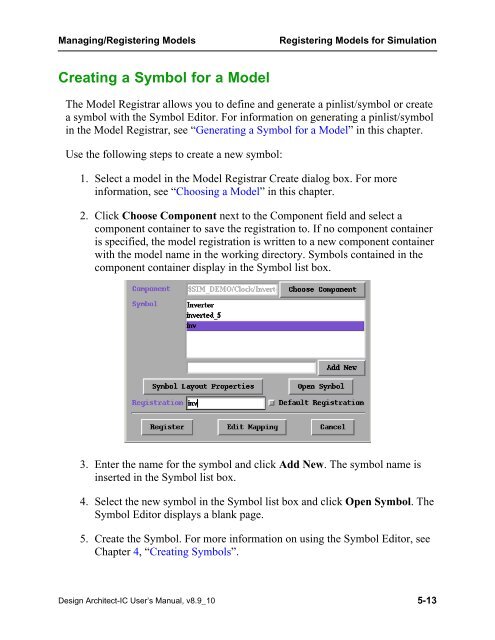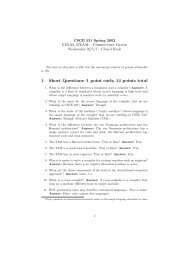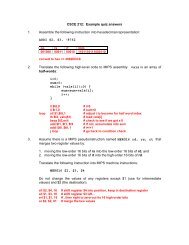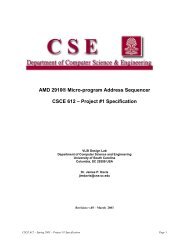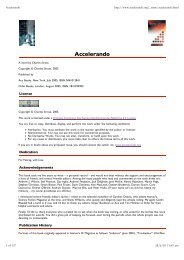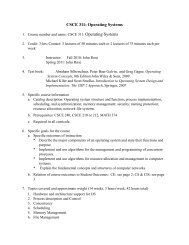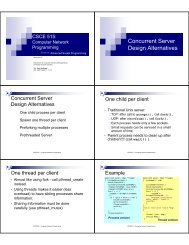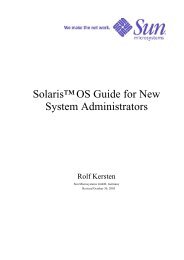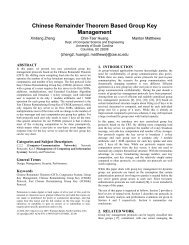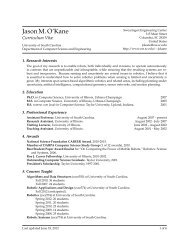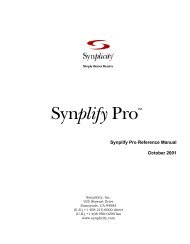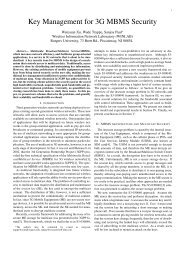- Page 1 and 2:
Design Architect-IC User’s Manual
- Page 3 and 4:
Table of Contents Table of Contents
- Page 5 and 6:
Table of Contents Table of Contents
- Page 7 and 8:
Table of Contents Table of Contents
- Page 9 and 10:
Table of Contents Table of Contents
- Page 11 and 12:
Table of Contents Table of Contents
- Page 13 and 14:
Table of Contents Table of Contents
- Page 15 and 16:
Table of Contents Table of Contents
- Page 17 and 18:
Table of Contents Table of Contents
- Page 19 and 20:
Table of Contents Table of Contents
- Page 21 and 22:
xxi List of Figures Table of Conten
- Page 23 and 24:
Table of Contents List of Figures (
- Page 25 and 26:
Table of Contents List of Figures (
- Page 27 and 28:
Table D-9. Library Filename Changes
- Page 29 and 30:
About This Manual This manual descr
- Page 31 and 32:
About This Manual Other Resources
- Page 33 and 34:
Chapter 1 Introducing DA-IC This ch
- Page 35 and 36:
Introducing DA-IC DA-IC Features
- Page 37 and 38:
Introducing DA-IC DA-IC Design Flow
- Page 39 and 40:
Introducing DA-IC DA-IC Design Flow
- Page 41 and 42:
Introducing DA-IC DA-IC Design Flow
- Page 43 and 44:
Chapter 2 Getting Started This chap
- Page 45 and 46:
Getting Started Invoking DA-IC From
- Page 47 and 48:
Getting Started Setting Up the DA-I
- Page 49 and 50:
Getting Started Setting Up Display
- Page 51 and 52:
Getting Started Setting the Default
- Page 53 and 54:
Getting Started Setting the Propert
- Page 55 and 56:
Getting Started Setting the Propert
- Page 57 and 58:
Getting Started Selecting and Unsel
- Page 59 and 60:
Getting Started Selecting and Unsel
- Page 61 and 62:
Getting Started Selecting and Unsel
- Page 63 and 64:
Getting Started Selecting and Unsel
- Page 65 and 66:
Getting Started Manipulating Graphi
- Page 67 and 68:
Getting Started Manipulating Graphi
- Page 69 and 70:
Getting Started Manipulating Graphi
- Page 71 and 72:
Getting Started Manipulating Graphi
- Page 73 and 74:
Getting Started Manipulating Graphi
- Page 75 and 76:
Getting Started Manipulating Graphi
- Page 77 and 78:
Getting Started Understanding Objec
- Page 79 and 80:
Getting Started Changing the Design
- Page 81 and 82:
Getting Started Printing in DA-IC U
- Page 83 and 84:
Getting Started Printing in DA-IC d
- Page 85 and 86:
Getting Started Printing in DA-IC P
- Page 87 and 88:
Getting Started Printing in DA-IC 3
- Page 89 and 90:
Getting Started Printing in DA-IC
- Page 91 and 92:
Getting Started Printing in DA-IC 4
- Page 93 and 94:
Getting Started Using Panels Printe
- Page 95 and 96:
Getting Started Using Panels To hid
- Page 97 and 98:
Getting Started Using Panels Librar
- Page 99 and 100:
Chapter 3 Creating Schematics This
- Page 101 and 102:
Creating Schematics Schematic Creat
- Page 103 and 104:
Creating Schematics Schematic Edito
- Page 105 and 106:
Creating Schematics Opening/Creatin
- Page 107 and 108:
Creating Schematics Setting Up the
- Page 109 and 110:
Creating Schematics Setting Up the
- Page 111 and 112:
Creating Schematics Setting Up the
- Page 113 and 114:
Creating Schematics Setting Up the
- Page 115 and 116:
Creating Schematics Setting Up the
- Page 117 and 118:
Creating Schematics Choosing and Pl
- Page 119 and 120:
Creating Schematics Updating and Re
- Page 121 and 122:
Creating Schematics Replacing Multi
- Page 123 and 124:
Creating Schematics Using Nets, Bus
- Page 125 and 126:
Creating Schematics Using Nets, Bus
- Page 127 and 128:
Creating Schematics Using Nets, Bus
- Page 129 and 130:
Creating Schematics Creating a Bus
- Page 131 and 132:
Creating Schematics Creating a Bus
- Page 133 and 134:
Creating Schematics Creating a Bus
- Page 135 and 136:
Creating Schematics Creating a Bus
- Page 137 and 138:
Creating Schematics Creating a Bus
- Page 139 and 140:
Creating Schematics Creating a Bus
- Page 141 and 142:
Creating Schematics Connecting a Bu
- Page 143 and 144:
Creating Schematics Connecting a Bu
- Page 145 and 146:
Creating Schematics Creating an Imp
- Page 147 and 148:
Creating Schematics Using the netco
- Page 149 and 150:
Creating Schematics Creating and Na
- Page 151 and 152:
Creating Schematics Creating Multi-
- Page 153 and 154:
Creating Schematics Creating Multi-
- Page 155 and 156:
Creating Schematics Creating Multi-
- Page 157 and 158:
Creating Schematics Creating Multi-
- Page 159 and 160:
Creating Schematics Creating Multi-
- Page 161 and 162:
Creating Schematics Creating Multi-
- Page 163 and 164:
Creating Schematics Adding Comment
- Page 165 and 166:
Creating Schematics Adding Comment
- Page 167 and 168:
Creating Schematics Adding Comment
- Page 169 and 170:
Creating Schematics Creating FOR, C
- Page 171 and 172:
Creating Schematics Creating FOR, C
- Page 173 and 174:
Creating Schematics Creating FOR, C
- Page 175 and 176:
Creating Schematics Checking a Sche
- Page 177 and 178:
Creating Schematics Checking a Sche
- Page 179 and 180:
Creating Schematics Saving and Regi
- Page 181 and 182:
Creating Schematics Navigating Mult
- Page 183 and 184:
Creating Schematics Navigating Mult
- Page 185 and 186: Creating Schematics Displaying/Edit
- Page 187 and 188: Creating Schematics Netlisting a Sc
- Page 189 and 190: Creating Schematics Netlisting a Sc
- Page 191 and 192: Creating Schematics Netlisting a Sc
- Page 193 and 194: Creating Schematics Invoking IC Sta
- Page 195 and 196: Creating Schematics Invoking IC Sta
- Page 197 and 198: Chapter 4 Creating Symbols This cha
- Page 199 and 200: Creating Symbols Opening a Symbol E
- Page 201 and 202: Creating Symbols Setting Up the Sym
- Page 203 and 204: Creating Symbols Drawing a Symbol B
- Page 205 and 206: Creating Symbols Drawing a Symbol B
- Page 207 and 208: Creating Symbols Drawing a Symbol B
- Page 209 and 210: Creating Symbols Adding and Naming
- Page 211 and 212: Creating Symbols Adding and Naming
- Page 213 and 214: Creating Symbols Adding and Naming
- Page 215 and 216: Creating Symbols Adding and Naming
- Page 217 and 218: Creating Symbols Adding and Naming
- Page 219 and 220: Creating Symbols Checking a Symbol
- Page 221 and 222: Creating Symbols Saving and Registe
- Page 223 and 224: Creating Symbols Saving and Registe
- Page 225 and 226: Chapter 5 Managing/Registering Mode
- Page 227 and 228: Managing/Registering Models Registe
- Page 229 and 230: Managing/Registering Models Registe
- Page 231 and 232: Managing/Registering Models Registe
- Page 233 and 234: Managing/Registering Models Registe
- Page 235: Managing/Registering Models Registe
- Page 239 and 240: Managing/Registering Models Registe
- Page 241 and 242: Managing/Registering Models Registe
- Page 243 and 244: Managing/Registering Models Registe
- Page 245 and 246: Managing/Registering Models Registe
- Page 247 and 248: Managing/Registering Models Registe
- Page 249 and 250: Managing/Registering Models Registe
- Page 251 and 252: Managing/Registering Models Registe
- Page 253 and 254: Managing/Registering Models Registe
- Page 255 and 256: Managing/Registering Models Registe
- Page 257 and 258: Managing/Registering Models Registe
- Page 259 and 260: Managing/Registering Models Registe
- Page 261 and 262: Chapter 6 Using Function Blocks Thi
- Page 263 and 264: Using Function Blocks Setting up a
- Page 265 and 266: Using Function Blocks Setting up a
- Page 267 and 268: Using Function Blocks Creating FB D
- Page 269 and 270: Using Function Blocks Creating FB D
- Page 271 and 272: Using Function Blocks Creating FB D
- Page 273 and 274: Using Function Blocks Creating FB D
- Page 275 and 276: Using Function Blocks Creating FB D
- Page 277 and 278: Using Function Blocks Creating FB D
- Page 279 and 280: Using Function Blocks Creating FB D
- Page 281 and 282: Using Function Blocks Creating FB D
- Page 283 and 284: Using Function Blocks Creating FB D
- Page 285 and 286: Using Function Blocks Net Construct
- Page 287 and 288:
Using Function Blocks Net Construct
- Page 289 and 290:
Using Function Blocks Net Construct
- Page 291 and 292:
Using Function Blocks Manipulating
- Page 293 and 294:
Using Function Blocks Manipulating
- Page 295 and 296:
Using Function Blocks Manipulating
- Page 297 and 298:
Using Function Blocks Creating Made
- Page 299 and 300:
Using Function Blocks Creating Made
- Page 301 and 302:
Using Function Blocks Creating Made
- Page 303 and 304:
Using Function Blocks Unmaking Made
- Page 305 and 306:
Using Function Blocks Checking Func
- Page 307 and 308:
Chapter 7 Using Properties At the b
- Page 309 and 310:
Using Properties Introduction to Pr
- Page 311 and 312:
Using Properties Property Name/Valu
- Page 313 and 314:
Using Properties Property Name/Valu
- Page 315 and 316:
Using Properties Symbol Properties
- Page 317 and 318:
Using Properties Symbol Properties
- Page 319 and 320:
Using Properties Updating Propertie
- Page 321 and 322:
Using Properties Updating Propertie
- Page 323 and 324:
Using Properties Parameters In the
- Page 325 and 326:
Using Properties Using Expressions
- Page 327 and 328:
Using Properties Rules for Resolvin
- Page 329 and 330:
Using Properties Rules for Resolvin
- Page 331 and 332:
Using Properties Structured Logic D
- Page 333 and 334:
Using Properties Structured Logic D
- Page 335 and 336:
Using Properties Structured Logic D
- Page 337 and 338:
Using Properties Structured Logic D
- Page 339 and 340:
Using Properties Structured Logic D
- Page 341 and 342:
Using Properties Assigning Properti
- Page 343 and 344:
Using Properties Assigning Properti
- Page 345 and 346:
Using Properties Assigning Properti
- Page 347 and 348:
Using Properties Assigning Properti
- Page 349 and 350:
Using Properties Assigning Properti
- Page 351 and 352:
Using Properties Assigning Properti
- Page 353 and 354:
Using Properties Assigning Properti
- Page 355 and 356:
Using Properties Assigning Properti
- Page 357 and 358:
Using Properties Assigning Properti
- Page 359 and 360:
Chapter 8 Running Design Simulation
- Page 361 and 362:
Running Design Simulation Using Pos
- Page 363 and 364:
Running Design Simulation Supported
- Page 365 and 366:
Running Design Simulation Using the
- Page 367 and 368:
Running Design Simulation Running a
- Page 369 and 370:
Running Design Simulation Running a
- Page 371 and 372:
Running Design Simulation Running a
- Page 373 and 374:
Running Design Simulation Running a
- Page 375 and 376:
Running Design Simulation Running a
- Page 377 and 378:
Running Design Simulation Running a
- Page 379 and 380:
Running Design Simulation Running a
- Page 381 and 382:
Running Design Simulation Running a
- Page 383 and 384:
Running Design Simulation Running a
- Page 385 and 386:
Running Design Simulation Running a
- Page 387 and 388:
Running Design Simulation Running a
- Page 389 and 390:
Running Design Simulation Running a
- Page 391 and 392:
Running Design Simulation Running a
- Page 393 and 394:
Running Design Simulation Running a
- Page 395 and 396:
Running Design Simulation Running a
- Page 397 and 398:
Running Design Simulation Running a
- Page 399 and 400:
Running Design Simulation Running a
- Page 401 and 402:
Running Design Simulation Setting u
- Page 403 and 404:
Running Design Simulation Setting u
- Page 405 and 406:
Running Design Simulation Setting u
- Page 407 and 408:
Running Design Simulation Setting u
- Page 409 and 410:
Running Design Simulation Setting u
- Page 411 and 412:
Running Design Simulation Setting u
- Page 413 and 414:
Running Design Simulation Setting u
- Page 415 and 416:
Running Design Simulation Setting u
- Page 417 and 418:
Running Design Simulation Setting u
- Page 419 and 420:
Running Design Simulation Setting u
- Page 421 and 422:
Running Design Simulation Setting u
- Page 423 and 424:
Running Design Simulation Setting u
- Page 425 and 426:
Running Design Simulation Setting u
- Page 427 and 428:
Running Design Simulation Setting u
- Page 429 and 430:
Running Design Simulation Setting u
- Page 431 and 432:
Running Design Simulation Setting u
- Page 433 and 434:
Running Design Simulation Setting u
- Page 435 and 436:
Running Design Simulation Setting u
- Page 437 and 438:
Running Design Simulation Setting u
- Page 439 and 440:
Running Design Simulation Setting u
- Page 441 and 442:
Running Design Simulation Setting u
- Page 443 and 444:
Running Design Simulation Setting u
- Page 445 and 446:
Running Design Simulation Setting u
- Page 447 and 448:
Running Design Simulation Setting u
- Page 449 and 450:
Running Design Simulation Setting u
- Page 451 and 452:
Running Design Simulation Setting u
- Page 453 and 454:
Running Design Simulation Setting u
- Page 455 and 456:
Running Design Simulation Setting u
- Page 457 and 458:
Running Design Simulation Setting u
- Page 459 and 460:
Running Design Simulation Setting u
- Page 461 and 462:
Running Design Simulation Setting u
- Page 463 and 464:
Running Design Simulation Setting u
- Page 465 and 466:
Running Design Simulation Setting u
- Page 467 and 468:
Running Design Simulation Setting u
- Page 469 and 470:
Running Design Simulation Setting u
- Page 471 and 472:
Running Design Simulation Setting u
- Page 473 and 474:
Running Design Simulation Setting u
- Page 475 and 476:
Running Design Simulation Setting u
- Page 477 and 478:
Running Design Simulation Setting u
- Page 479 and 480:
Running Design Simulation Setting u
- Page 481 and 482:
Running Design Simulation Setting u
- Page 483 and 484:
Running Design Simulation Setting u
- Page 485 and 486:
Running Design Simulation Setting u
- Page 487 and 488:
Running Design Simulation Setting u
- Page 489 and 490:
Running Design Simulation Setting u
- Page 491 and 492:
Running Design Simulation Setting u
- Page 493 and 494:
Running Design Simulation Setting u
- Page 495 and 496:
Running Design Simulation Setting u
- Page 497 and 498:
Running Design Simulation Setting u
- Page 499 and 500:
Running Design Simulation Setting u
- Page 501 and 502:
Running Design Simulation Setting u
- Page 503 and 504:
Running Design Simulation Viewing W
- Page 505 and 506:
Running Design Simulation Viewing W
- Page 507 and 508:
Running Design Simulation Viewing W
- Page 509 and 510:
Running Design Simulation Viewing W
- Page 511 and 512:
Running Design Simulation Viewing W
- Page 513 and 514:
Running Design Simulation Viewing W
- Page 515 and 516:
Running Design Simulation Viewing W
- Page 517 and 518:
Chapter 9 Managing Designs This in
- Page 519 and 520:
Managing Designs Design Management
- Page 521 and 522:
Managing Designs Design Management
- Page 523 and 524:
Managing Designs Design Management
- Page 525 and 526:
Managing Designs Design Verificatio
- Page 527 and 528:
Managing Designs Design Verificatio
- Page 529 and 530:
Managing Designs Reporting on Objec
- Page 531 and 532:
Managing Designs Reporting on Objec
- Page 533 and 534:
Managing Designs Reporting on Objec
- Page 535 and 536:
Chapter 10 Troubleshooting Use the
- Page 537 and 538:
Chapter 11 Editing in Design Contex
- Page 539 and 540:
Editing in Design Context Propertie
- Page 541 and 542:
Editing in Design Context Merging B
- Page 543 and 544:
Editing in Design Context Viewing B
- Page 545 and 546:
Editing in Design Context Viewing B
- Page 547 and 548:
Editing in Design Context Evaluatin
- Page 549 and 550:
Editing in Design Context Expressio
- Page 551 and 552:
Editing in Design Context Expressio
- Page 553 and 554:
Editing in Design Context Opening N
- Page 555 and 556:
Editing in Design Context Opening N
- Page 557 and 558:
Editing in Design Context Opening N
- Page 559 and 560:
Editing in Design Context Opening N
- Page 561 and 562:
Chapter 12 Function Block Concepts
- Page 563 and 564:
Function Block Concepts • Made -
- Page 565 and 566:
Function Block Concepts Unmade Func
- Page 567 and 568:
Function Block Concepts Unmade Func
- Page 569 and 570:
Function Block Concepts Made Functi
- Page 571 and 572:
Function Block Concepts Usage Parad
- Page 573 and 574:
Function Block Concepts Usage Parad
- Page 575 and 576:
Function Block Concepts Usage Parad
- Page 577 and 578:
Function Block Concepts Usage Parad
- Page 579 and 580:
Function Block Concepts Usage Parad
- Page 581 and 582:
Function Block Concepts Usage Parad
- Page 583 and 584:
Chapter 13 Using Hotkeys Hotkeys ar
- Page 585 and 586:
Using Hotkeys Alternatively, you ca
- Page 587 and 588:
Using Hotkeys Using DA-IC Predefine
- Page 589 and 590:
Using Hotkeys Using User-Defined Ho
- Page 591 and 592:
Using Hotkeys Using User-Defined Ho
- Page 593 and 594:
Using Hotkeys Using Custom Hotkeys
- Page 595 and 596:
Using Hotkeys Using Custom Hotkeys
- Page 597 and 598:
Using Hotkeys Reporting Hotkey Stat
- Page 599 and 600:
Using Hotkeys Enabling and Disablin
- Page 601 and 602:
Using Hotkeys Enabling and Disablin
- Page 603 and 604:
Chapter 14 Creating DA-IC Userware
- Page 605 and 606:
Creating DA-IC Userware Design Arch
- Page 607 and 608:
Creating DA-IC Userware Design Arch
- Page 609 and 610:
Creating DA-IC Userware Design Arch
- Page 611 and 612:
Creating DA-IC Userware Design Arch
- Page 613 and 614:
Creating DA-IC Userware Simple Cust
- Page 615 and 616:
Creating DA-IC Userware Simple Cust
- Page 617 and 618:
Creating DA-IC Userware Simple Cust
- Page 619 and 620:
Creating DA-IC Userware Simple Cust
- Page 621 and 622:
Creating DA-IC Userware Simple Cust
- Page 623 and 624:
Creating DA-IC Userware Simple Cust
- Page 625 and 626:
Creating DA-IC Userware Advanced Cu
- Page 627 and 628:
Creating DA-IC Userware Advanced Cu
- Page 629 and 630:
Creating DA-IC Userware Advanced Cu
- Page 631 and 632:
Creating DA-IC Userware Advanced Cu
- Page 633 and 634:
Creating DA-IC Userware Advanced Cu
- Page 635 and 636:
Creating DA-IC Userware Advanced Cu
- Page 637 and 638:
Creating DA-IC Userware Advanced Cu
- Page 639 and 640:
Creating DA-IC Userware Advanced Cu
- Page 641 and 642:
Creating DA-IC Userware Advanced Cu
- Page 643 and 644:
Creating DA-IC Userware Advanced Cu
- Page 645 and 646:
Creating DA-IC Userware Advanced Cu
- Page 647 and 648:
Creating DA-IC Userware Advanced Cu
- Page 649 and 650:
Creating DA-IC Userware Recommendat
- Page 651 and 652:
Chapter 15 Hotkey Function Dictiona
- Page 653 and 654:
Hotkey Function Dictionary Function
- Page 655 and 656:
Hotkey Function Dictionary Function
- Page 657 and 658:
Hotkey Function Dictionary $define_
- Page 659 and 660:
Hotkey Function Dictionary $get_hot
- Page 661 and 662:
Hotkey Function Dictionary $load_ho
- Page 663 and 664:
Hotkey Function Dictionary $report_
- Page 665 and 666:
Hotkey Function Dictionary $set_hot
- Page 667 and 668:
Appendix A Predefined Hotkeys Desig
- Page 669 and 670:
Predefined Hotkeys Table A-1. DA-IC
- Page 671 and 672:
Appendix B Hotkey Commands The foll
- Page 673 and 674:
Hotkey Commands Table B-1. Hotkey C
- Page 675 and 676:
Hotkey Commands Table B-1. Hotkey C
- Page 677 and 678:
Appendix C Design Checks This appen
- Page 679 and 680:
Design Checks Schematic Sheet Check
- Page 681 and 682:
Design Checks Schematic Sheet Check
- Page 683 and 684:
Design Checks Schematic Sheet Check
- Page 685 and 686:
Design Checks Schematic Sheet Check
- Page 687 and 688:
Design Checks Schematic Sheet Check
- Page 689 and 690:
Design Checks Schematic Checks Sche
- Page 691 and 692:
Design Checks Schematic Checks •
- Page 693 and 694:
Appendix D Migrating Userware to DA
- Page 695 and 696:
Migrating Userware to DA-IC User In
- Page 697 and 698:
Migrating Userware to DA-IC User In
- Page 699 and 700:
Migrating Userware to DA-IC Files
- Page 701 and 702:
Migrating Userware to DA-IC Files T
- Page 703 and 704:
Migrating Userware to DA-IC Librari
- Page 705 and 706:
Appendix E Special Instances This a
- Page 707 and 708:
Special Instances to identify the b
- Page 709 and 710:
Special Instances You can set the r
- Page 711 and 712:
Index .chi, 8-9 .cir, 8-8 .COU, 8-9
- Page 713 and 714:
Index finding source, 14-15 loading
- Page 715 and 716:
Index FB Instance Pins usage, 12-9
- Page 717 and 718:
Index Name Nets, 3-50 Palette Popup
- Page 719 and 720:
Index Schematic sheet, 2-46 Schemat
- Page 721 and 722:
Index Net, 7-30 Pin, 7-30 Rule, 7-3
- Page 723 and 724:
Trademark Information Updated: 11/2
- Page 725 and 726:
Mentor Graphics. Mentor Graphics wi
- Page 727:
and (2) of the Commercial Computer