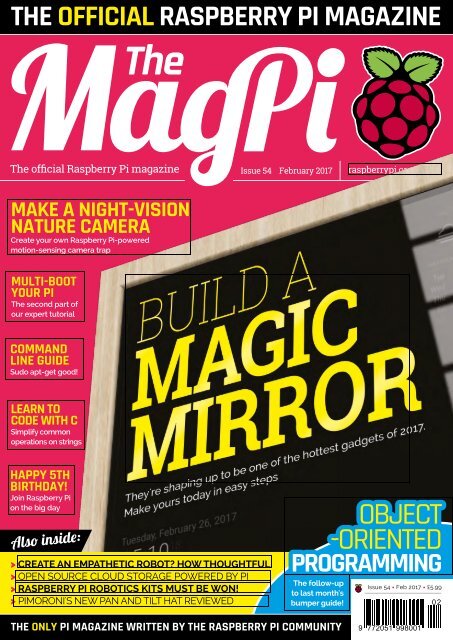-ORIENTED
MagPi54
MagPi54
Create successful ePaper yourself
Turn your PDF publications into a flip-book with our unique Google optimized e-Paper software.
THE OFFICIAL RASPBERRY PI MAGAZINE<br />
The official Raspberry Pi magazine<br />
Issue 54 February 2017<br />
raspberrypi.org/magpi<br />
MAKE A NIGHT-VISION<br />
NATURE CAMERA<br />
Create your own Raspberry Pi-powered<br />
motion-sensing camera trap<br />
MULTI-BOOT<br />
YOUR PI<br />
The second part of<br />
our expert tutorial<br />
COMMAND<br />
LINE GUIDE<br />
Sudo apt-get good!<br />
LEARN TO<br />
CODE WITH C<br />
Simplify common<br />
operations on strings<br />
HAPPY 5TH<br />
BIRTHDAY!<br />
Join Raspberry Pi<br />
on the big day<br />
Also inside:<br />
> CREATE AN EMPATHETIC ROBOT? HOW THOUGHTFUL<br />
> OPEN SOURCE CLOUD STORAGE POWERED BY PI<br />
> RASPBERRY PI ROBOTICS KITS MUST BE WON!<br />
> PIMORONI'S NEW PAN AND TILT HAT REVIEWED<br />
OBJECT<br />
-<strong>ORIENTED</strong><br />
PROGRAMMING<br />
The follow-up<br />
to last month's<br />
bumper guide!<br />
Issue 54 • Feb 2017 • £5.99<br />
02<br />
THE ONLY PI MAGAZINE WRITTEN BY THE RASPBERRY PI COMMUNITY<br />
9 772051 998001
Welcome<br />
WELCOME TO<br />
THE OFFICIAL<br />
MAGAZINE<br />
PAGE 26<br />
I<br />
t’s a project that has captured the hearts<br />
and minds of enthusiasts throughout<br />
the Raspberry Pi community: the magic<br />
mirror. A wonderful, useful piece of home<br />
automation straight out of Tony Stark’s house<br />
that you can build with a Raspberry Pi, an old<br />
monitor, and some wood.<br />
We’ve wanted to do a magic mirror tutorial<br />
in the magazine for quite some time, so it was<br />
a delight that one of the driving forces behind<br />
it, Michael Teeuw, agreed to help us create the<br />
definitive guide to powering up your home.<br />
If home automation isn’t your thing, we have<br />
some great coding projects this issue, such as<br />
more from Simon Long on coding with C, the<br />
conclusion of our multi-booting guide, and the<br />
continuation of Lucy Hattersley’s beginner’s<br />
coding guide with a look at object-oriented<br />
programming. As for me, among other things I’ve<br />
reviewed a robot. I like robots; they’re fun. Take a<br />
look for yourself and see if you agree…<br />
I hope you enjoy this issue!<br />
Rob Zwetsloot<br />
Features Editor<br />
SEE PAGE 26 FOR DETAILS<br />
THIS MONTH:<br />
14 CREATE A MAGIC MIRROR<br />
Make the ultimate Pi project with our extensive guide<br />
28 A MUSEUM IN A BOX<br />
Learning has never been so fun<br />
38 COMMAND LINE 101<br />
Get the lowdown on mastering the command line<br />
66 MORE BEGINNER’S CODING<br />
Learn about object-oriented programming<br />
FIND US ONLINE raspberrypi.org/magpi<br />
GET IN TOUCH<br />
magpi@raspberrypi.org<br />
EDITORIAL<br />
Managing Editor: Russell Barnes<br />
russell@raspberrypi.org<br />
Features Editor: Rob Zwetsloot<br />
News Editor: Lucy Hattersley<br />
Sub Editors: Laura Clay, Phil King, Lorna Lynch<br />
DISTRIBUTION<br />
Seymour Distribution Ltd<br />
2 East Poultry Ave<br />
London<br />
EC1A 9PT | +44 (0)207 429 4000<br />
DESIGN<br />
Critical Media: criticalmedia.co.uk<br />
Head of Design: Dougal Matthews<br />
Designers: Lee Allen, Daiva Bumelyte,<br />
Mike Kay<br />
Illustrator: Sam Alder<br />
SUBSCRIPTIONS<br />
Select Publisher Services Ltd<br />
PO Box 6337<br />
Bournemouth<br />
BH1 9EH | +44 (0)1202 586 848<br />
PUBLISHING<br />
For advertising & licensing:<br />
russell@raspberrypi.org +44 (0)7904 766523<br />
Publisher: Liz Upton<br />
CEO: Eben Upton<br />
CONTRIBUTORS<br />
Sam Aaron, Alex Bate, Henry Budden, John Cole,<br />
Mike Cook, Gareth Halfacree, Phil King, Simon Long,<br />
Winfried Plappert, Matt Richardson, Richard<br />
Smedley & Michael Teeuw<br />
This magazine is printed on paper sourced from<br />
sustainable forests and the printer operates an<br />
environmental management system which has<br />
been assessed as conforming to ISO 14001.<br />
The MagPi magazine is published by Raspberry Pi (Trading) Ltd., 30 Station Road, Cambridge, CB1 2JH. The publisher,<br />
editor, and contributors accept no responsibility in respect of any omissions or errors relating to goods, products or services<br />
referred to or advertised in the magazine. Except where otherwise noted, content in this magazine is licensed under a<br />
Creative Commons Attribution-NonCommercial-ShareAlike 3.0 Unported (CC BY-NC-SA 3.0). ISSN: 2051-9982.<br />
raspberrypi.org/magpi February April 2016 2017<br />
3
Contents<br />
Issue 54 February 2017<br />
raspberrypi.org/magpi<br />
TUTORIALS<br />
> PI 101 – COMMAND LINE TIPS 38<br />
Our bumper guide to conquering the command line<br />
COVER FEATURE<br />
> BUILD AN EMOTIONAL ROBOT 44<br />
Create an empathetic automaton that reacts to people<br />
> NIGHT-TIME WILDLIFE PHOTOS 46<br />
Use a Pi NoIR to make an outdoor IR nature camera<br />
> INTRODUCTION TO C PART 8 50<br />
Master string libraries to simplify your code<br />
> CREATE A DRUM MACHINE 52<br />
Tap Pringles cans to make a beat in the Pi Bakery<br />
> MULTI-BOOT YOUR PI PART 2 58<br />
Add multiple operating systems to your Raspberry Pi<br />
> CREATE SOUNDS IN SONIC PI 60<br />
Combine sounds together to make whole new ones<br />
14<br />
MAGIC MIRROR<br />
IN THE NEWS<br />
ONLINE TRAINING<br />
COMPUTE<br />
MODULE 3<br />
PI IS 5<br />
Free online learning resources available<br />
06<br />
The latest developer<br />
spin of the Raspberry Pi<br />
is out now<br />
Celebrate the Pi’s fifth<br />
08 12<br />
birthday this March<br />
4 February 2017<br />
raspberrypi.org/magpi
Contents<br />
THE BIG FEATURE<br />
94<br />
APL ON PI<br />
LEARN MORE CODE<br />
Following on from last issue’s coding guide, learn more<br />
about Python and other object-oriented programming<br />
66<br />
We interview Dyalog about<br />
the comeback of APL<br />
84<br />
YOUR PROJECTS<br />
REGULARS<br />
> NEWS 06<br />
> TECHNICAL FAQ 62<br />
> BOOK REVIEWS 82<br />
> FINAL WORD 96<br />
COMMUNITY<br />
Portable and small museum exhibits that fit in a box<br />
28<br />
MUSEUM IN A BOX<br />
> THIS MONTH IN PI 86<br />
What else happened in the world of Pi?<br />
> COMMUNITY SPOTLIGHT 88<br />
This time we talk to a mother and son team of makers<br />
> EVENTS 90<br />
Find a community event near you<br />
> LETTERS 92<br />
We answer your pressing questions about the mag<br />
NASA BCSI 32<br />
A shoe fit for an astronaut<br />
GERO 34<br />
How one maker created a bipedal Pi robot<br />
REVIEWS<br />
> NEXTCLOUD BOX 76<br />
> SCRATCH CODING CARDS 78<br />
> PAN-TILT HAT 79<br />
> ROBOT ROVER KIT 80<br />
raspberrypi.org/magpi February 2017<br />
5
News<br />
FEATURE<br />
RASPBERRY PI<br />
ANNOUNCES<br />
ONLINE TRAINING<br />
CERTIFICATION<br />
Learn to teach programming and physical<br />
computing with free Raspberry Pi courses<br />
oth orses are free o an a ertfiate<br />
of Achievement for this course – a personalised<br />
ertfiate and transrt n dta and rnted<br />
formats – to prove what you’ve learnt (£59). A<br />
Statement of Participation (£34) is also available.<br />
T<br />
he Raspberry Pi Foundation<br />
has launched two new<br />
online courses designed to<br />
enable educators around the world<br />
to learn how to teach computing<br />
with a Raspberry Pi.<br />
“We hope they will inspire a<br />
new army of enthusiastic makers<br />
around the world,” says Lauren<br />
Hyams, online training manager.<br />
he two oering re ehing<br />
Programming in Primary Schools,<br />
and Teaching Physical Computing<br />
with Raspberry Pi and Python.<br />
Both courses are available via<br />
FutureLearn (magpi.cc/2h5Sthf).<br />
The courses are completely free.<br />
printed ertifite to prove<br />
that learners have completed the<br />
course, is available for a small fee.<br />
Each course is designed to last<br />
four weeks. There are around two<br />
hours of materials for learners to<br />
wor through eh wee. t fine<br />
to te more time to reet nd<br />
learn at your own pace, though,”<br />
Lauren tells us. “Courses begin on<br />
20 February 2017, and you can sign<br />
up for both of them right now.”<br />
The two courses will be repeated<br />
later in 2017.<br />
Global learning<br />
The Raspberry Pi Foundation has<br />
trained over 540 educators in the<br />
US and the UK this year, “which<br />
we’re immensely proud of,”<br />
remarks Lauren.<br />
However, this model of face-toface<br />
training has its limitations.<br />
“We often get questions like ‘Why<br />
haven’t you run a Picademy near<br />
me yet?’ and ‘When are you coming<br />
to train us?’.”<br />
6 February 2017<br />
raspberrypi.org/magpi
ONLINE TRAINING<br />
News<br />
rofessona edators de<br />
teahers arond the ord n teahn<br />
odn and hsa omtn<br />
V<br />
COURSES<br />
FOR TEACHERS<br />
The Raspberry Pi Foundation is<br />
offering two online courses<br />
TEACHING PHYSICAL COMPUTING<br />
WITH RASPBERRY PI AND PYTHON<br />
Start Date: 20 February<br />
Time: two hours per week<br />
Duration: four weeks<br />
magpi.cc/2iH8GtD<br />
The Raspberry PI Foundation<br />
grew frustrated at having to tell<br />
people that it didn’t have plans to<br />
provide a Picademy in their region<br />
in the foreseeable future. So, it has<br />
developed these courses as a way to<br />
reach educators around the world.<br />
Schools was designed for nonsubject-specialist<br />
primary or K-5<br />
teachers. “You don’t need any<br />
prior experience of programming<br />
to te prt onfirm uren.<br />
Teaching Physical Computing<br />
with Raspberry Pi and Python<br />
This four-week course will introduce you to physical<br />
computing, showing you how easy it is to create a<br />
system that responds to and controls the physical world,<br />
using computer programs running on the Raspberry Pi.<br />
You’ll apply your newfound knowledge to a series of<br />
challenges, including controlling an LED with Python,<br />
using a button press to control a circuit, and making a<br />
button and LED game.<br />
Courses begin on 20 February<br />
2017, and you can sign up for<br />
both of them right now<br />
Everybody is welcome<br />
“This new free training supports<br />
our commitment to the White<br />
House’s Computer Science For All<br />
initiative,” says Lauren.<br />
Everybody is welcome to sign<br />
up for the two courses. However,<br />
both courses are designed with<br />
particular educators in mind.<br />
Teaching Programming in Primary<br />
was designed for anyone<br />
interested in digital making.<br />
“It will be of particular use<br />
to teachers who are note subject<br />
specialists, computing teachers,<br />
and design and technology<br />
teachers who are interested<br />
in using the Raspberry Pi and<br />
Python in their classroom,”<br />
explains Lauren.<br />
TEACHING PROGRAMMING IN PRIMARY SCHOOLS<br />
Start Date: 20 February Duration: four weeks<br />
Time: two hours per week magpi.cc/2jx6Xul<br />
This four-week course will provide a comprehensive<br />
introduction to programming and is designed for<br />
primary or K-5 teachers who are not subject specialists.<br />
You’ll have the chance to apply your understanding of<br />
the concepts through projects, both unplugged and<br />
on a computer, using Scratch as the programming<br />
language. Discover common mistakes and pitfalls,<br />
an eelo trategie to them<br />
raspberrypi.org/magpi February 2017<br />
7
News<br />
COMPUTE MODULE 3<br />
COMPUTE<br />
MODULE 3<br />
LAUNCHED<br />
New model based on Pi 3 is ten times more powerful<br />
T<br />
The Compute Module 3 will be<br />
sed n s ne rane of smart<br />
areformat dsas<br />
he Raspberry Pi<br />
Foundation has launched<br />
a new version of its<br />
Compute Module – a Raspberry<br />
i in more eie orm tor<br />
intended to provide an easy and<br />
oteetive route to produing<br />
customised products. While<br />
the original Compute Module,<br />
launched in 2014, contained the<br />
gut o firtgenertion i the<br />
new Compute Module 3 (CM3)<br />
i ed on the i o oer <br />
major boost in performance.<br />
“It’s got the same BCM2837<br />
processor which can run at up to<br />
. nd o y<br />
Foundation COO James Adams.<br />
This means it provides twice the<br />
RAM and roughly ten times the<br />
CPU performance of the original<br />
Compute Module (CM1). Just like<br />
the Pi 3, the CM3 is able to run<br />
Windows 10 IoT Core, opening<br />
up many possibilities: “An IoT<br />
project can be ported from a Pi 3<br />
onto a custom CM3-based system<br />
very easily.”<br />
One issue with the CM1 was the<br />
fied o e h torge<br />
“Some users wanted free access<br />
to dd their own h torge<br />
explains James. To solve this, two<br />
versions of the CM3 are being<br />
reeed one with e on<br />
board and a ‘Lite’ model which<br />
Based on the Raspberry Pi 3,<br />
it offers a major boost in<br />
performance<br />
requires the user to add their own<br />
rd oet or e h.<br />
“We expect this version to be<br />
quite popular.”<br />
A quick upgrade<br />
With a few caveats, the CM3 can<br />
be used a drop-in replacement<br />
for the CM1 since they are pincompatible;<br />
the CM3 is 1mm<br />
taller, however, while the CPU<br />
can pull a lot more current from<br />
the VBAT power supply line<br />
and will generate far more heat<br />
under heavy load.<br />
The Compute Module 3 and<br />
CM3 Lite are priced at $30 and $25<br />
respectively (excluding tax and<br />
shipping), while the CM1 (which<br />
isn’t being made obsolete) is $25.<br />
An updated IO breakout board<br />
(CMIO3) has also been launched,<br />
which will accept all three models.<br />
8 February 2017<br />
raspberrypi.org/magpi
News<br />
KOSOVO PI WARS<br />
KOSOVO PI WARS<br />
Above The Young<br />
Innovators is a<br />
robotics club<br />
based in Shtime,<br />
southern Kosovo<br />
Below The robots<br />
built by Young<br />
Innovators, ready to<br />
do battle in Pi Wars<br />
Young makers in troubled country learn to build robots<br />
M<br />
any of us will know of<br />
Kosovo due to the war that<br />
took place there in 1998-9.<br />
However, young makers in<br />
this country are putting that real<br />
war behind them by running<br />
the ountry firt ever i r<br />
(magpi.cc/2iHC4QK).<br />
“We declared independence<br />
from Serbia just eight years ago,”<br />
says Andy Moxon. Despite living in<br />
diut time the ountry i not<br />
without Python coding, physical<br />
computing, robots, and a good<br />
number of Raspberry Pi computers.”<br />
Andy has been running an<br />
after-school club called Young<br />
Innovators (magpi.cc/2iHAtuc),<br />
based in the small town of Shtime in<br />
southern Kosovo.<br />
“The club aims to bring maths and<br />
physics to life, while also teaching<br />
the students programming and<br />
robotics,” explains Andy.<br />
“Our robots are pretty standard,”<br />
he adds. A Pi Zero is powered by a<br />
thin mobile phone power bank. Each<br />
robot has two motors controlled by<br />
an L293D motor controller chip. Also<br />
included are ultrasonic distance and<br />
infrared line sensors.<br />
“We use two additional infrared<br />
sensors to count wheel revolutions,”<br />
says Andy, “having painted<br />
white stripes on our wheels using<br />
nail polish.” The sensors open<br />
the robots up to some interesting<br />
autonomous challenges.<br />
One area which has caused a<br />
lot of excitement in the club has<br />
been the recent introduction<br />
of an Ultimaker 2+ 3D printer<br />
(magpi.cc/2iHC5Eg). “Using<br />
FreeCAD, we have designed the<br />
chassis of the robots from nothing,”<br />
reveals Andy. “This has been a<br />
tough but worthwhile exercise,<br />
Big thanks must go out to the<br />
Raspberry Pi community<br />
demonstrating the wonders of<br />
3D prototyping.”<br />
The robots took part in the<br />
ountry firt i r tte in<br />
December. The event was even<br />
covered by TemaTV, a regional<br />
television station.<br />
“Big thanks must go to the<br />
Raspberry Pi community,” says<br />
ndy. firt ued perry i<br />
just a year ago and without the<br />
dedication of excellent bloggers,<br />
we would never have been able to<br />
reach this stage.”<br />
10 February 2017<br />
raspberrypi.org/magpi
GAME<br />
FOR A<br />
LAUGH<br />
Pioneers programme launches by challenging<br />
teenagers to make the Foundation laugh<br />
GAME FOR A LAUGH<br />
News<br />
NOW TRENDING<br />
The stories we shared that<br />
flew around the world<br />
PROJECTS 2 ON AMAZON<br />
magpi.cc/2hrrb7r<br />
News that The Official Raspberry Pi<br />
Projects Book 2 had gone on sale<br />
at Amazon went wild on Facebook<br />
during December. We think it<br />
makes a great present all year<br />
round, but hope lots of you were<br />
ha to n it ner a tree<br />
T<br />
he Raspberry Pi Foundation<br />
h oiy unhed it<br />
Pioneers programme for<br />
teens with a challenge to make<br />
everyone laugh.<br />
rom eetri ho uer<br />
to voice modulators and dancing<br />
robots, there’s lots of fun to be<br />
found in Raspberry Pi.<br />
There’s a long tradition of<br />
creating pranks in electronic<br />
circles. MIT students once hacked<br />
the lights in their tower block to<br />
create a giant game of Tetris they<br />
could play outside the building.<br />
Teenagers between the ages of<br />
twelve and 15 are being challenged<br />
to form teams and build something<br />
that’ll make other teens laugh.<br />
These projects are then shared<br />
online to earn the kudos and<br />
respect of other young makers.<br />
They’ll also win money-can’t-buy<br />
prie nd oo wg.<br />
e wnt to find nd upport<br />
teenage digital makers in the<br />
UK,” says Rob Buckland, director<br />
of programmes. “The aim of<br />
Pioneers is to provide guidance,<br />
inspiration, and mentorship to<br />
teenage makers, and to the adults<br />
who mentor them.”<br />
Take a look at magpi.cc/2iHKIP5<br />
for more information.<br />
DEBIAN + PIXEL<br />
magpi.cc/2h9miyY<br />
News about Debian + PIXEL set Google Plus on<br />
re lat month n cae o mie the free <br />
on lat month magaine, o can onloa the<br />
aian PL S irect from the aerr Pi<br />
website (mae).<br />
eenaers are en haened<br />
to mae eerod ah th<br />
the oneers roramme<br />
CEMENT THWOMP<br />
magpi.cc/2gPJiRY<br />
Made from real cement, this incredible case has a<br />
Raspberry Pi inside. A custom mould is used to cast<br />
the concrete into the shape of a character from Super<br />
Mario 3D. A big, big hit on Twitter.<br />
raspberrypi.org/magpi February 2017<br />
11
News<br />
BIG BIRTHDAY WEEKEND 2017<br />
BIG BIRTHDAY<br />
WEEKEND 2017<br />
oe rht<br />
Raspberry Pi<br />
onation C<br />
Philip Colligan<br />
hosting a workshop<br />
lecture at last year’s<br />
Big Birthday Party<br />
Above left<br />
Cambridge Junction<br />
Raspberry Pi Foundation set to throw a massive party for its fifth year<br />
T<br />
party in 2017.<br />
he Raspberry Pi Foundation<br />
has announced plans for<br />
its Big Birthday Weekend<br />
Taking place from Saturday<br />
4 March to Sunday 5 March, the<br />
Big Birthday Weekend a two-day<br />
event when the whole community<br />
BIG BIRTHDAY WEEKEND<br />
meets up with the Raspberry Pi<br />
Foundation team.<br />
“Our annual birthday weekend<br />
is always great fun for families,<br />
hobbyists, and educators,” says<br />
Helen Drury, outreach and events<br />
manager, “as well as our team of<br />
ming ommunity vounteer.<br />
we’re doing to support educators<br />
teaching computer science.”<br />
The party will feature talks and<br />
workshops covering multiple<br />
subjects and interests. Show-andtell<br />
stands will showcase incredible<br />
creations, while vendors exhibit<br />
their kits in the Maker Market.<br />
Goody bags and cupcakes<br />
throughout the weekend<br />
amrde nton fton a amrde <br />
atrda arh amm<br />
nda arh amm<br />
ets ears and oer free nder <br />
et rhase aaae here magpi.cc/2iHMAax<br />
“This year it’s going to be bigger<br />
and better than ever.”<br />
The two-day event will be<br />
taking place at Cambridge<br />
Junction, the leading arts centre<br />
in Cambridge. Tickets are £5 if you<br />
are aged 16 or over. Entrance is free<br />
for under-16s.<br />
“Raspberry Pi and Code Club will<br />
e oth turning five red the<br />
invitation. “We’d love for you to<br />
come and see what Raspberry Pi<br />
is all about, try some of our Code<br />
Club projects, and learn what<br />
There will also be goody bags and<br />
cupcakes throughout the weekend.<br />
The full programme will be<br />
available shortly. Workshops will be<br />
registration-only, and you can sign<br />
up for them when they launch.<br />
There are lots of ways you can<br />
get involved with the Big Birthday<br />
Weekend (beyond just turning up).<br />
In the meantime, if you haven’t<br />
been to a Raspberry Pi party<br />
before, check out the Raspberry<br />
Pi Foundation blog from last year:<br />
magpi.cc/2cBFJy0.<br />
12 February 2017<br />
raspberrypi.org/magpi
RASPBERRY PI IN THE HOUSE<br />
News<br />
RASPBERRY PI<br />
IN THE HOUSE<br />
Home of the future powered by Raspberry Pi<br />
F<br />
uturehome is a selfadjusting<br />
home automation<br />
kit with the Raspberry Pi<br />
Compute Module at its heart.<br />
“Futurehome lets you control,<br />
automate and monitor your home<br />
from anywhere in the world,”<br />
says Odd Eivind Evensen, product<br />
development manager.<br />
The company sells a Smarthub<br />
(magpi.cc/2hRxxOL) for NOK 2499<br />
(£233/$359). Following a successful<br />
Indiegogo campaign, Futurehome<br />
has started production. The<br />
units are reportedly selling in<br />
their thousands.<br />
It’s a good example of what<br />
entrepreneurial makers can create<br />
with a Raspberry Pi.<br />
Automate and monitor your<br />
home from anywhere<br />
The Smarthub works like an<br />
internet router, but for smart<br />
devices. It “communicates<br />
through the open standards<br />
Z-Wave and EnOcean.”<br />
These open standards allow for<br />
hundreds of different types of<br />
gadgets to be controlled, covering<br />
everything from lighting to heating<br />
and motion sensors.<br />
At the heart of the device is the<br />
Smarthub containing a Raspberry<br />
Pi Compute Module. Futurehome<br />
has also created an iPhone and<br />
Android app to control the system.<br />
“The small form factor and the<br />
power of the Raspberry Pi [Compute<br />
Module], not to mention the eMMC<br />
memory, all makes it the perfect<br />
server,” the firm tells us.<br />
Above Made with<br />
the Compute<br />
Module, the<br />
Smarthub is a<br />
successful home<br />
automation product<br />
raspberrypi.org/magpi February 2017<br />
13
Feature<br />
BUILD YOUR OWN<br />
MAGIC<br />
MIRROR<br />
ive in the future with your own internetconnected mirror straight from sciencefiction<br />
W<br />
e live in a world where more and more items<br />
are becoming part of the Internet of Things.<br />
Fridges sending an email about buying some<br />
more milk. Washing machines tweeting you when<br />
they’re done. An app on your phone that lets you turn<br />
on a light. A lot of this seems gimmicky, though, which<br />
is probably why the magic mirror concept has taken<br />
o o we in the mer ommunity getting the<br />
information you need at a glance while checking your<br />
appearance before you leave the house. It’s passive<br />
and useful. Michael Teeuw pioneered the concept on<br />
the Raspberry Pi, making it easy enough for everyone<br />
to make one. All you need to build your own is a bit of<br />
spare time and a trusty saw.<br />
THE<br />
PROCESS<br />
STEPS<br />
TO BUILD<br />
A MAGIC<br />
MIRROR<br />
GET THE PARTS<br />
Everything you need to<br />
make your own mirror<br />
BUILD YOUR MIRROR<br />
How to go about putting together<br />
16<br />
the frame and electronics<br />
18<br />
14 February 2017<br />
raspberrypi.org/magpi
BUILD YOUR OWN MAGIC MIRROR<br />
Feature<br />
GET ALL<br />
THE SOFTWARE<br />
AND INFO YOU<br />
NEED ONLINE AT:<br />
MAGICMIRROR.BUILDERS<br />
THE CLEVER<br />
CODING ASPECT<br />
The code for the mirror is all<br />
there and ready to be installed<br />
with one line<br />
TWO-WAY MIRROR<br />
Used in the right way, you can<br />
make an info-laden mirror<br />
BUILDING THE FRAME<br />
Get out your tape measure and<br />
put a pencil behind your ear<br />
PROGRAM YOUR MIRROR<br />
The code is already there; here’s<br />
how to put it on your mirror<br />
CUSTOMISE YOUR MIRROR<br />
Make some changes and<br />
22<br />
personalise your new mirror<br />
24<br />
raspberrypi.org/magpi February 2017<br />
15
Feature<br />
COMPONENTS<br />
What you need to<br />
build your mirror<br />
BUILDING<br />
MATERIALS<br />
WOOD FOR FRONT<br />
The fascia can be made from skirting<br />
board or moulding – make sure it’s wider<br />
than the wood you plan on using for the<br />
frame so it can keep everything in place.<br />
NAILS<br />
We’ll use these to attach the front<br />
of the frame; 15-20mm should do.<br />
WOOD FOR FRAME<br />
Plywood is a good option for<br />
this. If you’re a little more skilled<br />
at carpentry, however, you can<br />
have a look at pine or another<br />
material. Make sure it’s sturdy and<br />
deep enough to contain all the<br />
electronics when built – have a<br />
look at our build steps for an idea<br />
of the size in comparison.<br />
SCREWS<br />
A small selection of wood screws to<br />
build the frame. They don’t need to be<br />
huge, though: about 20mm longer than<br />
the eth of the oo hol e ne<br />
WOOD PAINT & FILLER<br />
You’ll want to make your frame<br />
look goo, o get ome ller to<br />
help smooth it out, and some<br />
oo aint to nih it o f o like<br />
the wood you’ve used, get some<br />
varnish instead.<br />
WOOD GLUE<br />
We’re using this to make sure everything<br />
stays together as intended. Think of it as<br />
a backup for the screws.<br />
TWO-WAY MIRROR<br />
Buy one the same size as the<br />
monitor, which will also be the<br />
same size as your frame. You can<br />
get some made from acrylic.<br />
16 February 2017<br />
raspberrypi.org/magpi
BUILD YOUR OWN MAGIC MIRROR<br />
Feature<br />
ELECTRONICS<br />
MONITOR/TELEVISION<br />
A large monitor or old LCD television<br />
should do the trick for this. The<br />
lighter the better, though. You<br />
may want to remove the outer<br />
casing on your monitor<br />
if you can, to save on<br />
space and weight.<br />
RASPBERRY PI<br />
You’ll need one to power the TV, of<br />
course. A case (and a WiFi dongle if<br />
you’re using a Pi 2) should help make<br />
things a little more tidy and secure.<br />
CABLES<br />
You’ll need power for the monitor<br />
and the Pi, as well as an HDMI for<br />
the picture output.<br />
TOOLS<br />
You’ll need a saw, a hammer,<br />
a drill, some clamps, and<br />
various painting tools to do<br />
this. Research what you’ll<br />
nee for ecic it<br />
raspberrypi.org/magpi February 2017<br />
17
Feature<br />
STEP STEP 01: 01: STEP 02:<br />
MEASURE<br />
THE MONITOR<br />
Measure the dimensions of the monitor. It may be<br />
an idea to see how deep it is as well, to ensure your<br />
wood selection is correct; it’s best to have a little<br />
space between the back of the monitor and the<br />
wall, so make sure your wood will allow for this.<br />
CUT<br />
THE<br />
WOOD<br />
The basic frame is made up of<br />
four pieces of wood. You can<br />
view it as two side pieces and<br />
a top and bottom piece. The<br />
sides should be slightly longer<br />
as the mirror will be in portrait<br />
orientation. The sides should<br />
be the same length as the long<br />
edges of the monitor, while the<br />
top and bottom should be the<br />
length of the short sides plus<br />
the width of the wood pieces<br />
o tht they n fit nety on<br />
top as a rectangle. Make sure<br />
to not me the fit too nug or<br />
the monitor – allow for an extra<br />
millimetre or two.<br />
REMEMBER:<br />
Width of monitor<br />
+ depth of wood × 2<br />
Height of monitor<br />
MEASURE TWICE,<br />
CUT ONCE<br />
STEP 03:<br />
ASSEMBLE<br />
THE FRAME<br />
As this is the main frame, it’s best to have this as<br />
sturdy as possible. Screwing the wood into place<br />
with two screws will keep it nice and strong, but<br />
adding a little wood glue will make sure it stays<br />
together even better.<br />
18 February 2017<br />
raspberrypi.org/magpi
BUILD YOUR OWN MAGIC MIRROR<br />
Feature<br />
STEP 01: STEP 04:<br />
CUT THE FRONT<br />
With the main frame done, we can now add the front<br />
of the frame. This has two functions: it covers the<br />
bezel on the monitor, making it look a bit better<br />
aesthetically, and acts as a lip to hold the monitor and<br />
mirror in place. Make sure the material is deeper than<br />
the wood for the frame to make this lip, and cut the<br />
ends at an angle for when you join them all together.<br />
STEP 05:<br />
ATTACH<br />
THE FRONT<br />
Carefully nail on the front pieces, making<br />
ure theyre uh to the edge o the outide.<br />
o one ni t eh end firt to me ure it i<br />
orientated correctly (don’t nail it in fully until<br />
you’re sure), or use a vice lightly gripping it<br />
all together. Once you’ve done a couple of the<br />
pieces, the other two will be easier to get right.<br />
raspberrypi.org/magpi February 2017<br />
19
Feature<br />
STEP 06:<br />
FINAL PIECES<br />
STEP 07:<br />
Drill a few holes through the top and bottom parts<br />
of the frame, as shown – this aids ventilation.<br />
Nothing should be getting toasty hot in there, but<br />
it’s better to have some air going through. You’ll<br />
also need a piece, as shown, with some slots to<br />
hang over screws in the wall. You should make a<br />
little indentation on the back of the bottom piece<br />
of wood so the power cables can run through to<br />
the monitor and Pi. Finally, create some small<br />
brackets that you can fasten to the frame to keep<br />
the monitor from falling out of the back.<br />
SANDING &<br />
SMOOTHING<br />
e itte fier to over ny dent we the ni<br />
heads on the front of the frame. Give it a sand as well,<br />
to mooth everything o nd prepre or pinting.<br />
STEP 08:<br />
GET PAINTING<br />
In this example, the frame has been painted white with<br />
some wood paint. Make sure to do this in a well-ventilated room.<br />
20 February 2017<br />
raspberrypi.org/magpi
BUILD YOUR OWN MAGIC MIRROR<br />
Feature<br />
STEP 09:<br />
STEP 11: EXTRA TIP!<br />
SLOT IN<br />
THE MIRROR<br />
hen the pint i dry ip the rme over o it<br />
resting on its front and carefully lower the mirror<br />
in. We’re going to keep it in place using the<br />
overhang of the front moulding and the monitor,<br />
eetivey ndwihing it etween them.<br />
STEP 10:<br />
INSTALL THE<br />
ELECTRONICS<br />
This bit is pretty easy: just put the monitor into the<br />
back, fasten it in with the little wooden brackets,<br />
and hook up the Raspberry Pi to the HDMI. Run<br />
power cables through the indentation you made.<br />
ONE CABLE,<br />
TWO DEVICES<br />
One thing the more advanced maker could do is combine the<br />
power cable to the TV with a plug-to-USB adapter. This way you<br />
only need one cable running through to the mirror.<br />
raspberrypi.org/magpi February 2017<br />
21
Feature<br />
PROGRAM YOUR<br />
MIRROR<br />
Install the software to your Raspberry Pi and make your mirror truly magical<br />
O<br />
nce you’ve hung your mirror on the wall, or<br />
placed it wherever it’s now going to live, it’s<br />
time to install the software. Michael has made<br />
the process incredible easy, and all you need to do is<br />
type the following command:<br />
curl -sL http://magpi.cc/MirrorInstall | bash<br />
It will go through the installation process and set up<br />
some defaults… and that’s it! Your mirror is ready to use.<br />
PERSONALISATION<br />
Well, almost ready: you may want to have a quick<br />
look at editing those default values to make sure it’s<br />
running as you’d like it to. The settings are kept in a<br />
onfig fie whih you n rete y uing<br />
nfinfie<br />
nfinfi<br />
You can now access and modify it with:<br />
nnnfinfi<br />
OPTION<br />
port<br />
dde<br />
e<br />
zoom<br />
ne<br />
e<br />
DESCRIPTION<br />
The port on which the MagicMirror server will run<br />
on. The default value is 8080.<br />
The IP address of the mirror you use to connect to it.<br />
The list of IPs which are allowed to connect to<br />
the mirror. The default value is ["127.0.0.1",<br />
"::ffff:127.0.0.1", "::1"]. It is<br />
possible to specify IPs with subnet masks<br />
(["127.0.0.1", "127.0.0.1/24"] or define<br />
IP ranges (["127.0.0.1", ["192.168.0.1",<br />
"192.168.0.100"]]).<br />
This allows scaling of the mirror interface with a<br />
given zoom factor. The default value is 1.0.<br />
The language of the interface. Possible values are<br />
en, nl, ru, fr, and so on, but the default value is en.<br />
The style of clock to use. The accepted values are<br />
12 and 24. The default is 24.<br />
Here are some of the options you can modify…<br />
units<br />
The units that will be used in the default weather<br />
modules. Possible values are metric or imperial.<br />
The default is metric.<br />
de<br />
An array of active modules. There must always be<br />
an object in here.<br />
he same onfiraton fie ets o<br />
started t theres a more o an do<br />
eenn<br />
An optional array of Electron (browser) options.<br />
hi ow onfigurtion o e.g. the rower reen<br />
size and position (defaults .width = 800 and<br />
e). Kiosk mode can be enabled by<br />
setting e, deen<br />
e, eene.<br />
22 February 2017<br />
raspberrypi.org/magpi
BUILD YOUR OWN MAGIC MIRROR<br />
Feature<br />
DATE<br />
What’s the time and<br />
today’s date? Better<br />
stop admiring the<br />
reection or o ill<br />
be late for work!<br />
TEMPERATURE<br />
What’s the weather going to be like<br />
today? Is it umbrella weather? Better<br />
make it back before sundown as well<br />
CALENDAR<br />
Is today a holiday?<br />
Is there a meeting<br />
coming up? Is<br />
this colour of tie<br />
appropriate for it?<br />
NICE MESSAGE<br />
Thanks mirror, you’re<br />
looking pretty good<br />
yourself! My compliments<br />
to the amazing person<br />
that made you<br />
NEWS<br />
Any important<br />
news to catch<br />
up on? Is there<br />
trac on the<br />
commute?<br />
Oh, look:<br />
Crystal Maze is<br />
coming back!<br />
raspberrypi.org/magpi February 2017 23
Feature<br />
CUSTOMISING YOUR<br />
MIRROR<br />
Make your mirror truly yours by adding and customising modules<br />
s well as the pre-installed default modules,<br />
you can add third-party modules that have<br />
either been created by the community<br />
or yourself. They’re easy to add: you just need to<br />
downod the fie nd then updte the onfigurtion<br />
fie to ue them.<br />
First of all, take a look on the page for the<br />
MagicMirror modules in the GitHub repo here:<br />
magpi.cc/2iqWPUh. ou find it o gret modue<br />
to add, such as a Bitcoin monitor and something that<br />
displays today’s XKCD comic. Pick one you like and<br />
copy the link location to it.<br />
o int the modue firt move to the modules<br />
folder with dde and then<br />
download the data for it with:<br />
ne<br />
dene<br />
…with the GitHub link pasted from the link you<br />
copied. Check out the readme for the module and see<br />
if there are any other steps to perform, otherwise<br />
open up the config.js fie rom eore nd dd the<br />
module to the module section. You’ll need to format it<br />
something like:<br />
{<br />
dedene<br />
nn<br />
edenede<br />
nfi<br />
ene<br />
}<br />
},<br />
A<br />
Here’s the full list of options to use…<br />
OPTION<br />
de<br />
position<br />
DON’T WANT<br />
TO DISMANTLE<br />
YOUR MIRROR?<br />
Use SSH from another<br />
computer to access<br />
the Pi inside<br />
e<br />
ede<br />
ded<br />
nfi<br />
DESCRIPTION<br />
The name of the module. This can also contain the<br />
subfolder. Valid examples include clock, de<br />
end, and dedene.<br />
The location of the module on the mirror.<br />
Possible values are:<br />
top_bar, e, ene,<br />
top_right, ed, ddeene,<br />
ed, e, ene,<br />
bottom_right, bottom_bar,<br />
eene, and eene.<br />
hi fied i option ut mot modue reuire<br />
it to be set. Check the documentation of the<br />
module for more information. Multiple modules<br />
with the same position will be arranged based<br />
on the order in the onfigurtion fie. ome tri<br />
and error is required.<br />
Additional classes which are passed to the<br />
modue. he fied i option.<br />
To display a header text above the module, add<br />
the heder property. hi fied i option.<br />
et died to true to ip reting the modue.<br />
hi fied i option.<br />
n oet with the modue onfigurtion<br />
properties. Check the documentation of the<br />
modue or more inormtion. hi fied<br />
is optional, unless the module requires<br />
etr onfigurtion.<br />
24 February 2017<br />
raspberrypi.org/magpi
BUILD YOUR OWN MAGIC MIRROR<br />
Feature<br />
SUPPORT &<br />
COMMUNITY<br />
You’ve made your mirror, now<br />
here are some ways to keep up on<br />
its developments<br />
MAGICMIRROR SITE<br />
magicmirror.builders<br />
our firt top or giirror ino i the home ite<br />
or the otwre. ou find ome hndy in uh<br />
as those to the blog for updates on the project, GitHub<br />
or the oure ode nd more indepth onfigurtion<br />
options for the mirror, as well as a link to the forum<br />
and available modules. It’s also a good way to quickly<br />
introduce a friend to the concept.<br />
MAGICMIRROR FORUMS<br />
magpi.cc/2je2d<br />
The community for the MagicMirror lives here, and<br />
the answer to many problems you might face in the<br />
long term have likely already been answered there.<br />
heyre riendy unh though o i you nt find <br />
oution you n wy hve ht with them to find<br />
out what might be going wrong. You’ll also be able to<br />
compare notes about any modules you decide to make<br />
or any other little upgrades or building tips you might<br />
want to know about.<br />
MAGICMIRROR MODULE<br />
DEVELOPMENT DOCUMENTATION<br />
magpi.cc/2jebu<br />
Fancy making your own custom module for your<br />
mirror? You’ll need to know how the API and code<br />
generally works, and you can do that with the<br />
documentation provided on the MagicMirror GitHub<br />
repo. We’ve seen some excellent add-ons for the<br />
mirror code, including seasonal variations and live<br />
train times. All you need is a way to get the data!<br />
raspberrypi.org/magpi February 2017 25
FREE<br />
Tutorial WALKTHROUGH<br />
PI ZERO!<br />
Subscribe in print for six or 12 months to receive this stunning free gift<br />
Subscribe today and receive:<br />
A free Pi Zero v1.3 (the latest model)<br />
A free Camera Module connector<br />
A free USB and HDMI cable bundle<br />
eliered wit your first issue<br />
Other benefits:<br />
Save up to 25% on the price<br />
Free delivery to your door<br />
clusive Pi offers and discounts<br />
et every issue first before stores<br />
26 February 2017<br />
raspberrypi.org/magpi
Pricing<br />
Get si issues<br />
£30 (UK)<br />
£45 (EU)<br />
$69 (USA)<br />
£50 (Rest of World)<br />
ubscribe for a year<br />
£55 (UK)<br />
£80 (EU)<br />
$129 (USA)<br />
£90 (Rest of World)<br />
Get tree issues<br />
£12.99 (UK) (irect ebit)<br />
$37.50 (US) (uarterly)<br />
How to subscribe:<br />
magpi.cc/ubs (UK / ROW)<br />
imsnews.com/magpi (USA)<br />
Call +44(0)1202 586848 (UK/ROW)<br />
SUBSCRIPTION FORM<br />
Tutorial<br />
d like to subscribe to e Magi magaine and sae money<br />
This subscription is: n For me n A gift for someone*<br />
Mag#54<br />
YOUR DETAILS Mr n Mrs n Miss n Ms n<br />
First name ........................................... Surname .......................................................<br />
Address .......................................................................................................................<br />
....................................................................................................................................<br />
Postcode .............................................. Email ............................................................<br />
Daytime phone .................................... Mobile ...........................................................<br />
*If giving The MagPi as a gift, please complete both your own details (above) and the recipient’s (below).<br />
GIFT RECIPIENT’S DETAILS ONLY Mr n Mrs n Miss n Ms n<br />
First name ........................................... Surname .......................................................<br />
Address .......................................................................................................................<br />
Postcode .................................................... Email ..................................................................<br />
PAYMENT OPTIONS<br />
1 DIRECT DEBIT PAYMENT £12.99 every 3 issues (UK only)<br />
nstruction to your bank or building society to pay by irect ebit<br />
Please fill in the form and send to<br />
The MagPi, Select Publisher Services Ltd,<br />
PO Box 6337, Bournemouth BH1 9EH<br />
Name and full postal address of your bank or building society:<br />
To: The Manager Bank/building society ......................................................................<br />
Address ..........................................................................................................................<br />
........................................................................................................................................<br />
..................................................................................... Postcode ...................................<br />
Name(s) of account holder(s) ...........................................................................................<br />
Branch sort code n n n n n n Account number n n n n n n n n<br />
Reference n n n n n n n n n n n n n n n n n cial use only<br />
nstruction to your bank or building society<br />
Please pay Select Publisher Services Ltd Direct Debits from the account detailed in this instruction<br />
subject to the safeguards assured by the Direct Debit Guarantee. I understand that this instruction<br />
may remain with Select Publisher Services Ltd and, if so, details will be passed electronically to my<br />
bank/building society.<br />
Signature .................................................................... Date n n /n n/n n<br />
Banks and building societies may not accept Direct Debit instructions for some types of account.<br />
SUBSCRIPTION PRICING WHEN PAYING BY CHEQUE OR CREDIT/DEBIT CARD<br />
6 ISSUES n UK £30 n Europe £45 n Rest of World £50<br />
12 ISSUES n UK £55 n Europe £80 n Rest of World £90<br />
2 CHEQUE<br />
I enclose a cheque for .............................. (made payable to Select Publisher Services Ltd)<br />
3 CREDIT/DEBIT CARD n Visa n MasterCard n Maestro n Switch<br />
Card number<br />
Service user number 8 3 8 7 7 3<br />
n n n n n n n n n n n n n n n n<br />
Expiry date n n n n Valid from n n n n (if shown)<br />
Issue number n n (if shown) Security number n n n<br />
(last 3 digits on the back of the card)<br />
Signature .................................................................... Date n n /n n/n n<br />
Call 800 428 3003 (USA)<br />
I would like my subscription to begin from issue ........................................... (month + year)<br />
RETURN THIS FORM TO:<br />
MagPi Magazine Subscriptions, Select Publisher Services Ltd, PO Box 6337,<br />
Bournemouth BH1 9EH<br />
Please tick this box if you DO NOT want to receive any other information<br />
from Select Publisher Services Ltd.<br />
Please tick this box if you DO NOT want to receive any other information<br />
from other companies.<br />
Please tick this box if you DO NOT want to subscribe to The MagPi newsletter.<br />
raspberrypi.org/magpi February 2017<br />
27
Projects<br />
SHOWCASE<br />
MUSEUM IN A BOX<br />
The core team consists of<br />
George Oates, Tom Flynn,<br />
Adrian McEwen, and Charlie<br />
Cattel-Killick.<br />
museuminabox.org<br />
The Raspberry Pi, along<br />
with the RFID reader, acts<br />
as the ‘brain’ of the box<br />
ah oet s fitted th<br />
an RFID tag, preset to play<br />
back relevant content<br />
3D-printed objects allow<br />
us to bridge the ‘do not<br />
touch’ gap with ease<br />
Quick<br />
Facts<br />
> Started as an<br />
R&D project by<br />
Good, Form &<br />
Spectacle<br />
> The team<br />
are based in<br />
London and<br />
Liverpool<br />
> he rt o<br />
was built at<br />
Somerset<br />
House<br />
> All the original<br />
pieces were<br />
scans from the<br />
British Museum<br />
> The company<br />
incorporated in<br />
October 2015<br />
MUSEUM<br />
IN A BOX<br />
Museum in a Box gives us the chance to experience incredible pieces of<br />
art, artefacts, music, and more at our fingertips, anywhere in the world<br />
Y<br />
ou can visit Hoa<br />
Hakananai’a at the British<br />
Museum, London. A Moai,<br />
you’d likely recognise him as one<br />
of the Easter Island statues. He’s<br />
2.4 metres in height, nearly a metre<br />
wide, and is estimated to weigh<br />
around four tonnes. He sits on a<br />
high plinth surrounded by text<br />
regarding both his own history and<br />
that of his fellow Moai and it’s fair<br />
to say that, unless you can go to the<br />
British Museum in person, you’re<br />
unlikely to see him visiting your local<br />
museum, school, or library on loan.<br />
Now imagine holding a smaller<br />
version of Hoa Hakananai’a in<br />
your hnd. e fit perety on<br />
your palm and allows you to feel<br />
the texture of his surface and the<br />
shape of his features. You can pass<br />
him around, reposition him, and<br />
even drop him if you lose your<br />
grip. And as you ‘boop’ him on<br />
the top of the Museum in a Box’s<br />
Raspberry Pi-powered ‘brain’, he<br />
starts to tell you the story of his<br />
28 February 2017<br />
raspberrypi.org/magpi
MUSEUM IN A BOX<br />
Projects<br />
Shrunken models of<br />
famous ‘giants’ allow for<br />
greater access to pieces<br />
across the globe<br />
LETTING OBJECTS<br />
SPEAK FOR<br />
THEMSELVES<br />
>BOX-01<br />
The Planets<br />
o Protote o he Planet Seen ientical<br />
ooen all it ithin a lain lack o hen<br />
‘booped’, each plays a track from the USAF Heritage<br />
of America Band’s rendition of The Planets suite by<br />
composer Gustav Holst.<br />
magpi.cc/2iLlwqQ<br />
sea voyage from Easter Island, of<br />
the history of his creators, and his<br />
firt enounter with the eporer<br />
Captain Cook in 1774.<br />
Bonding with history<br />
This idea of forming stronger<br />
connections with objects through<br />
touch and sound is the heart of<br />
get to grips with a history they may<br />
otherwise miss out on.<br />
On the technical side of the<br />
project, the Museum in a Box<br />
consists of a wooden box ‘brain’<br />
that houses a Raspberry Pi and<br />
RFID reader. There’s also a<br />
volume control for playback and<br />
lights to indicate when the unit<br />
>BOX-02<br />
Frogs in a Box<br />
ith a omehat atter aroach, thi o e<br />
postcards to play the various calls of the illustrated<br />
amphibians, all recorded by “a mid-20th-century<br />
heretologit calle Charle rog in a o i art<br />
of a larger pilot programme in conjunction with<br />
Smithsonian Libraries.<br />
magpi.cc/2iLrd88<br />
The team aim to break the<br />
disappointing, yet often<br />
necessary, Do Not Touch stigma<br />
the Museum in a Box objective.<br />
Through 3D-printed models and<br />
wooden sculptures, 2D images such<br />
as postcards and photographs,<br />
and ‘do it yourself’ feedback<br />
cards, the team aim to break the<br />
disappointing, yet often necessary,<br />
Do Not Touch stigma of museums,<br />
allowing everyone the chance to<br />
is powered and functional. Each<br />
oet whether it e or t<br />
is kitted out with its own unique<br />
RFID tag. When placed upon the<br />
box, the tag is read by the reader<br />
beneath the surface and informs<br />
the Raspberry Pi to play back the<br />
pproprite ound fie vi uit<br />
in speaker system.<br />
>BOX-03<br />
Ancient Egypt: Daily Lives<br />
he rinte item ithin the ncient gt o<br />
magpi.cc/2iLmaES<br />
depict objects used in the daily lives of those living<br />
over 2,000 years ago. After it was shown to families<br />
at the ritih Mem, the team grae the o to<br />
incle car that oer iitor feeack hen ooe<br />
raspberrypi.org/magpi February 2017 29
Projects<br />
SHOWCASE<br />
The approachable nature of the<br />
Raspberry Pi brain could easily<br />
allow for classes to code their<br />
own Museum in a Box<br />
he ound fie vry rom oet<br />
to object. Some play music, such<br />
as the Planets prototype box;<br />
home to seven identical wooden<br />
balls, it is set to play one of the<br />
seven tracks of Gustav Holst’s<br />
The Planets suite. While the balls<br />
ny dierentition on the<br />
outside, their insides are unique.<br />
Boop a ball and the experience is<br />
overpowering, thanks in part to<br />
the eutiu eet o the <br />
Heritage of America Band as<br />
the sound of their instruments<br />
swells into life. Now imagine<br />
if these balls were 3D prints of<br />
the instruments that played<br />
famous solos. Or imagine if the<br />
ball was the 3D-printed bust of a<br />
famous composer who narrates<br />
the inspiration behind their<br />
work as their music plays in the<br />
background, captivating young<br />
and old musicians alike.<br />
Inspired education<br />
t diut to eperiene thi<br />
proet without finding youre<br />
coming up with hundreds of your<br />
own ideas for its use.<br />
Given this inevitable excitement<br />
and enthusiasm, the second<br />
intention of the project comes to<br />
life. Imagine if a classroom had<br />
its own Museum in a Box, and,<br />
alongside their brain box, the<br />
students had a second box allowing<br />
RFID TAGS<br />
A radio-frequency<br />
dentfiaton ta s an<br />
inexpensive way of giving an<br />
item its own unique, readable<br />
code. Often confused with the<br />
NFC technology that allows<br />
you to touch your mobile<br />
phone to pay at your local<br />
sermaret or oee sho<br />
an RFID tag is a fairly simple<br />
piece of technology that can<br />
either be active, maintaining<br />
its own power source to allow<br />
o to se t to find ost es<br />
or passive, taking power from<br />
an RFID reader to let you into<br />
a locked building with the<br />
touch of a plastic card.<br />
30 February 2017<br />
raspberrypi.org/magpi
MUSEUM IN A BOX<br />
Projects<br />
As the identical planets<br />
play their own themes,<br />
imagine the fun of<br />
guessing which is which<br />
them to record content onto their<br />
own RFID tags. Maybe the class<br />
collects objects from their local<br />
town and records the items’ history<br />
and their own thoughts directly to<br />
them. Once complete, they’re able<br />
to end the oet to dierent<br />
in dierent prt o the word<br />
and share their experiences with<br />
others. Perhaps a museum records<br />
narration to a postcard and sends<br />
it out to teachers for them to share<br />
with their students. The nature of<br />
the Raspberry Pi allows for multiple<br />
dt fie o firt oop oud<br />
ask a question and further boops<br />
could provide more information to<br />
continue class discussion.<br />
The team – whose core members<br />
include CEO and co-founder<br />
George Oates, an interactive<br />
designer and project manager; cofounder<br />
and designer Tom Flynn,<br />
an expert 3D creative; technical<br />
lead Alan McEwan, and junior<br />
designer Charlie Cattel-Killick –<br />
use their combined expertise to<br />
build constantly upon the core<br />
concept of the project. A great<br />
multi-platform use of the box is a<br />
recent integration with augmented<br />
reity. rd depiting the fire<br />
damaged ruins of pieces from South<br />
London’s Cuming Museum can be<br />
scanned with the ‘Augment’ mobile<br />
app and brought back to life before<br />
your eyes. Pair this with an RFID<br />
tag and these lost pieces of history<br />
suddenly tell their story. Download<br />
the app and try it for yourself with<br />
the image here: magpi.cc/2iLuCUA.<br />
At last count, the team had<br />
13 prototype boxes, with others<br />
already commissioned for use<br />
in programmes such as the<br />
Smithsonian Libraries’ ‘I See<br />
Wonder’ pilot; and with such<br />
incredible scope for use in<br />
education, it’s not hard to see<br />
Museum in a Box thriving.<br />
>BOX-04<br />
Statues of Women in London<br />
Only one audio recording survives of British writer<br />
irginia oolf an a her relica i ooe<br />
againt the rain of the o, he egin to eak<br />
to o or, nglih or, are fll of echoe,<br />
of memories, of associations…”<br />
>BOX-05<br />
The Museum Fire<br />
longie the o, the team alo ork on rather<br />
impressive content for an augmented reality<br />
a calle gment hen Soth Lonon<br />
Cuming Museum burnt down, this technology<br />
allowed for destroyed pieces to be revived with<br />
fascinating results.<br />
magpi.cc/2iL8V6W<br />
magpi.cc/2iLkM4Z<br />
The British Museum<br />
displays a mere 1% of<br />
its collection, leaving so<br />
much kept from sight<br />
>BOX-06<br />
The Brain Extension<br />
he etenion ermit the recoring of ne content<br />
magpi.cc/2i8WMwf<br />
to tags, giving students, professors, museum visitors,<br />
and others the chance to personalise objects with<br />
their own unique viewpoints and information.<br />
raspberrypi.org/magpi February 2017<br />
31
Projects<br />
SHOWCASE<br />
LAUREN EGTS<br />
Lauren started interning for<br />
NASA at 15. She has been in<br />
NASA labs for three years.<br />
magpi.cc/2hnYTuJ<br />
NASA BOOT CUFF<br />
SURFACE IMAGER<br />
Quick<br />
Facts<br />
> The ALSCC<br />
was used by<br />
Neil Armstrong<br />
in Little Rock<br />
Crater<br />
> The BCSI<br />
can be used<br />
all day on a<br />
single charge<br />
> The ASLCC<br />
took<br />
stereograph<br />
photographs<br />
> The BCSI<br />
captures<br />
1920×1080<br />
digital<br />
photographs<br />
> The ALSCC<br />
was 11 inches<br />
(approx 28cm)<br />
from the oor<br />
When Lauren Egts spent time interning at NASA,<br />
she used a Raspberry Pi to put a moon camera on her foot<br />
A waterproof boot<br />
is used to simulate<br />
the footwear used<br />
by an astronaut<br />
A gyroscope is<br />
connected to the<br />
Raspberry Pi. The<br />
project then takes<br />
a photograph with<br />
every footstep<br />
The Camera Module<br />
is attached to the<br />
boot and points<br />
straight down to the<br />
surface<br />
L<br />
auren Egts has spent the<br />
last three years interning<br />
for NASA, where she has<br />
worked on a range of quirky and<br />
exciting projects.<br />
he oot u ure<br />
Imager) is her latest project.<br />
It uses a Raspberry Pi Camera<br />
Module and a gyroscope to take<br />
oeup photogrph o the oor.<br />
This project is a modern take on<br />
a NASA device called the ALSCC<br />
(Apollo Lunar Surface Closeup<br />
Camera). This camera went all<br />
the way to the moon and back.<br />
“The ALSCC was designed by<br />
Thomas Gold, a British scientist,”<br />
explains Lauren.<br />
“[He] created it to view surface<br />
material from the moon. The<br />
images that the ALSCC brought<br />
back to Earth show what the<br />
surface of the moon looks like from<br />
eleven inches up. This is about the<br />
equivalent of an Apollo astronaut<br />
putting his faceplate to the lunar<br />
surface and looking at it.”<br />
NASA don’t want close-ups<br />
of the moon’s soil for the fun<br />
of it, says Lauren: “It was used<br />
to discover more information<br />
about the moon’s surface and<br />
structure. These are things that<br />
lunar soil brought back to Earth<br />
can’t show because it has<br />
been disturbed.<br />
“The ALSCC had a right and<br />
left lens that took a picture at<br />
the same time and from those<br />
2D pairs of images, scientists<br />
32 February 2017<br />
raspberrypi.org/magpi
SURFACE IMAGER<br />
Projects<br />
Image courtesy of NASA<br />
FLOOR PHOTOGRAPHY<br />
Image courtesy of NASA<br />
>STEP-01<br />
The ALSCC<br />
The original NASA camera was used on the<br />
moon to take stereoscopic photographs of<br />
the oor, o cientit at home col ie<br />
the undisturbed lunar surface.<br />
Above Astronauts used the ALSCC<br />
manually while walking around the<br />
lunar landscape<br />
back on Earth were able to create<br />
3D pictures of the moon’s surface.”<br />
he eet ened ientit<br />
to analyse the surface of the moon<br />
back on Earth.<br />
The BCSI<br />
“The concept of BCSI is very similar<br />
to ALSCC,” says Lauren. “They both<br />
take up-close pictures of soil.”<br />
Thanks to modern components,<br />
the BCSI is much smaller than the<br />
ALSCC. And smart components<br />
like the Raspberry Pi automate the<br />
process of taking photographs.<br />
“The BCSI is meant to sit on<br />
the ankle of an astronaut’s boot,”<br />
explains Lauren. It automatically<br />
detects deceleration with a<br />
gyroscope each time an astronaut<br />
takes a step. “Once deceleration<br />
is detected, the program that<br />
runs on the Raspberry Pi triggers<br />
the Camera Module.<br />
“Of course, on the moon or Mars,<br />
there wouldn’t be as much gravity,<br />
so the trigger value to take a picture<br />
woud e muh dierent he<br />
reveals. “But through testing I’ve<br />
determined a consistent value that<br />
returns clear pictures.”<br />
Working for NASA<br />
Lauren worked hard to get her<br />
NASA internship. “I met my<br />
mentor, Herb Schilling, at a Mini<br />
Maker Faire where I was presenting<br />
on Scratch,” says Lauren. “He<br />
invited me to come shadow him at<br />
his lab at NASA for a day.”<br />
After the shadow, he invited her<br />
to intern at the lab for a few weeks<br />
that summer; she came back the<br />
next summer and the next.<br />
“A friend of my mentor<br />
had heard about the ALSCC<br />
and thought that it would be<br />
interesting to create a modern<br />
version of it,” recalls Lauren.<br />
“I had a good idea of what I<br />
wanted the design to look like. I<br />
deided to rifie pir o o<br />
to science and use them to create<br />
the next version of BCSI. The sock<br />
prototype was much more robust<br />
ut oudnt e ued in the fied o<br />
ended up getting n othehe<br />
pair of rainboots and attaching the<br />
BCSI to one of them.”<br />
Lauren tells us that working at<br />
NASA is a lot of fun. “I think my<br />
favourite part of the lab is the<br />
people. We range in age from high<br />
schoolers to graduate students, but<br />
we all have one thing in common:<br />
we love technology.”<br />
>STEP-02<br />
The test sock<br />
The BCSI updates this idea. A Raspberry<br />
Pi, Camera Mole, an grocoe are<br />
attached to the astronaut’s boot. To test<br />
the concet, Laren rt attache the<br />
equipment to a thick sock.<br />
>STEP-03<br />
Walk around<br />
the foot i lifte an t on, the<br />
gyroscope looks out for the deceleration.<br />
ith eer foot moement, it take a ingle<br />
hotograh of the oor he roect a tete<br />
in the grait of arth Laren then etermine<br />
ho it ol ork on the moon an Mar<br />
raspberrypi.org/magpi February 2017 33
Projects<br />
SHOWCASE<br />
JOHANNES JAEGERS<br />
A robot maker with many years<br />
of electronics and tech project<br />
management under his belt.<br />
german-robot.com<br />
GERO<br />
The camera peeks<br />
out of the nose to<br />
stream video<br />
A real humanoid robot powered<br />
by a Raspberry Pi, the German<br />
Robot (GeRo) is like a more<br />
advanced Rapiro<br />
Quick<br />
Facts<br />
> There are<br />
plans for a<br />
bigger, more<br />
manoeuvrable<br />
robot<br />
> hi i the rt<br />
Raspberry<br />
Pi project<br />
Johannes<br />
has made<br />
> Full build<br />
instructions,<br />
including an<br />
SD image, are<br />
available online<br />
> With 3D printed<br />
parts, you can<br />
easily modify<br />
how GeRo<br />
looks<br />
> Geo ha e<br />
more servos<br />
than Rapiro<br />
“I<br />
’ve been fascinated by<br />
humanoid robots for a long<br />
time,” Johannes Jaegers,<br />
the creator of GeRo, tells us. “I<br />
finy deided to me one mye<br />
when I saw the Rapiro project<br />
on itrter.<br />
From this fascination comes<br />
GeRo, the German Robot. It’s a<br />
wing ting rooproet<br />
running on a Raspberry Pi. GeRo<br />
is fully programmable by the<br />
user and can even be controlled<br />
remotey over the networ rom<br />
any web browser. The camera and<br />
microphone also stream to the<br />
webpage connected to it.<br />
For this type of complex robot,<br />
a Raspberry Pi is not always<br />
ued with ome mer uing<br />
Arduino controllers to do the job.<br />
“I preferred a computer over an<br />
Arduino,” Johannes explains.<br />
ing omputer ie the i<br />
allows for many more features<br />
ie the mer nd mirophone<br />
3D-printing heads allows for customisation of the robot<br />
With stickers and<br />
higher-quality 3D<br />
printing, GeRo can<br />
look great<br />
connection, ROS integration,<br />
sensor data evaluation, reactions,<br />
and so on. I chose the Raspberry<br />
Pi because it was cheap and it had<br />
Dress the robot<br />
up and make<br />
him part of<br />
orfam<br />
a great online community which<br />
upport ot o untion ie<br />
software PWM which is needed to<br />
connect the 17 servos.”<br />
ROS is the Robot Operating<br />
ytem n openoure <br />
peifiy or reting nd<br />
programming robots. It’s used in<br />
the eo ming it iry unuu<br />
among Raspberry Pi robots, which<br />
uuy ut wor with pin.<br />
t too ohnne out two yer<br />
on nd o to uid the root. t<br />
onit o met eeton nd<br />
printed prt ong with <br />
custom PCB to power the Raspberry<br />
Pi and connect to the 17 individual<br />
servos and the battery. There is<br />
34 February 2017<br />
raspberrypi.org/magpi
GERO<br />
Projects<br />
PROGRAM YOUR ROBOT<br />
>STEP-01<br />
Get connected<br />
Once built, the robot needs to be<br />
connected to the wireless network so<br />
you can access it via a software interface<br />
on a separate computer.<br />
>STEP-02<br />
Slide around<br />
The robot can be controlled with<br />
different sliders instead of pure code.<br />
You can also access the text-to-speech<br />
functions from here.<br />
>STEP-03<br />
Mobile control<br />
Log into the browser page on a phone<br />
and you can stream the camera view<br />
and control the robot’s movement<br />
without having to boot up a PC.<br />
a full list of parts online you can<br />
read, which gets a little extensive<br />
when you get down to the nitty<br />
gritty: magpi.cc/2fQ7k0r.<br />
n gener it wor uite we<br />
states Johannes. “However to<br />
do anything with the robot, the<br />
movements and the text for speech<br />
hve to e defined. wrote otwre<br />
to me the poitioning o eh<br />
servo as easy as moving a slider;<br />
however it ti te ome wor<br />
and time to perform, especially for<br />
the wing euene. he root<br />
has no servos to turn the legs<br />
round o it imited to wing in<br />
a straight line for now, and cannot<br />
easily turn. However, it can stand<br />
up rom ny poition nd pe ny<br />
entene in dierent nguge.<br />
Johannes has recently made<br />
the process of building the<br />
robot, along with some of the<br />
materials, accessible online<br />
from german-robot.com, and<br />
he reon you n uid the<br />
robot for less than 500 euros<br />
(about £430/$530). It’s not<br />
overly complex, but Johannes<br />
reon it et to hve ome<br />
level of understanding of robot<br />
hardware and software and how<br />
they can interact, along with<br />
some soldering experience to boot.<br />
rey enoyed woring with the<br />
Raspberry Pi, especially because it<br />
It took Johannes about<br />
two years on and off<br />
to build the robot<br />
supports ROS and made it so cheap<br />
and easy to get direct hardware<br />
access from Python and C and thus<br />
build complex systems.”<br />
Below You’ll need<br />
quite a lot of parts<br />
to build this robot<br />
Prototypes and alternative ways of building up your GeRo<br />
raspberrypi.org/magpi February 2017 35
Tutorial<br />
RASPBERRY PI 101<br />
SWITCH TO THE<br />
COMMAND LINE<br />
By using the command line, you are able to work faster and smarter.<br />
Discover how to get started today…<br />
You’ll<br />
Need<br />
> Raspberry Pi<br />
> Raspbian<br />
with PIXEL<br />
Most people access<br />
the command<br />
line through the<br />
Terminal app in the<br />
PIXEL desktop<br />
U<br />
nless you grew up in the 1980s or earlier,<br />
the chances are that you are accustomed to<br />
using only GUIs (graphical user interfaces)<br />
and desktop environments.<br />
There’s really nothing wrong with GUIs, and<br />
Raspbian comes with a rather fine one called P.<br />
But beneath the icons sits a whole other world:<br />
the command line. This is where your real computer<br />
is. With the command line, you’re not locked<br />
into doing just what desktop applications enable<br />
you to do. You can do just about anything to your<br />
computer, and you can do it much faster.<br />
Think of it like driving a car. If you’ve only ever used<br />
a GUI then you’re driving an automatic. The command<br />
line is like switching to manual. It’s a lot trickier, but<br />
you get far more control and feel like a proper driver.<br />
The command line can be daunting for newcomers,<br />
but it really needn’t be. With just a few commands,<br />
you can master the command line.<br />
Typing commands<br />
hen you boot a Raspberry Pi, you start by default<br />
inside the P destop interface.<br />
The fastest way to get access to the command line<br />
is through the Terminal app.<br />
Click on the Terminal icon in the top menu bar (or<br />
choose Menu > Accessories > Terminal). A window<br />
opens with a black background and some green and<br />
blue text. You will see the command prompt:<br />
pi@raspberrypi:~ $<br />
You are now at the command line. You enter<br />
commands using the tet interface. nter echo Hello<br />
World and press RETURN, you’ll see ‘Hello World’<br />
printed on the line. Below this is another $ prompt,<br />
ready to accept another command.<br />
Most users get to the command line via the<br />
Terminal app, but there is another way known<br />
as virtual console. Press CTRL+ALT+F1 and<br />
the desktop will vanish. A black screen appears,<br />
displaying Raspbian or ebian inu <br />
raspberry pi tty’ and below it, ‘raspberrypi login’.<br />
If you are not automatically logged in , enter pi and<br />
press RETURN, then enter your password (raspberry<br />
by default).<br />
You can now use the command line in full-screen<br />
mode. ou can get bac to the P destop using<br />
CTRL+ALT+F7 and switch back to the virtual console<br />
using CTRL+ALT+F1. Additional virtual consoles can<br />
be accessed using CTRL+ALT+F2 to F6. ach has its<br />
own login and operates independently.<br />
If you prefer the command line, you can boot<br />
Raspbian directly to the command line instead of<br />
the P destop. pen Raspberry Pi onfiguration<br />
enu Preferences Raspberry Pi onfiguration.<br />
hange the oot setting to o and clic . ow<br />
when you reboot, you’ll start in the command line<br />
(enter startx to boot into the P destop.<br />
Locate yourself<br />
he first thing you need to learn is how to find out<br />
where you are. You are in your home folder by default.<br />
nter the following command and press RETURN:<br />
pwd<br />
38 February xxxx 20162017<br />
raspberrypi.org/magpi
COMMAND LINE<br />
Tutorial<br />
pi@<br />
he first art of the<br />
command line is your<br />
ser name fooed<br />
by an @ symbol. You<br />
can see this on the<br />
command line by<br />
entering whoami.<br />
raspberrypi<br />
fter the omes<br />
your host name.<br />
t s the name of<br />
oromter<br />
raserr defat<br />
~/Documents<br />
fter the host name s<br />
or rrent orn<br />
directory. This displays<br />
st hen o are n<br />
or home foder<br />
$<br />
he doar sn shos<br />
you’re operating as a<br />
normal user .<br />
This command is short for ‘print working directory’<br />
and it tells you where you are. The command line will<br />
return /home/pi.<br />
The home folder is the same one that appears by<br />
default when you open the File Manager app. You<br />
view the files and directories inside the woring<br />
directory using the list (ls) command:<br />
UNDERSTAND<br />
THE LANGUAGE<br />
There’s a lot of confusing jargon thrown around related<br />
to the command line. Terms like command line, shell,<br />
and terminal are often used interchangeably.<br />
Each has a precise meaning…<br />
ls<br />
Here you’ll see the same directories (or folders) that<br />
are in the File Manager app: Desktop, Downloads,<br />
Documents, and so on.<br />
The file path<br />
Before going any further with directories, you need to<br />
understand the file path and the difference between a<br />
‘relative’ and ‘absolute’ path.<br />
Files are placed inside folders (which are called<br />
‘directories’ in the command line). In the visual<br />
GUI, you can see these as folders that you open,<br />
revealing files and more folders. our home folder<br />
contains a Documents directory, and inside that<br />
are three more folders: Blue J Projects, Greenfoot<br />
Projects, and Scratch Projects.<br />
/home/pi/Documents/Scratch\ Projects<br />
> TERMINAL: This is the program you use to access the<br />
command line from the PIXEL desktop in Raspbian<br />
(its full name is LXTerminal).<br />
> CONSOLE: This is a physical terminal display with a<br />
keyboard. Consoles used to be empty computers that<br />
connected to a large mainframe computer.<br />
> VIRTUAL CONSOLE: These are virtual versions of a physical<br />
console. In Linux, you have multiple virtual consoles<br />
accessed using CTRL+ALT and the function keys.<br />
> TTY: Teletypewriter. In Linux, tty is used to display which<br />
virtual console you are using: tty1, tty2, and so on.<br />
> COMMAND LINE: This is the text-based environment in<br />
general or the ecic line o are orking on he<br />
command line starts with a dollar sign ($), known<br />
as the ‘prompt’.<br />
n the file path above, the first slash is the root<br />
of your hard drive. Here you have a directory called<br />
home that contains all users. In here is another<br />
directory called pi (that’s you), and inside that is<br />
another directory called Documents, and inside that<br />
is one called Scratch Projects.<br />
The eagle-eyed reader may have noticed the weird<br />
bacslash character . ou cant have spaces in file<br />
names, so you use a backslash followed by a space at<br />
> SHELL: This is a command-line interpreter. It surrounds<br />
the computer’s kernel (hence the name). To get to the<br />
kernel, you go through the shell. The shell interprets<br />
your text commands and turns them into code the<br />
kernel understands.<br />
> BASH: This stands for ‘Bourne Again Shell’ and is the<br />
type of shell used in Debian (the version of Linux upon<br />
which Raspbian is based).<br />
raspberrypi.org/magpi<br />
February xxxxx 2016 2017<br />
39
Tutorial<br />
RASPBERRY PI 101<br />
ls<br />
he first art of a<br />
command is the<br />
ommand tsef ere<br />
e hae ls hh<br />
lists the contents<br />
of a dretor<br />
-lah<br />
fter the ommand<br />
come options. These<br />
start th a hhen<br />
and are typically single<br />
etters ah modfies<br />
the ommand ere e<br />
hae a and h hese<br />
stand for on stn<br />
mode a fies and<br />
human-readable.<br />
/home/pi/<br />
Documents<br />
he fina art of the<br />
command is the<br />
arguments. These<br />
are often fie names<br />
or fie aths ere e<br />
are listing an absolute<br />
(direct) path to the<br />
oments dretor f<br />
you omit the argument,<br />
it’ll display the contents<br />
of the rrent dretor<br />
The command line can<br />
be used to manage<br />
fies and dretores<br />
on your system<br />
the command line. Most of the time you’ll also use<br />
the TAB button to uicly enter long file names see<br />
‘Tab completion’).<br />
s mentioned, file paths come in two types relative<br />
and absolute. Relative paths are ‘relative’ to your<br />
working directory, which is /home/pi/ when you start.<br />
ntering ls alone shows the contents of the current<br />
directory. You can view the contents of a directory<br />
inside your working directory using ls and its name:<br />
ls Documents<br />
You can also view the contents of the directory<br />
above you using two dots (..):<br />
ls ..<br />
his displays files relative to where you currently<br />
are in the file system. f you moved into the<br />
Downloads folder and entered ls Documents, it’d<br />
cause an error, because there is no Documents<br />
directory inside the Downloads folder.<br />
An absolute path, on the other hand, always starts<br />
with a slash ‘/’, which is the root directory (the base of<br />
your hard drive).<br />
nter<br />
ls /<br />
…to view the root directory. Here you’ll see all the<br />
directories and files that mae up inu. oull see<br />
directories like bin (for binaries), boot files used<br />
to start up the system), and home, which contains<br />
your user folder.<br />
nter<br />
ls /home/pi<br />
…and you’ll view the contents of your home folder,<br />
just as if you had entered ls from within it.<br />
You can use absolute paths no matter what your<br />
working directory might be, because they always<br />
start from the root.<br />
Moving around<br />
Up until now we’ve stayed in the home folder<br />
and looked around using ls. You move from<br />
one directory and another using the cd (change<br />
directory) command:<br />
cd Documents<br />
Now enter:<br />
pwd<br />
and youll see a different woring path<br />
/home/pi/Documents. To move back up a directory<br />
(known as the ‘parent’ directory), you use two dots.<br />
cd ..<br />
40 February xxxx 20162017<br />
raspberrypi.org/magpi
COMMAND LINE<br />
Tutorial<br />
nter pwd again and you’re back in the home folder.<br />
ow try it using an absolute path. nter<br />
cd /<br />
and youll be in the root directory. nter ls to view<br />
the folders at the base of your hard drive. nter<br />
cd /home/pi<br />
…to move back to your home folder. There’s a<br />
shortcut for this:<br />
cd ~<br />
The tilde (~) character is a shortcut for your home<br />
folder. You can use it at the start of an absolute<br />
directory too. For instance, entering:<br />
> Owner: Typically this will be the person who created<br />
the account.<br />
> Group: This is a group of users. You have only one<br />
group, pi, by default, containing just one<br />
user (also pi).<br />
> Other: These are users from other systems.<br />
ach of the three groups contains letters rw. hese<br />
letters are always in that order and each is either the<br />
letter or a hyphen. A letter indicates that the person,<br />
group, or other has access to read, write, or execute the<br />
file. hyphen means they dont have that level of access.<br />
Some examples include:<br />
> rwx read, write, and execute<br />
> rw- read, write, but don’t execute<br />
> r-x read and execute<br />
> r-- read only<br />
cd ~/Downloads<br />
…moves to your Downloads folder no matter where<br />
you are in the system.<br />
Files<br />
hroughout the file system, youll find various types<br />
of files. good selection is in the python_games<br />
folder, so enter:<br />
cd ~/python_games<br />
ls -l<br />
Now that you’ve discovered how to move around the<br />
file system from the command line, its time to learn<br />
what else you can do.<br />
Take command<br />
ne of the first commands you need to learn is mkdir.<br />
This stands for ‘make directory’. Move to the home<br />
folder and create a new directory called test:<br />
cd ~<br />
mkdir test<br />
cd test<br />
The -l part (an option) makes it use ‘long listing’<br />
mode, which displays items with lots of information:<br />
-rw-rw-r-- 1 pi pi 973 Jan 27 2015<br />
4row_arrow.png<br />
From left to right, each item is:<br />
> Permissions: The users and groups that<br />
can access a file.<br />
> Hard links: he number of files that<br />
are lined to this file.<br />
> Owner: he person who owns the file.<br />
Usually either pi or root.<br />
> Group: he group the file belongs to.<br />
> File size: he name of the file.<br />
> Modification hen the file was last changed.<br />
> File name: he name of the file.<br />
The most obscure item is the list of letters<br />
and hyphens that make up the permissions.<br />
he first letter will be either a or a d<br />
depending on whether its a file or a directory. ur<br />
4row_arrow.png is a file, so its a .<br />
After that are nine letters arranged into three<br />
groups of three (see Fig 1 overleaf):<br />
TAB COMPLETION<br />
The single most useful tip you’ll ever learn for the<br />
command line is tab completion. Pressing TAB at any<br />
time when entering a working path attempts to complete<br />
the le or irector name for o e cd python_games<br />
and enter xdg-open Tr, then press the TAB key. Notice<br />
ho it ll it ot to ‘xdg-open Tree_’. There are three<br />
le tarting ith ree ickl re TAB twice and you’ll<br />
see them: Tree_Short.png, Tree_Tall.png and Tree_Ugly.<br />
png. Enter S, T, or U and press TAB again to ll ot the<br />
hole le name Pre RETURN to open it.<br />
a comletion can e inalale for entering long le<br />
names packed with letters, numbers, and punctuation.<br />
raspberrypi.org/magpi<br />
February xxxxx 2016 2017<br />
41
Tutorial<br />
RASPBERRY PI 101<br />
Fig 1 The permission structure<br />
of a n fie or dretor<br />
o create files, you use a rather odd command<br />
called touch. cially, touch is used to update the<br />
modification time of files reach out and touch<br />
them. f you touch a file, it updates the time net to it<br />
to the current time.<br />
Few people use touch for that. A happy by-product<br />
of the command is that if you touch a file that doesnt<br />
eist, it creates an empty file. nter<br />
touch test.txt<br />
You can enter and edit text in nano, but the Save<br />
and it commands predate the traditional CTRL+S,<br />
CTRL+W standards. nter a single line, ello orld,<br />
and press CTRL+O followed by ENTER to save the file.<br />
Now press CTRL+X to exit.<br />
nter ls -l again youll notice that the file sie has<br />
changed from 0 to 12. This is one for each letter (including<br />
space) and a newline marker at the end (you can see this<br />
character using od -c test.txt if you’re curious).<br />
ets try deleting files. his command removes the file<br />
You can set<br />
Raspbian to boot<br />
into the command<br />
ne nstead of the<br />
raha nterfae<br />
from the aserr <br />
onfiraton settns<br />
oull create a blan file called test.txt. nter ls -l<br />
and youll see the new file along with all its details.<br />
otice that the file sie is . his is because the file<br />
is completely empty.<br />
e can edit the contents of the file using a tet<br />
editor called nano:<br />
nano test.txt<br />
rm test.txt<br />
Now move up to its parent directory and use another<br />
command, rmdir, to remove the empty test directory.<br />
cd ..<br />
rmdir test<br />
Unfortunately, you’ll rarely use rmdir to<br />
remove directories, because they typically have<br />
files inside them. ou can see how this fails using<br />
these commands:<br />
mkdir test<br />
eefie<br />
rmdir test<br />
It will say rmdir: failed to remove ‘test’: Directory<br />
not empty. The solution is to use rm with the -R option.<br />
This option stands for ‘recursive’ and means it goes<br />
inside each directory (and subdirectory) and removes<br />
every file and directory. e careful when using rm -R,<br />
as its permanent and deletes everything inside. nter<br />
rm -R test<br />
The test directory and everything inside will<br />
disappear. Unlike the desktop environment, there<br />
is no Wastebasket in the command line. When you<br />
remove files, theyre instantly gone for good.<br />
42 February xxxx 20162017<br />
raspberrypi.org/magpi
COMMAND LINE<br />
Tutorial<br />
Options<br />
ost commands have options that affect how they<br />
work. It’s common to use these three options with<br />
the ls command:<br />
ls -lah<br />
ptions start with a single hyphen followed the<br />
letter for each option. The three options used here are:<br />
• l = long listing format<br />
a all including hidden files<br />
h humanreadable maes large file sies<br />
more readable)<br />
ptions are casesensitive. o ls -l and ls -L are<br />
two different things small l is long listing format<br />
large is dereference mode. ometimes options are<br />
listed out in full. These start with two hyphens and<br />
have a single hyphen for spaces. This command is the<br />
same as ls -lah:<br />
ls -l --all --human-readable<br />
But it’s more common to see (and use) the single<br />
letter approach.<br />
Sudo<br />
Sudo stands for ‘substitute user do’, although it’s<br />
often also called ‘superuser do’. If you have multiple<br />
users on your system, it can be used to perform<br />
commands as another user.<br />
ts mostly used to get root access to your inu<br />
installation. There is an account that controls your<br />
Pi user, called root. his is an allpowerful account,<br />
which can change just about anything on your system.<br />
our default account can view files in the root of<br />
the hard drive, but it cant create or delete files at<br />
the root. nter<br />
cd /<br />
touch test.txt<br />
You’ll see touch: cannot touch ‘test.txt’:<br />
Permission denied. However, enter:<br />
sudo touch test.txt<br />
…and the test.txt file will be created on the root of<br />
your hard drive. You can see it using ls -l.<br />
Now try to delete it:<br />
rm test.txt<br />
It will say rm: remove write-protected regular<br />
empty file test.tt nter Y and it’ll say rm:<br />
cannot remove ‘test.txt’: Permission denied.<br />
ou need to use sudo to remove the file<br />
sudo rm test.txt<br />
You can see why sudo is such a powerful tool.<br />
Without it, you couldn’t install software using apt<br />
or apt-get. But with it, you can remove or delete vital<br />
system files. nter ls /bin and you’ll see many<br />
programs nown as binaries used by inu. hese<br />
include the ls command you just used. Accidentally<br />
deleting these files could mae your system unstable.<br />
So use sudo with care. In Raspbian you don’t need to<br />
enter the password to use sudo. n many other inu<br />
systems, however, you will be asked for the password<br />
before you can use sudo.<br />
What’s up, man?<br />
There are lots of ways of getting help inside the<br />
command line. he first command you should turn<br />
to is man. This stands for ‘manual’ and gives you<br />
instructions on inu commands and tools. nter<br />
man ls<br />
…and you’ll see the manual for the list command.<br />
otice under the P it says<br />
ls [OPTION]... [FILE]...<br />
This shows you the structure of the command.<br />
Almost all commands are in the ‘command, option,<br />
argument’ structure, although some arguments have<br />
more than one F argument such as copy, which<br />
reuires a source and destination file.<br />
Press the space bar to move down the instructions.<br />
Here you will see a list of all the available options.<br />
With man, you can get detailed information on just<br />
about every tool on the command line. You can even<br />
get a manual for the man command with:<br />
man man<br />
If you need a quick reminder on how to use a<br />
command, try using it with -h or --help as an option:<br />
touch --help<br />
…tells you what options are available with the touch<br />
command. You can use this with many command-line<br />
tools to get a quick refresher on how they work.<br />
Moving from a GUI to a command line is a vital skill for<br />
hacers and coders. verything on your computer, from<br />
programs to preferences, is stored in the file system<br />
somewhere. earning to use the command line maes<br />
you a more capable Raspberry Pi user.<br />
o, the net time you mae a file, move a file, or<br />
delete something, don’t head to the File Manager.<br />
pen erminal and perform tass from the<br />
command line. Soon it’ll be second nature.<br />
raspberrypi.org/magpi<br />
February xxxxx 2016 2017<br />
43
Tutorial<br />
STEP BY STEP<br />
JOHN COLE<br />
Travelling bearded nerd with a heart<br />
powered by coffee and an unfocused<br />
mind. 2016 Presidential candidate.<br />
Engineer at Dexter Industries.<br />
dexterindustries.com<br />
The Raspberry Pi Camera<br />
Module takes a picture<br />
of the hmanset<br />
The speaker is used to say<br />
some words back from the<br />
robot to the human subject,<br />
depending on their mood<br />
You’ll<br />
Need<br />
EMPATHYBOT:<br />
THE RASPBERRY PI ROBOT<br />
THAT READS EMOTIONS<br />
In this project we’ll build a Raspberry Pi robot with emotional<br />
intelligence using the Raspberry Pi Camera Module to tell if a person is<br />
happy, sad, angry, or surprised<br />
> GoPiGo kit<br />
magpi.cc/<br />
2hA8f6i<br />
> WiFi dongle<br />
magpi.cc/<br />
2hAgOOC<br />
> Speaker<br />
magpi.cc/<br />
2hAgCi7<br />
> Ultrasonic sensor<br />
magpi.cc/<br />
2hAazds<br />
> Button sensor<br />
magpi.cc/<br />
2hAhqE1<br />
> Raspberry Pi<br />
Camera Module<br />
magpi.cc/<br />
28IjIsz<br />
W<br />
hat if you could build a robot with some<br />
empathy? This tutorial will show you how to<br />
build a robot that can read a person’s face<br />
for emotions. In this tutorial we’ll use the Raspberry<br />
Pi, the Raspberry Pi Camera Module, a GoPiGo, and a<br />
speaker to read some human faces and say something<br />
appropriate back. Our robot will roll up to its human<br />
master, take a picture, analyse the face with a free<br />
Google Cloud Vision account, and then say something<br />
appropriate to the human’s current mood.<br />
>STEP-01<br />
Build the GoPiGo<br />
You will need a small Phillips head screwdriver; the<br />
rest of the parts are included with the GoPiGo. There<br />
are written directions and video instructions on the<br />
Dexter Industries site showing how to assemble<br />
the GoPiGo robot kit. Attach the Raspberry Pi, and<br />
add eight AA batteries to power the GoPiGo. While<br />
programming the stationary GoPiGo, you may want<br />
to use a USB power supply to power the Pi.<br />
>STEP-02<br />
Add the camera<br />
Add the Raspberry Pi Camera Module to the GoPiGo.<br />
In this tutorial, we’ll use one of the slots on the top of<br />
the GoPiGo canopy to support the camera. You can also<br />
use the servo accessory to move the camera side to side.<br />
>STEP-03<br />
Add the speaker<br />
The speaker can be mounted to the top of the GoPiGo<br />
using a few zip ties. Place the speaker on top of the<br />
GoPiGo, and connect the speaker aux cable to the<br />
Raspberry Pi headphone port. You can charge the<br />
speaker using the Raspberry Pi USB cable.<br />
44 February 2017<br />
raspberrypi.org/magpi
EMPATHYBOT<br />
Tutorial<br />
>STEP-04<br />
Attach the sensors<br />
We use the button sensor to give us an easy way to start<br />
the robot up once the code is running, and the distance<br />
sensor to judge how far we are from the human. Hang<br />
the ultrasonic distance sensor from the front of the<br />
GoPiGo, using small zip ties, and attach the button<br />
to the top of the GoPiGo, also using zip ties.<br />
>STEP-05<br />
Setup a free Google Cloud Vision account<br />
You can use your Gmail or Google account to set this up.<br />
t the time o puition ooge oer dy ree<br />
account – magpi.cc/2hAk0tI.<br />
>STEP-06<br />
Create a new project<br />
This is an abbreviated version of the setup process.<br />
ou n ee pitori wthrough o how to<br />
set up a new project in Google Cloud Vision online<br />
here: magpi.cc/2hAhHqc.<br />
Create a new project called ‘vision1’. Enable the Cloud<br />
Vision API for vision1.<br />
>STEP-07<br />
Download and install your JSON credentials<br />
Head back to the Console in Google Cloud. Find<br />
the box titled ‘Use Google APIs’ and click ‘Enable<br />
and manage APIs’. Click on Credentials and Create<br />
redenti. redenti i on the ethnd ide<br />
with a picture of a key next to it. Select ‘Create<br />
a Service Account Key’. Under Service Account,<br />
select New Service Account. We’ll call this ‘vision’.<br />
Finally, create a role. We’ll give the new role full<br />
access, so select Project and Owner to give the Pi<br />
u e to reoure. popup window houd<br />
appear telling you that you have created a new key,<br />
Above This project really only works well on non-bearded<br />
humans. Beards interfere with the software.<br />
and an automatic download of the JSON key should<br />
egin. eep tr o thi fie ou houd now ue<br />
an FTP program (such as FileZilla) or Samba (see<br />
our tutorial at youtu.be/CEYwYqkAPfA) to move<br />
the fie over to your perry i. e the<br />
fie in the home diretory /home/pi.<br />
>STEP-08<br />
Prepare the Raspberry Pi<br />
We need to run a few commands to prepare the<br />
Raspberry Pi. We only need to do this one time.<br />
In the command line, run the following commands:<br />
Language<br />
>PYTHON<br />
DOWNLOAD:<br />
magpi.cc/2hAgqiT<br />
sudo pip install --upgrade pip<br />
sudo apt-get install libjpeg8-dev<br />
sudo pip install --upgrade google-api-python-client<br />
sudo pip install --upgrade Pillow<br />
sudo apt-get install python-picamera<br />
Finally, make the credentials we downloaded in the<br />
previous step available to Python:<br />
export GOOGLE_APPLICATION_<br />
fienen<br />
ere repe fienme with the nme o your fie.<br />
>STEP-09<br />
Run the code<br />
If you’ve taken the code from our GitHub repo, or typed<br />
it out yourself, you can now run the code:<br />
dne<br />
Above This project was tested on babies<br />
and t ors st fine on them too<br />
Point the robot towards your human subject, press the<br />
Grove button on the GoPiGo, and let your robot start<br />
interting with ome humn<br />
raspberrypi.org/magpi February 2017 45
Tutorial<br />
STEP BY STEP<br />
HENRY BUDDEN<br />
olloing the releae of the aerr<br />
Pi hen he a , Henr taght<br />
himelf to coe an to ereak<br />
electronic, an ha hare thi<br />
roce ith the orl on hi eite<br />
magpi.cc/2eCbaMf<br />
You’ll<br />
Need<br />
> Raspberry Pi<br />
Zero v1.3 and<br />
Raspberry Pi 1 B<br />
or B+<br />
> Pi NoIR<br />
Camera Module<br />
magpi.cc/<br />
2hND1tW<br />
> Pi Zero<br />
camera cale<br />
magpi.cc/<br />
1V5N9dh<br />
> USB to micro-<br />
USB adapter<br />
> Infrared<br />
illuminator<br />
magpi.cc/<br />
2jxw3sT<br />
> 12V power supply<br />
> Power supply<br />
adapters<br />
magpi.cc/<br />
2hNFuEy<br />
> 5V UBEC<br />
magpi.cc/<br />
2hNMv8z<br />
> ii ongle ith<br />
antenna<br />
> Waterproof case<br />
> o hort<br />
length of<br />
mer ire<br />
Long-range<br />
antennae for<br />
WiFi connectivity<br />
anywhere in<br />
the garden<br />
See in the dark with<br />
infrared light only<br />
se to the o<br />
Camera Module<br />
Full HD night-vision<br />
camera to record<br />
any secret antics!<br />
MAKE A<br />
NIGHT-VISION<br />
CAMERA TRAP<br />
Build a motion-detecting camera that streams to the internet<br />
and can see in the dark!<br />
W<br />
ith night-vision and the MotionEyeOS<br />
installed, the camera trap can be installed<br />
outside as a home security camera, a naturetrap,<br />
or a neighbour-watcher (careful!). The operating<br />
system MotionEyeOS allows the camera to be viewed<br />
online as well as alerting you when motion is detected.<br />
Built inside a waterproof case, and powered by mains<br />
electricity, the setup is also equipped with a highpower<br />
infrared illuminator to light up the darkness.<br />
>STEP-01<br />
Prepare case<br />
he firt tep i to dri o the hoe in the<br />
waterproof container of your choice (it must be<br />
transparent) in order to mount all of the necessary<br />
components. For our choice of case, we needed to drill<br />
two holes: one for the power socket and two for the<br />
WiFi antennae. Whilst the diameter and the distance<br />
needed etween the hoe or dierent ii ntenne<br />
nd power oet my dier we ued mm it or<br />
the power socket and drilled two 10mm holes for the<br />
WiFi antennae. If the holes appear slightly too large<br />
one dried dont worry the gp wi e fied with<br />
hot glue when mounting the components.<br />
>STEP-02<br />
Wire the power circuit<br />
After preparing the case for the mounting of the<br />
components, the next step is to wire up the power<br />
circuit. The female barrel jack socket will be mounted<br />
inside the hole drilled earlier, with two connections<br />
from each screw terminal. One pair of wires connected<br />
to the negative and positive terminals will be<br />
connected to the male barrel jack connector screw<br />
terminals, with the other pair of wires connecting<br />
to the corresponding negative and positive inputs<br />
46 February 2017<br />
raspberrypi.org/magpi
NIGHT-VISION CAMERA TRAP<br />
Tutorial<br />
mae ortes of od<br />
MOTION IN<br />
BACKGROUND<br />
nring that<br />
there are<br />
no moing<br />
oect in the<br />
ackgron of<br />
the hot eg<br />
tree aing<br />
will prevent<br />
hor of<br />
lank footage<br />
from eing<br />
recorded.<br />
Left Connecting<br />
the UBEC to the Pi<br />
via a pre-soldered<br />
header<br />
on the UBEC, where the wires are already attached.<br />
Connecting the UBEC to the Raspberry Pi in order to<br />
supply power will be covered in the next step.<br />
>STEP-03<br />
Powering the Raspberry Pi<br />
In order to supply power to the Raspberry Pi Zero,<br />
the n e onneted to your i in two dierent<br />
ways: either by soldering the connections directly<br />
to the GPIO, or by attaching the three-pin socket on<br />
the UBEC to the Pi via a pre-soldered header. The<br />
photos show the output wires from the UBEC soldered<br />
directly onto the Pi’s 5V and GND pins (pins number 2<br />
and 6). Alternatively, you could solder a GPIO header<br />
onto the Pi and simply plug the UBEC’s three-pin<br />
socket into the GPIO header – pins 2, 4, and 6 –<br />
making sure the black wire is connected to pin 6.<br />
>STEP-04<br />
Connect the power circuit<br />
The two input leads of the UBEC should be screwed<br />
into the corresponding terminals on the female barrel<br />
jack adapter, as well as two jumper wires connected to<br />
the correct terminals on the male barrel jack adapter.<br />
Using a hot glue gun, the female barrel jack socket can<br />
be attached to the hole that was drilled in the rear of<br />
the casing. Secondly, the UBEC can be attached to the<br />
inside of the casing in the same way. Finally, the male<br />
barrel jack adapter can be attached to the opposite<br />
side of the casing as the UBEC (see photos) to later be<br />
attached to the infrared illuminator.<br />
>STEP-05<br />
Mount the IR illuminator<br />
Using a few small dots of hot glue, the infrared<br />
iumintor n e fied to top o the e id <br />
Left Connection<br />
from the output<br />
of the UBEC to the<br />
s and <br />
ns<br />
MOTION<br />
ALERTS<br />
For a security<br />
et, there<br />
is an option<br />
ner the<br />
Motion<br />
otication<br />
menu for an<br />
email to be<br />
ent hen<br />
motion is<br />
detected.<br />
raspberrypi.org/magpi February 2017<br />
47
Tutorial<br />
STEP BY STEP<br />
Above The<br />
inner layout and<br />
connections of the<br />
camera setup<br />
CLOUD<br />
BACKUP<br />
In order for<br />
the recore<br />
le to e<br />
acke ,<br />
you can select<br />
Google rie<br />
or roo<br />
from the<br />
ile Storage<br />
men, clicking<br />
Obtain Key<br />
to gain<br />
permissions.<br />
shown in the photographs. The power lead from this<br />
module can then be connected to the male barrel jack<br />
dpter now fied to the ide o the e. ore hot<br />
gue my e needed to enure good fi epeiy<br />
accounting for the stress applied to the cable when<br />
the box is opened or closed.<br />
>STEP-06<br />
Mount the WiFi and antennae<br />
With the two holes for the antennae already drilled<br />
the correct distance from each other, the WiFi module<br />
can easily be attached to the casing by pushing the<br />
antennae through the holes from the inside of the<br />
case. Once the WiFi antennae are in position, they<br />
n e fied nd wterprooed y uing the hot<br />
glue gun to create a circular seal around the outside<br />
of the holes. The WiFi module is connected to the Pi<br />
by connecting the USB to micro USB adapter to the<br />
socket marked ‘USB’ on the Pi, and the USB plug on<br />
the WiFi module.<br />
>STEP-07<br />
Mount the Raspberry Pi and Camera Module<br />
In this tutorial, we mounted both the Raspberry Pi Zero<br />
and Pi NoIR Camera module to the casing using eight<br />
hegon tndo however thi i not neery.<br />
ith ome improvition mehit tndo n<br />
be created from common materials like wooden dowel.<br />
Both the Raspberry Pi and Camera Module are attached<br />
to the casing using hot glue. As the pictures show, we<br />
mounted the Camera Module upside-down in order to<br />
remove any kinks in the camera cable. The software<br />
can correct this inversion at a later time.<br />
Above The camera works well when positioned in a spot where<br />
interesting activity is to be expected, like a hole in a fence<br />
>STEP-08<br />
Install MotionEyeOS<br />
On a computer, visit magpi.cc/1UCw1Jk and download<br />
the image shown as compatible with the Raspberry Pi<br />
ero. ne downoded etrt the fie rom the<br />
.tar.gz archive. We did this using a program called<br />
ip. iny uing di imging too ie in i<br />
mger write the fie to miro rd. the<br />
OS does not create an interface on the Pi, initial setup<br />
will need to be performed on a Raspberry Pi 1 Model<br />
B or B+, as it works with the same version of the OS<br />
as the Zero and has Ethernet connectivity. This is<br />
eue ii nnot e onfigured yet une you ue<br />
one o the two method or preonfiguring it eore<br />
firt oot magpi.cc/2iuKzhx), in which case the older<br />
model Pi isn’t needed and you can insert the card<br />
straight into the Pi Zero.<br />
>STEP-09<br />
Connect to MotionEyeOS<br />
Insert the micro SD card into the older Raspberry Pi<br />
model and connect the Camera Module. Power on,<br />
ensuring it is connected to your home network via<br />
Ethernet. After approximately two minutes, use an<br />
48 February 2017<br />
raspberrypi.org/magpi
NIGHT-VISION CAMERA TRAP<br />
Tutorial<br />
Raspberry Pi<br />
5V UBEC<br />
12V Input<br />
IR LED Array<br />
Above A simple diagram illustrating the power distribution circuit<br />
IP address scanner like the mobile app Fing and look<br />
for the IP address of a device name beginning with<br />
‘meye-’. Enter this IP address into your browser’s URL<br />
bar, which will direct you to the page generated by the<br />
Raspberry Pi, showing the live feed from the camera,<br />
if connected to the older model Pi. The next step will<br />
show you how to set up a WiFi connection so that the<br />
Raspberry Pi Zero (and WiFi dongle) can be used.<br />
>STEP-10<br />
Set up WiFi connection<br />
When your browser is presented with the<br />
MotionEyeOS interface provided by the older<br />
Raspberry Pi model, navigate to the settings menu in<br />
the top-left corner of the screen. You may need to set<br />
up an admin user name and password beforehand.<br />
Under the Networks tab, switch Wireless Connection<br />
on nd fi in the iree etwor me nd<br />
iree etwor ey fied with the nme nd<br />
password for your wireless network, ensuring that the<br />
details are added with 100% accuracy. Once completed,<br />
click Apply and allow the system to reboot. Once<br />
reooted power o nd inert the miro rd into<br />
the Pi Zero in the casing, then boot it by connecting<br />
the 12V supply to the socket in the rear of the case.<br />
>STEP-11<br />
Configure MotionEyeOS<br />
Connect to the Pi Zero in the same way as before,<br />
though you my need to ren to find the ddre<br />
if it’s changed. Once connected, there are a couple of<br />
settings that need tweaking before the camera can<br />
be let loose! Firstly, as the camera is mounted with a<br />
ip the ideo ottion etting under the ideo<br />
evie menu houd e updted to . iny i you<br />
want the camera to record video whenever it detects<br />
motion, make sure that the Motion Detection and<br />
Movies settings are switched on.<br />
>STEP-12<br />
Using the camera<br />
Now that everything is ready, the camera is free to be<br />
placed in the wild! When choosing a location for the<br />
camera, make sure that an extension power cable is<br />
able to reach it, and that the camera is pointing in a<br />
direction where you would expect some interesting<br />
animal activity, such as a gap in a fence. Finally,<br />
check that where you are placing the camera has<br />
a decent WiFi signal, otherwise the camera will<br />
ontinuouy reoot unti it find onnetion<br />
and no footage will be collected. Good luck!<br />
Above Putting<br />
the camera next<br />
to the front door<br />
allows you to see<br />
who’s been visiting<br />
during the day!<br />
SET UP<br />
WITHOUT<br />
EXTRA PI<br />
In order<br />
to set up<br />
MotionEyeOS<br />
ithot the<br />
need for an<br />
additional<br />
earlier model<br />
Pi, follo the<br />
instructions<br />
fon here<br />
magpi.cc/<br />
1UCvYwV<br />
raspberrypi.org/magpi February 2017 49
Tutorial<br />
WALKTHROUGH<br />
SIMON LONG<br />
Works for Raspberry Pi as a software<br />
engineer, specialising in user interface<br />
eign n hi are time he rite a<br />
for the iPhone an ole croor<br />
raspberrypi.org<br />
AN INTRODUCTION TO C<br />
PART 08<br />
THE STRING LIBRARY<br />
KEEP INSIDE<br />
YOUR STRING<br />
The string<br />
library<br />
functions will<br />
not generally<br />
prevent you<br />
from writing<br />
o the en of<br />
a string; just<br />
as when using<br />
pointers, when<br />
using library<br />
functions you<br />
till nee to<br />
make sure<br />
your string<br />
variables are<br />
large enough<br />
for the values<br />
you are writing<br />
into them<br />
Below The sscanf<br />
function reads<br />
numeric values<br />
and words out<br />
of a formatted<br />
string, allowing<br />
you to parse text<br />
from elsewhere.<br />
All the arguments<br />
to sscanf must<br />
eonters<br />
Using the C string library to simplify common operations on strings<br />
I<br />
n the last instalment, we saw how to join two<br />
strings together using pointers. We’re now<br />
going to do the same thing using the string<br />
handling library, which saves a lot of space:<br />
#include <br />
#include <br />
void main (void)<br />
{<br />
fi<br />
end<br />
<br />
<br />
<br />
printf ("%s + %s = %s\n", str1, str2,<br />
<br />
}<br />
Note the #include at the start, which<br />
tells the compiler that we want to use functions from<br />
the string library.<br />
This shows two string functions. strcpy (‘string<br />
copy’) copies the string at the second argument to<br />
the trt o tring t the firt rgument. strcat<br />
(‘string concatenate’) does the same thing, but<br />
inted it find the terminting ero o the firt<br />
argument and starts copying to its location, thereby<br />
joining the two strings together.<br />
Comparing strings<br />
We use the == operator to compare numeric values,<br />
but this doesn’t work with strings. The name of a<br />
string is actually a pointer to a location in memory<br />
containing the string, so using == to compare two<br />
strings will only tell you if they are at the same<br />
place in memory.<br />
You can use == to compare two char variables, and<br />
a string is an array of chars, so it is possible to write<br />
a simple piece of code that compares each character<br />
in a string in turn:<br />
#include <br />
void main (void)<br />
{<br />
fi<br />
fie<br />
<br />
while (*ptr1 != 0 && *ptr2 != 0)<br />
{<br />
if (*ptr1 != *ptr2)<br />
{<br />
e<br />
}<br />
<br />
<br />
}<br />
if (*ptr1 == 0 && *ptr2 == 0)<br />
{<br />
printf ("The two strings are<br />
denn<br />
}<br />
else<br />
{<br />
printf ("The two strings are<br />
deenn<br />
}<br />
}<br />
The string library makes this much easier with<br />
strcmp (for ‘string compare’):<br />
50 February 2017<br />
raspberrypi.org/magpi
AN INTRODUCTION TO C<br />
Tutorial<br />
strcpy is the library function<br />
to copy a string from one<br />
pointer to another<br />
DON’T<br />
OVERWRITE<br />
#include <br />
#include <br />
void main (void)<br />
{<br />
fi<br />
fie<br />
if (strcmp (str1, str2) == 0)<br />
{<br />
nenedenn<br />
}<br />
else<br />
{<br />
nenedeenn<br />
}<br />
}<br />
strcmp takes two strings as arguments, and returns a<br />
i they re the me it return nonero vue i not.<br />
o ompre the firt ew hrter o tring ue<br />
the function strncmp (for ‘string numbered compare’).<br />
This works in the same way as strcmp, but it takes<br />
a third argument, an integer giving the number of<br />
characters to compare. So strncmp fifie<br />
4) woud return nonero vue whie strncmp<br />
fifie would return a 0.<br />
Reading values from a string<br />
The function sscanf (‘string scan formatted’) can be<br />
used to read variables from a string:<br />
#include <br />
void main (void)<br />
{<br />
n<br />
n<br />
nnd<br />
neenendn<br />
}<br />
sscanf ue the me ormt peifier printf,<br />
but all its arguments must be pointers to variables rather<br />
than variables themselves: as always, a function can never<br />
change the values of variables provided as arguments, but<br />
it can write to their destinations if they are pointers.<br />
sscanf returns the number of values successfully<br />
red. o i ormt peifier o %d is provided but the<br />
strcat is the library function<br />
to concatenate two strings<br />
string supplied doesn’t start with a decimal number,<br />
sscanf will write nothing to the supplied pointer and<br />
will return 0; if the string supplied does start with a<br />
decimal number, sscanf will return 1.<br />
The format string supplied to sscanf can have<br />
mutipe ormt peifier nd even other tet<br />
Note that, slightly inconsistently, the %s format<br />
peifier denote pointer to tring in oth printf<br />
and sscanf, while the %d peifier denote variable<br />
in printf but a pointer in sscanf.<br />
How long is a (piece of) string?<br />
One other string handling function is strlen<br />
(for ‘string length’) - this tells you how many<br />
characters are in a string, including the terminating<br />
ero hrter.<br />
#include <br />
#include <br />
void main (void)<br />
{<br />
fi<br />
printf ("The length of the string '%s'<br />
dnen<br />
}<br />
t look like<br />
it ought to<br />
be possible<br />
using strcpy<br />
an trcat to<br />
copy part of<br />
a string over<br />
itself – strcpy<br />
(a + 1, a),<br />
for eamle<br />
Don’t try it! The<br />
orce an<br />
etination<br />
er for<br />
trc an<br />
strcat must be<br />
completely<br />
separate areas<br />
of memory;<br />
if not, their<br />
behaviour is<br />
nreictale<br />
#include <br />
void main (void)<br />
{<br />
n<br />
e<br />
nefine<br />
if (sscanf (string, "The %s number is %d", result, &val) == 2)<br />
{<br />
nnedne<br />
}<br />
else<br />
{<br />
ndnfindennn<br />
}<br />
}<br />
All the string operations above are possible by<br />
manipulating pointers, but the string library makes<br />
life much easier!<br />
IGNORING<br />
CASE<br />
There are<br />
versions of<br />
trcm an<br />
strncmp which<br />
ignore the<br />
case of the<br />
letters in the<br />
strings being<br />
comare <br />
the are calle<br />
strcasecmp<br />
an<br />
strncasemp,<br />
respectively;<br />
they take<br />
the same<br />
arguments<br />
an retrn the<br />
ame ale<br />
raspberrypi.org/magpi February 2017<br />
51
Tutorial<br />
WALKTHROUGH<br />
MIKE’S PI BAKERY<br />
MIKE COOK<br />
Veteran magazine author from the old<br />
days and writer of the Body Build series.<br />
Co-author of Raspberry Pi for Dummies,<br />
Raspberry Pi Projects, and Raspberry Pi<br />
Projects for Dummies.<br />
magpi.cc/259aT3X<br />
DRUM LIKE ME<br />
You’ll<br />
Need<br />
> Empty Pringles<br />
cans<br />
> 9 by 9 hole<br />
stripboard<br />
> 2N7000 FETs<br />
> BC237BG or<br />
similar transistors<br />
> OVL-5521 white<br />
LEDs<br />
> 3V3 Zener diodes<br />
> 1N4868 or similar<br />
small signal<br />
diodes<br />
> Piezo sensors<br />
THE RASPBERRY PI AND<br />
PRINGLE DRUM KIT<br />
Make your own auto repeating pattern drum kit<br />
T<br />
hi i un proet where you hve et o<br />
drum to py ut the twit i tht wht<br />
every euene you py it get repeted<br />
unti you py omething ee. he ide i to hve five<br />
finger drum eh one pying it own mpe nd<br />
when you top pying the euene i utomtiy<br />
repyed. he drum re mde rom m empty<br />
ringe tue with pieo enor on the pti id.<br />
hen the euene i pying poweru <br />
i hed in the pproprite drum. ne o the eiet<br />
prt o ming thi w the eting o the ringe<br />
eore we oud trt.<br />
The circuit<br />
h drum h it own iruit uit into it the<br />
hemti or thi i hown in Fig 1. ote tht there<br />
need to e five o thee iruit one or eh drum<br />
nd whie the iruit i the me in eh drum the<br />
> Assorted resistors<br />
and wires<br />
> Hot-melt glue<br />
Finger-tapped drum<br />
made from the finest<br />
stackable-snack tube<br />
The piezo sensors<br />
detect a tap on the drum<br />
The drum lights<br />
up when playing<br />
52 February 2017<br />
raspberrypi.org/magpi
DRUM LIKE ME<br />
Tutorial<br />
Sensor<br />
Ground<br />
5V<br />
Drum 1 2 3 4 5<br />
GPIOs 16,14,21,8,23<br />
GPIOs 20,15,12,7,24<br />
+<br />
-<br />
D2<br />
1N4868<br />
2N7000<br />
G<br />
560K<br />
D1<br />
3V3<br />
51R<br />
D<br />
S<br />
1K8<br />
OVL-5521<br />
White LED<br />
BC237BG<br />
Fig 1 The drum<br />
chematic e<br />
circuits are needed<br />
two pin the i ue i dierent or eh one.<br />
e ued n white thi w the mot<br />
poweru we hd it h mimum output o<br />
nde where mot produe ight in the<br />
miinde rnge. n prt thi i due to the nrrow<br />
nge ut it reet o the oi interior o the tue<br />
very we nd ight up the drum. he orwrd votge<br />
or thi i when ping m through it<br />
whih i why we need to ue trnitor to<br />
with it nd not onnet it direty to the<br />
i pin. ou wi o notie <br />
ener diode proteting the gte o the <br />
rom eeive votge nd m ign<br />
diode proteting gint negtive votge<br />
eurion. n theory the ener houd hve<br />
proteted gint thi y ite ut in prtie<br />
it w not good enough. u ontrution<br />
deti re hown in the tepytep guide.<br />
The Interface<br />
h drum h two pin one to ontro<br />
the nd the other to report the<br />
enor repone. hen the enor i hit<br />
the ondut nd put ogi ero on<br />
the pin whih h een et n input<br />
with the intern puup reitor ened.<br />
he otwre h two mode pying nd<br />
itening nd wi with utomtiy<br />
into the itening mode when drum i pyed<br />
or when the pe r i preed. hen in the itening<br />
mode it wi with into the pying mode when there<br />
h een pue o . eond without drum eing<br />
pyed thi dey i dute.<br />
he enor uer rom oune ie virtuy <br />
mehni withe in thi e it i rom ontinued<br />
virtion ter the initi trie. he ode h<br />
deoune timer where one enor i triggered<br />
raspberrypi.org/magpi February 2017 53
Tutorial<br />
WALKTHROUGH<br />
BUILDING THE DRUMS<br />
Sensor<br />
Raspberry Pi GPIO<br />
Flat face against the board<br />
2N7000<br />
D1 D2<br />
Ground<br />
Drum 1 2 3 4 5<br />
GPIOs 20,15,12,7,24<br />
GPIOs 16,14,21,8,23<br />
5V<br />
E<br />
B<br />
Flat<br />
Ribbon Cable<br />
C<br />
C<br />
A<br />
OVL-5521<br />
White LED<br />
Break track<br />
under each<br />
resistor<br />
BC237BG<br />
>STEP-01<br />
Build the circuit boards<br />
il e circit oar for the rm electronic o not attach the<br />
ribbon cable at this stage. Make sure there is a track break underneath<br />
the 1k8 base resistor and the 51R LED current-limiting resistor. Attach<br />
cm etenion ire to the ieo enor, an coer the oint ith hrink<br />
leeing, inlation tae or, a e e, elfamalgamating tae Leae<br />
aot cm of lea on the L aoe the trioar an h it to one<br />
side so that it shines directly on the tube's wall.<br />
urther input rom it i ignored unti the end o<br />
thi time. ny deoune time i wy ompromie<br />
etween ning out ny unwnted repeted<br />
triggering nd owing intention rpid retriggering<br />
o the drum. gin ie the trt dey thi deoune<br />
time i onfigure.<br />
he ony thing you need re the five ound<br />
mpe or eh drum. e ued very hort fie<br />
o drum nd ym you n find them on our<br />
itu pge magpi.cc/1NqJjmV or downod<br />
your own mpe.<br />
The software<br />
he u ode i hown in drum.py overe thi i<br />
o vie on our itu pge. t the hert o the<br />
progrm i oupe o uer where the time drum<br />
i tru i reorded ong with whih drum w<br />
tru. t firt in the itening mode the uer i<br />
fied with the drum trie time then one the py<br />
mode i entered the uer time re tered to the<br />
time the note wi e pyed . n the py<br />
mode the uer i ontnty eing erhed to find<br />
i ound i due to e pyed when one i ound it<br />
i removed rom the uer nd pyed nd then tht<br />
note i reinerted into the uer ut with time tht<br />
repreent the net repet o the euene.<br />
here re numer o vrie tht re importnt<br />
in the finetuning o the ode. he startDelay<br />
vrie determine how mny eond o no drum<br />
input trigger the trnition into py mode. he<br />
debounceTime vrie gurd gint the enor<br />
ign ouning ut o determine the rte you<br />
n enter vid drum hit. hi vrie o ontro<br />
54 February 2017<br />
raspberrypi.org/magpi
DRUM LIKE ME<br />
Tutorial<br />
>STEP-02<br />
Ribbon cable access<br />
Cut a slot at the base of each drum to allow access to the ribbon cable.<br />
Drill two 1.5mm holes about 5mm apart (right-hand drum), then use a<br />
scalpel or sharp knife to cut between the two holes (centre drum), and<br />
clear aa an eri inall, tri aa e iece of forireie<br />
rion cale, aot cm long, an h it throgh the lot o hae<br />
made (left drum). This is a lot easier than trying to push it through from<br />
the inside of the tube.<br />
>STEP-03<br />
Fit the circuit board<br />
Strip and solder the four wires of the ribbon cable<br />
to the oar hen coer the track ie of the oar<br />
with dual-sided sticky foam, pull the ribbon cable<br />
ot, an manoere the circit oar to the centre<br />
of the drum and press down. Then place some hotmelt<br />
gle oer here the rion cale eit the<br />
drum. We could not get the glue gun into the tube,<br />
so we resorted to putting the glue on a wooden<br />
stick and transferring it to the ribbon cable – we<br />
used the wrong end of a small paintbrush for this.<br />
how ong the drum i on during py.<br />
he bufferLength vrie ontro the numer<br />
o hit event you n reord. hie it might eem<br />
ie good ide to me thi ig too ig nd you<br />
wi wte time erhing the uer nd tht wi<br />
et the py timing.<br />
Taking it further<br />
hen uing thi progrm we hve ound tht<br />
ometime the nonretime nture o the inu<br />
operting ytem ue the oion drum hit<br />
not to e reorded. hi might e improved y<br />
inreing the vue o the reitor ro the<br />
raspberrypi.org/magpi February 2017 55
Tutorial<br />
WALKTHROUGH<br />
Drum.py<br />
>STEP-04<br />
Wiring to a Pi connector<br />
We used a 40-pin connector to wire the ribbon cable<br />
to the Pi’s GPIO pins. While there are plenty of ground<br />
connections to go round, there are only two 5V ones.<br />
So we wired a small loop of tinned copper wire round<br />
the to an hng the ire o thi inall, e alie<br />
a generous blob of hot-melt glue to the centre of the<br />
rm li an he the ieo enor rml onto thi<br />
with a small circular motion to try to spread out the glue<br />
eenl, then hel it on ntil the gle et<br />
gte to though thi might men you hve to<br />
inree the deoune time.<br />
ou n hnge the numer o drum uite eiy<br />
ut hve onger it o nd enor pin. ou<br />
might wnt to hnge the oour o the nd hve<br />
dierent oour or eh drum. ememer you wi<br />
o need to hnge the vue o the urrent<br />
imiting reitor when you do thi<br />
eue the repement wi<br />
hve dierent orwrd votge.<br />
ou might wnt to print out<br />
drum grphi to wrp round<br />
your ringe tue or even ue<br />
dierent vour o ringe or<br />
eh drum. he drum do not<br />
ight up in py mode you might<br />
wnt to ee how you n hnge<br />
the ode to me tht hppen.<br />
o you might wnt to imit the<br />
numer o drum pttern repet<br />
or grduy hnge the tempo <br />
you hve more repet. iny<br />
you might wnt to fi the drum<br />
to e ord to top them iding<br />
when you hit them.<br />
01.<br />
02.<br />
03.<br />
04.<br />
05.<br />
06.<br />
07.<br />
08.<br />
09.<br />
10.<br />
11.<br />
12.<br />
13.<br />
14.<br />
15.<br />
16.<br />
17.<br />
18.<br />
19.<br />
20.<br />
21.<br />
22.<br />
23.<br />
24.<br />
25.<br />
26.<br />
27.<br />
28.<br />
29.<br />
30.<br />
31.<br />
32.<br />
33.<br />
34.<br />
35.<br />
36.<br />
37.<br />
38.<br />
39.<br />
40.<br />
41.<br />
42.<br />
43.<br />
44.<br />
45.<br />
46.<br />
47.<br />
48.<br />
49.<br />
50.<br />
51.<br />
#!/usr/bin/python<br />
# Drum Like Me Pygame framework<br />
import pygame, time, os<br />
import wiringpi as io<br />
pygame.init()<br />
os.environ['SDL_VIDEO_WINDOW_POS'] = 'center'<br />
pygame.display.set_caption("Drum like me")<br />
screen = pygame.display.set_mode([300,40],0,32)<br />
pygame.mixer.quit()<br />
pygame.mixer.init(frequency=22050, size=-16, channels=2,<br />
buffer=512)<br />
pygame.event.set_allowed(None)<br />
pygame.event.set_allowed([pygame.KEYDOWN,pygame.QUIT])<br />
bufferLength = 40 # number of hits to store<br />
delay = 0 ; startDelay = 1.6 # quiet time before playback<br />
# minimum time between entry<br />
lastEntry = 0.0 ; debounceTime = 0.05<br />
lastInstrument = -1 ; ledOn = [0.0,0.0,0.0,0.0,0.0]<br />
playing = False<br />
def main():<br />
global lastPin, delay, playing, event, lastEntry,<br />
lastInstrument<br />
initResource()<br />
print"Drum like Me - By Mike Cook"<br />
clearBuffer()<br />
timeOut = time.time()<br />
while True:<br />
startTime = time.time()<br />
while not playing:<br />
checkForEvent()<br />
pressed = getPins()<br />
if pressed:<br />
timeOut = time.time()<br />
for pin in range(0,len(sensorPins)):<br />
if currentPin[pin] == 0 and lastPin[pin] != 0:<br />
if time.time() - lastEntry > debounceTime or<br />
lastInstrument != pin:<br />
drums[pin].play()<br />
placeInBuffer(pin,time.time())<br />
lastInstrument != pin<br />
lastPin[pin] = currentPin[pin]<br />
if time.time() > (timeOut + startDelay):<br />
playing = True # start playing if nothing received<br />
delay = time.time()-startTime # length of sequence<br />
adjustBuffer(delay) # add delay into buffer<br />
while playing :<br />
checkForEvent()<br />
lookAtBuffer(delay)<br />
pressed = getPins()<br />
if pressed:<br />
playing=False<br />
clearBuffer()<br />
56 February 2017<br />
raspberrypi.org/magpi
DRUM LIKE ME<br />
Tutorial<br />
Language<br />
>PYTHON 2<br />
52.<br />
53.<br />
54.<br />
55.<br />
56.<br />
57.<br />
58.<br />
59.<br />
60.<br />
61.<br />
62.<br />
63.<br />
64.<br />
65.<br />
66.<br />
67.<br />
68.<br />
69.<br />
70.<br />
71.<br />
72.<br />
73.<br />
74.<br />
75.<br />
76.<br />
77.<br />
78.<br />
79.<br />
80.<br />
81.<br />
82.<br />
83.<br />
84.<br />
85.<br />
86.<br />
87.<br />
88.<br />
89.<br />
90.<br />
91.<br />
92.<br />
93.<br />
94.<br />
95.<br />
96.<br />
97.<br />
98.<br />
99.<br />
100.<br />
101.<br />
102.<br />
# see if something needs sounding<br />
def lookAtBuffer(delay):<br />
global event, instrument,ledOn<br />
for i in range(0,bufferLength):<br />
if instrument[i] != -1 and time.time() >= event[i]:<br />
toPlay = instrument[i]<br />
drums[toPlay].play()<br />
io.digitalWrite(ledPins[toPlay],1) # turn on LED<br />
ledOn[toPlay] = time.time()<br />
instrument[i] = -1<br />
placeInBuffer(toPlay,time.time()+delay)<br />
for i in range(0,len(ledPins)):<br />
if ledOn[i] != 0 and time.time() > (<br />
ledOn[i]+debounceTime):<br />
io.digitalWrite(ledPins[i],0)<br />
ledOn[i] = 0.0<br />
def adjustBuffer(delay): # add delay into buffer<br />
global event,instrument<br />
for i in range(0,bufferLength):<br />
if instrument[i] != -1:<br />
event[i] += delay<br />
def clearBuffer():<br />
global instrument,event, lastInstrument, lastEnrty<br />
lastInstrument = -1<br />
lastEnrty = 0.0<br />
for i in range(0,bufferLength):<br />
instrument[i] = -1<br />
event[i] = 0.0<br />
def getPins():<br />
down = False<br />
for pin in range (0,len(sensorPins)):<br />
currentPin[pin] = io.digitalRead(sensorPins[pin])<br />
if currentPin[pin] == 0:<br />
down = True<br />
return down<br />
def placeInBuffer(drum,strikeTime):<br />
global event, instrument,lastEntry,lastInstrument<br />
place = 0 # find free space<br />
while instrument[place] !=-1 and place <<br />
bufferLength-1 :<br />
place+=1<br />
event[place] = strikeTime<br />
instrument[place] = drum<br />
lastEntry = strikeTime<br />
def initResource():<br />
global sensorPins,samples,drums,currentPin,lastPin,<br />
event,instrument,ledPins<br />
sensorPins= [20,15,12,7,24] # GPIO pins for sensors<br />
103.<br />
104.<br />
105.<br />
106.<br />
107.<br />
108.<br />
109.<br />
110.<br />
111.<br />
112.<br />
113.<br />
114.<br />
115.<br />
116.<br />
117.<br />
118.<br />
119.<br />
120.<br />
121.<br />
122.<br />
123.<br />
124.<br />
125.<br />
126.<br />
127.<br />
128.<br />
129.<br />
130.<br />
131.<br />
132.<br />
133.<br />
134.<br />
135.<br />
136.<br />
137.<br />
138.<br />
139.<br />
140.<br />
141.<br />
142.<br />
143.<br />
144.<br />
145.<br />
146.<br />
ledPins = [16,14,21,8,23]<br />
# GPIO pins for the LEDs<br />
samples = [ "clap.wav",<br />
"ti.wav","drum.wav",<br />
"top.wav","ride.wav"]<br />
drums = [ pygame.mixer.<br />
Sound("sounds/"+samples[sound])<br />
for sound in range(0,<br />
len(sensorPins))]:<br />
currentPin = [1 for pin in range(<br />
0,len(sensorPins))]<br />
lastPin = [1 for pin in range(0,len(sensorPins))]<br />
event = [ time.time() for b in range(<br />
0,bufferLength)]<br />
instrument = [ 1 for b in range(0,bufferLength)]<br />
try :<br />
io.wiringPiSetupGpio()<br />
except :<br />
print"start IDLE with 'gksudo idle' on command<br />
line"<br />
os._exit(1)<br />
for pin in range (0,len(sensorPins)):<br />
# make pin into an input<br />
io.pinMode(sensorPins[pin],0)<br />
# enable pull up<br />
io.pullUpDnControl(sensorPins[pin],2)<br />
for pin in range (0,len(ledPins)):<br />
# make pin into an output<br />
io.pinMode(ledPins[pin],1)<br />
io.digitalWrite(ledPins[pin],0) # set output low<br />
def terminate(): # close down the program<br />
pygame.mixer.quit() ; pygame.quit()<br />
for pin in range (0,len(ledPins)):<br />
io.digitalWrite(ledPins[pin],0) # turn LEDs off<br />
os._exit(1)<br />
def checkForEvent(): # keyboard commands<br />
global playing<br />
event = pygame.event.poll()<br />
if event.type == pygame.QUIT :<br />
terminate()<br />
if event.type == pygame.KEYDOWN :<br />
if event.key == pygame.K_ESCAPE :<br />
terminate()<br />
if event.key == pygame.K_SPACE :<br />
playing = False<br />
clearBuffer()<br />
# Main program logic:<br />
if __name__ == '__main__':<br />
main()<br />
DOWNLOAD:<br />
magpi.cc/1NqJjmV<br />
PROJECT<br />
VIDEOS<br />
Check out Mike’s<br />
aker ieo at<br />
magpi.cc/1NqJnTz<br />
raspberrypi.org/magpi February 2017<br />
57
Tutorial<br />
USB hard disk attached<br />
to Raspberry Pi 2 with<br />
multiple operating systems<br />
WALKTHROUGH<br />
WINFRIED PLAPPERT<br />
Former IT consultant. Has enjoyed<br />
playing with Unix and Linux for many<br />
years. Received a Raspberry Pi as a<br />
Christmas present a few years back.<br />
Use this like any normal<br />
multi-booting PC setup<br />
MULTI BOOT<br />
YOUR RASPBERRY PI 2<br />
PART 02<br />
You’ll<br />
Need<br />
> Das U-Boot:<br />
magpi.cc/<br />
2iZ7P8g<br />
> Cross-compiler<br />
tools<br />
Use ‘Das U-Boot’ to boot multiple Raspberry Pi operating systems<br />
from a USB hard drive<br />
L<br />
ast time we looked at multi-booting (in<br />
issue 52), we got ourselves set up to start<br />
putting several operating systems and Linux<br />
distributions on the Raspberry Pi in a multi-booting<br />
enrio. et finih tht o<br />
The following distributions have been tested as<br />
working: Raspbian, Ubuntu MATE, SUSE, Manjaro,<br />
Fedora 25, Puppy Linux, Sabayon, and Arch Linux<br />
in console mode.<br />
The concept of booting multiple operating systems<br />
from one USB hard disk using one kernel is not<br />
without its problems.<br />
Firstly, you need a fast USB disk that connects<br />
directly to the Raspberry Pi, which means it’s<br />
far preferable to use an external hard drive that<br />
has its own power supply.<br />
The separation between partition 1 (/boot) and<br />
partition 2 (root file system i not defined ety.<br />
Debian-based distributions seem to adhere to similar<br />
standards, but other distributions do not, most<br />
notably Fedora 25 (download at magpi.cc/2igrnGp)<br />
and Manjaro (magpi.cc/2j5gc4w).<br />
Whichever distribution you have downloaded, it<br />
i wie to int it on miro rd firt nd oot<br />
it or the firt ew time rom the rd. hi i<br />
because some distributions run through some initial<br />
steps like creating a new user for you and doing<br />
other customisations.<br />
58 February 2017<br />
raspberrypi.org/magpi
MULTI BOOT ON A RASPBERRY PI 2<br />
Tutorial<br />
After these steps have been completed and you are<br />
happy with the resulting distribution, you can copy<br />
the root fie ytem onto your di. hen you<br />
create new partitions on your USB disk, make sure<br />
they are created as ext3 partitions, since the U-Boot<br />
disk does not play well with ext4 partitions yet.<br />
Modify in C<br />
The U-Boot code can be extended with your own<br />
custom commands. The only way you can make full<br />
usage of all the built-in features of U-Boot is to<br />
generate a new command as part of it, which should<br />
then be linked into the newly created executable<br />
u-boot.bin. The most convenient place to put your<br />
new source code is in the cmd subdirectory of U-Boot.<br />
After having done this, modify the Makefile in the<br />
cmd directory to add your code to be compiled and<br />
linked into the U-Boot. Once you have transferred the<br />
resulting u-boot.bin fie to the firt prtition o the<br />
SD card, as described in part one of this series in issue<br />
you n tet your modifition y hnd. nterrupt<br />
the U-Boot sequence and type in the newly created<br />
command; in our example, this is called wpl_cmd.<br />
rete the eeute fie y iuing make all in the<br />
top-level directory of the source code tree of the<br />
downloaded U-Boot.<br />
At the very end of cmd/Makefile, you need to add<br />
the following line:<br />
obj-y += new_wpl_all.c<br />
where new_wpl_all.c i the fie nme o your<br />
extension code. Add a custom boot.scr fie to your<br />
/boot partition by issuing the command in the toplevel<br />
directory of the source code tree:<br />
./tools/mkimage -O linux -A arm -T script -n<br />
"boot script for booting from usb hard disk"<br />
-d wpl_prerate.txt boot.scr<br />
Source of the code<br />
ter inuding the norm heder fie ome<br />
ootpeifi heder wi e inuded to ow<br />
e to the fieytempeifi routine nd other<br />
bits of the U-Boot.<br />
peifi to thi ommnd i os_list, which contains<br />
the names of the partitions and the OS path to the<br />
partitions.<br />
Once the source code has been compiled<br />
successfully, it has to be transferred to the /boot<br />
partition of the micro SD card. This can easily be<br />
achieved on a Linux based system – the one which<br />
does the compilation and linking steps of the<br />
U-Boot. Mount the micro SD card on your Linux<br />
system, and issue a copy command:<br />
cp -p u-boot.bin boot.scr /<br />
media///<br />
where uerid i your own uer nd oot<br />
partition-name’ is the name of the boot partition<br />
of the SD card.<br />
Post-processing<br />
These are a couple of tasks to be done on the<br />
Raspberry Pi before you boot from the USB hard disk.<br />
Firstly, modify the /etc/fstab fie o the ditriution to<br />
mth the re root fie ytem<br />
/dev/sda / ext4 defaults,noatime,nodiratime,<br />
errors=remount-ro 0 1<br />
This should replace /dev/mmcblk0p / ext4 ...<br />
Next, copy all /lib/modules/$(uname -r)/ from<br />
the distribution where the kernel came from originally<br />
to the distribution’s lib/modules/$(uname -r)/ via<br />
rsync. This step has to be repeated every time the<br />
kernel gets updated via rpi-update or implicitly by<br />
updating your packages via the package manager.<br />
Watch out and don’t get caught without a complete<br />
backup of your /boot fie ytem<br />
rsync -av /lib/modules/$(uname -r)/ /<br />
media///lib/<br />
modules/$(uname -r)/<br />
you orget thi tep you might e e to oot<br />
your distribution from the USB disk, but the chances<br />
are very high that you won’t be able to use a keyboard<br />
and mouse attached to the Raspberry Pi. The drivers<br />
just don’t match the kernel or the hardware is simply<br />
not recognised properly.<br />
n ummry oot n e ued to oot mutipe<br />
partitions from one USB hard disk. This project is<br />
not without its problems, since there can only be<br />
one kernel, which lives in the /boot partition of the<br />
miro rd. ierent ditriution hve dierent<br />
requirements from the kernel. The other issue which<br />
has been observed is the dependency of the systemd<br />
service on the kernel.<br />
Language<br />
>C, BASH<br />
DOWNLOAD:<br />
magpi.cc/MultiBoot2<br />
Above If you<br />
follow the tutorial<br />
correctly, you<br />
should get a boot<br />
menu similar<br />
to this<br />
raspberrypi.org/magpi February 2017 59
Tutorial<br />
WALKTHROUGH<br />
PART 16<br />
SAM AARON<br />
Sam is the creator of Sonic Pi. By day he’s<br />
a research associate at the University of<br />
Cambridge Computer Laboratory; by night<br />
he writes code for people to dance to.<br />
sonic-pi.net<br />
ADDITIVE<br />
SYNTHESIS<br />
Did you know you can design sounds on Sonic Pi? Sam Aaron shows us how...<br />
&&<br />
You’ll<br />
Need<br />
> Raspberry Pi<br />
running Raspbian<br />
> Sonic Pi v2.9+<br />
> Speakers or<br />
headphones with<br />
a 3.5mm jack<br />
> Update Sonic Pi:<br />
sudo apt-get<br />
update && sudo<br />
apt-get install<br />
sonic-pi<br />
T<br />
hi i the firt o hort erie o rtie<br />
on how to ue oni i or ound deign.<br />
e e te ui tour o numer o<br />
dierent tehniue vie or you to rt your<br />
own uniue ound.<br />
he firt tehniue we oo t i ed dditive<br />
ynthei. hi my ound ompited ut i<br />
we epnd eh word ighty the mening pop<br />
right out. irty dditive men omintion<br />
o thing eondy ynthei men to omine<br />
thing in thi e ound. dditive ynthei<br />
thereore men nothing more ompited thn<br />
omining eiting ound to rete new one.<br />
hi ynthei tehniue dte very ong<br />
time or empe pipe orgn in the idde ge<br />
hd ot o ighty dierentounding pipe whih<br />
you oud ene or die with top. uing out the<br />
top or given pipe dded it to the mi ming the<br />
ound riher nd more ompe. ow et ee how<br />
we n pu out the top with oni i.<br />
Simple combinations<br />
et trt with the mot i ound there i the<br />
hume puretoned ine wve<br />
synth :sine, note: :d3<br />
ow et ee how thi ound omined with<br />
ure wve<br />
synth :sine, note: :d3<br />
synth :square, note: :d3<br />
otie how the two ound omine to orm new<br />
riher ound. oure we dont hve to top there<br />
we n dd mny ound we need. owever<br />
we need to e reu with how mny ound we<br />
dd together. ut ie when we mi pint to rete<br />
new oour dding too mny oour wi reut in<br />
mey rown. imiry dding too mny ound<br />
together wi reut in muddy ound.<br />
Blending<br />
et dd omething to me it ound itte righter.<br />
e oud ue tringe wve t n otve higher or tht<br />
high right ound yet ony py it t amp 0.4 o it dd<br />
omething etr to the ound rther thn ting it over<br />
synth :sine, note: :d3<br />
synth :square, note: :d3<br />
synth :tri, note: :d4, amp: 0.4<br />
ow you n try reting your own ound y<br />
omining two or more ynth t dierent otve nd<br />
mpitude. o note tht you n py round with<br />
ynth opt to modiy eh oure ound eore it i<br />
mied in or even more omintion o ound.<br />
Detuning<br />
o r when omining our dierent ynth weve<br />
ued either the me pith or withed otve. ow<br />
might it ound i we didnt ti to otve ut inted<br />
hoe ighty higher or ower note et try it<br />
detune = 0.7<br />
synth :square, note: :e3<br />
synth :square, note: :e3 + detune<br />
we detune our ure wve y . note we<br />
her omething tht perhp doent ound in tune<br />
or orret d note. owever we move<br />
oer to it wi ound e nd e out o tune the<br />
pith o two wve get oer nd more imir. ry it<br />
or youre hnge the detune: opt vue rom 0.7 to<br />
0.5 nd iten to the new ound. ry 0.2 0.1 0.05 0.<br />
h time you hnge the vue te iten nd ee i<br />
you n her how the ound i hnging. otie tht ow<br />
detune vue uh 0.1 produe rey nie thi<br />
ound with oth ighty dierent pithe interting<br />
with eh other in intereting oten urpriing wy.<br />
ome o the uitin ynth redy inude detune<br />
option tht do ety thi in one ynth. ry pying with<br />
the detune: opt o :dsaw :dpulse nd :dtri.<br />
60 February 2017<br />
raspberrypi.org/magpi
ADDITIVE SYNTHESIS<br />
Tutorial<br />
Language<br />
>RUBY<br />
Left Combine<br />
sounds to make<br />
new ones with<br />
additive synthesis<br />
Amplitude shaping<br />
nother wy in whih we n finey rt our ound i<br />
to ue dierent enveope nd option or eh ynth<br />
trigger. or empe thi wi ow you to me ome<br />
pet o the ound peruive nd other pet ring<br />
out or period o time.<br />
oupe o ow ine wve to give the ound ome <br />
nd depth. iny we ue define to wrp our ode in <br />
untion whih we n then ue to py meody. ry<br />
pying your own meody nd o meing round with<br />
the ontent o the :bell untion unti you rete<br />
your own ry ound to py with<br />
detune = 0.1<br />
synth :square, note: :e1, release: 2<br />
synth :square, note: :e1 + detune, amp: 2,<br />
release: 2<br />
synth :gnoise, release: 2, amp: 1, cutoff: 60<br />
synth :gnoise, release: 0.5, amp: 1, cutoff: 100<br />
synth :noise, release: 0.2, amp: 1, cutoff: 90<br />
n the empe ove we hve mied in noiy<br />
peruive eement to the ound ong with ome<br />
more peritent ground ruming. hi w<br />
hieved firty y uing two noie ynth with<br />
midding cutoff vue 90 nd 100 uing hort<br />
release time ong with noie with onger release<br />
time ut with ow cutoff vue whih me the<br />
noie e rip nd more rumy.<br />
Bringing it all together<br />
et omine thee tehniue to ee i we n<br />
ue dditive ynthei to rerete i e ound.<br />
eve roen thi empe into our etion. irty<br />
we hve the hit etion whih i the initi onet<br />
prt o the e ound nd o ue hort enveope<br />
e.g. release: o round 0.1. et we hve the<br />
ong ringing etion or whih were uing the pure<br />
ound o the ine wve. otie tht were oten<br />
inreing the note y roughy 12 nd 24 whih i the<br />
numer o note in n otve. eve o thrown in <br />
define :bell do |n|<br />
# Triangle waves for the ‘hit’<br />
synth :tri, note: n - 12, release: 0.1<br />
synth :tri, note: n + 0.1, release: 0.1<br />
synth :tri, note: n - 0.1, release: 0.1<br />
synth :tri, note: n, release: 0.2<br />
# Sine waves for the ‘ringing’<br />
synth :sine, note: n + 24, release: 2<br />
synth :sine, note: n + 24.1, release: 2<br />
synth :sine, note: n + 24.2, release: 0.5<br />
synth :sine, note: n + 11.8, release: 2<br />
synth :sine, note: n, release: 2<br />
# Low sine waves for the bass<br />
synth :sine, note: n - 11.8, release: 2<br />
synth :sine, note: n - 12, release: 2<br />
end<br />
# Play a melody with our new bell!<br />
bell :e3<br />
sleep 1<br />
bell :c2<br />
sleep 1<br />
bell :d3<br />
sleep 1<br />
bell :g2<br />
raspberrypi.org/magpi February 2017<br />
61
F.A.Q.<br />
YOUR QUESTIONS ANSWERED<br />
FREQUENTLY<br />
ASKED QUESTIONS<br />
Your technical hardware and software problems solved…<br />
NEED A<br />
PROBLEM<br />
SOLVED?<br />
Email magpi@raspberrypi.org or<br />
find us on raspberrypi.org/forums<br />
to feature in a future issue.<br />
WIRELESS<br />
CONNECTIVITY<br />
Right That's<br />
the wireless<br />
antenna.<br />
It's tiny!<br />
HOW IS THE RASPBERRY PI WIRELESS?<br />
Wireless LAN<br />
You can connect to a wireless network (WiFi) using<br />
the on-board wireless LAN on the Raspberry Pi 3.<br />
For other Raspberry Pi models, you can buy a WiFi<br />
donge mot wor ut fine on it nd n e mnged<br />
from the graphical interface.<br />
Bluetooth<br />
As well as wireless LAN, the Raspberry Pi 3 has<br />
built-in Bluetooth connectivity. You can connect<br />
speakers and input devices to the Raspberry Pi via<br />
Bluetooth, although you may have a bit of trouble<br />
navigating a mobile phone’s storage.<br />
Radio<br />
While no Raspberry Pi supports native RF radio,<br />
there are some HATs, add-ons, and USB devices<br />
you can plug into it that add support for this. You’ll<br />
need to refer to any documentation on the device to<br />
clarify how to get it work on the Pi.<br />
HOW DO I CONNECT TO THE WIFI?<br />
Check your SSID<br />
Make sure that you know the SSID and password for<br />
the wireless network you want to connect to. Turn<br />
on the Raspberry Pi (with a WiFi dongle plugged in<br />
if you need to use one) and boot into the graphical<br />
desktop interface.<br />
Connect to the network<br />
In the top right of the screen you’ll notice the wireless<br />
interface logo – a dot below quarter-circles. Click on<br />
it and search for your network name. Click on the<br />
network and enter your password. It should then<br />
connect and give you internet access.<br />
Command line<br />
If you’ve connected to the network on the graphical<br />
interface, the Pi will remember these details even if<br />
you boot to the command line. If you need to set it up<br />
via the command line, though, a guide can be found<br />
here: magpi.cc/2hQhwW4.<br />
HOW DO I CONNECT<br />
TO A BLUETOOTH DEVICE?<br />
Make it discoverable<br />
All Bluetooth devices have a way to make themselves<br />
discoverable by other Bluetooth devices – refer to the<br />
device’s manual on how to do this. It usually involves<br />
holding down the main button for a period of time.<br />
Find it<br />
On the Raspberry Pi graphical desktop, look for the<br />
Bluetooth logo in the top right. Click on that and begin<br />
scanning for devices to pair with. Click the one you<br />
want and enter a passcode if you set one up.<br />
Command line<br />
Pairing in the command line is rather tricky. It’s better<br />
to do it via the desktop as most uses of Bluetooth with<br />
the Pi only work on the desktop anyway. There are<br />
some threads in the Raspberry Pi forums with some<br />
solutions on how to do it, though.<br />
62 February 2017<br />
raspberrypi.org/magpi
YOUR QUESTIONS ANSWERED<br />
F.A.Q.<br />
FROM THE RASPBERRY PI FAQ<br />
RASPBERRYPI.ORG/HELP<br />
DOES THE RASPBERRY PI COME WITH A CASE?<br />
n ocial cae for the aerr Pi i aailale from ario<br />
retailers. There are also lots of homebrew case discussions on<br />
the forum, as well as several third-party cases available. We<br />
suggest stopping by the cases subforum and reading some of<br />
the threads about cases you can purchase or build yourself.<br />
CAN I POWER THE RASPBERRY PI FROM A USB HUB?<br />
It depends on the hub. Some hubs comply with the USB<br />
2.0 standard and only provide 500mA per port, which may<br />
not be enough to power your Raspberry Pi. Other hubs view<br />
the USB standards more like guidelines, and will provide<br />
as much power as you want from each port. Please also<br />
be aware that some hubs have been known to ‘backfeed’<br />
the Raspberry Pi. This means that the hubs will power the<br />
Raspberry Pi through its USB input cable, without the need<br />
for a separate micro-USB power cable, and bypass the<br />
voltage protection. If you are using a hub that backfeeds to<br />
the Raspberry Pi and the hub experiences a power surge,<br />
your Raspberry Pi could potentially be damaged.<br />
CAN I POWER THE RASPBERRY PI FROM BATTERIES<br />
AS WELL AS FROM A WALL SOCKET?<br />
Running the Raspberry Pi directly from batteries<br />
requires special care and can result in damaging or<br />
destroying your Raspberry Pi. If you consider yourself<br />
an advanced user, though, you could have a go. For<br />
example, 4×AA rechargeable batteries would provide<br />
4.8V on a full charge. 4.8V would technically be just<br />
within the range of tolerance for the Raspberry Pi, but<br />
the system would quickly become unstable as the<br />
batteries lost their full charge. Conversely, using 4×AA<br />
Alkaline (non-rechargeable) batteries will result in 6V;<br />
this is outside the acceptable tolerance range and<br />
would potentially damage or, in the worst case scenario,<br />
destroy your Raspberry Pi. It is possible to provide a<br />
steady 5V from batteries by using a buck and/or boost<br />
circit, or ing a charger ack hich i ecicall<br />
designed to output a steady 5V from a couple of<br />
batteries; these devices are typically marketed as<br />
mobile phone emergency battery chargers.<br />
raspberrypi.org/magpi February 2017 63
Tutorial<br />
WALKTHROUGH<br />
64 February 2017<br />
raspberrypi.org/magpi
THE Official<br />
£12.99<br />
200 pages of<br />
Raspberry Pi<br />
Tutorial<br />
RASPBERRY PI<br />
PROJECTS BOOK<br />
Amazing hacking and making projects<br />
from the creators of magazine<br />
Inside:<br />
How to get started with Raspberry Pi<br />
The most inspirational community projects<br />
Essential tutorials, guides, and ideas<br />
Available<br />
now<br />
Expert reviews and buying advice<br />
magpi.cc/MagPiStore<br />
plus all good newsagents and:<br />
raspberrypi.org/magpi February 2017 65
Feature<br />
UNDERSTAND<br />
OBJECT-<br />
<strong>ORIENTED</strong><br />
PROGRAMMING<br />
Get your head around OOP by using Scratch and Python to create the same programs<br />
66 February 2017<br />
raspberrypi.org/magpi
UNDERSTAND OBJECT-<strong>ORIENTED</strong> PROGRAMMING<br />
Feature<br />
I<br />
n the modern world, almost all of the<br />
code you will encounter is created<br />
in a style called ‘object-oriented<br />
programming’, or OOP for short.<br />
If you grew up with OOP, it is the obvious<br />
way to create computer programs.<br />
In OOP, the code is used to create objects.<br />
These represent real-world things: a dog, a<br />
chair, or the wheels on a car.<br />
Objects contain both the variables that<br />
make that thing: a person’s height, age, or<br />
a name for example. They also contain the<br />
functions that object can perform: a dog can<br />
jump, or walk, or run; a wheel can rotate.<br />
OOP bundles both the variables and<br />
functions together. This style makes it<br />
super-easy to cut and paste the code from one<br />
program to another. You don’t even need to cut<br />
and paste, in fact: you use import statements to<br />
get functions and the variables they need.<br />
With OOP, you don’t need to create an object for<br />
dog you ut find one omeody ee h mde<br />
and import it to your program.<br />
Importing knowledge<br />
t the trt o mot progrm you find unh o<br />
import statements. These are used to paste in code<br />
which has been created by other people.<br />
OOP isn’t perfect. It can be accused of overkill. “The<br />
problem with object-oriented languages is they’ve got<br />
all this implicit environment that they carry around<br />
with them,” says Joe Armstrong, creator of Erlang.<br />
“You wanted a banana but what you got was a gorilla<br />
holding the banana, and the entire jungle.”<br />
There’s also a whole bunch of decorative<br />
terminology surrounding OOP. You’ll encounter<br />
lots of strange words like ‘encapsulation’ and<br />
‘instantiation’. These make the concept appear much<br />
more complicated than it is, and can also be rather<br />
oputting to newomer.<br />
So OOP is a bit wordy and lends itself to navelgazing.<br />
Many makers, hackers, and coders struggle to<br />
understand OOP, and indeed you can get a long way<br />
without understanding it.<br />
Young coders, on the other hand, are increasingly<br />
introduced to programming via Scratch.<br />
Software like Scratch is included with Raspbian<br />
with PIXEL (and Debian with PIXEL) and is designed<br />
peifiy to teh tudent tethiy.<br />
In Scratch, objects are called ‘Sprites’. They<br />
resemble video game characters. The idea is that<br />
children brought up on Scratch will inherently<br />
feel at home with objects when they migrate to a<br />
language like Python.<br />
BEYOND<br />
PROCEDURE<br />
hen o rt tart rogramming, oll egin <br />
riting roceral coe<br />
n goo olfahione roceral rogramming,<br />
o ticall create all or ariale at the tart of a<br />
rogram hen o make ome fnction enition<br />
thee are lock of reale coe<br />
e looke at roceral rogramming in The MagPi<br />
ie magpi.cc/2iin6PQ<br />
P take all the iling lock of roceral<br />
rogramming ariale, fnction, loo, conition <br />
t nle them into elfcontaine lock<br />
Mot coer create roceral crit that imort<br />
oect from mole an ackage So ore ing<br />
oect ithot een realiing it<br />
P concet are fon in almot all moern<br />
rogramming langage, incling Pthon an aa<br />
raspberrypi.org/magpi February 2017<br />
67
Feature<br />
CREATE BUNCO<br />
IN SCRATCH<br />
Create a game in Scratch where players play<br />
dice with one another<br />
You’ll<br />
Need<br />
> aian<br />
ith PL<br />
> Scratch <br />
accont<br />
F<br />
irst, we’re going to create a game in<br />
Scratch. Then we’ll recreate it in Python so<br />
you can see how it works in both languages.<br />
Our dice game is based on Bunco<br />
(magpi.cc/2h0ZNcj). It’s a popular parlour game<br />
played in North America.<br />
We’ve made the rules a little simpler. Each player<br />
rolls three dice and counts up the score. The player<br />
with the highest score wins.<br />
We need two players, each with their own set<br />
of dice. Each player then rolls the dice, looks at<br />
their dice, and compares them with the dice of<br />
the other player.<br />
If they have the same score, both call it a draw.<br />
If a player spots that their total is higher than the<br />
other person’s, they shout out “I win!”.<br />
This game introduces you to the concept<br />
of local variables. Each sprite has three local<br />
variables: their own set of dice. They can also<br />
look at the variables (or dice) that are local to<br />
other sprites.<br />
The opposite of a local variable is a global<br />
variable. This is as if both players rolled a single set<br />
of dice and shared the result. They’d always draw.<br />
rth wor ighty dierenty to ython.<br />
In Scratch, you create one sprite and then clone<br />
(duplicate) it to create a second sprite. In Python,<br />
you create a blueprint for your sprites (known as<br />
a ‘class’) and then stamp out two player objects.<br />
We’ll come to Python in a bit.<br />
et rete the die gme in rth firt<br />
>STEP-01<br />
Scratch<br />
Open the web browser and visit scratch.mit.edu to<br />
open Scratch 2.0. We need the clone features from<br />
2.0, so don’t use the Scratch 1.4 app. Log in (or create<br />
an account if you’re new to Scratch). Create a new<br />
project and you’ll see a single Scratch Cat sprite on the<br />
screen. Click the ‘i’ symbol next to the sprite in the<br />
bottom-left. Change its name to Player1.<br />
>STEP-02<br />
Three dice<br />
Click on Data and then Make a Variable. Enter dice1<br />
in the rie nme fied nd eet or thi prite<br />
only’. Click OK and dice1 appears in the blocks<br />
palette. Repeat the process to create dice2 and dice3.<br />
iny rete nother vrie ed total.<br />
ememer to hooe or thi prite ony or <br />
three dice and total.<br />
68 February 2017<br />
raspberrypi.org/magpi
UNDERSTAND OBJECT-<strong>ORIENTED</strong> PROGRAMMING<br />
Feature<br />
>STEP-05<br />
Compare scores<br />
We’ve only got one sprite so far. But we’re about to<br />
add another and compare one sprite’s total with the<br />
other. Choose the Sensing selection of blocks and<br />
look for one marked x-position of e. Change<br />
‘x-position’ to total. Drag the block into the correct<br />
side of the greater-than block.<br />
>STEP-03<br />
Throw the dice<br />
Click on Events and drag a when green clicked<br />
block to the scripts area. Below this you need to<br />
add three set diceN to pick nd 1 to 6 blocks.<br />
Below these blocks, add set to dice1 + dice2<br />
+ dice3 (you need to drag one () + () block inside<br />
another to add up three blocks.<br />
>STEP-04<br />
Speak<br />
Now drag a for block and attach it to the end of<br />
the code. Change it to for 1 secs. Below<br />
that, drag an if block. Inside, add a [] > [] (greaterthan)<br />
block. Drag the variable to the left side of<br />
the greater-than block. Drag a block inside the if<br />
block and change ‘Hello!’ to ‘I win!’.<br />
>STEP-06<br />
Player 2<br />
Our Player 1 is ready. Now we’re going to clone the sprite<br />
to create a Player 2. Right-click the sprite and choose<br />
Duplicate. The new cat sprite will be automatically called<br />
‘Player2’. Click on Player1 in the Sprites window. Change<br />
the of e block to of e (as shown<br />
below). Now Player1 compares their total to Player2 (and<br />
Player2 is comparing theirs to Player1). Click the green<br />
g to run the progrm nd ee whih pyer win.<br />
SCOPE<br />
he concet of coe i imortant in oectoriente rogramming n Scratch, it<br />
o imle that o ma not een notice it t or to laer each hae their on<br />
dice1, dice2, an dice3 ariale, l a total ariale hee ariale are local in<br />
coe hen Plaer annonce total, it their total f oth rite accee the<br />
ame total, it ol e gloal in coe ariale in oect are local in coe<br />
raspberrypi.org/magpi February 2017 69
Feature<br />
CREATE BUNCO<br />
IN PYTHON<br />
Recreate our game of Bunco in Python<br />
CLASS<br />
AND INSTANCE<br />
ne of the igget ierence eteen creating rite in Scratch an<br />
oect in Pthon i that o create an oect ing a cla hi coe act<br />
a a lerint for the oect<br />
n Scratch, o create a rite an then licate it he econ rite ha<br />
the ame fnction a the rt t alo ha it on et of ariale<br />
n Pthon an other rogramming langage, thing ork omehat<br />
ierentl o ont create an oect irectl ntea, o create a lerint<br />
for the oect hi lerint i knon a the cla ont think of a chool,<br />
thogh Cla here mean a categor of imilar item t rather like a Cla M<br />
lanet in Star rek thogh ierent, thee are all arthlike lanet<br />
nce oe create or cla, o e it to create oect<br />
hee are knon a intance or oect intance he all hare<br />
imilar roertie he all hae the ame ariale an fnction<br />
calle metho n Scratch, e create one rite an then licate<br />
it to get to rite n Pthon, e create one cla enition e then<br />
e thi to create to oect intance<br />
O<br />
ur i verion o uno run ut fine in<br />
Scratch. Now we’re going to recreate it in<br />
Python. The translation will help us get a good<br />
understanding of how objects work.<br />
irt thin out how we oud me the<br />
game procedurally.<br />
There is a module called random that we can import<br />
to create random numbers. So we’d need to import<br />
that. Then we could create a list for each player.<br />
And use the ndn function to add three random<br />
numbers between one and six.<br />
We could then use an if else block with the <br />
function to add up each player’s numbers. The player<br />
with the highest score wins.<br />
Type out the code from bunco_procedural.py to test<br />
the program.<br />
There are two problems with this procedural.<br />
Bunco is a much more complex game in real life.<br />
It is played in six rounds, and players score 21 points<br />
70 February 2017<br />
raspberrypi.org/magpi
UNDERSTAND OBJECT-<strong>ORIENTED</strong> PROGRAMMING<br />
Feature<br />
if they roll all three dice that match the number of<br />
the round (three 1s in round 1, or three 2s in round 2,<br />
and so on). That’s known as rolling a ‘bunco’.<br />
We’re not going to create all that complexity here.<br />
But we are going to add extra types of player. Cheats!<br />
One scoundrel has loaded dice; the other rapscallion<br />
swaps out one die for a six.<br />
We’re then going to play thousands of games and<br />
see who wins.<br />
hi ompeity woud e etremey diut in<br />
procedural programming. It requires us to rethink our<br />
approach to Bunco. And OOP is the answer.<br />
OOPs upside your head<br />
Instead of creating a list of variables for each player at<br />
the start, we’re going to create a class called e.<br />
The code in bunco_oop.py represents a dice player.<br />
We then use it to create two players (see ‘Class<br />
and Instance’).<br />
As with our procedural code, we start by importing<br />
the ndn module.<br />
ow we define our pyer oet. o do thi<br />
we rete definition. t oo ie thi<br />
e<br />
nide the definition i indented ode tht<br />
describes the player object.<br />
Notice that the class name is capitalised and, unlike<br />
untion definition there re no prenthee.<br />
he firt thing we need to dd i it to ontin the<br />
dice. Normally this would be just dice = []. But if we<br />
wrote it like this:<br />
e<br />
de<br />
bunco_procedural.py<br />
import random<br />
player1_dice = []<br />
player2_dice = []<br />
for i in range(3):<br />
player1_dice.append(random.randint(1,6))<br />
player2_dice.append(random.randint(1,6))<br />
print("Player 1 rolled" + str(player1_dice))<br />
print("Player 2 rolled" + str(player2_dice))<br />
if sum(player1_dice) == sum(player2_dice):<br />
print("Draw")<br />
elif sum(player1_dice) > sum(player2_dice):<br />
print("Player 1 wins")<br />
else:<br />
print("Player 2 wins")<br />
bunco_oop.py<br />
from random import randint<br />
class Player:<br />
def __init__(self):<br />
self.dice = []<br />
def roll(self):<br />
self.dice = [] # clears current dice<br />
for i in range(3):<br />
self.dice.append(randint(1,6))<br />
Language<br />
>PYTHON<br />
DOWNLOAD:<br />
magpi.cc/2jxE6WJ<br />
wed hve proem. hi ode i euivent to<br />
hooing or prite in rth. very pyer<br />
created using this code would share a single set of<br />
dice and get the same results. We want to use the<br />
euivent o or thi prite ony.<br />
To ensure that all our players have their own set of<br />
dice, we need to wrap the dice = [] list inside a quirky<br />
function called __init__().<br />
It looks like this:<br />
e<br />
dene<br />
ede<br />
The __init__() function runs when you use a class<br />
to create an object.<br />
This is known as a ‘constructor’ or ‘initialiser’.<br />
Later on, when we use this e class to create<br />
player objects, the __init__() code runs each time<br />
def get_dice(self):<br />
return self.dice<br />
player1 = Player()<br />
player2 = Player()<br />
player1.roll()<br />
player2.roll()<br />
print("Player 1 rolled" + str(player1.get_dice()))<br />
print("Player 2 rolled" + str(player2.get_dice()))<br />
if sum(player1.get_dice()) == sum(player2.get_dice()):<br />
print("Draw!")<br />
elif sum(player1.get_dice()) > sum(player2.get_dice()):<br />
print("Player 1 wins!")<br />
else:<br />
print("Player 2 wins!")<br />
raspberrypi.org/magpi February 2017<br />
71
Feature<br />
automatically. It creates a separate set of dice for each of<br />
our players.<br />
The ‘self’ bit also needs explaining. Variables, like<br />
our dice = [] list are normally disposed of when a<br />
function ends (or is returned).<br />
So if we just put dice = [], the list would be created<br />
by __init__(), then immediately vanish.<br />
Python gets around this problem using the keyword<br />
‘self’. You put ‘self’ inside the parentheses of the<br />
__init__():<br />
An object’s functions are called ‘methods’, but they<br />
are created in the same way.<br />
here re ot o dierent type o method nd you<br />
can create whatever you like, but common ones are<br />
called ‘setters’ and ‘getters’.<br />
Our roll method is a ‘setter’. It sets the dice list to<br />
three random numbers.<br />
What do you think a ‘getter’ does? That’s right. It<br />
gets the variables inside the object and returns them.<br />
We have just the one getter:<br />
dene<br />
Then we use self, followed by a dot, to store the<br />
variable in this version of the object.<br />
ede<br />
You then use e in functions when you want to<br />
access or change a variable, by writing self inside the<br />
parentheses of the function. Like this:<br />
dee<br />
The concept can be mind-boggling (it’s passing a<br />
version of itself into itself). So focus on the practical<br />
steps rather than the esoteric theory of how it works:<br />
deedee<br />
enede<br />
etter nd etter eem it odd t firt. ter<br />
all, you could just reach into an object and access<br />
the variables.<br />
Well, you could, at least in Python, but this is<br />
considered a bad thing to do. One of the points of OOP<br />
is that objects contain their variables and keep them<br />
safe from other objects. So you don’t just reach inside<br />
an object and access variables.<br />
Instead, you create methods (functions) that set the<br />
variables and get them. Then you use these methods<br />
to set and get variables.<br />
ow weve reted our definition we n ue it<br />
to create objects.<br />
• Put a special function at the start of a class called<br />
__init__(self).<br />
• Put the variables you want to use inside init.<br />
• Create the variables with e, like ene<br />
or ee or ede = [].<br />
• Place self inside the parentheses of functions that<br />
need to access the variables.<br />
• Use e and the name of the variable inside<br />
the function to use it.<br />
Got that? Don’t worry too much if it seems weird.<br />
That’s the hardest part and it will get easier with practice.<br />
Now we’ve got our dice list sorted, what about the<br />
other functions?<br />
Methods in the madness<br />
Now that our class has a list for the dice, we need<br />
to ro the die. or tht we rete more regur<br />
untion definition.<br />
Create away<br />
You create objects just as you would a variable. You<br />
use the assigns operator (=). We’re going to create two<br />
dice players:<br />
ee<br />
ee<br />
Note that e and e are not called<br />
‘variables’. They are called ‘object instances’.<br />
We access the object instance’s methods using dot<br />
notation. That is where you use the name of the object<br />
instance, followed by a dot, then the name of the<br />
method you want to use.<br />
We created a method, get_dice(), that returns<br />
the dice stored. We would access this method using<br />
dot notation, such as eede.<br />
irt we ue the roll method to get each player<br />
object to roll its dice:<br />
e<br />
e<br />
dee<br />
deenende<br />
nne<br />
edeendndn<br />
The rest of our bunco_oop.py program is really<br />
very similar to bunco_procedural.py. he dierene<br />
is that here we use the ede method in<br />
place of .<br />
72 February 2017<br />
raspberrypi.org/magpi
UNDERSTAND OBJECT-<strong>ORIENTED</strong> PROGRAMMING<br />
Feature<br />
Inheritance cheats<br />
We’ve already mentioned that one advantage of OOP<br />
is that we can create hundreds or thousands of players<br />
with their own set of variables.<br />
There’s little point in our program as it is, as<br />
the players are all using the same dice and have the<br />
same chance of winning. What would happen if we<br />
introduced some cheats?<br />
We’re going to create a cheat who swaps out one die<br />
for a six. The blighter.<br />
Our cheat is not alone. We have another one who<br />
uses three loaded dice. They always roll one higher<br />
(unless they’re already a six).<br />
Both cheats would beat a regular player over a few<br />
hundred games. But which of the cheats would win<br />
against the other?<br />
t pretty oe. o find out the nwer we<br />
need to run a simulation that plays hundreds of<br />
thousands of games.<br />
We’re going to create our cheats using a technique<br />
called inheritance. This technique is where you create<br />
But which cheat<br />
would win against<br />
the other?<br />
a class that takes on all the properties (instance<br />
variables and methods) of another class. It also adds<br />
a few of its own.<br />
Think of a child inheriting its parents’ features.<br />
It might get its dad’s big nose but grow knobbly knees<br />
all by itself.<br />
Our cheats will inherit the same dice and roll<br />
functions as the parent, but they will have cheat<br />
functions all of their own.<br />
Our bunco_module.py progrm define the<br />
e class and two children:<br />
e<br />
eee<br />
ededee<br />
et tht inherit rom prent re defined uing<br />
the same class keyword.<br />
However, the name of the parent is placed inside<br />
parentheses of the child.<br />
Our two cheats inherit all the variables and methods<br />
(functions) from the parent. So they already have a<br />
dice list and roll() and get_dice() methods.<br />
We now give each cheat an additional method,<br />
called e. hi i impemented in dierent wy<br />
for each type of cheat.<br />
bunco_module.py<br />
from random import randint<br />
class Player:<br />
def __init__(self):<br />
self.dice = []<br />
def roll(self):<br />
self.dice = [] # clears current dice<br />
for i in range(3):<br />
self.dice.append(randint(1,6))<br />
def get_dice(self):<br />
return self.dice<br />
class Cheat_Swapper(Player):<br />
def cheat(self):<br />
self.dice[-1] = 6<br />
class Cheat_Loaded_Dice(Player):<br />
def cheat(self):<br />
i = 0<br />
while i < len(self.dice):<br />
if self.dice[i] < 6:<br />
self.dice[i] += 1<br />
i += 1<br />
bunco_single_test.py<br />
from bunco_module import Player<br />
from bunco_module import Cheat_Swapper<br />
from bunco_module import Cheat_Loaded_Dice<br />
cheater1 = Cheat_Swapper()<br />
cheater2 = Cheat_Loaded_Dice()<br />
cheater1.roll()<br />
cheater2.roll()<br />
cheater1.cheat()<br />
cheater2.cheat()<br />
print("Cheater 1 rolled" + str(cheater1.get_dice()))<br />
print("Cheater 2 rolled" + str(cheater2.get_dice()))<br />
if sum(cheater1.get_dice()) == sum(cheater2.get_dice()):<br />
print("Draw!")<br />
elif sum(cheater1.get_dice()) > sum(cheater2.get_dice()):<br />
print("Cheater 1 wins!")<br />
else:<br />
print("Cheater 2 wins!")<br />
raspberrypi.org/magpi February 2017<br />
73
Feature<br />
The ee definition h retivey<br />
straightforward cheat method:<br />
eee<br />
deee<br />
ede<br />
ee het method find the t item<br />
in the dice list and sets it to 6.<br />
Our edede definition h <br />
slightly more complicated cheat method:<br />
ededee<br />
deee<br />
<br />
eenede<br />
ede<br />
ede<br />
<br />
This method iterates through the dice in the list,<br />
checking whether each die is lower than six. If so, it<br />
increases its value by one.<br />
Make sure that you create the code in<br />
bunco_module.py and save it with the same name.<br />
Notice that this code doesn’t have any procedural<br />
programming below it. This is because we’re going to<br />
import it (so you can see what happens when you use<br />
in your Python programs).<br />
Now we will create the code that uses these<br />
oet in eprte fie. nter the ode rom the<br />
bunco_single_test.py listing and make sure you save<br />
it in the same directory as bunco_module.py.<br />
he firt ine import the e definition<br />
from our bunco_module.py.<br />
ndeer<br />
Extra points to you if you spotted that<br />
nde i ited without the .py fie<br />
extension. This is how you import code from other<br />
fie into your progrm.<br />
The e line pastes in the e<br />
code from bunco_module.py. It’s as if you had<br />
included that code in your program.<br />
Compare this line to the nd <br />
ndn code at the start of bunco_module.py. The<br />
idea is the same.<br />
e import the other two definition<br />
we created:<br />
74 February 2017<br />
raspberrypi.org/magpi
UNDERSTAND OBJECT-<strong>ORIENTED</strong> PROGRAMMING<br />
Feature<br />
ndeee<br />
ndeedede<br />
The rest of the bunco_single_test.py code creates<br />
the same game as our earlier bunco_oop.py program.<br />
Now we create two object instances using the<br />
ee and edede definition<br />
we imported from nde:<br />
eeee<br />
eeedede<br />
We then use the roll() method. Notice that<br />
neither ee or edede<br />
has a roll method definition. hi i untion they<br />
both inherit from their parent class, e:<br />
ee<br />
ee<br />
Next we call the e method from each<br />
object instance:<br />
eee<br />
eee<br />
Although each object has a method called e,<br />
the oet hve dierent impementtion. o<br />
ee changes the last die to a 6, and ee<br />
increases each individual die’s value by one.<br />
Run the program by pressing F5 and see which of<br />
the pyer win. un it gin nd you get dierent<br />
reut. eep running the progrm nd you find it<br />
a pretty close call.<br />
Look inside the folder containing the code<br />
nd you ee new fie h ppered ed<br />
bunco_module.pyc. hi i ompied fie<br />
nd i reted the firt time you run progrm<br />
that imports code. You don’t usually see compiled<br />
fie eue you import ode tued wy inide<br />
Python on your computer. Don’t worry about it.<br />
You can’t open and make sense of it in a text editor.<br />
Delete it if you wish. It’ll be recreated when you use<br />
bunco_module.py in our fin progrm. ou n ut<br />
ignore it for now.<br />
To discover which of the two cheats has the edge, we<br />
need to run a simulation. We need to play hundreds<br />
of thousands of games and keep track of who wins<br />
the games.<br />
ur fin progrm bunco_simulation.py,<br />
does just that. This program brings together<br />
everything we’ve learned about OOP. The code in<br />
bunco_simulation.py creates two cheats and plays<br />
gme. t import definition rom our<br />
bunco_module.py program (so make sure you save it<br />
in the same folder).<br />
bunco_simulation.py<br />
from bunco_module import *<br />
swapper = Cheat_Swapper()<br />
loaded_dice = Cheat_Loaded_Dice()<br />
swapper_score = 0<br />
loaded_dice_score = 0<br />
number_of_games = 100000<br />
game_number = 0<br />
print("Simulation running")<br />
print("==================")<br />
while game_number < number_of_games:<br />
swapper.roll()<br />
loaded_dice.roll()<br />
swapper.cheat()<br />
loaded_dice.cheat()<br />
#Remove # before print statements to see simulation running<br />
#Simulation takes approximately one hour to run with print<br />
#statements or ten seconds with print statements<br />
#commented out<br />
#print("Cheater 1 rolled" + str(swapper.get_dice()))<br />
#print("Cheater 2 rolled" + str(loaded_dice.get_dice()))<br />
if sum(swapper.get_dice()) == sum(loaded_dice.get_dice()):<br />
#print("Draw!")<br />
pass<br />
elif sum(swapper.get_dice()) > sum(loaded_dice.get_dice()):<br />
#print("Dice swapper wins!")<br />
swapper_score+= 1<br />
else:<br />
#print("Loaded dice wins!")<br />
loaded_dice_score += 1<br />
game_number += 1<br />
print("Simulation complete")<br />
print("-------------------")<br />
print("Final scores")<br />
print("------------")<br />
print("Swapper won: " + str(swapper_score))<br />
print("Loaded dice won: " + str(loaded_dice_score))<br />
if swapper_score == loaded_dice_score:<br />
print("Game was drawn")<br />
elif swapper_score > loaded_dice_score:<br />
print("Swapper won most games")<br />
else:<br />
print("Loaded dice won most games")<br />
raspberrypi.org/magpi February 2017<br />
75
Review<br />
NEXTCLOUD BOX<br />
Maker<br />
Says<br />
Bring<br />
your data<br />
home<br />
Nextcloud<br />
NEXTCLOUD BOX<br />
Could a supply-your-own-Pi bare-bones box be your ticket<br />
to data independence and security?<br />
Related<br />
WD LABS<br />
PIDRIVE<br />
BERRYBOOT<br />
EDITION<br />
If you don’t need<br />
the Nextcloud<br />
software,<br />
the PiDrive is<br />
available as<br />
a standalone<br />
option direct<br />
from WD Labs,<br />
but you’ll need to<br />
buy the case and<br />
power supply<br />
separately.<br />
£58/$60<br />
wdlabs.wd.com<br />
T<br />
he low power draw of<br />
the Raspberry Pi family<br />
means they are very<br />
well suited to always-on server<br />
applications. A network-attached<br />
storage (NAS) device is one<br />
possible use case, but dealing<br />
with external USB-connected<br />
hard drives and multiple power<br />
ri i n unweome ide eet<br />
of rolling your own solution.<br />
That’s where the Nextcloud<br />
Box comes in. Created as<br />
a partnership between storage<br />
giant Western Digital’s WD Labs<br />
division and the open-source<br />
Nextcloud project, the Nextcloud<br />
Box takes WD Labs’ PiDrive<br />
and uses it as the home for<br />
a clever variant of the Nextcloud<br />
server software.<br />
nping the o the firt<br />
thing you’ll notice is that no<br />
Pi is included. The Nextcloud<br />
Box comes with a 1TB PiDrive<br />
USB hard drive, clever magnetic<br />
housing, power splitter cable,<br />
data cable, mounting screws and<br />
screwdriver, a 4GB micro SD card,<br />
and a power supply capable of<br />
driving both a Raspberry Pi and<br />
the hard drive. It’s then up to<br />
the user to supply the Pi itself;<br />
at the time of testing, only the<br />
Raspberry Pi 2 was supported,<br />
with Pi 3 compatibility promised<br />
in a free software update which<br />
should have been released by the<br />
time this issue hits shelves.<br />
Cloud setup<br />
Installation is quick and easy:<br />
impy fi your perry<br />
Pi into the casing using the<br />
provided screws, run the<br />
cables, and route a network<br />
cable. The small 4G micro SD<br />
card is used only for the initial<br />
boot process, which copies the<br />
Ubuntu Snappy Core operating<br />
system onto the 1TB hard<br />
drive in an entirely automatic<br />
installation process which takes<br />
about ten minutes to complete.<br />
he firt urprie with the<br />
Nextcloud Box is that there’s<br />
never a need to connect a display<br />
or keyboard, unless you want<br />
to. All management is carried<br />
out using a web interface, bar<br />
a few advanced tasks which<br />
require SSH access to the Pi.<br />
From here, using the Nextcloud<br />
Box is like using any other<br />
installation of Nextcloud: user<br />
accounts, encryption settings,<br />
and additional features from<br />
media streaming through to<br />
a centralised calendar system<br />
n e et up nd onfigured<br />
directly within the browser.<br />
By default, the Nextcloud Box<br />
is accessible only from your<br />
local network, either using the<br />
browser interface or dedicated<br />
ient otwre. onfiguring<br />
it for external access is one of<br />
the few parts of the process<br />
which could be fairly described<br />
as inaccessible to less technical<br />
types: you’ll need to log in via<br />
onfigure dynmi <br />
service, run a script which<br />
retrieves a cryptographic<br />
76 February 2017<br />
raspberrypi.org/magpi
NEXTCLOUD BOX<br />
Review<br />
magpi.cc/2ivwjou<br />
£60 / $80<br />
ertifite rom et nrypt<br />
and set your router up to forward<br />
port 443 to the Nextcloud Box.<br />
Assuming you’ve done all<br />
that, you get encrypted access<br />
to your data - including two-way<br />
synchronisation, a great way to<br />
keep photos and videos from<br />
your phone safe – anywhere in<br />
the world with no ongoing costs.<br />
Performance is, surprisingly,<br />
very smooth: despite the<br />
network port and hard drive<br />
both sharing the Pi’s single USB<br />
hnne trnerring fie to<br />
the Nextcloud<br />
app store, with<br />
no fear of breaking<br />
or disrupting the<br />
Nextcloud Snap itself.<br />
Sadly, not everything with<br />
the Nextcloud Box is as smooth<br />
as its software. The supplied<br />
Nextcloud-branded housing, one<br />
of several designs created by WD<br />
Labs, requires that the cables go<br />
through some tight bends before<br />
being routed out through gaps<br />
in the w. he igget w<br />
by far is the power cable for the<br />
By default, the Nextcloud Box<br />
is accessible only from your<br />
local network<br />
the Nextcloud Box felt snappy<br />
with little in the way of annoying<br />
pauses or hitches.<br />
If you don’t feel like dedicating<br />
a Pi to just Nextcloud use, there’s<br />
the entire underlying Ubuntu<br />
Snappy Core operating system<br />
to play with. Nextcloud itself<br />
is installed as a ‘Snap,’ a selfcontained<br />
collection of all the<br />
dependencies required to run the<br />
software. You’re free to install<br />
as many other Snaps as you like,<br />
adding extra features above<br />
nd eyond wht you find in<br />
Pi; taking the form of a clever<br />
pass-through cable providing<br />
power to the hard drive as well,<br />
it exits the case only to turn a<br />
full 180 degrees and go back in<br />
again in order to reach the Pi’s<br />
micro-USB power socket.<br />
Providing you’re not constantly<br />
connecting and disconnecting<br />
the Nextcloud Box, though, it’s<br />
largely a set-and-forget system:<br />
int the e onfigure the<br />
software, and it’ll keep itself<br />
automatically updated through<br />
Ubuntu Core’s Snappy system.<br />
Last word<br />
oerf ee and<br />
etreme onfirae<br />
etod s a fantast t of<br />
softare hh rns erfet<br />
on the aserr ad<br />
as ontrton to the<br />
roet st needs a t of<br />
or th the an nsde<br />
the o on throh some<br />
orrn shar ends<br />
Above he<br />
etod o<br />
rns nt<br />
raspberrypi.org/magpi February 2017<br />
77
Review<br />
SCRATCH CODING CARDS<br />
nostarch.com/scratchcards<br />
£20 / $25<br />
Maker<br />
Says<br />
Want to<br />
introduce<br />
kids to coding<br />
in a fun and<br />
creative way?<br />
No Starch Press<br />
SCRATCH<br />
CODING CARDS<br />
Related<br />
LEARN TO<br />
CODE WITH<br />
SCRATCH<br />
We’ve got a lot<br />
of great t<br />
in our book<br />
for learning<br />
Scratch, along<br />
with a whole<br />
host of cool<br />
tutorials.<br />
£4 / $6<br />
magpi.cc/<br />
Scratch-book<br />
Flash cards with Scratch code on to help kids learn and experiment<br />
W<br />
e like Scratch here at<br />
The aP – it’s an<br />
amazing piece of software<br />
which is very easy to use, and it<br />
can create some truly astonishing<br />
projects. Perfect for helping<br />
kids learning to code to get to<br />
grips with the logic and language<br />
of programming. While we’ve<br />
definitey hd tutori in the<br />
magazine (and in a dedicated<br />
Scratch book!), we’re not the only<br />
place you can learn about Scratch.<br />
Meet Scratch Coding Cards.<br />
hee h rd provide <br />
unique way to go about learning<br />
Scratch, presenting a concept or<br />
program (animating your name,<br />
creating a horse race) and then<br />
working you through step-by-step<br />
on how to build the project. Each<br />
project is colour-coded as well,<br />
so even if they do go everywhere,<br />
you e e to figure out how to<br />
reassemble the pack.<br />
The USP<br />
One of the most interesting<br />
things about the projects is that<br />
in some of them you don’t have<br />
to follow the prescribed order.<br />
Some of the programs have<br />
an end goal you’re working to<br />
create, but others just have you<br />
experimenting with code and<br />
Scratch. This is honestly one of<br />
the best ways to do it, as playing<br />
about with your code to see<br />
dierent reut i gret wy to<br />
test the limits of what you can do.<br />
Most importantly, parts of the<br />
code are explained as you make<br />
blocks, although we feel like they<br />
could go a bit more in-depth in<br />
some cases. There’s a size issue<br />
they have to work with, and<br />
admittedly young ones don’t want<br />
an essay on each function. At<br />
least they’re getting to use them<br />
in practice, which will help.<br />
Price-wise it’s interesting; it’s<br />
a premium product at least and<br />
the stock on the cards is very nice<br />
(when you make magazines you<br />
notice these things); however,<br />
the set might be a touch too<br />
expensive for what you’re getting.<br />
Still, it is a very good pack.<br />
Last word<br />
Possibly a little overpriced,<br />
and maybe it doesn’t quite<br />
explain itself enough, but<br />
it should lead to hours of<br />
fun and a fairly thorough<br />
knowledge of Scratch.<br />
78 February 2017<br />
raspberrypi.org/magpi
PAN-TILT HAT<br />
Review<br />
pimoroni.com<br />
£30 / $37<br />
Maker<br />
Says<br />
Let your<br />
Raspberry Pi<br />
and camera<br />
look at<br />
the world<br />
around you<br />
Pimoroni<br />
PAN-TILT HAT<br />
Related<br />
RASPBERRY<br />
PI CAMERA<br />
MOUNT<br />
It doesn’t move,<br />
but if all you’re<br />
after is a camera<br />
mount, you can<br />
pick one up<br />
from The Pi Hut<br />
for a tenth of<br />
the price.<br />
£3 / $3.69<br />
magpi.cc/2hRtkdT<br />
Raspberry Pi camera stand with horizontal and vertical motion servos<br />
T<br />
he Raspberry Pi Camera<br />
Module is one of the best<br />
accessories you can get,<br />
enabling cheap photography on the<br />
Pi. But it doesn’t sit upright on its<br />
own – a stand is required.<br />
he nit ufi thi<br />
function and a whole lot more.<br />
The Camera Module is mounted<br />
on the end of a robotic arm that<br />
sits on top of the HAT. Thanks<br />
to the arm’s horizontal and<br />
vertical joints, the camera can<br />
be angled precisely by the two<br />
servo motors.<br />
he finihed eet i dory<br />
cute, instantly imbuing your<br />
Raspberry Pi with personality<br />
as it looks around the room.<br />
It’s really useful too. You<br />
could set the Pan-Tilt HAT up<br />
to monitor a room, and then<br />
use VNC or SSH to adjust its<br />
viewing position remotely.<br />
Alternatively, you can set up a<br />
Raspberry Pi with face-tracking<br />
software and connect it to the<br />
Pan-Tilt HAT. Pimoroni, the HAT’s<br />
makers, also suggest mounting it<br />
on top of a robot for a set of eyes.<br />
Setting it up<br />
First, you have to set the HAT up.<br />
Fortunately, there is an online<br />
setup guide (magpi.cc/2hR4NFC).<br />
The board has a GPIO connection<br />
on one side, and servo connections<br />
on the other. The two sets of cables<br />
on the arm are connected to Servo 1<br />
and Servo 2 on the board (1 for pan,<br />
2 for tilt). A third servo channel<br />
can be used to control an optional<br />
NeoPixel strip for lighting.<br />
Camera control<br />
You can download all of the code<br />
from Pimoroni’s GitHub page<br />
(magpi.cc/2hRrjyo). You need to<br />
install the pantilthat module to<br />
access the controls.<br />
After importing the pantilthat<br />
library in Python, you use pan()<br />
and tilt() methods to change the<br />
camera position. These accept any<br />
value between -90 and 90. To set<br />
the camera straight forward, for<br />
example, you would use:<br />
pantilthat.pan(0)<br />
pantilthat.tilt(0)<br />
To look up by 45 degrees, use:<br />
pantilthat.tilt(-45)<br />
To look all the way to the<br />
camera’s left, you’d put:<br />
pantilthat.pan(90)<br />
We would have dearly loved more<br />
software examples. There are ones<br />
for motion and NeoPixels, but none<br />
for recording from the camera or<br />
face-tracking. A few more sample<br />
programs and it’d be perfect.<br />
Even so, we had a lot of fun<br />
setting up the Pan-Tilt HAT and<br />
look forward to researching and<br />
coding a face-tracking program.<br />
Last word<br />
A highly enjoyable and<br />
extremely cute accessory.<br />
With a bit of research, you<br />
should be able to create<br />
some fun things with it.<br />
raspberrypi.org/magpi February 2017<br />
79
Review<br />
RASPIROBOT ROVER KIT<br />
Maker<br />
Says<br />
Build your<br />
own Robot<br />
Rover for<br />
Raspberry Pi<br />
– just add<br />
Raspberry Pi<br />
and batteries<br />
Monk Makes<br />
RASPIROBOT<br />
ROVER KIT<br />
Related<br />
GOPIGO<br />
The GoPiGo<br />
is another<br />
fairly simplelooking<br />
robot<br />
kit. However,<br />
it too can be<br />
programmed<br />
to do a lot of<br />
robotics tasks.<br />
£80 / $99<br />
magpi.cc/2hA8f6i<br />
A kit that includes more than just a robot,<br />
how well does it work for teaching youngsters about coding?<br />
W<br />
e always like the kit<br />
from Monk Makes. It’s<br />
functional, comes with<br />
great documentation and most<br />
importantly is always a good<br />
price. The RasPiRobot board that<br />
you can currently buy scored<br />
well in our review a little while<br />
ago, so it’s nice to see a kit that<br />
uses it for a Pi robot in the way<br />
Simon Monk intended.<br />
This particular robot kit is two<br />
kits in one. As well as being able<br />
to create a basic robot that you<br />
can program, you have access to<br />
a push button and the Raspberry<br />
Squid RGB LED. These work on<br />
the RasPiRobot board without<br />
it needing to be built as a robot;<br />
however, it does also mean you can<br />
attach them once the robot is built.<br />
It’s an interesting concept as in<br />
theory you can use the button and<br />
LED as a ‘getting started with GPIO<br />
programming’ step and then move<br />
onto building the robot and doing<br />
even more.<br />
As for the robot build itself,<br />
the process is nice and easy. The<br />
chassis is made up of one piece of<br />
laser-cut acrylic and it uses two<br />
motors to drive it. A caster wheel<br />
is attached to the rear so it can<br />
pootle about, and the battery pack<br />
can be attached to the underside.<br />
The Pi is merely stuck to the<br />
surface using some Blu-Tack or<br />
double-sided tape and the rest<br />
of the components slot neatly<br />
into the motor controller which<br />
attaches on top of the Pi. It’s<br />
very simple and there’s a couple<br />
of video guides from Simon that<br />
show you how to do it, although<br />
it would be nice to have a stepby-step<br />
visual guide as well. It<br />
took us an episode of the original<br />
Star Trek to build, so under an<br />
80 February 2017<br />
raspberrypi.org/magpi
RASPIROBOT ROVER KIT<br />
Review<br />
magpi.cc/2i7kJzh<br />
£40 / $48<br />
Above There's not much to build with the<br />
kit and you'll be done very quickly. There<br />
are lots of extra parts, though<br />
hour, although that does include<br />
u trugging to pee o the<br />
protective layer of paper from the<br />
hi nd find the rehrgee<br />
batteries for it.<br />
Tough enough<br />
Once built it’s quite sturdy. The<br />
chassis isn’t large enough to be<br />
bendy and the Raspberry Pi can be<br />
ed firmy enough in pe o it<br />
doent y o. he it o ome<br />
with speed sensors in the form of<br />
timer discs you can attach to the<br />
motor i you wnt to get the etr<br />
sensors to add them. Speaking of<br />
adding sensors, there are plenty<br />
of spots along the chassis to add<br />
them. The front is especially good<br />
or ine nd proimity enor<br />
as well as adding a pan-and-tilt<br />
arm. You’ll have to do the research<br />
youre to figure out how to get<br />
it connected up to the board,<br />
although that’s all part of the fun.<br />
Programming it is very easy,<br />
using the same standard Monk<br />
Makes libraries. The instruction<br />
You can use the button and<br />
LED as a ‘getting started with<br />
GPIO programming’ step<br />
booklet that comes with the robot<br />
also provides some little tutorials<br />
on getting the LED and button<br />
working, as well as programming<br />
the robot for remote control<br />
and autonomy. The ultrasonic<br />
rngefinder o h it in there<br />
so you can start programming<br />
with that as well. The great part<br />
about all these instructions is<br />
that you can combine them to do<br />
ry thing. or empe you<br />
could have the button start a little<br />
mission where it drives towards<br />
the nearest wall and uses the<br />
rngefinder dt to hnge the<br />
colour of the LED as it gets closer.<br />
While a minor spin on the normal<br />
robot kit, it does open up a lot<br />
more types of customisation and<br />
play options that are much simpler<br />
to understand.<br />
We very much like the<br />
RasPiRobot Rover and its kit.<br />
We’ve built a few other similar and<br />
simple robots and while they’re<br />
always quite good, they don’t<br />
uite go the etr mie ie thi.<br />
Not only that, but we can easily<br />
get our perry i o it without<br />
hving to fidde round with tiny<br />
screws to do so. For the price, as<br />
we it n eeent trter it or<br />
kids interested in the Raspberry Pi<br />
and programming electronics.<br />
Last word<br />
A wonderfully put together<br />
piece of kit, the RasPiRobot<br />
Rover is a great intro to<br />
robotics that can also be used<br />
far beyond the beginner level.<br />
raspberrypi.org/magpi February 2017<br />
81
Review<br />
BOOKS<br />
RASPBERRY PI<br />
BESTSELLERS<br />
STARTUPS<br />
Not just an IT book company, McGraw-Hill<br />
has the books to help you turn your<br />
project into a business.<br />
THE STARTUP<br />
EQUATION<br />
Authors: Steve Fisher,<br />
Ja-Nae Duane<br />
Publisher: McGraw-Hill<br />
Price: £27.99<br />
ISBN: 978-0071832366<br />
magpi.cc/2igcc1E<br />
Will your project or idea make<br />
you one of the ‘next billion<br />
entrepreneurs’ referred to by<br />
the authors? They give you<br />
all of the tools necessary in a<br />
detailed, yet nicely visual guide.<br />
WINNING THE<br />
BRAIN GAME<br />
Author: Matthew E May<br />
Publisher: McGraw-Hill<br />
Price: £16.99<br />
ISBN: 978-1259642395<br />
magpi.cc/2ig7lO3<br />
Learn to hink ierent,<br />
and run rings around your<br />
competitors: your mind<br />
can overcome the seven<br />
fatal a of thinking ing<br />
framestorming, jumpstarting,<br />
prototesting, and May’s welltested<br />
toolkit.<br />
ONE PERFECT<br />
PITCH<br />
Author: Marie Perruchet<br />
Publisher: McGraw-Hill<br />
Price: £19.99<br />
ISBN: 978-0071837590<br />
magpi.cc/2ig5SqX<br />
You know your solution is<br />
brilliant, elegant, and way<br />
ahead of the competition,<br />
but backers and customers<br />
need to be engaged by more<br />
than dry facts. Learn to tell<br />
your story.<br />
INVENT YOUR OWN<br />
COMPUTER<br />
GAMES WITH<br />
PYTHON<br />
Author: Al Sweigart<br />
Publisher: No Starch<br />
Price: £23.99<br />
ISBN: 978-1593277956<br />
magpi.cc/2igb91v<br />
This is a very wellpaced<br />
introduction<br />
to coding and<br />
to Python 3, all<br />
done through games programming.<br />
Starting gently, but always thorough<br />
in its teaching approach, each game<br />
carefully introduces new concepts,<br />
from loops to working with lists. For<br />
example, in the Hangman game,<br />
the task is nicely broken down into<br />
eprte t y owhrt then<br />
composed into functions in the code,<br />
all nicely modular. Stepping through<br />
programs with the debugger, and<br />
MANAGE YOUR<br />
PROJECT<br />
PORTFOLIO<br />
Author: Johanna Rothman<br />
Publisher: O'Reilly<br />
Price: £28.99<br />
ISBN: 978-1680501759<br />
magpi.cc/2ig4LHA<br />
Never mind ‘those who<br />
n do we find it<br />
‘those who can, take on<br />
far too much’. This is such<br />
a familiar pattern among makers<br />
and free and open source software<br />
programmers, as much as amongst<br />
IT teams of medium and large<br />
enterprises for whom this book is<br />
written, that we think that anyone<br />
feeling overwhelmed beneath a<br />
mountin o unfinihed nd uite<br />
poiy unfinihe proet wi<br />
find ome ueu nugget here i<br />
not a whole plan of escape.<br />
For those of us who do work<br />
in larger organisations, trying to<br />
entering breakpoints, is a welcome<br />
early chapter.<br />
Games make a great foundation,<br />
with early emphasis on user<br />
interaction, data structures, and even<br />
AI, as well as the motivation of ‘look<br />
what I’ve made; would you like a go?’.<br />
By the time the reader reaches<br />
ygme in the t urter o the<br />
oo he houd hve firm grp<br />
of some very important basics.<br />
After four editions (the previous<br />
three through CreateSpace),<br />
and a number of other titles,<br />
Sweigart is close to perfecting the<br />
formula for painlessly teaching<br />
what, one occasionally forgets, is<br />
tuy uite diut. houd wor<br />
euy we with dut eginner<br />
and with those in the Code Club<br />
age group, leaving them ready to<br />
tackle more in-depth programming<br />
tet. un nd edution our<br />
favourite combination.<br />
Score<br />
shield our teams from the clashing<br />
demands of (seemingly unthinking)<br />
mngement thi oo oer<br />
not ut nippet o widom ut <br />
practical plan. Those snippets range<br />
from practical ways of bringing in<br />
Agile technologies to<br />
waterfall organisations,<br />
to a simple high-level<br />
view to show that you<br />
have no spare capacity,<br />
and plenty of relevant<br />
advice such as: “with<br />
enough multitasking,<br />
you can bring all work<br />
to a dead stop.”<br />
Drafting your portfolio and<br />
evuting your proet deiding<br />
which to commit to, making the<br />
deiion oortivey ter<br />
all this, the last chapter is called<br />
‘Start Somewhere ... But Start’.<br />
This survival manual for the hardpressed<br />
will decrease stress levels<br />
in numerous organisations.<br />
Score<br />
82 February 2017<br />
raspberrypi.org/magpi
BOOKS<br />
Review<br />
RASPBERRY<br />
PI IOT IN C<br />
Author: Harry Fairhead<br />
Publisher: I/O Press<br />
Price: £14.85<br />
ISBN: 978-1871962468<br />
magpi.cc/2igfd22<br />
Get closer to the metal.<br />
Programming with C<br />
gives you the chance to<br />
work directly with the<br />
hardware, bypassing Raspbian’s<br />
Linux drivers, for speed, custom<br />
features, and to understand the<br />
interfaces in the face of occasionally<br />
contradictory documentation. Harry<br />
Fairhead’s book eschews HATs in<br />
vour o othehe enor o<br />
that you can work directly with all<br />
of the Pi’s data buses.<br />
The bcm2835 library is used, but<br />
sometimes interfacing through<br />
inu everythingifie<br />
interface is suitable, and that is<br />
discussed; then implementing your<br />
COMPUTER<br />
SCIENCE<br />
Authors: Robert Sedgewick,<br />
Kevin Wayne<br />
Publisher: Addison-Wesley<br />
Price: £49.99<br />
ISBN: 978-0134076423<br />
magpi.cc/2igbocZ<br />
Sedgewick and Wayne<br />
of Algorithm (book and<br />
MOOC, see The MagPi #45)<br />
fame, give us an 1,168-page guide<br />
to computer science, with Java<br />
progrmming. t not ut n<br />
intro to the science of computing,<br />
but is imbued throughout with a<br />
love of science, engineering, and<br />
mthemti ound prtiury<br />
in many of the excellent example<br />
problems and exercises, which draw<br />
on eution nd gorithm rom<br />
all areas of STEM.<br />
This helps lift it above run-ofthe-mill<br />
text books, and combines<br />
with clear-headed writing to make it<br />
oy to oow ong with. truture<br />
own version of sysfs is shown, for<br />
a speedier version of the Linux API.<br />
Only minimal parts are needed,<br />
but use of a logic analyser or<br />
oscilloscope lets you<br />
follow along when<br />
measuring the actual<br />
speed of change on the<br />
ine intereting<br />
if you’re after close to<br />
real-time performance.<br />
After GPIO, the realtime<br />
scheduling problem,<br />
and generating musical<br />
notes, the I 2 u i demytified<br />
then an excellent section on the<br />
1-wire bus; after that, the SPI<br />
bus. Old-school serial interfaces<br />
are problematic, with the kernel<br />
seeing them as somewhere to log<br />
on from, and the Pi 3 using it for<br />
Bluetooth: various workarounds are<br />
diued. e nd ii round o<br />
an invaluable guide. Recommended.<br />
Score<br />
is logical: from basics (variables,<br />
conditionals, arrays, etc.); functions;<br />
OO programming; algorithms<br />
and data structures; theory of<br />
computing; and then some<br />
practical elaborations<br />
on that. Along the way,<br />
multimedia is introduced<br />
early on, always in the<br />
service of interdisciplinary<br />
understanding, with<br />
Sierpinski triangles and<br />
Barnsley ferns asking ‘what<br />
does computation tell us<br />
about nature?’, and vice versa.<br />
ound ie ut n odhoo<br />
alternative to those zany, cartoonladen<br />
introductions to programming<br />
we all prefer nowadays? Well,<br />
there’s more. Each section features<br />
dozens of exercises which, should<br />
you work your way through all of<br />
them, will make you a better coder<br />
than many programmers of longer<br />
experience. Outstanding.<br />
Score<br />
ESSENTIAL READING:<br />
CLASSIC SCI-FI<br />
Don’t be out-geeked! Catch up on these sci-fi<br />
classics, old and modern.<br />
Brave New World<br />
Author: Aldous Huxley<br />
Publisher: Vintage Classics<br />
Price: £8.99<br />
ISBN: 978-0099518471<br />
magpi.cc/2igbG3v<br />
Happiness without meaning. “A more<br />
astute guide to the future than any other<br />
20th century novelist,” says JG Ballard.<br />
Foundation trilogy<br />
Author: Isaac Asimov<br />
Publisher: Everyman<br />
Price: £13.99<br />
ISBN: 978-1841593326<br />
magpi.cc/2ig87uw<br />
Now 70 years old, it remains stunning in<br />
its breadth of vision, and immediate in its<br />
individual versus collective narratives.<br />
Neuromancer<br />
Author: William Gibson<br />
Publisher: Gollancz<br />
Price: £8.99<br />
ISBN: 978-1473217386<br />
magpi.cc/2igjGld<br />
Noir reborn in a dystopian internetsaturated<br />
future. More than 30 years<br />
old, yet both familiar and futuristic.<br />
Do Androids Dream<br />
Of Electric Sheep?<br />
Author: Philip K Dick<br />
Publisher: Gollancz<br />
Price: £8.99<br />
ISBN: 978-0575079939<br />
magpi.cc/2igc3vb<br />
Filmed for its dark thriller elements<br />
as Blade Runner, the original is more<br />
reectie, an more itring in<br />
its questions.<br />
The Warrior’s Apprentice<br />
Author: Lois McMaster Bujold<br />
Publisher: Baen<br />
Price: £10.99<br />
ISBN: 978-1476781303<br />
ma<br />
Warm-hearted, humorous; engineering,<br />
bio-tech, and classic war strategy; this<br />
ongoing series sets the standard for<br />
moern ci<br />
raspberrypi.org/magpi February 2017 83
Community<br />
INTERVIEW<br />
APL:<br />
EDUCATING<br />
WITH OLD CODE<br />
How a programming language last popular in the Eighties is making a comeback<br />
T<br />
he oddly named A<br />
Programming Language<br />
(APL) isn’t exactly new.<br />
Invented in the 1960s, this<br />
nguge i omewht dierent<br />
to Python and other classic<br />
languages like C. While it declined<br />
in popularity from the mid-1980s<br />
on, in the last few years it has been<br />
making a comeback, including a<br />
recent port to the Raspberry Pi.<br />
“It’s a slightly curious language<br />
because it’s called A Programming<br />
Language, but it was created<br />
by a mathematician,” Morten<br />
Kromberg tells us. Morten is<br />
the chief experience director at<br />
Dyalog, a company that specialises<br />
in APL-based solutions, and the<br />
force behind APL’s resurgence.<br />
“APL in [its creator’s] mind<br />
was trying to be mathematical…<br />
most of the people using<br />
computers in the early years<br />
had some other background –<br />
software engineering hadn’t<br />
been invented at the time. All<br />
software in that period was<br />
hand-made, so APL was a more<br />
omorte fit or mny o thee<br />
people than the languages being<br />
invented. It was very widely used<br />
on mainframe computers and<br />
then there was what we think<br />
of as the dark age where the<br />
focus of software engineering<br />
became very structured, with<br />
ot o eort eing pent on <br />
rmewor nd tu ie tht<br />
which was really quite daunting<br />
nd oputting or mny o the<br />
people who were trying to use<br />
it to solve problems.”<br />
Now that platforms are<br />
becoming more friendly, he feels<br />
like APL is more relevant than<br />
it has ever been.<br />
Educational APL<br />
A few years ago, APL was ported to<br />
Raspbian, following on from ports<br />
to Windows, Mac, and other Linux<br />
systems. Dyalog thinks APL has a<br />
distinct advantage in many areas<br />
over other code.<br />
“As far as I’m concerned I<br />
think the education applications<br />
where APL on the Pi would work<br />
PI BRAIN<br />
The concept of neural networking is using the brain<br />
as a model for processing data, which is something<br />
Romilly Cocking has been experimenting on for<br />
years with APL.<br />
“Back in 1984 as part of my LSC, I did a simulation<br />
which burnt up pretty much up all the department’s<br />
usage of computing power in a week trying to<br />
simulate a terribly cut-down model of part of<br />
the brain called the cerebellum,” says Romilly.<br />
“These days, something that’s about a million<br />
times larger, in terms of number of nerve cells,<br />
runs happily on a Pi. It’s allowed me to carry on the<br />
research I started in 1984.”<br />
Above Plenty of people show up to APL conferences, proving its lasting popularity<br />
84 February 2017<br />
raspberrypi.org/magpi
APL<br />
Community<br />
ROBOTS!<br />
ONE OF THE PROJECTS MORTEN AND<br />
ROMILLY HAVE WORKED ON WITH APL IS<br />
AN APL-PROGRAMMED, PI-POWERED ROBOT<br />
The robot programmed with Dyalog<br />
APL is well loved by the team<br />
> The robot works just like any<br />
other Pi robot programmed in Python<br />
really well are a sweet spot where<br />
three things combine,” Romilly<br />
Cocking, an APL veteran, reveals.<br />
“Firstly, if you’re tackling a<br />
problem [that] you don’t initially<br />
know how to solve, you are<br />
exploring and testing. Secondly,<br />
that problem involves fairly<br />
complex algorithms. Thirdly,<br />
performance matters. Probably<br />
because you’ve got a lot of data,<br />
or possibly just because you’re<br />
trying to build a robot and the<br />
an Italian class of students aged<br />
about 14 and 15 have been using<br />
APL for mathematics teaching.<br />
They’ve done some absolutely<br />
stupendous presentations<br />
about how they understood the<br />
language and how they came to<br />
undertnd it ing the i or<br />
mathematical work in a school<br />
environment would, I think, be<br />
quite fun.”<br />
You can watch a video about it<br />
online here: magpi.cc/2hzwmCe.<br />
It’s called A Programming<br />
Language, but it was created<br />
by a mathematician<br />
> It can navigate a room using sensors to make sure<br />
it doesn’t hit any obstacles<br />
robot needs to react very quickly.<br />
n ny proem tht tifie<br />
those three things, APL would<br />
be both a good thing and a fun<br />
thing to use.”<br />
hough hoo my<br />
not have taken APL to heart<br />
yet, it has been successful in<br />
education elsewhere, as Vibeke<br />
mnn repreenttive or<br />
Dyalog, explains. “For the past<br />
two years, although they have<br />
not been using the Raspberry Pi,<br />
Work is still being done on APL<br />
on the Raspberry Pi, with future<br />
plans to incorporate OpenCV and<br />
the Camera Module. It’s also very<br />
good for parallel computing, with<br />
other plans to implement clusters<br />
with APL for some excellent (and<br />
cheap) number crunching on the<br />
Raspberry Pi. Dyalog is hoping<br />
all of this will create a new<br />
generation of APL users ready<br />
to improve and work with the<br />
venerable language.<br />
> The robot also has the ability to check if it’s near<br />
a lege ee lot man a root o the ege of a<br />
table, so we welcome this functionality<br />
raspberrypi.org/magpi February 2017 85
Community<br />
FEATURE<br />
THE MONTH IN<br />
RASPBERRY PI<br />
Everything else that happened this month in the world of Raspberry Pi<br />
GEARING UP<br />
FOR<br />
2017 YOUNG<br />
T<br />
hi yer the perry i wi e five yer<br />
old. It’s been a great few years for the little<br />
computer, but the Raspberry Pi Foundation<br />
team aren’t resting on their laurels yet.<br />
Pi Foundation CEO Philip Colligan detailed the<br />
plans for Raspberry Pi in 2017 in a blog on the<br />
website (you can read it here: magpi.cc/2ijU9rn).<br />
In it he talked about all the amazing things that<br />
happened just in 2016:<br />
“By any measure, the Raspberry Pi Foundation<br />
hd ntti . e ended the yer with over<br />
11 million Raspberry Pi computers sold, millions<br />
of people using our learning resources, almost<br />
ertified dutor in the nd <br />
hidren regury ttending over <br />
ode u in the hundred o perry<br />
m ting pe over the word ode written<br />
by schoolkids running in space (yes, space), and<br />
much, much more.”<br />
Here are some of the exciting things Philip talked<br />
about that are in store for Raspberry Pi in 2017:<br />
DIGITAL MAKERS<br />
Getting young people into computing has always<br />
been a big goal of the Raspberry Pi Foundation,<br />
and more is coming in 2017 to aid this. Code Clubs<br />
are opening up around the world and a brand new<br />
competition called Pioneers has launched to get<br />
teens excited about making.<br />
COMMUNITY<br />
The community is extremely important to Raspberry<br />
Pi – it’s one of the selling points of the hardware, to<br />
be quite honest. The Foundation will be increasing<br />
its outreach in the UK, and setting itself up as a<br />
charity in the US to help do more there.<br />
FREE EDUCATIONAL<br />
RESOURCES<br />
There are already loads of free<br />
online tutorials and lesson plans<br />
for learning to code with the<br />
Raspberry Pi, and many more will<br />
be coming in 2017. Raspberry Pi<br />
will also release a digital making<br />
curriculum (possibly by the time<br />
you read this) to help aid educators<br />
structure learning. There’s also<br />
a lot of video in the works...<br />
EDUCATORS<br />
As well as continuing to certify educators through<br />
Picademy courses, a brand new series of free online<br />
courses is available, with more to come. Check out our<br />
news section for more details.<br />
86 February 2017<br />
raspberrypi.org/magpi
THIS MONTH IN PI<br />
Community<br />
CROWDFUND THIS!<br />
The best crowdfunding hits this month for you to check out…<br />
BEST OF THE REST<br />
Here are some other great things we saw this month<br />
AUDIO INJECTOR<br />
OCTO SURROUND SOUND<br />
kck.st/2i5frsO<br />
There are a few audio cards for the Raspberry Pi, but<br />
weve never een nything uite ie thi. he udio<br />
netor tem hve put together urround ound<br />
or the i with oth input nd output uing <br />
so that you can add surround sound to your projects.<br />
We’d like to see it attached to a Pi running some form<br />
o odi ut we ume it wi e more prti or<br />
interesting audio projects in the short term.<br />
magpi.cc/2j4RUFx<br />
magpi.cc/2j51Yyk<br />
PI-POWERED<br />
COFFEE<br />
“Wrote a cool little application<br />
for m ilrcrtico coee<br />
machine at work,” matty.mcc says<br />
on Instagram. It gives info about<br />
when the last cup was brewed and<br />
email folk hen their coee i<br />
ready. Raspberry Pi Towers recently<br />
got a ne coee machine, o it<br />
only a matter of time before the<br />
same thing happens here…<br />
BMO<br />
We all want a Korean gaming pal<br />
like BMO, so NinjaBunny9000<br />
created a 1:1 model of Adventure<br />
Time’s premier games console and<br />
powered it up with a Raspberry Pi.<br />
It even has a headphone out jack.<br />
It’s all 3D printed, but there’s a lot<br />
of custom electronics work going<br />
on inside it as well.<br />
SMARTPLANTPI<br />
kck.st/2idtpsG<br />
ou my hve herd o rm i the rming root or<br />
ommunitie ut the mrtnti i muh more<br />
eddown ir tht eep n eye on your houe<br />
pnt. e ove tht the piture on the itrter hve<br />
itte piet ene round the pnt. nywy it wter<br />
your pnt nd monitor ever other environment<br />
factors. No need to get your neighbours to water your<br />
plants when you’re away, then!<br />
magpi.cc/2iyNcOr<br />
OLYMPIC<br />
TRAINING<br />
CENTER<br />
Apparently, the Olympic Training<br />
Center Velodrome in Colorado<br />
Springs is using this Raspberry<br />
Pi setup to test athletes. We<br />
remember doing all those little<br />
Olympics projects a few months<br />
ago, so it’s nice to know the Pi can<br />
be used for real-life sports.<br />
raspberrypi.org/magpi February 2017<br />
87
Community<br />
COMMUNITY PROFILE<br />
FEMI<br />
& GRACE<br />
OWOLADE-COOMBES<br />
acer Femi and his ertified ducator mum<br />
race roc the outh ondon am scene<br />
Profile info<br />
Category: Hacker and educator<br />
Day job: Femi is still in school<br />
while race wors in<br />
further education<br />
Website: hackerfemo.com<br />
twitter.com/gowolade<br />
Below right A visit<br />
to the BBC was on<br />
the cards, thanks<br />
to the Make it<br />
taaman<br />
Below Femi continues<br />
to run workshops for<br />
others, improving<br />
on his worksheets<br />
for events such as<br />
MozFest, PyCon, and<br />
Raspberry Jams<br />
G<br />
race Owolade-Coombes<br />
heard about coding<br />
through her work in<br />
further education and found<br />
herself intrigued. Mother to a<br />
‘young, inquisitive son’, she felt<br />
the urge to investigate further.<br />
However, it wasn’t until a<br />
year later, while attending the<br />
National STEM Centre in York,<br />
tht he finy diovered more<br />
about coding and what the term<br />
actually meant.<br />
She was sent in the direction of<br />
the Raspberry Pi Foundation and<br />
attended a few events with her<br />
son, Femi, where they discovered<br />
the warmth of the community and<br />
the fun to be had with projects<br />
such as Minecraft hacks and<br />
robot builds. From there, Grace<br />
found herself on the Picademy<br />
programme and, after the twoday<br />
course, she felt excited and<br />
eager to get more involved in the<br />
community. “I particularly loved<br />
the physical coding workshop<br />
which I took back and delivered to<br />
my son, who also loved it.”<br />
With no prior background<br />
in computing, Grace, along<br />
with Femi, was able to take her<br />
Picademy experience and run a<br />
workshop at Covent Garden’s<br />
rgon the firt o mny<br />
workshops the pair would lead.<br />
At age nine, on 11 September<br />
2015, Femi wrote on his website:<br />
88 February 2017<br />
raspberrypi.org/magpi
FEMI AND GRACE OWOLADE-COOMBES<br />
Community<br />
hi i my very firt og nd<br />
I’m getting ready to do a talk at<br />
CamJam in the morning.” He later<br />
went on to describe his experience<br />
at Festival of Code, an event<br />
he attended the summer after<br />
their firt worhop t rgon<br />
Hall. Femi is very open about<br />
his experiences with Tourette’s<br />
syndrome, a condition he was<br />
diagnosed with around the time of<br />
Above Femi is forever building on his skill set;<br />
from robots to radios, Minecraft, and Python,<br />
he loves discovering new ideas<br />
the event ran in October 2015,<br />
welcoming ages 5 to 15. It was a<br />
great success, leading to a code<br />
club and a further Jam. By their<br />
third Jam, Femi and Grace were<br />
working in conjunction with<br />
various makers and producers,<br />
introducing attendees to Crumble<br />
HIGHLIGHT<br />
In June, along with<br />
fellow Raspberry Pi<br />
community member<br />
Jonathan Tyler-<br />
Moore, Femi won<br />
the NanoSat Hack at<br />
Microsoft AzureCraft<br />
It was a great success,<br />
leading to a Code Club and<br />
a further Raspberry Jam<br />
his introduction to the Raspberry<br />
Pi community. While attending a<br />
Tourettes Action support group, he<br />
wanted to share his new passions<br />
with fellow group members. It<br />
was this desire to create a safe,<br />
comfortable place for his friends to<br />
learn that brought about the South<br />
London Raspberry Jam movement.<br />
“He asked if we could set up a<br />
jam that was inclusive - both<br />
autism and Tourette’s syndrome<br />
friendly. There was such a wealth<br />
of support, advice, and volunteers<br />
who would help us set up… it<br />
really wasn’t a hard decision to<br />
make.” The pair ran an Indiegogo<br />
campaign to raise money,<br />
hitting 241% of their target, and<br />
inventor Joseph Birkes and Paul<br />
Hayes from Unity, all from within<br />
the Kano HQ.<br />
Femi continues to document<br />
his journey through his site,<br />
hackerfemo.com, relating<br />
his experiences as both a<br />
student and teacher within the<br />
community. Heading into 2017,<br />
the South London Raspberry Jam<br />
aims to expand into South London<br />
Makerspace. Meanwhile, Femi has<br />
been invited join the University<br />
of the Arts London Digital Makers<br />
Collective and asked to lead robot<br />
workshops at the Tate Modern,<br />
while also looking forward to<br />
taking part in both the European<br />
Astro Pi Challenge and Pi Wars.<br />
BT YOUNG PIONEERS AWARD<br />
Femi found himself shortlisted for the Tech4Good BT<br />
Young Pioneer Award for his work in making coding<br />
accessible to young people such as himself and<br />
members of his support group. His Indiegogo campaign<br />
had been so successful that the industry couldn’t<br />
help but notice. “Femi Owolade-Coombes is making<br />
coding accessible to young people with his infectious<br />
enthusiasm and determination for inclusive Jams,” read<br />
the info on tech4goodawards.com. The South London<br />
am alo gaine recognition, earning a lace a nalit<br />
for the Tech4Good Digital Skills award in the same year.<br />
raspberrypi.org/magpi February 2017 89
Community<br />
EVENTS<br />
RASPBERRY JAM<br />
EVENT CALENDAR<br />
Find out what community-organised, Raspberry Pithemed<br />
events are happening near you…<br />
2<br />
AY JACKSON<br />
RASPBERRY JAM<br />
Toronto, ON, Canada<br />
1<br />
PALM SPRINGS<br />
HAMFEST<br />
Palm Springs, CA, USA<br />
FIND OUT<br />
ABOUT JAMS<br />
Want a Raspberry Jam in your<br />
area? Want to start one?<br />
Email Ben Nuttall about it:<br />
ben@raspberrypi.org<br />
HIGHLIGHTED EVENTS<br />
PALM SPRINGS HAMFEST<br />
When: Saturday 4 February<br />
Where: Palm Springs Air Museum,<br />
Palm Springs, CA, USA<br />
palmspringshamfest.com<br />
A demo of the Astro Pi will be<br />
held at Hamfest, one of the<br />
largest gathering of ham radio<br />
enthusiasts in California.<br />
AY JACKSON SCHOOL<br />
RASPBERRY JAM<br />
When: Sunday 11 February<br />
Where: AY Jackson SS Library,<br />
Toronto, ON, Canada<br />
magpi.cc/2hE6ghB<br />
An event for you to share and<br />
learn about the Raspberry Pi and<br />
computer engineering concepts.<br />
RASPBERRY JAM:<br />
BITESIZE<br />
When: Saturday 18 February<br />
Where: Leamington Library Royal,<br />
Royal Leamington Spa, UK<br />
magpi.cc/2hPVqml<br />
A stripped-back Jam where<br />
you can get more help than<br />
you would at a standard Jam.<br />
RASPBERRY PI BIG<br />
BIRTHDAY WEEKEND<br />
When: Saturday 4 March<br />
Where: Cambridge Junction,<br />
Cambridge, UK<br />
magpi.cc/2hEjDyh<br />
Robots, gaming, animations, and<br />
much more at Raspberry Pi and<br />
Code Club’s 5th birthday!<br />
REGULAR EVENTS<br />
LEEDS RASPBERRY JAM<br />
When: Wednesday 1 February<br />
Where: Swallow Hill Community<br />
College, Leeds, UK<br />
magpi.cc/2hDzJYS<br />
There’ll be chances to get<br />
hands-on with more digital<br />
making activities through<br />
workshops and a hackspace.<br />
RASPBERRY JAM<br />
@ PI TOWERS<br />
When: Saturday 11 February<br />
Where: 30 Station Road,<br />
Cambridge, UK<br />
magpi.cc/2hDILoz<br />
Come and visit the Raspberry Pi<br />
Foundation’s headquarters and<br />
take part in a Jam like no other.<br />
90 February 2017<br />
raspberrypi.org/magpi
EVENTS<br />
Community<br />
JAM HEAT MAP<br />
JAMS<br />
EVERYWHERE!<br />
4<br />
RASPBERRY PI BIG<br />
BIRTHDAY WEEKEND<br />
amrde <br />
5<br />
LEEDS<br />
RASPBERRY JAM<br />
eeds <br />
3<br />
RASPBERRY JAM:<br />
BITESIZE<br />
oa eamnton a <br />
COULD USE<br />
MORE JAMS<br />
8<br />
STAFFORD<br />
RASPBERRY JAM<br />
taord <br />
6<br />
RASPBERRY JAM<br />
@ PI TOWERS<br />
amrde <br />
7<br />
MALVERN<br />
RASPBERRY JAM<br />
aern <br />
MALVERN<br />
RASPBERRY JAM<br />
When: Wednesday 15 February<br />
Where: Wyche Innovation Centre,<br />
Malvern, UK<br />
magpi.cc/2hEb8D8<br />
An opportunity to come along with<br />
your own Raspberry Pi to show<br />
people what you have been up to.<br />
STAFFORD<br />
RASPBERRY JAM<br />
When: Tuesday 14 February<br />
Where: The Signpost Centre,<br />
tord <br />
magpi.cc/2hEjiva<br />
A big meetup of Pi enthusiasts who<br />
love to share ideas, help each other,<br />
and have a lot of fun!<br />
FILL IN THE GAPS!<br />
THE ISLE OF WIGHT NEEDS JAMS<br />
The Isle of Wight is a lovely<br />
place and while it’s small,<br />
plenty of people live there. It’s<br />
also not always convenient<br />
to get to the mainland, and<br />
while Lucy Rogers does run the<br />
occassional Pi Wight event,<br />
more could go on for young<br />
folk on the island. If you fancy<br />
starting your own Jam on the<br />
Isle of Wight, you can get more<br />
info from the Raspberry Pi site:<br />
raspberrypi.org/jam.<br />
The current Isle of<br />
Wight Jams have some<br />
prehistoric attendees<br />
raspberrypi.org/magpi February 2017<br />
91
Community<br />
YOUR LETTERS<br />
YOUR LETTERS<br />
Code concerns<br />
I’ve been working through your Beginner’s<br />
Guide to Coding feature and really enjoying<br />
it. However, I’ve unfortunately hit a snag.<br />
When I go to run the code, it doesn’t seem to<br />
be working and I get an error about the syntax<br />
of a line. Is there any way you can help?<br />
Tim<br />
When it comes to a syntax error, our best advice<br />
is to see which line it has an issue with, and<br />
wor the code bac until you find a problem.<br />
his can be as simple as forgetting a colon<br />
somewhere, or not having the right tab spacing<br />
on a line.<br />
his is the ind of diculty people who code<br />
face even when theyve been doing it for years<br />
after practice, you become better at spotting<br />
the errors, though<br />
f all else fails and you cant find the problem,<br />
all the code is now available for each issue on<br />
our itub repository, which you can find here<br />
magpi.cc/2ikX9DO<br />
From now on, every issue will<br />
have all its code uploaded to<br />
our website and GitHub repo<br />
Christmas cover<br />
Thanks for the wonderful Christmas cover last issue<br />
52 really loed te idea of te ocial aspberry<br />
i magaine being ocially interactie wit te<br />
aspberry i in some way. bougt a second copy and<br />
wired it all up and it sits proudly among some of my<br />
other decorations. I did still put up a tree next to it; I<br />
hope you don’t object. Maybe I’ll upgrade it with the<br />
NeoPixel lights in the future.<br />
Will you be doing more of these styles of covers in<br />
the future? Maybe an Easter one with an egg hunting<br />
game, or something with the next Pi release!<br />
Anyway, I’m going to preserve the magazine with<br />
the rest of my decorations and use it next year as<br />
well. Thanks a lot!<br />
Phil Brown<br />
We’re glad you enjoyed it; it was a pleasure to put<br />
it together! We hope more people made the cover<br />
into their latest decoration as well (email or tweet us<br />
i you did. ou n o e ure tht we definitey<br />
try to do something like it again in the future,<br />
although we don’t<br />
want to spoil any<br />
plans we have.<br />
You should try<br />
out the NeoPixel<br />
lights if you have a<br />
chance next year –<br />
we might even add a<br />
few more functions<br />
into the code in<br />
our GitHub repo<br />
(magpi.cc/2juNw4J),<br />
so take a look if you<br />
do decide to make it.<br />
Right We hope to do<br />
more themed covers in<br />
2017 – watch this space!<br />
Resolve to change<br />
I really enjoyed the New Year’s resolutions article<br />
you did last year. In fact, I tried out a couple of them<br />
myself. I managed to lose a bit of weight! Hopefully<br />
I don’t put it all back on over Christmas. I was<br />
wondering if you were planning another New Year’s<br />
article for this year as well?<br />
Laura B<br />
ere definitey not vere to eon theme<br />
as you can probably tell by our Christmas issue.<br />
Unfortunately, though, we don’t have a New Year’s<br />
article this year. Instead, maybe you can treat the<br />
programming guide from issue 53 as your New Year’s<br />
resolution and start to learn to code?<br />
We’ll keep it in mind for next year, though, and<br />
maybe we’ll do another New Year’s article in the mag!<br />
92 February 2017<br />
raspberrypi.org/magpi
YOUR LETTERS<br />
Community<br />
FROM THE FORUM:<br />
PRINT IS<br />
NOT DEAD<br />
he Raspberry Pi Forum is a hotbed of<br />
conversations and problemsolving<br />
for the community oin in via<br />
raspberrypi.org/forums<br />
I<br />
would love to have paper copies of The<br />
MagPi, but my local retailers want close to<br />
$20+ for copies. Has there been any talk<br />
of a printing company in the USA printing copies<br />
and stocking them locally for a cheaper price?<br />
kryptalivian<br />
We’ve been looking into it as an option to get the<br />
magazine out to the US faster and more cheaply,<br />
but that’s probably not going to happen in the short<br />
term. Long story short, it’s very complicated, which<br />
is not hard to imagine.<br />
For the short term, though, what you can always<br />
do is actually print out the magazine. Remember,<br />
each issue is licensed under Creative Commons so<br />
you’re allowed to go to a good printers and get it<br />
printed out for yourself.<br />
Otherwise, the subscription does work out a<br />
lot cheaper than both these options, and you get<br />
a free Pi Zero as well. Check out magpi.cc/Subs1<br />
for more info.<br />
WRITE TO US<br />
Have you got something you’d like to say?<br />
Get in touch via magpi@raspberrypi.org or on The MagPi<br />
section of the forum at: raspberrypi.org/forums<br />
raspberrypi.org/magpi February 2017 93
In assocaiation with<br />
dexterindustries.com WINSETS<br />
1 3<br />
OF A GOPIGO<br />
OF ROBOT BASE KIT<br />
AND A PIVOTPI<br />
Use your Raspberry Pi and the PivotPi to<br />
program anything in your world to move!<br />
You can also build and program your own<br />
robot car with the GoPiGo and Raspberry Pi.<br />
The BrickPi lets<br />
the Pi talk to what<br />
LEGO product?<br />
Tell us by 27 February<br />
for your chance to win!<br />
Simply email competition@raspberrypi.org<br />
with your name, address, and answer!<br />
Terms & Conditions<br />
Cometition cloe on erar Prie i oere orlie to articiant age or oer, ecet emloee of the aerr Pi onation, the rie lier,<br />
their familie or frien inner ill e notie email after the ra ate entering the cometition, the inner conent to an licit generate from the<br />
cometition, in rint an online Particiant agree to receie occaional neletter from he MagPi magaine nle otherie tate on entr e ont like<br />
am Particiant etail ill remain trictl conential an ont e hare ith thir artie Prie are nonnegotiale an no cah alternatie ill e oere<br />
94<br />
February 2017<br />
raspberrypi.org/magpi
Column<br />
THE FINAL WORD<br />
MATT RICHARDSON<br />
Matt is Raspberry Pi’s US-based product evangelist. Before<br />
that, he was co-author of Getting Started with Raspberry Pi<br />
and a contributing editor at Make: magazine.<br />
LIFELONG<br />
LEARNING<br />
Matt Richardson on how education with computers<br />
should continue well into adulthood<br />
W<br />
hen you contemplate the Raspberry Pi<br />
Foundation’s educational mission, you<br />
might firt thin o young peope erning<br />
how to ode how omputer wor nd how to me<br />
thing with omputer. ou might o thin o<br />
teher everging our ree reoure nd trining<br />
in order to ring digit ming to their tudent in<br />
the classroom. Getting young people excited about<br />
omputing nd digit ming i n enormou prt o<br />
what we’re all about.<br />
e now tht erning doent ony hppen in<br />
the classroom – it also happens in the home, and at<br />
libraries, code clubs, museums, scout troop meetings,<br />
nd terhoo enrihment entre. t the<br />
perry i oundtion we nowedge tht nd<br />
try hard to get young people learning about computer<br />
iene nd digit ming in o thee ontet.<br />
t the reon why mny o our perry i ertified<br />
Educators aren’t necessarily classroom teachers,<br />
but also educate in other environments.<br />
Even though inspiring and educating young people<br />
in nd out o the room i huge prt o wht<br />
we set out to do, our mission doesn’t limit us to only<br />
those that are young. Learning can happen at any<br />
ge nd o oure we ove to ee id nd dut uing<br />
Raspberry Pi computers and our learning resources.<br />
though our priority i eduting young peope we<br />
now tht we hve trong ommunity o dut who<br />
me ern nd eperiment with perry i.<br />
onider mye mong thi ommunity o ieong<br />
erner. ver ine firt tried perry i in <br />
ve erned o muh with thi orde omputer<br />
y ming thing with it. my not hve et out to<br />
learn more about programming and algorithms, but<br />
erned them yprodut o trying to rete n<br />
interesting project that required them. This goes<br />
beyond computing, too. For instance, I needed to<br />
give mye ui mth rereher when woring<br />
on my ynmi ie edight proet. hd to get<br />
the peed o my ie in mie per hour nowing the<br />
rdiu o the whee nd the revoution per minute<br />
rom enor. upet tht ie me ot o dut<br />
out there uing perry i or their home nd wor<br />
projects are learning a lot along the way.<br />
Internet of Tutorials<br />
ven i youre oowing tutori to uid retro<br />
arcade machine, set up a home server, or create a<br />
mgi mirror then youre erning. here re ton o<br />
great tutorials out there that don’t just tell you what<br />
to type in but also explain what you’re doing and why<br />
youre doing it t eh tep ong the wy. opeuy it<br />
o eve room or mer to eperiment nd ern.<br />
Many people also learn with Raspberry Pi when they<br />
ue it ptorm or eperiment omputing. hi<br />
eperimenttion n ome rom peron urioity or<br />
rom proeion need.<br />
They may want to set up a sandbox to test out things<br />
uh networing erver uter omputing or<br />
ontiner. perry i me good ptorm or<br />
thi eue o it ordiity nd it univerity.<br />
In other words, Raspberry Pis have become so<br />
common in the world that there’s usually someone<br />
out there who h t et ttempted to figure out<br />
how to do wht youre ooing or with it.<br />
o te it to the young peope it riti<br />
to show them that we, as adults, aren’t always<br />
teachers. Sometimes we’re learning right beside<br />
them. ometime were even erning rom them.<br />
Instil in them the idea that learning doesn’t stop<br />
ter they grdute. e mut how young peope<br />
tht none o u top erning.<br />
96 February 2017<br />
raspberrypi.org/magpi
Tutorial<br />
ESSENTIALS<br />
LEARN | CODE | MAKE<br />
OUT NOW IN PRINT<br />
ONLY £4/$6<br />
from<br />
raspberrypi.org/magpi<br />
ESSENTIALS<br />
From the makers of the<br />
official Raspberry Pi magazine<br />
GET THEM<br />
DIGITALLY:<br />
raspberrypi.org/magpi February April 2016 2017<br />
97
Expand your Pi<br />
Stackable expansion boards for the Raspberry Pi<br />
Serial Pi Plus<br />
RS232 serial communication board.<br />
Control your Raspberry Pi over RS232<br />
or connect to external serial<br />
accessories.<br />
Breakout Pi Plus<br />
The Breakout Pi Plus is a useful<br />
and versatile prototyping expansion<br />
board for the Raspberry Pi<br />
ADC Differential Pi<br />
8 channel 18 bit analogue to digital<br />
converter. I 2 C address selection<br />
allows you to add up to 32 analogue<br />
inputs to your Raspberry Pi.<br />
IO Pi Plus<br />
32 digital 5V inputs or outputs. I 2 C<br />
address selection allows you to stack<br />
up to 4 IO Pi Plus boards on your<br />
Raspberry Pi giving you 128 digital<br />
inputs or outputs.<br />
RTC Pi Plus<br />
Real-time clock with battery backup<br />
and 5V I 2 C level converter for adding<br />
external 5V I 2 C devices to your<br />
Raspberry Pi.<br />
1 Wire Pi Plus<br />
1-Wire ® to I 2 C host interface with ESD<br />
protection diode and I 2 C address<br />
selection.<br />
Also<br />
available<br />
for the<br />
Pi Zero<br />
www.abelectronics.co.uk