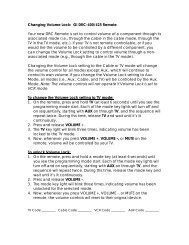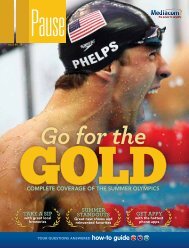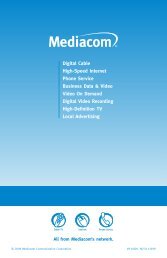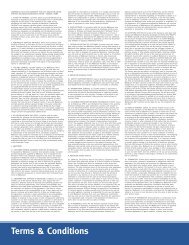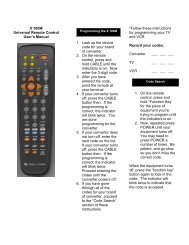View Pause Magazine - Mediacom
View Pause Magazine - Mediacom
View Pause Magazine - Mediacom
You also want an ePaper? Increase the reach of your titles
YUMPU automatically turns print PDFs into web optimized ePapers that Google loves.
ISSUE NO. 19<br />
Be the first to<br />
see the newest<br />
Movies On Demand<br />
Discover great art at the<br />
Galleries of Main Street<br />
Your Questions Answered how-to guide<br />
PREMIERES ON STARZ ®<br />
Room<br />
for Zoom<br />
what kind of internet<br />
user are you?
always<br />
faster internet<br />
for the real<br />
power user<br />
Give your connection a boost<br />
with ultra 50. You’ll have all<br />
the power you need to play<br />
World of Warcraft even when<br />
the rest of the family is listening<br />
to Pandora, posting pictures<br />
online or downloading movies.<br />
uP to 50 MBPs<br />
downLoAd sPeeds<br />
uPLoAds uP to 5 MBPs<br />
oVer 30x FAster<br />
tHAn 1.5 dsL<br />
FAstest internet<br />
serViCe Around<br />
call 866-928-2225 today
thanks for choosing <strong>Mediacom</strong><br />
and the power to simplify<br />
Welcome to mediacom and <strong>Pause</strong>, our lifestyle magazine that<br />
not only showcases the latest in programming and technology for<br />
your enjoyment but also features things for you to see and do either<br />
in your community or when you’re out and about. In other words,<br />
<strong>Mediacom</strong> is all about enhancing your life.<br />
This issue features a hot new series, Magic City, that premieres on Starz April 6. Centered on<br />
a family that owns and operates the Miramar Playa, a beach front luxury hotel, the series takes<br />
place in Miami in 1959 – a remarkable time in American history as Castro’s Cuba is established<br />
and organized crime settles in Miami.<br />
In the market for some original art? Check out our guide to art fairs with Strolling the Galleries<br />
of Main Street. With thousands of these festivals springing up around the country, it’s good to<br />
know how and where to find some of the more unique options. You’ll Louvre it!<br />
What kind of high speed internet user are you? Learn how more people are utilizing the<br />
amazing power of greater bandwidth every day. We also give you a sneak preview of some hot,<br />
On Demand, movies as well as a quick look at some new programs found only on cable.<br />
The second half of <strong>Pause</strong> is primarily a guide for using <strong>Mediacom</strong> services, including detailed<br />
information on your remote, how to reboot your modem, parental controls and a lot of other<br />
things. But don’t worry, you can always get the answers you need by calling <strong>Mediacom</strong> technical<br />
assistance anytime of the day or night at 1-855-<strong>Mediacom</strong>.<br />
Rocco commisso<br />
Chairman and CEO<br />
John PascaRelli<br />
EVP Operations<br />
DaviD mcnaughton<br />
SVP Marketing & Consumer Services<br />
gaRy linDemann<br />
Sr. Dir. Video Marketing<br />
eRica BRaBBin<br />
Marketing Administrator<br />
John WooDs<br />
VP Advanced Consumer Products<br />
Jeff myeRs<br />
VP Sales & Marketing, North Central<br />
BRian menaRD<br />
Sr. Dir. Marketing & Sales, South Central<br />
<strong>Mediacom</strong> Communications Corp.<br />
100 Crystal Run Road<br />
Middletown, NY 10941<br />
customeR seRvice: (855) meDiacom<br />
www.<strong>Mediacom</strong>Cable.com<br />
meghan hammonD<br />
Senior Publisher<br />
BoBBy Bailey<br />
Editor<br />
<strong>Pause</strong>Feedback@FlynnWright.com<br />
Jason hanDy<br />
Art Director<br />
anDRea BReen<br />
National Account Executive<br />
Advertising Inquiries<br />
Meghan Hammond, Senior Publisher<br />
<strong>Pause</strong>Advertising@FlynnWright.com<br />
A Publication PaUSE | ISSUE NO. 19 3
4 PaUSE | ISSUE NO. 19<br />
ISSUE NO. 19<br />
Visit the playground of the 12 notorious in Magic City.<br />
Check out new movies<br />
16<br />
On Demand!<br />
25<br />
answers you need,<br />
all at your fingertips<br />
Contents<br />
6 Art Fairs<br />
You don’t have to have a fine arts degree to appreciate what’s being created<br />
across the country. Check out some of the best events around.<br />
10 New Shows<br />
Get a peek at what’s coming to cable this spring, including the newest hits<br />
and returning favorites.<br />
12 Magic City<br />
Owning and operating a hotel is a major undertaking expecially when<br />
it’s on Miami Beach and your partner is a gangster.<br />
16 Video On Demand<br />
Nothing is more convenient than watching recently produced films with<br />
your feet up at home. Just press a button and you’re off to the movies.<br />
22 Room for Zoom<br />
As more people are utilizing the internet for entertainment and work,<br />
they need even more bandwidth. What type of user are you?<br />
<strong>Mediacom</strong> Guides<br />
Everything you need to know about getting the most from your<br />
<strong>Mediacom</strong> video and broadband services.<br />
26 Digital<br />
32 On DemanD<br />
34 DVR<br />
38 HDtV<br />
42 inteRnet SeRVice<br />
44 PHOne SeRVice<br />
46 SeRVice tiPS & tROubleSHOOting<br />
50 billing infORmatiOn<br />
52 RemOte cOntROl SetuP<br />
56 cOmmitment PeRiOD agReement<br />
57 SubScRibeR PRiVacy nOtice<br />
60 SubScRibeR agReement<br />
NOTE: AT <strong>Pause</strong>, wE mAkE EvEry EffOrT TO PrOvidE AccurATE, TimEly iNfOrmATiON. duE TO ThE rAPidly chANgiNg NATurE Of ThE<br />
iNTErNET, wE ArE NOT rEsPONsiblE fOr ThE ExisTENcE Or cONTENT Of wEbsiTEs PublishEd iN This mAgAziNE.
whole house DVR<br />
gives you the freedom to watch<br />
whatever you want anywhere in the house<br />
Sweetie Pie<br />
on OWN<br />
Record up to<br />
six programs at a time<br />
Watch any recorded program<br />
on any DVR in the house<br />
More memory so you<br />
can record and save more<br />
shows – great for HD<br />
Start a program downstairs,<br />
hit “pause” and fi nish<br />
watching upstairs<br />
Useful tools help organize<br />
all your recorded shows<br />
call 866-928-2225 today
Strolling the Galleries of<br />
MainStreet<br />
Art is not just in<br />
museums; it can<br />
be found in a wide<br />
range of locales.<br />
You don’t need to be a student of design or a<br />
hipster collector of art to appreciate the wide<br />
open world of creativity. The fact is, art truly is<br />
in the ‘eye of the beholder,’ and can easily be<br />
enjoyed at many wonderful outdoor festivals<br />
across the country. Here’s a brief profile of a<br />
few that we think are worth a look.<br />
Art Festivals USa<br />
Art in the Park columbia, missouri<br />
6 PaUSE | ISSUE NO. 19 www.mediacomcable.com
Panoply Arts Festival<br />
Huntsville, Alabama - April 27-29<br />
Since its first year in 1982, the Panoply Arts<br />
Festival, sponsored by The Arts Council of<br />
Huntsville, has grown to be a major cultural<br />
attraction of the region, including local and<br />
regional artists in every medium in the Art<br />
Marketplace, a juried competition with cash<br />
awards for category winners. Panoply also<br />
features children’s art activities, entertainment<br />
stages and more - including the Alabama<br />
State Fiddle Competition. Admission is $5<br />
($10 for an all-event pass) and children under<br />
12 years of age are admitted for free.<br />
FOr mOrE INFOrmatION, gO tO<br />
www.artShUNtSvIllE.Org/OUr-PrOgramS/<br />
PaNOPly-artS-FEStIval<br />
marion Arts festival marion, iowa<br />
Springfield Arts Fest<br />
Springfield, Missouri - May 5-6<br />
Held the first weekend of May for the last<br />
32 years, this event is a showcase of regional<br />
art talent with approximately 75 percent of<br />
the exhibitors hailing from the Midwest.<br />
With more than 140 booths, 5 performing<br />
stages and 20,000 visitors, it’s a cultural<br />
bonanza. There is an admission charge:<br />
$3 In advance and $5 at the gate.<br />
FOr mOrE INFOrmatION, gO tO<br />
www.SPrINgFIEldartSFESt.Org<br />
Beaux Arts Fair<br />
Davenport, Iowa - May 12-13<br />
Originally organized in 1953, this annual event<br />
features artisans from seven states in every<br />
medium. Located adjacent to the Figge Arts<br />
Center, the Beaux Arts Fair provides plenty<br />
of cultural attractions with music, food and<br />
children’s activities. The Beaux Arts Fair is<br />
organized as a semi-annual event, with another<br />
exhibition scheduled for September 8-9.<br />
FOr mOrE INFOrmatION, gO tO<br />
www.bEaUxartSFaIr.cOm<br />
des moines Arts festival des moines, iowa<br />
Marion Arts Festival<br />
Marion, Iowa - May 19<br />
Named as one of the top one-day festivals<br />
in the nation, the Marion Arts Fesitval is<br />
celebrating its 20th anniversary in 2012.<br />
Located in City Square Park in uptown<br />
Marion, the event features 100 artists as well<br />
as a half marathon, food and the Empty Bowls<br />
project where more than 1,000 ceramic bowls<br />
created by area students are sold for charity.<br />
FOr mOrE INFOrmatION, gO tO<br />
www.marIONartSFEStIval.cOm<br />
Art in the Park<br />
Columbia, Missouri - June 2-3<br />
Originating in 1958, Art in the Park is the<br />
oldest outdoor arts festival in Missouri, with<br />
110 artists displaying their work in Stephens<br />
Lake Park. Unique to this fair is the Emerging<br />
Artists Pavilion where peer-juried art from<br />
undergraduate students in Columbia is<br />
displayed but not sold. Another facet of Art<br />
in the Park is the regular rotation of music<br />
and magic on the performing stage.<br />
FOr mOrE INFOrmatION, gO tO<br />
www.artINthEParkcOlUmbIa.Org/INFO.html<br />
Ann Arbor street Art fair Ann Arbor, michigan<br />
Des Moines Arts Festival<br />
Des Moines, Iowa - June 22-24<br />
Originally known as Art in the Park, this event<br />
began in 1958 in the wooded area adjacent<br />
to the Des Moines Art Center. Today, more<br />
than 200 select artists gather in downtown<br />
Des Moines near the beautiful John and Mary<br />
Pappajohn Sculpture Garden. The range of art<br />
is incredible, with large scale metal sculptures,<br />
awe-inspiring oil paintings and introspective<br />
photography. In addition to the variety of<br />
artwork available, attendees enjoy an eclectic<br />
mix of food, music and art education activities.<br />
FOr mOrE INFOrmatION, gO tO<br />
www.dESmOINESartSFEStIval.Org<br />
Park Point Art Fair<br />
Duluth, Minnesota - June 23-24<br />
This event, now in its 43rd year, is known for<br />
its stunning setting along Lake Superior as<br />
well as its outstanding selection of art in all<br />
mediums. By limiting the number of artists<br />
to approximately 120, organizers believe<br />
the selected artists can stand out more.<br />
The festival attracts approximately 10,000<br />
visitors drawn by a reputation for offering<br />
an affordable and diverse selection.<br />
FOr mOrE INFOrmatION, gO tO:<br />
www.ParkPOINtartFaIr.Org<br />
Ann Arbor Street Art Fair<br />
Ann Arbor, Michigan - July 18-21<br />
The oldest fair of this type in an urban setting,<br />
the Ann Arbor Art Fair is also regarded as<br />
the best, voted #1 in the nation on several<br />
occasions. In 2012, more than 1,000 artists and<br />
half a million visitors will be in attendance.<br />
FOr mOrE INFOrmatION, gO tO www.artFaIr.Org<br />
A Publication PaUSE | ISSUE NO. 19 7
Quick Tips<br />
Get the MOSt FROM YOuR MeDiACOM SeRViCe<br />
How to Change Your E-mail Password<br />
1) Open your browser and go to www.<strong>Mediacom</strong>Today.com. You may need to enter<br />
your ZIP code so it can load your local <strong>Mediacom</strong> page. Click on the blue link labeled<br />
“Reset Password/Manage E-mail Accounts.”<br />
2) Enter your entire e-mail address, and be sure to include @mchsi.com<br />
or @mediacomcc.net at the end of your address.<br />
3) Enter your password.<br />
4) Click “Reset Password.”<br />
5) Enter the answer to your security question.<br />
6) Click “Submit.”<br />
7) Enter a new password:<br />
A valid e-mail password must be 8 to 16 characters long, and can’t contain any spaces.<br />
Passwords are case-sensitive; “OpenSesame” is different than “opensesame.”<br />
Be aware that the password is private information that opens access to your<br />
account, so it shouldn’t be easy to guess. If you can’t easily remember it, please<br />
write it down, but keep it in a secure location.<br />
8) Click “Submit.”<br />
9) You should receive a message stating: “You have successfully changed the<br />
e-mail password.”<br />
10) If your password didn’t reset, call Internet Technical Support at the telephone<br />
number listed on your <strong>Mediacom</strong> bill.<br />
If you ever<br />
receive an e-mail<br />
requesting personal<br />
information from any<br />
party claiming to be<br />
<strong>Mediacom</strong>, forward it to<br />
abuse@mediacomcc.com,<br />
and then delete it.<br />
Beware of Suspicious E-mail<br />
How to Get<br />
Your Cable TV<br />
Picture Back in<br />
Focus and Your<br />
Internet Connection<br />
Back Up to Speed<br />
is youR caBle television PictuRe a touch<br />
twitchy these days? Is the program guide<br />
not telling you the entire story? How about<br />
your Internet service? A tad slow?<br />
Or perhaps even on strike?<br />
Your cable TV control box or Internet<br />
modem may be on the fritz. But don’t call<br />
your <strong>Mediacom</strong> technician just yet. You may<br />
be able to fix these headaches with a little<br />
know-how and a few flicks of the wrist.<br />
In geek terms, the trick to getting back<br />
on track is called “re-booting.” In real-people<br />
terms, it means unplugging your cable box<br />
from its power supply and then plugging<br />
it back in. Same goes for your Internet<br />
modem, which streams the <strong>Mediacom</strong><br />
broadband service that lets you access<br />
the Internet world, as well as send and<br />
receive e-mail.<br />
fiRst, let’s look at youR caBle tv set-toP<br />
Box. you have a PRoBlem if:<br />
The on-screen guide is showing only<br />
some channel information or none at all.<br />
The time on the interactive program<br />
guide is incorrect.<br />
have you eveR ReceiveD a susPicious e-mail from your bank or someone you do business<br />
with that asks you to send them highly personal information, such as a Social Security or<br />
credit card account number? Chances are high that the e-mail is fraudulent.<br />
Most reputable businesses don’t request sensitive information via e-mail. But someone<br />
out there in cyberspace is betting that you’ll reply with a sensitive password, account<br />
information, a Social Security number, an e-mail ID, a birth date, or your bank account<br />
information. If you do reply, cyber-thieves can use that information to rip you off or even<br />
steal your identity.<br />
The bottom line: Never, under any circumstances, give out any sensitive information in<br />
response to an e-mail.<br />
<strong>Mediacom</strong> does not request personal or financial information through e-mail communication.<br />
If you ever receive an e-mail requesting personal information from any party claiming to be<br />
<strong>Mediacom</strong>, immediately forward it to abuse@mediacomcc.com and then delete it.<br />
8 PaUSE | ISSUE NO. 19 www.mediacomcable.com
The picture is “tiling,” or breaking up into<br />
small squares.<br />
There’s no sound, even if the volume is<br />
turned up.<br />
if, inDeeD, one of these issues sounDs<br />
familiaR, heRe’s What to Do:<br />
1) Unplug the set-top box’s power cord from<br />
the wall outlet or power strip, or unplug<br />
the power inlet on the back of box.<br />
2) Wait 20 seconds.<br />
3) Plug the power cord back in.<br />
The set-top box then begins to cycle<br />
through its startup process, and it may<br />
take a good 20 minutes. (The TV guide<br />
information display will read “to be<br />
announced” during the cycle.) When it’s<br />
done, you should be back in business.<br />
noW, on to the caBle moDem, WheRe you<br />
have a PRoBlem if:<br />
You can’t browse the Internet.<br />
It takes a long time for your computer<br />
to connect to the Internet or can’t<br />
connect at all.<br />
There has been a power outage.<br />
You’re hooking up or unhooking a router<br />
in your wireless network.<br />
to ReBoot youR caBle moDem:<br />
1) Verify whether the modem has a battery backup. If there’s a battery,<br />
remove it. If there’s no battery, continue to step 2.<br />
2) Unplug the power from the modem. (If the lights do not go off, there’s<br />
a battery in the EMTA.)<br />
3) If you’re using a router (to link several computers), unplug the power<br />
cord from the router.<br />
4) Shut down the computer.<br />
5) Wait at least 30 seconds.<br />
6) Check the cables on the back of the modem, PC and router to make sure<br />
that everything’s securely connected.<br />
7) Verify that the telephone cord is plugged into the port labeled Tel 1/2 or<br />
Tel 1 on the back of the modem. Do not use Tel 2.<br />
8) Plug in only the modem’s power cord.<br />
9) Wait until the modem has completed the startup process before proceeding.<br />
(The lights will light up, go out, and come on one at a time.)<br />
10) Plug the power into the router.<br />
11) Wait for the router to complete the startup process.<br />
12) Start the computer.<br />
13) If there’s a battery, reinstall it in the modem.<br />
If you’re still having problems connecting to the Internet, not getting a dial tone,<br />
experiencing phone-related problems, or the lights on the modem aren’t<br />
coming on correctly, contact Internet Technical Support.<br />
Have more questions? See <strong>Mediacom</strong>’s How-to Guide on page 25. If the tips here or in the How-to Guide<br />
do not resolve the problem you’re facing, call Technical Support at the number listed on your bill.<br />
Making Sense of Your Monthly <strong>Mediacom</strong> Bill<br />
youR monthly caBle Bill can Be confusing. But if you know a few basics about how<br />
<strong>Mediacom</strong> charges for the services you order, figuring out your statement may not be<br />
such a difficult task.<br />
The services that <strong>Mediacom</strong> delivers are billed one month in advance. Any time you<br />
order a new service, two charges turn up on the next bill you receive: the first is the monthly<br />
charge for that particular service; the second is a partial-month charge, which includes<br />
adjustments for the services that were not billed in your previous month’s statement.<br />
An example: Let’s say you’ve already received <strong>Mediacom</strong>’s May bill covering May 5<br />
through June 4. On May 18 <strong>Mediacom</strong> installed high-speed broadband service. When<br />
you receive your June bill, you will see two charges: a charge for the service in June,<br />
as well as a partial-month charge covering the number of days in May when you<br />
received the new service.<br />
monthly charges<br />
03/05-04/04<br />
3<br />
<strong>Mediacom</strong> Online Service ..........................................$47.95<br />
03/18 <strong>Mediacom</strong> Online Service . . . Partial Month(s) march 18 - april 4 ...$27.84<br />
1 2<br />
4<br />
how partial month charges are calculated:<br />
1 Install date .................. March 18 4<br />
2 End billing date. . . . . . . . . . . . . . April 4<br />
Number of days billed for: ... 18<br />
3 Monthly rate ................ $47.95<br />
Monthly rate/31 = Daily rate . . $1 .546<br />
($47 .95 ÷ 31)<br />
Partial-month charge ........ $27.84<br />
Multiply the number of days billed<br />
(18) by the daily rate ($1.547) to<br />
determine the partial-month charge<br />
A Publication PaUSE | ISSUE NO. 19 9
Freshen up<br />
this season.<br />
If It’s new or noteworthy,<br />
It’s on cable tV thIs sprIng<br />
Travel Channel - Hotel Impossible<br />
PrEmIErES mONday aPrIl 9th at 10/9c<br />
In this day of social media, one bad review can drive a hotel into<br />
a downward spiral. Whether it’s a Tweet about poor service,<br />
posts about bad design or a bad review about cleanliness the<br />
word is out! And it’s up to Anthony Melchiorri to come to the<br />
rescue. This new Travel Channel series gives him the stage to<br />
turn any property into a tourist destination. Tune in each week<br />
to see if Melchiorri can convert a dud into a delight – and if the<br />
management and staff will abide by him.<br />
Bravo - Interior Therapy<br />
PrEmIErES wEdNESday, march 14th at 9/8c<br />
In the new Bravo series, Interior Therapy, house-flipper Jeff Lewis<br />
attempts to revitalize peoples’ lives as well as their living spaces.<br />
With his trusted assistant, Jenni, and loyal housekeeper, Zoila,<br />
Jeff and team deliver no shortage of brutal honesty, impeccable<br />
design and some unique solutions offered up on Interior Therapy.<br />
Spring is here with a<br />
new crop of programs.<br />
Enjoy the bouquet of<br />
shows scheduled to<br />
premiere or return in<br />
the coming months.<br />
HBO - Game of Thrones<br />
SEaSON 2: SUNdayS at 9:00 P.m<br />
thE SErIES rEtUrNS aPrIl 1 at 9Pm.<br />
Game of Thrones, back for its second season, reveals new characters,<br />
new locations and new twists. In this fictitious world - based on<br />
George R.R. Martin’s best-selling “A Song of Ice and Fire” series of<br />
novels – royalty and renegades, lords and liars vie for power and<br />
glory amidst magic, dragons and brutal winters that can last decades.<br />
Set in a medieval European-like setting, the series follows the violent<br />
dynastic struggles of an empire in turmoil.<br />
Discovery Channel - Frozen Planet<br />
10 PaUSE | ISSUE NO. 19 www.mediacomcable.com
HBO - Veep<br />
NEw SErIES: SUNdayS at 10:00 P.m. Et/Pt, aPrIl 22 - JUNE 10<br />
Julia Louis-Dreyfus (Seinfeld) is returning to primetime in HBO’s new<br />
series VEEP. A former senator becomes Vice President and finds that<br />
the job is nothing like she expected and is everything that everybody<br />
warned her about. Set in Washington D.C. in the near future, this new<br />
comedy co-stars Tony Hale (Arrested Development), Anna Chlumsky,<br />
Reid Scott and Matt Walsh.<br />
HBO - Girls<br />
NEw SErIES: SUNdayS at 10:30 P.m. Et/Pt, aPrIl 15 - JUNE 17<br />
Girls features a group of women in their early 20s making it on their<br />
own in the Big Apple, including the central character (Lena Dunham),<br />
who has been cut off financially from her parents and must learn<br />
the reality of living nearly broke in NYC. Executive produced by Lena<br />
Dunham, Judd Apatow (Knocked Up) and Jenni Konner, this new HBO<br />
comedy is sure to bring laughs.<br />
Oxygen - Best Ink<br />
PrEmIErES tUESday, march 27 at 10/9c<br />
The all-new Best Ink features ten of the best male and female tattoo<br />
artists from around the country in a competition for $100,000 and<br />
a cover story in Tattoo <strong>Magazine</strong>. In each episode the contestants<br />
compete in two challenges: the “Flash Challenge,” which tests their<br />
creative skills, and the “Ink Challenge,” in which they produce real<br />
tattoos on real skin. One contestant is sent home by the panel of<br />
judges in each episode until just one remains.<br />
Discovery Channel - Frozen Planet<br />
PrEmIErES SUNday, march 18 at 8Pm Et/Pt SUNdayS at 8Pm Et/Pt<br />
Fans of Planet Earth will want to catch the new co-produced<br />
Discovery Channel/BBC series Frozen Planet. Four years in<br />
the making, this riveting series gives viewers the ultimate<br />
depiction of Earth’s polar regions. The sheer beauty and<br />
natural elements portrayed here are unlike anything you<br />
have had a chance to see before. Narrated by Alec Baldwin,<br />
Frozen Planet will reveal an astonishing world filled with more<br />
creatures, variety, color and spectacle than ever imagined.<br />
OWN - Welcome to Sweetie Pie’s<br />
all NEw SatUrdayS at 9/8c<br />
NEw EPISOdES rEtUrNINg ON march 31St<br />
Meet Miss Robbie and her clan at her family-oriented<br />
eatery, Sweetie Pie’s. A 1960s backup singer and former<br />
Ikette, Miss Robbie suffered a collapsed lung and had to<br />
stop singing. That’s when Robbie Montgomery, aka Miss<br />
Robbie, opened the popular St. Louis soul food restaurant.<br />
Watch as Miss Robbie and her family raise the stakes with a<br />
new location. This docu-series is a rich recipe of music,<br />
fun and soul.<br />
A Publication PaUSE | ISSUE NO. 19 11
Beach<br />
DReaMS<br />
The steamy setting of Miami has long been<br />
a popular stage for TV drama. Miami Vice.<br />
CSI Miami. Dexter.<br />
STARZ adds a twist to this venerable city<br />
by turning the clock back 50 years to when<br />
ties were narrow, minds were narrower and<br />
Miami was still the preferred playground of<br />
the rich and notorious. The series, premiering<br />
April 6, paints a rich portrait of a turbulent<br />
city at a pivotal time in history – with plenty<br />
of danger and intrigue mixed in. It’s Mad Men<br />
meeting Goodfellas – on the beach.<br />
As Miami prepares for New Year’s Eve<br />
1958, the program immerses the audience in<br />
the luxury and mystique of the Miramar Playa,<br />
a beach hotel built, owned and operated by<br />
Ike Evans (Jeffrey Dean Morgan). The period<br />
is a fascinating moment in history, with<br />
Fidel Castro about to occupy Havana and<br />
organized crime is at a nexus of controlling<br />
nearly every south Florida vice.<br />
“This is the Miami of my childhood,”<br />
said writer and creator Mitch Glazer. “My<br />
father designed lighting for Morris Lapidus<br />
(architect of the Fontainbleu, Eden Roc and<br />
other Miami Beach hotels) so I literally grew<br />
Jeffrey dean morgan (Grey’s Anatomy) as ike Evans<br />
thrOUgh thE EyES OF crEatOr mItch glazEr, thIS Starz® OrIgINal SErIES caPtUrES mIamI aS It ONcE waS.<br />
up surrounded by structures like the<br />
Miramar Playa.”<br />
Glazer’s memory is deep as he creates<br />
a hauntingly realistic milieu of the rich and<br />
carefree. Shot on location in Miami, with<br />
approximately 200,000 square feet of studio<br />
space for replica ballrooms, lounges and<br />
cabanas, the imagery of Magic City transports<br />
the viewer to a time of mystique and power.<br />
And the power is pervasive as Ike’s<br />
financier (and nemesis) Ben ‘The Butcher’<br />
Diamond (Danny Huston) is starting to<br />
call in his marks for overall control of the<br />
12 PaUSE | ISSUE NO. 19 www.mediacomcable.com<br />
VISIT STARZ.COM FOR AIRDATES/TIMES. STARZ AND RELATED CHANNELS AND SERVICE MARKS ARE THE PROPERTY OF STARZ ENTERTAINMENT, LLC. MAGIC CITY © 2012 STARZ ENTERTAINMENT, LLC. ALL RIGHTS RESERVED.
hotel resort. The Butcher, a composite<br />
of real life organized crime figures that<br />
include Bugsy Siegal and Meyer Lansky,<br />
is the epitome of ruthlessness – gracious<br />
one moment and violent the next.<br />
The primary focus of Magic City is the<br />
Evans family, all of whom live in the hotel.<br />
Older son Stevie (Steven Strait) is Ike’s right<br />
hand, managing the hotel’s lounge and<br />
arranging special favors for guests. Younger<br />
son Danny (Christian Cooke) is the opposite of<br />
his older brother and a law student interested<br />
in being a district attorney. Daughter Lauren<br />
(Taylor Blackwell), just entering her teen<br />
years, is torn between memories of her<br />
deceased mother and the earnestness of her<br />
step mother, Vera (Olga Kurylenko), a former<br />
dancer in a Havana hotel/resort.<br />
The richness of the characters and south<br />
Florida setting allow Magic City to move<br />
slowly in time. The 8-episode first season<br />
spans just six months but it’s unlikely any<br />
viewer will grow impatient with the show’s<br />
pace because of the detailed authenticity<br />
of the characters and settings – with plenty<br />
more to come.<br />
“It would be great to get to 1961 and the<br />
Bay of Pigs,” said Glazer. “In that timeframe,<br />
the two fastest growing populations were<br />
the displaced Cuban community and the<br />
C.I.A., a fascinating time in American history.”<br />
Without a doubt, if the storyline progresses<br />
that far in subsequent seasons, Glazer’s ability<br />
to recall the city of his youth could result in a<br />
fascinating perspective.<br />
Although Magic City is set in a time more<br />
than half a century in the past, its themes<br />
of family, loyalty and greed enable it to<br />
be a contemporary drama as well. With a<br />
stellar cast and outstanding imagery and set<br />
design, it’s easy to be swept up in the tide<br />
of an insider’s look at one of America’s most<br />
fascinating and notorious cities.<br />
danny houston (X-Men Origins: Wolverine)<br />
as ben ‘The butcher’ diamond Newcomer Jessica marais as lily diamond<br />
miramar Playa<br />
ike and vera Evans, played by Jeffrey dean morgan and<br />
Olga kurylenko (Quantum of Solace)<br />
“This is the Miami of my<br />
childhood,” said writer and<br />
creator Mitch Glazer.<br />
“My father designed lighting<br />
for Morris Lapidus (architect<br />
of the Fontainbleu,<br />
Eden Roc and other Miami<br />
Beach hotels) so I literally<br />
grew up surrounded by<br />
structures like the<br />
Miramar Playa.”<br />
A Publication PaUSE | ISSUE NO. 19 13
TV Parental<br />
Guidelines<br />
AND WhAt theY MeAN FOR YOuR ChiLDReN<br />
the guiDelines that DeButeD in 1997 can help parents pick and choose the<br />
programs they deem inappropriate for children of any age due to violence,<br />
sexual content and/or adult language. There are two parts:<br />
A rating that indicates the age group for which a particular program has been produced.<br />
A rating that tells parents if a show has high levels of sex, violence or adult language.<br />
To check a program’s rating, read your local TV program listings or look for the display in the<br />
upper left-hand corner of the TV screen. It appears there for 15 seconds at the beginning of<br />
a show. If a program runs longer than 60 minutes, the broadcast will display the symbol at<br />
the beginning of each hour.<br />
matuRe auDiences only: This program has been produced solely for<br />
adults and may be unsuitable for children under 17. The show may<br />
include graphic violence (V), explicit sexual activity (S) and/or crude,<br />
indecent language (L).<br />
PaRents stRongly cautioneD: This program includes material that<br />
parents may find unsuitable for children under 14. Parents are<br />
urged to exercise more care in monitoring this program, and also<br />
are cautioned against letting children under 14 watch unattended.<br />
This show has intense violence (V), intense sexual situations (S),<br />
strong coarse language (L) and/or intensely suggestive dialogue (D).<br />
PaRental guiDance suggesteD: This program includes material<br />
that parents may find unsuitable for younger children. The theme<br />
itself may call for parental guidance, and/or the program features<br />
moderate violence (V), some sexual situations (S), infrequent coarse<br />
language (L) and/or some suggestive dialogue (D).<br />
geneRal auDience: Most parents would find this program appropriate<br />
for all ages. Although this rating doesn’t signify a program designed<br />
specifically for children, most parents may let younger boys and<br />
girls watch this show unattended. It has little or no violence, no<br />
strong language, and little or no sexual dialogue or situations.<br />
DiRecteD at olDeR chilDRen (fantasy/violence): For programs in<br />
which fantasy violence may be more intense or more combative<br />
than it is in TV-Y7 shows.<br />
DiRecteD at olDeR chilDRen: This program has been produced for<br />
children 7 and up, but may be more appropriate for kids who have<br />
developed the skills to distinguish between make-believe and reality.<br />
Themes and elements in this program may include mild fantasy or<br />
comedic violence, or may frighten children younger than 7. Parents<br />
should consider this program’s suitability for very young children.<br />
all chilDRen: This program is designed for all children. Whether<br />
animated or live action, the show’s themes and elements are aimed<br />
at a very young audience, including 2-to-6-year-olds. This program<br />
isn’t expected to frighten younger children.<br />
The entire TV industry has been strongly encouraged to use these<br />
voluntary guidelines, but not every network or programmer does.<br />
That’s why some programs don’t display a rating, while others<br />
display age ratings but not content labels.<br />
cool foR the kiDs<br />
Use this chart to<br />
track the temp. of<br />
your kids’ viewing.<br />
MOM,<br />
WHAT’S ON TV?<br />
one of kiDs’ toP comPlaints of<br />
our time is: “Mom, there’s nothin’ on TV.”<br />
But how wrong they are, especially<br />
if your household subscribes to <strong>Mediacom</strong><br />
cable service.<br />
In the last 10 years, children’s<br />
programming has been one of the<br />
major growth sectors for networks and<br />
producers on the prowl for new audiences.<br />
No matter if the kids are 2, 6, 10, 12 or 15,<br />
there’s something for all of them at just<br />
about any time of day, depending on your<br />
<strong>Mediacom</strong> system’s channel lineup.<br />
Here’s a sample of today’s children’s<br />
programming, along with websites where<br />
you’ll find more information:<br />
ABC Family (www.ABCFamily.com)<br />
Animal Planet (www.AnimalPlanet.com)<br />
Cartoon Network<br />
(www.CartoonNetwork.com)<br />
Discovery Channel (www.Discovery.com)<br />
The Hub (www.HubWorld.com)<br />
Disney Channel (www.DisneyChannel.com)<br />
Disney XD (www.DisneyXD.com)<br />
Teen Nick (www.TeenNick.com)<br />
Nick at Nite (www.NickAtNite.com)<br />
Nickelodeon (www.Nick.com)<br />
Nick Jr. (www.NickJr.com)<br />
Science (www.Science.Discovery.com)<br />
TLC (www.TLC.com)<br />
TV Land (www.TVLand.com)<br />
READING THE LABEL<br />
�audience type: Shows the<br />
general audience for which<br />
the program was intended.<br />
�content type: Shows<br />
when a program may have higher levels<br />
or occurrences of violence (V), sexual<br />
situations(S), coarse or indecent language<br />
(L), suggestive dialogue – typically about<br />
sex (D) or fantasy violence (FV).<br />
14 PaUSE | ISSUE NO. 19 www.mediacomcable.com
99<br />
using <strong>Mediacom</strong> digital on demand<br />
and Pay-Per-<strong>View</strong> is easy. Just follow<br />
these simple steps.<br />
¢ 99 movies<br />
¢<br />
movies<br />
1 Press Menu on your remote.<br />
2 scroll down to On demand<br />
or Pay-Per-<strong>View</strong>.<br />
3 Preview and select the<br />
movies you want to watch.<br />
(see page 32 for more details.)<br />
4 then fi ll out one of the<br />
coupons on the right for<br />
each show you’ve ordered,<br />
and return it with your<br />
monthly statement.<br />
99 ¢<br />
First MoVie<br />
Please print legibly. Your account # is on your monthly statement.<br />
Good for<br />
<strong>Mediacom</strong> Pay-Per-<strong>View</strong><br />
or <strong>Mediacom</strong> On Demand!<br />
name: _________________________________________<br />
account #: _________________________________________<br />
movie title: ____________________________________<br />
date: time: ____________________________________<br />
Coupon expires 04/21/12. This coupon has no cash value and is for residential use only. Only one coupon per household may be<br />
redeemed. Account must be in good standing to redeem coupon. This offer is nontransferable and cannot be combined with any<br />
other coupon or discount. Good for a single purchase of a <strong>Mediacom</strong> PPV or VOD movie up to $4.99. Not valid with special events<br />
or adult programming. Additional restrictions may apply. All information on coupon must be completed and legible or coupon will<br />
be null and void. Submit original completed coupon with your monthly statement. E-Bill customers may redeem this coupon at<br />
a local payment offi ce or send it to <strong>Mediacom</strong> 1613 Nantahala Beach Rd. Gulf Breeze, FL 32563. (No checks will be accepted at<br />
this address.) No photocopies or duplicates accepted. Services may not be available in all areas. © 2012 <strong>Mediacom</strong>. All Rights<br />
Reserved. <strong>Mediacom</strong> and the <strong>Mediacom</strong> logos are registered trademarks of <strong>Mediacom</strong> Communications Corporation.<br />
MC042012<br />
99 ¢<br />
seCond MoVie<br />
Please print legibly. Your account # is on your monthly statement.<br />
Still good for<br />
<strong>Mediacom</strong> Pay-Per-<strong>View</strong><br />
or <strong>Mediacom</strong> On Demand!<br />
name: _________________________________________<br />
account #: _________________________________________<br />
movie title: ____________________________________<br />
date: time: ____________________________________<br />
Coupon expires 05/21/12. This coupon has no cash value and is for residential use only. Only one coupon per household may be<br />
redeemed. Account must be in good standing to redeem coupon. This offer is nontransferable and cannot be combined with any<br />
other coupon or discount. Good for a single purchase of a <strong>Mediacom</strong> PPV or VOD movie up to $4.99. Not valid with special events<br />
or adult programming. Additional restrictions may apply. All information on coupon must be completed and legible or coupon will<br />
be null and void. Submit original completed coupon with your monthly statement. E-Bill customers may redeem this coupon at a<br />
local payment offi ce or send it to <strong>Mediacom</strong> 1613 Nantahala Beach Rd. Gulf Breeze, FL 32563. (No checks will be accepted at<br />
this address.) No photocopies or duplicates accepted. Services may not be available in all areas. © 2012 <strong>Mediacom</strong>. All Rights<br />
Reserved. <strong>Mediacom</strong> and the <strong>Mediacom</strong> logos are registered trademarks of <strong>Mediacom</strong> Communications Corporation.<br />
MC052012<br />
99 ¢<br />
tHird MoVie<br />
Please print legibly. Your account # is on your monthly statement.<br />
Also good for<br />
<strong>Mediacom</strong> Pay-Per-<strong>View</strong><br />
or <strong>Mediacom</strong> On Demand!<br />
name: _________________________________________<br />
account #: _________________________________________<br />
movie title: ____________________________________<br />
date: time: ____________________________________<br />
Coupon expires 06/21/12. This coupon has no cash value and is for residential use only. Only one coupon per household may be<br />
redeemed. Account must be in good standing to redeem coupon. This offer is nontransferable and cannot be combined with any<br />
other coupon or discount. Good for a single purchase of a <strong>Mediacom</strong> PPV or VOD movie up to $4.99. Not valid with special events<br />
or adult programming. Additional restrictions may apply. All information on coupon must be completed and legible or coupon will<br />
be null and void. Submit original completed coupon with your monthly statement. E-Bill customers may redeem this coupon at<br />
a local payment offi ceor send it to <strong>Mediacom</strong> 1613 Nantahala Beach Rd. Gulf Breeze, FL 32563. (No checks will be accepted at<br />
this address.) No photocopies or duplicates accepted. Services may not be available in all areas. © 2012 <strong>Mediacom</strong>. All Rights<br />
Reserved. <strong>Mediacom</strong> and the <strong>Mediacom</strong> logos are registered trademarks of <strong>Mediacom</strong> Communications Corporation.<br />
MC062012
meDiacom<br />
on DemanD ®<br />
Premieres<br />
need more laughs,<br />
romance or action?<br />
catch the latest<br />
blockbusters with<br />
mediacom on Demand<br />
Puss in Boots (PG)<br />
This swashbuckling cat adventure is<br />
proof positive that fairytale movies<br />
can be as delightfully fun for the<br />
grown-ups as it is for the kids.<br />
Action. Danger. Romance. You’ll find it all with Puss in<br />
Boots as the story of one of Shrek’s eventual sidekicks<br />
is told. You see, the valiant feline had a rich and<br />
adventurous life before teaming with an ogre and<br />
donkey. With voices provided by Antonio Banderas<br />
(Puss In Boots), Salma Hayek (Kitty Softpaws), Zach<br />
Galifinakis (Humpty Dumpy) and Billy Bob Thornton<br />
(Jack), the story is a delightfully daring tale of rescue,<br />
chivalry and betrayal.<br />
Hop (PG)<br />
We’ve always believed that when it<br />
comes to holiday movies the Easter<br />
Bunny was underrepresented.<br />
Fred (James Marsden), is an out-of-work<br />
slacker who happens to sideswipe the Easter Bunny<br />
(voiced by Hugh Laurie) while driving. Understanding<br />
the gravity of his carelessness, he takes the Easter Bunny<br />
into his home to recuperate. Unfortunately, the heir to<br />
the throne, E.B. (voiced by Russell Brand), has no interest<br />
in hopping around delivering goodies to kids on Easter.<br />
He would rather be a rock and roll star. Interestingly,<br />
Fred turns to David Hasselhoff (playing himself) as a<br />
reality show host of Hoff Knows Talent. Plenty of sweet<br />
treats for the whole family.<br />
16 PaUSE | ISSUE NO. 19 www.mediacomcable.com
Adam sandler stars as Jack and Jill.<br />
cRitics’ Choice<br />
The Girl with the<br />
Dragon Tattoo (R)<br />
You’ve read the book, you’ve got to<br />
see the movie.<br />
Mikael Blomkvist (Daniel Craig), an investigative<br />
journalist, is hired by Henrik Vanger (Christopher<br />
Plummer), an industrialist patriarch, to solve the mystery<br />
of a niece missing for 40 years. Assisting the reporter is<br />
Lisbeth Salander (Rooney Mara), a brilliant (and tattooed)<br />
woman with a troubled past. Rooney delivers an Oscar®nominated<br />
performance and Craig, for once, plays much<br />
less of a tough guy than some of his other characters.<br />
rooney mara as lisbeth salander.<br />
Jack and Jill (PG)<br />
Can’t get enough Adam Sandler? This might be your movie.<br />
Jack Sadelstein is a successful advertising executive with a<br />
beautiful family and a great life - until his twin sister makes<br />
her annual appearance for Thanksgiving, creating the perfect<br />
recipe for tension and sibling rivalry. Adam Sandler plays the parts of Jack and<br />
his sister Jill, an overbearing and obnoxious opposite personality. This slapstick<br />
comedy also features Al Pacino, Katie Holmes and a significant cast of cameo<br />
characters including Shaquille O’Neal, Johnny Depp and Drew Carey.<br />
here is your opportunity to catch a couple of highly<br />
lauded sleepers that have landed on many critics’<br />
“best of 2011” lists.<br />
My Week with<br />
Marilyn (R)<br />
It’s your first job in the movies and<br />
you’re responsible for keeping Marilyn<br />
Monroe happy on the set and off.<br />
This delightful story tells of Marilyn Monroe’s explosive<br />
arrival in England to star in Sir Lawrence Olivier’s The<br />
Prince and the Showgirl. Monroe has arrived with her<br />
new husband, playwright Arthur Miller, but struggles to<br />
act to Olivier’s satisfaction until her husband returns to<br />
America and she befriends Collin Clark, a young<br />
production assistant. Once she finds her muse, Marilyn<br />
indeed steals the show while giving Clark (played by<br />
Eddie Redmayne) enough memories for a lifetime.<br />
michelle williams and dougray scott in My Week with Marilyn.<br />
A Publication PaUSE | ISSUE NO. 19 17
matthew macfadyen, luke Evans and ray stevenson star in The Three Musketeers.<br />
The Three Musketeers (PG-13)<br />
The classic Dumas novel comes to life in an entirely new take in this fourth making of the legendary<br />
conflict between the King’s Guard and the evil Cardinal Richelieu.<br />
The names are the same but the action in this version of The Three Musketeers is definitely more daring,<br />
fantastic and memorable - including battles amid flying ships and sword fights atop Notre Dame Cathedral. Athos,<br />
Porthos and Aramis have receded into hard times when D’Artagnan stirs them into action to defend against an evil<br />
plan of Richelieu and his henchmen to begin a war between England and France. With battle scenes designed to thrill<br />
contemporary audiences, the chivalry and courage in this 19th century setting never fail to deliver.<br />
The Muppets (PG)<br />
Nothing warms the hearts of audiences quite like this troupe of sassy, singing characters.<br />
Old school show references are balanced with new school fun and entertainment.<br />
After achieving significant fame together and having moved on in their own successful directions, the Muppets<br />
are historical remnants until Gary (Jason Segal) and Mary (Amy Adams) learn of a nefarious plan by oil magnate Tex Richman<br />
(Chris Cooper) to drill for black gold under the abandoned studio owned by the group. As always, the creative genius of the<br />
Muppets materializes as real people interact with felt puppets to deliver a fun and memorable story of loyalty and friendship.<br />
Also appearing are Alan Arkin and Zach Galifianakis.<br />
18 PaUSE | ISSUE NO. 19 www.mediacomcable.com
The muppets return to the big screen.<br />
A Publication PaUSE | ISSUE NO. 19 19
melissa mccarthy, wendi mclendon-covey, Ellie kemper,<br />
kristen wiig, maya rudolph and rose byrne in Bridesmaids<br />
20 PaUSE | ISSUE NO. 19<br />
8<br />
AVAI LABLE<br />
Weeks<br />
S O O N E R<br />
ThAN<br />
NETfLIx<br />
Tap your toes to Happy Feet 2.
8<br />
AVA I L ABL E<br />
Weeks<br />
S O O N E R<br />
ThAN<br />
NETfLIx<br />
dance along with Happy Feet 2.<br />
Happy Feet 2 (PG)<br />
The tap dancing penguins return!<br />
Mumble (Elijah Wood) has a problem. His son, Erik, does not mirror his passion for dance and is too intrigued<br />
by the Mighty Sven (Hank Azaria), a penguin who can actually fly! Never fear, the penguin nations unite again<br />
to defend their homeland against odds that, at times, seem insurmountable. This return to the breathtaking landscape of<br />
Antarctica introduces new characters of the wild, as well, including Will and Bill Krill (voiced by Brad Pitt and Matt Damon).<br />
Footloose (PG-13)<br />
Dancing with the Stars pro Julianne Hough finds the perfect part for her big screen debut.<br />
Julianne hough cuts loose in Footloose.<br />
Instead of a repressive community in the west, Ren MacCormack – played by Kenny Wormwald – moves from urban<br />
chic to the rural south and a town that prohibits such sinful behavior as dancing and singing. In this new version, Dennis<br />
Quaid fills the role of conservative minister Shaw Moore while his daughter, Ariel, is played by Julianne Hough. The clashes of culture are<br />
reminiscent of the original, and the music and dancing do a similar job of tying it all together – just in time for the high school prom!<br />
A Publication PaUSE | ISSUE NO. 19 21
ROOM<br />
forZOOM<br />
GAUGE YOUR USAGE BY<br />
BANDWIDTH, NOT THE<br />
TIME YOU SPEND ONLINE<br />
iPods, home networks, laptops, streaming HD, iPads,<br />
online gaming and everyday video blogs…just to name<br />
a few of the ways you use the internet. It seems like the<br />
whole world could use a little more “zoom” when it<br />
comes to all of the different online uses and devices that<br />
have become crucial to our everyday existence.<br />
Essentially, most users can be placed into three groups:<br />
moderate, average and power.<br />
MOdERAtE:<br />
While they may spend hours online, they engage in<br />
fairly light bandwidth activities.<br />
AVERAGE:<br />
These users routinely engage in online gaming,<br />
uploading or downloading large files or some<br />
streaming video and music.<br />
POWER:<br />
Users engage in heavy bandwidth action with several<br />
devices going on at the same time.<br />
22 PaUSE | ISSUE NO. 19 www.mediacomcable.com
MODERATE USERS<br />
Robin and Zach are moderate online consumers<br />
because they tend to use the internet only for some<br />
basic web browsing and gathering information central<br />
to their lives. While they own a number of internetenabled<br />
devices in their home, they rarely use them<br />
simultaneously. They may catch a game on ESPN3,<br />
but otherwise stream little video into their home.<br />
“Zach got into watching Band of Brothers, but that<br />
has really been it,” said Robin.<br />
AVerAGe<br />
• SENDING HIGH-RES<br />
PHOTOS<br />
• STREAMING MUSIC<br />
ON PANdORA<br />
• SKYPE WITH FRIENDS<br />
• DOWNLOADING THE<br />
DECEMBERISTS NEW<br />
DOUBLE ALBUM<br />
THAT’S ME!<br />
POWER USERS<br />
On the power end of the bandwidth spectrum is the<br />
Kennedy family. With four children, two of whom are<br />
teenagers, and an appetite for information, socializing<br />
and fun, the family can literally access it’s connection with<br />
six devices simultaneously. Aaron, the dad, does workrelated<br />
activity that may involve moving large amounts of<br />
data. The teen girls do a lot of Skyping as well as posting<br />
video messages on Facebook and downloading music.<br />
The younger kids play quite a few online games as well as<br />
tracking their favorite sports teams while the mom, Karen,<br />
focuses on shopping, photo file sharing and email. With ten<br />
online devices in the house, it’s not uncommon for all six<br />
family members to be connected at the same time.<br />
AT&T 12:34 PM<br />
AT&T 12:34 PM<br />
ModerAte<br />
• TWEETING ABOUT<br />
CELEBRITIES<br />
• SENDING EMAIL TO<br />
RELATIVES<br />
• BOOKING TRAVEL<br />
PLANS TO BELIzE<br />
• PLAYING “WORDS<br />
WITH FRIENDS”<br />
THAT’S ME!<br />
AVERAGE USERS<br />
The Albright family is an average-use household.<br />
With two young daughters, they stream movies or<br />
children’s programming about five times a week and<br />
catch kid classics on YouTube or Hulu. Chip, the dad,<br />
mostly uses the internet to follow his fantasy teams or<br />
favorite sports teams. His wife, Jen, is a work-at-home<br />
graphic designer and uses the internet to transport<br />
relatively large files. Both parents catch up on social<br />
media at night, primarily Facebook and Twitter, as well<br />
as surfing the web for information and entertainment.<br />
With two laptops, a Wii and two smartphones in the<br />
home, they may be poised to move into a heavier use<br />
category as their daughters grow.<br />
Power<br />
• STREAMING SPOTIFY WHILE<br />
PLAYING ONLINE GAMES<br />
• DOWNLOADING SEVERAL<br />
HD MOVIES EACH WEEK<br />
• TALKING TO FAMILY<br />
WITH FACETIME<br />
• PUBLISHING DAILY<br />
VIDEO BLOGS<br />
THAT’S ME!<br />
A Publication PaUSE | ISSUE NO. 19 23
PiCK PAK<br />
sPorts & inForMAtion<br />
MusiC & MoVies<br />
Kids & VArietY & VArietY<br />
Your<br />
a perfect combination of channels<br />
for those who love sports.<br />
SPORTS AND INFORMATION CHANNELS: ABC News Now, Big Ten Network (BTN), Bloomberg, BYU, CBS Sports Network, CCTV-9, Discovery Fit &<br />
Health, ESPN Classic, ESPNews, ESPNU, Fox Business, Fox College Sports (FCS) Atlantic, Fox College Sports (FCS) Central, Fox College Sports (FCS)<br />
Pacifi c, Fox Soccer Channel (FSC), FuelTV, Golf Channel, GOLTV, NBC Sports Network, NFL Network, Outdoor Channel, Speed, Sportsman Channel,<br />
Tennis Channel, TVG, Weatherscan. Not all channels are available in all areas.<br />
cable’s greatest movie and music channels are<br />
bundled for endless entertainment.<br />
MUSIC AND MOVIE CHANNELS: Centric, Chiller, Cloo, CMT Pure Country, Fox Movie Channel (FMC), Fuse, G4, Gospel Music Channel, Great<br />
American Country, Independent Film Channel (IFC), Lifetime Movie Network, Lifetime Real Women, MTV2, MTV Hits, Ovation, Reelz, SOAPnet,<br />
Style, Sundance, TCM, TVGN, VH1 Classic, VH1 Soul, WE. Not all channels are available in all areas.<br />
select family-friendly and general interest channels;<br />
there’s something for everyone in the family.<br />
KIDS AND VARIETY: 3ABN, American Life Network (ALN), BBC America, Bio, Boomerang, Bravo, Disney XD, Hallmark, HALO, H2, Investigation<br />
Discovery (ID), ION Life, Military Channel, National Geographic, National Geographic Wild, Nick Jr., Nicktoons Channel, Oprah Winfrey Network (OWN),<br />
Planet Green, qubo, RFD-TV, Science Channel , Sprout, Teen Nick, The Hub, The Word Network, TV1. Not all channels are available in all areas.<br />
CHoose 1 For Just $ 7 95<br />
CHoose 2 For Just $ 13 95<br />
CHoose 3 For Just $ 17 95<br />
Call 866-928-2225 to Order<br />
Channels in each Digital Pak will vary by market. Digital Paks require subscription to Digital Cable, Digital Gateway and a digital converter. Not all services and channels are available in all areas. Sports programming may be subject to preemption or blackout. Listed<br />
programs, packages, services, numbers or kinds of channels, content, format, features, specifi cations, prices, charges and other aspects of <strong>Mediacom</strong>’s services may vary among areas and are subject to change or discontinuance at any time without notice or consent,<br />
except as otherwise limited or required by applicable law. Taxes and franchise, FCC and copyright fees and other governmental charges, if any, are additional. Other charges, conditions, requirements and restrictions may apply. Call your local <strong>Mediacom</strong> offi ce for complete<br />
details. <strong>Mediacom</strong> is a registered trademark of <strong>Mediacom</strong> Communications Corporation. Other logos, product, service or brand names for networks, programs, products or services are the trademarks or service marks of their respective owners.
how-to<br />
guide guide<br />
Digital<br />
On DemanD<br />
DVR<br />
HDtV<br />
inteRnet SeRVice<br />
PHOne SeRVice<br />
SeRVice tiPS & tROubleSHOOting<br />
billing infORmatiOn<br />
RemOte cOntROl SetuP<br />
cOmmitment PeRiOD agReement<br />
SubScRibeR PRiVacy nOtice<br />
SubScRibeR agReement<br />
BoundArY-Free tV • ALwAYs FAster internet • Lower Cost PHone
diGitAL<br />
frequently asked questions<br />
What is the Interactive Guide?*<br />
The guide is a new and improved programming guide through your<br />
remote control. It unlocks a world of greater choice, convenience<br />
and control as you watch television.<br />
What can I do with the Interactive Guide?<br />
You can set Reminders, Favorites and Parental Locks. You will have<br />
access to <strong>Mediacom</strong> On Demand and Digital Video Recording.<br />
How do I get information on programs?<br />
The guide provides detailed information on all programs, including<br />
movies and sporting events. While in a listings screen, you can access<br />
information by pressing the INFO button on your remote. You can<br />
also set Reminders, place Parental Locks, order Pay-Per-<strong>View</strong><br />
movies or events and see other times a program airs. To return to<br />
the program you’re watching, press the EXIT button on the remote.<br />
What are the icons at the bottom<br />
of the Interactive Guide screen?<br />
Quick Menu icons are available to help you search faster. The<br />
Quick Menu gives you access to other areas of the guide, such as<br />
Movies or Favorites. Once you have selected a program title by<br />
highlighting it and pressing OK, you can use the action icons on the<br />
information screens to set Reminders or Parental Locks, schedule<br />
recordings, buy programs and more.<br />
How can I eliminate the edges of the<br />
Interactive Guide screens?<br />
Select the Adjust Screen Position option from the SETuP screen.<br />
Press the 354 buttons until the arrows on the screen are centered.<br />
the power of the remote<br />
With your Interactive Programming Guide (the guide) from<br />
<strong>Mediacom</strong>, you have total command over everything appearing on<br />
your television screen. In addition to facilitating easy and<br />
thorough navigation, your remote<br />
allows you to order On Demand<br />
and Pay-Per-<strong>View</strong> programming as<br />
well as operate Digital Video<br />
Recording (DVR).<br />
Your remote also allows<br />
you to set program reminders,<br />
parental guides and a diversity<br />
of other helpful functions.<br />
How do I leave a screen or menu?<br />
You can always press the EXIT button to immediately return to<br />
watching TV. You can also press the LAST button to back up one<br />
screen at a time.<br />
What is the graphic bar that appears<br />
when I change channels?<br />
The Flip Bar appears for a few seconds as you’re changing<br />
channels to provide important information about programs. You will<br />
find the name of the current program, start and end times, as well<br />
as the channel number.<br />
Why won’t my remote control respond<br />
when I press a button?<br />
First, press the CABLE button on the remote to make sure it is in<br />
cable mode. Try using the remote again. If the remote is still not<br />
functioning correctly, press the CH56button on the front of the<br />
receiver. If the channel changes, there is a problem with the remote<br />
control. If the channel doesn’t change, the batteries or the remote<br />
control itself may need to be replaced.<br />
How do I order On Demand?*<br />
You can order On Demand programming multiple ways: from the Main<br />
Menu, from the Quick Menu or from channel one in the TV Listings.<br />
How do I order a Pay-Per-<strong>View</strong> event?<br />
Ordering Pay-Per-<strong>View</strong> movies and events is easy. From the Main<br />
Menu or Quick Menu, select any of the Pay-Per-<strong>View</strong> options to<br />
see a list of available programs. Use your remote to get detailed<br />
information and order. You can even cancel your selection. If your<br />
Pay-Per-<strong>View</strong> program is scheduled to air at a future time, a<br />
Reminder is automatically set to appear before your program begins.<br />
* Not all services available in all areas. Additional equipment may be required. Additional fees may apply.<br />
26 PaUSE | ISSUE NO. 19 www.mediacomcable.com
asic operations<br />
1<br />
remote control features<br />
• A is your indicator as you use your remote to see what’s on<br />
TV. As you navigate listings using your remote, the highlight appears on screen to<br />
indicate your current selection.<br />
• Press the 5643buttons on your remote to move the highlight.<br />
• Press OK to make your selection.<br />
• Press the EXIT button on your remote to return to watching TV.<br />
SETuP<br />
For all programming sequences<br />
CABLE<br />
Turn the selcted device ON or OFF<br />
EXIT<br />
Return to watching television<br />
GuIDE<br />
See program listings for the<br />
current time<br />
DAY*<br />
See listings for the next or<br />
previous day<br />
OK<br />
Select the currently highlighted<br />
menu or cable guide choice<br />
A, B, C, D<br />
These functions are set by<br />
your cable provider<br />
FAV<br />
Tune to favorite channels,<br />
once you set them up<br />
VOD<br />
Direct access to Video On<br />
Demand (VOD), where available<br />
REPLAY*<br />
Replays last few seconds<br />
of program<br />
NuMBERS<br />
Press channel numbers,<br />
then OK to tune to a channel<br />
ON/OFF<br />
Turn Picture-in-Picture<br />
(PIP) on or off (if available)<br />
SWAP<br />
Swap between television<br />
tuners (if available)<br />
INPuT<br />
Select the video source<br />
NOTE: Remote pictured may not reflect your actual remote. Basic functions should be the same.<br />
Find device code information beginning on page 55 of this guide.<br />
*Only available with DVR service.<br />
2<br />
remote control features — basic navigation<br />
• Yellow is always the<br />
highlight color.<br />
As you navigate listings using<br />
the remote, the highlight appears<br />
on screen to indicate the current<br />
selection.<br />
• Press the buttons to move<br />
the highlight.<br />
• Press OK to make a selection.<br />
• Press the EXIT button to resume<br />
watching TV.<br />
Power<br />
Turn the remote ON or OFF<br />
INFO<br />
See program information<br />
SETTINGS<br />
To display interactive<br />
services<br />
ARROWS<br />
Move any direction on<br />
screen or through cable<br />
guide menu<br />
PAGE<br />
Scroll to the next or<br />
previous page of listings<br />
CHANNEL<br />
Change channels and<br />
access the Flip Bar<br />
LAST<br />
Return to the previous<br />
screen or channel<br />
LIVE TV*<br />
Displays live TV programming<br />
LIST*<br />
Displays recordings<br />
VCR CONTROLS<br />
Controls VCR, On Demand<br />
and DVR (if available)<br />
ASPECT<br />
Change the viewing aspect<br />
(if available)<br />
PIP CH<br />
Select the next or previous<br />
channel in the PIP display<br />
(if available)<br />
MOVE<br />
Move the position of the<br />
PIP display (if available)<br />
3<br />
The Quick Menu offers<br />
shortcuts to key Interactive<br />
Guide features. Just press<br />
MENu from anywhere in the<br />
guide – even while you’re<br />
watching a program – and<br />
you’ll have access to features<br />
like Search, Favorites,<br />
Digital Music and more.<br />
4<br />
Main Menu gives you easy<br />
access to all features. Simply<br />
press MENu twice; then select<br />
from the options available,<br />
including Listings By Time,<br />
Listings By Category,<br />
Parental Locks, Favorites,<br />
Local Weather and more.<br />
5<br />
With the Interactive Guide,<br />
you can sort and view program<br />
Listings By Category.<br />
Select a category from the<br />
Main Menu or Quick Menu<br />
to display listings.<br />
6<br />
quick menu: quick and easy<br />
all access with main menu<br />
enhanced searching by category<br />
enhanced searching by title<br />
A-Z Title Search allows you<br />
to find a specific program by<br />
entering the first few letters<br />
of the program name.<br />
MoVies, MusiC And More<br />
boundaryfree<br />
tv<br />
Press the buttons on your remote to highlight an option;<br />
then press OK and you’re on your way.<br />
Press MENu button twice for the Main Menu.<br />
A Publication PaUSE | ISSUE NO. 19 27<br />
diGitAL
diGitAL<br />
basic operations, continued<br />
7 smart channel surfing<br />
10<br />
The Flip Bar lets you see<br />
program information as you<br />
change channels.<br />
8<br />
easy-to-understand listings<br />
TV Listings appear in a grid<br />
format with channel numbers<br />
and network call letters<br />
down the left side and, at<br />
times, along the top. Listings<br />
are color-coded to help you<br />
identify different types of<br />
programs.<br />
9<br />
mini guide<br />
The Mini Guide lets you<br />
watch television and view<br />
listings without having to<br />
leave your program. To<br />
access, press OK or INFO;<br />
then use the34buttons to<br />
browse time and the 56<br />
buttons to browse channels.<br />
Guide<br />
Main Menu<br />
Search<br />
Menu<br />
Pay-Per-<strong>View</strong><br />
Listings<br />
Go back<br />
to the previous screen<br />
Watch<br />
this program<br />
Blue – Regular programs<br />
Light Blue – Children’s programs<br />
Favorites<br />
List<br />
Kids<br />
Search Menu<br />
Sports<br />
Search Menu<br />
Green – Sports<br />
Purple – Movies<br />
Listings<br />
by Channel<br />
Message<br />
Center<br />
Digital<br />
Recordings<br />
Record/change<br />
Record options<br />
Place a Lock on the program<br />
to restrict viewing<br />
parental locks to protect your family<br />
play favorites<br />
The Interactive Guide<br />
Favorites feature lets you<br />
quickly access the channels<br />
you’ve designated for<br />
that category. Just select<br />
Favorites from the Main<br />
Menu or from the<br />
Quick Menu.<br />
guide symbols to know: quick menu icons<br />
Parental Locks let you restrict viewing and purchases of TV programming based on<br />
your preferences. Set a personalized 4-digit PIN and you can place locks on selected<br />
ratings, channels and titles. You can also hide adult titles from being displayed on screen.<br />
how to use your cable box and VCR to record future programs<br />
• Select the program you want to record from the TV Listings.<br />
• Press INFO to bring up the program information screen.<br />
• Select the icon from the bottom of the screen.<br />
• Select Record Future Program.<br />
• Once the cable box is set, a message will display reminding you to also set your<br />
VCR to record the program.<br />
• Turn on your VCR and follow the manufacturer’s instructions to program it to record<br />
the program.<br />
• When the program starts, your cable box will automatically tune to the program<br />
so that your VCR can record it. After you set up a recording on your cable box, you<br />
must also set up your VCR to record, following the manufacturer’s instructions.<br />
If you try to change channels while recording a program, the following message<br />
will display: “Your recording is in progress. Changing the channel will stop this<br />
recording.” However, if your VCR is still on and you do change the channel, the VCR<br />
will record the new channel that you tune to.<br />
On Demand<br />
Menu<br />
Digital<br />
Music Listings<br />
Movies<br />
Search Menu<br />
guide symbols to know: action icons<br />
11<br />
12<br />
Display all the times<br />
the program will be airing<br />
Set a Reminder<br />
for this program<br />
Listings<br />
by Time<br />
Guide<br />
Setup Menu<br />
Pay-Per-<strong>View</strong><br />
Events<br />
Pay-Per-<strong>View</strong><br />
by Title<br />
Save the channel<br />
in your Favorites list<br />
Order Pay-Per-<strong>View</strong><br />
and other pay services<br />
Menu selections may vary by service area.<br />
28 PaUSE | ISSUE NO. 19 www.mediacomcable.com
DCT 2000 receiver<br />
1 connecting to your digital converter 3 connecting to your home audio system<br />
Step 1: Connect a RF coaxial cable between the cable wall outlet and the CABLE IN<br />
connector on the DCT2000.<br />
Step 2: Connect the RF coaxial cable, supplied with the DCT2000, between the RF IN<br />
and TORF IN connectors on the DCT2000.<br />
Step 3: Connect a RF coaxial cable between the TOTV/VCR connector on the<br />
DCT2000 and the CABLE/ANTENNA IN connector on the TV.<br />
Step 4: Connect a stereo audio cable between the AUDIO R and L connectors on the<br />
DCT2000 and the AUDIO LEFT and AUDIO RIGHT connectors on the stereo TV.<br />
Step 5: Connect a video cable between the VIDEO connector on the DCT2000 and<br />
the VIDEO connector on the TV or connect an S-Video cable between the S-VIDEO<br />
connector on the DCT2000 and the S-VIDEO connector on the stereo TV.<br />
MoVies, MusiC And More<br />
boundaryfree<br />
tv<br />
Step 1: Connect an RF coaxial cable between the cable wall outlet and the CABLE IN<br />
connector on the DCT2000.<br />
Step 2: Connect the RF coaxial cable, supplied with the DCT2000, between the RF IN<br />
and TORF IN connectors on the DCT2000.<br />
Step 3: Connect an RF coaxial cable between the TO TV/VCR connector on the<br />
DCT2000 and the CABLE/ANTENNA IN connector on the stereo VCR.<br />
Step 4: Connect an RF coaxial cable between the TO TV connector on the stereo VCR<br />
and the CABLE/ANTENNA IN connector on the TV.<br />
Step 5: Connect a stereo audio cable between the AUDIO OUT R and L connectors on<br />
the DCT2000 and the AUX IN R and L connectors on the stereo receiver or amplifier.<br />
Step 6: Connect a video cable between the VIDEO connector on the DCT2000 and the<br />
INPUT VIDEO connector on the stereo VCR.<br />
Step 7: Connect a stereo audio cable between the INPUT AUDIO R and L connectors<br />
on the stereo VCR and the TAPE 1 OUT R and L connectors on the stereo receiver<br />
or amplifier.<br />
Step 8: Connect a stereo audio cable between the OUTPUT AUDIO R and L<br />
connectors on the stereo VCR and the TAPE 1 IN R and L connectors on the stereo<br />
receiver or amplifier.<br />
Step 9: Connect a stereo audio cable between the CD IN R and L connectors on the stereo<br />
receiver or amplifier and the AUDIO OUT ANALOG R and L connectors on the DVD.<br />
Step 10: Connect a video cable between the VIDEO OUT VIDEO connector on the DVD<br />
and the INPUT VIDEO connector on the TV. This cable configuration may be used<br />
for a mono or stereo TV because the TV audio and video jacks are not used. To<br />
watch TV or view VCR recordings, the TV must be tuned to the DCT2000 and VCR<br />
output channel, typically 3 or 4. To watch a DVD, the TV line input must be used.<br />
DCT2000s with the home theater option offer S-Video, an output that may provide<br />
a higher level of picture quality. If your components offer S-Video connections,<br />
they may be used in place of RCA video connections.<br />
2 connecting to your VCR and/or DVD<br />
Step 1: Connect an RF coaxial cable between the cable wall outlet and the CABLE IN<br />
connector on the DCT2000.<br />
Step 2: Connect the RF coaxial cable, supplied with the DCT2000, between the RF IN<br />
and TORF IN connectors on the DCT2000.<br />
Step 3: Connect an RF coaxial cable between the TO TV/VCR connector on the<br />
diGitAL<br />
DCT2000 and the CABLE/ANTENNA IN connector on the VCR.<br />
Step 4: Connect an RF coaxial cable between the TO TV connector on the VCR and<br />
the CABLE/ANTENNA IN connector on the stereo TV.<br />
Step 5: Connect a stereo audio cable between the INPUT AUDIO LEFT and RIGHT connectors<br />
on the stereo TV and the AUDIO OUT ANALOG R and L connectors on the DVD.<br />
Step 6: Connect a video cable between the INPUT VIDEO connector on the stereo<br />
TV and the VIDEO OUT VIDEO connector on the DVD or connect an S-Video cable<br />
between the INPUTS-VIDEO connector on the stereo TV and the VIDEO OUTS-<br />
VIDEO connector on the DVD. This cable configuration may be used for a mono or<br />
stereo VCR because the VCR audio and video jacks are not used. DCT2000s with<br />
the home theater option offer S-Video, an output that may provide a higher level<br />
of picture quality. If your components offer S-Video connections, they may be used<br />
in place of RCA video connections.<br />
A Publication PaUSE | ISSUE NO. 19 29
diGitAL<br />
DCH 70 receiver<br />
1 connecting your DCH receiver to an A/V receiver (audio only) 3 connecting your DCH receiver to a stereo SDTV and VCR<br />
Instructions and diagrams are included for the following<br />
connections:<br />
• A/V receiver (audio only)<br />
• Stereo standard-definition TV (SDTV) (audio and video)<br />
• Stereo SDTV and stereo VCR (audio and video)<br />
• A/V receiver, SDTV, and VCR (audio and video)<br />
Before you move or change components on your entertainment system,<br />
review the following:<br />
• For basic cable connections, use 75-ohm coaxial cables equipped<br />
with F-type connectors.<br />
• Disconnect power from your equipment before connecting or changing<br />
cable connections.<br />
connecting your DCH receiver to an A/V receiver (audio only)<br />
Audio connections to your A/V receiver consist of:<br />
• Stereo audio (AUDIO L and R)<br />
2<br />
video connection options<br />
The DCH receiver offers several different video connection options. Composite video<br />
and RF coaxial connections allow you to view standard-definition TV programming<br />
To determine whether your TV features RF coaxial or composite video, check the<br />
manual supplied with your TV.<br />
Use the guidelines below to determine the best video connection for your home<br />
entertainment system.<br />
• The composite video connection.<br />
• The RF Output connection with your TV set to channel 3 or 4.<br />
connecting your DCH receiver to a standard-definition stereo TV<br />
4<br />
connecting your DCH receiver to an A/V receiver,<br />
stereo SDTV, and stereo VCR<br />
connection types<br />
30 PaUSE | ISSUE NO. 19 www.mediacomcable.com
troubleshooting<br />
troubleshooting DCH 70 receiver problems<br />
Problem: The DCH receiver will not power on.<br />
Possible Resolution:<br />
• The DCH receiver may have received a software update and may<br />
not power on while the new software is being installed. Try again in<br />
a few minutes.<br />
• Verify that the power supply is connected to the DCH receiver and<br />
an AC outlet. Unplug the DCH power supply cord from the AC outlet,<br />
plug it back in, and then press the POWER button.<br />
• If the DCH receiver is connected to a switched outlet on another<br />
unit, verify that that unit is powered on. Unplug the DCH power<br />
supply cord from the AC outlet, plug it back it in, and then press the<br />
POWER button. Use of an unswitched outlet is recommended.<br />
Problem: The remote control does not work.<br />
Possible Resolution:<br />
• Press the CABLE button to verify it is in cable mode.<br />
• Verify that there are no obstructions between the remote control<br />
and the DCH receiver. Aim the remote control directly at the DCH<br />
receiver front panel, not the TV or VCR.<br />
• The angle between the remote control and the DCH receiver may<br />
be too large. Stand in front of the DCH receiver and not too far to<br />
either side.<br />
• Press and release operation keys one at a time, firmly and<br />
deliberately.<br />
• Check the batteries in the remote control. Install new batteries<br />
if needed.<br />
Problem: There is no audio when viewing cable channels.<br />
Possible Resolution:<br />
• Press MuTE on the remote control to verify the sound is on.<br />
• If the DCH receiver audio output is connected to the TV, verify that<br />
the MuTE button on the TV has not been pressed.<br />
• If the DCH receiver audio output is connected to a home theater<br />
receiver, verify that the receiver is set to the appropriate input<br />
source and the MuTE button on the receiver has not been pressed.<br />
• Verify that you have the correct cables for the audio connections.<br />
• Verify that the audio cables are firmly connected between the<br />
DCH receiver and the audio playback device (TV, receiver,<br />
DVD player, etc.).<br />
MoVies, MusiC And More<br />
boundaryfree<br />
tv<br />
Problem: There is no video on the TV screen.<br />
Possible Resolution:<br />
• Verify that the TV is powered on and set to the appropriate input<br />
source for the DCH receiver.<br />
• Verify that the DCH receiver is powered on and tuned to an<br />
authorized cable channel.<br />
• Verify that all video cables between the DCH receiver and the TV are<br />
firmly connected.<br />
• Verify that the coaxial cable feed is firmly connected to the DCH<br />
receiver and the wall jack.<br />
• If the DCH receiver video output is connected to a home theater<br />
unit, verify that the home theater unit is powered on and set to the<br />
appropriate input source.<br />
Problem: No closed captions display.<br />
Possible Resolution:<br />
• Verify that closed captions are enabled on the TV.<br />
• Closed captioning may not be available on the current program.<br />
Problem: There are black bars to the right and left of the picture.<br />
Possible Resolution:<br />
• Wide-screen TVs display 4:3 programs in this format unless set to<br />
Stretch (see your TV manual for information about stretching<br />
4:3 video).<br />
Problem: There are black bars above and below the picture.<br />
Possible Resolution:<br />
• Some SD programs are broadcast in the letterbox format with black<br />
bars above and below the picture. Some wide-screen TVs offer a<br />
Zoom feature that may be able to remove the black bars (see your<br />
TV manual for information about zooming 4:3 video).<br />
Problem: There are black bars on all four sides of the picture.<br />
Possible Resolution:<br />
• This may occur on a 16:9 TV if the active video for an SD broadcast<br />
is in letterbox format. To confirm, wait for a commercial or look<br />
for a graphic, such as a network logo. If the commercial fills the<br />
screen from top to bottom, or the graphic appears below the active<br />
video, the program is being letterboxed by the broadcaster. You can<br />
minimize this by activating the Zoom feature on the TV.<br />
• A broadcaster may include black bars on either side of a wide<br />
screen broadcast. This is called a “hybrid” aspect ratio and results<br />
in a black border surrounding the video on a 4:3 TV. Because this<br />
is part of the broadcast, the DCH70 cannot correct the video.<br />
You may be able to minimize the border using the Zoom feature<br />
on the TV.<br />
A Publication PaUSE | ISSUE NO. 19 31<br />
diGitAL
on deMAnd<br />
frequently asked questions<br />
What is <strong>Mediacom</strong> On Demand?*<br />
<strong>Mediacom</strong> On Demand is a service that enables customer access<br />
to movies and special programs ranging from recently released<br />
blockbuster titles to timeless classics. All titles are accessible with<br />
your remote control.<br />
What’s the difference between On Demand<br />
and Pay-Per-<strong>View</strong>?<br />
With Pay-Per-<strong>View</strong> movies, you have no control over the title you’ve<br />
selected once it starts playing. On Demand gives you total control<br />
over the program for a 24-hour period. That means you can pause a<br />
movie, rewind to a part you missed or simply watch as many times<br />
as you like.<br />
What unique features and programming do I get<br />
with On Demand?<br />
In addition to giving you total control over what you watch with<br />
features like pause, fast forward and rewind, On Demand offers the<br />
most comprehensive library of movie titles that are available for<br />
you to watch whenever you want. You can also choose from a wide<br />
selection of free programming.<br />
What is Premium On Demand?<br />
When you have a subscription to a corresponding digital service<br />
such as HBO, you will receive free access to their movies currently<br />
playing, plus additional library titles (older titles). There are also<br />
original series and special features available.<br />
it’s like having your own theater<br />
Feel like watching a movie but don’t want to deal with the<br />
frustration of not finding the titles you want or the hassle of<br />
late returns? <strong>Mediacom</strong> has your solution with On Demand.<br />
With Video On Demand (VOD), you can watch movies<br />
or specials whenever your schedule allows. And you<br />
can watch as many times as you like within<br />
the rental period. <strong>Pause</strong>, rewind,<br />
fast forward or watch again.<br />
Hit movies. Special programs.<br />
When it comes to selection and<br />
convenience, nothing compares<br />
to <strong>Mediacom</strong> On Demand.<br />
What does an On Demand movie cost?**<br />
Most movie rentals from On Demand are just $4.99 per title ($5.99<br />
for HD movies), less than many video rental stores, especially when<br />
considering the “cost” of time and travel. FreePass selections,<br />
however, are free. In order to receive On Demand, you must<br />
subscribe to a <strong>Mediacom</strong> digital package.<br />
How do I return to watching an On Demand program<br />
if I’ve changed channels?<br />
It’s easy. Just select My Rentals from the On Demand Menu and<br />
choose the program you want to resume watching. You can either<br />
start from where you left the program by pressing RESuME or start<br />
the program over by pressing RESTART.<br />
How often are On Demand movies updated?<br />
In order to provide you with the best possible choices, we<br />
continuously refresh our On Demand selection. Of course, films in<br />
the classics section can never be dated. Nevertheless, we rotate<br />
classic titles frequently, as well as ensure that the most recent hits<br />
are available for your enjoyment.<br />
Can I use my DVR to record On Demand<br />
programming?<br />
No. The movies and special programs available through On Demand<br />
cannot be recorded on a <strong>Mediacom</strong> DVR box.<br />
Do I need to change my PIN for purchasing On<br />
Demand programs or movies?<br />
You do not need to have a special PIN for On Demand transactions.<br />
All previously established settings and controls apply.<br />
*On Demand not available in all areas.<br />
**Rates subject to change for all pricing.<br />
32 PaUSE | ISSUE NO. 19 www.mediacomcable.com
asic operations<br />
1 accessing on demand 4 watching on demand programs<br />
You can access On Demand<br />
programming multiple ways,<br />
depending on your cable<br />
provider’s service: *‡<br />
• From the Main Menu<br />
• From the Quick Menu<br />
• From Channel 1<br />
• From an On Demand tab<br />
in the Flip Bar<br />
2<br />
ordering on demand programs<br />
The On Demand Menu<br />
displays categories of<br />
programming. Use the<br />
buttons on your remote to<br />
select a category and access<br />
listings for the category or to<br />
access subcategory menus.*<br />
Select a title to<br />
access detailed<br />
information, including title<br />
length, cost, program rating<br />
and a program description.<br />
3<br />
buying the program<br />
Highlight the icon and<br />
follow the on-screen prompts<br />
to complete your order. If<br />
the program is available at<br />
no cost, *‡ a icon will<br />
appear instead of . Your<br />
selection will begin playing<br />
immediately, and you can<br />
watch as often as you want<br />
during the period.<br />
Go back to the previous screen<br />
Order the program or cancel an ordered program<br />
Tune to a program (for free and subscription programming)<br />
Preview<br />
Place a Lock on the program to restrict viewing<br />
Use your remote to pause,<br />
fast forward, rewind and<br />
stop the program. You<br />
may also be able to use<br />
the VCR control buttons<br />
available on some digital<br />
cable remotes. Remote<br />
control features vary.<br />
guide symbols to know: on demand action icons<br />
MoVies, MusiC And More<br />
boundaryfree<br />
tv<br />
• Go to<br />
Live TV<br />
basic navigation<br />
• Yellow is always the highlight color. As you navigate listings using the remote,<br />
the highlight appears on screen to indicate the current selection.<br />
• Press the buttons to move the highlight.<br />
• Press OK to make a selection.<br />
• Press the EXIT button to resume watching TV.<br />
5 on demand menu<br />
If you have stopped a<br />
program and want to come<br />
back to it later, select<br />
My Rentals* from the<br />
On Demand Menu.<br />
• Highlight and select a title<br />
to see an informational<br />
screen that displays your<br />
remaining rental time and<br />
other program details.<br />
• Select to start<br />
watching where you left off<br />
or select to start the<br />
program from the beginning.<br />
• Watch as many times as you want within the rental period.<br />
You can also find rented titles in other On Demand listing screens. A checkmark<br />
appears in the Instant Information to identify it as a rented program.<br />
If a Reminder appears during an On Demand program you are watching,<br />
you can accept the reminder and tune to the program, which stops the<br />
program. To return to your On Demand program later, access it from your<br />
list of rented titles and press RESuME or RESTART from the beginning.<br />
Resume play of the video (appears for purchased videos)<br />
Restart the video from the beginning (appears for purchased videos)<br />
Delete the title from your rented titles list (appears for purchased videos)<br />
Indicates the program is available as a package<br />
Cancel selection<br />
• Rewind<br />
• Slow Rewind<br />
from <strong>Pause</strong><br />
• Play<br />
• <strong>Pause</strong><br />
• Fast Forward<br />
• Slow Forward<br />
from <strong>Pause</strong><br />
*On Demand not available in all areas. On Demand<br />
programs may not be recorded with DVR (if available).<br />
‡ If available from your cable provider<br />
A Publication PaUSE | ISSUE NO. 19 33<br />
on deMAnd
dVr<br />
frequently asked questions<br />
What can I do with DVR?<br />
DVR provides you with the ability to record your favorite programs all<br />
season long, in addition to allowing you to pause and rewind live TV.<br />
You can even set Reminders so you don’t miss shows you want to watch.<br />
How easy is it to use?<br />
Using your DVR is easy. When you want to record a program, select the<br />
RECORD button. When you want to pause TV, select the PAuSE button.<br />
How many hours of TV can I record?*<br />
Recording capacity depends on the video format that is being used.<br />
For digital programs, you have approximately 80 hours of storage<br />
space, and with high-definition you have approximately 25 hours.<br />
How long can I keep my recordings?<br />
You can keep your favorite programs as long as you want. But<br />
remember, recording space is limited, so you may need to delete<br />
programs on occasion to make room for more.<br />
What are the advantages to having a dual-tuner DVR?<br />
With a dual-tuner, you can watch one program while recording another.<br />
You can even record two of your favorite programs at the same time.<br />
What equipment do I need to get started?<br />
You will need an HDTV/DVR converter box and a remote. It is<br />
virtually the same size as a DVD player and can be conveniently<br />
placed on top or near your TV.<br />
Can I record On Demand and Pay-Per-<strong>View</strong> programs?<br />
On Demand content cannot be recorded with your DVR. You may<br />
record Pay-Per-<strong>View</strong> programs like any other program.<br />
How long can I pause live TV?<br />
You can pause up to 90 minutes of standard TV programming; less<br />
with HD programming.<br />
TV on your terms<br />
Life’s busy. Life’s demanding. And, interestingly, life doesn’t typically<br />
conform to the schedules determined by television programmers.<br />
Traditionally, this has meant having to miss favorite programs when<br />
time hasn’t allowed you to be at home in front of the TV.<br />
Fortunately, there’s <strong>Mediacom</strong> Digital Video Recording (DVR).<br />
With DVR, you can record hours of programming and watch whenever<br />
your schedule allows. Plus, DVR gives you the<br />
power to pause and rewind what you’re<br />
watching. You can even pause<br />
live programming.<br />
DVR gives you the power to control<br />
what and when you watch – all from<br />
your remote.<br />
Can I watch a program while I’m recording another?<br />
You can watch a previously recorded program while you are<br />
recording a live program by accessing the DVR menu. However, if<br />
you change channels, a screen will appear asking you to confirm<br />
this channel change and stop the recording.<br />
Can I program my DVR to record every episode<br />
of a specific show?<br />
Your DVR will allow you to schedule recordings based on a program<br />
airtime and channel. You can also set a repeat recording, such as<br />
every day or once a week.<br />
Can I receive and record programs in high-definition<br />
with my DVR?<br />
Yes! As long as you have the DVR connected to a high-definition<br />
television (HDTV), you can watch HDTV programming as well as<br />
record it on your DVR.<br />
On occasion, a recording starts a minute or two after<br />
the program has begun. Why?<br />
The DVR timer is synchronized with the program guide. If a<br />
broadcaster starts the program a minute earlier than the program<br />
guide’s scheduled time, the DVR will miss that first minute. You can<br />
program the DVR to start early by adjusting your Recording Options.<br />
How will I know when I’m almost out of recording<br />
space?<br />
A message will appear on screen advising you when recording<br />
space is low (80% full) or full. Note that if you are recording a<br />
program and run out of recording space, the recording will stop.<br />
You can always see how much recording space is available from<br />
My Recordings. You can also manually delete recordings and set<br />
your DVR to automatically delete recorded programs when space<br />
is needed.<br />
* Recording capacity varies.<br />
34 PaUSE | ISSUE NO. 19 www.mediacomcable.com
asic operations<br />
1<br />
manually schedule a recording<br />
Step 1: From the Main Menu or<br />
Quick Menu, select DVR.<br />
Step 2: Select Set a Recording.<br />
Step 3: Enter the start and end<br />
time for the recording, enter the<br />
day to record and select<br />
to confirm.<br />
Step 4: Select the channel you<br />
want to record and you’re set<br />
to go.<br />
2<br />
one-touch record<br />
Press RECORD on your remote<br />
at any time while watching TV or<br />
while navigating through the guide.<br />
Recording begins immediately at the<br />
point you press RECORD for<br />
programs currently airing. You can<br />
automatically schedule recordings<br />
for programs starting at a later time<br />
or date by pressing RECORD<br />
while in the listings. Recording will<br />
start at the program’s scheduled<br />
start time.<br />
3<br />
recording starting notice<br />
Before a scheduled recording begins,<br />
a notice will appear on screen giving<br />
you the opportunity to confirm or<br />
cancel the scheduled recording.<br />
The DVR will automatically tune to<br />
the channel and begin recording at<br />
the time you schedule it to start.<br />
Live TV programming that has been<br />
temporarily recorded will be erased<br />
once the scheduled recording starts.<br />
Changing the channel<br />
during a recording will<br />
stop the recording. You will see a notice confirming whether you want to stop the<br />
recording and change channels or continue recording.<br />
4<br />
record two programs at once ‡<br />
While Watching a Show:<br />
• Press RECORD to record the<br />
program you are watching.<br />
• Press SWAP to switch to the<br />
other tuner and find the second<br />
program you want to record.<br />
• Press RECORD when you locate<br />
the second program you want<br />
to record.<br />
from the guide:<br />
• Highlight a program you want<br />
to record from any listings<br />
screen.<br />
• Press RECORD to set up the<br />
first recording<br />
• Highlight the second program.<br />
• Press RECORD to set up the<br />
second recording.<br />
5<br />
record a series ‡<br />
MoVies, MusiC And More<br />
boundaryfree<br />
tv<br />
Your DVR lets you record multiple episodes of a program according to your<br />
preferences. You can set the DVR to record only new (first run) episodes, first run<br />
episodes and repeats or all episodes.<br />
When you set a recording from a Series Program Information screen, you’ll have<br />
an additional icon on the preceding Recordings Overlay. Choose this Create a Series<br />
Recording icon to specify your Series Recording Options.<br />
• Select the episode type to record, such as First Run Only, First Run and Repeats<br />
or All Episodes.<br />
• Specify how many recordings to save.<br />
• Specify how long to save the recording – until you erase it or until space is<br />
needed.<br />
• To access advanced series setup features, like adding minutes to the start and end<br />
times, and specifying which channels to record, select the Recording Options icon<br />
to review all options.<br />
Your series recordings will appear in the My Recordings list with the show titles as<br />
their labels. Multiple recordings of the same show will have the same label and will<br />
be listed beginning with the most recent recordings first as default. To change your<br />
view, use the 34 buttons on your remote to <strong>View</strong> By Date, <strong>View</strong> By Channel or<br />
<strong>View</strong> By Title.<br />
You may also modify the priority assigned to a series using the Series Priority List.<br />
‡ Features may vary by digital set top equipment type. Remote control functions and menu selections vary by area.<br />
Recording capacity varies by video source. Not all remote controls are equipped with Instant Replay, SWAP<br />
and LIVE buttons.<br />
6<br />
Your DVR gives you flexibility<br />
to manage your personal video<br />
library. You can change your<br />
Recording Options at any time,<br />
as often as you like. From the<br />
Main Menu, select DVR; then<br />
select Future Recordings to<br />
see a list of your scheduled<br />
recordings. Highlight a program<br />
title and press OK or INFO.<br />
Select the from the<br />
program information screen.<br />
Select<br />
modifying recording options<br />
to change the<br />
Recording Options, or select<br />
to delete this program<br />
from your list of Future<br />
Recordings.<br />
Use the 3456 buttons<br />
on your remote to change<br />
Recording Options:<br />
• Change the frequency of the<br />
recording, such as every day<br />
or once a week.<br />
• Specify how many recordings to save.<br />
• Set a Save until parameter, either until you delete or automatically when<br />
space is needed.<br />
• Change the start and end times in order to catch every minute of a program,<br />
even if it runs over.<br />
delete programs<br />
From the program information screen, select to delete the recording, or<br />
select to modify the Delete Priority. For example, you can tell the guide to<br />
delete the recording when space is needed.<br />
A Publication PaUSE | ISSUE NO. 19 35<br />
dVr
dVr<br />
basic operations, continued<br />
7 playback controls 9 playback controls<br />
You can play back your video recordings using the video control buttons.<br />
• Rewind<br />
• Slow Rewind<br />
from <strong>Pause</strong><br />
As you watch live TV and<br />
recorded programs, press PAuSE<br />
and the video on your TV screen<br />
instantly freezes.<br />
No more missing the climactic<br />
scene of a movie or the winning<br />
play of the game!<br />
For programs you are watching<br />
live, your DVR will remain in<br />
pause for up to 90 minutes.*<br />
Press PLAY to resume normal<br />
play of the program.<br />
• Play<br />
• <strong>Pause</strong><br />
• Go to<br />
Live TV<br />
8 playback controls with status bar<br />
• Fast Forward<br />
• Slow Forward<br />
from <strong>Pause</strong><br />
The buttons<br />
function like<br />
VCR controls.<br />
Plus, you have<br />
new DVR control<br />
features, like<br />
Instant Replay<br />
and SWAP.<br />
Status Bar<br />
The Status Bar appears whenever<br />
you pause, rewind or fast forward<br />
a live program. It also gives you<br />
information such as the title of<br />
the program you are watching,<br />
the source of the program and<br />
duration of time. The yellow<br />
position bar indicates where you<br />
are in the program. Green indicates<br />
the length of the program you<br />
are watching. White indicates the<br />
length of other programs available in the buffer. Red indicates that you are watching<br />
a recording in progress.<br />
pause<br />
As you watch live TV and recorded programs, press PAuSE and the video on your<br />
TV screen instantly freezes. No more missing the climactic scene of a movie or the<br />
winning play of the game! For programs you are watching live, your DVR will remain<br />
in pause for up to 90 minutes. Press PLAY to resume normal play of the program.<br />
rewind<br />
Want to review a portion of your live show? It’s a snap with DVR. Press REWIND.<br />
Press it again up to 4 times to increase the rewind speed. REW, REW2, REW3 and<br />
REW4 will appear on screen. REW is the slowest setting and REW4 is the fastest.<br />
Press REWIND a fifth time or press PLAY to resume normal play.<br />
fast forward<br />
For programs you are watching<br />
live, FAST FORWARD can be<br />
activated if you have paused or<br />
rewound the program. Press FAST<br />
FORWARD to move forward in the<br />
program. Press it up to 4 times to<br />
increase the fast forward speed.<br />
FF, FF2, FF3 and FF4 will appear<br />
on screen. FF is the slowest<br />
setting and FF4 is the fastest.<br />
NOTE: You can only fast forward<br />
up to the point of live broadcast.<br />
slow motion<br />
Ever wonder what the referees are looking at when they review a controversial play?<br />
Your DVR is equipped with slow-forward and slow-rewind functions to give you crisp<br />
and clear slow motion images.<br />
• To activate slow-forward, press PAuSE and then FAST FORWARD.<br />
• To use slow-rewind, press PAuSE and then REWIND.<br />
• To return to regular speed, press PLAY.<br />
instant replay<br />
With Instant Replay,* you can go back to see the last play of the game or replay the last<br />
scene of your movie. Just press PAGE 3or REPLAY on your remote to replay the last<br />
15 seconds. Press PAGE 3or REPLAY repeatedly to continue skipping back in 15-second<br />
increments.<br />
return to live TV<br />
Anytime you pause or rewind a live program, the show continues to be broadcast in real<br />
time. To return to live programming, press 6 or LIVE TV.*<br />
SWAP<br />
Because your DVR has two tuners, it can buffer (temporarily record) two different<br />
programs at the same time. While recording two programs, you can watch and control<br />
either program up to the point of live TV by using the SWAP button on your remote.<br />
The SWAP button allows you to toggle between two live programs while retaining<br />
control of both.<br />
• Press SWAP.<br />
• Select an alternative program by changing the channel.<br />
• Press SWAP again to toggle between the two.<br />
NOTE: The SWAP button is the key to keeping the buffer for both programs.<br />
If you change channels without using SWAP, you will lose the buffer.<br />
* Some remotes are equipped with Instant Replay and LIVE buttons.<br />
10<br />
view programs stored in your personal library<br />
Step 1: From the DVR Menu,<br />
select My Recordings. Use the<br />
56 buttons on your remote<br />
to search through and highlight<br />
titles from your list of recorded<br />
programs. Press OK to select<br />
the program.<br />
Step 2: From the Information<br />
Screen, select to resume<br />
play from where you left off or<br />
select to restart from the<br />
beginning.<br />
guide symbols to know: DVR action icons<br />
Go back to the<br />
previous screen<br />
Play the<br />
recording<br />
Start the recording<br />
from the beginning<br />
Delete the program from<br />
My Recordings<br />
Change the<br />
Delete Priority Rule<br />
Place a Lock on the program<br />
to restrict viewing<br />
NOTE: Some remotes are equipped with Instant Replay, SWAP and LIVE buttons.<br />
* Recording capacity varies.<br />
† Service may not be available in all areas.<br />
‡ Features may vary by digital set top equipment type. Remote control functions and menu selections vary by area.<br />
Recording capacity varies by video source. Not all remote controls are equipped with Instant Replay, SWAP and<br />
LIVE buttons. HDTV programming not available in all areas.<br />
36 PaUSE | ISSUE NO. 19 www.mediacomcable.com
frequently asked questions<br />
whole<br />
house<br />
DVR<br />
With the <strong>Mediacom</strong> Whole House DVR you can record a<br />
program in the family room and watch it later in the bedroom.<br />
Or, start watching it in the basement, press PAUSE and finish the show in the living room. Everything you<br />
record can be watched from any DVR in the house. Even play the same show on two different DVRs without<br />
interference. It’s a smarter, more convenient DVR everyone will enjoy.<br />
How does My Network differ from My DVR?<br />
You use the my network screen to share your recorded content<br />
around your home. At any of your client set-tops you can see a list<br />
of recordings made anywhere in your home. The my DVR screen,<br />
displayed when you press the My DVR (or list) button on your<br />
remote, shows only recordings you have made at the client set-top<br />
where you currently are.<br />
DC900x Denali<br />
Displaying the my network screen<br />
If your remote has been programmed for Home Content Sharing<br />
(HCS), you can simply press the B button. Or you can:<br />
1. Press the menu button on the remote to display the Quick Menu.<br />
2. Press the4button until you highlight , then press OK/Select.<br />
The My Network screen appears on your TV, showing a list of<br />
all your recorded programs. Use the 56 button to highlight the<br />
recording you want, then press OK/Select. note: The my network<br />
shortcut from the Quick Menu may not be available on your<br />
on-screen guide.<br />
How do I sort the titles of recordings?<br />
You can sort the list to view your recordings alphabetically by title,<br />
by date, by channel or by client set-top. The type of ‘view’ is shown<br />
above the list, where you can also see how full your DC900X storage<br />
is, as a percentage. In the bottom corner of the screen you can<br />
see how many recordings are stored. Use the 34button to cycle<br />
through the four ‘view’ options.<br />
diGitAL Video reCordinG<br />
boundaryfree<br />
tv<br />
How do I watch shows recorded by Home Content<br />
Sharing (HCS)?<br />
Press the 34 button until your recordings are listed by client<br />
set-top (‘view by client’ is above the list). Then press the<br />
6 button until the part of the list for the client you are interested<br />
in appears.Your client set-tops are currently listed as a number,<br />
but in the future you will be able to give them names such as<br />
‘family room’ or ‘bedroom’.<br />
How are folders used?<br />
If you record a series of shows with the same title, they are<br />
shown in your recordings list as a single title with a folder symbol<br />
in front of it. Folders are available only on the ‘<strong>View</strong> by title’<br />
screen and a folder counts as one recording in the number at<br />
the bottom of the screen. To ‘open’ a folder to see a list of the<br />
individual recordings in it, use the 56 button to highlight the<br />
folder you want, then press OK/Select. Then use the 56 button<br />
to highlight the specific recording you want. Use the 3 button<br />
to close the folder. If you want to bulk-delete a whole folder of<br />
recordings, you can simply highlight the folder you want to delete,<br />
then press the c button (provided that you have programmed<br />
your remote control for HCS).<br />
A Publication PaUSE | ISSUE NO. 19 37<br />
wHoLe House dVr
HdtV<br />
Discovery Networks<br />
frequently asked questions<br />
What’s the visible difference between HDTV<br />
and our current television system?<br />
One word – resolution. Television images are actually composites<br />
of many horizontal lines. More lines mean better picture quality.<br />
Regular televisions feature a maximum of 480 interlaced lines in<br />
the picture. HDTV uses 720 to 1080 lines, allowing viewers the<br />
opportunity to see more detail than ever before, such as specks of<br />
color in an actor’s eyes.<br />
Will I be able to see more of the picture<br />
with HDTV?<br />
Absolutely. HDTV’s widescreen format is a 16:9 aspect ratio –<br />
just like a movie theater. This widescreen format creates a<br />
panoramic effect for the viewer, conveying more scenery and<br />
action. By comparison, a standard TV has an aspect ratio of 4:3.<br />
What’s the difference between HD-capable<br />
and HD-ready TVs?<br />
Today, HDTV is available in two forms: HD-ready and HD-capable.<br />
HD-ready sets have built-in HDTV receivers. This built-in receiver,<br />
however, is not compatible with <strong>Mediacom</strong>’s HDTV receiver/<br />
converter. HD-capable sets are, essentially, monitors that require an<br />
external receiver/converter. In both cases, a <strong>Mediacom</strong> HDTV digital<br />
converter is required.<br />
Why doesn’t the picture always display in full screen<br />
when I’m tuned to a high-definition channel?<br />
Not all programs are in high-definition format; therefore, programs<br />
will not always be full screen. Not every show currently broadcast<br />
by an HD station is in HD format. You can assume that if you are<br />
getting a picture on the HD channel, your equipment is functioning<br />
properly. You may want to check your HD monitor (TV set) settings<br />
(consult the HD monitor’s user manual).<br />
you won’t believe your eyes and ears<br />
Ready to take your television viewing experience<br />
to the next level? That’s what you get with<br />
High-Definition TV from <strong>Mediacom</strong>. HDTV<br />
delivers the most vivid possible picture, so real<br />
that the images on the screen seem to be right<br />
in front of you. This imagery is reinforced by<br />
crystal clear, digital audio that delivers<br />
every possible sound.<br />
With a bigger picture, better resolution<br />
and the best possible audio, HDTV is<br />
truly the future of television.<br />
Will I be able to view closed captioning<br />
with HDTV Service?<br />
To enable closed captions on the HD set top you must access<br />
the On-Screen Menu. Begin by powering ON your HDTV and<br />
powering OFF the set top box. Press the MENu button on either<br />
your <strong>Mediacom</strong> remote or the set top box front panel to call up the<br />
On-Screen Menu. You may use either the front panel or the remote<br />
to navigate the display. Arrow down to the Closed Caption Menu<br />
option. Use the right arrow button to select the option to enable<br />
closed captions. Press the POWER or MENu button to exit the menu<br />
and save your settings.<br />
What HDTV programming does <strong>Mediacom</strong> offer? * † **<br />
<strong>Mediacom</strong> customers who have an HDTV with a digital tuner can<br />
receive their local broadcasters* in HD at no additional charge.<br />
<strong>Mediacom</strong> Digital customers with an HD converter can receive<br />
ESPN HD, ESPN2 HD, HD Theater, TNT HD, TBS HD, CNN HD,<br />
WGN HD, A&E HD, History Channel HD, USA HD, SyFy HD, HGTV HD,<br />
Food Network HD, FX HD, Speed HD, Discovery Channel HD, TLC HD,<br />
Animal Planet HD, Lifetime HD, Fox News HD, Cartoon HD, CNBC HD,<br />
Bravo HD, BTN HD, Comcast Sports Net HD, Fox Sports Net HD and<br />
their regional sports networks* in HD at no additional charge.<br />
If you subscribe to HBO, Showtime or Starz premium services, you<br />
receive their HD channels at no additional charge.<br />
An optional $6.95 package of HD service (HD Pak) consists of<br />
Smithsonian HD, Universal HD and MGM HD*.<br />
Where can I find an HDTV set top box user manual?<br />
You can read and print off an HD manual at our website,<br />
www.mediacomcable.com.<br />
How do I get started?<br />
Simply call <strong>Mediacom</strong> to schedule an appointment for home<br />
installation at 1-855-<strong>Mediacom</strong>.<br />
38 PaUSE | ISSUE<br />
* Not all services are available in all areas.<br />
† HDTV programming is limited to the programming provided by <strong>Mediacom</strong><br />
in HDTV format by the programming provider and is subject to change.<br />
** Rates subject to change for all pricing.<br />
NO. 19 www.mediacomcable.com
asic operations<br />
1 getting started 5 avoiding sidebar or letterbox famage (burn-in)<br />
To begin using your HDTV service, turn on power to both the set top box and your<br />
HDTV:<br />
Step 1: Using the <strong>Mediacom</strong> remote, turn on the set top box by pressing the CABLE<br />
button to set it in cable mode, then the POWER button.<br />
Step 2: With the <strong>Mediacom</strong> remote, turn on the HDTV by pressing the TV button, then<br />
the POWER button, or, using your HDTV remote, follow your TV manufacturer’s<br />
instructions for turning on your HDTV.<br />
NOTE: Not all TVs are compatible with the <strong>Mediacom</strong> remote.<br />
2<br />
to view a high-definition channel<br />
Step 1: On your TV’s remote, press the VIDEO INPuT MODE button (refer to your TV’s<br />
manual for clarification) as necessary until you reach the HDTV Video Input noted<br />
on the previous page.<br />
Step 2: On the <strong>Mediacom</strong> remote, press the CABLE button to set the remote in cable<br />
mode.<br />
Step 3: Use the remote to access high-definition channels in any of the following ways:<br />
a. Press the CHANNEL uP/DOWN buttons to scroll to a high-definition channel.<br />
b. Press the applicable number keys to go to a specific channel number.<br />
c. Browse, using the Interactive Program Guide (IPG).<br />
3<br />
important dafety instructions<br />
Ventilate<br />
The high-definition set top box has been designed to operate reliably in a well<br />
ventilated household environment. Slots and openings in the unit cabinet are provided<br />
for ventilation. These openings should never be blocked by placing the product on<br />
a bed, sofa, rug or similar surface. The unit should be positioned with at least two<br />
inches of space above and on all sides.<br />
Safety Instructions<br />
Step 1: Position the set top box with at least two inches of space above and on all sides.<br />
Step 2: Do not block the slots and openings in the set top box.<br />
Step 3: Do not place anything on top of the set top box.<br />
Step 4: Do not position the set top box in an enclosed space that would restrict air<br />
flow around the unit.<br />
Step 5: Do not position the set top box near any external heat source that could raise<br />
the temperature around the unit.<br />
4<br />
important information about your HDTV display<br />
letterboxing<br />
In a similar fashion, when<br />
wide-screen (16:9 aspect<br />
ratio) content is transmitted to<br />
a 4:3 TV screen, the content<br />
provider may add black<br />
margins on the top and bottom<br />
of the screen to ensure that<br />
the entire width of the picture<br />
is visible. This is known<br />
as “letterboxing.”<br />
sidebars<br />
When a standard-definition<br />
program is viewed on a<br />
wide-screen HDTV, the HDTV<br />
may center the image on<br />
the screen with black, gray<br />
or white margins (known as<br />
sidebars) on either side in<br />
order to retain the 4:3<br />
aspect ratio.<br />
HiGH-deFinition teLeVision<br />
boundaryfree<br />
tv<br />
Persistent viewing of programs<br />
with sidebars or letterboxing over<br />
long periods of time may degrade<br />
the picture quality of your HDTV<br />
by reducing your HDTV’s ability to<br />
display colors evenly across the<br />
screen.<br />
With your TV’s remote, press<br />
the FORMAT (aspect ratio) button<br />
(if available) as needed, stretching<br />
or zooming to adjust the picture<br />
display until any black (or gray/<br />
white) sidebars are eliminated.<br />
Since letterboxing is done by<br />
the content provider, letterboxed<br />
programs cannot always be<br />
completely zoomed to fill the<br />
screen. (See your TV’s manual for<br />
details.) Pausing DVDs or videos<br />
for extended periods of time can<br />
also cause burn-in. <strong>Mediacom</strong> will<br />
not be held responsible for any<br />
burn-in on your HDTV set.<br />
the on-screen menu<br />
Use the On-Screen Menu* to tailor your HD set top box to the capabilities of your<br />
HDTV. This allows the HD set top box to automatically optimize both standard and<br />
high-definition video, based on your HDTV and personal preferences. To access the<br />
On-Screen Menu, power ON your HDTV and power OFF the HD set top box. Press the<br />
MENu button on either your remote control or the HD set top box front panel to call<br />
up the On-Screen Display.* You may use either the HD set top box front panel or the<br />
remote control to navigate the display.<br />
• The arrow on the left indicates the position of the cursor.<br />
• Press the5and6buttons to select the setting you wish to change.<br />
• Press the4button to select an option for that setting.<br />
• To exit the setting and move to another setting, use the5and6buttons.<br />
• Press the POWER or MENu button to exit the menu and save your settings.<br />
TV TYPE<br />
The first user setting is TV TYPE. Your selection tells the HD set top box what type of<br />
TV you have and how you prefer to watch widescreen programming.Your choices are<br />
16:9, 4:3 Letterbox or 4:3 Pan Scan.<br />
• Choose 16:9 if you have a wide screen HDTV.<br />
• Choose 4:3 Letterbox if you have a standard TV and you prefer to watch<br />
widescreen programming in its original aspect ratio.<br />
• Choose 4:3 Pan Scan if you have a standard screen TV and you prefer that<br />
widescreen programming is cropped to fill your screen. Think of this last choice<br />
as watching a theater-style movie that has been reformatted to fit your standard<br />
screen TV.<br />
Y Pb Pr OUTPUT<br />
Next, use the down arrow to select Y Pb Pr OUTPUT. This setting indicates the<br />
picture resolution you prefer when watching high-definition programming. The<br />
choices, listed in order of highest to lowest picture resolution, are 1080i, 720p, 480p<br />
and 480i. Your selection will depend on which format(s) your HDTV supports. To<br />
maximize your high-definition viewing experience, refer to your television set owner’s<br />
manual and use the4button to choose the setting that indicates the highest picture<br />
resolution that your television will support.<br />
4:3 OVERRIDE<br />
Finally, use the down button arrow to select 4:3 OVERRIDE. By selecting 480i or<br />
480p, you are telling the HD set top box to send standard-definition programming<br />
to your TV in its original broadcast format. Select OFF and the HD set top box will<br />
default to the resolution selected in the Y Pb Pr OUTPUT setting above. To exit and<br />
save changes, press the POWER or MENu button. For more details on configuring<br />
your HD set top box output settings, including setting closed caption preferences, see<br />
the Motorola HD set top box user guide or visit www.motorola.com/broadband.<br />
*If the On-Screen Menu does not appear on your HDTV screen, your TV may not support the default, standard-definition<br />
setting (480i). Use the HD set top box front panel LED to view and change your settings.<br />
A Publication PaUSE | ISSUE NO. 19 39<br />
HdtV
HdtV<br />
basic operations, continued<br />
7 connecting the HD/DVR set top box to a high-definition TV 8 connecting the HD/DVR set top box to a high-definition TV<br />
and VCR<br />
and home theater<br />
If you intend to use a standard stereo VCR, use this configuration to watch both HD<br />
and standard-definition video on your HDTV, as well as record and play standarddefinition<br />
video via your VCR.<br />
You will need the following connector cables:<br />
• 1 set of two-pronged red & white RCA-type audio cables<br />
• 2 sets of “Y” audio splitter cables<br />
• 2 S-Video cables<br />
– OR –<br />
• 2 sets of single-pronged RCA-type video cables<br />
NOTE: The inputs/outputs on your specific VCR and HDTV determine which video<br />
cables you will need. If your VCR and HDTV accepts S-Video, this should be your first<br />
choice, as it is considered the higher standard-definition video output.<br />
Step 1: Using the coaxial cable from an active wall outlet, connect the cable to the<br />
CABLE IN coaxial input on the set top box.<br />
Step 2: Locate the Y Pb Pr inputs on your HDTV and the Y Pb Pr outputs on the set<br />
top box. (These connectors are color-coded on the set top box as follows: Y =<br />
green; Pb = blue; Pr = red. Colors may vary on your HDTV.)<br />
Step 3: Using a three-jack component video connector, connect the Y output on<br />
the set top box to the Y input on your HDTV. Do the same for the Pb and Pr<br />
connections.<br />
Step 4: Connect the single connector end of a Y audio splitter cable to AUDIO OUT<br />
R (red) on the set top box. Insert the other ends into AUDIO IN R on your VCR and<br />
AUDIO IN R on your HDTV.<br />
Step 5: Use the second splitter cable to connect AUDIO OUT L (pink) on the set top<br />
box to the AUDIO IN L connections on both the VCR and the HDTV.<br />
Step 6: Use the two-pronged RCA cable to connect AUDIO OUT L & R on your VCR to<br />
AUDIO IN L & R on your HDTV.<br />
Step 7a: Using an S-Video cable, connect the S-VIDEO output on the set top box to<br />
the S-VIDEO IN on your VCR. Then use the second S-Video cable to connect the<br />
S-VIDEO output on the VCR to S-VIDEO IN on your HDTV.<br />
– OR –<br />
Step 7b: Using your single-pronged RCA-type video connector cable, connect the VIDEO<br />
OUT (yellow) connector on the set top box to the VIDEO IN connector on your VCR.<br />
Next, use the second single-pronged RCA-type video connector cable to connect<br />
the VIDEO OUT connector on your VCR to the VIDEO IN connector on your HDTV.<br />
NOTE: You will need to purchase all other cables if you choose to use the optional<br />
outputs on the HD set top box such as the HDMI and OPTICAL SPDIF outputs.<br />
Using this illustration, you can connect a stereo or home theater receiver to take full<br />
advantage of the set top box’s rich digital audio features. To integrate a VCR or DVD<br />
player with a home theater receiver, consult the equipment manufacturer’s manual<br />
provided with the equipment.<br />
WARNING: Do not plug in the set top box power cord into a wall outlet until you<br />
have completed ALL connections between the DCT and other components. WARNING: Do not plug in the set top box power cord into a wall outlet until you<br />
have completed ALL connections between the DCT and other components.<br />
There are three options to configure your audio connection to include your home<br />
theater. Select the setup that matches the audio inputs on your home theater<br />
receiver. Options 1 and 2 are of equal sound quality. Option 3 is of lesser quality.<br />
OPTION 1 – Optical<br />
Step 1: Follow steps 1 through 3 in basic operation 7.<br />
Step 2: Locate the OPTICAL SPDIF output on the set top box and the OPTICAL<br />
SPDIF input on your digital home theater receiver. This input may also be labeled<br />
“Toslink” on your digital home theater receiver.<br />
Step 3: Using an optical audio connector, connect the output on the set top box to the<br />
input on your digital home theater receiver.<br />
OPTION 2 – RCA-Type Digital Audio<br />
Step 1: Follow steps 1 through 3 in basic operation 7.<br />
Step 2: Locate the orange RCA-type SPDIF output on the set top box and the RCAtype<br />
SPDIF or digital audio input on your home theater receiver.<br />
Step 3: Using a single-pronged RCA-type audio connector, connect the output on the<br />
set top box to the input on your home theater receiver.<br />
OPTION 3 – Baseband Audio Connector Cables: two-pronged RCA-type audio cable<br />
(red and pink)<br />
Step 1: Follow steps 1 through 3 in basic operation 7.<br />
Step 2: Locate the AUDIO OUT L (pink) and R (red) outputs on the set top box and the<br />
AUDIO IN L & R inputs on your HDTV.<br />
Step 3: Using a two-pronged RCA-type audio connector, connect the L & R outputs<br />
on the set top box to the L & R inputs on your HDTV. Remember L will go to L, and<br />
R will go to R.<br />
NOTE: When using your audio receiver, it is recommended that you mute or turn<br />
down the volume on your TV.<br />
40 PaUSE | ISSUE NO. 19 www.mediacomcable.com
9<br />
HD/DVR set top box back panel<br />
The rear panel of the set top box consists of three types of interfaces: audio, video<br />
and data. The following information describes each connection and its use.<br />
1 2 3 4 5 6 7 8 9<br />
Key Description<br />
10 11 12 13 14 15 16 17 18<br />
1. Cable In This connector receives the incoming signal from your cable<br />
service provider.<br />
2. RF Out RF video output.<br />
3. Optical SPDIF The OPTICAL SPDIF connector is an SPDIF optical digital output<br />
connection that carries Dolby Digital 5.1 audio or PCM audio. It<br />
is used to connect the DCT to a stereo tuner or A/V receiver to<br />
provide surround-sound, theater style audio.<br />
4. Audio In* L and R (left and right) RCA connectors for loop-through audio<br />
from audio equipment.<br />
5. SPDIF The orange coaxial SPDIF connector is a digital output connection<br />
that carries Dolby Digital 5.1 audio or PCM audio. It is used<br />
to connect the DCT to a stereo tuner or A/V receiver to provide<br />
surround-sound, theater-style audio.<br />
6. Video In* RCA type video input from a TV, VCR, camcorder, or other device.<br />
7. Video Out RCA type video output to a VCR or TV.<br />
8. Ethernet* Ethernet 10/100Base-T port.<br />
9. AC Power AC power connector:<br />
• The bottom plug is an input for the AC power cord.<br />
• The top plug is a switched power outlet for a device such as<br />
a TV or VCR.<br />
10. IR This connector enables the DCT to control a VCR while recording<br />
a selected program. Not all electronic program guides support<br />
this feature.<br />
11. S-Video This connector is used to deliver high-quality, standard-definition<br />
video to external devices that accept S-Video inputs, such as a<br />
high-end VCR or TV.<br />
12. Audio Out L and R (left and right) RCA type stereo audio output jacks.<br />
13. Y Pb Pr These connectors are used to deliver component video to an<br />
HD-ready TV or monitor. Though capable of delivering standarddefinition<br />
video to your TV or monitor, these cables are necessary<br />
to deliver high-definition video.<br />
14. HDMI HDMI video output to an HDTV (can connect to a DVI input using<br />
an HDMI-to-DVI converter cable).<br />
15. TV Passcard TV passcard interface.<br />
16. uSB* USB 2.0 connector for devices such as keyboards, joysticks,<br />
scanners, disk storage, PCs, printers, or digital cameras.<br />
17. SATA* Connector for optional external hard drive.<br />
18. IEEE 1394* IEEE 1394 connector for connecting to audio and video devices<br />
such as a DTV.<br />
*These connectors are not currently enabled.<br />
10 troubleshooting tips<br />
HiGH-deFinition teLeVision<br />
boundaryfree<br />
tv<br />
general troubleshooting tips<br />
• Properly plug your television and HD set top box into an electrical outlet. (If a light<br />
switch controls the outlet, make sure it’s turned on.)<br />
• Make sure all cables are properly connected and connections are finger tight.<br />
• Make sure power indicator light on the set top box is on.<br />
• Make sure TV power is on and the TV is tuned to channel 3 or the correct video input.<br />
• If your setup includes a VCR and/or stereo, make sure they are properly connected to<br />
the set top box.<br />
blue screen or other VCR-related problems<br />
• Make sure your VCR is tuned to channel 3 or to the correct video input.<br />
• Press the TV/VCR button on your VCR.<br />
absence of graphics, closed captions, or program guides on the TV screen<br />
• The HD set top box cannot generate graphics on all video outputs at all times.<br />
• If the HD set top box is set to 1080i, 720p, or 480p output format, graphics are only<br />
available on the high-definition video outputs (DVI and component video).<br />
• If the HD set top box is set to 480i, graphics are available on all video outputs.<br />
• If the HD set top box is connected to a standard-definition TV, verify that the HD set<br />
top box is configured to use the 480i output mode.<br />
interactive guide with no program listing<br />
• Disconnect the power cord from the electrical outlet and wait at least 10 seconds.<br />
Plug the power cord back into the electrical outlet to begin reloading the interactive<br />
guide information. This will take about 30 minutes to complete. While the guide is<br />
reloading information, you will be able to watch TV and change channels with your<br />
remote, but on-screen programming listings will not be available until the reloading<br />
process is complete.<br />
no sound<br />
• Verify that the mute function has not been activated on your TV and/or HD set top box.<br />
• Make sure the volume is turned up on your TV or home theater system.<br />
• If you are using a stereo receiver or home theater system, verify that the audio<br />
connections are correct.<br />
blank screen or snowy picture<br />
• If you are using the cable TV/RF input, make sure your TV and/or VCR are tuned<br />
to channel 3.<br />
• If you are using the line/RCA inputs, make sure your TV and/or VCR are tuned<br />
to the correct line input.<br />
more troubleshooting help<br />
• If you need additional help, please call <strong>Mediacom</strong> at 1-855-<strong>Mediacom</strong>.<br />
<strong>Mediacom</strong> Premium HD Services *<br />
<strong>Mediacom</strong> HD Family Cable *<br />
* Not all channels available in all areas. Channels subject to change. Channels must originate in HD Format<br />
to be displayed in HD. HD Pak rates are separate monthly fees and require a subscription to Family Cable.<br />
Premium services require monthly subscription.<br />
A Publication PaUSE | ISSUE NO. 19 41<br />
HdtV
internet serViCe<br />
frequently asked questions<br />
What are my <strong>Mediacom</strong> Online options?<br />
<strong>Mediacom</strong> Online is a high-speed Internet service enabling<br />
customers to download at speeds of up to 12 Mbps. There is no<br />
dialing in, which frees up your phone line and allows a constant<br />
Internet connection.<br />
With <strong>Mediacom</strong> VIP Online, you can get Digital Cable, Phone and<br />
<strong>Mediacom</strong> Online, and a speed upgrade to 15 Mbps as a bonus.<br />
<strong>Mediacom</strong> Online MAX is a high-speed Internet service with<br />
download speeds of up to 20 Mbps and upload speeds up to<br />
2 Mbps. <strong>Mediacom</strong> Online MAX is a super speedway for gaming<br />
and downloading large files. This service is packed with premium<br />
features, including a wireless router for multiple connections in the<br />
home and branded premium content.<br />
What are the computer requirements<br />
for <strong>Mediacom</strong> Online services?<br />
• Windows ® 2000, 2003, XP, Vista, Windows 7<br />
• 256 MB RAM<br />
• 50 MB of hard drive space<br />
• 200 Mhz processor<br />
What are the most recent online product offerings<br />
<strong>Mediacom</strong> has available?<br />
<strong>Mediacom</strong> Home Networking is now available and allows your<br />
whole family to surf the Internet through a single connection at<br />
the same time.<br />
Why should I consider a home network?<br />
• To save money by sharing a single Internet connection.<br />
• To share a printer among several computers.<br />
• To access files easily from your networked computers without<br />
having to email or copy them.<br />
• To play networked or Internet-ready video game consoles, like Xbox ®.<br />
• To protect your computers and files with built-in firewall security.<br />
enhance your web experience<br />
with high-speed internet service<br />
With the speed and convenience of <strong>Mediacom</strong> Online ®<br />
High-speed Internet services, the whole family can surf the web.<br />
Whether it’s researching for school,<br />
downloading audio files or emailing<br />
pictures to friends and family,<br />
<strong>Mediacom</strong> makes it easy.<br />
How is home networking configured?<br />
A home network is configured by first connecting a cable modem<br />
to a cable outlet. Then a router connects to your cable modem and<br />
distributes the signal to other devices to share the connection, files,<br />
printers and/or Internet-ready game consoles. The router also acts<br />
as a firewall to protect your home network and files from outsiders.<br />
In new devices, the router and cable modem are integrated into one<br />
easy-to-use device.<br />
Are there any unique benefits I’ll receive from<br />
<strong>Mediacom</strong> Online or Online MAX?<br />
<strong>Mediacom</strong> Online’s premium content includes access through<br />
www.mediacomtoday.com for local news and information,<br />
free Internet music from Rhapsody, exclusive access to ESPN3.com<br />
and ABC News Now.<br />
With <strong>Mediacom</strong> Online MAX, your premium content options expand<br />
to include something for everyone in your family. <strong>Mediacom</strong> Home<br />
Networking* is automatically included with <strong>Mediacom</strong> Online MAX<br />
20 Mbps service.<br />
<strong>Mediacom</strong> Online is officially listed on the Xbox ® LIVE compatible<br />
support website, www.xbox.com. The Xbox ® LIVE service allows a<br />
subscriber with an Xbox 360 ® video game console to play interactive<br />
games with others over the Internet.<br />
If I have questions, whom do I call?<br />
Customer Support (24 hours a day/7 days a week): 1-866-452-4747.<br />
* Home Networking service rate is a separate monthly fee and requires a subscription to <strong>Mediacom</strong> Online. (Included<br />
in <strong>Mediacom</strong> Online MAX subscriptions.) Service is available to residential customers only. Customer is responsible<br />
for additional customer premise equipment and operating system required for Internet access service. Installation<br />
fees are applicable and vary upon the number of devices networked. Subscribers must agree to and comply with<br />
<strong>Mediacom</strong>’s applicable subscription terms and policies. Other charges, conditions, requirements and restrictions<br />
may apply. Service may not be available in all areas. All rates and services are subject to change. Federal, state and<br />
local taxes, governmental regulatory fees and surcharges, franchise, copyright fees and other charges, if any, are<br />
additional. Call your local <strong>Mediacom</strong> office for complete details. <strong>Mediacom</strong> is a registered trademark of <strong>Mediacom</strong><br />
Communications Corporation. Xbox ® is a registered trademark of Microsoft Corporation.<br />
42 PaUSE | ISSUE NO. 19 www.mediacomcable.com
quick install guide<br />
1 install the splitter Step 1: Disconnect your CATV coaxial 2 connect the coaxial cable to the modem<br />
cable from your TV, converter box or<br />
VCR and connect it to the IN connector<br />
on the cable splitter.<br />
Step 2: Connect one end of a<br />
coax cable “B” to one of the OUT<br />
connectors on the splitter and the<br />
remaining end of coax cable “B” to<br />
your TV, converter box or VCR.<br />
NOTE: Make sure the cable line<br />
plugged into the modem originates<br />
or comes off the first splitter location<br />
coming into your home (often located in<br />
the basement or garage of the house).<br />
Connecting the modem to a line with<br />
two or more splitters may interfere<br />
with the operation of the modem.<br />
connect modem to an ethernet NIC on PC (Skip step 3b if you perform this step.) connect modem to a USB port on PC (Skip step 3a if you perform this step.)<br />
Step 1: Connect one<br />
end of the Ethernet<br />
patch cable to the RJ-45<br />
Ethernet port on the back<br />
of the modem.<br />
Step 2: Connect the<br />
remaining end of the<br />
patch cable to the<br />
RJ-45 Ethernet port on<br />
the Network Interface<br />
Card (NIC).<br />
Step 1: Insert the USB<br />
cable “B” connector into<br />
the USB serial port on the<br />
back of the modem.<br />
4 connect the power adapter to the modem 5 install your PC<br />
Step 1: Make sure your PC<br />
is off and insert the power<br />
adaptor output connector into<br />
the DC power input jack on the<br />
back of the modem.<br />
Step 2: Plug the power adapter<br />
into an AC power outlet.Your<br />
modem should power up (this<br />
can take up to 10 minutes for<br />
the modem to complete its boot<br />
and scanning sequence).<br />
OR<br />
IMPORTANT: The cable modem connects to your PC using either a Network Interface Card (NIC) or a USB port.<br />
- For an Ethernet connection, follow step 3a: “Connect Modem to an Ethernet NIC on PC.”<br />
- For a USB connection, follow step 3b: “Connect Modem to a USB Port on PC.”<br />
Do not connect the modem to the PC Ethernet and the uSB port. use either the Ethernet (3a) or the uSB port (3b), not both.<br />
3a 3b<br />
NOTE: If you purchased a Network Interface Card (NIC), please follow the directions in the NIC<br />
package to install the NIC before connecting the cable in the steps below. Make sure you follow<br />
the instructions to put the NIC in your PC and load the software device drivers.<br />
NOTE: If you have used a USB cable to connect your modem, your computer will prompt you to<br />
load a USB driver once you apply power to the modem. Insert the CD from your modem package<br />
into your CD ROM drive and follow the instructions.<br />
Step 2: Insert the USB<br />
cable “A” connector into<br />
the computer USB serial<br />
port on your computer.<br />
Connect one end of coax<br />
cable “A” (Data) to the<br />
remaining OUT connector on<br />
the splitter and the remaining<br />
end of coax cable “A” (Data)<br />
to the RF connector on the<br />
cable modem.<br />
INSTALLATION<br />
You will need your account number and registration code to complete the<br />
installation. This information is printed on the letter that was included in your<br />
self-install kit. You will also need the cable modem MAC address which can be<br />
found on the back of the cable modem.<br />
Power up your PC. Launch your Internet browser. Your browser should<br />
automatically go to maestro.mediacomcc.com/walledgarden. Follow the<br />
step-by-step instructions on your screen to complete the installation.<br />
COMPuTER REQuIREMENTS<br />
• Windows ® 2000, 2003, XP, Vista, 7<br />
• 256MB RAM<br />
• 200 Mhz Processor<br />
CABLe internet serViCe<br />
always faster<br />
internet<br />
TECHNICAL SuPPORT<br />
1-866-452-4747<br />
For further questions, visit mediacomcable.com/CustomerSupport.<br />
A Publication PaUSE | ISSUE NO. 19 43<br />
internet serViCe
PHone serViCe<br />
frequently asked questions<br />
After I switch to <strong>Mediacom</strong> Phone, should I call my<br />
current phone company to disconnect my service?<br />
If you are keeping your current phone number, you do not need<br />
to contact your current phone service provider to disconnect<br />
service. <strong>Mediacom</strong> will contact them for you. Once the <strong>Mediacom</strong><br />
Phone service standard installation is completed and your phone<br />
number is successfully transferred, your prior phone service will<br />
be disconnected. Until then, you will continue to have service from<br />
your current phone provider.<br />
Does <strong>Mediacom</strong> provide technical support?<br />
Yes. <strong>Mediacom</strong> provides complete support 24 hours a day, 7 days<br />
a week for all of our services. We have local support teams in all<br />
areas that we serve.<br />
How will I be billed?<br />
You will receive one bill for all of your <strong>Mediacom</strong> services,<br />
including your <strong>Mediacom</strong> Phone service. Your monthly phone<br />
charge will appear on this bill, including a daily summary of<br />
additional charges for any calls made to international locations,<br />
Directory Assistance and Operator Services. You will also be billed<br />
for local, state and federal taxes and any applicable regulatory fees<br />
and surcharges associated with your <strong>Mediacom</strong> Phone service,<br />
similar to those charged by traditional phone service providers.<br />
Do I have to buy any additional equipment?<br />
No. There is no additional equipment to buy as long as you have<br />
a working telephone with a standard modular RJ11 jack in your<br />
home. To use some of the calling features such as Caller ID, you<br />
must have Caller ID display equipment or a phone with Caller<br />
ID built in.<br />
Can I get more than one phone line/phone number?<br />
No, not at this time, but we hope to offer this service soon.<br />
“let’s talk”<br />
Our new phone service provides a wide range of features,<br />
including unlimited local and nationwide long distance calling<br />
for one low price. With <strong>Mediacom</strong> Phone, there’s no<br />
guessing and no surprises. Call as often as you<br />
want, whenever you want throughout<br />
the U.S. and Canada. The price<br />
stays the same.<br />
How is <strong>Mediacom</strong> Phone different than<br />
Internet phone service?<br />
<strong>Mediacom</strong> Phone does not connect your calls via the public Internet.<br />
Unlike VoIP (e.g., Vonage) service, <strong>Mediacom</strong> Phone service uses a<br />
combination of <strong>Mediacom</strong>’s broadband network, Sprint’s<br />
state-of-the-art digital network and the Public Switched Telephone<br />
Network (PSTN.) This guarantees the quality of the network that carries<br />
your voice signal and provides a crisp, clear digital voice service.<br />
Can I call 911?<br />
You can report police, medical, fire and other emergencies by dialing<br />
911 and be connected to a live emergency operator. With <strong>Mediacom</strong><br />
Phone, you do not need to register your address for 911. We will do it<br />
for you when we set up your account.<br />
If there is a loss of electrical power to my home, will<br />
my phone service be lost, too?<br />
The multimedia terminal adapter (the phone modem) used to provide<br />
phone service over <strong>Mediacom</strong>’s broadband network uses household<br />
electrical power. <strong>Mediacom</strong> does include a battery backup with the<br />
multimedia terminal adapter to provide backup power for a limited time<br />
during a power outage affecting your home.<br />
Will I still be listed in the telephone book?<br />
Yes. You will be listed in Directory Assistance 411 and in your local<br />
telephone book. You will be given the option of having your phone<br />
number listed, unlisted or unpublished.<br />
If I have questions, whom do I call?<br />
Customer Support: 1-866-452-4747.<br />
Does <strong>Mediacom</strong> offer voice mail services?<br />
Yes, voice mail is available at a monthly rate of $4.95.<br />
44 PaUSE | ISSUE NO. 19 www.mediacomcable.com
asic operations<br />
standard features<br />
Enhanced<br />
Emergency 911<br />
Three-Way<br />
Calling<br />
Speed Dialing<br />
Call Waiting<br />
Caller ID Name<br />
and Number<br />
Caller ID for<br />
Call Waiting<br />
Call Forwarding<br />
Anonymous Call<br />
Rejection<br />
Repeat Dial<br />
Return Call<br />
Customer Originated<br />
Trace<br />
Caller ID Per<br />
Call Blocking<br />
Cancel Call Waiting<br />
optional features<br />
• International calling<br />
• Unlisted/non-published directory listing<br />
• Additional outlet installation<br />
• Inside wire maintenance<br />
• Operator services and directory assistance<br />
• Voice mail<br />
satisfaction guaranteed<br />
<strong>Mediacom</strong> is in your community, so you can<br />
depend upon 24/7 customer care. And like our<br />
Digital Cable and High-speed Internet services,<br />
<strong>Mediacom</strong> Phone comes with a 30-day moneyback<br />
guarantee.<br />
home wiring<br />
<strong>Mediacom</strong> Phone uses all of your existing<br />
home phone equipment, jacks, outlets and<br />
in-home wiring. <strong>Mediacom</strong> provides the phone<br />
modem, which connects to any one of your<br />
phone outlets or jacks, activating every phone<br />
on that line.<br />
Rumble-Ready<br />
if you’re a hardcore WWe fan who can’t wait until Monday night,<br />
turn to WWe Classics On Demand. Just $7.99 a month gives you<br />
around-the-clock access to the greatest matches in WWe history.<br />
to jump into the ring, call <strong>Mediacom</strong> today.<br />
1-866-928-2225<br />
CABLe serViCe<br />
lower cost<br />
phone<br />
Must be a Digital Cable subscriber. Not available in all areas.<br />
All WWE programming, talent, images, likenesses, and logos, as well as all AWA, WCW, NWA, Jim Crockett Promotions, Smoky Mountain Wrestling, Canadian Stampede Wrestling, Championship Wrestling from Florida,<br />
and World Class Championship Wrestling footage and trademarks are the property of WWE and its subsidiaries. All other trademarks, product names, company names and logos cited herein are the property of their<br />
respective owners. © 2011 World Wrestling Entertainment, Inc. All Rights Reserved.<br />
PHone serViCe<br />
24/7
Video serViCe tiPs And trouBLesHootinG<br />
video service tips and troubleshooting<br />
we can help<br />
You can expect your service to be up<br />
and running whenever you tune in. There<br />
may be times when a brief interruption<br />
of service occurs due to thunderstorms<br />
or power pole accidents even when<br />
your electric service may be working.<br />
Restoring your service is our immediate<br />
priority. However, if you find that your<br />
neighbors are not experiencing a service<br />
outage, you may be able to troubleshoot<br />
your own service problem yourself.<br />
before you schedule an appointment try the<br />
following troubleshooting steps.<br />
check: Power is on<br />
• Verify lights and other appliances are working. If not working you<br />
may be experiencing a power interruption to your home.<br />
• If power is on look for loose or disconnected power cords. Make<br />
sure they are plugged in all the way.<br />
• If power outlet is controlled by a wall switch, make sure the switch<br />
is in the ON position.<br />
check: Remote control batteries are good<br />
• Manually turn on the TV or cable box by pressing the POWER<br />
button on the front panel. Next, use the remote control to turn OFF<br />
the TV or cable box. If device does not turn off, then change the<br />
batteries in the remote control.<br />
If this did not correct the problem proceed to the next step.<br />
check: VCR/DVD turned OFF<br />
• Turn VCR OFF- With the TV ON; turn the VCR OFF and DVD player<br />
OFF, if installed. If picture did not return, go to next step.<br />
o TV on Channel 3- With the TV ON and the VCR ON, use channel<br />
button on front of TV to select channel 3; most commonly used<br />
channel but you may need to try channel 2, then channel 4.<br />
o VCR on channel 3- With the TV ON and the VCR ON, use channel<br />
button on front of VCR to select channel 3; most commonly used<br />
channel but you may need to try channel 2, then channel 4.<br />
o Turn VCR OFF.<br />
If this did not correct the problem proceed to the next step.<br />
check: TV INPUT is correct<br />
If TV was recently used to play video games, VCR tapes, DVD movies<br />
or home camera movies, you may need to change the INPUT back to<br />
the TV.<br />
• Press the INPuT button (may be labeled TV/VIDEO SOURCE or<br />
Antenna) on the TV or use the remote control that came with the TV.<br />
• Menu will display on TV screen. Select the correct option for your<br />
TV if you know it. Options may be labeled Cable TV, CATV, CAB,<br />
Input 1, Video 1, Antenna 1, AV1 or some other name. (Check your<br />
TV user manual). If you don’t know which option to use, select<br />
each option one at a time by pressing the up or down arrow on TV<br />
front panel or use the TV remote control.<br />
If this did not correct the problem proceed to the next step.<br />
check: Loose connections<br />
• Tighten loose coax cable connectors (the ones with threads);<br />
they provide both picture and sound.<br />
• If used, secure loose video cable (typically yellow colored);<br />
it provides picture.<br />
• If used, secure HDTV cable (typically red, blue and green<br />
connectors); they provide HDTV picture.<br />
• If used, secure HDMI digital cables; they provide HDTV picture<br />
and sound.<br />
If you recently connected or added TV or audio equipment, make<br />
sure the color of the connectors match the color of the plug-in ports.<br />
Additionally, ensure that the cable is connected from the “out” port<br />
on the first piece of equipment to the “in” port on the next piece of<br />
equipment. Continue with the “out” and “in” pattern until you reach<br />
your TV.<br />
If this did not correct the problem proceed to the next step.<br />
check: Set top box needs to be rebooted by “power cycling”<br />
• Reboot the set top box by unplugging its power cord from the wall<br />
outlet, power strip or from power inlet on back of box. (Just turning<br />
the set top box power OFF and ON will not reboot the box. It must<br />
be unplugged and replugged into the power source).<br />
• Wait 20 seconds.<br />
• Plug power cord back in.<br />
• The set top box will cycle through the entire<br />
start-up process. Data may take up to 20<br />
minutes to reload. TV guide information will<br />
display “To Be Announced” until fully reloaded.<br />
If this did not correct the problem contact<br />
Customer Service at 1-855-<strong>Mediacom</strong>.<br />
46 PaUSE | ISSUE NO. 19 www.mediacomcable.com
troubleshooting digital cable TV problems<br />
Problem: A blue bar on your TV screen that says “One moment<br />
Please”<br />
Possible Resolution:<br />
If the channel does not come up after waiting a couple of minutes,<br />
then check to make sure the coax cable between the wall outlet and<br />
set top box is screwed in tightly. If that does not correct the issue,<br />
then power cycle the set top box. If after 5 minutes the channel does<br />
not come back on, contact Customer Service.<br />
Problem: “to be announced” message in the channel guide<br />
Possible Resolution:<br />
When looking at the channel guide, if all you see for programming<br />
information is a message that says “To Be Announced,” this is a<br />
normal message when first powering up your set top box, or after<br />
a power outage. It usually takes 10 minutes or so before channel<br />
guide information starts to appear, and a few hours for the full<br />
programming guide to download to the box. If “To Be Announced”<br />
has been displayed for longer than a day on every channel, power<br />
cycle the set top box and contact Customer Service if program<br />
listings don’t appear within 20 minutes.<br />
Problem: A blue bar on your TV screen that says “not authorized”<br />
Possible Resolution:<br />
The most likely reason you are seeing this is because your set top<br />
box may be tuned to a premium channel that you do not subscribe<br />
to, for example: HBO, Showtime, Cinemax, etc.<br />
If you know that you should be receiving the channel that your set<br />
top box is tuned to, but still get the “Not Authorized” message, power<br />
cycle the box as described above. If that does not solve the problem,<br />
please call Customer Service to let them know there’s a problem.<br />
Problem: TV has no picture but has sound<br />
Possible Resolution:<br />
You may be watching a high-definition channel on a regular set<br />
top box. High-definition channels will only work properly with a<br />
HD-capable set top box. If you would like to receive high-definition<br />
channels, contact Customer Service to upgrade your set top box.<br />
Otherwise refer to ‘Check- VCR turned off’ and ‘Check-TV input is<br />
correct’ for additional information.<br />
Problem: Picture on HD channels is no better than regular channels<br />
Possible Resolution:<br />
First of all, you need a TV that is capable of displaying high-definition.<br />
You will need the proper cable to work with your HD set top box<br />
– either an HDMI cable or component video cable, plus you need<br />
to set your TV to the proper input setting so it will use the correct<br />
connection. Also, you should know that some TV programming is not<br />
filmed in HD, so those programs will not look any better than the<br />
programming on standard definition channels. <strong>Mediacom</strong> can provide<br />
you with the proper cable upon request. Call Customer Service for<br />
more information.<br />
Problem: If you are experiencing any of the following issues you<br />
might need to power cycle your set top box<br />
• If the Guide has no information for all of the channels.<br />
• If the time on the interactive program guide is incorrect.<br />
• If your TV is tiling (freezing boxes form).<br />
• If you are not hearing sound and the volume is up on your TV.<br />
• If the yellow power light is off on the set top box and the set top<br />
box is not turned off.<br />
• If the Guide/Menu does not appear.<br />
Setting Optimum Audio Level<br />
Using TV Guide Setup Menu…<br />
set audio to Optimal Stereo<br />
level. Selecting this option<br />
enables set top box to regulate<br />
the volume to minimize sudden<br />
changes in volume.<br />
1. Using the remote control,<br />
press MENu button twice.<br />
2. Arrow down to Setup. Press<br />
OK button on remote.<br />
3. Arrow down to Audio Setup.<br />
Press OK button on remote.<br />
4. Arrow down to each item<br />
on Audio Setup list and set<br />
each as depicted below.<br />
Note: Volume bar with Stereo<br />
may not appear after initially<br />
setting Optimal Stereo<br />
to YES.<br />
5. Press remote EXIT button.<br />
Set top box audio is now set<br />
to its optimum level.<br />
6. Adjust the audio levels on<br />
external devices such as the<br />
TV or A/V receiver.<br />
A Publication PaUSE | ISSUE NO. 19 47<br />
Video serViCe tiPs And trouBLesHootinG
internet / PHone serViCe tiPs And trouBLesHootinG<br />
internet / phone service tips and troubleshooting<br />
how to reset your cable modem<br />
• Unplug the power cord from the back of your cable modem. All<br />
of the lights should go off. If you have <strong>Mediacom</strong> Phone please<br />
follow the instructions on how to reset your phone modem<br />
(see below).<br />
• Shut down your computer. If you have a router, unplug the power<br />
cord from the router, also.<br />
• Wait 30 seconds. *While waiting, make sure the coaxial cable<br />
and Ethernet/USB cords are securely plugged into the back of the<br />
cable modem, computer and cable outlet.<br />
• Plug the power back into your cable modem. Wait a couple of<br />
minutes for the modem to run through the self test and boot<br />
up properly.<br />
• If you have a router plug the power cord back in. Wait for the<br />
router to power back up.<br />
• Turn your computer back on.<br />
• If your Internet is still not working, please contact Internet<br />
Technical Support at 1-855-<strong>Mediacom</strong>.<br />
how to reset your phone modem<br />
• If your modem has a battery, remove the battery from your cable<br />
modem (the battery is located on the bottom of the modem). Then<br />
unplug the power cord from the back of the modem.<br />
• Wait 30 seconds. *While waiting, make sure the coaxial cable is<br />
securely plugged into the back of the cable modem and cable<br />
outlet. Also, make sure the phone cord is securely plugged into<br />
the port that is labeled “Tel 1” on the back of the cable modem<br />
and to the back of the phone.<br />
• Plug the power cable back into the cable modem. Wait a couple<br />
of minutes for the modem to run through the self test and boot<br />
up properly.<br />
• Put the battery back into the modem.<br />
• Check for a dial tone on your phone. The light labeled “Tel 1” will<br />
not go solid until you check for a dial tone.<br />
• If your phone service is still not working, please contact Phone<br />
Technical Support.<br />
how do I change my email password?<br />
• Open up Internet Explorer, and go to www.mediacomtoday.com.<br />
• You may need to enter your zip code so it can load your local<br />
<strong>Mediacom</strong> page.<br />
• Click on the “Forgot Password?” link in the upper right-hand<br />
corner of the screen, underneath “Log In To Check Email.”<br />
• Enter your email address only. *Make sure you DO NOT include<br />
“@mchsi.com” at the end of your email address.<br />
• Click the button labeled “Reset Your Password.”<br />
• Completely fill out the reset password form.<br />
• The password must be 8-16 characters long, cannot contain any<br />
spaces and is case-sensitive.<br />
• Click on the button labeled “Submit.”<br />
• You should receive a message stating “Your email password has<br />
been successfully changed.”<br />
• If your password did not successfully reset, please call Internet<br />
Technical Support at 1-855-<strong>Mediacom</strong>.<br />
our performance pledge<br />
We’re dedicated to providing you with great<br />
customer service. However, on occasion, service can<br />
be disrupted. Oftentimes the solution is simple and<br />
requires no visit to your home to repair. With a little<br />
know-how, repairing a technical glitch could be as<br />
simple as checking a few plugs.<br />
for your protection<br />
home wire maintenance plan<br />
If there’s ever a problem with our equipment, we’ll repair it at no<br />
charge. However, the problem may be with your inside wiring, TV or<br />
VCR, and we have to charge for our time and work. You can protect<br />
yourself from unexpected service charges with our Home Wire<br />
Maintenance Plan. Call us at 1-855-<strong>Mediacom</strong> for details.<br />
unauthorized use of service<br />
There are state and federal laws prohibiting the unauthorized<br />
reception of cable and the use of equipment (or tampering with<br />
equipment) that permits unauthorized reception. <strong>Mediacom</strong> actively<br />
assists in the enforcement of these laws regarding cable theft.<br />
Illegal activities not only affect us but also the honest consumer.<br />
Cable theft can cause reception problems and signal leakage that<br />
can interfere with police and fire emergency radio frequencies.<br />
Penalties for cable theft can be severe. Fines range from $1,000 and/<br />
or six months imprisonment to $50,000 and five years imprisonment.<br />
customer service is our top priority<br />
on-time guarantee<br />
<strong>Mediacom</strong> will arrive at your home for<br />
an installation appointment within the<br />
scheduled period or your installation’s free. We’ll arrive at your home<br />
for a service appointment within the scheduled period or you’ll<br />
receive a $20 credit.<br />
our pledge to prompt service<br />
We pledge to answer your call within 30 seconds on average…<br />
handle a repair problem within 24 hours… answer your written<br />
inquiries within two business days… and make morning and<br />
afternoon appointment options available.<br />
48 PaUSE | ISSUE NO. 19 www.mediacomcable.com
Not anymore!<br />
If you have a business, you now have a choice.<br />
<strong>Mediacom</strong> Business offers new, competitive choices in your<br />
local area – faster Internet and data connections, feature<br />
packed voice services plus Business TV & music.<br />
Why limit your choices when you can make the<br />
switch and save money, too.<br />
Business Phone Business Internet<br />
Business TV & Music<br />
Call us today!<br />
1-800-479-2091<br />
Or go online for more information:<br />
<strong>Mediacom</strong>Cable.com/Business
BiLLinG inForMAtion<br />
cable bill information<br />
about your cable bill<br />
account-related Fees<br />
We know you’ll try your best to keep your account current with us. However, in<br />
some cases it will be necessary to assess late payment and special handling charges<br />
as follow:<br />
• Late Fee<br />
Payments received after the due date shown on your billing statement are subject<br />
to a late fee.<br />
• Insufficient Funds Charge<br />
When your <strong>Mediacom</strong> payment reaches the bank before your money does, your<br />
check will be returned to us with a notice of insufficient funds. Due to the resulting<br />
payment delay and office handling, a fee applies.<br />
• Field Collection Charge<br />
If we are required to go to your home to collect payment for past due service,<br />
a field collection charge applies.<br />
Your account with us is assigned a certain<br />
billing “cycle” period, always starting on<br />
the same day each month. Your monthly<br />
billing statement will be similar to the<br />
example shown.<br />
1. our local address<br />
2. Date your statement<br />
was produced<br />
3. your mediacom<br />
account number<br />
4. our phone number<br />
5. your name and<br />
service or billing<br />
address<br />
6. summary of charges<br />
and payments<br />
7. Date payment is due<br />
8. additional information<br />
and messages<br />
9. Date your statement<br />
was produced<br />
10. your mediacom<br />
account number<br />
123 Main Street<br />
Anytown, USA 01234<br />
Johnny Q. Public<br />
123 Maple St.<br />
Heartland, USA 12345-6789<br />
Account Summary<br />
This statement reflects current charges as of the date the<br />
statement was printed.<br />
Please see reverse side for account details.<br />
Payment Coupon<br />
Please detach and enclose this portion with your<br />
payment. Please do not send cash. Make checks<br />
payable to MEDIACOM.<br />
Check here if new billing address.<br />
Note changes on reverse side.<br />
MEDIACOM<br />
123 Main Street<br />
Anytown, USA 01234<br />
payment options<br />
<strong>Mediacom</strong> is pleased to offer you a variety of payment options:<br />
• E-Care – Online Billing<br />
Access your account and make payments from home, office or anywhere you have a<br />
computer with internet access. Electronic BillPay can be accessed by going to <strong>Mediacom</strong>’s<br />
website, www.mediacomcable.com, and clicking on the Customer Service tab. Once you<br />
are in Customer Service, select “My Account” to access and/or register for BillPay.<br />
• BillPay Advantage<br />
BillPay Advantage allows you to automatically pay your monthly bill using your checking<br />
account. It’s a safe, reliable payment method that saves you time and money.<br />
• Credit Card Payment<br />
<strong>Mediacom</strong> also accepts MasterCard ® , Visa ® and Discover ® .<br />
Note that the American Express ® card is not accepted for use with Electronic BillPay. However, customers can continue to<br />
make payments with an American Express ® card by calling one of our Contact Centers.<br />
Statement of Service<br />
Page 1 of 2<br />
Billing Date: December 1, 2011<br />
Account Number: 83810400700001208<br />
How to reach us...<br />
Customer Support call 1-855-633-4226<br />
or you can reach us on the web at<br />
www.mediacomcable.com<br />
Previous Balance $ -0.10<br />
Payments 0.00<br />
Monthly Charges 79.90<br />
Taxes, Fees & Surcharges 4.59<br />
Balance Due $ 84.39<br />
Payment Due Date 2/22/12<br />
Pin Number 1999<br />
For Your Information<br />
Save time, paper and postage by paying your <strong>Mediacom</strong> bill online directly from your<br />
checking account and by signing up for an electronic statement. Please visit<br />
www.mediacomcc.com for additional details. A copy of this bill is needed to register.<br />
<strong>Mediacom</strong> requires a minimum of 7 days advanced notification to terminate service and<br />
arrange for the return of all equipment. Failure to return our equipment will result in the<br />
following charges: digital converter up to $500.00; remote control up to $25.00;<br />
digital adapter up to $100.00; cable modem up to $139.00.<br />
Billing Date: December 1, 2011<br />
Account Number: 83810400700001208<br />
Name: Johnny Q.Public<br />
123 Maple St.<br />
Heartland, uSA 12345-6789<br />
Amount Due $ 84.39<br />
Payment Due Date 2/22/12<br />
Amount Enclosed $<br />
50 PaUSE | ISSUE NO. 19 www.mediacomcable.com
options include:<br />
• Set up automatic recurring payments and/or make a one-time payment using a credit card (Visa ® ,<br />
MasterCard ® , Discover ® ).<br />
• Set up automatic recurring payments and/or make a one-time payment using a debit card (Visa ® , MasterCard ® ).<br />
• Set up automatic recurring payments and/or make a one-time payment via Electronic Funds Transfer (EFT).<br />
• <strong>View</strong> recent account activity such as payments, charges and credits.<br />
• <strong>View</strong> current and past statements (current + two past).<br />
• Change billing address and phone number on account.<br />
While <strong>Mediacom</strong> does not require customers to register for Electronic BillPay, it is highly recommended.<br />
Customers like using electronic BillPay because it saves time, money and it’s convenient. With a couple of clicks,<br />
customers can manage their account, avoid calling the office, and make a payment without the hassle of writing<br />
and mailing a check.<br />
11. your name and service<br />
or billing address<br />
12. amount due this<br />
statement<br />
13. Date payment is due<br />
14. Payment amount<br />
15. change of address box<br />
16. Payment return address<br />
17. account detail<br />
18. Previous balance<br />
19. monthly charges<br />
20. taxes and fee(s)<br />
21. amount due this<br />
statement<br />
22. change of<br />
address form<br />
* Prices may not be reflective of actual rates.<br />
Statement of Service<br />
Page 2 of 2<br />
Account Detail This statement is for services from 12/01/11 through 01/08/12.<br />
Previous Balance ....................................................................................................... $ -0.10<br />
Monthly Charges<br />
12/01 - 01/08 <strong>Mediacom</strong> 1 Star ........................................................................<br />
Digital Gateway - Primary<br />
Digital STARZ/Encore<br />
6.95<br />
12/01 - 01/08 Family Cable ..............................................................................<br />
Expanded Service $10.00<br />
Basic Services $5.00<br />
62.95<br />
12/01 - 01/08 Service Discount ........................................................................ -23.95<br />
12/01 - 01/08 Digital Equip - Primary ............................................................... 6.00<br />
12/01 - 01/08 <strong>Mediacom</strong> Online Service ........................................................... 47.95<br />
12/01 - 01/08 Service Discount ........................................................................ -20.00<br />
12/01 - 01/08 <strong>Mediacom</strong> Online Modem ........................................................... .00<br />
Subtotal ..................................................................................... 79.90<br />
Taxes, Fees & Surcharges<br />
12/01 Franchise Fees ........................................................................... 2.31<br />
12/01 State Sales Tax............................................................................ 1.89<br />
12/01 Regulatory Fee ........................................................................... .08<br />
12/01 Local Option Sales Tax ............................................................... .31<br />
Subtotal .................................................................................... 4.59<br />
Balance Due ............................................................................................... $ 84.39<br />
Your Local Franchise Authority Is: Iowa Utilities Board 350 Maple St. Des Moines, IA 50319 Phone Number: 877-565-4450 Community Id#: Ia0368<br />
New Billing Address? Please print only new billing information below and check the<br />
box on the reverse side. Thank you.<br />
New Address/Comment _____________________________________________________<br />
City __________________________ State ______________________ Zip ___________<br />
Work Phone ( ) _____________________ Home Phone ( ) _____________________<br />
A Publication PaUSE | ISSUE NO. 19 51<br />
BiLLinG inForMAtion
eMote ControL set-uP<br />
remote control set-up<br />
programming<br />
device control<br />
Each of the additional device keys<br />
controls a particular type of device. For<br />
example, the DVD/VCR key controls your<br />
VCR, DVR, or DVD player, but not your<br />
TV, unless you specify otherwise. See<br />
“Reassigning Device Keys.”<br />
This device key: Controls this type<br />
of device:<br />
TV TV<br />
DVD/VCR DVD, VCR, DVR,<br />
HTIB, TV/VCR, TV/<br />
VCR/DVD<br />
and TV/DVD<br />
Cable Cable box only<br />
Audio Amplifier, Tuner<br />
to specify a device<br />
1. Look up the device you want to<br />
control in the device code list on the<br />
following pages.<br />
2. On the remote control, press a device<br />
key once (i.e., AuX, DVD, AuD, TV, or<br />
CBL); it will blink once. Then press<br />
and hold SETUP until the selected<br />
device key blinks twice, then release<br />
SETuP.<br />
3. Enter the 4-digit device code. The<br />
device key blinks once after each<br />
key press. You should receive 2<br />
quick flashes on the device key after<br />
entering your code.<br />
Note: You have 10 seconds to press<br />
each digit. If it takes longer than that,<br />
the remote “times out” and you must<br />
begin again.<br />
4. You can now test the remote by<br />
pressing POWER. If your device<br />
responds (turns off), you have found<br />
the right code. If your device does not<br />
respond, repeat steps 2 - 3 with the<br />
next code in the list. If the remote does<br />
not recognize the code, the LED will<br />
turn off. Retry the code (by repeating<br />
steps 2-3 using the next code listed<br />
for your brand), or search for a device<br />
code. See “Searching for Codes.”<br />
searching for codes<br />
If none of the codes listed under “Device<br />
Codes”on the back of this guide matches<br />
your device, you can search for a set of<br />
commands that will work. Your remote<br />
will sample all the codes in its system<br />
for that device mode to find one that will<br />
allow you to control your device.<br />
1. Press and hold a device mode key<br />
(AuDIO, DVD/VCR, or TV) for at least<br />
six seconds. The LED for each device<br />
key lights up, then the key for the<br />
device you selected remains on.<br />
2. Press a function key (such as Power<br />
or Mute). The following function keys<br />
are valid for Searching (Power is<br />
recommended):<br />
• Power • Mute • Play<br />
• CH + • Stop<br />
The device key’s LED blinks three<br />
times, then turns off.<br />
3. Press 5. The remote will send the<br />
IR command for the function you<br />
pressed in Step 2.<br />
4. If the device performed the function<br />
you pressed, press OK. The remote<br />
will now control the device you<br />
selected in Step 1. If the device did<br />
not perform the function you pressed,<br />
repeat step 3. Press 6 to retry the<br />
previous code.<br />
Tip: Note the code set that worked here,<br />
in case you must re-code your remote:<br />
DVD/VCR:<br />
TV:<br />
AuDIO:<br />
See “Checking Codes” for more<br />
information on noting code sets.<br />
checking codes<br />
1. Press and hold a device mode key<br />
(AuDIO, DVD/VCR, or TV) for at least<br />
six seconds. The LEDs for each device<br />
key light up, then the key for the<br />
device you selected remains on.<br />
2. Enter 9 9 0 to tell the remote you are<br />
verifying the device code. The LED<br />
blinks twice.<br />
3. Press 1, then count the LED blinks<br />
and write down the number. If the<br />
LED does not blink, the number is<br />
0. This is the first digit of the device<br />
code. Press 2, 3, and 4 to obtain all<br />
four-code digits.<br />
changing volume lock<br />
Locking the volume controls to a<br />
single device makes it easier to control<br />
volume, without having to guess<br />
whether the volume will change. If you<br />
lock the remote’s volume controls to<br />
the TV (for example), you will always be<br />
able to change the volume to the level<br />
you want, without having to adjust it on<br />
multiple devices.<br />
1. Press and hold the device mode key<br />
(TV, AuDIO, DVD/VCR, or Cable)<br />
corresponding to the device you want<br />
to control volume for at least six<br />
seconds. The LED for each device key<br />
lights up, then the key for the device<br />
you selected remains on.<br />
2. Press Volume +.The device key’s<br />
LED blinks three times, indicating<br />
it has locked the volume control to<br />
the device you selected. The AuDIO<br />
device key always controls its own<br />
volume, regardless of the device is<br />
locked to volume control.<br />
Note: If you reassign AUDIO to another<br />
device, such as a second TV, the second<br />
TV will always control its own volume.<br />
unlocking volume controls<br />
1. Press and hold a device mode key<br />
(TV, AuDIO, DVD/VCR, or Cable)<br />
corresponding to the device currently<br />
locked to the volume controls for at<br />
least six seconds. The LED for each<br />
device key lights up, then the key for<br />
the device you selected remains on.<br />
2. Press Volume - The device key’s LED<br />
blinks three times, indicating it has<br />
unlocked the volume control for all<br />
devices.<br />
Visit www.urcsupport.com/mediacom for<br />
remote troubleshooting and device code support.<br />
reassigning device keys<br />
Each device key accesses a specific<br />
type of device (for example, the DVD/<br />
VCR key can only be programmed to<br />
control a DVD player, VCR, DVR, or HTIB<br />
system). This makes it easier to search<br />
for a code if your device’s code does not<br />
appear on the list provided. Your new<br />
remote allows you to change the type of<br />
device that may be assigned to a device<br />
key. That way, if you have two TVs, for<br />
example, you can control them both by<br />
changing the type of device the DVD/<br />
VCR or AuDIO key controls.<br />
1. Press and hold the device mode key<br />
(TV, AuDIO, DVD/VCR, or Cable)<br />
corresponding to the type of device<br />
you want the reassigned key to<br />
control (for example, TV) for at least<br />
six seconds. The LED for each device<br />
key lights up, then the key for the<br />
device you selected remains on.<br />
2. Enter 9 9 2.<br />
3. Press the device mode key you want<br />
to reassign (for example, AuDIO).<br />
That mode key’s LED blinks three<br />
times and turns off, indicating that it<br />
has been reassigned. The reassigned<br />
key automatically uses the same<br />
device code as the key you selected<br />
in Step 1. If your second device uses<br />
a different code, you may program it<br />
for the new code. See “Programming<br />
Device Control.”<br />
Note: You may not reassign the Cable<br />
device key to another type of device.<br />
assigning a key back to its<br />
original device type:<br />
1. Press and hold the device mode key<br />
(TV, AuDIO, DVD/VCR, or Cable)<br />
you want to reset to its original type<br />
(for example, AUDIO) for at least six<br />
seconds. The LED for each device key<br />
lights up, then the key for the device<br />
you selected remains on.<br />
2. Enter 9 9 2. The mode key’s LED<br />
blinks three times and turns off.<br />
3. Press the device mode key you selected<br />
in Step 1 again. The mode key’s LED<br />
blinks three times and turns off.<br />
4. Program the restored mode key to<br />
control a device. See “Programming<br />
Device Control.”<br />
52 PaUSE | ISSUE NO. 19 www.mediacomcable.com
MUTE<br />
1 2 3<br />
4 5 6<br />
7 8 9<br />
*<br />
DAY<br />
REW<br />
SETUP<br />
AUX<br />
GUIDE<br />
MUTE<br />
0 #<br />
FAV<br />
F1 ON DEMAND F3<br />
LIST LIVE<br />
PLAY FFWD<br />
STOP PAUSE REC<br />
ON- SWAP PIP MOVE<br />
OFF<br />
+<br />
VIDEO SOURCE<br />
CH<br />
_<br />
DAY<br />
VOL<br />
HD/ZOOM<br />
AUD<br />
SETTINGS<br />
OK<br />
SELECT<br />
FAV<br />
GUIDE<br />
AUX<br />
Enter<br />
channel 1<br />
on your<br />
remote.<br />
MASTER<br />
PWR<br />
POWER<br />
1 2 3<br />
4 5<br />
7 8 9<br />
*<br />
LAST<br />
F1 ON DEMAND F3<br />
REW<br />
ON-<br />
OFF<br />
VIDEO SOURCE<br />
A C<br />
B<br />
VOL<br />
DVD<br />
MENU<br />
LIST<br />
TV<br />
STOP PAUSE REC<br />
CBL<br />
INFO<br />
CH<br />
LIVE<br />
PLAY FFWD<br />
6<br />
HD/ZOOM<br />
0 #<br />
SWAP PIP MOVE +<br />
SETUP<br />
OK<br />
SELECT<br />
LAST<br />
MARKETPLACE<br />
EXIT<br />
CH<br />
_<br />
DVD<br />
SETTINGS<br />
A C<br />
B<br />
CH<br />
PAGE<br />
AUD<br />
MENU<br />
EXIT<br />
TV<br />
INFO<br />
CBL<br />
PAGE<br />
MASTER<br />
PWR<br />
POWER<br />
*<br />
ON-<br />
OFF<br />
VIDEO SOURCE<br />
DAY<br />
REW<br />
SETUP<br />
AUX<br />
GUIDE<br />
MUTE<br />
1 2 3<br />
4 5<br />
MUTE<br />
6<br />
7 8 9<br />
0 #<br />
Select<br />
ON DEMAND<br />
on your<br />
remote.<br />
F1 ON DEMAND F3<br />
F1 ON DEMAND F3<br />
F1 ON DEMAND F3<br />
F1 ON DEMAND F3<br />
LIVE<br />
LIST LIVE<br />
LIST LIVE<br />
LIST LIVE<br />
LIST LIVE<br />
REW PLAY FFWD<br />
REW PLAY FFWD<br />
REW PLAY FFWD<br />
REW PLAY FFWD<br />
Four Different Ways to Visit MARKETPLACE:<br />
FAV<br />
F1 ON DEMAND F3<br />
LIST<br />
PLAY FFWD<br />
STOP PAUSE REC<br />
SWAP PIP MOVE +<br />
_<br />
CH<br />
DAY<br />
VOL<br />
HD/ZOOM<br />
AUD<br />
SETTINGS<br />
OK<br />
SELECT<br />
FAV<br />
GUIDE<br />
AUX<br />
SETUP<br />
OK<br />
SELECT<br />
LIVE<br />
MASTER<br />
PWR<br />
POWER<br />
1 2 3<br />
4 5<br />
7 8 9<br />
*<br />
LAST<br />
F1 ON DEMAND F3<br />
REW<br />
ON-<br />
OFF<br />
VIDEO SOURCE<br />
A C<br />
B<br />
VOL<br />
DVD<br />
MENU<br />
LIST<br />
TV<br />
STOP PAUSE REC<br />
CBL<br />
INFO<br />
CH<br />
PLAY FFWD<br />
6<br />
HD/ZOOM<br />
0 #<br />
SWAP PIP MOVE +<br />
LAST<br />
EXIT<br />
CH<br />
_<br />
DVD<br />
SETTINGS<br />
A C<br />
B<br />
CH<br />
AUD<br />
MENU<br />
EXIT<br />
TV<br />
INFO<br />
CBL<br />
PAGE<br />
MASTER<br />
PWR<br />
POWER<br />
MUTE<br />
1 2 3<br />
4 5 6<br />
7 8 9<br />
*<br />
DAY<br />
REW<br />
SETUP<br />
AUX<br />
GUIDE<br />
MUTE<br />
0 #<br />
SETUP<br />
OK<br />
SELECT<br />
SETTINGS<br />
MASTER<br />
POWER<br />
Select the GUIDE<br />
button on your<br />
remote, then<br />
choose 1.<br />
FAV<br />
F1 ON DEMAND F3<br />
LIST LIVE<br />
PLAY FFWD<br />
STOP PAUSE REC<br />
ON- SWAP PIP MOVE<br />
OFF<br />
+<br />
VIDEO SOURCE<br />
CH<br />
_<br />
DAY<br />
VOL<br />
A C<br />
B<br />
HD/ZOOM<br />
AUD<br />
SETTINGS<br />
OK<br />
SELECT<br />
FAV<br />
STOP PAUSE REC<br />
GUIDE<br />
AUX<br />
MASTER<br />
PWR<br />
POWER<br />
1 2 3<br />
4 5<br />
6<br />
7 8 9<br />
*<br />
ON-<br />
OFF<br />
VIDEO SOURCE<br />
DVD<br />
MENU<br />
TV<br />
A C<br />
B<br />
VOL<br />
CBL<br />
INFO<br />
CH<br />
LAST<br />
HD/ZOOM<br />
0 #<br />
SWAP PIP MOVE +<br />
A B C D<br />
PAGE<br />
CH<br />
_<br />
LAST<br />
EXIT<br />
DVD<br />
CH<br />
PAGE<br />
AUD<br />
MENU<br />
EXIT<br />
TV<br />
INFO<br />
CBL<br />
PAGE<br />
PWR<br />
*<br />
ON-<br />
OFF<br />
VIDEO SOURCE<br />
<strong>Mediacom</strong>’s Marketplace On Demand is the<br />
only way to stroll the streets of your town right<br />
from your TV. Get to know local businesses by<br />
watching informational videos on everything<br />
from restaurants, health and fi tness facilities<br />
to automotive, home and garden shops.<br />
Before you step out, visit Marketplace and<br />
discover what’s up in your downtown.<br />
DAY<br />
REW<br />
SETUP<br />
AUX<br />
GUIDE<br />
MUTE<br />
1 2 3<br />
4 5<br />
MUTE<br />
6<br />
7 8 9<br />
0 #<br />
FAV<br />
F1 ON DEMAND F3<br />
LIST<br />
PLAY FFWD<br />
STOP PAUSE REC<br />
SWAP PIP MOVE +<br />
_<br />
CH<br />
DAY<br />
VOL<br />
HD/ZOOM<br />
AUD<br />
SETTINGS<br />
OK<br />
SELECT<br />
FAV<br />
GUIDE<br />
AUX<br />
SETUP<br />
OK<br />
SELECT<br />
LIVE<br />
MASTER<br />
PWR<br />
POWER<br />
1 2 3<br />
4 5<br />
7 8 9<br />
*<br />
ON-<br />
OFF<br />
VIDEO SOURCE<br />
A C<br />
B<br />
VOL<br />
DVD<br />
MENU<br />
TV<br />
STOP PAUSE REC<br />
CBL<br />
INFO<br />
CH<br />
LAST<br />
6<br />
HD/ZOOM<br />
0 #<br />
SWAP PIP MOVE +<br />
LAST<br />
EXIT<br />
CH<br />
_<br />
DVD<br />
SETTINGS<br />
A C<br />
B<br />
CH<br />
PAGE<br />
AUD<br />
MENU<br />
Select the MENU button<br />
on your remote and arrow<br />
over to select the ON<br />
button for On Demand.<br />
EXIT<br />
TV<br />
INFO<br />
CBL<br />
PAGE<br />
MASTER<br />
PWR<br />
POWER<br />
DAY<br />
SETUP<br />
AUX<br />
GUIDE<br />
MUTE<br />
AUD<br />
SETTINGS<br />
OK<br />
SELECT<br />
FAV<br />
STOP PAUSE REC<br />
MASTER<br />
PWR<br />
POWER<br />
1 2 3<br />
4 5<br />
6<br />
7 8 9<br />
*<br />
ON-<br />
OFF<br />
VIDEO SOURCE<br />
DVD<br />
MENU<br />
TV<br />
A C<br />
B<br />
VOL<br />
CBL<br />
INFO<br />
CH<br />
LAST<br />
HD/ZOOM<br />
0 #<br />
SWAP PIP MOVE +<br />
EXIT<br />
CH<br />
_<br />
PAGE<br />
DAY<br />
SETUP<br />
AUX<br />
GUIDE<br />
MUTE<br />
AUD<br />
SETTINGS<br />
OK<br />
SELECT<br />
FAV<br />
STOP PAUSE REC<br />
On Demand and Marketplace are free<br />
to <strong>Mediacom</strong> Digital Cable subscribers.<br />
The service is not available in all markets.<br />
MASTER<br />
PWR<br />
POWER<br />
1 2 3<br />
4 5<br />
6<br />
7 8 9<br />
*<br />
ON-<br />
OFF<br />
VIDEO SOURCE<br />
A C<br />
B<br />
VOL<br />
DVD<br />
MENU<br />
TV<br />
CBL<br />
INFO<br />
CH<br />
LAST<br />
HD/ZOOM<br />
0 #<br />
SWAP PIP MOVE +<br />
EXIT<br />
CH<br />
_<br />
PAGE
deViCe Code inForMAtion<br />
device code information<br />
Setup Codes for Audio Amplifiers:<br />
Accuphase 0382<br />
Acurus 0765<br />
Adcom 1100, 0577<br />
Aiwa 0406<br />
AudioSource 0011<br />
Biamp 0582<br />
Bose 0674<br />
Carver 0269<br />
Classe 1461, 1462<br />
Curtis Mathes 0300<br />
Denon 0160<br />
Digital Audio Control 0085<br />
Durabrand 1561<br />
Elan 0647<br />
Forte 0606<br />
GE 0078<br />
GoldStar 0031<br />
Harman/Kardon 0892, 0106<br />
JVC 0331<br />
Kenwood 0356<br />
Left Coast 0892<br />
Lenoxx 1561<br />
Linn 0269<br />
Logitech 1408<br />
Luxman 0165<br />
Magnavox 0269<br />
Marantz 0892, 0321, 0269<br />
Mark Levinson 1483<br />
McIntosh 0251<br />
Nakamichi 0321<br />
NEC 0264<br />
Optimus 0395, 0300<br />
Panasonic 0308, 0521<br />
Parasound 0246<br />
Philips 0892, 0269<br />
Pioneer 0300, 0013<br />
Polk Audio 0892, 0269<br />
RCA 0300<br />
Realistic 0395<br />
Sansui 0321<br />
Shure 0264<br />
Sony 0689, 0220, 0815<br />
Soundesign 0078, 0211<br />
Technics 0521, 0308<br />
Victor 0331<br />
Wards 0078, 0013, 0211<br />
Yamaha 0354, 0143, 0133, 0504<br />
Setup Codes for Audio Receivers:<br />
ADC 0531<br />
Adcom 0616<br />
Aiwa 1405, 0158, 0189, 0121, 0405, 1388,<br />
1243, 1641<br />
Akai 1255, 0224, 0076, 1512<br />
Alco 1390<br />
Amphion Media Works 1563<br />
AMW 1563<br />
Anam 1609,1074<br />
Apex Digital 1430, 1257<br />
Arcam 1120<br />
Audiotronic 1189<br />
Audiovox 1390<br />
Bose 1229, 0639, 1253<br />
Cambridge Soundworks 1370<br />
Capetronic 0531<br />
Carver 1189, 0189, 0042, 0008, 0360<br />
Casio 0195<br />
Clarinette 0195<br />
Classic 1352<br />
Coby 1263, 1389<br />
Compaq 1136<br />
Criterion 1420<br />
Curtis Mathes 0080<br />
Daewoo 1250<br />
Dell 1383<br />
Denon 1360, 0004, 1142, 0771, 0273<br />
Emerson 0424<br />
Fisher 0042, 1801, 0360, 0219<br />
Garrard 0463, 0424<br />
Gateway 1517<br />
Glory Horse 1263<br />
Go Video 1532<br />
Harman/Kardon 0110, 0189, 0891<br />
Hewlett Packard 1181<br />
Hitachi 1273, 1801<br />
Initial 1426<br />
Inkel 0062<br />
Integra 1298, 0135<br />
JBL 0110, 1306<br />
JVC 0074, 1263, 1495, 1374<br />
Kenwood 1313, 1570, 1569, 0027, 0042, 0239,<br />
0569, 0186, 0314, 1052, 0077, 0313, 1051<br />
KLH 1390, 1428, 1412<br />
Koss 1366, 0424<br />
Lasonic 1798<br />
Lenoxx 1437<br />
Lexicon 1076<br />
Linn 0189<br />
Liquid Video 1497<br />
Lloyd’s 0195<br />
LXI 0181<br />
Magnavox 1189, 1269, 0189, 0531, 1514, 0128,<br />
0391, 0195<br />
Marantz 1189, 1269, 0039, 0189, 1289, 0128<br />
MCS 0039, 0346<br />
Mitsubishi 1393<br />
Modulaire 0195<br />
NAD 0320<br />
Nakamichi 0347, 0097, 1555<br />
NEC 0235<br />
Norcent 1389<br />
Onkyo 0135, 1298, 0842, 0380, 1531<br />
Optimus 1023, 1074, 0080, 0186, 0670, 0042,<br />
0181, 0531, 0801, 0177, 0219, 0738<br />
Oritron 1497, 1366<br />
Panasonic 1518, 0039, 0518, 1764, 0367, 1316,<br />
1763, 0309, 1288, 1548<br />
Penney 0195<br />
Philco 1390<br />
Philips 1189, 1269, 0189, 0391, 1266, 1120<br />
Pioneer 1023, 0080, 0531, 1384, 0014, 0244,<br />
0150, 0630<br />
Polaroid 1508<br />
Polk Audio 0189, 1289<br />
Proscan 1254<br />
Quasar 0039<br />
RadioShack 1263<br />
RCA 1023, 1609, 1254, 0054, 0360, 0346, 0531,<br />
1154, 1511,<br />
0080, 0530, 1074, 1390<br />
Realistic 0163, 0195, 0181<br />
Regent 1437<br />
Rio 1869, 1383<br />
Saba 1519<br />
Samsung 1500, 1295<br />
Sansui 0189,0346, 0193<br />
Sanyo 0219, 1469, 1251, 0801<br />
Scott 0163, 0322<br />
Sharp 1286, 0186<br />
Sharper Image 1556, 1263<br />
Sherwood 0062, 1077, 0502, 1653, 0491, 1423<br />
Shinsonic 1426<br />
Sonic Blue 1869, 1532, 1383<br />
Sony 1058, 1441, 1258, 1759, 0158, 1042, 1349,<br />
1442, 1758,<br />
0474, 1658, 1858, 0168, 1406, 1558<br />
Soundesign 0670<br />
Stereophonics 1023<br />
Sunfire 1313, 1052, 0314, 0313<br />
Teac 0463, 1390, 0163, 1267, 1074, 1528<br />
Technics 1308, 1518, 0039, 0208, 0518, 0309<br />
Thorens 1189<br />
Venturer 1390<br />
Victor 0074<br />
Wards 0158, 0189, 0080, 0054, 0014<br />
Yamaha 0176, 1331, 1176, 0186, 1375<br />
Yorx 0195<br />
Zenith 1293, 0857, 1869<br />
Setup Codes for Cable Boxes<br />
(Converters):<br />
ABC 0003, 0008, 0014, 0017<br />
Americast 0899<br />
Bell & Howell 0014<br />
Bell South 0899<br />
Clearmaster 0883<br />
ClearMax 0883<br />
Coolmax 0883<br />
Digi 0637<br />
Director 0476<br />
Dumont 0637<br />
General Instrument 0476, 0810, 0276, 0003<br />
GoldStar 0144<br />
Hamlin 0009, 0273<br />
Jerrold 0476, 0810, 0276, 0003, 0012, 0014<br />
Memorex 0000<br />
Motorola 0476, 0810, 0276, 1254, 1106, 1376<br />
MultiVision 0012<br />
Pace 1877, 0237<br />
Panasonic 0000, 0107<br />
Setup Codes For Cable Boxes (continued):<br />
Panther 0637<br />
Paragon 0000<br />
Philips 0305, 0317<br />
Pioneer 1877, 0877, 0144, 0533<br />
Pulsar 0000<br />
Quasar 0000<br />
RadioShack 0883<br />
Regal 0279, 0273<br />
Runco 0000<br />
Samsung 0144<br />
Scientific Atlanta 1877, 0877, 0477, 0008, 0017<br />
Sony 1006<br />
Starcom 0003<br />
Supercable 0276<br />
Supermax 0883<br />
Tocom 0012<br />
Torx 0003<br />
Toshiba 0000<br />
Tristar 0883<br />
V2 0883<br />
<strong>View</strong>master 0883<br />
Vision 0883<br />
Vortex <strong>View</strong> 0883<br />
Zenith 0000, 0525, 0899<br />
Setup Codes for DVD Players:<br />
Adcom 1094<br />
Advent 1016<br />
Aiwa 0641, 1912<br />
Akai 0899, 0770, 1975, 1089<br />
Allegro 0869<br />
Amphion Media Works 2016, 2001<br />
AMW 0872, 2016, 2001<br />
Anam 1913<br />
Apex Digital 0672, 0717, 0830, 1056, 1915,<br />
0755, 0797, 1020, 1100, 0796, 1004, 1061,<br />
1937, 0794<br />
Audiologic 0736<br />
Audiovox 1041, 1121, 1072, 1071, 1122<br />
Axion 1072, 1071<br />
B & K 0655, 0662<br />
Blaupunkt 0717<br />
Blue Parade 0571<br />
Broksonic 0868, 0695<br />
Cambridge Soundworks 1916<br />
CAVS 1057<br />
CineVision 0876, 0869<br />
Classic 1917<br />
Coby 1086, 0778, 1923, 1107<br />
Criterion 2007<br />
Curtis Mathes 1087<br />
CyberHome 1024, 1023, 0816, 1117<br />
Daewoo 0784, 1918, 0705, 0869, 0833<br />
Denon 0490, 0634<br />
Dual 1068, 1085<br />
DVD2000 0521<br />
Emerson 0591, 0675, 0821<br />
Enterprise 0591<br />
Fisher 0670, 1919<br />
Funai 0675<br />
Gateway 1073, 1077<br />
GE 0522, 0815, 0717<br />
Go Video 0744, 1044, 1970, 0869, 1099, 0715,<br />
0833, 1075, 0783<br />
GPX 0769, 0699<br />
Greenhill 0717<br />
Harman/Kardon 0702, 0582<br />
Hitachi 0573, 0664, 1919<br />
Hiteker 0672<br />
Initial 0717, 1931<br />
Integra 0627, 1924<br />
Jamo 2003<br />
Jaton 1078<br />
JBL 0702, 1926<br />
Jensen 1016<br />
JVC 0558, 0623, 1901, 0867, 1940<br />
jWin 1051, 1049<br />
Kenwood 0490, 0534, 0737, 0682<br />
KLH 0717, 1939, 1020<br />
Konka 0720, 0719, 0711, 0721<br />
Koss 0651<br />
Landel 0826<br />
Lasonic 0798<br />
Lenoxx 1938<br />
LG 0801<br />
Liquid Video 1980<br />
Lite-On 1058<br />
Loewe 0511<br />
Magnavox 0503, 1914, 0821, 0675, 1976<br />
Malata 0782<br />
Marantz 0539<br />
Memorex 0695<br />
Microsoft 0522<br />
Mintek 0839, 0717<br />
Mitsubishi 1521, 0521<br />
Momitsu 1082<br />
NEC 0785<br />
Nesa 0717<br />
Next Base 0826<br />
Norcent 1003, 1107, 0872, 1923<br />
Onkyo 0503, 0627, 1985, 1924, 0792<br />
Oritron 0651, 1980<br />
Panasonic 0490, 1490, 1908, 1925, 2017, 1462,<br />
1907, 1910, 1990, 1362, 1762, 1909,<br />
1986, 0632<br />
Philco 2000<br />
Philips 0503, 0539, 0646, 1914, 0885, 0854<br />
Pioneer 0525, 0571, 0632, 1902<br />
Polaroid 1086, 1061, 1998<br />
Polk Audio 0539<br />
Portland 0770<br />
Prima 1016<br />
Princeton 0674<br />
Proscan 0522<br />
ProVision 0778<br />
Qwestar 0651<br />
RCA 0522, 0571, 0717, 1022, 1974, 0822,<br />
1965, 1913<br />
Regent 1938<br />
Rio 0869<br />
Rotel 0623<br />
Rowa 0823<br />
Saba 1977<br />
Sampo 0698, 0752<br />
Samsung 0490, 0573, 0820, 1932, 1075, 0899,<br />
1979<br />
Sansui 0695<br />
Sanyo 0670, 1967, 0873, 0695<br />
Sharp 0630, 0752<br />
Sharper Image 1117, 1995<br />
Sherwood 1043, 0770, 0633, 1077<br />
Shinsonic 0533, 0839, 1931<br />
Sigma Designs 0674<br />
Sonic Blue 0869, 1970, 1099<br />
Sony 0533, 1533, 0864, 1981, 1934, 1033, 1904,<br />
2020, 1903<br />
Sungale 1074<br />
Superscan 0821<br />
SVA 1105, 0860<br />
Sylvania 0675, 0821<br />
Symphonic 0675<br />
Teac 0809, 1984<br />
Technics 0490<br />
Techwood 0692<br />
Terapin 1031<br />
Theta Digital 0571<br />
Tivo 1996<br />
Toshiba 0503, 1988, 1045, 2006, 0695, 1996<br />
Tredex 0799, 0804, 0803, 0800<br />
TYT 0705<br />
Urban Concepts 0503<br />
US Logic 0839<br />
V Inc. 1064<br />
Vocopro 1027<br />
Xbox 0522<br />
Xwave 1001<br />
Yamaha 0490, 0539, 0545<br />
Zenith 0503, 0591, 0869, 2002, 1906<br />
Setup Codes For PVRs:<br />
ABS 1972<br />
Alienware 1972<br />
CyberPower 1972<br />
Dell 1972<br />
Gateway 1972<br />
Hauppauge 1992<br />
Hewlett Packard 1972<br />
Howard Computers 1972<br />
HP 1972<br />
iBUYPOWER 1972<br />
Media Center PC 1972<br />
Microsoft 1972<br />
Mind 1972<br />
Northgate 1972<br />
Panasonic 0616<br />
Philips 0739, 0618<br />
ReplayTV 0616, 0614<br />
Sonic Blue 0614, 0616<br />
Sony 1972, 0636<br />
Systemax 1972<br />
Tagar Systems 1972<br />
Tivo 0618, 0739, 0636<br />
Toshiba 1972<br />
Touch 1972<br />
<strong>View</strong>sonic 1972<br />
ZT Group 1972<br />
Setup Codes For Satellite Receivers:<br />
General Instrument 0869<br />
Motorola 0869<br />
Next Level 0869<br />
Paysat 0724<br />
Philips 0099<br />
RadioShack 0869<br />
Star Choice 0869<br />
Star Trak 0180<br />
Voom 0869<br />
Setup Codes for TVs:<br />
A-Mark 0003<br />
Abex 0032<br />
Admiral 0093, 0463<br />
Advent 0761, 0783, 0842, 0817, 0815, 1933<br />
Adventura 0046<br />
Aiko 0092<br />
Aiwa 1914<br />
Akai 0812, 0702, 0030, 0672, 1903<br />
Alaron 0179<br />
Albatron 0843, 0700<br />
Ambassador 0177<br />
America Action 0180<br />
Ampro 0751<br />
Anam 0180<br />
Anam National 0055<br />
AOC 0030, 0019, 0185, 0003, 0052<br />
Apex Digital 0748, 0765, 0879, 0767, 1943<br />
Archer 0003<br />
Audiovox 0451, 0180, 0003, 0875, 1952, 0802,<br />
1951, 0092, 0623, 1937<br />
Axion 1937<br />
Belcor 0019<br />
Bell & Howell 0154, 0016<br />
Bradford 0180<br />
Brockwood 0019<br />
Broksonic 0236, 0463, 0003, 1905, 1935, 1929,<br />
1911, 1938<br />
Candle 0030, 0056, 0046, 0186<br />
Carnivale 0030<br />
Carver 0054<br />
CCE 0217<br />
Celebrity 0000<br />
Celera 0765<br />
Changhong 0765<br />
Citizen 0060, 0030, 1928, 0039, 0280, 0056, 0186,<br />
0046, 0092<br />
Clairtone 0185<br />
Clarion 0180<br />
Colt 1906<br />
Concerto 0056<br />
Contec 0180, 0157, 0185<br />
Craig 0180<br />
Crosley 0054<br />
Crown 0180, 0039<br />
Curtis Mathes 0047, 0054, 0154, 0451, 0093,<br />
0060, 0702, 0030, 0145, 0166, 0016, 1919,<br />
54 PaUSE | ISSUE NO. 19 www.mediacomcable.com
device code information<br />
0466, 1347, 0039, 0056, 1147<br />
CXC 0180<br />
Daewoo 0451, 1661, 0092, 0672, 1928, 0039, 0623,<br />
1909, 0019<br />
Daytron 0019<br />
Denon 0145, 0511<br />
Dumont 0017, 0019<br />
Durabrand 0463, 0180, 0178, 0171, 0003<br />
Dwin 0774, 0720<br />
Electroband 0000, 0185<br />
Electrohome 0381<br />
Elektra 0017, 1661<br />
Emerson 0154, 0236, 0463, 0180, 0178, 0171, 1909,<br />
0038, 1929, 0185, 0282, 1905, 0019, 1928,<br />
0280, 0623, 1911, 0039, 1944, 0177, 0179<br />
Envision 0030, 0813<br />
Epson 0840, 0833<br />
Fisher 0154, 0159<br />
Fujitsu 0809, 0683, 0179, 0853<br />
Funai 0180, 0171, 0179, 1904<br />
Futuretech 0180<br />
Gateway 1756, 1755<br />
GE 0047, 0051, 0451, 0178, 1447, 0055, 0282,<br />
1347, 1917, 0021, 1147, 1907, 1922, 0135,<br />
1919, 0027<br />
Gibralter 0017, 0030, 0019<br />
GoldStar 0030, 0178, 0019, 0001, 0032, 1926<br />
Goodmans 0360<br />
Grunpy 0180, 0179<br />
Haier 0768<br />
Hallmark 0178<br />
Harley Davidson 1904, 0179<br />
Harman/Kardon 0054<br />
Harvard 0180<br />
Havermy 0093<br />
Hello Kitty 0451<br />
Himitsu 0180, 0628<br />
Hisense 0748<br />
Hitachi 1145, 0145, 0016, 0056, 0038, 0151,<br />
0032, 1904<br />
Hyundai 0849<br />
Infinity 0054<br />
Inteq 0017<br />
Janeil 0046<br />
JBL 0054<br />
JCB 0000<br />
Jensen 0761, 0817, 0815, 1933<br />
JVC 0053, 1253, 1923<br />
Kaypani 0052<br />
KEC 0180<br />
Kenwood 0030, 0019<br />
KLH 0765, 0767<br />
Kloss 0046, 0024<br />
Konka 0628, 0703, 1940, 0638, 1939, 0632, 0707<br />
KTV 0180, 0030, 0280, 0039, 0217, 0185<br />
LG 1178, 0856, 0442<br />
Lloyd’s 1904<br />
Loewe 0136<br />
Logik 0016<br />
Luxman 0056<br />
LXI 0047, 0054, 0154, 0156, 0178<br />
Magnasonic 1913, 1928<br />
Magnavox 0054, 0030, 1454, 0706, 0179, 0386,<br />
1931, 0024, 0096, 0187, 1254, 1913, 0020,<br />
0186, 1904, 1944<br />
Magnin 1907<br />
Majestic 0016<br />
Marantz 0054, 0030, 0854, 0704, 1154, 0855<br />
Matsushita 0250, 0650<br />
Megapower 0700<br />
Megatron 0178, 0145, 0003<br />
MEI 0185<br />
Memorex 0154, 0463, 0150, 0178, 1911, 1926,<br />
1924, 0179, 1920, 1927, 0016<br />
MGA 0150, 0030, 0178, 1907, 0019<br />
Midland 0047, 0017, 0051, 0039, 0135, 0032<br />
Minutz 0021<br />
Mitsubishi 0093, 0150, 1250, 0178, 0868, 0836,<br />
1917, 0019<br />
Monivision 0700, 0843<br />
Motorola 0093, 0055<br />
MTC 0060, 0030, 0056, 0185, 0019<br />
Multitech 0180, 0217<br />
NAD 0156, 0178, 0866<br />
NEC 0030, 0056, 1704, 0019, 0497<br />
Nikko 0030, 0178, 0092<br />
Norcent 0748, 0824<br />
Noshi 0018<br />
NTC 0092<br />
Onwa 0180<br />
Optimus 0154, 0250, 0166, 1924, 1913, 0650, 1927<br />
Optonica 0093, 0165<br />
Orion 0236, 0463, 1905, 1929, 1911, 0179<br />
Panasonic 0250, 0051, 0650, 1924, 1946, 1919,<br />
1941, 0055, 1410, 1927, 1947<br />
Penney 0047, 0156, 0051, 0060, 0030, 0178, 0019,<br />
0135, 1347, 0018, 1926, 0027, 0039, 0003,<br />
1919, 0021, 0032, 1907<br />
Philco 0054, 0030, 0019, 0020, 0096<br />
Philips 0054, 1454, 0690, 1154<br />
Pilot 0030, 0019, 0039<br />
Pioneer 0166, 0038, 0866, 0679<br />
Portland 0019, 0092, 0039<br />
Prima 0761, 0817, 0815, 0783, 1933<br />
Princeton 0717, 0700<br />
Prism 0051<br />
Proscan 0047, 1447, 1347, 1922<br />
Proton 0178, 0052, 0003, 0466<br />
Pulsar 0017, 0019<br />
Quasar 0250, 0051, 0055, 0650, 1924, 0165, 1919<br />
RadioShack 0047, 0154, 0180, 0030, 0178, 0165,<br />
1904, 0019, 0039, 0032, 0056, 1920<br />
RCA 0047, 1447, 1147, 1917, 0019, 1948, 0090,<br />
1047, 1347,<br />
1907, 0018, 1922, 1958, 0679, 1247, 1547, 1919,<br />
0038, 1953, 0135<br />
Realistic 0154, 0180, 0030, 0178, 0056, 0019, 0039,<br />
0165, 0032<br />
Rhapsody 0185<br />
Runco 0017, 0030, 0603, 0497<br />
Sampo 0030, 0039, 0032, 1755, 0052<br />
Samsung 0060, 0812, 0702, 0030, 0178, 0766,<br />
1060, 0019, 0056,<br />
0814, 0032, 1903<br />
Samsux 0039<br />
Sansui 0463, 1929, 1911, 1904<br />
Sanyo 0154, 0088, 0159, 1907, 0146, 0799<br />
Scimitsu 0019<br />
Scotch 0178<br />
Scott 0236, 0180, 0178, 0019, 0179<br />
Sears 0047, 0054, 0154, 0156, 0178, 0171, 0146,<br />
0159, 0179, 0056, 1926, 1904<br />
Sharp 0093, 0689, 0039, 0165, 0688, 1917, 0157,<br />
0491, 0851, 0386<br />
Sharper Image 1950<br />
Sheng Chia 0093<br />
Shogun 0019<br />
Signature 0016<br />
Simpson 0187, 0186<br />
Sony 1100, 0000, 0834, 1925, 0111, 1904, 0080<br />
Soundesign 0180, 0178, 0186, 0179<br />
Spectricon 0003<br />
Squareview 0171<br />
SSS 0180, 0019<br />
Starlite 0180<br />
Studio Experience 0843<br />
Supre-Macy 0046<br />
Supreme 0000<br />
SVA 0748, 0870, 0587, 0865, 0872, 0768, 0871<br />
Sylvania 0054, 0030, 0171, 0020, 0096, 1931,<br />
0381, 1944<br />
Symphonic 0180, 0171, 1913, 1904<br />
Tandy 0093<br />
Tatung 0003, 1756, 0055<br />
Technics 0250, 0051<br />
Technol Ace 0179<br />
Techview 0847<br />
Techwood 0051, 0056, 0003<br />
Teknika 0054, 0180, 0150, 0060, 0092, 0039, 0179,<br />
0019, 0056, 0186, 0016<br />
Telefunken 0702, 0056<br />
Thomas 1904<br />
TMK 0178, 0177, 0056<br />
TNCi 0017<br />
Toshiba 0154, 0156, 0060, 1256, 0832, 1704,<br />
1936, 0650, 1156, 1656, 1935, 0845, 1356,<br />
1918, 1945<br />
Tosonic 0185<br />
Totevision 0039<br />
Trical 0157<br />
TVS 0463<br />
Universal 0027<br />
V Inc. 0864, 1756<br />
Vector Research 0030<br />
Victor 0053<br />
Vidikron 0054<br />
Vidtech 0178, 0019<br />
<strong>View</strong>sonic 1755, 0864, 0857<br />
Viking 0046<br />
Wards 0054, 0030, 0178, 0080, 0165, 0866, 0019,<br />
0027, 0056, 0111, 0179, 0016, 0021, 0096,<br />
1156, 0020<br />
Waycon 0156<br />
White Westinghouse 0463, 1909, 0623<br />
Yamaha 030, 0839, 0019, 0833, 0769<br />
Zenith 0017, 0463, 0178, 0092, 1904, 1929, 1911,<br />
0016, 1909<br />
Zonda 0003<br />
Setup Codes for TV/VCR Combos:<br />
Broksonic 0002, 0479 (for TV use 0463)<br />
Citizen 0278<br />
Colt 0072<br />
Curtis Mathes 0035 (for TV use 0051)<br />
Daewoo 0278 (for TV use 0624)<br />
Emerson 0002, 0278 (for TV use 0624), 0479 (for<br />
TV use 0463)<br />
Funai 0000<br />
GE 0035 (for TV use 0051), 0048 (for TV use 0093),<br />
0060 (for TV use 0047), 0240<br />
GoldStar 0037 (for TV use 0056)<br />
Harley Davidson 0000<br />
Hitachi 0000<br />
Lloyd’s 0000<br />
Magnasonic 0278<br />
Magnavox 0000, 0081 (for TV use 0054)<br />
Magnin 0240<br />
Memorex 0037, 0162 (for TV use 0250), 1162<br />
MGA 0240<br />
Mitsubishi 0048 (for TV use 0093)<br />
Optimus 0162 (for TV use 0250), 1162, 1262<br />
Orion 0002, 0479 (for TV use 0463)<br />
Panasonic 0035 (for TV use 0051), 0162 (for TV use<br />
0250), 1162<br />
Penney 0035 (for TV use 0051), 0037 (for TV use<br />
0056), 0240<br />
Quasar 0035 (for TV use 0051), 0162 (for TV<br />
use 0250)<br />
RCA 0035 (for TV use 0051), 0048 (for TV use 0093),<br />
0060 (for TV use 0047), 0240<br />
Sansui 0000, 0479 (for TV use 0463)<br />
Sanyo 0240<br />
Sears 0000, 0037 (for TV use 0056)<br />
Sharp 0048 (for TV use 0093)<br />
Sony 0000, 0032 (for TV use 0000)<br />
Sylvania 0081 (for TV use 0054)<br />
Symphonic 0000, 0563<br />
Thomas 0000<br />
White Westinghouse 0278 (for TV use 0624)<br />
Zenith 0000<br />
Setup Codes for VCRs:<br />
ABS 1972<br />
Admiral 0048, 0209<br />
Adventura 0000<br />
Aiko 0278<br />
Aiwa 0037, 0000, 0307, 0124<br />
Akai 0041, 0106, 0061, 0175<br />
Alienware 1972<br />
America Action 0278<br />
American High 0035<br />
Asha 0240<br />
Audiovox 0037, 0278<br />
Beaumark 0240<br />
Bell & Howell 0104<br />
Broksonic 0184, 0121, 0209, 0002, 1479, 0479<br />
Calix 0037<br />
Canon 0035<br />
Capehart 0020<br />
Carver 0081<br />
CCE 0072, 0278<br />
Citizen 0037, 0278, 1278<br />
Colt 0072<br />
Craig 0037, 0047, 0240, 0072, 0271<br />
Curtis Mathes 0060, 0035, 0162, 0041, 0760, 1035<br />
Cybernex 0240<br />
CyberPower 1972<br />
Daewoo 0045, 0278, 0020, 0561, 1278<br />
Daytron 0020<br />
Dell 1972<br />
Denon 0042<br />
DirecTV 1949, 0739, 1989, 1954<br />
Dish Network System 1943, 1946, 1945, 1944<br />
Dishpro 1943, 1944<br />
Durabrand 0039, 0038<br />
Dynatech 0000<br />
Echostar 1944, 1943, 1946, 1945<br />
Electrohome 0037<br />
Electrophonic 0037<br />
Emerex 0032<br />
Emerson 0037, 0184, 0000, 0121, 0043, 0209,<br />
0002, 0278, 0061, 0208, 0479, 1479, 1278,<br />
0561, 1593<br />
Euro 1962<br />
Expressvu 1944<br />
Fisher 0047, 0104<br />
Fuji 0035, 0033<br />
Funai 0000,1593<br />
Garrard 0000<br />
Gateway 1972<br />
GE 0060, 0035, 0240, 0760, 1035, 0807, 0202,<br />
0761, 1060<br />
Go Video 0526, 0432<br />
GOI 1944<br />
GoldStar 0037, 0038, 1237<br />
Gradiente 0000<br />
Harley Davidson 0000<br />
Harman/Kardon 0081, 0038<br />
Harwood 0072<br />
Hauppauge 1992<br />
Headquarter 0046<br />
Hewlett Packard 1972<br />
HI-Q 0047<br />
Hitachi 0000, 0042, 0041, 0089, 0105<br />
Howard Computers 1972<br />
HP 1972<br />
HTS 1944<br />
Hughes Network Systems 0042, 0739, 1949<br />
Hyundai 1951<br />
iBUYPOWER 1972<br />
Jensen 0041<br />
JVC 0067, 0041, 1945, 0008, 1944<br />
KEC 0037, 0278<br />
Kenwood 0067, 0041, 0038<br />
KLH 0072<br />
Kodak 0035, 0037<br />
LG 2010<br />
Lloyd’s 0000, 0208<br />
Logik 0072<br />
LXI 0037<br />
Magnasonic 1278, 0593<br />
Magnavox 0035, 0039, 0081, 0000, 0149, 1781,<br />
0593, 0563<br />
Magnin 0240<br />
Marantz 0035, 0081<br />
Marta 0037<br />
Matsushita 0035, 0162, 1162<br />
Media Center PC 1972<br />
MEI 0035<br />
Memorex 0035, 0162, 0037, 0048, 0039, 0047,<br />
0240, 0000, 0104, 0209, 1037, 1262, 0479,<br />
1237, 0307, 0046, 1162<br />
MGA 0240, 0043, 0061<br />
MGN Technology 0240<br />
Microsoft 1972<br />
Mind 1972<br />
Minolta 0042,0105<br />
Mitsubishi 0067, 0043, 0061, 0807<br />
Motorola 0035, 0048<br />
MTC 0240, 0000<br />
Multitech 0000, 0072<br />
NEC 0104, 0067, 0041, 0038<br />
Nikko 0037<br />
Noblex 0240<br />
Northgate 1972<br />
Olympus 0035<br />
Onkyo 0222<br />
Optimus 1062, 0162, 0037, 0048, 0104, 0432, 1048,<br />
1262, 0593, 1162<br />
Orion 0184, 0209, 0002, 1479, 0479<br />
Panarex 1950<br />
Panasonic 1062, 0035, 0162, 1035, 1262, 0616,<br />
1162, 0225<br />
Pansat 1950<br />
Penney 0035, 0037, 0240, 0042, 0038, 1035, 1237<br />
Pentax 0042, 0105<br />
Philco 0035, 0479<br />
Philips 0035, 0081, 0739, 1949, 0618, 1181, 1081<br />
Pilot 0037<br />
Pioneer 0067<br />
Polk Audio 0081<br />
Portland 0020<br />
Profitronic 0240<br />
Proscan 0060, 0202, 1060, 0761, 0760, 1954<br />
Protec 0072<br />
Pulsar 0039<br />
Quarter 0046<br />
Quartz 0046<br />
Quasar 0035, 0162, 1162, 1035<br />
RadioShack 0000, 1037<br />
Radix 0037<br />
Randex 0037<br />
RCA 0060, 0240, 0042, 0149, 0807, 1060, 1989,<br />
0105, 0202, 0761, 1035, 1964, 0760, 0880,<br />
1954, 0106<br />
Realistic 0035, 0037, 0048, 0047, 0000, 0104, 0046<br />
ReplayTV 0616, 0614<br />
Runco 0039<br />
Samsung 0240, 0045, 1014<br />
Sanky 0048, 0039<br />
Sansui 0000, 0067, 0209, 0041, 1479, 0479, 0271<br />
Sanyo 0047, 0240, 0104, 0159, 0046<br />
Scott 0184, 0045, 0121, 0043<br />
Sears 0035, 0037, 0047, 0000, 0042, 0104, 1237,<br />
0046, 0105<br />
Sharp 0048, 0807, 0848<br />
Shintom 0072<br />
Shogun 0240<br />
Singer 0072<br />
Sonic Blue 0616, 0614<br />
Sony 0035, 0032, 0033, 0000, 1972, 1032, 1957,<br />
0636, 1956,1232<br />
STS 0042<br />
Sylvania 0035, 0081, 0000, 0043, 0593, 1781, 1593<br />
Symphonic 0000, 1593, 0593<br />
Systemax 1972<br />
Tagar Systems 1972<br />
Tatung 0041<br />
Teac 0000, 0041<br />
Technics 0035, 0162<br />
Teknika 0035, 0037, 0000<br />
Thomas 0000<br />
Tivo 0739, 1957, 0636, 1956, 0618, 1503<br />
TMK 0240, 0208<br />
Toshiba 0045, 0043, 1145, 1008, 1972, 0845, 1503<br />
Totevision 0037, 0240<br />
Touch 1972<br />
UltimateTV 1989<br />
Unitech 0240<br />
Vector 0045<br />
Vector Research 0038<br />
Video Concepts 0045, 0061<br />
Videomagic 0037<br />
Videosonic 0240<br />
<strong>View</strong>sonic 1972<br />
Villain 0000<br />
Wards 0060, 0035, 0048, 0047, 0081, 0240, 0000,<br />
0042, 0072, 0149, 0760<br />
White Westinghouse 0209, 0072<br />
XR-1000 0035, 0000, 0072<br />
Yamaha 0038<br />
Zenith 0039, 0033, 0000, 0209, 1479, 0479<br />
ZT Group 1972<br />
A Publication PaUSE | ISSUE NO. 19 55<br />
deViCe Code inForMAtion
CoMMitMent Period AGreeMent<br />
commitment period agreement<br />
<strong>Mediacom</strong> commitment period agreements<br />
For customers who are enrolled in a promotion that requires a commitment to<br />
keep <strong>Mediacom</strong> service(s) for a period of time, the following additional terms and<br />
conditions apply.<br />
The <strong>Mediacom</strong> Value Plans offer discounted services for either 12-to 24-month<br />
periods. In order to receive the special monthly rates for the Digital 1 Star Cable,<br />
<strong>Mediacom</strong> Online and/or <strong>Mediacom</strong> Phone service, eligible customers must agree to<br />
keep the service(s) for either one or two years beginning on the date of installation, in<br />
accordance with their signed or recorded oral agreement.<br />
After the contract period is over, the discounted rate will revert to the standard<br />
<strong>Mediacom</strong> rates in the local area. If eligible customers disconnect and fail to keep the<br />
service(s) for the length of this agreement they will be subject to an early termination fee<br />
(ETF) of up to $240.00. The ETF will be reduced by $30 every three months for the life of<br />
the 12- or 24-month contract. For example, if disconnection of services occurs from 31 to<br />
90 days after installation the ETF will be $240, and if disconnection occurs between days<br />
91 and 180, the ETF will be $210, until the ETF goes away when the two-year agreement<br />
ends.<br />
The contract with <strong>Mediacom</strong> consists of this agreement and <strong>Mediacom</strong>’s Terms<br />
and Conditions of Service, which are available in <strong>Pause</strong> <strong>Magazine</strong>, or by going to<br />
www.mediacomcable.com, clicking on Customer Support and selecting <strong>Pause</strong> <strong>Magazine</strong>.<br />
If a customer is not 100% satisfied with <strong>Mediacom</strong> service, customer may disconnect<br />
during the first 30 days, and <strong>Mediacom</strong> will provide a full refund of the monthly service<br />
fee upon request.<br />
<strong>Mediacom</strong> reserves the right during the contract period to change, re-arrange, add,<br />
delete or discontinue packages or services (including the networks, programs or other<br />
items in those packages) and their features, functionality and other aspects of the<br />
service(s) provided. <strong>Mediacom</strong> will notify Customer in advance of any such changes if<br />
required by applicable law.<br />
Additional phone charges apply for optional features including international calling,<br />
voice mail, directory assistance and operator services. Federal, state and local taxes,<br />
governmental regulatory fees and surcharges, if any, are additional. Customer is<br />
responsible for additional customer premise equipment and operating system required for<br />
Internet access service and phone service.<br />
By signing an agreement, Customer understands the terms of the contract and<br />
agrees to pay termination fees in the event of an early cancellation. During the term<br />
of the promotional offer, if <strong>Mediacom</strong> raises the rates of product offerings, <strong>Mediacom</strong><br />
also reserves the right to pass along those same rate increases to customer. Customer<br />
understands that a credit check may be required, and authorizes <strong>Mediacom</strong> to obtain<br />
information about Customer’s credit history and to share information with credit reporting<br />
agencies. Customer also understands that any disputes with <strong>Mediacom</strong> will be resolved<br />
by individual arbitration and not in court.<br />
complaint policy<br />
In the event a customer experiences a problem with his/her bill or service, the<br />
customer must call or write <strong>Mediacom</strong> using the contact information provided on the<br />
monthly statement. If the problem has not been resolved to the customer’s satisfaction,<br />
he/she may write to:<br />
<strong>Mediacom</strong><br />
ATTN: Customer Service Department<br />
100 Crystal Run Rd<br />
Middletown, NY 10941<br />
<strong>Mediacom</strong> will make every effort to resolve the problem within 10 business days of<br />
receipt of the letter.<br />
Looking for something different? <strong>Mediacom</strong>’s got<br />
Anime Network On Demand. For just $6.99 a month<br />
you can tap into the world’s most eye-popping<br />
and outrageous storytelling.<br />
Anime Nework On Demand gives you ghosts and<br />
guns. Fantasy and horror. Sci-fi , mystery and romance.<br />
And more, much of it so new it’s still subtitled.<br />
Call <strong>Mediacom</strong> today to explore the world of anime.<br />
1-866-928-2225<br />
Must be a Digital Cable subscriber. Not available in all areas.<br />
Monthly subscription rate for Anime Network ON DEMAND is $6.99 per month. <strong>Mediacom</strong> digital cable box and digital gateway are required. Services may not be available in all areas. All rates and services are subject to change. Terms and franchise,<br />
FDC and copyright fees and other government charges, if any, are additional. Other charges, conditions, requirements, and restrictions may apply. Subscribers must agree to comply with <strong>Mediacom</strong>’s applicable subscription terms and policies. Call your<br />
local <strong>Mediacom</strong> offi ce for complete details. <strong>Mediacom</strong> is a registered trademark of <strong>Mediacom</strong> Communications Corporation. 5 Centimeters Per Second © Makoto Shinkai/CoMix Wave Films. © 2009 Eclipse Marketing Services, Inc. All Rights Reserved.
subscriber privacy notice<br />
SuBSCRiBeR PRiVACY NOtiCe<br />
why is <strong>Mediacom</strong> providing this notice?<br />
Companies controlled by <strong>Mediacom</strong> Communications Corporation operate cable<br />
television systems. Through these cable facilities, they provide Customers with cable<br />
television programming services, Internet access and phone services through our cable<br />
facilities. Not all services may be available in your local cable system.<br />
The Cable Communications Policy Act of 1984, as amended, (which we refer to as<br />
“the Cable Act”) contains restrictions on the disclosure and use by cable operators<br />
of personally identifiable information about subscribers to cable television or certain<br />
other services. Other federal law may also apply to some services, including the<br />
Electronic Communications Privacy Act of 1986, as amended, (called “the ECPA” in this<br />
notice) and section 702 of the Federal Telecommunications Act of 1996, as amended,<br />
(“Telecommunications Act”). This notice informs subscribers of our policies regarding<br />
personally identifiable information and other private information we obtain in the course<br />
of providing our services that are subject to the privacy provisions of the Cable Act or the<br />
Telecommunications Act.<br />
Those services currently consist of our cable television service, our <strong>Mediacom</strong> Online ®<br />
Internet access service and <strong>Mediacom</strong> Phone® digital telephone service. Not all of<br />
these services may be available in your local cable system. Our policies are intended<br />
to conform to the requirements of the Cable Act, the Telecommunications Act and any<br />
other applicable law. The terms “<strong>Mediacom</strong>,” “we,” “our” or “us” refer to any company<br />
that is controlled by <strong>Mediacom</strong> Communications Corporation, a Delaware corporation<br />
and through which you subscribe to any cable or other service covered by the privacy<br />
provisions of the applicable laws or regulations.<br />
This notice tells you our policies regarding:<br />
• The kinds of personally identifiable information we collect.<br />
• How we use that information.<br />
• The nature, frequency and purpose of any disclosure we may make of that<br />
information and the types of persons and entities to which the disclosure may be<br />
made.<br />
• The period during which we will keep that information.<br />
• The choices available to you regarding collection, use and disclosure of that<br />
information, including the times and place at which you may have access to that<br />
information.<br />
• Certain rights you may have regarding that information.<br />
As the term suggests, information is “personally identifiable” if it can be used to<br />
identify or contact an individual, such as his or her name and address or telephone<br />
number. It can also include other information such as data about an individual’s activities<br />
or transactional history of that individual when such other information is actually linked to<br />
personally identifiable information.<br />
Information related to phone service, such as information about the quantity, type,<br />
destination, location and amount for use of phone services, when matched to personally<br />
identifiable information such as your name, address and telephone number, is known as<br />
Customer Proprietary Network Information or CPNI. If you are a customer of our phone<br />
service, you have the right and <strong>Mediacom</strong> has the obligation to protect the confidentiality<br />
of CPNI in accordance with applicable law.<br />
Information that does not permit an individual to be identified or contacted is not<br />
“personally identifiable information” and is also not considered to be “CPNI.” Among<br />
other things, this means that if we separate data about your activities from your name<br />
or other data that is personally identifiable, then that data is not “personally identifiable<br />
information.” For example, we might compile data we have about our <strong>Mediacom</strong> Online ®<br />
customers into aggregate or other anonymous forms, such as the monthly average<br />
number of customers who use the service to visit travel-related websites.<br />
Our policies described in this Notice apply to personally identifiable information about<br />
you or CPNI that you furnish or we otherwise collect in the course of providing you with<br />
one of our services referred to in this Notice. It applies to such information whether<br />
we obtain it “online” (such as when you subscribe to our cable service on a website<br />
we operate) or “offline” (such as when you subscribe for our cable service using the<br />
telephone or a paper order form). Please note, however, that if you use a website we<br />
operate for purposes of our cable or other services, then additional online privacy policies<br />
may apply that cover topics unique to that website usage, such as use of “cookies” or<br />
other technology for tracking Internet usage. You can review the online policy by clicking<br />
on the “Privacy Policy” link appearing at the bottom of the home page of the relevant<br />
website.<br />
Some of our services, including <strong>Mediacom</strong> Online ® Internet access service, interactive<br />
cable television programming and phone services, may allow you to interact with<br />
companies and individuals that are independent of <strong>Mediacom</strong>. By using those services,<br />
you may enable these companies or individuals to independently learn personally<br />
identifiable information about you. The policies in this notice do not apply to personally<br />
identifiable information that you provide to any of these third parties or that they collect<br />
independently of us. These third parties may have their own privacy policies, but<br />
<strong>Mediacom</strong> is not responsible or liable for the contents of such policies, disclosure of such<br />
policies or failure to follow those policies.<br />
types of personally identifiable info we collect<br />
We collect personally identifiable information about you with your prior written or<br />
electronic consent or when necessary to obtain information in order to render a service<br />
you receive or to detect unauthorized reception of cable communications.<br />
This personally identifiable information may include, but is not necessarily limited to,<br />
the following:<br />
• Name<br />
• Home and work e-mail and postal addresses<br />
• Telephone numbers<br />
Other information may also be collected, such as:<br />
• Social Security number<br />
• Driver’s license number<br />
• Credit or debit card numbers and expiration dates<br />
• Bank account information for billing purposes<br />
• Payment history and credit reports<br />
These can become personally identifiable information when directly linked to other<br />
information, such as a name.<br />
Also, depending on the services we provide, we may collect other information, such as:<br />
• Information on the number, location within your home and configuration of television<br />
sets, converters, modems, personal computers, telephones or other service-related<br />
equipment or devices in your home.<br />
• Maintenance and repair records for the equipment in your home used for the<br />
services.<br />
• The services and service options you have chosen.<br />
• Information about your satisfaction or usage of a service that we obtain from<br />
subscriber interviews or questionnaires or other feedback from you.<br />
• Record of whether you rent or own your home so that we can obtain any permission<br />
required prior to installing our cable or equipment.<br />
• Customer correspondence (via e-mail or otherwise).<br />
• A record of any violations and alleged violations of the agreements, terms,<br />
conditions or policies that govern your use of our services.<br />
CPNI we collect<br />
With respect to phone service, personally identifiable information, when combined with<br />
certain types of usage information, is considered CPNI. Examples of such information,<br />
typically available from phone-related details on your monthly bill, include items such as:<br />
•Location of service<br />
•Technical configuration of service<br />
•Type of service and/or quantity of service<br />
•Amount of use of service<br />
•Calling patterns<br />
•Call detail records<br />
•Other information which may appear on your bill<br />
We collect CPNI for the purpose of our provision to you of the phone services from<br />
which this information is derived; or services necessary to, or used in, the provision of<br />
these services, including the publication of directories. The Telecommunications Act<br />
prohibits us from using CPNI for any purposes other than those listed above except as<br />
permitted or required by law or with your approval.<br />
A Publication PaUSE | ISSUE NO. 19 57<br />
PriVACY notiCe
PriVACY notiCe<br />
subscriber privacy notice (continued)<br />
for what purpose would <strong>Mediacom</strong> use personally<br />
identifiable information?<br />
In general, we use personally identifiable information as necessary to render our<br />
services to you, to detect unauthorized reception of cable programming and for tax,<br />
legal, accounting and other purposes related to our business of providing our services to<br />
customers, including, but not limited to, the following:<br />
• To make sure you are being billed properly and pay for the services you receive.<br />
• To send you pertinent announcements about the <strong>Mediacom</strong> services you receive.<br />
• To improve the quality of <strong>Mediacom</strong>’s services.<br />
• To answer questions from customers such as troubleshooting.<br />
• To send promotional material or information to you about other products and<br />
services available from <strong>Mediacom</strong> or others, subject to applicable law and any<br />
“opt-out” choice you make as described below in this document.<br />
As a necessary incident of providing certain services such as <strong>Mediacom</strong> Online ®<br />
Internet access service, transactional video products such as pay-per-view or video<br />
on demand, any video service that uses a set-top box, or <strong>Mediacom</strong> Phone ® digital<br />
phone service, our computer systems automatically capture and store information that<br />
may include, but is not limited to, your viewing selections, including date and time; the<br />
websites you visit; the dates, times and length of your Internet visits or telephone calls;<br />
the Internet or e-mail addresses or telephone numbers that you communicate with; and<br />
the text of e-mail or other electronic communications you send or receive using our<br />
Internet access service. Any personally identifiable information that may be derived from<br />
these logs is subject to the policies described in this Notice and to our obligations under<br />
the ECPA and other applicable law.<br />
disclosure of personally identifiable information<br />
by mediacom<br />
We may make certain disclosures to third parties of personally identifiable information<br />
about you. Disclosures to governmental entities as required by law or a subpoena or legal<br />
process are discussed below under the caption “Disclosure to Governmental Agencies or<br />
Otherwise Required by Law or Legal Process.” Under this caption, we address disclosure<br />
under other circumstances.<br />
We may disclose personally identifiable information about you with your prior written<br />
or electronic consent. As permitted by the Cable Act, <strong>Mediacom</strong> from time to time may<br />
disclose, without such consent, personally identifiable information about you if necessary<br />
to render, or conduct a legitimate business activity related to a cable service or other<br />
service provided to you. The kinds of persons or entities to which we may make such<br />
disclosures include, but are not necessarily limited to, the following:<br />
• Persons or entities that control, are controlled by or under common control with<br />
<strong>Mediacom</strong>.<br />
• Independent third party contractors with whom <strong>Mediacom</strong> has an ongoing business<br />
relationship to provide components of the services we provide to customers.<br />
• Billing services, collection agencies and credit agencies.<br />
• Installation contractors and subcontractors.<br />
• Sales representatives used to market our services.<br />
• Accountants, lawyers, consultants and other professionals we or our affiliated<br />
companies use in our businesses.<br />
• Cable programming or content suppliers and program guide distributors.<br />
In addition, <strong>Mediacom</strong> or its affiliates may need to disclose such information in<br />
connection with an actual or potential direct or indirect transfer of ownership or interest<br />
in all or part of the business we conduct to the potential or actual purchaser, investor or<br />
other party and its respective attorneys, accountants and advisors. This kind of transaction<br />
could take the form of a merger, sale of stock or assets, formation of a joint venture,<br />
investment or some other structure.<br />
Information we disclose for purposes relating to billing and levels of service usage is generally<br />
provided on a monthly basis. Information for other purposes is provided as it is needed.<br />
As permitted by the Cable Act, we may also from time to time disclose lists of our<br />
subscribers to third parties for purposes other than those referred to above. Those lists may<br />
contain your name and address, so long as we have given you the opportunity to prohibit<br />
or limit such disclosure, and we do not also reveal, directly or indirectly, the extent of any<br />
viewing or other use of the services we provide to you or the nature of any transaction you<br />
make using those services. This permits us, among other things, to disclose your name<br />
and address to charities, advertisers, direct mail marketers and telemarketers for use in<br />
telephone or mail solicitations, market research or other purposes. You have the right to<br />
elect not to be included on such a list. If you do not desire to be included on any such list,<br />
you may “opt out” by completing the “Mailing List Opt-Out Form” that is included with this<br />
notice. [Your election to opt-out of disclosure to non-cable related third parties affects only<br />
disclosure under that circumstance and not any other.]<br />
If you use the <strong>Mediacom</strong> Online ® Internet access service or our phone service to<br />
send or receive an e-mail message or other electronic communication, the ECPA permits<br />
us to access the content of those communications. It also permits us to disclose such<br />
information to an addressee or intended recipient (or his or her agent); to a person<br />
involved in forwarding such information to its destination or when it is necessarily<br />
incident to providing service or to protect our rights or property; or to any one with the<br />
consent of the subscriber or an addressee or intended recipient (or his or her agent).<br />
use or disclosure of CPNI<br />
Except as required by law, we do not disclose this information to third parties. We do use<br />
this information to offer you new communications-related services and pricing plans. If<br />
you do not want us to use your CPNI for these purposes, please call the customer service<br />
number listed on your monthly bill or send us a written notice stating your request to:<br />
<strong>Mediacom</strong>, P.O. Box 4580, Middletown, NY 10941.<br />
If you would like us to offer you information on video or other non-communications<br />
services or our bundled offers, please contact us in any of the same ways. Consenting<br />
to allow us to use your CPNI will help us to offer you our newest offerings and services.<br />
Your consent will remain in effect until you notify us you want to revoke or change it. Any<br />
action you take to deny or restrict approval to use your CPNI will not affect our provision,<br />
now or in the future, of any service to which you subscribe. You may compel us to<br />
disclose CPNI to any person upon your affirmative written consent.<br />
The Telecommunications Act permits us to use, disclose or permit access to CPNI for the<br />
following purposes:<br />
• To initiate, render, bill and collect for voice services.<br />
• To protect our rights or property.<br />
• To protect users of our services and other carriers from fraudulent, abusive, or<br />
unlawful use of, or subscription to, such services.<br />
We may also disclose your CPNI to the extent authorized or required by law.<br />
Telephone directory listings and caller ID – We offer our phone customers the ability to<br />
designate their listings as non-published within print or electronic directories or directory<br />
assistance services. Because of the complexity of this process and the involvement<br />
of other entities in publishing, errors may occur from time-to-time. Your name and/or<br />
telephone number may also be transmitted and displayed on a caller ID device unless<br />
you have elected to block such information. Please note that caller ID blocking may<br />
not prevent the display of your name and/or telephone number when you dial certain<br />
business numbers, 911, 900 numbers or toll free numbers.<br />
disclosure to governmental agencies or otherwise<br />
required by law or legal process<br />
It is possible that one or more third parties may seek to require us to disclose<br />
personally identifiable information about you pursuant to law through a warrant, subpoena<br />
or order issued by a court or by other governmental authority or directive or through<br />
other legal process. The Cable Act has special rules that apply to these situations. The<br />
privacy disclosure rules under the Cable Act may apply if you subscribe to any one of the<br />
services offered by <strong>Mediacom</strong>. <strong>Mediacom</strong> will disclose personally identifiable information<br />
about you when required by law, authority, directive or legal process, after giving effect to<br />
the Cable Act’s requirements.<br />
The Cable Act’s requirements differ depending on whether the person or entity<br />
seeking the information is a governmental authority or not. If a person or entity that is<br />
not a governmental authority seeks personally identifiable information, then the Cable<br />
Act permits us to disclose certain information only if there is a court order authorizing or<br />
requiring such disclosure and only if we notify you of the order.<br />
If a governmental authority seeks personally identifiable information about you, then<br />
the rules are different depending on whether the disclosure is subject to (i) the ECPA, (ii)<br />
the federal “pen register/trap and trace” statute (which we refer to as “the Register/Trace<br />
Statute”) or (iii) other law including the Cable Act. If the governmental authority seeks<br />
personally identifiable information about you, the Cable Act authorizes us to disclose<br />
it pursuant to the ECAP by a court order or by subpoena for certain limited types of<br />
information that includes name, address, telephone number, billing information including<br />
payments made and method of payment.<br />
The Cable Act may impose additional conditions on disclosure, depending on the<br />
nature of the personally identifiable information being sought. A governmental entity<br />
can obtain information about your selection of video programming only by court order<br />
and only if the governmental entity demonstrates to the court by clear and convincing<br />
evidence that you are reasonably suspected of engaging in criminal activity and that the<br />
information sought would be material evidence in the case against you. As an absolute<br />
precondition to such disclosure, you must be given the opportunity to contest in court any<br />
claims made in support of the court order sought by the governmental authority.<br />
58 PaUSE | ISSUE NO. 19 www.mediacomcable.com
If the information sought by the governmental entity in a criminal proceeding relates<br />
to subscription to a service that is not a “cable service” within the meaning of the Cable<br />
Act, such as our Internet access service or a phone service, then these two additional<br />
requirements may not apply.<br />
If a governmental authority seeks personally identifiable information about you under<br />
the ECPA or the Register/Trace Statute or under the Foreign Intelligence Surveillance<br />
Act, the power to disclose varies depending on the nature of the information sought. As<br />
noted previously, if the governmental authority wants disclosure of records revealing<br />
cable subscriber selection of video programming, then we may disclose it only if<br />
authorized or required by a court order and only if the two special requirements stated<br />
above are met.<br />
In the case of any other kind of personally identifiable information, the information<br />
may be disclosed as permitted by the ECPA or the Register/Trace Statute, and the<br />
special requirements of the Cable Act do not have to be satisfied. If the ECPA applies<br />
and the government wants us to disclose the content of your e-mails and other<br />
electronic communications that we have stored for 180 days or less, then it must obtain<br />
a criminal warrant from a court. In the case of such content that we have stored for<br />
more than 180 days, the government can require disclosure (i) without prior notice to<br />
you if the government obtains a criminal warrant or (ii) with prior notice to you if the<br />
government obtains a warrant, subpoena or order from a court, obtains a grand jury or<br />
trial subpoena or issues an “administrative subpoena,” which is an order to disclose<br />
that is issued by the government itself, rather than by a court. Under the ECPA, if the<br />
government wants us to disclose your subscriber record information (but not the content<br />
of your communications), then it may require us to do so, without prior notice to you or<br />
your consent, by obtaining a criminal warrant or a subpoena or order from a court or by<br />
issuing an administrative subpoena.<br />
The information that can be required under an administrative subpoena is limited to:<br />
• Subscriber name and address.<br />
• Records of local and long distance telephone connection and session times and<br />
duration.<br />
• Length of service (including start date) and types of service utilized.<br />
• Telephone number, instrument number or other subscriber number or identity,<br />
including any temporarily assigned network address.<br />
• The means and source of payment by the subscriber (including any credit card or<br />
bank number).<br />
The information that can be required under a warrant, subpoena or other order of a<br />
court is not so limited. To obtain such a court order, however, the government must meet<br />
certain requirements specified in the ECPA, including presenting facts that show there<br />
are reasonable grounds to believe that the information sought is relevant and material to<br />
an ongoing criminal investigation.<br />
The Register/Trace Statute authorizes the government to obtain, without notice to<br />
you or your consent, a court order requiring us to capture, record and disclose to the<br />
government the telephone numbers, e-mail addresses and similar identifiers that you<br />
call or send communications to or that call you or send you communications using any<br />
<strong>Mediacom</strong> Phone or Internet access service. A federal or state governmental authority may<br />
obtain the order upon the certification by the appropriate government lawyer or officer that<br />
the information likely to be obtained is relevant to an ongoing criminal investigation.<br />
In addition to the above, if you subscribe to any of our Internet or phone services,<br />
the ECPA permits us to disclose the contents of your e-mail or other communications<br />
to a law enforcement agency if we reasonably believe that an emergency involving<br />
immediate danger of death or serious physical injury to any person requires disclosure<br />
of the information without delay. We may do so without prior notice to you, without your<br />
consent and without being required to do so by a warrant, subpoena, court order or<br />
mailing list opt-out form<br />
Please remove me from mailing lists and other voluntary disclosures of my name and address to third parties for non-cable purposes. I understand that this election does not apply<br />
and is subject to the other provisions of the <strong>Mediacom</strong> privacy policy and applicable law which permit or require disclosure of my name and address to law enforcement agencies or<br />
officers; in response to warrants, subpoenas and court orders; or if <strong>Mediacom</strong> reasonably believes that an emergency involving immediate danger of death or serious physical injury<br />
to any person requires disclosure of the information without delay.<br />
To ensure we are able to process your request, please fill in all information accurately and completely, sign this form and return it to:<br />
<strong>Mediacom</strong> Communications Corporation<br />
Attn: Marketing Department<br />
100 Crystal Run Rd.<br />
Middletown, NY 10941<br />
Please Print Clearly<br />
law. Examples of situations in which we might make such disclosures are where we<br />
reasonably believe that there is an immediate risk of suicide or terrorist activity.<br />
The ECPA provides for other exceptional circumstances under which we may<br />
be compelled or permitted to disclose information about you or the content of your<br />
communications. For example, the content of your e-mail or other communications<br />
may be disclosed to law enforcement agencies if it appears to be evidence of child<br />
pornography, or was inadvertently obtained by us and appears to pertain to the<br />
commission of a crime.<br />
how does <strong>Mediacom</strong> protect personally<br />
identifiable information and CPNI?<br />
We follow industry-standard practices to take such actions as are necessary to<br />
protect against unauthorized access to personally identifiable information or CPNI.<br />
However, we cannot guarantee that these practices will prevent every unauthorized<br />
attempt to access, use or disclose such information.<br />
time period during which we retain personally<br />
identifiable information<br />
<strong>Mediacom</strong> maintains personally identifiable information about you in our regular<br />
business records while you are a subscriber to our cable service or other services. We<br />
also maintain this information for a period of time after you are no longer a subscriber<br />
if the information is necessary for the purposes for which it was collected or to satisfy<br />
legal requirements. These purposes typically include business, legal or tax purposes.<br />
If these purposes no longer apply, we will destroy the information according to our<br />
internal policies and procedures.<br />
access to our records about you<br />
Under the Cable Act, cable customers have the right to inspect our records that<br />
contain personally identifiable information about them and to have a reasonable<br />
opportunity to correct any errors in such information. If you wish to exercise this right,<br />
please notify us at the local <strong>Mediacom</strong> office specified on your bill and we will contact<br />
you to arrange a mutually convenient time during our regular business hours.<br />
If you make an affirmative, written request for a copy of your CPNI, we will disclose the<br />
relevant information that we have collected to you, or to any person properly designated<br />
by you, if we reasonably believe the request is valid. Subscribers to our phone services<br />
should be aware that we cannot correct any errors in customer names, addresses or<br />
telephone numbers appearing in, or omitted from, our or our vendors’ directory lists until<br />
the next scheduled publication of those directory lists. Further, we may have no control<br />
over information appearing in the directory lists or directory assistance services of directory<br />
publishers or directory assistance providers which are not owned by us or our subsidiaries.<br />
your rights under the Cable Act<br />
The Cable Act provides you with a cause of action for damages, attorneys’ fees and<br />
costs in Federal District Court if we violate the Cable Act’s limitations on the collection,<br />
disclosure and retention of personally identifiable information about you. The subscriber,<br />
customer or other service agreement applicable to you may provide that, to the extent<br />
permitted by law, any claims that you have under the Cable Act will be decided in<br />
arbitration and attorneys’ fees and punitive damages will not be available.<br />
contact your local <strong>Mediacom</strong> office if you have<br />
questions<br />
If you have any questions about our policies described in this notice, please contact<br />
your local <strong>Mediacom</strong> office at the address and telephone listed on your bill (or, if you<br />
have not yet been billed, on the service order you signed to subscribe to the service).<br />
Please DO NOT mail with your bill. If you change your mind and want<br />
to include your name and address on mailing lists we provide to other<br />
businesses, please contact your local <strong>Mediacom</strong> office.<br />
Name: _________________________________ Street: ______________________ City: _________________________State: _________Zip: ______________<br />
<strong>Mediacom</strong> Account #: _____________________ Phone Number: _______________Signature: ____________________________ Date: __________________<br />
A Publication PaUSE | ISSUE NO. 19 59<br />
PriVACY notiCe
suBsCriBer AGreeMent<br />
subscriber agreement (customer copy)<br />
service terms and conditions (Not applicable to the City of Dubuque, Iowa, customers, who will receive a separate agreement.)<br />
At the request of the Customer, <strong>Mediacom</strong> has installed services and equipment to provide such services which have been expressly authorized by the customer at time of<br />
installation. In consideration of the installation and provision of Services, Customer and <strong>Mediacom</strong> agree as follows:<br />
equipment<br />
Ownership of Equipment. For purposes of this agreement, “equipment” includes all Equipment<br />
installed in or on Customer’s premises by <strong>Mediacom</strong> including, without limitation, converter,<br />
wiring, decoders, terminal, channel selectors, remote controls, cable modems, and multimedia<br />
terminal adapters. The Equipment shall remain the sole and exclusive property of <strong>Mediacom</strong>,<br />
unless otherwise specified in writing by <strong>Mediacom</strong> or as provided by the FCC’s inside wiring<br />
regulations.<br />
Tampering/Misuses. Customer shall not alter, misuse, abuse, appropriate, remove, repair or in<br />
any manner tamper with the Equipment. Nor shall the Customer remove from the equipment<br />
any markings or labels affixed therefore indicating ownership of the Equipment. Equipment<br />
cannot be removed from the Customer’s premises and used in another location without<br />
<strong>Mediacom</strong>’s prior express permission.<br />
Outlets. Customer shall not disturb, alter, or remove outlets or any other Equipment and will<br />
safeguard such outlets and equipment from damage and will not permit anyone other<br />
than a <strong>Mediacom</strong> representative to perform any work on the outlet or other Equipment.<br />
Any additional outlets that do not meet <strong>Mediacom</strong> wiring specifications will be rewired by<br />
<strong>Mediacom</strong>; and Customer will be charged an installation fee for the additional outlet.<br />
Damaged Lost or Stolen. Customer is responsible for the safekeeping of all Equipment placed<br />
in or on Customer’s premises. In the event that the Equipment is destroyed, damaged, lost or<br />
stolen while in the customer’s possession, the Customer shall be liable for the cost of repair<br />
or replacement of the Equipment.<br />
Termination of Services. Upon termination of services for any reason, Customer’s right to<br />
possession of Equipment shall likewise cease and terminate. Customer agrees to immediately<br />
return all Equipment in the operating condition as when received (reasonable wear and<br />
tear excepted) directly to <strong>Mediacom</strong> or a representative thereof except as may otherwise<br />
be required by FCC’s inside wiring regulations. If Customer fails to return the Equipment,<br />
Customer agrees to pay <strong>Mediacom</strong> the sum of up to $125 for each non-addressable<br />
converter, $300 for each addressable converter, $500 for each digital converter box, up to<br />
$85 for each remote control unit, up to $139 for each modem, up to $150 for any multimedia<br />
terminal adapter, and the replacement cost (without deduction for depreciation, wear and<br />
tear, or physical condition) for any other item of equipment that is not so returned. In the<br />
event that Customer fails or refuses to promptly return the Equipment, <strong>Mediacom</strong> may enter<br />
premises where the Equipment may be located for the purpose of discontinuing Service<br />
and/or removing said equipment. Customer understands and agrees that all unreturned<br />
Equipment will be charged to the customer’s credit card or bank account consistent with prior<br />
authorization as required by law.<br />
services rates and charges<br />
Payment. Customer agrees to pay for all Services provided to Customer including charges for<br />
installation, Equipment, Services provided on a per-channel or per-programming basis any<br />
other Services provided by all applicable local, state or federal fees, taxes and surcharges.<br />
Monthly recurring charges are billed in advance and non-recurring charges are billed in<br />
arrears. All charges are due upon receipt of bill or by date specified on the billing statement<br />
for each period.<br />
Changes in Service and Charges. Customer understands and agrees that, from time to time,<br />
<strong>Mediacom</strong> may change or delete its Services, and may change its Service and other charges.<br />
<strong>Mediacom</strong> will give Customer reasonable prior notice of increases or other changes in its<br />
charges in conformity with applicable law and any applicable subscriber agreements, tariffs,<br />
or terms and conditions which, together with the terms and conditions of this agreement<br />
form the complete agreement between Customer and <strong>Mediacom</strong> (“Agreement”). Customer<br />
further understands and agrees that, without liability to <strong>Mediacom</strong>, the content, programs<br />
and/or formats of the Services may be discontinued, modified, or changed by the owners of<br />
such services at any time without prior notice to the Customer. Customer acknowledges that<br />
<strong>Mediacom</strong> cannot control the lawful “blacking out” of certain special events or programs, and<br />
<strong>Mediacom</strong> has no responsibility therefore.<br />
Late Charges. Customer understands <strong>Mediacom</strong> may impose an administrative late fee for each<br />
month’s charges not paid when due.<br />
Other Charges. If Customer pays the bill to a field collection representative, a collection field fee<br />
will be charged. If Service is disconnected, <strong>Mediacom</strong> may impose a reconnect charge and/or<br />
security deposit, in addition to any outstanding balance, including late charge, before service<br />
is restored. If Customer’s check is returned for insufficient funds <strong>Mediacom</strong> may impose<br />
a service charge up to $30.00 subject to applicable law. If Customer has no paid amounts<br />
due hereunder within 30 days of the due date therefore, and it is reasonably necessary<br />
for <strong>Mediacom</strong> to use the services of a collection agency and/or attorney to collect said<br />
amounts due, the Customer agrees to pay to <strong>Mediacom</strong>, in addition to other amounts due,<br />
all reasonable agency and attorneys fees that are incurred by <strong>Mediacom</strong>, including without<br />
limitation, court costs. If a voluntary or involuntary petition in bankruptcy is filed by or against<br />
Customer, <strong>Mediacom</strong> may require a reasonable security deposit to continue service.<br />
Transfer of Account of Change in Residence. Customer may not assign or transfer obligations<br />
or rights contemplated by the Agreement without express written consent of <strong>Mediacom</strong>.<br />
Unless consent is granted, all accounts must be closed and reopened under the name of a<br />
new customer for issuance of a new account number.<br />
Theft of Service. The receipt of Services without proper payment to <strong>Mediacom</strong> is a crime.<br />
Customer understands that the law prohibits: 1) theft or unauthorized reception of cable<br />
programming; 2) assisting theft or unauthorized reception of cable programming (including<br />
the manufacturing or sale of equipment intended for such unauthorized use); and 3) willful<br />
damage, alteration or destruction of Equipment. Customer can be subject to both civil and<br />
criminal penalties for such conduct.<br />
operation maintenance and repair<br />
Service and Repairs. <strong>Mediacom</strong> undertakes reasonable efforts to maintain the system and<br />
respond to service calls in a timely manner. <strong>Mediacom</strong> will repair damage to Equipment, or<br />
interruption of Service, due to reasonable wear and tear or technical malfunction. Physical<br />
damage to Equipment caused by Customer’s intentional or negligent misuse is the sole<br />
responsibility of the Customer who shall pay <strong>Mediacom</strong> its then current rate for the cost of<br />
repair or replacement.<br />
Access on Premises. <strong>Mediacom</strong> may enter into, upon and over Customer’s premises<br />
periodically to install, connect, inspect, maintain, repair or alter its outlets and Equipment. To<br />
the extent the same is consistent with the Customer’s ownership of the premises, Customer<br />
grants <strong>Mediacom</strong> a temporary and permanent easement to construct, install, maintain and/or<br />
replace cable television transmission lines and all other Equipment necessary in connection<br />
with the provision of Services.<br />
Customer as Renter. In the event Customer is not the owner of the premises upon which<br />
<strong>Mediacom</strong> outlet and Equipment are to be installed. Customer warrants to <strong>Mediacom</strong> that he/<br />
she has obtained the consent of the owner of the premises for <strong>Mediacom</strong> to make installation<br />
and maintenance contemplated by this Agreement. If Customer is not the owner of such<br />
premises, Customer agrees to indemnify and hold <strong>Mediacom</strong> harmless from and against any<br />
claims of the owner arising out of the performance of this Agreement.<br />
Customer’s Equipment. <strong>Mediacom</strong> shall not have any responsibility for the operation,<br />
maintenance or repair of any customer equipment, including, but not limited to, televisions,<br />
VCRs, audio receivers and other devices. Without limiting the foregoing, <strong>Mediacom</strong> shall have<br />
no liability for lightning damage to any such customer equipment. Customer shall not connect<br />
more than one television and/or stereo to an outlet without notifying <strong>Mediacom</strong> of<br />
the connection.<br />
Service Interruptions. In the event of complete failure of service for twenty-four (24)<br />
consecutive hours or more, Customer (except Illinois residents) is entitled to a prorated credit<br />
upon request. In the event of an outage during a live or special pay-per-view event ordered<br />
by Customer, upon request, Customer is entitled to a prorated adjustment of the event fee<br />
based upon the number of minutes of the outage. To qualify for an adjustment, Customer<br />
must request a credit within thirty (30) days of the failure. <strong>Mediacom</strong> shall assume no liability<br />
for interruption of Service or alterations in programming due to circumstances beyond its<br />
control, including without limitation, acts of God, natural disaster, fire, civil disturbance, strike<br />
or weather. Service interruption credits for Illinois residents shall be calculated and applied<br />
pursuant to state law.<br />
termination: miscellaneous<br />
Termination by Customer. A customer (except Illinois residents) must provide <strong>Mediacom</strong> with<br />
at least 7 days advanced notification to terminate Service. A customer may initiate Service<br />
termination by either a) notifying <strong>Mediacom</strong>’s business office, or a representative thereof,<br />
during normal business hours and scheduling a physical disconnection of Service and<br />
equipment recovery, or b) by directly and personally surrendering all rented equipment to<br />
a <strong>Mediacom</strong> office. Account holders are liable for all Services rendered by <strong>Mediacom</strong> up to<br />
the time the account has been deactivated and for <strong>Mediacom</strong> equipment until it is returned.<br />
Termination by Illinois residents shall be handled in accordance with state law.<br />
Compliance with Agreement: Acceptance of Service implies acceptance of the terms and<br />
conditions herein and in the Agreement. <strong>Mediacom</strong> specifically reserves the right to suspend<br />
performance or terminate Services for breach of any of the policies, terms and conditions<br />
of the agreement. It is mutually agreed and understood that should any provision of the<br />
Agreement be ruled invalid by a court of competent jurisdiction, all remaining provisions shall<br />
remain in full force and effect as if judicially declared invalid provisions were originally deleted<br />
here from.<br />
Limitation of Liability. <strong>Mediacom</strong> shall not by liable for any substitution, discontinuation or<br />
modification of any programming.<br />
Amendment. <strong>Mediacom</strong> may amend the terms and conditions of the Agreement upon<br />
reasonable prior written notifications to Customer or by such other means permitted by law.<br />
Notifications. Customer acknowledges receipt of a Privacy Notification as required by the Cable<br />
Communications Privacy Act of 1984. <strong>Mediacom</strong> will provide a new notice each year required<br />
by law.<br />
No representations, statements or warranty, other than specifically set forth in this<br />
Agreement, shall be binding upon <strong>Mediacom</strong>. The Customer accepts the terms and<br />
conditions as stated in this agreement and as stated in other documents that Customer<br />
acknowledges receiving herein and to which Customer agrees to be bound. The same are also<br />
acknowledged by Customer to constitute the entire Agreement between the Customer and<br />
<strong>Mediacom</strong>. No undertaking, representation or warranty made by any agent or representative<br />
of <strong>Mediacom</strong> in connection with the installation, maintenance or providing of <strong>Mediacom</strong><br />
services shall be binding on <strong>Mediacom</strong> unless expressly included or acknowledged herein. The<br />
Customer also acknowledges that all the work has been completed in a satisfactory manner.<br />
60 PaUSE | ISSUE NO. 19 www.mediacomcable.com
Get Great<br />
Employee<br />
Benefits,<br />
Including:<br />
4<br />
This Is Why<br />
I Love My Job<br />
“Why do I love my job? Because <strong>Mediacom</strong>’s a great<br />
place to work. My extra sales efforts pay off with more<br />
than a pat on the back – I see it in bigger paychecks.<br />
My job’s not only fun, but I get to help people every<br />
day and turn them on to new services that are fun<br />
and improve their lives. Plus, I get free cable TV!”<br />
– Melanie<br />
<strong>Mediacom</strong> Residential Marketing Specialist<br />
Free Cable and Discounted Services<br />
Health, Vision and Dental Insurance<br />
Paid Training<br />
401(k) Savings Plan with Company Match<br />
Education Reimbursement<br />
To view all the job opportunities in your area or to<br />
apply online, visit http://careers.mediacomcc.com<br />
EOE m/f/d/v
suBsCriBer AGreeMent<br />
subscriber agreement (mediacom copy)<br />
service terms and conditions (Not applicable to the City of Dubuque, Iowa, customers, who will receive a separate agreement.)<br />
At the request of the Customer, <strong>Mediacom</strong> has installed services and equipment to provide such services which have been expressly authorized by the customer at time of<br />
installation. In consideration of the installation and provision of Services, Customer and <strong>Mediacom</strong> agree as follows:<br />
equipment<br />
Ownership of Equipment. For purposes of this agreement, “equipment” includes all Equipment<br />
installed in or on Customer’s premises by <strong>Mediacom</strong> including, without limitation, converter,<br />
wiring, decoders, terminal, channel selectors, remote controls, cable modems, and multimedia<br />
terminal adapters. The Equipment shall remain the sole and exclusive property of <strong>Mediacom</strong>,<br />
unless otherwise specified in writing by <strong>Mediacom</strong> or as provided by the FCC’s inside wiring<br />
regulations.<br />
Tampering/Misuses. Customer shall not alter, misuse, abuse, appropriate, remove, repair or in<br />
any manner tamper with the Equipment. Nor shall the Customer remove from the equipment<br />
any markings or labels affixed therefore indicating ownership of the Equipment. Equipment<br />
cannot be removed from the Customer’s premises and used in another location without<br />
<strong>Mediacom</strong>’s prior express permission.<br />
Outlets. Customer shall not disturb, alter, or remove outlets or any other Equipment and will<br />
safeguard such outlets and equipment from damage and will not permit anyone other<br />
than a <strong>Mediacom</strong> representative to perform any work on the outlet or other Equipment.<br />
Any additional outlets that do not meet <strong>Mediacom</strong> wiring specifications will be rewired by<br />
<strong>Mediacom</strong>; and Customer will be charged an installation fee for the additional outlet.<br />
Damaged Lost or Stolen. Customer is responsible for the safekeeping of all Equipment placed<br />
in or on Customer’s premises. In the event that the Equipment is destroyed, damaged, lost or<br />
stolen while in the customer’s possession, the Customer shall be liable for the cost of repair<br />
or replacement of the Equipment.<br />
Termination of Services. Upon termination of services for any reason, Customer’s right to<br />
possession of Equipment shall likewise cease and terminate. Customer agrees to immediately<br />
return all Equipment in the operating condition as when received (reasonable wear and<br />
tear excepted) directly to <strong>Mediacom</strong> or a representative thereof except as may otherwise<br />
be required by FCC’s inside wiring regulations. If Customer fails to return the Equipment,<br />
Customer agrees to pay <strong>Mediacom</strong> the sum of up to $125 for each non-addressable<br />
converter, $300 for each addressable converter, $500 for each digital converter box, up to<br />
$85 for each remote control unit, up to $139 for each modem, up to $150 for any multimedia<br />
terminal adapter, and the replacement cost (without deduction for depreciation, wear and<br />
tear, or physical condition) for any other item of equipment that is not so returned. In the<br />
event that Customer fails or refuses to promptly return the Equipment, <strong>Mediacom</strong> may enter<br />
premises where the Equipment may be located for the purpose of discontinuing Service<br />
and/or removing said equipment. Customer understands and agrees that all unreturned<br />
Equipment will be charged to the customer’s credit card or bank account consistent with prior<br />
authorization as required by law.<br />
services rates and charges<br />
Payment. Customer agrees to pay for all Services provided to Customer including charges for<br />
installation, Equipment, Services provided on a per-channel or per-programming basis any<br />
other Services provided by all applicable local, state or federal fees, taxes and surcharges.<br />
Monthly recurring charges are billed in advance and non-recurring charges are billed in<br />
arrears. All charges are due upon receipt of bill or by date specified on the billing statement<br />
for each period.<br />
Changes in Service and Charges. Customer understands and agrees that, from time to time,<br />
<strong>Mediacom</strong> may change or delete its Services, and may change its Service and other charges.<br />
<strong>Mediacom</strong> will give Customer reasonable prior notice of increases or other changes in its<br />
charges in conformity with applicable law and any applicable subscriber agreements, tariffs,<br />
or terms and conditions which, together with the terms and conditions of this agreement<br />
form the complete agreement between Customer and <strong>Mediacom</strong> (“Agreement”). Customer<br />
further understands and agrees that, without liability to <strong>Mediacom</strong>, the content, programs<br />
and/or formats of the Services may be discontinued, modified, or changed by the owners of<br />
such services at any time without prior notice to the Customer. Customer acknowledges that<br />
<strong>Mediacom</strong> cannot control the lawful “blacking out” of certain special events or programs, and<br />
<strong>Mediacom</strong> has no responsibility therefore.<br />
Late Charges. Customer understands <strong>Mediacom</strong> may impose an administrative late fee for each<br />
month’s charges not paid when due.<br />
Other Charges. If Customer pays the bill to a field collection representative, a collection field fee<br />
will be charged. If Service is disconnected, <strong>Mediacom</strong> may impose a reconnect charge and/or<br />
security deposit, in addition to any outstanding balance, including late charge, before service<br />
is restored. If Customer’s check is returned for insufficient funds <strong>Mediacom</strong> may impose<br />
a service charge up to $30.00 subject to applicable law. If Customer has no paid amounts<br />
due hereunder within 30 days of the due date therefore, and it is reasonably necessary<br />
for <strong>Mediacom</strong> to use the services of a collection agency and/or attorney to collect said<br />
amounts due, the Customer agrees to pay to <strong>Mediacom</strong>, in addition to other amounts due,<br />
all reasonable agency and attorneys fees that are incurred by <strong>Mediacom</strong>, including without<br />
limitation, court costs. If a voluntary or involuntary petition in bankruptcy is filed by or against<br />
Customer, <strong>Mediacom</strong> may require a reasonable security deposit to continue service.<br />
Transfer of Account of Change in Residence. Customer may not assign or transfer obligations<br />
or rights contemplated by the Agreement without express written consent of <strong>Mediacom</strong>.<br />
Unless consent is granted, all accounts must be closed and reopened under the name of a<br />
new customer for issuance of a new account number.<br />
Theft of Service. The receipt of Services without proper payment to <strong>Mediacom</strong> is a crime.<br />
Customer understands that the law prohibits: 1) theft or unauthorized reception of cable<br />
programming; 2) assisting theft or unauthorized reception of cable programming (including<br />
the manufacturing or sale of equipment intended for such unauthorized use); and 3) willful<br />
damage, alteration or destruction of Equipment. Customer can be subject to both civil and<br />
criminal penalties for such conduct.<br />
operation maintenance and repair<br />
Service and Repairs. <strong>Mediacom</strong> undertakes reasonable efforts to maintain the system and<br />
respond to service calls in a timely manner. <strong>Mediacom</strong> will repair damage to Equipment, or<br />
interruption of Service, due to reasonable wear and tear or technical malfunction. Physical<br />
damage to Equipment caused by Customer’s intentional or negligent misuse is the sole<br />
responsibility of the Customer who shall pay <strong>Mediacom</strong> its then current rate for the cost of<br />
repair or replacement.<br />
Access on Premises. <strong>Mediacom</strong> may enter into, upon and over Customer’s premises<br />
periodically to install, connect, inspect, maintain, repair or alter its outlets and Equipment. To<br />
the extent the same is consistent with the Customer’s ownership of the premises, Customer<br />
grants <strong>Mediacom</strong> a temporary and permanent easement to construct, install, maintain and/or<br />
replace cable television transmission lines and all other Equipment necessary in connection<br />
with the provision of Services.<br />
Customer as Renter. In the event Customer is not the owner of the premises upon which<br />
<strong>Mediacom</strong> outlet and Equipment are to be installed. Customer warrants to <strong>Mediacom</strong> that he/<br />
she has obtained the consent of the owner of the premises for <strong>Mediacom</strong> to make installation<br />
and maintenance contemplated by this Agreement. If Customer is not the owner of such<br />
premises, Customer agrees to indemnify and hold <strong>Mediacom</strong> harmless from and against any<br />
claims of the owner arising out of the performance of this Agreement.<br />
Customer’s Equipment. <strong>Mediacom</strong> shall not have any responsibility for the operation,<br />
maintenance or repair of any customer equipment, including, but not limited to, televisions,<br />
VCRs, audio receivers and other devices. Without limiting the foregoing, <strong>Mediacom</strong> shall have<br />
no liability for lightning damage to any such customer equipment. Customer shall not connect<br />
more than one television and/or stereo to an outlet without notifying <strong>Mediacom</strong> of<br />
the connection.<br />
Service Interruptions. In the event of complete failure of service for twenty-four (24)<br />
consecutive hours or more, Customer (except Illinois residents) is entitled to a prorated credit<br />
upon request. In the event of an outage during a live or special pay-per-view event ordered<br />
by Customer, upon request, Customer is entitled to a prorated adjustment of the event fee<br />
based upon the number of minutes of the outage. To qualify for an adjustment, Customer<br />
must request a credit within thirty (30) days of the failure. <strong>Mediacom</strong> shall assume no liability<br />
for interruption of Service or alterations in programming due to circumstances beyond its<br />
control, including without limitation, acts of God, natural disaster, fire, civil disturbance, strike<br />
or weather. Service interruption credits for Illinois residents shall be calculated and applied<br />
pursuant to state law.<br />
termination: miscellaneous<br />
Termination by Customer. A customer (except Illinois residents) must provide <strong>Mediacom</strong> with<br />
at least 7 days advanced notification to terminate Service. A customer may initiate Service<br />
termination by either a) notifying <strong>Mediacom</strong>’s business office, or a representative thereof,<br />
during normal business hours and scheduling a physical disconnection of Service and<br />
equipment recovery, or b) by directly and personally surrendering all rented equipment to<br />
a <strong>Mediacom</strong> office. Account holders are liable for all Services rendered by <strong>Mediacom</strong> up to<br />
the time the account has been deactivated and for <strong>Mediacom</strong> equipment until it is returned.<br />
Termination by Illinois residents shall be handled in accordance with state law.<br />
Compliance with Agreement: Acceptance of Service implies acceptance of the terms and<br />
conditions herein and in the Agreement. <strong>Mediacom</strong> specifically reserves the right to suspend<br />
performance or terminate Services for breach of any of the policies, terms and conditions<br />
of the agreement. It is mutually agreed and understood that should any provision of the<br />
Agreement be ruled invalid by a court of competent jurisdiction, all remaining provisions shall<br />
remain in full force and effect as if judicially declared invalid provisions were originally deleted<br />
here from.<br />
Limitation of Liability. <strong>Mediacom</strong> shall not by liable for any substitution, discontinuation or<br />
modification of any programming.<br />
Amendment. <strong>Mediacom</strong> may amend the terms and conditions of the Agreement upon<br />
reasonable prior written notifications to Customer or by such other means permitted by law.<br />
Notifications. Customer acknowledges receipt of a Privacy Notification as required by the Cable<br />
Communications Privacy Act of 1984. <strong>Mediacom</strong> will provide a new notice each year required<br />
by law.<br />
No representations, statements or warranty, other than specifically set forth in this<br />
Agreement, shall be binding upon <strong>Mediacom</strong>. The Customer accepts the terms and<br />
conditions as stated in this agreement and as stated in other documents that Customer<br />
acknowledges receiving herein and to which Customer agrees to be bound. The same are also<br />
acknowledged by Customer to constitute the entire Agreement between the Customer and<br />
<strong>Mediacom</strong>. No undertaking, representation or warranty made by any agent or representative<br />
of <strong>Mediacom</strong> in connection with the installation, maintenance or providing of <strong>Mediacom</strong><br />
services shall be binding on <strong>Mediacom</strong> unless expressly included or acknowledged herein. The<br />
Customer also acknowledges that all the work has been completed in a satisfactory manner.<br />
account no. ______________________________ customer Signature ______________________________________ Date __________<br />
62 PaUSE | ISSUE NO. 19 www.mediacomcable.com
always faster internet<br />
wHoLe HoMe<br />
networKinG<br />
witH HAssLe-Free wi-Fi<br />
TOOLS FOR PARENTS:<br />
• SET CONTROLS TO LIMIT ACCESS TO SELECT WEBSITES BY DEVICE<br />
• SHUT OFF INTERNET ACCESS BY DEVICE AT BEDTIME<br />
• ADD NEW DEVICES TO THE NETWORK WITH EASE<br />
• RECEIVE AUTOMATIC FIRMWARE UPDATES<br />
call now for more information or to get<br />
Wi-Fi installed today 866-928-2225
your wish<br />
your wish<br />
On Demand<br />
Forget about returning a movie on time. We’re never out<br />
of your favorite titles, and there’s never a late fee. Plus, many movies<br />
are available On Demand 28 days before Netfl ix and Redbox have them!<br />
Nobody makes it easier to see hit movies at home than <strong>Mediacom</strong>.<br />
Call 866-928-2225 today!