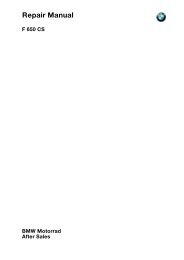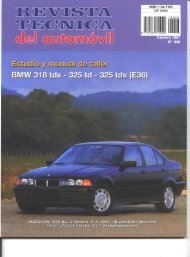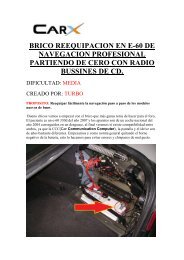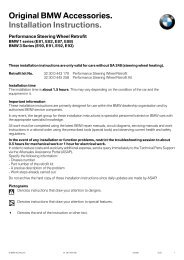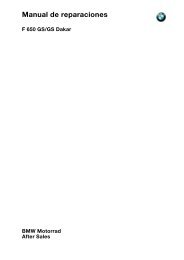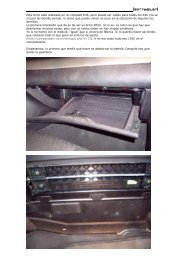You also want an ePaper? Increase the reach of your titles
YUMPU automatically turns print PDFs into web optimized ePapers that Google loves.
<strong>USB</strong>-/<strong>iPod</strong>-<strong>Schnittstelle</strong><br />
<strong>USB</strong>/<strong>iPod</strong> Interface<br />
Interface <strong>iPod</strong>/<strong>USB</strong><br />
<strong>USB</strong>-/<strong>iPod</strong>-interface<br />
<strong>USB</strong>-/<strong>iPod</strong>-gränssnitt<br />
Interfaccia <strong>USB</strong>/<strong>iPod</strong><br />
Interfaz para <strong>iPod</strong>/<strong>USB</strong><br />
Interface para <strong>iPod</strong>/<strong>USB</strong><br />
Original<br />
BMW Zubehör<br />
Bedienungsanleitung<br />
Freude am Fahren
<strong>USB</strong>/<strong>iPod</strong> Interface<br />
Operating instructions<br />
Contents<br />
General information 18<br />
To connect and disconnect the <strong>iPod</strong> 20<br />
To connect and disconnect <strong>USB</strong> storage devices 20<br />
<strong>USB</strong>/<strong>iPod</strong> interface control panel at a glance 21<br />
<strong>USB</strong>/<strong>iPod</strong> interface menu structure 22<br />
To select the <strong>USB</strong>/<strong>iPod</strong> interface 23<br />
Operation of the <strong>iPod</strong> interface 24<br />
Operation of the <strong>USB</strong> interface 26<br />
Additional information 27<br />
17<br />
EN
General information<br />
BMW recommends to use only parts and<br />
accessories that have been tested and<br />
approved by BMW in terms of their safety,<br />
function and suitability.<br />
Notes on the operating instructions<br />
Please read through this owner’s manual<br />
carefully before using the <strong>USB</strong>/<strong>iPod</strong> interface.<br />
This owner’s manual is designed to ensure<br />
safe and easy operation and monitoring.<br />
To ensure that we do not confuse you<br />
unnecessarily, we only describe the simplest<br />
and quickest method. We have consciously<br />
not shown all the possibilities for activating a<br />
function or making a setting.<br />
This owner’s manual describes operation of<br />
the <strong>USB</strong>/<strong>iPod</strong> interface via BMW audio<br />
systems. The settings for operating the audio<br />
playback devices are described and explained<br />
in a separate owner’s manual.<br />
Symbols used<br />
18<br />
Denotes instructions or warnings that<br />
you must observe.<br />
Denotes instructions that draw your<br />
attention to special features.<br />
� Denotes the end of the instruction.<br />
Up to date at the time of going to<br />
press<br />
BMW equipment maintains its advanced<br />
technology and high quality by constant<br />
development work.<br />
In rare cases this may result in discrepancies<br />
between this owner’s manual and the<br />
equipment in your car.<br />
Operating temperature<br />
Your <strong>USB</strong>/<strong>iPod</strong> interface is not<br />
designed to withstand the extreme<br />
temperatures that may occur inside a car.<br />
We therefore recommend that you do not<br />
leave your <strong>iPod</strong> or the <strong>USB</strong> storage device in<br />
the car. Detailed information relating to<br />
maximum operating and storage temperatures<br />
is provided in the owner’s manual supplied<br />
with your <strong>iPod</strong> or the owner’s manual of your<br />
<strong>USB</strong> storage device.�
<strong>USB</strong>/<strong>iPod</strong> interface<br />
Properties<br />
You can use the <strong>USB</strong>/<strong>iPod</strong> interface to connect<br />
your <strong>iPod</strong> directly to your BMW’s audio system.<br />
An external memory device can be connected<br />
via the <strong>USB</strong> interface.<br />
It is not possible to use all memory types or<br />
formats.<br />
BMW recommends using <strong>USB</strong> sticks or<br />
<strong>USB</strong> MP3 players.�<br />
To avoid mechanical damage to the<br />
<strong>USB</strong> interface, it is recommended that<br />
you use an extension cable for connecting the<br />
<strong>USB</strong> connection.�<br />
The <strong>iPod</strong> interface translates the commands<br />
from your BMW car radio into commands that<br />
the <strong>iPod</strong> understands. The <strong>iPod</strong> interface<br />
makes it possible for you to navigate in your<br />
<strong>iPod</strong>’s menu in the familiar way using the<br />
controls on the radio or the multifunction<br />
steering wheel.<br />
Your <strong>USB</strong>/<strong>iPod</strong> interface offers the following<br />
benefits:<br />
• Charging the battery of your <strong>iPod</strong><br />
• Control the <strong>iPod</strong> using the control elements<br />
on the radio or multifunction steering wheel<br />
in the car<br />
• Optimum audio reproduction by direct <strong>iPod</strong><br />
interface to the car’s audio system<br />
Functions<br />
The menu structure of your <strong>iPod</strong> is supported<br />
by the <strong>USB</strong>/<strong>iPod</strong> interface.<br />
You can display and call up all tracks and<br />
artists on your car’s radio display, sorted<br />
according to “Playlist”, “Artist”, “Album”,<br />
“Genre” or “Songs”.<br />
The menu structure in the car is similar to the<br />
menu structure of the <strong>iPod</strong>. The display on the<br />
radio is always in English, irrespective of the<br />
language set in your <strong>iPod</strong>.<br />
The equalizer function selected in the <strong>iPod</strong><br />
settings is used for playback in the car.<br />
<strong>iPod</strong> compatibility<br />
This <strong>iPod</strong> interface is compatible with the<br />
models <strong>iPod</strong> (G4, G5), <strong>iPod</strong> mini, <strong>iPod</strong> nano<br />
and <strong>iPod</strong> Video that have a docking port.<br />
The functions of the <strong>iPod</strong> interface described<br />
in this owner’s manual apply to the following<br />
firmware versions:<br />
Model Firmware version<br />
<strong>iPod</strong> G4 from version 3.1.1<br />
<strong>iPod</strong> Photo<br />
(<strong>iPod</strong> G5)<br />
from version 1.2.1<br />
<strong>iPod</strong> mini from version 1.4.1<br />
<strong>iPod</strong> nano from version 1.3<br />
<strong>iPod</strong> Video from version 1.1.2<br />
Firmware updates are available on the Internet<br />
at: www.apple.com/ipod.<br />
After future firmware updates for your<br />
<strong>iPod</strong> it is possible that some of the<br />
functions described in this owner’s manual will<br />
no longer apply.�<br />
19<br />
EN
To connect and disconnect the <strong>iPod</strong><br />
To make a connection to the <strong>iPod</strong><br />
interface<br />
After connecting, place your <strong>iPod</strong> in the<br />
glovebox so it cannot slip about or fall<br />
out when the glovebox is opened again.�<br />
Switch on the <strong>iPod</strong> before connecting it to the<br />
<strong>iPod</strong> interface.<br />
Charge up the <strong>iPod</strong> before connecting it if the<br />
<strong>iPod</strong>’s battery is very flat.<br />
After connection your <strong>iPod</strong> will require a little<br />
time to change to external control mode. Then<br />
the <strong>iPod</strong> display will show that the <strong>iPod</strong> is in<br />
external control mode.<br />
The <strong>iPod</strong> clickwheel and button are<br />
deactivated in external control mode.<br />
You can now access your <strong>iPod</strong> from the car.<br />
After a <strong>USB</strong> memory media has been<br />
connected, the <strong>USB</strong>/<strong>iPod</strong> interface will require<br />
a little time before it is possible to access the<br />
storage device.<br />
The <strong>USB</strong> interface can be connected and<br />
disconnected at any time without any loss of<br />
data.<br />
No hidden folders or system folders on the<br />
<strong>USB</strong> storage device are displayed.<br />
20<br />
To break a connection to the <strong>iPod</strong><br />
interface<br />
Switch off the ignition and disconnect the <strong>iPod</strong><br />
from the <strong>iPod</strong> interface.<br />
When the <strong>iPod</strong> is disconnected, the car<br />
radio automatically changes over to the<br />
“AUX” audio source.�<br />
After disconnecting, wait until the <strong>iPod</strong> display<br />
has changed from external control display<br />
back to the initial menu before you reconnect it<br />
to the <strong>iPod</strong> interface.<br />
If you switch off the car radio, select<br />
another audio source or switch off the<br />
ignition while the <strong>iPod</strong> is playing music tracks,<br />
playback will start at the point at which it was<br />
interrupted.�<br />
To connect and disconnect <strong>USB</strong> storage devices
<strong>USB</strong>/<strong>iPod</strong> interface control panel at a glance<br />
� = Selection possible<br />
AUX<br />
AUX<br />
11:36<br />
1 2 3 4 5 6 7 8 9 10 11<br />
090 1143 Z<br />
Buttons Function <strong>iPod</strong> <strong>USB</strong><br />
1 Playlist �<br />
2 Artist �<br />
3 Album �<br />
4 Genre �<br />
5 Song �<br />
6 <strong>USB</strong> �<br />
7 Selection key back � �<br />
8 Confirm key � �<br />
9 Selection key next � �<br />
10 Play start of track (Scan),<br />
random order<br />
11 Mode (change over audio source)<br />
� �<br />
21<br />
EN
<strong>USB</strong>/<strong>iPod</strong> interface menu structure<br />
To play a track you wish to hear, use the station select keys to select a directory and a<br />
folder so as to display the tracks in the folder in question sorted according to “Playlist”,<br />
“Artist”, “Album”, “Genre” or “Songs”.�<br />
Mode Station<br />
select keys<br />
FM<br />
CD*<br />
* Depending on equipment<br />
22<br />
Directory Folder Track<br />
AUX 1 Playlist<br />
(Display of all <strong>iPod</strong> playlists)<br />
2 Artist<br />
(Display of all artists available<br />
in <strong>iPod</strong>)<br />
3 Album<br />
(Display of all albums<br />
available in <strong>iPod</strong>)<br />
4 Genre<br />
(Display of all genres<br />
available in <strong>iPod</strong>)<br />
5 Song<br />
(Display of all tracks in <strong>iPod</strong>)<br />
6 <strong>USB</strong><br />
(Display of all tracks and<br />
folders on the <strong>USB</strong> storage<br />
device)<br />
Album<br />
(Display of all albums<br />
of artist selected)<br />
Artist<br />
(Display of all artists<br />
of genre selected)<br />
Display of all tracks<br />
of playlist selected<br />
Display of all tracks<br />
of album selected<br />
Display of all tracks<br />
of album selected<br />
Display of all tracks<br />
of artist selected<br />
Display of all tracks<br />
in <strong>iPod</strong><br />
Display of all tracks<br />
and folders on the<br />
<strong>USB</strong> storage device
To select the <strong>USB</strong>/<strong>iPod</strong> interface<br />
Information about basic operation of the<br />
car radio is given in the owner’s manual<br />
for the radio.�<br />
Press the key until the radio<br />
display shows AUX AUX<br />
11:36 .<br />
You can now access the <strong>USB</strong>/<strong>iPod</strong> interface.<br />
To select the <strong>iPod</strong> interface<br />
Press the station select keys 1 – 5 to select the<br />
<strong>iPod</strong> interface.<br />
For assignment please see the menu structure<br />
on page 22.<br />
To select the <strong>USB</strong> interface<br />
Press station select key 6 to select the <strong>USB</strong><br />
interface.<br />
23<br />
EN
Operation of the <strong>iPod</strong> interface<br />
To select a directory<br />
To change the directory, press the station<br />
select keys 1 – 5 .<br />
Every directory is assigned to a folder in the<br />
<strong>iPod</strong>.<br />
For assignment please see the menu structure<br />
on page 22.<br />
To select a folder<br />
Press the keys on the radio or the<br />
the required folder.<br />
24<br />
keys on the steering wheel to select<br />
Open the selected folder by pressing the<br />
wheel.<br />
key or the key on the steering<br />
To close a selected folder, press the<br />
stations select key of the selected<br />
directors or the key on the steering<br />
wheel.�<br />
To select a track<br />
Select the desired track and start playback by<br />
pressing the key on the radio or the<br />
key on the steering wheel.<br />
During playback, it is possible to press the<br />
keys on the radio or the<br />
keys on the steering wheel to select the next<br />
or previous track.�
Operation of the <strong>iPod</strong> interface<br />
Scan<br />
All tracks in the selected folder are played one<br />
after the other for about 10 seconds each.<br />
Press the key briefly.<br />
The radio display shows<br />
AUX<br />
Title<br />
Scan (SC).<br />
Press the key on the radio to<br />
terminate the scan.<br />
The scan playback is ended, and playback<br />
continues in consecutive order.<br />
To select random<br />
All the tracks in the selected folder are played<br />
in random order.<br />
Press the key until the radio dis-<br />
play shows<br />
Random (RND).<br />
AUX<br />
SC<br />
11:36 11:36<br />
Title<br />
RND<br />
11:36<br />
Press the key on the radio to<br />
terminate random play.<br />
The scan playback is ended, and playback<br />
continues in consecutive order.<br />
To display information about a track<br />
Pressing the key during playback<br />
displays the playing time<br />
AUX<br />
display.<br />
01:37<br />
Automatic return<br />
11:34<br />
on the radio<br />
The display automatically reverts to its<br />
previous setting if no key is pressed for<br />
8 seconds.<br />
25<br />
EN
Operation of the <strong>USB</strong> interface<br />
To select a folder/track<br />
The folders on the <strong>USB</strong> storage device are<br />
displayed with an * prefix on the radio display<br />
26<br />
AUX<br />
*XXX<br />
11:36 11:36<br />
Folders are opened/tracks are played in the<br />
same way as with the <strong>iPod</strong> interface.<br />
.
Additional information<br />
Question Answer<br />
How can I influence the quality of audio<br />
playback?<br />
Why can’t I hear the data on the external<br />
memory?<br />
The quality of audio playback principally<br />
depends on the audio files.<br />
You should select the following minimum<br />
settings: 128k for AAC files and 160k for MP3<br />
files. For the best audio quality, select “Apple<br />
Lossless Encoder” in the iTunes preferences.<br />
It is not possible to use all memory types.<br />
Only the MP3 format “MPEG 1.0 Layer 3” can<br />
be used.<br />
The data storage medium must always be<br />
formatted as FAT16 or FAT32.<br />
AAC files are not supported and cannot be<br />
played back.<br />
Why can’t I access my <strong>iPod</strong> from the car? Ensure that the <strong>iPod</strong> is connected correctly.<br />
The “BMW” wording should appear on the<br />
<strong>iPod</strong> display.<br />
Make sure that you have a compatible firmware<br />
version on your <strong>iPod</strong>. Refer to page 19 for a list<br />
of compatible firmware versions.<br />
How can I display information about the tracks? Please read the owner’s manual on page 24.<br />
Why is the playback too quiet? Please check the “Volume setting for external<br />
audio devices”.<br />
Refer to “To adjust the volume” in the owner’s<br />
manual of the radio for more information.<br />
27<br />
EN
Mehr über BMW<br />
www.bmw.de<br />
www.bmw.com<br />
Freude am Fahren<br />
01 29 0 428 691 12/2006 (Z/Z)