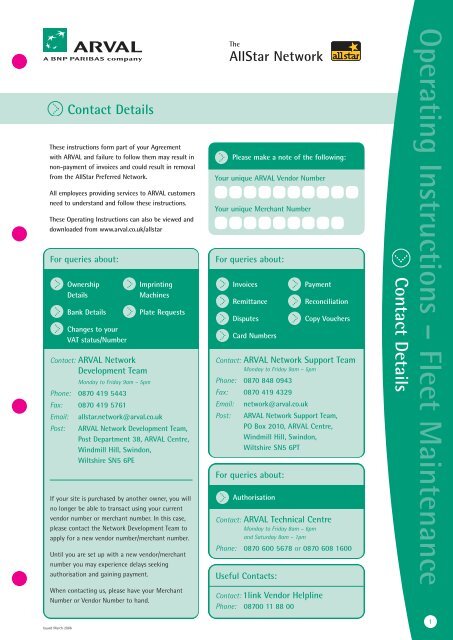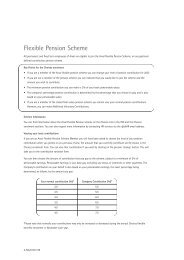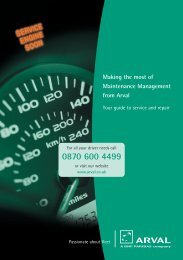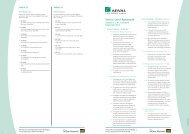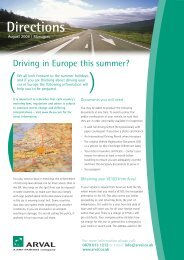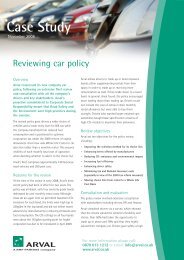Transaction Authorisation - Arval
Transaction Authorisation - Arval
Transaction Authorisation - Arval
You also want an ePaper? Increase the reach of your titles
YUMPU automatically turns print PDFs into web optimized ePapers that Google loves.
Contact Details<br />
These instructions form part of your Agreement<br />
with ARVAL and failure to follow them may result in<br />
non-payment of invoices and could result in removal<br />
from the AllStar Preferred Network.<br />
All employees providing services to ARVAL customers<br />
need to understand and follow these instructions.<br />
These Operating Instructions can also be viewed and<br />
downloaded from www.arval.co.uk/allstar<br />
For queries about:<br />
Ownership Imprinting<br />
Details Machines<br />
Bank Details Plate Requests<br />
Changes to your<br />
VAT status/Number<br />
Contact: ARVAL Network<br />
Development Team<br />
Monday to Friday 9am – 5pm<br />
Phone: 0870 419 5443<br />
Fax: 0870 419 5761<br />
Email: allstar.network@arval.co.uk<br />
Post: ARVAL Network Development Team,<br />
Post Department 38, ARVAL Centre,<br />
Windmill Hill, Swindon,<br />
Wiltshire SN5 6PE<br />
If your site is purchased by another owner, you will<br />
no longer be able to transact using your current<br />
vendor number or merchant number. In this case,<br />
please contact the Network Development Team to<br />
apply for a new vendor number/merchant number.<br />
Until you are set up with a new vendor/merchant<br />
number you may experience delays seeking<br />
authorisation and gaining payment.<br />
When contacting us, please have your Merchant<br />
Number or Vendor Number to hand.<br />
Issued March 2006<br />
The<br />
AllStar Network<br />
Please make a note of the following:<br />
Your unique ARVAL Vendor Number<br />
Your unique Merchant Number<br />
For queries about:<br />
Invoices Payment<br />
Remittance Reconciliation<br />
Disputes Copy Vouchers<br />
Card Numbers<br />
Contact: ARVAL Network Support Team<br />
Monday to Friday 9am – 5pm<br />
Phone: 0870 848 0943<br />
Fax: 0870 419 4329<br />
Email: network@arval.co.uk<br />
Post: ARVAL Network Support Team,<br />
PO Box 2010, ARVAL Centre,<br />
Windmill Hill, Swindon,<br />
Wiltshire SN5 6PT<br />
For queries about:<br />
<strong>Authorisation</strong><br />
Contact: ARVAL Technical Centre<br />
Monday to Friday 8am – 6pm<br />
and Saturday 8am – 1pm<br />
Phone: 0870 600 5678 or 0870 608 1600<br />
Useful Contacts:<br />
Contact: 1link Vendor Helpline<br />
Phone: 08700 11 88 00<br />
Contact Details<br />
Operating Instructions – Fleet Maintenance<br />
1
Warranty, MOT & Fast Fit<br />
2<br />
Warranty, MOT & Fast Fit<br />
Warranty Repairs<br />
You must honour all guarantees and warranties<br />
on parts and labour for work carried out for<br />
a minimum of 12 months or 12,000 miles.<br />
Where failure of components occur that are outside of<br />
your control you must assist ARVAL in pursuing all<br />
warranty claims.<br />
You must only use manufacturer approved parts when<br />
undertaking work that falls within the manufacturer’s<br />
warranty period in time or miles.<br />
You must submit all requests for warranty related work on<br />
1link at zero cost so that ARVAL may build a full warranty and<br />
maintenance history record for all vehicles.<br />
MOTs<br />
When carrying out an MOT, check where to send the MOT<br />
certificate at point of authorisation.<br />
Running Repairs<br />
In the event of an urgent fault on a vehicle, the ARVAL client<br />
may arrive at your premises without a prior booking. AllStar<br />
suppliers are required to provide a priority repair service to<br />
our drivers and carry out short, low cost repairs e.g. bulb<br />
replacements, wiper blade replacements, etc. immediately.<br />
Issued March 2006<br />
Your Checklist<br />
When you have completed<br />
the service or repair, please<br />
ensure that you have:<br />
Fast Fit<br />
Normally an approved Fast Fit supplier will be requested<br />
to carry out tyre replacement work on ARVAL maintained<br />
vehicles.<br />
• You must allow Fast Fit suppliers access to work on<br />
ARVAL maintained vehicles.<br />
• It is not necessary to provide a covered area in all cases.<br />
• The work will be carried out by agreement and at a<br />
mutually convenient time as far as practicable.<br />
If a running repair cannot be completed within 15 minutes<br />
and the fault affects the driver’s ability to use the vehicle<br />
safely or legally you must retain the vehicle, open a 1link job<br />
sheet and progress the repair as described in the section on<br />
<strong>Transaction</strong> <strong>Authorisation</strong>.<br />
Washed & vacuumed the vehicle.<br />
Left a check sheet of work that has<br />
been carried out in the vehicle.<br />
Stamped the service book.<br />
Contacted ARVAL or the driver<br />
(as instructed) to advise that the<br />
vehicle is ready.<br />
Set the appropriate status in the<br />
1link system.<br />
The<br />
AllStar Network
Front view<br />
Services/Products<br />
Repair Limit<br />
Card Acceptance & Identification<br />
ARVAL Branded Cards<br />
ARVAL uses a combination of icons, text and embossing on its Service & Repair<br />
cards to indicate the products and services that can be purchased. Some cards<br />
are valid for fuel purchases only and cannot be used for fleet maintenance work.<br />
Please check the information on the card for the expiry date, vehicle registration<br />
and the repair limit.<br />
Reverse View With<br />
Magnetic Stripe<br />
Product & Service Icons<br />
Reverse View Without<br />
Magnetic Stripe<br />
Product & Service Icons<br />
Number to call for<br />
<strong>Authorisation</strong>s<br />
Registration Number<br />
Expiry Date<br />
ARVAL currently operates a range of other cards which will be phased out as part of a rebranding<br />
process. Example cards are shown overleaf. These cards will still be in use until further notice.<br />
Issued March 2006<br />
If you are in doubt about the validity of a card, please contact the Network Support Team<br />
on 0870 848 0943.<br />
The<br />
AllStar Network<br />
Card Acceptance & Identification<br />
3
Card Acceptance & Identification<br />
4<br />
Existing ARVAL Cards<br />
Red Fleet Card Blue Fleet Card<br />
BP Supercharge Card Corporate Overdrive Card<br />
Overdrive Third Party Card Kwik-Fit Business Drive Card<br />
CLIENT<br />
BRANDING<br />
Issued March 2006<br />
Vehicles Without a Valid Card<br />
The Driver has never been issued with a card.<br />
The Driver has forgotten their card.<br />
The Driver has presented the wrong card or<br />
an expired card.<br />
AA Paytrak Card<br />
Dialcard Third Party Card<br />
CLIENT<br />
BRANDING<br />
Please check the<br />
embossing and icons<br />
on the card for<br />
product restrictions.<br />
If the driver does not have a valid ARVAL issued card, please contact the Technical Centre<br />
on 0870 600 5678 for authorisation or advice on where to obtain an authorisation.<br />
The<br />
AllStar Network
Electronic <strong>Authorisation</strong>s using 1link<br />
ARVAL labour rates and parts discounts<br />
apply to all ARVAL vehicles.<br />
ARVAL transactions within the AllStar<br />
Network must normally be transacted<br />
via 1link.<br />
<strong>Transaction</strong>s made via 1link do not<br />
require a supporting paper invoice.<br />
In the event of a disruption to the<br />
1link service, please follow the<br />
Manual Operating Instructions in<br />
the next section.<br />
Booking Requests<br />
For work initiated through the ARVAL Service<br />
Booking centre:<br />
• ARVAL will make a Booking Request with your Service<br />
Department via 1link.<br />
• The Booking Request will contain information on the<br />
work required, the customer’s preferred time and date,<br />
and any other information relevant to the booking such<br />
as collection and delivery instructions.<br />
• All Booking Requests for service or repair must be<br />
answered within 60 minutes of receipt.<br />
• If you are unable to accommodate the time and/or date<br />
of the Booking Request, please advise what the nearest<br />
available appointment is.<br />
• You must accept the booking if the requested date gives<br />
you 5 days or more notice.<br />
Issued March 2006<br />
Completing Work & <strong>Authorisation</strong><br />
1. To ensure timely payment of all invoices,<br />
please follow these steps in full:<br />
• When the vehicle arrives, please complete the<br />
1link ‘check in’ process as soon as possible.<br />
• State Estimated Completion Date & Estimated<br />
Completion Time.<br />
2. Open a Job Sheet and complete the<br />
Request for Work. This should include:<br />
• Full coded detail.<br />
• Current recorded mileage.<br />
• Full parts and labour pricing for each job line<br />
of the request.<br />
3. Submit the Request for Work<br />
for authorisation.<br />
• If the request matches the parameters set within<br />
the 1link rule set, the work will be authorised<br />
immediately.<br />
• If the request is outside the rule set, the request<br />
will be referred to an ARVAL Maintenance Controller<br />
for review.<br />
• The 1link Job Sheet Number acts as the work<br />
authorisation reference<br />
• If the work details are acceptable and the costs are<br />
in line with ARVAL requirements, the request will be<br />
authorised and the Job Sheet returned to your 1link<br />
‘inbox’ for action.<br />
• Should further work become necessary, please<br />
resubmit the Job Sheet via 1link with appropriate<br />
amendments and await further authorisation prior<br />
to carrying out the work.<br />
• The Job Sheet status must be maintained to indicate if<br />
the job is ‘Awaiting Start’, ‘In progress’, ‘Completed’ etc.<br />
4. Once the work is completed, the 1link<br />
transaction must be marked as ‘Completed’.<br />
• Insert your invoice details before dispatching the<br />
1link invoice record by moving the transaction to<br />
a ‘Payment Requested’ status.<br />
• If the detail of the Job Sheet is changed in any<br />
way the transaction will be referred to ARVAL for<br />
further authorisation.<br />
• Only when the work details and values are the same<br />
as the last authorisation can the transaction proceed<br />
to the ‘Payment Requested’ status.<br />
The<br />
AllStar Network<br />
<strong>Transaction</strong> <strong>Authorisation</strong> – Electronic & Manual<br />
5
<strong>Transaction</strong> <strong>Authorisation</strong> – Electronic & Manual<br />
6<br />
Manual <strong>Authorisation</strong>s in the event that you cannot<br />
access 1link<br />
ARVAL labour rates and parts discounts<br />
apply to all cards.<br />
Please phone the number on the card<br />
for authorisation. The authorisation<br />
number will either be embossed on<br />
the front of the card, or printed on<br />
the reverse.<br />
1. When telephoning for an order<br />
number, please have the following<br />
information ready:<br />
Issued March 2006<br />
• Your ARVAL merchant number or vendor number.<br />
• Card number.<br />
• Vehicle registration number.<br />
• Current recorded mileage.<br />
• Full details of the parts and labour content of the<br />
job, exclusive of VAT.<br />
Failure to provide these details will result<br />
in delay.<br />
2. The ARVAL Technical Centre or customer’s<br />
Fleet Manager will capture all details of the<br />
required work and issue a Work Order<br />
Number over the telephone.<br />
• In most cases confirmation of this order, plus<br />
invoicing information, will be sent by fax within 2<br />
hours of the time and date you have indicated that<br />
the job will be completed.<br />
• If additional work is required, the detail of the work<br />
changes, or the value exceeds the previous estimate<br />
for authorisation, please call our ARVAL Technical<br />
Centre for the Work Order to be amended.<br />
3. You must ensure that you use the latest<br />
version of the confirmation fax ‘Work<br />
Order’ to obtain the correct details for<br />
the invoice, paying particular attention<br />
regarding who to invoice.<br />
• See the name and address listed on the TOP RIGHT<br />
of the Work Order for confirmation.<br />
• Ensure that the invoice detail and value match the<br />
detail on the Work Order and attach the Work Order<br />
to the invoice.<br />
• Post the two items to the address shown on<br />
the invoice.<br />
• Invoices must be submitted within 30 days of the<br />
work being completed.<br />
• Should you experience any problem with payment of<br />
ARVAL invoices, please contact the Network Support<br />
Team (listed under Contact Details).<br />
The<br />
AllStar Network
Issued March 2006<br />
Work Orders<br />
Supplier details <strong>Authorisation</strong> details Invoice<br />
addressee details<br />
Cardholder information<br />
The<br />
AllStar Network<br />
Details of work<br />
authorised<br />
<strong>Transaction</strong> <strong>Authorisation</strong> – Electronic & Manual<br />
7
<strong>Transaction</strong> <strong>Authorisation</strong> – Electronic & Manual<br />
8<br />
You must obtain an<br />
imprint of the card<br />
details<br />
Issued March 2006<br />
Manual Vouchers for use when the vehicle is not live<br />
within 1link<br />
ARVAL labour rates and parts discounts<br />
apply to all transactions.<br />
If you cannot follow the electronic or<br />
manual authorisation process outlined<br />
previously, please use a manual voucher.<br />
Order numbers are required for all<br />
jobs. Please call the number embossed<br />
on the front of the card or printed on<br />
the reverse for authorisation. This<br />
includes vehicles which are not live<br />
on 1link.<br />
The manual voucher must be attached<br />
to the invoice you submit.<br />
You must ensure your<br />
merchant number is<br />
clearly embossed by<br />
the imprinter. This is<br />
essential for payment<br />
You must obtain the<br />
signature of the<br />
cardholder or their<br />
representative on<br />
completion of the work<br />
When telephoning for an order number,<br />
please have the following information ready:<br />
• Your ARVAL merchant number or vendor number.<br />
• Card number.<br />
• Vehicle registration number.<br />
• Current recorded mileage.<br />
• Full details of the parts and labour content of the job,<br />
exclusive of VAT.<br />
If you require a new plate or imprinting<br />
machine, please call the Network<br />
Development Team (see Contact Details).<br />
You must complete mileage,<br />
invoice date, vehicle<br />
registration number, invoice<br />
number and order number<br />
(if applicable).<br />
You must enter the<br />
invoice number<br />
You must obtain<br />
and enter the<br />
work order number<br />
You must complete<br />
all sections on<br />
the voucher as<br />
appropriate.<br />
The<br />
AllStar Network
Reconciliation & Your Invoice<br />
Please note: Failure to follow these instructions may result in non-payment of invoices.<br />
Notice of Disagreement (NOD)<br />
All invoices must be submitted within 30 days<br />
of the work to the vehicle being completed.<br />
• If the invoice is subsequently rejected, a Notice of<br />
Disagreement (NOD) will be issued.<br />
• The NOD will detail the invoice and the reason<br />
for rejection.<br />
• You should follow the instructions on the NOD to<br />
resolve the matter.<br />
Credit notes should state the relevant invoice<br />
number and the ARVAL order number.<br />
Issued March 2006<br />
Credit Notes<br />
The<br />
AllStar Network<br />
Invoicing & Payment<br />
9
Invoicing & Payment<br />
10<br />
In the event of any dispute relating to the delivery of an<br />
invoice to ARVAL, unless the invoice was sent by Registered<br />
Post, ARVAL will not be held liable.<br />
Where relevant please ensure that you invoice the<br />
correct ARVAL company. If you are unsure of the correct<br />
organisation to invoice and are not using 1link, please<br />
contact 0870 848 0943.<br />
All invoices should state the ARVAL order number.<br />
Where ARVAL has received all the correct paperwork,<br />
payment by BACS transfer of all monies due will be<br />
made as stated within your Agreement with ARVAL.<br />
Your invoice date<br />
Invoicing<br />
Your invoice number<br />
ARVAL log number<br />
or remittance advice<br />
Gross invoice amount<br />
Remit/Payment Total<br />
Issued March 2006<br />
Remittance Advice<br />
Invoices should be sent to:<br />
For ARVAL UK LTD,<br />
PO Box 2010,<br />
ARVAL Centre, Windmill Hill,<br />
Swindon SN5 6PT<br />
For ARVAL LTD,<br />
3020 The Crescent,<br />
Birmingham Business Park,<br />
Birmingham B37 7YE<br />
The<br />
AllStar Network<br />
Your vendor number<br />
Remit number, this<br />
will show on your<br />
bank statement<br />
Your account details<br />
Vehicle registration