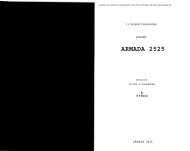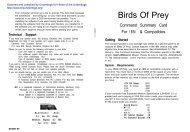Sid Meier's Railroad Tycoon Deluxe manual - Lucas' Abandonware ...
Sid Meier's Railroad Tycoon Deluxe manual - Lucas' Abandonware ...
Sid Meier's Railroad Tycoon Deluxe manual - Lucas' Abandonware ...
You also want an ePaper? Increase the reach of your titles
YUMPU automatically turns print PDFs into web optimized ePapers that Google loves.
E N T E R T A I N M E N T S O F T W A R E<br />
®
For IBM PC & compatible computers<br />
TECHNICAL SUPPLEMENT<br />
Minimum System<br />
Requirements<br />
INSTALLATION<br />
<strong>Sid</strong> Meier’s<br />
RAILROAD TYCOON DELUXE<br />
◆ ◆<br />
Computer: IBM, or fully compatible, 80386 16MHz<br />
Hard Drive: with at least 5 million bytes (5 meg) available<br />
Conventional Memory: a system with a base minimum of 640K of RAM<br />
Graphics: VGA graphics card and VGA monitor<br />
DOS: MS-DOS 5.0 or higher<br />
Controls: The simulation can be run entirely from the keyboard, or with a mouse<br />
and a keyboard. A mouse is recommended as the interface has been designed to take<br />
advantage of the mouse. <strong>Railroad</strong> <strong>Tycoon</strong> <strong>Deluxe</strong> does not support a joystick.<br />
The installation program checks your system for a number of conditions, and<br />
advises you if your system does not meet the conditions.<br />
The installation program decompresses and copies numerous files from the distribution<br />
disks onto your hard drive. The install program also auto-detects your computer’s<br />
configuration and provides recommendations for sound, speech, and control device<br />
(keyboard, mouse).<br />
The entire installation procedure can take a variable amount of time depending on<br />
the speed of your computer and hard drive.<br />
Technical Notes: This install program creates a sub directory on your hard disk<br />
titled “C:\MPS\RAILSDX” and copies all files into that sub directory. It then copies a<br />
runtime batch file into your root directory titled “RDX.BAT”, for your convenience. If<br />
you’re an experienced DOS user, feel free to modify or move “RDX.BAT”.<br />
i
LOADING<br />
Sound Driver<br />
Options<br />
This assumes your machine runs under DOS 5.0 when it boots, which is true of most<br />
IBM and compatible machines with hard disks.<br />
(1) Turn on your machine. If it is already on, exit all programs and return to the<br />
root directory with the “CD” (change directory) DOS command. For example, if your hard<br />
disk is C: then “CD C:\” does this.<br />
(2) Set Speed: If you have a “turbo” or multi-speed computer, use your normal speed<br />
setting.<br />
(3) Enter MPS directory: You can enter the MPS directory with the “CD” (change<br />
directory) DOS command. For example, if you are in your root directory C:, then “CD MPS”<br />
will take you to the MPS directory.<br />
(4) Load Program: Type “RDX” and press return. The simulation will begin loading.<br />
When <strong>Railroad</strong> <strong>Tycoon</strong> <strong>Deluxe</strong> loads it asks you to select a sound option. The current<br />
options include the following:<br />
No Sound: This turns off all sound throughout the game.<br />
IBM Internal Speaker: This default sound setting is appropriate to all IBM machines<br />
with no special sound hardware.<br />
Adlib or compatible: Use this option only if you have added an Adlib sound card or<br />
an Adlib compatible sound card to your computer.<br />
Covox Sound Master: Use this option only if you have added a Covox Sound Master<br />
II sound card to your computer.<br />
Sound Blaster (original): Use this option only if you have added an original Sound<br />
Blaster sound card to your computer.<br />
Sound Blaster Pro (early): Use this option only if you have added a Sound Blaster<br />
Pro (early) sound card to your computer.<br />
Sound Blaster Pro (new): Use this option only if you have added a Sound Blaster Pro<br />
(new) sound card to your computer.<br />
Pro Audio Spectrum: Use this option only if you have added a Pro Audio Spectrum<br />
sound card to your computer.<br />
Pro Audio Spectrum Plus or Sound Blaster 16: Use this option only if you have<br />
added a Pro Audio Spectrum Plus or Sound Blaster 16 to your computer. These cards have<br />
the new OPL-3 synthesizer chip.<br />
Gold Sound Standard: Use this option only if you have added a Gold Sound Standard<br />
card to your computer.<br />
Roland MT-32/LAPC-1/CM-32L MIDI Board: Use this option if you have one of<br />
these Roland instruments using an MPS-401 or compatible MIDI interface.<br />
General MIDI: Use this option if you have a General MIDI compatible synthesizer and<br />
an MPU-401 or compatible MIDI interface.<br />
ii
Configuration<br />
Music/Sound<br />
Effects and<br />
Digitized Spech<br />
card selection<br />
SAVED GAMES<br />
Saving Games to a<br />
Floppy Disk<br />
As part of the installation process, you are required to designate selections for music,<br />
sound, and digitized speech. Fortunately, the install program auto-detects the majority<br />
of the possible options.<br />
This configuration process is also utilized to change your selections if you add, delete<br />
or modify system equipment or just decide to change the selections.<br />
From this panel, selections for music/sound effects and digitized speech are made.<br />
The installation program highlights all of the possible music options it detects; the nondetected<br />
options are grayed-out. You may, however, select grayed-out options as well as<br />
the highlighted options. If your card is not installed at the factory defaults, it will not be<br />
detected, though you can still use it by <strong>manual</strong>ly entering the correct parameters. IRQ<br />
and DRQ parameters are NOT auto detected.<br />
Separate and distinct options are possible for music/sound effects and digitized<br />
speech. The same choice is not required for both. In some cases, the same options are<br />
not offered for both. For example, you may select Adlib for music/sound effects, but Adlib<br />
is not an option for digitized speech; in this case, you would need to select No Speech.<br />
DMA type sound cards have configurable settings. These three settings, address,<br />
IRQ and DRQ, are user specified, and must be configured to match the settings on the<br />
cards. If the settings do not match, or there is an interrupt and/or DMA conflict in your<br />
computer, you will probably not get digitized sounds and your computer may lock up.<br />
You may save games currently under way and continue them at a later date. Games<br />
may be saved onto your hard drive or onto a previously formatted saved game disk. You<br />
may not save games onto your original game disks or back-up game disks. To save a<br />
current game, open the Game menu and choose “Save Game”. This opens a window that<br />
asks you to name the drive to which you wish to save. You may only have four games saved<br />
on any disk.<br />
1) Place your previously formatted save game disk in the floppy drive to which you<br />
wish to save, normally either your A: or B: drive.<br />
2) Enter the letter of the drive where you have previously placed your saved game<br />
disk and press RETURN.<br />
3) This opens the saved game files on your disk. Each disk can contain four saved<br />
games. Highlight the file into which you wish to save your game and press RETURN. This<br />
saves your game into this file.<br />
4) If the game files are full on any disk, move the highlight to the existing saved game<br />
you wish to overwrite and press return. This writes the new saved game over the old one,<br />
erasing the old one. If you don’t want to erase any game on a full disk, press the ESCAPE<br />
key to return to the game, and start over. However, you cannot format a disk while the<br />
game is underway, so have additional formatted disks handy.<br />
iii
Saving Games to a<br />
Hard Drive<br />
Loading a<br />
Saved Game<br />
ADDITIONAL<br />
IBM RAILROAD<br />
TYCOON DELUXE<br />
FEATURES<br />
1) The letter of your hard drive is already shown in the window, just press RETURN.<br />
2) This opens the saved game files on your hard drive. Move the highlight to the file<br />
into which you wish to save your game and press RETURN. This saves your game into<br />
this file.<br />
Saved games can only be loaded during the pre-game options. To load a saved game,<br />
follow these instructions:<br />
1) Choose the option “Load Saved RR” when you start the game.<br />
2) Type the letter of the drive where the saved game disk is located, either your hard<br />
drive or a floppy drive. Insert disk if necessary.<br />
3) After selecting the drive, press RETURN.<br />
4) Move the highlight down the list of saved games until the game you wish to load<br />
is .highlighted, and press RETURN. This loads the saved game.<br />
All saved games consist of two files, a RRD#.SVE and a RRD.MAP. The number<br />
corresponds to the saved game on the disk, numbered 0 to 3. If you have several saved<br />
game disks, then you have several games named RRD1.SVE, etc. Saved game files are<br />
normal DOS files that can be moved and copied using standard DOS commands<br />
Dissolving <strong>Railroad</strong>s: If the share price of a competing railroad falls below $5 and<br />
stays there for too long, there is a chance that the railroad can be dissolved and disappear<br />
entirely from the game.<br />
Bankruptcy Penalty: For each bankruptcy that you declare, the interest you must<br />
pay for selling new bonds increases by 1%. After enough bankruptcies, you will be unable<br />
to sell any bonds.<br />
Rail Car Costs: Each car you place on your trains costs $5,000. When you make<br />
consist changes, you are only charged if the total number of cars on your railroad<br />
increases.<br />
Menu Options: You may highlight any menu option by pressing the letter key of the<br />
first letter in the option. If more than one choice share the same first letter, additional<br />
letter key taps cycle through the options that start with the same letter.<br />
Sound Effects: If you selected one of the sound driver options when you started your<br />
game, you may toggle the sound effects on or off later in the game. This is done from the<br />
Features option, found in the Game menu (in the same manner as animations are toggled<br />
on or off). If you selected No Sounds when beginning play, the sound effects option does<br />
not operate.<br />
iv
PROBLEMS?<br />
The latest notes regarding this program and problems with “compatibles” can be<br />
found on disk, in an ASCII file named “READ.ME”. You can read this file by using a text<br />
editor or standard DOS commands such as “TYPE READ.ME”. (DOS 5.0 or better will allow<br />
you to enter “TYPE READ.ME|MORE”; this pages through the file, making it easier to<br />
read.)<br />
If the program does not load or run correctly, turn off your entire machine and restart<br />
it. Make sure DOS and <strong>Railroad</strong> <strong>Tycoon</strong> <strong>Deluxe</strong> are the only programs loading into memory.<br />
If you continue to have trouble, try reinstalling the game from scratch or installing the<br />
<strong>Railroad</strong> <strong>Tycoon</strong> <strong>Deluxe</strong> disks in another computer. If the disks work in another computer,<br />
then your computer has compatibility problems (ie: some aspect is not entirely IBM<br />
compatible). You may also try a different machine speed, keyboard, or sound option.<br />
Sometimes an alternate configuration works.<br />
v
DISPLAY COLORS<br />
Regional Display<br />
Map Colors<br />
Train Roster<br />
COLOR INFORMATION DISPLAYED<br />
Dark blue Oceans and lakes<br />
Light blue Rivers<br />
Dark cyan Woods<br />
Dark green Cleared land<br />
Light green Farmland<br />
Light gray Foothills<br />
Light cyan Hills<br />
White Mountains/Alps<br />
Brown Swamp/Desert<br />
Red Villages<br />
Yellow Cities<br />
Red/yellow Industries<br />
Dark red Harbors<br />
Black Coal, wood, chemicals, nitrates<br />
COLOR INFORMATION DISPLAYED<br />
Black line Stopped train<br />
Red line Paused train<br />
Green line Train speed indicator<br />
Black engine Normal loads<br />
Green engine Priority Shipment on board<br />
White car Mail car at least half full<br />
Light gray car Mail car less than half full<br />
Light cyan car Passenger car at least half full<br />
Dark cyan car Passenger car less than half full<br />
Yellow car Fast freight car at least half full<br />
Light green car Fast freight car less than half full<br />
Red car Slow freight car at least half full<br />
Dark red car Slow freight car less than half full<br />
Black car Bulk freight car at least half full<br />
Dark gray car Bulk freight car less than half full<br />
vi
Freight Classes<br />
Financial Reports<br />
Shipping Report<br />
Borders<br />
Train Report<br />
Scheduled Stops<br />
Station Reports<br />
Construction Box<br />
Colors<br />
COLOR INFORMATION DISPLAYED<br />
White Mail<br />
Light cyan Passengers<br />
Yellow Fast freight<br />
Red Slow freight<br />
Black Bulk freight<br />
COLOR INFORMATION DISPLAYED<br />
Red Losses or decreases<br />
Black Profits or increases<br />
COLOR INFORMATION DISPLAYED<br />
Gray Normal revenues<br />
Red Halved revenues<br />
White Doubled revenues<br />
COLOR INFORMATION DISPLAYED<br />
Light gray Scheduled stop<br />
Black Current destination<br />
COLOR INFORMATION DISPLAYED<br />
Dark green Cargo picked up this period or<br />
Revenue earned for delivery<br />
Red Cargos removed by other transport<br />
Light green Cargos available now<br />
16-COLOR INFORMATION DISPLAYED<br />
White Build track<br />
Red Remove track and bridges<br />
vii
CONTROLS<br />
General<br />
Track<br />
Construction/<br />
Demolition Keys<br />
Shortcut Keys<br />
FUNCTION KEYBOARD MOUSE<br />
Selector RETURN key Left button<br />
Selector 1 RETURN key Left button<br />
Selector 2 Right button<br />
Open menu First letter key Left button<br />
Move cursor, Numeric keypad keys<br />
Construction Box (Box)<br />
or menu highlight<br />
FUNCTION KEYBOARD COMMAND<br />
North Shift and numeric keypad ‘8’ key<br />
Northeast Shift and numeric keypad ‘9’ key<br />
East Shift and numeric keypad ‘6’ key<br />
Southeast Shift and numeric keypad ‘3’ key<br />
South Shift and numeric keypad ‘2’ key<br />
Southwest Shift and numeric keypad ‘1’ key<br />
West Shift and numeric keypad ‘4’ key<br />
Northwest Shift and numeric keypad ‘7’ key<br />
FUNCTION KEYBOARD COMMAND<br />
Go to Regional Display ‘F1’ key<br />
Go to Area Display ‘F2’ key (centers on cursor or pointer)<br />
Go to Local Display ‘F3’ key (centers on cursor or pointer)<br />
Go to Detail Display ‘F4’ key (centers on cursor or pointer)<br />
Open Income Statement ‘F5’ key<br />
Open Train Income Report ‘F6’ key<br />
Build a new train ‘F7’ key (must own engine shop)<br />
Build station ‘F8’ key (Box on spot)<br />
Call broker ‘F9’ key (game not frozen)<br />
Survey elevations ‘F10’ key (from Detail Display only)<br />
viii
Additional Keys<br />
KEYBOARD<br />
INTERFACE ONLY<br />
General<br />
FUNCTION KEYBOARD COMMAND<br />
Double track a single track section Shift and ‘D’ key<br />
(Box must be on track section)<br />
Single track a double track section Shift and ‘S’ key<br />
(Box must be on track section)<br />
Get information ‘I’ key or Shift and ‘?’ key<br />
(for icon inside Box)<br />
Override signal ‘S’ key<br />
(for signal within Box or cursor)<br />
Center map on cursor or pointer ‘C’ key<br />
Quit game Alt and ‘Q’ key<br />
Exit menu without making choice ESC key<br />
FUNCTION KEYBOARD COMMAND<br />
Switch cursor TAB key<br />
(between map and Train Roster)<br />
Open Train Report RETURN key<br />
(train marked in roster by cursor)<br />
Pause Train ‘H’ key<br />
(train marked in roster by cursor)<br />
FUNCTION KEYBOARD COMMAND<br />
Go to priority row of Train Report ‘P’ key<br />
Highligh schedule stops 1, 2, 3, or 4 ‘1,’ ‘2,’ ‘3,’ or ‘4’ key<br />
Go to Route Map Shift and ‘S’ key<br />
Move highlight on Route Map Numeric keypad ‘1-9’ keys (not '5')<br />
Select highlighted stop on Route Map RETURN key<br />
Exit Route Map without any changes ESC key<br />
ix
SOUND CUES<br />
SIGNAL<br />
OVERRIDE<br />
CHART<br />
Normal Operation<br />
Overridden<br />
Operation<br />
Sound Caused By<br />
Whistle/Horn Train passing through<br />
station without stopping<br />
Clink of coins Revenue earned (one<br />
clink for each $25,000)<br />
Existing Signal 4-color 16-color Effect<br />
GO Cyan Green Indicates currently safe<br />
to enter block<br />
STOP Magenta Red Indicates currently not<br />
safe to enter block<br />
PROCEED White Yellow Passes next train<br />
and returns to<br />
NORMAL operation<br />
HOLD Black Dark red Stops all trains<br />
until overridden with<br />
NORMAL or PROCEED<br />
Note: On the Area and Local Displays, normal signals appear in black boxes and<br />
overridden signals appear in white boxes.<br />
x
<strong>Sid</strong> <strong>Meier's</strong><br />
RAILROAD TYCOON DELUXE<br />
Computer Simulation<br />
MICROPROSE<br />
All rights reserved.<br />
Copyright © 1994 MicroProse.<br />
This book may not be reproduced in whole or in part by mimeograph or any other means without permission,<br />
with the exception of quoting brief passages for the purposes of reviews.<br />
Printing: 9 8 7 6 5 4 3 2 1<br />
IBM is a registered trademark of International Business Machines Inc.<br />
Tandy is a registered trademark of Tandy Corporation.<br />
Hercules is a registered trademark of Hercules Computer Technology, Inc.<br />
Commodore 64 and Amiga are registered trademarks of Commodore Business Machines, Inc.<br />
Atari is a registered trademark of Atari Corp.<br />
Apple and Macintosh are registered trademarks of Apple Computer, Inc.<br />
2
1<br />
INTRODUCTION<br />
<strong>Railroad</strong> <strong>Tycoon</strong> is a game about the fascinating world of railroads:<br />
steel tracks stretching to the horizon, promising adventure<br />
and romance; steam, diesel, and electric locomotives, some of the<br />
largest machines man has ever built; nations transformed by the<br />
speed and strength that locomotives could achieve, eclipsing the<br />
puny power of man himself and the animals he could domesticate; the<br />
sounds of steam whistles, diesel horns, and clanging bells; a world of<br />
risk - natural disasters, poor economic times, and rival railroads; and<br />
a world of opportunity - money, prestige, and fame.<br />
<strong>Railroad</strong> <strong>Tycoon</strong> puts you into this world as the president of a tiny<br />
railroad enterprise. Your railroad empire is only a dream, but you<br />
have a little money from investors and your own ability to start with.<br />
Your task is to carve your railroad empire out of this great world of<br />
opportunity.<br />
In <strong>Railroad</strong> <strong>Tycoon</strong>, you, the player, construct and operate a<br />
complete railroad, from tracks and signals to locomotives and livestock<br />
cars. If you successfully manage your resources and make<br />
them grow, you can expect a long professional life of railroading<br />
achievement. However, you are not alone in the world and other men<br />
possess the same dream as you.<br />
Your skills as a tycoon are tested by competing railroads run by<br />
men such as Commodore Vanderbilt, James Hill, and J. P. Morgan,<br />
determined to crush you or brush you from their path. Running your<br />
own railroad well is not going to be enough if your competitors do<br />
better, or raise the money to take you over.<br />
You begin <strong>Railroad</strong> <strong>Tycoon</strong> by choosing one of six different world<br />
maps to play on: Northeastern America, Western North America,<br />
3<br />
INTRODUCTION
North America, South America, Africa or Central Europe. Some of<br />
these regions also offer a selection for the historical year in which the<br />
game starts. Each region has its own geography, economic opportunities,<br />
and locomotive technology.<br />
These six worlds were chosen for their specific interest or railroad<br />
history. The Northeast United States witnessed the beginning of<br />
railroading in America, and fostered many of the world’s most famous<br />
railroads. The Western USA was the site of some of railroading’s<br />
greatest construction efforts, the building of transcontinental railroads.<br />
Europe remains very railroad oriented, and France is running<br />
some of the fastest trains in the world.<br />
North America has been blessed with huge amounts of natural<br />
resources which, combined with a rapidly growing population, present<br />
opportunities which can not be found on any other continent. South<br />
America hosts some of the most rugged and challenging terrain in the<br />
world, including the Andes and the Amazon Rain Forest. In Africa<br />
there are vast amounts of natural resources, which are land locked<br />
by a weak industrial base and a turbulent political setting.<br />
Each new world map is empty of railroads but full of the<br />
opportunity to earn money hauling freight and passengers. You must<br />
parlay one million dollars of loans and stockholder investments into<br />
a functioning, revenue earning business. If you dawdle or make too<br />
many mistakes, expect to be forcibly retired by irate stockholders or<br />
see your company gobbled up by a competitor.<br />
You simultaneously wear the hats of construction superintendent,<br />
master of the road, dispatcher, chief financial officer, and chief<br />
executive officer. You decide where to lay tracks, what types of trains<br />
to put in service, when to schedule trains, where to change the types<br />
of cars in a train, when to upgrade equipment, where to add facilities,<br />
where to encourage industry, and how best to finance expansion and<br />
improvements.<br />
At any moment in the game your attention can be directed to<br />
several places: to find the best route for expansion toward a new city,<br />
to examine the maintenance costs of your locomotives to see if any are<br />
getting too high, to scan Station Boxes to see if one cargo or another<br />
4
is piling up enough to justify another train, to look for new industries<br />
springing up in areas where you can provide service.<br />
To succeed you must balance the investment of your limited<br />
funds between more construction projects, adding more trains,<br />
adding more facilities, and stock purchases. Profitable investment<br />
decisions increase your revenue and make possible further expansion<br />
and service improvements. But keep your eye on the stock<br />
market to see what your competitors are up to and don’t let them<br />
ambush you.<br />
Competing railroads are operated by their presidents in the style<br />
of their historical personality. Expect a road run by Jay Gould to look<br />
for stock market profits and take every opportunity to raid your stock.<br />
Jim Hill can be expected to build an extensive and profitable system.<br />
Beware of his propensity to quickly grab access to profitable areas,<br />
blocking you out if possible.<br />
Competing railroads can be attacked operationally by building<br />
tracks into their stations and starting rate wars. The railroad that<br />
does the best job of providing service to the city is given a monopoly<br />
on local service by the city council. The loser must withdraw from the<br />
city, forfeiting his investment in track and stations. By this tactic you<br />
can reduce the earnings of competitors and continue your expansion.<br />
Alternatively, you may invest in the stock of competing railroads<br />
and possibly take them over. If you get control of another railroad, you<br />
can direct its finances and expansion, using it to help your road or<br />
block competitors.<br />
Your ultimate goal as a <strong>Railroad</strong> <strong>Tycoon</strong> is to run the most<br />
profitable railroad that you can and retire to a prestigious position,<br />
perhaps even becoming President of the United States. If your<br />
railroad is sufficiently profitable at your retirement you may be<br />
enshrined in the railroader’s Hall of Fame.<br />
If you aren’t able to make the grade as a railroad president, you<br />
may be able to find work as a snake oil salesman or circus impresario.<br />
5
Consider a railroad operating between Baltimore and Philadelphia.<br />
The railroad has laid a single track between these cities, setting<br />
up stations at each city where cargo can be put on trains and taken<br />
off. The railroad also purchases a locomotive and some freight cars.<br />
It advertises service between these cities leaving Baltimore at certain<br />
hours and arriving in Philadelphia roughly an hour after leaving<br />
Baltimore. Return trips are also scheduled from Philadelphia and<br />
take about an hour to reach Baltimore.<br />
Businesses in either city have the ability to use the railroad to<br />
ship goods back and forth. Whether the railroad is used for shipment<br />
or not depends on the relative cost, safety, and timeliness of railroad<br />
shipment versus alternative shippers (trucks, ships, airplanes, etc.).<br />
This Baltimore & Philadelphia <strong>Railroad</strong> (the B&P) can only draw<br />
business by providing the required service at attractive prices, and<br />
thereby staying competitive with other transport modes.<br />
Once the B&P has started carrying cargos, it must balance its<br />
expenses and revenues to remain in business. The start-up costs of<br />
the railroad are the land it had to purchase to place its tracks, the cost<br />
of track construction plus any bridges or tunnels required along the<br />
way, station facilities, maintenance facilities, its locomotive and<br />
freight cars. All of these items plus operating personnel must be in<br />
place before the first train can run.<br />
After operations begin, the railroad has to provide fuel for the<br />
locomotive, maintenance expenses for equipment, and salaries for<br />
the work force. The revenue earned by the railroad must be sufficient<br />
to cover the expense of construction, operation, and provision for the<br />
future.<br />
For the B&P, the future may mean upgrading stations, buying<br />
additional locomotives and cars to carry more freight, double tracking<br />
the line so trains can simultaneously run in both directions,<br />
building signal systems so that multiple trains can run on the same<br />
track without colliding, freight yards, new car types for special<br />
cargos, etc. <strong>Railroad</strong>s must constantly evolve because technology<br />
and service demands are changing and they must adapt to remain<br />
competitive.<br />
6<br />
WHAT IS A<br />
RAILROAD
All railroads, regardless of their size, are composed of three<br />
elements linked together for one function. Track, locomotives, and<br />
cars are combined to move people and things from one place to<br />
another.<br />
The strengths and efficiencies of a railroad come from the<br />
elements that make it up and how they work together. Tracks make<br />
it possible for enormous loads to be supported, guided, and moved at<br />
one time. The cars are designed to carry specific cargos, for ease of<br />
loading and unloading, and for safe movement in combination. The<br />
locomotives make the railroads go. Supported and guided by the<br />
tracks, they can pull long trains of loaded cars at relatively low cost.<br />
A railroad train is made up of a locomotive, or source of motive<br />
power, and the cargo cars lined up behind it to be pulled. The types<br />
of engines and cars that make up the train are called the consist. For<br />
example, a train consist might be a single 1500 horsepower (hp)<br />
locomotive and 20 coal hopper cars.<br />
In a typical railroad operation, a crew of three or more men<br />
(engineer, conductor, brakeman, etc.) are assigned a locomotive and<br />
a train to pull. The crew takes the locomotive from the engine house<br />
out to the departure yard and connects up to the waiting train<br />
previously assembled by the yard crew. The conductor checks the<br />
train against its manifest to be sure everything is in order and okays<br />
movement. Following train orders from the dispatcher, the crew<br />
begins its trip, pulling the train from the yard out onto the track of the<br />
mainline.<br />
On the mainline the engineer takes over, controlling the speed of<br />
the train according to speed limits posted along the right-of-way,<br />
watching the signals that additionally govern movement and speed in<br />
each block, watching the track ahead for obstacles, making proper<br />
horn signals at crossings, and monitoring the performance of the<br />
locomotive. The brakeman’s duties on the road are mainly to watch<br />
the train itself, looking out for smoking wheel bearings or other<br />
conditions that might result in an accident.<br />
7
At the end of its run, the train pulls into the receiving yard of<br />
another terminal and the crew uncouples the locomotive from the<br />
cars. They head to the engine house for maintenance and refueling<br />
of the locomotive, while the train is turned over to yard crews who<br />
break up the train and place the cars into other trains that take them<br />
on to their destinations.<br />
<strong>Railroad</strong>s earn their money by being paid to move things. In the<br />
case of freight goods, the railroad and shipper make arrangements for<br />
the cargo to be loaded into a freight car. The railroad then arranges<br />
for the car to be picked up and added to a passing train. This train<br />
pulls the car towards its destination, perhaps directly there, perhaps<br />
only to a rendezvous with another train which carries it on farther.<br />
Ultimately the railroad brings the car to its destination where the<br />
receiver of the cargo arranges to get the goods out of the carrying car.<br />
The railroad is paid a fee for the delivery. This fee is normally<br />
prearranged and paid upon delivery within a reasonable period.<br />
Because a late or damaged delivery may reduce the fee or drive<br />
business to alternative transportation modes, railroads must be<br />
operated safely and according to schedules which assure timely<br />
service.<br />
<strong>Railroad</strong>s today generate most of their revenue and profits from<br />
hauling large, heavy trains over long distances. In this role they<br />
continue to be the most efficient carrier. The purpose of most railroad<br />
operations is to get freight into and out of these long trains quickly<br />
and safely.<br />
<strong>Railroad</strong>s came into existence because their technology offered<br />
transportation at speeds and costs previously unimagined. They<br />
continue to prosper today, despite competition from other transportation<br />
modes, because in certain situations they are clearly more<br />
efficient than any alternative.<br />
8
BEFORE YOU<br />
START<br />
Sorting the Materials<br />
Learning the Game<br />
This Manual provides detailed instructions on how to play and<br />
information on the background of railroad construction, operation,<br />
and finances. The <strong>manual</strong> text is printed in two main type faces,<br />
normal and italic. Text in normal type usually discusses specific<br />
instructions. Text in italic type is usually a commentary on the<br />
information discussed in normal type. When you are looking for<br />
specific information in a <strong>manual</strong> section, look first in the normal type<br />
parts. The <strong>manual</strong> applies to all computer systems.<br />
The Technical Supplement gives specific instructions for loading<br />
and/or installing the game on your computer. It also provides a<br />
complete reference of all the graphics and keys used in the game.<br />
The Player Aid Cards offer a handy reference for the economic<br />
relationships of the various industries and geographic features on the<br />
individual region maps.<br />
Study Method: You can study the actual controls and instructions<br />
in this <strong>manual</strong>. Begin by reading through the Interface Introduction,<br />
Pre-Game Options, Reading And Using The Displays. Now<br />
begin play and refer back to the instructions as needed.<br />
Jump Right In Method: This is the most popular with experienced<br />
computer game players. We recommend you at least read<br />
through the Interface Introduction, Pre-Game Options, and Reading<br />
And Using The Displays, but even this is not necessary. Refer to the<br />
<strong>manual</strong>’s instructions for help with problems that arise.<br />
9
The interface of <strong>Railroad</strong> <strong>Tycoon</strong> was primarily designed to take<br />
advantage of the mouse. A keyboard/mouse combination is recommended<br />
for play, as the keyboard functions do not operate as<br />
specified without a mouse.<br />
Throughout this <strong>manual</strong> there are references to certain keys, the<br />
Selector, Selector 1, and Selector 2. Because the <strong>manual</strong> is written for<br />
all machine formats you need to refer to the Technical Supplement to<br />
learn what these keys or buttons are.<br />
The interface relies heavily on menus. At every point where you<br />
can perform game functions there is a menu bar available from which<br />
menus can be accessed.<br />
Throughout the <strong>manual</strong> you are instructed to pull down menus<br />
to open them up and reveal the options they contain. To open a menu<br />
using the mouse, place the mouse pointer on the name of the menu<br />
in the menu bar and press Selector 1.<br />
You can also pull down a menu by pressing the keyboard letter<br />
key for the first letter in the name of the menu. For example, the Game<br />
menu is opened by pressing the G key.<br />
When a menu is opened, the choices it contains appear listed in<br />
a menu window.<br />
In <strong>Railroad</strong> <strong>Tycoon</strong> there are generally two types of menus. The<br />
most common is simply a list of choices from which you choose the<br />
one desired. Making your selection usually closes the menu and<br />
implements your choice at the same time.<br />
In the second type of menu, the options are either toggled on or<br />
off. Options that are on are noted by a check mark. Options that are<br />
off have no check mark. To exit these menus press Selector 1 outside<br />
and below the menu or press Selector 2.<br />
10<br />
INTERFACE<br />
INTRODUCTION<br />
Opening Menus<br />
Menu Types
Menu Choices<br />
Shortcut Keys<br />
To make your choice of the options available using the mouse,<br />
place the mouse pointer on your selection and press Selector 1.<br />
Alternatively, you can open a menu by placing the mouse pointer<br />
on the menu name, pressing and holding down Selector 1, and<br />
dragging the mouse pointer down from the menu name. As you drag<br />
the pointer down the length of the opened menu, its options are<br />
highlighted one by one. To select an option, drag the pointer down<br />
until the option of your choice is highlighted, and then release<br />
Selector 1.<br />
The menus can also be accessed using the Hot Key, the first letter<br />
of the menu option, and then by using the Direction keys to move a<br />
highlight bar up and down the menu until the choice you want is<br />
highlighted. Then press the Selector 1 key to make your choice. Note<br />
that in most menus the highlight bar does not appear until you press<br />
a Direction key, usually the one that moves downward.<br />
When you are using the mouse, if you have opened a menu and<br />
wish to make no choice, you can accomplish this by either moving the<br />
mouse pointer below the menu and pressing Selector 1, or just by<br />
pressing Selector 2.<br />
Even when using the mouse, there are places when one key can<br />
save several steps. Included in the interface are several of these<br />
shortcuts, described in the Technical Supplement. These keys are<br />
normally accessed with the left hand, leaving the right hand free to<br />
use the mouse.<br />
11
When playing <strong>Railroad</strong> <strong>Tycoon</strong>, you spend most of your time<br />
viewing one map display or another. In order to be able to move around<br />
the various maps you need to understand how to scroll.<br />
In order to scroll, move the mouse pointer to any part of the map<br />
visible, and press one of the following: Selector 2 or the shortcut key<br />
for the map display that you are on. The Center key (C) can also be<br />
used to redraw the map with the current cursor location centered.<br />
The map immediately centers on the position of the pointer.<br />
12<br />
Map Scrolling
PRE-GAME<br />
OPTIONS<br />
Game/World<br />
Options<br />
Difficulty Levels<br />
The beginning of a game of <strong>Railroad</strong> <strong>Tycoon</strong> requires you to make<br />
a number of choices regarding the parameters and location of the game<br />
you wish to play.<br />
To begin a game of <strong>Railroad</strong> <strong>Tycoon</strong>, follow the instructions in the<br />
Technical Supplement for booting the game. After the title and credit<br />
screens, you may be required to answer a few technical questions<br />
regarding your hardware, depending on the machine format you are<br />
using. You then proceed to the selection of pre-game options.<br />
The first menu that appears asks you to choose which game to load:<br />
“Start New RR”<br />
“Load Saved RR”<br />
“Load Tutorial”<br />
Choose “Start New RR” to begin a new game. Choose “Load Saved<br />
RR” to load a previously saved game. A menu of your saved games<br />
appears and you choose the one you wish to load. Choose “Load<br />
Tutorial” to load the tutorial railroad. After you have completed one<br />
year of play, you will also be given the option to resume a game from<br />
the end of the last completed year.<br />
The next menu asks you to choose the world you wish to play in:<br />
“Eastern USA”<br />
“Western USA”<br />
“North America”<br />
“South America”<br />
“Africa”<br />
“Europe”<br />
If there are multiple time periods for the world you have chosen,<br />
a box will pop up displaying the optional dates.<br />
You are next asked to choose the level of difficulty at which you<br />
wish to play:<br />
“Investor”<br />
“Financier”<br />
“Mogul”<br />
“<strong>Tycoon</strong>”<br />
The Investor level is the easiest level to play and the difficulty<br />
increases as you move down the list. The level of difficulty affects how<br />
13
much revenue is earned by each delivery. You may run your <strong>Railroad</strong><br />
for 100 years unless forced into early retirement.<br />
The level of difficulty chosen also affects your tycoon rating when<br />
you retire, as explained below in the section on Difficulty Factors.<br />
After you have chosen the difficulty level, you are then asked to<br />
set the level of reality at which you wish to play. A menu appears with<br />
three reality levels listed:<br />
“No Collision Operation/Dispatcher Operation”<br />
“Friendly Competition/Cut-Throat Competition”<br />
“Basic Economy/Complex Economy”<br />
This menu differs from most others in that each option is actually<br />
a toggle between two choices. The option that is shown in the menu<br />
is the active option of each pair. If you choose an option, that option<br />
is turned off and is replaced by the other one of the pair.<br />
If the menu currently lists “No Collision Operation”, then the<br />
game is set to run in the No Collision Mode. If you choose the “No<br />
Collisions” option from the menu, that turns on the “Dispatcher<br />
Operation” option and the game is set to play with more complex train<br />
operations. In this case, the movement of trains is controlled by block<br />
signals, and collisions are possible (see Operating Trains, page 86).<br />
New players should choose No Collisions.<br />
If the competition is friendly, they do not buy your stock, attempt<br />
to take you over (see Stock Market Takeovers), or start rate wars at<br />
your stations (see Rate Wars). If the competition is cut-throat, they<br />
aggressively buy your stock, try to take you over, and start rate wars<br />
to capture your stations. New players should keep the competition<br />
friendly.<br />
In a basic economy every station serving a moderate size city<br />
demands all cargos. This makes it easier to make money, because any<br />
cargos that you can pick up can be delivered to any city station. In a<br />
complex economy the demand at a station is determined by demand<br />
of the industry and community it serves (see <strong>Railroad</strong> Stations). New<br />
players should play with a simple economy until comfortable with the<br />
concepts of supply and demand.<br />
14<br />
Reality Levels
The Difficulty Factor<br />
For each of the reality levels, choosing the easier option makes the<br />
game easier to play by dropping out some concepts a new player then<br />
doesn’t have to think about. As you get more familiar with the mechanics<br />
of the game and the decisions that must be made, you can selectively<br />
increase the reality level of your games.<br />
In addition to making the game more or less easier to play, setting<br />
the reality level has an effect on the difficulty factor explained below.<br />
The difficulty factor is a measure of the degree of difficulty that<br />
you have set for your game. When you retire or are forcibly retired, the<br />
difficulty factor helps to determine your retirement bonus and tycoon<br />
ranking. The difficulty factor is a percentage, from 25% to 100%, and<br />
the higher the percentage, the higher your ranking is, other things<br />
being equal.<br />
The difficulty factor has two general components, the levels of<br />
difficulty and reality that you have set for your game. Each level of<br />
difficulty has a difficulty factor value.<br />
To these factors are added the factors from each of the reality<br />
levels. The easier levels of reality have a 0% difficulty factor. The<br />
difficult levels of reality are each assigned a number of difficulty<br />
factors that are added to your total when selected.<br />
When you are setting the level of reality for your game, the<br />
Difficulty Factor window is also visible. Within this window is<br />
displayed the current difficulty factor of your game, ranging up to a<br />
maximum of 100%, and set at first by the level of difficulty that you<br />
have already chosen. As you adjust the reality levels, you can see the<br />
difficulty factor changing with each adjustment.<br />
New players should start with a very modest reality level. A<br />
difficulty factor of 100% is achieved by playing at the tycoon level with<br />
all three of the difficult reality levels turned on. This is the ultimate<br />
<strong>Railroad</strong> <strong>Tycoon</strong> challenge.<br />
15
The effect of your difficulty factor on your retirement bonus reflects<br />
the number of jobs you took on as president of your railroad. If you<br />
additionally acted as your railroad’s dispatcher, had to battle much<br />
fiercer competition, and acted as your railroad’s shipping agent, then<br />
your bonus is going to be larger.<br />
When you are satisfied with the reality levels that you have<br />
chosen and the difficulty factor that results from your choices, press<br />
the Selector 1 key, or Selector 2 if using the mouse, to proceed.<br />
This ends the pre-game choices you need to make to begin play. At<br />
this point the map is drawn and mountains, resources, and cities are<br />
added to complete the world for your game.<br />
As prompted, press any key to begin play.<br />
16
READING AND<br />
USING THE<br />
DISPLAYS<br />
Regional Display<br />
Menu<br />
Bar<br />
Regional<br />
Display<br />
Track of the<br />
Johnstown &<br />
Williamsport RR<br />
Track of the<br />
Charlottesville &<br />
Richmond RR<br />
After you finish choosing the pre-game options, the game opens at<br />
the Regional Display. The main feature of this display is the world map<br />
chosen for this game shown in the display window. The other important<br />
features of this display are the Menu Bar, the Train Roster, the date,<br />
your railroad’s current cash, and the World View window. These<br />
features are found on the other displays as well.<br />
You spend the majority of the game playing from the displays, and<br />
you need to understand what you are seeing and how you can perform<br />
game functions from these displays to play well.<br />
Track of the Dover<br />
& Wilmington RR<br />
17<br />
Current<br />
Cash<br />
Date<br />
Destination<br />
of Train #1<br />
Train #1<br />
Pointer<br />
Train<br />
Roster<br />
Window<br />
The Regional Display<br />
This display shows the entire<br />
world chosen for your game. In<br />
the case of the Tutorial <strong>Railroad</strong>,<br />
from which the above illustration<br />
comes, the game world is the<br />
Eastern USA. You should be able<br />
to recognize the rivers and coastlines.<br />
Refer to the Technical Supplement<br />
to learn what the different<br />
colors that are visible on land<br />
represent.<br />
This display gives you the<br />
complete picture of the world. It<br />
shows the basic geography, including<br />
the location of mountains<br />
and rivers, and also indicates centers<br />
of population. If railroads<br />
have started operating, they are<br />
visible as well.<br />
From the Regional Display you<br />
can pick out likely areas to con-<br />
sider building your railroad. Normally this is an area where at least<br />
two good sized cities are close enough together to make building a<br />
railroad between them a reasonable proposition.
Across the top of the entire window is the menu bar. From here<br />
you gain access to a number of menus from which you can change<br />
game parameters, save games, jump to other displays, read railroad<br />
reports, build railroad equipment and structures, and perform other<br />
game functions. In the following sections, the individual menus that<br />
are found on the menu bar are described in detail.<br />
When opened, the Game menu consists of 6 options:<br />
“Game Speed”<br />
“Train Messages”<br />
“News Reports”<br />
“Features”<br />
“Repeat Message”<br />
“Save Game”<br />
You can open this menu and make choices from it at any time<br />
during the game. The 5 possible options have these functions:<br />
Game Speed: Choose this option to vary the speed of the game.<br />
A new menu opens listing the 5 game speed options:<br />
“Frozen”<br />
“Slow”<br />
“Moderate”<br />
“Fast”<br />
“Turbo”<br />
Choose “Frozen” to completely stop the passage of time. This<br />
allows you to examine geography, build track, place stations, etc.,<br />
while all trains and activities of competing railroads are halted. In<br />
addition, although you may call your broker, he won’t answer until<br />
time starts moving again.<br />
“Slow”, “Moderate”, and “Fast” are simply relative scales of time,<br />
each faster than the other with no additional effect.<br />
“Turbo” speed is another special case, that not only triggers the<br />
fastest passage of time, but the game does not pause as is normal for<br />
any messages or end of year fiscal reports. The game just continues<br />
playing at top speed with no stops.<br />
Train Messages: This option refers to the train arrival announcements<br />
that appear in the World View window at the top right of the<br />
18<br />
The Menu Bar<br />
The Game Menu
display. Normally a report appears in this window each time a train<br />
arrives at a station. This report lists the number of the train, where<br />
it has arrived, the time of arrival, what cargos are delivered, and the<br />
revenues earned by the delivery. By choosing the “Train Messages”<br />
option, you open another menu that gives you the choice of turning<br />
off these messages, or having them go away fast or slowly.<br />
News Reports: Choosing this option opens another menu from<br />
which you can set the type of news reports you wish to receive. From<br />
this menu you control the presence of the reduced sized newspaper<br />
reports that appear from time to time. If you are getting the information,<br />
the option has a check mark next to it. If you have the option<br />
turned off, the check mark is missing. Your options are:<br />
“Financial News”<br />
“<strong>Railroad</strong> News”<br />
“Local News”<br />
•Financial News: These are mainly reports on the financial<br />
activities of competing railroads, specifically the stock that they are<br />
buying and selling. You do not receive news of their bond sales and<br />
purchases unless the competing railroad transacting bonds owns<br />
stock in your railroad.<br />
•<strong>Railroad</strong> News: These are reports on the non-financial activities<br />
of the competing railroads, such as the start up of a new railroad, and<br />
the building of new stations and track.<br />
•Local News: These reports refer to events on your railroad such<br />
as the presence of a Priority Shipment or a change in the local supply<br />
or demand due to the loss or addition of industry (only when playing<br />
with a Complex Economy).<br />
Repeat Message: If you were not able to read the last message<br />
that appeared, you can choose this option to have the message<br />
repeated.<br />
19
Save Game: The game you are currently playing is saved at the<br />
moment you make this choice. You are asked which of the 4 saved<br />
game files you wish to place the saved game in. Thereafter, this game<br />
can be called up again and play resumes from the exact moment when<br />
you saved it. If you choose to write the saved game into a file that holds<br />
a previously saved game, the older game is eliminated.<br />
The Display menu consists of 6 choices:<br />
“Regional Display”<br />
“Area Display”<br />
“Local Display”<br />
“Detail Display”<br />
“Options”<br />
“Find City”<br />
This menu is used to zoom in or out among the displays, or to<br />
change the information shown on the displays. The Regional Display<br />
is the farthest zoom, and the Detail Display is the closest zoom. How<br />
best to zoom from this menu depends on whether you have a mouse<br />
or not.<br />
If you have a mouse, pull down the Display menu and choose the<br />
display option you wish to see. You are prompted to “Click on map<br />
center”. Place the mouse pointer in the area of the current display to<br />
which you wish to zoom and press Selector 1. The new display centers<br />
on the mouse pointer.<br />
Alternatively, the shortcut keys shown on the menu can be used<br />
with either the mouse or keyboard interface. To use the shortcut keys,<br />
center either the cursor or the mouse pointer in the area you wish to<br />
examine, and press the shortcut key specific for the display you wish<br />
to see. The new display centers on the area you marked.<br />
Options: By choosing this option, you open another menu from<br />
which you may toggle on or off information reported on the displays.<br />
The information that can be toggled on or off are the Station Boxes<br />
and the Resource Map. If the information is on, the option has a check<br />
mark next to it. Information toggled off has no check mark.<br />
20<br />
The Display Menu
The Reports Menu<br />
•Station Boxes: If checked, Station Boxes are visible from the<br />
Area and Local Displays. If not checked these reports are removed.<br />
•Resource Map: If checked, this option converts the Area and<br />
Local Display maps to Resource Maps to help you find nearby sources<br />
of cargo supply and demand. If not checked, the normal Area and<br />
Local displays appear.<br />
The Reports menu consists of 7 choices:<br />
“Balance Sheet”<br />
“Income Statement”<br />
“Train Income”<br />
“Stocks”<br />
“Accomplishments”<br />
“Efficiency”<br />
“History”<br />
Choose the option you wish to examine, and the report opens.<br />
Each of these reports is explained in more detail elsewhere in this<br />
<strong>manual</strong>, but a short description is included below.<br />
Balance Sheet: A financial statement from your railroad that<br />
shows its current condition in terms of assets, liabilities, and the<br />
retained earnings, or profits over its lifetime.<br />
Income Statement: Another financial report showing your<br />
railroad’s revenues and expenses, both for the fiscal period to date,<br />
and lifetime of the railroad.<br />
Train Income: A list of every train running on your railroad and<br />
information about that train, especially the revenue it has earned so<br />
far this period and in its lifetime.<br />
Stocks: A graph that plots the prices of your stock and the stock<br />
of the competing railroads.<br />
Accomplishments: A list of the major accomplishments by your<br />
railroad including when it was founded, new stations, record revenues,<br />
etc.<br />
21
Efficiency: A report on how efficient your railroad is in picking<br />
up cargos waiting at stations, how full your trains are kept, the<br />
revenue you are earning per car, etc.<br />
History: A graphic recreation of the growth of your railroad and<br />
your competitors on a year by year basis.<br />
The Build menu can consist of up to 7 choices, depending on<br />
what already exists on your railroad and what display you are<br />
currently at:<br />
“New Train”<br />
“Build Station”<br />
“Build Industry”<br />
“Remove Track<br />
“Build Track”<br />
“Improve Station”<br />
“Upgrade Bridge”<br />
Each of these build options is explained in more detail elsewhere<br />
in this <strong>manual</strong>, but a short description is included below.<br />
New Train: Available from any display, choose this option to<br />
build a new train.<br />
Build Station: Available only from the Detail Display and only<br />
after at least one track section has been laid, choose this option to<br />
build a new station on your railroad.<br />
Build Industry: Available only from the Detail Display, choose<br />
this option to attempt to build a new industrial site, such as a steel<br />
mill, factory, etc.<br />
22<br />
The Build Menu
The Action Menu<br />
Remove Track/Build Track: Available only from the Detail<br />
Display, this option toggles between building track and demolishing<br />
track. When the “Build Track” option is active, it is marked by a ( )<br />
check mark. Similarly, there is a check mark next to the "Remove<br />
Track", when this is the active option. In addition, the color of the<br />
Construction Box box changes to reflect the active option, as explained<br />
in the Technical Supplement.<br />
Improve Station: Available only from the Detail Display and only<br />
if the Construction Box is centered over an existing station, choose<br />
this option to build improvements at the selected station, such as an<br />
engine shop, maintenance shop, post office, restaurant, etc.<br />
Upgrade Bridge: Available only from the Detail Display and only<br />
if the Construction Box is centered over an existant bridge, choose<br />
this option to replace an existing bridge with a better one.<br />
The Action menu consists of 5 choices, or actions that you as<br />
president of your railroad can undertake:<br />
“Call Broker”<br />
“Survey”<br />
“Name RR”<br />
“Reality Levels”<br />
“Retire”<br />
You can open this menu and make choices from it at any time<br />
during the game. The 5 possible options have these functions:<br />
Call Broker: Gets you in contact with your stock broker so that<br />
you can buy and sell stocks and bonds. You can buy the stock of your<br />
own railroad or the stock of a competing railroad. Also through your<br />
broker you can direct the operations of any railroads that you control.<br />
(See Calling Your Broker and Controlling Other <strong>Railroad</strong>s.) Your broker<br />
may not always be able to return your call because he is currently<br />
taking calls from competing railroads or because you have frozen<br />
time. If you have a call placed, a letter B appears to the left of your<br />
current cash indicating that your broker will get back to you as soon<br />
as he can, and that you don’t have to keep calling.<br />
23
Survey: Available only from the Detail Display, choosing this<br />
option calls in your engineers to survey the area visible on the display<br />
map. The engineers mark the elevation of the area in order to help you<br />
plan where best to lay your tracks to minimize grades. (See Surveys<br />
And Grades.)<br />
Name RR: Choosing this option allows you to give your railroad<br />
a new name. A window opens and prompts you to type in the name<br />
you desire. In addition to the full name, you are asked for a 3 letter<br />
handle for your railroad that is used in places where the full name<br />
would take too much space. For example, the handle of the Baltimore<br />
& Ohio <strong>Railroad</strong> might be the B&O.<br />
Reality Levels: Choosing this option opens a new menu of the<br />
game options that you selected when beginning play (see Pre-Game<br />
Options, page 16). You may turn these options on or off from this<br />
menu. The reality levels that can be changed are:<br />
•No Collision Operations/Dispatcher Operation: New players<br />
should choose No Collisions.<br />
•Friendly Competition/Cut-Throat Competition: New players<br />
should keep the competition friendly.<br />
•Basic Economy/Complex Economy: New players should play<br />
with the Basic Economy.<br />
Retire: Choose this option to end the game or to see how you are<br />
doing at this time. By choosing this option, you receive a report on<br />
what your retirement bonus would be if you retired now, and what<br />
occupation your performance indicates that you are best suited for.<br />
Press Selector 1 to open a menu that gives you a chance to return to<br />
the game or really retire.<br />
24
The World<br />
View Window<br />
Current Cash<br />
Date<br />
This small window is most often used to show you at a glance the<br />
part of the world map that is currently shown in the display window.<br />
It is also used to display Train Arrival Announcements when one of<br />
your trains arrives at a station. (Note that how long Train Arrival<br />
Announcements linger in this window, or whether they appear at all<br />
can be determined by you from the Game menu.)<br />
When the world map is shown within the World View window, a<br />
box is drawn around the part of the world that is currently shown in<br />
the display window. Since it would not make any sense to show this<br />
map when you are at the Regional Display, the <strong>Railroad</strong> <strong>Tycoon</strong> logo<br />
is shown in the window instead.<br />
The amount of money shown here is the cash your railroad<br />
currently has on hand to spend. The color of this number (as<br />
described in the Technical Supplement) indicates whether the balance<br />
is positive or negative. A negative cash balance is the current<br />
amount of short term loans that you have outstanding (see Short<br />
Term Loans).<br />
This is the current month and year of your <strong>Railroad</strong> <strong>Tycoon</strong><br />
game. Each game begins in the month of January of the starting year.<br />
For example, games in the Eastern USA begin as early as January of<br />
1830. The end of December in each odd-numbered year ends a fiscal<br />
period in the game and you review the financial reports of your<br />
railroad at that time. At the end of December of each year, you are<br />
charged interest on your bonds and short term loans.<br />
25
This roster is a list of your trains, in order, from Train #1 at the<br />
top, down to the last train on your railroad (see Train Roster, page 65).<br />
From this roster you can tell at a glance the cars currently in a train,<br />
whether they are loaded or empty, the train’s destination, whether it<br />
is currently paused or not, its relative speed, and whether or not it is<br />
carrying a Priority Shipment. If a Priority Shipment is available on<br />
your railroad, the current reward for its delivery is shown at the<br />
bottom of the Train Roster.<br />
From the roster you can obtain more detailed information about<br />
each train and make changes to its route and consist by opening its<br />
Train Report (see Train Reports).<br />
26<br />
The Train Roster
The Area Display<br />
Station<br />
Name<br />
Station<br />
Boxes<br />
Train #1<br />
Track Station Signal<br />
27<br />
The Area Display<br />
This is the next zoom down<br />
from the Regional Display and is<br />
a schematic display of your railroad.<br />
It shows no geography, but<br />
only the track, signals, trains,<br />
stations, and Station Boxes (if<br />
not toggled off) of your <strong>Railroad</strong>.<br />
For this display you may toggle off<br />
the Station Boxes (see Display<br />
Menu) and toggle on or off the<br />
Resource Map (see Resource<br />
Map).<br />
This display is useful when<br />
you want to see more of your<br />
railroad at one time than you can<br />
at the Local Display. From here it<br />
is also easier to pick out the railroad<br />
features since the local geography<br />
is hidden.
The Local Display<br />
This is the second zoom down<br />
from the Regional Display and<br />
shows not only your railroad’s<br />
features, but also the local geography<br />
and industry. From this<br />
display you can plan the expansion<br />
of your railroad into nearby<br />
areas with good population centers<br />
or industrial sites, while keeping<br />
the location of mountain and<br />
river obstacles in view.<br />
On this display you may also<br />
toggle on or off the Station Boxes<br />
of your stations or the Resource<br />
Map.<br />
Local Display<br />
Coal Mine<br />
Steel Mill<br />
Local Display<br />
28<br />
Train #2<br />
Train #1<br />
Cities Factory<br />
Tracks of the Charlottesville<br />
& Richmond RR<br />
Regional Map<br />
Section
Detail Display<br />
City of<br />
Charlottesville<br />
Steel Mill<br />
Detail Display<br />
Charlottesville<br />
Station<br />
Tracks of the<br />
Charlottesville &<br />
Richmond RR<br />
Train #1<br />
29<br />
Regional<br />
Map<br />
Section<br />
Factory<br />
Richmond<br />
Station<br />
River<br />
City of Richmond<br />
Construction<br />
Box<br />
The Detail Display<br />
This is the closest zoom possible,<br />
and is the display at which<br />
all railroad construction is done.<br />
This display shows in greatest<br />
detail the geography, population<br />
centers, and industrial sites on<br />
the map. From this display only,<br />
you may survey the local geography<br />
and plan in detail the laying<br />
of track (see Surveys and Grades).<br />
This display is also the most<br />
useful when planning train movements<br />
that require the overriding<br />
of block signals (see Overriding A<br />
Block Signal), because you get the<br />
clearest view of the relative locations<br />
of your trains on your tracks.
A game of <strong>Railroad</strong> <strong>Tycoon</strong> can end in one of four ways. First, if<br />
you are thrown out of office and replaced as president of your railroad<br />
by irate stockholders (see Stockholder Happiness), the game ends<br />
immediately. Second, if another railroad manages to buy enough<br />
stock to gain control of your railroad, your services are no longer<br />
required and the game ends immediately (see Stock Market Takeovers).<br />
Third, the game will end after one hundred years. Fourth, you<br />
have the option of retiring at any time.<br />
Regardless of how the game ends, your performance is rated<br />
according to several factors, including the value of the railroad when<br />
you retired, the number of years that you were president, the<br />
difficulty factor of your game, the number of competing railroads, if<br />
any, that you control, and whether you were thrown out of office.<br />
The resulting retirement rating is your retirement bonus and<br />
final rank as a tycoon, and indicates the job that you are most<br />
qualified for after retirement. Post retirement jobs range from Snake<br />
Oil Peddler, the worst, to Secretary of the Treasury, the best. In the<br />
final scene of each game you are shown a picture of yourself in your<br />
new position.<br />
Throughout play, as you reach new levels of achievement you<br />
may receive offers of other jobs. These offers give you a general idea<br />
of how you are doing in the tycoon rankings.<br />
If you do an exceptional job as railroad president, upon your<br />
retirement you may be elected into the <strong>Railroad</strong>er’s Hall Of Fame.<br />
This is a select group of the 5 greatest <strong>Railroad</strong> <strong>Tycoon</strong>s. If your tycoon<br />
ranking is high enough, you are given the opportunity to add your<br />
name to the list.<br />
30<br />
ENDING THE GAME<br />
AND WINNING<br />
Ending The Game<br />
<strong>Tycoon</strong> Rankings<br />
<strong>Railroad</strong>er’s Hall Of<br />
Fame
2<br />
TUTORIAL RAILROAD<br />
To help new players understand the major concepts of <strong>Railroad</strong><br />
<strong>Tycoon</strong>, a working railroad has been started and is described in this<br />
section. Follow the instructions for loading this railroad and read<br />
through this section with the railroad on your screen. Before attempting<br />
to follow the tutorial you need to at least be familiar with the <strong>manual</strong><br />
section Interface Introduction.<br />
To load the tutorial railroad, follow the instructions for setting<br />
the Pre-Game Options up to the point where you have the option of<br />
starting a new railroad, loading a saved railroad, or loading the<br />
tutorial. Choose “Load Tutorial”. This action skips the remainder of<br />
the pre-game options and takes you into the tutorial railroad game.<br />
The first step is the drawing of the world map. When the map is<br />
complete, press any key to begin the game.<br />
After you press any key from the previous step, the Regional<br />
Display opens. Before you do anything else, pull down the Game<br />
menu at the top left of the display on the menu bar and choose the<br />
option “Game Speed”. From the new menu that opens, choose<br />
“Frozen”. This action freezes time until you change game speed again,<br />
and allows you to look around your new railroad before resuming<br />
operation.<br />
31<br />
TUTORIAL<br />
RAILROAD<br />
Looking Around
Regional Display<br />
Menu<br />
Bar<br />
Regional<br />
Display<br />
RR<br />
Track of the<br />
Hagerstown &<br />
Harper’s Ferry<br />
Track of the<br />
Charlottesville &<br />
Richmond RR<br />
Track of the<br />
Salisbury & Dover<br />
32<br />
Current<br />
Cash<br />
Date<br />
Destination<br />
of Train #1<br />
Train #1<br />
Pointer<br />
Train<br />
Roster<br />
Window<br />
You are looking at the<br />
Regional Display. In the biggest<br />
window of the display is the map<br />
of the Eastern USA world, and<br />
you should be able to recognize<br />
the Great Lakes, rivers, and<br />
Atlantic coastline. In the bottom<br />
right area of the map, just north<br />
of one of the rivers, is an angled<br />
line that is a different color from<br />
the rivers. This is the track of<br />
your railroad, the Charlottesville<br />
and Richmond. Throughout this<br />
tutorial the Charlottesville and<br />
Richmond is referred to by its<br />
handle, the C&R.<br />
When you play <strong>Railroad</strong> <strong>Tycoon</strong>,<br />
you spend the majority of<br />
your time at this display or one of<br />
the three other similar displays.<br />
The other three displays are similar<br />
in design, except that the maps<br />
they show are closer zooms of<br />
this world map. For a more detailed description of what you are seeing<br />
on these displays and how to use them, refer to the <strong>manual</strong> section<br />
Reading And Using The Displays, page 20.<br />
For now, just pull down the menus listed across the menu bar,<br />
one at a time, to familiarize yourself with the options they contain.<br />
Note that some of the options have shortcut keys listed after them.<br />
You can use these keys to choose the corresponding option without<br />
having to use the menus.<br />
After you have looked at the menus, open the next display down,<br />
the “Area Display”. There are several ways to do this, but for now open<br />
the Display menu by pressing “d” and use the Direction key to<br />
highlight “Area Display”. Press the Enter key to select “Area Display”
and click on the screen just below<br />
the visible track of the C&R when<br />
prompted.<br />
This display is a schematic<br />
representation of your railroad,<br />
and shows no geography. The<br />
parts of your railroad that are<br />
visible are the tracks, stations,<br />
signals, trains, and Station Boxes.<br />
The Station Boxes graphically report<br />
which cargos are supplied<br />
and/or demanded at each of your<br />
stations, and are described in<br />
more detail in the <strong>manual</strong> section<br />
Station Boxes.<br />
Notice that the display features<br />
surrounding the map window<br />
have remained unchanged,<br />
with one important exception. To<br />
the top right of the display where<br />
the game’s logo previously appeared,<br />
there now appears a section<br />
of the world map. Within this<br />
The Area Display<br />
Station<br />
Name<br />
Station<br />
Boxes<br />
Train #1<br />
33<br />
Track Station Signal<br />
map section a box appears. The area within the box is the area of the<br />
world map now visible within the display window.<br />
This Area Display can be modified to change the information it<br />
reports. To see this, open the Display menu and choose “Options”.<br />
Notice on the menu that appears that Station Boxes are checked,<br />
indicating they are on, and that Resource Map is not checked,<br />
indicating that it is off. Take the time now to switch these features on<br />
and off, pressing Selector 2 after each change to see the effect.<br />
As you play, you may find it helpful to have the Station Boxes<br />
turned off to see more of the surrounding area. The Resource Map<br />
shows you at a glance the location of industry and population that
Local Display<br />
Coal Mine<br />
Steel Mill<br />
Train #2<br />
34<br />
Regional Map<br />
Section<br />
supply and demand goods. For<br />
more information, see Resource<br />
Map.<br />
Before going on to the next<br />
display, reset the options to<br />
Station Boxes on and Resource<br />
Map off. To zoom in closer to the<br />
C&R, open the Display menu with<br />
the keyboard and choose "Local<br />
Display". Click just below the<br />
Charlottesville Station Box (the<br />
box marked "Cha") when<br />
prompted. Open the Display menu<br />
with the keyboard and choose<br />
“Local Display”.<br />
Train #1 Cities Factory<br />
This display is a closer look<br />
at your railroad and the nearby<br />
geography. Now you can see map<br />
icons that represent the differ-<br />
Local Display Tracks of the<br />
ent types of terrain, industry,<br />
Charlottesville<br />
& Richmond RR<br />
and population centers. These<br />
icons are described in detail in<br />
the World Economies Chart<br />
found on the Player Aid Cards. The parts of your railroad are<br />
represented in the same manner as they were on the Area Display.<br />
Note that the display features surrounding the map window have<br />
remained unchanged from the Area Display. Also, on this display you<br />
may turn off the Shipping Reports or turn on the Resource Map, as<br />
was possible on the Area Display.<br />
From this display, for the first time, you can obtain information<br />
about some of the map features. Using the mouse, place the pointer<br />
on the icon two squares below the Charlottesville station, and press<br />
Selector 1. The icon is revealed as a steel mill.
To zoom in as close as possible<br />
to the C&R, Open the Display<br />
menu with the keyboard and<br />
choose "Detail Display". Then<br />
click on the track...half-way between<br />
the Charlottesville and<br />
Richmond stations... when<br />
prompted.<br />
This display is the closest<br />
zoom you can achieve, and the<br />
most detailed view of the map<br />
and your railroad available. From<br />
this view you can see the trains<br />
moving in detail, including the<br />
smoke puffing from their stacks.<br />
Also visible in the greatest detail<br />
are the map icons for the geography<br />
and industries. The icons<br />
now visible are the ones shown in<br />
the World Economies Chart on<br />
the Player Aid Cards. Also visible<br />
for the first time are the names of<br />
the cities on the map.<br />
Detail Display<br />
City of<br />
Charlottesville<br />
Steel Mill<br />
Detail Display<br />
From the Detail Display you can obtain information about the<br />
map features present, as you can from the Local Display. However,<br />
the Station Boxes are no longer visible and the Resource Map cannot<br />
be turned on.<br />
The Detail Display is the display where all railroad construction<br />
is conducted. From this display you lay track and build stations. How<br />
to perform these functions is described later in the tutorial. Before<br />
beginning construction, you should examine a few reports to get a<br />
better idea of how your railroad is operating.<br />
35<br />
Charlottesville<br />
Station<br />
Tracks of the<br />
Charlottesville<br />
& Richmond<br />
Train #1<br />
Construction<br />
Box<br />
Regional<br />
Map<br />
Section<br />
Factory<br />
Richmond<br />
Station<br />
River<br />
City of Richmond
Station Report<br />
Station Supply Station Demand<br />
Station<br />
Name<br />
Station<br />
Construction<br />
Date<br />
Engine<br />
Shop Icon<br />
Station Icon<br />
36<br />
Station<br />
Size<br />
Station Reports<br />
Move the Construction Box<br />
onto the Charlottesville Station<br />
icon and press the Information<br />
key or press Selector 1 on your<br />
mouse. Either way you open the<br />
Station Report for the station at<br />
Charlottesville. This report shows<br />
you how big the station is, what<br />
improvements have been made<br />
there (only an engine shop at this<br />
time), what cargos are waiting to<br />
be picked up (cargos that are<br />
supplied there), and what cargos<br />
the city will pay for (what<br />
cargos are in demand there).<br />
This information helps you<br />
plan what trains to run where.<br />
You learn, for example, that you<br />
can sell anything here that you<br />
can carry, and that the city is<br />
supplying mail and passengers.<br />
If you look at the Station Report<br />
for Richmond you see that it also supplies mail and passengers.<br />
This presents you with an opportunity to run mail and/or<br />
passenger trains back and forth between the two cities, hauling mail<br />
and passengers between them. At each end you can pick up a cargo,<br />
take it to the other city for delivery, and then pick up a similar cargo<br />
for the return trip.<br />
The information regarding the local cargo supply and demand is<br />
also available in the Station Boxes visible from the Area and Local<br />
Displays mentioned earlier. You use the Station Boxes and the more<br />
detailed Station Reports to help plan where you wish trains to run.<br />
For a more detailed discussion of how stations work, see <strong>Railroad</strong><br />
Stations.
The tutorial railroad is set up to run at the lowest difficulty and<br />
reality levels. One of the reality options is the basic economy, where<br />
a city icon generates demand for all cargos. To quickly see how a<br />
complex economy works, return to the Detail Display from the Station<br />
Report, and pull down the Action menu. Choose the option “Reality<br />
Levels”, and from the menu that opens choose “Complex Economy”.<br />
This places a check mark next to the option indicating that the<br />
complex economy is turned on.<br />
Now return to the Station Report for the Charlottesville station to<br />
see the effect of changing to a complex economy. The station will no<br />
longer pay for (demand) everything. It will pay only for those cargos<br />
that the surrounding industry and population want. The city wants<br />
mail, passengers, and goods, the steel mill wants coal, and the paper<br />
mill wants wood. These are the only cargos now in demand.<br />
Before continuing with the tutorial, you can turn off the complex<br />
economy or leave it on as you wish. Next, it is time to examine one of<br />
your trains.<br />
From the Detail Display, turn your attention to the Train Roster<br />
at the bottom right of the display. In this area are shown in order the<br />
three trains that already exist on your railroad. For each train the<br />
roster shows the number and types of cars in the train, the train’s<br />
destination, and other information as explained in the section Train<br />
Roster. For now you want to use the roster to open the detailed Train<br />
Report of Train #2.<br />
To open the report, place the mouse pointer on the locomotive<br />
icon of Train #2 and press Selector 1.<br />
37<br />
Train Reports
Train Report<br />
Train<br />
Icons<br />
Current<br />
Cargo<br />
Priority<br />
Orders<br />
Wait Until<br />
Full Orders<br />
Train Number<br />
Train Route<br />
Train Type<br />
Train<br />
Location<br />
Maintenance<br />
Costs per<br />
Fiscal Period<br />
38<br />
Destination<br />
Priority<br />
Consist<br />
Planned<br />
Consist<br />
Changes<br />
The Train Report that is now<br />
visible provides you with detailed<br />
information about this particular<br />
train, including what it is carrying<br />
and where it is headed. For a<br />
more complete discussion of what<br />
you can see here and what you can<br />
do to make changes, see Trains.<br />
Of particular interest right<br />
now is the part of the report<br />
titled Scheduled Stops at the<br />
bottom left. Listed here are the<br />
four stops planned for this train.<br />
To the right of the planned stops,<br />
under New Consist, some freight<br />
cars are visible. The stops and<br />
consist changes for this train have<br />
been planned to take advantage<br />
of opportunities for profit along<br />
the C&R.<br />
If you return to the Local<br />
Display of the C&R, you can see<br />
the reasons for the schedule and<br />
consist of Train #2. At Char-<br />
lottesville Junction there is supply of coal and at Charlottesville is a<br />
steel mill that wants coal. The steel mill takes the coal and converts<br />
it into steel, creating a supply of steel. In Richmond there is a factory<br />
that wants steel. If it gets steel, it converts the steel into manufactured<br />
goods. The city of Charlottesville wants manufactured goods.<br />
So Train #2 has been scheduled to load coal at Charlottesville<br />
Junction into a coal car. It then travels to Charlottesville, delivering<br />
the coal. The coal becomes steel. Train #2 takes off its coal car and<br />
puts on a steel car to carry away the steel. The steel is carried to<br />
Richmond and delivered to the factory. The factory converts the steel<br />
to manufactured goods, creating a supply of goods. Train #2 takes off<br />
its steel car and puts on a goods car to carry the goods back to
Charlottesville. After reaching Charlottesville a second time and<br />
delivering the goods, the train switches to a coal car again and starts<br />
the route over again.<br />
Note that next to Charlottesville Junction on the list of Scheduled<br />
Stops there is a letter “W”. This indicates that this train is ordered to<br />
wait at this stop until it is fully loaded before leaving. How this order<br />
is placed and the advantage it offers is explained in Wait Until Full<br />
Orders.<br />
Note that at this time, Train #2 is listed as a Fast Freight Local.<br />
Open the Train Type menu and select the choice “Limited”. This<br />
changes Train #2 to a Fast Freight Limited, and the train now only<br />
stops at the stations listed in its schedule, and only in the order listed.<br />
In the <strong>manual</strong> section on Routing Trains, the reasons for making this<br />
change are explained in detail.<br />
The <strong>manual</strong> sections on Routing Trains and Train Consist<br />
explain how schedules such as this one for Train #2 are arranged. If<br />
you wish, read these sections now. For practice, take Train #3, now<br />
hauling coal to Charlottesville, and give it the same schedule and<br />
consist of Train #2. Before leaving this report, however, pull down the<br />
other menus across the top to see what options are available.<br />
The first real step in getting a new railroad operating is laying<br />
track. Although the C&R is already operating, it is going to have to<br />
expand to grow and increase revenues. You are going to lay some<br />
track to the north of Charlottesville to connect up to the lumber mill<br />
on the map in that direction. Wood from the lumber mill can be<br />
carried to the paper mill and converted into paper, as noted on the<br />
World Economies Chart (see the Player Aid Cards).<br />
To build some new track, return to the Detail Display and place<br />
the Construction Box on the track section directly below the paper<br />
mill that is to the east of the Charlottesville station. Now press the<br />
Track Construction key for laying track in a northeast direction. You<br />
see a new track section appear, branching off from the mainline to<br />
Richmond. Lay one more section in a northeast direction.<br />
Because the terrain directly ahead is hills, it might pay to survey<br />
the local area to see what the best route is. Press the Center key to<br />
39<br />
Laying Track
Building A Station<br />
center the map on the Construction Box, and then open the Action<br />
menu and choose “Survey”. The elevations of all the visible map<br />
squares are revealed and this makes it clear that laying straight<br />
ahead would mean a steep rise in the relative elevation. However, if<br />
you build north for a while and then curve around the hills, the<br />
elevation changes remain reasonable. You can leave the survey on if<br />
you like, or remove it by pressing the Center key again.<br />
Lay four more track sections straight north, and then one more<br />
northeast. That brings your track adjacent to the lumber mill. Note<br />
that with the laying of each track section, your cash is reduced. Cash<br />
is being spent for the track and the land, or right-of-way, that the<br />
track takes up. You now have the track completed for the connection<br />
to the lumber mill, and it’s time to put a station there to load the wood.<br />
To build a station for the lumber mill, place the Construction Box<br />
on the track section that ends next to the mill. Pull down the Build<br />
menu and choose “Build Station”. A new menu appears from which<br />
you choose the type of facility to build. Also, the economic radius of<br />
the types of stations available appears centered around the Construction<br />
Box.<br />
The economic radius is explained in further detail in the <strong>manual</strong><br />
section How to Build a Station, page 58. Basically it represents how<br />
far people and industry are willing to travel to each station type to pick<br />
up deliveries or drop off cargos to be shipped. The better the station,<br />
the farther they will come. Since your station is going right next to<br />
the lumber mill and there are no other likely customers nearby,<br />
you need only build the smallest station, a Depot with a radius of<br />
one square in every direction.<br />
Choose “Depot” from the list of options, and a station report for<br />
the new station at Charlottesville Crossing appears. This report<br />
shows that the station can be expected to supply 6 cars per year with<br />
a normal economy, and that no cargos are in demand here. Now that<br />
the track and a station have been built to a supply of wood, you need<br />
to put on a train to carry the wood to the paper mill.<br />
40
To build a new train to carry the wood, pull down the Build menu<br />
and choose “New Train”. A new window appears offering you the<br />
choice of locomotives to put on the train. However, at this time, only<br />
one locomotive is available,the John Bull.<br />
You make your selection by placing the mouse pointer on the icon<br />
of the locomotive on the left side of the window and then pressing<br />
Selector 1.<br />
Next, you are taken to the Charlottesville Station where the new<br />
locomotive is built. The engine appears here because the only engine<br />
shop on your railroad is at Charlottesville. (For more information<br />
about the engine shop and other facilities that can be built at your<br />
station, see Station Improvements.<br />
The new locomotive drives out of the engine shop and stops to the<br />
left of the station platform. At this point you add the cars that you<br />
want on the train. You can put as many as 8 cars on any train, but<br />
this tiny locomotive is not capable of pulling that many. As time<br />
passes and better engines are developed, you can build much bigger<br />
trains, but for now just put on one wood hopper car. When the hopper<br />
is on, choose “Continue” to complete the train. You now go to the<br />
Train Report for your new train, Train #4.<br />
Your train is ready to go except that its schedule sends it back<br />
and forth from Charlottesville to Richmond. You want this train to go<br />
to Charlottesville Crossing instead, to pick up wood. You need to<br />
make this schedule change before allowing the train to start out.<br />
To change the schedule, place the mouse pointer on the city<br />
name “Richmond” and press Selector 1. This opens the Route Map.<br />
Move the mouse pointer to the small box beside Charlottesville<br />
Crossing and press Selector 1. Press Selector 2 to return to the Train<br />
Report. Charlottesville Crossing is now stop #2 on the list of scheduled<br />
stops for Train #4. This train is now scheduled to run back and<br />
forth carrying wood to the paper mill at Charlottesville. You can now<br />
leave the Train Report.<br />
41<br />
Building A Train
Restarting<br />
The <strong>Railroad</strong><br />
Reality Experiments<br />
You have now examined the major game functions that you must<br />
understand to play <strong>Railroad</strong> <strong>Tycoon</strong>. Pull down the Game menu again<br />
and choose “Game Speed”. Set the speed to “Slow” and let your<br />
railroad begin operating. Take the time now to examine some of the<br />
reports found in the Reports menu. They are explained in detail in the<br />
<strong>manual</strong> chapter, <strong>Railroad</strong> Business. Zoom in and out among the<br />
displays, and turn on the Resource Map for a while to look for likely<br />
areas to expand the C&R.<br />
It may be useful to save the C&R at this point, and then<br />
experiment with new routes, trains, and the reality options. To save<br />
the game at this point, pull down the Game menu and choose “Save<br />
Game.” Your first experiments with Dispatcher Operations may<br />
result in some collisions, unless you have studied the <strong>manual</strong> section<br />
on Operating Trains and have broken up your railroad into signal<br />
blocks. If things go wrong, simply reload the C&R from where you last<br />
saved it and try again.<br />
If you decide to experiment with Dispatcher Operation, consider<br />
placing a signal tower halfway between Charlottesville and Richmond,<br />
and two more just after the switch on the way to Charlottesville<br />
Crossing. Place one on the mainline east of the switch and one on the<br />
branch line on the north side of the switch. Experimentation and<br />
reading the section on Operating Trains should make it clear how<br />
these signals can speed the movement of your trains.<br />
The track between the new signals at the Charlottesville Crossing<br />
switch and Charlottesville can be double tracked to allow two trains<br />
at a time to move through this block.<br />
You may also consider changing over to a complex economy. The<br />
C&R as set up for you can operate perfectly well with a complex<br />
economy. Further profitable expansion, however, will require that<br />
you understand how stations work, and the relationship between<br />
industry and cargos.<br />
When you have finished experimenting, it is time to restart the<br />
game, select your new railroad world, and build your own railroad<br />
from the beginning.<br />
42
3<br />
RAILROAD ENGINEERING<br />
Where a railroad places its track can make a significant difference<br />
in its operations and profits. If track is laid up a hill, every train using<br />
the route must slow down or increase power to make the climb. If the<br />
track is sharply curved, trains must again slow down to prevent<br />
derailment. Poor track planning increases costs and reduces earnings.<br />
The most desirable track is straight and level, allowing trains to<br />
maximize speed in both directions. The more curves and grades, the<br />
slower trains can move and thus, the slower deliveries are made. Since<br />
most revenue is tied to speedy delivery, slow trains may be the<br />
difference between profits and losses.<br />
Once a railroad decides to lay track between two points, the<br />
construction process takes several steps. The first is to send engineers<br />
into the country to survey the geography. The surveyors select a route<br />
that minimizes grades, curves, and right-of-way expense. <strong>Railroad</strong>s<br />
must buy the land, or right-of-way, over which their tracks are to be laid.<br />
The route selected should pass over undeveloped and less expensive<br />
real estate where possible, rather than expensive residential or industrial<br />
areas.<br />
Once the route is selected and the right-of-way acquired, track<br />
laying begins with the leveling of the roadbed to as nearly level a grade<br />
as possible. This may require earth fills in depressions, cuts through<br />
ridges, and bridges and tunnels for more serious obstacles. Once the<br />
road bed is prepared, on goes the gravel ballast, the wooden crossties,<br />
and finally, the steel rails.<br />
In <strong>Railroad</strong> <strong>Tycoon</strong> you may also survey the areas through which<br />
you wish to lay track. By conducting your survey you can plan how best<br />
to run your tracks so as to minimize grades, curves, tunnels and<br />
43<br />
LAYING TRACK
How To Lay Track<br />
bridges. Building tunnels and bridges greatly increases the cost of your<br />
track, but may be a better alternative to long detours or steep grades.<br />
Your trains will move more slowly up steep grades and through<br />
tight curves, so good planning before the trains start running will<br />
increase your average train speed and profits over the life of your road.<br />
As construction engineer of your railroad, you must carefully balance<br />
the cost of alternative routes vs. their effects on your train operations.<br />
Track is constructed on the Detail Display only. It is built in<br />
sections, one section at a time. A track section connects the center of<br />
one map square to the center of an adjacent square.<br />
To lay a section of track, center the Construction Box on the map<br />
in the square from which you wish the track piece to be constructed.<br />
Press the correct Track Construction key to build a section of<br />
track in the direction you desire. Watch the new track piece appear<br />
and note that the cost of the right-of-way and track construction are<br />
subtracted from your cash.<br />
Once your first section of track is laid, you can continue putting<br />
down more track in any of six directions: straight ahead or back, a 45<br />
degree angle to the left or right, or a 90 degree angle to the left or right.<br />
However, once track building begins, you may only build new<br />
sections off of existing track. You cannot thereafter start a new<br />
section independent of existing track.<br />
All track built into a new square is single track. (See Double<br />
Track.)<br />
You may build switches by having track split off an existing track<br />
piece at a 45 degree angle (not a 90 degree angle), but either the switch<br />
or original track must be a straight section. You cannot build a “Y” track<br />
junction.<br />
You may not lay track across another section of your track or a<br />
section of another railroad’s track.<br />
44
Surveys And Grades<br />
As you lay track you may receive<br />
a message reporting that the<br />
section you wish to lay has a grade<br />
of a certain size, 1.5% or higher.<br />
The higher the percentage, the<br />
steeper the grade and the slower<br />
trains can move here. You are given<br />
the choice of proceeding or not<br />
with construction. Before laying<br />
the track consider conducting a<br />
survey of the area to look for an<br />
easier route.<br />
You can survey an area by<br />
centering it in the Detail Display<br />
and choosing “Survey” from the<br />
Action menu. In each square of<br />
the map a number appears. These<br />
numbers represent the relative<br />
elevations of the squares. Grade<br />
percentages result from a complicated<br />
calculation of the differences<br />
between the elevations of<br />
two adjacent squares.<br />
Trains are slowed down by<br />
even the tiniest grade, and are<br />
only unaffected when moving<br />
downhill or on a level. Grades of<br />
some sort are all but impossible<br />
to avoid, and in many cases you<br />
have no good alternative but to<br />
accept grades of 3% or even<br />
higher.<br />
Track Examples<br />
45
River Bridges<br />
Ferryboats<br />
Bridging the gaps over rivers and other geographic features was<br />
a major engineering challenge for railroads. In the early days the<br />
material of choice was stone, but its expense often forced the compromise<br />
of wood. As technology and engineering science progressed,<br />
engineers turned to steel as the best structural material for their<br />
bridges. It was relatively cheap but still capable of supporting the<br />
growing weight of trains.<br />
You may lay track across rivers by building bridges. To build a<br />
bridge, proceed as if you were laying a normal straight track section.<br />
Bridges cannot be built on curves. A menu appears showing you the<br />
cost of each bridge type now available. You have the option building<br />
any one of the bridge types, or of not building the bridge at all.<br />
River bridges may only be built in a straight line over one river<br />
square. The bridge is built from the starting square to the first land<br />
square on the river’s other side. You may not build a bridge that<br />
crosses more than one river square.<br />
Floods may wash out your bridges. Trains on bridges that wash<br />
out or that cannot be stopped or rerouted before going off of a washed<br />
out bridge are destroyed (see Train Wrecks). A washed out bridge is<br />
rebuilt after the passage of sufficient time. You cannot speed the<br />
rebuilding process, or build a bridge of a new type at this location<br />
while the washout remains.<br />
You have a choice of up to three types of bridge to build. A wooden<br />
trestle costs $50,000 and is very susceptible to washouts. A steel<br />
girder bridge costs $200,000 and is much harder to wash out, but is<br />
not available until the technology for it is achieved. A stone masonry<br />
bridge costs $400,000 and is almost impervious to floods. Only steel<br />
and stone bridges may be double tracked, wooden trestles may not.<br />
It is possible for your trains to cross tidal estuaries, the ocean or<br />
large lakes with the help of ferryboats. To build a ferry, proceed as if<br />
you were laying track over the ocean or lake. In effect you build a ferry<br />
route, which may include curves but may not be double tracked.<br />
Ocean ferries are built one square at a time. If the water to be<br />
crossed is several squares wide, you must continue building ferry<br />
sections to the other side of the water.<br />
46
Trains move over ferries as if they were normal track sections,<br />
except that train speed is very slow.<br />
Ferries can not be sunk or otherwise damaged.<br />
When a hill or mountain along a planned route was impossible to<br />
build around or slice through with a cut, the last resort was a tunnel.<br />
Despite their cost, tunnels were normally bargains that eliminated the<br />
need for long, tortuous switchbacks with steep grades or long detours.<br />
In <strong>Railroad</strong> <strong>Tycoon</strong> you may have situations where your tracks<br />
cannot cross a mountainous area without building very steep grades.<br />
In these situations the increase in train speeds may justify the cost of<br />
a tunnel.<br />
If you attempt to build a straight track section of sufficiently<br />
steep grade, your engineers inform you that building a tunnel may be<br />
an option here. To build it, choose the “Build Tunnel” option from the<br />
choices presented. The engineers then calculate how long the tunnel<br />
needs to be to come out at the same elevation it starts at. A second<br />
menu appears reporting the required length of the tunnel and its cost.<br />
To build the tunnel, again choose “Build Tunnel”. To not build the<br />
tunnel, choose “Never Mind”.<br />
If you build the tunnel, it appears on the map and you can<br />
continue building track from its end. The track inside the tunnel is<br />
straight and level.<br />
Tunnels are constructed at the elevation of the square from<br />
which they are built and therefore have no grade.<br />
Tunnels may not be double tracked.<br />
The value of having two tracks between stops, one for traffic in each<br />
direction, was recognized by railroads early on. With a flexible system<br />
of switching between the tracks and monitoring the relative position of<br />
trains, double tracking made train movement more efficient. Doubling<br />
track, even at a later date, was much less expensive than the cost of a<br />
second single track because the right-of-way was already owned and<br />
much of the preparation was already accomplished.<br />
In <strong>Railroad</strong> <strong>Tycoon</strong> all of the track you lay is single track, but you<br />
may go back over existing sections and double track them. This<br />
immediately doubles the number of trains that can safely move over<br />
47<br />
Tunnels<br />
Double Track
Track And Bridge<br />
Demolition<br />
any section (see Operating Trains). However, doubling track is expensive<br />
and normally necessary on only your busiest sections. Monitor<br />
your train operations and double track those parts of your railroad<br />
where too often trains are kept idle waiting for tracks to clear.<br />
To double a track section center the Detail Display over the area<br />
to be improved. Place the Construction Box on the section to be<br />
doubled and press the Double Track key. Note the change of the<br />
section to the map symbol for double track. Track is doubled one<br />
section at a time.<br />
The following features may not be double tracked: 90 degree<br />
curves, tunnels, and wooden trestles.<br />
All stations, including signal towers, are automatically double<br />
tracked.<br />
<strong>Railroad</strong>s occasionally found it necessary to rebuild or remove<br />
track and other structures. The B&O for example, rebuilt its main line<br />
from Baltimore to Harpers Ferry several times to eliminate difficult<br />
curves and grades. As railroads have concentrated their business into<br />
long, mainline hauling, many branch lines have been abandoned and<br />
torn up. Many industries have gone over to truck transport, or entirely<br />
disappeared, eliminating the need for rail transport to communities.<br />
In <strong>Railroad</strong> <strong>Tycoon</strong> you may find circumstances where a station no<br />
longer needs to be served because the local industry has gone out of<br />
business, or where a bridge that can be double tracked is a good<br />
investment, etc. In these cases it may be financially beneficial for your<br />
railroad to remove or realign your tracks. Note that track not being used<br />
stills costs you money for maintenance.<br />
To demolish a track section or bridge from your railroad, go to the<br />
Detail Display and place the Construction Box at the end of the<br />
section or bridge to be removed. Pull down the Build menu and choose<br />
the “Remove Track” option. Note that the Construction Box changes<br />
color, signifying that your work crews are now prepared for demolition.<br />
48
Press the Track Construction key for the direction in which you<br />
wish to tear up track and the section is removed. When track is<br />
removed, you receive cash for the value of the right-of-way that is<br />
sold.<br />
When you have completed all desired demolitions, pull down the<br />
Build menu again and choose the “Build Track” option. This returns<br />
the Construction Box to its normal color signifying that track building<br />
is again possible.<br />
49
RAILROAD<br />
STATIONS<br />
Description<br />
The first regularly operating railroad station in the United States is<br />
thought to have been built by the Baltimore & Ohio <strong>Railroad</strong> in the Mount<br />
Clare area of its home city. This station was used for many years until<br />
the passenger and freight traffic passing through it grew too large. Most<br />
of its functions were moved to a larger station in the Camden area that<br />
was better equipped to handle the traffic flow into and out of the<br />
expanding city.<br />
The purpose of a railroad station, like those on the B&O, is to<br />
provide a place for people and goods to transfer to and from trains. A<br />
small platform by the trackside where farmers drop off their milk cans,<br />
the special sidings adjacent to a coal mine, or the New York Central’s<br />
Grand Central Station in Manhattan are all examples of stations or<br />
facilities functioning as stations.<br />
In order to work efficiently, a railroad sets up a network of<br />
appropriately sized and equipped stations to provide reasonable service<br />
to its customers. Grand Central Station would be wasted in a small<br />
rural town, while a small commuter station would not begin to handle<br />
the needs of New Yorkers.<br />
In <strong>Railroad</strong> <strong>Tycoon</strong>, you have a choice of three different sized<br />
stations to build. The larger the station you choose for a location, the<br />
larger the surrounding area it serves. However, larger stations cost<br />
more. Your challenge is to accurately assess the needs of the local<br />
community and provide a station that provides the most service for a<br />
reasonable investment. A station that is too large is a waste of money,<br />
and a station that is too small reduces the local supply and demand for<br />
cargos, lowering potential revenue.<br />
In <strong>Railroad</strong> <strong>Tycoon</strong> stations are the only places that trains can stop<br />
to pick up and deliver cargos. Building track into industrial sites or cities<br />
has no effect on creating supply and demand for cargos. The transfer<br />
facilities that automatically come with a station must be present for<br />
pickups and deliveries to take place.<br />
There are three types of station: Depots ($50,000), Stations<br />
($100,000), and Terminals ($200,000). They are differentiated by<br />
their cost, economic radius, and map icon.<br />
50
The economic radius is a<br />
range in squares out from the<br />
station in all directions. The better<br />
the station, the farther people<br />
and industry can be expected to<br />
travel to do business with your<br />
railroad. All industrial and population<br />
sites within the radius of a<br />
station send (supply) and receive<br />
(demand) business through the<br />
station. By adding together the<br />
supply and demand for cargos<br />
from the industry and population<br />
within range, the supply and demand<br />
for the station is determined.<br />
For example, assume each<br />
coal mine creates an average supply<br />
of two carloads of coal per<br />
year. A station with three coal<br />
mines within its economic radius<br />
then generates a supply of about<br />
six carloads of coal per year.<br />
A Depot has a radius of one<br />
square in all directions, a Station<br />
Station Economic Radius<br />
Terminal<br />
Radius<br />
Station<br />
Radius<br />
Depot<br />
Radius<br />
Construction<br />
Box<br />
has a radius of two, and a Terminal has a radius of three. The square<br />
the station occupies also contributes. During the station construction<br />
process you are graphically shown the radius of each station type<br />
before you actually spend money to build. Examine this graphic to<br />
determine which station incorporates the area that you desire.<br />
The section of track that any station occupies is automatically<br />
double tracked.<br />
Each station comes automatically with a Signal Tower attached<br />
(see How Signals Work). Additional facilities can be built at any<br />
station location (see Station Improvements). An engine shop is<br />
automatically built at the first station that you build.<br />
51<br />
Build<br />
Station<br />
Menu
How To Build<br />
A Station<br />
Station Boxes<br />
<strong>Railroad</strong> stations are built on the Detail Display. Place the<br />
Construction Box on the track section square where you want the<br />
station. Pull down the Build menu and choose “Build Station”. A<br />
second menu appears offering four choices: “Signal Tower ($25,000)”,<br />
“Depot ($50,000)”, “Station ($100,000)”, or “Terminal ($200,000)”.<br />
For now, ignore the Signal Tower (see Signal Towers). Choose the<br />
station type you wish to build and press Selector 1. The icon for the<br />
station type you chose appears under the Construction Box.<br />
Immediately thereafter a graphic appears describing the station<br />
you just built. The station is named, and its type is shown with the<br />
date of construction. In a window is displayed the average yearly<br />
supply of specific cargos this station can be expected to generate, if<br />
any, plus a list of cargos that are demanded here.<br />
Stations may only be built on straight track sections, not curves.<br />
The straight section may end in the square chosen, thereby placing<br />
a station at the end of the line.<br />
Stations may not be built if their economic radius overlaps the<br />
radius of a nearby station in any square.<br />
To replace a station with a larger or smaller one, repeat the<br />
procedure for building a station and place the new station on top of<br />
the old one. For example, if you have a Depot that you wish to replace<br />
with a Terminal, center the Construction Box on the Depot and then<br />
follow the procedure for building a Terminal. The Depot is replaced<br />
by the Terminal.<br />
An operating railroad must be flexible in its ability to reroute trains,<br />
add or delete trains, and otherwise adjust its service in response to<br />
changes in the supply and demand of cargos along its system. The<br />
opening of new coal fields, the burning down of a factory, or the growth<br />
of a city’s population are the kinds of factors that are constantly<br />
affecting railroads. A nimble management quickly adjusts to increased<br />
supply of steel here and decreased demand for livestock there by<br />
switching livestock trains to steel. Otherwise, trains that could earn<br />
revenue in one area run mostly empty in another, while the maintenance<br />
costs pile up.<br />
52
In <strong>Railroad</strong> <strong>Tycoon</strong> you monitor the supply and demand of cargos<br />
at your stations by checking their supply and demand reports. When<br />
you see supplies of cargos to be shipped piling up on one station’s<br />
report, you need to look at your other Station Reports to find places to<br />
deliver those cargos.<br />
Supply and demand information for your stations is found in two<br />
places, Station Boxes, and their cousins, Station Reports. These two<br />
reports are available at all times for each station on your railroad.<br />
To see a station’s Station Box, go to either an Area or Local<br />
Display of the part of your railroad containing the station. The Station<br />
Box is the window attached to the station icon by a line, and is also<br />
identified by a three letter abbreviation of the station’s name.<br />
In addition to the name of the station, you can read the following<br />
information on the Station Box: what cargos are demanded here; what<br />
cargos are now available here to be shipped, and roughly how many<br />
cars of each; whether freight rates for deliveries here are halved,<br />
normal, or doubled; whether a priority shipment is available or demanded<br />
here (see Priority Shipments; and a relative measure of<br />
revenue earned for deliveries to this station.<br />
A short line in a column of the box indicates that that cargo is<br />
demanded at this station. For example, a line in the first column of<br />
the second row indicates you can earn revenue for bringing passengers<br />
here.<br />
One or more train car icons in a column indicates the number of<br />
carloads of the corresponding cargo now available here to be picked<br />
up by a train. No more than four car icons appear in a column,<br />
although more carloads than that may be available.<br />
The border around the window indicates freight rates. There is a<br />
border color for normal rates, for half rates (only during rate wars),<br />
and double rates (see the Technical Supplement for the correct<br />
colors). Double rates exist for a new station from its opening until the<br />
end of the current fiscal period, and for one fiscal period after a<br />
successful rate war.<br />
53<br />
Station Box<br />
Demand for<br />
Supply of Mail Passengers<br />
City<br />
(Baltimore)<br />
Revenue Earned<br />
to Date<br />
Demand<br />
for Coal<br />
Supply<br />
of Steel
Station Report<br />
Station<br />
Name<br />
Station Reports<br />
Station Supply Station Demand<br />
Station<br />
Construction<br />
Date<br />
Engine<br />
Shop Icon<br />
To indicate where you are making money, the bottom of the<br />
Station Box window fills in as revenue is earned for delivering cargos<br />
to this station. The fill is emptied at the end of the fiscal period.<br />
The freight class cargos for Africa and Europe are slightly<br />
different from those in the Americas, as shown in the Station Boxes<br />
on the Player Aid Cards.<br />
A Station Report provides supply and demand data in a different<br />
format from the Station Boxes, plus other information as well. Where<br />
the Station Boxes can show a maximum<br />
of four carloads of a cargo<br />
Station Icon<br />
54<br />
Station<br />
Size<br />
waiting, the Station Report can<br />
show a more accurate account<br />
using both car icons and actual<br />
numbers.<br />
You can call up a Station<br />
Report from the Area or Local<br />
Displays in two ways. Place the<br />
mouse cursor on the Station<br />
Boxes and press Selector 1.<br />
From the Detail Display, the<br />
Construction Box must be centered<br />
on the station for the Information<br />
key or Selector 1 to call up<br />
the Station Report. However,<br />
when using the mouse, if you<br />
position the pointer on the station<br />
and press Selector 1, the<br />
Construction Box moves to the<br />
station square and then either<br />
Selector 1 or the Information key<br />
open the Station Report.
In addition to stations and track, railroads developed a need for<br />
additional facilities and structures to improve the efficiency of the road<br />
or bring in additional revenue. <strong>Railroad</strong>s built shops at strategic spots<br />
along their lines for building and maintaining locomotives and rolling<br />
stock. Switching yards were required at major junctions and stops<br />
where trains could be quickly broken up and reassembled. <strong>Railroad</strong>s<br />
that skimped on these facilities paid high maintenance costs or provided<br />
unsatisfactory service.<br />
<strong>Railroad</strong>s also found that they could earn money on additional<br />
services beyond transportation. They built railway hotels near their<br />
stations, and included restaurants in the stations themselves, such as<br />
those on the Atchison, Topeka, and Santa Fe run by the Harvey Girls<br />
(the best food in the west!).<br />
On your railroad you may build similar facilities to keep maintenance<br />
costs under control, store certain cargos to reduce wastage, and<br />
earn revenue. However, facilities are not cheap and you must carefully<br />
measure their benefit versus cost. Decide what facilities to add where<br />
based on the operating needs of your railroad and the traffic passing<br />
through individual stations.<br />
At each station (but not signal towers) you may build any of the<br />
following improvements:<br />
Engine Shop ............ $100,000<br />
Switching Yard ......... $50,000<br />
Maintenance Shop ... $25,000<br />
Cold Storage ............ $25,000<br />
Livestock Pens ......... $25,000<br />
Goods Storage .......... $25,000<br />
Post Office................ $50,000<br />
Restaurant ............... $25,000<br />
Hotel ........................ $100,000<br />
New trains may only be started at stations containing an engine<br />
shop. When you build a new train you are given the choice of which<br />
of your engine shops to place the locomotive. If you have only shop,<br />
the new train must start there. Having more than one engine shop<br />
makes placing trains on the far reaches of your railroad easier.<br />
Engine shops also act as maintenance shops. A switching yard<br />
55<br />
Station<br />
Improvements
educes the time required to change the cars in a train by 75% (see Train<br />
Consist). Place switching yards at stations where trains regularly<br />
change their consists. The more trains you have changing at switching<br />
yards, the greater the distance your trains can travel in a year.<br />
A maintenance shop reduces the maintenance cost of trains that<br />
pass through its station in a fiscal period by 75%. Trains that do not<br />
receive regular maintenance may pay very large maintenance bills and<br />
erode your railroad’s profits. In your role as master of the road,<br />
your staff informs you which trains are not receiving regular<br />
maintenance each year.<br />
All supplies of cargos that are not picked up eventually waste<br />
away. In effect they are picked up by some alternative transport.<br />
Storage facilities prevent this wastage of cargos at the station where<br />
they are built. Post offices store mail. Cold storage warehouses store<br />
food. Livestock pens store livestock. Goods warehouses store manufactured<br />
goods. Other theaters have storage for cargos unique to their<br />
worlds.<br />
Restaurants and hotels earn additional revenue from passengers<br />
delivered to their stations, with hotels earning two times the revenue<br />
of a restaurant. Rail travelers need to be fed and often require<br />
overnight lodging when arriving or departing. <strong>Railroad</strong>s that provide<br />
these services fill the needs of their customers and earn extra<br />
revenue.<br />
You build station improvements from the Detail Display. Center<br />
the Construction Box over the station to be improved, pull down the<br />
Build menu, and choose “Improve Station” from the options. From<br />
the list of improvements that appears, choose the one you wish to<br />
place.<br />
At the station you see the improvement being built. Press<br />
Selector 1 to return to the game.<br />
You may build each facility only once at a station. A facility that<br />
already exists at the station is shown in parentheses with no cost<br />
when you pull down the menu and cannot be purchased again.<br />
You receive an engine shop with the first station you build. Its<br />
cost is automatically subtracted from your cash.<br />
56
The function of a railroad is to transport people and freight from one<br />
place to another, and this is physically accomplished by trains. A train<br />
consists of two parts, an engine providing the power for motion and the<br />
carrying vehicles pulled by the engine. In the United States the engines<br />
and carrying vehicles are generally known as locomotives and cars.<br />
Since the earliest days of railroading there has been a continual<br />
evolution in the technology of both locomotives and cars. Safety,<br />
efficiency, and reliability have increased.<br />
For locomotives the evolutionary trend has generally been toward<br />
higher speed and greater pulling power. In addition, locomotive designs<br />
were adapted to the role they were to perform and to the geography the<br />
road ran through. For example, trains operating in mountain or plains<br />
areas required different gear ratios. Locomotives designed for express<br />
passenger trains had relatively less pulling power but generated higher<br />
speed. Where speed was of less importance, such as for bulk cargos like<br />
coal, gearing and wheel size emphasized pulling power.<br />
In addition, locomotives have evolved from wood burning steam<br />
engines to coal and oil burning steam engines, diesel-electrics, dieselhydraulics,<br />
and electrics.<br />
Cars have gotten larger, but mainly more specialized. The earliest<br />
cars were horse-pulled wagons fitted for use on rails. These evolved into<br />
specific cars for passengers, livestock, coal, liquids, etc.<br />
The job of the master of the road is to provide suitable locomotives<br />
and cars for the service the railroad is providing. This mix of equipment<br />
and rolling stock must be maintained, upgraded when outmoded, and<br />
adjusted for changing service needs.<br />
In <strong>Railroad</strong> <strong>Tycoon</strong> you must continuously monitor the equipment<br />
and rolling stock needs of your railroad so that the correct cars and<br />
trains are in operation. As time passes new locomotive designs become<br />
available for your railroad and correctly matching locomotives to tasks<br />
improves your road’s efficiency. For example, a fast Ten Wheeler<br />
locomotive pulls a two or three car passenger train much faster than a<br />
powerful Consolidation locomotive, but the Consolidation pulls a 6 car<br />
coal train much faster than the Ten Wheeler would.<br />
In addition, you must be sure that the proper cars are available<br />
when trains arrive in a station to load cargos. A train of passenger cars<br />
57<br />
TRAINS
Building Trains<br />
is not going to take on a load of oil. You arrange for the correct cars to<br />
be in the right place by setting the routes of your trains and/or changing<br />
the cars in an arriving train to provide the desired service. Incorrect<br />
routing or cars means cargos are not picked up and revenue is lost while<br />
the maintenance cost meter is running.<br />
You place a new train on your railroad by first building a new<br />
locomotive and then buying cars to couple to it. In order to build a new<br />
locomotive, however, you must have previously built at least one<br />
railroad station. This is necessary because all new trains appear with<br />
their locomotive at an engine shop, and your first engine shop appears<br />
automatically with the building of your first station.<br />
When at least one engine shop exists on your road, you may build<br />
new trains from any Display. To build a new train, pull down the Build<br />
menu and choose “New Train”. This opens the New Train window that<br />
shows a picture of the locomotive types available, their characteristics,<br />
and their cost. Place the pointer on the icon of the locomotive you<br />
wish to build and press Selector 1.<br />
If you build a locomotive, another menu appears listing your<br />
choices of engine shops where the locomotive may be constructed. If<br />
you have only one engine shop this menu doesn’t appear. When<br />
necessary, choose the location for your new train by selecting the<br />
desired option.<br />
Having chosen the location for the new train, you go to the station<br />
where it was built and watch the new locomotive driving out of the<br />
engine shop. The engine stops on the left side of the platform ready<br />
for you to add cars. Choose new cars one by one from the Car menu<br />
now present. When the train is finished to your satisfaction, choose<br />
the “Continue” option. This opens the Train Report discussed below.<br />
A train may include up to 8 cars, of any combination of types. You<br />
may build a train containing no cars. (They can be added later on the<br />
Train Report.)<br />
58
The Train Roster is a graphic display of the trains currently<br />
running on your railroad and is placed at the lower right of the display<br />
windows. When a new train is purchased, it is added to the roster. The<br />
oldest train on your railroad is at the top of the roster and the newer<br />
trains are added in order below it. The bottom train on the roster is<br />
the most recent train added.<br />
Each train occupies one line on the roster, with a locomotive<br />
symbol at the left of the line and up to eight car symbols to its right.<br />
The car symbols are the same ones that appear in Station Boxes.<br />
From their shape and color you can tell at a glance what type of car<br />
each represents. In addition, the color of the cars changes slightly<br />
depending on whether the car is at least 50% full or not.<br />
At the far right of the line is a three letter abbreviation for the<br />
name of the city that is the train’s next destination. In the above<br />
example, the first train is headed for RIC, the abbreviation for<br />
Richmond.<br />
A colored line that appears below a train’s destination indicates<br />
the train’s relative speed. Right clicking on a train in the roster will<br />
cause it to stop at the next station.<br />
59<br />
Train Roster<br />
Train Roster<br />
Train #1<br />
Cars<br />
Destination<br />
Speed<br />
Indicator
Train Report<br />
Train<br />
Icons<br />
Current<br />
Cargo<br />
Priority<br />
Orders<br />
Train Number<br />
Wait Until<br />
Full Orders<br />
Train Route<br />
Train Type<br />
Train<br />
Location<br />
60<br />
Maintenance<br />
Costs<br />
per Year<br />
Destination<br />
Priority<br />
Consist<br />
Planned<br />
Consist<br />
Changes<br />
Train Reports<br />
As each new train is built on<br />
your railroad, a Train Report is<br />
created for it. This report is always<br />
available for consulting.<br />
A Train Report provides in one<br />
place the important information<br />
concerning a train, and also is<br />
where changes in the train’s<br />
makeup, type, and schedule are<br />
made. Understanding how this<br />
report can be used, how you make<br />
changes in what your trains are<br />
made up of, and how you change<br />
what they are doing is a key factor<br />
in playing <strong>Railroad</strong> <strong>Tycoon</strong>.<br />
A Train Report appears immediately<br />
after a train is purchased,<br />
and thereafter the report<br />
for any train on your railroad can<br />
be accessed from any display.<br />
The Train Report quickly pro-<br />
vides the following detailed information about your train.<br />
•Train #: Train 1 is at the top of the Train Roster, number 2 is the<br />
second from the top, etc.<br />
•Name/Class/Type: If this train has been awarded a name, it is<br />
shown (see Naming Trains). For trains that are not named, their<br />
freight class and type are shown instead. To change the train’s type,<br />
see Train Types.<br />
•Location: The approximate location of the train on your railroad.<br />
•Locomotive type: The locomotive type pulling the train. If you<br />
wish to see detailed information about the performance of the<br />
locomotive on your train pull down the Engine menu and choose the<br />
option “Engine Info”. To change the locomotive on the train see<br />
Changing Locomotives. To retire a train entirely, see Retiring Trains.
•Maintenance: The expected maintenance cost of this train per<br />
fiscal period.<br />
•Speed: The current speed of your train.<br />
•Destination/Loading/Unloading: The destination is the name<br />
of the station to which this train is currently heading. To change the<br />
train’s destination see Changing Destinations below. If the train is<br />
stopped and either loading or unloading, this is noted and a destination<br />
is not listed.<br />
•Consist: Graphic icons of the locomotive and car types that<br />
currently consist this train. To change the train’s consist, see Train<br />
Consist below.<br />
•Cargo: Type or types of cargo on board.<br />
•Priority Orders: If the train has priority movement orders, they<br />
are shown here. To give the train priority movement orders, see<br />
Priority Orders below.<br />
•Priority Consist: If the train has priority consist change orders,<br />
they are shown here. To give the train priority consist orders, see<br />
Priority Consist below.<br />
•Scheduled stops: Each train may have from 2 to 4 scheduled<br />
stops and they are listed here. To change the train’s scheduled stops,<br />
see Routing Trains below.<br />
•Consist Changes: Any consist changes planned at scheduled<br />
stops are planned here. To change the train’s consist at stops, see<br />
Train Consist below.<br />
•Wait Until Full Orders: If the train is to wait at a stop until fully<br />
loaded, that order is noted in this column. To place or remove this<br />
order, see Wait Until Full Orders below.<br />
•Revenue Earned: This fiscal period to the left, and last fiscal<br />
period to the right.<br />
To open a Train Report, place the mouse pointer on the locomotive<br />
of the train that you wish to examine, and press Selector 1.<br />
Alternatively, you can place the mouse pointer on a locomotive on any<br />
of the displays and press Selector 1.<br />
61
Naming Trains<br />
<strong>Railroad</strong>s got into the habit of giving their fastest and best known<br />
scheduled trains distinctive names. Crack named trains gave the public<br />
a symbol by which to judge the railroad and improved the morale of<br />
railroad employees. Most names were practical or had some historical<br />
or geographic significance, but others promised or advertised something<br />
more than just transportation. Examples of the latter types are the<br />
Orient Express (adventure), Flying Scotsman (speed), and the 20th<br />
Century Limited (modernity).<br />
Trains that received names were generally passenger trains, but in<br />
many cases the faster scheduled freight trains were named as well.<br />
Trains maintained their names over many years, regardless of changes<br />
in locomotives and cars. The name was applied to a scheduled service,<br />
such as the New York to Chicago express, not to the specific locomotive<br />
and cars that made up the train.<br />
In <strong>Railroad</strong> <strong>Tycoon</strong> you may have the opportunity to name certain<br />
of your trains as well, and within the limits of length, you may choose<br />
any title you think suitable.<br />
The only way you can name a train is if that train succeeds in<br />
setting a new speed record for service between any two stops on your<br />
road. If one of your trains sets such a record you may type in the name<br />
you choose. However, train names cannot exceed a length of 24<br />
letters, including spaces. Thereafter, the train’s name appears on its<br />
Train Reports.<br />
The passenger revenue earned by a train is increased by 25% if<br />
the train is named.<br />
Once a train has been named, the name cannot be changed,<br />
unless the train sets a new speed record. If the train is retired, the<br />
name is also retired.<br />
62
<strong>Railroad</strong>s have to move a number of trains each day over a limited<br />
area. In order to help arrange these movements, they developed a<br />
system whereby trains are ranked, or classified, depending on the<br />
value of their cargos. When two or more trains want to move over the<br />
same track, the dispatchers controlling movements had a clear set of<br />
rules by which to determine the order of train movements. Generally,<br />
the higher classed trains moved first.<br />
In <strong>Railroad</strong> <strong>Tycoon</strong> trains are classified as either mail, passenger,<br />
fast freight, slow freight, or bulk trains, with mail being the highest<br />
class, bulk being the lowest class, and the others ranked in between.<br />
Class is determined by the car types in the train. If only one type of<br />
car is in the train, then the class of that car type sets the class of the<br />
train. For example, a train made up entirely of coal cars is classified<br />
as a bulk train.<br />
If more than one type of car is in the train, it is called a mixed<br />
freight, but its class is determined by the most common car type in<br />
the train. For example, a train containing a livestock car (fast freight),<br />
two grain cars (slow freight), and a petroleum car, is a mixed freight<br />
classified as a slow freight, because the most common car types were<br />
slow freights.<br />
The class of the train is important when two or more trains are<br />
attempting to move over the same section of track. In this case the<br />
highest class train is given clearance by your dispatcher and moves<br />
first, and then the others move in descending class order.<br />
Understanding and acting upon these relationships can improve<br />
the operation of your railroad. By keeping car types in trains of similar<br />
or adjacent classes, you can keep cargos moving at efficient speeds.<br />
As explained later (see How Revenues Vary), for some cargos the<br />
time elapsed from pickup to delivery is more important than for others.<br />
It therefore pays to have similar cargos combined into trains and not<br />
mix all of the cargo types together.<br />
For speed sensitive cargos such as mail and passengers, it pays<br />
to place them in smaller faster trains because the increased revenues<br />
more than pay for the increased cost per ton for the train operations.<br />
For bulk and slow freight cargos that are much less speed<br />
sensitive, it pays to combine them into longer, slower trains. The bulk<br />
63<br />
Train Classes
Train Types<br />
or slow freight revenues are nearly the same whether delivered in<br />
several small fast trains or one long slow train. However, the long slow<br />
train has only one locomotive earning the revenue, while moving in<br />
several faster trains requires investing in several locomotives and<br />
crews.<br />
An additional method of defining trains was to assign them a type,<br />
such as local, through, express, or limited. The purpose of these types<br />
was to separate trains, not by what they were made up of, but by<br />
where they were intended to stop. By dividing its trains into types, a<br />
railroad made planning of movements easier, and also advertised to<br />
the public the various services these trains provided.<br />
In <strong>Railroad</strong> <strong>Tycoon</strong> you also may define your trains by type. This<br />
is useful because the train type determines what stops the train<br />
makes, if any, in addition to those specifically scheduled.<br />
You may make each of your trains a local, through, express, or<br />
limited train. The effects of these types are that they stop at more or<br />
less stations where they could possibly pick up or deliver cargo.<br />
•Local: Stops at every possible station between scheduled<br />
stops.<br />
•Through: Stops at every possible station between scheduled<br />
stops, except that it does not stop at Depots.<br />
•Express: Stops at every possible station between scheduled<br />
stops, except that it stops only at Terminals between scheduled<br />
stops, not at Depots or Stations.<br />
•Limited: Stops only where scheduled.<br />
Regardless of type, a train always stops at those stations scheduled<br />
for it on its Train Report.<br />
To change the type of a train, open its Train Report, pull down the<br />
Train Type menu, and choose the type you wish the train to be. The<br />
train’s type is changed on the Train Report, and thereafter, the train<br />
makes stops according to its new type. Note that when a train is first<br />
built, it is automatically made a local type train and remains a local<br />
unless you change it.<br />
The advantage to be gained from changing a train’s type is that<br />
you can customize where it does or does not stop. In most cases you<br />
64
are raising a train’s type to keep it from making unnecessary or<br />
unprofitable stops.<br />
For example, a passenger train running from New York to Philadelphia<br />
could stop at several stations in between, all accepting delivery of<br />
passengers. But knowing that passenger revenues are higher for fast<br />
delivery over long distances, you change the type of the train to a limited<br />
type so that it skips all of the intervening stations.<br />
Your passenger train now receives the revenue for a longer delivery,<br />
keeps its speed maximized by eliminating stops along the route,<br />
and remains full. If it made many stops at smaller stations along the<br />
way, the train would probably not be able to keep fully loaded.<br />
Without this change, passengers may be picked up and delivered<br />
in several places along the route, slowing down the train’s passage<br />
between the two cities, and probably collecting less revenue because<br />
the passengers only travel a short distance before being delivered.<br />
As the game continues, locomotives age and their maintenance<br />
costs begin to climb. In addition, new locomotive types are invented that<br />
offer better service. Every locomotive needs to be replaced at some<br />
point, either because it is too old or because a newer type can do a much<br />
better job. When you decide it is time to replace a locomotive, you make<br />
the change from the Train Report.<br />
To change the locomotive on a train, open the Train Report, pull<br />
down the Engine menu, and select “Replace Engine”. From the list of<br />
locomotives available that appears, choose the engine you wish put<br />
on the train.<br />
The change takes place immediately. The Train Report is updated<br />
to show the change, and the cost of the new locomotive is subtracted<br />
from your cash.<br />
You may occasionally find that a train is no longer profitable,<br />
causing congestion on the line and slowing more important trains, or<br />
otherwise no longer worth maintaining. If you choose to do so, the entire<br />
train can be removed from your roster.<br />
To remove a train from your railroad, open its Train Report, pull<br />
down the Engine menu, and choose the “Retire Train” option. The<br />
65<br />
Changing<br />
Locomotives<br />
Retiring Trains
Routing Trains<br />
train disappears from the roster, its report goes away, and the<br />
numbers of all trains adjust to reflect the new order in the Train<br />
Roster.<br />
The routing, or scheduling, of trains is one of the most important<br />
parts of railroad management. An efficient schedule insures that cargos<br />
are picked up and delivered in a timely manner, and that the train<br />
operation costs for providing service are kept down. A great many extra<br />
trains insures timely service, but run up costs so much that railroad<br />
profits shrink.<br />
In practice, the master of the road provides the locomotives and<br />
cars that the dispatcher requires to meet the demands for service. The<br />
dispatcher receives requests for service from industry and uses this<br />
information to plan what trains are required.<br />
<strong>Railroad</strong>s found that by regularly scheduling certain trains, or by<br />
arranging with important customers to provide service at specific times,<br />
passengers and shippers could make their plans to ship or receive<br />
according to the schedule. A regular schedule also made it easier to plan<br />
the movement of trains, as dispatchers along the line could expect<br />
certain trains to arrive in their divisions at scheduled times.<br />
In <strong>Railroad</strong> <strong>Tycoon</strong>, the scheduling of your trains is also very<br />
important. By examining the Station Boxes, you learn what cargos are<br />
available for shipment, and where those cargos can be delivered. Your<br />
task is to build trains of the proper cars to carry the available cargo, and<br />
then rout the train so it moves from stations where cargos are supplied<br />
to stations where the cargo can be delivered.<br />
For example, in our tutorial game both Richmond and Charlottesville<br />
supply and demand passengers. So, a train of passenger cars can run<br />
back and forth between these cities picking up passengers at either<br />
city and delivering them at the other. To do this, you must build a train<br />
of a locomotive and at least one passenger car, and then route the train<br />
to run from Charlottesville to Richmond. Having been scheduled, this<br />
train runs between the two cities forever, or until you step in to make<br />
changes.<br />
When a new train is built, it is automatically given a route<br />
between the station at which it was built and another station on your<br />
railroad. This is shown on the Train Report. You are rarely going to<br />
66
want your train to run this exact route, so the route needs to be<br />
changed, and this is done from the Train Report.<br />
For example, assume you are running the Charlottesville &<br />
Richmond <strong>Railroad</strong>. You notice that the supply of coal is building up<br />
at Charlottesville Junction and that a train could take this coal to a<br />
Steel Mill in Charlottesville, pick up steel there and take it to a factory<br />
in Richmond, and pick up manufactured goods there for delivery to<br />
Charlottesville. You decide to change the route of Train #3, now<br />
scheduled to run back and forth<br />
from Charlottesville to Charlottesville<br />
Junction.<br />
Train Route Orders<br />
To change the route of Train<br />
#3, open its Train Report and<br />
Station Name<br />
place the pointer on the open line<br />
below Charlottesville in the section<br />
marked Scheduled Stops.<br />
Press Selector 1, and the route<br />
diagram for this train opens.<br />
Notice that the current route<br />
of this train is marked. The number<br />
1 next to Charlottesville Junction<br />
notes this station as the first<br />
station on the route, and the number<br />
2 next to Charlottesville notes<br />
it as the second stop. Move the<br />
mouse pointer directly below the<br />
box marking the station at Richmond,<br />
and the information regarding<br />
supply and demand there<br />
appears to the right.<br />
With the pointer below the<br />
Richmond station box, press Se-<br />
Stop<br />
Sequence<br />
lector 1 to make Richmond stop number 3. Notice that the station box<br />
turns to the color of scheduled stops, the track into the station turns<br />
the color of an active route, and that the number 3 appears next to<br />
67<br />
Train Route<br />
Diagram<br />
Station Supply<br />
& Demand<br />
Remove<br />
Station Box
the station box. Richmond has now been added to this train’s route<br />
as scheduled stop #3. To check this, press Selector 2 which returns<br />
you to the Train Report. Notice that scheduled stop #3 is indeed listed<br />
as Richmond.<br />
Since you want this train to return to Charlottesville from<br />
Richmond, you have to add Charlottesville to the route again as stop<br />
#4. Place the mouse pointer on the open line below Richmond in the<br />
Scheduled Stops section and press Selector 1 to open the route<br />
diagram. Move the mouse pointer under the box for the Charlottesville<br />
station and press Selector 1 again. The number 4 appears with the<br />
number 2 next to the Charlottesville station box, noting that this<br />
station is stop #4 as well as stop #2.<br />
Return to the Train Report by pressing Selector 2 to be sure the four<br />
scheduled stops are arranged in order from 1 to 4 as Charlottesville<br />
Junction, Charlottesville, Richmond, and Charlottesville again.<br />
Repeat this procedure to select Charlottesville as stop #4.<br />
As the final step in arranging this route, pull down the Train Type<br />
menu and choose the “Limited” option. This makes Train #3 a Limited<br />
train and it stops only at stations on its route. This makes no<br />
difference now, but if more stations are added at a later time, it<br />
prevents needless or wasteful stops.<br />
Train #2 is now scheduled to run its route between these four<br />
stations. After it completes its route, reaching Charlottesville for the<br />
second time coming back from Richmond, it returns to the first<br />
station on its route and begins the route all over again.<br />
68
The number and types of cars that make up a train are called its<br />
consist. The dispatcher plans the consist of a train to insure that the<br />
correct types of cars are available to carry waiting cargos. At stops<br />
along its route a train may change its consist several times as it makes<br />
pickups and deliveries.<br />
In <strong>Railroad</strong> <strong>Tycoon</strong>, you may arrange for regularly scheduled<br />
consist changes to take place at stops along a train’s route so that the<br />
train contains correct cars for cargo pickups. You can coordinate the<br />
changes in the train’s consist with its scheduled stops, so that the train<br />
may carry several different types of cargos in one circuit of its route. If<br />
all the cars needed were put on at the same time, only some of the cars<br />
would be needed at one time, and the others would be just extra weight<br />
for the locomotive to pull.<br />
For an example of planning a train’s consist changes, return to the<br />
Train Report for Train #3 of the Charlottesville & Richmond whose<br />
schedule was just rearranged in the section above.<br />
Train #3 is now scheduled to run to four stops to take advantage<br />
of several related industries. Coal from Charlottesville Junction can be<br />
taken to the steel mill at Charlottesville and converted into steel. The<br />
steel from Charlottesville can be taken to the factory at Richmond and<br />
converted into manufactured goods which can be delivered to Charlottesville.<br />
But the train cannot take advantage of these industries if the<br />
consist remains one coal car because the coal car cannot carry steel or<br />
goods.<br />
To change the consist of Train #3, open its Train Report. Place the<br />
mouse pointer on the line showing “no changes” to the right of the<br />
scheduled stop Charlottesville Junction under the heading “New<br />
Consist”. Press Selector 1 and choose “Coal Car” from the Add Car<br />
menu that appears. Note that a coal car icon appears on the line<br />
where “no changes” was previously showing.<br />
You may also use the mouse to repeat the train's current consist<br />
from the top of the report in any row of the New Consist area. Place<br />
the mouse pointer on the row where you want the consist repeated<br />
and press Selector 2. This is useful if you want to add cars to the<br />
current consist without rebuilding the entire train.<br />
69<br />
Train Consist
Changing<br />
Destinations<br />
The presence of the coal car indicates that the consist orders for<br />
this train are to remove all other cars on the train when it reaches this<br />
stop and put on one coal car. Repeat this process and place a steel car<br />
at the second stop, Charlottesville, and a goods car at the third stop,<br />
Richmond. Leave the consist at the fourth stop, Charlottesville again,<br />
unchanged.<br />
You have now arranged the consist changes necessary for Train<br />
#3 to take advantage of the industry along its route. It is scheduled<br />
to carry coal from Charlottesville Junction to the steel mill at<br />
Charlottesville. The steel mill uses the coal to make steel and your<br />
train puts on steel cars there to carry the steel on the factory at<br />
Richmond. The factory takes the steel and converts it into manufactured<br />
goods. Your train again changes its consist to a goods car so it<br />
can carry the goods back to Charlottesville for delivery.<br />
When your train reaches Charlottesville for the second time, it<br />
has completed its route and returns empty to Charlottesville Junction<br />
to start the route over. At the start of its route it replaces its goods<br />
car with a coal car and starts the cycle over again.<br />
As you monitor the operations of your trains, you may wish from<br />
time to time to change slightly the route of a train. This may be useful<br />
when a bridge is washed out on the route, or because a supply of a<br />
cargo further down the route has diminished, or for other reasons. By<br />
changing the destination of the train, you can have it skip a wasteful stop<br />
or avoid a wreck.<br />
In the Train Orders section of the Train Report, under Scheduled<br />
Stops, the next city to which the train is moving, its destination, is<br />
highlighted. You may change this destination to another city on your<br />
railroad, regardless of whether the new destination is on the train’s<br />
list of scheduled stops or not. To temporarily change the destination<br />
to a city not on the current route list, see Priority Orders.<br />
To change your destination to another scheduled stop, place the<br />
mouse pointer on the name of the stop you wish to make the new<br />
destination for the train and press Selector 2. The new station is<br />
highlighted, signifying that it is the next destination for this train.<br />
70
You may find it occasionally useful to have one of your trains<br />
temporarily change its route to avoid a washed out bridge, to pick up<br />
a Priority Shipment, or to take advantage of a temporary change in the<br />
supply or demand of a cargo nearby.<br />
For example, a train that was unable to fill up with coal to take on<br />
to a steel mill may be rerouted by a Priority Order to another nearby city<br />
where coal has been sitting unused. By rerouting your train to pick up<br />
this coal, you fill it with coal more quickly than having it wait at its first<br />
coal stop until full.<br />
To temporarily change the destination for a train to a city not on<br />
its list of scheduled stops, you must give it Priority Orders. This<br />
change is made from the Train Report.<br />
To give a train Priority Orders, place the mouse pointer on the<br />
space below Priority Orders to the right of the “P” symbol, and press<br />
Selector 1. On the route diagram that appears, move the mouse<br />
pointer to the station box for the city which you wish to be the new<br />
destination and press Selector 1. A “P” symbol appears next to the city<br />
you have selected, noting this station as a priority destination. Press<br />
Selector 2 to return to the Train Report.<br />
Back on the Train Report, you see that under Priority Orders the<br />
new destination is listed, and the bottom part of the Train Orders<br />
section is screened out. This signifies that the normal train orders<br />
have been overridden. Once the train reaches its priority destination,<br />
it returns to its normal route, picking it up where it left off.<br />
Occasionally you may wish to temporarily change the consist of a<br />
train. This is especially useful when attempting to pick up a Priority<br />
Shipment. This type of change is made from the train’s Train Report.<br />
To give a train a Priority Consist order, move the mouse pointer<br />
onto the line below Priority Consist marked “no changes”, and press<br />
Selector 1. This opens the Add Car menu from which you may choose<br />
a car to be added to the Priority Consist. When a car is selected, the<br />
menu goes away, but you can call it back by placing the pointer on<br />
the same line again and pressing Selector 1. To delete a car in the<br />
Priority Consist, place the pointer on it and press Selector 1, and it is<br />
removed.<br />
71<br />
Priority Orders<br />
Priority Consist
Wait Until<br />
Full Orders<br />
The cars of the Priority Consist are placed on the train at its next<br />
stop, overriding any previously scheduled consists. The train proceeds<br />
along its normal route (unless given Priority Orders) and at the<br />
second station it stops at, its normal consist orders again go into<br />
effect.<br />
For sufficiently large customers, railroads put on unit trains, or<br />
trains dedicated to this one shipper. A common example are coal trains,<br />
sent to one mine to load coal and carry this cargo directly to a port, steel<br />
mill, etc. These trains were not scheduled to arrive and depart by<br />
timetable as other trains, but were sent to be loaded, and then moved<br />
when loading was complete. In this way the railroad could arrange for<br />
proper locomotives and crews knowing that they would be moving a<br />
full train.<br />
In <strong>Railroad</strong> <strong>Tycoon</strong> you may also arrange that a train wait to move<br />
until fully loaded by giving it Wait Until Full Orders. Trains given this<br />
order do not move until every car in the train is fully loaded or until the<br />
order is lifted. Using these orders you can improve the efficiency of your<br />
railroad, especially when the train is to pick up a cargo to be converted<br />
and carried on to another stop on its route.<br />
For example, consider Train #2 on the Charlottesville & Richmond<br />
<strong>Railroad</strong> of the tutorial. This train is scheduled to make four stops and<br />
change its consist three times. The coal it loads at the start of its route<br />
is converted to steel which is carried to a factory. At the factory the steel<br />
is converted to manufactured goods which are delivered back to<br />
Charlottesville.<br />
As noted later in the section about cargo conversions, the conversion<br />
process is 100% efficient. If the train starts with 40 tons of coal,<br />
this converts to 40 tons of steel, and this converts to 40 tons of goods.<br />
For this reason, it is beneficial to begin with 40 tons of coal, thereby<br />
guaranteeing full loads at every stop.<br />
For cargos where no conversion is to follow, or where the cargo<br />
is very speed sensitive, such as mail, waiting until full is less<br />
valuable or actually wasteful.<br />
To order a train to wait at a stop until fully loaded, open its Train<br />
Report. Place the pointer in the space between the stop number and<br />
72
the name of the stop under Scheduled Stops and press Selector 1. Use<br />
the same procedure to remove wait orders from a train that is already<br />
waiting.<br />
A “W” appears to the right of the stop number signifying that this<br />
train is ordered to wait until full at this stop.<br />
The accidental wrecking of trains has been a part of railroading<br />
from its start. The severity of accidents ranged from commonplace<br />
derailments to spectacular head-on collisions. Wrecks resulted from<br />
mechanical failure and bad weather, but more often from human error.<br />
The negative effects of a major wreck included not only the<br />
possible loss of passengers, crew, cargo, and equipment destroyed,<br />
but also a drop in demand for the railroad’s services. Passengers and<br />
shippers looked to alternative railroads or transport rather than risk<br />
the trains of a demonstrably incompetent railroad.<br />
In <strong>Railroad</strong> <strong>Tycoon</strong> you can suffer train wrecks due to washed out<br />
bridges or to collisions. Trains that cannot be halted or rerouted in time<br />
plunge off of washed out bridges. When you override block signals, you<br />
run the risk of letting too many trains into a block and causing a<br />
collision.<br />
If one of your trains goes over a washed out bridge or two or more<br />
of your trains collide, the result is a train wreck. When a train wrecks,<br />
the locomotive, cars, and cargos that make it up are destroyed and<br />
removed from your railroad. You receive no compensation.<br />
In addition, all cargos of the same type as those lost on your train<br />
immediately disappear from every other train on your railroad.<br />
Shippers have their cargos taken off your trains immediately.<br />
Also, all supply of these same cargos disappears from the<br />
stations on your railroad, as shippers find other ways of moving their<br />
goods.<br />
Eventually calm is restored and the cargos once more become<br />
available, assuming you suffer no more wrecks.<br />
73<br />
Train Wrecks
REVENUE AND<br />
CARGOS<br />
Earning Revenue<br />
<strong>Railroad</strong> revenue comes from two main sources, passenger fares<br />
and freight charges. A passenger boarding a train in Chicago pays a<br />
fare for being conveyed to Detroit. A steel mill in Pittsburgh pays a<br />
freight charge for delivery of a load of coal from Scranton.<br />
In these examples the railroad is responding to the supply and<br />
demand for passengers and coal. The passenger in Chicago represents<br />
a supply of passengers there. The coal piled up in Scranton also<br />
represents a supply, this time of coal. The desire of the passenger to go<br />
to Detroit represents the demand for passengers in Detroit, just as the<br />
mill’s desire for coal represents demand for coal in Pittsburgh.<br />
Since steel mills in <strong>Railroad</strong> <strong>Tycoon</strong> also demand coal, a steel mill<br />
within the radius of a Pittsburgh station on your railroad would be<br />
represented by the demand at that station for coal. If your railroad has<br />
track connections to a station near Scranton that has a coal mine within<br />
its radius, you can make money by having a train take coal cars to the<br />
Scranton station, load coal, and then deliver it to the Pittsburgh station.<br />
The key to a good start and profitable existence in <strong>Railroad</strong> <strong>Tycoon</strong><br />
is understanding the relationships between the industries that create<br />
the supply and demand for cargo, the stations that act as shipping and<br />
receiving points for industry, and the revenue you earn by having trains<br />
carry cargos from stations that are shipping to those that are receiving.<br />
Revenue is earned by loading your trains at a station that is a supply<br />
source for a cargo and then routing the loaded train to a station that has<br />
demand for that cargo. When a train stops at a station to make a delivery,<br />
several things take place to mark the event.<br />
First, in the World View window at the top right of your screen, an<br />
announcement appears describing the train’s arrival. The announcement<br />
lists the time of the arrival, the train’s type and number, the name<br />
of the station, the cargos delivered, and the revenue received.<br />
Second, when the cargo is delivered, the car icons on the Train<br />
Roster switch from loaded to unloaded.<br />
Third, your cash balance shown in the bottom of the Information<br />
window increases by the revenue received.<br />
And fourth, the bottom of the Station Box fills in green proportionally<br />
to the revenue earned.<br />
74
Some cargos are more valuable to railroads than others because<br />
some customers are willing to pay higher fees for faster service. For this<br />
reason railroads develop a hierarchy of trains offering different services<br />
and customers can select the type of service that suits them best.<br />
In general, mail, passengers, and express packages attract the<br />
highest fares because they are given the best service. The fastest freight<br />
trains earn slightly lower fees for speedy delivery of important cargos<br />
such as perishable foods. Bulk cargos such as coal have the lowest<br />
rates but are still profitable because railroads can efficiently carry them<br />
in huge quantities.<br />
On your railroad you can arrange some differentiation of service to<br />
improve profitability by making up trains of the same or neighboring<br />
freight classes, by carefully setting train types and routes, and by<br />
understanding how freight rates are determined.<br />
The revenue earned for delivering cargos can vary between stations<br />
(see Station Boxes), cargo classes, worlds, and over time. For the<br />
Western United States, revenues are higher than normal for east-west<br />
deliveries and lower than normal for north-south deliveries. The other<br />
worlds use the normal rate structure. Over time, freight rates tend to<br />
fall. To compensate, you must run bigger, faster, and/or greater<br />
distance trains.<br />
The revenue for mail is most sensitive to time and distance. The<br />
faster it is delivered once picked up and the farther it is carried, the<br />
higher the revenue per ton. Passengers are less sensitive to time and<br />
distance, fast freight is even less sensitive, and so on down to bulk cargos<br />
that are insensitive to time and distance. It doesn’t matter how far you<br />
carry bulk cargos or how fast. You are paid a strict fee by the ton.<br />
The economies of the various theatres are each represented by<br />
11 cargos that can be carried by railroads. Some cargos are unique<br />
to one world, and some are available in all six. The 11 cargo types are<br />
separated into 5 freight classes, each with a distinctive color as<br />
described in the Technical Supplement: mail, passengers, fast freight,<br />
slow freight, and bulk.<br />
75<br />
How Revenues Vary<br />
Cargo Types
Resource Map<br />
The cargo class determines the revenue earned for delivery (as<br />
explained in the section above), how long it takes to load or unload a car,<br />
the weight of a full car, and the weight of an empty car. Mail class cars<br />
take the least time to load or unload, then passenger cars, etc., down to<br />
bulk cars that take the longest time. Mail cars are the heaviest when<br />
empty, then passenger cars, down to bulk cars that are the lightest car<br />
type when empty. Conversely, bulk cars are the heaviest when full, then<br />
slow freight, up to mail cars that are the lightest when full.<br />
By being aware of these differences in cargo types when loading,<br />
riding empty, etc., you can improve the efficiency of your railroad by<br />
carefully arranging the makeup of your trains. For example, a train<br />
made up entirely of mail cars or mail and passenger cars, loads and<br />
unloads much faster than the same train if a slow freight car is also<br />
in the consist. Thus a mail train moves faster.<br />
The supply and demand for cargos is derived from cities, villages,<br />
and industries as shown on the World Economies Chart found on the<br />
Player Aid Card. Be aware, however, that it takes more than one village<br />
by itself to have any significant effect. The aggregate of supply and<br />
demand from several villages is needed to make rail service worthwhile.<br />
To help you see where cargos are supplied and in demand, you can<br />
convert the Local Display into a Resource Map. When you do this, the<br />
geography of the map is removed, and new one-letter symbols appear<br />
to mark sources of cargo supply and demand. You can call up this<br />
Resource Map while planning and see at a glance the economic<br />
situation in your vicinity.<br />
To access the Resource Map, center the Area or Local Display<br />
over the part of the map that you wish to examine and pull down the<br />
Display menu. Choose “Options” from this menu. From the Options<br />
menu, choose “Resource Map”, and a check mark appears next to<br />
that option. The check mark indicates that the Resource Map is now<br />
taking the place of the normal Area and Local Displays. Press any<br />
Selector to make the display change to the Resource Map.<br />
76
The letter symbols that appear<br />
on the map indicate a source<br />
of supply for a cargo at the symbol’s<br />
location. For example, “C”<br />
indicates a source of coal which<br />
must be a coal mine.<br />
A letter symbol on a square<br />
background indicates a source of<br />
demand for a cargo. For example,<br />
a “W” on a square background<br />
indicates a source of demand for<br />
wood, most likely a paper mill.<br />
If your Station Boxes of are<br />
blocking your review of the map,<br />
you can turn them off from Option<br />
menu as well. When the Station<br />
Boxes are visible, their menu option<br />
is checked. Choose “Station<br />
Boxes” from the menu to turn off<br />
the check mark, and this makes<br />
them disappear from the display.<br />
To put the Resource Map<br />
away and return to the normal<br />
map displays, reverse the proce-<br />
Resource Map<br />
Supply of<br />
Coal<br />
(coal<br />
mines)<br />
Charlottesville<br />
Station<br />
77<br />
Supply of<br />
Passengers (City)<br />
Demand for<br />
Coal (Steel Mill)<br />
dure for accessing the Resource Map and remove the check mark<br />
from the Option menu.<br />
Certain industries developed a special relationship with railroads<br />
because raw materials brought to them by rail were converted into<br />
products that were in turn shipped out by rail. For example, cattle brought<br />
by train to packing plants was converted to frozen or canned meats and<br />
then shipped by rail to markets. In this case an important rail cargo,<br />
processed meat, does not exist as a naturally found resource.<br />
In each world of <strong>Railroad</strong> <strong>Tycoon</strong> there are a number of cargos that<br />
come into being only after the conversion of another cargo at an<br />
industry. These types of cargos can offer special opportunities for<br />
revenues because the same cargo can be carried several times.<br />
Train #1<br />
Demand for<br />
Wood (paper mill)<br />
Richmond<br />
Station<br />
Cargo Conversions
As shown on the World Economies Chart found on the Player Aid<br />
Cards, some industries demand one cargo and then convert it to<br />
another that they now supply. For example, a carload of coal brought<br />
to a station that serves a steel mill is converted into a carload of steel.<br />
A carload supply of steel is then available at the station. This steel<br />
could then be taken to a factory’s station, converted to manufactured<br />
goods, and then carried finally to a station demanding goods. In this<br />
case, one carload of coal is converted into two successive carloads,<br />
each earning revenue.<br />
The majority of railroad trains are run according to timetables. In<br />
this way the railroad can schedule its stops and equipment needs for<br />
efficiency, and its customers can confidently make travel and shipping<br />
plans. However, railroads are often requested to provide special trains<br />
for excursions, emergency shipments, etc. These special trains are<br />
usually quite profitable because the railroad would not disrupt its<br />
normal service to accommodate the specials if they weren’t.<br />
Occasionally during play your railroad can receive requests for<br />
delivery of Priority Shipments. When delivered quickly they can be very<br />
lucrative, but at other times the pickup and delivery points are placed<br />
such that the disruption to your regular service may be too great. When<br />
a priority shipment appears, take a few moments to decide whether the<br />
delivery is worth your trouble.<br />
You are notified by a message window when a Priority Shipment<br />
becomes available. The message tells you the cargo type to be<br />
delivered, where it must be picked up, and where it is to be delivered.<br />
In addition, a letter P appears in the Station Box of the station<br />
where the shipment is waiting, and a letter D appears in the Station<br />
Box of the destination station.<br />
When a Priority Shipment appears, the fee for delivering it also<br />
appears in the bottom of the Train Roster window. The amount shown<br />
is what your railroad would earn for delivery at that instant. Unfortunately,<br />
that fee continually shrinks in size as time passes, but<br />
many are so large as to be quite substantial even after much time has<br />
passed. If the delivery fee reaches $20,000 the shipment is cancelled<br />
and all further references to it are removed.<br />
78<br />
Priority Shipments
Building Industry<br />
In order to pick up a Priority Shipment, a train containing a car<br />
capable of carrying the priority cargo must be routed to the station where<br />
it is waiting. When the train stops, the Priority Shipment is loaded on<br />
board. The color of this train’s locomotive icon on the Train Roster<br />
changes, to indicate the shipment is on board. Note that every train<br />
containing the correct type car that stops at this station picks up the<br />
shipment, not just the first.<br />
Priority Shipments may be handed to other trains. Whenever a train<br />
carrying the shipment stops at another station, it “stocks” that station<br />
with the shipment. Thereafter, any train containing the correct type car<br />
and stopping at this “stocked” station, also picks up the shipment.<br />
Recognizing the benefit to themselves and the economic regions they<br />
served, railroads often encouraged industry along their system.<br />
You may find at times that your railroad could substantially benefit<br />
from new industry in the right area, such as placement of a steel mill near<br />
a large coal area, or a food processing plant near a grain area. A judicious<br />
investment such as these, or the provision of a missing link for a chain of<br />
cargo converting industries could provide a handsome return.<br />
As an alternative to waiting for industries to grow, you may speed the<br />
natural process by attempting to invest in specific industries. You may try<br />
this at any time. The industries that may be built in each world are shown<br />
on the World Economies Chart, found on the Player Aid Cards.<br />
To build a new industry, go the Detail Display. Center the Construction<br />
Box in the area where you want the industry to appear and pull<br />
down the Build menu. This menu lists the industries available to be<br />
built. Choose the industry you desire. If a suitable site was found in the<br />
area, the industry is built and the Construction Box moves to the site to<br />
point it out. If no suitable site is available, you are informed that the<br />
industry can not be built.<br />
The search for a suitable site is carried out by your engineers. You<br />
cannot choose the square you desire. If a suitable site cannot be found<br />
within 3 squares of where you placed the Construction Box, the<br />
investment does not take place. In this case you may elect to move the<br />
Construction Box to another location and try again.<br />
As with other industries in the game, ones you build may also go<br />
out of business or change type.<br />
79
OPERATING<br />
TRAINS<br />
The operation of a train is in the hands of two people, the<br />
locomotive engineer who sets the train’s speed, and a dispatcher who<br />
determines when and where the train moves.<br />
<strong>Railroad</strong> locomotives only move straight ahead or in reverse, as<br />
they have no steering wheel. The engineer, sitting in the cab and<br />
watching the track ahead, uses the throttle to adjust the train’s speed<br />
to reach points along the line as scheduled. He assumes that the tracks<br />
ahead are correctly arranged to guide the train to its end destination.<br />
In <strong>Railroad</strong> <strong>Tycoon</strong>, all of your engineers drive like Casey Jones on<br />
a good day. When the tracks are clear, they open the throttles wide on<br />
your locomotives and make the best possible time.<br />
The dispatcher’s job is to be sure that the orders given the engineer<br />
before the train pulls out put his train at the right place at the right time,<br />
that the tracks are properly arranged as needed, and that the movement<br />
of all trains is accomplished safely.<br />
You perform the first two functions of the dispatcher on your<br />
railroad (scheduling and switching) on the Train Report. When you set<br />
a train’s route on the Train Report, the division dispatchers on your<br />
road schedule departures and arrivals, and arrange for the necessary<br />
track switching.<br />
The third function of the dispatcher, providing safe operation, is<br />
more complicated. The safe movement of trains is controlled by the<br />
dispatcher on a large schematic diagram of the railroad. The location<br />
of each running train is continually updated on the board. The entire<br />
road is divided into blocks, and the movement of trains into blocks is<br />
controlled by signals, like traffic lights. A train is not allowed into a<br />
block until trains ahead of it are out of the block, thus preventing the<br />
chance of collision.<br />
On your railroad, safety is assured by signals that are automatically<br />
set up when stations are built. However, relying on these signals<br />
alone may result in very conservative, inefficient operation. In your<br />
roles as construction engineer and dispatcher, you may improve the<br />
efficiency of your road for minimum cost by selective placement of<br />
additional signals and double tracks. You may also step into the<br />
management of individual trains by pausing them or opening blocks<br />
that would normally be closed.<br />
80
The rules for signals apply only when the reality option “Dispatcher<br />
Operations” is in effect.<br />
Each station or signal tower on your railroad comes equipped<br />
with a set of track signals, one signal on each side of the track that<br />
passes through the station. These signals control the movement of<br />
trains past them in either direction. A Go signal allows an approaching<br />
train to pass, while a Stop signal stops it. Refer to the Signals<br />
Chart on the Player Aid Card for a description of Go and Stop signals.<br />
All of the track stretching from one signal to the next along the line<br />
is considered a block of track. Only<br />
one train at a time is allowed in a<br />
block of single track. When a train<br />
enters a block of single track, the<br />
signals at both ends of the block<br />
turn to Stop preventing any more<br />
trains from entering. When the<br />
train reaches the end of the block,<br />
the signals at both ends turn to Go<br />
and once again allow entry.<br />
Note that the boundaries of a<br />
block are set by the placement of<br />
signals. In cases where tracks split<br />
at a switch, the tracks that continue<br />
on from the switch remain<br />
part of the original block unless a<br />
signal is placed after the switch.<br />
For example, assume your<br />
railroad lays track between Richmond<br />
and Charlottesville. You<br />
then place a switch between these<br />
two and run another track section<br />
north to Washington, D.C. If you<br />
Block Signals<br />
Block<br />
Signal<br />
Train #1<br />
Block<br />
don’t add any more signals, all of the track between the three cities<br />
exists as one block, and only one train can normally run on all of this<br />
track at a time.<br />
81<br />
How Signals Work<br />
Block<br />
Signal
Signal Towers<br />
By placing another signal just past the switch on the way to<br />
Washington, you separate the old block into two blocks, one that runs<br />
between Richmond and Charlottesville, and one that runs between the<br />
switch and Washington.<br />
If all of the track in a block is double track, the signal system allows<br />
two trains at a time to be in the block, regardless of their relative<br />
position.<br />
Every set of signals on your railroad comes with a signalman in<br />
a tower. If a train approaches a tower and the block ahead is empty,<br />
the signal is set to Go. When the train enters the block, the signalman<br />
telegraphs the dispatcher and the dispatcher marks the train in the<br />
new block on his board. The dispatcher telegraphs the signalman and<br />
his counterpart at the other end of the block to close the block. Both<br />
signalmen set their block signals to Stop and no further trains are<br />
allowed in. When the train inside reaches the other end of the block,<br />
the signalman at that end telegraphs the dispatcher, and he gives the<br />
okay to reopen the block.<br />
Recognizing what track constitutes a block can become complicated<br />
when tracks begin branching out. Signals do not come with<br />
switches. All track that extends off of your mainline from a switch<br />
remains part of your mainline block unless you add a signal tower to<br />
the branch to separate it.<br />
A block that separates two stations a great distance apart may be<br />
so long that trains are running very inefficiently between them. While<br />
one train is traveling across the block, the second is sitting at a Stop<br />
signal at one end.<br />
One thing you can do to speed the relative movement of trains in<br />
this situation is divide the big block into smaller blocks by adding<br />
signal towers along the line. The mathematics of calculus say that the<br />
more blocks you divide the big block into, the faster two or more trains<br />
can move between the ends of the original block. But signal towers are<br />
expensive. You must find an economical compromise between the<br />
number of towers to add and the increase in train speed that would<br />
follow, versus the cost of the those towers.<br />
82
To build a signal tower, go to the Detail Display and place the<br />
Construction Box on the track section where you want the tower to<br />
appear. Pull down the Build menu, choose the option “Build Station”,<br />
and then choose the option “Signal Tower” from the menu of station<br />
choices. The new tower appears within the Construction Box on the<br />
display and the signals immediately begin affecting the movement of<br />
trains.<br />
A signal tower consists of a set of signals and a section of double<br />
track. An unlimited number of trains may wait adjacent to a signal<br />
with no risk of collision.<br />
Signal towers cost $25,000 and may only be built on existing<br />
straight track sections. They may not be built on curved, switch,<br />
bridge, or tunnel sections.<br />
The dispatchers on your railroad never make mistakes, but they<br />
are also very conservative. There may be times on your railroad when<br />
more liberal train operations can result in faster, yet safe, service. In<br />
your role as chief dispatcher, you may open blocks that are normally<br />
closed to get stopped trains moving. This action is useful when a fast<br />
train is already in a block and a slower train is waiting stopped behind<br />
it, or when one train is inside a complicated block of switching tracks<br />
and a train that is waiting has a route that doesn’t interfere with the<br />
moving train.<br />
You may override a signal from any display except the Regional<br />
Display. On the Detail Display, the Construction Box must be<br />
centered on the signal you plan to change.<br />
Using the mouse, place the pointer on the signal you wish to<br />
override and press Selector 1. A Signal window opens showing the<br />
track, tower/station, and the two signals, one in each direction. The<br />
two signals are at either end of the building and control the blocks<br />
that they are adjacent to. Inside the Signal window, place the mouse<br />
pointer on the signal you wish to override and again press Selector 1.<br />
83<br />
Overriding A Block<br />
Signal
Pausing Trains<br />
Another menu opens offering you the choices “Normal”, “Hold”,<br />
or “Proceed”.<br />
Choosing “Normal” restores normal signal operation: stop if the<br />
block is full, go if the block is empty.<br />
You may override existing signals with either menu choices<br />
“Hold” or “Proceed”. How these overrides are graphically displayed is<br />
shown on the Signal Override Chart in the Technical Supplement.<br />
A signal overridden with “Hold” stops all trains until the signal is<br />
overridden again back to “Normal” operation.<br />
A signal overridden with “Proceed” allows the next train through,<br />
but then automatically returns to normal operation.<br />
The menu choice “Normal” returns a currently overridden signal<br />
back to normal operation.<br />
<strong>Railroad</strong>s find it desirable on occasion to hold up the movement of<br />
a train. A train could be held to prevent an accident or to allow a<br />
following train to pass.<br />
On your railroad you may also find it desirable to temporarily halt a<br />
train. In addition to the above reasons, you may wish for a train to wait<br />
outside a station until a supply of cargo has built up for the train to carry<br />
away.<br />
You may pause a train by either changing the signal that it is<br />
approaching (as explained in the section immediately above, Overriding<br />
Signals), or by ordering the train itself to pause. Changing a signal<br />
to “Hold”, however, stops all trains that reach this signal. Pausing an<br />
individual train stops it alone.<br />
You pause an individual train from the Train Roster.<br />
Move the mouse pointer to the line below the train you wish to<br />
pause, and press Selector 2. The line below the train changes color or<br />
pattern to indicate that the train is ordered to pause.<br />
The change in the line below the train indicates that this train is<br />
going to stop moving at the next signal it reaches and move no farther<br />
until you remove the pause order.<br />
To remove the pause order, repeat the procedure for pausing.<br />
The line reverts to its normal appearance and the train resumes<br />
normal operation.<br />
84
When you are first learning to play <strong>Railroad</strong> <strong>Tycoon</strong>, it may be<br />
useful to play without having to worry about signals and collisions.<br />
This may allow you to concentrate on learning other aspects of the<br />
game.<br />
To play without the possibility of collisions and be able to ignore<br />
the system of blocks and signals, choose the "No Collision" option<br />
when you are setting the parameters of your railroad.<br />
The effects of the No Collision Mode are that trains can never<br />
wreck. Even though the signal system does not work, trains do not<br />
collide. When two trains meet or pass each other, the lower class train<br />
pulls over to a siding and halts. This is handled automatically by your<br />
dispatchers and you don't have to make any preparations. When the<br />
higher class train has passed, the halted train gradually begins<br />
moving again. A disadvantage to this mode is that a low class train<br />
may be halted many times when trying to complete its route.<br />
85<br />
No Collisions Mode
4<br />
THE RAILROAD BUSINESS<br />
<strong>Railroad</strong>s were one of the great capital enterprises of the industrial<br />
age, requiring huge investments in the global construction projects that<br />
they became. Before the first train could run, costly and extensive<br />
preparation was required: miles of roadbed prepared, bridges built<br />
where necessary, rails purchased and laid down, minimum station<br />
facilities built, locomotives and rolling stock made ready.<br />
The money that made railroads possible came from several<br />
sources, including investors subscribing to stock shares and thereby<br />
becoming partial owners of the enterprise, investors buying long term<br />
bonds, short term bank loans, and profits generated by the railroad<br />
once operations started.<br />
When a new game of <strong>Railroad</strong> <strong>Tycoon</strong> begins, you have already sold<br />
part of the public on your dream and attracted investors who have bought<br />
enough of your stock and bonds to give you a start. As play continues you<br />
may have the opportunity to sell additional stock, borrow more money,<br />
buy back stock into the treasury, and buy back bonds.<br />
The initial capitalization of your railroad is $1,000,000, $500,000<br />
obtained from selling bonds and $500,000 obtained from investors<br />
who have bought 100,000 shares of your stock at $5 per share. This<br />
is the money you begin your railroad with.<br />
As time passes and your railroad grows, new stock, in addition<br />
to the 100,000 outstanding at the start, may come into existence in<br />
two ways: new stock issues or stock splits.<br />
New stock may be issued only when you build a station into a new<br />
city. As a bonus for the new railroad connection, the local city leaders<br />
may offer to buy 10,000 new shares from you at the current market<br />
92<br />
RAILROAD<br />
CAPITALIZATION<br />
Initial Capital<br />
Additional Stock
Stockholder<br />
Happiness<br />
Bonds<br />
price. If this occurs, you have the option of making the sale or not.<br />
Choose the option you wish from the menu that appears. The stock<br />
sold consists of newly authorized and registered shares that previously<br />
did not exist. The sale increases the outstanding shares in the<br />
public’s hands by 10,000.<br />
A 2 : 1 stock split occurs at the end of any fiscal period in which<br />
your stock price reaches $100 per share or higher. At the beginning<br />
of the next year, the number of shares is doubled and the price of the<br />
new shares is halved from the price of the old. For example, if the<br />
price at the end of the year of 140,000 shares is calculated to be $110,<br />
the stock splits resulting in 280,000 shares priced at $55 per share.<br />
Regardless of the fact that the railroad you are running is your<br />
dream and that your decisions have made it the great enterprise that<br />
it is, you nevertheless work for the stockholders and they are a cynical<br />
bunch. Your stockholders are only happy if the stock price is higher<br />
than last year and headed higher. If the stock price doesn’t increase<br />
they become unhappy, and they can become quite angry if by some<br />
shocking circumstance the stock price should actually fall.<br />
You retain office as president of your railroad so long as the<br />
stockholders are at least content with the job you are doing. Their<br />
happiness is measured at the end of each fiscal period when the<br />
stockholders calculate their return on investment (ROI) averaged<br />
over the last 5 years. The higher this number, the happier they are.<br />
If for several periods in a row this number doesn’t increase, or<br />
actually decreases, the stockholders become progressively angrier.<br />
If stockholder patience runs out, they may throw you out of office<br />
and replace you as railroad president. You are forcibly retired and<br />
your management of the railroad ends. Owning 50% of your stock<br />
can reduce the likelihood of being kicked out of office.<br />
Your railroad starts with an outstanding 4% bond of $500,000.<br />
Further bonds are sold and bought back in $500,000 increments.<br />
Each bond sold has an annual interest rate which is subtracted<br />
from your railroad’s cash at the end of every December. The interest<br />
rate on any new bond you wish to sell depends on the economy and<br />
the number of bonds you have outstanding as in the table below.<br />
93
Once the current interest rate reaches 9%, you<br />
may not sell any further bonds, regardless of how<br />
many you already have outstanding or the current<br />
state of the economy. If the economy improves and<br />
interest rates fall, you may sell further bonds until<br />
the rate reaches 9% again.<br />
Bond rates are lower in the Western USA due to<br />
government subsidies.<br />
To sell bonds or buy them back, call your<br />
broker.<br />
Calling Your Broker<br />
To conduct most financial transactions involving<br />
stocks and bonds, you call your broker and gain<br />
access to the financial activity menus. Pull down the Action menu and<br />
choose the option “Call Broker”. This opens the Financial Summaries<br />
window. From here you can obtain certain financial information<br />
about your railroad and your competitors, sell or buy back bonds,<br />
buy and sell treasury stock, buy and sell competing railroad stock<br />
(see Stock Market Takeovers), and operate competing railroads (see<br />
Controlling Other <strong>Railroad</strong>s).<br />
To sell or buy back a bond, pull down the Cash menu. If you choose<br />
the option “Sell $500,000 Bond”, that amount of money is added to your<br />
cash and to the size of your bonds. Choosing the option “Buy Back<br />
$500,000 Bond” subtracts that amount from your cash and bonds.<br />
To buy stock in your railroad and put it in your treasury, pull<br />
down the Buy Stock menu and choose the option “Buy Treasury<br />
Stock”. The cost of the stock is subtracted from your cash and 10,000<br />
shares are added to your treasury. Treasury stock is sold in the same<br />
manner as it is bought, except from the Sell Stock menu. Note that<br />
you cannot buy treasury stock if the public doesn’t own any, and that<br />
you cannot sell treasury stock if there isn’t any in the treasury.<br />
The price of stock is determined by normal buying and selling on<br />
the stock market. When a very large order to buy or sell is placed, the<br />
price is forced up or down in order to find enough sellers or buyers on<br />
the other side to complete the transaction.<br />
94<br />
Interest Rate Table
Short Term Loans<br />
Declaring<br />
Bankruptcy<br />
All stock transactions in <strong>Railroad</strong> <strong>Tycoon</strong> are extraordinary orders<br />
involving relatively large amounts of the outstanding shares. For this<br />
reason, expect to actually pay 10% more than the quoted price when<br />
buying, and receive 10% less than the quoted price when selling.<br />
During play you may spend more money than you have. When<br />
you engage in deficit spending, the color of your current cash in the<br />
display window changes color. If at the end of a year you have a<br />
negative cash position, you are charged 12% on the negative balance.<br />
Like any business, railroads can get so deeply in debt that<br />
protection from debtors and court supervised reorganization is the only<br />
alternative to utter ruin. The normal result of a bankruptcy is that the<br />
previous owners (stockholders) are wiped out, the bonds outstanding<br />
are reduced to a manageable level, and the remaining lenders receive<br />
new stock in exchange for their money that was lost. If the business<br />
returns to health, the rising stock price may someday equal or exceed<br />
the money lost when part of the bankrupt company’s bonds were<br />
converted to stock.<br />
If economic conditions, accidents, and other circumstances work<br />
against your railroad to the extent that it appears headed for ruin, you<br />
have the option of declaring bankruptcy at any time. This step can<br />
partially relieve your debt burden and perhaps get your railroad back<br />
on its feet. There may be times when it’s good defensive strategy as<br />
well.<br />
To declare bankruptcy, call your broker, pull down the Cash<br />
menu, and choose the option “Declare Bankruptcy”. All bonds that<br />
can be repaid from your cash are paid off, half of your outstanding<br />
bonds are eliminated (rounded down), all of your treasury stock is<br />
eliminated, all of your stock held by competing railroads is eliminated,<br />
and the public is left with 100,000 shares.<br />
After declaring bankruptcy, you may not lay any more track until<br />
your cash balance is positive and all remaining bonds have been<br />
repaid.<br />
95
As your game of <strong>Railroad</strong> <strong>Tycoon</strong> continues you may call up a<br />
number of different financial reports to examine the progress of your<br />
railroad. The reports that are available are a Balance Sheet, an Income<br />
Report, a Train Income Report, and a Stock Price Graph. All of these<br />
reports are available during play. From any display, pull down the<br />
Reports menu and choose from the list the report you wish to see.<br />
The Balance Sheet compares the value of the assets and liabilities<br />
of your railroad and shows whether you have made a profit or<br />
loss during its existence. The fig-<br />
ures are presented in two columns,<br />
the right hand side for the<br />
year to date, and the left hand<br />
side for the lifetime total of the<br />
railroad up to this moment.<br />
Liabilities, expenditures, or<br />
losses are indicated by figures in<br />
a specific color on screen (see the<br />
Technical Insert), or with a (-)<br />
sign in documentation illustrations.<br />
Figures in normal color<br />
indicate income gains, positive<br />
value of assets, increases in value<br />
of assets, and profits.<br />
Operating Funds is the cash<br />
you now have on hand.<br />
Stock assets are the value of<br />
your treasury stock and the stock<br />
of other railroads that you own.<br />
This value is a liquidation value,<br />
or what you could expect to get<br />
for it if you tried to sell it all right<br />
now. Because each buy or sell<br />
Balance Sheet<br />
order tends to raise or reduce the price by 10%, the listed value is<br />
substantially lower than just the number of shares you own times the<br />
current price.<br />
96<br />
FINANCIAL<br />
REPORTS<br />
Balance Sheet<br />
Lifetime<br />
Year to Date<br />
Changes
Facilities include all of your stations, signal towers, and station<br />
improvements, valued at their purchase cost.<br />
Industries include any steel mills, factories, or other industrial<br />
sites that your railroad has purchased, also valued at purchase cost.<br />
Real estate is the value of the right-of-way that you have<br />
purchased when laying track, and does not include buildings<br />
which are listed under facilities.<br />
Track is the value of track you have laid, listed at what it would<br />
cost if laid during a Normal economic climate.<br />
Rolling stock is the value of locomotives and cars you own at their<br />
purchase cost.<br />
Note that most assets are valued at what they cost. For example,<br />
in the illustration above the C&R railroad has purchased 3 stations<br />
for $100,000 each, and they are listed as assets under Facilities as<br />
worth $300,000 in total. Real estate is an exception, in that it<br />
generally increases in value. Stock, both treasury and in other<br />
railroads, can fluctuate in value.<br />
In the year to date column is shown any changes in the value of<br />
assets during the ongoing fiscal period. The statement above shows<br />
that so far this period $132,000 in cash has been generated, treasury<br />
stock has increased in value by $90,000 and other railroad stock<br />
owned has increased by $40,000. A negative number appears in the<br />
rolling stock row for the current year if you eliminate cars from your<br />
trains, or replace or retire locomotives.<br />
The asset total for the railroad is the value at this moment of<br />
everything the railroad owns.<br />
The liabilities of your railroad are the bonds which you have<br />
outstanding and the stockholder’s equity, the money they paid<br />
into your company to buy stock when it was started. In accounting<br />
terms, the long term profit of your railroad, the money that it has<br />
earned, is the value of your assets minus what you owe bondholders<br />
(debts) and stockholders (equity). This profit figure is also known as<br />
retained earnings, or profits above investment and debts that have<br />
been plowed back into the company.<br />
97
In the case of the C&R railroad, it has assets of $1,330,000 versus<br />
equity and bonds of $1,000,000. It has made a profit of $330,000 in<br />
its operating lifetime.<br />
The income statement reports earnings and expenses for the<br />
current fiscal period and for the lifetime of the railroad. The left hand<br />
column reports year to date (YTD) figures and the right hand column the<br />
lifetime total. The figures in the total column do not include the YTD<br />
figures in the left hand column. Revenue shows sources of income and<br />
expenses show where cash has been spent. The<br />
operating profit (or loss) is the money earned (or lost)<br />
Income Statement<br />
in either time frame, calculated by subtracting expenses<br />
from revenue. Stock Profits indicates the gain<br />
or loss, so far this year, in the value of stock you own.<br />
The revenue for the freight classes, such as mail,<br />
passengers, etc., is the income earned for delivery of<br />
that type of cargo. For example, in the statement<br />
above, the C&R has earned $32,000 so far this year,<br />
and $292,000 in its history prior to this year, for<br />
delivery of passengers. Other Income is earned for<br />
delivering Priority Shipments and by restaurants and<br />
hotels your railroad owns in stations where passengers<br />
are delivered.<br />
Under expenses, Interest/Fees is the money you<br />
have paid out in interest on bonds, interest on<br />
negative spending (spending money when your cash<br />
is $0 or less), and fees paid for selling or buying back<br />
a bond. Train, Track, and Station Maintenance are<br />
expenses you must pay for salaries and upkeep of these items.<br />
From this report you can read at a glance how each of your trains<br />
is performing. The most important information is normally what the<br />
train has earned so far this year (YTD), what it earned last year (Last<br />
Year), and what its expected maintenance cost is for this year. The Train<br />
Class shows whether the train is a local, through, express, or limited.<br />
Under route is shown the stops the train is scheduled to make and a ><br />
indicator shows its next destination.<br />
98<br />
Income Statement<br />
Train Income Report
Train Income Report<br />
Train Type<br />
Locomotive<br />
Type<br />
Current<br />
Consist<br />
Revenue<br />
this year<br />
Revenue<br />
last year<br />
99<br />
Name<br />
Revenue<br />
Lifetime<br />
Average<br />
Speed<br />
Maintenance<br />
Cost<br />
Also shown is the train’s name<br />
if it has one, correct icons for the<br />
types of locomotive and cars that<br />
make it up, and its average speed.<br />
If you have so many trains<br />
operating that they don’t fit on one<br />
page, press the Selector 1 to flip to<br />
the next page of trains.<br />
Stock Price Graph<br />
This graph displays the relative<br />
prices of your own stock and<br />
the stock of the competing railroads.<br />
Across the bottom of the<br />
graph are the names of the railroads<br />
that have stock outstanding.<br />
Starting in the bottom left<br />
corner are colored lines that trace<br />
the changes in stock prices as the<br />
game continues.<br />
The lines on the graph are<br />
color coded with the names of the<br />
railroads below. Trace from the<br />
right-most end of any line to the left side of the graph to get an<br />
approximation of the current value of that stock. For example, the line<br />
with the same color as the C&R’s name ends just short of of the $20 line,<br />
indicating a price of around $18 per share.<br />
When a stock’s price reaches or goes over $100 per share, the stock<br />
splits. Two new shares are issued for each one old share, and the price<br />
of the new shares is set at half the price of the old share. The scale of<br />
prices on the graph changes to reflect the splitting of a stock.<br />
The scale of the graph on the left side extends from $0 to $100 when<br />
a game begins. After a stock split the scale doubles so that it always can<br />
show the correct price of stocks. For example, the first time a stock splits,<br />
the scale changes from $0 - $100 to $0 - $200. In this way the correct<br />
relationship between the prices of split and unsplit stocks is maintained.
The economic climate in <strong>Railroad</strong> <strong>Tycoon</strong> moves between Panic,<br />
Recession, Normal, Moderation, and Boom. Panic is the worst, and<br />
Boom is the best. The overall trend is a gradual movement toward<br />
better times, but sudden bad news can drop the economy quickly and<br />
far. The current climate affects the interest rate on bonds, the cost of<br />
track, the cost of double track, the cost of right-of-way, and the<br />
supply of cargos generated. Generally, things cost more and more<br />
cargos are generated in better times.<br />
Competing railroads are also affected by the economic climate.<br />
They normally have lower revenues in worse times, but may do more<br />
building to take advantage of lower costs. They may also roll over their<br />
bonds in good times to lower their interest costs.<br />
Changing economic climates offer you opportunity and challenge.<br />
The opportunity in good times is to possibly lower your interest<br />
costs by buying back high interest bonds and selling new low cost<br />
bonds. In bad times construction costs are lower and this can save<br />
you money if you can arrange to do your expansion then. Also, bad<br />
times may require you to reduce the number of trains or the cars on<br />
existing trains. Smaller, faster, full trains in bad times can be<br />
expected to make much more money than larger, slower, half empty<br />
trains.<br />
100<br />
Economic Climate
ADDITIONAL<br />
REPORTS<br />
Accomplishments<br />
Efficiency Report<br />
Efficiency Report<br />
In addition to Financial Reports, you may call up other reports for<br />
information about your railroad. These include a list of your Accomplishments,<br />
an Efficiency Report, and a History of your railroad.<br />
These reports are available during play. From any display, pull<br />
down the Reports menu and choose from the list the report you wish<br />
to see.<br />
This report is simply a log of the important events that have<br />
taken place on your railroad during your presidency. Generally,<br />
any news that is sufficiently important to make it into the newspaper<br />
headlines is added to the list of your accomplishments.<br />
Examples of accomplishments are the initiation of service to a new<br />
city and new records set for earnings.<br />
This report supplies information on how well your railroad is doing<br />
in taking advantage of opportunities to pick up cargos supplied along<br />
your system.<br />
The first part shows the total number of carloads of cargo that<br />
have been made available so far this fiscal period<br />
and during the previous period, and how many you<br />
managed to pick up. The percentage number indicates<br />
approximately how much of the available<br />
cargos you carried. The closer the percentage approaches<br />
100, the more efficient your railroad is at<br />
taking advantage of profit opportunities.<br />
Ton-miles traveled is a measure of the capacity<br />
that you have moved. For example, a 40 ton car that<br />
travels 10 miles equals 400 ton-miles traveled.<br />
Ton-miles delivered is the number of tons delivered<br />
times the distance those tons were carried. If the 40<br />
ton car is fully loaded when it traveled 10 miles and<br />
then delivered, it would equal 400 ton-miles delivered.<br />
The utilization efficiency is ton-miles traveled<br />
by your railroad divided into ton-miles delivered. It<br />
roughly tells you the percentage of time your cars<br />
are traveling empty.<br />
101
Revenue efficiency measures the money you make versus the<br />
number of ton-miles you carry. The dollar figure is an estimate of<br />
the money you earn per ton delivered. The higher the number, the<br />
more money you are making per ton, and the more efficient are your<br />
operations.<br />
The history report is a replay of your railroad’s accomplishments<br />
reviewed on the Regional Display that shows the growth of your<br />
railroad, the economy, and your competitors, up until now.<br />
The replay is carried out on a year by year basis.<br />
102<br />
History
5<br />
RAILROAD COMPETITION<br />
Once the technology of trains on rails was demonstrated to be<br />
practical, railroads began appearing throughout the industrial world.<br />
The earliest roads had large areas all to their own, but that circumstance<br />
didn’t last. As more entrepreneurs and investors were dazzled<br />
by the glamor and apparent riches of railroading, the countrysides<br />
became crisscrossed with new tracks.<br />
Rival railroads fought for access to new or already lucrative areas.<br />
When in direct competition, healthier roads cut rates hoping weaker<br />
opponents could not afford the losses. The ultimate competition came<br />
in the stock market where rivals fought for control of each other’s<br />
companies or other railroad pawns on the map.<br />
The people who ran railroads during the era of expansion were of<br />
all types, brilliant engineers, accomplished executives, shrewd financiers,<br />
incompetents, and crooks. <strong>Railroad</strong> presidents not only had to<br />
manage their own business, but understand the strengths and weaknesses<br />
of their rivals and plan accordingly.<br />
In <strong>Railroad</strong> <strong>Tycoon</strong> you too have rival railroads to contend with.<br />
Watch out for competing railroads expanding and cutting you off,<br />
starting rate wars at key stations, or attempting to take control of your<br />
railroad in the stock market. In return, look for opportunities to cripple<br />
or take over your competitors. Getting control of one or more of your<br />
rivals may significantly improve the success of your railroad.<br />
103<br />
COMPETING<br />
RAILROADS
Up to three of your rivals may start up their own railroads. These<br />
railroads are run according to the personality of the historic figure that<br />
is their president. For example, a railroad run by Jim Hill is always<br />
looking for new cities to build to. Roads run by J. P. Morgan or Jay<br />
Gould are adept at stock market dealings.<br />
You may not lay track across the track of a competing railroad,<br />
and you may not build a station within 5 squares of a competing<br />
railroad’s station. You may lay track directly into a rival’s station,<br />
triggering a rate war (see Rate Wars).<br />
Once competing railroads are started, you may buy and sell their<br />
stock in a manner similar to that for buying your own stock (see<br />
Calling Your Broker). If you can purchase enough of a competitor’s<br />
stock, you take the railroad over (see Stock Market Takeovers) and<br />
can partially control it (see Controlling Other <strong>Railroad</strong>s).<br />
104
Prior to government regulation of freight rates, a standard tactic of<br />
rival railroads serving the same cities was to cut rates. This drew<br />
business away from competitors, weakening them and hopefully<br />
driving them from the vicinity. The survivor could then raise prices to<br />
very profitable levels without the competitive pressure keeping them<br />
down.<br />
Your railroad may be the target of a rate war attack from a<br />
competing railroad, or you may use the rate war as a means of<br />
weakening a rival. To win a rate war you must understand what is<br />
going on and how best to proceed.<br />
A rate war is triggered when you either build track into a<br />
competitor’s station or a competing railroad lays track into one of<br />
your stations. You receive a message announcing that a rate war has<br />
started, and the border around the Station Box of the affected station<br />
turns to the color signifying half rates. Until the rate war is concluded,<br />
the border remains in the half rate color, signifying that all revenues<br />
for delivering cargo here are halved. A cargo that would normally earn<br />
$20,000 when delivered, earns $10,000 when taken to a station in a<br />
rate war.<br />
The winner of a rate war is decided by the local city council of the<br />
town where the war is underway. At the end of each fiscal period the<br />
council examines the service provided by the opponents and votes for<br />
which should be given a monopoly on service to the city. Beginning<br />
with the vote after the second fiscal period of the war, the first railroad<br />
to gain at least a 66% vote majority is declared the winner.<br />
The votes in a rate war are directly tied to the amount of cargos<br />
delivered to, and taken from, the contested station. For example, if<br />
the station demands coal, the more coal you can deliver there, the<br />
more votes in your favor. If the contested station has a large supply<br />
of wood, your vote total increases for every ton of wood carried away.<br />
The city council is affected by your record on every cargo that they<br />
supply and demand, so it is in your interest to devote special trains<br />
to servicing this station, regardless of revenue, just to earn votes.<br />
105<br />
RATE WARS
If a competing railroad loses a rate war, all of its track leading out<br />
of the station is torn up. If this leaves any stations isolated with no<br />
other track connections, then those stations are also eliminated.<br />
If your railroad loses, all of your facilities, track, trains, bridges,etc.,<br />
within three squares of the station are eliminated. You receive no<br />
compensation for these losses.<br />
If you win a rate war, the station becomes wholly yours. The<br />
border around the Station Box for the station turns from the color<br />
signifying half rates, to the color signifying double rates. For the next<br />
fiscal period all cargo delivery revenues are twice the normal rate.<br />
Having shamelessly acceded to the town’s every wish to win the rate<br />
war, you are now in the happy position of giving them a lesson in<br />
monopoly economics.<br />
You may not build facilities such as engine shops, post offices,<br />
etc., at a station in a rate war.<br />
106
In the latter half of the 19th Century, many of the greatest railroad<br />
battles in America were fought on Wall Street, far from the tracks and<br />
trains of the combatants. One way to neutralize a competitor was to<br />
take him over and make his resources work for you, not against you.<br />
Some of the more infamous railroad men of this period knew next to<br />
nothing about running a railroad, but were experts in stock manipulation.<br />
While building and operating your railroad, you must remain<br />
aware of the stock market dealings of your competitors. Given the<br />
opportunity, they may take over your company, loot it of cash, and put<br />
you out of work. You must protect yourself from that risk, and also look<br />
for opportunities of your own. It is possible for you to take over one or<br />
all of your competitors, and have them work for you thereafter.<br />
In addition to buying your own stock, you may purchase stock in<br />
any competing railroads. If at any time you hold over 50% of the stock<br />
outstanding (owned by the public, in the company treasury, or in<br />
your hands), you take it over and control it (see Controlling Other<br />
<strong>Railroad</strong>s).<br />
Stock purchases and sales are made in a manner similar to those<br />
for your own stock (see Calling Your Broker). However, if the opposing<br />
management has bought the remaining stock you need and put it in<br />
the treasury, you can only buy the remaining shares by making a<br />
tender offer.<br />
Once the public has no shares left to sell, you may tender an offer<br />
for all of the shares you don’t own. To do this call your broker from<br />
the Action menu and attempt to buy more stock in the target railroad.<br />
A new menu appears informing you that you must tender for all the<br />
remaining stock in the treasury at twice the current market price. You<br />
have the option of making this purchase or not.<br />
If you proceed to tender for the remaining stock, the cost is<br />
subtracted from your cash and you then own 100% of the stock in the<br />
railroad.<br />
Note that since you only need over 50% to retain control, you may<br />
sell off some of the stock now or later without losing control. However,<br />
if you sell stock to the point that you no longer own over 50% , you<br />
lose control of the railroad and it becomes a competitor again.<br />
107<br />
STOCK MARKET<br />
TAKEOVERS
CONTROLLING<br />
OTHER RAILROADS<br />
Operate RR Menu<br />
Controlling one or more of your competing railroads can help you<br />
financially and tactically. The value of their stock can increase, helping<br />
to increase the value of your own. You can transfer money from their<br />
treasuries to yours, or vice versa. You can attempt to have a controlled<br />
railroad build track that blocks other railroads from expanding, while<br />
your own railroad grows unhindered.<br />
Having obtained control of a rival you must decide how best to<br />
profit from its resources. Is the best course to invest in it, or have it<br />
invest in you? Use it as a blocker, or build it away from you to keep your<br />
options open?<br />
Once you have taken control of a competing railroad, you may<br />
make some operating decisions for it. To operate a controlled railroad,<br />
pull down the Action menu, choose “Call Your Broker”, and then pull<br />
down the Operate RR menu. You have four operating choices, as<br />
shown in the Operate RR menu below.<br />
Choose the “Take $100,000” and “Give $100,000” options to<br />
move money from the controlled railroad’s treasury to your railroad’s<br />
treasury, or vice versa. Money is normally moved in<br />
$100,000 amounts. Money may also be moved in<br />
$250,000 increments if a substantially large amount<br />
of cash is available in either treasury, and the<br />
Operate RR menu changes to reflect this ability.<br />
Choose the “Buy Back Bond” option to order<br />
the controlled railroad to buy back one $500,000<br />
bond. The railroad’s cash and bonds are then<br />
reduced by $500,000. Controlled railroads only<br />
buy back bonds when you tell them to do so. They<br />
may never sell more bonds.<br />
108
Choose the “Build Track” option to order the controlled railroad<br />
to attempt to connect to a certain city. A text window opens giving you<br />
the opportunity to name the cities you wish it to build from and to.<br />
Type in the name of the city and press the Selector 1 key. Thereafter,<br />
the railroad attempts to build to the city you named. If it is unable<br />
to build there for some reason, a message appears telling you this.<br />
Once you have taken control of a railroad, your exercising of this<br />
option is the only way the controlled railroad continues to build.<br />
You may build your tracks into the stations of a controlled<br />
railroad, you automatically build a station for the cost of $100,000.<br />
109
6<br />
NOTES AND CREDITS<br />
When starting a new game of <strong>Railroad</strong> <strong>Tycoon</strong> you choose one of<br />
6 different worlds for the location of your railroad. Your choices are:<br />
Eastern USA North America<br />
Western USA South America<br />
Europe Africa<br />
Each world approximates the geography of the region portrayed,<br />
but no world exactly duplicates the real geography. Each new map is<br />
generated from a base map that represents the economic geography<br />
prior to the time period of your game. From this point a new mix of<br />
resources and industrial growth is placed.<br />
As a result of this process, each game you play must be different<br />
because the growth of cities and location of industry is never the<br />
same. In one game New York is a great city, but in the next it may be<br />
just a village. The best location for railroads is therefore different from<br />
game to game.<br />
Once you have made your opening choices of play options, the<br />
game begins by placing you at the Regional Display. In order to read<br />
the map of this display you must refer to the Regional Map Chart in<br />
the Technical Supplement. This chart explains what type of geography<br />
is represented on the map by each color.<br />
The worlds in <strong>Railroad</strong> <strong>Tycoon</strong> differ slightly in the mix of<br />
resources and industries that are present. These separate mixes<br />
result in some different cargos being available only in one world or<br />
another. For a description of the map icons and what they represent<br />
in each world, refer to the World Economies Chart on the Player Aid<br />
Cards.<br />
109<br />
RAILROAD TYCOON<br />
WORLDS<br />
Map Generation<br />
Specific Map<br />
Features
Game Scale<br />
Game Time<br />
The North American world has some unique features. Revenue<br />
earned for carrying cargos on east-west routes are double what would<br />
be normally expected. Revenues earned for carrying cargos on northsouth<br />
routes are half what would normally be expected. These effects<br />
are designed to encourage east-west railroads. In addition, completing<br />
a railroad connection from the East coast on the right side of the<br />
world to the Pacific Coast on the left side of the world earns a<br />
$1,000,000 bonus for achieving a transcontinental railroad.<br />
The six game maps have been built in a square grid. Each position<br />
on the grid is referred to as a map square throughout this <strong>manual</strong>. The<br />
speed of trains, the distance they travel, and the distance effect on<br />
revenue earned is kept consistent between the worlds, despite the fact<br />
that the worlds have been built to different scales. In addition, adjustments<br />
are made when building or traveling in a diagonal direction to<br />
account for the difference in distance when traveling diagonally, as<br />
opposed to horizontally or vertically within a grid.<br />
A game of <strong>Railroad</strong> <strong>Tycoon</strong> is broken into fiscal periods for<br />
accounting purposes, and each period lasts two years. At the end of<br />
a fiscal period, you are normally shown a number of fiscal reports to<br />
review that concern your railroad and any competing railroads that<br />
may exist.<br />
While your reports detail the operations of your railroad for two<br />
years, the numbers are actually derived from the operations of your<br />
trains for only one 24 hour day, converted into what would be<br />
expected from these operations over an entire year. The operation of<br />
one of your trains in the 24 hour period, represents many trains<br />
running that route over the two years.<br />
When a Train Arrival Announcement reports the arrival of one of<br />
your trains at a station, the time of the arrival is also noted. The hour<br />
of the arrival corresponds to the 24 months in the fiscal period. 12:00<br />
AM corresponds to January of the first year, 1:00 AM to February of<br />
the first year, etc.<br />
110
The locomotives included in <strong>Railroad</strong> <strong>Tycoon</strong> were chosen to<br />
represent important historical designs and evolving technology. When<br />
each game begins, only one or a few locomotive types are available for<br />
purchase by your railroad. As time passes, technology improves and<br />
better locomotives can be purchased. Eventually the older types cease<br />
production and are thereafter not available.<br />
Each locomotive included in the game is listed below with an<br />
illustration and descriptive notes. Included with the notes are some<br />
suggestions on how best to employ the locomotive types in the game.<br />
The North American locomotives appear in all four American theatres,<br />
and the European engines appear in the Europe and African games.<br />
2-4-0 JOHN BULL (1830): Based upon a British Stephensontype<br />
locomotive, the John Bull was modified to handle better in<br />
curves and provide more power. The John Bull also represented<br />
the first time that a wedge-shaped cowcatcher was attached at the<br />
front of a timber frame.<br />
4-2-0 Norris: William Norris of Philadelphia built the first of his<br />
Norris type locomotives for the Philadelphia & Columbia in 1834 and<br />
its performance, especially on a steep incline, was sensational. The<br />
design was simple, sturdy, and versatile enough to be useful throughout<br />
America, and influence European designs as well. The Norris type<br />
was noteworthy for its bar frames, outside cylinders at the smokebox,<br />
the Bury firebox, and placement of the driving axle in front of the<br />
firebox to improve adhesion.<br />
This is the first modern locomotive available in America and the<br />
performance of your trains can be substantially improved in both<br />
speed and pulling power.<br />
111<br />
LOCOMOTIVE<br />
ROSTER<br />
North American<br />
Locomotives<br />
2-4-0 JOHN BULL<br />
4-2-0 Norris
4-4-0 American<br />
2-6-0 Mogul<br />
4-6-0 Ten-Wheeler<br />
4-4-0 American: The most popular locomotive<br />
type in North America from the middle to late<br />
1800’s, with over 25,000 being built. Noted for its<br />
ability to handle heavy loads over varied routes, its<br />
ability to operate over uneven tracks, simple construction,<br />
low initial cost, and ready maintenance,<br />
it was the ideal general purpose locomotive for the<br />
period of westward expansion. It became the national<br />
engine because it answered every need.<br />
Use the American for most of your long haul trains, especially<br />
those hauling passengers or mail. When cars are kept to three or less,<br />
this locomotive can maintain very good speeds.<br />
2-6-0 Mogul: The mogul engine type was developed<br />
to power heavy, fast freight trains that were<br />
too much for the American type which it bettered in<br />
tractive power by nearly 50%. The wheel arrangement<br />
had been tried as early as 1852, but a really<br />
successful mogul engine was not built until 1864.<br />
The mogul type was on its way to replacing the<br />
American as a national type, at least for freight<br />
service, but was itself replaced by the 2-8-0 before<br />
it was firmly established.<br />
By the time this locomotive comes available, you may be running<br />
large or long freight trains. Add a car or two to these trains if the business<br />
is there and put Moguls at their head. These trains can then maintain their<br />
previous speed, while delivering more cargo. Placing a Mogul on a<br />
passenger train, however, is wasting money.<br />
112<br />
4-6-0 Ten-Wheeler: This was the second most<br />
popular wheel arrangement of the 19th Century in<br />
North America, and it began to seriously rival the<br />
American after 1860. First used as freight engine,<br />
it was recognized by the 1850’s as useful in general<br />
service. By the 1880’s the dogma of specialized<br />
motive power for each class of service relegated the
Ten-Wheeler to passenger service. It served on mainline passenger<br />
trains until about 1910 when heavier engines were required.<br />
Use this locomotive for high speed trains carrying mail, passengers,<br />
and fast freight. They can maintain the speed of Americans<br />
while pulling one or more additional cars. Alternatively, put them on<br />
long runs with a few cars and they set speed records.<br />
2-8-0 Consolidation: This wheel arrangement was originally<br />
introduced in the late 1860’s for slow pusher service, but by the<br />
middle 1870’s its value as a road engine was recognized. It was built<br />
in larger numbers than any other single<br />
wheel arrangement, approximately 33,000<br />
between 1866 and 1950. The original Consolidation<br />
was designed by Alexander Mitchell<br />
in 1865 and incorporated all the elements<br />
that made the 2-8-0 a success. When the<br />
Erie replaced its 4-4-0s with Consolidations<br />
in 1876, it found that the heavier engine<br />
could pull trains of twice the weight, while<br />
reducing expenses from 96 cents to 53 cents<br />
per ton-mile.<br />
2-8-0 Consolidation<br />
Use this locomotive for long, heavy freights, or for trains passing<br />
over steeper grades.<br />
4-4-2 de GLEHN ATLANTIC (1890): This engine was designed<br />
by Alfred de Glehn. The de Glehn Atlantic was extremely successful in<br />
France for several reasons, the most unique<br />
being that French train conductors were 4-4-2 de GLEHN ATLANTIC<br />
trained differently from their European counterparts.<br />
In France a conductor was trained as<br />
a mechanic prior to becoming a train driver; in<br />
other countries conductors were firemen who<br />
were promoted to conductors. This difference<br />
in prior training meant that French<br />
conductors could readily understand complex<br />
mechanical machines, and the de Glehn Atlantic was certainly<br />
a complicated machine to drive.<br />
113
4-6-2 Pacific<br />
2-8-2 Mikado<br />
4-6-2 Pacific: Baldwin Locomotive<br />
Works claims the first Pacific<br />
type, delivered to New<br />
Zealand in 1901, although locomotives<br />
going back to 1889 had<br />
the wheel arrangement. Early into<br />
the 20th Century the Pacific became<br />
the preferred locomotive for<br />
almost all express passenger<br />
trains and many fast freights,<br />
and they remained useful after being replaced on the top trains in the<br />
1930’s by 4-6-4 Hudsons. About 7000 were built in the United States.<br />
By the time this locomotive is available, you probably have some<br />
very long runs on your line. Use the Pacific to haul fast trains on the long<br />
distances. It can maintain very high speeds if not burdened with too<br />
many cars.<br />
2-8-2 Mikado: The first 2-8-<br />
2s were built in 1897 for a railway<br />
in Japan, hence the name. The<br />
type was introduced in the United<br />
States in 1903, and it grew in<br />
popularity. It became the most<br />
common freight locomotive in the<br />
United States, partly because it<br />
was specified as an authorized<br />
design by the federal government<br />
when US railroads were briefly nationalized for World War I. They<br />
were again built in large numbers during World War II and exported<br />
after the war as part of the Marshall Plan. Although more often known<br />
as “Mikes” in the United States, during World War II their class name<br />
was changed to “McArthur” by sensitive railroad managements.<br />
This is a heavy freight engine for pulling long trains. Use it to<br />
replace Consolidations when you want to add a car or two to the train<br />
consist.<br />
114
4-6-6-4 Mallet (Challenger class)<br />
4-6-6-4 Mallet (Challenger class): In the late 1800’s Anatole<br />
Mallet, a Swiss engineer, developed the design of the compound, or<br />
articulated, locomotive with a rear group of drive wheels powered by<br />
high pressure steam and a forward group of wheels powered by the<br />
residual low pressure steam. Work on this design continued with the<br />
first large mallet, an 0-6-6-0, appearing on the B&O in 1904. This<br />
type proved very popular as power for heavy freights and pusher<br />
engines. The final era of the mallets, and the final development of<br />
steam power, was marked by the Challenger class 4-6-6-4 locomotives<br />
that appeared in the 1930’s. Weighing nearly 300 tons and<br />
exerting over 5000 horsepower, yet capable of running speeds over 70<br />
mph, Challengers were used for heavy freights and mountain passenger<br />
trains.<br />
The most powerful North American steam locomotive in the game,<br />
use it for your heaviest freight trains and for passenger trains that<br />
must negotiate steep grades.<br />
4-6-4 HUDSON (NYC)<br />
(1920): This engine was a high<br />
speed two-cylinder machine built<br />
for express service by the American<br />
Locomotive Co. It had a load<br />
of about 1000 tons and the average<br />
speed for a journey was<br />
59.8mph. Maximum speeds exceeded<br />
100 mph.<br />
4-6-4 HUDSON (NYC)<br />
115
F3-A Diesel-Electric<br />
2-CO-CO-2 GG1 (1950)<br />
EMD F Series Diesel-Electric: In 1939 the Electro-Motive<br />
Division of General Motors sent a 4 unit diesel locomotive on a 83,764<br />
mile tour over 20 major American railroads to demonstrate its<br />
capabilities. The demonstrator units consistently outperformed their<br />
steam competition and suffered no mechanical failure, convincing<br />
railroads of their worthiness.<br />
Within 20 years steam disappeared<br />
from American railroads.<br />
The demonstrators developed into<br />
the F series of cab (A) and booster<br />
(B) units that could be geared for<br />
variable speeds and equipped for<br />
passenger traffic. Over 7,000 F<br />
diesels were built until production<br />
stopped in 1953 due to the<br />
increasing popularity of hood diesel units and declining passenger<br />
traffic.<br />
Useful for any train that is relatively small and needs to be fast,<br />
the diesels additional advantage is that their maintenance costs are<br />
substantially lower than steam locomotives.<br />
2-CO-CO-2 GG1 (1950): A<br />
heavy-duty express passenger<br />
electric locomotive. The GG1 was<br />
one of the first mass-produced<br />
electric engines to enter service in<br />
New York City after the Great<br />
Depression. This engine possessed<br />
a streamlined casing,<br />
which was considered a stylish<br />
improvement at the time. Only<br />
recently has the GG1 been superseded on prime express work by<br />
more modern engines.<br />
116
EMD GP Series Diesel-Electric: Responding<br />
to the desire of railroads for a EMD GP Diesel-Electric<br />
road switcher locomotive, capable of<br />
switching as well as some road work, in<br />
1949 EMD produced the first of its GP<br />
(general purpose) series. It was an immediate<br />
success and an improved version<br />
remains in production today. The structural<br />
strength of the locomotive is in the<br />
frame, and the hood serves only to protect the mechanical parts. In<br />
addition, the hood gives the engineer very good vision in both<br />
directions, and allows easy access to the motors. It is available in<br />
different gear ratios and capable of being linked together under the<br />
control of one engineer, making it very flexible in use.<br />
Use the GP diesel to replace aging steam freight engines, because<br />
the GP, like the F series, has substantially lower maintenance costs.<br />
DO-DO CENTENNIAL<br />
(1970): The DD40AX is one of the DO-DO CENTENNIAL<br />
big boys when it comes to engines.<br />
The Centennial is a double<br />
GP40 designed as a diesel-electric<br />
heavy freight locomotive. The<br />
16-cylinder engines were uprated<br />
from 3,000 to 3,300hp, thereby<br />
producing a staggering 6,600hp<br />
single-unit engine. This resulted in the most powerful and the longest<br />
prime-mover locomotive in the world.<br />
117
BO-BO AMTRAK F40PH<br />
2-2-0 Planet<br />
2-2-2 Patentee<br />
European<br />
Locomotives<br />
118<br />
BO-BO AMTRAK F40PH (1980): The<br />
Bo-Bo is a diesel-electric passenger locomotive.<br />
This engine is ideal for handling passenger<br />
cars.<br />
2-2-0 Planet class: Delivered by the Stephensons to the Liverpool<br />
& Manchester Railway in October, 1830, the Planet proved to be very<br />
successful for its day. Its major innovation was to put the cylinders at<br />
the front end, helping to distribute the weight of the engine. The Planet<br />
proved to the world that reliable steam locomotives could be built, and<br />
laid the foundation of the fortune of Robert Stephenson & Co., locomotive<br />
builders. However, the design was flawed by problems with forged<br />
crank axles and by its short wheelbase with the firebox outside it at the<br />
rear. Axles failed, and the engine had a tendency to pitch continually,<br />
threatening to derail.<br />
You must use the Planet in Europe, 1830 at the start as it is your only<br />
choice, but replace it as soon as you can when the Patentee becomes<br />
available. If possible, keep its train lengths to only one or two cars.<br />
2-2-2 Patentee: The Stephensons continued to develop the<br />
Planet design, adding a third axle and removing the flanges from the<br />
large center drive wheels. The result was less force on the drive axle,<br />
lower axle loading on the the L&M’s track, no pitching, and allowance<br />
for an even larger firebox. The improvements were patented, hence<br />
the name “Patentee”. The Patentee type, with variations and improvements,<br />
was constructed by most locomotive builders in England and<br />
Europe from 1835 to 1845. Patentees, built either in England or at<br />
home, were the first locomotives to run in several countries, including<br />
Belgium, Holland, Italy, and Russia.<br />
The Patentee is useful for all types of trains, but should not be asked<br />
to pull more than three cars. It substantially improves the service of your<br />
road by easily surpassing the Planet in speed and power.
4-2-0 Iron Duke Class: The Iron Duke was an express engine<br />
designed by Daniel Gooch for the 7 foot gauge Great Western Railway<br />
and built in their own shops in 1847. The long wheel base made for stable<br />
running but required ample curves. The broad gauge<br />
allowed a larger firebox and thus greater steam<br />
production. These locomotives and their immediate 4-2-0 Iron Duke<br />
descendants, the slightly modified Lord of the Isles<br />
class, were extremely successful, consistently demonstrating<br />
high speed and stability. Of the 29 Lords<br />
class built beginning in 1851, 23 were still in service<br />
on express trains in 1892 when the broad gauge was<br />
abolished.<br />
Place these locomotives into service on all of your<br />
fast trains as soon as you can afford them. They can<br />
pull 2 cars at very good speed—3 or even 4 reasonably.<br />
0-6-0 Dx Goods: A universal freight, or goods,<br />
engine designed by John Ramsbottom for the Lon- 0-6-0 DX Goods<br />
don & North Western Railway, the class was built<br />
from 1855 to 1872. They were simple but sturdy,<br />
and very popular with 943 being built, a record<br />
number for any type of English locomotive. They<br />
served for nearly all types of freight business, and<br />
after reboilering, some continued to run until 1930.<br />
Replace any type locomotive on freight service<br />
pulling 3 or more cars with this locomotive as soon as possible. None<br />
of its predecessors can pull as many cars or climb grades as well.<br />
4-2-2 Stirling 8 ft Single: One of the<br />
loveliest and most graceful steam locomotives,<br />
it is named for the Locomotive Superintendent<br />
of the Great Northern, Patrick Stirling,<br />
and its 8 foot single drive wheel. They were<br />
built from 1870 to 1893, and finally withdrawn<br />
in 1916. While the standard express<br />
train was 6 compartment cars, the Stirlings<br />
handled all of the crack passenger trains of<br />
119<br />
4-2-2 Stirling
0-8-0 Webb Compound<br />
4-4-0 CLASS S3<br />
the GNR, including the then unofficial 10 AM King's Cross (London)<br />
to Edinburgh “Flying Scotsman”. The advent of heavier “corridor”<br />
passenger cars and dining cars, reduced them to lesser tasks.<br />
This locomotive should be placed at the head of your fast trains,<br />
especially those carrying mail and passengers. Don’t burden it with<br />
more than 3 or 4 cars because under those conditions it slows<br />
considerably and loses much of its value.<br />
0-8-0 Webb Compound: Built by Francis Webb for the London<br />
& North Western to pull heavy coal trains, it was powerful but difficult<br />
to drive and expensive to maintain. The locomotive had outside highpressure<br />
cylinders and a single<br />
low-pressure cylinder between the<br />
frames. In various modifications,<br />
over 470 were built and the last<br />
was not withdrawn until 1964.<br />
They were found especially useful<br />
in the mountainous regions in<br />
and near Wales.<br />
Place the Webb compound on<br />
your long and heavy freight trains,<br />
especially those moving in mountainous regions. Don’t waste its power on<br />
passenger trains.<br />
120<br />
4-4-0 CLASS S3 (1890): A<br />
two-cylinder passenger locomotive.<br />
The S3 was one of the most<br />
successful passenger locomotives<br />
ever to run in Germany. Near the<br />
turn of the century over 1,000 of<br />
these locomotives were built.
4-6-0 CLASS P8 (1900):<br />
This freight engine was originally<br />
designed to undertake express<br />
passenger work, but due to some<br />
early design changes the engine<br />
took on a totally different role.<br />
The P8 became one of the most<br />
widely used and popular freight<br />
engines ever built.<br />
4-6-2 4500 CLASS (1910):<br />
This engine is arguably the most<br />
outstanding passenger locomotive<br />
ever built. It found popularity<br />
on both sides of the Atlantic. For<br />
express passenger work this is a<br />
very good choice.<br />
4-6-0 CLASS P8<br />
4-6-2 4500 CLASS<br />
4-6-2 A4 Class: Possibly the<br />
most popularly known steam locomotive<br />
in Great Britain, this streamlined Pacific engine holds the<br />
world speed record for steam, 126 mph. Built from 1935 to 1938, they<br />
were not displaced from their role as express locomotives until the<br />
arrival of diesels in the 1960’s. In<br />
the interim they powered the crack<br />
trains of the London & North Eastern,<br />
including “The Silver Jubilee”<br />
from London to Newcastle, the<br />
“Coronation”, and the “West Riding<br />
Express”.<br />
This is the best steam locomotive<br />
for crack passenger service,<br />
especially in areas where the<br />
4-6-2 A4 Class<br />
grades are kept to a minimum. It can pull several cars at very high<br />
speeds, or moderate sized trains at good speed. Don’t waste it pulling<br />
slow or bulk freight.<br />
121
6/6 GE Class Crocodile: These<br />
electric locomotives were first put 6/6 GE Class Crocodile<br />
in service on the Swiss Rhaetian<br />
Railway, serving ski resorts in the<br />
Alps. Electricity was chosen because<br />
of the easy access to hydroelectric<br />
power and the lack of coal<br />
in Switzerland. The first crocodile,<br />
so named for their engine hoods,<br />
entered service in 1921 and proved much more powerful and reliable<br />
than the steam locomotives that were previously employed. The design<br />
was so successful that it was embodied in larger locomotives for parts<br />
of the Swiss Federated Railways. As a tribute to their soundness, the<br />
entire class of these locomotives was still working in 1987 with the<br />
exception of the first built which was destroyed in an avalanche.<br />
This locomotive is very useful for moderate freight trains, especially<br />
those needing to negotiate steep grades. It is too slow for passenger<br />
service, but its low maintenance costs make it an attractive replacement<br />
for aging steam freight locomotives.<br />
1-Do-1 Class E18: This electric express passenger locomotive<br />
entered service on the growing electrified network of the Deutsch<br />
Reichsbahn in 1935, and was the result of 9 years of evolution from<br />
earlier designs. The design was char-<br />
acterized by the four independent<br />
drive wheels within a rigid frame,<br />
guided at both ends by single trucks.<br />
They proved to be very fast and<br />
powerful, the most advanced electric<br />
locomotive in the world at the<br />
time, and 92 were ordered. However,<br />
the war intervened and only<br />
53 were built. Two of the locomo-<br />
1-Do-1 Class E18<br />
tives were in Austria at the end of the war and retained there. The<br />
Austrians copied the design, and for many years they were the fastest<br />
passenger locomotives in that country.<br />
122
Use these locomotives to replace any aging steam locomotive in<br />
passenger service except possibly the A4. Like the diesels, all electric<br />
locomotives offer substantial savings in maintenance costs.<br />
CO-CO CLASS 1020 (1950):<br />
The Co-Co class is an electric<br />
locomotive designed for trafficking<br />
heavy freight. Most locomotives<br />
in this class had rather plain<br />
box structures which were not all<br />
that aesthetically pleasing. The<br />
class 1020 Co-Co challenged the<br />
tradition of plain freight designs<br />
with a handsome and visually<br />
pleasing design.<br />
CO-CO CLASS 1020<br />
Bo-Bo-Bo RE Class 6/6: This Bo-Bo-Bo RE Class 6/6<br />
heavy duty mixed traffic mountain<br />
locomotive entered service in<br />
1972 on the difficult Swiss Federated<br />
Railway’s St. Gothard mainline<br />
over the Alps. It provides an<br />
astounding 10,000 hp in a single<br />
unit, and was built to help cope<br />
with the steadily increasing tonnage moving over this route since the<br />
1950’s. The RE 6/6 developed from earlier designs stretching back to<br />
the 1930’s, and are over 80% more powerful than their immediate<br />
precedents, the Ae 6/6, within the same weight limitations. In<br />
addition to being capable of all freight traffic, they are also suited for<br />
trains moving at the highest speeds allowed on the Swiss system.<br />
This is the locomotive for powering all heavy freight and passenger<br />
trains, especially in mountainous regions of the map. Its huge horsepower<br />
output means it can handle any load over any grade.<br />
123
TYCOON<br />
BIOGRAPHIES<br />
North American &<br />
South American<br />
<strong>Tycoon</strong>s<br />
The following historical figures may appear in a game of <strong>Railroad</strong><br />
<strong>Tycoon</strong> as the president of a competing railroads. The management<br />
style of competing railroad presidents can be expected to reflect the<br />
personality of these tycoons. One set of tycoons appear in games in<br />
North America and South America, and another set appear in games<br />
in Europe or Africa.<br />
After the name of each tycoon is a letter in parentheses, either a<br />
“B”, “R”, or “M”. A “B” indicates a builder, a man you can expect to<br />
concentrate on building the best railroad he can. An “R” indicates a<br />
robber baron, a man you can expect to be very active in the stock<br />
market. An “M” indicates a mixed personality, a man capable of both<br />
building and stock manipulation, but not particularly adept at either.<br />
Jay Cooke (M): Made a fortune during the Civil War selling Union<br />
war bonds that the government had been unable to move. In 1869 his<br />
firm, Jay Cooke & Company, undertook the financing of the Northern<br />
Pacific <strong>Railroad</strong>. Despite Cooke’s good intentions and an early strong<br />
start in raising funds, the railroad stalled. Construction costs had<br />
soared and funds had dried up. Unable to pay his debts or interest<br />
on Northern Pacific bonds, Cooke’s banking house closed, precipitating<br />
the Panic of 1873.<br />
Erastus Corning (M): A nailmaker and ironmonger, as Mayor of<br />
Albany he rode behind the Dewitt Clinton, the first locomotive and<br />
train to run on of the Mohawk & Hudson <strong>Railroad</strong>. He served for 20<br />
years as president of the Utica & Schenectady, drawing no salary, but<br />
made a fortune supplying everything the railroad needed in the way<br />
of iron. He formed the New York Central in 1853 by combining several<br />
small railroads linking Albany to Buffalo. Outmaneuvered by Cornelius<br />
Vanderbilt, he lost control of the NYC in 1867.<br />
Daniel Drew (R): Called the King of the Bears for his Wall Street<br />
short selling attacks, or bear raids. (“He that sells what isn’t his’n,<br />
must buy it back or go to prison.”) Gained control of the Erie <strong>Railroad</strong><br />
in the Panic of 1857 and looted it ruthlessly with the help of Jay Gould<br />
and Jim Fisk who joined him after the Civil War. Was bankrupted by<br />
Gould after Drew left the Erie in 1868 and tried to raid it once more.<br />
124
Jim Fisk (R): A Vermont tin peddler, carnival sharpie, and<br />
stockbroker brought into the Erie Ring by Dan Drew to help with<br />
stock manipulations and speculations. With Jay Gould he attempted<br />
to corner the gold market in 1869. Gould forced him out of the Erie<br />
in 1872 because of criminal charges and scandals. He was shot by the<br />
boyfriend of his former mistress.<br />
John Forbes (B): Made his fortune as a young man with clipper<br />
ships in the China trade, and was persuaded to lead a group taking<br />
over the failing Michigan Central <strong>Railroad</strong>. He built it into Chicago,<br />
and turned his eyes farther westward. He bought the tiny Aurora<br />
Branch <strong>Railroad</strong> and eventually built it into the Chicago, Burlington,<br />
& Quincy. Praised by Ralph Waldo Emerson for his remarkable force,<br />
modesty, and goodness, uncommon traits in the railroad men of the<br />
era.<br />
Jay Gould (R): The shrewdest Robber Baron. Brought into the<br />
Erie Ring by Dan Drew, he directed the looting of the railroad as<br />
president from 1868 to 1872. He manipulated the stocks of several<br />
other railroads thereafter, and cheaply bought control of the scandalplagued<br />
Union Pacific with funds looted from the Erie. He paid out<br />
large dividends and drove the UP stock to astounding prices, at which<br />
point he sold out. The new owners found a huge secret debt and<br />
unpaid interest due. He went on to buy up and manipulate the stock<br />
of several other railroads including the Missouri Pacific, the Texas &<br />
Pacific, and the Wabash. Died rich at his estate in Lyndhurst, New<br />
Jersey in 1892.<br />
Jim Hill (B): The greatest American railroad entrepreneur, he<br />
built the Great Northern from Duluth to Seattle without the government<br />
assistance claimed necessary by the other trans-Mississippi<br />
trunk lines. The Great Northern was the only trans-continental<br />
railroad built without land grants, and the only one not to go into<br />
receivership. Hill built and operated his road well and actively helped<br />
the settlers along it. He later proved an adept financier, taking over<br />
the failing Northern Pacific and the CB&Q to gain a link to Chicago.<br />
He was ruthless and tough when he had to be.<br />
125
J. Pierpont Morgan (R): The pre-eminent banker and financier<br />
of the late 1800’s and early 1900’s. He was an active force in<br />
consolidating and reorganizing railroads such as the Philadelphia &<br />
Reading, Chesapeake & Ohio, Erie, Norfolk & Western, Southern,<br />
and others. He helped Vanderbilt take over the New York Central,<br />
financed other railroad ventures, and eventually began running them<br />
himself, often placing a deputy in charge to keep his ownership<br />
secret. His ultimate dream of combining all US railroads into a<br />
cooperative cartel to reduce ruinous competition was squashed by<br />
the anti-trust campaigns of President Teddy Roosevelt.<br />
J. Edgar Thompson (B): The man who made the Pennsylvania<br />
<strong>Railroad</strong> the best in the country, consistently outmaneuvering his<br />
rivals while setting and meeting the highest standards for engineering<br />
and efficiency. It was said that his power was so great that the<br />
state legislature would delay its adjournment until he had no more<br />
business for it to conduct.<br />
Cornelius Vanderbilt (M): The “Commodore” made his fortune in<br />
shipping but sold out to get into railroads in 1857. After gaining<br />
control of the New York & Harlem <strong>Railroad</strong> and the Hudson River<br />
Line, he bitterly fought for and captured the New York Central.<br />
Combining these lines he eventually extended the NYC to Chicago. He<br />
furiously battled the Erie Ring and later fought the Pennsylvania<br />
<strong>Railroad</strong> until J. P. Morgan brought peace. At his peak he was the<br />
richest man in America.<br />
126
European & African <strong>Tycoon</strong>s<br />
Isambard Kingdom Brunel (B): One of the most noted Victorian<br />
engineers, he was famous for the bridges and ships he built,<br />
including the colossal Great Eastern, an enormous iron ship and a<br />
wonder of the age. He was appointed engineer of the Great Western<br />
Railway at the age of 27 in 1833 and built it to the unprecedented<br />
gauge of 7 feet. His innovative and graceful engineering works, plus<br />
his exacting standards, made the Great Western and its subsidiaries<br />
the most efficient and smooth riding railroad in England. Great<br />
Western trains averaged 50 mph in comfort long before most other<br />
railroads could dream of such speed.<br />
George Hudson (R): Known as the “Railway King”, he was a<br />
draper in York who invested an inheritance in railway shares and<br />
thereafter became active in railroad affairs. In 1837 he was appointed<br />
chairman of the York & North Midland Railway, and later was<br />
instrumental in the formation of the Midland Railway, becoming its<br />
chairman. His ambition was to unite all the railways of England<br />
under his control. He manipulated and schemed without principle,<br />
and at his peak controlled nearly one third of the track in use. His<br />
efforts helped trigger the Railway Mania of 1845 that swamped<br />
Parliament with worthless and fraudulent railway schemes. His<br />
financial collapse ended the mania.<br />
George Stephenson (B): A coal mine enginewright who went on<br />
to develop and demonstrate to the world a practical steam locomotive.<br />
He built some of the most famous English railways, including the<br />
Stockton & Darlington and the Liverpool & Manchester, and founded<br />
with his son the famous Robert Stephenson & Company locomotive<br />
works in Newcastle upon Tyne.<br />
Robert Stephenson (B): The son and co-worker of George<br />
Stephenson, and a brilliant engineer in his own right. He worked with<br />
his father in the design and construction of the first practical steam<br />
locomotives, and operated their locomotive works that supplied the<br />
127
first engines to many parts of the world. He was appointed engineer<br />
of the London & Birmingham Railway, completing it in 1838, and<br />
went on to build many lasting and famous engineering works.<br />
Napoleon III (M): This self-style “Emperor” loved expansion for<br />
the sake of glory, even if it incurred large debts. He promoted railway<br />
expansion by a law that guaranteed railroad bonds. In addition to<br />
weak financial thinking, Napoleon III was unable to manage complex<br />
problems. This eventually caused the ignominious callapse of his<br />
"empire".<br />
Benito Mussolini (M): This fascist leader of Italy (1922-45) was<br />
Hitler’s “model”. Despite his many faults, Mussolini was said to have<br />
“made the trains run on time”. However, his nepotistic bureacracy<br />
was actually quite inept. Worse, a crushing debt load and a worldwide<br />
depression destroyed all attempts at Italian economic expansion.<br />
Otto von Bismarck (R): “Iron” Chancellor to the King (Kaiser) of<br />
Prussia, Bismarck unified Germany by forcing smaller neighbors to<br />
submit, through politics or war, as appropriate. Competent in finance<br />
and administration, he waited for sufficient strength or a golden<br />
opportunity before forcing a “unification.”<br />
Helmuth von Moltke (B): As Chief of the German General Staff,<br />
1900-14, Moltke was a great planner and administrator. His detailed<br />
orders for railroads to mobilize and maneuver troops were very<br />
successful. He believed that a good attack may be the best defense.<br />
128
Czar Nicholas II (B): Last of his line, Nicholas was a weak and<br />
hesitant leader. <strong>Railroad</strong>ing progressed well when he had good<br />
advisors (such as the genius Serge Witte, who organized the vast<br />
Trans-Siberian line).<br />
Vladimir I. Lenin (M): Architect of the soviet governmental<br />
system, Lenin was a bold, gambling leader who returned to Russia in<br />
a “sealed train”. He took over a weak, confused nation and started its<br />
rapid industrial expansion (during the 1920s and 30s).<br />
Charles de Gaulle (B): French head-of-state after WWII, he was<br />
concerned with growth and glory first, but unlike Napoleon III, de<br />
Gaulle had greater skill in administration and problem-solving. He<br />
vigorously defended all “French” possessions, but avoided overreaching<br />
expansion.<br />
Baron Rothschild (R): One of the greatest banking houses in<br />
Europe, the Rothschilds were financiers of many railroads. Ruthlessly<br />
efficient, they bankrupted failures as quickly as they supported<br />
successes. Like most bankers, they disliked open warfare or<br />
conflict. Money and size were their chief weapons.<br />
129
DESIGNER’S<br />
NOTES<br />
With the approaching end of 1993, there developed a problem<br />
for a small design group within MicroProse. Based in the United<br />
States, this group had been charged with the conversion of existing<br />
MicroProse games for release in Japan. The problem facing<br />
this group was that the current line of MicroProse products were<br />
much too advanced to run on the average machine in Japan.<br />
Surprising as this may sound, it was true. After much thought, it<br />
was decided that the group should look at an idea that <strong>Sid</strong> Meier<br />
and Bruce Shelley had considered but set aside. That idea was<br />
<strong>Railroad</strong> <strong>Tycoon</strong> <strong>Deluxe</strong>, a reworking and expansion of <strong>Sid</strong> Meier’s<br />
<strong>Railroad</strong> <strong>Tycoon</strong>. Our problem was solved, as the technology<br />
needed to run <strong>Railroad</strong> <strong>Tycoon</strong> was within the limits of the Japanese<br />
computers. The green light for development was given, and in<br />
a whirlwind of activity <strong>Railroad</strong> <strong>Tycoon</strong> <strong>Deluxe</strong> was born<br />
One of the most interesting events that took place during the final<br />
days of the product occurred with a little help from Mother Nature.<br />
The entire team was working late on a cold Friday evening when snow<br />
started to fall from the sky. Being the middle of the winter this was<br />
no big deal, until the snow reached a full 12” in accumulation... and<br />
kept falling. Before the night was out two things became evident, 1)<br />
this was no ordinary snow storm, it was the blizzard of 1993; and<br />
2) the entire team was stuck in the depths of a business park with<br />
no way out. Well, the snow finally stopped (two days and a brief<br />
power failure later) and most people returned to work on Tuesday<br />
morning, only to find a group of hungry and bleary eyed developers<br />
working as hard as ever at their machines.<br />
We truly hope that you enjoy this product as much as its<br />
predecessor. Remember, if you find yourself “snowed in”, just power<br />
up your computer and begin playing <strong>Railroad</strong> <strong>Tycoon</strong> <strong>Deluxe</strong> until the<br />
rescue teams arrive (it worked for us).<br />
The <strong>Railroad</strong> <strong>Tycoon</strong> <strong>Deluxe</strong> Development Team<br />
April 1993<br />
130
The final product of any computer game project is determined by<br />
the strength of the central game concept, the ability and tastes of the<br />
designers, and the trial and error process of the game’s evolution.<br />
Provided here is a brief description of how these elements were<br />
brought together to design <strong>Railroad</strong> <strong>Tycoon</strong>.<br />
The <strong>Railroad</strong> <strong>Tycoon</strong> design team consisted of <strong>Sid</strong> Meier, Bruce<br />
Shelley, and Max Remington, all working at MPS Labs, the software<br />
design studio of MicroProse Software.<br />
For <strong>Sid</strong>, <strong>Railroad</strong> <strong>Tycoon</strong> was most memorable as a game unlike<br />
any other he has made in his career. Knowing trains were “cool”, he<br />
was challenged by the task of building them into a fun and interesting<br />
game. Bruce had worked on railroad games in a previous life,<br />
including the 1830 game mentioned below, and has had a longtime<br />
interest in railroad history. For him, <strong>Railroad</strong> <strong>Tycoon</strong> was the most<br />
interesting game project of a ten year career in games. Max joined the<br />
team after the basic mechanics were proved sound and jumped in<br />
with his normal unending stream of ideas and artwork. Inspired to<br />
build his own model railroad at home, he lived up to his nickname,<br />
“Maximum”.<br />
The inspiration for <strong>Railroad</strong> <strong>Tycoon</strong> came from several sources.<br />
One was playing 1830, a boardgame about US railroads, during after<br />
hours gaming sessions here at MicroProse. Then <strong>Sid</strong> worked up a<br />
system for building and operating model railroads that looked like<br />
something right out of a model railroading magazine. In the Spring<br />
1989 Bruce wrote a proposal for a railroad game based on his<br />
experience with railroad boardgames, his interest in railroad history,<br />
and the play of the innovative new “sandbox” or “god” computer<br />
games that had recently appeared.<br />
The railroad game idea kicked around for some time, until in a<br />
burst of activity during a vacation in August of 1989, <strong>Sid</strong> built the first<br />
working prototype. This game was crude, but the potential was<br />
clearly there. A project underway at that time was put on hold and<br />
development of <strong>Railroad</strong> <strong>Tycoon</strong> went full-time.<br />
A central design problem was choosing the scope of the game.<br />
<strong>Sid</strong>’s early game was a model railroading game. Bruce’s proposal<br />
posed the player as the president and guiding force of a railroad, but<br />
131<br />
Original Designer’s Notes<br />
from <strong>Railroad</strong> <strong>Tycoon</strong>
it left out the tycoon competition so popular in 1830. The dilemma<br />
was how much to include in one game.<br />
In the end we automated much of the low end detail, such as<br />
throwing individual track switches, and concentrated on the higher<br />
end, you as president of your own railroad. We found that running a<br />
big railroad and having to fight off rivals made the most interesting<br />
game.<br />
We didn’t forget train operations, however, and stretched the<br />
game to allow for that to be included. By having one day of train<br />
operations represent the operation of your entire railroad for two<br />
years, we retained the feel of day to day train operations within the<br />
framework of running a big railroad.<br />
By this decision we hope to have retained the appeal to real rail<br />
enthusiasts, while broadening the appeal to game players. We gained<br />
the evolution of locomotives and other technology, the changing of the<br />
game worlds as time passes, the influence of your railroad on the<br />
growth of cities, and competition over time with competing railroads.<br />
The more tedious details of train operation, not remembered as fun<br />
now anyway, are left for lower level managers on your “staff”.<br />
The keys to making the details of train operation fun and<br />
challenging were the routing of trains by station, the different<br />
economies for each world, and the competition with rivals over<br />
territory and stations.<br />
Trains were previously routed by you acting as a switchman,<br />
setting switches to allow certain types and classes of trains to pass<br />
in one direction or another. The new system gives more of the feel of<br />
you being the dispatcher, planning the movement of trains and then<br />
letting them run. This system was one of the big breakthroughs in<br />
making the game work.<br />
The next big change was increasing the complexity of the original<br />
economy in which just five types of cargo existed: mail, passenger,<br />
fast freight, slow freight, and bulk. Now the whole map became<br />
important as you scanned for industrial sites and resources. The<br />
more complex arrangement of supply, demand, and conversion of<br />
cargos added a new dimension to play.<br />
132
The last major addition was the competing railroads. Before their<br />
inclusion, the game was just a puzzle, or a race to accumulate cash.<br />
Now players had some real worries: rate wars, stock takeovers, and<br />
being beaten into rich areas. In addition, they had some new<br />
opportunities: takeovers resulting in more cash or an ally against<br />
another rival.<br />
The game originally was built for the Northeast USA, but we<br />
talked ourselves into expanding into England first, where railroading<br />
started, and then the Western USA and Europe. By making each<br />
world different in some manner, we hope that each has its own flavor<br />
and interest.<br />
Giving the game as much variety as we could was one of our goals<br />
from the start. We think that the endless variation of the maps, the<br />
four different worlds, and the influence of your railroad on regional<br />
economic growth insure that no two games can be alike. In our<br />
experience no two games, nor any two people, play similarly, and<br />
different styles of play can succeed. We believe there is room for<br />
detailed operation, wide expansion, and financial wheeling and<br />
dealing as you wish.<br />
The player is the master of his own destiny. Each time you start<br />
a new game, you don’t know how the game is going to go.<br />
We are very happy with the result of our work. <strong>Railroad</strong> <strong>Tycoon</strong><br />
was a great project to work on, and we’re not just talking about field<br />
trips to the Strasburg <strong>Railroad</strong> and the B&O Museum. We think we<br />
got just about everything in that we wished for, and even as we wind<br />
down from many months of intense work it remains a joy to play.<br />
We hope that <strong>Railroad</strong> <strong>Tycoon</strong> is as interesting, challenging, and<br />
fun to play as it was to design.<br />
<strong>Sid</strong> Meier<br />
Bruce Shelley<br />
Max Remington<br />
March 2, 1990<br />
133
For new player’s it is recommended that the reality levels all be<br />
set at the easy options. With more experience add the Complex<br />
Economy, then Dispatcher Operation, and finally Cut-Throat Competition.<br />
The most important part of building a new railroad is selecting an<br />
area of the world to start in. One option that often works well is to start<br />
your railroad between areas containing one or more cities each, 20<br />
squares or less apart. Two areas such as this should be able to provide<br />
passenger traffic capable of generating substantial revenue right<br />
away. Then look to expand your mainline to other cities and extend<br />
branch lines to industries or resource areas.<br />
Also important when first starting out are the locations of<br />
industries and sites that generate the supply of cargos besides<br />
passengers and mail. Having a harbor on your line is very useful<br />
because in all worlds they demand at least some cargos, and in others<br />
they generate the supply of cargos as well.<br />
Concentrations of natural resource sites are useful because they<br />
tend to grow in size with utilization. If you can get trains into a large<br />
natural resource area, it can pay to put on several large unit trains<br />
just to haul this resource.<br />
Also look for industry connections, such as those found in the<br />
tutorial railroad where coal is converted to steel and then into goods.<br />
You can then set up train routes like the one in the tutorial where one<br />
train carries all of the conversions, earning revenue on each delivery.<br />
Use Wait Until Full Orders to make such conversion trains more<br />
efficient by running full.<br />
When planning your track, minimize grades and curves, avoid<br />
90 degree curves, and minimize bridges. These track features all have<br />
their uses, but they also slow your trains and sometimes limit what<br />
you can do.<br />
Double track where several trains are normally scheduled to use<br />
the same sections, but use signal towers as much as possible to<br />
increase speed rather than double track. Where to double track and<br />
where to place signals should be determined by how much traffic is<br />
moving past and how much cash you have to spend.<br />
134<br />
PLAYER’S NOTES
The longer the distance between stations and the faster the trains<br />
that are running, the longer the distance you can afford between<br />
signals. If you break blocks at track switches with signal towers, you<br />
can prevent long blocks consisting of both mainline and branch line<br />
track.<br />
Signal towers at both ends of a bridge may be useful if the bridge<br />
washes out. You can then override the signals to Hold, and prevent<br />
trains from wrecking.<br />
Try not to get into a negative cash position, but also keep your<br />
outstanding bonds down. However, there may be times when the<br />
opportunity to expand or the purchase of new facilities or equipment<br />
can justify taking on a heavy debt. Refinance your bonds during boom<br />
times.<br />
Don’t necessarily replace all of your locomotives just because a<br />
new model has become available. You must balance the cost of<br />
replacing a locomotive versus savings in maintenance costs and<br />
improved performance. Often an older design is more efficient at<br />
performing a task than a newer engine. When playing in the Northeastern<br />
USA or England, it usually pays to replace your Grasshoppers<br />
or Planets on better class trains as soon as you can afford to.<br />
If you have stations generating several carloads of mail each year,<br />
the high cost of improving them with post offices may pay, if you can<br />
put on trains carrying mail to take advantage of this supply. Use the<br />
other storage facilities as well to minimize the wastage of cargos and<br />
keep your trains as full as possible. For example, goods storage at<br />
USA harbors is helpful if you are carrying off the goods. Restaurants<br />
are usually a good investment for any station where passenger<br />
deliveries are made, but reserve hotels for the busier passenger<br />
stations.<br />
Because the time taken to switch on new cars at a consist change<br />
applies against the next movement of a train, the cost of a switching<br />
yards may be a good investment at stations where higher class cargos<br />
are being put on. The yard can help speed the cargo on its way and<br />
eventually repay your investment in higher revenues for deliveries.<br />
Keeping all of your trains adequately maintained reduces your<br />
maintenance costs but may require many strategically placed engine<br />
135
and maintenance shops. The decision of when to replace locomotives<br />
depends on their maintenance cost and the availability of better<br />
engines. You’ll have to decide at what point would the lower maintenance<br />
cost of a newer engine repay its cost.<br />
When just getting started or building expansions, it may pay to<br />
freeze or slow time while you build. Adding new stations in January<br />
of the year and having trains ready to run to them can maximize the<br />
first year revenue bonus for deliveries to new stations.<br />
Plan your rate wars carefully, if possible, and try to win them<br />
quickly. They can be useful in blocking your competition and<br />
reducing his stock price, but are usually very costly to put in effect.<br />
The reduced revenue at a rate war station continues until the war is<br />
resolved.<br />
Adjust the length and consist of your trains to best suit the job<br />
they are to do. Shorter trains normally move faster, but for slow and<br />
bulk freight its more important to move quantity, regardless of speed<br />
or distance. Also keep the car types the same or within one class in<br />
each direction. Where trains are running empty in one direction, the<br />
return trip may be faster with just a caboose on the train instead of<br />
empty cars.<br />
Buy your own stock when it’s cheap, or when you can afford it.<br />
Remember that you can’t be thrown out of office if 50% of the stock<br />
is in the treasury. Carefully consider local offers to buy more stock<br />
that may occur when you build into new cities. The cash may help,<br />
but diluting the stock makes it more difficult to raise the price. Buy<br />
the stock of your competitors, when you can afford it, as this at least<br />
forces them to buy as well. Take over competitors if you have the<br />
opportunity. This greatly improves your situation.<br />
As time passes, it is harder to keep up profits. To do so you will<br />
probably need fast trains carrying mail, passengers, and fast freight<br />
over long distances, or a great deal of slow and bulk freight deliveries.<br />
136
FURTHER READING<br />
A wide variety of sources were consulted for this game. No single<br />
source discusses locomotive specifications, railroad history, or railroad<br />
operations, especially for Europe as well as North America.<br />
Among the many books used, the following were found especially<br />
useful and are recommended for further reading:<br />
The American Heritage History of <strong>Railroad</strong>s in America, by<br />
Oliver Jensen, American Heritage Publishing, New York, 1975. An<br />
excellent and well illustrated history of American railroading.<br />
Aboard a Steam Locomotive, a sketchbook, by Huck Scarry,<br />
Prentice-Hall, New York, 1987. A children’s book, but nevertheless a<br />
well illustrated and simple explanation of how railroads and steam<br />
locomotives work.<br />
Early American Locomotives, by John H. White, Jr., Dover<br />
Publications, New York, 1972. A collection of locomotive engravings<br />
from early railroad literature.<br />
Cade’s Locomotive Guide, by Dennis Lovett and Leslie Wood,<br />
Marwain, Bletchley, 1988. A guide for modeler’s of British locomotives,<br />
but includes useful information and photos.<br />
This Fascinating <strong>Railroad</strong> Business, by Robert Selph Henry,<br />
Third Edition, Revised, The Bobbs-Merrill Company, New York, 1946.<br />
Includes a variety of interesting details about the history of constructing<br />
and operating railroads until the time of its being published.<br />
The Great Book Of Trains, by Brian Hollingsworth and Arthur<br />
Cook, Portland House, Crown Publishers, New York, 1987. A major<br />
source of locomotive information. Includes some beautiful illustrations.<br />
The Guinness Railway Book, by John Marshall, Guinness,<br />
Enfield, 1989. Interesting railroad facts, records, and trivia.<br />
A History Of The American Locomotive, Its Development<br />
1830-1880, by John H. White, Jr., Johns Hopkins Press, Baltimore<br />
1968, and Dover Publications, New York, 1979. Design influences,<br />
component development, and case histories of early locomotives in<br />
America; not for beginners.<br />
137
A History Of The Baltimore And Ohio <strong>Railroad</strong>, by John F.<br />
Stover, Purdue University Press, West Lafayette, 1987. An excellent<br />
history of the pioneering American road known as the “railroad<br />
university.”<br />
How To Operate Your Model <strong>Railroad</strong>, by Bruce A. Chubb,<br />
Kalmbach Books, Milwaukee, 1978. An entertaining and understandable<br />
discussion of railroad operations as explained for model<br />
railroaders.<br />
Impossible Challenge, by Herbert H. Harwood, Jr., Barnard,<br />
Roberts, and Company, Baltimore, 1979. A history of the Baltimore<br />
& Ohio <strong>Railroad</strong> within the State of Maryland.<br />
The Lore Of The Train, by C. Hamilton Ellis, Crescent Books,<br />
New York, 1975. An entertaining, though wordy, world history of<br />
railroading.<br />
The <strong>Railroad</strong> - What It Is, What It Does, by John H. Armstrong,<br />
Revised Edition, Simmons-Boardman, Omaha, 1982. The best<br />
source found for what American railroads are like today and how they<br />
are operated.<br />
The Railway Revolution, by L. T. C. Holt, St. Martin’s Press, New<br />
York, 1962. A very interesting biography of George and Robert<br />
Stephenson, two of the most famous design and construction engineers<br />
of English railroading.<br />
Steam Locomotives, by Luciano Greggio, Crescent Books, New<br />
York, 1985. An excellent source for locomotive illustrations and<br />
information on the historical development of locomotives throughout<br />
the world.<br />
Track Planning For Realistic Operation, by John Armstrong,<br />
Second Edition, Kalmbach Books, Milwaukee, 1979. Although directed<br />
at model railroaders, this paperback succinctly discusses and<br />
illustrates railroad operations.<br />
The World’s Rail Way, J. G. Pangborn, Bramhall House, New<br />
York, 1974, a facsimile of the 1894 edition. A beautifully illustrated<br />
and descriptive narration of the history of railroading prior to the<br />
1893 Columbian Exposition. The author helped organize the railroad<br />
exhibit there and this book resulted from the material he gathered.<br />
138
CREDITS Original Game Design<br />
<strong>Sid</strong> Meier with Bruce C. Shelley<br />
Additional Design<br />
Christopher B. Hewish<br />
Programming<br />
Jeff Billings, Shizuka Takahashi, John Taylor<br />
Graphics<br />
Mark Glidden, K.K. Dembeck, Max Remington III, Murray Taylor,<br />
Rawn Martin<br />
Sound Effects<br />
Jim McConkey & Scott Patterson<br />
Music<br />
Jeffery L. Briggs<br />
Manual Text<br />
Bruce C. Shelley, Edited by Mark G. Reis<br />
Manual Graphics<br />
Direction & Design by Joe Morel<br />
Technical Illustrations by Michael Reis, George Gill, with Iris Idokogi<br />
Screen Shot Illustrations by Cheryl Glover with Iris Idokogi<br />
Pen & Ink Illustrations by Marcell E.Ciola, Diane Parameros, &<br />
Michael Reis<br />
Layout by Iris Idokogi, Michael Reis & Joe Morel<br />
Quality Assurance<br />
Mike Craighead, David K. Osborn, Mark Reis, Andy Mazurek, Destin<br />
Strader, Tim Train, Mick Uhl, Jennifer McLean, Hamilton Chu, Jeff<br />
Dinger, Tomas Lu<br />
Package Design<br />
Design by Cesar Novoa<br />
139
Alchemist & Apprentice<br />
Dave McKibben & Ned Way<br />
Marketing Product Manager<br />
Lindsay Riehl<br />
Product Manager<br />
Tony Parks<br />
140