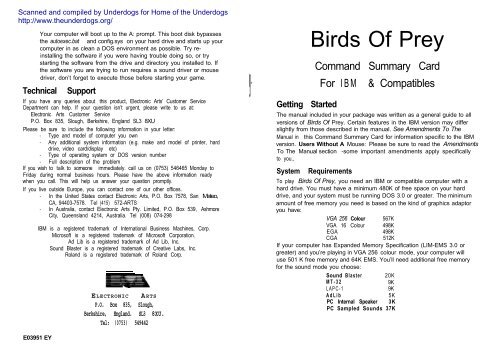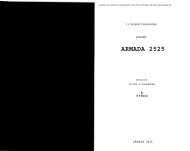Chapter 1 - Lucas' Abandonware - Free
Chapter 1 - Lucas' Abandonware - Free
Chapter 1 - Lucas' Abandonware - Free
Create successful ePaper yourself
Turn your PDF publications into a flip-book with our unique Google optimized e-Paper software.
Your computer will boot up to the A: prompt. This boot disk bypasses<br />
the autoexec.bat and config.sys on your hard drive and starts up your<br />
computer in as clean a DOS environment as possible. Try reinstalling<br />
the software if you were having trouble doing so, or try<br />
starting the software from the drive and directory you installed to. If<br />
the software you are trying to run requires a sound driver or mouse<br />
driver, don’t forget to execute those before starting your game.<br />
Technical Support<br />
If you have any queries about this product, Electronic Arts’ Customer Service<br />
Department can help. If your question isn’t urgent, please write to us at:<br />
Electronic Arts Customer Service<br />
P.O. Box 835, Slough, Berkshire, England SL3 8XU<br />
Please be sure to include the following information in your letter:<br />
- Type and model of computer you own<br />
- Any additional system information (e.g. make and model of printer, hard<br />
drive, video card/display etc)<br />
- Type of operating system or DOS version number<br />
- Full description of the problem<br />
If you wish to talk to someone immediately. call us on (0753) 546465 Monday to<br />
Friday during normal business hours. Please have the above information ready<br />
when you call. This will help us answer your question promptly.<br />
If you live outside Europe, you can contact one of our other offices.<br />
- In the United States contact Electronic Arts, P.O. Box 7578, San Mateo,<br />
CA, 94403-7578. Tel (415) 572-ARTS<br />
- In Australia, contact Electronic Arts Pty. Limited, P.O. Box 539, Ashmore<br />
City, Queensland 4214, Australia. Tel (008) 074-298<br />
E03951 EY<br />
IBM is a registered trademark of International Business Machines, Corp.<br />
Microsoft is a registered trademark of Microsoft Corporation.<br />
Ad Lib is a registered trademark of Ad Lib, Inc.<br />
Sound Blaster is a registered trademark of Creative Labs, Inc.<br />
Roland is a registered trademark of Roland Corp.<br />
ELECTRONIC ARTS<br />
P.O. Box 835, Slough,<br />
Berkshire, England. SL3 8XU.<br />
Tel: (0753) 549442<br />
Getting Started<br />
Birds Of Prey<br />
Command Summary Card<br />
For IBM & Compatibles<br />
The manual included in your package was written as a general guide to all<br />
versions of Birds Of Prey. Certain features in the IBM version may differ<br />
slightly from those described in the manual. See Amendments To The<br />
Manual in this Command Summary Card for information specific to the IBM<br />
version. Users Without A Mouse: Please be sure to read the Amendments<br />
To The Manual section -some important amendments apply specifically<br />
to you.,<br />
System Requirements<br />
To play Birds Of Prey, you need an IBM or compatible computer with a<br />
hard drive. You must have a minimum 480K of free space on your hard<br />
drive, and your system must be running DOS 3.0 or greater. The minimum<br />
amount of free memory you need is based on the kind of graphics adaptor<br />
you have:<br />
VGA 256 Colour 567K<br />
VGA 16 Colour 498K<br />
EGA 498K<br />
CGA 512K<br />
If your computer has Expanded Memory Specification (LIM-EMS 3.0 or<br />
greater) and you’re playing in VGA 256 colour mode, your computer will<br />
use 501 K free memory and 64K EMS. You’ll need additional free memory<br />
for the sound mode you choose:<br />
Sound Blaster 20K<br />
MT-32 9K<br />
LAPC-1 9K<br />
AdLib 5K<br />
PC Internal Speaker 3K<br />
PC Sampled Sounds 37K
Installing Birds Of Prey On A Hard Drive<br />
Birds Of Prey is available on two 5.25 inch disks or one 3.5 inch disk. One<br />
of the disks contains an install program that lets you install the game on<br />
your hard drive. The install program does three things:<br />
- Creates a directory on your hard drive for the game.<br />
- Copies the necessary game files into the directory.<br />
- Creates a batch file containing the graphic and sound configuration<br />
for your computer.<br />
To install Birds of Prey:<br />
1. Users with 5.25 inch disks: Insert BOP_INST_1 into appropriate<br />
floppy disk drive. Users with 3.5 inch disks: Insert the Game Disk<br />
into appropriate floppy disk drive.<br />
2. Switch to the floppy drive you inserted the disk in. For example, if you<br />
inserted the disk in drive A, type A: and press Enter. If you inserted it<br />
in drive B, type B: and press Enter.<br />
Note: You must switch to the floppy drive before you execute the INSTALL<br />
command-you can’t simply type A:INSTALL or B:INSTALL.<br />
3. Type INSTALL and press Enter. The Configuration screen appears.<br />
4. The Configuration screen options let you configure Birds Of Prey to<br />
your computer. To edit a setting, use the up and down cursor keys<br />
to highlight an option, and then press Enter. The various settings for<br />
the option appear. Highlight the new setting and press Enter again. If<br />
you have a mouse you can select options by simply pointing to an<br />
option or setting and clicking the left mouse button.<br />
Option<br />
Graphics<br />
Sound FX<br />
Settings<br />
Choose CGA, EGA, VGA 16 Colour or VGA 266 Colour.<br />
Choose MT 32, LAPC-1, Sound Blaster, Adlib, PC<br />
Speaker, PC Speaker Samples or No Sound.<br />
Both PC Speaker and PC Speaker Samples use the<br />
internal speaker for sound effects - the difference is<br />
that PC Speaker only produces simple ‘beeps’,<br />
whereas PC Speaker Samples uses higher quality<br />
sampled sounds. Users with slower machines should<br />
choose PC Speaker, which won’t affect game speed.<br />
If you have a CM32L or CM64 module, select LAPC-1<br />
as your setting.<br />
2<br />
Drive Choose the drive you want the game to be located on:<br />
C:, D:, E:, F:, or G:.<br />
Directory The install program automatically creates a directory and<br />
places the game in it. The default name for this directory is<br />
BIRDS - its default location is at the root level of your<br />
hard drive. If you like, you can change the name and/or<br />
location of the directory. Select Directory, type a new<br />
name and path for the game, and press Enter.<br />
5. Once you’ve configured the game to your computer, highlight Continue<br />
and press the spacebar. Users with 5.26 inch disks: Depending on<br />
your configuration choices, you may have to swap disks.<br />
Loading The Game<br />
To load Birds Of Prey:<br />
1. Boot your computer as you normally would.<br />
2. If you have a Microsoft<br />
driver is loaded.<br />
compatible mouse, make sure that the<br />
3. Switch to the drive you installed the game on. For example, if you<br />
installed the game on the C drive, type C: and press Enter.<br />
4. Type CD\ and the path to the game. For example, if the game is in<br />
BIRDS (the default name of the directory), you’d type CD\BIRDS.<br />
Press Enter.<br />
5. Type BOP and press Enter. The game loads and the Title screen<br />
appears. Press any key or click a mouse button to continue.<br />
Copy Protection<br />
You’re asked to enter a statistic concerning an aircraft or weapon in the<br />
game. Open your Birds of Prey manual and turn to <strong>Chapter</strong> 6: Technical<br />
Reference (pp. 123-184). Look for the aircraft or weapon called for on the<br />
screen. Type the statistic and press Enter. You must type this number<br />
exactly as you see it in the manual, including any zeros or decimal points.<br />
You have three tries to get the answer right. If you fail all three attempts,<br />
you’ll have to reload the game.<br />
Emulating A Mouse With The Keyboard<br />
Many of the options on the pre-flight screens (<strong>Chapter</strong> 2 in your manual) can<br />
be selected with either a mouse or the keyboard. However, a few of the<br />
options on these screens were designed for use with a mouse only -that is,<br />
you move a pointer to them and click the right or left mouse button to select.<br />
3
If you don’t have a mouse, you can use your keyboard to move the pointer<br />
and select options. To move the pointer, hold down Left-Alt or Right-Alt, and<br />
then press any of the four cursor keys. Your Insert and Home keys act as left<br />
and right mouse buttons, respectively. When the pointer is over the option you<br />
want to select, press Insert for a left-click or Home for a right-click.<br />
Saving A Pilot (Game)<br />
You can only save a pilot at the Pilot Record screen. The pilot is<br />
automatically saved in the directory in which the game was installed.<br />
To save a pilot to your hard drive:<br />
1. Return to the Pilot Record screen.<br />
2. Press S or select Save from the Pilot Menus. After a moment, the<br />
Save Pilot requester box appears.<br />
3. Type a name for your saved game and press Enter.<br />
Loading A Previously Saved Pilot (Game)<br />
You can only load a pilot from the Pilot Record screen.<br />
To load a previously saved pilot from your hard drive:<br />
1. Return to the Pilot Record screen.<br />
2. Press L or select Load from the Pilot Menus. After a moment, the<br />
Load Pilot requester box appears.<br />
3. Point and click with the mouse (or use the mouse emulation keys) to<br />
highlight the name of the pilot you want to load. The highlighted<br />
selection will appear over the Load command in the requester box.<br />
4. Select Load. The pilot loads and you’re automatically returned to the<br />
Pilot Record screen.<br />
Cancelling A, Load Or Save<br />
Once you’re in the Load Pilot or Save Pilot requester, you can cancel the<br />
load or save by selecting the Exit.option.<br />
Pausing The Game<br />
During flight, you can pause the game by pressing:<br />
. F4<br />
. The second button on your joystick (experiment to see which<br />
button is joystick button 2)<br />
. The right mouse button<br />
When you’re ready to return to the game, press F4.<br />
4<br />
Exit To DOS<br />
You can quit the game and exit to DOS at any point in the game by holding<br />
down the Ctrl key and pressing C twice.<br />
AMENDMENTS TO THE MANUAL<br />
Rudder Control (p.23,79)<br />
Press comma (,) to rudder left and full stop (.) to rudder right.<br />
Note: If you are using two joysticks (via a splitter) or you have special pedals<br />
for rudder control, you must press Shift-zero (0) to use your rudders.<br />
Weapon Selection (p.27,84)<br />
To select a different weapon as the current weapon, press F5.<br />
Changing Terrain Types (P.33)<br />
In the IBM version of Birds Of Prey you can’t change terrain types.<br />
Reviewing Mission Record (P.35)<br />
In the IBM version of Birds Of Prey, you can press M to bring up the<br />
Record Of Past Missions. Use the cursor up (T) and cursor down (J)<br />
keys to scroll through the text. When you’re done reviewing the record,<br />
press M to return to the Pilot Record screen.<br />
Dots On/Off<br />
There are no dots in CGA mode.<br />
(p.36)<br />
Dithering On/Off (P.37)<br />
The Dithering option only applies to EGA and VGA 16 Colour modes.<br />
In VGA 256 Colour this option is replaced with a landscape/sky option.<br />
Choose one of the following settings:<br />
Simple Sky/Land - Land displayed with one shade of green, sky with one<br />
shade of blue. Your computer can update screens faster in this mode, thus<br />
increasing the apparent speed of the game.<br />
Graduated Sky - Gradient used to shade sky while land remains simple.<br />
Graduated Sky/Land-Gradients used to shade both sky and land.<br />
Side Menu (P.45)<br />
There is no Side Menu in the IBM version of Birds Of Prey.<br />
MFD Map Mode (P.75)<br />
In MFD Map mode, use the semi-colon (;) key to zoom in on the map. To<br />
zoom out, hold down the Shift key and press the semi-colon (;) key.<br />
5
Flight Stick Control (P.79)<br />
Keyboard Users: You must be in “Mouse Flight Control” mode to use the<br />
keyboard. Press zero (0) on the keyboard to switch from “Joystick Flight<br />
Control” to “Mouse Flight Control”. You can then use the following keys to<br />
control the flight stick:<br />
Alt-cursor up (t) Pitch down<br />
Ah-cursor down (1) Pitch up<br />
Alt-cursor left (t) Roll left<br />
AN-cursor right (+) Roll right<br />
Target Selection (p.83-84)<br />
In manual target selection, users can move the circular reticle with their<br />
joystick after pressing F2.<br />
Autopilot (p.86-87)<br />
You cannot use the cursor keys to set altitude and proximity options within<br />
the Autopilot requester. If you don’t have a mouse, use the mouse<br />
emulation keys to change these settings.<br />
Flight Menus (p.95)<br />
Users Without A Mouse: To access the Flight Menus, press F4 or Home<br />
to pause the game. Press Home to bring up the menus. Hold down Home,<br />
and then hold down Alt and press a cursor key to highlight the menu<br />
options.<br />
Real Flight (p.95)<br />
If your screen turns black for a moment, you’re experiencing a blackout<br />
from manoeuvring too hard.<br />
Game Detail (p.96)<br />
When viewing the Pilot Record screen, you can press G to bring up the<br />
Graphic Detail Selector. When you are in flight, however, there is no keyboard<br />
equivalent for this option. To bring up the Graphic Detail Selector while in<br />
flight, you must pause the game (F4), press Home or the right mouse button<br />
to bring up the Flight Menus, and then select Game Detail. If you don’t have a<br />
mouse, use the mouse emulation keys to change the settings.<br />
Taking Off & Landing STOVL Aircraft (p.lll-112)<br />
In the IBM version, the RCS is a Reaction Control System that gives you<br />
fine control of your airplane’s attitude while hovering. Your aircraft’s flight<br />
computer will automatically switch on the RCS whenever it decides that you<br />
need it, but you can also switch it on by holding down Home or the right<br />
mouse button. Your flight stick has the same function when the RCS is<br />
6<br />
active - pull back to pitch up, move it right to roll right, etc. -but it will feel<br />
different than using the flight stick in horizontal flight.<br />
Test Piloting (p.121)<br />
Once you’re over 1,000 ft, press F9 to release your experimental aircraft.<br />
Mid-Air Refuelling (p.121-122)<br />
The forward slash (/) is an all-purpose refuelling key that both lets you<br />
perform actions and get information. Use it in the following way:<br />
Once you’ve designated a tanker waypoint on the Tactical Map Display, press<br />
forward slash to launch the tanker aircraft. Close in on the tanker aircraft,<br />
pressing forward slash to get messages on how you should manoeuvre in<br />
order to begin the refuelling operation. Once you’ve met the refuelling<br />
conditions described in the manual, press forward slash again to activate the<br />
refuelling autopilot, which will guide your aircraft toward the fuel hose.<br />
Once your aircraft is connected with the tanker, you need to pump the fuel.<br />
In mouse flight control mode, hold down Alt-Insert or the left mouse button<br />
to pump fuel. In joystick flight control mode, hold down joystick button 1.<br />
When the refuelling operation is complete, press forward slash a final time<br />
to release the tanker and restore normal control of your aircraft.<br />
Birds Of Prey In CGA Mode<br />
In CGA mode, palette restrictions affect the following game features:<br />
- The sky appears in solid blue, the land appears in solid green, and<br />
the sea appears in a dithered green and blue pattern.<br />
- There is no palette change for day and night.<br />
- All objects on maps appear in red.<br />
- There are no blackouts.<br />
Keyboard Command Summary<br />
The following is a complete list of the key commands used in the IBM<br />
version of Birds Of Prey.<br />
Some of these commands differ from the commands noted in your<br />
Birds of Prey manual - such commands are shown here in grey.<br />
7
Pm-Flight Screens Test Pilot<br />
Pilot Record Screen<br />
New Pilot<br />
Load Pilot<br />
Save Pilot<br />
Edit Pilot Name<br />
Change Difficulty Level<br />
Wingmen<br />
Increase Hours<br />
Decrease Hours<br />
Increase Minutes<br />
Decrease Minutes<br />
Mission Record<br />
Scroll Mission Record Up<br />
Scroll Mission Record Down<br />
Return To Pilot Record Screen<br />
Battle Progress Report<br />
Scroll Forward Through Graphs<br />
Scroll Back Through Graphs<br />
Scale Graphs Left<br />
Scale Graphs Right<br />
Scale Graphs Up<br />
Scale Graphs Down<br />
Return To Pilot Record Screen<br />
Graphic Detail Selector<br />
Go To Choose Mission Screen<br />
Go To Choose Mission Screen<br />
Choose Mission Type Screen<br />
Air Interception<br />
Air Superiority<br />
Long Range Bombing<br />
Bomber Escort<br />
Close Support And Ground Attack<br />
Border Or Sea Patrol<br />
Reconnaissance<br />
Troop Drop<br />
Supply Drop<br />
Stealth Bombing<br />
Stealth Reconnaissance<br />
N<br />
L<br />
S<br />
E<br />
D<br />
w<br />
zero (0)<br />
9<br />
equal (=)<br />
minus (-)<br />
M<br />
cursor up (t)<br />
cursor down (L)<br />
M<br />
F1<br />
comma (,)<br />
full stop (.)<br />
cursor left (C)<br />
cursor right 1’)<br />
cursor up(f)<br />
(Keyboard)<br />
(Keyboard)<br />
(Keyboard)<br />
(Keyboard)<br />
cursor down (1)<br />
Enter<br />
G<br />
spacebar (Missions l-6)<br />
Enter (Missions 7-12)<br />
1 (Keyboard)<br />
2 (Keyboard)<br />
3 (Keyboard)<br />
4 (Keyboard)<br />
5 (Keyboard)<br />
6 (Keyboard)<br />
7 (Keyboard)<br />
6 (Keyboard)<br />
9 (Keyboard)<br />
zero (0) (Keyboard)<br />
minus (-) (Keyboard)<br />
Go Back To Pilot Record Screen<br />
Choose Home Base Screen<br />
Select Airbase 1, Side A<br />
Select Airbase 2, Side A<br />
Select Airbase 3, Side A<br />
Select USS Nimitz<br />
Select HMS Invincible<br />
Select Airbase 1, Side B<br />
Select Airbase 2, Side B<br />
Select Airbase 3, Side B<br />
Select Kiev<br />
Select Minsk<br />
Go to Aircraft Selection Screen<br />
Go Back To Choose Mission Screen<br />
Choose An Aircraft Screen<br />
View Next Aircraft<br />
View Previous Aircrafl<br />
Armament Screen On/Off<br />
Go To Mission Briefing Screen<br />
Go Back To Choose Home Base Screen Esc<br />
equal (=)<br />
Esc<br />
Mission Briefing<br />
Map On/Off M<br />
Go To Refuel And Load Weapons Screenspacebar<br />
Go Direct To Mission Enter<br />
Refuel and Load Weapons Screen<br />
Begin Mission spacebar<br />
Flight Controls<br />
Game Controls<br />
Pause/Unpause F4<br />
Sound On/Off S<br />
Eject/End Mission Esc<br />
Quit Game Ctrl-C<br />
Decrease Mouse Sensitivity F6<br />
Increase Mouse Sensitivity Shift-F6<br />
10 11<br />
(Keyboard)<br />
1 (Keyboard)<br />
2 (Keyboard)<br />
3 (Keyboard)<br />
N<br />
I<br />
F1<br />
F2<br />
F3<br />
K<br />
M<br />
spacebar<br />
Esc<br />
full stop (.)<br />
comma (,)<br />
A<br />
spacebar<br />
(hold down control,<br />
press C twice)
Information Controls<br />
HUD On/Off D<br />
Instrument Panel On/Off W<br />
Switch HUD Modes I<br />
Switch MFD Modes M<br />
Select Pylon (Stores Mode) K<br />
Switch Radar Mode (Radar Mode) N<br />
Switch Destination (Navigation Mode) N<br />
Zoom In (Map Mode) semi-colon (;)<br />
Zoom Out (Map Mode) Shin-semi-colon (;)<br />
Throttle Controls<br />
Engine On/Off J<br />
Increase Throttle equal (=) (Keyboard)<br />
Decrease Throttle minus (-) (Keyboard)<br />
Cycle Minimum/Military/Maximum Thrust Caps Lock<br />
Flight Stick Controls<br />
Auto-Centre On/Off Tab<br />
Joystick/ Mouse Or Keyboard<br />
Flight Control zero (0) (Keyboard)<br />
Pedal Rudder Control/ 2nd Joystick<br />
Rudder Control Shift-zero (0) (Keyboard)<br />
Pitch Down Alt-cursor up (t)<br />
Pitch Up Alt-cursor down (1)<br />
Roll Left An-cursor left(
Tactical Map Display<br />
Tactical Map Display On/Off Enter<br />
Show Next Navigation Point zero (0) (keyboard)<br />
Show Previous Navigation Points 9 (keyboard)<br />
Show Next Aircraft (Show Plane) full stop (.)<br />
Show Previous Aircraft (Show Plane) comma (,)<br />
Waypoint Cursor On/Off w<br />
Tanker Waypoint Cursor On/Off T<br />
Centre View On Home Base H<br />
Centre View On Player’s Aircraft P<br />
Shrink/Expand Map cursor keys (c t + J)<br />
Zoom In Shift-equal (=) (Keyboard)<br />
Zoom Out Shift-minus (-) (Keyboard)<br />
Target Status Report<br />
Target Status Report On/Off T<br />
Intelligence Report<br />
Intelligence Report On/Off v<br />
Easy Flight<br />
Easy Flight/Real Flight E<br />
Flight Menus<br />
Access Flight Menus<br />
Highlight Menu Options<br />
Home (game must be paused)<br />
Alt-cursor keys (c 7 + 1)<br />
Credits<br />
Game Design: Argonaut Software Ltd.<br />
Programmed By: Chris Sawyer<br />
3D Shape Design: Danny Emmett<br />
Flight Dynamics: Christopher Humphries<br />
Sound Effects: David Whitaker<br />
Artwork: Herman Serrano & Tom Ashton<br />
Producer: Joss Ellis<br />
Associate Producer: John Roberts<br />
Product Manager: Ann Williams<br />
Testers: Matt Webster & Jeff Haas<br />
Quality Assurance: Clive Downie<br />
Technical Assistance: Colin McLaughlan<br />
Manual Design: Carol Aggett<br />
14<br />
PROBLEMS WITH THE GAME?<br />
II you are having a problem installing or playing the game, we want to help.<br />
First, please make sure you have read the installation and start-up section<br />
of your manual thoroughly, and make sure you have 460K free space on<br />
your hard drive. If you have followed the directions in the documentation,<br />
and are still having trouble installing or operating the software, here are<br />
some hints that might help solve the problem. Before attempting any of the<br />
following suggestions, please make sure you are familiar with the DOS<br />
commands being used. Consult your DOS manual for more information.<br />
TSRs/Device Drivers/DOS shells<br />
TSR stands for Terminate Stay Resident. A TSR is a program, like SideKick@<br />
that automatically executes itself when you start up your computer from a<br />
hard drive. They are generally installed in your autoexec.bat file. Device<br />
Drivers and DOS shells also are loaded automatically. They are usually<br />
installed in your config.sys file.<br />
These TSRs or Device drivers sometimes interfere with games, or take up<br />
valuable memory the game may need, and it is generally recommended<br />
that you not run any such programs, device drivers, or shells when<br />
attempting to install or play a game.<br />
DOS Boot Disk<br />
If you are having trouble installing, experiencing unusual lockups, or other<br />
problems that do not appear normal, we suggest you try starting up your<br />
system with a DOS Boot disk. Here are the steps for creating a DOS boot<br />
disk. Please follow these steps exactly.<br />
1.<br />
2.<br />
3.<br />
4.<br />
5.<br />
6.<br />
To create a DOS disk you will need a blank disk the same size as<br />
your A: drive.<br />
Type C: and press Enter.<br />
Place the blank disk into drive A:<br />
Type FORMAT A: /s and press Enter. Note: If you are formatting low<br />
density disks on a high density drive, use the following commands:<br />
5.25 inch low density disk: FORMAT A: /s /n:9 /t:40<br />
3.5 inch low density disk: FORMAT A: /s /n:9 /t:80<br />
You will be prompted to insert a blank disk into drive A. Do so if you<br />
haven’t. Press the Enter key when you are ready.<br />
Once the disk is finished formatting you will be asked whether you<br />
wish to format another or not. Answer N and press Enter.<br />
You now have a DOS boot disk. You can start your computer from<br />
this disk by inserting it into the A: drive and restarting your machine.<br />
15
MANUAL ADDENDUM<br />
The following additions were made to the Birds Of<br />
Prey manual after it went to print.<br />
ADDITIONAL VIEW KEYS<br />
To see an external ‘“fly-pal view of your aircraft,<br />
press the tilde-grave (~-') key. You can also watch<br />
your aircraft fly past from other external points of<br />
view such as the control tower of your home base.<br />
To watch a fly-past from these omer external<br />
points. hold down the Ctrl key and press the tildegrave<br />
(~-') key.<br />
NOTE ON MID-AIR REFUELLING<br />
Since mid-air refuelling is difficult, you only need to<br />
line up with the fuel tanker- a special refuelling<br />
autopilot finishes the task for you. However, since<br />
the refuelling autopilot isn’t very clever, you must<br />
switch to ‘“Easy Flight” before lining up with the fuel<br />
tanker. To switch to Easy Flight, press E or select<br />
Easy Flight from the Flight Menus.<br />
BIRDS<br />
OF<br />
PREY<br />
OPERATIONS MANUAL
2<br />
Argonaut Software<br />
Back in 1982, Argonaut Software started life as one-man company<br />
run by Jez San from his bedroom. By 1991, Argonaut has grow<br />
into a large 10,000 sq. foot office in North London, employing<br />
nearly 30 people and specialising in 3D games and simulations.<br />
We seem to double in size each year, moving office faster than<br />
we can print business cards.<br />
Now we have diversified into researching future gaming concepts.<br />
This consists of development systems using both hardware and<br />
software techniques, and serious state of the art 3D graphics on<br />
a variety of computers and video game consoles.<br />
Argonaut’s future interests are varied, including multimedia<br />
data capture and processing, video and audio compression,<br />
photorealistic graphics and unbelievably realistic sound-stage<br />
imaging. It’s hard tothinkwhatwe will be up to a few years from<br />
n o w<br />
Birds of Prey has taken the best part of 4 years to develop, and<br />
over 12 man-years of work. Most of the time spent developing<br />
and researching the realistic flight and strategy of all the dynamic<br />
elements of the game. All that effort has culminated in what we<br />
thinkisanextremelyrealisticandcapableflightsimulatorgame.<br />
To recoup that amount of development investment in royalties<br />
we will probably have to sell 5 copies to every games player in<br />
the solar system. It’s hard to believe we could ever afford to do<br />
a project this massive again, but who knows?<br />
Anti-clockwise from the top left: Rick Clucas, Ian Crowther, Adam Polanski,<br />
Chris Humphries, Giles Goddard, Danny Emmett, Pete Warnes, Jez San<br />
Argonaut Software<br />
Contents<br />
........................................................... 2<br />
<strong>Chapter</strong> 1 : Welcome ....................................................... .9<br />
Overview ....................................................................................<br />
Quickstart ...................................................................................<br />
<strong>Chapter</strong> 2: Preflight.......................................................<br />
Pilot Record ................................................................................<br />
32<br />
Creating a New Pilot ............................................................. ..3 2<br />
Loading & Saving Pilots .......................................................... 32<br />
Editing a Pilot Name ............................................................. ..3 2<br />
Changing Terrain Types ........................................................ ..3 3<br />
Changing Difficulty Levels .................................................... ..3 3<br />
Adding Wingmen ................................................................... 34<br />
Starting Time .......................................................................... 34<br />
Reviewing Mission Record ...................................................... 34<br />
Battle Progress Report ............................................................. 35<br />
Graphic Detail Selector .......................................................... 36<br />
pilot Menus ............................................................................ 38<br />
Next Option ........................................................................... 38<br />
Choose Mission Type.. .................................. . .............................<br />
Choosing Your Mission ...........................................................<br />
.39<br />
39<br />
Previous Option ...................................................................... 40<br />
Choose Home Base .................................................................... .41<br />
Using The Map ....................................................................... 41<br />
Checking Base Status .............................................................. 41<br />
Selecting Your Home Base. ..................................................... 42<br />
Previous Option ..................................................................... .43<br />
Choose an Aircraft .................................................... .................<br />
Aircraft Menus ........................................................................<br />
Armament ...............................................................................<br />
.44<br />
44<br />
46<br />
Next Option ......................................................................... ..4 6<br />
Previous Option ...................................................................... 46<br />
Mission Briefing.. ...................................................................... ...4 7<br />
Map Option ............................................................................ 47<br />
Next Option ........................................................................... 48<br />
Refuel and Load Weapons ..... ...................................................... 49<br />
Selecting Ordnance Types ................................................. 49<br />
Loading Weapons To Pylons ............................................. 50<br />
10<br />
13<br />
.31<br />
3
Loading Internal Bombs ............................ ......................... 50<br />
Refueling .. ............................................. ........................... 51<br />
External Fuel Tanks.. .......................................................... 51<br />
Monitoring Weight ........................................................... .51<br />
Information ............................................................................ 52<br />
Next Option .......................................................................... .52<br />
<strong>Chapter</strong> 3: Flight Controls .................. ... ......................... 55<br />
Came Controls ...................................... ...................................... 56<br />
Pausing The Game ........................................................... 56<br />
Aborting The Mission ....................................................... .56<br />
Quitting The G ame.. .........................................................<br />
Head-Up-Display (HUD) .............................................................<br />
The HUD With The Instrument Panel Off ...............................<br />
.56<br />
57<br />
57<br />
Universal HUD Information.. ................................................. .57<br />
Flight Information .................................................................. .58<br />
Altitude ....................................................................... .59<br />
Angle of Attack ............................................................. 59<br />
Compass Heading ....................................................... .59<br />
Control Surface Deflection indicator.. ........................... 59<br />
C-Force ........................................................................ 59<br />
Mach.. .......................................................................... 59<br />
Ladderbar Pitch Lines .................................................. .59<br />
Slip.. ........................... ................................................. .59<br />
Swing-Wing Angle.. ..................................................... .60<br />
Target Indicators.. ........................................................ .60<br />
Throttle Setting ............................................................ .60<br />
Velocity ....................................................................... .60<br />
Vertical Velocity .......................................................... .61<br />
Vertical Thrust/Weight.. ............................................... .61<br />
Waterline Marker ........................................................ .61<br />
Radar Information .............................................................. 62<br />
Weapon Information ........................................................ .62<br />
The HUD In Radar Mode.. ..................................................... .63<br />
The HUD In Navigation Mode.. ............................................. .65<br />
The HUD In Bomb-Aimer Mode.. ........................................... 66<br />
The HUD In Landing Mode ................................................... .68<br />
Instrument Panel ...................... ...................................................<br />
Confirmation Display ........................................................<br />
70<br />
70<br />
Flight Instruments ............................................................. .70<br />
Altimeter ..................................................................... .70<br />
Angle of Attack Indicator .............................................. 71<br />
Artificial Horizon .......................................................... 71<br />
Fuel Gauge ................................................................... 71<br />
G-Force Indicator ......................................................... 71<br />
Mach Metre .................................................................. 71<br />
Pitch ............................................................................. 71<br />
Velocity Indicator ......................................................... 72<br />
Vertical Velocity Indicator ............................................ 72<br />
Mission Clock .................................................................... 72<br />
Multi-Function Display (MFD) ........................................... 72<br />
MFD Stores Mode ......................................................... 72<br />
MFD Radar Mode ......................................................... 73<br />
MFD Navigation Mode ................................................. 74<br />
MFD Map Mode ........................................................... 74<br />
Status Indicators ................................................................ 75<br />
Airbrake Status Indicator ............................................... 75<br />
Arrestor Hook Status Indicator ...................................... 75<br />
Flap Indicator ............................................................... 76<br />
Fuel Indicator ............................................................... 76<br />
Landing Gear Status Indicator ....................................... 76<br />
Reheat Status Indicator ................................................. 76<br />
Throttle Setting ............................................................. 76<br />
Thrust Percentage Indicator .......................................... 76<br />
Wheelbrake Status Indicator ......................................... 76<br />
Throttle .............................................................................. 76<br />
Warning Lights .................................................................. 77<br />
Missile Warning Signal ................................................. 77<br />
Stall Warning Signal ..................................................... 77<br />
Target Warning Signal .................................................. 77<br />
Throttle Control ......................................................................... .78<br />
Flight Stick Control ..................................................................... 78<br />
Auto-Centre ....................................................................... 78<br />
Joystick .............................................................................. 78<br />
Mouse .............................................................................. .79<br />
Keyboard ........................................................................... 79<br />
Rudder, Flaps & Airbrake ............................................................ 79<br />
Other Flight Controls .................................................................. 79<br />
Using Radar ................................................................................. 80<br />
Setting Radar Range ........................................................... 80<br />
Setting Radar Modes .......................................................... 80<br />
Range-While-Search (RWS) Mode ................................ 80
6<br />
Track-While-Search (TWS) Mode ................................ .81<br />
HUD Mode ................................................................. .81<br />
Ground Attack Mode .................................................... 82<br />
Gun-Director Mode.. ................................................... .82<br />
Weapon Systems ........................................................................ .83<br />
Target Selection ...................................................................... 83<br />
Weapon Selection .................................................................. 84<br />
Firing The Current Weapon ................................................... .85<br />
Countermeasures .................................................................... 85<br />
Autopilot ................................................................................ . ... .86<br />
Views .......................................................................................... 88<br />
Default Point Of View ............................................................ 88<br />
Point Of View Keys.. ............................................................... 88<br />
Cockpit / External Toggle ........................................................ 88<br />
View Types ............................................................................ .89<br />
View Angles ........................................................................... 89<br />
Scan Keys ............................................................................... 90<br />
Zoom Keys ............................................................................ .90<br />
Airplane --f Missile On/Off .................................................... .90<br />
AWACS Information. ................................................................... 91<br />
Tactical Map Display .............................................................. 91<br />
Target Status Report ............................................................... .93<br />
Intelligence Report. ................................................................. 93<br />
Flight Menus................................................................................ 95<br />
Mission Debriefing ...................................................................... 98<br />
<strong>Chapter</strong> 4: Basic Aerodynamics ....................... .............. 99<br />
The Basics of Flight .................................................................... 100<br />
Basic Manoeuvres ..................................................................... 108<br />
Level Flight.. .................................................................... 108<br />
Taking Off ....................................................................... 108<br />
Coordinated Turns ........................................................... 108<br />
Landing ........................................................................... 108<br />
Autopilot For A Perfect Line Up ....................................... 109<br />
Landing In HUD Landing Mode ...................................... 11 0<br />
Standard Takeoff From An Aircraft Carrier ....................... 110<br />
Standard Landing On An Aircraft Carrier ......................... 110<br />
Taking Off In STOVL Aircraft (Harrier or YAK-38) ............ 11 1<br />
Landing In STOVL Aircraft (Harrier or YAK-38). ............... 11 1<br />
<strong>Chapter</strong> 5: Mission Tactics .......................................... .113<br />
Air-to-Air Combat. .................................................................... 114<br />
Detection ........................................................................ 1 14<br />
Close & Attack . . . . . . . . . . . . . . . . . . . . . . . . . . . . . . . . . . . . . . . . . . . . . . . . . . . . . . . . . . . . . . . . . 1 14<br />
Missile Guidance Types ................................................... 11 5<br />
Guns ...............................................................................<br />
1 15<br />
Bombing Missions ....<br />
i : ;<br />
Air-To-Surface Missiles .......................................................................................................................<br />
<strong>Free</strong>fall Bombs ................................................................. 11 7<br />
Special Weapons ............................................................. 11 8<br />
Close Support & Ground Support.. .................... . ...................... .119<br />
Reconnaissance Missions ...... , .................................................... 119<br />
Flying A Reconnaissance Mission .................................... 119<br />
Troop & Supply Drops.. ............................................................ .120<br />
Executing A Troop Drop .................................................. 120<br />
Executing A Supply Drop ........................................................................................................... izy<br />
Test Piloting ...... ... ............<br />
Flying The X-l 5 ............................................................... 121<br />
Mid-Air Refuelling ........................................................... 121<br />
<strong>Chapter</strong> 6: Technical Reference .................................. .123<br />
Aircraft & Weapon Descriptions .............................................. .124<br />
NATO & Allied Airplanes ..................................................... 124<br />
British Aerospace Hawk Mk.66 ....................................... 125<br />
British Aerospace Hawker Siddley Harrier GR.Mk 3 ........ 126<br />
Boeing B-52H Stratofortress ............................................. 127<br />
Boeing 747.400 jumbo Jet.. ............................................. 128<br />
Dassault-Breguet Mirage F.l E .......................................... 129<br />
Dassault-Breguet Rafale A ............................................... 1 30<br />
Fairchild A-l OA ............................................................... 131<br />
General Dynamics F-l 11 ................................................. 132<br />
General Dynamics F-l 6C ................................................ 133<br />
Grumman F-l 4A+ Tomcat ............................................... 134<br />
Grumman X-29 ............................................................... 135<br />
Lockheed C-l 30H-30 Hercules ....................................... 136<br />
Lockheed F-l 04S Starfighter ............................................ 137<br />
Lockheed SR-71 Blackbird ............................................... 138<br />
Lockheed TR-1 A .............................................................. 139<br />
Lockheed F-l 1 7A ............................................................ 140<br />
McDonnell Douglas F-4 Phantom II ................................ 141<br />
McDonnell Douglas F-l 5E Eagle ..................................... 142<br />
McDonnell Douglas KC-l OA ........................................... 143<br />
McDonnell Douglas/Northrop F/A-l 8A Hornet ............... 144<br />
North American X-l 5A .................................................... 145<br />
Northrop F-5E Tiger II ...................................................... 146<br />
Northrop F-20A Tiger Shark ............................................. 147
8<br />
Northrop B-2 Stealth Bomber .......................................... 148<br />
Panavia Tornado F Mk.3 (ADV) ....................................... 149<br />
Rockwell B-l B ................................................................. 150<br />
Saab JAS-39 Gripen ......................................................... 151<br />
NATO & Allied Air-To-Air Missiles.. ......................................... .152<br />
AIM-9P Sidewinder ......................................................... 152<br />
SA Matra Magic R-550.. ................................................... 153<br />
AIM-7M Sparrow ............................................................. 153<br />
Hughes AIM-l 20A AMRAAM .......................................... 154<br />
BAe/BGT AIM-1 32 ASRAAM ............................................ 154<br />
AIM-54A Phoenix ............................................................ 155<br />
BAe Dynamics Skyflash ................................................... 155<br />
NATO & Allied Air-To-Surface Missiles ..................................... 156<br />
ACM-88A HARM ............................................................ 156<br />
Hughes ACM-65 Maverick .............................................. 156<br />
Rockwell ACM-1 14 Hellfire ............................................ 157<br />
SA Matra Durandal .......................................................... 157<br />
Martin Marietta Bullpup .................................................. 158<br />
McDonnell Douglas Astronautics ACM-84A Harpoon .... 158<br />
Aerospatiale AM.39 Exocet .............................................. 159<br />
BAe Dynamics Sea Eagle ................................................. 159<br />
MBB Kormoran ................................................................ 160<br />
NATO &Allied Bombs .............................................................. 161<br />
Soviet Airplanes ........................................................................ 164<br />
Antonov An-l 24 CONDOR ............................................. 164<br />
Mikoyan-Gurevich MiG-21 BIS FISHBED N ..................... 165<br />
Mikoyan-Gurevich MiG-23 FLOGGER G ........................ 166<br />
Mikoyan-Gurevich MiG-25 FOXBAT E ............................ 167<br />
Mikoyan-Gurevich MiG-27 FLOGGER J .......................... 168<br />
Mikoyan-Gurevich MiG-29 FULCRUM A........................ 169<br />
Sukhoi Su-21 FLAGON F ................................................. 170<br />
Sukhoi Su-24 FENCER D ................................................. 171<br />
Sukhoi Su-25 FROGFOOT .............................................. 172<br />
Sukhoi Su-27 FLANKER B ................................................ 173<br />
Tupolev Tu-95 BEAR G ................................................... 1 74<br />
Tupolev Tu-26 BACKFIRE B ............................................ .175<br />
Yakovlev Yak-38 MP FORGER A ..................................... 176<br />
Soviet Air to Air Missiles ........................................................... 177<br />
Soviet Surface to Air Missiles .................................................... 181<br />
<strong>Chapter</strong> 1 :<br />
Welcome<br />
9
Overview<br />
Experience Every Aspect Of Modern Air Combat<br />
When imagining air combat, it’s often the fighter aircraft that first<br />
springs to mind. No doubt the agility and high-speed of a dedicated<br />
fighteror interceptor- kindofasportscar in the&-imbues it with<br />
a certain amount of well-deserved glamour. But air warfare involves<br />
considerablymorethan intercepting enemy aircraft, escorting bombers,<br />
and winning air superiority. It takes the coordinated use of many types<br />
of aircraft - flying very different kinds of missions - to make air<br />
power an effective tool of war.<br />
It’s true that aircraft can’t seize or occupy territory, but they can help<br />
ground forces achieve these objectives. On the battlefield, ground<br />
attack aircraft armed with tank-busting missiles and cannon are<br />
needed to direct firepower at enemy forces. Transport aircraft must<br />
deliver supplies to friendly forces and drop paratroopers behind<br />
enemy lines. Enemy airbases, factories, and cities must be debilitated<br />
via surgical strikes and long-range bombing sorties. Finally, highspeed<br />
reconnaissance aircraft are required to successfully gather<br />
information on enemy firepower.<br />
Birds Of Prey is a unique air warfare simulation that gives you a<br />
cockpit view of all aspects of air combat. It models some of the best<br />
aircraft serving in air forces across the world.<br />
The Campaign - East vs. West<br />
Each mission you fly is part of a total war between two forces, Side A<br />
and Side B. Side A is equipped with hardware from NATO and other<br />
countries allied with the west, while Side B is equipped with Soviet<br />
aircraft and armaments.<br />
Each side has a limited number of aircraft, airbases, radar stations,<br />
SAM sites, factories, and cities with which to wage war. As you<br />
destroy enemy locations and equipment, you limit the amount of<br />
offensive and defensive action the enemy can take. Attack his radar<br />
stations and he’ll be blind to further attacks. Destroy his SAM sites and<br />
you’ve eliminated a vital part of his airfield protection. Blow up his<br />
runways, hangars, and control towers to knock out his airbases.<br />
Finally, reduce his ability to rearm himself by destroying his factories<br />
and cities.<br />
The idea is to pound the other side so severely that it can no longer<br />
effectively wage war.<br />
Each Pilot Fights His Own War<br />
Each campaign is tied to a pilot. If you want to start a new campaign,<br />
you need only create a new pilot. Likewise, if your pilot is killed in<br />
combat, thatcampaign is over (thought a pilot saved todiskalways has<br />
another chance!)<br />
No pilot is restricted bythetypesof missions he can fly. The same pilot<br />
can fly bombing missions, intercept enemy pilots, drop supplies, etc.<br />
Using This Manual<br />
You don’t need to read this manual to start playing. If you’re familiar<br />
with flight simulations, you may only need to look at the keyboard<br />
command diagram on the Command Summary Card as you take to<br />
the air. Perhaps the easiest way to jump into the cockpit is to let the<br />
Quickstart section in thischapterguideyou through an air superiority<br />
mission. The Quickstart will introduce you to important controls and<br />
game concepts as well as indicate places in this manual where you<br />
can look for further information.
The manual is organized as follows:<br />
1 Welcome<br />
Provides an overview of the game as well as the Quickstart mission.<br />
2 Preflight<br />
Details each of the screens leading up to the actual mission<br />
3 Flight Controls<br />
Explains the HUD and Instrument Panel and covers all aircraft and<br />
game controls.<br />
4 Basic Aerodynamics<br />
An introduction to the basics of flight and simple manoeuvres such as<br />
taking off and landing.<br />
5 Mission Tactics<br />
Explains general mission tactics as well as specific manoeuvres you<br />
can use to achieve mission objectives.<br />
6 Technical Reference<br />
Provides technical data on all aircraft and weapons found in the<br />
game. This is where you’ll find answers to copy protection questions.<br />
PC Users Without A Mouse: Some instructions in this<br />
manual assume that you have a mouse. If you don’t have a<br />
mouse, see your Command Summary Card for instructions<br />
on keyboard commands that emulate a mouse.<br />
Quickstart<br />
The Quickstart leads you through the preflight screens and then helps<br />
you attack and defend yourself against several Soviet opponents.<br />
Install & Load Birds Of Prey<br />
Use the instructions on your Command Summary Card to install and<br />
load Birds Of Prey on your computer. The instructions explain<br />
everything you need to do to get to the Pilot Record screen.<br />
Create A New Pilot<br />
The Pilot Record screen is where you create, load, and save pilots<br />
(games). You can also change certain game parameters like graphic<br />
detail, terrain type, difficulty level, and the presence of wingmen.<br />
Go To Next Screen<br />
Type a name for your pilot and press Return. Since this is your first<br />
mission, you’regoingtochangethedifficultylevel to its easiest setting<br />
and add wingmen to your flight. Press D until “Rookie” appears next<br />
to Difficulty Level, and then press Wtofly this mission with wingmen.<br />
You’re now ready to select a mission. To go to the Choose Mission<br />
Type screen, press the spacebar or left-click on the Next button.<br />
Most options have both a mouse and a keyboard interface.<br />
Jo see the interface for each preflight screen, see <strong>Chapter</strong> 2:<br />
Preflight.<br />
13
Choose A Mission<br />
Though you only see one Choose Mission Type screen, there are<br />
actually two screens displaying six mission types - 12 types in all.<br />
You’re going to fly an air superiority mission. If you move the cursor<br />
over the air superiority window, you'll see that your mission objectives<br />
are simple: to intercept and engage enemy fighters at long range,<br />
moving in to close range if necessary.<br />
To go to the next screen, press 2 or left-click on the air superiority<br />
window.<br />
Air Interception<br />
I<br />
Air Superiority<br />
I<br />
Long Range Bombing<br />
Bomber Escort Close Support And Border Or Sea Patrol<br />
Ground Attack<br />
Choose A Home Base<br />
At the moment, your pilot doesn’t belong to either side. The Choose<br />
Home Base screen lets you designate which side this pilot is fighting<br />
on as well as where he’s based. Left-click several times on the Zoom<br />
Out option until you can see the whole world.<br />
The map shows you the location of targets - airbases, carriers, radar<br />
stations, SAM sites, cities and factories - as well as landscape<br />
features such as hills and canyons.<br />
You’re going to fight for Side A in this mission. Left-click on the<br />
Airbase 1 option.<br />
Choose An Aircraft<br />
There are 27 aircraft in Side A’s inventory from which to choose. The<br />
BAe Hawk is currently displayed.
To display each of the available aircraft in the inventory list, use the<br />
period (.) and comma key (,) keys. The period key scrolls forward<br />
through the list; the comma key scrolls backwards.<br />
As you’ll discover, 27 aircraft are a lot to look at, and many of them<br />
are entirely inappropriate to an air superiority mission. To help you<br />
choose an appropriate aircraft for any mission, special menus have<br />
been provided. These help you select by limiting your choice of<br />
aircraft.<br />
Move the mouse cursor up to the top of the screen and hold down the<br />
right mouse button. The Aircraft Menus appear:<br />
Move the mouse over to the Aircraft and More Aircraft Menus. These<br />
list all of the aircraft currently available to you. Now move the cursor<br />
left over to the Mission Type Menu. Drag the cursor down to highlight<br />
the Air Superiority option and release the mouse button.<br />
You’ve now limited your choice of aircraft to those capable of<br />
fulfilling the air superiority role. Move the cursor back up to the top<br />
of the screen and hold down the right mouse button to access the<br />
Aircraft Menus again. Open the Aircraft Menu again. You’ll notice<br />
that now only 13 air superiority fighters appear in the menus.<br />
Anyoftheseaircraft areappropriate, but for the sake of this Quickstart<br />
mission we’ll take up an F-16. Highlight Gen. Dynamics F-16C and<br />
release the mouse button.<br />
The F-l 6 is a fast, highly-manoeuvrable multi-role fighter capable of<br />
carrying a large variety of weapons. To take a look at the kinds of<br />
weapons it can carry, press A or left-click on the Armaments button.<br />
When you’re done reviewing the weapons the F-l 6 can carry, press<br />
A again or left-click on the Aircraft button. You’re now ready to<br />
receive your mission briefing. Press the spacebar or left-click on the<br />
Next button.<br />
Mission Briefing<br />
Read the briefing carefully, paying close attention to the types of<br />
opponents you’re facing, their reported distance, and their bearing. If<br />
you want to know more about the kind of aircraft their flying, turn to<br />
the Soviet Aircraft section in <strong>Chapter</strong> 6: Technical Reference.<br />
You're now ready to arm your aircraft. Pressthespacebar or left-click<br />
on the Next button.<br />
16 17
Arm Your Aircraft<br />
The Refuel And Load Weapons screen is where you choose weapons<br />
for your mission and adjust fuel levels.<br />
Your aircraft’s internal fuel tank is automatically filled when you<br />
come to this screen. Since the incoming enemy aircraft are probably<br />
within 150 km, you won’t need any additional fuel in external tanks.<br />
You will need weapons, however. Your role in this mission is to<br />
engage enemy aircraft, so you’ll need a lot of air-to-air missiles. Click<br />
on the second missile from the left.<br />
The cursor turns into a small missile icon and a description of the<br />
weapon appears in the upper right corner. You’ve just selected the<br />
AIM-120A Advanced Medium-Range Air-to-Air Missile. With a range<br />
of 48 km, this missile will give you an advantage to all but the most<br />
powerful Soviet air-to-air missiles. Point the missile cursor at the All<br />
button and click a mouse button.<br />
Since AMRAAMs are radar-guided, they’ll alert their target as they<br />
homeinforthekill, thusgivinghimthechancetotakecountermeasures.<br />
You may also want to take along some infrared-guided (IR homing)<br />
missiles, which silently track the target’s engine heat.<br />
To add some Ill-homing missiles, you’ll need to remove a few AIM-<br />
120s. Pointtomissileonthe left wingtip of the Aircraft Schematic and<br />
click the right mouse button.<br />
Remove the missile on the right wingtip as well. Click on the missile<br />
furthest to the left to select the IR-homing ASRAAM. Now load<br />
ASRAAMs onto the two empty pylons.<br />
To begin you-mission, pressthespacebarorclickon the Next button.<br />
You Begin In The Hangar<br />
When the hangar doors open, you’re ready to take off. But before you<br />
do that, take a minute to familiarize yourself with the HUD, Instrument<br />
Panel, and some important controls.<br />
warning<br />
Lights<br />
Throttle<br />
HUD<br />
Confirmation Multi-Function<br />
Display Display (MFD)<br />
To pause the game while you get to know the cockpit, press<br />
the backspace key(t). In fact, use the Pause key liberally<br />
as you go through the Quickstart.<br />
19
HUD<br />
Projected onto your windscreen is the Head-Up-Display (HUD),<br />
which provides you with important flight and target information.<br />
Thrust<br />
Velocity<br />
Mach<br />
Compass Heading<br />
Ladderbar Pitch<br />
Lines<br />
There are four HUD modes: Radar, Navigation, Bomb-Aimer, and<br />
Landing. You’re currently in HUD Radar mode - that means that<br />
your radar is actively searching the air for targets.<br />
For more detailed explanations of HUD symbols, turn to Head-Up-<br />
Display (HUD) in <strong>Chapter</strong> 3: Flight Controls.<br />
Flight Instruments<br />
The Flight Instruments are a group of gauges that display much of the<br />
same information as the HUD: altitude, velocity, Mach, etc. Since this<br />
information is more easily obtained from the HUD, it’s recommended<br />
that you look there for performance information while flying.<br />
For more detailed explanations of Flight Instruments, turn to Flight<br />
Instruments under Instrument Panel in <strong>Chapter</strong> 3: Flight Controls.<br />
Multi-Function Display (MFD)<br />
The MFD lets you switch between four displays: Stores, Radar,<br />
Navigation, and Map. You’re currently in MFD Stores mode, which<br />
displays all of the weapons currently carried by your aircraft.<br />
For more detailed explanations of Flight Instruments, turn to Multi-<br />
Function Display (MFD) under /nstrument Panel in <strong>Chapter</strong> 3: Flight<br />
Controls.<br />
Status Indicators<br />
The Status Indicators indicate the status of certain important systems.<br />
Airbrake<br />
status<br />
Landing Gear Arrestor Hook Thrust<br />
Throttle Setting<br />
The Reheat, Airbrake, Wheelbrake, Landing Gear, and Arrestor Hook<br />
Status Indicators are simple - either they're illuminated, meaningthe<br />
system is active, or darkened, meaning the system is inactive. The<br />
Flap Status Indicator displays your current flap setting, and the Fuel<br />
Indicator displays the current amount of fuel you have left. The Thrust<br />
Percentage and Throttle Setting Indicators tell you the status of your<br />
engines.<br />
For more detailed explanations of each of the Status Indicators, turn to<br />
Status Indicators under Instrument Panel in <strong>Chapter</strong> 3: Flight Controls.<br />
Throttle<br />
The throttle grip indicates your current throttle setting.<br />
Maximum Thrust - 100%<br />
-Military Thrust - 50%<br />
inimum Thrust - 1%<br />
21
22<br />
Warning Lights<br />
The Warning Lights flash when a missile is locked on your airplane,<br />
when your aircraft has stalled, and when your radar has detected an<br />
enemy target.<br />
Select Easy Flight<br />
There's no use making the control of your aircraft difficult on your first<br />
mission. Hold down the right mouse button to bring up the Flight<br />
Menus. Move the cursor up to the Came Menu and highlight Easy<br />
Flight. Release the mouse button.<br />
Click the left mouse button to continue the mission.<br />
Take Off<br />
Using the following instructions, you’ll learn how to take off on the<br />
shortest amount of runway possible.<br />
You can control the aircrait’s flight stick with a mouse,<br />
joystick, or the keyboard. Whirh control device you use is<br />
as much a matter of preference as what your computer is<br />
equipped with. Since different players will use different<br />
control devices, this Quickstart simply refers to “the flight<br />
stick.” Turn to Flight Stick Control in <strong>Chapter</strong> 3: Flight<br />
Control for details on how to control your aircraft with a<br />
Press J to turn on your engines. Press the equal key (=) a couple of<br />
times until the Throttle Setting on the HUD or below the Throttle is<br />
somewhere between 9 and 15. Let your aircraft taxi out of the hangar.<br />
Use the rudders (Del and Help) to manoeuvre your aircraft to the<br />
beginning of the runway. When you get to the beginning of the<br />
runway, press and hold down B. This activates the wheelbrake, which<br />
prevents your aircraft from rolling forward (the Wheelbrake Status<br />
Indicator shows that the brake is on). While continuing to hold down<br />
B, press the backslash key (\) twice. This automatically increases your<br />
throttle to 100%.<br />
Watch the Thrust Percentage Indicator. When the engines have<br />
created the 100% thrust you called for, release the B key. Wait until<br />
your F-l 6 has reached about 160 knots, and then pull back on the<br />
flight stick until the Ladderbar Pitch Lines indicates that your aircraft<br />
is at 20” pitch.<br />
20* Pitch<br />
Once your F-l 6 is off the ground, press U to raise the undercarriage.<br />
Level Off At 5000’ Feet & Reduce Speed<br />
Let the aircraft climb to around 5000’, and then gently push the flight<br />
stick forward so that the horizon is level with the top of the Waterline<br />
Marker (pitch = 000”). Don’tworry if your aircraft continues to climb<br />
slightly.<br />
You can now reducespeed. Press the minus key (-) until the Throttle<br />
Setting is between 30.35.<br />
23
Switch to MFD Radar<br />
The flashing Target Warning Light and slow beeping sound indicate<br />
that your radar has picked up targets. Press M to switch to MFD Radar<br />
mode-the display should look like this:<br />
Turn To Intercept Incoming Enemy Aircraft<br />
The objects won’t appear on the display or on the HUD until your<br />
aircraft is pointed more or less at it. If no objects currently appear on<br />
your display, look to the top of your HUD to see which direction you<br />
should turn to intercept the aircraft.<br />
To turn, gently move the flight stick left or right. When the plane has<br />
banked about 60°, centre the flight stick again.<br />
“Gentle” is the key term when performing any aircraft<br />
manoeuvre. Be easy on the flight stick when climbing,<br />
diving, or turning. The best method is to move the flight<br />
stick, centre it again, and then wait to see what effect this<br />
has on your flight path.<br />
Flight Stick<br />
Centred In<br />
60” Turn<br />
Pull back gently on the flight stick to haul the nose around. Keep an<br />
eye on the top of the HUD. When the triangle appears at the top of<br />
the HUD, the object is somewhere on the screen. Continue to turn<br />
until the triangle is somewhere near the centre of the Compass.<br />
25
26<br />
Centre the flight stick again, roll the aircraft the opposite direction,<br />
and then adjust pitch so that you’re in level flight. You may find that<br />
you’ve increased altitude-don’t worry about it as long as the target<br />
is still in sight.<br />
At this point the enemy aircraft should be targeted on the MFD and<br />
on the HUD.<br />
If you don’t see the enemy aircraft, your Instrument Panel may be in<br />
the way. Press W to hide the instrument Panel. Some players prefer<br />
flying without the Instrument Panel because it gives them the greatest<br />
view of the combat environment - if so, leave the Instrument Panel<br />
off.<br />
If you do leave your Instrument Panel off, you still get the same target<br />
information at the bottom of the HUD.<br />
-Targeted Enemy<br />
i<br />
_Distance To Target<br />
Closing speed<br />
Target Bearing<br />
Target Select Auto<br />
Target selection can either be made automatically (TS-AUTO) or<br />
manually (TS-MANL). Right now you’re in TS-AUTO mode, meaning<br />
that your onboard computer is selecting the closest target in front of<br />
you. While later you may need to use TS-MANL, you can let the<br />
computer choose targets for you for the time being.<br />
Select AMRAAM Missiles<br />
Your radar-guided AMRAAM missiles have a longer locking range (48<br />
km) than your IR-guided ASRAAMs (15 km) or internal gun (10 km),<br />
so you should select those as the current weapon. The current<br />
weapon is the one that will be fired if you press the fire button.<br />
By default, theweapon selection mode is manual (WS-MANL)- this<br />
means that you select the current weapon by pressing a key. Press the<br />
left shift key until AMRAAMs are the current weapon.<br />
Check The Combat Situation<br />
In general, it’s a good idea to maintain an “overview” of the tactical<br />
situation in your mind. This is what’s called “situational awareness”<br />
and is acknowledged as a real factor in air combat-the ability to<br />
track the complexities of a fast-moving, dynamic combat situation.<br />
Whileyou’rewaitingtoclose in, press Return to bring up the Tactical<br />
Map Display.<br />
Experiment with any of the buttons on the side of the display. When<br />
you’re done, press Return to return to the mission.<br />
27
28<br />
Wait For Targets To Reach Target Lock Range<br />
If it looks like there’s a lot of time before the target comes into locking<br />
range, try out some of the view keys. Remember that you can always<br />
return to the default point of view by pressing F10.<br />
On the Keyboard:<br />
Cursor keys Scan Keys<br />
FlO Default Point Of View<br />
On the numeric Keypad:<br />
Enter Cockpit tt External Toggle 0 or + Zoom In<br />
- Zoom Out , View Last Point Of View<br />
. View Next Point Of View 1 View Back & Left<br />
2 View Back 3 View Back & Right<br />
4 View Left 5 View Down<br />
6 View Right 7 View Forward & Left<br />
8 View Forward 9 View Forward & Right<br />
Keep an eye on the target to see when it’s reached target lock range.<br />
When it does, a diamond appears around it.<br />
Fire At Locked On Targets<br />
Once a diamond appears around the target, press the fire button to<br />
launch a missile at it. The fire button can be button A on yourjoystick,<br />
the left mouse button, or the spacebar.<br />
Afteryoufire, you’ll notice that the TS-AUTO computer automatically<br />
targets the next closest aircraft. When that aircraft comes into range,<br />
fire another AMRAAM missile at it.<br />
Evade Enemy Missiles<br />
As you approach the enemy aircraft, they’ll fire missiles at you, too.<br />
First you must determine what kind of missile you’re facing. Pause the<br />
game and turn to the Soviet Weaponssection in <strong>Chapter</strong> 6: Technical<br />
Reference to find out whether you’re facing a radar- or infraredguided<br />
missile.<br />
Once you’ve determined the missile’s guidance type, you can take<br />
appropriate countermeasures. Press C to release a chaff cartridge to<br />
distractaradar-guided missile (within 10 km). Press F to release a flare<br />
to distract an infrared-guided missile (within 6 km).<br />
Destroy The Incoming Enemy Aircraft<br />
Use as many missiles as it takes to destroy the incoming enemy<br />
aircraft. Your wingmen will help you out by launching missiles of<br />
their own.
Auto-Pilot Home<br />
When you’ve cleared the skies of enemy aircraft, press Y to bring up<br />
the Auto-Pilot.<br />
The Auto-Pilot lets you “warp” to a preselected destination - an<br />
airbase, carrier, target, or navigation waypoint. By default, the Auto-<br />
Pilot destination is set on your home base-just where you want to<br />
go.<br />
Since you’ll be landing, you won’t want to appear directly over the<br />
airbase. Instead, you’ll want to arrive a few kilometres out so you can<br />
make your approach. Press the left cursor key (t) to “Arrive Further”<br />
-about 10 km out. Press the down or up cursor key (?k to “Cruise<br />
Lower” at 1000 ft. Press Return to activate the Auto-Pilot.<br />
Once you arrive, you’ll need to line up and make a landing. For<br />
complete landing instructions, see Landing in <strong>Chapter</strong> 4: The Basics<br />
Of Flight.<br />
Preflight<br />
31
32<br />
Pilot Record<br />
Though there are many pilots serving on bothsidesoftheconflict, you<br />
can only play one pilot in any campaign. However, this doesn’t limit<br />
the types of missions or airplanes you can fly. The same pilot can fly<br />
a bombing mission one day, intercept enemy pilots the next, and<br />
provide close support later in the week.<br />
Each campaign is a separate game, and you can have as many games<br />
as you have disks to store them on.<br />
Creating a New Pilot<br />
Since you can only have one pilot in a campaign, creating a new pilot<br />
is equivalent to starting a new game. Both sides begin with new<br />
airplanes, airbases, carriers, cities, factories, radar installations and<br />
SAM sites. Unless you save the old pilot, his current status will be lost<br />
when you create the new pilot.<br />
To create a new pilot:<br />
If you just loaded Birds of Prey, creating a new pilot<br />
is simple-type a name and press Return.<br />
If you’ve flown a mission since you loaded the game<br />
but you want to start a new game with a new pilot,<br />
press N. A box appears asking you if you want to<br />
create a new pilot-press Y to answer yes. When<br />
the flashing cursor appears, type a name and press<br />
Return.<br />
Alternately, you can make a new pilot using the Make New Pilot<br />
option in the Pilot Menus. See Pilot Menus below.<br />
Loading & Saving Pilots<br />
Loading and saving pilots may differ between machines. For details<br />
on loading and saving pilots with your computer, see the Command<br />
Summary Card.<br />
Editing a Pilot Name<br />
You can edit the name of any pilot regardless of whether you’ve just<br />
created or loaded him.<br />
To edit a pilot name:<br />
42<br />
Changing Terrain Types<br />
Press E. When the flashing cursor appears, type a<br />
new name and press Return.<br />
Click on the pilot’s name. When the flashing cursor<br />
appears, type a new name and press Return.<br />
YOU can choose to fly over green fields, desert, or arctic terrains.<br />
To cycle through the terrains:<br />
Left-click on Terrain.<br />
Press T.<br />
Alternately, you can change terrains using options from the Pilot<br />
Menus. See Pilot Menus below.<br />
Changing Difficulty Levels<br />
Difficultylevelsaffectthenumberand type of aircraft you face as well<br />
as number of aircraft you can lose before being removed from the<br />
front lines. There are four difficulty levels:<br />
Rookie - Up to four lost aircraft allowed<br />
Pilot - Up to three lost aircraft allowed.<br />
Squadron Leader - Up to two lost aircraft allowed.<br />
Wing Commander - Only one lost aircraft allowed.<br />
To cycle through the difficulty levels:<br />
Left-click on Difficulty Level.<br />
Press D.<br />
Alternately, you can setthedifficultylevel usingoptionsfrom the Pilot<br />
Menus. See “Pilot Menus” below.<br />
33
34<br />
Adding Wingmen<br />
In certain missions, you can fly with wingmen. Wingmen will stay<br />
with your aircraft but act independently if engaged with enemy<br />
aircraft.<br />
To toggle wingmen on and off:<br />
Left-click on Wingmen.<br />
The number of wingmen you get (or whether you get them at all)<br />
depends on the mission you’re flying.<br />
Starting Time<br />
You can begin your mission at any time ~ day or night. When you<br />
begin the mission, the sun will be in thecorrectpositionforthechosen<br />
time. All lighting on objects are reckoned from the sun’s current<br />
position.<br />
To change the mission starting time:<br />
cn<br />
Point to the hour or minute number and hold down<br />
the left mouse button. The numbers roll as long as<br />
you hold down the mouse button. When you see the<br />
number you want, release the mouse button.<br />
Press 9 to decrease hours.<br />
Press the equal (=) key to increase minutes.<br />
Press the minus (-) key to decrease minutes.<br />
Alternately, you can set the start time using options from the Pilot<br />
Menus. See “Pilot Menus” below.<br />
Reviewing Mission Record<br />
You can review a brief record of every mission flown by the pilot<br />
currently displayed. For each mission, the record states the type of<br />
mission and aircraft flown, the number of air and land kills made by<br />
the pilot, and the percentage of air and land power for both sides at<br />
the end of each mission. Your airplane's condition and any promotions<br />
you may have received are also recorded.<br />
To review the Mission Record:<br />
8 Point to Record Of Past Missions and hold down the<br />
left mouse button. Move the mouse up to drag the<br />
window into view. Reverse this procedure to hide<br />
the window.<br />
Battle Progress Report<br />
Press the cursor up (T) or cursor down (J) key.<br />
As friendly and enemy forces fly missions against each other, the<br />
status of the campaign changes. Planes are shot down, radar<br />
installations and SAM sites are knocked out, and airbases are destroyed.<br />
Replenishinglostequipmentandrepairingdamaged locationsdemand<br />
the time and resources of factories and cities. You can see the status<br />
of the campaign anytime you’re at the Pilot Record screen.<br />
Four graphs display the loss or development of air<br />
and land power for Side A and Side B.<br />
35
Press the comma (,) or period (.) key to scroll<br />
through the four graphs. Use the cursor left (t) and<br />
cursor right (+) to scroll the graph left and right;<br />
use the cursor up (?I and cursor down (4,) keys to<br />
scale the x axis. When you’re done looking at the<br />
graphs, press Return.<br />
Alternately, you can bring up the Battle Progress Report from the Pilot<br />
Menus. See “Pilot Menus” below.<br />
Graphic Detail Selector<br />
The Graphic Detail Selector lets you set the amount of detail the game<br />
displays during the mission.<br />
Alternately, you can bring up the Graphic Detail Selector from the<br />
Pilot Menus. See “Pilot Menus” below.<br />
Depending on the computer you own, fewer graphic details may<br />
make your airplane’s flight appear smoother. By default, the game<br />
displays maximum detail, so you may want to turn off some of the<br />
features to increase the apparent speed of the game.<br />
Point to the setting and click the left mouse button.<br />
Dots On/Off<br />
When On, dots are displayed on the ground and sea to provide<br />
perspective and help you visually estimate altitude.<br />
Fields On/Off<br />
When On, crop patterns are displayed on the ground.<br />
Carriers Simple/Full<br />
When Simple, aircraft carriers are displayed with a minimal number<br />
of polygons; when Full, more polygons are used to create the carrier’s<br />
shape.<br />
36 I<br />
Dithering On/Off<br />
When On, dithered patterns are used on some sides of the polygons<br />
to create more realistic shapes.<br />
Weapons Visible/Invisible<br />
When Visible, external weapons on aircraft (such as missiles and<br />
bombs) are displayed. When Invisible, these weapons are hidden.<br />
Bases Full/Simple<br />
When Full, the paved area around runways and the white runway<br />
lines are visible. When Simple, the paved area and runway lines are<br />
invisible. ln both cases, you can see all other objects on the base:<br />
radar, hangar, runway, and air control tower.<br />
Coasts On/Off<br />
When On, the sea is visible. When Off, both sea and land appear<br />
green.<br />
(Small) On/Off<br />
When On, only coasts in the immediate vicinity of your aircraft are<br />
visible- the seas around this immediate vicinity appear green. Note:<br />
When (Small) is On, (Medium) is turned Off; when Coasts are Off,<br />
(Small) has no effect.<br />
(Medium) On/Off<br />
When On, only coasts in the general vicinity of your aircraft are<br />
visible - the seas around this area appear green. Note: When<br />
(Medium) is On, (Small) is turned Off; when Coasts are Off, (Medium)<br />
has no effect.<br />
Roads On/Off<br />
When On, roads appear on the ground.<br />
Trees On/Off<br />
When On, you can see trees on the ground when flying at low<br />
altitudes.<br />
Hills On/Off<br />
When On, the landscape is dotted with hills and mountains.<br />
37
low<br />
When the graphic detail is set on Low, all features except Coasts and<br />
Hills are turned off.<br />
Medium<br />
When the graphic detail is set on Medium, all features except<br />
Weapons and Roads are turned on.<br />
High<br />
When the graphic detail is set on High, all features are turned on.<br />
Landing Easy<br />
When the graphic detail is set on Landing Easy, Bases are Simple and<br />
Hills are turned Off. This optimises the frame rate for landings- flight<br />
appears smoother as you’re approaching the runway.<br />
Exit<br />
Select Exit to accept the settings and close the Graphic Detail Selector.<br />
Pilot Menus<br />
The Pilot Menus offer alternate ways to configure Birds of Prey, load<br />
and save pilots, and quit the game.<br />
To choose options from the Pilot Menus:<br />
Next Option<br />
Point to the Pilot Record bar at the top of the screen<br />
and hold down the right mouse button. When the<br />
Pilot Menu bar appears, move the mouse side-toside<br />
to open a menu and up or down to highlight an<br />
option. Release the mouse button to select the<br />
highlighted option.<br />
To go to the Choose Mission Type screen:<br />
Left-click on Next (missions 1-6 appear).<br />
Press the spacebar (1-6 appear).<br />
Press Return (missions 7-l 2 appear)<br />
Choose Mission Type<br />
Choosing Your Mission<br />
To read a mission description:<br />
8 To read a description of a mission, move the mouse<br />
cursor to one of the mission pictures. The mission<br />
description appears in the text bar below. There are<br />
two screens with missions-click on the t) button<br />
to see the other screen.<br />
To choose a mission:<br />
@<br />
Point to the mission you wish to fly and click the left<br />
mouse button. After a moment, the Choose Home<br />
Base screen appears.<br />
Once you’re familiar with the missions in the game, you can quickly<br />
select your mission using the keyboard.<br />
Press any of the following keys to select a mission:<br />
1 Air Interception<br />
7 Reconnaissance<br />
2 Air Superiority<br />
8 Troop Drop<br />
3 Long Range Bombing 9 Supply Drop<br />
4 Bomber Escort 0 Stealth Bombing<br />
5 Close Support And Ground Attack - Stealth Reconnaissance<br />
6 Border Or Sea Patrol<br />
= Test Pilot<br />
39
40<br />
Previous Option<br />
To go back to the Pilot screen:<br />
Left-click on Previous.<br />
Press Esc<br />
Choose Home Base<br />
Using The Map<br />
Home Base Options<br />
Zoom Options<br />
You can scroll to any part of the map and zoom in and out. At the<br />
higher magnifications, objects on the map (hangars, radar stations,<br />
hills, aircraft carriers, etc.) are named.<br />
To scroll to any part of the map:<br />
Point to any place on the map and click the left<br />
mouse button.<br />
The map will centre on the area under the pointer.<br />
You can also scroll the map to an airbase or aircraft<br />
carrier by right-clicking on any airbase or carrier<br />
button on the right side of the screen.<br />
To zoom in and out on an area:<br />
Checking Base Status<br />
Left-click on either Zoom button.<br />
Just as you direct bombing missions against enemy airbases, the<br />
enemy will target your bases for attack. Successful attacks result in<br />
damage on an airbase’s radar and hangarfacilities-enoughdamage<br />
and the airbase will be temporarily knocked out.<br />
41
42<br />
The base status tells you to what degree the base is operational. You<br />
can only check the status of friendly bases - if you want to find out<br />
the status of an enemy airbase, you’ll have to fly a reconnaissance<br />
mission! (If you haven’t chosen a side yet for this pilot, you’re<br />
basically starting a new game, so hangars are full and all bases and<br />
radar stations are 100% operational.)<br />
To check the status of a base:<br />
Point to the name of any airbase or aircraft carrier in<br />
the Home Base list on the right side of the screen<br />
The base status appears in the Text Window.<br />
The Significance Of Base Status<br />
Each airbase begins with a hangar, aircraft shelter, radar<br />
installation, and air control tower. In order for a base to be<br />
operational, it must have at least a tower, hangar, and<br />
runway. If any of these vital targets are destroyed in an<br />
enemy attack, the base must be repaired before further<br />
missions can be flown from it. The more vital targets that are<br />
destroyed, the longer the base will be under repair.<br />
If the base’s radar installation is destroyed, it’s effectively<br />
blind. It won’t scramble aircraft unless enemy aircraft are<br />
within visual distance-which is often too late.<br />
The base also has a protective shelter in which aircraft are<br />
stored. Ii the shelter is destroyed in an enemy attack, any<br />
non-airborne aircraft are destroyed with it. The number of<br />
aircraft on a base determines the number it can deploy on<br />
any mission, offensive or defensive.<br />
Selecting Your Home Base<br />
When you select a home base, you’re choosing two things:<br />
. The side the pilot belongs to-Side A or Side B.<br />
. The base you’ll fly the current mission from.<br />
You cannot select a base that’s currently under repair as your home<br />
base. Note: Choosing an aircraft carrier as your home base restricts<br />
the type of aircraft you can fly.<br />
To select a home base:<br />
Left-click on any of the Home Base options.<br />
Press any of the following keys:<br />
1 Airbase 1, Side A F1 Airbase 1, Side B<br />
2 Airbase 2, Side A F2 Airbase 2, Side B<br />
3 Airbase 3, Side A F3 Airbase 3, Side B<br />
N U.S.S. Nimitz K Kiev<br />
I H.M.S. Invincible M Minsk<br />
Alternately, if you’re satisfied with your current Home Base, you can<br />
simply press the spacebar to go to the Aircraft Selection screen.<br />
Previous Option<br />
To go back to the Choose Mission Type screen:<br />
Left-click on Previous.<br />
Press Esc
44<br />
Choose an Aircraft<br />
Any aircraft isdesigned to fulfil a limited number of roles. Even multirole<br />
aircraft - highly versatile jets that can act effectively as fighters,<br />
interceptors, and ground attack aircraft- maybe useless for saturation<br />
bombing, reconnaissance, andothermissions. Selectingyouraircraft,<br />
then, is a matter of choosing the right aircraft for the job.<br />
To review the aircraft:<br />
Select an aircraft from the Aircraft Menus. (See<br />
Aircraft Menus below.)<br />
Press the period (.) key for the next aircraft or the<br />
comma (,) key for the previous aircraft.<br />
To select the currently displayed aircraft:<br />
Left-click on the Next option.<br />
Press the spacebar.<br />
You can choose any aircraft that appears on the screen, regardless of<br />
whether it’s appropriate to the mission or not. If you are unsure which<br />
aircraft are appropriate to your mission, you can use the Aircraft Menu<br />
options to limit your choice of aircraft to thosethat aresuitable to the<br />
current mission.<br />
Aircraft Menus<br />
Forty aircraft are simulated in Birds of Prey. Though this offers the<br />
widest variety of air combat missions to fly, it can make selecting an<br />
aircraft difficult for all but the most knowledgeable about modern<br />
military hardware. The Aircraft Menus help you select the right<br />
aircraft for your mission by letting you limit your choice.<br />
Using the menus, you can specify exactly what kind of aircraft you<br />
want to fly. For example, you could reduce the number of aircraft to<br />
“those with single jet engines and supersonic capability that can fulfil<br />
the air superiority role.”<br />
To choose an option from the Aircraft Menus:<br />
8 Move the mouse pointer up to the top of the screen.<br />
Press and hold down the right mouse button. The<br />
Aircraft Menus appear. Move the mouse side-to-side<br />
to open a menu and up or down to highlight an<br />
option. Release the mouse button to select the<br />
highlighted option.<br />
Side Menu<br />
When the Aircraft Selection screen appears, you can only review<br />
descriptions and specifications for aircraft on your side. However, if<br />
you want to review enemy aircraft as well, select the enemy’s side or<br />
select Both. Note: Although these options allow you to review enemy<br />
aircraft, you can only fly aircraft from your side.<br />
Mission Type Menu<br />
Options on the Mission Type Menu help you choose an aircraft that’s<br />
appropriate to the mission you’re about to fly. Which aircraft are<br />
displayed - Side A, Side B, or both - depends on the option<br />
currently selected in the Side Menu.<br />
Aircraft Type Menu<br />
Options on the Aircraft Type Menu let you specify exactly what kind<br />
of aircraft you wanttofly. Which aircraft are displayed- Side A, Side<br />
B, or both - depends on the option currently selected in the Side<br />
Menu.<br />
45
46<br />
Aircraft Menu(s)<br />
The Aircraft Menu contains the aircraft you can choose from. The list<br />
of aircraft will be longer or shorter depending on the options you<br />
chose intheother menus. lfthelistofaircraft istoolongforthe Aircraft<br />
Menu, a second menu - More Aircraft-appears in the menu bar.<br />
Armament<br />
Each aircraft is limited by the armaments it can carry. Some are limited<br />
by the types of armaments (guns, radar-guided missiles, infrared<br />
guided missiles, etc.) they can carry; others are merely limited by the<br />
armament models (AA-2, AA-4, etc.).<br />
To switch between armament and aircraft descriptions:<br />
47<br />
L&click on the Armament/Aircraft button.<br />
Next Option<br />
Press A or Return.<br />
To go to the next screen:<br />
Previous Option<br />
Left-click on Next.<br />
Press the spacebar<br />
To go back to the Choose Home Base screen:<br />
Left-click on Previous.<br />
Press Esc.<br />
Mission Briefing<br />
Once you’ve gone to Mission Briefing, you’ve committed yourself to<br />
flying the mission. You’re given a summary of your mission and the<br />
location of your target(s).<br />
You may not go back and change your home base, aircraft, etc.,<br />
though you can abort the mission once it’s started and simply reselect<br />
these (see “Aborting the Mission” under Game Controls in Section 3).<br />
Once you’ve read the mission briefing, you can bring up the Tactical<br />
Map Display, proceed to the Refuel and Load Weapons screen, or<br />
skip the Refuel and Load Weapons screen and begin your mission.<br />
Map Option<br />
To go to the Tactical Map Display:<br />
Left-click on the Map button.<br />
For details on the Tactical Map Display, see “Tactical<br />
Map Display” under AWACS Information in<br />
Section 3: Flight controls. When you’re done<br />
looking at the display, press Return.<br />
47
Next Option<br />
To go to the Refuel and Load Weapons screen:<br />
@jjgffJd<br />
Left-click on the Next button.<br />
Press the spacebar.<br />
You may not need to refuel or arm reconnaissance or transport<br />
aircraft. When undertaking a reconnaissance, troop drop or supply<br />
drop mission, you can simply bypass the Refuel and Load Weapons<br />
screen and go straight to the cockpit.<br />
Right-click on the Next button.<br />
Press Return<br />
Refuel and Load Weapons<br />
Selecting Ordnance Types<br />
Ordnance<br />
Type Buttons<br />
Description<br />
Window<br />
Aircraft<br />
Schematic<br />
wt<br />
Different aircraft can carry different types of ordnance. There are five<br />
weapon types:<br />
. Air-To-Air Missiles<br />
. Air-To-Surface Missiles<br />
. Guided And Unguided Bombs<br />
. Miscellaneous Ordnance<br />
. Internal Bomb Load<br />
The type of ordnance your aircraft can carry is a question of design.<br />
Military aircraft are first and foremost weapon platforms, and their<br />
design is partially dictated by the type of weapon they’re intended to<br />
deliver.<br />
To see the types of weapons your aircraft is capable of carrying:<br />
Click on the > and < buttons.<br />
48 49
Loading Weapons To Pylons<br />
To load a weapon:<br />
Point to either Ordnance Type button and click a<br />
mouse button. when the Ordnance Type you want<br />
appears, point to a weapon and click. A description<br />
of the weapon appears in the Description window:<br />
When you click on a weapon, your mouse cursor turns into a small<br />
missile icon. To arm your aircraft with that weapon, move the missile<br />
icon to one of the pylons on the wing or fuselage of the Aircraft<br />
Schematic and click the left mouse button. Alternately, you can click<br />
anywhere in the Airplane Schematic and the weapon will be loaded<br />
onto the next available pylon. If you want to load a single weapon<br />
onto every available pylon, click on the weapon and then click ALL.<br />
To remove a weapon:<br />
h Right-click on any pylon. If you want to remove all<br />
of the weapons from your aircraft, click CLR.<br />
Loading Internal Bombs<br />
Bombers are capable of carrying internal bomb loads. The internal<br />
bay is empty until you fill it.<br />
To load internal bombs:<br />
Point to either Ordnance Type button and click a<br />
mouse button until internal bomb gauge appears.<br />
Point to gauge. Hold down the right mouse button to load bombs;<br />
hold down the left mouse button to unload bombs,<br />
Refuelling<br />
Your internal fuel tank is automatically filled to maximum capacity,<br />
but if you want to sacrifice fuel for a heavier weapon load, you can<br />
decrease the amount of fuel you’re carrying.<br />
To adjust the internal fuel load:<br />
Point to the Fuel icon and click a mouse button. The<br />
Fuel icon changes to “Arms” and the internal fuel<br />
load gauge appears:<br />
Point to internal fuel load gauge. Hold down the left mouse button to<br />
decrease fuel; hold down the right mouse button to increase. When<br />
you want to go back to weapon selection, click on the Arms icon.<br />
External Fuel Tanks<br />
Many aircraft can be equipped with external fuel tanks capable of<br />
carrying additional fuel. External fuel tanks can be found among the<br />
Miscellaneous Ordnanceand loaded to pylons in the same way that<br />
weapons are loaded.<br />
Monitoring Weight<br />
Your aircraft has a maximum takeoff weight which cannot be exceeded<br />
if you want maximum performance. Use the Description Window to<br />
monitor your aircraft’s current weight.<br />
Bear in mind thatyoudon’tnecessarily have to start your mission with<br />
a full fuel load. In-flight refuelling technology means you can start off<br />
with a heavy weapon load and refuel before heading home. For<br />
details on mid-air refuelling, see Mid-Air Refue//ing in Section 5:<br />
Mission Tactics.
Information<br />
Before you begin your mission, you may want to review your<br />
airplane's performance stats or those of the currently selected ordnance.<br />
To review your airplane’s performance stats:<br />
Next Option<br />
To start the mission:<br />
Point to the Aircraft Schematic and click a mouse<br />
button -this turns your cursor back to an arrow (if<br />
it isn’t already). Now point to the Info icon and click<br />
a mouse button.<br />
Point to the weapon and click a mouse button. Now<br />
point to the Info icon and click a mouse button.<br />
Left-click on the Next button.<br />
Press the spacebar.<br />
52 53
<strong>Chapter</strong> 3:<br />
Flight Controls
56<br />
Game Controls<br />
Pausing The Game<br />
To pause the game, press the backspace key (6). Press it again to<br />
resume the mission.<br />
Aborting The Mission<br />
To abort a mission, you must first land your aircraft. Once it’s on the<br />
ground, press Esc.<br />
Note: If your aircraft is still in the air, pressing Esc ejects you from the<br />
aircraft. Ejecting from an aircraft counts as an aircraft lost. Once<br />
you’ve ejected, you can press Esc again to end the mission.<br />
Quitting The Game<br />
To quit Birds Of Prey, select the Workbench option from the Game<br />
Menu. For details on bringing up the Pilot Menus, see Pilot Menus in<br />
this section.<br />
Head-Up-Display (HUD)<br />
The Head-Up-Display(HUD) is a transparent sheet spread across the<br />
glareshield which projects important flight and weapons information.<br />
Since air combat is a fast-paced and dynamic environment, you need<br />
to be aware of the situation at all moments. The HUD provides you<br />
with the most crucial information without forcing you to take your<br />
eyes from a quickly-changing combat environment.<br />
To turn the HUD off and on:<br />
Press D.<br />
The HUD With The Instrument Panel Off<br />
When you start the mission, the Instrument Panel is displayed. You<br />
can turn the Instrument Panel off to give you a wider view of the<br />
combat situation.<br />
To turn the Instrument Panel off and on:<br />
Press w.<br />
When the Instrument Panel is on, the HUD only projects flight<br />
information. When the Instrument Panel off, the HUD also displays<br />
information on weapons, targets and incoming missiles.<br />
Universal HUD Information<br />
There are four HUD modes: Radar, Navigation, Bomb-Aimer, and<br />
Landing.<br />
To switch between the four HUD modes:<br />
Press I.<br />
Some HUD symbols and information are universal - they’re the<br />
same across all four HUD modes-while others appear only when<br />
a particular mode is active. The four HUD modes, and the symbols<br />
and information specific to them, are discussed in the sections that<br />
follow.<br />
57
Vertical Thrust/<br />
Weight Indicator<br />
Radar Information Weapon Information<br />
Flight Information<br />
Target Indicator Compass Heading Ladderbar Pitch<br />
Flight<br />
Information<br />
Altitude<br />
Your altitude above sea level in feet or metres, depending on the<br />
current setting in the Game Menu - see the HUD Metric option<br />
under Game Menu in Flight Menus. All flat ground in Birds of Prey,<br />
including airport runways, is at sea level (0 feet).<br />
Angle of Attack<br />
The angle at which your wings meet the airflow. For details on the<br />
effect of angle of attack on your airplane, see <strong>Chapter</strong> 4: Basic<br />
Aerodynamics.<br />
Compass Heading<br />
The direction your airplane is flying relative to the compass. The<br />
compass is divided into 360 degrees-north is 0”, east is 90”, south<br />
is 180”, and west is 270”. Use the heading to determine which<br />
direction you’reflying. Forexample, if your compass heading is31 6”,<br />
you know that you’re flying in a northwesterly direction.<br />
Control Surface Deflection Indicator<br />
Indicatesthedirection toward which theairplane is rolling, climbing,<br />
or descending.<br />
C-Force<br />
The number of g’s you and your airplane are experiencing. The g is<br />
the basic unit of load factors on your airplane and is often used to<br />
measure the severity of a turn.<br />
Mach<br />
The ratio ofairspeed to the speed of sound. Mach 1 is 760 miles per<br />
hour at sea level.<br />
Ladderbar Pitch Lines<br />
The angle of your airplane in relation to the horizon. Even if you can’t<br />
see the horizon, the pitch lines tell you how you’re flying in relation<br />
to it. In level flight, your pitch is 00”. If your airplane were flying<br />
straight up (at a right angle to the earth), your pitch would be +90°;<br />
straight down and your pitch would be -90”.<br />
Deflection Indicator Marker The rate at which the tail is slipping in a turn.<br />
Slip<br />
59
60<br />
Swing-Wing Angle<br />
Only available on airplanes with swing-wing capability. Indicatesthe<br />
angular degree at which the wing is swept back.<br />
Target Indicators<br />
ia<br />
Indicates the direction you would need to turn in<br />
order to head toward the current target. Note that<br />
“target” can mean several things. In Radar and<br />
Bomb Aimer HUD modes, a target is an enemy<br />
airplane or ground target. In Navigation and Landing<br />
HUD modes, a target is a location or waypoint.<br />
0<br />
Indicates that the target is before you -within 35”<br />
of the nose of your airplane.<br />
Indicates that you are headed directly for the target.<br />
Indicates the amount of thrust currently requested,<br />
measured as a percentage of total engine output (O-<br />
100%).<br />
When you change the throttle setting, the engine<br />
must increase or decrease thrust to match your<br />
request. A small arrow (+) indicates that the engine<br />
is still creating the requested thrust; an inverted<br />
arrow indicates that the engine is decreasing thrust<br />
to match the throttle setting.<br />
An “R” stands for “reheat,” indicating that afterburners<br />
have been ignited.<br />
Velocity<br />
Your forward velocity measured in knots or metres per second,<br />
depending on the setting in the Game Menu -see the HUD Metric<br />
option under Game Menu in Flight Menus. One knot equals 1 .1508<br />
statute miles per hour or 0.5144 metres per second.<br />
Vertical Velocity<br />
The rate at which you’re gaining or losing altitude, measured in feet<br />
or metres per second, depending on setting in the Game Menu-see<br />
the HUD Metric option under Came Menu in Flight Menus. A<br />
positive number means you’re gaining altitude, a negative number<br />
means you’re losing it. Zero indicates level flight.<br />
Vertical Thrust/Weight<br />
Only available on airplanes with vertical launchcapability. Indicates<br />
the percentage of the thrust pushing the airplane up. At 0, your<br />
airplanewill takeoff. For details on vertical takeoffsand landings, see<br />
<strong>Chapter</strong> 4: Basic Aerodynamics.<br />
Waterline Marker<br />
The waterline marker is a quick visual indication<br />
that you’re at 000” pitch.<br />
61
62<br />
Radar Information<br />
Radar Mode<br />
Radar Range<br />
Radar Mode<br />
Which Radar mode you are currently in. For explanations of the<br />
various Radar modes, see Using Radar.<br />
Radar Range<br />
Your radar’s current range setting in kilometres.<br />
Weapon Information<br />
Weapon Selection Mode Rounds<br />
Current<br />
Weapon<br />
Weapon<br />
Weapon Selection Mode<br />
The weapon selection mode is either automatic (WS-AUTO) or<br />
manual (WS-MANL). For details on weapon selection modes, see<br />
Weapon Selection under Weapon Systems.<br />
current weapon<br />
The weapon you would fire if you pressed the fire button. For details<br />
on changing the current weapon, see Weapon Selection under<br />
Weapon Systems.<br />
Rounds<br />
The number of rounds available for the current weapon<br />
-<br />
Weapon Range<br />
The maximum lock on range of the current weapon<br />
Target In Range<br />
Appearswhen thecurrenttarget is within lock on range of the current<br />
weapon.<br />
The HUD In Radar Mode<br />
ln Radar Mode, the HUD displays information on objectsdetected by<br />
your airplane’s onboard radar. What objects your radar picks up<br />
depends on which modes is active. There are five modes which affect<br />
radar: Track-While-Search(TWS), Range-While-Search(RWS), HUD,<br />
Ground-Attack, and Gun-Director. For details on using the five radar<br />
modes, see Using Radar.<br />
The information presented on the HUD varies slightly among the five<br />
modes. Below is the HUD in TWS Radar mode.<br />
-Closing Speed<br />
Target Bearing<br />
Tracking Box & Target Lock Indicator<br />
Indicates that the target has been acquired and is<br />
being tracked by your airplane’s computer. The<br />
target will continue to be tracked as long as it<br />
remains in front of your airplane.<br />
�<br />
Indicates that the target has been acquired and is in<br />
lock on range of the current weapon.<br />
63
64<br />
Target Selection Mode<br />
The target selection mode is either automatic (TS-AUTO) or manual<br />
(TS-MANL-SELECT/TRACK). For details on target selection modes,<br />
see Target Selection under Weapon Systems.<br />
Scanned Target<br />
The nature of the target. In the case of aircraft, the make and model<br />
of the airplane is displayed.<br />
Hostile Target Warning<br />
Appears only when the object belongs to the enemy.<br />
Target Range<br />
The range of the target in kilometres.<br />
Closing Speed<br />
The speed at which you’re closing on the target, measured in metres<br />
per second. A positive number means you’re closing on the target; a<br />
negative number means you’re increasing distance.<br />
Target Bearing<br />
The target’s bearing to your airplane.<br />
Bearing Vs. Heading<br />
A targeted airplane’s bearing is different from it’s heading.<br />
The target’s heading is the path it’s following in relation to<br />
the compass. lithe target is heading due south, it’s heading<br />
will be 180” regardless of how you manoeuvre. Only when<br />
the target turns will its heading change.<br />
The target’s bearing is where it is relative to your airplane.<br />
When you turn, the target's bearing changes. To understand<br />
bearing, imagine a circlearound your airplane. The nose of<br />
your airplane is 0"; your right wing is 90”;your tail is 180”;<br />
and your left wing is 270".<br />
The HUD In Navigation Mode<br />
In Navigation mode, the HUD displays information that helps you<br />
navigate toward navigation points - waypoints, airbases, aircraft<br />
carriers, and mission targets. For details on the navigation, see<br />
Navigating.<br />
Navigation Point<br />
The current location toward which you’re navigating. Locations are<br />
abbreviated as follows:<br />
HOME<br />
AB-1, AB-2, AB-3<br />
AC-I, AC-2<br />
CS-1, etc.<br />
CT-I, etc.<br />
RE-1, etc.<br />
SD-l, etc.<br />
TD-1, etc.<br />
TNKR<br />
WP-1, WP-2, etc.<br />
Your Home Base<br />
Airbase 1, Airbase 2, Airbase 3<br />
Aircraft Carrier 1, Aircraft Carrier 2<br />
Close Support Target 1, etc.<br />
Ground Target 1, etc.<br />
Reconnaissance Target 1, etc.<br />
Supply Drop Target 1, etc.<br />
Troop Drop Target 1, etc.<br />
Tanker Waypoint<br />
Waypoint 1, Waypoint 2, etc.<br />
Distance<br />
Your distance from the current navigation point.<br />
65
66<br />
Closing Speed Fall-Line<br />
The speed at which you’re closing on the navigation point, measured<br />
The bomb’s descent path based on the airplane’s current pitch and<br />
in metres per second. A positive number means you’reclosing on the<br />
roll.<br />
location; a negative number means you’re increasing distance.<br />
Bombsight Predictor<br />
Bearing The predicted point at which the bomb will strike the surface.<br />
The bearing of the navigation point to your current course<br />
ETA<br />
Estimated time of arrival. The ETA only appears if the navigation point<br />
is somewhere in the area 180’ forward of your airplane<br />
Fuel<br />
The number of hours, minutes, and seconds worth of fuel you have<br />
left, based on your current altitude and throttle setting (that is, the rate<br />
at which you’re burning it).<br />
The number of kilometres you can travel at your current altitude and<br />
throttle setting.<br />
The HUD In Bomb-Aimer Mode<br />
In Bomb-Aimer mode, the HUD displays a targeter that helps you<br />
drop bombs accurately. Your radar must be set on Ground Mode<br />
(GRD) inordertotrackground targets. Fordetailson bombingground<br />
targets, see Bombing Missions in <strong>Chapter</strong> 5: Mission Tactics.<br />
Aim Distance<br />
Target Selection<br />
Mode<br />
Scanned Target<br />
Hostile Target<br />
Warning<br />
-Target Range<br />
Target Selection Mode<br />
The Target Selection mode is either automatic (TS-AUTO) or manual<br />
(TS-MANL-SELECT/TRACK). For details on target selection modes,<br />
see Target Selection under Weapon Systems.<br />
Scanned Target<br />
The nature of the target,<br />
Hostile Target Warning<br />
Appears only when the object belongs to the enemy.<br />
Target Range<br />
The range of the target in kilometres<br />
Closing Speed<br />
The speed at which you’re closing on the target, measured in metres<br />
per second. A positive number means you’re closing on the target; a<br />
negative number means you’re increasing distance.<br />
Target Bearing<br />
The target’s bearing to your airplane.<br />
Aim Distance<br />
Thedistancetothepointatwhichyou should releasethebomb, based<br />
on your airplane’s current altitude, velocity, pitch and roll.<br />
67
68<br />
The HUD In Landing Mode Closing Speed<br />
In Landing mode, the HUD displays mid-air landing waypoints that<br />
help you do a perfect landing. There are three landing waypoints<br />
along the glideslope. For details on landing using the Landing HUD<br />
mode, see <strong>Chapter</strong> 4: Basic Aerodynamics.<br />
Landing. Waypoint Target Landing Waypoint Bullseye<br />
,<br />
Landing Waypoint Bearing Closing Speed<br />
Landing Waypoint Target<br />
The landing waypoint you’re aiming for<br />
Current<br />
Landing<br />
Waypoint<br />
Landing<br />
- Waypoint<br />
Range<br />
landing Waypoint Bullseye<br />
The nose of your airplane. The idea is to get the bullseye onto the<br />
landing waypoint target.<br />
Current Landing Waypoint<br />
The landing waypoint you’re aiming for.<br />
Landing Waypoint Range<br />
The range of the landing waypoint in kilometres.<br />
The speed at which you're closing on the landing waypoint, measured<br />
in metres per second. A positive number means you’re closing on the<br />
landing waypoint; a negative number means you’re increasing<br />
distance.<br />
Landing Waypoint Bearing<br />
The landing waypoint’s bearing to your airplane.<br />
69
70<br />
Instrument Panel<br />
The Instrument Panel contains gauges and a cathode ray tube display<br />
(CRTs) that measures the performance of your airplane and the status<br />
of its major systems.<br />
Confirmation Display<br />
Multi-Function Display<br />
Displays messages confirming actions such as raising or lowering<br />
landing gear, scanning targets, “auto-centre on”, etc.<br />
Flight Instruments<br />
The Flight Instruments provide you with information on the airplane’s<br />
performance.<br />
Altimeter<br />
Vertical<br />
Velocity<br />
indicator<br />
Velocity Indicator Artificial Horizon<br />
Mach Metre<br />
G-Force<br />
Indicator<br />
Angle of Attack<br />
Indicator<br />
Altimeter<br />
Measures your altitude above sea level in feet. All flat ground in Birds<br />
of Prey, including airport runways, is at sea level (0 feet).<br />
There are three needles on the altimeter. The white needle measures<br />
hundreds of feet; the light grey needle, thousands of feet; and the dark<br />
grey needle, tens of thousand feet.<br />
Hundreds Of Feet<br />
Thousands Of Feet<br />
Tens Of Thousands Of Feet<br />
Angle of Attack Indicator<br />
The angle at which your wings meet the airflow. For details on the<br />
effect of angle of attack on your airplane, see <strong>Chapter</strong> 4: Basic<br />
Aerodynamics.<br />
Artificial Horizon<br />
The angle of your airplane in relation to the horizon.<br />
Fuel Gauge<br />
Indicates the current level of fuel.<br />
C-Force Indicator<br />
The number of g’s you and your airplane are experiencing. The g is<br />
the basic unit of load factors on your airplane and is often used to<br />
measure the severity of a turn. As long as you maintain a safe g-load,<br />
the digital read-out on this instrument remains black. The read-out<br />
turns red whenever you subject your self to an unsafe g-load.<br />
Mach Metre<br />
See Mach in Head-Up-Display (HUD).<br />
Pitch<br />
See Pitch Lines in Head-Up-Display (HUD)<br />
71
Velocity indicator<br />
Your forward velocity, measured in metres per second.<br />
Vertical Velocity Indicator<br />
See Vertical Velocity in Head-Up-Display (HUD)<br />
Mission Clock<br />
Indicates the time of day in hours, minutes, and seconds.<br />
Multi-Function Display (MFD)<br />
Displays weapon, radar, and navigation information as well as an<br />
overhead visual display of environment. The type of information<br />
displayed depends on the MFD mode selected.<br />
To switch between the four MFD modes:<br />
Press M.<br />
MFD Stores Mode<br />
In MFD Stores mode, the MFD lets you see the number of missiles,<br />
bombs, gun pods and external fuel tanks remaining on your airplane<br />
and the pylonstheyoccupy. Other stores such as gun rounds, internal<br />
bombs, troops, and supplies appear in the box in the centre.<br />
The current pylon appears in white; listed below are the designation,<br />
type, and range of the weapon on it.<br />
To see what’s on a different pylon:<br />
Press K.<br />
Note that selecting a different pylon does notdesignate that weapon<br />
as the current weapon. It only lets you view the weapon on thatpylon.<br />
External fuel tanks are an exception - if you select an external fuel<br />
tank pylon on the MFD Stores display and press the weapon fire<br />
button, the fuel tank is released.<br />
The boxed number in the centre generally indicates the number of<br />
remaining rounds for the internal gun; however, if you select a gun<br />
pod, internal bombs, troops or supplies as the current weapon, this<br />
number will reflect those stores.<br />
Chaff and flare rounds remaining are listed at the base of the display,<br />
MFD Radar Mode<br />
In MFD Radar mode, the MFD displays targets scanned by your<br />
airplane’s internal radar. The display changes depending on the radar<br />
mode selected.<br />
To select a different Radar mode:<br />
Press N.<br />
In Track-While-Scan (TWS), HUD, and Gun-Director radar modes,<br />
the MFD only provides information on the currently selected target.<br />
The currently selected target is marked with a box; all othertargets are<br />
marked with circles.<br />
In Range-While-Scan (RWS) and Ground Attack radar modes, the<br />
MFD displays.<br />
For more details on the five Radar modes and their uses, see Using<br />
Radar.<br />
73
MFD Navigation Mode<br />
In MFD Navigation mode, the MFD displays the airplane’s onboard<br />
navigation aid.<br />
The current destination appears in the box at the top of the MFD.<br />
To select a different destination:<br />
Press N.<br />
Your airplane’s current heading is represented by the arrow at the top<br />
of the compass. The needle points to the heading you would have to<br />
follow to arrive at the current destination. Turn your airplane until the<br />
needle is pointing to the top of the MFD and you’re on the right<br />
course.<br />
The two sets of coordinates at the base of your display indicate your<br />
current coordinates and the coordinates of your destination. The<br />
coordinatesare based on acartesian plottingoftheworld map, where<br />
0,0 is in the bottom left comer.<br />
MFD Map Mode<br />
In MFD Map mode, the MFD displays an overhead map of the<br />
airplane’s environment. Your airplane is always shown in the centre<br />
of the map display.<br />
-<br />
I<br />
�<br />
�<br />
�<br />
Airplane. NATO airplanes appear in white. Soviet<br />
airplanes appear in black.<br />
Missile. NATO missiles appear in white. Soviet<br />
missiles appear in black.<br />
City, factory, airbase, SAM site, or radar installation. Zoom<br />
in to find out what a particular triangle indicates.<br />
Aircraft carrier<br />
Hill.<br />
You can zoom in and out on the map - there are 12 levels of<br />
magnification.<br />
Status Indicators<br />
Press the hash mark (#) key to increase magnification;<br />
press the semi-colon (;) key to decrease magnification.<br />
Landing Gear Arrestor Hook Thrust<br />
Airbrake Status Indicator<br />
When illuminated, the airbrakes are extended,<br />
Arrestor Hook Status Indicator<br />
When illuminated, the arrestor hook is lowered. Note: This only<br />
functions on carrier-based aircraft.<br />
75
76<br />
Flap Indicator<br />
Displays the current status of the airplane’s flaps, that is, how many<br />
degrees they’ve been lowered.<br />
Fuel Indicator<br />
Displays the amount of fuel your aircraft is carrying, both internally<br />
and externally.<br />
landing Gear Status Indicator<br />
When illuminated, the undercarriage is down.<br />
Reheat Status Indicator<br />
When illuminated, afterburners are on.<br />
Throttle Setting<br />
Indicates the amount of thrust currently requested, measured as a<br />
percentage of total engine output (O-l 00%).<br />
Thrust Percentage Indicator<br />
Indicates what percentage of the requested thrust the engine is now<br />
producing.<br />
For example, say you’re flying an F/A-l 8, which has a maximum dry<br />
thrust of 9,620 kg. Say your engine is currently only producing 3000<br />
kg ofthrust. If you increase your throttle to 50% (that is, if you request<br />
50% of 9620 kg = 4810 kg), the Thrust Percentage Indicator would<br />
read 62 (3000 is 62% of 4810).<br />
Wheelbrake Status Indicator<br />
When illuminated, wheelbrakes are on.<br />
Throttle<br />
The throttle grip indicates your current throttle setting<br />
Maximum Thrust - 700%<br />
Military Thrust - Varies<br />
Minimum Thrust - 0%<br />
Throttle Setting<br />
Warning Lights<br />
Signal Signal<br />
Missile Warning Signal<br />
Flashes when a missile is locked on your airplane. The type of missile<br />
fired at you appears in the Confirmation Display window.<br />
Stall Warning Signal<br />
Flashes when your aircraft has stalled.<br />
Target Warning Signal<br />
Is illuminated when your radar has detected an enemy target. If your<br />
MFD is not in Radar mode, the signal flashes; if the MFD is in Radar<br />
mode, it simply stays lit.<br />
77
78<br />
Throttle Control Mouse<br />
J Engines On/Off<br />
+ Increase Throttle<br />
- Decrease Throttle<br />
\ Cycle Minimum/Military/Maximum Thrust<br />
(Aircraftwith no reheat capability, cycle minimum/military thrust)<br />
Flight Stick Control<br />
Birds of Prey monitors joystick, mouse and keyboard input<br />
simultaneously. You can use any or all of the input devices in the<br />
course of a mission, switching as often as you like between the three.<br />
Auto-Centre<br />
“Auto-Centring” is when the flight stick automatically returns to<br />
neutral when you release the joystick or let up on a flight key. When<br />
you take control of the airplane with the joystick or keyboard, the<br />
Auto-Centre feature is turned on - thejoystick and keyboardalways<br />
auto-centre. When you take control with the mouse, Auto-Centre is<br />
turned off - the mouse never auto-centres.<br />
To turn the keyboard Auto-Centre on and off:<br />
Joystick<br />
Press Tab.<br />
Roll Left and Pitch Down Roll Right and<br />
Pitch Up * t + Pitch Up<br />
Roll Left<br />
Roll Right and<br />
Pitch Down<br />
Keyboard<br />
Roll Right and<br />
Pitch Down<br />
Roll Left<br />
Roll Left and<br />
Pitch Up<br />
Q Pitch Down<br />
A Pitch Up<br />
0 Roll Left<br />
P Roll Right<br />
Tab Auto-Centre On/Off<br />
Pitch Down<br />
Pitch Up<br />
Rudder, Flaps & Airbrake<br />
Del<br />
Help<br />
1<br />
[<br />
G<br />
Left Rudder<br />
Right Rudder<br />
Flaps Down 1*<br />
Flaps Up 1*<br />
Roll Left and<br />
Pitch Down<br />
Roll Right<br />
Roll Right and<br />
Pitch Up<br />
Airbrake Extended/Retracted<br />
Other Flight Controls<br />
U<br />
B<br />
H<br />
Undercarriage Raised/Lowered<br />
Engage Wheelbrake (You must hold this key<br />
down to continue braking)<br />
Arrestor Hook Lowered/Raised<br />
79
.<br />
80<br />
Left Alt<br />
Left Amiga<br />
Using Radar<br />
Swing wing forward (Swing-wing aircraft only)<br />
Vector thrust down (STOVL aircraft only)<br />
Open cargo doors (Cargo aircraft only)<br />
Sweep wing back (Swing-wing aircraft only)<br />
Vector thrust up (STOVL aircraft only)<br />
Close cargo doors (Cargo aircraft only)<br />
Your radar can scan 180' forward to a maximum range of 320 km. If<br />
it were to scan everything in that area, it would detect a good number<br />
of targets. Since many of these targets would be irrelevant to the<br />
mission at hand, you can specify the area your radar scans by setting<br />
the radar range and radar mode. For example, let’s say you were on<br />
a bombing mission. You could limit your radar scanning to “ground<br />
targets within 40 km.”<br />
Setting Radar Range<br />
To cycle through the radar range settings:<br />
Press R.<br />
Alternately, you can set radar ranges using the Flight Menus. See<br />
Setting Radar Modes<br />
change radar modes:<br />
Press N<br />
Note: If you’re in Navigation Mode, pressing the N key changes<br />
navigation locations. If you want to change radar modes in Navigation<br />
Mode, use the Flight Menus. See Flight Menus below.<br />
Range-While-Search (RWS) Mode<br />
In RWS Mode, your radar scans 180” forward while tracking all<br />
targets before you. With the Instrument Panel off, RWS Mode tells you<br />
the number of targets before you and if any of them are hostile:<br />
RWS Mode is perhaps most useful when the Instrument Panel is on.<br />
The MFD displays the number of targets and gives you a notion of their<br />
approximate distance and bearing:<br />
Track-While-Search (TWS) Mode<br />
In TWS Mode, your radar scans 180” forward while tracking just the<br />
current target. The advantage to this mode is that it specifies the exact<br />
range and closing speed of the current target; the disadvantage is that<br />
you’re only tracking one target instead of every target before you.<br />
HUD Mode<br />
In HUD Mode, your radar does a TWS-type scan, but only objects in<br />
the narrow area defined by your HUD are tracked. This mode is very<br />
useful when friendly targets (such as wingmen) are flying to the side<br />
of your airplane.<br />
81
82<br />
Ground Attack Mode<br />
In Ground Attack Mode, your radar does a RWS-type scan, but only<br />
ground objects are tracked. The maximum radar. range in Ground<br />
Attack Mode is 80 km.<br />
AS-4 Kitchen<br />
The Soviet AS-4 Kitchen is a monstrous air-to-surface<br />
missile with a 460 km range. Aircraft capable of carrying<br />
are equipped with radar units capable of scanning the<br />
ground 320 km forward.<br />
HARM and AS-9 Kyle<br />
The HARM and AS-9 Kyle are anti-radar missiles. If either<br />
of these missiles are the current weapon, only radar-<br />
Gun-Director Mode<br />
In Gun-Director Mode, your radar does a TWS-type scan, but only<br />
targets within the gun’s narrow strike area are tracked. Because all<br />
guns have relatively short ranges, the maximum radar range in Gun<br />
Director Mode is 80 km.<br />
Weapon Systems<br />
As you change weapons, the current weapon appears in the<br />
Confirmation Display.<br />
Current Weapon<br />
Appears As You<br />
Change Weapons<br />
The current weapons type, range, and the number of rounds left can<br />
be viewed by switching the MFD to Stores Mode. Whenthelnstrument<br />
Panel is off, weapon information for the current weapon is always<br />
available at the bottom of the HUD.<br />
Target Selection<br />
There are two target selection modes: automatic and manual. In<br />
automatic target selection mode (TS-AUTO), the airplane’s targeting<br />
computer tracks the closest target detected by your radar. Of course,<br />
which targets your radar detects depends on the radar mode currently<br />
in use. For details on all five radar modes, see Using Radar.<br />
In manual target selection mode (TS-MANL-SELECT/TRACK), you<br />
designate the target you want to track. The target must be within your<br />
radar's visibility cone - 180* forward from the nose of your airplane.<br />
To switch between automatic and manual target selection:<br />
Press F2.<br />
Once you switch to manual target selection, you must select the target<br />
you want to track. This must be done before you can take control of<br />
the airplane again.<br />
83
84<br />
To select a target:<br />
1. Use the mouse to move the circular reticle over a potential target<br />
(outlined with a broken box).<br />
2. When the reticle is over a target, press Z.<br />
3. If you select the wrong target or want to change targets, press Z<br />
again and repeat the procedure. Important Note: You must select<br />
a target or switch to TS-AUTO in order to regain control of your<br />
aircraft.<br />
Weapon Selection<br />
There are two weapon selection modes: automatic and manual. In<br />
manual weapon selection mode (WS-MANL), you select the current<br />
weapon. This is the game’s default setting.<br />
To select a different weapon as the current weapon:<br />
Press Left-Shift.<br />
In automatic weapon selection mode (WS-AUTO), the airplane’s<br />
targeting computer identifies the current target and selects what it<br />
thinks is the most effective weapon to use against it.<br />
To switch between manual and automatic weapon selection:<br />
Press F3.<br />
Firing The Current Weapon<br />
To fire the current weapon:<br />
00 Press the left mouse button.<br />
.a.<br />
Countermeasures<br />
Press button A on your joystick.<br />
Press the spacebar.<br />
Chaff and flares are the standard countermeasures against incoming<br />
missiles. A chaff cartridge releases a cloud of metal strips into the air.<br />
Within 10 km, the strips act momentarily as a decoy for radar-guided<br />
missiles. A flare is a container-usually filled with magnesium -<br />
that ignites when dropped in the air. Within 5 km, flares serve as<br />
decoys for infrared-guided (heat-seeking) missiles.<br />
Obviously, it helps to know when you’re facing a radar-guided<br />
missile and when you’re facing an IR-guided missile. The weapon<br />
descriptions in Section 6: Technical Reference will tell you what kind<br />
of missile is coming at you.<br />
To release a cartridge:<br />
Press C to release chaff.<br />
Press F to release a flare.
Eng Autop<br />
il<br />
86<br />
Autopilot<br />
Use the Autopilot to “time warp” to a destination: a friendly airbase<br />
or aircraft carrier, or any waypoint you’ve set on the Tactical Map<br />
Display. You can only engage the Autopilot under the following<br />
conditions:<br />
� Theremust be no hostile aircraft or missiles in the air (unless flying<br />
at Rookie level).<br />
� You must be cruising at an altitude between 500 and 40,000 feet.<br />
� You must have enough fuel to complete the journey.<br />
To activate the Autopilot:<br />
Press Y.<br />
-Location Options<br />
Altitude Options<br />
Proximity Options<br />
Cancel Autopilot<br />
When the Autopilot box appears, left-click on the following options<br />
to change settings:<br />
Location Options<br />
Left-click on Next Location or Previous Location to designate a<br />
different location as your destination. Keyboard Equivalents: Period<br />
(.) and comma (,)<br />
Left-click on Cruise Higher and Cruise Lower to change your cruising<br />
altitude. You can’t cruise above 40,000 feet or below 500 feet.<br />
Keyboard Equivalents: Cursor up (?I and cursor down (J)<br />
Proximity Options<br />
If your destination is an airbase or aircraft carrier at which you’re<br />
going to land, it’s useful to arrive some distance away so you can line<br />
up your airplane with the runway. Left-click on Arrive Further to<br />
arrive further away from the destination. If you make a mistake, leftclick<br />
Arrive Nearer to arrive closer to the destination. Keyboard<br />
Equivalents: Cursor left (t) and cursor right (+)<br />
Engage<br />
Left-click on Engage or press the spacebar to activate the Autopilot.<br />
Exit<br />
Left-click on Exit or press Esc to cancel the Autopilot and return to the<br />
mission.<br />
87
88<br />
Views<br />
You can observe the mission from several vantage points ~ your<br />
airplane and missiles as well as friendly and enemy airplanes. The<br />
View, Zoom, and Scan Keys let you alter your view from each vantage<br />
point.<br />
Default Point Of View<br />
The default or “normal” point of view is in the cockpit of your<br />
airplane, looking forward.<br />
To return to the default point of view:<br />
Press F10.<br />
Point Of View Keys<br />
The Point Of View keys let you switch between the various points of<br />
view - your airplane, your missiles, and any friendly and enemy<br />
airplanes currently deployed.<br />
To switch points of view:<br />
5EF!sE<br />
Press comma (,) to view from the last point of view.<br />
Press period (.) to view from the next point of view.<br />
Cockpit H External Toggle<br />
You can switch between your internal view of the situation to an<br />
external view of your airplane.<br />
To switch between cockpit and external views:<br />
Press Enter on the numeric keypad.<br />
.<br />
View Types<br />
The view types let you switch between internal and external views<br />
and control whether your view shifts with the airplane’s movement or<br />
maintains a neutral “locked” position.<br />
On the keyboard:<br />
1 Cockpit View<br />
2 Cockpit View - Roll Lock<br />
3 Cockpit View - Pitch Lock<br />
4 Cockpit View - Pitch & Roll Lock<br />
5 External View<br />
6 External View ~ Roll Lock<br />
7 External View ~ Pitch Lock<br />
8 External View - Pitch & Roll Lock<br />
View Angles<br />
From inside the cockpit of your airplane, the view angles let you scan<br />
the horizon for bogeys and targets. Outside the cockpit, the view<br />
angles give you stunning views of your airplane in action.<br />
On the numeric keypad:<br />
1 View Back & Left<br />
2 View Back<br />
3 View Back & Right<br />
4 View Left<br />
5 View Down<br />
6 View Right<br />
7 View Forward & Left<br />
8 View Forward<br />
9 View Forward & Right<br />
On reconnaissance and troop drop missions, a few keys on<br />
the numeric keypad have different functions. See<br />
Reconnaissance and Troop & Supply Drops in <strong>Chapter</strong> 5:<br />
Mission Tactics for details.<br />
89
90<br />
Scan Keys<br />
Press the cursor keys to rotate your view. You can scan from any of<br />
the 17 views, though certain Scan Keys will have no effect in locked<br />
views.<br />
Zoom Keys<br />
You can zoom in or out from any external view except “Fly Past.”<br />
0 or + Zoom In<br />
Zoom Out<br />
Airplane + Missile On/Off<br />
With Airplane + Missile on, you'll automatically switch to your<br />
missile’s point of view the next time you launch a missile. You’ll stay<br />
with themissile until it explodes or you change your point of view. To<br />
turn the Airplanes+ Missile option on, press X; press X again to turn<br />
it off.<br />
AWACS Information<br />
Airborne Warning and Control Systems or AWACS, are surveillance<br />
aircraftthat remain at adistancefrom thecombatarea, collecting and<br />
relaying radar contacts picked up by friendly ground radar. Your<br />
airplane’s onboard navigation computers automatically process this<br />
information and present it in the form of a map and two reports.<br />
Tactical Map Display<br />
The Tactical Map Display shows the entire conflict area. Plotted on<br />
the map are all friendly and enemy airbases, carriers, radar installations,<br />
SAM sites, factories and cities. The map also displays the current<br />
location of all friendly and enemy airplanes and missiles.<br />
To turn the Tactical Map on:<br />
Press Return. (If the Instrument Panel is on, you may<br />
want to turn it off first so you can see the whole map<br />
and use all of the options.)<br />
The game is paused while you use the map. To go<br />
back to flying the mission, press Return again or<br />
click NEXT.<br />
Options<br />
Combat<br />
Shrink/<br />
. Expand<br />
Options<br />
91
92<br />
Left-click on any point on the map and the map will<br />
to scroll and centre on that position.<br />
You can also use the options on either side of the map to set<br />
waypoints, zoom in and out, and centre the map on different<br />
locations. Left-click on any of the options to select.<br />
Auto-Plt<br />
Go to the Autopilot. Keyboard Equivalent: Y<br />
For details on this option, see Autopilot under Navigating.<br />
Next<br />
Co back to flying the mission. Keyboard Equivalent: Return<br />
Zoom Options<br />
Click on the Zoom options to zoom in and out on the centre of the<br />
map. Keyboard Equivalents: Plus (+) and minus (-)<br />
Navigation Point Options<br />
Click on the Navigation Point options to centre the map on any<br />
navigation points- home base, airbases, aircraft carriers, waypoints<br />
you’ve set, etc. Keyboard equivalents: 9 and 0.<br />
Show Plane Options<br />
Click on the Show Plane options to centre the map on the various<br />
friendly and enemy airplanes in the sky. Keyboard Equivalents:<br />
Period (.) and comma (,)<br />
Waypoint Options<br />
To add a waypoint for your onboard navigation computer, click on<br />
the Add Waypoint option. Move the cursor to the map and left-click<br />
to set down the waypoint. You can add up to nine waypoints. If you've<br />
set down a waypoint on the wrong place, place the cursor on it and<br />
click the right mouse button to remove it. Once you’ve set your<br />
waypoints, point to the Add Waypoint option and click the left mouse<br />
button. This gives you back the normal mouse cursor. Keyboard<br />
equivalent: W.<br />
You can also designate a place to meet a tanker for mid-air refuelling.<br />
Click on the Tanker Waypoint option, move the cursor to the map,<br />
andclickthe left mouse button. You can only set on tanker waypoint<br />
at a time. If you’ve set down it on the wrong place, place the cursor<br />
on it and click the right mouse button to remove it. Once you’ve set<br />
your waypoints, point to the Tanker Waypoint option and click the<br />
left mouse button. This gives you back the normal mouse cursor.<br />
Keyboard equivalent: T.<br />
Centre Options<br />
Click on the Centre options to centre the map on our airplane or your<br />
home base. Keyboard Equivalents: H to centre on home base, P to<br />
centre on player<br />
Shrink/Expand Options<br />
Click on the Shrink/Expand options to decrease or increase the<br />
horizontal or vertical size of the map. A smaller map scrolls faster than<br />
a larger map. Keyboard Equivalents: Cursor keys (t?+J)<br />
Target Status Report<br />
The Target Status Report tells you the status of targets listed in your<br />
mission objectives. If you’re currently viewing the mission from<br />
another aircraft’s point of view, the Target Status Point gives you the<br />
status of its targets!<br />
To see the Target Status Report:<br />
Intelligence Report<br />
Press T. Note that the game is not paused as you<br />
look at the report. To go back to the mission, press T<br />
again.<br />
The Intelligence Report is a record of everything that happened in the<br />
course of a mission - the exact times when aircraft took off and<br />
landed, targets were bombed, and aircraft shot down.<br />
93
94<br />
To see the Intelligence Report:<br />
Press V. Note that the game is paused as you look at<br />
the report. Use the cursor down tk and cursor<br />
(h key to scroll down and up if the report is longer<br />
than the screen.<br />
To go back to flying the mission, press V again.<br />
Alternately, you can press Return or click on the<br />
Next button.<br />
Flight Menus<br />
Most menu options in the Flight Menus are provided as alternatives<br />
to pressing keys. Someoptions, however, have no corresponding key<br />
and can only be accessed through the Flight Menus. Any keyboard<br />
equivalents are given with the descriptions below.<br />
To choose an option from the Flight Menus:<br />
Click the right mouse button or press F4 until the<br />
game pauses. Move the mouse cursor up to the top<br />
of the screen and hold down the right mouse button.<br />
The Aircraft Menus appear. Move the mouse side-toside<br />
to open a menu and up or down to highlight an<br />
option.<br />
Release the mouse button to select the highlighted option. An asterisk<br />
(*) appears by any option that is currently active.<br />
Game Menu<br />
Real Flight<br />
your turns to avoid slipping, avoid turns that can damage your aircraft,<br />
and landings must be reasonably gentle. Selecting Real Flight<br />
deactivates Easy Flight.<br />
95
96<br />
Easy Flight<br />
In Easy Flight, airplanesdon’tfly realistically-that is, they are much<br />
easier to control! Selecting Easy Flight deactivates Real Flight.<br />
Refuel etc.<br />
Orders the ground crew to refuel and rearm your airplane. This allows<br />
you to undertake multiple strikes on enemy in the course of a single<br />
day. You must come toa complete standstill in the hangarofafriendly<br />
airbase or on the deck of an aircraft carrier before you can receive<br />
servicing.<br />
HUD Metric<br />
When activated, your velocity and altitude are displayed in metric<br />
units.<br />
Came Map<br />
Brings up the Tactical Map Display - see Tactical Map Display<br />
under AWACS Information. Keyboard Equiva1ent: Return<br />
Autopilot<br />
Brings up the Autopilot - see Autopilot under Navigating. Keyboard<br />
Equivalent: Y<br />
Intel. Rep.<br />
Brings up the Intelligence Report - see Intelligence Report under<br />
AWACS Information. Keyboard Equivalent: V<br />
Game Detail<br />
Brings up the Graphic Detail Selector-see Graphic Detail Selector<br />
under Pilot Record in <strong>Chapter</strong> 2: Preflight. Keyboard Equivalent: G<br />
Sound<br />
Turns sound effects off and on. Keyboard Equivalent: S<br />
Workbench/DOS<br />
Quitsthegameandtakesyoutothe Workbench (Amiga users) or DOS<br />
(PC users).<br />
Radar Modes Menu<br />
The options in the Radar Modes Menu let you change the current<br />
radar mode. For details on all five radar modes, see Using Radar.<br />
Keyboard Equivalent: N (except when currently in HUD Navigation,<br />
HUD Landing, or MFD Navigation modes)<br />
Radar Ranges Menu<br />
The options in the Radar Ranges Menu let you change the range of<br />
your radar. Keyboard Equivalent: R<br />
HUD Modes Menu<br />
The options in the HUD Modes Menu let you change your HUD<br />
Mode. For details on the various HUD modes, see Head-Up-Display<br />
(HUD) Keyboard Equivalent: I<br />
View Types Menu<br />
The options in the View Types Menu let you change your view type.<br />
For details on the different view types and their keyboard equivalents,<br />
see View Types under Views.<br />
View Angle Menu<br />
The options in the View Angle Menu let you change the angle of your<br />
view. For details on the different view angles and their keyboard<br />
equivalents, see View Angle under Views.<br />
97
98<br />
Mission Debriefing<br />
The Mission Debriefing provides a variety of stats on your mission.<br />
You can also access two detailed reports from the Debriefing Menu.<br />
To choose an option from the Debriefing Menu:<br />
@<br />
Move the mouse cursor up to the top of the screen<br />
and hold down the right mouse button. When the<br />
Debriefing Menu appears, move the mouse down<br />
and highlight an option.<br />
If any of these reports are longer than the screen:<br />
Use the cursor down (& and cursor up (?) key.<br />
To go back to flying the mission, press V again.<br />
Alternately, you can press Return or click on the<br />
Next button.<br />
<strong>Chapter</strong> 4:<br />
Basic Aerodynamics<br />
99
100<br />
The Basics of Flight<br />
The flight model in Birds Of Prey is very accurate. Because of this,<br />
aircraft in the game exhibit both complex and subtle behaviour.<br />
First Principles<br />
The flight model is based on three principles:<br />
1. Abodyremainsat rest or in uniform motion inastraight line unless<br />
acted upon by a force.<br />
2. A body’s rate of change of momentum is proportional to the force<br />
causing it.<br />
3. Any force on a body produces an equal and opposite force.<br />
These are Newton’s laws of motion. The “body” referred to can be<br />
anything: a car, a boat, even you. The force can also be anything: a<br />
carengine, the wind in thesailsofa boat, or the muscles in your body.<br />
The first and third laws are easy to understand. The second law is<br />
perhaps less easy to grasp fully. First, what is momentum?<br />
Momentum isdefined as "Mass x Velocity" - the weight of the object<br />
multiplied by its speed. In our everyday lives, we’re aware of how<br />
much more difficult it is to stop a heavy moving object than a light<br />
moving object. The heavier object is said to have greater momentum.<br />
So what is the rate of change of momentum!<br />
We know that momentum is the product of mass and velocity. Since<br />
the mass of the object is assumed to be constant, the only way to<br />
change momentum is to the change the velocity. “Changing the<br />
velocity” is what we call acceleration.<br />
The second law states that an object’s acceleration is proportional to<br />
the force causing it. Mathematically expressed, this is:<br />
or<br />
“Force = Mass X Acceleration”<br />
“F = ma"<br />
From this equation we can model the action of forces on a body. If we<br />
rearrange the equation, we see that:<br />
.<br />
or<br />
“Acceleration = Force/Mass”<br />
“a = F/m”<br />
If we have two bodies of equal mass, one can be made to accelerate<br />
faster by applying greater force to it. For example, if two cars of equal<br />
mass had engines capable of different power, the one with the more<br />
powerful engine could "out-accelerate" the other one. Similarly, if we<br />
take an engine of a given power output and put them in different cars<br />
- one heavy and one light-the lighter car will be faster simply<br />
because it has less mass to move.<br />
But the force moving an object is not the only one we have to reckon<br />
with. There are also forces that may act against the acceleration of an<br />
object. For example, when we drive, we feed power from the engine<br />
to the wheels, which causes the car to accelerate. But all too soon we<br />
reach a point where no matter how much we press the pedal to the<br />
floor, the car doesn’t go any faster. The acceleration seems to “stop”<br />
as we reach the car’s top speed. What causes this?<br />
Asacarincreasesvelocity, it moves through the air. Buttheairdoesn’t<br />
just “jump” out of the way. The car actually collides with the air<br />
forcing it to flow around the car. The shape of the car determines how<br />
smoothly it pushes air out of the way. Thus it’s possible to have two<br />
cars of equal mass with identical engines, once of which can reach<br />
a higher top speed due to a more “aerodynamically-engineered”<br />
design.<br />
Air resistance is only one of many forces retarding the motion of the<br />
car. The friction of moving engine parts can slow the car down as the<br />
engine revs higher, and even the wheels on ground have to overcome<br />
road friction.<br />
As you’ll see in a moment, an aircraft has similar forces acting on it<br />
as it moves through the air.<br />
101
102<br />
There are specific units used to express mass, force, velocity<br />
and acceleration:<br />
Value<br />
Units of Measure<br />
Mass Kilogrammes (kg)<br />
Velocity Metres/Second (m/s)<br />
Acceleration Metres/Second/Second (m/s/s)<br />
Force<br />
Newtons<br />
You may wonder what a Newton is. A Newton is the unit<br />
that force is measured in. Since force is defined as Mass x<br />
Acceleration, Newtons are measured as kg X m/s/s/<br />
Specifically, a Newton is “the unit of force that imparts an<br />
Four Forces<br />
There are four main forces acting upon an aircraft in flight:<br />
Gravity<br />
Of the four forces, gravity is the only constant one. The force of gravity<br />
accelerates an object down toward the centre of the earth at a rate of<br />
9.80665 metres/sec/sec.<br />
Lift<br />
Lift is literally “the force that lifts the aircraftoffthe ground,” but how<br />
it’s achieved involves some explanation.<br />
As a wing moves through the air, air molecules flow either above the<br />
wing or below it. Wings are designed so that airflows faster above than<br />
it does below.<br />
In fluid dynamics, the law is: The faster a gas or liquid flows, the less<br />
pressure it exerts on an object. Since we know the air moves faster over<br />
the arched top, there’s less pressure there than on the underside of the<br />
wing. This inequality between pressure states is what creates lift.<br />
From even this simple description, we can see that the generation of<br />
lift depends on many factors. If the wing isn’t moving with respect to<br />
the air, no lift is generated. Also, we know that air pressure varies with<br />
altitude, so the amount of lift created depends on how high up the<br />
aircraft is.<br />
Lift forces vary depending on the shape of a wing and the overall lift<br />
force is directly proportional to the size of the wing. For example,<br />
suppose you have two aircraft. Both have wings that are similarly<br />
shaped in the cross-section but one aircraft has twice the wing area<br />
of the other. If both aircraft are flying at the same altitude and velocity,<br />
the aircraft with the bigger wing will produce more lift. In fact, the<br />
bigger wing will produce almost exactly twice the lift of the smaller<br />
wing.<br />
The following factors directly affect lift:<br />
Wing Shape<br />
Finding out how much the lift force isgenerated by wing shape is<br />
something that cannot be done in real-time in any flight model at<br />
present. Even in the aeronautical industry, a wing’s lift force is<br />
found by experimentation - measuring lift forces on the wing<br />
shape in a wind tunnel. From these experiments it is possible to<br />
derive a value which - independent of the other factors -<br />
expresses the amount of lift a given wing can generate compared<br />
103
104<br />
with any other wing. This value is known as teh "Coefficient of Lift”<br />
or “CL”.<br />
Wing Area<br />
The lift given by a wing is directly proportional to the plane view<br />
area of the wing.<br />
Dynamic Pressure<br />
Dynamic Pressure takes into account three things: air density and<br />
the velocity and acceleration (or Kinetic Energy) of the aircraft<br />
moving through it.<br />
The mathematical equation for lift is actually used in the<br />
game’s flight model. The lift equation then takes into<br />
account all three factors that make up liit.<br />
Lift = Coefficient of Lift x Dynamic Pressure x Wing Area<br />
or<br />
Lift = CL � 1/2 � V2 � S<br />
Where S is the wing area, p is the air density, and V is<br />
velocity.<br />
I<br />
Like any force, lift is measured in Newtons. If we take this<br />
force and divide it by the mass of the aircraft, we get the lift<br />
acceleration. Once this lift acceleration is greater than<br />
gravity (9.80665 m/s/s), the force is great enough to lift the<br />
aircraft into the air.<br />
Drag<br />
Drag is created as the aircraft forcibly moves air molecules aside and<br />
works to slow the aircraft. In level flight, this factor is relatively<br />
constant, so that more thrust means faster speeds.<br />
The Drag Equation<br />
Once you understand lift, drag is relatively easy. Drag force<br />
calculations depend on almost the same set of factors as<br />
that of lift. The equation for the drag on a body is:<br />
Drag = CD � 1/2p � V2 � S<br />
The "Coefficient f Drag" (CD) is the value which describes<br />
the aircraft’s shape compared to that oi another aircraft<br />
when all other factors remain constant. Unfortunately the<br />
"S" symbol here does not denote the surface area of the<br />
wing - rather, it is taken to mean the frontal area of the<br />
body. Thus in the case where two body's exist with the same<br />
CD and one has twice the frontal area of the other, the larger<br />
Thrust<br />
Thrust is what pushes the aircraft forward. The thrust of a jet engine<br />
is normally given as a Mass value. For example, the combined thrust<br />
of two General Electric F1 10 GE-400 Turbofans at maximum reheat<br />
equals 24,566 kg.<br />
To convert a mass to a force requires that we multiply by the<br />
acceleration ---in this case, the acceleration duetogravity,<br />
9.80665. Thus our thrust force in Newtons is:<br />
Force=24,566 kg x 9.80665 m/s/s=240,910.1639 Newtons<br />
A fully fuelled F14A+weighs about 26,400kg. Without taking<br />
into account drag, its acceleration at maximum thrust is:<br />
240,910.1639 N /26,400 kg = 9.125 m/s/s<br />
The F110 is a powerful engine. 9.125 m/s/s is approximately<br />
equal to the force gravity exerts on the aircraft It is not<br />
surprising then that the F-l 4A+ is one of the fastest and most<br />
manoeuvrable aircraft in the air. However, there are aircraft<br />
with even higher thrust/weight ratios. The BAe Harrier must<br />
generate enough thrust to lift the air-craft vertically into the air<br />
with no lifting force on the wings whatsoever, and the F-15<br />
Eagle has such a high thrust that it is able to exceed Mach 1 .0<br />
in a vertical climb, when thedirection of the lift force from the<br />
105
106<br />
Stability & Control<br />
Each force is opposed by another. In order for the aircraft to fly, lift<br />
must overcome gravity and thrust must overcome drag. In straight and<br />
level flight, with the aircraft neither climbing or descending, the<br />
opposing forces are equal:<br />
Thrust = Drag<br />
Lift = Weight<br />
This is all very well, but pilots would have a hard time if the aircraft<br />
could only fly straight and level. How does the pilot make the aircraft<br />
climb, descend, and turn?<br />
Angle Of Attack & Stalls<br />
An aircraft is able to fly at different angles of attack (AOA). Roughly<br />
speaking, this is the angle between where the aircraft is pointing and<br />
where it’s headed.<br />
As the AOA grows larger, the lift force also grows. At a certain point,<br />
usually between about 20-30”, the airflow over the wing surface<br />
becomes turbulent. The air is no longer able to flow smoothly over the<br />
wing. At this point, the wing “stalls,” and lift drops rapidly as drag<br />
increases. What happens then?<br />
The tailplane saves the aircraft in this situation. As the AOA rises, the<br />
lifting force on the tailplane rises. The tailplane is normally offset by<br />
a small angle so that it stalls after the main wing. Since the tailplane<br />
is still creating lift, the nosedropsand the tail rises, forcing the aircraft<br />
to descend rapidly. As the aircraft speeds toward the earth, the main<br />
wings regainsmooth airflow once more and lift isonceagain created,<br />
thus averting disaster.<br />
The only problem that can arise in this situation is if the aircraft is at<br />
very low speed and very low altitude. Unless enough height is<br />
available for the aircraft to drop it’s nose and regainspeed, theaircraft<br />
will surely crash.<br />
Pitch Control<br />
On each tailplane surface are movable elevators which control pitch<br />
or rotation around lateral axis.<br />
By raising and lowering the elevators, lift on the tailplane is raised or<br />
lowered. When the elevators go up, lift falls and the lift turning force<br />
pushes down on the tailplane, pitching the nose up. This is what<br />
happens when the pilot pulls back on the control stick. When the<br />
elevators go down, the opposite occurs.<br />
Flaps Increase lift & Drag<br />
When landing and taking off, most aircraft also use flaps on their main<br />
wings.<br />
Flaps alter the shape of the main wing. The extra lift that flaps provide<br />
is often essential for big aircraft such as commercial jets, especially<br />
when fully loaded with passengers and fuel. Although the extra lift<br />
and drag is essential for most aircraft when landing, the extra drag is<br />
a problem at takeoff and this limits the usefulness of flaps in general.<br />
Roll Control<br />
Along with flaps, the main wings have movable surfaces called<br />
“ailerons” which control rollor rotation around the longitudinal axis.<br />
By moving the flight stick from side to side, the pilot causes the aileron<br />
on one wing to go up and the one on the other wing to go down. The<br />
“up” aileron loses lift and the “down” aileron gains lift. Since these<br />
uneven forces are far from the centre of gravity, a strong rolling<br />
motion is created.<br />
When an aircraft is flying straight and level, the lift from the wings acts<br />
only to oppose gravity. But once the pilot rolls the aircraft, a fraction<br />
of this lift force acts in the lateral axis, thus reducing the amount of lift<br />
overcoming gravity.<br />
To generate more lift while in a turn, the pilot pulls back on the flight<br />
stick- a process called “trimming.” At the same time, the increased<br />
AOA increase drag, thus slowing the aircraft.<br />
Yaw Control<br />
On the ground, the rudder steers the aircraft like the rudder of a boat.<br />
In the air, the rudder controls yaw or rotation around the vertical axis<br />
(also known as slip).<br />
107
108<br />
Basic Manoeuvres<br />
level Flight<br />
Level Flight is flying with your wings parallel to the ground, neither<br />
gaining nor losing altitude. The waterline marker on your HUD and<br />
artificial horizon on the Instrument Panel can tell you if you’re wings<br />
are parallel to the ground, but the only way to know if you’re gaining<br />
or losing altitude is to watch the vertical velocity indicator on the<br />
HUD or Instrument Panel.<br />
Taking Off<br />
To take off, your aircraft must accelerate from a standstill to an<br />
airspeed that generates enough lift to overcome gravity.<br />
1. Increase power to 100%.<br />
2. When your aircraft reaches about 160 mph, pull the flight stick<br />
back until your pitch is about IO”.<br />
3. Press U to retract your landing gear.<br />
Coordinated Turns<br />
Turning involves the coordinated use of all three flight controls -<br />
ailerons, elevators and rudder.<br />
1. You need sufficient power in order to sustain a turn for any length<br />
of time. If your in an low-powered aircraft, increase power.<br />
2. Move the flight stick left or right. When your wings are at a 90”<br />
angle to the horizon, centre the flight stick.<br />
3. To avoid losing altitude, pull back on the flight stick. As you turn,<br />
feed opposite rudder- for example, if your turning left, feed right<br />
rudder.<br />
Landing<br />
When landing, your aircraft must be travelling close to its minimum<br />
speed while still maintaining enough lift to avoid a stall.<br />
1. Line up with the runway about 15 km away. Use the Tactical Map<br />
Display to help you.<br />
2. Ideally, you should be about 1000 ft up as you make your<br />
approach. Cut the throttle to 50% or less. Make sure that your<br />
airspeed is less than 300 kts. If you find you’re still going too fast,<br />
extend your airbrakes momentarily.<br />
3. Pitch the nose down sothatyou’revertical slip is- 5 to- 10 ft/s (tbd<br />
m/s).<br />
4. At about 250 ft (tbd m) up, lower your undercarriage and extend<br />
flaps 15”. Adjust pitch sothatyou’revertical slip remains between<br />
-5 and -10 ft/s.<br />
5. Ar about 30 ft (tbd m), cutthrottlecompletelyand pull backgently<br />
on the flight stick. The object is to stall at this point.<br />
6. As soon as you touch down, apply wheelbrakes to slow down.<br />
Autopilot For A Perfect line Up<br />
Lining up with the runway can often be difficult. Here’s a sure fire<br />
means of making a perfect line up:<br />
1. Press Y to bring up the Autopilot.<br />
2. Select a friendly airbase (or a carrier if it’s your home base) as your<br />
destination.<br />
3. Select either proximity option to cruise at 1000 feet.<br />
4. Do notchoose to arrive further! Leave the distance as it currently<br />
is. Simply select Engage - you’ll arrive 15 km away, lined up<br />
perfectly for a landing.<br />
109
110<br />
Landing In HUD Landing Mode<br />
The HUD Landing mode helps you steer toward waypoints along the<br />
glideslope.<br />
1. Approach the airbase or carrier.<br />
2. Press I to switch to HUD Landing mode. Waypoint 1 is already<br />
selected.<br />
3. Turn in the direction indicated by the turn arrow. Once you to<br />
bring the waypoint into view, manoeuvre so that you’re heading<br />
directly toward it-the brackets [ ] should be near the middle of<br />
your windscreen.<br />
4. When you’re one or two kilometers away from Waypoint 1, press<br />
N to switch to Waypoint 2. Manoeuvre toward the next waypoint.<br />
5. When you’re one or two kilometers away from Waypoint 2, press<br />
N to switch to Waypoint 3. Manoeuvre toward this last waypoint.<br />
6. As you approach the end of the runway, ignore the waypoints<br />
completely and concentrate on manoeuvring so that the small<br />
cross is on the end of the runway closest to you.<br />
Standard Takeoff From An Aircraft Carrier<br />
When an aircraft carrier is your home base, you begin the mission<br />
below deck. A lift automatically raises you to the deck and fixes the<br />
ship’s catapult to your aircraft.<br />
1. Increase power to 100%.<br />
2. Press the right square bracket key ( ] ) to lower flaps to IO”.<br />
3. When your aircraft reaches 100% thrust, it will automatically be<br />
catapulted. As soon as it’s off the deck, pull back on the flight until<br />
yourpitch is about 10"!<br />
4. Press U to retract your landing gear and the left square bracket key<br />
([).<br />
Standard Landing On An Aircraft Carrier<br />
1. Line up with the carrier runway about 15 km away. You may want<br />
to use the Autopilot, since lining up with a carrier runway can be<br />
extremely difficult.<br />
2. You should be about 1000 ft up as you make your approach. Cut<br />
the throttle to 50% or less. Make sure that your airspeed is less than<br />
300 kts. If you find you’re still going too fast, extend your airbrakes<br />
momentarily.<br />
3. Pitch the nose down so that you're vertical slip is -5 to -10ft/s (1.5-<br />
3.05 m/s).<br />
4. At about 250 ft (76 m) up, lower your undercarriage and extend<br />
flaps 15”. Adjust pitch so that you’revertical slip remains between<br />
5 and 10 ft/s. You may want to switch to HUD Landing mode<br />
so you can accurately pinpoint your touchdown point on the<br />
nearest end of the runway.<br />
5. Press H to lower the arrestor hook.<br />
6. At about 30 ft (9.15 m), cut throttle completely and pull back<br />
gently on the flight stick. The object is about to stall at this point.<br />
7. As soon as you touch down, apply wheelbrakes to slow down.<br />
This must be done immediately!<br />
Taking Off In STOVL Aircraft (Harrier or YAK-38)<br />
1. If you’re in a hangar, start your engines, increase throttle to around<br />
15% and roll out to the runway.<br />
2. Press and hold down the Left Alt key until your thrust is vectored<br />
vertically 89”. With the Instrument Panel on, your thrust vector<br />
setting appears where the Thrust Percentage Indicator normally<br />
appears. With the Instrument Panel off, it appears at the bottom of<br />
the screen.<br />
Notethatonceyourthrust isvectoredgreaterthan 35”, the Remote<br />
Control System (RCS) is automatically activated. The RCS is a<br />
series of smaller jets far from the aircraft’s centre of gravity that<br />
help keep the aircraft in level flight.<br />
3. Increase throttle to 100%. When the Vertical Thrust/Weight<br />
Indicator on the HUD reads 0, the aircraft will take off.<br />
4. Once the aircraft is 1000 ft up or higher, press the Left Amiga key<br />
to begin vectoring forward. The RCS will be automatically be<br />
deactivated as the aircraft reaches horizontal thrust ~ you may<br />
wish to hold down the right button to keep RCS active (35-O”).<br />
Landing In STOVL Aircraft (Harrier or YAK-38)<br />
1. Decrease thrust to around 45%.<br />
2. Press B to extend the airbrake. Press the right square bracket key<br />
( ] ) to lower flaps (around 10”). You must slow the aircraft down<br />
to around 200 knot..<br />
111
3. Press and hold down the left Alt keytovectorthrustdownto 115’.<br />
As you do this, pull back on the joystick to keep yourself from<br />
nosediving.<br />
4. Increase throttle to anywhere between 80 and 85% (this varies due<br />
to load on the plane). This is hover thrust.<br />
5. When the plane is travelling around 40-80 knots, vector thrust to<br />
90”, raise flaps and retracttheairbrake. Decreasethrottle until you<br />
start to drop gently to the ground.<br />
<strong>Chapter</strong> 5:<br />
Mission Tactics<br />
113
114<br />
Air-to-Air Combat<br />
Air-to-air combat is the art of destroying the enemy in the air with<br />
missiles or gun.<br />
Detection<br />
The first task is to find the enemy. Visually sighting the enemy was the<br />
standard method of detection through World War I and most of the<br />
World War II, but two innovations have undermined the pilot’s<br />
reliance on his own eyes. The first is onboard radar, which increases<br />
thepilot’smeansofforwarddetectionfarbeyond hisvisual range. The<br />
second is the sheer speed of modern aircraft. Any manoeuvre<br />
undertaken at supersonic speeds will cover a huge arc in the sky -<br />
the chances of two opposed aircraft being within visual range of each<br />
other are much slimmer than they were in the days of prop-driven<br />
aircraft.<br />
In Birds Of Prey, there are three means of detection. The first, again,<br />
is by visual sighting. Even at long ranges, most aircraft appear as<br />
single-pixel dots, and the observant pilot will notice these against the<br />
sky, or ground. The second is by radar. In order to detect the enemy,<br />
he must be somewhere in front of your aircraft's nose and within range<br />
of your radar’s current setting. Make sure you’re in an air-to-air Radar<br />
mode -Range-While-Search (RWS), Track-While-Search (TWS),<br />
HUD, or Gun-Director (GUN). Press N to set the Radar mode and R<br />
to set the range. The third means of detection is the Tactical Map<br />
Display, which will show you the location of every aircraft in the<br />
world. Obviously, no such device exists in reality (though many wish<br />
it did!), so if you like realism, don’t use it.<br />
Close & Attack<br />
The second task is to close in and bring the enemy within range of<br />
your weapon Press the Left Shift keytochange weapons. Obviously,<br />
the longer your weapon’s range, the more “stand off” created and the<br />
greater your advantage. Long- or medium-range missiles should be<br />
employed first, followed by short-range missiles. Your gun should be<br />
used as a last resort, when all of your missiles have been depleted.<br />
When the target comes in range of your current weapon, the Target<br />
Lock Indicator diamond appears. To fire, press the spacebar, the left<br />
mouse button, or joystick button A.<br />
Missile Guidance Types<br />
There are three guidance types in Birds Of Prey: active radar homing,<br />
semi-active radar homing, and infrared homing.<br />
infrared (IR) Homing<br />
Infrared homing missiles - or “heat seekers” - home in on heat<br />
emissions created by the target’s engines. Though early IR homing<br />
missiles were really only effective when aimed directly at the target’s<br />
exhaust, modern heat seekers are “all aspect,” that is, capable of<br />
being launched at the target from any direction. The seeker heads<br />
have also beengreatly improved and are no longerpronetodistraction<br />
by other heat sources such as the sun. The compact size of IR homing<br />
missiles make them ‘much harder to be detected by any warning<br />
devices on the target’s aircraft. The only disadvantage to these<br />
weapons is that they are only effective at short ranges.<br />
Semi-Active Homing<br />
Semi-active homing missiles rely on your aircraft’s onboard radar to<br />
illuminate the target, homing in on the returning radar. The advantage<br />
to these missiles is that if they lose their target, they can easily reacquire<br />
it as long as your radar provides illumination. The disadvantage<br />
is that you must continue to fly toward the target after launch, thus<br />
making yourself vulnerable to attack.<br />
Active Radar Homing<br />
No missile of any useful size could carry a radar unit large enough to<br />
completelytracka targetfrom launch to impact-nonetheless, pilots<br />
like weapons that don’t require prolonged radar illumination of their<br />
prey. The active radar homing missile is a kind of compromise. Before<br />
launch, your aircraft’s fire control computer takes the target’s current<br />
speed and course and designates a point of interception. The missile<br />
is then launched, whereupon it flies silently to the pre-arranged point,<br />
switchingon its small active radar unit only in theterminal phase. The<br />
big advantage to these weapons is that they’re “fire and forget”<br />
weapons-once launched, the pilot is free to break away from the<br />
engagement or simply move to a safer distance.<br />
Guns<br />
The advanced cannon in Birds Of Prey have a maximum range of 10<br />
km, however, your chances of hitting greatly improve if the target is<br />
within 6.5 km.<br />
115
116<br />
Bombing Missions<br />
The primary purpose of bombing is to destroy the enemy’s air<br />
capabilities on the ground. Aircraft stationed in shelters and hangars<br />
are obvious targets- especially since aircraft spend more time on the<br />
ground than in the air - but they’re not necessarily the most<br />
important ones. Aircraft require runways to take off (except for the<br />
STOVL aircraft like the Harrier) and air control towers are necessary<br />
for controlling air traffic. Without these, long term deployment of<br />
aircraft becomes impossible.<br />
Obviously, the defences surrounding airbases are equally important.<br />
Radar stations provide enemy interceptors with early warning of<br />
impending attacks and thereby become critical targets in any campaign.<br />
Enemy SAM sites also inhibit airfield strikes and thus must be<br />
destroyed.<br />
The secondary purpose of bombing is to destroy the enemy’s ability<br />
to replenish his forces. Since factories and cities supply the enemy<br />
with arms, these “civilian” centres become military targets as well.<br />
The techniques for air-to-surface attacks vary depending on the type<br />
of weapon used. However, in all attackson ground targets, your radar<br />
should be set on Ground (GRD) mode. Press N to set the Radar mode<br />
on Ground and R to set the range. Due to the curvature of the earth’s<br />
surface, ground radar has a maximum range of 80 km.<br />
Since ground targets are often “clustered” together - each airbase,<br />
for example, has no less than 5 potential targets-you may need to<br />
select your target manually. Press F2 to switch to manual Target<br />
Selection mode (TS-MANL-SELECT/TRACK).<br />
( Circular<br />
Reticle<br />
Use the mouse to move the reticle over a potential target, and then<br />
press Z to select it. Once you’ve selected a target, press the Left Shift<br />
key to select one of the following types of air-to-surface weapon.<br />
Air-To-Surface Missiles<br />
AS missiles are intelligent and highly manoeuvrable - as such, they<br />
need only be locked onto their target before firing. To launch, press<br />
the spacebar, left mouse button, or joystick button A.<br />
<strong>Free</strong>fall Bombs<br />
<strong>Free</strong>fall bombs have no intelligent guidance once they're dropped, so<br />
precise use of the HUD Bomb-Aimer is important.<br />
The Instrument Panel only blocks your view of your ground target, so<br />
the first thing you should do is hide the Instrument Panel if it’s<br />
currently displayed (press W). Press I to switch to HUD Bomb-Aimer<br />
mode.<br />
Close in on the target at an altitude of 500 ft (tbd metres) or less. Put<br />
the aircraft in straight and level flight-your VSI should read 0. The<br />
target should have a bearing of OOO’, with the Fall-Line should be<br />
lined up with the Tracking Box. Feed left or right rudder (Del or Help)<br />
to make slight adjustments to your course.<br />
Bombsight<br />
Predictor<br />
Fall-Line Lined<br />
Up With Target<br />
Aim Distance<br />
Your fire control computer automatically calculates the point at<br />
which you should release the bomb, based on your airplane’s current<br />
altitude, velocity, pitch and roll. The Aim Distance is the distance to<br />
-<br />
117
118<br />
this point. Watch the Aim Distance read-out and the Bombsight<br />
Predictor closely -when the Aim Distance is 0 and the Bombsight<br />
Predictor is over the target, press the spacebar, left mouse button, or<br />
joystick button A for each bomb you want to release.<br />
Warning! If you’re flying at low altitudes, pull up immediately after<br />
dropping any bombs! The blast can damage and even destroy your<br />
aircraft!<br />
Special Weapons<br />
The Paveway LCB Smart Bomb, SA Matra Durandal, Rockeye II Mk<br />
20 Cluster Bomb, and the BLC 66 Belouga Bomb are all dropped in<br />
the same manner as normal free fall weapons. Of these, the Durandal<br />
is the only weapon that must be aimed with great precision. The<br />
Paveway uses laser-guidance to make adjustments to it’s trajectory,<br />
thus doing some of the aiming for you, while the Rockeye and<br />
Belouga Bomb are both weapons that spread out over wide areas.<br />
Close Support & Ground Support<br />
Since World War II, the tank has been the queen of the battlefield.<br />
While tanks are primarily fought with missiles and other tanks, the<br />
aircraft has proven a worthy platform for anti-tank weapons. One of<br />
the most important roles of any air force is to harass the enemy’s land<br />
force by striking directly at armoured targets on the battlefield.<br />
See Bombing Missions above for details on firing air-to-surface<br />
missiles and dropping bombs.<br />
Reconnaissance Missions<br />
The first task of an air force in any conflict is to gather accurate<br />
information on the enemy’s ability to wage war. This is necessary for<br />
both gauging the enemy’s resources and identifying potential targets.<br />
There are two approaches to reconnaissance. High-altitude aircraft<br />
can fly at speeds above Mach 3, giving enemy interceptors the nearly<br />
impossible task of climbing to altitude in time to launch weapons.<br />
Obviously, this requires a highly specialized, dedicated reconnaissance<br />
aircraft like the SR-71 or TR-1 A. The other approach is a low-altitude,<br />
dash overenemy airspace. Almost any camera-equipped aircraft can<br />
achieve this- providing it flies with fighter escort. The only exception<br />
to this is the F-l 17, which relies on stealth technology for protection<br />
rather than armed escorts.<br />
Flying A Reconnaissance Mission<br />
Close in on the reconnaissance target at any altitude above 1000 ft<br />
(305 metres). Put the aircraft in straight and level flight - your VSI<br />
should read 0. If the Instrument Panel iscurrentlydisplayed, press W<br />
to hide it.<br />
Press 5 on the numeric keypad to switch to camera view. Use the<br />
cursor keys to aim the camera; press + and - on the numeric keypad<br />
to zoom in and out. Once you’ve framed the target, press the<br />
spacebar, the left mouse button, or joystick button A to activate the<br />
camera. Once you’ve photographed the target, press F10 to return to<br />
the cockpit view.<br />
119
120<br />
Troop & Supply Drops<br />
Troop and supply drops are necessary to replenish friendly ground<br />
forces with both men and equipment. Such timely assistancecan turn<br />
the tide of a battle.<br />
Executing A Troop Drop<br />
Once you’ve taken off, switch to Navigation mode - press M to<br />
switch to MFD Navigation mode or I to switch to HUD Navigation<br />
mode. Press N to select a troop drop point (TD) as your current<br />
navigation waypoint.<br />
Close in on the drop site at an altitude between 4000 and 5000 ft<br />
(1220-1525 metres). Puttheaircraftinstraightand level flight-your<br />
VSI should read 0. lfthe Instrument Panel iscurrentlydisplayed, press<br />
W to hide it. When your aircraft is about 2 km from the drop site, press<br />
2 to switch to an interior view of the aircraft’s tail. Hold down the Left<br />
Alt key until the bay hatch opens.<br />
Watch the navigation computer- when you’re aircraft is about 1 km<br />
from the drop site, press the spacebar, the left mouse button, or<br />
joystick button A to drop a troop. Once the troop is out of the hatch,<br />
press the Left Amiga key to close the bay hatch. Press F10 to return<br />
to the cockpit view.<br />
Executing A Supply Drop<br />
Once you’ve taken off, switch to Navigation mode - press M to<br />
switch to MFD Navigation mode or I to switch to HUD Navigation<br />
mode. Press N to select a supply drop point (SD) as your current<br />
navigation waypoint.<br />
Close in on the drop site at an altitude below 100 ft (20 metres). Put<br />
the aircraft in straight and level flight. It’s critical that your VSI read<br />
0 - you’re flying at such a low altitude that you don’t have much<br />
room to descend before crashing! lfthe Instrument Panel is currently<br />
displayed, press W to hide it. When your aircraft is about 2 km from<br />
the drop site, press 2 to switch to an interior view of the aircraft’s tail.<br />
Hold down the Left Alt key until the bay hatch opens.<br />
Watch the navigation computer- when your aircraft is directly over the<br />
drop site, press the spacebar, the left mouse button, or joystick button A<br />
to drop your supply. Once it’s out the hatch, press the Left Amiga key to<br />
close the bay hatch. Press F10 to return to the cockpit view.<br />
Test Piloting<br />
Test piloting is unlike any of the other missions you’ll encounter in<br />
Birds Of Prey. The test pilot explores an aircraft’s design by pushing<br />
it to the utmost limits. This is seriously dangerous work - as<br />
dangerous as combat itself, even though no one is shooting at you.<br />
Your choice of aircraft for this mission is limited. Side A can fly the<br />
famous X-l 5 to the edge of the atmosphere; Side B can take up the<br />
latest Soviet fighters, the MiG-29 and Su-27.<br />
You begin the mission in the hangar of your home base. You’re aircraft<br />
issecuredtothewingofa B-52 (Side A) or An-124 (Side B), which will<br />
ferry you up into the air. You control the bomber for the first part of<br />
the mission - it’s up to you to get it off the ground and climb to a<br />
40,000 ft (12,197 metres).<br />
Once you’re over 1,000 ft (tbd metres), press the Right Shift key to<br />
release the experimental aircraft. A message appears telling you that<br />
you’re now in control of the experimental aircraft. Press F10 to go to<br />
the other cockpit.<br />
Flying The X-l 5<br />
You begin with your engines at 0% throttle. Press J, and press the<br />
backslash key (\) twice to go to full throttle. At full throttle, you have<br />
85 seconds of fuel. The object is to take the aircraft to very edge of the<br />
atmosphere-point the aircraft up and let her rip! When you hit the<br />
upper reaches of the atmosphere, you’ll begin to lose lift. The X-l 5’s<br />
reaction control system (RCS) will automatically be activated to give<br />
you limited control as you fly at the edge of space.<br />
The X-l 5 reached a maximum altitude of 354,200 ft (107,960 m). If<br />
you manage to break this altitude record, you can be happy, But your<br />
job isn’t over yet - you still have to somehow’ get you and your<br />
machine back down...<br />
Mid-Air Refuelling<br />
Mid-air refuelling extends youraircraft’s range infinitely and-since<br />
you’re free of any external fuel tanks - allows you to carry a full<br />
weapon load.<br />
121
122<br />
The first step in mid-air refuelling is to designate a rendezvous point<br />
with a tanker. This is done on the Tactical Map Display. Press Return<br />
to bring up the display. Select the Tanker Waypoint option and set<br />
down a waypoint somewhere on the map. Press Return to go back to<br />
the mission.<br />
The tanker won’t actually be deployed until you press the backslash<br />
key (/). When to call for it depends completely on the mission you’re<br />
flying and the ranges involved. You must allow time for the tanker to<br />
take off and travel to the waypoint. If it reaches the waypoint before<br />
you, it will wait and circle- however, you don't want it to be a sitting<br />
duck for enemy fighters.<br />
Once both you and the tanker reach the waypoint, you must manoeuvre<br />
to within range in order to activate the refuelling autopilot. The range<br />
depends on the difficulty level of the game:<br />
Rookie 20 km<br />
Pilot 15 km<br />
Squadron Leader 10km<br />
Wing Commander 5 km<br />
Thefollowingconditionsmustalso be met (regardless of the difficulty<br />
level):<br />
� Your altitude must be above 5,000 feet (1525 m).<br />
� You must be within 250 feet (75 m) of the tanker’s altitude<br />
� Your course (heading) must be within 25” of the tanker’s heading.<br />
. You must be travelling within 50 m/s of the tanker’s velocity<br />
Once the autopilot is activated, the game takes over and refuels your<br />
aircraft. During this time, you’re free to use the view keys in order to<br />
watch the refuelling.<br />
<strong>Chapter</strong> 6:<br />
Technical Reference<br />
123
124<br />
Aircraft & Weapon Descriptions<br />
NATO & Allied Airplanes<br />
British Aerospace Hawk Mk.66<br />
Country of Origin: UK. In the late 6Os, the RAF called for a new jet<br />
trainer to replace the Jet Provost and Gnat Trainer. Designs were<br />
submitted, and the Hawk (then called the HS.1182) was chosen for<br />
development. The result was a straightforward two-seat trainer/light<br />
interceptor of surprising capabilities.<br />
Weights & Dimensions:<br />
Unladen Weight: 3380 kg<br />
Max. Takeoff Weight: 5125 kg<br />
Height: 4.0 m<br />
Length: 11.8515 m<br />
Width: 9.3906 m<br />
Wing Area:<br />
Performance:<br />
16.6914 m2<br />
Powerplant: One Adour Mk 861 Turbofan<br />
Max. Dry Thrust: 2585 kg<br />
SK (Dry Thrust): 0.7399 kg/dan x h<br />
Max. Velocity:<br />
The jet has no reheat capability<br />
Mach 0.81<br />
Service Ceiling: 10970 m (35976 ft)<br />
Max. internal Fuel: 1292 kg<br />
Max. Ferry Range: 680 miles (1094 km)<br />
125
126<br />
British Aerospace Hawker Siddley Harrier GR.Mk 3<br />
Country of Origin: UK. Recognising that NATO airbases were<br />
vulnerable to quick missile attack from forward-based Soviet silos,<br />
the US, UK, and Germany began collaborating in the early 60’s on the<br />
world’s first short take off/vertical landing (STOVL) aircraft, the<br />
Kestrel. This was made possible by Bristol Aero-Engine’s new Pegasus<br />
engine, which could be vectored from a rearward position down<br />
toward the ground to lift the aircraft vertically. When Germany<br />
withdrew from the program, the British continued independent<br />
development on the new aircraft. The result was the Harrier, the first<br />
STOVL aircraft ever to see operational status. Variations of the Harrier<br />
serve as a close support and tactical reconnaissance airplanes for the<br />
RAF, the Royal Navy, the US Marines, and the Spanish Navy.<br />
Weights & Dimensions:<br />
Unladen Weight: 5533 kg<br />
Max. Takeoff Weight: 11793 kg<br />
Height: 3.4179 m<br />
length: 14.5 m<br />
Width: 7.6015 m<br />
Wing Area: 18.6796 m2<br />
Performance:<br />
Powerplant:<br />
Max. Dry Thrust: 8505 kg<br />
SFC (Dry Thrust): 0.78 kg/dan x h<br />
Max. Reheat Thrust: 9607 kg<br />
SFC (Reheat Thrust): 1 .88 kg/dan x h<br />
Max. Velocity: Mach 0.97<br />
Service Ceiling: 15240 m (49980 ft)<br />
Max. Internal Fuel: 2290 kg<br />
Max. Ferry Range: 3331 miles (5359 km)<br />
One Rolls-Royce Pegasus Mk 105 vectored thrust<br />
turbofan<br />
Boeing B-52H Stratofortress<br />
County of Origin: US. The first production line B-52 appeared in<br />
1954, and the series has seen has seen numerous revisions over the<br />
last 30 years. Nonetheless, the B-52 still forms the backbone of the<br />
Strategic Air Command and will probably continue to be a viable<br />
strategic bomber into the next century. The B-52H- making its debut<br />
in 1961 -features the more powerful TF33 turbofan engines and can<br />
carry a wide variety of missiles.<br />
Weights & Dimensions:<br />
Unladen Weight: 87200 kg<br />
Max. Takeoff Weight: 229064 kg<br />
Height:<br />
Length:<br />
Width:<br />
Wing Area:<br />
Performance:<br />
Powerplant:<br />
Max. Dry Thrust:<br />
SFC (Dry Thrust):<br />
Max. Velocity:<br />
Service Ceiling:<br />
Max. Internal Fuel:<br />
Max. Ferry Range:<br />
12.375 m<br />
49.0312 m<br />
56.3437 m<br />
371.5937 m2<br />
Eight Pratt and Whitney TF33-P-3 Turbofans<br />
61688 kg<br />
0.2066 kg/dan x h<br />
The jet has no reheat capability<br />
Mach 0.77<br />
15240 m (49980 ft)<br />
119160 kg<br />
10130 miles (16299 km)<br />
127
128<br />
Boeing 747-400 Jumbo Jet<br />
Country of Origin: US. The 747-400 is a long-range development of<br />
the highly successful 747 line, capable of flying over 13,000 km nonstop.<br />
As a passenger jet, it can carry 450-630 passengers.<br />
Weights & Dimensions:<br />
Unladen Weight: 177440 kg<br />
Max. Takeoff Weight: 394624 kg<br />
Height: 19.25 m<br />
Length: 70.625 m<br />
Width: 64.625 m<br />
Wing Area:<br />
524.875 m2<br />
Performance:<br />
Powerplant:<br />
Max. Dry Thrust:<br />
SFC (Dry Thrust):<br />
Max. Velocity:<br />
Service Ceiling:<br />
Max. Internal Fuel:<br />
Max. Ferry Range:<br />
Four Rolls-Royce RB.211 524D4D turbofans<br />
105232 kg<br />
0.552 kg/da” x h<br />
The jet has no reheat capability<br />
Mach 0.88<br />
10670 m (34992 ft)<br />
192448 kg<br />
9445 miles (15197 km)<br />
Dasault-Breguet Mirage F.l E<br />
Country of Origin: France. The Mirage F.l is a single-seat fighter/ground<br />
attack aircraft capable of Mach 2. Its swept wings mark Dassault’s<br />
abandonment of earlier delta-wing designs, and the F.1's superior agility<br />
and handling show that this was a step in the right direction. The F.l E is<br />
an all weather strike version with more advanced avionics.<br />
Weights & Dimensions:<br />
Unladen Weight: 7400 kg<br />
Max. Takeoff Weight: 11500 kg<br />
Height: 4.5312 m<br />
length: 15.5117m<br />
Width: 8.3984 m<br />
Wing Area: 25.0 m2<br />
Performance:<br />
Powerplant: One SNECMA Atar 9K-50 afterburning turbojet<br />
Max. Dry Thrust 4500 kg<br />
SFC (Dry Thrust): 0.8599 kg/dan x h<br />
Max. Reheat Thrust: 7200 kg<br />
SFC (Reheat Thrust): 2.0 kg/dan x h<br />
Max. Velocity: Mach 2.50<br />
Service Ceiling: 21250 m (69690 ft)<br />
Max. Internal Fuel: 3350 kg<br />
Max. Ferry Range: 2340 miles (3765 km)<br />
129
130<br />
Dassault-Breguet Rafale A<br />
Country of Origin: France. While the rest of Europe backed the<br />
European Fighter Aircraft (EFA), the French looked to Dassault’s<br />
heavier Rafale. This single-seat air superiority fighter features a very<br />
advanced delta-wing/forward canard design and the latest in fly-bywire<br />
controls.<br />
Weights & Dimensions:<br />
Unladen Weight: 9500kg<br />
Max. Takeoff Weight: 20000 kg<br />
Height: 5.1796 m<br />
length: 15.789 m<br />
Width: 11.1796m<br />
Wing Area:<br />
Performance:<br />
47.0 m2<br />
Powerplant: Two General Electric F404-GE-100 augmented<br />
turbofans<br />
Max. Dry Thrust: 962Okg<br />
SFC (Dry Thrust): 0.8499 kg/dan x h<br />
Max. Reheat Thrust: 14334kg<br />
SFC (Reheat Thrust): 2.7546 kg/da x h<br />
Max. Velocity: Mach 2.00<br />
Service Ceiling: 15240 m (49980ft)<br />
Max. Internal Fuel: 6000 kg<br />
Max. Ferry Range: 3000 miles (4827km)<br />
Fairchild A-l OA<br />
Country of Origin: US. The A-l OA is a heavily-armoured, single-seat<br />
close support/ground attack aircraft constructed around a massive<br />
seven-barrel 30mm “tank-busting” gun. All major systems on the A-<br />
10 are heavily-shielded and duplicated to reduce the chance of the<br />
aircraftbeingcrippledthroughanti-aircraftfire. Externally, the airplane<br />
can carry a vast array of bombs and missiles on 11 pylons.<br />
Weights & Dimensions:<br />
Unladen Weight: 11321 kg<br />
Max. Takeoff Weight: 22680 kg<br />
Height:<br />
Length:<br />
Width:<br />
Wing Area:<br />
Performance:<br />
Powerplant:<br />
Max. Dry Thrust:<br />
SFC (Dry Thrust):<br />
Max. Velocity:<br />
Service Ceiling:<br />
Max. Internal Fuel:<br />
Max. Ferry Range:<br />
4.4687 m<br />
16.25 m<br />
17.5195 m<br />
47.0195 m2<br />
Two General Electric TF-34-100 turbofans<br />
8224 kg<br />
0.363 kg/dan x h<br />
The jet has no reheat capability<br />
Mach 0.55<br />
3050m (10002ft)<br />
4853 kg<br />
4091 miles (6582 km)<br />
131
General Dynamics F-l 11<br />
Country of Origin: US. This two-seat strategic bomber was the world's<br />
first operational swing-wing aircraft. It’s variable-geometry wings<br />
allow for minimal takeoffand landing lengthsas well as high altitude<br />
dashes at speeds over Mach 2.<br />
Weights & Dimensions:<br />
Unladen Weight: 20943 kg<br />
Max. Takeoff Weight: 51846 kg<br />
Height: 4.4804 m<br />
Length: 22.3984 m<br />
Width (Unswept): 19.1992 m<br />
Width (Swept): 1.9531 m<br />
Wing Area: 48.789 m2<br />
Performance:<br />
Powerplant: Two Pratt and Whitney TF30-100 augmented<br />
turbofans<br />
Max. Dry Thrust: 14231 kg<br />
SFC (Dry Thrust): 0.66 kg/dan x h<br />
Max. Reheat Thrust: 22770 kg<br />
SFC (Reheat Thrust): 2.78 kg/dan x h<br />
Max. Velocity: Mach 2.19<br />
Service Ceiling: 18290 m (59982 ft)<br />
Max. Internal Fuel: 8000 kg<br />
Max. Ferry Range: 5093 miles (8194 km)<br />
General Dynamics F-l 6C<br />
Country of Origin: US. Air combat in Vietnam demonstrated that very<br />
large, heavy fighters were at a disadvantage in low altitude air-to-air<br />
combat and that Mach 2 capability was less than a big deal in most<br />
dogfights. The F-16 was developed specifically to address this problem.<br />
As a light, single-seat, multi-role aircraft, the F-16 is both highly<br />
manoeuvrable at low levels and capable of speeds over Mach 2 at<br />
altitude. Though it has a fundamentally unstable airframe, state-of-art<br />
fly-by-wirecontrols keep it within its performance envelope, earning<br />
it the nickname of “The Electric Jet.” With the exception of an<br />
enlarged tailfin, the F-16C maintains the basicdesignof its predecessors<br />
but features updated systems.<br />
Weights & Dimensions:<br />
Unladen Weight: 6866 kg<br />
Max. Takeoff Weight: 17010 kg<br />
Height: 5.0117m<br />
Length: 14.5195 m<br />
Width: 9.4492 m<br />
Wing Area: 27.8789 m2<br />
Performance:<br />
Powerplant: One General Electric F110-GE-100 augmented turbofan<br />
Max. Dry Thrust: 6350 kg<br />
SFC (Dry Thrust): 0.68 kg/dan x h<br />
Max. Reheat Thrust: 12520 kg<br />
SFC (Reheat Thrust): 2.55 kg/dan x h<br />
Max. Velocity: Mach 2.05<br />
Service Ceiling: 15240 m (49980 ft)<br />
Max. Internal Fuel: 3162 kg<br />
Max. Ferry Range: 3890 miles (6259 km)<br />
132 133
Grumman F-l 4A+ Tomcat<br />
Country of Origin: US. This two-seat, carrier-borne interceptor is the<br />
US Navy’s equivalent to the US Air Force’s F-l 5. Variable-geometry<br />
wings allow it to fly just over Mach 1 at sea level and over Mach 2 at<br />
altitude. The F-14’s original Pratt & Whitney powerplant was found<br />
to be inadequate for a fighter, so the F-14A+ features the more<br />
powerful General Electric F11 O-GE-400 engines.<br />
Weights & Dimensions:<br />
Unladen Weight: 19050 kg<br />
Max. Takeoff Weight: 34020 kg<br />
Height: 4.8789 m<br />
Length: 18.8984 m<br />
Width (Unswept): 19.5507 m<br />
Width (Swept): 11.4492 m<br />
Wing Area: 52.5 m2<br />
Performance:<br />
Powerplant:<br />
Two General Electric F11 O-GE-400 turbofans<br />
Max. Dry Thrust: 14668 kg<br />
SFC (Dry Thrust): 0.66 kg/dan x h<br />
Max. Reheat Thrust: 24566 kg<br />
SFC (Reheat Thrust): 2.76 kg/dan x h<br />
Max. Velocity: Mach 2.34<br />
Service Ceiling: 17067 m (55971 ft)<br />
Max. Internal Fuel: 7350 kg<br />
Max. Ferry Range: 2000 miles (3218 km)<br />
Grumman X-29<br />
Country of Origin: US. During World War II, German engineers<br />
studied theadvantagesofforward-sweptwings, but is wasn’t until the<br />
1980s that research into the design was pursued again with any<br />
vigour. Though the X-29 is a fundamentally unstable design, modern<br />
fly-by-wire controls assist the pilot and keep the aircraft in the air. The<br />
result is a highly manoeuvrable and efficient prototype.<br />
Weights & Dimensions:<br />
Unladen Weight: 5625 kg<br />
Max. Takeoff Weight: 14878 kg<br />
Height: 4.3437 m<br />
Length: 14.6796 m<br />
Width: 8.2968 m<br />
Wing Area: 17.1992 m2<br />
Performance:<br />
Powerplant: One General Electric F404-GE-400 augmented<br />
turbofan<br />
Max. Dry Thrust: 5003 kg<br />
SFC (Dry Thrust): 0.8499 kg/dan x h<br />
Max. Reheat Thrust: 7454 kg<br />
SFC (Reheat Thrust): 2.7548 kg/dan x h<br />
Max. Velocity: Mach 1.80<br />
Service Ceiling: 16771 m (55001 ft)<br />
Max. Internal Fuel: 1814 kg<br />
Max. Ferry Range: Not given<br />
134 135
136<br />
Lockheed C-l 30H-30 Hercules<br />
Country of Origin: US. The C-l 30 has enjoyed a 40 year reputation<br />
as the most successful and widely used transport in the western world.<br />
Over 55 nations employ some 1900 of these beasts, the basic model<br />
having been refitted for such diverse roles asweather reconnaissance,<br />
communications, drone and spacecraft recovery, and aircraft and<br />
helicopter refuelling. The H model is fitted with the more powerful<br />
T56 turboprop engine and with a 9,070 kg payload can travel 7,410 km.<br />
Weights & Dimensions:<br />
Unladen Weight: 36080 kg<br />
Max. Takeoff Weight: 70304 kg<br />
Height: 11.6562 m<br />
length: 34.3437 m<br />
Width: 40.4062 m<br />
Wing Area: 162.0937 m2<br />
Performance:<br />
Powerplant: Four 4,508 ehp Allison T56-A-15 turboprops<br />
Max. Velocity: Mach 0.58<br />
Service Ceiling: 6095 m (19988 ft)<br />
Max. Internal Fuel: 23000 kg<br />
Max. Ferry Range: 5354 miles (8614 km)<br />
Lockheed F-l 04S Starfighter<br />
Country of Origin: US. The Starfighter was developed after the Korean<br />
War proved the need for a fast-climbing interceptor. The first<br />
operational Mach 2 fighter, the F-l 04 was built in large numbers and<br />
remained operational for over 30 years. Thousands were built in<br />
North America, Europe and Japan, and nearly every nation allied with<br />
the west bought the Starfighter, making it one of the most successful<br />
fighters in the world.<br />
Weights & Dimensions:<br />
Unladen Weight: 6758 kg<br />
Max. Takeoff Weight: 14060 kg<br />
Height: 4.1093 m<br />
length: 16.6914 m<br />
Width: 6.6796 m<br />
Wing Area: 18.1992 m2<br />
Performance:<br />
Powerplant: One General Electric 179.19 afterburning<br />
turbojet<br />
Max. Dry Thrust: 5353 kg<br />
SFC (Dry Thrust): 0.8599 kg/dan x h<br />
Max. Reheat Thrust: 8119kg<br />
SFC (Reheat Thrust): 2.0 kg/da x h<br />
Max. Velocity: Mach 2.39<br />
Service Ceiling: 27430 m (89957 ft)<br />
Max. Internal Fuel: 3392 kg<br />
Max Ferry Range: 1815 miles (2920 km)<br />
137
Lockheed SR-71 Blackbird<br />
Country of Origin: US. Retired in 1989, the SR-71 Blackbird was a<br />
high-altitude reconnaissance aircraft capable of Mach 3 -the fastest<br />
and highest-flying jet in the world. Built of titanium and stainless steel<br />
-to withstand the high temperatures of Mach 3 flight- less than 50<br />
of these airplanes were put into service.<br />
Weights & Dimensions:<br />
Unladen Weight: 29500 kg<br />
Max. Takeoff Weight: 77112 kg<br />
Height: 5.6406 m<br />
length: 32.7343 m<br />
Width: 16.9375 m<br />
Wing Area:<br />
Performance:<br />
111.4531 m2<br />
Powerplant: Two Pratt and Whitney J58-1 (JT1 1 D-20B) continuous<br />
bleed afterburning turbojets<br />
Max. Dry Thrust: 18424 kg<br />
SFC (Dry Thrust): 0.68 kg/dan x h<br />
Max. Reheat Thrust: 29484 kg<br />
SFC (Reheat Thrust): 2.55 kg/dan x h<br />
Max. Velocity: Mach 3.31<br />
Service Ceiling: 25900 m (84940 ft)<br />
Max. Internal Fuel: 15868 kg<br />
Max. Ferry Range: 2982 miles (4798 km)<br />
Lockheed TR-1A<br />
Country of Origin: US. The TR-1 is a single-seat high-altitude tactical<br />
reconnaissance aircraft derived from the U-2R.<br />
Weights & Dimensions:<br />
Unladen Weight: 6804 kg<br />
Max. Takeoff Weight: 13608 kg<br />
Height:<br />
Length:<br />
Width:<br />
Wing Area:<br />
Performance:<br />
Powerplant:<br />
Max. Dry Thrust:<br />
SFC (Dry Thrust):<br />
Max. Velocity:<br />
Service Ceiling:<br />
Max. Internal Fuel:<br />
Max. Ferry Range:<br />
4.875 m<br />
19.1953 m<br />
31.3906 m<br />
88.0 m2<br />
One Pratt and Whitney 135-P-l 3B turbojet<br />
7710 kg<br />
0.363 kg/dan x h<br />
The jet has no reheat capability<br />
Mach 0.65<br />
27430 m (89957 ft)<br />
4990 kg<br />
3000 miles (4827 km)<br />
139
Lockheed F-l 17A<br />
Country of Origin: US. As a testing ground for modern weapons, the<br />
1973 Israeli-Egyptian War proved the effectiveness of radar- and IRdirected<br />
surface-to-air missiles. With the lessons of the war in mind,<br />
the US Air Force initiated the XST (Experimental Stealth Technology)<br />
program in the late 70s. The result was a single-seat, twin-engine<br />
fighter of unusual angular design. The sharp planes of the aircraft’s<br />
body make itdifficult to detect by radar. Heavily shielded air intakes<br />
and specially designed exhausts that ‘dilute’ hot engine gases with<br />
cold air are designed to reduce infrared emissions<br />
Weights & Dimensions:<br />
Unladen Weight: 12000 kg<br />
Max. Takeoff Weight: 20454 kg<br />
Height: 4.6484 m<br />
length: 19.0703 m<br />
Width: 13.7187m<br />
Wing Area:<br />
Performance:<br />
46.3984 m2<br />
Powerplant: Two General Electric F404-GE-400 turbofans<br />
Max. Dry Thrust: 9620 kg<br />
SFC (Dry Thrust): 0.8499 kg/dan x h<br />
The jet has no reheat capability<br />
Max. Velocity: Mach 0.80<br />
Service Ceiling: 15240 m (49980 ft)<br />
Max. Internal Fuel: 4000 kg<br />
Max. Ferry Range: 2000 miles (3218 km)<br />
McDonnell Douglas F-4 Phantom II<br />
Country of Origin: US. A US aeronautics industry success. Considered<br />
by some to be the best fighter-bomber ever, it certainly deserves<br />
special mention in fighter history. With 5,057 of these aircraft built,<br />
the Phantom was the most widely produced aircraft since the Second<br />
World War and is certainly the most numerous aircraft still serving in<br />
western arsenals.<br />
Weights & Dimensions:<br />
Unladen Weight: 12700 kg<br />
Max. Takeoff Weight: 27502 kg<br />
Height: 4.9609 m<br />
length: 17.7617 m<br />
Width: 11.6992 m<br />
Wing Area: 49.1992 m2<br />
Performance:<br />
Powerplant: Two General Electric 179.17 afterburning turbojets<br />
Max. Dry Thrust: 9639 kg<br />
SFC (Dry Thrust): 0.8599 kg/dan x h<br />
Max. Reheat Thrust: 15422 kg<br />
SFC (Reheat Thrust): 2.0 kg/dan x h<br />
Max. Velocity: Mach 2.27<br />
Service Ceiling: 18287 m (59972 it)<br />
Max. Internal Fuel: 5900 kg<br />
Max. Ferry Range: 4184 miles (6732 km)<br />
140 141
McDonnell Douglas F-l 5E Eagle<br />
Country of Origin: US. Designed as the US Air Force's successor to the<br />
F-4 Phantom II, the F-l 5 first entered service in 1974. The F-l 5E is a<br />
two-seat air interceptor/ground attack version with the powerful<br />
F100-P-220 engines.<br />
Weights & Dimensions:<br />
Unladen Weight: 12700 kg<br />
Max. Takeoff Weight: 30845 kg<br />
Height: 5.6796 m<br />
Length: 19.4296 m<br />
Width:<br />
13.0507 m<br />
Wing Area: 56.5 m2<br />
Performance:<br />
Powerplant:<br />
Two General Electric F110 augmented turbofans<br />
Max. Dry Thrust: 15774 kg<br />
SFC (Dry Thrust): 0.68 kg/dan x h<br />
Max. Reheat Thrust: 25400 kg<br />
SFC (Reheat Thrust): 2.55 kg/dan x h<br />
Max. Velocity: Mach 2.54<br />
Service Ceiling: 18300 m (60015 ft)<br />
Max. Internal Fuel: 6103 kg<br />
Max. Ferry Range: 3450 miles (5551 km)<br />
McDonnell Douglas. KC-1 OA<br />
Country of Origin: US. The KC-l OA is a military tanker/cargo version<br />
of popular wide-body DC-10.<br />
Weights & Dimensions:<br />
Unladen Weight: 108736 kg<br />
Max. Takeoff Weight: 267616 kg<br />
Height:<br />
Length:<br />
Width:<br />
Wing Area:<br />
Performance:<br />
Powerplant:<br />
Max. Dry Thrust:<br />
SFC (Dry Thrust):<br />
Max. Velocity:<br />
Service Ceiling:<br />
Max. Internal Fuel:<br />
Max. Ferry Range:<br />
17.6875 m<br />
55.4375 m<br />
50.375 m<br />
367.6875 m2<br />
Three General Electric CF6-50C2 turbofans<br />
71440 kg<br />
0.3709 kg/dan x h<br />
The jet has no reheat capability<br />
Mach 0.93<br />
10060 m (32992 ft)<br />
68144 kg<br />
4370 miles (7031 km)<br />
142 143
McDonnell Douglas/Northrop F/A-l 8A Hornet<br />
Country of Origin: US. Designed as the Navy’s replacement for both<br />
the F-4 fighter and A-7 attack aircraft, the F-18 is a highly manoeuvrable,<br />
carrier-based multi-role aircraft.<br />
Weights & Dimensions:<br />
Unladen Weight: 12700 kg<br />
Max. Takeoff Weight: 25400 kg<br />
Height: 4.6718 m<br />
Length: 17.0703 m<br />
Width: 11.4296 m<br />
Wing Area: 36.789 m2<br />
Performance:<br />
Powerplant:<br />
Max. Dry Thrust:<br />
SFC (Dry Thrust):<br />
Max. Reheat Thrust:<br />
SFC (Reheat Thrust):<br />
Max. Velocity:<br />
Service Ceiling:<br />
Max. Internal Fuel:<br />
Max. Ferry Range:<br />
Two General Electric F404-GE-400 augmented turbofans<br />
9620 kg<br />
0.8499 kg/dan x h<br />
14334 kg<br />
2.7548 kg/dan x h<br />
Mach 1.80<br />
15246 m (49999 ft)<br />
4925 kg<br />
Not given<br />
North American X-l 5A<br />
Country of Origin: US. Part of the United States’ experimental aircraft<br />
research. program (hence the “X” designation), the X-15 aimed to<br />
meet two requirements-to reach an altitude of 72,600 m (250,000<br />
it) and a speed of 6437 km/h (4,000 mph). The aircraft was launched<br />
mid-air from under the wing of a Boeing B-52.<br />
Weights & Dimensions:<br />
Unladen Weight: 6803 kg<br />
Max. Takeoff Weight: 15105 kg<br />
Height:<br />
Length:<br />
Width:<br />
Wing Area:<br />
Performance:<br />
Powerplant:<br />
SK:<br />
Max. Thrust:<br />
Max. Velocity:<br />
Service Ceiling:<br />
Max. internal Fuel:<br />
Max. Ferry Range:<br />
3.9648 m<br />
15.246 m<br />
6.707 m<br />
18.5937 m2<br />
One Reaction Motors AF33(600)-32248 XLR99<br />
single-chamber, variable throttle rocket<br />
13.6835 kg/dan x h<br />
25855 kg<br />
Mach 6.69<br />
27000 m (354188 ft)<br />
8296 kg<br />
Not given<br />
144 145
Northrop F-5E Tiger II<br />
Country of Origin: US. A single-seat, multi-role interceptor/ground<br />
attack/reconnaissance aircraft, the F-5 was designed to replace the F-<br />
104 Starfighter as the United States’ primary fighter export to NATO<br />
and allied countries. It is currently in use by over 25 air forces. The<br />
F-5E Tiger II is a” improved version with increased thrust from two<br />
J85-GE-21 engines, aerodynamic refinements, and a superior navattack<br />
system.<br />
Weights & Dimensions:<br />
Unladen Weight: 4392 kg<br />
Max. Takeoff Weight: 11193 kg<br />
Height: 4.0585 m<br />
length: 14.6796 m<br />
Width: 8.1289 m<br />
Wing Area: 17.3007 m2<br />
Performance:<br />
Powerplant: Two General Electric J85-GE-21 A afterburning<br />
turbojets<br />
Max. Dry Thrust: 3176kg<br />
SFC (Dry Thrust): 0.78 kg/dan x h<br />
Max. Reheat Thrust: 4536 kg<br />
SFC (Reheat Thrust): 1.88 kg/dan x h<br />
Max. Velocity: Mach 1.62<br />
Service Ceiling: 15240 m (49980 ft)<br />
Max. Internal Fuel: 4140 kg<br />
Max. Ferry Range: 569 miles (915 km)<br />
Northrop F-20A Tiger Shark<br />
Country of Origin: US. The F-20 is a single-engine derivative of the F-<br />
5, with updated avionics and Mach 2 capability.<br />
Weights & Dimensions:<br />
Unladen Weight: 6070 kg<br />
Max. Takeoff Weight: 8510 kg<br />
Height: 4.1914 m<br />
Length: 16.4414 m<br />
Width: 7.9804 m<br />
Wing Area: 17.2812 m2<br />
Performance:<br />
Powerplant: One General Electric F404-GE-F1G1 augmented<br />
turbofan<br />
Max. Dry Thrust: 5330 kg<br />
SFC (Dry Thrust): 0.78 kg/dan x h<br />
Max. Reheat Thrust: 8000 kg<br />
SFC (Reheat Thrust): 1.88 kg/dan x h<br />
Max. Velocity: Mach 2.00<br />
Service Ceiling: 16750 m (54932 ft)<br />
Max. Internal Fuel: 1980 kg<br />
Max. Ferry Range: 1842 miles (2963 km)<br />
146 147
Northrop B-2 Stealth Bomber<br />
Country of Origin: US. A flat, flying wing without tailfins, the B-2<br />
bomber is a radical solution to the challenge of creating a stealth<br />
aircraft. It’s thin, flat profile is intended to give a poor radar signature<br />
as it penetrates enemy airspace at medium to high altitudes. The B-<br />
2 can carry both conventional and nuclear weapons.<br />
Weights & Dimensions:<br />
Unladen Weight: 51136 kg<br />
Max. Takeoff Weight: 153408 kg<br />
Height:<br />
Length:<br />
Width:<br />
Wing Area:<br />
Performance:<br />
Powerplant:<br />
Max. Dry Thrust:<br />
SFC (Dry Thrust):<br />
Max. Velocity:<br />
Service Ceiling:<br />
Max. Internal Fuel:<br />
Max. Ferry Range:<br />
6.0 m<br />
21.0312 m<br />
52.4375 m<br />
459.0 m2<br />
Four General Electric F11 8-GE-1 00 turbofans<br />
34728 kg<br />
0.26 kg/dan x h<br />
The jet has no reheat capability<br />
Mach 0.82<br />
19820 m (65000 ft)<br />
79568 kg<br />
10130miles (16299 km)<br />
Panavia Tornado F Mk.3 (ADV)<br />
Country of Origin: UK, FRG, & Italy. The variable-geometry, multirole<br />
Tornado was the product of an international consortium -<br />
Panavia - jointly owned by Britain, Germany and Italy. Design<br />
specifications called for an all-weather, long-range interceptor that<br />
could fly at low levels and operate from short or damaged runways.<br />
The ADV (Air Defence Variant) is the standard all-weather fighter<br />
version, capable of Mach 2 and equipped for inflight refuelling.<br />
Weights & Dimensions:<br />
Unladen Weight: 14290 kg<br />
Max. Takeoff Weight: 22770 kg<br />
Height: 5.6992 m<br />
length: 18.0585 m<br />
Width (Unswept): 13.8984 m<br />
Width (Swept): 8.5898 m<br />
Wing Area: 30.0 m2<br />
Performance:<br />
Powerplant: Two Turbo-Union RB.199-34R Mk. 104 augmented<br />
turbofans<br />
Max. Dry Thrust: 8164 kg<br />
SFC (Dry Thrust): 0.6199 kg/dan x h<br />
Max. Reheat Thrust: 15422 kg<br />
SFC (Reheat Thrust): 2.25 kg/dan x h<br />
Max. Velocity: Mach 2.19<br />
Service Ceiling: 12190 m (39977 ft)<br />
Max. Internal Fuel: 5670 kg<br />
Max. Ferry Range: 2650 miles (4263 km)<br />
148 149
Rockwell B-l B<br />
Country of Origin: US. Called the most expensive aircraft ever built,<br />
the B-l development program was begun, cancelled, and restarted<br />
over the course of several US administrations. With variable-geometry<br />
wings and supersonic capabilities, the B-l represents the latest<br />
generation of strategic bombers. The B-1B can carry both cruise<br />
missiles and Short Range Attack Missiles (SRAMs).<br />
Weights & Dimensions:<br />
Unladen Weight: 83496 kg<br />
Max. Takeoff Weight: 216360 kg<br />
Height: 10.3437 m<br />
Length: 44.7812 m<br />
Width (Unswept): 41.6562 m<br />
Width (Swept): 23.8125 m<br />
Wing Area:<br />
Performance:<br />
181.1875 m2<br />
Powerplant: Four General Electric F101-GE-102 augmented<br />
turbofans<br />
Max. Dry Thrust: 35672 kg<br />
SFC (Dry Thrust): 0.39 kg/dan x h<br />
Max. Reheat Thrust: 55840 kg<br />
SFC (Reheat Thrust): 1.88 kg/dan x h<br />
Max. Velocity: Mach 1.25<br />
Service Ceiling: 18290 m (59982 ft)<br />
Max. Internal Fuel: 100000 kg<br />
Max. Ferry Range: 7500 miles (12067 km)<br />
Saab JAS-39 Gripen<br />
Country of Origin: Sweden. The Cripen is the latest in a series of light<br />
but powerful fighters produced by Swedish industry. With a delta<br />
wings and canards, the Cripen is similar to its predecessor, the Saab<br />
Viggen; however, the Gripen is almost half the weight.<br />
Weights & Dimensions:<br />
Unladen Weight: 6350 kg<br />
Max. Takeoff Weight: 9297 kg<br />
Height: 3.371 m<br />
Length: 14.0 m<br />
Width: 8.0 m<br />
Wing Area: 18.4335 m2<br />
Performance:<br />
Powerplant: One General Electric/Volvo RM 12 augmented<br />
turbofan<br />
Max. Dry Thrust: 5510 kg<br />
SFC (Dry Thrust): 0.65 kg/dan x h<br />
Max. Reheat Thrust: 8210 kg<br />
SFC (Reheat Thrust): 2.5699 kg/dan x h<br />
Max. Velocity: Mach 2.19<br />
Service Ceiling: 15240 m (49980 ft)<br />
Max. Internal Fuel: 2000 kg<br />
Max. Ferry Range: 3500 miles (5631 km)<br />
150 151
NATO & Allied Air-To-Air Missiles<br />
AIM-9P Sidewinder<br />
Country of Origin: US. A short-range IR-guided air-to-air missile. The<br />
original Sidewinder was developed in the US in the early 5Os, when<br />
infrared technology was young. Since then, the Sidewinder has<br />
undergone many variants but maintainedarelativesimplicity, making<br />
it cheap, sturdy, and attractive to many international customers.<br />
Experiences in Vietnam proved that the missile’s seeker head was<br />
only effective when the target’s exhaust was in clear view; the missile<br />
also had problems with the hot jungle floor, which tended to distract<br />
the missile from its target. Great improvements have since been made<br />
and the latest models offer better reliability.<br />
Weights & Dimensions:<br />
Weight:<br />
78 kg<br />
Body Width: 0.125 m<br />
Span:<br />
0.5585 m<br />
Body Length:<br />
3.0703 m<br />
Fin Area:<br />
Performance:<br />
0.2421 m2<br />
Max, Velocity: Mach 3.14<br />
Mission Time: 60s<br />
Range:<br />
11 miles (18 km)<br />
Homing/Guidance Type: IR HOMING<br />
SA Matra Magic R-550<br />
Country of Origin: France. A short-range IR-guided air-to-air missile.<br />
The Magic R.550 compares favourably to the US Sidewinder, with<br />
which it competes for an international market. Quick acceleration<br />
and rotating forward winglets give this missile a great degree of<br />
manoeuvrability, while it’s ultra-sensitive seeker head can home in<br />
on any target within a 140’ forward cone.<br />
Weights & Dimensions:<br />
Weight: 90 kg<br />
Body Width: 0.1562 m<br />
span: 0.6679 m<br />
Body Length: 2.7695 m<br />
Fin Area: 0.3398 m2<br />
Performance:<br />
Max. Velocity: Mach 3.00<br />
Mission Time: 115<br />
bilge: 6 miles (10 km)<br />
Homing/Guidance Type: IR HOMING<br />
AIM-7M Sparrow<br />
Country of Origin: US. A short-range SARH-guided air-to-air missile.<br />
Like the Sidewinder, the Sparrow has a development history that<br />
stretches back to the 40s. The 7M is the latest generation.<br />
Weights & Dimensions:<br />
Weight: 228 kg<br />
Body Width: 0.2031 m<br />
Span: 1.0195 m<br />
Body length: 3.6796 m<br />
Fin Area:<br />
Performance:<br />
0.832 m2<br />
Max. Velocity: Mach 4.00<br />
Mission Time: 85s<br />
Range: 62 miles (100 km)<br />
Homing/Guidance Type: SAR HOMING<br />
152 153
Hughes AIM-120A AMRAAM<br />
Country of Origin: US. The Advanced Medium Range Air-to-Air Missile<br />
(AMRAAM) was designed to eventually replace the AIM-7 Sparrow<br />
entirely. The missile can acquire targets at long distance and home in<br />
via an active radar seeker head, thus eliminating the need for<br />
illumination by the attacking fighter.<br />
Weights & Dimensions:<br />
Weight: 148 kg<br />
Body Width: 0.1796 m<br />
Span: 0.3554 m<br />
Body length: 3.6992 m<br />
Fin Area: 0.0625 m2<br />
Performance:<br />
Max. Velocity: Mach 4.00<br />
Mission Time: 41s<br />
Range: 29 miles (48 km)<br />
Homing/Guidance Type: SAR HOMING<br />
BAe/BGT AIM-1 32 ASRAAM<br />
Country of Origin: UK and Germany. The Advanced Short Range Airto-Air<br />
Missile (ASRAAM) is being designed to eventually replace the<br />
AIM-9 Sidewinder in Europe. Specifications call for a lightweight,<br />
highly-manoeuvrable IR-guided missile with multi-target capabiIities.<br />
Weights & Dimensions:<br />
Weight: 62 kg<br />
Body Width: 0.0976 m<br />
span: 0.4453 m<br />
Body length: 2.4531 m<br />
Fin Area:<br />
Performance:<br />
0.1914 m2<br />
Max. Velocity: Mach 3.19<br />
Mission Time: 48s<br />
Range: 9 miles (15 km)<br />
Homing/Guidance Type: IR HOMING<br />
AIM-54A Phoenix.<br />
Country of Origin: US. The most sophisticated air-to-air missile in the<br />
world, the Phoenix has a price tag - approximately $500,000 per<br />
unit - that matches its lethality. With a range of 200 km, it has the<br />
longest reach of any western missile. This missile is truly a fire and<br />
forget weapon that uses an inertial-guidance system before switching<br />
toactiveonboardradarwhen homing in for the kill. Its only limitation<br />
is the fact that only the F-14 Tomcat can carry it.<br />
Weights & Dimensions:<br />
Weight: 447 kg<br />
Body Width: 0.3789 m<br />
span: 0.9257 m<br />
Body Length: 4.0117 m<br />
Fin Area: 0.5742 m2<br />
Performance:<br />
Max. Velocity: Mach 5.00<br />
Mission Time: 178s<br />
Range: 124 miles (200 km)<br />
Homing/Guidance Type: ACTIVE RADAR<br />
BAe Dynamics Skyflash<br />
Country of Origin: UK. A medium-range radar-guided air-to-air<br />
missiledevelopedforthe RAF in the 70s. Because the RAF needed the<br />
missile to be compatible with their F-4 Phantoms, the Sky Flash was<br />
built from the basic design of the AIM-7 Sparrow, with many internal<br />
systems being completely replaced. The result was a missile better<br />
equipped to distinguish low-flying aircraft from ground objects.<br />
Weights & Dimensions:<br />
Weight: 193 kg<br />
Body Width: 0.2031 m<br />
Span: 1.0195 m<br />
Body Length: 3.6796 m<br />
Fin Area: 0.832 m2<br />
Performance:<br />
Max. Velocity: Mach 4.00<br />
Mission Time: 42s<br />
Range: 31 miles (50 km)<br />
Homing/Guidance Type: SAR HOMING<br />
154 155
NATO & Allied Air-To-Surface Missiles<br />
ACM-88A HARM<br />
Country of Origin: US. A High-speed Anti-Radiation Missile (HARM)<br />
used to destroy ground and ship-borne radar stations as well as SAM<br />
sites. The ACM-88A became operational in 1983 and was used<br />
against Libya in 1986 and Iraq in 1991.<br />
Weights & Dimensions:<br />
Weight: 361 kg<br />
Body Width: 0.2539 m<br />
Span: 1.1171 m<br />
Body Length: 4.1718 m<br />
Fin Area:<br />
Performance:<br />
0.9648 m2<br />
Max. Velocity: Mach 2.25<br />
Mission Time: 42s<br />
Range: 18 miles (30 km)<br />
Homing/Guidance Type: ACTIVE RADAR<br />
Hughes ACM-65 Maverick<br />
Country of Origin: US. The Maverick is the United States’ standard air-tosurface<br />
self-guided missle for use against tanks, ships, and bunkers. With<br />
theaidof a camera installed on themissiles head, the missileguides itself<br />
to the selected target, leaving the pilot the option of breaking off. Since<br />
itsappearancein 1972,theMaverick has undergone many developments<br />
including Imaging Infra-Red (IIR) and laser-guided variants.<br />
Weights & Dimensions:<br />
Weight: 210 kg<br />
Body Width: 0.3046 m<br />
Span: 0.7187 m<br />
Body Length: 2.4882 m<br />
Fin Area’:<br />
Performance:<br />
0.2968 m2<br />
Max. Velocity: Mach 1.50<br />
Mission Time: 31 s<br />
Range: 9 miles (16 km)<br />
Homing/Guidance Type: ACTIVE RADAR<br />
Rockwell ACM-1 14 Hellfire<br />
Country of Origin: US. The Hellfire is a laser-guided air-to-surface<br />
missile, originally developed as a helicopter anti-tank weapon but<br />
currently being developed for use by fixed-wing aircraft. The Hellfire<br />
saw extensive use in the 1991 Gulf War.<br />
Weights & Dimensions:<br />
Weight: 45 kg<br />
Body Width: 0.1796 m<br />
Span: 0.3515 m<br />
Body Length: 1.625 m<br />
Fin Area:<br />
Performance:<br />
0.0585 m2<br />
Max. Velocity: Mach 1.16<br />
Mission Time: 57s<br />
Range: 12 miles (20 km)<br />
Homing/Guidance Type: IR HOMING<br />
SA Matra Durandal<br />
Country of Origin: France. The Durandal is designed to inflict<br />
maximum damage on hard targets such as concrete hangars and<br />
runways. Upon release, the weapon deploys a parachute, causing the<br />
warhead to point straight down at the target. A high acceleration<br />
rocket then ignites and the weapon is punched into the target -<br />
reportedly up to 15 inches through solid concrete. The warhead<br />
detonates soon afterward. Eleven countries beside France have<br />
bought the Durandal, including the US.<br />
Weights & Dimensions:<br />
Weight: 195 kg<br />
Body Width: 0.2226 m<br />
span: 0.4296 m<br />
Body Length: 2.6992 m<br />
Fin Area:<br />
Performance:<br />
0.0898 m2<br />
Max. Velocity: Mach 1 .OO<br />
Mission Time: 2s<br />
Range: 2 miles (4 km)<br />
Homing/Guidance Type: Unguided<br />
156 157
158<br />
Martin Marietta Bullpup<br />
Country of Origin: US. A short-range radio-controlled air-to-surface<br />
missile.<br />
Weights & Dimensions:<br />
Weight: 259 kg<br />
Body Width: 0.3046 m<br />
Span: 0.9375 m<br />
Body Length: 3.1992 m<br />
Fin Area: 0.6015 m2<br />
Performance:<br />
Max. Velocity: Mach 2.39<br />
Mission Time: 16s<br />
Range: 6 miles (11 km)<br />
Homing/Guidance Type: ACTIVE RADAR<br />
McDonnell Douglas Astronautics ACM-84A Harpoon<br />
Country of Origin: US. A long-range radar-guided air-to-surface<br />
missile. This fire-and-forget missile relies on inertial-guidance while<br />
skimming the sea and switches to active radar as it approaches the<br />
target.<br />
Weights & Dimensions:<br />
Weight: 526 kg<br />
Body Width: 0.3437 m<br />
span: 0.7617 m<br />
Body length: 3.8398 m<br />
Fin Area:<br />
Performance:<br />
0.3203 m2<br />
Max. Velocity: Mach 0.75<br />
Mission Time: 405s<br />
Range:<br />
57 miles (92 km)<br />
Homing/Guidance Type: ACTIVE RADAR<br />
Aerospatiale AM.39 Exocet<br />
Country of Origin: France. Originally a ship-launched missile, the<br />
Exocet was later developed into an air-launched missile-the AM.<br />
-to be carried by French attack aircraft. The AM.39 is an improved<br />
version. Shorter in length and with a better propulsion system, it’s<br />
more manoeuvrable than it’s predecessor. The Exocet relies on<br />
inertial guidance during mid-course and active radar for terminal<br />
homing. The Argentine Air Force used the Exocet extensively - and<br />
to some degree, successfully - in the Falklands War.<br />
Weights & Dimensions:<br />
Weight: 655 kg<br />
Body Width: 0.3515 m<br />
Span: 1.1015 m<br />
Body Length: 4.6875 m<br />
Fin Area: 0.8242 m2<br />
Performance:<br />
Max. Velocity: Mach 0.84<br />
Mission Time: 295s<br />
Range: 26 miles (43 km)<br />
Homing/Guidance Type: ACTIVE RADAR<br />
BAe Dynamics Sea Eagle<br />
Country of Origin: UK. A long-range radar-guided air-to-surface<br />
missile designed to replace the Anglo-French Martel. Like the Harpoon<br />
and Exocet, the Sea Eagleskims theseaafter launch, turning on active<br />
radar just as it approaches the target.<br />
Weights & Dimensions:<br />
Weight: 550 kg<br />
Body Width: 0.3984 m<br />
span: 1.1992 m<br />
Body length: 4.1015 m<br />
Fin Area: 0.9609 m2<br />
Performance:<br />
Max. Velocity: Mach 0.89<br />
Mission Time: 200 s<br />
Range: 37 miles (60 km)<br />
Homing/Guidance Type: ACTIVE RADAR<br />
159
MBB Kormoran<br />
Country of Origin: Germany. A long-range radar-guided air-tosurface<br />
missile. The Kormoran skims the sea after launch, switches to<br />
active radar as it closes and descends in the terminal phase to pierce<br />
the target just above the waterline. Once the missile is lodged in the<br />
hull, the delayed action fuse explodes the warhead, thus inflicting<br />
maximum damage on the target.<br />
Weights & Dimensions:<br />
Weight: 600 kg<br />
Body Width: 0.3398 m<br />
span: 1.0 m<br />
Body length: 4.3984 m<br />
Fin Area:<br />
Performance:<br />
0.6601 m2<br />
Max. Velocity: Mach 0.94<br />
Mission Time: 117s<br />
Range: 22 miles (37 km)<br />
Homing/Guidance Type: ACTIVE RADAR<br />
NATO & Allied Bombs<br />
Mk 82 Bomb<br />
Country of Origin: US. A general-purpose bomb developed in the 50s<br />
for use by US Navy and Air Force aircraft.<br />
Weights & Dimensions:<br />
Weight: 454 kg<br />
Body Width: 273 mm<br />
Body Length: 2.21 m<br />
Homing/Guidance Type: FREE FALL<br />
Mk 83 Bomb<br />
Country of Origin: US. A general-purpose bomb developed in the 50s<br />
for use by US Navy and Air Forceaircraft, almost one third larger than<br />
and twice as heavy as the Mk 82.<br />
Weights & Dimensions:<br />
Weight: 454 kg<br />
Body Width: 350 mm<br />
Body Length: 3.0 m<br />
Homing/Guidance Type: FREE FALL<br />
Mk 84 Bomb<br />
Country of Origin: US. A general-purpose bombdeveloped in the 50s<br />
for use by US Navy and Air Force aircraft, almost twice as large and<br />
double the weight of the Mk 82.<br />
Weights & Dimensions:<br />
Weight: 454 kg<br />
Body Width: 460 mm<br />
Body Length: 3.84 m<br />
Homing/Guidance Type: FREE FALL<br />
160 161
Paveway LGB Smart Bomb<br />
Country of Origin: US. A laser-guided glide bomb. Though it falls like<br />
aconventional bomb, a laser installedon the Paveway reflects a beam<br />
off the target, which in turn is “read” by the bomb’s guidance<br />
computer. This then makes appropriate adjustments to the bomb’s<br />
tailfins, thus affecting the weapon’s descent toward the target.<br />
Weights & Dimensions:<br />
Weight: 582 kg<br />
Body Width: 0.914 m<br />
Span: 1.6015 m<br />
Body Length: 3.5781 m<br />
Fin Area: 1.1015 m2<br />
Homing/Guidance Type: LASER GUIDED<br />
Rockeye II Mk 20 Cluster Bomb<br />
Country of Origin: US. The Rockeye is a large bomb containing 247<br />
sub-munitions. As it falls, a small fuse opens the bomb, spreading the<br />
smaller bombs over a wide area. As an area-effectweapon, the cluster<br />
bomb doesn’t require precise aiming.<br />
Weights & Dimensions:<br />
Weight: 454 kg<br />
Body Width:<br />
Body Length:<br />
335 mm<br />
2.4 m<br />
Homing/Guidance Type: FREE FALL<br />
Thomson Brandt Armaments/SA Matra BLG 66<br />
Belouga Bomb<br />
Country of Origin: France. The Belouga Bomb is a cluster-type<br />
weapon containinga number of smaller sub-munitions. After release,<br />
the bomb descends on a parachute, dispersing grenades at an even<br />
rate. Since the bomblets cover a wide area, this weapon is especially<br />
effective in the anti-tank role and against airfields.<br />
Weights & Dimensions:<br />
Weight: .305 kg<br />
Body Width: 366 mm<br />
Body Length: 3.3 m<br />
Homing/Guidance Type: FREE FALL<br />
Hughes Wasp<br />
Country of Origin: US. Developed as part of the US Air Force’s<br />
WAAM (Wide-Area Anti-Armor Munitions) programme, the Wasp is<br />
an inexpensive yet effective battlefield interdiction weapon. Each<br />
Wasp pod contains 12 fire-and-forget missiles in 6 launching tubes.<br />
Once launched, the missile climbs or descends to altitude and begins<br />
an active radar search for metal ground targets.<br />
Weights & Dimensions:<br />
Weight: 651 kg<br />
Body Width: 203mm<br />
Body Length: 1.5 m<br />
Homing/Guidance Type: FREE FALL<br />
162 163
Soviet Airplanes<br />
Antonov An-l 24 CONDOR<br />
Once the largest aircraft in the world, the An-l 24 is one of the latest<br />
in a series of massive, record-breaking Soviet transport airplanes. The<br />
An-l 24’s whopping 150,000 kg maximum payload can be loaded<br />
from both the front-through a hinged nose - and rear. A unique<br />
28 wheel undercarriage allows it to take off and land even in severe<br />
runway conditions.<br />
Weights & Dimensions:<br />
Unladen Weight: 150000 kg<br />
Max. Takeoff Weight: 405000 kg<br />
Height: 22.5 m<br />
Length: 69.5 m<br />
Width: 73.2812 m<br />
Wing Area:<br />
Performance:<br />
628.0 m2<br />
Powerplant: Four Lotarev D-l 8T turbofans<br />
Max. Dry Thrust: 93720 kg<br />
SFC (Dry Thrust): 0.552 kg/dan x h<br />
The jet has no reheat capability<br />
Max. Velocity: Mach 0.80<br />
Service Ceiling: 15000 m (49193 ft)<br />
Max. Internal Fuel: 175000 kg<br />
Max. Ferry Range: 10250 miles (16492 km)<br />
Mikoyan-Gurevich MiG-21 BIS FISHBED N<br />
The MiG-15's poor showing in the Korean War led to the development<br />
of the MiG-21, a short range air-superiority fighter destined to become<br />
a triumph for Soviet exports. It’s small airframe and short delta wings<br />
give it great power and manoeuvrability- its only disadvantages are<br />
a short mission range and the woefully few number of weapons and<br />
systems it can carry. Over 4,000 MiG-21’s serve in no fewer than 28<br />
air forces worldwide.<br />
Weights & Dimensions:<br />
Unladen Weight: 6120 kg<br />
Max. Takeoff Weight: 8950 kg<br />
Height: 4.5 m<br />
Length: 15.7617 m<br />
Width: 7.1484 m<br />
Wing Area: 22.9492 m2<br />
Performance:<br />
Powerplant: One Tumanskii R-25 afterburning turbojet<br />
Max. Dry Thrust: 5213 kg<br />
SFC (Dry Thrust): 0.8599 kg/dan x h<br />
Max. Reheat Thrust: 7500 kg<br />
SFC (Reheat Thrust): 2.0 kg/dan x h<br />
Max. Velocity: Mach 2.10<br />
Service Ceiling: 18000 m (59031 ft)<br />
Max. Internal Fuel: 2260 kg<br />
Max. Ferry Range: 683 miles (1098 km)<br />
164 165
Mikoyan-Gurevich MiG-23 FLOGGER G<br />
Since its appearance in 1966, the MiG-23 has been a standard frontline<br />
Soviet fighter/interceptor. It’s design represented a radical<br />
departure from the simplicity of the MiG-21, the most obvious being<br />
its variable-geometry wings. There have been many variants of the<br />
MiG-23, many of which have been sold to Czechoslovakia, Egypt,<br />
Iraq, Libya, and Syria.<br />
Weights & Dimensions:<br />
Unladen Weight: 11340 kg<br />
Max. Takeoff Weight: 20100 kg<br />
Height: 4.371 m<br />
Length: 16.8007 m<br />
Width (Unswept): 14.25 m<br />
Width (Swept): 8.3789 m<br />
Wing Area: 27.2617 m2<br />
Performance:<br />
Powerplant: One Tumanskii R-29B augmented turbofan<br />
Max. Dry Thrust: 8000 kg<br />
SFC (Dry Thrust): 0.8599 kg/dan x h<br />
Max. Reheat Thrust: 11500 kg<br />
SFC (Reheat Thrust): 2.0 kg/dan x h<br />
Max. Velocity: Mach 2.30<br />
Service Ceiling: 16000 m (52472 ft)<br />
Max. Internal Fuel: 4500 kg<br />
Max. Ferry Range: 1060 miles (1705 km)<br />
Mikoyan-Curevich MiC-25 FOXBAT E<br />
The MiG-25 interceptor was conceived as a direct response to the<br />
threat posed by the North American B-70 Valkyrie, a strategic bomber<br />
that could fly Mach 3 at very high altitudes. The B-70 programme was<br />
eventually cancelled, but Soviet designers continued work on this<br />
high-altitude, high-performance interceptor. The MiG-25 can fly at<br />
Mach 3 and climb to altitudes of 24,385 m (80,000 ft).<br />
Weights & Dimensions:<br />
Unladen Weight: 19999 kg<br />
Max. Takeoff Weight: 36197 kg<br />
Height: 6.1015 m<br />
Length: 23.8203 m<br />
Width:, 13.9414 m<br />
Wing Area: 61.5195 m2<br />
Performance:<br />
Powerplant:<br />
Max. Dry Thrust:<br />
SFC (Dry Thrust):<br />
Max. Reheat Thrust:<br />
SFC (Reheat Thrust):<br />
Max. Velocity:<br />
Service Ceiling:<br />
Max. Internal Fuel:<br />
Max. Ferry Range:<br />
Two Tumanskii U-31 F afterburning turbojets<br />
17500 kg<br />
0.68 kg/dan x h<br />
28000 kg<br />
2.55 kg/dan x h<br />
Mach 3.19<br />
26997 m (88537 ft)<br />
14320 kg<br />
1448 miles (2329 km)<br />
166 167
Mikoyan-Gurevich MiG-27 FLOGGER J<br />
The MiG-27 is a dedicated attack version of the MiG-23, with a<br />
heavily-armoured nose to protect it from ground fire, a lighter<br />
powerplant for use at low altitudes, and-additional pylons for a greater<br />
weapon load.<br />
Weights & Dimensions:<br />
Unladen Weight: 10790 kg<br />
Max. Takeoff Weight: 20410 kg<br />
Height: 4.371 m<br />
length: 16.8007 m<br />
Width (Unswept): 14.25 m<br />
Width (Swept): 8.3789 m<br />
Wing Area:<br />
Performance:<br />
27.2617 m2<br />
Powerplant: One Tumanskii R-29-300 augmented turbofan<br />
Max. Dry Thrust: 6500 kg<br />
SFC (Dry Thrust): 0.8599 kg/dan x h<br />
Max. Reheat Thrust: 8130 kg<br />
SFC (Reheat Thrust): 2.0 kg/dan x h<br />
Max. Velocity: Mach 1.60<br />
Service Ceiling: 16000 m (52472 ft)<br />
Max. internal Fuel: 4500 kg<br />
Max. Ferry Range: 1060 miles (1705 km)<br />
Mikoyan-Curevich MiC-29 FULCRUM A<br />
Following the lead of western powers, the Soviets designed a<br />
lightweight multi-role fighter of their own to combat the likes of the<br />
F-l 5 and F/A-l 8.<br />
Weights & Dimensions:<br />
Unladen Weight: 8165 kg<br />
Max. Takeoff Weight: 16330 kg<br />
Height: 4.5 m<br />
length: 17.0 m<br />
Width: 11.5 m<br />
Wing Area: 36.789 m2<br />
Performance:<br />
Powerplant: Two Tumanskii R-33D augmented turbofans<br />
Max. Dry Thrust: 10200 kg<br />
SFC (Dry Thrust): 0.8499 kg/dan x h<br />
Max. Reheat Thrust: 16600 kg<br />
SFC (Reheat Thrust): 2.7548 kg/dan x h<br />
Max. Velocity: Mach 2.30<br />
Service Ceiling: 15240 m (49980 ft)<br />
Max. Internal Fuel: 4425 kg<br />
Max. Ferry Range: Not given<br />
168 169
Sukhoi Su-21 FLAGON F<br />
The Su-21 is a single-seat interceptor. Though it’s been in service for<br />
years, it’s nevertheless extremely fast. However, it lacks<br />
manoeuvrability and also requires very long runways for takeoff and<br />
landing.<br />
Weights & Dimensions:<br />
Unladen Weight: 12250 kg<br />
Max. Takeoff Weight: 18780 kg<br />
Height:<br />
5.0312 m<br />
Length: 21.9492 m<br />
Width: 10.5195 m<br />
Wing Area: 35.7812 m2<br />
Performance:<br />
Powerplant: Two Tumanskii R-13F2-300 afterburning turbojets<br />
Max. Dry Thrust: 10212 kg<br />
SFC (Dry Thrust): 0.68 kg/dan x h<br />
Max. Reheat Thrust: 14400 kg<br />
SFC (Reheat Thrust): 2.55 kg/dan x<br />
Max. Velocity: Mach 2.50<br />
Service Ceiling: 20000 m (65590 ft)<br />
Max. Internal Fuel: 4990 kg<br />
Max. Ferry Range: 1400 miles (2252 km)<br />
Sukhoi Su-24 FENCER D<br />
The Su-24 is an excellent multi-role fighter particularly well-suited for<br />
ground attack missions. Similar in almost all respects to the General<br />
Dynamics F-111, its variable-geometry wings give it excellent handling<br />
over the deck as well as a Mach 2+ top speed at altitude. Sophisticated<br />
avionics and a high payload make the Su-24 a lethal aircraft.<br />
Weights & Dimensions:<br />
Unladen Weight: 19000 kg<br />
Max. Takeoff Weight: 41000 kg<br />
Height: 5.5 m<br />
Length: 22.0 m<br />
Width (Unswept): 17.25 m<br />
Width (Swept): 10.3007 m<br />
Wing Area: 46.3984 m2<br />
Performance:<br />
Powerplant: Two Tumanskii R-296 afterburning turbojets<br />
Max. Dry Thrust: 16040 kg<br />
SFC (Dry Thrust): 0.66 kg/dan x h<br />
Max. Reheat Thrust: 23000 kg<br />
SFC (Reheat Thrust): 2.78 kg/dan x h<br />
Max. Velocity: Mach 2.39<br />
Service Ceiling: 17502 m (57398 ft)<br />
Max. Internal Fuel: 10400 kg<br />
Max. Ferry Range: 4000 miles (6436 km)<br />
170 171
Sukhoi Su-25 FROCFOOT<br />
The Su-25 fulfils the same role as the Fairchild A-10 - a heavilyarmoured<br />
close support aircraft. It’sdesign is very similar to that of the<br />
Northrop A-9 (which lost the USAF contract to the A-10), with twin<br />
engines under two broad shoulder-wings. The Su-25 served the<br />
Soviets in Afghanistan and the Iraqis in the Iran-Iraq War.<br />
Weights & Dimensions:<br />
unladen Weight: 9500 kg<br />
Max. Takeoff Weight: 20000 kg<br />
Height:<br />
Length:<br />
Width:<br />
Wing Area:<br />
Performance:<br />
Powerplant:<br />
Max. Dry Thrust:<br />
SFC (Dry Thrust):<br />
Max. Velocity:<br />
Service Ceiling:<br />
Max. Internal Fuel:<br />
Max. Ferry Range:<br />
4.8007 m<br />
15.1992 m<br />
14.1992 m<br />
37.6015 m2<br />
Two Tumanskii non-afterburning turbojets<br />
8200 kg<br />
0.6199 kg/dan x h<br />
The jet has no reheat capability<br />
Mach 0.55<br />
3050 m (10002 ft)<br />
4000 kg<br />
2895 miles (4658 km)<br />
Sukhoi Su-27 FLANKER B<br />
Designed to intercept low-flying aircraft and cruise missiles, the Su-27<br />
is aerodynamically similar to the MiG-29, only heavier and more<br />
powerful.<br />
Weights & Dimensions:<br />
Unladen Weight: 14400 kg<br />
Max. Takeoff Weight: 28800 kg<br />
Height: 5.5 ml<br />
length: 21.6015 m<br />
Width: 14.6992 m<br />
Wing Area: 51 .O m2<br />
Performance:<br />
Powerplant:<br />
Max. Dry Thrust:<br />
SFC (Dry Thrust):<br />
Max. Reheat Thrust:<br />
SFC (Reheat Thrust):<br />
Max. Velocity:<br />
Service Ceiling:<br />
Max. Internal Fuel:<br />
Max. Ferry Range:<br />
Two L' Yulka RD-32 augmented turbofans<br />
18140 kg<br />
0.68 kg/dan x h<br />
27220 kg<br />
2.55 kg/dan x h<br />
Mach 2.30<br />
18300 m (60015 ft)<br />
6500 kg<br />
2500 miles (4022 km)<br />
172 173
174<br />
Tupolev Tu-95 BEAR G<br />
The Tu-95 Bear is a long-range strategic bomber/reconnaissance<br />
aircraft which first entered service in 1955. The Bear G can carry two<br />
AS-4 Kitchen missiles.<br />
Weights & Dimensions:<br />
Unladen Weight: 81000 kg<br />
Max. Takeoff Weight: 188000 kg<br />
Height:<br />
Length:<br />
Width:<br />
Wing Area:<br />
Performance:<br />
Powerplant:<br />
Max. Velocity:<br />
Service Ceiling:<br />
Max. Internal Fuel:<br />
Max. Ferry Range:<br />
12.0937 m<br />
49.5 m<br />
51 .1875 m<br />
310.5 m2<br />
Four 14795 ehp Kuznetsov NK-12MV turboprops<br />
Mach 0.80<br />
12190m (39977ft)<br />
30000 kg<br />
7800 miles (12550 km)<br />
Tupolev Tu-26 BACKFIRE B<br />
The Tu-26 is a bomber/reconnaissance aircraft capable of Mach 2. Its<br />
variable-geometry wings give it exceptional long-range strike<br />
capabilities.<br />
Weights & Dimensions:<br />
Unladen Weight: 54000 kg<br />
Max. Takeoff Weight: 122500 kg<br />
Height: 9.0 m<br />
Length: 42.0 m<br />
Width (Unswept): 35.0 m<br />
Width (Swept): 28.0 m<br />
Wing Area: 170.0 m2<br />
Performance:<br />
Powerplant: TWO Kuznebov NK-144 variant augmented<br />
turbofans<br />
Max. Dry Thrust: 30000 kg<br />
SFC (Dry Thrust): 0.39 kg/dan x h<br />
Max. Reheat Thrust: 42000 kg<br />
SFC (Reheat Thrust): 1.88 kg/dan x h<br />
Max. Velocity: Mach 1.90<br />
Service Ceiling: 15240 m (49980 ft)<br />
Max. Internal Fuel: 57000 kg<br />
Max. Ferry Range: 5560 miles (8946 km)<br />
175
Yakovlev Yak-38 MP FORGER A<br />
This single-seat carrier-borne STOVL fighter was designed solely to<br />
give the Soviet Navy a sea-borne air arm. It possesses three engines,<br />
the two smaller Koliesov turbojets for take off and landing, and the<br />
single Lyulka for horizontal thrust.<br />
Weights & Dimensions:<br />
Unladen Weight: 7300 kg<br />
Max Takeoff Weight: 11565 kg<br />
Height:<br />
Length:<br />
Width:<br />
Wing Area:<br />
Performance:<br />
Powerplant:<br />
Max. Dry Thrust:<br />
SFC (Dry Thrust):<br />
Max. Velocity:<br />
Service Ceiling:<br />
Max. Internal Fuel:<br />
Max. Ferry Range:<br />
3.3515 m<br />
16.0 m<br />
7.4882 m<br />
18.5 m2<br />
One 7938 kg Lyulka vectored-thrust turbojet and two<br />
3630 kg Koliesov lifting jets<br />
7938 kg<br />
0.78 kg/dan x h<br />
The jet has no reheat capability<br />
Mach 0.94<br />
11887 m (38983 ft)<br />
2270 kg<br />
1800 miles (2896 km)<br />
Soviet Air-lo-Air Missiles<br />
AA-2 ATOLL<br />
The first AA-2 was a copy of an early Sidewinder, but since then it has<br />
been redesigned and improved by Soviet developers. Nonetheless,<br />
the Atoll is accurate only when fired directly at the targeted aircraft’s<br />
engines.<br />
Weights & Dimensions:<br />
Weight: 70 kg<br />
Body Width: 0.121 m<br />
span: 0.5312 m<br />
Body Length: 2.8515 m<br />
Fin Area: 0.2187 m2<br />
Performance:<br />
Max. Velocity: Mach 2.50<br />
Mission Time: 44s<br />
Range: 19 miles (32 km)<br />
Homing/Guidance Type: SAR HOMING<br />
AA-3 ANAB<br />
The AA-3 is a medium-range radar-guided air-to-air missile.<br />
Weights & Dimensions:<br />
Weight: 275 kg<br />
Body Width: 0.2812 m<br />
Span: 1.2968 m<br />
Body Length: 4.1015 m<br />
Fin Area: 1.3242 m2<br />
Performance:<br />
Max. Velocity: Mach 2.50<br />
Mission Time: 29s<br />
Range: 13 miles (21 km)<br />
Homing/Guidance Type: SAR HOMING<br />
176 177
178<br />
AA-6 ACRID<br />
The medium-range radar-guided AA-6 was designed with the MiG-<br />
25 to meet the threat posed by the North American B-70 Valkyrie.<br />
Weights & Dimensions:<br />
Weight:<br />
Body Width:<br />
span:<br />
Body Length:<br />
Fin Area:<br />
Performance:<br />
Max. Velocity:<br />
Mission Time:<br />
Range:<br />
Homing/Guidance Type:<br />
AA-7 APEX<br />
800 kg<br />
0.3984 m<br />
2.25 m<br />
6.1015 m<br />
4.164 m2<br />
Mach 4.00<br />
685<br />
49 miles (80 km)<br />
SAR HOMING<br />
The AA-7 is a standard Soviet medium-range radar-guided air-to-air<br />
missile.<br />
Weights & Dimensions:<br />
Weight: 320 kg<br />
Body Width: 0.1953 m<br />
Span: 1.0 m<br />
Body Length: 4.6015 m<br />
Fin Area: 0.8046 m2<br />
Performance:<br />
Max. Velocity: Mach 3.00<br />
Mission Time: 45s<br />
Range: 24 miles (40 km)<br />
Homing/Guidance Type: SAR HOMING<br />
AA-8 APHID<br />
A short-range IR-guided air-to-airmissiledesigned to replace the AA-<br />
2 Atoll. Laterversionsofthe Aphidweretruly’all-aspect’, that is, they<br />
could could be launched from any direction at the targeted aircraft<br />
and stand a reasonable chance of hitting.<br />
Weights & Dimensions:<br />
Weight: 55 kg<br />
Body Width: 0.121 m<br />
span: 0.3984 m<br />
Body Length: 2.1484 m<br />
Fin Area: 0.1132 m2<br />
Performance:<br />
Max. Velocity: Mach 3.00<br />
Mission Time: 9s<br />
Range: 4 miles (8 km)<br />
Homing/Guidance Type: IR HOMING<br />
AA-9 AMOS<br />
The latest Soviet long-range radar-guidedair-to-airmissile. Compared<br />
to all earlier Soviet missiles, the AA-9 is strikingly different in shape,<br />
thus suggesting that it’s a direct copy of the AIM-54 Phoenix.<br />
Weights & Dimensions:<br />
Weight:<br />
Body Width:<br />
Span:<br />
Body length:<br />
Fin Area:<br />
Performance:<br />
Max. Velocity:<br />
Mission Time:<br />
Range:<br />
Homing/Guidance Type:<br />
560 kg<br />
0.5703 m<br />
1.4218 m<br />
4.5585 m<br />
1.207 m2<br />
Mach 3.00<br />
148s<br />
80 miles (130 km)<br />
ACTIVE RADAR<br />
179
AA-l 0 ALAMO<br />
The latest Soviet medium-range radar-guided air-to-air missle, carried<br />
exclusively by state-of-the-art aircraft such as the MiG-29 and Su-27.<br />
Weights & Dimensions:<br />
Weight: 420 kg<br />
Body Width: 0.5703 m<br />
Span:<br />
1.4218 m<br />
Body Length: 4.5585 ml<br />
Fin Area: 1.207 m2<br />
Performance:<br />
Max. Velocity: Mach 3.00<br />
Mission Time: 36 S<br />
Range:<br />
19 miles (32 km)<br />
Homing/Guidance Type: ACTIVE RADAR<br />
AA-l 1 ARCHER<br />
The latest Soviet short-range air-to-air missile. Due to several sets of<br />
fins and control vanes, the missile is thought to be highly manoeuvrable,<br />
The AA-1 1 is carried exclusively by state-of-the-art aircraft such as the<br />
MiC-29 and Su-27.<br />
Weights & Dimensions:<br />
Weight:<br />
Body Width:<br />
Span:<br />
1.4218 m<br />
Body Length: 4.5585 m<br />
Fin Area:<br />
Performance:<br />
1.207 m2<br />
Max. Velocity: Mach 3.00<br />
Mission Time: 24 S<br />
Range: 13 miles (21 km)<br />
Homing/Guidance Type: ACTIVE RADAR<br />
Soviet Air-To-Surface Missiles<br />
AS-4 KITCHEN<br />
Begun in the early 60s and developed throughout the 70s, the AS-4<br />
is a long-range radar-guided air-to-surface missile. The missile uses<br />
inertial guidance during mid-flight and switches to active radar in the<br />
terminal phase.<br />
Weights & Dimensions:<br />
Weight: 5900 kg<br />
Body Width: 0.871 m<br />
Span: 2.5664 m<br />
Body Length: 11.2929 m<br />
Fin Area:<br />
Performance:<br />
1.6914 m2<br />
Max. Velocity: Mach 3.50<br />
Mission Time: 446s<br />
Range: 285 miles (460 km)<br />
Homing/Guidance Type: ACTIVE RADAR<br />
AS-6 KINGFISH<br />
The AS-6 Kingfish is an improved version of the AS-4 Kitchen. Like the<br />
AS-4, the Kingish uses inertialguidanceduringmid-flightandswitches<br />
to active radar in the terminal phase.<br />
Weights & Dimensions:<br />
Weight:<br />
Body Width:<br />
Span:<br />
Body length:<br />
Fin Area:<br />
Performance:<br />
Max. Velocity:<br />
Mission Time:<br />
Range:<br />
Homing/Guidance Type:<br />
5000 kg<br />
0.746 m<br />
2.3476 m<br />
9.9921 m<br />
7.7539 m2<br />
Mach 3.00<br />
458s<br />
251 miles (405 km)<br />
ACTIVE RADAR<br />
,<br />
180 1
AS-7 Kerry<br />
A short-range radio-controlled air-to-surface missile.<br />
Weights & Dimensions:<br />
Weight:<br />
Body Width:<br />
Span:<br />
Body length:<br />
Fin Area:<br />
Performance:<br />
Max. Velocity:<br />
Mission Time:<br />
Range:<br />
Homing/Guidance Type:<br />
AS-9 KYLE<br />
1200 kg<br />
0.6093 m<br />
1.4375 m<br />
4.9765 m<br />
0.5937 m2<br />
Mach 1.50<br />
155s<br />
49 miles (80 km)<br />
ACTIVE RADAR<br />
Developed in the late 6Os, the AS-9 is a medium-range anti-radar airto-surface<br />
missile. The Kyle has been exported to many countries<br />
including Iraq and Libya.<br />
Weights & Dimensions:<br />
Weight: 451 kg<br />
Bodv Width: 0.2539 m<br />
Span:<br />
Bodv Length:<br />
Fin Area:<br />
Performance:<br />
Max. Velocity:<br />
Mission Time:<br />
Range:<br />
Homing/Guidance Type:<br />
0.9648 m2<br />
Mach 2.25<br />
52s<br />
22 miles (37 km)<br />
ACTIVE RADAR<br />
AS-l 4 KEDGE<br />
The AS-14 is a medium-range anti-radar air-to-surface missile that<br />
can be fired from low altitudes, thus helping the pilot avoid radar<br />
detection.<br />
Weights & Dimensions:<br />
Weight:<br />
Body Width:<br />
Span:<br />
Body Length:<br />
Fin Area:<br />
Performance:<br />
Max. Velocity:<br />
Mission Time:<br />
Range:<br />
Homing/Guidance Type:<br />
420 kg<br />
0.3046 m<br />
0.7187 m<br />
2.4882 m<br />
0.2968 m2<br />
Mach 1.50<br />
62s<br />
19 miles (32 km)<br />
ACTIVE RADAR<br />
182 183
184<br />
Soviet Bombs<br />
Mk 82 Bomb<br />
The Soviet version of the Mk 82.<br />
Weights & Dimensions:<br />
Weight: 454 kg<br />
Body Width: 273 mm<br />
Body Length: 2.21 m<br />
Homing/Guidance Type: FREE FALL<br />
Mk 83 Bomb<br />
The Soviet version of the Mk 83.<br />
Weights & Dimensions:<br />
Weight: 454 kg<br />
Body Width: 350 mm<br />
Body length: 3.0m<br />
Homing/Guidance Type: FREE FALL<br />
Mk 84 Bomb<br />
The Soviet version of the Mk 84.<br />
Weights & Dimensions:<br />
Weight:<br />
Body Width:<br />
Body length:<br />
Homing/Guidance Type:<br />
454 kg<br />
460 mm<br />
3.84 m<br />
FREE FALL