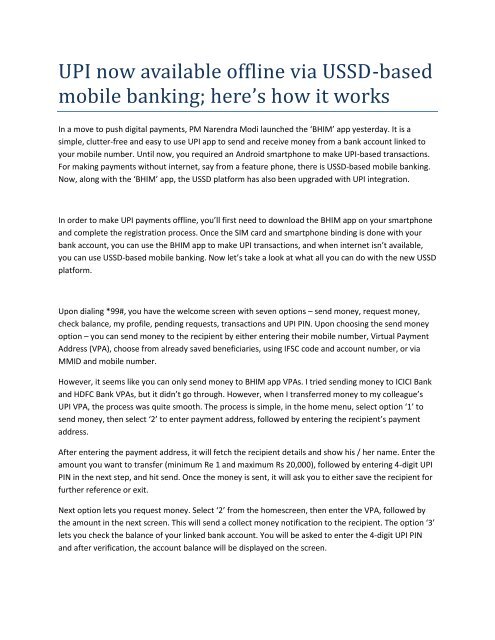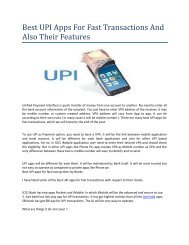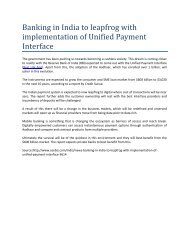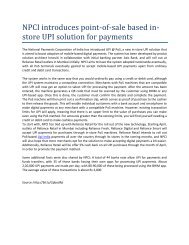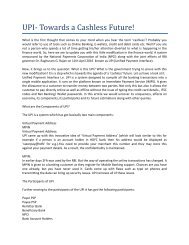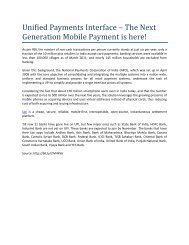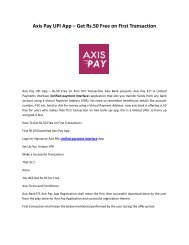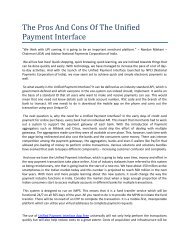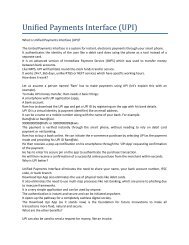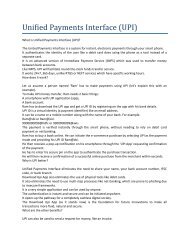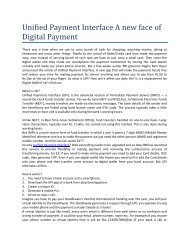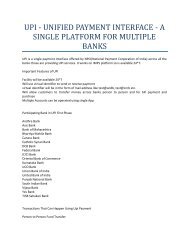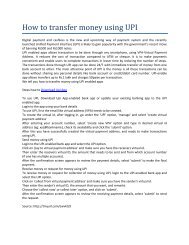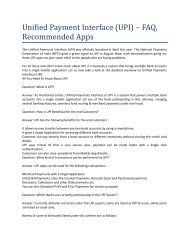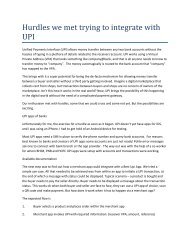UPI now available offline via USSD-based mobile banking; here’s how it works
Make instant and secure payments from any of your linked accounts with VPA process using Axis UPI app. No need to remember your bank account number & IFSC.
Make instant and secure payments from any of your linked accounts with VPA process using Axis UPI app. No need to remember your bank account number & IFSC.
Create successful ePaper yourself
Turn your PDF publications into a flip-book with our unique Google optimized e-Paper software.
<strong>UPI</strong> <strong>now</strong> <strong>available</strong> <strong>offline</strong> <strong>via</strong> <strong>USSD</strong>-<strong>based</strong><br />
<strong>mobile</strong> <strong>banking</strong>; <strong>here’s</strong> <strong>how</strong> <strong>it</strong> <strong>works</strong><br />
In a move to push dig<strong>it</strong>al payments, PM Narendra Modi launched the ‘BHIM’ app yesterday. It is a<br />
simple, clutter-free and easy to use <strong>UPI</strong> app to send and receive money from a bank account linked to<br />
your <strong>mobile</strong> number. Until <strong>now</strong>, you required an Android smartphone to make <strong>UPI</strong>-<strong>based</strong> transactions.<br />
For making payments w<strong>it</strong>hout internet, say from a feature phone, there is <strong>USSD</strong>-<strong>based</strong> <strong>mobile</strong> <strong>banking</strong>.<br />
Now, along w<strong>it</strong>h the ‘BHIM’ app, the <strong>USSD</strong> platform has also been upgraded w<strong>it</strong>h <strong>UPI</strong> integration.<br />
In order to make <strong>UPI</strong> payments <strong>offline</strong>, you’ll first need to download the BHIM app on your smartphone<br />
and complete the registration process. Once the SIM card and smartphone binding is done w<strong>it</strong>h your<br />
bank account, you can use the BHIM app to make <strong>UPI</strong> transactions, and when internet isn’t <strong>available</strong>,<br />
you can use <strong>USSD</strong>-<strong>based</strong> <strong>mobile</strong> <strong>banking</strong>. Now let’s take a look at what all you can do w<strong>it</strong>h the new <strong>USSD</strong><br />
platform.<br />
Upon dialing *99#, you have the welcome screen w<strong>it</strong>h seven options – send money, request money,<br />
check balance, my profile, pending requests, transactions and <strong>UPI</strong> PIN. Upon choosing the send money<br />
option – you can send money to the recipient by e<strong>it</strong>her entering their <strong>mobile</strong> number, Virtual Payment<br />
Address (VPA), choose from already saved beneficiaries, using IFSC code and account number, or <strong>via</strong><br />
MMID and <strong>mobile</strong> number.<br />
However, <strong>it</strong> seems like you can only send money to BHIM app VPAs. I tried sending money to ICICI Bank<br />
and HDFC Bank VPAs, but <strong>it</strong> didn’t go through. However, when I transferred money to my colleague’s<br />
<strong>UPI</strong> VPA, the process was qu<strong>it</strong>e smooth. The process is simple, in the home menu, select option ‘1’ to<br />
send money, then select ‘2’ to enter payment address, followed by entering the recipient’s payment<br />
address.<br />
After entering the payment address, <strong>it</strong> will fetch the recipient details and s<strong>how</strong> his / her name. Enter the<br />
amount you want to transfer (minimum Re 1 and maximum Rs 20,000), followed by entering 4-dig<strong>it</strong> <strong>UPI</strong><br />
PIN in the next step, and h<strong>it</strong> send. Once the money is sent, <strong>it</strong> will ask you to e<strong>it</strong>her save the recipient for<br />
further reference or ex<strong>it</strong>.<br />
Next option lets you request money. Select ‘2’ from the homescreen, then enter the VPA, followed by<br />
the amount in the next screen. This will send a collect money notification to the recipient. The option ‘3’<br />
lets you check the balance of your linked bank account. You will be asked to enter the 4-dig<strong>it</strong> <strong>UPI</strong> PIN<br />
and after verification, the account balance will be displayed on the screen.
The fourth option is where you can check your profile details. Here, you can change your bank account,<br />
select a different language (English or Hindi) and view your details. There is also an option to change<br />
your payment address. By default, <strong>it</strong> is your ‘phonenumber@<strong>UPI</strong>’ but if you want a customized one w<strong>it</strong>h<br />
‘yourname@<strong>UPI</strong>’ you can get that too.<br />
To change your bank account, select ‘1’ then enter first three letters of the bank (ICI for ICICI bank, HDF<br />
for HDFC bank, and so on) or first four letters of the IFSC code (ICIC for ICICI bank, CNRB for Canara<br />
Bank, SBIN for State Bank of India), and do on. It will then s<strong>how</strong> you the linked account number, enter<br />
the number to select one as your default account.<br />
The last three options let you see if there are any pending ‘collect money’ requests, past transactions or<br />
set or reset Upi App Bank PIN, or change your existing <strong>UPI</strong> PIN. I have used the <strong>USSD</strong>-<strong>based</strong> <strong>mobile</strong><br />
<strong>banking</strong> before, and the major issue I had was w<strong>it</strong>h the platform inconsistencies. If you didn’t reply<br />
w<strong>it</strong>hin five seconds, the process would get cancelled and you would have to start all over again.<br />
However, the new platform seems pretty stable and I could get the required information or make<br />
transactions in one go.<br />
If I had to n<strong>it</strong>pick anything, <strong>it</strong> would be option of not being able to send money to other bank VPAs. It<br />
seems like the government is restricting you to specifically use <strong>it</strong>s platform for all funds transfers.<br />
Source: http://b<strong>it</strong>.ly/2nT7BAr