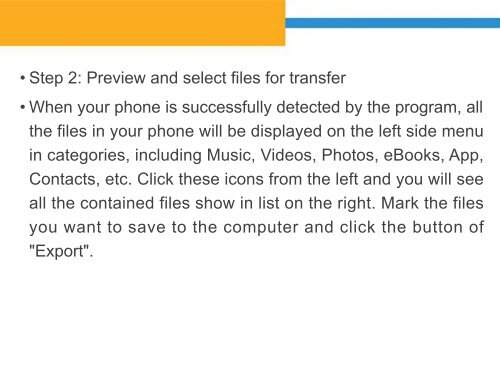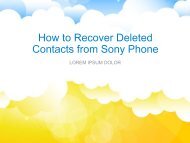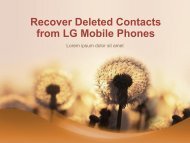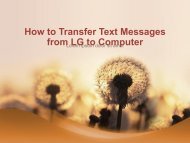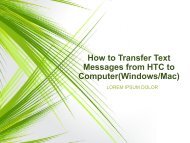Transfer ContactsMessagesPhotosVideos from Lenovo to Computer
https://www.coolmuster.com/android/transfer-files-from-lenovo-phone-to-computer.html This article is mainly telling you how to transfer files from Lenovo K800/K900/A820/Vibe X/Vibe Z, such as contacts, text messages, photos, videos, etc., to Mac or Windows computer, by using Coolmuster Lenovo Phone Transfer
https://www.coolmuster.com/android/transfer-files-from-lenovo-phone-to-computer.html
This article is mainly telling you how to transfer files from Lenovo K800/K900/A820/Vibe X/Vibe Z, such as contacts, text messages, photos, videos, etc., to Mac or Windows computer, by using Coolmuster Lenovo Phone Transfer
You also want an ePaper? Increase the reach of your titles
YUMPU automatically turns print PDFs into web optimized ePapers that Google loves.
• Step 2: Preview and select files for transfer<br />
• When your phone is successfully detected by the program, all<br />
the files in your phone will be displayed on the left side menu<br />
in categories, including Music, Videos, Pho<strong>to</strong>s, eBooks, App,<br />
Contacts, etc. Click these icons <strong>from</strong> the left and you will see<br />
all the contained files show in list on the right. Mark the files<br />
you want <strong>to</strong> save <strong>to</strong> the computer and click the but<strong>to</strong>n of<br />
"Export".