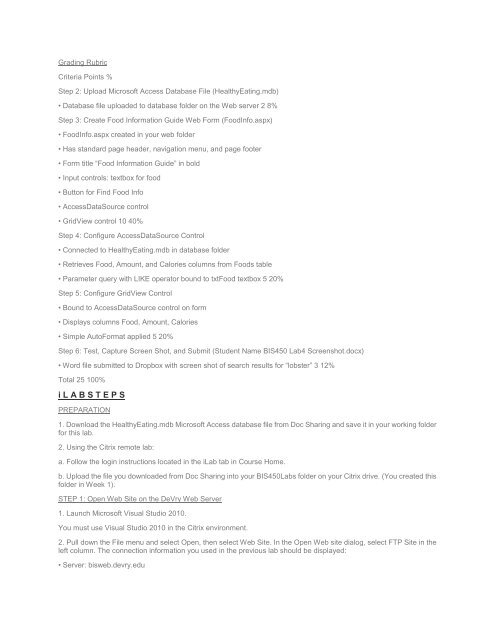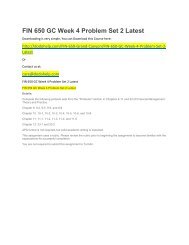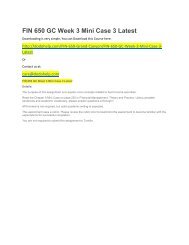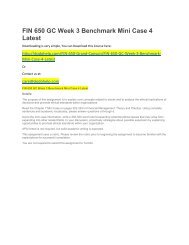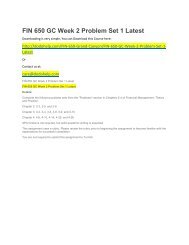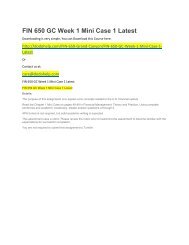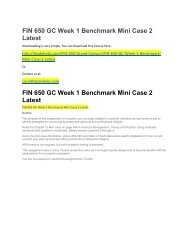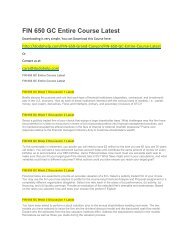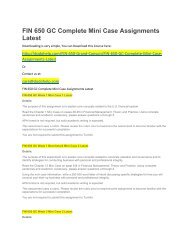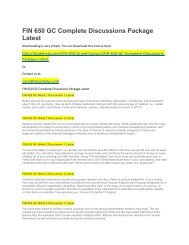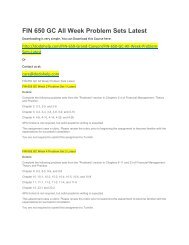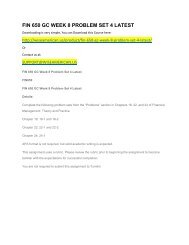Create successful ePaper yourself
Turn your PDF publications into a flip-book with our unique Google optimized e-Paper software.
Grading Rubric<br />
Criteria Points %<br />
Step 2: Upload Microsoft Access Database File (HealthyEating.mdb)<br />
• Database file uploaded to database folder on the Web server 2 8%<br />
Step 3: Create Food Information Guide Web Form (FoodInfo.aspx)<br />
• FoodInfo.aspx created in your web folder<br />
• Has standard page header, navigation menu, and page footer<br />
• Form title “Food Information Guide” in bold<br />
• Input controls: textbox for food<br />
• Button for Find Food Info<br />
• AccessDataSource control<br />
• GridView control 10 40%<br />
Step 4: Configure AccessDataSource Control<br />
• Connected to HealthyEating.mdb in database folder<br />
• Retrieves Food, Amount, and Calories columns from Foods table<br />
• Parameter query with LIKE operator bound to txtFood textbox 5 20%<br />
Step 5: Configure GridView Control<br />
• Bound to AccessDataSource control on form<br />
• Displays columns Food, Amount, Calories<br />
• Simple AutoFormat applied 5 20%<br />
Step 6: Test, Capture Screen Shot, and Submit (Student Name <strong>BIS</strong><strong>450</strong> Lab4 Screenshot.docx)<br />
• Word file submitted to Dropbox with screen shot of search results for “lobster” 3 12%<br />
Total 25 100%<br />
i L A B S T E P S<br />
PREPARATION<br />
1. Download the HealthyEating.mdb Microsoft Access database file from Doc Sharing and save it in your working folder<br />
for this lab.<br />
2. Using the Citrix remote lab:<br />
a. Follow the login instructions located in the iLab tab in Course Home.<br />
b. Upload the file you downloaded from Doc Sharing into your <strong>BIS</strong><strong>450</strong>Labs folder on your Citrix drive. (You created this<br />
folder in <strong>Week</strong> 1).<br />
STEP 1: Open Web Site on the <strong>DeVry</strong> Web Server<br />
1. Launch Microsoft Visual Studio 2010.<br />
You must use Visual Studio 2010 in the Citrix environment.<br />
2. Pull down the File menu and select Open, then select Web Site. In the Open Web site dialog, select FTP Site in the<br />
left column. The connection information you used in the previous lab should be displayed:<br />
• Server: bisweb.devry.edu