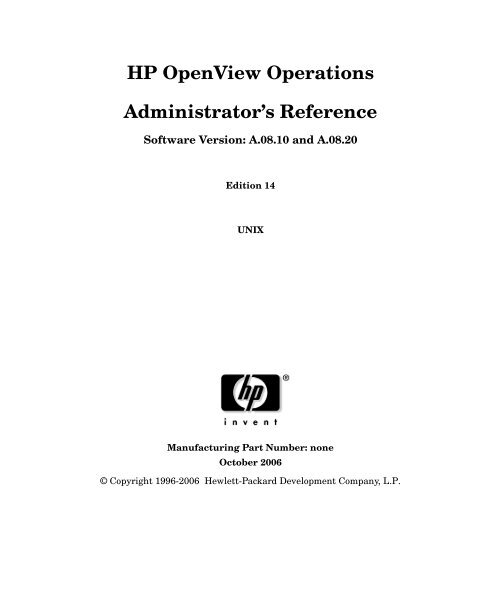HP OpenView Operations Administrator's Reference - filibeto.org
HP OpenView Operations Administrator's Reference - filibeto.org
HP OpenView Operations Administrator's Reference - filibeto.org
You also want an ePaper? Increase the reach of your titles
YUMPU automatically turns print PDFs into web optimized ePapers that Google loves.
<strong>HP</strong> <strong>OpenView</strong> <strong>Operations</strong><br />
Administrator’s <strong>Reference</strong><br />
Software Version: A.08.10 and A.08.20<br />
Edition 14<br />
UNIX<br />
Manufacturing Part Number: none<br />
October 2006<br />
© Copyright 1996-2006 Hewlett-Packard Development Company, L.P.
2<br />
Legal Notices<br />
Warranty.<br />
Hewlett-Packard makes no warranty of any kind with regard to this<br />
document, including, but not limited to, the implied warranties of<br />
merchantability and fitness for a particular purpose. Hewlett-Packard<br />
shall not be held liable for errors contained herein or direct, indirect,<br />
special, incidental or consequential damages in connection with the<br />
furnishing, performance, or use of this material.<br />
A copy of the specific warranty terms applicable to your Hewlett-Packard<br />
product can be obtained from your local Sales and Service Office.<br />
Restricted Rights Legend.<br />
Use, duplication or disclosure by the U.S. Government is subject to<br />
restrictions as set forth in subparagraph (c) (1) (ii) of the Rights in<br />
Technical Data and Computer Software clause at DFARS 252.227-7013.<br />
Hewlett-Packard Company<br />
United States of America<br />
Rights for non-DOD U.S. Government Departments and Agencies are as<br />
set forth in FAR 52.227-19(c)(1,2).<br />
Copyright Notices.<br />
©Copyright 1996-2006 Hewlett-Packard Development Company, L.P., all<br />
rights reserved.<br />
No part of this document may be copied, reproduced, or translated to<br />
another language without the prior written consent of Hewlett-Packard<br />
Company. The information contained in this material is subject to<br />
change without notice.<br />
Trademark Notices.<br />
Adobe® is a trademark of Adobe Systems Incorporated.<br />
<strong>HP</strong>-UX Release 10.20 and later and <strong>HP</strong>-UX Release 11.00 and later (in<br />
both 32 and 64-bit configurations) on all <strong>HP</strong> 9000 computers are Open<br />
Group UNIX 95 branded products.<br />
Intel386, Intel80386, Intel486, and Intel80486 are U.S. trademarks of<br />
Intel Corporation.
Intel Itanium Logo: Intel, Intel Inside and Itanium are trademarks or<br />
registered trademarks of Intel Corporation in the U.S. and other<br />
countries and are used under license.<br />
Java and all Java based trademarks and logos are trademarks or<br />
registered trademarks of Sun Microsystems, Inc. in the U.S. and other<br />
countries.<br />
Microsoft® is a U.S. registered trademark of Microsoft Corporation.<br />
MS-DOS® is a U.S. registered trademark of Microsoft Corporation.<br />
Netscape and Netscape Navigator are U.S. trademarks of Netscape<br />
Communications Corporation.<br />
<strong>OpenView</strong>® is a registered U.S. trademark of Hewlett-Packard Company.<br />
Oracle® is a registered U.S. trademark of Oracle Corporation, Redwood<br />
City, California.<br />
OSF, OSF/1, OSF/Motif, Motif, and Open Software Foundation are<br />
trademarks of the Open Software Foundation in the U.S. and other<br />
countries.<br />
Pentium® is a U.S. registered trademark of Intel Corporation.<br />
SQL*Plus® is a registered U.S. trademark of Oracle Corporation,<br />
Redwood City, California.<br />
UNIX® is a registered trademark of the Open Group.<br />
Windows® and MS Windows® are U.S. registered trademarks of<br />
Microsoft Corporation.<br />
All other product names are the property of their respective trademark<br />
or service mark holders and are hereby acknowledged.<br />
3
Contents<br />
1. Installing OVO Agents on the Managed Nodes<br />
In this Chapter. . . . . . . . . . . . . . . . . . . . . . . . . . . . . . . . . . . . . . . . . . . . . . . . . . . . . . . . . 38<br />
Installation Requirements. . . . . . . . . . . . . . . . . . . . . . . . . . . . . . . . . . . . . . . . . . . . . . . . 39<br />
Operating System Requirements. . . . . . . . . . . . . . . . . . . . . . . . . . . . . . . . . . . . . . . . . 39<br />
Hardware and Software Requirements . . . . . . . . . . . . . . . . . . . . . . . . . . . . . . . . . . . . 39<br />
Setting Kernel Parameters. . . . . . . . . . . . . . . . . . . . . . . . . . . . . . . . . . . . . . . . . . . . . . 40<br />
Types of Communication Software . . . . . . . . . . . . . . . . . . . . . . . . . . . . . . . . . . . . . . . 41<br />
Installation Tips. . . . . . . . . . . . . . . . . . . . . . . . . . . . . . . . . . . . . . . . . . . . . . . . . . . . . . . . 43<br />
Tips for Installing on Managed Nodes. . . . . . . . . . . . . . . . . . . . . . . . . . . . . . . . . . . . . 43<br />
Tips for Installing on the Management Server . . . . . . . . . . . . . . . . . . . . . . . . . . . . . 47<br />
Tips for UNIX Installations . . . . . . . . . . . . . . . . . . . . . . . . . . . . . . . . . . . . . . . . . . . . . 48<br />
Installing or Updating OVO Software Automatically . . . . . . . . . . . . . . . . . . . . . . . . . . 50<br />
Before You Begin. . . . . . . . . . . . . . . . . . . . . . . . . . . . . . . . . . . . . . . . . . . . . . . . . . . . . . 50<br />
Installing OVO Software Automatically . . . . . . . . . . . . . . . . . . . . . . . . . . . . . . . . . . . 53<br />
To Install or Update OVO Software Automatically . . . . . . . . . . . . . . . . . . . . . . . . . . 54<br />
To Change the Communication Type. . . . . . . . . . . . . . . . . . . . . . . . . . . . . . . . . . . . . . 56<br />
Secure Shell Installation Method . . . . . . . . . . . . . . . . . . . . . . . . . . . . . . . . . . . . . . . . . . 59<br />
Hardware and Software Requirements . . . . . . . . . . . . . . . . . . . . . . . . . . . . . . . . . . . . 60<br />
To Install OVO Agent Software Using SSH Installation Method . . . . . . . . . . . . . . . 61<br />
De-installing OVO Software from the Managed Nodes . . . . . . . . . . . . . . . . . . . . . . . . . 64<br />
To De-install OVO Software Automatically. . . . . . . . . . . . . . . . . . . . . . . . . . . . . . . . . 64<br />
To De-install the OVO Agent Software Manually. . . . . . . . . . . . . . . . . . . . . . . . . . . . 65<br />
Managing OVO Agent Software . . . . . . . . . . . . . . . . . . . . . . . . . . . . . . . . . . . . . . . . . . . 66<br />
Managing Different Versions of Agent Software. . . . . . . . . . . . . . . . . . . . . . . . . . . . . 66<br />
Displaying Versions of Available Agent Packages . . . . . . . . . . . . . . . . . . . . . . . . . . . 67<br />
Displaying Versions of Installed Agent Packages . . . . . . . . . . . . . . . . . . . . . . . . . . . . 67<br />
Administering Managed Nodes Depending on subagent id Values . . . . . . . . . . . . . . 68<br />
Removing an Older Agent Package . . . . . . . . . . . . . . . . . . . . . . . . . . . . . . . . . . . . . . . 71<br />
Debugging Software (De-)Installation on Managed Nodes . . . . . . . . . . . . . . . . . . . . . . 72<br />
Facilities for Debugging (De-)Installation . . . . . . . . . . . . . . . . . . . . . . . . . . . . . . . . . . 72<br />
To Enable (De-)Installation Debugging . . . . . . . . . . . . . . . . . . . . . . . . . . . . . . . . . . . . 73<br />
To Disable (De-)Installation Debugging . . . . . . . . . . . . . . . . . . . . . . . . . . . . . . . . . . . 73<br />
2. Configuring OVO<br />
In this Chapter. . . . . . . . . . . . . . . . . . . . . . . . . . . . . . . . . . . . . . . . . . . . . . . . . . . . . . . . . 76<br />
About Preconfigured Elements . . . . . . . . . . . . . . . . . . . . . . . . . . . . . . . . . . . . . . . . . . . . 77<br />
5
Contents<br />
6<br />
About Default Node Groups . . . . . . . . . . . . . . . . . . . . . . . . . . . . . . . . . . . . . . . . . . . . . 77<br />
About Default Message Groups . . . . . . . . . . . . . . . . . . . . . . . . . . . . . . . . . . . . . . . . . . 77<br />
About the Message Browser Window . . . . . . . . . . . . . . . . . . . . . . . . . . . . . . . . . . . . . 80<br />
About Message Ownership. . . . . . . . . . . . . . . . . . . . . . . . . . . . . . . . . . . . . . . . . . . . . . 85<br />
About Template Groups . . . . . . . . . . . . . . . . . . . . . . . . . . . . . . . . . . . . . . . . . . . . . . . . 88<br />
About Default Users . . . . . . . . . . . . . . . . . . . . . . . . . . . . . . . . . . . . . . . . . . . . . . . . . . . 91<br />
About Default Applications and Application Groups . . . . . . . . . . . . . . . . . . . . . . . . 100<br />
Correlating Events . . . . . . . . . . . . . . . . . . . . . . . . . . . . . . . . . . . . . . . . . . . . . . . . . . . 109<br />
Encapsulating Logfiles . . . . . . . . . . . . . . . . . . . . . . . . . . . . . . . . . . . . . . . . . . . . . . . . 110<br />
Intercepting SNMP Traps and Events . . . . . . . . . . . . . . . . . . . . . . . . . . . . . . . . . . . 110<br />
Intercepting OVO Messages. . . . . . . . . . . . . . . . . . . . . . . . . . . . . . . . . . . . . . . . . . . . 114<br />
Intercepting MPE/iX Console Messages . . . . . . . . . . . . . . . . . . . . . . . . . . . . . . . . . . 114<br />
Monitoring Objects . . . . . . . . . . . . . . . . . . . . . . . . . . . . . . . . . . . . . . . . . . . . . . . . . . . 115<br />
Monitoring MIB Objects from Other Communities . . . . . . . . . . . . . . . . . . . . . . . . . 116<br />
Templates for External Interfaces . . . . . . . . . . . . . . . . . . . . . . . . . . . . . . . . . . . . . . 116<br />
About Database Reports . . . . . . . . . . . . . . . . . . . . . . . . . . . . . . . . . . . . . . . . . . . . . . . . 117<br />
Defining a Printer for Reports . . . . . . . . . . . . . . . . . . . . . . . . . . . . . . . . . . . . . . . . . . 117<br />
Configuring Timeouts for Report Generation . . . . . . . . . . . . . . . . . . . . . . . . . . . . . . 117<br />
Generating Reports for the Internet . . . . . . . . . . . . . . . . . . . . . . . . . . . . . . . . . . . . . 117<br />
Types of Preconfigured Administrator Reports. . . . . . . . . . . . . . . . . . . . . . . . . . . . . 118<br />
Defining Customized Administrator Reports . . . . . . . . . . . . . . . . . . . . . . . . . . . . . . 122<br />
Types of Preconfigured Operator Reports . . . . . . . . . . . . . . . . . . . . . . . . . . . . . . . . . 123<br />
Defining Customized Operator Reports . . . . . . . . . . . . . . . . . . . . . . . . . . . . . . . . . . 124<br />
Generating Statistical and Trend-analysis Reports . . . . . . . . . . . . . . . . . . . . . . . . . 124<br />
About Report Security . . . . . . . . . . . . . . . . . . . . . . . . . . . . . . . . . . . . . . . . . . . . . . . . 125<br />
Configuring Flexible Management Templates . . . . . . . . . . . . . . . . . . . . . . . . . . . . . . . 126<br />
Locations of Flexible Management Templates . . . . . . . . . . . . . . . . . . . . . . . . . . . . . 126<br />
Types of Flexible Management Templates . . . . . . . . . . . . . . . . . . . . . . . . . . . . . . . . 126<br />
Keywords for Flexible Management Templates . . . . . . . . . . . . . . . . . . . . . . . . . . . . 128<br />
Syntax for Flexible Management Templates. . . . . . . . . . . . . . . . . . . . . . . . . . . . . . . 133<br />
About Scheduling Templates . . . . . . . . . . . . . . . . . . . . . . . . . . . . . . . . . . . . . . . . . . . 139<br />
About the Template for Message Forwarding . . . . . . . . . . . . . . . . . . . . . . . . . . . . . . 146<br />
About HTTPS-based Event Forwarding Between<br />
Multiple Management Servers. . . . . . . . . . . . . . . . . . . . . . . . . . . . . . . . . . . . . . . . . . 150<br />
About Time Templates . . . . . . . . . . . . . . . . . . . . . . . . . . . . . . . . . . . . . . . . . . . . . . . . 156<br />
Examples of Flexible Management Templates . . . . . . . . . . . . . . . . . . . . . . . . . . . . . 161
Contents<br />
About Variables . . . . . . . . . . . . . . . . . . . . . . . . . . . . . . . . . . . . . . . . . . . . . . . . . . . . . . . 168<br />
Types of Variables Supported by OVO. . . . . . . . . . . . . . . . . . . . . . . . . . . . . . . . . . . . 168<br />
About Environment Variables . . . . . . . . . . . . . . . . . . . . . . . . . . . . . . . . . . . . . . . . . . 169<br />
About Variables in All Message Source Templates. . . . . . . . . . . . . . . . . . . . . . . . . . 169<br />
Variables to be Used in Instruction Text Interface Calls . . . . . . . . . . . . . . . . . . . . . 184<br />
Variables in Application Calls and the User Interface . . . . . . . . . . . . . . . . . . . . . . . 185<br />
3. Installing and Updating the OVO Configuration on the Managed Nodes<br />
In this Chapter. . . . . . . . . . . . . . . . . . . . . . . . . . . . . . . . . . . . . . . . . . . . . . . . . . . . . . . . 202<br />
Distributing the OVO Agent Configuration to the Managed Nodes . . . . . . . . . . . . . . 203<br />
Distributing Scripts and Programs to the Managed Nodes. . . . . . . . . . . . . . . . . . . . . 204<br />
Before You Distribute Scripts and Programs . . . . . . . . . . . . . . . . . . . . . . . . . . . . . . 204<br />
To Distribute Scripts and Programs . . . . . . . . . . . . . . . . . . . . . . . . . . . . . . . . . . . . . 208<br />
Selective Distribution of User-selected Files to Managed Nodes . . . . . . . . . . . . . . . . 209<br />
How Does Selective Distribution Work? . . . . . . . . . . . . . . . . . . . . . . . . . . . . . . . . . . 210<br />
The seldist Configuration File . . . . . . . . . . . . . . . . . . . . . . . . . . . . . . . . . . . . . . . . . . 211<br />
The opcseldist Utility . . . . . . . . . . . . . . . . . . . . . . . . . . . . . . . . . . . . . . . . . . . . . . . . . 214<br />
Enabling Selective Distribution Using the Supplied SPI Configuration File . . . . . 215<br />
Disabling Selective Distribution . . . . . . . . . . . . . . . . . . . . . . . . . . . . . . . . . . . . . . . . 217<br />
To Configure Custom Selective Distribution. . . . . . . . . . . . . . . . . . . . . . . . . . . . . . . 217<br />
4. <strong>HP</strong> <strong>OpenView</strong> Performance Agent<br />
In this Chapter. . . . . . . . . . . . . . . . . . . . . . . . . . . . . . . . . . . . . . . . . . . . . . . . . . . . . . . . 220<br />
About Other Platforms . . . . . . . . . . . . . . . . . . . . . . . . . . . . . . . . . . . . . . . . . . . . . . . . . 221<br />
About OVPA . . . . . . . . . . . . . . . . . . . . . . . . . . . . . . . . . . . . . . . . . . . . . . . . . . . . . . . . . . 222<br />
Integrating Data with OVPA . . . . . . . . . . . . . . . . . . . . . . . . . . . . . . . . . . . . . . . . . . . 222<br />
Analyzing Data with OVPA . . . . . . . . . . . . . . . . . . . . . . . . . . . . . . . . . . . . . . . . . . . . 222<br />
Logging Data with OVPA . . . . . . . . . . . . . . . . . . . . . . . . . . . . . . . . . . . . . . . . . . . . . . 222<br />
Customizing OVPA . . . . . . . . . . . . . . . . . . . . . . . . . . . . . . . . . . . . . . . . . . . . . . . . . . . 223<br />
Installation Requirements. . . . . . . . . . . . . . . . . . . . . . . . . . . . . . . . . . . . . . . . . . . . . . . 224<br />
Hardware and Software Requirements . . . . . . . . . . . . . . . . . . . . . . . . . . . . . . . . . . . 225<br />
Installing and De-installing OVPA . . . . . . . . . . . . . . . . . . . . . . . . . . . . . . . . . . . . . . . . 227<br />
Installing OVPA . . . . . . . . . . . . . . . . . . . . . . . . . . . . . . . . . . . . . . . . . . . . . . . . . . . . . 227<br />
De-installing OVPA. . . . . . . . . . . . . . . . . . . . . . . . . . . . . . . . . . . . . . . . . . . . . . . . . . . 232<br />
Preconfigured Elements. . . . . . . . . . . . . . . . . . . . . . . . . . . . . . . . . . . . . . . . . . . . . . . . . 234<br />
Types of Applications . . . . . . . . . . . . . . . . . . . . . . . . . . . . . . . . . . . . . . . . . . . . . . . . . 234<br />
7
Contents<br />
8<br />
Types of Templates . . . . . . . . . . . . . . . . . . . . . . . . . . . . . . . . . . . . . . . . . . . . . . . . . . . 236<br />
OVPA Documentation . . . . . . . . . . . . . . . . . . . . . . . . . . . . . . . . . . . . . . . . . . . . . . . . . . 239<br />
Downloading and Viewing Documentation . . . . . . . . . . . . . . . . . . . . . . . . . . . . . . . . 240<br />
5. About OVO Interoperability<br />
In this Chapter. . . . . . . . . . . . . . . . . . . . . . . . . . . . . . . . . . . . . . . . . . . . . . . . . . . . . . . . 242<br />
Interoperability in Flexible Management Environments . . . . . . . . . . . . . . . . . . . . . . 243<br />
Mixed Flexible Management with OVO 7 and OVO 8 . . . . . . . . . . . . . . . . . . . . . . . 244<br />
Interoperability between OVO for UNIX and OVO for Windows . . . . . . . . . . . . . . . . 245<br />
Configuring OVO Agents to Send Messages to Different Management Servers . . 247<br />
Forwarding OVO for Windows Messages to OVO for UNIX. . . . . . . . . . . . . . . . . . . 248<br />
Synchronize Configuration Between Servers . . . . . . . . . . . . . . . . . . . . . . . . . . . . . . 254<br />
6. Integrating Applications into OVO<br />
In this Chapter. . . . . . . . . . . . . . . . . . . . . . . . . . . . . . . . . . . . . . . . . . . . . . . . . . . . . . . . 256<br />
About Application Integration. . . . . . . . . . . . . . . . . . . . . . . . . . . . . . . . . . . . . . . . . . . . 257<br />
Assigning Applications to Operators . . . . . . . . . . . . . . . . . . . . . . . . . . . . . . . . . . . . . 257<br />
Integrating <strong>HP</strong> Applications into OVO . . . . . . . . . . . . . . . . . . . . . . . . . . . . . . . . . . . 257<br />
Integrating Applications into OVO Components . . . . . . . . . . . . . . . . . . . . . . . . . . . 257<br />
Integrating Applications into the Application Desktop . . . . . . . . . . . . . . . . . . . . . . . 258<br />
Integrating OVO Applications . . . . . . . . . . . . . . . . . . . . . . . . . . . . . . . . . . . . . . . . . . 258<br />
About the Plug-in for Integrated <strong>OpenView</strong> Applications . . . . . . . . . . . . . . . . . . . . 258<br />
Integrating NNM into OVO . . . . . . . . . . . . . . . . . . . . . . . . . . . . . . . . . . . . . . . . . . . . 259<br />
Integrating NNM Applications into OVO . . . . . . . . . . . . . . . . . . . . . . . . . . . . . . . . . . . 260<br />
Limitations of NNM Integration . . . . . . . . . . . . . . . . . . . . . . . . . . . . . . . . . . . . . . . . 260<br />
To Enable Operators to Manage IP Networks in the IP Map . . . . . . . . . . . . . . . . . 261<br />
To Integrate “Ethernet Traffic <strong>HP</strong>” as an OV Application . . . . . . . . . . . . . . . . . . . . 262<br />
To Integrate “IP Activity Monitoring - Tables” as an OV Service . . . . . . . . . . . . . . 263<br />
To Enable Operators to Control OVO Agents . . . . . . . . . . . . . . . . . . . . . . . . . . . . . . 264<br />
Integrating Applications as Broadcast Commands . . . . . . . . . . . . . . . . . . . . . . . . . . . 266<br />
Requirements for Integrating Applications as Broadcast Commands . . . . . . . . . . 266<br />
Distributing Application to Managed Nodes. . . . . . . . . . . . . . . . . . . . . . . . . . . . . . . 266<br />
Integrating Applications as Actions . . . . . . . . . . . . . . . . . . . . . . . . . . . . . . . . . . . . . . . 267<br />
About the Action Agent . . . . . . . . . . . . . . . . . . . . . . . . . . . . . . . . . . . . . . . . . . . . . . . 267<br />
Requirements for Integrating Applications as Actions. . . . . . . . . . . . . . . . . . . . . . . 268<br />
Distributing Actions to Managed Nodes . . . . . . . . . . . . . . . . . . . . . . . . . . . . . . . . . . 268
Contents<br />
Integrating Monitoring Applications . . . . . . . . . . . . . . . . . . . . . . . . . . . . . . . . . . . . . . 269<br />
Requirements for Integrating Monitored Applications . . . . . . . . . . . . . . . . . . . . . . 269<br />
Distributing Monitored Applications to Managed Nodes . . . . . . . . . . . . . . . . . . . . . 269<br />
Monitoring Application Logfiles . . . . . . . . . . . . . . . . . . . . . . . . . . . . . . . . . . . . . . . . . . 270<br />
Intercepting Application Messages . . . . . . . . . . . . . . . . . . . . . . . . . . . . . . . . . . . . . . . 271<br />
About the Message Stream Interface API . . . . . . . . . . . . . . . . . . . . . . . . . . . . . . . . . . 272<br />
Starting Applications and Broadcasts on Managed Nodes . . . . . . . . . . . . . . . . . . . . . 273<br />
Restrictions on Applications and Broadcasts . . . . . . . . . . . . . . . . . . . . . . . . . . . . . . 273<br />
Guidelines for Setting Up User Profiles . . . . . . . . . . . . . . . . . . . . . . . . . . . . . . . . . . 274<br />
7. About Notification Services and Trouble Ticket Systems<br />
In this Chapter. . . . . . . . . . . . . . . . . . . . . . . . . . . . . . . . . . . . . . . . . . . . . . . . . . . . . . . . 276<br />
What is a Notification Service or Trouble Ticket System? . . . . . . . . . . . . . . . . . . . . . 277<br />
Notification Services. . . . . . . . . . . . . . . . . . . . . . . . . . . . . . . . . . . . . . . . . . . . . . . . . . 277<br />
Trouble Ticket Systems . . . . . . . . . . . . . . . . . . . . . . . . . . . . . . . . . . . . . . . . . . . . . . . 277<br />
<strong>HP</strong> <strong>OpenView</strong> Service Desk . . . . . . . . . . . . . . . . . . . . . . . . . . . . . . . . . . . . . . . . . . . . 277<br />
Writing Scripts and Programs. . . . . . . . . . . . . . . . . . . . . . . . . . . . . . . . . . . . . . . . . . . . 278<br />
Example Script . . . . . . . . . . . . . . . . . . . . . . . . . . . . . . . . . . . . . . . . . . . . . . . . . . . . . . 278<br />
Guidelines for Writing Scripts and Programs. . . . . . . . . . . . . . . . . . . . . . . . . . . . . . 278<br />
Configuring Notification Services and Trouble Ticket Systems . . . . . . . . . . . . . . . . . 280<br />
Configuring Notification Services . . . . . . . . . . . . . . . . . . . . . . . . . . . . . . . . . . . . . . . 280<br />
Configuring Trouble Ticket Systems . . . . . . . . . . . . . . . . . . . . . . . . . . . . . . . . . . . . . 281<br />
Parameters for Notification Services and Trouble Ticket Systems. . . . . . . . . . . . . . . 282<br />
8. About OVO Language Support<br />
In this Chapter. . . . . . . . . . . . . . . . . . . . . . . . . . . . . . . . . . . . . . . . . . . . . . . . . . . . . . . . 286<br />
About Language Support on the Management Server . . . . . . . . . . . . . . . . . . . . . . . . 287<br />
Setting the Language on the Management Server . . . . . . . . . . . . . . . . . . . . . . . . . . 287<br />
Setting the Character Set on the Management Server . . . . . . . . . . . . . . . . . . . . . . 288<br />
Setting the Language of the OVO Motif GUI . . . . . . . . . . . . . . . . . . . . . . . . . . . . . . 289<br />
About Language Support on Managed Nodes . . . . . . . . . . . . . . . . . . . . . . . . . . . . . . . 296<br />
Setting the Language of Messages on Managed Nodes . . . . . . . . . . . . . . . . . . . . . . 298<br />
Setting the Character Set on the Managed Nodes . . . . . . . . . . . . . . . . . . . . . . . . . . 299<br />
About the ASCII Character Set . . . . . . . . . . . . . . . . . . . . . . . . . . . . . . . . . . . . . . . . . 302<br />
About External Character Sets on Managed Nodes . . . . . . . . . . . . . . . . . . . . . . . . . 303<br />
Character Sets Supported by the Logfile Encapsulator . . . . . . . . . . . . . . . . . . . . . 307<br />
9
Contents<br />
10<br />
About Character Code Conversion in OVO . . . . . . . . . . . . . . . . . . . . . . . . . . . . . . . . . 310<br />
Configuring an English-language Management Server . . . . . . . . . . . . . . . . . . . . . 310<br />
Configuring a Japanese-language Management Server . . . . . . . . . . . . . . . . . . . . . 314<br />
About Flexible Management in a Japanese-language Environment . . . . . . . . . . . . . 317<br />
Converting the Management Server to EUC . . . . . . . . . . . . . . . . . . . . . . . . . . . . . . 317<br />
Converting the Managed Nodes to Shift JIS. . . . . . . . . . . . . . . . . . . . . . . . . . . . . . . 318<br />
About the Localized OVO. . . . . . . . . . . . . . . . . . . . . . . . . . . . . . . . . . . . . . . . . . . . . . . . 319<br />
Scope of Localization. . . . . . . . . . . . . . . . . . . . . . . . . . . . . . . . . . . . . . . . . . . . . . . . . . 319<br />
Configuration Upload in International Environments . . . . . . . . . . . . . . . . . . . . . . . . 320<br />
Configuration Upload in ASCII Mode . . . . . . . . . . . . . . . . . . . . . . . . . . . . . . . . . . . . 320<br />
Default Directory for Configuration Upload . . . . . . . . . . . . . . . . . . . . . . . . . . . . . . . 322<br />
Troubleshooting Other Language Environments. . . . . . . . . . . . . . . . . . . . . . . . . . . . . 324<br />
About Windows NT/2000 Managed Nodes . . . . . . . . . . . . . . . . . . . . . . . . . . . . . . . . 324<br />
About the PC Virtual Terminal Application . . . . . . . . . . . . . . . . . . . . . . . . . . . . . . . 324<br />
About Broadcast Command Output. . . . . . . . . . . . . . . . . . . . . . . . . . . . . . . . . . . . . . 324<br />
Localizing Object Names . . . . . . . . . . . . . . . . . . . . . . . . . . . . . . . . . . . . . . . . . . . . . . . 325<br />
Use ASCII Characters Only . . . . . . . . . . . . . . . . . . . . . . . . . . . . . . . . . . . . . . . . . . . . 325<br />
Localize Labels, Not Objects . . . . . . . . . . . . . . . . . . . . . . . . . . . . . . . . . . . . . . . . . . . 325<br />
9. About the OVO Java-based Operator GUI<br />
In this Chapter. . . . . . . . . . . . . . . . . . . . . . . . . . . . . . . . . . . . . . . . . . . . . . . . . . . . . . . . 328<br />
What is the OVO Java-based Operator GUI?. . . . . . . . . . . . . . . . . . . . . . . . . . . . . . . . 329<br />
Comparison of the Java and Motif GUIs . . . . . . . . . . . . . . . . . . . . . . . . . . . . . . . . . . . 330<br />
Comparison of Applications . . . . . . . . . . . . . . . . . . . . . . . . . . . . . . . . . . . . . . . . . . . . 330<br />
Comparison of Message Browsers . . . . . . . . . . . . . . . . . . . . . . . . . . . . . . . . . . . . . . . 330<br />
Comparison of General Features . . . . . . . . . . . . . . . . . . . . . . . . . . . . . . . . . . . . . . . . 332<br />
About the ito_op Startup Options . . . . . . . . . . . . . . . . . . . . . . . . . . . . . . . . . . . . . . . . . 333<br />
Timezone Settings in ito_op.bat. . . . . . . . . . . . . . . . . . . . . . . . . . . . . . . . . . . . . . . . . 335<br />
About the itooprc Resource File . . . . . . . . . . . . . . . . . . . . . . . . . . . . . . . . . . . . . . . . . . 336<br />
Accessing NNM from the Java GUI . . . . . . . . . . . . . . . . . . . . . . . . . . . . . . . . . . . . . . . 342<br />
Accessing NNM on a Local System (Java GUI only) . . . . . . . . . . . . . . . . . . . . . . . . 342<br />
Accessing NNM from a Remote System . . . . . . . . . . . . . . . . . . . . . . . . . . . . . . . . . . 343<br />
About OV Applications Available from the OVO GUI . . . . . . . . . . . . . . . . . . . . . . . 344<br />
Configuring NNM Access with Command-line Tools . . . . . . . . . . . . . . . . . . . . . . . . 346<br />
About the Controller Tool . . . . . . . . . . . . . . . . . . . . . . . . . . . . . . . . . . . . . . . . . . . . . . 347<br />
About the Node Mapping Tool . . . . . . . . . . . . . . . . . . . . . . . . . . . . . . . . . . . . . . . . . . 348
Contents<br />
Accessing Jovw . . . . . . . . . . . . . . . . . . . . . . . . . . . . . . . . . . . . . . . . . . . . . . . . . . . . . . . . 350<br />
To Access the Default IP Map with Jovw . . . . . . . . . . . . . . . . . . . . . . . . . . . . . . . . . 350<br />
To Access Other IP Maps with Jovw . . . . . . . . . . . . . . . . . . . . . . . . . . . . . . . . . . . . . 351<br />
Configuring Backup Management Servers for the Java GUI . . . . . . . . . . . . . . . . . . . 353<br />
Operating with the Java GUI From Other Java Applications . . . . . . . . . . . . . . . . . . 355<br />
Global Property Files in the Java GUI . . . . . . . . . . . . . . . . . . . . . . . . . . . . . . . . . . . . . 356<br />
Enabling Global Property Files . . . . . . . . . . . . . . . . . . . . . . . . . . . . . . . . . . . . . . . . . 357<br />
Using Individual Settings with Global Property Files . . . . . . . . . . . . . . . . . . . . . . . 358<br />
Polling Global Configuration Changes . . . . . . . . . . . . . . . . . . . . . . . . . . . . . . . . . . . 358<br />
Secure HTTPS-based Java GUI Communication. . . . . . . . . . . . . . . . . . . . . . . . . . . . . 359<br />
Establishing a Secure Communication . . . . . . . . . . . . . . . . . . . . . . . . . . . . . . . . . . . 360<br />
Configuring the opcuihttps Process . . . . . . . . . . . . . . . . . . . . . . . . . . . . . . . . . . . . . . 362<br />
Configuring the HTTPS-based Java GUI Connection Through Firewalls . . . . . . . 364<br />
Assigning Java GUI Operator Defaults . . . . . . . . . . . . . . . . . . . . . . . . . . . . . . . . . . . . 365<br />
To Assign Operator Defaults . . . . . . . . . . . . . . . . . . . . . . . . . . . . . . . . . . . . . . . . . . . 365<br />
Tips for Improved Performance. . . . . . . . . . . . . . . . . . . . . . . . . . . . . . . . . . . . . . . . . . . 368<br />
Identifying Logged-on Java GUI Users . . . . . . . . . . . . . . . . . . . . . . . . . . . . . . . . . . . 369<br />
About Security Exception Warnings . . . . . . . . . . . . . . . . . . . . . . . . . . . . . . . . . . . . . 369<br />
10. About OVO Processes<br />
In this Chapter. . . . . . . . . . . . . . . . . . . . . . . . . . . . . . . . . . . . . . . . . . . . . . . . . . . . . . . . 372<br />
About Communication in OVO . . . . . . . . . . . . . . . . . . . . . . . . . . . . . . . . . . . . . . . . . . . 373<br />
About Management Server Processes . . . . . . . . . . . . . . . . . . . . . . . . . . . . . . . . . . . . . 375<br />
Types of Processes on the Management Server . . . . . . . . . . . . . . . . . . . . . . . . . . . . 375<br />
Types of Process Files on the Management Server . . . . . . . . . . . . . . . . . . . . . . . . . 379<br />
About Managed Node Processes . . . . . . . . . . . . . . . . . . . . . . . . . . . . . . . . . . . . . . . . . . 381<br />
Types of Processes on the Managed Node . . . . . . . . . . . . . . . . . . . . . . . . . . . . . . . . . 381<br />
Types of Process Files on the Managed Node . . . . . . . . . . . . . . . . . . . . . . . . . . . . . . 384<br />
Location of Process Files on the Managed Node . . . . . . . . . . . . . . . . . . . . . . . . . . . . 386<br />
Types of OVO Agent Configuration Files . . . . . . . . . . . . . . . . . . . . . . . . . . . . . . . . . 387<br />
Location of OVO Agent Configuration Files . . . . . . . . . . . . . . . . . . . . . . . . . . . . . . . 388<br />
About Process Security . . . . . . . . . . . . . . . . . . . . . . . . . . . . . . . . . . . . . . . . . . . . . . . . . 389<br />
About Process Authentication . . . . . . . . . . . . . . . . . . . . . . . . . . . . . . . . . . . . . . . . . . 389<br />
Example of Process Authentication . . . . . . . . . . . . . . . . . . . . . . . . . . . . . . . . . . . . . . 390<br />
About Process Authentication Requirements . . . . . . . . . . . . . . . . . . . . . . . . . . . . . . 390<br />
11
Contents<br />
11. Tuning and Troubleshooting OVO<br />
In this Chapter. . . . . . . . . . . . . . . . . . . . . . . . . . . . . . . . . . . . . . . . . . . . . . . . . . . . . . . . 394<br />
Getting More Information . . . . . . . . . . . . . . . . . . . . . . . . . . . . . . . . . . . . . . . . . . . . . . . 395<br />
Troubleshooting <strong>HP</strong> <strong>OpenView</strong> . . . . . . . . . . . . . . . . . . . . . . . . . . . . . . . . . . . . . . . . . 395<br />
Troubleshooting <strong>HP</strong> <strong>OpenView</strong> Performance Agent. . . . . . . . . . . . . . . . . . . . . . . . . 395<br />
Troubleshooting on the Management Server . . . . . . . . . . . . . . . . . . . . . . . . . . . . . . 395<br />
Tuning Performance. . . . . . . . . . . . . . . . . . . . . . . . . . . . . . . . . . . . . . . . . . . . . . . . . . . . 396<br />
Improving the Performance of the SNMP Management Platform. . . . . . . . . . . . . . 396<br />
Improving the Performance of the Database. . . . . . . . . . . . . . . . . . . . . . . . . . . . . . . 397<br />
Improving the Performance of OVO. . . . . . . . . . . . . . . . . . . . . . . . . . . . . . . . . . . . . . 398<br />
Improving the Startup Performance of the Motif GUI . . . . . . . . . . . . . . . . . . . . . . 400<br />
Troubleshooting Problems . . . . . . . . . . . . . . . . . . . . . . . . . . . . . . . . . . . . . . . . . . . . . . . 401<br />
About General Issues . . . . . . . . . . . . . . . . . . . . . . . . . . . . . . . . . . . . . . . . . . . . . . . . . 401<br />
Preventing Problems . . . . . . . . . . . . . . . . . . . . . . . . . . . . . . . . . . . . . . . . . . . . . . . . . 401<br />
Identifying the Installed Version of OVO . . . . . . . . . . . . . . . . . . . . . . . . . . . . . . . . . 403<br />
Tracing Problems . . . . . . . . . . . . . . . . . . . . . . . . . . . . . . . . . . . . . . . . . . . . . . . . . . . . 405<br />
Analyzing Symptoms . . . . . . . . . . . . . . . . . . . . . . . . . . . . . . . . . . . . . . . . . . . . . . . . . 406<br />
Reporting Errors . . . . . . . . . . . . . . . . . . . . . . . . . . . . . . . . . . . . . . . . . . . . . . . . . . . . 407<br />
Solving Oracle Database Problems . . . . . . . . . . . . . . . . . . . . . . . . . . . . . . . . . . . . . . . 413<br />
If opcdbinst or opcdbinit Fails . . . . . . . . . . . . . . . . . . . . . . . . . . . . . . . . . . . . . . . . . . 413<br />
If You Cannot Start an OVO Process. . . . . . . . . . . . . . . . . . . . . . . . . . . . . . . . . . . . . 414<br />
If You Cannot Start an Oracle Database. . . . . . . . . . . . . . . . . . . . . . . . . . . . . . . . . . 415<br />
If You Cannot Create an Oracle Database . . . . . . . . . . . . . . . . . . . . . . . . . . . . . . . . 415<br />
Solving OVO Server Problems. . . . . . . . . . . . . . . . . . . . . . . . . . . . . . . . . . . . . . . . . . . . 416<br />
If the OVO Management Server Status is Corrupted. . . . . . . . . . . . . . . . . . . . . . . . 416<br />
If Old Messages are Sent to the External Trouble Ticket System. . . . . . . . . . . . . . 417<br />
If <strong>HP</strong> <strong>OpenView</strong> Cannot Resolve a Hostname . . . . . . . . . . . . . . . . . . . . . . . . . . . . . 417<br />
Solving OVO GUI Problems on the Management Server . . . . . . . . . . . . . . . . . . . . . . 418<br />
If <strong>HP</strong> <strong>OpenView</strong> Help Processes are Still Running after OVO GUI Shutdown . . . 418<br />
<strong>HP</strong> <strong>OpenView</strong> Window Objects are Hidden . . . . . . . . . . . . . . . . . . . . . . . . . . . . . . . 418<br />
If <strong>HP</strong> <strong>OpenView</strong> Icon Labels are Not Updated . . . . . . . . . . . . . . . . . . . . . . . . . . . . . 419<br />
If “Set User ID” Error Messages Display at OVO GUI Startup. . . . . . . . . . . . . . . . 419<br />
If OVO GUI Processes are Still Running after OVO GUI Shutdown . . . . . . . . . . . 420<br />
Solving OVO Installation Problems on UNIX Managed Nodes . . . . . . . . . . . . . . . . . 421<br />
If You are Prompted for a Password after Entering a Valid Password . . . . . . . . . . 421<br />
Solving Problems with Mixed-case Node Names . . . . . . . . . . . . . . . . . . . . . . . . . . . . . 422<br />
12
Contents<br />
Solving Installation Problems on MPE/iX Managed Nodes . . . . . . . . . . . . . . . . . . . . 423<br />
If an Installation Aborts Because the MPE/iX System Name is Unknown. . . . . . . 423<br />
If an Installation Aborts Because of Interactive Login/Logout UDC. . . . . . . . . . . . 424<br />
If Starting an X-Application Causes an Unknown Node Error . . . . . . . . . . . . . . . . 424<br />
If You Cannot Install Agent Software on the Managed Node . . . . . . . . . . . . . . . . . 425<br />
If an OVO Configuration is Not Installed on the Managed Node . . . . . . . . . . . . . . 425<br />
Solving Installation Problems on Windows Managed Nodes . . . . . . . . . . . . . . . . . . . 427<br />
When Windows Managed Nodes Generate Authorization Errors . . . . . . . . . . . . . . 427<br />
Solving Runtime Problems on All Managed Nodes . . . . . . . . . . . . . . . . . . . . . . . . . . . 430<br />
If OVO Does Not Work as Expected After an Operating System Upgrade . . . . . . . 430<br />
If an OVO Configuration is Not Installed on the Managed Node . . . . . . . . . . . . . . 431<br />
If OVO Does Not Work as Expected After Application Upgrade . . . . . . . . . . . . . . . 432<br />
If You Cannot Start an X-Application on a Managed Node . . . . . . . . . . . . . . . . . . . 432<br />
If You Cannot Start an Application from the Application Desktop . . . . . . . . . . . . . 433<br />
If You Cannot Broadcast a Command or Start an Application . . . . . . . . . . . . . . . . 435<br />
If You Cannot Call I/O Applications from the Virtual Terminal . . . . . . . . . . . . . . . 437<br />
If OVO Agents are Corrupted. . . . . . . . . . . . . . . . . . . . . . . . . . . . . . . . . . . . . . . . . . . 438<br />
Solving Runtime Problems on UNIX Managed Nodes . . . . . . . . . . . . . . . . . . . . . . . . 444<br />
If Actions Do Not Terminate . . . . . . . . . . . . . . . . . . . . . . . . . . . . . . . . . . . . . . . . . . . 444<br />
If You Cannot Distribute Action Scripts or Programs . . . . . . . . . . . . . . . . . . . . . . . 445<br />
If a User’s Profile is Not Executed as Expected . . . . . . . . . . . . . . . . . . . . . . . . . . . . 446<br />
If You Cannot Execute Scripts or Actions on the Managed Nodes . . . . . . . . . . . . . 446<br />
If Semaphores are Not Set Up Properly in the Kernel. . . . . . . . . . . . . . . . . . . . . . . 447<br />
Solving Runtime Problems on MPE/iX Managed Nodes . . . . . . . . . . . . . . . . . . . . . . . 448<br />
If Command Broadcasting and Application Startup are Slow . . . . . . . . . . . . . . . . . 448<br />
If You Cannot Replace Current Commands when<br />
Distributing Scripts or Programs . . . . . . . . . . . . . . . . . . . . . . . . . . . . . . . . . . . . . . . 449<br />
If a Command Broadcast and Application Startup Do Not Terminate . . . . . . . . . . 450<br />
If Operator-initiated Actions Return Invalid Status . . . . . . . . . . . . . . . . . . . . . . . . 451<br />
If an Action Does Not Terminate . . . . . . . . . . . . . . . . . . . . . . . . . . . . . . . . . . . . . . . . 451<br />
If a Critical Error Message 30-511 Displays During Scheduled Actions. . . . . . . . . 452<br />
If Setting the Port Range for MPE/iX Managed Nodes Has No Effect . . . . . . . . . . 452<br />
If Errors Occur When Executing vt3k Applications . . . . . . . . . . . . . . . . . . . . . . . . . 453<br />
Solving Problems with RPC Daemons or Local Location Brokers . . . . . . . . . . . . . . . 455<br />
If a Control Agent Does Not Come up on a Node . . . . . . . . . . . . . . . . . . . . . . . . . . . 455<br />
Solving Problems with the Embedded Performance Component . . . . . . . . . . . . . . . . 456<br />
13
Contents<br />
14<br />
Enabling and Disabling . . . . . . . . . . . . . . . . . . . . . . . . . . . . . . . . . . . . . . . . . . . . . . . 456<br />
Starting and Stopping . . . . . . . . . . . . . . . . . . . . . . . . . . . . . . . . . . . . . . . . . . . . . . . . 459<br />
Database Storage . . . . . . . . . . . . . . . . . . . . . . . . . . . . . . . . . . . . . . . . . . . . . . . . . . . . 460<br />
Status Logs . . . . . . . . . . . . . . . . . . . . . . . . . . . . . . . . . . . . . . . . . . . . . . . . . . . . . . . . . 462<br />
Running the Embedded Performance Component under an Alternative User. . . . 463<br />
Accessing the MIB of the Managed Node . . . . . . . . . . . . . . . . . . . . . . . . . . . . . . . . . . . 464<br />
Setting the Community Name in opcinfo . . . . . . . . . . . . . . . . . . . . . . . . . . . . . . . . . 464<br />
Setting the Community Name in the Configuration File for the SNMP Daemon . 465<br />
Solving OVO Installation Problems with Multi-homed Hosts . . . . . . . . . . . . . . . . . . 466<br />
Specifying an IP Address . . . . . . . . . . . . . . . . . . . . . . . . . . . . . . . . . . . . . . . . . . . . . . 466<br />
Example Output for the netstat(1) Command . . . . . . . . . . . . . . . . . . . . . . . . . . . . . 466<br />
About Point-to-Point and Ethernet Problems . . . . . . . . . . . . . . . . . . . . . . . . . . . . . . 467<br />
If Your Name Service Configuration is Incomplete . . . . . . . . . . . . . . . . . . . . . . . . . 468<br />
If You Have IP Connectivity Problems . . . . . . . . . . . . . . . . . . . . . . . . . . . . . . . . . . . 472<br />
Solving NFS Problems . . . . . . . . . . . . . . . . . . . . . . . . . . . . . . . . . . . . . . . . . . . . . . . . . 475<br />
12. About OVO Security<br />
In this Chapter. . . . . . . . . . . . . . . . . . . . . . . . . . . . . . . . . . . . . . . . . . . . . . . . . . . . . . . . 478<br />
Types of Security . . . . . . . . . . . . . . . . . . . . . . . . . . . . . . . . . . . . . . . . . . . . . . . . . . . . . . 479<br />
About System Security . . . . . . . . . . . . . . . . . . . . . . . . . . . . . . . . . . . . . . . . . . . . . . . . . 480<br />
Guidelines for System Security . . . . . . . . . . . . . . . . . . . . . . . . . . . . . . . . . . . . . . . . . 480<br />
About Network Security . . . . . . . . . . . . . . . . . . . . . . . . . . . . . . . . . . . . . . . . . . . . . . . . 482<br />
About HTTPS Security . . . . . . . . . . . . . . . . . . . . . . . . . . . . . . . . . . . . . . . . . . . . . . . . 483<br />
About DCE Security . . . . . . . . . . . . . . . . . . . . . . . . . . . . . . . . . . . . . . . . . . . . . . . . . . 484<br />
About RPC Authentication. . . . . . . . . . . . . . . . . . . . . . . . . . . . . . . . . . . . . . . . . . . . . 489<br />
About OVO Process Security . . . . . . . . . . . . . . . . . . . . . . . . . . . . . . . . . . . . . . . . . . . 491<br />
About Secure Shell (SSH). . . . . . . . . . . . . . . . . . . . . . . . . . . . . . . . . . . . . . . . . . . . . . 493<br />
About Security in OVO <strong>Operations</strong>. . . . . . . . . . . . . . . . . . . . . . . . . . . . . . . . . . . . . . . . 494<br />
Accessing OVO . . . . . . . . . . . . . . . . . . . . . . . . . . . . . . . . . . . . . . . . . . . . . . . . . . . . . . 494<br />
About File Access and Permissions . . . . . . . . . . . . . . . . . . . . . . . . . . . . . . . . . . . . . . 495<br />
About GUI Permissions . . . . . . . . . . . . . . . . . . . . . . . . . . . . . . . . . . . . . . . . . . . . . . . 496<br />
About Program Security . . . . . . . . . . . . . . . . . . . . . . . . . . . . . . . . . . . . . . . . . . . . . . . 497<br />
About Database Security . . . . . . . . . . . . . . . . . . . . . . . . . . . . . . . . . . . . . . . . . . . . . . 498<br />
Starting Applications . . . . . . . . . . . . . . . . . . . . . . . . . . . . . . . . . . . . . . . . . . . . . . . . . 499<br />
About PAM Authentication . . . . . . . . . . . . . . . . . . . . . . . . . . . . . . . . . . . . . . . . . . . . 500<br />
About Remote Access . . . . . . . . . . . . . . . . . . . . . . . . . . . . . . . . . . . . . . . . . . . . . . . . . 505
Contents<br />
About Passwords on DCE Managed Nodes . . . . . . . . . . . . . . . . . . . . . . . . . . . . . . . 505<br />
Assigning Passwords on Managed Nodes . . . . . . . . . . . . . . . . . . . . . . . . . . . . . . . . . 507<br />
Protecting Configuration Distribution. . . . . . . . . . . . . . . . . . . . . . . . . . . . . . . . . . . . 508<br />
Protecting Automatic and Operator-initiated Actions . . . . . . . . . . . . . . . . . . . . . . . 509<br />
Protecting Remote Actions . . . . . . . . . . . . . . . . . . . . . . . . . . . . . . . . . . . . . . . . . . . . . 510<br />
About Queue Files. . . . . . . . . . . . . . . . . . . . . . . . . . . . . . . . . . . . . . . . . . . . . . . . . . . . 512<br />
About Security in OVO Auditing. . . . . . . . . . . . . . . . . . . . . . . . . . . . . . . . . . . . . . . . . . 513<br />
Types of Audit Modes . . . . . . . . . . . . . . . . . . . . . . . . . . . . . . . . . . . . . . . . . . . . . . . . . 513<br />
Types of Audit Levels . . . . . . . . . . . . . . . . . . . . . . . . . . . . . . . . . . . . . . . . . . . . . . . . . 514<br />
Audit Areas . . . . . . . . . . . . . . . . . . . . . . . . . . . . . . . . . . . . . . . . . . . . . . . . . . . . . . . . . 515<br />
Creating the OVO GUI Startup Message . . . . . . . . . . . . . . . . . . . . . . . . . . . . . . . . . . . 517<br />
OVO GUI Startup Message Considerations . . . . . . . . . . . . . . . . . . . . . . . . . . . . . . . 518<br />
To Create the OVO GUI Startup Message . . . . . . . . . . . . . . . . . . . . . . . . . . . . . . . . 518<br />
13. Maintaining OVO<br />
In this Chapter. . . . . . . . . . . . . . . . . . . . . . . . . . . . . . . . . . . . . . . . . . . . . . . . . . . . . . . . 520<br />
Maintaining the Management Server . . . . . . . . . . . . . . . . . . . . . . . . . . . . . . . . . . . . 520<br />
Maintaining the Managed Nodes. . . . . . . . . . . . . . . . . . . . . . . . . . . . . . . . . . . . . . . . 520<br />
Maintaining Licenses and Hostnames . . . . . . . . . . . . . . . . . . . . . . . . . . . . . . . . . . . 520<br />
Downloading Configuration Data . . . . . . . . . . . . . . . . . . . . . . . . . . . . . . . . . . . . . . . . . 521<br />
Methods for Downloading Configuration Data . . . . . . . . . . . . . . . . . . . . . . . . . . . . . 521<br />
Parts of the Configuration to be Downloaded . . . . . . . . . . . . . . . . . . . . . . . . . . . . . . 521<br />
About the Download Configuration Data Window . . . . . . . . . . . . . . . . . . . . . . . . . . 522<br />
Backing up Data on the Management Server . . . . . . . . . . . . . . . . . . . . . . . . . . . . . . . 524<br />
Redistributing Scripts to All Managed Nodes. . . . . . . . . . . . . . . . . . . . . . . . . . . . . . 524<br />
About Backup and Recover Tools. . . . . . . . . . . . . . . . . . . . . . . . . . . . . . . . . . . . . . . . 524<br />
About Archive Log Mode in Oracle . . . . . . . . . . . . . . . . . . . . . . . . . . . . . . . . . . . . . . 524<br />
About Offline Backups . . . . . . . . . . . . . . . . . . . . . . . . . . . . . . . . . . . . . . . . . . . . . . . . 525<br />
About Automatic Backups . . . . . . . . . . . . . . . . . . . . . . . . . . . . . . . . . . . . . . . . . . . . . 526<br />
Recovering Configuration Data after an Automatic Backup . . . . . . . . . . . . . . . . . . 534<br />
Maintaining a Database . . . . . . . . . . . . . . . . . . . . . . . . . . . . . . . . . . . . . . . . . . . . . . . . 537<br />
Configuring a Database on Multiple Disks . . . . . . . . . . . . . . . . . . . . . . . . . . . . . . . . . 538<br />
To Move Oracle Control Files to the Second Disk. . . . . . . . . . . . . . . . . . . . . . . . . . . 538<br />
To Create Another Set of Mirrored Online Redo Logs . . . . . . . . . . . . . . . . . . . . . . . 539<br />
Maintaining the <strong>HP</strong> <strong>OpenView</strong> Platform . . . . . . . . . . . . . . . . . . . . . . . . . . . . . . . . . . 540<br />
Maintaining OVO Directories and Files . . . . . . . . . . . . . . . . . . . . . . . . . . . . . . . . . . . . 541<br />
15
Contents<br />
16<br />
Maintaining the Managed Nodes . . . . . . . . . . . . . . . . . . . . . . . . . . . . . . . . . . . . . . . . . 543<br />
About Managed Node Directories with Runtime Data. . . . . . . . . . . . . . . . . . . . . . . 544<br />
Location of Local Logfiles . . . . . . . . . . . . . . . . . . . . . . . . . . . . . . . . . . . . . . . . . . . . . . 545<br />
Maintaining Licenses. . . . . . . . . . . . . . . . . . . . . . . . . . . . . . . . . . . . . . . . . . . . . . . . . . . 548<br />
Advantages of OVKey Licenses . . . . . . . . . . . . . . . . . . . . . . . . . . . . . . . . . . . . . . . . . 548<br />
Replacing Instant On Licenses with OVKey Licenses . . . . . . . . . . . . . . . . . . . . . . . 548<br />
Types of Licenses . . . . . . . . . . . . . . . . . . . . . . . . . . . . . . . . . . . . . . . . . . . . . . . . . . . . 548<br />
About the Command-line License Maintenance Tool . . . . . . . . . . . . . . . . . . . . . . . . 550<br />
Changing Hostnames and IP Addresses. . . . . . . . . . . . . . . . . . . . . . . . . . . . . . . . . . . . 551<br />
To Change the Hostname or IP Address of the Management Server . . . . . . . . . . . 552<br />
To Change the Hostname or IP Address of a Managed Node . . . . . . . . . . . . . . . . . 559<br />
Changing Hostnames and IP Addresses in a Cluster Environment. . . . . . . . . . . . . . 563<br />
To Change the Virtual Hostname or IP Address of the Management Server . . . . . 564<br />
To Reconfigure the OVO Management Server After<br />
Changing its Virtual Hostname or IP Address . . . . . . . . . . . . . . . . . . . . . . . . . . . . . 568<br />
To Change the Hostname or IP Address of a Managed Node . . . . . . . . . . . . . . . . . 575<br />
14. Administration of the OVO Management Server in a Cluster Environment<br />
In this Chapter. . . . . . . . . . . . . . . . . . . . . . . . . . . . . . . . . . . . . . . . . . . . . . . . . . . . . . . . 580<br />
About the Cluster Architecture . . . . . . . . . . . . . . . . . . . . . . . . . . . . . . . . . . . . . . . . . . . 581<br />
The OVO Management Server Running as an HA Resource Group. . . . . . . . . . . . . . 582<br />
Concepts . . . . . . . . . . . . . . . . . . . . . . . . . . . . . . . . . . . . . . . . . . . . . . . . . . . . . . . . . . . 582<br />
Starting, Stopping, and Switching HA Resource Group. . . . . . . . . . . . . . . . . . . . . . 583<br />
Manual <strong>Operations</strong> for Starting, Stopping and Monitoring OVO Management Server<br />
in a Cluster Environment. . . . . . . . . . . . . . . . . . . . . . . . . . . . . . . . . . . . . . . . . . . . . . 585<br />
Switchover Example . . . . . . . . . . . . . . . . . . . . . . . . . . . . . . . . . . . . . . . . . . . . . . . . . . . 587<br />
Switchover Procedure . . . . . . . . . . . . . . . . . . . . . . . . . . . . . . . . . . . . . . . . . . . . . . . . 588<br />
Troubleshooting OVO in a Cluster Environment. . . . . . . . . . . . . . . . . . . . . . . . . . . . . 589<br />
HA Resource Group Cannot Be Started on a Particular Cluster Node . . . . . . . . . . 589<br />
Monitored OVO Management Server Processes Cause an Unwanted Switchover of the<br />
OVO Management Server HA Resource Group . . . . . . . . . . . . . . . . . . . . . . . . . . . . 593<br />
Preconfigured Elements. . . . . . . . . . . . . . . . . . . . . . . . . . . . . . . . . . . . . . . . . . . . . . . . . 594<br />
Templates and Template Groups . . . . . . . . . . . . . . . . . . . . . . . . . . . . . . . . . . . . . . . . 594<br />
Files . . . . . . . . . . . . . . . . . . . . . . . . . . . . . . . . . . . . . . . . . . . . . . . . . . . . . . . . . . . . . . . 595
Contents<br />
A. About OVO Managed Node APIs and Libraries<br />
In this Appendix. . . . . . . . . . . . . . . . . . . . . . . . . . . . . . . . . . . . . . . . . . . . . . . . . . . . . . . 598<br />
About OVO APIs on Managed Nodes . . . . . . . . . . . . . . . . . . . . . . . . . . . . . . . . . . . . . . 599<br />
About OVO Managed Node Libraries . . . . . . . . . . . . . . . . . . . . . . . . . . . . . . . . . . . . . . 600<br />
B. About OVO Tables and Tablespaces in the Database<br />
In this Appendix. . . . . . . . . . . . . . . . . . . . . . . . . . . . . . . . . . . . . . . . . . . . . . . . . . . . . . . 602<br />
About OVO Tables and Tablespaces in an Oracle Database . . . . . . . . . . . . . . . . . . . . 603<br />
About non-OVO Tables and Tablespaces . . . . . . . . . . . . . . . . . . . . . . . . . . . . . . . . . . . 608<br />
C. About OVO Man Pages<br />
In this Appendix. . . . . . . . . . . . . . . . . . . . . . . . . . . . . . . . . . . . . . . . . . . . . . . . . . . . . . . 612<br />
Accessing and Printing Man Pages. . . . . . . . . . . . . . . . . . . . . . . . . . . . . . . . . . . . . . . . 613<br />
To Access an OVO Man Page from the Command Line . . . . . . . . . . . . . . . . . . . . . . 613<br />
To Print a Man Page from the Command Line . . . . . . . . . . . . . . . . . . . . . . . . . . . . . 613<br />
To Access the Man Pages in HTML Format . . . . . . . . . . . . . . . . . . . . . . . . . . . . . . . 613<br />
Man Pages in OVO . . . . . . . . . . . . . . . . . . . . . . . . . . . . . . . . . . . . . . . . . . . . . . . . . . . . . 614<br />
Man Pages for OVO APIs. . . . . . . . . . . . . . . . . . . . . . . . . . . . . . . . . . . . . . . . . . . . . . . . 618<br />
Man Pages for <strong>HP</strong> <strong>OpenView</strong> Service Navigator . . . . . . . . . . . . . . . . . . . . . . . . . . . . . 619<br />
Index . . . . . . . . . . . . . . . . . . . . . . . . . . . . . . . . . . . . . . . . . . . . . . . . . . . . . . . . . . 621<br />
17
Contents<br />
18
Printing History<br />
The printing date and part number of the manual indicate the edition of<br />
the manual. The printing date will change when a new edition is printed.<br />
Minor changes may be made at reprint without changing the printing<br />
date. The part number of the manual will change when extensive<br />
changes are made.<br />
Manual updates may be issued between editions to correct errors or<br />
document product changes. To ensure that you receive the updated or<br />
new editions, you should subscribe to the appropriate product support<br />
service. See your <strong>HP</strong> sales representative for details.<br />
First Edition: June 1996<br />
Second Edition: August 1997<br />
Third Edition: February 1999<br />
Fourth Edition: September 1999<br />
Fifth Edition: June 2000<br />
Sixth Edition: January 2002<br />
Seventh Edition April 2002<br />
Eighth Edition June 2004<br />
Ninth Edition September 2004<br />
Tenth Edition April 2005<br />
Eleventh Edition June 2005<br />
Twelfth Edition November 2005<br />
Thirteenth Edition August 2006<br />
Fourteenth Edition October 2006<br />
19
Preface<br />
This guide explains <strong>HP</strong> <strong>OpenView</strong> <strong>Operations</strong> (OVO) for UNIX to the<br />
OVO administrator who installs, administers, and troubleshoots OVO<br />
systems.<br />
21
22<br />
What this Guide Does<br />
This guide explains agent installation, first-time configuration, agent<br />
de-installation, tuning, and troubleshooting to OVO administrators.
Who Should Read this Guide<br />
This guide is for the OVO administrator who installs OVO on the<br />
managed nodes, and is responsible for administering and<br />
troubleshooting the OVO system. The guide assumes you have a sound<br />
knowledge of <strong>HP</strong>-UX or Sun Solaris system, as well as network<br />
administration and troubleshooting.<br />
Authority Required to Use this Guide<br />
To use this guide, you should have authority to do the following:<br />
❏ Update the system with new software<br />
❏ Perform remote logins to other systems<br />
❏ Search, locate, and edit ASCII files<br />
Knowledge Required to Use this Guide<br />
To use this guide, you should be thoroughly familiar with the following:<br />
❏ File system <strong>org</strong>anization<br />
❏ X applications<br />
❏ <strong>HP</strong> <strong>OpenView</strong> NNM platform user interface and services<br />
❏ Database administration<br />
❏ OVO concepts<br />
23
24<br />
About Related Documents<br />
For information about how to install OVO on the management server or<br />
upgrade an earlier version of OVO, see the OVO Installation Guide for<br />
the Management Server. For information about OVO concepts, see the<br />
OVO Concepts Guide.
Conventions<br />
The following typographical conventions are used in this manual.<br />
Table 1 Typographical Conventions<br />
Font Meaning Example<br />
Italic Book or manual titles, and man page<br />
names<br />
Refer to the OVO Administrator’s<br />
<strong>Reference</strong> and the opc(1M) manpage<br />
for more information.<br />
Emphasis You must follow these steps.<br />
Variable that you must supply when<br />
entering a command<br />
At the prompt, enter rlogin<br />
username.<br />
Parameters to a function The oper_name parameter returns<br />
an integer response.<br />
Bold New terms The HTTPS agent observes...<br />
Computer Text and other items on the<br />
computer screen<br />
The following system message<br />
displays:<br />
Are you sure you want to<br />
remove current group?<br />
Command names Use the grep command ...<br />
Function names Use the opc_connect() function to<br />
connect ...<br />
File and directory names /opt/OV/bin/OpC/<br />
Process names Check to see if opcmona is running.<br />
Window/dialog-box names In the Add Logfile window ...<br />
Menu name followed by a colon (:)<br />
means that you select the menu,<br />
then the item. When the item is<br />
followed by an arrow (->), a<br />
cascading menu follows.<br />
Select Actions: Filtering -><br />
All Active Messages from the<br />
menu bar.<br />
25
Table 1 Typographical Conventions (Continued)<br />
Computer<br />
Bold<br />
26<br />
Font Meaning Example<br />
Text that you enter At the prompt, enter ls -l<br />
Keycap Keyboard keys Press Return.<br />
[Button] Buttons in the user interface Click [OK].
OVO Documentation Map<br />
<strong>HP</strong> <strong>OpenView</strong> <strong>Operations</strong> (OVO) provides a set of manuals and online<br />
help that help you to use the product and to understand the concepts<br />
underlying the product. This section describes what information is<br />
available and where you can find it.<br />
Electronic Versions of the Manuals<br />
All the manuals are available as Adobe Portable Document Format<br />
(PDF) files in the documentation directory on the OVO product CD-ROM.<br />
With the exception of the OVO Software Release Notes, all the manuals<br />
are also available in the following OVO web-server directory:<br />
http://:3443/ITO_DOC//manuals/*.pdf<br />
In this URL, is the fully-qualified hostname of<br />
your management server, and stands for your system language,<br />
for example, C for the English environment and japanese for the<br />
Japanese environment.<br />
Alternatively, you can download the manuals from the following website:<br />
http://ovweb.external.hp.com/lpe/doc_serv<br />
Watch this website regularly for the latest edition of the OVO Software<br />
Release Notes, which gets updated every 2-3 months with the latest<br />
news such as additionally supported OS versions, latest patches and so<br />
on.<br />
27
28<br />
OVO Manuals<br />
This section provides an overview of the OVO manuals and their<br />
contents.<br />
Table 2 OVO Manuals<br />
Manual Description Media<br />
OVO Installation Guide for<br />
the Management Server<br />
Designed for administrators who install OVO software<br />
on the management server and perform the initial<br />
configuration.<br />
This manual describes:<br />
Software and hardware requirements<br />
Software installation and de-installation<br />
instructions<br />
Configuration defaults<br />
OVO Concepts Guide Provides you with an understanding of OVO on two<br />
levels. As an operator, you learn about the basic<br />
structure of OVO. As an administrator, you gain an<br />
insight into the setup and configuration of OVO in your<br />
own environment.<br />
OVO Administrator’s<br />
<strong>Reference</strong><br />
OVO DCE Agent Concepts<br />
and Configuration Guide<br />
OVO HTTPS Agent<br />
Concepts and Configuration<br />
Guide<br />
OVO Reporting and<br />
Database Schema<br />
OVO Entity Relationship<br />
Diagrams<br />
Designed for administrators who install OVO on the<br />
managed nodes and are responsible for OVO<br />
administration and troubleshooting. Contains<br />
conceptual and general information about the OVO<br />
DCE/NCS-based managed nodes.<br />
Provides platform-specific information about each<br />
DCE/NCS-based managed-node platform.<br />
Provides platform-specific information about each<br />
HTTPS-based managed-node platform.<br />
Provides a detailed description of the OVO database<br />
tables, as well as examples for generating reports from<br />
the OVO database.<br />
Provides you with an overview of the relationships<br />
between the tables and the OVO database.<br />
Hardcopy<br />
PDF<br />
Hardcopy<br />
PDF<br />
PDF only<br />
PDF only<br />
PDF only<br />
PDF only<br />
PDF only
Table 2 OVO Manuals (Continued)<br />
Manual Description Media<br />
OVO Java GUI Operator’s<br />
Guide<br />
Service Navigator Concepts<br />
and Configuration Guide<br />
Provides you with a detailed description of the OVO<br />
Java-based operator GUI and the Service Navigator.<br />
This manual contains detailed information about general<br />
OVO and Service Navigator concepts and tasks for OVO<br />
operators, as well as reference and troubleshooting<br />
information.<br />
Provides information for administrators who are<br />
responsible for installing, configuring, maintaining, and<br />
troubleshooting the <strong>HP</strong> <strong>OpenView</strong> Service Navigator.<br />
This manual also contains a high-level overview of the<br />
concepts behind service management.<br />
OVO Software Release Notes Describes new features and helps you:<br />
OVO Supplementary Guide<br />
to MPE/iX Templates<br />
Managing Your Network<br />
with <strong>HP</strong> <strong>OpenView</strong> Network<br />
Node Manager<br />
Compare features of the current software with<br />
features of previous versions.<br />
Determine system and software compatibility.<br />
Solve known problems.<br />
Describes the message source templates that are<br />
available for the MPE/iX managed nodes. This guide is<br />
not available for OVO on Solaris.<br />
Designed for administrators and operators. This manual<br />
describes the basic functionality of the <strong>HP</strong> <strong>OpenView</strong><br />
Network Node Manager, which is an embedded part of<br />
OVO.<br />
OVO Database Tuning This ASCII file is located on the OVO management<br />
server at the following location:<br />
/opt/OV/ReleaseNotes/opc_db.tuning<br />
PDF only<br />
Hardcopy<br />
PDF<br />
PDF only<br />
PDF only<br />
Hardcopy<br />
PDF<br />
ASCII<br />
29
30<br />
Additional OVO-related Products<br />
This section provides an overview of the OVO-related manuals and their<br />
contents.<br />
Table 3 Additional OVO-related Manuals<br />
Manual Description Media<br />
<strong>HP</strong> <strong>OpenView</strong> <strong>Operations</strong> for UNIX Developer’s Toolkit<br />
If you purchase the <strong>HP</strong> <strong>OpenView</strong> <strong>Operations</strong> for UNIX Developer’s Toolkit, you receive the full OVO<br />
documentation set, as well as the following manuals:<br />
OVO Application Integration<br />
Guide<br />
Suggests several ways in which external applications can<br />
be integrated into OVO.<br />
OVO Developer’s <strong>Reference</strong> Provides an overview of all the available application<br />
programming interfaces (APIs).<br />
<strong>HP</strong> <strong>OpenView</strong> Event Correlation Designer for NNM and OVO<br />
Hardcopy<br />
PDF<br />
Hardcopy<br />
If you purchase <strong>HP</strong> <strong>OpenView</strong> Event Correlation Designer for NNM and OVO, you receive the<br />
following additional documentation. Note that <strong>HP</strong> <strong>OpenView</strong> Event Correlation Composer is an<br />
integral part of NNM and OVO. OV Composer usage in the OVO context is described in the OS-SPI<br />
documentation.<br />
<strong>HP</strong> <strong>OpenView</strong> ECS<br />
Configuring Circuits for<br />
NNM and OVO<br />
Explains how to use the ECS Designer product in the<br />
NNM and OVO environments.<br />
PDF<br />
Hardcopy<br />
OVO Online Information<br />
The following information is available online.<br />
Table 4 OVO Online Information<br />
Online Information Description<br />
<strong>HP</strong> <strong>OpenView</strong> <strong>Operations</strong><br />
Administrator’s Guide to<br />
Online Information<br />
<strong>HP</strong> <strong>OpenView</strong> <strong>Operations</strong><br />
Operator’s Guide to Online<br />
Information<br />
<strong>HP</strong> <strong>OpenView</strong> <strong>Operations</strong><br />
Java GUI Online<br />
Information<br />
<strong>HP</strong> <strong>OpenView</strong> <strong>Operations</strong><br />
Man Pages<br />
Context-sensitive help system contains detailed help for each window<br />
of the OVO administrator Motif GUI, as well as step-by-step<br />
instructions for performing administrative tasks.<br />
Context-sensitive help system contains detailed help for each window<br />
of the OVO operator Motif GUI, as well as step-by-step instructions<br />
for operator tasks.<br />
HTML-based help system for the OVO Java-based operator GUI and<br />
Service Navigator. This help system contains detailed information<br />
about general OVO and Service Navigator concepts and tasks for<br />
OVO operators, as well as reference and troubleshooting information.<br />
Manual pages available online for OVO. These manual pages are also<br />
available in HTML format.<br />
To access these pages, go to the following location (URL) with your<br />
web browser:<br />
http://:3443/ITO_MAN<br />
In this URL, the variable is the fully-qualified<br />
hostname of your management server. Note that the man pages for<br />
the OVO HTTPS-agent are installed on each managed node.<br />
31
About OVO Online Help<br />
This preface describes online documentation for the <strong>HP</strong> <strong>OpenView</strong><br />
<strong>Operations</strong> (OVO) Motif and the Java operator graphical user interfaces<br />
(GUIs).<br />
Online Help for the Motif GUI<br />
Online information for the <strong>HP</strong> <strong>OpenView</strong> <strong>Operations</strong> (OVO) Motif<br />
graphical user interface (GUI) consists of two separate volumes, one for<br />
operators and one for administrators. In the operator’s volume you will<br />
find the <strong>HP</strong> <strong>OpenView</strong> OVO Quick Start, describing the main operator<br />
windows.<br />
Types of Online Help<br />
The operator and administrator volumes include the following types of<br />
online help:<br />
❏ Task Information<br />
Information you need to perform tasks, whether you are an operator<br />
or an administrator.<br />
❏ Icon Information<br />
Popup menus and reference information about OVO icons. You access<br />
this information with a right-click of your mouse button.<br />
❏ Error Information<br />
Information about errors displayed in the OVO Error Information<br />
window. You can access context-sensitive help when an error occurs.<br />
Or you can use the number provided in an error message to perform<br />
a keyword search within the help system.<br />
❏ Search Utility<br />
Index search utility that takes you directly to topics by name.<br />
❏ Glossary<br />
Glossary of OVO terminology.<br />
33
34<br />
❏ Help Instructions<br />
Instructions about the online help system itself for new users.<br />
❏ Printing Facility<br />
Printing facility, which enables you to print any or all topics in the<br />
help system. (An <strong>HP</strong> LaserJet printer or a compatible printer device<br />
is required to print graphics.)<br />
To Access Online Help<br />
You can access the help system in any of the following ways:<br />
❏ F1 Key<br />
Press F1 while the cursor is in any active text field or on any active<br />
button.<br />
❏ Help Button<br />
Click [Help] at the bottom of any window.<br />
❏ Help Menu<br />
Open the drop-down Help menu from the menu bar.<br />
❏ Right Mouse Click<br />
Click a symbol, then right-click the mouse button to access the Help<br />
menu.<br />
You can then select task lists, which are arranged by activity, or window<br />
and field lists. You can access any topic in the help volume from every<br />
help screen. Hyperlinks provide related information on other help topics.<br />
You can also access context-sensitive help in the Message Browser and<br />
Message Source Templates window. After selecting Help: On Context<br />
from the menu, the cursor changes into a question mark, which you can<br />
then position over the area about which you want help. When you click<br />
the mouse button, the corresponding help page is displayed in its help<br />
window.
Online Help for the Java GUI and Service<br />
Navigator<br />
The online help for the <strong>HP</strong> <strong>OpenView</strong> <strong>Operations</strong> (OVO) Java graphical<br />
user interface (GUI), including Service Navigator, helps operators to<br />
become familiar with and use the OVO product.<br />
Types of Online Help<br />
The online help for the OVO Java GUI includes the following<br />
information:<br />
❏ Tasks<br />
Step-by-step instructions.<br />
❏ Concepts<br />
Introduction to the key concepts and features.<br />
❏ <strong>Reference</strong>s<br />
Detailed information about the product.<br />
❏ Troubleshooting<br />
Solutions to common problems you might encounter while using the<br />
product.<br />
❏ Index<br />
Alphabetized list of topics to help you find the information you need,<br />
quickly and easily.<br />
Viewing a Topic<br />
To view any topic, open a folder in the left frame of the online<br />
documentation window, then click the topic title. Hyperlinks provide<br />
access to related help topics.<br />
35
36<br />
Accessing the Online Help<br />
To access the help system, select Help: Contents from the menu bar of<br />
the Java GUI. A web browser opens and displays the help contents.<br />
NOTE To access online help for the Java GUI, you must first configure OVO to<br />
use your preferred browser.
1 Installing OVO Agents on the<br />
Managed Nodes<br />
Chapter 1 37
Installing OVO Agents on the Managed Nodes<br />
In this Chapter<br />
38<br />
In this Chapter<br />
This chapter gives general instructions on how to install the <strong>HP</strong><br />
<strong>OpenView</strong> <strong>Operations</strong> (OVO) agent software on the supported managed<br />
nodes.<br />
The installation procedures assume that you have already installed and<br />
configured the database and OVO on the management server, as<br />
described in the OVO Installation Guide for the Management Server.<br />
Chapter 1
Installation Requirements<br />
Installing OVO Agents on the Managed Nodes<br />
Installation Requirements<br />
This section describes the operating system, hardware, and software<br />
requirements for installing OVO agents on the managed nodes.<br />
Operating System Requirements<br />
For a detailed list of the specific versions of the various agent operating<br />
systems that are supported by OVO, see the OVO Installation Guide for<br />
the Management Server.<br />
Hardware and Software Requirements<br />
For details about the hardware and software requirements for each<br />
supported managed node platform, see the OVO DCE Agent Concepts<br />
and Configuration Guide.<br />
Chapter 1 39
Installing OVO Agents on the Managed Nodes<br />
Installation Requirements<br />
40<br />
Setting Kernel Parameters<br />
Before installing OVO on UNIX systems, make sure the kernel<br />
parameters are set correctly. Although system default values are<br />
normally sufficient, the logfile encapsulator sometimes requires that the<br />
number of open files be increased.<br />
Table 1-1 gives values for kernel parameters on <strong>HP</strong>-UX managed nodes.<br />
Other UNIX-based agent platforms generally require similar values.<br />
NOTE For information about recommended kernel parameters for Sun Solaris<br />
managed nodes, refer to the Chapter "About Sun Solaris Managed<br />
Nodes" of the OVO DCE Agent Concepts and Configuration Guide.<br />
Table 1-1 Important Kernel Parameters for Managed Nodes<br />
Parameter Description Minimum Value<br />
nfile Maximum number of open<br />
files.<br />
semmns Required semaphores. 20<br />
20 a<br />
shmmax Maximum shared memory. None required.<br />
msgmni Message queues. None required.<br />
nflocks File locks. 10<br />
a. This number depends on several factors. Normally a value of<br />
20 per process is sufficient. However, the more logfiles that<br />
are configured for the logfile encapsulator, the more file<br />
descriptors are needed. Normally, one logfile requires about<br />
one file descriptor. Any actions that result in processes being<br />
started on the managed node need additional file descriptors.<br />
Chapter 1
Types of Communication Software<br />
Installing OVO Agents on the Managed Nodes<br />
Installation Requirements<br />
To communicate between the management server and the client nodes,<br />
OVO can use one of the following mechanisms:<br />
❏ HTTPS<br />
❏ Distributed Computing Environment (DCE)<br />
❏ Network Computing System (NCS)<br />
❏ SunRPC<br />
By default, processes running on the OVO management server<br />
communicate using DCE. However, processes on the agents can<br />
communicate with the management server using either DCE or NCS.<br />
Wherever possible, use DCE. Novell NetWare managed nodes always use<br />
SunRPC.<br />
About HTTPS<br />
HTTPS 1.1 based communications is the latest communication<br />
technology used by <strong>HP</strong> for <strong>OpenView</strong> products and allows applications to<br />
exchange data between heterogeneous systems. HTTP/SSL is the default<br />
communication type for new OVO nodes.<br />
About DCE<br />
For more information about the required version of DCE for your<br />
managed node platform, see the OVO DCE Agent Concepts and<br />
Configuration Guide.<br />
If DCE runtime is not available with your other agent platforms, you will<br />
need to use NCS 1.5.1 with the Local Location Broker Daemon (llbd)<br />
instead of dced/rpcd running on the managed node.<br />
NOTE <strong>HP</strong>-UX only: Beginning with DCE version 1.4.1, the DCE daemon (dced)<br />
replaces the RPC daemon (rpcd).<br />
Chapter 1 41
Installing OVO Agents on the Managed Nodes<br />
Installation Requirements<br />
42<br />
About NCS<br />
For platforms that support the NCS communication type, if NCS runtime<br />
is not found on the managed node during installation, OVO<br />
automatically installs the needed NCS components (the llbd and<br />
lb_admin programs) on NCS nodes.<br />
About SunRPC<br />
SunRPC is automatically installed on <strong>HP</strong>-UX and Solaris management<br />
servers to enable communication with Novell NetWare managed nodes.<br />
OVO installs SunRPC on Novell NetWare nodes, if it is not already<br />
installed.<br />
Chapter 1
Installation Tips<br />
Installing OVO Agents on the Managed Nodes<br />
Installation Tips<br />
This section describes tips for installing OVO agents on managed nodes,<br />
on the management server, and on UNIX managed nodes.<br />
Tips for Installing on Managed Nodes<br />
When installing on the managed nodes, follow these guidelines:<br />
❏ Install on All Managed Nodes<br />
Whenever possible, install the latest OVO agent software version on<br />
all managed nodes. Installing the latest version enables the latest<br />
OVO features to be used on those nodes.<br />
❏ Do Not Use Internal OVO Names<br />
You may not use the names bin, conf, distrib, unknown, and<br />
mgmt_sv for managed nodes. These names are used internally by<br />
OVO, and therefore may not be used as names of other systems.<br />
❏ Do Not Use Host Aliases<br />
Avoid using host aliases. Identical host aliases cause system<br />
problems.<br />
❏ Make Sure Daemons Are Already Running<br />
When you install or update the OVO software on the management<br />
server, the DCE RPC daemon (dced or rpcd) must be running. When<br />
you install or update the OVO software on the managed node, either<br />
the DCE RPC daemon (dced or rpcd) or the NCS Local Location<br />
Broker daemon (llbd) must be running, depending on the<br />
communication type. If one of these daemons is not running, the<br />
OVO services cannot be started. OVO performs the automatic<br />
startup and integration of the startup functionality in the boot<br />
procedure only for the dced/rpcd or llbd daemon, and only if you<br />
have selected the Automatic Update of System Resource Files<br />
option. For details, see the Add/Modify Node window in the OVO<br />
administrator GUI.<br />
For Sun RPC, the portmapper must be running.<br />
Examples of system resource files include the following:<br />
Chapter 1 43
Installing OVO Agents on the Managed Nodes<br />
Installation Tips<br />
44<br />
11.x and Sun Solaris<br />
/etc/rc.config.d<br />
For more information, see the corresponding man pages (for<br />
example: dced(1M), rpcd(1M), or llbd(1M)).<br />
MPE/iX<br />
SYSSTART.PUB.SYS<br />
For more information, see the NCS online documentation located<br />
at ncsman.pub.hpncs and manual.pub.hpncs.<br />
❏ Specify One IP Address<br />
Identify managed nodes having more than one IP address. Specify<br />
the most appropriate address (for example, the IP address of a fast<br />
network connection) in the OVO configuration. Verify that all other<br />
IP addresses of that managed node are also identified on the<br />
management server. Otherwise, messages from multiple IP address<br />
systems might not be forwarded by OVO.<br />
❏ Reserve Extra Disk Space<br />
During installation on managed nodes, twice the amount of disk<br />
space normally required by OVO is needed. This extra disk space is<br />
needed because the tape image is transferred to the managed node<br />
before it is uncompressed and unpacked.<br />
❏ Use Long Host Names for Actions Only<br />
Use long host names in your templates only when performing<br />
automatic actions or operator-initiated actions.<br />
❏ Use Operating System Versions Supported by OVO<br />
Do not upgrade or downgrade the operating system version of the<br />
management server or managed node to a version not supported by<br />
OVO. For a list of supported operating system versions on the<br />
management server and on the managed nodes, see the OVO<br />
Installation Guide for the Management Server.<br />
You can also get a list of supported operating systems by running the<br />
following script on the management server:<br />
/opt/OV/bin/OpC/agtinstall/opcversion<br />
Chapter 1
Installing OVO Agents on the Managed Nodes<br />
Installation Tips<br />
❏ Synchronize System Times<br />
Verify that the system times of the management server and the<br />
managed nodes are synchronized. By synchronizing system times,<br />
you ensure that the time at which the message is generated on the<br />
managed node is earlier than the time at which the message is<br />
received on the management server.<br />
❏ Learn All Root Passwords<br />
Before you install the OVO agent software, make sure you know all<br />
the root passwords of all the managed nodes.<br />
On UNIX managed nodes, passwords are not required if an .rhosts<br />
entry exists for the root or if the management server is included in<br />
/etc/hosts.equiv (<strong>HP</strong>-UX 11.x, Solaris).<br />
❏ Work Around Disk Space Limitations<br />
If you do not have enough disk space for OVO in your UNIX file<br />
system, apply one or both of the following solutions:<br />
Use a symbolic link.<br />
For example, for Solaris, enter the following:<br />
ln -s /mt1/OV /opt/OV<br />
Mount a dedicated volume.<br />
❏ Network Path to Management Server<br />
There must be an existing route (network path) to and from the<br />
management server from and to the managed nodes.<br />
❏ De-install Software Before Moving Management Server<br />
If you want to move the management server to some other system,<br />
you must first de-install the OVO managed node software from all<br />
managed nodes. See also “Changing Hostnames and IP Addresses”<br />
on page 551 for more information.<br />
Chapter 1 45
Installing OVO Agents on the Managed Nodes<br />
Installation Tips<br />
46<br />
❏ Purge the Functionality of the OVO Default Operator<br />
If you do not need the functionality of the OVO default operator on<br />
your managed nodes (except for the management server), you can<br />
purge the related information. This information will be recreated<br />
when you re-install the OVO agent software.<br />
UNIX:<br />
Erase the home directory of the user opc_op.<br />
Remove the opc_op entry from /etc/passwd.<br />
Remove the opcgrp entry from /etc/group.<br />
MPE/iX:<br />
Purge the account OVOPR.<br />
NOTE You may not remove the OVO default operator from Windows 2000<br />
managed nodes because the agents run under the operator’s account.<br />
❏ Stop All Programs and Applications Using “opcmsg” APIs<br />
When you upgrade or re-install OVO software on managed nodes,<br />
make sure that all programs and applications that use the<br />
opcmsg(3) or opcmon(3) API are stopped.<br />
These APIs as well as other APIs are stored in the OVO shared<br />
library, which is overwritten during OVO software upgrade or<br />
reinstallation. For more information, see the OVO Developer’s<br />
<strong>Reference</strong>.<br />
Chapter 1
Installing OVO Agents on the Managed Nodes<br />
Installation Tips<br />
Tips for Installing on the Management Server<br />
When installing on the management server, follow these guidelines:<br />
❏ Clean the “distrib” Directory<br />
If you want to stop the configuration and script or program<br />
distribution (for example, if the configuration is invalid), clean the<br />
distrib directory:<br />
/var/opt/OV/share/tmp/OpC/distrib<br />
You should clean this directory only in an emergency, and only after<br />
the OVO management server processes have been stopped.<br />
❏ Do Not Interrupt Installation or De-Installation<br />
Avoid interrupting the software installation or de-installation<br />
process on managed nodes. Interrupting either process causes a<br />
semaphore file to be left on the management server. As a result, you<br />
will not be able to re-invoke the installation.<br />
If a semaphore file is created on the management server, remove the<br />
file manually by entering:<br />
/var/opt/OV/share/tmp/OpC/mgmt_sv/inst.lock<br />
If you interrupt the software installation or de-installation on the<br />
managed nodes at the time you are asked for a password, your<br />
terminal settings will be corrupted, and any commands that you type<br />
will not be echoed in the terminal.<br />
If your terminal settings are corrupted, you can reset the terminal by<br />
entering the following:<br />
stty echo<br />
❏ Do Not De-install Bits<br />
If any managed node is still configured and has the OVO bits, do not<br />
de-install any of the management server bits (for example<br />
OVOPC-ORA or OVOPC).<br />
❏ Do Not De-install the Tape Image<br />
If another managed node of the type you are de-installing is still<br />
configured and has the OVO bits installed on it, do not de-install the<br />
managed node tape images (for example OVOPC-CLT-ENG) from the<br />
management server. If you de-install the tape image, you will be<br />
unable to de-install the OVO agent software using the OVO GUI.<br />
Chapter 1 47
Installing OVO Agents on the Managed Nodes<br />
Installation Tips<br />
48<br />
Tips for UNIX Installations<br />
When installing on UNIX managed nodes, follow these general<br />
guidelines:<br />
❏ Short System Name<br />
Make sure that uname(1M) (<strong>HP</strong>-UX) or uname(1)(Sun Solaris)<br />
returns the short system name.<br />
❏ Fully Qualified System Name<br />
Configure the name service (/etc/hosts or DNS) so all name-service<br />
operations (for example, nslookup) are consistently resolved to the<br />
fully qualified system name. For example, hostname is not<br />
name-service related and may return the short hostname.<br />
❏ Same Log Directory<br />
During de-installation of OVO, the non-default log directory on<br />
UNIX systems is erased.<br />
The following rules apply to this directory:<br />
Directories for Managed Nodes<br />
Do not use the same directory for more than one managed node.<br />
Using the same directory could cause problems if the directory is<br />
NFS-mounted across several systems.<br />
Directories for Other Applications<br />
Do not use the same log directory for OVO and other<br />
applications.<br />
Subdirectories for Other Applications or Managed Nodes<br />
Do not create subdirectories other than the OVO log directory for<br />
use by other applications or managed nodes.<br />
❏ Security File<br />
Make sure that the security file for inetd on the managed nodes<br />
allows remshd or ftpd for the management server.<br />
If managing Novell NetWare nodes, echo service must be allowed as<br />
well.<br />
For example, for <strong>HP</strong>-UX 11.x, use the following:<br />
/var/adm/inetd.sec<br />
Chapter 1
Installing OVO Agents on the Managed Nodes<br />
Installation Tips<br />
❏ Root<br />
If no .rhosts entry for root and no /etc/hosts.equiv entry for the<br />
management server are available, make sure the root is not<br />
registered in /etc/ftpusers on the managed node.<br />
❏ User IDs and Group IDs<br />
For consistency, make sure that the user ID and group ID are<br />
identical on all your managed nodes.<br />
❏ NIS Clients<br />
If the managed node is a Network Information Service (NIS or NIS+)<br />
client, you must add the OVO default operator opc_op on the NIS<br />
server before installing the OVO software on a managed node. By<br />
doing so, you ensure that the OVO default operator opc_op is used by<br />
OVO and is consistent on all systems. Make sure that you adapt the<br />
user registration of adapted system resources accordingly.<br />
Chapter 1 49
Installing OVO Agents on the Managed Nodes<br />
Installing or Updating OVO Software Automatically<br />
50<br />
Installing or Updating OVO Software<br />
Automatically<br />
This section describes how to install or update OVO software<br />
automatically using the installation script.<br />
Before You Begin<br />
Before you install or update OVO, you need to understand how to work<br />
with the installation script, root passwords, and managed nodes.<br />
About the Installation Script<br />
When you install, update, or de-install OVO software, you use<br />
functionality provided by the OVO administrator GUI, as well as the<br />
inst.sh(1M) script.<br />
To avoid the verbose output of this script, you can set a shell variable for<br />
the user root:<br />
Bourne/Korn OPC_SILENT=1; export OPC_SILENT<br />
C setenv OPC_SILENT<br />
About Root Passwords<br />
Before you can begin software maintenance, you need to know either the<br />
root passwords of the managed nodes, or you must make.rhosts entries<br />
available for user root (UNIX only). Failing that, make sure the local<br />
/etc/hosts.equiv (on the UNIX managed nodes) contains an entry for<br />
the management server.<br />
About Managed Nodes<br />
Before installing or de-installing OVO software on the managed nodes,<br />
read the section “Installation Tips” on page 43.<br />
IMPORTANT Make sure you have either REXEC, RSHD or SSH services enabled on the<br />
remote agent (DCE or HTTPS-based) before you start the OVO agent<br />
installation. Otherwise the agent installation will fail.<br />
Chapter 1
Installing OVO Agents on the Managed Nodes<br />
Installing or Updating OVO Software Automatically<br />
Adding a Managed Node to the Node Bank Window<br />
NOTE Make sure that the SNMP agent is running before adding a managed<br />
node to the OVO Node Bank window.<br />
Before you can install OVO on a managed node, you must add the<br />
managed node to the OVO Node Bank window from the Add Node window.<br />
To access the Add Node window, select Actions:Node->Add... from the<br />
menu bar of the OVO Node Bank window (see Figure 1-1). Alternatively,<br />
you can add nodes to the OVO Node Bank window by copying and pasting<br />
or dragging and dropping them from the IP submaps.<br />
Chapter 1 51
Installing OVO Agents on the Managed Nodes<br />
Installing or Updating OVO Software Automatically<br />
Figure 1-1 Adding a Managed Node to the Node Bank Window<br />
NOTE You can also access the Add Node window from the OVO Node<br />
Certificate Requests window.<br />
52<br />
For detailed information about how to set the managed node attributes,<br />
see the online help.<br />
Chapter 1
Installing OVO Agents on the Managed Nodes<br />
Installing or Updating OVO Software Automatically<br />
Installing OVO Software Automatically<br />
To install the OVO software automatically, select the Automatic<br />
(De-)Installation option in the Add Node window when adding a<br />
managed node to the OVO environment. See “Adding a Managed Node to<br />
the Node Bank Window” on page 51.<br />
When you invoke the installation in the Install/Update OVO Software<br />
and Configuration window as described in this section, the OVO<br />
software is automatically installed onto the managed node. If you want<br />
to manually install the OVO agent software on the managed node,<br />
deselect the option before adding the node to the OVO Node Bank.<br />
Chapter 1 53
Installing OVO Agents on the Managed Nodes<br />
Installing or Updating OVO Software Automatically<br />
54<br />
To Install or Update OVO Software Automatically<br />
NOTE OVO agent software installation does not include configuration<br />
distribution.<br />
To install or update the OVO software automatically, follow these steps:<br />
1. Select installation options.<br />
Select the options from the Install/Update OVO Software and<br />
Configuration window of the OVO administrator GUI. See<br />
Figure 1-2 on page 54<br />
Figure 1-2 Install/Update OVO Software and Configuration Window<br />
For detailed information about the Install/Update OVO Software<br />
and Configuration window, see the online help.<br />
For a software installation or update, the Agent Software<br />
component is the minimum selection.<br />
Chapter 1
Installing OVO Agents on the Managed Nodes<br />
Installing or Updating OVO Software Automatically<br />
You can either update the old configuration or install a new<br />
configuration:<br />
Update the old configuration.<br />
If you leave the Force Update checkbox unselected (default),<br />
only the changes to the previous configuration are distributed to<br />
the managed nodes. This reduces the amount of data being<br />
transferred, thereby reducing the load on the network.<br />
Install a new configuration.<br />
If the Force Update checkbox is selected, the OVO agent<br />
software is re-installed and all of the OVO configuration is<br />
distributed. If the OVO agent has been pre-installed on the node,<br />
selecting this option will overwrite the pre-installed agent.<br />
2. Click the [OK] button.<br />
An additional terminal window opens, running the installation<br />
script, inst.sh(1M).<br />
3. Review the messages carefully.<br />
The installation script inst.sh(1M) verifies that all specified<br />
systems are reachable and accessible by the super user. (If a<br />
password is missing, you are asked to supply one before installation<br />
is done.)<br />
Watch the script execution carefully. Your interaction might be<br />
required if any errors or warnings occur. Then, when the script is<br />
finished, verify the overall result of the script run.<br />
4. Press Return.<br />
The terminal window closes.<br />
5. Review the local installation logfile.<br />
Check the local (managed node) installation logfile for any problems.<br />
If necessary (for example, if you could not review the installation<br />
process in a terminal window), check the following logfile on the<br />
management server for errors or warnings:<br />
/var/opt/OV/log/OpC/mgmt_sv/install.log<br />
Chapter 1 55
Installing OVO Agents on the Managed Nodes<br />
Installing or Updating OVO Software Automatically<br />
56<br />
To Change the Communication Type<br />
For managed node platforms that support them, you can choose between<br />
NCS RPC, DCE RPC, and HTTP/SSL-Based.<br />
If you decide to change the communication type from NCS RPC to DCE,<br />
or vice versa, you must update the OVO agent software. If you are<br />
changing from DCE RPC (UDP) to DCE RPC (TCP), or vice versa, you do<br />
not need to update the OVO agent software.<br />
To change the communication type, follow these steps:<br />
1. Verify software requirements.<br />
Make that your managed nodes meet the software requirements<br />
described in the corresponding chapter of the OVO DCE Agent<br />
Concepts and Configuration Guide. In particular, ensure that the<br />
required DCE RPC software is installed and that the DCE daemon is<br />
running if you switch to DCE RPC.<br />
2. Stop all OVO agent processes.<br />
Enter:<br />
/opt/OV/bin/OpC/opcragt -stop <br />
3. Change the communication type.<br />
Depending on the number of managed nodes you want to modify,<br />
choose between the following methods:<br />
Small number of nodes<br />
If you want to change the communication type for only a small<br />
number of nodes, follow these steps:<br />
a. In the OVO administrator GUI, select the managed node in<br />
the OVO Node Bank for which you want to change the<br />
communication type.<br />
b. Select Actions: Node -> Modify....<br />
The Modify Node window opens.<br />
c. Click [Communication Options...], and change the<br />
communication type in the Node Communication Options<br />
window.<br />
Chapter 1
Select one of the following options:<br />
Installing OVO Agents on the Managed Nodes<br />
Installing or Updating OVO Software Automatically<br />
DCE RPC (UDP) (recommended)<br />
DCE RPC (TCP) (useful when communicating over a<br />
WAN)<br />
NCS RPC<br />
HTTPS/SSL-Based (TCP)<br />
d. Click [OK] in the Node Communication Options and in the<br />
Modify Node window.<br />
NOTE Switching between communication type "HTTP/SSL-Based<br />
(TCP)" and another communication type changes the platform<br />
for the node and removes all values for this node.<br />
Large number of nodes<br />
If you want to change the communication type for a large number<br />
of managed nodes, you can use the OVO tool opcnode.<br />
Add the OVO tool opcnode as an OVO application to the OVO<br />
Application Bank:<br />
a. In the OVO Application Bank window, select Actions: Add<br />
OVO Application.<br />
b. Enter a name in the Application Name field.<br />
c. Enter the following in the Application Call field:<br />
/opt/OV/bin/OpC/utils/opcnode -chg_commtype \<br />
comm_type=COMM_DCE_UDP node_list=”$OPC_NODES”<br />
Although you can also choose COMM_DCE_TCP, COMM_DCE_UDP<br />
is recommended.<br />
d. Select Start on Management Server.<br />
e. Specify user root to execute the application because opcnode<br />
must be called with root permissions.<br />
f. Click the[OK] button.<br />
The OVO tool opcnode is added as an application to the OVO<br />
Application Bank.<br />
Chapter 1 57
Installing OVO Agents on the Managed Nodes<br />
Installing or Updating OVO Software Automatically<br />
58<br />
g. Select the nodes for which you want to change the<br />
communication type in the OVO Node Bank or any other node<br />
hierarchy.<br />
h. In the OVO Application Bank, double-click the opcnode<br />
symbol to execute the application.<br />
The communication type changes for all selected nodes. Verify<br />
this by opening the Node Communication Options window, or<br />
calling opcnode -list -nodes. For more information, see the<br />
man page opcnode(1M).<br />
4. Update the OVO agent software.<br />
Use the Install / Update OVO Software and Configuration<br />
window to update the OVO agent software.<br />
Depending on the communication type you have selected in the<br />
previous step, OVO automatically selects the agent fileset during the<br />
agent software installation.<br />
Chapter 1
Secure Shell Installation Method<br />
Installing OVO Agents on the Managed Nodes<br />
Secure Shell Installation Method<br />
This section describes how to use Secure Shell (SSH) software for<br />
installing OVO agent software on managed nodes.<br />
The SSH installation method provides enhanced security for<br />
installations that are performed over unsecure lines (for example, over<br />
the Internet).<br />
NOTE OVO does not provide the SSH software. If you want to use SSH for the<br />
OVO agent installation, you must first install and configure the SSH<br />
software on the management server and the managed node.<br />
There are two SSH protocol versions available: SSHv1 and SSHv2. The<br />
OVO agent installation uses whichever version of the SSH protocol that<br />
is available on the management server and the managed node.<br />
Chapter 1 59
Installing OVO Agents on the Managed Nodes<br />
Secure Shell Installation Method<br />
60<br />
Hardware and Software Requirements<br />
This section describes the hardware and software requirements for<br />
installing OVO agents on the managed nodes using the SSH installation<br />
method.<br />
See the OVO Installation Guide for the Management Server for a list of<br />
managed node platforms and operating system versions on which the<br />
SSH installation method is supported.<br />
Hardware Requirements<br />
For details about the hardware requirements for each supported<br />
managed node platform, see the OVO DCE Agent Concepts and<br />
Configuration Guide.<br />
Software Requirements<br />
❏ Basic software requirements:<br />
Management Server<br />
Software requirements as described in the OVO Installation<br />
Guide for the Management Server.<br />
Managed Nodes<br />
Software requirements for the OVO managed node as described<br />
in OVO DCE Agent Concepts and Configuration Guide.<br />
❏ Installed and fully configured SSH client and server (daemon) on<br />
both the management server and the managed nodes.<br />
❏ Passwordless login for the user root from the management server<br />
must be enabled on both the management server and the managed<br />
nodes. See “To Install OVO Agent Software Using SSH Installation<br />
Method” on page 61.<br />
NOTE The passwordless login is only required during the OVO agent<br />
installation and upgrade. You can disable it afterwards.<br />
Chapter 1
Installing OVO Agents on the Managed Nodes<br />
Secure Shell Installation Method<br />
To Install OVO Agent Software Using SSH Installation<br />
Method<br />
To install OVO agent software using the SSH installation method, follow<br />
these steps:<br />
1. Configure passwordless login for user root.<br />
The recommended method to configure passwordless login is RSA<br />
authentication, based on the user’s public/private key pair and the<br />
ssh agent utility.<br />
To configure a passwordless login using the provided utilities, follow<br />
these steps:<br />
a. If you are setting up <strong>HP</strong>-UX managed node, make sure that the<br />
sshd cofiguration options in /usr/local/etc/sshd_config are<br />
set as follows:<br />
AllowTcpForwarding yes<br />
X11Forwarding yes<br />
X11DisplayOffset 10<br />
X11UseLocalhost no<br />
b. Run the ssh-keygen.<br />
[username@local ~]$ssh-keygen<br />
Initializing random number generator...<br />
Generating p: ............++ (distance 186)<br />
Generating q: ......................................++<br />
(distance 498)<br />
Computing the keys...<br />
Testing the keys...<br />
Key generation complete.<br />
Enter file in which to save the key<br />
(/home/username/.ssh/identity): <br />
NOTE Make sure not to provide a passphrase. This way, no private key<br />
is needed when establishing a connection.<br />
Chapter 1 61
Installing OVO Agents on the Managed Nodes<br />
Secure Shell Installation Method<br />
62<br />
Enter passphrase: <br />
Enter the same passphrase again: <br />
Identification has been saved in<br />
/home/username/.ssh/identity.<br />
Your public key is:<br />
1024 35 718535638573954[...] username@local<br />
Public key has been saved in<br />
/home/username/.ssh/identity.pub<br />
c. Use ssh to connect to the managed node, and from there connect<br />
back to the management server.<br />
This step creates the $HOME/.ssh directory on the managed<br />
node, as well as some files in that directory. After the directory is<br />
created, log out from the managed node.<br />
d. Copy the local public key to the managed node using one of the<br />
following methods:<br />
scp .ssh/identity.pub<br />
user@managednode:.ssh/authorized_keys<br />
ssh user@managednode ’cat >><br />
~/.ssh/authorized_keys’ < ~/.ssh/identity.pub<br />
NOTE Since the file ~/.ssh/authorized_keys can contain many keys,<br />
it is important that it is not overwritten during the preparations<br />
for the installation on a new system. The second method for<br />
transferring public key mentioned above, will not overwrite the<br />
file.<br />
e. During the OVO agent installation, ssh and scp executables<br />
must reside at one of the following recommended locations:<br />
/usr/bin/<br />
/usr/sbin/<br />
Create a soft link to the ssh executable. For example:<br />
ln -s /usr/local/bin/ssh /usr/bin/ssh<br />
ln -s /usr/local/bin/scp /usr/bin/scp<br />
ln -s /usr/local/sbin/sshd /usr/sbin/sshd<br />
Chapter 1
Installing OVO Agents on the Managed Nodes<br />
Secure Shell Installation Method<br />
2. Set up managed nodes for OVO agent installation using SSH.<br />
a. Change the default settings for all or individual nodes:<br />
All Nodes<br />
Change the default setting for all nodes:<br />
Actions:Node->Set Defaults->Communication Options<br />
Individual Node<br />
Change the default setting for an individual node:<br />
Actions:Node->Modify->Communication Options<br />
b. In the Node Communication Options window, select the<br />
following option:<br />
Use SSH (Secure SHell) during installation<br />
c. Click [OK] in the Node Communication Options.<br />
d. To install the OVO software automatically, select<br />
Actions:Agents->Install/Update SW & Config... item in<br />
the menu bar from the Install/Update OVO Software and<br />
Configuration window.<br />
Chapter 1 63
Installing OVO Agents on the Managed Nodes<br />
De-installing OVO Software from the Managed Nodes<br />
64<br />
De-installing OVO Software from the Managed<br />
Nodes<br />
You de-install the OVO software from the managed nodes automatically<br />
or manually:<br />
❏ Automatically<br />
Remove the node and de-install the OVO software.<br />
❏ Manually<br />
De-install only the OVO software from the managed node.<br />
To De-install OVO Software Automatically<br />
OVO software is automatically de-installed from managed nodes if they<br />
are configured with the Automatic (De-)Installation option.<br />
To de-install the OVO software automatically, follow these steps:<br />
1. Delete the manage node.<br />
a. Delete the managed node symbol from the Node Bank window.<br />
For example, select Actions:Node->Delete. Or use the<br />
right-click popup menu.<br />
b. Click the [Yes] button to confirm the OVO Question Dialog<br />
window.<br />
If the node is referenced in a template, application, or message,<br />
you receive a warning and are asked to remove the reference to<br />
the node before continuing. To help you identify all references,<br />
generate the Node <strong>Reference</strong> Report in the OVO Reports<br />
window.<br />
Another OVO Question Dialog window displays, asking about<br />
automatically de-installing software from the managed nodes.<br />
Chapter 1
Installing OVO Agents on the Managed Nodes<br />
De-installing OVO Software from the Managed Nodes<br />
c. Click the Yes button.<br />
The software de-installation script, inst.sh(1M), is run in an<br />
additional terminal window. This script verifies that all deleted<br />
managed nodes are accessible by root. If passwords are missing,<br />
you will be prompted to enter them. During script execution,<br />
errors or warnings requiring your attention may occur.<br />
Verify the overall result of the script.<br />
d. Press the Return key.<br />
The terminal window closes.<br />
2. Check the local de-installation logfile.<br />
Check the local (managed node) de-installation logfile for any<br />
problems.<br />
For the location of the logfile on your managed node, see the OVO<br />
DCE Agent Concepts and Configuration Guide.<br />
To De-install the OVO Agent Software Manually<br />
Note that you can also manually de-install the OVO agent software<br />
which is, however, only supported on selected managed node platforms.<br />
To de-install the OVO agent software manually, follow these steps:<br />
1. Stop all OVO agents running on the managed node.<br />
2. Enter commands to de-install the software.<br />
To find out which command to enter for to the platform from which<br />
you are de-installing the software, see the OVO DCE Agent Concepts<br />
and Configuration Guide.<br />
NOTE After manually de-installing the OVO software from a managed node,<br />
you must enter the following command on the management server:<br />
opcsw -de_installed <br />
Chapter 1 65
Installing OVO Agents on the Managed Nodes<br />
Managing OVO Agent Software<br />
66<br />
Managing OVO Agent Software<br />
Frequently, managed nodes, including those with the same architecture,<br />
do not run the same operating system versions. Different operating<br />
systems are used for different purposes.<br />
For example:<br />
❏ Production Systems<br />
Run approved operating systems versions where all required<br />
applications are available.<br />
❏ Development Systems<br />
Run the approved or latest operating systems versions.<br />
❏ Test Systems<br />
Run approved or latest operating system versions.<br />
Managing Different Versions of Agent Software<br />
Because different operating systems are used for different purposes,<br />
OVO has to support a growing list of operating system versions. Because<br />
of technical limitations and new technologies, it is possible that not all<br />
future versions of OVO may be able to support the entire spectrum of<br />
operating system versions. Nevertheless, OVO does provide internal<br />
management of the OVO agent software version.<br />
If you install a new OVO agent version (with the same fileset name) on a<br />
management server supporting the same set (or a superset) of operating<br />
system versions as the previously installed OVO agent version, the<br />
previous OVO agent version is erased. However, if you install a new OVO<br />
agent version on a management server supporting only some of the<br />
previously supported operating system versions, then both OVO agent<br />
versions are kept on the management server.<br />
Chapter 1
Installing OVO Agents on the Managed Nodes<br />
Managing OVO Agent Software<br />
Displaying Versions of Available Agent Packages<br />
To display a summary of all OVO agent packages including the<br />
supported operating system versions that are currently available on the<br />
management server, run the following script on the management server:<br />
/opt/OV/bin/OpC/agtinstall/opcversion -a<br />
The latest possible OVO agent version supporting the operating system<br />
version of the managed node is probably installed on that node. See<br />
“Displaying Versions of Installed Agent Packages” on page 67 for<br />
information about how to query the version of the installed agent<br />
software.<br />
The related OVO software for each supported architecture is available in:<br />
/var/opt/OV/share/databases/OpC/mgd_node/vendor/\<br />
//<br />
Where:<br />
One of the selectors for your platform.<br />
For more information, see the OVO<br />
DCE Agent Concepts and<br />
Configuration Guide.<br />
Version of OVO that supports this<br />
agent platform (for example,<br />
A.08.10).<br />
Type of RPC communication used by<br />
that platform (that is, DCE, NCS, or<br />
Sun).<br />
Displaying Versions of Installed Agent Packages<br />
To display the version number of the OVO agent software that is<br />
currently installed on a managed node, run the following command on<br />
the management server:<br />
/opt/OV/bin/OpC/opcragt -agent_version ...<br />
See the man page opcragt(1M) for more information about possible<br />
restrictions of this command.<br />
Chapter 1 67
Installing OVO Agents on the Managed Nodes<br />
Managing OVO Agent Software<br />
68<br />
Administering Managed Nodes Depending on<br />
subagent id Values<br />
opcragt in OVO/UNIX can accept subagent id values as numbers or<br />
names. The behavior is dependent upon communication type being used:<br />
HTTPS or DCE.<br />
HTTPS Communication Type<br />
When the subagent id argument is a name, the selected node is<br />
administrated directly. When the subagent id is number, a mapping<br />
to subagent id name must exist in the subagt_aliases file.<br />
DCE Communication Type<br />
When the subagent id is a number, status or start/stop<br />
command is called directly. When the subagent id is a name, then<br />
mapping from name to number must exist in the subagt_aliases<br />
file.<br />
By default three mappings are defined in subagent_aliases file:<br />
(0 -> AGENT)<br />
(1 -> EA)<br />
(12 -> CODA)<br />
The location of the subagt_aliases file is:<br />
/etc/opt/OV/share/conf/OpC/mgmt_sv/subagt_aliases<br />
When mapping between number and name is required but does not exist,<br />
the following error message is displayed:<br />
DCE Nodes<br />
Can't find information for subagent id '< sugagent_id >'<br />
searching in<br />
/etc/opt/OV/share/conf/OpC/mgmt_sv/subagt_aliases.<br />
(OpC40-340)<br />
If desired, a new mapping can be added by manually editing the<br />
subagent_aliases file.<br />
HTTPS Nodes<br />
Subagent XXX:<br />
Subagent not registered.<br />
Chapter 1
USAGE EXAMPLES<br />
Installing OVO Agents on the Managed Nodes<br />
Managing OVO Agent Software<br />
❏ Query Subagent Status<br />
opcragt -id CODA or <br />
Node :<br />
OVO Managed Node status :<br />
-------------------------<br />
Control<br />
Agent<br />
running<br />
Message<br />
/opt/OV/bin/OpC/opcctla (7052) is<br />
Agent<br />
running<br />
/opt/OV/bin/OpC/opcmsga (7059) is<br />
BBC Local Location<br />
Broker /opt/OV/bin/llbserver<br />
Subagent 12:<br />
(7060) is running<br />
Performance Agent /opt/OV/bin/coda<br />
-redirect (7062) is running<br />
Done.<br />
Node :<br />
OVO Managed Node status :<br />
-------------------------<br />
OV<br />
Control ovcd (12338<br />
) is running<br />
OV Communication<br />
Broker ovbbccb (12339) is running<br />
OV Config and<br />
Deploy ovconfd (12342) is running<br />
Subagent CODA:<br />
OV Performance<br />
Core coda (12345) is running<br />
Done.<br />
Chapter 1 69
Installing OVO Agents on the Managed Nodes<br />
Managing OVO Agent Software<br />
70<br />
❏ Start/Stop Subagent on Nodes<br />
opcragt -start -id CODA or<br />
<br />
Node :<br />
Starting OpC services...Done.<br />
Node :<br />
Starting OpC services...Done.<br />
Chapter 1
Removing an Older Agent Package<br />
Installing OVO Agents on the Managed Nodes<br />
Managing OVO Agent Software<br />
If you no longer need an older OVO agent package, and that package is<br />
not installed on any managed node, you can remove it by running:<br />
/opt/OV/bin/OpC/install/rm_opc.sh \<br />
<br />
Where:<br />
. One of the selectors for your platform.<br />
For more information, see the OVO<br />
DCE Agent Concepts and<br />
Configuration Guide.<br />
. Version of OVO that supports this<br />
agent platform (for example,<br />
A.08.10).<br />
NOTE Do not use swremove to de-install an OVO agent package that you no<br />
longer need. Running swremove is useful only if you want to de-install all<br />
OVO agent packages of a particular architecture. In addition, remove the<br />
managed nodes from the OVO Node Bank before performing a complete<br />
de-installation of all managed nodes of a given architecture. Otherwise,<br />
the managed nodes cannot be removed easily using the administrator<br />
GUI.<br />
Chapter 1 71
Installing OVO Agents on the Managed Nodes<br />
Debugging Software (De-)Installation on Managed Nodes<br />
72<br />
Debugging Software (De-)Installation on<br />
Managed Nodes<br />
OVO provides facilities for debugging the installation and de-installation<br />
of the OVO software on the managed nodes. These tools help developers<br />
when testing OVO installation scripts for new platforms, and assist<br />
users in examining errors that occur during the installation of the OVO<br />
agent software.<br />
Facilities for Debugging (De-)Installation<br />
The following facilities are available:<br />
❏ Command Tracing<br />
Prints shell commands and their arguments from installation<br />
programs into a file specified in the file inst_debug.conf as<br />
argument of the environment variable OPC_DEBUG_FILE.<br />
❏ Event Tracing<br />
Can be used in addition to command tracing to record important<br />
events of the installation process into the existing installation logfile:<br />
/var/opt/OV/log/OpC/mgmt_sv/install.log<br />
You can debug the installation or de-installation process locally (on the<br />
management server) and remotely (on the managed node). A debug<br />
definition file inst_debug.conf is provided to force debugging and to<br />
specify debug options. The debug facility is, therefore, available<br />
regardless of whether the script inst.sh is invoked manually or called<br />
by the OVO GUI.<br />
Chapter 1
Installing OVO Agents on the Managed Nodes<br />
Debugging Software (De-)Installation on Managed Nodes<br />
To Enable (De-)Installation Debugging<br />
The file inst_debug.conf must be edited before starting the installation<br />
process. It can only be edited by user root.<br />
To enable installation and de-installation debugging, follow these steps:<br />
1. Copy the file inst_debug.conf by entering:<br />
cp /etc/opt/OV/share/tmp/OpC/mgmt_sv/inst_debug.conf \<br />
/var/opt/OV/share/tmp/OpC/mgmt_sv/inst_debug.conf<br />
2. Edit your copy of the file inst_debug.conf by uncommenting the<br />
desired environment variables and by changing the values.<br />
NOTE The syntax of the file inst_debug.conf is not checked. Be careful<br />
when editing this file. If there are any syntax errors in the file, the<br />
installation process will abort.<br />
For a detailed description of the (de-)installation debug facilities, as well<br />
as examples of the file inst_debug.conf, see the man page<br />
inst_debug(5).<br />
To Disable (De-)Installation Debugging<br />
To disable debugging, remove the following file:<br />
/var/opt/OV/share/tmp/OpC/mgmt_sv/inst_debug.conf<br />
Chapter 1 73
Installing OVO Agents on the Managed Nodes<br />
Debugging Software (De-)Installation on Managed Nodes<br />
74<br />
Chapter 1
2 Configuring OVO<br />
Chapter 2 75
Configuring OVO<br />
In this Chapter<br />
76<br />
In this Chapter<br />
This chapter describes the preconfigured elements for <strong>HP</strong> <strong>OpenView</strong><br />
<strong>Operations</strong> (OVO). It also describes how to distribute the OVO<br />
configuration to managed nodes, and how to integrate applications into<br />
OVO. To better understand the elements and windows you can use to<br />
customize these preconfigured elements, see the OVO Concepts Guide.<br />
IMPORTANT The information in this chapter is applicable only for RPC-based<br />
managed nodes. For details about configuring OVO on HTTPS-based<br />
managed nodes, refer to OVO HTTPS Agent Concepts and Configuration<br />
Guide. See also ovconfget and ovconfchg man pages for more information.<br />
Chapter 2
About Preconfigured Elements<br />
Configuring OVO<br />
About Preconfigured Elements<br />
This section describes defaults for managed nodes, message groups, and<br />
message ownership.<br />
By default, the management server is configured as a managed node<br />
with the default templates for SNMP event interception, OVO message<br />
interception, logfile encapsulation and monitoring.<br />
About Default Node Groups<br />
OVO provides default node groups for the management server. You can<br />
add, modify, delete, and hide these default node groups, as needed.<br />
Node Groups for the Management Server<br />
The management server belongs to one of the following node groups:<br />
hp_ux<br />
OVO management server on <strong>HP</strong>-UX<br />
solaris<br />
OVO management server on Sun Solaris<br />
Adding, Modifying, Deleting, or Hidding Node Groups<br />
As an OVO administrator, you can add, modify, and delete node groups<br />
using the Node Group Bank window of the OVO GUI.<br />
About Default Message Groups<br />
OVO provides default message groups. You can display, add, modify, and<br />
delete these default message groups.<br />
Chapter 2 77
Configuring OVO<br />
About Preconfigured Elements<br />
78<br />
Displaying Default Message Groups<br />
The Message Group Bank window displays the default Message Groups<br />
provided with OVO. Details about individual message groups are shown<br />
in Table 2-1.<br />
Table 2-1 OVO Default Message Groups<br />
Message<br />
Group<br />
Description<br />
SNMP Messages generated by SNMP traps.<br />
Network Messages about network or connectivity problems.<br />
Backup Messages about backing up, restoring, and<br />
restoring OVO (for example, fbackup(1), <strong>HP</strong><br />
<strong>OpenView</strong> Omniback II, <strong>HP</strong> OmniStorage,<br />
Turbo-Store).<br />
Certificate Messages related to certificate handling.<br />
Performance Messages about hardware malfunctions (that is,<br />
CPU, disk, or process malfunctions) and software<br />
malfunctions (for example, <strong>HP</strong> <strong>OpenView</strong><br />
Performance malfunctions).<br />
Output Messages about print spooling and hardcopy<br />
functionality (for example, lp(1), lpr(1).<br />
Job Messages about job streaming.<br />
OS Messages about malfunctions in the operating<br />
system, I/O, and so on.<br />
Security Messages about security violations or attempts to<br />
break into a system.<br />
Database Messages about database problems<br />
OpC Messages generated by OVO itself. This message<br />
group should not be used by opcmsg(1|3). The<br />
OVO message group cannot be deleted.<br />
Chapter 2
Table 2-1 OVO Default Message Groups (Continued)<br />
Message<br />
Group<br />
Description<br />
Adding, Modifying, and Deleting Message Groups<br />
Configuring OVO<br />
About Preconfigured Elements<br />
Misc Messages that cannot be assigned to any other<br />
message group. If a message does not have a<br />
message group assigned, or if the message group is<br />
not configured, the message automatically belongs<br />
to the Misc message group. This message group<br />
cannot be deleted.<br />
NetWare Messages generated by Novell NetWare managed<br />
nodes.<br />
Hardware Messages about hardware problems<br />
SSP Messages generated by SSP templates.<br />
HA Messages about high-availability problems.<br />
You can add, modify, or delete message groups with the Message Group<br />
Bank window on the OVO GUI, while working as an OVO administrator.<br />
Chapter 2 79
Configuring OVO<br />
About Preconfigured Elements<br />
80<br />
About the Message Browser Window<br />
As shown in See Figure 2-1, the Message Browser window contains key<br />
information about incoming messages.<br />
Figure 2-1 Message Attributes and Values<br />
Each line of the Message Browser window displays a single message and<br />
its attributes. In addition, it displays a value beneath each attribute for<br />
each message. A dash indicates that the message does not have a value<br />
matching the attribute (for example, a dash in the A column indicates<br />
that no automatic action has been configured for this message).<br />
Levels of Message Severity<br />
The first column in the Message Browser window headline is Sev. (that<br />
is, severity). This column shows you at a glance the severity status of the<br />
message. The OVO administrator assigns a severity level to a message<br />
based on its importance in a given operator’s environment. To comply<br />
with telecom standards, OVO recognizes six severity levels. These<br />
severity levels are described in Table 2-2.<br />
Table 2-2 Message Severity Levels<br />
Severity<br />
Level<br />
Color<br />
Code<br />
Meaning<br />
Critical Red Condition that affects service has<br />
occurred. Immediate corrective action is<br />
required<br />
Chapter 2
Table 2-2 Message Severity Levels (Continued)<br />
Severity<br />
Level<br />
Color<br />
Code<br />
Configuring OVO<br />
About Preconfigured Elements<br />
Major Orange Problem with a relatively high severity<br />
level has occurred. It is likely that normal<br />
use of the object will be impeded.<br />
Minor Yellow Problem with a relatively low severity<br />
level has occurred. It is unlikely that<br />
normal use of the object will be impeded.<br />
Warning Cyan Problem that affects service will or could<br />
occur. Diagnostic and corrective action is<br />
recommended.<br />
Normal Green Message output is normal (that is, what<br />
was expected). For example, a process<br />
begins, a process finishes, or status<br />
information is displayed.<br />
? Unknown Blue Severity level cannot be determined.<br />
NOTE The severity column of the Message Browser window provides a<br />
maximum of four characters to indicate a message’s severity level.<br />
Table 2-2 on page 80 shows this abbreviated form in bold, underlined<br />
text.<br />
Types of Message Attributes<br />
Meaning<br />
Message attributes that display in the Message Browser headline are<br />
shown in Figure 2-1 on page 80 and described in the following list.<br />
S Owned/Marked Message State<br />
Either a user has read (Marked) or taken ownership of<br />
(Owned) a message. Or the message is a notification<br />
message.<br />
Four types of flags can display in this column:<br />
Chapter 2 81
Configuring OVO<br />
About Preconfigured Elements<br />
82<br />
O Message is owned by the user of the<br />
browser.<br />
X Message is owned (and therefore<br />
restricted in terms of access) by<br />
someone other than the user of the<br />
browser.<br />
M Message is marked by the user of the<br />
browser.<br />
N Message is a notification message.<br />
R Message is a pending message that is<br />
read-only.<br />
Only OVO users can own or mark messages. A message<br />
may only be disowned or unmarked by its owner or by<br />
the administrator. For details, see “About Message<br />
Ownership” on page 85.<br />
U Unmatched Message<br />
Message does not match any of the filters defined for a<br />
message source. Filters are sets of conditions that<br />
determine whether OVO accepts or suppresses<br />
messages.<br />
Unmatched messages require your special attention<br />
because they can represent problems for which no<br />
preconfigured action exists. In general, you should<br />
inform the OVO administrator of unmatched messages.<br />
The OVO administrator can either improve the<br />
corresponding message or suppress the message<br />
conditions.<br />
I Help Instructions<br />
Instructions help you resolve the problem. If available,<br />
these instructions are displayed in the Message<br />
Details window.<br />
A Automatic Action<br />
Automatic action has been configured for the message,<br />
and gives the status of the action.<br />
The value of the attribute tells you the following:<br />
Chapter 2
Configuring OVO<br />
About Preconfigured Elements<br />
S Action was successful.<br />
F Action has failed.<br />
R Action is running<br />
O Operator-initiated Action<br />
Operator-initiated action has been configured for the<br />
message. The status of the action is also provided. You<br />
start operator-initiated actions after reviewing the<br />
message.<br />
The value of the attribute tells you the following:<br />
X Action is available.<br />
S Action was successful.<br />
F Action has failed.<br />
R Action is running.<br />
N Annotations<br />
Annotations exist for this message. You can review<br />
annotations for procedures used to resolve similar<br />
problems by using the History Browser window.<br />
E Escalations<br />
Message has been escalated to or from another OVO<br />
server.<br />
The value of the attribute tells you the following:<br />
E Message has been escalated to you<br />
from another server.<br />
T Message has been escalated by you to<br />
another server.<br />
Date Date the message was received on the OVO<br />
management server.<br />
Time Time the message was received on the OVO<br />
management server.<br />
Node Node that issued the message.<br />
Application Application that detected or was affected by the<br />
message.<br />
Chapter 2 83
Configuring OVO<br />
About Preconfigured Elements<br />
84<br />
MsgGroup Message group to which the message belongs.<br />
Object Object that was detected by the message, affected by<br />
the message, or caused the message. This can be, for<br />
example, a printer which sent a message when it<br />
stopped accepting requests, or a backup device that<br />
sent a message when a backup stopped.<br />
Description Displays the text of the message. You can review this<br />
original message text the Original Message window,<br />
accessible from the Message Details window.<br />
Chapter 2
About Message Ownership<br />
Configuring OVO<br />
About Preconfigured Elements<br />
OVO message ownership enables users to mark or own messages.<br />
Marking or Owning a Message<br />
By marking or owning a message, you restrict access to the message, as<br />
follows:<br />
❏ Marking a Message<br />
Operator or administrator has taken note of a message.<br />
❏ Owning a Message<br />
Operator or administrator either chooses to take charge of a message<br />
or is forced to take charge of a message, Depending on how your<br />
environment has been configured. The operator or administrator<br />
must take charge of the message to carry out actions associated with<br />
that message.<br />
Types of Ownership Display Modes<br />
OVO provides different ways to configure the way message ownership is<br />
displayed and enforced.<br />
OVO provides two ownership-display modes:<br />
❏ No Status Propagation (default)<br />
Uses the option OPC_OWN_DISPLAY NO_STATUS_PROPAGATE.<br />
❏ Status Propagation<br />
Uses the option OPC_OWN_DISPLAY STATUS_PROPAGATE.<br />
About the “No Status Propagation” Display Mode<br />
If the display mode is set to No Status Propagation, the severity color<br />
of a message changes when the message is owned or marked.<br />
OVO uses the following default colors to indicate ownership:<br />
Pink Message is owned by you<br />
Beige Message is owned by someone else.<br />
Chapter 2 85
Configuring OVO<br />
About Preconfigured Elements<br />
86<br />
In addition, a flag indicating ownership displays in the own-state column<br />
(S) of the Message Browser window. And the own-state color bar at the<br />
bottom of the Message Browser window reflects the new number of<br />
messages owned. For the purposes of status propagation, the status of a<br />
message that is owned or marked is ignored in the Managed Nodes<br />
window; the operator Message Group, Node Bank and Node Group Bank<br />
windows; and the administrator Message Group Bank window. In<br />
addition, the status of the message is not indicated by the OVO Alarm<br />
symbol in the Node Submap.<br />
About the “Status Propagation” Display Mode<br />
If the ownership-display mode is set to status propagation, then the<br />
status of all messages whether they are owned or not is used in reflecting<br />
status propagation in the related symbols of other submap windows. In<br />
this display mode, the only indication that the a message is owned is a<br />
flag in the own-state column in the Message Browser window.<br />
For more information on which flags you might expect to find in the ownstate<br />
column and what they mean, see “Levels of Message Severity” on<br />
page 80. For information on how to go about setting the ownership and<br />
ownership-display modes, see the OVO Administrator’s Guide to Online<br />
Information.<br />
Changing Ownership Display Modes<br />
To change to an alternative ownership display mode, follow these steps:<br />
1. To use the required display mode, use the command line tool<br />
ovconfchg on the OVO management server. For example, to change<br />
to the status propagation display mode, use the option<br />
OPC_OWN_DISPLAY STATUS_PROPAGATE. See “Types of Ownership<br />
Display Modes” on page 85 for the available options.<br />
2. Restart the OVO GUI.<br />
3. Reload the configuration of any connected Java GUI. (See the OVO<br />
Java GUI Operator’s Guide.)<br />
Chapter 2
Types of Default Ownership Modes<br />
Configuring OVO<br />
About Preconfigured Elements<br />
The administrator sets ownership policy by selecting one of the following<br />
default ownership modes:<br />
Optional User may take ownership of a message. Use the option<br />
OPC_OWN_MODE OPTIONAL.<br />
Enforced User must take ownership of messages. Use the option<br />
OPC_OWN_MODE ENFORCED.<br />
Informational Concept of ownership is replaced with that of marking<br />
and unmarking. A marked message indicates that an<br />
operator has taken note of a message. Use the option<br />
OPC_OWN_MODE INFORM.<br />
About the “Optional” Ownership Mode<br />
In optional mode, the owner of a message has exclusive read-write<br />
access to the message. All other users who can view the message in their<br />
browsers have only limited access to it.<br />
In optional mode, only the owner of a message may do the following:<br />
❏ Actions<br />
Perform operator-initiated actions related to the message.<br />
❏ Escalation<br />
Escalate the message.<br />
❏ Acknowledgement<br />
Acknowledge the message (that is, move the message to the history<br />
database).<br />
About the “Enforced” Ownership Mode<br />
In enforced ownership mode, either an operator chooses explicitly to take<br />
ownership of a message, or the operator is assigned the message<br />
automatically. A message can be assigned to an operator if the operator<br />
attempts to perform operations on a message that is not owned by any<br />
other operator.<br />
In enforced mode, ownership of a message is assigned to any operator<br />
who attempts to do the following with the message:<br />
Chapter 2 87
Configuring OVO<br />
About Preconfigured Elements<br />
88<br />
❏ Actions<br />
Perform operator-initiated actions relating to the message.<br />
❏ Escalation<br />
Escalate the message.<br />
❏ Unacknowledgement<br />
Unacknowledge the message (that is, move the message from the<br />
history database to the active database).<br />
About the “Informational” Ownership Mode<br />
In informational mode, a marked message indicates that an operator has<br />
taken note of a message. Marking a message is for informational<br />
purposes only. Unlike optional and enforced modes, informational mode<br />
does not restrict or alter operations on the message. Operator may<br />
unmark only those messages they themselves have marked.<br />
About Template Groups<br />
The template administrator uses the Message Source Templates<br />
window to add, modify, or delete templates and template groups.<br />
Types of Default Template Groups<br />
Default template groups are provided with the OS-SPI for the following<br />
platforms: AIX, <strong>HP</strong>-UX, Linux, Sun Solaris, Tru64 UNIX, and Windows.<br />
For more information on default template groups provided with the<br />
OS-SPI, refer to the OS-SPI documentation.<br />
NOTE OVO templates are available for reference but no longer as default for<br />
the specified agent platforms.<br />
Default template groups are still provided with OVO for some of the<br />
DCE/NCS/SunRPC-based platforms that are not supported by the<br />
OS-SPI: NetWare, MPE/iX, IBM (Sequent) ptx, Sinix RM/Reliant, and<br />
SGI Irix.<br />
Chapter 2
Configuring OVO<br />
About Preconfigured Elements<br />
NOTE The matching OS-SPI configuration and software that supports OVO 7<br />
agents and is supplied together with OVO 08.00, can also be installed<br />
and used on RPC-based platforms.<br />
Table 2-3 lists some of default template groups, other than template<br />
groups for DCE/NCS/SunRPC-based platforms, that are provided with<br />
OVO. It also describes briefly what each group does.<br />
Table 2-3 OVO Default Template Groups<br />
Template Group Description<br />
RPC-Based Agents Default template groups delivered<br />
with OVO<br />
ECS Agent Event correlation templates for the<br />
OVO agent a<br />
MC/ServiceGuard Templates for MC/ServiceGuard<br />
support b<br />
Management Server Templates for the<br />
OVO Management Server<br />
SSP Templates for SSP nodes<br />
HA Management Server Templates for the High Availability<br />
Management Server<br />
a. For more information on supported platforms for ECS, see the<br />
OVO Installation Guide for the Management Server.<br />
b. MC/ServiceGuard is not supported on Sun Solaris.<br />
NOTE A template group for each individual agent platform exists. For details<br />
about your agent platform, see the OVO DCE Agent Concepts and<br />
Configuration Guide.<br />
Chapter 2 89
Configuring OVO<br />
About Preconfigured Elements<br />
90<br />
Adding, Modifying, and Deleting Template Groups<br />
You can add, modify, or delete template groups with the Message Source<br />
Templates window in the OVO GUI.<br />
Chapter 2
About Default Users<br />
Configuring OVO<br />
About Preconfigured Elements<br />
OVO provides a number of user configurations. You can customize these<br />
default settings to match the specific requirements of your <strong>org</strong>anization.<br />
Types of Default Users<br />
Standard OVO user configurations include the following:<br />
❏ opc_adm<br />
OVO administrator.<br />
❏ opc_op<br />
OVO operator.<br />
NOTE The home directory of opc_op is always /home/opc_op on <strong>HP</strong>-UX<br />
and /export/home/opc_op on Sun Solaris.<br />
❏ netop<br />
Network operator.<br />
❏ itop<br />
IT operator.<br />
Chapter 2 91
Configuring OVO<br />
About Preconfigured Elements<br />
92<br />
To Start the OVO GUI from the Command Line<br />
To start the OVO GUI from the command line, follow these steps:<br />
1. Enter the following command:<br />
opc<br />
The User Login dialog box opens.<br />
2. Enter your user name and password.<br />
For a list of default user names and passwords for all preconfigured<br />
users, see Table 2-4 on page 92.<br />
Table 2-4 OVO User Names and Passwords<br />
Default User Default User Name Default Password<br />
OVO administrator opc_adm OpC_adm<br />
Template<br />
Administrator<br />
Configurable Configurable<br />
opc_op operator opc_op OpC_op<br />
netop operator netop NeT_op<br />
itop operator itop ItO_op<br />
NOTE In the interest of security, after logging in to OVO for the first time, set<br />
up a new password using the Change Password window. The<br />
administrator can also use the Modify User window to change the<br />
password of each configured user.<br />
Chapter 2
To Start the OVO GUI from the Management Server<br />
Configuring OVO<br />
About Preconfigured Elements<br />
To start the OVO from the management server, do one of the following,<br />
depending on your platform:<br />
❏ <strong>HP</strong>-UX<br />
On <strong>HP</strong>-UX systems running the <strong>HP</strong> VUE GUI, you can start the<br />
OVO GUI by opening the System_Admin folder in the Application<br />
Manager window and double-clicking the OVO GUI symbol.<br />
A short introduction to OVO is also available by clicking the OVO<br />
symbol in the System_Info folder of the general toolbox.<br />
❏ Sun Solaris<br />
On Solaris systems you can start the OVO GUI by opening the OVO<br />
folder in the Application Manager window, and double clicking the<br />
OVO GUI icon.<br />
A short introduction to OVO is also available by clicking the OVO<br />
symbol in the System_Info folder of the general toolbox.<br />
When you start an OVO operator GUI session, the working directory is<br />
defined by the environment variable $OPC_HOME or $HOME, if they are set.<br />
If neither $OPC_HOME nor $HOME is set, then /tmp is the default working<br />
directory. For more information on access to files and file permissions in<br />
OVO, see “About File Access and Permissions” on page 495: for more<br />
information on common OVO variables, see “About Variables” on<br />
page 168.<br />
About the OVO Administrator<br />
OVO supports only one OVO administrator, whose responsibility it is to<br />
set up and maintain the OVO software. The OVO administrator’s login<br />
name, opc_adm, cannot be modified.<br />
Multiple template administrators may be configured using the Add User<br />
window to manage message-source templates. Template administrators<br />
are set up by the OVO administrator in the GUI: their administrative<br />
responsibility is limited to template management.<br />
Chapter 2 93
Configuring OVO<br />
About Preconfigured Elements<br />
94<br />
Types of Default Operators<br />
OVO provides three default operators:<br />
❏ opc_op<br />
❏ netop<br />
❏ itop<br />
These default operators are preconfigured with distinct areas of<br />
responsibility. For more information on the scope of each default<br />
operator, see the OVO Concepts Guide.<br />
OS-SPI, which is automatically installed by default, will add its user<br />
profiles to the default operator opc_op.<br />
Types of Default Node Groups<br />
Table 2-5 shows which node groups are assigned by default to each OVO<br />
operator.<br />
Table 2-5 Default Node Groups for Operators<br />
Node Group opc_op netop itop<br />
<strong>HP</strong>-UX ✓ ✓<br />
Solaris ✓ ✓<br />
Net Devices ✓ ✓<br />
Types of Default Message Groups<br />
Table 2-6 shows which message groups are assigned by default to each<br />
OVO operator.<br />
Table 2-6 Default Message Groups for Operators<br />
Message Group opc_op netop itop<br />
Backup ✓ ✓<br />
Databases ✓ ✓<br />
HA ✓ ✓<br />
Hardware ✓ ✓<br />
Chapter 2
Table 2-6 Default Message Groups for Operators (Continued)<br />
Configuring OVO<br />
About Preconfigured Elements<br />
Message Group opc_op netop itop<br />
Job ✓ ✓<br />
Misc. ✓ ✓<br />
NetWare ✓ ✓<br />
Network ✓ ✓ ✓<br />
OpC ✓ ✓<br />
OS ✓ ✓<br />
Output ✓ ✓<br />
Performance ✓ ✓<br />
Security ✓ ✓<br />
SNMP ✓ ✓ ✓<br />
SSP ✓ ✓ ✓<br />
NOTE Although the various operators may have the same message group icon<br />
in their respective Message Groups windows, the messages each<br />
operator receives and the nodes those messages come from are not<br />
necessarily the same. The responsibility matrix chosen by the<br />
administrator for a given operator determines which node group sends<br />
which messages to which operator.<br />
For example, by default, all OVO operators have the Network<br />
message-group icon in their respective Message Groups windows.<br />
However, the node groups that send messages associated with the<br />
Network message group vary according to the operator. The origin of the<br />
messages depends on the selection the administrator makes in a given<br />
operator’s responsibility matrix.<br />
Chapter 2 95
Configuring OVO<br />
About Preconfigured Elements<br />
96<br />
Types of Default Application Groups<br />
Table 2-7 shows which application groups are assigned by default to each<br />
OVO operator.<br />
Table 2-7 Default Application Groups for Operators<br />
Application Groups opc_op netop itop<br />
Net. Activity ✓ ✓<br />
Net. Config ✓ ✓<br />
Net. Diag. ✓<br />
NNM Tools ✓<br />
OV Services ✓ ✓<br />
SNMP Data ✓ ✓<br />
X-OVw ✓ ✓<br />
Chapter 2
Types of Default Applications<br />
Configuring OVO<br />
About Preconfigured Elements<br />
The applications and application groups assigned by default to the OVO<br />
users reflect the responsibility given to them by the administrator.<br />
Table 2-8 on page 97 shows you which applications are assigned by<br />
default to each user. OVO allows you to add, delete, and move<br />
applications (by dragging and dropping applications, or by copying and<br />
pasting applications). In this way, the administrator can use the default<br />
settings as a base for configuring users and responsibilities that match<br />
the needs of individual environments.<br />
Table 2-8 Default Applications for Operators<br />
Applications opc_op netop itop<br />
Broadcast ✓ ✓<br />
Demand Poll ✓<br />
Disk Space ✓<br />
EMS Resources ✓<br />
Highlight Message Node in<br />
OVw<br />
Highlight Selected Node in<br />
OVw<br />
IP Map ✓ ✓<br />
Locate Route via SNMP ✓<br />
MIB Browser ✓ ✓<br />
Chapter 2 97<br />
✓<br />
✓<br />
Motif Sam a ✓<br />
Physical Terminal ✓ ✓<br />
Ping ✓<br />
Print Status ✓<br />
Processes ✓<br />
Remote Ping ✓
Configuring OVO<br />
About Preconfigured Elements<br />
Table 2-8 Default Applications for Operators (Continued)<br />
98<br />
Applications opc_op netop itop<br />
Start OVw ✓<br />
Telnet (xterm) ✓<br />
Test IP ✓<br />
Virtual Terminal ✓ ✓<br />
OVO Status ✓ ✓<br />
OVO Templates ✓<br />
a. Motif Sam application is not available on Solaris.<br />
Enabling UNIX Users to Log into to the Managed Node Directly<br />
By default, the UNIX user opc_op cannot log into the managed node<br />
directly. This inability is indicated by an asterisk (*) in the password<br />
field of /etc/passwd. Access to the OVO Virtual Terminal application, as<br />
well as to other applications in the Application Desktop, is possible only<br />
if the user is allowed to log into the managed node on which the<br />
application is to be run.<br />
To enable an operator to log into the managed node directly, you can use<br />
one of the following methods:<br />
❏ Create a Home Directory<br />
Provide a $HOME/.rhosts entry on the managed node for every<br />
UNIX user logged into the management server. $HOME is the home<br />
directory of the executing user on the managed node.<br />
❏ Create a Host Equivalent<br />
On the managed node, provide a /etc/hosts.equiv entry for the<br />
management server. This solution is preferable to the method above<br />
if you log in or run applications on the managed node as many<br />
different users.<br />
❏ Create a Password<br />
Set a password for the executing user on the managed node, if not yet<br />
done. Use this password in the corresponding OVO windows.<br />
Chapter 2
Enabling UNIX Users to Access Windows Nodes<br />
Configuring OVO<br />
About Preconfigured Elements<br />
The UNIX user has only limited access to Windows managed nodes, most<br />
notably through OVO virtual terminal application. This application is a<br />
part of the Windows agent, and is not available unless the agent is<br />
running on the Windows node.<br />
NOTE The virtual terminal application will not work for HTTPS-based<br />
Windows nodes.<br />
It is not possible to direct the display of a Windows terminal to a UNIX<br />
terminal. For this reason, access through the virtual terminal is<br />
restricted to command-line actions. Any programs that invoke a<br />
graphical user interface cannot be used.<br />
Chapter 2 99
Configuring OVO<br />
About Preconfigured Elements<br />
100<br />
About Default Applications and Application Groups<br />
Default applications and application groups are provided with the<br />
OS-SPI for the following platforms: AIX, <strong>HP</strong>-UX, Linux, Sun Solaris,<br />
Tru64 UNIX, and Windows. For more information on default application<br />
groups provided with the OS-SPI, see the OS-SPI documentation.<br />
NOTE OVO applications are available for reference but no longer as default for<br />
the specified agent platforms.<br />
Default application groups are still provided with OVO for some of the<br />
DCE/NCS/SunRPC-based platforms that are not supported by the<br />
OS-SPI: NetWare, MPE/iX, IBM (Sequent) ptx, Sinix RM/Reliant, and<br />
SGI Irix.<br />
NOTE The matching OS-SPI configuration and software that supports OVO 7<br />
agents and is supplied together with OVO 08.00, can also be installed<br />
and used on RPC-based platforms.<br />
Table 2-9 show the default applications and application groups provided<br />
by OVO.<br />
Table 2-9 Default Applications and Application Groups<br />
Name Application Application Group<br />
Broadcast ✓<br />
Net Activity ✓<br />
Net Config ✓<br />
Net Diag ✓<br />
NNM Tools ✓<br />
OV Services ✓<br />
Physical Terminal ✓<br />
SNMP Data ✓<br />
Virtual Terminal ✓<br />
Chapter 2
About the “Broadcast” Application<br />
Configuring OVO<br />
About Preconfigured Elements<br />
Table 2-9 Default Applications and Application Groups (Continued)<br />
Name Application Application Group<br />
OVO Status ✓<br />
Certificate Tools ✓<br />
MPE Tools ✓<br />
OV Composer ✓<br />
OVO Licence Tools ✓<br />
SSP Tools ✓<br />
NNM Admin Tools ✓<br />
NNM Views ✓<br />
NNM-ET Views ✓<br />
The Broadcast application enables you to issue the same command on<br />
multiple systems in parallel:<br />
❏ UNIX<br />
Default<br />
User: opc_op<br />
Default<br />
Password: None is required because the application is started<br />
through the OVO action agent.<br />
❏ Windows<br />
Default<br />
User: opc_op<br />
Default<br />
Password: None is required because the application is started<br />
through the OVO action agent.<br />
Chapter 2 101
Configuring OVO<br />
About Preconfigured Elements<br />
NOTE For both UNIX and Windows, if the default user has been changed by the<br />
operator, you must supply a password.<br />
102<br />
About the “Disk Space” Application<br />
The Disk Space application shows the current disk usage:<br />
❏ UNIX<br />
Command<br />
Issued: opcdf<br />
This command is a script calling bdf on <strong>HP</strong>-UX, as<br />
well as df on Solaris, AIX, Linux, SGI IRIX, Tru64<br />
UNIX, IBM/ptx, and SINIX/Reliant.<br />
Default<br />
User: opc_op<br />
NOTE If the default user has been changed by the operator, you must<br />
supply a password.<br />
❏ Windows<br />
Returns information about all drives on the system, including floppy<br />
drives, CD-ROM drives, and network drives<br />
Default<br />
User: <strong>HP</strong> ITO account<br />
About the “MIB Browser” Application<br />
The MIB Browser application is the standard <strong>OpenView</strong> browser<br />
xnmbrowser.<br />
Chapter 2
Configuring OVO<br />
About Preconfigured Elements<br />
About the “OV Services” and “OV Applications” Groups<br />
NOTE See “About the “X-OVw” Application Group” on page 108 for more<br />
information about the OV application group X-OVw.<br />
Depending on the integration mechanism you use for <strong>HP</strong> <strong>OpenView</strong><br />
applications, OVO logically distinguishes between OV Services and OV<br />
Applications. OV Services are accessed from the menu bar. Some OV<br />
Services only start daemons.<br />
The administrator can see OV Service symbols in the administrator<br />
Application Bank window. These symbols can be copied to the operator<br />
Application Desktop window, as needed. For details about OV<br />
Services, see the OVO Administrator’s Guide to Online Information.<br />
NOTE You always start OV Services and OV Applications under the UNIX<br />
account that started the OVO GUI.<br />
About the “Physical Terminal” Application<br />
When starting the physical terminal application, you call the script<br />
defined as the Physical Terminal command in the Node Advanced<br />
Options window:<br />
❏ UNIX<br />
Default<br />
User: root<br />
Default<br />
Password: None is configured.<br />
❏ Windows<br />
Default<br />
User: administrator<br />
Default<br />
Password: None is configured.<br />
Chapter 2 103
Configuring OVO<br />
About Preconfigured Elements<br />
104<br />
About the “Print Status” Application<br />
The Print Status application shows the current status of spooling<br />
systems:<br />
❏ UNIX<br />
Command<br />
Issued: lpstat -t<br />
Default<br />
User: opc_op<br />
Default<br />
Password: None is required because the application is started<br />
through the OVO action agent.<br />
NOTE If the default user has been changed by the operator, you must<br />
supply a password.<br />
❏ Windows<br />
Print status is unavailable for Windows managed nodes.<br />
Chapter 2
About the “Processes” Application<br />
Configuring OVO<br />
About Preconfigured Elements<br />
The Processes application displays the status of the running processes:<br />
❏ UNIX<br />
Command<br />
Issued: opcps<br />
This command is a script calling ps -eaf on<br />
<strong>HP</strong>-UX, AIX, Solaris, Linux, SGI IRIX, Tru64<br />
UNIX, IBM/ptx, and SINIX/Reliant.<br />
Default<br />
User: opc_op<br />
NOTE If the default user has been changed by the operator, you must<br />
supply a password.<br />
❏ Windows<br />
Command<br />
Issued: itodiag.exe /processes<br />
Default<br />
User: <strong>HP</strong> ITO account<br />
Chapter 2 105
Configuring OVO<br />
About Preconfigured Elements<br />
106<br />
About the “Virtual Terminal” Application (UNIX Only)<br />
The Virtual Terminal application provides virtual terminal connection<br />
to UNIX systems using rlogin (remote login).<br />
CAUTION Make sure that the rlogind has not been configured with the -B (for<br />
banner file) option in the inetd.conf file. This option causes problems<br />
with the remote login procedure for Window (Input/Output) applications.<br />
If an .rhosts (or /etc/hosts.equiv) entry is available for the specified<br />
user, or if the default or configured password fits, a remote login is<br />
performed. For details, see “Enabling UNIX Users to Log into to the<br />
Managed Node Directly” on page 98.<br />
Default<br />
User: opc_op<br />
Default<br />
User: None is configured.<br />
For information about a Virtual Terminal on a Windows managed node,<br />
see the OVO DCE Agent Concepts and Configuration Guide.<br />
Chapter 2
About the “OVO Status” Application<br />
Configuring OVO<br />
About Preconfigured Elements<br />
The OVO Status application issues the opcragt command. This<br />
application enables you to remotely generate a current status report<br />
about all OVO agents on all nodes.<br />
The OVO Control Agent must always run on the managed nodes.<br />
Otherwise, the agents cannot remotely be accessed from the OVO<br />
management server.<br />
Default<br />
User: root (user must be root)<br />
Default<br />
Password: None is required because the application is started<br />
through the OVO action agent.<br />
NOTE If the default user has been changed by the operator, you must supply a<br />
password.<br />
Chapter 2 107
Configuring OVO<br />
About Preconfigured Elements<br />
108<br />
About the “X-OVw” Application Group<br />
The X-OVw application group contains the following applications:<br />
❏ Highlight Message Node in OVw<br />
Maps the node related to a selected message to an NNM system, and<br />
highlights the node in an ovw session of that NNM system.<br />
❏ Highlight Selected Node in OVw<br />
Maps the selected node to man NNM system, and highlights the<br />
node in an ovw session of that NNM system.<br />
❏ Start OVw<br />
This application starts an ovw session on a remote NNM system.<br />
These application provide the basis for the default integration of OVO<br />
with the Network Node Manager.<br />
Chapter 2
Correlating Events<br />
Configuring OVO<br />
About Preconfigured Elements<br />
The runtime engine for OVO event-correlation is available for the OVO<br />
management server and the OVO agent. See the OVO Installation Guide<br />
for the Management Server for a list of platforms on which the runtime<br />
engine currently runs.<br />
For more information about the concepts behind event correlation, as<br />
well as the way event correlation works in OVO, see the OVO Concepts<br />
Guide. For help in setting up event correlation in OVO, see the OVO<br />
Administrator’s Guide to Online Information.<br />
Chapter 2 109
Configuring OVO<br />
About Preconfigured Elements<br />
110<br />
Encapsulating Logfiles<br />
For detailed information about encapsulated logfiles, see the template in<br />
the OVO GUI.<br />
NOTE The templates are configured to collect information from logfiles that are<br />
produced by standard installations. If you are monitoring a non-standard<br />
installation, you should modify the templates to suit your particular<br />
needs.<br />
Intercepting SNMP Traps and Events<br />
For details about which traps are intercepted by default, see the SNMP<br />
trap templates in the Message Source Templates window of the OVO<br />
administrator GUI. By default, OVO intercepts SNMP traps from any<br />
application sending traps to the opctrapi daemon running on the<br />
management server. OVO also intercepts SNMP traps on all managed<br />
nodes where the OV trap daemon (ovtrapd) is running, or where port 162<br />
can be accessed directly.<br />
See the OVO Installation Guide for the Management Server for a list of<br />
platforms on which the SNMP event interceptor is currently supported.<br />
Types of Traps that Can Be Intercepted<br />
The following kinds of traps can be intercepted:<br />
❏ Well-defined Traps<br />
Example: system coldstart, network interface up/down, and so on<br />
❏ Internal <strong>HP</strong> <strong>OpenView</strong> Traps<br />
Example: traps originating from netmon<br />
Chapter 2
Resolving Localhost IP Addresses<br />
Configuring OVO<br />
About Preconfigured Elements<br />
By default, intercepted traps whose source address is the localhost<br />
address (127.0.0.1) are forwarded to the management server with that<br />
address. If you want intercepted traps of this type to be forwarded to the<br />
management server with the localhost address replaced by the resolved<br />
IP address of the node processing the trap, perform the following:<br />
❏ On HTTPS-based managed nodes<br />
Use the ovconfchg command-line tool as follows:<br />
ovconfchg -ns eaagt -set OPC_RESOLVE_TRAP_LOCALHOST TRUE<br />
❏ On DCE-based managed nodes<br />
Add the string OPC_RESOLVE_TRAP_LOCALHOST TRUE to the opcinfo<br />
file.<br />
For the location of the opcinfo file on all platforms, see Table 11-1 on<br />
page 404.<br />
Intercepting Distributed Events<br />
OVO Distributed Event Interception enables you to intercept SNMP<br />
traps on systems other than the OVO management server. Intercepting<br />
these SNMP traps provides performance benefits by allowing the local<br />
processing of messages. Automatic actions, for example, can be triggered<br />
and executed directly on the node or in the subnet, instead of being first<br />
forwarded to the management server.<br />
Chapter 2 111
Configuring OVO<br />
About Preconfigured Elements<br />
112<br />
Configuring OVO Distributed Event Interception<br />
OVO Distributed Event Interception has two configurations:<br />
❏ Basic Configuration<br />
To set up the basic configuration, follow these steps:<br />
1. Configure SNMP destinations or NNM collection stations.<br />
Make sure that SNMP devices have only one SNMP destination,<br />
or that there is only one system serving as the NNM collection<br />
station for the management server (preferably, the collection<br />
station connected through the fastest network).<br />
Set the destination systems for SNMP devices on <strong>HP</strong>-UX and<br />
Solaris nodes in the /etc/SnmpAgent.d/snmpd.conf file with<br />
the following statement:<br />
trap_dest:<br />
2. If NNM is not running on the node where you want to intercept<br />
events, perform the following:<br />
On HTTPS-based managed nodes<br />
Use the ovconfchg command-line tool as follows:<br />
ovconfchg -ns eaagt -set \<br />
SNMP_SESSION_MODE NO_TRAPD<br />
On DCE-based managed nodes<br />
Add the string SNMP_SESSION_MODE NO_TRAPD to the<br />
opcinfo file.<br />
For the location of the opcinfo file on all platforms, see<br />
Table 11-1 on page 404.<br />
3. Assign and distribute the trap template to the node.<br />
❏ Configuration to Avoid Duplicate Messages<br />
Make certain that an OVO agent (and thus, an OVO event<br />
interceptor) runs on all NNM collection stations. Use the Print<br />
Collection Station application in the NNM Tools application group to<br />
verify which managed nodes are set up as NNM collection stations.<br />
Chapter 2
Intercepting Events with Event Correlation Services<br />
Configuring OVO<br />
About Preconfigured Elements<br />
By default, opctrapi connects to the correlated event flow of pmd.<br />
You can change this behavior by performing the following:<br />
❏ On HTTPS-based managed nodes<br />
Use the ovconfchg command-line tool as follows:<br />
ovconfchg -ns eaagt -set \<br />
SNMP_EVENT_FLOW [CORR|RAW|ALL]<br />
❏ On DCE-based managed nodes<br />
Add the string SNMP_EVENT_FLOW [CORR|RAW|ALL] to the opcinfo<br />
file. For the location of the opcinfo file on all platforms, see<br />
Table 11-1 on page 404.<br />
where:<br />
CORR Correlated event flow (the default).<br />
RAW Uncorrelated event flow. This flow does not contain<br />
events created by correlations.<br />
ALL CORR plus RAW minus any duplicates.<br />
The correlated event flow (CORR) is further divided into streams.<br />
opctrapi connects to the default Event Correlation Services (ECS)<br />
stream of pmd (default). If necessary, you can configure opctrapi to<br />
connect to a specific ECS stream of pmd by performing the following:<br />
❏ On HTTPS-based managed nodes<br />
Use the ovconfchg command-line tool as follows:<br />
ovconfchg -ns eaagt -set \<br />
SNMP_STREAM_NAME <br />
❏ On DCE-based managed nodes<br />
Add the string SNMP_STREAM_NAME to the opcinfo<br />
file.For the location of the opcinfo file on all platforms, see<br />
Table 11-1 on page 404.<br />
For more information about ECS, see <strong>HP</strong> <strong>OpenView</strong> ECS Configuring<br />
Circuits for NNM and OVO.<br />
Chapter 2 113
Configuring OVO<br />
About Preconfigured Elements<br />
114<br />
Intercepting OVO Messages<br />
By default, any message submitted through the opcmsg(1) command or<br />
through the opcmsg(3) API is intercepted. For message attribute<br />
defaults, logging options and so forth, see the template, opcmsg(1|3).<br />
OVO internal error messages can also be intercepted by the OVO<br />
message interceptor; see the OVO Error Message <strong>Reference</strong> for more<br />
information.<br />
Intercepting MPE/iX Console Messages<br />
To find out how to intercept MPE/iX console messages, see the OVO DCE<br />
Agent Concepts and Configuration Guide for more information.<br />
Chapter 2
Monitoring Objects<br />
Configuring OVO<br />
About Preconfigured Elements<br />
Table 2-10 shows how OVO monitors object thresholds on the<br />
management server.<br />
Table 2-10 Object Thresholds on the Management Server<br />
Object Description Threshold Polling<br />
Interval<br />
disk_util Monitors disk space<br />
utilization on the root disk.<br />
distrib_mon Monitors the software<br />
distribution process.<br />
Generates a message for<br />
each pending distribution.<br />
mondbfile Monitors free space on disk,<br />
as well as the remaining<br />
space available for Oracle<br />
autoextend datafiles.<br />
proc_util Monitors process table<br />
utilization.<br />
90% 10m<br />
1 10m<br />
0% 10m<br />
75% 5m<br />
swap_util Monitors SWAP utilization. 80% 5m<br />
For a detailed list of object thresholds on your managed node platform,<br />
see the OVO DCE Agent Concepts and Configuration Guide.<br />
Chapter 2 115
Configuring OVO<br />
About Preconfigured Elements<br />
116<br />
Monitoring MIB Objects from Other Communities<br />
You can monitor MIB objects from communities other than public. To<br />
monitor these communities perform the following:<br />
❏ On HTTPS-based managed nodes<br />
Use the ovconfchg command-line tool as follows:<br />
ovconfchg -ns eaagt -set SNMP_COMMUNITY <br />
In this instance, is the community for which the snmpd<br />
is configured.<br />
❏ On DCE-based managed nodes<br />
Add the string SNMP_COMMUNITY to the opcinfo file.<br />
For the location of the opcinfo file on all platforms, see Table 11-1 on<br />
page 404.<br />
If SNMP_COMMUNITY is not set, the default community public is used. To<br />
find out how to determine the configuration of snmpd, see the<br />
documentation supplied with the SNMP daemon.<br />
Templates for External Interfaces<br />
By default, no notification is configured. Notification maintenance is<br />
available under the Actions:Utilities->Notification Service...<br />
menu of the OVO Node Bank. No trouble ticket system interface is<br />
configured. You can set up one using the Actions:Utilities->Trouble<br />
Ticket... menu.<br />
Chapter 2
About Database Reports<br />
Configuring OVO<br />
About Database Reports<br />
OVO provides preconfigured reports for the administrator and the<br />
operators. In addition, you can create customized reports using the<br />
report writer supplied with the installed database or any other<br />
report-writing tool.<br />
You can do the following with database reports:<br />
❏ Display in a window<br />
❏ Save to a file<br />
❏ Print<br />
Defining a Printer for Reports<br />
You can define a printer for reports using the X resource,<br />
Opc.printCommand, in the general application defaults file:<br />
/opt/OV/lib/X11/app-defaults//Opc<br />
Or you can use Opc.printCommand in your private file:<br />
$HOME/.Xdefaults<br />
Configuring Timeouts for Report Generation<br />
If you expect that generating a report may take longer than five minutes,<br />
set the keyword OPC_REPORT_TIMEOUT using the command-line tool<br />
ovconfchg on the OVO management server. By default, this keyword<br />
assumes a value of 300 seconds. To increase the timeout, set the keyword<br />
using the ovconfchg, specify the desired value in seconds, and restart<br />
your GUI session.<br />
Generating Reports for the Internet<br />
You can retrieve specific information directly from the database and<br />
publish and view the resulting reports in graphically rich formats on the<br />
Internet. To generate these Internet-ready reports, use enhanced<br />
reporting features of OVO in conjunction with <strong>OpenView</strong> Service<br />
Reporter. For more information, see the documentation supplied with the<br />
<strong>OpenView</strong> Service Reporter and the OVO Concepts Guide.<br />
Chapter 2 117
Configuring OVO<br />
About Database Reports<br />
118<br />
Types of Preconfigured Administrator Reports<br />
Table 2-11 describes various reports configured for the OVO<br />
administrator. You can access these reports by selecting<br />
Actions:Utilities->Reports... in the OVO GUI.<br />
NOTE If you are in any of the administrator’s browser windows, you can access<br />
only operator reports.<br />
Table 2-11 Preconfigured Reports for the OVO Administrator<br />
Report Name Description<br />
Action Report Action audit report for all operators.<br />
Shows the OVO user, UNIX user, source<br />
(for example, GUI, JUI, API, CLI), date,<br />
time, report area, and action (that is,<br />
successful or unsuccessful). Available only<br />
for audit level Administrator Audit.<br />
All Active Messages Report on the number of active messages<br />
per message group.<br />
Audit Report Report on all user areas. Shows the OVO<br />
users, source (for example, GUI, JUI, API,<br />
CLI), date, time, report area, and any<br />
associated actions. The audit-level setting<br />
determines which areas are included in<br />
the report.<br />
CE Audit Report Audit Report for Certificate Events.<br />
Cert. State Overview Report about Cert. States for all<br />
configured nodes.<br />
Licence Overview OVO licence status and report.<br />
Chapter 2
Configuring OVO<br />
About Database Reports<br />
Table 2-11 Preconfigured Reports for the OVO Administrator (Continued)<br />
Report Name Description<br />
Logon/Logoff Report Logon/Logoff audit report for all OVO<br />
users. Shows the UNIX user, source (for<br />
example, GUI, JUI, API, CLI), date, time,<br />
report area (that is, logon or logoff), and<br />
actions (that is, successful or<br />
unsuccessful). Available only if auditing is<br />
enabled.<br />
Node Config Report Report on all resulting template to node<br />
assignments.<br />
Node Group Report Detailed report on a selected Node Group.<br />
Same as “Nodes Overview” except it adds<br />
user and message-group assignments for<br />
the given node group.<br />
Node Groups Overview Report on all configured Node Groups<br />
indicating which nodes and external nodes<br />
belong to which node groups.<br />
Node <strong>Reference</strong> Report Report on referenced nodes that are not in<br />
the Node Bank.<br />
Node Report Detailed report on a selected managed<br />
node.<br />
Nodes Overview Report on all configured nodes. Shows the<br />
node name, machine type, node type (for<br />
example, message-allowed, controlled),<br />
license, and heartbeat polling settings.<br />
Oper. Active Details Report on all active messages for an<br />
operator (detailed description).<br />
Oper. Active Message Report on all active messages for an<br />
operator (short description).<br />
Operator History<br />
Messages<br />
Short history of the (acknowledged)<br />
messages for a given operator.<br />
Chapter 2 119
Configuring OVO<br />
About Database Reports<br />
Table 2-11 Preconfigured Reports for the OVO Administrator (Continued)<br />
120<br />
Report Name Description<br />
Operator Overview Short description of all configured<br />
operators, including real and logon names,<br />
role, rights, and responsibilities.<br />
Operator Pending<br />
Messages<br />
Short description of pending messages for<br />
a given operator.<br />
Operator Report Detailed report on a selected operator.<br />
Includes a responsibility matrix (node and<br />
message groups), available applications,<br />
and assigned user profiles.<br />
OVO Error Report Review of the OVO error logfile on the<br />
management server:<br />
/var/opt/OV/log/System.txt a<br />
Template Detail Detailed report on one selected template.<br />
Templates Overview Lists all templates. Shows which template<br />
groups the various templates belong to.<br />
Templates Summary Report about all aspects of all templates.<br />
Might take a long time to generate.<br />
Unmonitored Report on configured but currently<br />
unmonitored objects. Indicates, for<br />
example, the unassigned node group or<br />
message group combinations.<br />
User Action Report Same as “Action Report” except it is for<br />
only one selected user.<br />
User Audit Report Same as “Audit Report” except it is for<br />
only one selected user.<br />
User Logon/Logoff<br />
Report<br />
Same as “Logon/Logoff Report” except it is<br />
for only one selected user.<br />
User Profile Overview Report on all configured user profiles.<br />
User Profile Report Detailed report on one selected user<br />
profile.<br />
Chapter 2
Configuring OVO<br />
About Database Reports<br />
Table 2-11 Preconfigured Reports for the OVO Administrator (Continued)<br />
Report Name Description<br />
Working OVO Users Report on all OVO users who are currently<br />
logged on. Shows, for example, the IP<br />
addresses of their machines.<br />
a. For more information about the logfiles containing the errors,<br />
see “Reporting Errors” on page 407.<br />
Chapter 2 121
Configuring OVO<br />
About Database Reports<br />
122<br />
Defining Customized Administrator Reports<br />
You can define customized administrator reports by modifying the<br />
following file:<br />
/etc/opt/OV/share/conf/OpC/mgmt_sv/reports//\<br />
admin.rpts<br />
If no absolute path is specified, the output of all OVO administrator<br />
reports is saved by default in the directory of the UNIX user that started<br />
the OVO administrator session. This directory is defined by<br />
$OPC_HOME, if set, $HOME, or /tmp in that order. All files that are<br />
created when the administrator saves report output are owned by the<br />
administrator’s UNIX user, which may be but does not need to be the<br />
root.<br />
Chapter 2
Types of Preconfigured Operator Reports<br />
Configuring OVO<br />
About Database Reports<br />
Table 2-12 shows the types of reports that are preconfigured for OVO<br />
operators. To access operator reports, select<br />
Actions:Utilities->Reports... from the menu bar of the Message<br />
Browser window.<br />
Table 2-12 Preconfigured Reports for OVO Operators<br />
Report Name Description<br />
All Active Details Detailed report on all active messages seen by<br />
the user who runs the report.<br />
All Active Messages Short report on all active messages seen by the<br />
user who runs the report.<br />
All History Messages Brief report on all history messages seen by<br />
the user who runs the report.<br />
All History Details Detailed report on all history messages seen<br />
by the user who runs the report.<br />
All Pending Details Detailed report on all pending messages seen<br />
by the user who runs the report.<br />
All Pending<br />
Messages<br />
Brief report on all pending messages see by<br />
the user who runs the report.<br />
Sel. Active Details Detailed report on selected active messages.<br />
Sel. Active Message Report on selected active messages.<br />
Sel. History Details Detailed history of selected (acknowledged)<br />
messages.<br />
Sel. History Message History of selected (acknowledged) messages.<br />
Sel. Pending Details Detailed report on selected pending messages.<br />
Sel. Pending<br />
Messages<br />
Brief report on selected pending messages.<br />
OVO Error Report Review of the OVO error logfile on the<br />
management server:<br />
/var/opt/OV/log/System.txt a<br />
a. For more information about the logfiles, see “Reporting Errors”<br />
on page 407.<br />
Chapter 2 123
Configuring OVO<br />
About Database Reports<br />
124<br />
Defining Customized Operator Reports<br />
You can define customized operator reports by modifying the following<br />
file:<br />
/etc/opt/OV/share/conf/OpC/mgmt_sv/reports//\<br />
oper.rpts<br />
Whenever an operator saves report output to a file without specifying an<br />
absolute path (starting with “/”), the file is stored in the operator’s UNIX<br />
working directory, which is defined by $OPC_HOME (if set), $HOME, or<br />
/tmp, in that order. In addition, the file is owned by the operator’s UNIX<br />
user, not by opc_op, unless the operator logged in as UNIX user opc_op.<br />
The permissions of the file are determined by the umask as it was set<br />
before the OVO Operator GUI was started.<br />
Generating Statistical and Trend-analysis Reports<br />
OVO enables you to generate statistical and trend-analysis reports over<br />
a defined period of time. These reports can be configured to cover periods<br />
from as little as a few days to as much as weeks or even months.<br />
NOTE The tool /opt/OV/bin/OpC/opcdbmsgmv moves all messages that are<br />
marked as acknowledged to the history-message tables in the database,<br />
where they are retained with little or no negative effect on operational<br />
tasks. Although automatically started every two hours by the OVO<br />
control manager, opcdbmsgmv may also be called manually for<br />
troubleshooting purposes.<br />
Chapter 2
About Report Security<br />
Configuring OVO<br />
About Database Reports<br />
To enhance report security, OVO restricts database access, Net8 access,<br />
and web reporting capabilities. You can customize these security<br />
measures to match the particular needs of your <strong>org</strong>anization.<br />
Restricting Database Access<br />
For report-writing tools, OVO restricts database access to a single<br />
database user, opc_report. This user has read-only access. The<br />
opc_report user makes use of the Oracle report role opc_report_role.<br />
This report role is a kind of database user profile. You can use the role to<br />
enable additional users to access to the database so they can create<br />
reports using information in the OVO database tables.<br />
Restricting Net8 Access<br />
To accept net connections, Net8 requires a listener process running on<br />
the database node. The listener process accepts connection requests from<br />
any legal database user. If you want to tighten security still further,<br />
there are products available (for example, from Oracle) that help improve<br />
general communication security in this area. For more information, see<br />
the Oracle product documentation.<br />
Restricting Web Reporting<br />
To restrict web reporting, OVO requires you to place the web-reporting<br />
server on the same side of your firewall as the OVO database server. Any<br />
other configuration is not supported.<br />
Chapter 2 125
Configuring OVO<br />
Configuring Flexible Management Templates<br />
126<br />
Configuring Flexible Management Templates<br />
This section describes the conventions you use to set up flexible<br />
management with the example templates provided by OVO. For more<br />
information about the tasks involved in setting up flexible management<br />
in OVO, see the OVO Administrator’s Guide to Online Information.<br />
Locations of Flexible Management Templates<br />
OVO provides a set of ASCII templates you use to define the OVO to<br />
configure and implement flexible management in a widely-distributed<br />
environment.<br />
The ASCII templates are located in the following directory:<br />
/etc/opt/OV/share/conf/OpC/mgmt_sv/tmpl_respmgrs<br />
Types of Flexible Management Templates<br />
Table 2-13 provides a brief description of each template.<br />
Table 2-13 Example Templates for OVO Flexible Management<br />
Template Name Description<br />
backup-server Defines the responsible managers for an OVO<br />
backup server. If the OVO primary server fails,<br />
management responsibility can be switched to a<br />
backup server. The template defines two<br />
management servers: M1 and M2. Management<br />
server M2 can act as a backup server for<br />
management server M1.<br />
escmgr Defines the responsible managers for message<br />
escalation.<br />
The template defines two management servers: M1<br />
and M2. Management server M2 has permission to<br />
escalate messages, at any time, to management<br />
server M1.<br />
example.m2 Combines follow-the-sun and service-oriented<br />
message distribution functions.<br />
Chapter 2
Configuring OVO<br />
Configuring Flexible Management Templates<br />
Table 2-13 Example Templates for OVO Flexible Management (Continued)<br />
Template Name Description<br />
example.m3 Additional example template for follow-the-sun<br />
functions.<br />
followthesun Defines the time templates and responsible<br />
managers for OVO follow-the-sun responsibility<br />
switching. The template defines three<br />
management servers: M1, (M2, and M3. These<br />
management servers can switch responsibility at<br />
different times of the day and week.<br />
hier.specmgr Provides an example of hierarchical management<br />
responsibility. SNMP traps are sent to the local<br />
management server. All other messages are sent<br />
to the primary management server.<br />
hier.time.all Provides an example of hierarchical management<br />
responsibility. Responsibility is switched between<br />
two servers according to a follow-the-sun time<br />
template.<br />
hier.time.spec Provides an example of hierarchical management<br />
responsibility. SNMP traps are sent to the local<br />
management server. All other<br />
messages are sent to the primary management<br />
server according to a follow-the-sun time<br />
template.<br />
hierarchy Defines the target management server (MC) to<br />
which messages can be escalated.<br />
hierarchy.agt Defines the responsible managers for hierarchical<br />
management responsibility switching for all<br />
nodes. The template defines two management<br />
servers: M1 and MC. M1 is configured as the<br />
primary manager for all nodes. MC is configured<br />
as an action-allowed manager for all nodes.<br />
hierarchy.sv Defines the responsible managers for hierarchical<br />
management responsibility switching for<br />
regional management servers.<br />
Chapter 2 127
Configuring OVO<br />
Configuring Flexible Management Templates<br />
Table 2-13 Example Templates for OVO Flexible Management (Continued)<br />
128<br />
Template Name Description<br />
msgforw Defines the responsible managers for<br />
manager-to-manager message forwarding.<br />
The template defines the message-forwarding<br />
target rules.<br />
outage Defines the period of time in which a service is to<br />
be provided, or in which a system (for example, a<br />
database server) or service is scheduled to be<br />
unavailable.<br />
service Defines the responsible managers for<br />
service-related message distribution (for<br />
example, competence centers). The template<br />
defines a local management server: M1. The<br />
template also defines two examples of service<br />
centers: a database service center (DBSVC) and an<br />
application service center (ASVC).<br />
Keywords for Flexible Management Templates<br />
To define the various elements required in a flexible management<br />
configuration, OVO uses the following keywords and definitions:<br />
CONDSTATUSVARS<br />
Conditions status variables. For details, see “About Status<br />
Variables for Conditions” on page 143.<br />
RESPMGRCONFIG<br />
Responsible manager configuration.<br />
DESCRIPTION<br />
Short description of the manager.<br />
Chapter 2
Configuring OVO<br />
Configuring Flexible Management Templates<br />
SECONDARYMANAGERS<br />
Secondary OVO managers of an agent. Each of these<br />
management servers have permission to take over responsibility<br />
and become the primary OVO manager for an agent.<br />
SECONDARYMANAGER Name of the secondary manager.<br />
NODE Node name of the secondary manager.<br />
DESCRIPTION Description of the secondary manager.<br />
ACTIONALLOWMANAGERS<br />
OVO managers that are allowed to execute actions on the<br />
managed node. The action response (for example, command<br />
broadcast) is sent to this manager. Only the primary OVO<br />
manager can configure action-allowed managers for an agent.<br />
ACTIONALLOWMANAGER Name of the manager allowed to execute<br />
actions on the managed node.<br />
NODE Node name of the action-allowed<br />
manager. You can use the variable<br />
$OPC_PRIMARY_MGR to specify that this<br />
node name is always the node name of<br />
the primary manager.<br />
DESCRIPTION Short description of the action-allowed<br />
manager.<br />
MSGTARGETRULES<br />
Message target rules.<br />
MSGTARGETRULE Rule to configure the message target<br />
conditions and the message target<br />
manager.<br />
DESCRIPTION Description of the message target rule.<br />
Chapter 2 129
Configuring OVO<br />
Configuring Flexible Management Templates<br />
130<br />
MSGTARGETMANAGERS<br />
Message target managers. OVO manager to which the agents<br />
send OVO messages, as well as the action responses to those<br />
OVO messages. The result of an OVO message is sent to only one<br />
OVO manager. The keyword is also used to escalate messages<br />
from one manager to another.<br />
MSGTARGETMANAGER Message target manager. Management<br />
server to which you forward a message.<br />
Always specify the IP address of the<br />
target management server as 0.0.0.0.<br />
The real IP address is then resolved by<br />
the domain name server (DNS).<br />
TIMETEMPLATE Time template. Name of the time<br />
template corresponding to the target<br />
manager. If the time condition is always<br />
true, you can use the variable<br />
$OPC_ALWAYS. If you use this keyword,<br />
message transfers to the target manager<br />
will not depend on the time.<br />
OPCMGR OPC manager. Node name of the target<br />
manager. You can use the keyword<br />
$OPC_PRIMARY_MGR to indicate that this<br />
will always be the primary manager.<br />
MSGCONTROLLINGMGR Message-controlling manger. Enables<br />
message target manager to switch control<br />
of a message.<br />
NOTIFYMGR Notify manager. Enables the message<br />
target manager to notify itself. This<br />
attribute is set by default if no attribute<br />
is defined for the message target<br />
manager.<br />
ACKNONLOCALMGR Enables a message rule to force a direct<br />
acknowledgment of a notification<br />
message on a source management server.<br />
Chapter 2
Configuring OVO<br />
Configuring Flexible Management Templates<br />
MSGTARGETRULECONDS<br />
Message target rule conditions.<br />
MSGTARGETRULECOND Condition that tells the agent to which<br />
management server to send specific<br />
messages. Messages are sent based on<br />
message attributes or time. The message<br />
agent evaluates the message target<br />
conditions by reading the file mgrconf. If<br />
the mgrconf file does not exist, the<br />
messages are sent to the management<br />
server name stored in the primmgr file. If<br />
the primmgr file does not exist, messages<br />
are sent according to instructions set<br />
using the ovconfchg command-line tool.<br />
DESCRIPTION Description of the message target rule<br />
condition.<br />
SEVERITY Severity level of the message. Can be<br />
Unknown, Normal, Warning, Minor,<br />
Major, Critical.<br />
NODE One or more node names or node groups,<br />
separated by spaces:<br />
IP or IP <br />
<br />
For example, NODE IP 0.0.0.0<br />
hpbbn.<br />
If the node is defined using the<br />
format IP or IP<br />
, you should<br />
use the IP address “0.0.0.0”. The real<br />
IP address is then resolved by the<br />
domain name server (DNS).<br />
NODEGROUP <br />
For example, NODEGROUP<br />
"maintenance" specifies all nodes in<br />
the node group maintenance.<br />
Chapter 2 131
Configuring OVO<br />
Configuring Flexible Management Templates<br />
132<br />
For example, to specify multiple nodes<br />
and node groups:<br />
NODE IP 192.168.12.5 NODEGROUP<br />
"maintenance" IP 192.168.25.4<br />
NODEGROUP "office"<br />
APPLICATION Application name.<br />
MSGGRP Message group name.<br />
OBJECT Object name.<br />
MSGTYPE Description of the message type.<br />
MSGCONDTYPE Message condition type:<br />
Match<br />
Condition is true if the specified<br />
attributes are matched.<br />
Suppress<br />
Condition is true if the specified<br />
attributes are not matched.<br />
TEXT A string containing all or part of the<br />
message text. Pattern-matching may be<br />
used.<br />
SERVICE_NAME A string containing the unique identifier<br />
of the service. Pattern-matching may be<br />
used.<br />
MSGOPERATION Message operation:<br />
Suppress<br />
Log-only<br />
Inservice<br />
For details, see Table 2-14.<br />
Chapter 2
Configuring OVO<br />
Configuring Flexible Management Templates<br />
Syntax for Flexible Management Templates<br />
You can use the syntax described in the following sections as a basis for<br />
configuring flexible management features (for example, the switching of<br />
responsibility between managers) in the template files provided.<br />
More Information about Syntax Examples<br />
For more information about the template syntax for flexible management<br />
templates, see the man pages opcmom(4) and opcmomchk(1m), as well as<br />
the README file in the template directory:<br />
/etc/opt/OV/share/conf/OpC/mgmt_sv/tmpl_respmgrs<br />
Special Characters in Flexible Management Templates<br />
The syntax examples below use the following special characters:<br />
e Empty string. If you want to include an empty string in<br />
a template, simple enter e.<br />
Example: e<br />
# Comment. If you want to include a comment in a<br />
template, include a pound sign (#) before every line of<br />
the comment. Every character in the line is treated as<br />
part of the comment by OVO.<br />
Example: # This is a comment<br />
\ Escape character. If you want to use quotation marks<br />
in a syntax string, escape the quotation marks with a<br />
backslash (\).<br />
Example: \"quotation\"<br />
Chapter 2 133
Configuring OVO<br />
Configuring Flexible Management Templates<br />
134<br />
Syntax for Responsible Manager Configuration Templates<br />
Use the following syntax for responsible manager configuration<br />
templates:<br />
respmgrconfigs ::= RESPMGRCONFIG DESCRIPTION<br />
| e<br />
respmgrconds ::= SECONDARYMANAGERS <br />
ACTIONALLOWMANAGERS <br />
[MSGTARGETRULES ]<br />
secondmgrs ::= SECONDARYMANAGER NODE <br />
[DESCRIPTION ] | e<br />
actallowmgrs ::= ACTIONALLOWMANGER<br />
NODE <br />
[DESCRIPTION ] | e<br />
msgtargetrules ::= MSGTARGETRULE DESCRIPTION<br />
| e<br />
msgtargetrule ::= MSGTARGETRULECONDS <br />
MSGTARGETMANAGERS <br />
| MSGTARGETRULECONDS <br />
MSGTARGETMANAGERS <br />
ACKNONLOCALMGR<br />
mtrconditions ::= MSGTARGETRULECOND<br />
DESCRIPTION<br />
| e<br />
mtrcond ::= SEVERITY |<br />
NODE |<br />
APPLICATION |<br />
MSGGRP |<br />
OBJECT |<br />
MSGTYPE |<br />
TEXT 1 |<br />
SERVICE_NAME 1| |<br />
MSGCONDTYPE | e<br />
severity ::= Unknown | Normal | Warning | Critical |<br />
Minor | Major<br />
msgcondtype ::= Match | Suppress<br />
nodelist ::= | <br />
node ::= IP | IP |<br />
NODEGROUP <br />
string ::= "any alphanumeric string"<br />
ipaddress ::= ...<br />
1. Pattern-matching is only available with TEXT and<br />
SERVICE_NAME.<br />
Chapter 2
Syntax for Time Templates<br />
Use the following syntax for time templates:<br />
Configuring OVO<br />
Configuring Flexible Management Templates<br />
timetmpls ::= TIMETEMPLATE <br />
DESCRIPTION<br />
| e<br />
conditions ::= TIMETMPLCONDS | e<br />
timetmplconds ::= TIMETMPLCOND <br />
timetmplcond ::= [TIMECONDTYPE ] [TIME FROM<br />
TO ] [WEEKDAY ]<br />
[DATE ] | e<br />
timecondtype ::= Match | Suppress<br />
time ::= :<br />
weekday ::= ON | FROM TO <br />
exact_date ::= ON | FROM TO <br />
day ::= Monday | Tuesday | Wednesday | Thursday<br />
| Friday | Saturday | Sunday<br />
date ::= // |//*<br />
NOTE The time template is compared with the creation time of the message on<br />
the managed node. Message creation time is always defined in GMT.<br />
Syntax for Management Responsibility Switching Templates<br />
Use the following syntax for templates that switch management server<br />
responsibility:<br />
configfile := [TIMETEMPLATES ] RESPMGRCONFIGS<br />
<br />
Chapter 2 135
Configuring OVO<br />
Configuring Flexible Management Templates<br />
136<br />
Syntax for Message Target Rules Templates<br />
Use the following syntax for templates that define message target rules:<br />
msgtargetmgrs ::= MSGTARGETMANAGER<br />
TIMETEMPLATE OPCMGR |<br />
MSGTARGETMANAGER<br />
TIMETEMPLATE OPCMGR <br />
MSGCONTROLLINGMGR | <br />
MSGTARGETMANAGER TIMETEMPLATE <br />
OPCMGR NOTIFYMGR | e<br />
NOTE You can replace the variable with $OPC_ALWAYS to specify that<br />
the time condition is always true. To specify that the current primary<br />
manager is always used as the message target server, replace the <br />
variable with $OPC_PRIMARY_MGR.<br />
Syntax for Message <strong>Operations</strong> Templates<br />
Use the following syntax for message operations templates:<br />
msgoperations ::= MSGOPERATION TIMETEMPLATE<br />
|<br />
MSGOPERATION<br />
| e<br />
msgoperation ::= INSERVICE|SUPPRESS|LOGONLY<br />
Chapter 2
Configuring OVO<br />
Configuring Flexible Management Templates<br />
Syntax for Service Hours and Scheduled Outages Templates<br />
Use the following syntax for templates that define service hours and<br />
scheduled outages:<br />
configfile := [TIMETEMPLATES ]<br />
[CONDSTATUSVARS ]<br />
RESPMGRCONFIGS <br />
Syntax for the declaration of condition status variables:<br />
statusvarsdef ::= CONDSTATUSVAR<br />
| e<br />
Syntax for the Time Template:<br />
timetmpls ::= TIMETEMPLATE <br />
DESCRIPTION <br />
| e<br />
timetmpldefs ::= TIMEZONETYPE <br />
TIMEZONEVALUE | e<br />
timezonetype ::= Fix | Local<br />
conditions ::= TIMETMPLCONDS | e<br />
timetmplconds 1 ::= TIMETMPLCOND <br />
timetmplcond ::= [TIMECONDTYPE ] [TIME FROM<br />
TO ] [WEEKDAY ]<br />
[DATE ] | e<br />
timecondtype ::= Match | Unmatch<br />
time ::= :<br />
weekday ::= ON | FROM TO <br />
exact_date ::= ON | FROM TO <br />
day ::= Monday | Tuesday | Wednesday | Thursday<br />
| Friday | Saturday | Sunday<br />
date ::= // |//*<br />
1. Outages only.<br />
Chapter 2 137
Configuring OVO<br />
Configuring Flexible Management Templates<br />
138<br />
Syntax for service hours and scheduled outages:<br />
respmgrconfigs ::= RESPMGRCONFIG 1<br />
DESCRIPTION<br />
| e<br />
respmgrconds ::= MSGTARGETRULES <br />
msgtargetrules ::= MSGTARGETRULE<br />
DESCRIPTION <br />
| e<br />
msgtargetrule ::= MSGTARGETRULECONDS <br />
MSGOPERATIONS <br />
mtrconditions ::= MSGTARGETRULECOND<br />
DESCRIPTION | e<br />
mtrcond ::= CONDSTATUSVAR |<br />
SEVERITY |<br />
NODE |<br />
APPLICATION |<br />
MSGGRP |<br />
OBJECT |<br />
MSGTYPE |<br />
TEXT 2<br />
|<br />
SERVICE_NAME 1 MSGCONDTYPE<br />
| e<br />
|<br />
bool ::= True | False<br />
severity ::= Unknown | Normal | Warning<br />
| Critical | Minor | Major<br />
msgcondtype ::= Match | Unmatch<br />
nodelist ::= | <br />
node ::= IP | IP <br />
| NODEGROUP <br />
string ::= "any alphanumeric string"<br />
ipaddress ::= ...<br />
NOTE You can replace the variable with $OPC_ALWAYS to specify that<br />
the time condition is always true.<br />
1. Only one RESPMGRCONFIG (responsible manager<br />
configuration) is supported in scheduled outage configuration files.<br />
2. Pattern-matching is only available with TEXT and<br />
SERVICE_NAME.<br />
Chapter 2
About Scheduling Templates<br />
Configuring OVO<br />
Configuring Flexible Management Templates<br />
The template for service hours and scheduled outages allows you to<br />
suppress, , or buffer (inservice) messages that match certain<br />
conditions for defined time periods. The OVO administrator configures<br />
service hours and scheduled outages on the management server with a<br />
template similar to the one used to configure flexible management.<br />
NOTE A log-only message, also known as a server message, is processed on the<br />
OVO management server as follows:<br />
It is NOT forwarded to troubleticket.<br />
No automatic actions are triggered by the OVO management server.<br />
The messages are used for message correlation. A log-only message<br />
can have message key relationships which are able to acknowledge<br />
messages from the browser of the active messages.<br />
Syntax for Service Hours and Scheduled Outages Templates<br />
The syntax used to configure service hours and scheduled outages is the<br />
same as that used to configure flexible management. The syntax for both<br />
may be checked with the opcmomchk tool. For more information about<br />
template syntax, see “Syntax for Time Templates” on page 135 and<br />
“Syntax for Service Hours and Scheduled Outages Templates” on<br />
page 137.<br />
Chapter 2 139
Configuring OVO<br />
Configuring Flexible Management Templates<br />
140<br />
Location of Service Hours and Scheduled Outages Templates<br />
The template for service hours and scheduled outages is located in the<br />
following directory:<br />
/etc/opt/OV/share/conf/OpC/mgmt_sv/tmpl_respmgrs/outage<br />
Before making any changes, copy the file to the working directory:<br />
/etc/opt/OV/share/conf/OpC/mgmt_sv/work_respmgrs<br />
After the template file is ready for use, move it to the following directory:<br />
/etc/opt/OV/share/conf/OpC/mgmt_sv/respmgrs<br />
Then start a new OVO session so the new configuration can be read and<br />
implemented.<br />
NOTE You may not change templates names. OVO looks for specific template<br />
file names. To find out more about how to set up templates for service<br />
hours and scheduled outages, see the s OVO Administrator’s Guide to<br />
Online Information.<br />
Chapter 2
Configuring OVO<br />
Configuring Flexible Management Templates<br />
Parameters for Service Hours and Scheduled Outages Templates<br />
Table 2-14 on page 141 describes the parameters in the template used to<br />
define service hours and scheduled outages.<br />
Table 2-14 Parameters for Service Hours and Scheduled Templates<br />
Parameter Description<br />
INSERVICE If the message condition matches, and the time<br />
template condition does not match, OVO sends<br />
messages to the Pending Messages Browser, where<br />
they remain until the unbuffer time condition is<br />
matched or until the message is unbuffered<br />
manually.<br />
LOGONLY Send a matching messages to the history browser.<br />
SUPPRESS Deletes messages. Message-related actions<br />
triggered by the OVO management server are not<br />
started if the SUPPRESS option is defined.<br />
NOTE Scheduled outages and service hours may be configured by an external<br />
application. However, the designated external application must create<br />
the template for outages and service hours and use the opccfgout(1M)<br />
command to control outages.<br />
Parameters for Buffering Messages<br />
Messages buffered in the Pending Messages Browser window are<br />
automatically moved to the Message Browser window as soon as the<br />
specified buffer time expires. You can change this behavior by setting the<br />
value of the OPC_AUTO_DEBUFFER parameter using the ovconfchg<br />
command-line tool on the OVO management server to FALSE. In this<br />
case, messages remain in the Pending Messages Browser window.<br />
Chapter 2 141
Configuring OVO<br />
Configuring Flexible Management Templates<br />
142<br />
Forwarding Messages to a Trouble Ticket or Notification<br />
Interface<br />
You can change the value of message attributes to do the following:<br />
❏ Forward to trouble ticket<br />
❏ Forward to notification interface<br />
In conjunction with the time template, you can forward messages to a<br />
trouble ticket or notification interface according to time of day.<br />
For example, set the following values in the service hours template to<br />
forward messages to the Trouble Ticket interface:<br />
MSGOPERATION TIMETEMPLATE "SLA_cust1" TROUBLETICKET True<br />
MSGOPERATION TIMETEMPLATE "SLA_cust2" NOTIFICATION False<br />
For more information on these and other variables, see “Syntax for<br />
Service Hours and Scheduled Outages Templates” on page 137.<br />
Chapter 2
About Status Variables for Conditions<br />
Configuring OVO<br />
Configuring Flexible Management Templates<br />
Status variables for conditions allow you to enable and disable conditions<br />
dynamically. The conditions are used in conditions for message target<br />
rules, and must be declared at be beginning of the template, after the<br />
TIMETEMPLATES values.<br />
OVO enables you to declare several variables for one condition, as well as<br />
declare one variable in several conditions. For example, an external<br />
interface can set the state of many conditions with one call.<br />
The following abbreviated (...) example of a template defining service<br />
hours sets the condition status variable for SAP to true:<br />
TIMETEMPLATES<br />
...<br />
CONDSTATUSVARS<br />
...<br />
RESPMGRCONFIG<br />
...<br />
CONDSTATUSVAR "sap" True<br />
MESSAGETARGETRULECONDS<br />
MESSAGETARGETRULECOND<br />
APPLICATION "Sap"<br />
DESCRIPTION "Filter SAP messages"<br />
CONDSTATUSVAR "sap"<br />
MSGOPERATIONS<br />
MSGOPERATION<br />
INSERVICE<br />
NOTE Status variables are persistent. They are not affected by the message<br />
manager stopping and restarting.<br />
Chapter 2 143
Configuring OVO<br />
Configuring Flexible Management Templates<br />
144<br />
About the Time Zone String<br />
The creation time of an OVO message is always defined in UTC,<br />
regardless of where in the world the managed node is located. As a<br />
result, OVO messages contain an indication of the difference between<br />
UTC and the local time on the managed node. By tracking time in this<br />
way, the OVO management server is able to calculate the local time of<br />
the managed node that sent the message. The management server can<br />
then decide whether or not it is appropriate to act.<br />
Service hours are usually defined in terms of the local time on the<br />
managed node. For example, a service provider uses the service hours<br />
template to tell the OVO management server that managed nodes in<br />
various time zones must be supported between 08:00 and 16:00 local<br />
time. Templates for scheduled outages define time in terms of the local<br />
time on the server that provides the service that is scheduled to be<br />
unavailable. For example, the administrator of an OVO management<br />
server in the United Kingdom (UK) knows that a SAP server situated in<br />
eastern United States (U.S.) will be unavailable for maintenance reasons<br />
between 22:00 and 02:00 U.S. Easter Standard Time (EST).<br />
The templates for scheduled outages and service hours on the OVO<br />
management server can contain a string that defines a fixed local time<br />
zone (for example, EST). The OVO management server uses the value of<br />
the time zone string and the time (in UTC) to calculate the fixed local<br />
time on the given management server for which an outage has been<br />
scheduled.<br />
Syntax for the Time Zone String<br />
The following example illustrates the syntax for the time zone string:<br />
TIMEZONETYPE Fix TIMEZONEVALUE "EST"<br />
By default, OVO evaluates time conditions for both service hours and<br />
scheduled outages by comparing the time frame defined for each<br />
condition to the time the message is received on the OVO management<br />
server.<br />
Chapter 2
Setting the Time Zone Parameter<br />
Configuring OVO<br />
Configuring Flexible Management Templates<br />
You can force the OVO management server to use the message creation<br />
time on the local managed node, rather than the message arrival time on<br />
the management server.<br />
To specify the time zone parameter for service hours or scheduled<br />
outages, set one of the following strings using the ovconfchg<br />
command-line tool:<br />
❏ Service Hours<br />
OPC_SERVHRS_USE_AGENT_TZ TRUE<br />
❏ Scheduled Outages<br />
OPC_OUTAGE_USE_CREATE_TIME TRUE<br />
These strings force the OVO management server to apply the time frame<br />
for service hours and scheduled outages defined on the OVO<br />
management server (for example, 08:00 -- 16:00) as a sliding time frame<br />
for managed nodes in their respective local time zone.<br />
NOTE Make sure the local time is correctly set on the managed node.<br />
About the Command-line Interface<br />
The message manager does not automatically read the configuration<br />
template for outages and service hours each time the template file is<br />
modified (for example, by the system administrator or an external<br />
application).<br />
You can use the command-line tool opccfgout(1M) to start the<br />
reconfigure request:<br />
opccfgout -update<br />
Additional options allow you to set status variables for the conditions:<br />
opccfgout -set_cond [-true|-false|-default]<br />
To list the current status of the status variables, enter:<br />
opccfgout -list_cond |-all<br />
Chapter 2 145
Configuring OVO<br />
Configuring Flexible Management Templates<br />
146<br />
About the Template for Message Forwarding<br />
OVO enables you to generate notification messages to be sent to remote<br />
management servers. And it enables you to assign control of the<br />
messages to the source management server with one template. You can<br />
check the template using the tool opcmomchk.<br />
Location of the Message Forwarding Template<br />
OVO stores the message forwarding template in:<br />
/etc/opt/OV/share/conf/OpC/mgmt_sv/respmgrs/msgforw<br />
NOTE For all MoM considerations, such as hosting several certificate servers,<br />
certificate handling for a second OVO management server, and so on,<br />
refer to the OVO HTTPS Agent Concepts and Configuration Guide.<br />
Chapter 2
Configuring the Message Forwarding Template<br />
Configuring OVO<br />
Configuring Flexible Management Templates<br />
The configuration and syntax of the template is similar to that of the<br />
message-escalation template, with the following exceptions:<br />
❏ Targets<br />
You can assign a message to multiple target servers.<br />
❏ Control<br />
You can assign the attribute MSGCONTROLLINGMGR to target<br />
management servers to which you forward a message. This attribute<br />
enables the target servers to switch control of a message.<br />
❏ Notification<br />
You can assign the attribute NOTIFYMGR to target management<br />
servers to which you forward a message. This attribute enables the<br />
target server to send notifications to themselves.<br />
❏ Acknowledgement<br />
You can assign the attribute ACKNONLOCALMGR to messages. This<br />
attribute forces the source management server to acknowledge<br />
message notifications explicitly.<br />
Attributes of the Message Forwarding Template<br />
The message forwarding template accepts any of the following message<br />
attributes in a message condition:<br />
❏ OBJECT<br />
❏ APPLICATION<br />
❏ MSGGRP<br />
❏ SEVERITY<br />
❏ NODE<br />
❏ MSGCONDTYPE<br />
For more information about message attributes, see the man page<br />
opcmom(4).<br />
Chapter 2 147
Configuring OVO<br />
Configuring Flexible Management Templates<br />
148<br />
Setting Parameters for the Message Forwarding Template<br />
As an OVO administrator, you can set several parameters to configure<br />
message forwarding on various target managers. These parameters are<br />
required for the management of system and network resources. You can<br />
add the parameters with the ovconfchg command on each target<br />
management server. The value of the parameters must be set for each<br />
target manager. If no value is specified, the default value is set.<br />
Table 2-15 provides more information about these parameters, their<br />
default values, and a short description of the function of each parameter.<br />
Table 2-15 Message Forwarding Parameters<br />
Parameter Name<br />
Default<br />
Value<br />
Description<br />
OPC_ACCEPT_CTRL_SWTCH_ACKN TRUE Accepts<br />
acknowledgment for<br />
control-switched<br />
messages from other<br />
management servers.<br />
OPC_ACCEPT_CTRL_SWTCH_MSGS TRUE Accepts<br />
control-switched<br />
messages from other<br />
management servers.<br />
OPC_ACCEPT_NOTIF_MSSGS TRUE Accepts notification<br />
messages<br />
from other<br />
management servers.<br />
OPC_FORW_CTRL_SWTCH_TO_TT TRUE Forwards<br />
control-switch<br />
messages to a trouble<br />
ticket or a notification<br />
service.<br />
OPC_FORW_NOTIF_TO_TT FALSE Forwards notification<br />
messages to a trouble<br />
ticket or a notification<br />
service.<br />
Chapter 2
Table 2-15 Message Forwarding Parameters (Continued)<br />
Parameter Name<br />
Configuring OVO<br />
Configuring Flexible Management Templates<br />
Default<br />
Value<br />
Description<br />
OPC_ONE_LINE_MSG_FORWARD FALSE Controls forwarding in<br />
larger manager<br />
hierarchies.<br />
OPC_SEND_ACKN_TO_CTRL_SWTCH TRUE Sends<br />
acknowledgements to<br />
control-switched<br />
messages.<br />
OPC_SEND_ANNO_TO_CTRL_SWTCH TRUE Sends annotations to<br />
control-switched<br />
messages.<br />
OPC_SEND_ANNO_TO_NOTIF TRUE Sends annotation to<br />
notification messages.<br />
OPC_SEND_ANT_TO_CTRL_SWTCH TRUE Sends action-related<br />
data to control-switched<br />
messages.<br />
OPC_SEND_ANT_TO_NOTIF TRUE Sends action-related<br />
data to notification<br />
messages.<br />
Chapter 2 149
Configuring OVO<br />
Configuring Flexible Management Templates<br />
150<br />
About HTTPS-based Event Forwarding Between<br />
Multiple Management Servers<br />
OVO offers the following communication types for forwarding events in a<br />
flexible management environment:<br />
❏ DCE-based communication<br />
DCE-based event forwarding is the default communication type for<br />
OVO 8.<br />
❏ HTTPS-based communication<br />
HTTPS-based event forwarding establishes a higher level of security<br />
for the communication between management servers in an OVO<br />
environment.<br />
It is available with the OVO server patch version 8.21, but disabled<br />
by default. With the next major release of OVO, HTTPS-based<br />
forwarding will be enabled by default as the preferred<br />
communication type.<br />
NOTE HTTPS-based event forwarding is slower than the DCE-based<br />
forwarding. Further improvements are planned to be addressed in<br />
one of the next server patches.<br />
Enabling HTTPS-based Forwarding<br />
To enable HTTPS-based event forwarding, follow these steps:<br />
1. Set the parameter OPC_HTTPS_MSG_FORWARD to true:<br />
ovconfchg -ovrg server -ns opc -set \<br />
OPC_HTTPS_MSG_FORWARD TRUE<br />
To disable HTTPS-based event forwarding, set the parameter to<br />
false.<br />
2. Establish a trust relationship between the OVO management servers<br />
that will be communicating directly.<br />
For setting up trust relationships between OVO management<br />
servers, refer to the section titled Certificate Handling for a Second<br />
OVO Management Server in the OVO HTTPS Agent Concepts and<br />
Configuration Guide.<br />
Chapter 2
Selecting the Forwarding Communication Type<br />
Configuring OVO<br />
Configuring Flexible Management Templates<br />
The communication type that OVO actually uses to forward events to<br />
other management servers depends on how these servers are set up in<br />
the node bank of the source management server. If a management server<br />
is configured as a DCE node, DCE will be used to forward events.<br />
Likewise, if a management server is set up as an HTTPS node, HTTPS<br />
will be used.<br />
If you do not want to use the HTTPS protocol to communicate with a<br />
particular HTTPS-based management server, you can override the<br />
HTTPS communication type by setting the parameter<br />
OPC_USE_DCE_FORWM. This parameter contains a list of comma-separated<br />
hostnames for which the DCE protocol will be used for event forwarding,<br />
regardless of the configuration of the node in the node bank.<br />
For example to communicate with the management servers<br />
jacko.deu.hp.com and benny.deu.hp.com using the DCE protocol, enter<br />
the following command on the forwarding management server:<br />
ovconfchg -ovrg server -ns opc -set OPC_USE_DCE_FORW \<br />
jacko.deu.hp.com,benny.deu.hp.com<br />
If HTTPS-based forwarding is disabled, DCE will be used to<br />
communicate with all configured OVO management servers, regardless<br />
of the setting in the node bank.<br />
Chapter 2 151
Configuring OVO<br />
Configuring Flexible Management Templates<br />
152<br />
Configuring HTTPS-based Forwarding<br />
Although the default values will be adequate for most needs, you can<br />
reconfigure HTTPS-based message forwarding to suit your needs.<br />
The parameters listed in Table 2-16 on page 152 let you configure<br />
different aspects of event forwarding. See “Descriptions of Forwarding<br />
Configuration Parameters” on page 153 for more information about each<br />
parameter.<br />
Table 2-16 Event Forwarding Configuration Parameters<br />
Parameter Name Default value Description<br />
MAX_DELIVERY_THREADS 10 Maximum number of delivery<br />
threads<br />
MAX_INPUT_BUFFER_SIZE 100000 Maximum size of the internal input<br />
buffer (bytes)<br />
MAX_FILE_BUFFER_SIZE 0 (unlimited) Maximum size of the buffer file on<br />
disk (bytes)<br />
BUFFER_PATH /var/opt/OV/share/\<br />
tmp/OpC/mgmt_sv/snf<br />
Directory for buffering files<br />
REQUEST_TIMEOUT 3600 Time after which a request timeouts<br />
and will not be delivered to remote<br />
servers (seconds)<br />
Chapter 2
Configuring OVO<br />
Configuring Flexible Management Templates<br />
Descriptions of Forwarding Configuration Parameters<br />
MAX_DELIVERY_THREADS<br />
Determines the maximum number of delivery threads<br />
that the forward manager will create when using<br />
HTTPS-based message forwarding. It is recommended<br />
to leave this variable at its default value, unless your<br />
environment contains a large number of servers to<br />
which messages are forwarded and you experience<br />
performance problems with forwarding.<br />
MAX_INPUT_BUFFER_SIZE<br />
Determines the size of the memory buffer used by the<br />
forward manager (in bytes). There is no need to change<br />
this value, unless issues with the delivery of very large<br />
messages occur.<br />
MAX_FILE_BUFFER_SIZE<br />
Determines the maximum size of the buffer file on a<br />
disk, used by the forward manager to store messages<br />
that are to be delivered to remote OVO management<br />
servers that are currently inaccessible. Increase this<br />
value if you expect frequent communication failures<br />
between OVO management servers and usually<br />
transfer large amounts of messages.<br />
BUFFER_PATH<br />
Determines the location of the directory in which the<br />
forward manager stores buffer files. Change this<br />
location only if you experience loss of messages and<br />
need to place the buffer files on a file system with more<br />
disk space.<br />
REQUEST_TIMEOUT<br />
Time limit after which undeliverable messages and<br />
message operations are discarded. Increase this value<br />
if you expect frequent communication failures that last<br />
longer than one hour.<br />
Chapter 2 153
Configuring OVO<br />
Configuring Flexible Management Templates<br />
154<br />
Changing Parameter Values<br />
The parameters listed in Table 2-16 on page 152 are located in the<br />
opc.opcforwm namespace. To change their values, use the ovconfchg<br />
command line tool.<br />
For example, if you want to limit the size of the buffer file on the disk to<br />
200000 bytes, use the following command:<br />
ovconfchg -ovrg server -ns opc.opcforwm -set \<br />
MAX_FILE_BUFFER_SIZE 200000<br />
After changing the value of the parameters, restart the OVO server.<br />
To check the current values of the HTTPS-based forwarding parameters,<br />
use the following command:<br />
ovconfget -ovrg server opc.opcforwm<br />
Note that only the non-default values are displayed.<br />
Forwarding Limitations<br />
Due to limitations originating in the architectural differences of the two<br />
communication types, forwarding chains with OVO management servers<br />
using the DCE protocol for forwarding at either end of the chain should<br />
not contain OVO management servers using the HTTPS protocol for<br />
forwarding events.<br />
If an HTTPS-based OVO management server is situated in the<br />
forwarding chain between the source DCE-based OVO management<br />
server and the target DCE-based OVO management server, action and<br />
acknowledgement status will not be correctly updated on the messages<br />
originating from the source management server.<br />
These constraints do not apply to forwarding chains with OVO<br />
management servers using the HTTPS protocol for forwarding at either<br />
end of the chain containing DCE-based OVO management servers.<br />
Chapter 2
Troubleshooting<br />
Configuring OVO<br />
Configuring Flexible Management Templates<br />
If, for some reason, removal of all buffered messages is required, perform<br />
the following steps:<br />
1. Stop the OVO management server processes:<br />
opcsv -stop or ovstop opc<br />
2. Remove the directory in which the forward manager stores buffer<br />
files:<br />
rm -rf /var/opt/OV/share/tmp/OpC/mgmt_sv/snf<br />
3. Start the OVO management server processes:<br />
opcsv -start or ovstart opc<br />
Chapter 2 155
Configuring OVO<br />
Configuring Flexible Management Templates<br />
156<br />
About Time Templates<br />
A time template consists of the following:<br />
❏ Template name<br />
❏ Time conditions<br />
Each time condition defines a specific time period. This time period<br />
contains definitions of the time, day, date, or any combination of the<br />
three. The local time zone is always used to evaluate the template.<br />
NOTE When specifying a time, use the 24-hour clock notation. For example, for<br />
“1:00 p.m.” enter 13:00. OVO time inputs are interpreted as<br />
hh:mm:00.For example, if you want to specify a 24 hour time period<br />
ending at midnight, enter:<br />
00:00-24:00<br />
Specifying a notification time period of 00:00 - 23:59 for every day would<br />
mean that any message being received after 23:59:00 and before 00:00:00<br />
would not create notification. When setting values in time fields of the<br />
Scheduled Action Template window, any time fields that are left blank<br />
are interpreted as a wildcard and the scheduled action is executed<br />
continually at one minute intervals. Wildcard characters themselves are<br />
not recognized.<br />
Examples of Time Templates<br />
The following examples show various ways to specify time formats in the<br />
time templates:<br />
❏ No Time<br />
If you do not specify a particular time, day of the week, or year, OVO<br />
assumes that you want the condition to be true for 24 hours, from<br />
00:00 to 24:00 every day of the year.<br />
OVO requires you set up a time template for the message target<br />
rules even if the scheduled action does not depend on time. You can<br />
use the variable OPC_ALWAYS to configure time templates when the<br />
condition is always true.<br />
Chapter 2
Configuring OVO<br />
Configuring Flexible Management Templates<br />
❏ Specific Dates or Dates<br />
If you specify a condition, OVO assumes the conditions exist<br />
continually for the day or date specified:<br />
Day<br />
If you specify only Tuesday, OVO will evaluate the condition as<br />
true every Tuesday from 00:01 to 23:59 throughout the year,<br />
every year. Use the syntax:<br />
WEEKDAY ON Tuesday<br />
Date<br />
Specifying January 1 and nothing else will match a condition<br />
every January 1st of every year. Use the syntax:<br />
DATE ON 01/01/*<br />
❏ Time Periods<br />
You can set time periods:<br />
Time<br />
To set a time period from 7:00 to 17:00, use the syntax:<br />
TIME FROM 7:00 TO 17:00<br />
Day<br />
To set a time period from Monday to Friday, use the syntax:<br />
WEEKDAY FROM Monday TO Friday<br />
Date<br />
To set a time period from the year 1995 to 2000, use the syntax:<br />
DATE FROM 01/01/1995 TO 12/31/1999<br />
Date and Time<br />
To set a time on December 31 1998, from 23:00 to 23:59, use the<br />
syntax:<br />
TIME FROM 23:00 TO 23:59 DATE ON 12/31/1998<br />
Chapter 2 157
Configuring OVO<br />
Configuring Flexible Management Templates<br />
158<br />
If you include the day of the week (for example, Monday April 1,<br />
1997), OVO cross-checks the day and date you have entered to make<br />
sure that they match the calendar. If they do not match, however, the<br />
action will not be correctly completed. OVO does not issue an error<br />
message.<br />
❏ Wildcards (*)<br />
You can set dates or periods using a wildcard character (*):<br />
Specific Dates<br />
To set a condition for December 1st every year, use the syntax:<br />
DATE ON 12/01/*<br />
Time Periods<br />
To set a condition from August 6th to September 10th every year,<br />
use the syntax:<br />
DATE FROM 08/06/* TO 09/10/*<br />
NOTE Although syntactically correct, OVO cannot handle mixed conditions<br />
like DATE FROM 05/07/01 TO 10/10/*.<br />
NOTE <strong>HP</strong>-UX Only:<br />
For further examples of time templates, see the following:<br />
❏ “Syntax for Time Templates” on page 135<br />
❏ man page opcmom(4)<br />
❏ /etc/opt/OV/share/conf/OpC/mgmt_sv/tmpl_respmgrs<br />
To correct time differences between the different time resources used by<br />
the OVO C-routines and the MPE/iX intrinsics and commands, the<br />
TIMEZONE variable must be set on MPE/iX managed nodes. If not,<br />
messages can be sent to the wrong management server as they are<br />
processed using the incorrect time. For information about setting the<br />
TIMEZONE variable for MPE/iX nodes, see the OVO DCE Agent<br />
Concepts and Configuration Guide.<br />
Chapter 2
Keywords for Time Templates<br />
Configuring OVO<br />
Configuring Flexible Management Templates<br />
To define the various elements required in a flexible management<br />
configuration, OVO uses the following keywords and definitions:<br />
TIMETEMPLATE <br />
Template name is contained in .<br />
DESCRIPTION Short description of the time template.<br />
TIMETMPLCONDS TIMETMPLCOND<br />
TIMECONDTYPE Condition defining a single time<br />
interval. Several time conditions<br />
together comprise a time period. A<br />
time condition allows you to use<br />
combinations of day, date, and time to<br />
define a time period.<br />
At least one of the following parts<br />
must be used for the definition:<br />
Match<br />
Suppress<br />
If the current time is within the<br />
defined time period, match is true and<br />
suppress is false.<br />
OVO does not interpret either of<br />
these parts as “always.”<br />
TIME FROM TO <br />
Specifies a time period. Set the<br />
variable using the format:<br />
:<br />
The FROM variable must be<br />
before the TO variable (for<br />
example, FROM 18:00 TO 24:00 or<br />
FROM 0:00 TO 6:00).<br />
Chapter 2 159
Configuring OVO<br />
Configuring Flexible Management Templates<br />
160<br />
WEEKDAY You can specify every day of the week:<br />
Monday, Tuesday, Wednesday,<br />
Thursday, Friday, Saturday, or<br />
Sunday:<br />
ON <br />
Day of the week (for example, ON<br />
Sunday).<br />
FROM TO <br />
Time period (for example, FROM<br />
Monday TO Wednesday).<br />
DATE Date must have one of the following<br />
formats:<br />
//<br />
//<br />
//*<br />
OVO does not verify that the time<br />
period is valid. For example, 10/35/*<br />
is not recognized as an invalid date.<br />
You specify the date as follows:<br />
ON <br />
FROM <br />
TO <br />
Chapter 2
Configuring OVO<br />
Configuring Flexible Management Templates<br />
Examples of Flexible Management Templates<br />
This section provides a number of example templates that illustrate a<br />
simple implementation of selected flexible management features.<br />
Example of Management Responsibility Switch Template<br />
The following example template defines management responsibility<br />
switching.<br />
#<br />
# Configuration file<br />
# /etc/opt/OV/share/conf/OpC/mgmt_sv/respmgrs/f887818<br />
# and managed node hptest with<br />
# the IP address 15.136.120.24 (= f887818 in hex notation)<br />
#<br />
TIMETEMPLATES<br />
TIMETEMPLATE "shift1"<br />
DESCRIPTION "Time Template 1"<br />
TIMETMPLCONDS<br />
TIMETMPLCOND<br />
TIMECONDTYPE Match<br />
TIME FROM 10:00 TO 14:00<br />
WEEKDAY FROM Monday TO Friday<br />
TIMETMPLCOND<br />
TIMECONDTYPE Match<br />
TIME FROM 17:00 TO 24:00<br />
WEEKDAY FROM Monday TO Friday<br />
TIMETEMPLATE "shift2"<br />
DESCRIPTION "Time Template 2"<br />
TIMETMPLCONDS<br />
TIMETMPLCOND<br />
TIMECONDTYPE Match<br />
TIME FROM 6:00 TO 18:00<br />
WEEKDAY FROM Monday TO Friday<br />
DATE 1/1/95<br />
RESPMGRCONFIGS<br />
RESPMGRCONFIG<br />
DESCRIPTION "responsible mgrs for agents in Europe"<br />
SECONDARYMANAGERS<br />
SECONDARYMANAGER<br />
NODE IP 0.0.0.0"hptest.bbn.hp.com"<br />
DESCRIPTION "Boeblingen"<br />
SECONDARYMANAGER<br />
NODE IP 0.0.0.0 "hpsystem.bbn.hp.com"<br />
DESCRIPTION "Boeblingen gateway"<br />
Chapter 2 161
Configuring OVO<br />
Configuring Flexible Management Templates<br />
162<br />
ACTIONALLOWMANAGERS<br />
ACTIONALLOWMANGER<br />
NODE IP 0.0.0.0 "hptest.bbn.hp.com"<br />
DESCRIPTION "Boeblingen"<br />
ACTIONALLOWMANGER<br />
NODE IP 0.0.0.0 "hpsystem.bbn.hp.com"<br />
DESCRIPTION "Boeblingen gateway"<br />
ACTIONALLOWMANGER<br />
NODE IP 0.0.0.0 "$OPC_PRIMARY_MGR"<br />
DESCRIPTION "OVO primary manager"<br />
MSGTARGETRULES<br />
MSGTARGETRULE<br />
DESCRIPTION "other messages"<br />
MSGTARGETRULECONDS<br />
MSGTARGETMANAGERS<br />
MSGTARGETMANAGER<br />
TIMETEMPLATE "shift2"<br />
OPCMGR NODE IP 0.0.0.0 "system.aaa.bb.com"<br />
Chapter 2
Configuring OVO<br />
Configuring Flexible Management Templates<br />
Example of Follow-the-Sun Responsibility Switch Template<br />
The following example template defines follow-the-sun responsibility<br />
switching.<br />
#<br />
# Time-template configurations for follow-the-sun functions<br />
#<br />
# Three responsible managers are used in this example<br />
TIMETEMPLATES<br />
# time template 1<br />
TIMETEMPLATE "shift1"<br />
DESCRIPTION "Time Template 1 "<br />
# Time template for shift1<br />
# this include the time from 17:00 to 24:00 and from<br />
# 0:00 to 6:00<br />
# on the weekday Monday to Friday<br />
TIMETMPLCONDS<br />
TIMETMPLCOND<br />
TIME FROM 0:00 TO 6:00<br />
WEEKDAY FROM Monday TO Friday<br />
TIMETMPLCOND<br />
TIME FROM 17:00 TO 24:00<br />
WEEKDAY FROM Monday TO Friday<br />
TIMETEMPLATE "shift2"<br />
DESCRIPTION "Time Template 2 "<br />
# Time template for shift2<br />
# this includes the time from 6:00 to 17:00<br />
# on the weekday Monday to Friday<br />
TIMETMPLCONDS<br />
TIMETMPLCOND<br />
TIME FROM 6:00 TO 17:00<br />
WEEKDAY FROM Monday TO Friday<br />
# time template 3<br />
TIMETEMPLATE "shift3"<br />
DESCRIPTION "Time Template 3 "<br />
# Time template for shift3<br />
# include the time from 0:00 to 24:00 (all day)<br />
# on the weekday Saturday and Sunday<br />
TIMETMPLCONDS<br />
TIMETMPLCOND<br />
TIME FROM 0:00 TO 24:00<br />
WEEKDAY FROM Saturday TO Sunday<br />
#<br />
# Responsible Manager Configurations for follow the sun<br />
# functionality<br />
#<br />
Chapter 2 163
Configuring OVO<br />
Configuring Flexible Management Templates<br />
164<br />
RESPMGRCONFIGS<br />
RESPMGRCONFIG<br />
DESCRIPTION "responsible managers M1 "<br />
SECONDARYMANAGERS<br />
SECONDARYMANAGER<br />
NODE IP 0.0.0.0 "M1"<br />
DESCRIPTION "secondary manager M1"<br />
SECONDARYMANAGER<br />
NODE IP 0.0.0.0 "M2"<br />
DESCRIPTION "secondary manager M2"<br />
SECONDARYMANAGER<br />
NODE IP 0.0.0.0 "M3"<br />
DESCRIPTION "secondary manager M3"<br />
ACTIONALLOWMANAGERS<br />
ACTIONALLOWMANAGER<br />
NODE IP 0.0.0.0 "M1"<br />
DESCRIPTION "action allowed manager M1"<br />
ACTIONALLOWMANAGER<br />
NODE IP 0.0.0.0 "M2"<br />
DESCRIPTION "action allowed manager M2"<br />
ACTIONALLOWMANAGER<br />
NODE IP 0.0.0.0 "M3"<br />
DESCRIPTION "action allowed manager M3"<br />
MSGTARGETRULES<br />
MSGTARGETRULE<br />
DESCRIPTION "target rule description "<br />
MSGTARGETRULECONDS<br />
# for all messages<br />
MSGTARGETMANAGERS<br />
MSGTARGETMANAGER<br />
# target manager from 17:00 to 24:00<br />
# and 00:00 to 6:00<br />
# from Monday to Friday<br />
TIMETEMPLATE "shift1"<br />
OPCMGR IP 0.0.0.0 "M1"<br />
# target manager from 6:00 to 17:00<br />
# from Monday to Friday<br />
MSGTARGETMANAGER<br />
TIMETEMPLATE "shift2"<br />
OPCMGR IP 0.0.0.0 "M2"<br />
# target manager on the whole weekend<br />
MSGTARGETMANAGER<br />
TIMETEMPLATE "shift3"<br />
OPCMGR IP 0.0.0.0 "M3"<br />
Chapter 2
Configuring OVO<br />
Configuring Flexible Management Templates<br />
Example of Message Forwarding between Management Servers<br />
The following example template defines message forwarding between<br />
management servers.<br />
If you install the template on a server named Source, that server does<br />
the following:<br />
❏ Forward Messages to Expert Center<br />
Forward messages with the message group DATABASE to a database<br />
expert center (dbexpert) and pass control of the message to the<br />
expert center. The Source server also informs a second server<br />
(dbnotify). Finally, the Source server causes the message to be<br />
acknowledged directly on the local OVO server<br />
❏ Inform Treasury Server<br />
Inform a treasury server (Treasury) about messages that concern<br />
financial and CAD applications.<br />
❏ Inform Master Server<br />
Inform a master server (master) about critical messages coming<br />
from nodes x1 and x2.<br />
RESPMGRCONFIGS<br />
RESPMGRCONFIG<br />
DESCRIPTION "msg-forwarding target specification"<br />
MSGTARGETRULES<br />
MSGTARGETRULE<br />
DESCRIPTION "application appl"<br />
MSGTARGETRULECONDS<br />
MSGTARGETRULECOND<br />
DESCRIPTION "no condition"<br />
MSGTARGETMANAGERS<br />
MSGTARGETMANAGER<br />
TIMETEMPLATE "$OPC_ALWAYS"<br />
OPCMGR IP 0.0.0.0 "ligety.bbn.hp.com"<br />
MSGCONTROLLINGMGR<br />
MSGTARGETMANAGER<br />
TIMETEMPLATE "$OPC_ALWAYS"<br />
OPCMGR IP 0.0.0.0 "moses.bbn.hp.com"<br />
MSGCONTROLLINGMGR<br />
Chapter 2 165
Configuring OVO<br />
Configuring Flexible Management Templates<br />
166<br />
Service Hours<br />
The following example template defines service hours for a SAP server<br />
with the node name saparv01. This node must be in service on<br />
weekdays from 08:00 hours to 16:00 hours.<br />
TIMETEMPLATES<br />
# time template<br />
TIMETEMPLATE "service hours"<br />
DESCRIPTION "template match for service hours"<br />
TIMETMPLCONDS<br />
TIMETMPLCOND<br />
TIME FROM 08:00 TO 16:00<br />
WEEKDAY FROM Monday TO Friday<br />
RESPMGRCONFIGS<br />
RESPMGRCONFIG<br />
DESCRIPTION "Define service hours for a SAP server"<br />
MSGTARGETRULES<br />
MSGTARGETRULE<br />
DESCRIPTION "Buffer msg outside service hrs for SAP"<br />
MSGTARGETRULECONDS<br />
MSGTARGETRULECOND<br />
DESCRIPTION "Node with SAP server"<br />
NODE IP 0.0.0.0 "sapsrv01"<br />
MSGOPERATIONS<br />
MSGOPERATION<br />
TIMETEMPLATE "service hours"<br />
INSERVICE<br />
Chapter 2
Example of Scheduled Outage Template<br />
Configuring OVO<br />
Configuring Flexible Management Templates<br />
The following example template defines a scheduled outage that<br />
suppresses all messages relating to the application oracle from node<br />
sapsrv01.<br />
CONDSTATUSVARS<br />
CONDSTATUSVAR "ora_on_sapsrv01" False<br />
RESPMGRCONFIGS<br />
RESPMGRCONFIG<br />
DESCRIPTION "define outage for oracle on node orasv01"<br />
MSGTARGETRULES<br />
MSGTARGETRULE<br />
DESCRIPTION "outage for oracle on node orasv01"<br />
MSGTARGETRULECONDS<br />
MSGTARGETRULECOND<br />
DESCRIPTION "Node with oracle server"<br />
CONDSTATUSVAR "ora_on_sapsrv01"<br />
NODE IP 0.0.0.0 "sapsrv01"<br />
APPLICATION "oracle"<br />
MSGOPERATIONS<br />
MSGOPERATION<br />
SUPPRESS<br />
Chapter 2 167
Configuring OVO<br />
About Variables<br />
168<br />
About Variables<br />
This section lists and defines the variables that can be used with OVO,<br />
and gives an output example, where appropriate. Each variable is shown<br />
with the required syntax.<br />
Types of Variables Supported by OVO<br />
OVO supports the following types of variables:<br />
❏ Environment Variables<br />
Variables for the shell environment. These variables can be set<br />
before starting OVO.<br />
❏ Variables in All Message Source Templates<br />
Variables must be enclosed with angle brackets. If the OVO agents<br />
cannot resolve a variable, the variable itself is displayed in the GUI.<br />
❏ Variables in Instruction Text Interface Calls<br />
Variables can be used when calling the instruction text interface in<br />
the Java-based operator GUI<br />
❏ Variables in Application Calls and the User Interface<br />
Variables can be used when calling applications or issuing a<br />
broadcast command, or can be passed to external programs. Do not<br />
use angle brackets with these variables.<br />
NOTE It is also often useful to surround the variable with quotes, especially if it<br />
may return a value that contains spaces.<br />
Chapter 2
About Environment Variables<br />
Configuring OVO<br />
About Variables<br />
You can use the following environmental variables before starting OVO.<br />
$OPC_BRC_HISTSIZE<br />
Returns the value of the environment variable for the<br />
length of the user’s broadcast command history. The<br />
default number of commands saved is 128 per user.<br />
Example: export OPC_BRC_HISTSIZE=512<br />
$OPC_HOME<br />
Returns the working directory of the user who starts a<br />
OVO GUI session. If $OPC_HOME is not set, the working<br />
directory is /tmp. If the UNIX user that started the<br />
OVO GUI has no write permission in /tmp, an error<br />
message is displayed but the GUI still starts. Example:<br />
export OPC_HOME=$HOME/opc<br />
About Variables in All Message Source Templates<br />
You can use the following variables in most text entry fields (exceptions<br />
are noted) for logfiles, the MPE/iX console, the OVO interface, the<br />
threshold monitor, and the SNMP trap template. You can use the<br />
variables within OVO, or pass them to external programs. To ensure<br />
correct processing, you must enter the variables with the angle brackets.<br />
<br />
Returns the name of the application associated with<br />
the message. This name is set in the Message Defaults<br />
section of the Add/Modify Console Messages<br />
windows. However, if a console message already has a<br />
value for this field, is not overwritten by<br />
an entry in the Add/Modify Console Messages<br />
window. This variable cannot be used in logfile<br />
templates.<br />
Sample output:<br />
/usr/bin/su(1) Switch User<br />
Chapter 2 169
Configuring OVO<br />
About Variables<br />
170<br />
<br />
Returns the IP address of the node from which the<br />
message originates.<br />
Sample output:<br />
14.136.122.123<br />
<br />
Returns the name of the node on which from which the<br />
message originates.<br />
Sample output:<br />
richie.c.com<br />
<br />
Returns the default message group of the message, as<br />
set in the Message Defaults section of the Add/Modify<br />
Logfile, Add/Modify Console Messages,<br />
Add/Modify Interface Messages window.<br />
Sample output:<br />
Security<br />
<br />
Returns the unique identity number of the message, as<br />
generated by the message agent. Suppressed messages<br />
do not have message IDs.<br />
Sample output:<br />
6e998f80-a06b-71d0-012e-0f887a7c0000<br />
<br />
Returns the IP address of the node on which the event<br />
took place.<br />
Sample output:<br />
14.136.122.123<br />
Chapter 2
Configuring OVO<br />
About Variables<br />
<br />
Returns the name of the node on which the event took<br />
place.<br />
Sample output:<br />
richie.c.com<br />
This variable is only available in the Service Name<br />
field.<br />
<br />
Returns the name of the node on which the event took<br />
place. This is the name returned by the node’s name<br />
service.<br />
Sample output:<br />
richie.c.com<br />
<br />
Returns the name of the object associated with the<br />
event. This is set in the Message Defaults section of<br />
the Add/Modify SNMP Trap window. This variable<br />
cannot be used in logfile templates. The variable<br />
returns the default object, not the object set in the<br />
conditions window.<br />
<br />
Returns the service name associated with the message.<br />
This variable can also be used in the Command field of<br />
automatic and operator-initiated actions.<br />
Sample output:<br />
Application_Server<br />
Chapter 2 171
Configuring OVO<br />
About Variables<br />
172<br />
<br />
Returns the default value for the severity of the<br />
message. This is set in the Message Defaults section of<br />
the Add/Modify Logfile, Add/Modify Console<br />
Messages, Add/Modify Interface Messages<br />
window.<br />
Sample output:<br />
Normal<br />
<br />
Returns the original text of the message. This is the<br />
source text that is matched against the message text<br />
pattern in each condition. This variable returns an<br />
empty string when used in threshold monitor<br />
templates.<br />
Sample output:<br />
SU 03/19 16:13 + ttyp7 bill-root<br />
<br />
Returns the time the message was created in seconds<br />
since January 1, 1970.<br />
Sample output:<br />
950008585<br />
<br />
Returns the default name set for Message Type. This<br />
name is set in the Add/Modify Console Messages or<br />
Condition No. window.<br />
<br />
Returns the name of the current OVO management<br />
server. Cannot be used in definitions of message key<br />
relations.<br />
Sample output:<br />
richie.c.com<br />
Chapter 2
Configuring OVO<br />
About Variables<br />
Returns the value of an optional variable that is set by<br />
opcmsg or opcmon (for example, <br />
, and so on). To find out how to set this<br />
variable, the opcmsg or opcmon man page.<br />
NOTE The $OPTION variable cannot contain double quotes.<br />
Use single quotes instead.<br />
Resolving Variable Values in OVO<br />
The variables used in OVO can take one of several values, depending on<br />
the incoming message, default template configuration or the<br />
configuration of the condition that they are matching. The order in which<br />
the variable values are determined is as follows:<br />
1. Value set by the external source (API/executable, event, and so on).<br />
For example, if the following opcmsg command is called:<br />
opcmsg app=APP object=O msg_text="Message text"<br />
The variable is assigned the value APP.<br />
2. Values for some variables can not be set by external sources and are<br />
internally generated by OVO, for example, message ID.<br />
3. If none of the above is valid for a variable, that variable uses the<br />
value set in the Message Defaults section of the template for which<br />
the variable is evaluated. If there is no default value set, the value of<br />
that variable is empty or 0, depending on its type.<br />
The above order is strictly adhered to when resolving variable values.<br />
For example, if a value for is set in step 1, a default<br />
value set in the Message Default section (step 3) is ignored.<br />
Chapter 2 173
Configuring OVO<br />
About Variables<br />
174<br />
Variables for Actions Only<br />
The following variables can only be used in the Node field of<br />
operator-initated actions, except for the variable which<br />
can be used in all fields.<br />
The variables , and<br />
must be entered with angle brackets.<br />
The variables must not be part of a string or be nested.<br />
$OPC_ENV(env variable)<br />
Returns the value of the environment variable for the<br />
user who has started OVO. This variable is only<br />
available for operator-initiated actions. It is resolved in<br />
the action call.<br />
Sample output:<br />
PATH, NLS_LANG, EDITOR, SHELL, HOME, TERM.<br />
For example, if SHELL is set to /usr/bin/ksh and you<br />
have set up the operator-initiated action echo<br />
$OPC_ENV(SHELL), the following command will be<br />
executed as operator initiated action:<br />
echo /usr/bin/ksh.<br />
<br />
Executes the application or action on the client where<br />
the Java-based GUI is currently running.<br />
This variable is resolved differently, depending on<br />
whether the GUI client is running on a UNIX-based<br />
system with DNS or on a PC using MS WINS<br />
(Windows Internet Name Service). If you are using<br />
WINS, returns the WINS<br />
hostname.<br />
<br />
Returns the name of the current OVO management<br />
server. This variable can be used in all fields related to<br />
actions.<br />
Sample output:<br />
richie.c.com<br />
Chapter 2
Configuring OVO<br />
About Variables<br />
<br />
Starts a web browser on the client where the<br />
Java-based GUI is currently running.<br />
This variable is resolved differently, depending on<br />
whether the GUI client is running on a UNIX-based<br />
system with DNS or on a PC using MS WINS<br />
(Windows Internet Name Service). If you are using<br />
WINS, returns the WINS<br />
hostname.<br />
$OPC_USER<br />
Returns the name of the OVO user who is currently<br />
logged in on the management server. This variable is<br />
only available for operator-initiated actions. It is<br />
resolved in the action call.<br />
Sample output:<br />
opc_adm<br />
Chapter 2 175
Configuring OVO<br />
About Variables<br />
176<br />
Variables for Logfile Templates Only<br />
You can use the following variables for most text entry fields in logfile<br />
templates. You can use the variables within OVO, or pass them to<br />
external programs.<br />
<br />
Templates for Windows Event. Returns one or more of<br />
the possible parameters that are part of a Windows<br />
event (for example, returns the first parameter,<br />
returns the second parameter, and so on.)<br />
<br />
Templates for Windows Event. Returns the event ID of<br />
the Windows event. simplifies the<br />
processing of multi-line EventLog messages. You need<br />
the Source field and of the event to<br />
identify the event uniquely.<br />
Sample output:<br />
0x0000600F<br />
<br />
Returns the name of the monitored logfile.<br />
Sample output:<br />
sulog<br />
<br />
Returns the full path to the monitored logfile including<br />
the file name.<br />
Sample output:<br />
/var/adm/sulog<br />
Chapter 2
Variables for Threshold Monitor Templates Only<br />
Configuring OVO<br />
About Variables<br />
You can use the following variables in most text entry fields (exceptions<br />
are noted) of threshold monitor templates. You can use the variables<br />
within OVO, or pass them to external programs.<br />
<br />
Returns the name of a threshold monitor. This name is<br />
set in the Monitor Name field of the Add/Modify<br />
Monitor window. This variable cannot be used in the<br />
Monitor Program or MIB ID field.<br />
Sample output:<br />
cpu_util<br />
<br />
Returns the value set for a monitor threshold. This<br />
value is set in the Threshold: field in the Condition<br />
No. window.<br />
Sample output:<br />
95.00<br />
<br />
Returns the average value of all messages reported by<br />
the threshold monitor.<br />
Sample output:<br />
100.00<br />
<br />
Returns the number of times that the threshold<br />
monitor has delivered a message to the browser.<br />
Sample output:<br />
1<br />
<br />
Returns the value measured by a threshold monitor.<br />
Sample output:<br />
100.00<br />
Chapter 2 177
Configuring OVO<br />
About Variables<br />
178<br />
Variables for MPE/iX Console Messages Only<br />
The following variables are only available for the MPE/iX console<br />
message source template. (For a description of the format of the NMEV<br />
marker and how it is generated, see the OVO DCE Agent Concepts and<br />
Configuration Guide.) MPE/iX managed nodes are not supported by OVO<br />
for Sun Solaris.<br />
<br />
Returns the MPE/iX Application ID that is set within<br />
the NMEV marker if the marker was present in the<br />
original message.<br />
Sample output:<br />
05<br />
<br />
Returns the class field that was set within the NMEV<br />
marker if the marker was present in the original<br />
message.<br />
Sample output:<br />
194<br />
<br />
Returns the severity of the message as set within the<br />
NMEV marker if the marker is present in the original<br />
message.<br />
Sample output:<br />
2<br />
Chapter 2
Variables for SNMP Trap Templates Only<br />
Configuring OVO<br />
About Variables<br />
You can use the following variables in most entry fields (exceptions are<br />
noted) for SNMP trap text. You can use the variables within OVO, or<br />
pass them to external programs.<br />
Returns the number of variables in an<br />
enterprise-specific SNMP trap (generic trap 6<br />
Enterprise specific ID).<br />
Sample output:<br />
2<br />
Returns all variables assigned to the trap.<br />
Sample output:<br />
[1] .1.1 (OctetString): arg1 [2] .1.2<br />
(OctetString): kernighan.c.com<br />
Returns the time the event was received as the number<br />
of seconds since the Epoch (Jan 1, 1970) using the<br />
time_t representation.<br />
Sample output:<br />
859479898<br />
Returns one or more of the possible trap parameters<br />
that are part of an SNMP trap (for example, <br />
returns the first variable, returns the second<br />
variable, and so on)<br />
1> Returns all attributes greater than n as value strings,<br />
which are useful for printing a variable number of<br />
arguments. 0> is equivalent to $* without<br />
sequence numbers, names, or types.<br />
Sample output:<br />
richie.c.com<br />
+1> Returns all attributes greater than n as name:value<br />
string.<br />
Sample output:<br />
.1.2: richie.c.com<br />
Chapter 2 179
Configuring OVO<br />
About Variables<br />
180<br />
Returns the nth variable binding as name:value. This<br />
variable is not valid in the command field.<br />
Sample output:<br />
.1.2: richie.c.com<br />
-n> Returns all attributes greater than n as [seq] name<br />
(type): value strings.<br />
Sample output:<br />
[2] .1.2 (OctetString): kernighan.c.com<br />
Returns the nth variable binding as<br />
[seq] name-type:value. This variable is not valid in<br />
command field.<br />
Sample output:<br />
[2] .1.2 (OctetString): richie.c.com<br />
Returns the node which produced the trap.<br />
Sample output:<br />
richie.c.com<br />
Returns the community of the trap.<br />
Sample output:<br />
public<br />
Returns the enterprise ID of the trap.<br />
Sample output:<br />
private.enterprises.hp.nm.openView.hp<strong>OpenView</strong><br />
Returns the enterprise object ID.<br />
Sample output:<br />
.1.3.6.1.4.1.11.2.17.1<br />
Returns the textual name of the remote pmd’s machine<br />
if the event was forwarded.<br />
Sample output:<br />
kernighan.c.com<br />
Chapter 2
Configuring OVO<br />
About Variables<br />
Returns the generic trap ID.<br />
Sample output:<br />
6<br />
Returns the event name (textual alias) of the event<br />
format specification used to format the event, as<br />
defined in the Event Configurator.<br />
Sample output:<br />
OV_Node_Down<br />
Returns the name (object identifier) of the event.<br />
Sample output:<br />
private.enterprises.hp.nm.openView.hp<strong>OpenView</strong><br />
.0.58916872<br />
Returns the numeric object identifier of the event.<br />
Sample output:<br />
.1.3.6.1.4.1.11.2.17.1<br />
Returns the true source of the event. This value is<br />
inferred through the transport mechanism that<br />
delivered the event.<br />
Sample output:<br />
kernighan.c.com<br />
Returns the implied source of the event. This may not<br />
be the true source of the event if the true source is<br />
proxying for another source, such as when a monitoring<br />
application running locally is reporting information<br />
about a remote node.<br />
Sample output:<br />
richie.c.com<br />
Returns the specific trap ID.<br />
Sample output:<br />
5891686<br />
Chapter 2 181
Configuring OVO<br />
About Variables<br />
182<br />
Returns the event’s severity.<br />
Sample output:<br />
Normal<br />
Returns the trap time stamp.<br />
Sample output:<br />
0<br />
Returns the event type, based on the transport from<br />
which the event was received. Currently supported<br />
types are SNMPv1, SNMPv2, SNMPv2C, CMIP,<br />
GENERIC, and SNMPv2INFORM.<br />
Sample output:<br />
SNMPv1<br />
Returns the time the event was received using the local<br />
time representation.<br />
Sample output:<br />
17:24:58<br />
Returns the date the event was received using the local<br />
date representation.<br />
Sample output:<br />
03/27/97<br />
Chapter 2
Variables in Scheduled Action Messages<br />
Configuring OVO<br />
About Variables<br />
You can use the following variables in the Scheduled Action -<br />
Start/Success/Failure Message windows of scheduled action<br />
templates. You can use the variables within OVO, or pass them to<br />
external programs.<br />
Returns the name of the program executed by the<br />
scheduled action template.<br />
Sample output:<br />
opcsv<br />
Returns the name of the user under which the<br />
scheduled action was executed.<br />
Sample output:<br />
root<br />
Chapter 2 183
Configuring OVO<br />
About Variables<br />
184<br />
Variables to be Used in Instruction Text Interface<br />
Calls<br />
The following variables can only be used in instruction text interface<br />
calls executed on the Java-based operator GUI.<br />
<br />
Starts a program or script on the client where the<br />
Java-based GUI is currently running as a result of the<br />
instruction text interface call.<br />
For example, to start Microsoft Internet Explorer on<br />
the Java GUI client, enter the following in the<br />
Instruction Text Interface Call field in the<br />
administrator GUI:<br />
"C:\Program Files\<br />
Internet Explorer\IEXPLORE.EXE"<br />
<br />
Starts a web browser on the client where the<br />
Java-based GUI is currently running as a result of the<br />
instruction text interface call.<br />
For example, to start a web browser on the Java GUI<br />
client at the URL http://www.hp.com, enter the<br />
following in the Instruction Text Interface Call<br />
field in the administrator GUI:<br />
<br />
http://www.hp.com<br />
Depending on the configuration of the Java GUI<br />
workspace, either the embedded or an external web<br />
browser is started.<br />
Chapter 2
Configuring OVO<br />
About Variables<br />
Variables in Application Calls and the User Interface<br />
You can use the following variables listed in most application text entry<br />
fields (exceptions are noted) of the Motif and the Java-based GUI. You<br />
can use the variables within OVO, or pass them to external programs.<br />
$OPC_ENV(env variable)<br />
Returns the value of the environment variable for the<br />
user who has started OVO.<br />
Sample output:<br />
PATH, NLS_LANG, EDITOR, SHELL, HOME, TERM.<br />
$OPC_EXT_NODES<br />
Returns the node pattern of all external nodes that are<br />
selected at the time the application is executed. The<br />
names are separated by spaces.<br />
$OPC_MGMTSV<br />
Returns the name of the current OVO management<br />
server.<br />
Sample output:<br />
richie.c.com<br />
$OPC_MSG_NODES<br />
Returns the names of all nodes on which the events<br />
that generated currently selected messages took place.<br />
The names are separated by spaces. The nodes do not<br />
need to be in the node bank. If the same message is<br />
selected in more than one of these browsers, the<br />
duplicate selections is ignored. In the OVO Java-based<br />
GUI, only nodes of the messages currently selected in<br />
the topmost browser are returned.<br />
Sample output:<br />
kernighan.c.com richie.c.com<br />
Chapter 2 185
Configuring OVO<br />
About Variables<br />
186<br />
$OPC_MSG_GEN_NODES<br />
Returns the names of all nodes from which currently<br />
selected messages were sent by OVO agents. The<br />
names are separated by spaces. The nodes do not need<br />
to be in the node bank. If the same message is selected<br />
in more than one of these browsers, the duplicate<br />
selections are ignored. In the OVO Java-based GUI,<br />
only nodes of the messages currently selected in the<br />
topmost browser are returned.<br />
Sample output:<br />
kernighan.c.com richie.c.com<br />
$OPC_MSG_IDS<br />
Returns the Message IDs (UUIDs) of the messages<br />
currently selected in one ore more open Message<br />
Browsers. If the same message is selected in more than<br />
one browser, the duplicate selections are ignored. In<br />
the OVO Java-based GUI, only Message IDs of the<br />
messages currently selected in the topmost browser are<br />
returned.<br />
Sample output:<br />
85432efa-ab4a-71d0-14d4-0f887a7c0000<br />
a9c730b8-ab4b-71d0-1148-0f887a7c0000<br />
$OPC_MSGIDS_ACT<br />
Returns the Message IDs (UUIDs) of the messages<br />
currently selected in the Active/All and any <strong>OpenView</strong><br />
Message Browsers. If the same message is selected in<br />
more than one of these browsers, the duplicate<br />
selections are ignored. In the OVO Java-based GUI,<br />
only Message IDs of the messages currently selected in<br />
the topmost browser are returned.<br />
Sample output:<br />
85432efa-ab4a-71d0-14d4-0f887a7c0000<br />
a9c730b8-ab4b-71d0-1148-0f887a7c0000<br />
Chapter 2
Configuring OVO<br />
About Variables<br />
$OPC_MSGIDS_HIST<br />
Returns the Message IDs (UUID) of the messages<br />
currently selected in the History Message Browser. In<br />
the OVO Java-based GUI, only Message IDs of the<br />
messages currently selected in the topmost browser are<br />
returned.<br />
Sample output:<br />
edd93828-a6aa-71d0-0360-0f887a7c0000<br />
ee72729a-a6aa-71d0-0360-0f887a7c0000<br />
$OPC_MSGIDS_PEND<br />
Returns the Message IDs (UUID) of the messages<br />
currently selected in the Pending Messages Browser. In<br />
the OVO Java-based GUI, only Message IDs of the<br />
messages currently selected in the topmost browser are<br />
returned.<br />
Sample output:<br />
edd95828-ac2a-71d0-0360-0f887a7c0000<br />
ee96729a-ada9-71d0-0360-0f887a7c0000<br />
$OPC_NODES<br />
Returns the names of all regular nodes that are<br />
selected at the time the application is executed. The<br />
names are separated by spaces. The nodes do not need<br />
tot be in the node bank. Nodes can be selected directly<br />
in a submap of the IP Map.<br />
Sample output:<br />
kernighan.c.com richie.c.com<br />
$OPC_USER<br />
Returns the name of the OVO user who is currently<br />
logged in on the management server.<br />
Sample output:<br />
opc_adm<br />
Chapter 2 187
Configuring OVO<br />
About Variables<br />
188<br />
Variables for Applications Started from the Java-based GUI<br />
The following variables can only be used in applications started from the<br />
Java-based operator GUI.<br />
$OPC_CUSTOM[name]<br />
Returns the value of the custom message attribute<br />
name. For example, the variable<br />
$OPC_CUSTOM[device] could return the value Lan.<br />
$OPC_EXACT_SELECTED_NODE_LABELS<br />
Returns the labels of all nodes and node groups that<br />
are selected at the time the application is executed. The<br />
names are separated by spaces.<br />
$OPC_GUI_CLIENT<br />
Executes the application or action on the client where<br />
the Java-based GUI is currently running. This variable<br />
is resolved differently, depending on whether the GUI<br />
client is running on a UNIX-based system with DNS or<br />
on a PC using MS WINS (Windows Internet Name<br />
Service). If you are using WINS, $OPC_GUI_CLIENT<br />
returns the WINS hostname.<br />
$OPC_GUI_CLIENT_WEB<br />
Starts a web browser on the client where the<br />
Java-based GUI is currently running. This variable is<br />
resolved differently depending on whether the GUI<br />
client is running on a UNIX-based system with DNS or<br />
on a PC using MS WINS (Windows Internet Name<br />
Service). If you are using WINS,<br />
$OPC_GUI_CLIENT_WEB returns the WINS hostname.<br />
$OPC_NODE_LABELS<br />
Returns the labels of all nodes in the node tree that are<br />
selected at the time the application is executed. The<br />
names are separated by spaces.<br />
Chapter 2
Message-related Variables in the Java-based Operator GUI<br />
This section describes message-related variables:<br />
❏ “Parameters for Message-related Variables” on page 189<br />
❏ “Examples of Message-related Variables” on page 199<br />
Configuring OVO<br />
About Variables<br />
Parameters for Message-related Variables<br />
There are a few variables that return TRUE or FALSE, depending on the<br />
existence of a specific message attribute. For example, if an automatic<br />
action is defined, TRUE is returned. Otherwise FALSE is returned.<br />
If an attribute is empty, an empty string is returned. If you use an<br />
attribute that does not exist, it is treated like part of a normal string,<br />
which means no evaluation happens and the string remains unchanged.<br />
The data returned from variables is exactly the same type as that shown<br />
in the Message Properties dialog box.<br />
The indexing for word extraction from strings and for access to specific<br />
annotations starts with 1, not with 0.<br />
$OPC_MSG.ACTIONS.AUTOMATIC<br />
Indicates whether or not an automatic action is<br />
defined.<br />
Sample output:<br />
TRUE<br />
$OPC_MSG.ACTIONS.AUTOMATIC.ACKNOWLEDGE<br />
If an automatic action has been configured to provide<br />
an acknowledgement for the selected message, and the<br />
actions have been successfully completed, this variable<br />
returns yes. Otherwise no is returned.<br />
Sample output:<br />
yes<br />
Chapter 2 189
Configuring OVO<br />
About Variables<br />
190<br />
$OPC_MSG.ACTIONS.AUTOMATIC.ANNOTATION<br />
If this variable returns yes, an automatic action<br />
provides annotations for the selected message. Note, if<br />
the action fails, an annotation will always be written.<br />
Sample output:<br />
yes<br />
$OPC_MSG.ACTIONS.AUTOMATIC.COMMAND<br />
Returns the script or program, including its<br />
parameters, performed as an automatic action for the<br />
selected message.<br />
Sample output:<br />
dist_del.sh 30 warning<br />
$OPC_MSG.ACTIONS.AUTOMATIC.NODE<br />
Returns the node on which an automatic action has<br />
been performed for the selected message.<br />
Sample output:<br />
kernighan.c.com<br />
$OPC_MSG.ACTIONS.AUTOMATIC.STATUS<br />
Returns the current status of the message’s automatic<br />
action. The variable can return running, failed, or<br />
successful.<br />
Sample output:<br />
successful<br />
$OPC_MSG.ACTIONS.OPERATOR<br />
Indicates whether or not an operator-initiated action is<br />
defined.<br />
Sample output:<br />
TRUE<br />
Chapter 2
Configuring OVO<br />
About Variables<br />
$OPC_MSG.ACTIONS.OPERATOR.ACKNOWLEDGE<br />
If an operator-initiated action has been configured to<br />
provide an acknowledgement for the selected message,<br />
and the actions have been successfully completed, this<br />
variable returns yes. Otherwise no is returned.<br />
Sample output:<br />
yes<br />
$OPC_MSG.ACTIONS.OPERATOR.ANNOTATION<br />
If this variable returns yes, an operator-initiated<br />
action provides annotations for the selected message.<br />
Note, if the action fails, an annotation will always be<br />
written.<br />
Sample output:<br />
yes<br />
$OPC_MSG.ACTIONS.OPERATOR.COMMAND<br />
Returns the script or program, including its<br />
parameters, performed as an operator-initiated action<br />
for the selected message.<br />
Sample output:<br />
ps -ef<br />
$OPC_MSG.ACTIONS.OPERATOR.COMMAND[n]<br />
Returns the nth parameter of the script or program,<br />
performed as an operator-initiated action for the<br />
selected message.<br />
Sample output:<br />
-ef<br />
$OPC_MSG.ACTIONS.OPERATOR.NODE<br />
Returns the node on which an operator-initiated action<br />
has been performed for the selected message.<br />
Sample output:<br />
kernighan.c.com<br />
Chapter 2 191
Configuring OVO<br />
About Variables<br />
192<br />
$OPC_MSG.ACTIONS.OPERATOR.STATUS<br />
Returns the current status of the message’s<br />
operator-initiated action. The variable can return<br />
running, failed, or successful.<br />
Sample output:<br />
successful<br />
$OPC_MSG.ACTIONS.TROUBLE_TICKET.ACKNOWLEDGE<br />
This variable can return the following values:<br />
yes—The message was automatically acknowledged<br />
after having been forwarded to a trouble ticket system.<br />
no—The message was not acknowledged after having<br />
been forwarded to a trouble ticket system.<br />
Sample output:<br />
yes<br />
$OPC_MSG.ACTIONS.TROUBLE_TICKET.STATUS<br />
This variable can return the following values:<br />
yes—The message was forwarded to a trouble ticket<br />
system.<br />
no—The message was not forwarded to a trouble ticket<br />
system.<br />
Sample output:<br />
yes<br />
$OPC_MSG.ANNOTATIONS<br />
Indicates whether or not annotations exist for a<br />
message. Returns TRUE if at least one annotation exists<br />
for a message. Otherwise FALSE is returned.<br />
Sample output:<br />
TRUE<br />
Chapter 2
Configuring OVO<br />
About Variables<br />
$OPC_MSG.ANNOTATIONS[n]<br />
Returns the nth annotation.<br />
Sample output:<br />
Performed Message Correlation;<br />
Message Key Relation:<br />
Message 59d06840-ac4f-71d5-1f67-0f887e320000<br />
with condition id<br />
fe00fa34-9e34-71d5-143e-0f887e320000 ackn'ed<br />
0 messages.<br />
$OPC_MSG.APPLICATION<br />
Returns the name of the application related to the<br />
selected message.<br />
Sample output:<br />
/usr/bin/su(1) Switch User<br />
$OPC_MSG.ATTRIBUTES<br />
This variable can return the following values:<br />
unmatched—The message did not match any message<br />
conditions.<br />
—The message was not originally displayed in the<br />
message browser.<br />
Sample output:<br />
unmatched<br />
$OPC_MSG.CREATED<br />
Returns the date and time the message was created on<br />
the managed node.<br />
Sample output:<br />
09/18/01 18:08:08<br />
Chapter 2 193
Configuring OVO<br />
About Variables<br />
194<br />
$OPC_MSG.DUPLICATES<br />
Returns the number of duplicate messages that have<br />
been suppressed.<br />
Sample output:<br />
17<br />
$OPC_MSG.ESCALATION.TO<br />
Returns the name of the receiving management server.<br />
Sample output:<br />
kernighan.c.com<br />
$OPC_MSG.ESCALATION.BY<br />
Returns the operator who initiated the escalation.<br />
Sample output:<br />
opc_op<br />
$OPC_MSG.ESCALATION.TIME<br />
Returns the date/time at which the escalation was<br />
done.<br />
Sample output:<br />
09/17/01 22:07:13<br />
$OPC_MSG.GROUP<br />
Returns the message group to which the selected<br />
message belongs.<br />
Sample output:<br />
Security<br />
$OPC_MSG.INSTRUCTIONS<br />
Returns the text of the instruction.<br />
Sample output:<br />
Available space on the device holding the /<br />
(root) filesystem is less than the configured<br />
threshold. This may lead to ...<br />
Chapter 2
Configuring OVO<br />
About Variables<br />
$OPC_MSG.LAST_RECEIVED<br />
Returns the date and time when the last duplicate<br />
message was received on the management server.<br />
Sample output:<br />
09/16/01 03:17:23<br />
$OPC_MSG.MSG_KEY<br />
Returns the message key that is associated with a<br />
message.<br />
Sample output:<br />
my_appl_down:kernighan.c.com<br />
$OPC_MSG.MSG_ID<br />
Returns the unique identification number for the<br />
selected message.<br />
Sample output:<br />
217362f4-ac4f-71d5-13f3-0f887e320000<br />
$OPC_MSG.NO_OF_ANNOTATIONS<br />
Returns the number of annotations of a message.<br />
Sample output:<br />
3<br />
$OPC_MSG.NODE<br />
Returns the managed node from which the selected<br />
message was issued.<br />
Sample output:<br />
kernighan.c.com<br />
$OPC_MSG.NODES_INCL_DUPS<br />
Returns the managed node from which the selected<br />
message was issued, including duplicate node names<br />
for multiple messages from the same node.<br />
Sample output:<br />
kernighan.c.com richie.c.com richie.c.com<br />
Chapter 2 195
Configuring OVO<br />
About Variables<br />
196<br />
$OPC_MSG.OBJECT<br />
Returns the object which was affected by, detected, or<br />
caused the event.<br />
Sample output:<br />
CPU<br />
$OPC_MSG.ORIG_TEXT<br />
Returns the original text of the selected message.<br />
Sample output:<br />
SU 09/18 18:07 + 6 root-spooladm<br />
$OPC_MSG.ORIG_TEXT[n]<br />
Returns the nth word in the original text of the<br />
message.<br />
Sample output:<br />
the<br />
$OPC_MSG.OWNER<br />
Returns the owner of the selected message.<br />
Sample output:<br />
opc_op<br />
$OPC_MSG.RECEIVED<br />
Returns the date and time the message was received on<br />
the management server.<br />
Sample output:<br />
09/18/01 18:08:10<br />
$OPC_MSG.SERVICE<br />
Returns the service name that is associated with the<br />
message.<br />
Sample output:<br />
VP_SM:Agent:ServicesProcesses@@kernighan.c.co<br />
m<br />
Chapter 2
Configuring OVO<br />
About Variables<br />
$OPC_MSG.SERVICE.MAPPED_SVC_COUNT<br />
Returns the number of service names in messages that<br />
are mapped to this message.<br />
Sample output:<br />
3<br />
$OPC_MSG.SERVICE.MAPPED_SVC[n]<br />
Returns the name of the nth service name in this<br />
message.<br />
Sample output:<br />
SAP:applsv01<br />
$OPC_MSG.SERVICE.MAPPED_SVCS<br />
Returns all service names in messages mapped by this<br />
message. The names are separated by spaces.<br />
Sample output:<br />
SAP:applsv01 SAP:applsv02<br />
$OPC_MSG.SEVERITY<br />
Returns the severity of the message. This can be<br />
Unknown, Normal, Warning, Minor, Major, or Critical.<br />
Sample output:<br />
Normal<br />
$OPC_MSG.SOURCE<br />
Returns the name of the application or component that<br />
generated the message.<br />
Sample output:<br />
Message:opcmsg(1|3)<br />
Chapter 2 197
Configuring OVO<br />
About Variables<br />
198<br />
$OPC_MSG.TEXT<br />
Returns the complete text of the selected message.<br />
Sample output:<br />
The following configuration information was<br />
successfully distributed:<br />
Templates (OpC30-814)<br />
$OPC_MSG.TEXT[n]<br />
Returns the nth word in the text of the message text.<br />
Sample output:<br />
following<br />
$OPC_MSG.TIME_OWNED<br />
Returns the date and time when the message was<br />
acknowledged.<br />
Sample output:<br />
09/18/01 18:11:10<br />
$OPC_MSG.TYPE<br />
Returns the message type of the message.<br />
Sample output:<br />
ECS<br />
Chapter 2
Examples of Message-related Variables<br />
This section contains examples of messages-related variables and<br />
parameters you can use to perform daily tasks.<br />
Configuring OVO<br />
About Variables<br />
❏ Accessing Message Attributes<br />
You can access all message attributes with the following variable:<br />
$OPC_MSG.ATTRIBUTES<br />
All you would need to do is add an attribute name.<br />
For example, to get text of a message, you would use the following:<br />
$OPC_MSG.TEXT<br />
Also when working with attributes that represent strings, you can<br />
access a specific word.<br />
For example, to get the fourth word in the text of a message, you<br />
would use the following:<br />
$OPC_MSG.TEXT[4]<br />
Annotations are an exception to this rule. In annotations, an index<br />
specifies the annotation that are returned.<br />
For example, you would access the seventh annotation of the current<br />
selected messages with the following:<br />
$OPC_MSG.ANNOTATIONS[7]<br />
❏ Finding Duplicate Messages<br />
If you need information about the number of message duplicates for<br />
an application, you would use the following:<br />
$OPC_MSG.DUPLICATES<br />
❏ Extracting Creation Time and Severity<br />
If want to do some statistical calculations, you would specify the<br />
message creation time and the severity, as follows:<br />
$OPC_MSG.CREATED<br />
$OPC_MSG.SEVERITY<br />
Chapter 2 199
Configuring OVO<br />
About Variables<br />
200<br />
❏ Extracting Message Text<br />
If you have defined a template condition that creates a message text<br />
with some status as the third word, and you would like to extract this<br />
status easily and forward it to an application called<br />
evaluate_status, you would use the following:<br />
evaluate_status $OPC_MSG.TEXT[3].<br />
❏ Evaluating Action Attributes<br />
If you want to use and evaluate action attributes, you could write<br />
shell scripts that check for automatic and operator-initiated actions,<br />
and get more information about their status and if they are<br />
annotated:<br />
script_name $OPC_MSG.ACTIONS.AUTOMATIC<br />
script_name $OPC_MSG.ACTIONS.AUTOMATIC.STATUS<br />
script_name $OPC_MSG.ACTIONS.AUTOMATIC.ANNOTATION<br />
The first parameter would be TRUE if an automatic action was<br />
defined for the message. This script would be useful only if there are<br />
more attributes used afterwards, but not to check for every attribute<br />
if it is an empty string.<br />
❏ Accessing Annotations<br />
To access the second annotation of a selected message in an<br />
application, you would use the following:<br />
$OPC_MSG.ANNOTATIONS[2]<br />
Chapter 2
3 Installing and Updating the<br />
OVO Configuration on the<br />
Managed Nodes<br />
Chapter 3 201
Installing and Updating the OVO Configuration on the Managed Nodes<br />
In this Chapter<br />
202<br />
In this Chapter<br />
This chapter describes how to install and update the <strong>HP</strong> <strong>OpenView</strong><br />
<strong>Operations</strong> (OVO) configuration on the managed nodes.<br />
For a fuller understanding of the elements and windows you can use to<br />
review or customize OVO on the managed nodes, see the OVO Concepts<br />
Guide.<br />
Chapter 3
Installing and Updating the OVO Configuration on the Managed Nodes<br />
Distributing the OVO Agent Configuration to the Managed Nodes<br />
Distributing the OVO Agent Configuration to<br />
the Managed Nodes<br />
After customizing the configuration and assigning templates to managed<br />
nodes, distribute the managed node configuration by selecting both the<br />
managed nodes and the Templates component in the Install/Update<br />
OVO Software and Configuration window (see Figure 3-1). If no<br />
configuration change has been made since the last configuration<br />
distribution, no new distribution is triggered unless you select the Force<br />
Update option.<br />
NOTE If you have configured actions or monitors in your templates, or if you<br />
have configured commands in your Application Bank or Application<br />
Desktop, you must distribute the binaries. For details, see “Distributing<br />
Scripts and Programs to the Managed Nodes” on page 204.<br />
Figure 3-1 Install/Update OVO Software and Configuration Window<br />
Chapter 3 203
Installing and Updating the OVO Configuration on the Managed Nodes<br />
Distributing Scripts and Programs to the Managed Nodes<br />
204<br />
Distributing Scripts and Programs to the<br />
Managed Nodes<br />
This section explains how to distribute commonly used scripts and<br />
programs to the managed nodes. You can call scripts and programs as<br />
automatic actions, operator-initiated actions, or scheduled actions.<br />
Scripts can also be used to broadcast commands or other procedures from<br />
the Application Desktop, or they can be used by the monitoring agent<br />
and logfile encapsulator.<br />
Before You Distribute Scripts and Programs<br />
Before you distribute scripts and programs to the managed nodes, review<br />
the following distribution requirements and tips.<br />
Distribution Requirements<br />
OVO distributes scripts and programs only if one of the following is true:<br />
❏ Not Already Installed<br />
Scripts and programs are not already installed on the managed node.<br />
❏ Newer Versions Available<br />
Newer versions of the scripts and programs are available on the<br />
managed server.<br />
Distribution Tips for All Systems<br />
To reduce network traffic and speed up distribution, follow these<br />
guidelines:<br />
❏ Commonly Used Binaries<br />
Put only commonly used binaries into the following subdirectories:<br />
/var/opt/OV/share/databases/OpC/mgd_node/customer/\<br />
/{monitor|actions|cmds}<br />
Where is the selector for your managed node platform. For<br />
the value of for your platform, see the OVO DCE Agent<br />
Concepts and Configuration Guide.<br />
Chapter 3
Installing and Updating the OVO Configuration on the Managed Nodes<br />
Distributing Scripts and Programs to the Managed Nodes<br />
The entire directory contents are installed on each specified node,<br />
unless if you are using Selective Distribution feature to distribute<br />
only specified user-selected files to a particular managed node.<br />
For more information, see “Selective Distribution of User-selected<br />
Files to Managed Nodes” on page 209.<br />
❏ Customized Binaries<br />
If you need a certain binary to be present only on specific systems,<br />
transfer the file manually. Do not put the file in the default directory<br />
on the managed nodes. The contents of this directory are erased each<br />
time the binaries are distributed.<br />
For example, do not put customized commands in the following<br />
directory:<br />
/opt/OV/bin/OpC/cmds<br />
❏ Customized Scripts<br />
Specify the full path name of the customized script in the OVO<br />
configuration. Or make sure the file is available through the $PATH<br />
settings of the executing user on the managed node.<br />
For example, a customized script to determine running processes<br />
might look like one the following:<br />
/name/opc_op/scripts/my_ps<br />
my_ps<br />
You can call this script as an application on the Application Desktop<br />
or as a broadcast command.<br />
In this example, the $PATH variable of the executing user on the<br />
managed node must contain the following:<br />
/name/opc_op/scripts.<br />
❏ Distribution Manager<br />
If many distribution requests are handled by the distribution<br />
manager at the same time, other OVO services (for example, the<br />
message manager) can be slowed down. If other OVO services slow<br />
down, some managed nodes might not be able to receive data because<br />
the distribution manager is too busy. It the distribution manager is<br />
busy, a warning message is displayed.<br />
Chapter 3 205
Installing and Updating the OVO Configuration on the Managed Nodes<br />
Distributing Scripts and Programs to the Managed Nodes<br />
206<br />
To avoid performance problems, do the following:<br />
Do Not Configure All Managed Nodes at One Time<br />
Minimize the number of managed nodes getting new<br />
configuration data at the same time:<br />
— Select only a few nodes at a time in the IP map, Node Bank,<br />
or Node Group Bank window.<br />
— In the Node Bank or Node Group Bank window, open the<br />
Configure Management Server window by selecting<br />
Actions: Server->Configure... (see Figure 3-2 on<br />
page 207). Set a low number in the Parallel Distribution<br />
field. For details, press F1 to access online help for this field.<br />
Reduce the Process Priority of the Distribution Manager<br />
Use the renice(1) command to reduce the process priority of the<br />
distribution manager (opcdistm) on the management server.<br />
Use Selective Distribution Feature of the Distribution Manager<br />
Prevent distribution of the particular configuration files which<br />
are not needed on a specific node by using the Selective<br />
Distribution feature of the Distribution Manager (opcdistm).<br />
For details on Selective Distribution Feature, see “Selective<br />
Distribution of User-selected Files to Managed Nodes” on<br />
page 209.<br />
❏ Identical Files<br />
Use the customer file if identical files for actions|cmds|monitor<br />
are found in the customer and vendor directories:<br />
/var/opt/OV/share/databases/OpC/mgd_node/customer/\<br />
<br />
/var/opt/OV/share/databases/OpC/mgd_node/vendor/\<br />
//<br />
Chapter 3
Installing and Updating the OVO Configuration on the Managed Nodes<br />
Distributing Scripts and Programs to the Managed Nodes<br />
Customized Binaries<br />
OVO compresses the monitor|actions|cmds binaries. If a file with<br />
a .Z extension already exists, do not put a file into the following<br />
directory:<br />
/var/opt/OV/share/databases/OpC/mgd_node/customer/\<br />
/{monitor|actions|cmds}<br />
Figure 3-2 Configure Management Server Window<br />
Chapter 3 207
Installing and Updating the OVO Configuration on the Managed Nodes<br />
Distributing Scripts and Programs to the Managed Nodes<br />
208<br />
Distribution Tips for UNIX Systems<br />
When distributing scripts to managed nodes on UNIX systems, follow<br />
these guidelines:<br />
❏ Mixed Clusters<br />
With mixed clusters, you must install the monitor|actions|cmds<br />
scripts and programs only once for each architecture type. For each<br />
architectural type, select one cluster node.<br />
❏ File Names<br />
The file names of the monitor|actions|cmds binaries may not be<br />
longer than 14 characters (including the .Z extension if the binary is<br />
compressed). This limitation is set to ensure smooth processing on<br />
nodes running with short file names.<br />
To Distribute Scripts and Programs<br />
To distribute the scripts and program, select the corresponding options<br />
in the Install/Update OVO Software and Configuration window.<br />
Scripts and programs are distributed only if they are not already<br />
installed on the managed node, or when a newer version is available on<br />
the management server.<br />
NOTE To update only the changes in the configuration, do not select the Force<br />
Update option. The Force Update option (re-)distributes all files causing<br />
an increase in network load.<br />
For information about the directories on the management server and the<br />
managed node, see the OVO DCE Agent Concepts and Configuration<br />
Guide.<br />
The binaries are located in the temporary directories only during the<br />
distribution phase. When distribution is completed, the local OVO action<br />
and monitor agents are stopped, the binaries are moved or copied to their<br />
final destination, and the OVO action and monitor agents are restarted.<br />
The OVO action agent and monitor agent append directories to the<br />
$PATH setting of the executing user.<br />
Chapter 3
Installing and Updating the OVO Configuration on the Managed Nodes<br />
Selective Distribution of User-selected Files to Managed Nodes<br />
Selective Distribution of User-selected Files to<br />
Managed Nodes<br />
This section describes the Selective Distribution feature of the<br />
Distribution Manager (opcdistm) using the seldist configuration file.<br />
The Distribution Manager (opcdistm) usually distributes all the files to<br />
managed nodes from two sets of directories corresponding to the selected<br />
managed node type, for example <strong>HP</strong>-UX or Windows. These are located<br />
in the following two directories on the OVO management server:<br />
/var/opt/OV/share/databases/OpC/mgd_node/vendor/\<br />
[/]/actions|cmds|monitor<br />
/var/opt/OV/share/databases/OpC/mgd_node/customer/ \<br />
[/]/actions|cmds|monitor<br />
Where [/] is the directory specific to the operating system<br />
and possibly the communication type of the node to which you want to<br />
distribute files.<br />
The files contained within the vendor tree:<br />
/var/opt/OV/share/databases/OpC/mgd_node/vendor<br />
are used for the default configuration of OVO and are always distributed.<br />
The files contained in the customer tree are needed only if templates are<br />
assigned and distributed.<br />
Normally, files are distributed which are not needed on a specific node.<br />
This problem is especially noticeable with the <strong>HP</strong> <strong>OpenView</strong> Smart<br />
Plug-ins (SPIs). The SPI binaries can be very large and when distributed<br />
to all target nodes, may occupy a significant amount of network<br />
bandwidth during distribution and large amounts of disk space on the<br />
managed nodes.<br />
The Selective Distribution functionality gives you greater flexibility in<br />
distributing files from the OVO management server. You can prevent<br />
distribution of a user-selected set of files and binaries, for example, files<br />
belonging to a SPI, from actions|cmds|monitor to specific nodes that<br />
do not belong to the node group associated with the SPI.<br />
Chapter 3 209
Installing and Updating the OVO Configuration on the Managed Nodes<br />
Selective Distribution of User-selected Files to Managed Nodes<br />
210<br />
A configuration file seldist is provided in which node group names<br />
together with file name prefixes and files are listed. For details about<br />
seldist configuration file, see “The seldist Configuration File” on<br />
page 211.<br />
The advantages of this distribution include the reduction of the<br />
following:<br />
❏ disk space utilization on managed nodes<br />
❏ network traffic during configuration file distribution<br />
If selective distribution is not enabled, the standard distribution of<br />
user-selected files is performed.<br />
How Does Selective Distribution Work?<br />
On starting configuration file distribution from the OVO GUI or<br />
command line, the distribution manager (opcdistm) checks the selective<br />
distribution configuration and when the distribution process of actions,<br />
commands or monitors is started, Selective Distribution in accordance<br />
with the requirements of the seldist file is started.<br />
On distribution, every file from the customer actions|cmds|monitor<br />
directories is compared against each file name prefix in the seldist file.<br />
If it does not match any prefix, it is distributed to all agents of the<br />
respective platform.<br />
If it matches one or more entries, it is only distributed to the agents of<br />
the corresponding node group(s). For example, an empty seldist file<br />
would result in all files being distributed to all nodes.<br />
In a MoM environment, you must manually ensure synchronization of<br />
the seldist files on all of your OVO management servers.<br />
Most Database SPI files have a dbspi prefix, SAP SPI files have an r3<br />
prefix, so an example of a SAP SPI binary would be named r3perfmon.<br />
In addition to the preconfigured SPI-related files, you may also add your<br />
own files and file prefixes together with a node group name. This is most<br />
useful if you have your own templates and accompanying scripts that<br />
only need to be distributed to a subset of the nodes. For more<br />
information, see the section “To Configure Custom Selective<br />
Distribution” on page 217.<br />
Chapter 3
Installing and Updating the OVO Configuration on the Managed Nodes<br />
Selective Distribution of User-selected Files to Managed Nodes<br />
The seldist Configuration File<br />
A seldist configuration file is provided in which node group names<br />
together with file name prefixes and files are listed. This file is read by<br />
the distribution manager process opcdistm either on startup, or<br />
triggered by the opcseldist utility. For more information on the<br />
opcseldist utility, usage and command line options, see “The opcseldist<br />
Utility” on page 214 or refer to the opcseldist(1m) man page.<br />
Selective Distribution is automatically enabled if the seldist file exists<br />
in the directory:<br />
/etc/opt/OV/share/conf/OpC/mgmt_sv/<br />
When the distribution of actions, commands or monitors is started,<br />
Selective Distribution in accordance with the requirements of the<br />
seldist file is started.<br />
The list of files in seldist refers only to files within the tree:<br />
/var/opt/OV/share/databases/OpC/mgd_node/customer/\<br />
[/]<br />
The seldist configuration file lists, for each SPI, the node group plus a<br />
list of files and file prefixes that belong to this SPI. You must add all<br />
managed nodes that need these files to this node group.<br />
All files that are not listed in the seldist file are also distributed to all<br />
nodes. Hence, this distribution is backwards compatible with the<br />
standard distribution of actions|commands|monitor as only certain<br />
“known” files are blocked from distribution to nodes that do not belong to<br />
a specific group of nodes.<br />
Example of a template configuration file<br />
A template configuration file, seldist.tmpl, contains all currently<br />
known SPIs with proposed node group names. To use this Selective<br />
Distribution template, you must copy the file to seldist. For more<br />
information, see the section “Enabling Selective Distribution Using the<br />
Supplied SPI Configuration File” on page 215.<br />
Here is an example extracted from the seldist.tmpl file:<br />
# This is the specification file for Selective Distribution.<br />
# It is delivered as:<br />
#/etc/opt/OV/share/conf/OpC/mgmt_sv/seldist.tmpl.<br />
# Before it can be used, the file has to be copied to:<br />
# /etc/opt/OV/share/conf/OpC/mgmt_sv/seldist and edited there.<br />
Chapter 3 211
Installing and Updating the OVO Configuration on the Managed Nodes<br />
Selective Distribution of User-selected Files to Managed Nodes<br />
212<br />
# Database SPI<br />
#<br />
DBSPI dbspi # general prefix for most files<br />
DBSPI ntwdblib.dll # used for MS SQL on Windows<br />
DBSPI sqlakw32.dll # used for MS SQL on Windows<br />
DBSPI libopc_r.sl # used for Oracle 7.3.4 on <strong>HP</strong>-UX<br />
11.00<br />
# end of section Database SPI<br />
# SPI for mySAP.com<br />
#<br />
sap r3 # general prefix for most files<br />
sap sap_mode.sh<br />
sap netperf.cmd # used for the NETPERF subagent<br />
sap OvCor.dll # used for SAP on Windows<br />
sap OvItoAgtAPI.dll # used for SAP on Windows<br />
sap OvMFC.dll # used for SAP on Windows<br />
sap OvR3Wrapper.dll # used for SAP on Windows<br />
sap OvReadConfig.dll # used for SAP on Windows<br />
sap OvSpiASER3.dll # used for SAP on Windows<br />
sap librfc32.dll # used for SAP on Windows<br />
# end of section SPI for mySAP.com<br />
# PeopleSoft SPI<br />
# This is partitioned into 4 node groups.<br />
# The PS DB Server nodes need the files from the Oracle SPI as<br />
well.<br />
#<br />
PSAppServer psspi<br />
PSBatchServer psspi<br />
PSDBServer psspi<br />
PSDBServer dbspi # used for the PS DB Server nodes<br />
PSDBServer libopc_r.sl # used for Oracle 7.3.4 on <strong>HP</strong>-UX<br />
11.00<br />
PSWebServer psspi<br />
# end of section PeopleSoft SPI<br />
The syntax of the seldist file is as follows:<br />
Text after a hash (#) is treated as a comment and is not evaluated.<br />
In all uncommented lines, only the first two words are evaluated:<br />
DBSPI dbspi<br />
sap r3<br />
Chapter 3
Installing and Updating the OVO Configuration on the Managed Nodes<br />
Selective Distribution of User-selected Files to Managed Nodes<br />
The first word represents the node group name, for example DBSPI<br />
and sap, and the second word represents either a file name prefix or<br />
an individual file.<br />
For example, dbspi and r3 are file name prefixes, and ntwdblib.dll<br />
and sap-mode.sh are individual files.<br />
NOTE All file names are treated as prefixes. For example, the file name<br />
ntwdblib.dll would also stand for ntwdblib.dll.old.<br />
The same node group can be specified several times and thus it is<br />
possible to specify multiple prefixes, file names, or both for the same<br />
node group.<br />
The same prefix can be specified for several node groups. This is the<br />
case where several SPIs may share a common subset of files. An<br />
example is the PeopleSoft SPI which ships certain DBSPI files that<br />
are used on a PeopleSoft database server.<br />
The relevant lines of the seldist file are:<br />
DBSPI dbspi<br />
PS_DB_Server dbspi<br />
A file matching the dbspi prefix, for example, dbspicao, is<br />
distributed to a node only if that node belongs to either of the node<br />
groups DBSPI or “PS DB Server”. Similarly, it is even possible specify<br />
prefixes that are subsets of each other.<br />
NOTE Any files that do not display in the seldist file or do not match any<br />
of the listed prefixes, will always be distributed to all nodes, in the<br />
same way as they would be distributed to all nodes if the seldist<br />
functionality is not enabled.<br />
To use node groups with spaces, put them in double quotes in<br />
/etc/opt/OV/share/conf/OpC/mgmt_sv/seldlist file.<br />
If a node group does not contain spaces, quoting is not necessary.<br />
For example:<br />
"node group 1" prefix1<br />
Node group names may be localized.<br />
Chapter 3 213
Installing and Updating the OVO Configuration on the Managed Nodes<br />
Selective Distribution of User-selected Files to Managed Nodes<br />
214<br />
The opcseldist Utility<br />
The opcseldist utility is a syntax check tool for seldist configuration<br />
files. It can also be used to send a re-configuration request to the<br />
distribution manager process opcdistm.<br />
The opcseldist utility has the following command line options:<br />
❏ -check , which checks the syntax of the specified file<br />
❏ -reconfig, which sends the re-configuration request to opcdistm.<br />
If the syntax of the configuration file is not correct, the opcseldist will<br />
display a list of corresponding errors. If there are errors in a seldist file,<br />
for example, a node group is specified without a file name prefix, and the<br />
file is used to manage distribution, the distribution manager evaluates<br />
the seldist file up to the error. The rest of the file is ignored. This can<br />
result in distribution of more files than intended.<br />
A re-configuration request to opcdistm is accompanied by a request<br />
status message.<br />
Chapter 3
Installing and Updating the OVO Configuration on the Managed Nodes<br />
Selective Distribution of User-selected Files to Managed Nodes<br />
Enabling Selective Distribution Using the Supplied<br />
SPI Configuration File<br />
To enable Selective Distribution using the supplied SPI configuration<br />
file, perform the following procedure:<br />
1. Create node groups for the nodes to which you want to distribute<br />
your actions, commands and monitors. Most SPIs already come with<br />
default node groups for their specific configurations but you may use<br />
a different node group and change the seldist file accordingly.<br />
NOTE The Node Group Name that has to be used in the seldist file. The<br />
Node Group Label can be freely used, for example, localized.<br />
2. Add all nodes that should have the SPI files distributed to the node<br />
group.<br />
3. Change directory to the location of the configuration template:<br />
cd /etc/opt/OV/share/conf/OpC/mgmt_sv<br />
4. Make a copy of the seldist.tmpl file where you are to make your<br />
changes:<br />
cp seldist.tmpl seldist<br />
5. In the seldist file, locate the configuration section for the SPI that<br />
you want to configure and make the desired changes.<br />
NOTE To avoid confusion, check the configuration sections for all SPIs that<br />
you do not have installed. Make sure that you do not have a node<br />
group with the same name as one listed in the seldist file but has<br />
nothing to do with the seldist feature. If necessary, disable the<br />
configuration section for SPIs you do not have installed by preceding<br />
with a # comment sign.<br />
6. Save the configuration file and check the syntax:<br />
/opt/OV/bin/OpC/utils/opcseldist -check seldist<br />
Correct any possible syntax errors in the file.<br />
Chapter 3 215
Installing and Updating the OVO Configuration on the Managed Nodes<br />
Selective Distribution of User-selected Files to Managed Nodes<br />
216<br />
7. Run the opcseldist utility to re-configure the distribution manager<br />
(opcdistm):<br />
/opt/OV/bin/OpC/utils/opcseldist -reconfig<br />
The opcdistm process re-reads the seldist configuration file and<br />
checks the database for node groups specified in the configuration<br />
file. Because of possibly unwanted side effects, opcdistm will report<br />
to both the message browser and the System.txt file node groups<br />
that display in the seldist file, but are not in the database.<br />
NOTE The opcdistm process reads the seldist configuration file during<br />
each startup. However, if you edit the seldist file and want to make<br />
the changes effective instantly, run the opcseldist -reconfig<br />
utility.<br />
For more information on the opcseldist utility, usage and command<br />
line options, see “The opcseldist Utility” on page 214 or refer to the<br />
opcseldist(1m) man page.<br />
8. Distribute the actions|cmds|monitor binaries using the<br />
Install/Update OVO Software and Configuration window in the<br />
OVO GUI.<br />
NOTE If you have previously distributed all SPI actions|cmds|monitor to<br />
all nodes, and you now want to remove unnecessary binaries from<br />
these nodes, you can perform the following:<br />
❏ On DCE-based managed nodes, run a distribution with Force<br />
Update enabled.<br />
❏ On HTTPS-based managed nodes, run a distribution using the<br />
opcragt command with -purge option. However, note that if you<br />
are distributing the instrumentation from several OVO servers,<br />
the -purge option removes the whole instrumentation from the<br />
nodes (even if the instrumentation has been distributed from<br />
another OVO server).<br />
Chapter 3
Installing and Updating the OVO Configuration on the Managed Nodes<br />
Selective Distribution of User-selected Files to Managed Nodes<br />
Disabling Selective Distribution<br />
If you do not want Selective Distribution of actions|cmds|monitor, you<br />
can disable Selective Distribution by performing the following steps:<br />
1. Change directory to the location of the configuration file:<br />
cd /etc/opt/OV/share/conf/OpC/mgmt_sv<br />
2. Rename the seldist file, for example<br />
mv seldist seldist.old<br />
3. If the server processes are currently running, run:<br />
/opt/OV/bin/OpC/utils/opcseldist -reconfig<br />
To Configure Custom Selective Distribution<br />
The default seldist file currently contains all known SPIs with<br />
proposed node group names for the distribution of SPI related files and<br />
binaries. You can configure a Selective Distribution of your own files and<br />
binaries placed in the actions|cmds|monitor directories that you want<br />
to distribute to specified nodes or node groups, by creating a new<br />
configuration section in the seldist file.<br />
To configure custom selective distribution, complete the following steps:<br />
1. Edit the seldist file and create a new configuration section<br />
including:<br />
The node group you assign all the nodes that should receive the<br />
files below.<br />
File names, prefixes, or both of the files you want to distribute.<br />
See “The seldist Configuration File” on page 211 for syntax rules that<br />
must be observed.<br />
2. Run the opcseldist -check command to check the syntax rules and<br />
correct any syntax errors if reported:<br />
/opt/OV/bin/OpC/utils/opcseldist -check seldist<br />
3. Add the nodes to which you want to distribute files to the node group.<br />
4. Run the opcseldist utility to re-configure opcdistm as follows:<br />
/opt/OV/bin/OpC/utils/opcseldist -reconfig<br />
Chapter 3 217
Installing and Updating the OVO Configuration on the Managed Nodes<br />
Selective Distribution of User-selected Files to Managed Nodes<br />
218<br />
Chapter 3
4 <strong>HP</strong> <strong>OpenView</strong> Performance<br />
Agent<br />
Chapter 4 219
<strong>HP</strong> <strong>OpenView</strong> Performance Agent<br />
In this Chapter<br />
220<br />
In this Chapter<br />
This chapter describes <strong>HP</strong> <strong>HP</strong> <strong>OpenView</strong> Performance Agent (OVPA).<br />
Chapter 4
About Other Platforms<br />
<strong>HP</strong> <strong>OpenView</strong> Performance Agent<br />
About Other Platforms<br />
For the following platforms, OVPA is provided on separate installation<br />
media (CD-ROMs) and is not deployable from OVO.<br />
❏ IBM AIX<br />
❏ Tru64 UNIX<br />
Each platform has its own installation and configuration guide.<br />
NOTE For list of managed node platforms and operating system versions that<br />
are supported by OVPA, see the <strong>HP</strong> <strong>OpenView</strong> <strong>Operations</strong> Software<br />
Release Notes.<br />
Chapter 4 221
<strong>HP</strong> <strong>OpenView</strong> Performance Agent<br />
About OVPA<br />
222<br />
About OVPA<br />
<strong>HP</strong> <strong>OpenView</strong> Performance Agent (OVPA) collects, summarizes, time<br />
stamps, and detects alarm conditions on current and historical resource<br />
data across your system. It provides performance, resource, and<br />
end-to-end transaction response time measurements, and supports<br />
network and database measurement information.<br />
Integrating Data with OVPA<br />
Data collected outside OVPA can be integrated using data source<br />
integration (DSI) capabilities. For example, network, database, and your<br />
own application data can be integrated through DSI. The data is treated<br />
the same as data collected by OVPA. All DSI data is logged, time<br />
stamped, and can be alarmed on.<br />
Analyzing Data with OVPA<br />
All of the data collected or received by OVPA can be analyzed using<br />
spreadsheet programs, <strong>HP</strong> analysis tools such as <strong>HP</strong> <strong>OpenView</strong><br />
Performance Manager, or third-party analysis products. <strong>HP</strong> <strong>OpenView</strong><br />
Performance Manager is optionally provided on separate media.<br />
Logging Data with OVPA<br />
The comprehensive data logged by OVPA enables you to do the following:<br />
❏ Characterize the workloads in the environment.<br />
❏ Analyze resource usage for load balancing.<br />
❏ Perform service-level management based on transaction response<br />
time.<br />
❏ Perform capacity planning.<br />
❏ Respond to alarm conditions.<br />
❏ Solve system management problems before they arise.<br />
Chapter 4
Customizing OVPA<br />
<strong>HP</strong> <strong>OpenView</strong> Performance Agent<br />
About OVPA<br />
OVPA gathers comprehensive and continuous information on system<br />
activity without imposing significant overhead on the system. Its design<br />
offers considerable opportunity for customizing. You can accept default<br />
configurations or set parameters to collect data for specific conditions.<br />
Chapter 4 223
<strong>HP</strong> <strong>OpenView</strong> Performance Agent<br />
Installation Requirements<br />
224<br />
Installation Requirements<br />
This section describes the system requirements for installing OVPA on<br />
an OVO managed node.<br />
❏ Hardware and software requirements<br />
See “Hardware and Software Requirements” on page 225 for more<br />
information.<br />
❏ Supported managed node platforms<br />
For list of managed node platforms that are supported by OVPA, as<br />
well as the requirements for installing OVO on the management<br />
server, see the <strong>HP</strong> <strong>OpenView</strong> <strong>Operations</strong> Software Release Notes.<br />
❏ OVPA in other languages<br />
OVPA is language-independent and can run on any supported<br />
system. Manuals are provided in both English and Japanese<br />
editions. See “OVPA Documentation” on page 239 for a list of manual<br />
titles.<br />
❏ Embedded performance component<br />
OVPA and the embedded performance component can co-exist on the<br />
same system. However, if you do not require the embedded<br />
performance component, you can disable it. See the section on<br />
troubleshooting in the OVO Administrator’s <strong>Reference</strong> for details.<br />
Chapter 4
Hardware and Software Requirements<br />
<strong>HP</strong> <strong>OpenView</strong> Performance Agent<br />
Installation Requirements<br />
Before installing OVPA, make sure your managed node platform meets<br />
the hardware requirements detailed in the <strong>HP</strong> <strong>OpenView</strong> Performance<br />
Agent Installation and Concepts Guide.<br />
The following additional requirements apply:<br />
❏ Communication protocols<br />
See “Communication Protocols for Sun Solaris” on page 225.<br />
❏ DCOM and IIS setup<br />
“DCOM and IIS Setup for HTTPS Managed Nodes on Windows” on<br />
page 226.<br />
Communication Protocols for Sun Solaris<br />
The following communication protocols are supported on OVPA for Sun<br />
Solaris:<br />
❏ NCS 1.5.1<br />
❏ DASCOM DCE 1.1.4.15.3 for Sun Solaris 2.6, 7, 8, and 9<br />
(<strong>HP</strong>lwdce, the lightweight DCE client bundled within OVPA)<br />
❏ Transarc DCE 2.0 for Sun Solaris 2.6<br />
❏ IBM DCE 3.1 for Sun Solaris 7<br />
❏ IBM DCE 3.2 for Sun Solaris 9<br />
During the installation process, OVPA for Sun Solaris automatically<br />
selects the OVPA communication protocol configuration to match the<br />
protocol configuration in use by the OVO agent, if this agent is present<br />
on the system and the system is using either NCS or DCE. If the OVO<br />
agent is not found on the system, or it is using HTTPS communication,<br />
DCE communication protocol is selected for OVPA 3.x versions and<br />
HTTPS communication protocol is selected for OVPA 4.x versions.<br />
For more information, see the <strong>HP</strong> <strong>OpenView</strong> Performance Agent for Sun<br />
Solaris Systems: Installation & Configuration Guide.<br />
Chapter 4 225
<strong>HP</strong> <strong>OpenView</strong> Performance Agent<br />
Installation Requirements<br />
226<br />
DCOM and IIS Setup for HTTPS Managed Nodes on Windows<br />
Before installing HTTPS agents on Windows managed nodes, make sure<br />
that the following permissions are set for the Distributed Component<br />
Object Model (DCOM) and Internet Information Services (IIS):<br />
❏ DCOM<br />
Local administrators must have both launch and access permissions.<br />
To configure launch and access permissions to DCOM, run dcomcnfg,<br />
and check the default permissions in the security settings.<br />
Refer to the Readme.txt file that is available with the OVPA<br />
installation packages for more information about DCOM setup.<br />
❏ IIS<br />
Make sure that FTP access is available and you have write access as<br />
anonymous FTP or administrator user.<br />
To configure FTP write access to IIS, enable write access to the FTP<br />
site directory in the Computer Management module.<br />
See the Microsoft Windows documentation for more information about<br />
configuring DCOM and IIS.<br />
Chapter 4
Installing and De-installing OVPA<br />
<strong>HP</strong> <strong>OpenView</strong> Performance Agent<br />
Installing and De-installing OVPA<br />
This section describes how to install and de-install OVPA on OVO<br />
managed nodes.<br />
Installing OVPA<br />
You can install OVPA on supported managed nodes using the standard or<br />
manual installation methods.<br />
TIP For additional installation and configuration information, see the <strong>HP</strong><br />
<strong>OpenView</strong> Performance Agent Installation & Configuration Guide.<br />
OVPA Installation Directories<br />
OVPA installs into the following directories:<br />
Table 4-1 OVPA Installation Directories<br />
Managed Node<br />
Platform<br />
Installation<br />
Directory<br />
Data Directory<br />
AIX /usr/lpp/perf /var/opt/perf<br />
<strong>HP</strong>-UX 11.00, 11.11,<br />
11.23<br />
/opt/perf /var/opt/perf<br />
Linux /opt/perf /var/opt/perf/<br />
Solaris /opt/perf /var/opt/perf<br />
Tru64 /usr/opt/perf /var/opt/perf<br />
Windows c:\program files\/<br />
<strong>HP</strong> <strong>OpenView</strong><br />
c:\program files\/<br />
<strong>HP</strong> <strong>OpenView</strong>\data<br />
Chapter 4 227
<strong>HP</strong> <strong>OpenView</strong> Performance Agent<br />
Installing and De-installing OVPA<br />
228<br />
To Install OVPA with Standard Installation<br />
To install OVPA on a supported managed node using standard<br />
installation, follow these steps:<br />
1. Start the OVO administrator GUI.<br />
2. Install the OVO agent software on the managed node where you<br />
want to run OVPA. See the OVO Administrator’s <strong>Reference</strong> for more<br />
information.<br />
3. In the OVO Node Bank, select the node where you want to install<br />
OVPA.<br />
4. From the menu bar, select the following:<br />
Actions: Subagents -> Install/Update…<br />
The Install / Update Subagents window opens.<br />
5. In the Install / Update Subagents window, select<br />
OV Performance Agent and the nodes on which you want to install<br />
or update the agent.<br />
6. Click [Preview] to see which software packages will be installed on<br />
each node.<br />
7. Click on [OK] to install the software package.<br />
A confirmation window is displayed.<br />
Chapter 4
To Install OVPA Manually<br />
<strong>HP</strong> <strong>OpenView</strong> Performance Agent<br />
Installing and De-installing OVPA<br />
To install OVPA on a managed node without using the management<br />
server, follow these steps:<br />
1. Make sure the selected temporary directory on the managed node<br />
contains the required disk space specified in the <strong>HP</strong> <strong>OpenView</strong><br />
Performance Agent Installation and Concepts Guide.<br />
2. Copy the appropriate package and installation files from the<br />
management server to a temporary directory of the managed node.<br />
See “OVPA Package and Installation Files” on page 229 for a list of<br />
files and directories for each platform.<br />
3. To install the files, enter the following command on the managed<br />
node:<br />
a. Go to the directory containing the package and installation files<br />
copied from the OVO management server.<br />
b. On Windows HTTPS managed nodes only, unzip the package file<br />
with the command:<br />
unzip ovpa_pkg.zip<br />
c. For both DCE and HTTPS managed nodes, start the installation<br />
with the command:<br />
ovpa_inst INSTALL<br />
OVPA Package and Installation Files<br />
Copy the OVPA package and installation files to the install/ovpa_inst<br />
subdirectories before starting the installation. Package and installation<br />
files are available for the following types of managed nodes:<br />
❏ HTTPS-based managed nodes<br />
See “HTTP Managed Nodes” on page 230.<br />
❏ DCE-based managed nodes<br />
See “DCE Managed Nodes” on page 231.<br />
Chapter 4 229
<strong>HP</strong> <strong>OpenView</strong> Performance Agent<br />
Installing and De-installing OVPA<br />
230<br />
HTTP Managed Nodes<br />
❏ <strong>HP</strong>-UX 11.0<br />
//share/databases/subagent/VP_Perf_Agt\<br />
/hp/pa-risc/hpux1100/C.03.72/ovpa_pkg.Z<br />
//share/databases/subagent/VP_Perf_Agt\<br />
/hp/pa-risc/hpux1100/C.03.72/install/ovpa_inst<br />
❏ <strong>HP</strong>-UX 11.11<br />
//share/databases/subagent/VP_Perf_Agt\<br />
/hp/pa-risc/hpux1100/C.03.72/ovpa_pkg.Z.B.11<br />
//share/databases/subagent/VP_Perf_Agt\<br />
/hp/pa-risc/hpux1100/C.03.72/install/ovpa_inst<br />
❏ <strong>HP</strong>-UX 11.23<br />
//share/databases/subagent/VP_Perf_Agt\<br />
/hp/ipf32/hpux1122/C.03.71.23/ovpa_pkg.Z<br />
//share/databases/subagent/VP_Perf_Agt\<br />
/hp/ipf32/hpux1122/C.03.71.23/install/ovpa_inst<br />
❏ Sun Solaris<br />
//share/databases/subagent/VP_Perf_Agt\<br />
/sun/sparc/solaris7/C.03.82/ovpa_pkg.Z<br />
//share/databases/subagent/VP_Perf_Agt\<br />
/sun/sparc/solaris7/C.03.82/install/ovpa_inst<br />
❏ Microsoft Windows<br />
unzip utility<br />
The unzip utility must be available on the node:<br />
//share/databases/subagent/VP_Perf_Agt/\<br />
ms/x86/winnt/C.03.65/unzip.exe<br />
/var/opt/OV/share/databases/OpC/mgd_node/vendor/ms/\<br />
intel/nt/A.07.10/RPC_DCE_TCP/unzip.txt<br />
OVPA<br />
//share/databases/subagent/VP_Perf_Agt\<br />
/ms/x86/winnt/C.03.65/ovpa_pkg.zip<br />
//share/databases/subagent/VP_Perf_Agt\<br />
/ms/x86/winnt/C.03.65/install/ovpa_inst.exe<br />
Chapter 4
DCE Managed Nodes<br />
❏ <strong>HP</strong>-UX 11.0<br />
<strong>HP</strong> <strong>OpenView</strong> Performance Agent<br />
Installing and De-installing OVPA<br />
//share/databases/subagent/VP_Perf_Agt/hp\<br />
pa-risc/hpux1100/C.03.72/ovpa_pkg.Z<br />
//share/databases/subagent/VP_Perf_Agt/hp\<br />
pa-risc/hpux1100/C.03.72/install/ovpa_inst<br />
❏ <strong>HP</strong>-UX 11.11<br />
//share/databases/subagent/VP_Perf_Agt\<br />
/hp/pa-risc/hpux1100/C.03.72/ovpa_pkg.Z.B.11.11<br />
NOTE After copying the ovpa_pkg.Z.B.11.11 package to the managed<br />
node, rename it to ovpa_pkg.Z.<br />
//share/databases/subagent/VP_Perf_Agt/hp\<br />
pa-risc/hpux1100/C.03.72/install/ovpa_inst<br />
❏ Sun Solaris<br />
//share/databases/subagent/VP_Perf_Agt/sun\<br />
sparc/solaris/C.03.82/ovpa_pkg.Z<br />
//share/databases/subagent/VP_Perf_Agt/sun\<br />
sparc/solaris/C.03.82/install/ovpa_inst<br />
❏ Microsoft Windows<br />
//share/databases/subagent/VP_Perf_Agt\<br />
/ms/intel/nt/C.03.65/setup.exe<br />
//share/databases/subagent/VP_Perf_Agt\<br />
/ms/intel/nt/C.03.65/install/ISScript.msi<br />
//share/databases/subagent/VP_Perf_Agt\<br />
/ms/intel/nt/C.03.65/install/instmsiW.exe<br />
//share/databases/subagent/VP_Perf_Agt\<br />
/ms/intel/nt/C.03.65/install/ovpa_inst.exe<br />
Chapter 4 231
<strong>HP</strong> <strong>OpenView</strong> Performance Agent<br />
Installing and De-installing OVPA<br />
232<br />
De-installing OVPA<br />
You can de-install OVPA from OVO managed nodes using the standard<br />
or manual de-installation methods.<br />
To De-install OVPA with Standard De-installation<br />
To de-install OVPA from a managed node using the standard installation<br />
method, follow these steps:<br />
1. In the OVO Node Bank, select the node from which you want to<br />
de-install OVPA.<br />
2. From the menu bar, select the following:<br />
Actions Subagents -> Deinstall…<br />
3. In the Deinstall Subagents window, select OV Performance<br />
Agent.<br />
4. Click [OK] to de-install the software.<br />
The OVPA executable files are removed from the managed node.<br />
Configuration files and data files are not removed.<br />
To De-install OVPA Manually<br />
To de-install OVPA from a managed node using the manual installation<br />
method, follow these steps:<br />
1. Copy the appropriate ovpa_inst file from the directories listed in<br />
“OVPA Package and Installation Files” on page 229 to a temporary<br />
directory of the managed node.<br />
2. To remove the files, enter the following command on the managed<br />
node:<br />
a. Go to the directory containing the package and installation files<br />
copied from the OVO management server.<br />
b. Start the OVPA deinstallation with the command:<br />
ovpa_inst REMOVE<br />
See “To De-install <strong>HP</strong> <strong>OpenView</strong> GlancePlus” on page 233 for more<br />
information about removing GlancePlus from the system.<br />
Chapter 4
To De-install <strong>HP</strong> <strong>OpenView</strong> GlancePlus<br />
<strong>HP</strong> <strong>OpenView</strong> Performance Agent<br />
Installing and De-installing OVPA<br />
The ovpa_inst script does not remove <strong>HP</strong> <strong>OpenView</strong> GlancePlus from<br />
the system. To remove GlancePlus, run the one of the following scripts,<br />
depending on your preferred mode:<br />
❏ Motif Mode Interface<br />
UNIX /bin/gpm.remove<br />
Windows \bin\gpm.remove<br />
❏ Character Mode Interface<br />
UNIX /bin/glance.remove<br />
Windows \bin\glance.remove<br />
Chapter 4 233
<strong>HP</strong> <strong>OpenView</strong> Performance Agent<br />
Preconfigured Elements<br />
234<br />
Preconfigured Elements<br />
This section describes preconfigured templates, template groups, and<br />
applications used by OVPA on <strong>HP</strong>-UX and Sun Solaris managed nodes.<br />
NOTE OV Performance Application bank functions are not available for<br />
Windows managed nodes. For Windows, only deploy and remove are<br />
available.<br />
Types of Applications<br />
There is one application group named OV Performance. You can select<br />
the following applications from the<br />
Application Group: OV Performance window.<br />
Table 4-2 Applications in Group: OV Performance<br />
Application Description<br />
Check alarmdef Check the syntax of the OVPA alarmdef file (utility -xc).<br />
Check parm Check the syntax of the OVPA parm file (utility -xp).<br />
Config alarmdef Edit the OVPA alarmdef file and check the syntax (utility -xc).<br />
Config parm Edit the OVPA parm file and check the syntax (utility -up).<br />
Config Datasources For OVPA 3.x, edit the /var/opt/perf/perflbd.rc file, and for OVPA<br />
4.x, edit the /var/opt/OV/conf/perf/datasources file.<br />
Config ttd.conf Edit the /var/opt/perf/ttd.conf file.<br />
List Processes List the active performance tool processes (perfstat -p).<br />
List Versions List the version numbers for key performance tool files (perfstat -v).<br />
Reactivate alarmdef Reinitialize OVPA alarmgen process (mwa restart alarm).<br />
Restart PA Servers Reinitialize OVPA server processes (mwa restart server).<br />
Restart Perf Agt Reinitialize all OVPA processes (mwa restart).<br />
Start extract Start the OVPA extract program.<br />
Chapter 4
Table 4-2 Applications in Group: OV Performance (Continued)<br />
Application Description<br />
Start Perf Agt Start all OVPA processes (mwa start).<br />
Start pv Start the <strong>OpenView</strong> Performance Manager monitoring tool.<br />
<strong>HP</strong> <strong>OpenView</strong> Performance Agent<br />
Preconfigured Elements<br />
Start pvalarmd Start the <strong>OpenView</strong> Performance Manager pvalarmd process<br />
(pvalarmd.start).<br />
Start utility Start the OVPA utility program.<br />
Stop Perf Agt Stop all OVPA processes except for ttd (mwa stop).<br />
Stop pvalarmd Stop the <strong>OpenView</strong> Performance Manager pvalarmd process<br />
(pvalarmd.stop).<br />
Tail Status Files Display last few lines of performance tool status files (perfstat -t)<br />
Start OVPM Start the <strong>OpenView</strong> Performance Manager processes.<br />
Stop OVPM Stop the <strong>OpenView</strong> Performance Manager processes.<br />
Restart OVPM Restart the <strong>OpenView</strong> Performance Manager processes.<br />
Status OVPM Status of OVPM is displayed.<br />
Chapter 4 235
<strong>HP</strong> <strong>OpenView</strong> Performance Agent<br />
Preconfigured Elements<br />
236<br />
Types of Templates<br />
OVPA installs the <strong>OpenView</strong> Performance template group, which<br />
contains the OV Performance Agent and the OV Performance Manager<br />
template groups.<br />
OV Performance Agent Template Group<br />
You can select the following OV Performance Agent templates from the<br />
Message Source Templates window:<br />
❏ Message templates<br />
See Table 4-3, “OV Performance Agent: Message Templates,” on<br />
page 236.<br />
❏ Logfile templates<br />
See Table 4-4, “OV Performance Agent: Logfile Templates,” on<br />
page 237.<br />
❏ Monitor templates<br />
See Table 4-5, “OV Performance Agent: Monitor Templates,” on<br />
page 237.<br />
Table 4-3 shows the message templates in the OV Performance Agent<br />
template group.<br />
Table 4-3 OV Performance Agent: Message Templates<br />
Template Description<br />
opcmsg for OV<br />
Performance<br />
Interception of messages from <strong>HP</strong> <strong>OpenView</strong> Performance Agent.<br />
Chapter 4
<strong>HP</strong> <strong>OpenView</strong> Performance Agent<br />
Preconfigured Elements<br />
Table 4-4 shows the logfile templates in the OV Performance Agent<br />
template group.<br />
Table 4-4 OV Performance Agent: Logfile Templates<br />
Template Description<br />
status.alarmgen Retrieves messages from the alarmgen/agdbserver status file.<br />
status.mi Retrieves messages from the midaemon status file.<br />
status.perflbd Retrieves messages from the perflbd status file.<br />
status.rep_server Retrieves messages from the rep_server status file.<br />
status.scope Retrieves messages from the scopeux status file.<br />
status.ttd Retrieves messages from the ttd status file.<br />
Table 4-5 shows the monitor templates in the OV Performance Agent<br />
template group.<br />
Table 4-5 OV Performance Agent: Monitor Templates<br />
Template Description<br />
agdbserver Sends a message if the agdbserver process is not running.<br />
alarmgen Sends a message if the alarmgen process is not running.<br />
midaemon Sends a message if the midaemon process is not running.<br />
perflbd Sends a message if the perflbd process is not running.<br />
rep_server Sends a message if the number of rep_server processes running does not<br />
match the number configured in the perflbd.rc file.<br />
scopeux Sends a message if the scopeux process is not running.<br />
ttd Sends a message if the ttd process is not running.<br />
Chapter 4 237
<strong>HP</strong> <strong>OpenView</strong> Performance Agent<br />
Preconfigured Elements<br />
238<br />
OV Performance Manager Template Group<br />
You can select the following OV Performance Manager templates from<br />
the Message Source Templates window:<br />
❏ Logfile templates<br />
See Table 4-6, “OV Performance Manager: Logfile Templates,” on<br />
page 238.<br />
❏ Monitor templates<br />
See Table 4-7, “OV Performance Manager: Monitor Templates,” on<br />
page 238.<br />
Table 4-6 shows the logfile templates in the OV Performance Manager<br />
template group.<br />
Table 4-6 OV Performance Manager: Logfile Templates<br />
Template Description<br />
status.pv Retrieves messages from the pv status file.<br />
status.pvalarmd Retrieves messages from the pvalarmd/pvmapd status file.<br />
Table 4-7 shows the monitor templates in the OV Performance Manager<br />
template group.<br />
Table 4-7 OV Performance Manager: Monitor Templates<br />
Template Description<br />
pvalarmd Sends a message if the pvalarmd process is not running.<br />
Chapter 4
OVPA Documentation<br />
<strong>HP</strong> <strong>OpenView</strong> Performance Agent<br />
OVPA Documentation<br />
OVPA documentation is available in the following languages from the<br />
web, or from an OVO managed node where OVPA is installed:<br />
❏ English<br />
❏ Japanese<br />
NOTE OVPA for Sun Solaris systems is not localized. The documentation is<br />
available in the English language only.<br />
The documentation on an OVO managed node can be found at the<br />
following location:<br />
//paperdocs///<br />
For example:<br />
/opt/perf/paperdocs/mwa/C/mwauser.pdf<br />
All <strong>HP</strong> <strong>OpenView</strong> product manuals can be downloaded from the web site:<br />
http://ovweb.external.hp.com/lpe/doc_serv/<br />
To download the OVPA documentation:<br />
1. Select performance agent in the product list box and the OVPA<br />
version, for example, c.03.72. The operating systems associated<br />
with the release version are displayed in the OS list box.<br />
2. Select the document you require and click [Open] to view the<br />
document online, or click [Download] to save the file on your<br />
computer.<br />
Chapter 4 239
<strong>HP</strong> <strong>OpenView</strong> Performance Agent<br />
OVPA Documentation<br />
240<br />
Downloading and Viewing Documentation<br />
All OVPA documentation files are in Adobe Acrobat 4.0 Portable<br />
Document Format (PDF). You can view these file on the web with Adobe<br />
Acrobat Reader 3.0 or higher. If the Acrobat Reader is not already<br />
installed in your Web browser, you can download it at no charge from the<br />
Adobe web site:<br />
http://www.adobe.com<br />
While viewing a document in the Acrobat Reader, you can print a single<br />
page, a group of pages, or the entire document.<br />
Chapter 4
5 About OVO Interoperability<br />
Chapter 5 241
About OVO Interoperability<br />
In this Chapter<br />
242<br />
In this Chapter<br />
This chapter describes the following topics:<br />
❏ Interoperability between OVO for UNIX 7 and 8 in flexible<br />
management environments (MoM).<br />
See “Interoperability in Flexible Management Environments” on<br />
page 243.<br />
❏ Interoperability between OVO for UNIX and <strong>HP</strong> <strong>OpenView</strong><br />
<strong>Operations</strong> for Windows (OVO for Windows).<br />
See “Interoperability between OVO for UNIX and OVO for Windows”<br />
on page 245.<br />
Chapter 5
About OVO Interoperability<br />
Interoperability in Flexible Management Environments<br />
Interoperability in Flexible Management<br />
Environments<br />
In a flexible management environment, you can spread responsibility for<br />
managed nodes over multiple management servers, thereby enabling the<br />
managed nodes to send messages to the various management servers<br />
according to the time of day, location, or subject of the messages.<br />
All participating OVO management servers should have the same major<br />
version of OVO, but there may be situations where one or more<br />
management servers are still running on an older version, for example<br />
when you are in the process of upgrading your OVO environment to a<br />
newer version, with some management servers not being upgraded yet.<br />
Note that it is recommended that you upgrade all OVO management<br />
servers and managed nodes to the most recent version of OVO in a timely<br />
manner. Mixed-version environments should remain a temporary<br />
solution.<br />
Chapter 5 243
About OVO Interoperability<br />
Interoperability in Flexible Management Environments<br />
244<br />
Mixed Flexible Management with OVO 7 and OVO 8<br />
In general, message forwarding from OVO 8 to 7 and OVO 7 to 8 works<br />
in the same way as message forwarding from OVO 7 to 7 and OVO 8<br />
to 8. 1<br />
However, the HTTPS communication mechanism, which is new with<br />
OVO 8, is not entirely compatible with DCE-based communication in a<br />
mixed flexible management environment:<br />
❏ HTTPS-based managed nodes cannot communicate with an OVO 7<br />
management server directly, only through an OVO 8 server.<br />
❏ Actions and applications cannot be started on HTTPS-based<br />
managed nodes.<br />
To receive messages from OVO 8 HTTPS-based managed nodes on an<br />
OVO 7 management server, the HTTPS-based managed nodes must first<br />
send their messages to an OVO 8 server, who will then forward them to<br />
the OVO 7 server. In addition, the OVO 8 HTTPS-based nodes must be<br />
added as message-allowed or external nodes to the node bank of the<br />
OVO 7 management server.<br />
Refer to the chapter titled MOM Environments in the OVO HTTPS<br />
Agent Concepts and Configuration Guide for more information about<br />
migrating the flexible management configuration of OVO 7 DCE<br />
environments to OVO 8 HTTPS environments.<br />
1. Patch levels 7.24 and 8.11 are required on the management server<br />
for full message text and severity synchronization.<br />
Chapter 5
About OVO Interoperability<br />
Interoperability between OVO for UNIX and OVO for Windows<br />
Interoperability between OVO for UNIX and<br />
OVO for Windows<br />
The OVO management server is available in two versions: a UNIX<br />
version and a Windows version. Both versions of management servers<br />
can work together to manage the same nodes in your environment.<br />
OVO for UNIX and OVO for Windows provide several possibilities for<br />
exchanging messages and configuration. Figure 5-1 on page 246 shows<br />
the various communication paths between OVO for UNIX and OVO for<br />
Windows:<br />
❏ Message forwarding<br />
OVO for Windows management servers can forward messages to<br />
OVO for UNIX management servers. See “Forwarding OVO for<br />
Windows Messages to OVO for UNIX” on page 248 for more<br />
information.<br />
❏ Messages<br />
OVO agents can send messages in the following directions:<br />
OVO for UNIX agents to OVO for Windows servers<br />
OVO for Windows agents to OVO for UNIX servers<br />
See “Configuring OVO Agents to Send Messages to Different<br />
Management Servers” on page 247 for more information.<br />
❏ Configuration<br />
You can synchronize OVO configuration information such as<br />
templates (policies) and nodes between OVO for UNIX and OVO for<br />
Windows using the upload and download tools provided with each<br />
version of the management server. See “Synchronize Configuration<br />
Between Servers” on page 254 for more information.<br />
NOTE OVO for Windows policies are synonymous with templates.<br />
Chapter 5 245
About OVO Interoperability<br />
Interoperability between OVO for UNIX and OVO for Windows<br />
246<br />
The key features of interoperability as well as the configuration tasks<br />
are described in this chapter and in the OVO for Windows online help at:<br />
<strong>HP</strong> <strong>OpenView</strong> <strong>Operations</strong> for Windows<br />
Administering Your Environment<br />
Scalable Architecture for Multiple Management Servers<br />
Figure 5-1 OVO for UNIX and OVO for Windows Interoperability<br />
OVO for UNIX<br />
Management<br />
Server<br />
7.x Agent<br />
on Windows,<br />
AIX, <strong>HP</strong>-UX,<br />
Linux, Tru64,<br />
or Solaris<br />
Configuration<br />
Information<br />
Configuration<br />
Information<br />
Message forwarding<br />
Messages<br />
Configuration<br />
OVO for Windows<br />
Management<br />
Server<br />
7.x Agent<br />
on Windows<br />
AIX, <strong>HP</strong>-UX,<br />
Linux, Tru64,<br />
or Solaris<br />
Chapter 5
About OVO Interoperability<br />
Interoperability between OVO for UNIX and OVO for Windows<br />
Configuring OVO Agents to Send Messages to<br />
Different Management Servers<br />
Agent-based flexible management allows you to configure managed<br />
nodes to send messages to different management servers, based on time<br />
and message attributes. This is not simply forwarding all messages from<br />
one management server to another, but rather specifying which<br />
messages from a managed node should be sent to which management<br />
server.<br />
Additional configuration provided by agent-based flexible management<br />
includes specifying which management server is allowed to execute<br />
actions on this managed node and which management server can become<br />
the primary management server of this managed node.<br />
Refer to the OVO for Windows online help for more information:<br />
<strong>HP</strong> <strong>OpenView</strong> <strong>Operations</strong> for Windows<br />
Administering Your Environment<br />
Scalable Architecture for Multiple Management Servers<br />
Agent-based flexible Management<br />
Working with <strong>OpenView</strong> <strong>Operations</strong> for UNIX<br />
HTTPS-based Managed Nodes in OVO 8 for UNIX<br />
OVO 8 for UNIX introduces HTTPS as new communication mechanism<br />
between management servers and agents. HTTPS-based agents are<br />
generally used and administered in the same way as DCE-based agents.<br />
CAUTION HTTPS-based agents cannot communicate with an OVO for Windows 7.x<br />
management server. Sending messages to an OVO for Windows<br />
management server is possible only for OVO 7.x (DCE-based) managed<br />
nodes.<br />
Chapter 5 247
About OVO Interoperability<br />
Interoperability between OVO for UNIX and OVO for Windows<br />
248<br />
Forwarding OVO for Windows Messages to OVO for<br />
UNIX<br />
OVO for Windows offers two methods for forwarding messages to OVO<br />
for UNIX:<br />
❏ Agent-based message forwarding<br />
Agent-based, server-to-server message forwarding is the message<br />
forwarding solution used in previous versions of OVO for Windows.<br />
OVO for Windows version 7.5 introduces a new message forwarding<br />
solution, server-based flexible management, which is now the<br />
recommended message forwarding solution. Agent-based,<br />
server-to-server message forwarding is only available to support<br />
backward compatibility.<br />
See “Configuring Agent-based Message Forwarding in OVO for<br />
Windows” on page 249 for more information<br />
❏ Server-based message forwarding<br />
Server-based flexible management is the recommended message<br />
forwarding solution for OVO for Windows 7.5. It uses the same<br />
message forwarding and synchronizing techniques used in OVO for<br />
UNIX. It allows forwarding messages directly from one management<br />
server to other management servers, including OVO for UNIX<br />
management servers.<br />
See the OVO for Windows online help for more information about<br />
server-based message forwarding:<br />
<strong>HP</strong> <strong>OpenView</strong> <strong>Operations</strong> for Windows<br />
Administering Your Environment<br />
Scalable Architecture for Multiple Management Servers<br />
Server-based Flexible Management<br />
Chapter 5
About OVO Interoperability<br />
Interoperability between OVO for UNIX and OVO for Windows<br />
Configuring Agent-based Message Forwarding in OVO for<br />
Windows<br />
To configure an OVO for Windows management server to forward<br />
messages to OVO for UNIX, perform these procedures:<br />
1. Configure OVO for UNIX to accept messages forwarded from a OVO<br />
for Windows management server.<br />
For detailed instructions, see “To Configure OVO for UNIX to Accept<br />
Messages Forwarded from an OVO for Windows Management<br />
Server” on page 250.<br />
2. Configure the OVO for Windows agent.<br />
For detailed instructions, see “To Configure the OVO for Windows<br />
Agent” on page 253.<br />
3. Optional: Configure the Windows registry<br />
For detailed instructions, see “Optional: To Change the Default<br />
Name of the WMI Policy” on page 253.<br />
About Message Forwarding on an OVO for Windows<br />
Management Server By setting up message forwarding from an OVO<br />
for Windows management server, you establish the following conditions:<br />
❏ Management Node<br />
The node on which the OVO for Windows management server is<br />
running sends messages to, and accepts actions from, the OVO for<br />
Windows management server and the OVO for UNIX management<br />
server. The installed agent is an OVO for Windows agent.<br />
❏ OV_Messages<br />
All OV_Messages with property Type equal to ForwardToVP are sent<br />
to the OVO for UNIX management server. All other messages go to<br />
the OVO for Windows management server. This configuration is<br />
established through the OVO for UNIX management server with a<br />
template for flexible-management configuration.<br />
❏ WMI Interceptor<br />
To mark messages that should be forwarded to OVO for UNIX, the<br />
WMI interceptor of the OVO for Windows agent is used to intercept<br />
these messages. Then, messages with the updated value of property<br />
Type will be sent to the OVO for UNIX server.<br />
Chapter 5 249
About OVO Interoperability<br />
Interoperability between OVO for UNIX and OVO for Windows<br />
250<br />
To Configure OVO for UNIX to Accept Messages Forwarded<br />
from an OVO for Windows Management Server<br />
1. Prepare the OVO for UNIX management server.<br />
To prepare the management server:<br />
a. In the OVO for UNIX administrator GUI, add the Windows node<br />
on which the OVO for Windows server is running as an<br />
OVO-controlled node. For instructions, see the OVO<br />
Administrator’s Guide to Online Information.<br />
b. Update the OVO for UNIX configuration and start heartbeat<br />
polling for the OVO for Windows node manually.<br />
Use the following commands:<br />
/opt/OV/bin/OpC/opcsw -installed <br />
Sample output: f887b88<br />
/opt/OV/bin/OpC/opchbp -start <br />
The opcsw command returns the hexadecimal value of the node’s<br />
IP address. Write this value down. You will need it to set up the<br />
flexible-management configuration template.<br />
For more information about opcsw, see the man page opcsw(1M).<br />
2. Create the message forwarding file.<br />
a. Create a file and name it with the hexadecimal value returned by<br />
the command opcsw.<br />
b. Copy the template below and paste it into the file.<br />
File: <br />
#<br />
# Template for message forwarding to an OVO server<br />
#<br />
#TIMETEMPLATES<br />
# None<br />
#<br />
# Responsible Manager Configurations<br />
#<br />
#RESPMGRCONFIGS<br />
# Responsible OVO Manager: bigunix<br />
Chapter 5
About OVO Interoperability<br />
Interoperability between OVO for UNIX and OVO for Windows<br />
# Responsible <strong>HP</strong> <strong>OpenView</strong> <strong>Operations</strong> for Windows<br />
#Manager: bignt<br />
RESPMGRCONFIGS<br />
RESPMGRCONFIG<br />
DESCRIPTION "Responsible managers in an OVO<br />
environment"<br />
SECONDARYMANAGERS<br />
SECONDARYMANAGER<br />
NODE IP 0.0.0.0 "bigunix"<br />
DESCRIPTION "OVO Manager"<br />
SECONDARYMANAGER<br />
NODE IP 0.0.0.0 "bignt"<br />
DESCRIPTION "<strong>HP</strong> <strong>OpenView</strong> <strong>Operations</strong> for Windows<br />
Manager"<br />
ACTIONALLOWMANAGERS<br />
ACTIONALLOWMANAGER<br />
NODE IP 0.0.0.0 "bigunix"<br />
DESCRIPTION "OVO Manager"<br />
ACTIONALLOWMANAGER<br />
NODE IP 0.0.0.0 "bignt"<br />
DESCRIPTION "<strong>HP</strong> <strong>OpenView</strong> <strong>Operations</strong> for<br />
Windows"<br />
MSGTARGETRULES<br />
# Responsible Manager is the OVO Manager<br />
MSGTARGETRULE<br />
DESCRIPTION "All messages with<br />
MsgType=’ForwardToVP’ should be sent to the<br />
OVO Server"<br />
MSGTARGETRULECONDS<br />
MSGTARGETRULECOND<br />
DESCRIPTION "Message that should be<br />
forwarded to OVO"<br />
MSGTYPE "ForwardToVP"<br />
MSGTARGETMANAGERS<br />
MSGTARGETMANAGER<br />
TIMETEMPLATE "$OPC_ALWAYS"<br />
OPCMGR IP 0.0.0.0 "bigunix"<br />
# Responsible Mgr is the <strong>HP</strong> <strong>OpenView</strong> <strong>Operations</strong><br />
for Windows Mgr<br />
MSGTARGETRULE<br />
DESCRIPTION "Message for the<br />
<strong>HP</strong> <strong>OpenView</strong> <strong>Operations</strong> for Windows server"<br />
MSGTARGETRULECONDS<br />
MSGTARGETMANAGERS<br />
MSGTARGETMANAGER<br />
Chapter 5 251
About OVO Interoperability<br />
Interoperability between OVO for UNIX and OVO for Windows<br />
252<br />
TIMETEMPLATE "$OPC_ALWAYS"<br />
OPCMGR IP 0.0.0.0 "bignt"<br />
c. In the template, change the server names bigunix (OVO for<br />
UNIX server) and bignt (OVO for Windows server) to the server<br />
names used in your environment.<br />
d. To ensure that your changes are correct, run the OVO for UNIX<br />
template validation tool opcmomchk(1) on the finished<br />
configuration file:<br />
/opt/OV/bin/OpC/opcmomchk <br />
For more information about opcmomchk, see the man page<br />
opcmomchk(1).<br />
e. Copy the file you created to the following directory on the OVO<br />
for UNIX server:<br />
/etc/opt/OV/share/conf/OpC/mgmt_sv/respmgrs<br />
3. Run the tool Switch management server for Windows nodes,<br />
located in the OVO for Windows management server console under<br />
Tools/<strong>OpenView</strong> Tools.<br />
IMPORTANT Be aware that the status of the tool will stay on “starting” if the<br />
switch was successful.<br />
When prompted by the script, enter the name of the OVO for UNIX<br />
management server.<br />
4. Use the OVO for UNIX GUI to distribute the created<br />
flexible-management template to the Windows node of the OVO for<br />
Windows server, or use the command line:<br />
opcragt -distrib -templates -force \<br />
<br />
5. Run the tool Switch management server for Windows nodes<br />
again on the OVO for Windows management server.<br />
When prompted by the script, enter the name of the OVO for<br />
Windows management server.<br />
Chapter 5
About OVO Interoperability<br />
Interoperability between OVO for UNIX and OVO for Windows<br />
To Configure the OVO for Windows Agent To configure the OVO for<br />
Windows agent, deploy the policy Policy<br />
management\Samples\Forward to VP on the OVO for Windows<br />
management server.<br />
Optional: To Change the Default Name of the WMI Policy The<br />
WMI policy used to define the messages to be forwarded to OVO for<br />
UNIX is named ForwardToVP. If you want to use some other name for<br />
the policy, you must rename the policy and then indicate the new name<br />
in the Windows registry on the OVO for Windows management server.<br />
To change the default name of the WMI policy, create the following<br />
registry entry:<br />
REGEDIT4 [HKEY_LOCAL_MACHINE\SOFTWARE\Hewlett-Packard\OV<br />
Enterprise\Agent\OvMsgActFM] "Forward To VP Policy"=""<br />
Optional: To Change the Default Property Type of All<br />
Messages Forwarded to OVO The WMI interceptor sets the property<br />
message type of all messages to be forwarded to OVO for UNIX. The<br />
default message type is ForwardToVP. If you want to use some other<br />
message type, you must change the type in the ForwardtoVP policy and<br />
create the following registry entry on the OVO for Windows management<br />
server:<br />
REGEDIT4<br />
[HKEY_LOCAL_MACHINE\SOFTWARE\Hewlett-Packard\OVEnterprise\<br />
Agent\OvMsgActFM] "MsgType in Forwarded Messages"=""<br />
Refer to the OVO for Windows online help to learn how to change the<br />
message type of a policy.<br />
NOTE If you change this default property type of all messages to be forwarded<br />
to OVO for UNIX, you must adjust the flexible management template<br />
accordingly. As you can see in the sample template in “To Configure OVO<br />
for UNIX to Accept Messages Forwarded from an OVO for Windows<br />
Management Server” on page 250, the default value ForwardToVP is<br />
used in MSGTYPE ForwardToVP to match the forwarded messages.<br />
Chapter 5 253
About OVO Interoperability<br />
Interoperability between OVO for UNIX and OVO for Windows<br />
254<br />
Synchronize Configuration Between Servers<br />
OVO management servers allow exchanging configuration information<br />
between management servers. This is useful if you want to centrally<br />
develop policy and other configuration information and then deploy this<br />
configuration to multiple management servers.<br />
Configuration synchronization is very helpful for forwarding and<br />
synchronizing messages between management servers. You can easily<br />
synchronize node configuration and instruction text configuration<br />
between the forwarding management servers, to set up a working<br />
message forwarding environment.<br />
Refer to the following sections in the OVO for Windows online help for<br />
details:<br />
<strong>HP</strong> <strong>OpenView</strong> <strong>Operations</strong> for Windows<br />
Administering Your Environment<br />
Scalable Architecture for Multiple Management Servers<br />
Synchronize Configuration Between Servers<br />
Heterogeneous Synchronization<br />
Chapter 5
6 Integrating Applications into<br />
OVO<br />
Chapter 6 255
Integrating Applications into OVO<br />
In this Chapter<br />
256<br />
In this Chapter<br />
This chapter explains how to integrate applications into OVO.<br />
For more detailed information on the elements and the windows you can<br />
use to carry out the integration, see the OVO Concepts Guide. See also<br />
the OVO Application Integration Guide available with the <strong>HP</strong> <strong>OpenView</strong><br />
<strong>Operations</strong> Developer’s Toolkit.<br />
Chapter 6
About Application Integration<br />
Integrating Applications into OVO<br />
About Application Integration<br />
<strong>HP</strong> <strong>OpenView</strong> <strong>Operations</strong> (OVO) enables operators to invoke<br />
applications graphically (that is, by point and click) from the<br />
Application Desktop.<br />
Assigning Applications to Operators<br />
You can assign a different set of applications to each operator, as needed.<br />
Integrating <strong>HP</strong> Applications into OVO<br />
If you have purchased an application that is already prepared for OVO<br />
integration (for example, <strong>HP</strong> <strong>OpenView</strong> OpenSpool, <strong>HP</strong> <strong>OpenView</strong><br />
OmniBack II, or <strong>HP</strong> <strong>OpenView</strong> OmniStorage), you can integrate it<br />
quickly and easily using opccfgupld(1M).<br />
Integrating Applications into OVO Components<br />
You can integrate applications into the following OVO components:<br />
❏ Application Desktop (Operator window)<br />
❏ OVO Application Bank (Administrator window that already<br />
contains the ovw application group X-OVw)<br />
❏ Broadcasts<br />
❏ Automatic actions, operator-initiated actions, and scheduled actions<br />
❏ Monitoring<br />
❏ Logfile encapsulation<br />
❏ SNMP trap and message interception<br />
Chapter 6 257
Integrating Applications into OVO<br />
Integrating Applications into the Application Desktop<br />
258<br />
Integrating Applications into the Application<br />
Desktop<br />
You can add your own applications to the OVO Application Bank, and<br />
assign them to an operator. The applications are then invoked when the<br />
operator double-clicks a symbol in the Application Desktop.<br />
You can add the following types of applications to the OVO Application<br />
Bank:<br />
❏ OVO applications<br />
❏ <strong>HP</strong> <strong>OpenView</strong> applications<br />
Integrating OVO Applications<br />
Typically, OVO applications are utilities that provide services of a<br />
general nature. When integrated into the Application Desktop, they<br />
help build a set of management tools. You can pass information (for<br />
example, selected nodes) as arguments to the applications. Users then<br />
start the applications by double-clicking application icons.<br />
You can add applications through the Add OVO Application and Add<br />
Internal Application windows. These windows enable you to<br />
integrate application into the OVO Application Bank quickly and easily.<br />
For details, see the administrator’s online help and the OVO Application<br />
Integration Guide.<br />
About the Plug-in for Integrated <strong>OpenView</strong><br />
Applications<br />
A plug-in of integrated <strong>HP</strong> <strong>OpenView</strong> applications is provided by<br />
Application Registration Files (ARFs). These files define how users<br />
access applications and how application processes are managed. <strong>HP</strong><br />
<strong>OpenView</strong> applications also can access <strong>HP</strong> <strong>OpenView</strong> windows through<br />
the <strong>HP</strong> <strong>OpenView</strong> Windows Applications Programming Interface (API).<br />
This API enables you, for example, to generate application-specific<br />
submaps. The submaps are generated by <strong>HP</strong> <strong>OpenView</strong> OpenSpool, <strong>HP</strong><br />
<strong>OpenView</strong> OmniBack II, and <strong>HP</strong> <strong>OpenView</strong> OmniStorage. For details<br />
about general <strong>HP</strong> <strong>OpenView</strong> application integration, see the <strong>HP</strong><br />
<strong>OpenView</strong> Windows Developers Guide.<br />
Chapter 6
Integrating Applications into OVO<br />
Integrating Applications into the Application Desktop<br />
For more information about integrating <strong>HP</strong> <strong>OpenView</strong> applications into<br />
OVO, see the administrator’s online help and OVO Application<br />
Integration Guide.<br />
Integrating NNM into OVO<br />
By default, <strong>HP</strong> <strong>OpenView</strong> Network Node Manager (NNM) is integrated<br />
into OVO. This integration enables users to select nodes in the IP Map of<br />
NNM systems, and to see and execute <strong>OpenView</strong> (OV) applications from<br />
the OVO GUI.<br />
NNM integration can be used in the following situations:<br />
❏ Locally<br />
If NNM is installed locally on the OVO management server, NNM is<br />
integrated automatically.<br />
❏ Remotely<br />
If NNM is installed remotely on another system, you must install a<br />
separate package on the NNM system manually.<br />
Apart from some differences in implementation, NNM integration is<br />
available for the Java UI and the Motif UI. For further information about<br />
NNM integration into OVO, see the OVO Application Integration Guide.<br />
Chapter 6 259
Integrating Applications into OVO<br />
Integrating NNM Applications into OVO<br />
260<br />
Integrating NNM Applications into OVO<br />
Applications that are a part of Network Node Manager (NNM) are<br />
automatically integrated into the <strong>HP</strong> <strong>OpenView</strong> platform. As a result,<br />
you can easily integrate these applications into OVO as OV Applications<br />
or OV Services.<br />
Limitations of NNM Integration<br />
NNM Integration into OVO has the following limitations:<br />
❏ Daemons<br />
If you have so defined them in the application registration file (ARF),<br />
OV Application and OV Service integrations can cause a daemon to<br />
start running when the OVO session is started.<br />
❏ Desktop Icons<br />
By integrating OVO as an OV Application, you integrate a single<br />
action as a desktop icon (as defined in the ARF).<br />
❏ Menu Items<br />
By integrating OVO as an OV Service, you integrate all actions as<br />
menu items (as defined in the ARF).<br />
NOTE New users who do not have the IP Map application assigned can still log<br />
into OVO and run the command ovw -map . This command<br />
opens a read-only IP Map for the specified user. The read-only IP Map is<br />
also present each time the same user subsequently starts OVO. However,<br />
the user cannot perform any actions with the read-only IP Map. The full<br />
menus and services that are usually present in the IP Map window are<br />
not available. As an OVO administrator, make sure that the directory<br />
tree /var/opt/OV/share/databases/openview/mapdb is owned by root.<br />
Chapter 6
Integrating Applications into OVO<br />
Integrating NNM Applications into OVO<br />
To Enable Operators to Manage IP Networks in the IP<br />
Map<br />
To enable an operator to view and manage the topology of IP networks in<br />
the IP Map, follow these steps:<br />
1. As an OVO administrator, from the menu bar of the root IP Map,<br />
select Window:Application Bank....<br />
The OVO Application Bank window opens.<br />
2. Double-click the application group OV Services.<br />
3. Drag and drop the application labeled IP Map into the operator’s<br />
Assigned Applications window.<br />
This application enables the operator to manage the IP topology.<br />
4. Restart the operator session.<br />
5. Verify that the IP topology displays under the IP Internet symbol in<br />
the root submap.<br />
NOTE If the application IP map is removed this does not actually remove IP<br />
map itself from ovw, the operator map will also need to be removed by<br />
following command:<br />
ovw -deleteMap <br />
Be aware because, deleting the map will also remove any map<br />
customization.<br />
Chapter 6 261
Integrating Applications into OVO<br />
Integrating NNM Applications into OVO<br />
262<br />
To Integrate “Ethernet Traffic <strong>HP</strong>” as an OV<br />
Application<br />
To integrate “Ethernet Traffic <strong>HP</strong>” as an OV Application, follow these<br />
steps:<br />
1. As OVO administrator, from the menu bar of the root IP Map, select<br />
Window:Application Bank....<br />
The OVO Application Bank window opens.<br />
2. As OVO administrator, from the menu bar select<br />
Actions:Applications->Add OV Application....<br />
The Add OV Application window opens.<br />
3. In the Add OV Application window, enter the following application<br />
attributes:<br />
Application Name: Ethernet Traffic <strong>HP</strong><br />
OV Registration Application Name: IP Graphs<br />
OV Registration Action Identifier: etherTraffic<strong>HP</strong><br />
4. Select [Use Objects selected by Operator].<br />
5. Click [OK].<br />
6. Invoke the OV Application as administrator and as operator:<br />
a. Administrator<br />
To use the OV Application, log out and log back in. Select a node<br />
and double-click the Ethernet Traffic <strong>HP</strong> application in the<br />
OVO Application Bank.<br />
To enable the operator to monitor the ethernet traffic, drag and<br />
drop the OV application into an operator Assigned<br />
Applications window. Then restart the operator’s session.<br />
b. Operator<br />
Select a node and double-click the Ethernet Traffic<br />
application in the Application Desktop.<br />
Chapter 6
Integrating Applications into OVO<br />
Integrating NNM Applications into OVO<br />
To Integrate “IP Activity Monitoring - Tables” as an<br />
OV Service<br />
To integrate “IP Activity Monitoring - Tables” as an OV Service, follow<br />
these steps:<br />
1. As an OVO administrator, from the menu bar of the root IP Map,<br />
select Window:Application Bank....<br />
The OVO Application Bank window opens.<br />
2. As an OVO administrator, from the menu bar select<br />
Actions:Applications->Add OV Service....<br />
The Add OV Service window opens.<br />
3. In the Add OV Service window, enter the following application<br />
attributes:<br />
Application Name: IP Monitoring - Tables<br />
OV Registration Application Name: IP Tables<br />
4. Click [OK].<br />
5. Invoke the OV Service as administrator and as operator:<br />
a. Administrator<br />
To use the OV Service, log out and log back in. Click a node and<br />
select one of the menu items in the IP Map under<br />
Performance:Network Activity or Configuration:Network<br />
Configuration.<br />
To enable the operator to monitor the IP tables, copy the OV<br />
Service into an operator Application Desktop. Then restart the<br />
operator’s sessionb.<br />
Operator<br />
Double-click a node, then select one of the menu items under<br />
Performance:Network Activity or Configuration:Network<br />
Configuration.<br />
Chapter 6 263
Integrating Applications into OVO<br />
Integrating NNM Applications into OVO<br />
264<br />
To Enable Operators to Control OVO Agents<br />
By default, only an OVO administrator is allowed to start or stop OVO<br />
agents on the managed nodes through the OVO GUI. However, operators<br />
can make changes to this policy by updating OVO Status, which OVO<br />
provides (in the Application Bank) as a preconfigured OVO application.<br />
To enable operators to control OVO agents, follow these steps:<br />
1. From the menu bar, select Window:Application Bank....<br />
The Application Bank window opens.<br />
2. Select the application OVO Status from the Application Bank.<br />
3. Copy the application with Actions:Application->Copy.<br />
4. Rename and modify the application:<br />
a. Change the application attributes as follows:<br />
Application Name: OVO Agents Start<br />
Description: Starting of OVO Agents<br />
Application call: /opt/OV/bin/OpC/opcragt -start<br />
$OPC_NODES<br />
Start on Target Node List: Leave field empty.<br />
Executing user: root<br />
Password: Leave field empty.<br />
b. Select [No Window] (for example, X Application) from the option<br />
button.<br />
c. Click [OK].<br />
5. Select the application OVO Status from the Application Bank.<br />
6. Copy the application using Actions:Application->Copy.<br />
7. Rename and modify the application:<br />
a. Change the attributes as follows:<br />
Application Name: OVO Agents Stop<br />
Description: Stopping of OVOAgents<br />
Application call: /opt/OV/bin/OpC/opcragt -stop<br />
$OPC_NODES<br />
Chapter 6
Integrating Applications into OVO<br />
Integrating NNM Applications into OVO<br />
Start on Target Node List: Leave field empty.<br />
Executing user: root<br />
Password: Leave field empty.<br />
b. Select [No Window] (for example, X Application) from the option<br />
button.<br />
c. Click [OK].<br />
8. Assign the new applications to the operators.<br />
Chapter 6 265
Integrating Applications into OVO<br />
Integrating Applications as Broadcast Commands<br />
266<br />
Integrating Applications as Broadcast<br />
Commands<br />
You can launch applications on multiple systems at the same time using<br />
the OVO broadcast command facility in the Application Desktop or<br />
Application Bank.<br />
Requirements for Integrating Applications as<br />
Broadcast Commands<br />
To launch an application on multiple systems, you must first meet the<br />
following requirements:<br />
❏ UNIX Systems<br />
The application must be accessible from your$PATH settings.<br />
❏ All Systems<br />
The path must be fully qualified on the Broadcast Command window.<br />
NOTE In either case, the application must be available on the managed node.<br />
Distributing Application to Managed Nodes<br />
You can distribute simple and widely used applications to managed<br />
nodes through OVO. For details, see “Distributing the OVO Agent<br />
Configuration to the Managed Nodes” on page 203.<br />
Chapter 6
Integrating Applications as Actions<br />
Integrating Applications into OVO<br />
Integrating Applications as Actions<br />
You may configure an application or script to run as an automatic action,<br />
operator-initiated action, or scheduled action:<br />
❏ Automatic Action<br />
Action triggered by a message received in OVO.<br />
❏ Operator-initiated Action<br />
Action enabled by a message received in OVO and executed by an<br />
operator. These actions may also be triggered by the OVO<br />
administrator through the message browser.<br />
❏ Scheduled Action<br />
Actions configured by the OVO administrator. These actions execute<br />
a routine task at a preconfigured time.<br />
About the Action Agent<br />
Actions are always performed by the OVO action agent, which operates<br />
as root on UNIX systems, as AGENT.OVOPC on MPE/iX systems, and as<br />
<strong>HP</strong> ITO Account on Windows 2000 systems. To be executed, the action<br />
must be available on the managed node.<br />
NOTE The <strong>HP</strong> ITO Account is part of the Administrator, Domain<br />
Administrator, and User Administrator groups. If an action is prohibited<br />
for one of these groups, the <strong>HP</strong> ITO Account is not able to perform that<br />
action.<br />
Chapter 6 267
Integrating Applications into OVO<br />
Integrating Applications as Actions<br />
268<br />
Requirements for Integrating Applications as Actions<br />
To integrate applications as action, the applications must meet the<br />
following requirements:<br />
❏ UNIX Systems<br />
The application must be accessible from the$PATH settings of the<br />
root.<br />
❏ All Systems<br />
The path must be fully qualified in the corresponding message<br />
condition configuration window.<br />
Distributing Actions to Managed Nodes<br />
You can distribute simple and widely used actions to managed nodes<br />
through OVO. For details, see “Distributing the OVO Agent<br />
Configuration to the Managed Nodes” on page 203.<br />
Chapter 6
Integrating Monitoring Applications<br />
Integrating Applications into OVO<br />
Integrating Monitoring Applications<br />
You can use applications for monitoring purposes by configuring them to<br />
deliver the monitored object status using the opcmon(1) command or<br />
opcmon(3) API.<br />
Requirements for Integrating Monitored Applications<br />
To integrate a monitored application into OVO, the application must<br />
meet the following requirements:<br />
❏ UNIX Systems<br />
The application must be accessible from the$PATH settings of the<br />
root.<br />
❏ All Systems<br />
The path must be fully qualified in the corresponding message<br />
condition configuration window.<br />
NOTE In either case, the application must be available on the managed node.<br />
Distributing Monitored Applications to Managed<br />
Nodes<br />
You can distribute simple and widely used monitoring applications to<br />
managed nodes through OVO. For details, see “Distributing the OVO<br />
Agent Configuration to the Managed Nodes” on page 203.<br />
Chapter 6 269
Integrating Applications into OVO<br />
Monitoring Application Logfiles<br />
270<br />
Monitoring Application Logfiles<br />
You can monitor applications by observing their logfiles. You can<br />
suppress logfile entries or forward them to OVO as messages. You can<br />
also restructure these messages or configure them with OVO-specific<br />
attributes. For details, see the Message Source Templates window of<br />
the OVO administrator’s GUI.<br />
NOTE Most applications running on Windows NT systems use Eventlogs. The<br />
information in these databases can be extracted by the logfile<br />
encapsulator, but there are some differences in the set-up procedure. For<br />
more information, see the OVO online help or the OVO Concepts Guide.<br />
Chapter 6
Intercepting Application Messages<br />
Integrating Applications into OVO<br />
Intercepting Application Messages<br />
To monitor applications, OVO uses the following messages:<br />
❏ Logfiles<br />
❏ SNMP traps<br />
❏ opcmsg(1) command<br />
❏ opcmsg(3) API<br />
Depending on how you have configured OVO, you can suppress messages<br />
or forward them to OVO. You can also restructure these messages or<br />
configure them with OVO-specific attributes. For MPE/iX systems, OVO<br />
also supports console message interception. For details, see the Message<br />
Source Templates window of the OVO administrator’s GUI.<br />
Chapter 6 271
Integrating Applications into OVO<br />
About the Message Stream Interface API<br />
272<br />
About the Message Stream Interface API<br />
You can use the Message Stream Interface (MSI) API to register<br />
applications to receive messages on the management server. The MSI<br />
lets you plug in event correlation engines and statistical analysis tools to<br />
establish a link to other network and system management applications.<br />
Messages are intercepted before they are added to the OVO database and<br />
before they are displayed in the OVO message browsers. For further<br />
information, see the documentation available with the <strong>HP</strong> <strong>OpenView</strong><br />
<strong>Operations</strong> Developer’s Toolkit.<br />
Chapter 6
Integrating Applications into OVO<br />
Starting Applications and Broadcasts on Managed Nodes<br />
Starting Applications and Broadcasts on<br />
Managed Nodes<br />
Before it starts an application or broadcast command on the managed<br />
node, OVO verifies the profile of the executing user.<br />
Restrictions on Applications and Broadcasts<br />
The following restrictions apply to applications and broadcasts:<br />
❏ Commands and Applications<br />
The OVO action agent broadcasts commands and starts applications.<br />
Applications are configured as follows:<br />
Window (Output Only)<br />
Window (Input/Output)<br />
No Window (eg X Application)<br />
During the execution of a user profile s, stdin, stdout and stderr<br />
are not available. For this reason, avoid commands reading from<br />
standard input or writing to standard output or error.<br />
In particular, avoid commands such as the following:<br />
stty<br />
tset<br />
Startup of window (input/output) applications<br />
❏ Delays<br />
If a delay of more than two seconds occurs during output or input<br />
activity, OVO assumes that an error has occurred and stops<br />
execution. For example, an OVO error can occur if a program runs for<br />
more than two seconds without generating output.<br />
NOTE Applications do not require a separate terminal window.<br />
Chapter 6 273
Integrating Applications into OVO<br />
Starting Applications and Broadcasts on Managed Nodes<br />
274<br />
Guidelines for Setting Up User Profiles<br />
When setting up user profiles, follow these guidelines:<br />
❏ User Input<br />
Do not ask for specific user input in the profile. Instead, provide a<br />
default value that users confirm with by pressing Return.<br />
For example, the following script for <strong>HP</strong>-UX 11.x produces an endless<br />
loop if no valid answer is specified.<br />
#!/usr/bin/sh<br />
TERM=""<br />
while [ -z "${TERM}" ]<br />
do<br />
echo "Type of terminal (hp|vt100): \c"<br />
read TERM<br />
if [ "${TERM}" != "hp" -a "${TERM}" != "vt100" ]<br />
then<br />
TERM=""<br />
fi<br />
done<br />
The correct way to specify the default value is shown in the following<br />
script. If no valid answer is specified, a default value is used.<br />
#!/usr/bin/sh<br />
echo "Type of terminal (hp=default|vt100): \c"<br />
read TERM<br />
if [ "${TERM}" != "hp" -a "${TERM}" != "vt100" ]<br />
then<br />
TERM=hp<br />
fi<br />
❏ Questions<br />
Do not ask more than four questions in the user’s profile. OVO only<br />
answers up to four prompts with Return.<br />
❏ Logout Messages<br />
Do not add a logout message to the user’s profile. OVO adds the<br />
message at the end of the application’s output. In addition, do not use<br />
sequences of escape characters in the profile. Escape characters are<br />
also added to the application output, thereby garbling the output.<br />
Chapter 6
7 About Notification Services and<br />
Trouble Ticket Systems<br />
Chapter 7 275
About Notification Services and Trouble Ticket Systems<br />
In this Chapter<br />
276<br />
In this Chapter<br />
This chapter explains what you need to consider when configuring a link<br />
between OVO and an external notification service or an external trouble<br />
ticket system. It explains how to write scripts and programs to<br />
automatically call an external notification service or an external trouble<br />
ticket system when a message is received on the management server. It<br />
also describes the high-level steps used to integrate an external<br />
notification service or trouble ticket system into OVO. Finally, this<br />
chapter describes the parameters provided by OVO to call a notification<br />
service, and to forward a message to a trouble ticket system.<br />
Chapter 7
About Notification Services and Trouble Ticket Systems<br />
What is a Notification Service or Trouble Ticket System?<br />
What is a Notification Service or Trouble<br />
Ticket System?<br />
You can configure OVO to automatically call an external notification<br />
service or an external trouble ticket system when a message is received<br />
on the management server. You can set up programs and scripts to notify<br />
users by modem, telephone, or email. You can also send event-specific<br />
details to a trouble ticket system you have predefined.<br />
Notification Services<br />
A notification service can be any form of communication that is used to<br />
inform an operator of a very important event. For example, you could use<br />
a pager, send a Short Messaging Service (SMS), or an email. OVO allows<br />
you to set up different notification mechanisms for each of your<br />
operators. In addition, you can schedule your external notification<br />
services according to a timetable.<br />
Trouble Ticket Systems<br />
Trouble ticket systems are used to document, track, and resolve reported<br />
problems<br />
A number of trouble ticket solutions offer integrations with OVO. See<br />
www.openview.hp.com for a complete list.<br />
<strong>HP</strong> <strong>OpenView</strong> Service Desk<br />
<strong>HP</strong> <strong>OpenView</strong> Service Desk is <strong>HP</strong> <strong>OpenView</strong>’s solution to successfully<br />
manage all aspects of your business processes. Service Desk has been<br />
tightly integrated with OVO. You can configure OVO to send all events or<br />
specific events to Service Desk. The event information is mapped to a<br />
Service Desk incident. The first time an event is sent an incident is<br />
created in Service Desk. Service Desk is then the owner of that event.<br />
The import mapping in Service Desk defines which event attributes will<br />
be imported into the Incident fields. See www.openview.hp.com for more<br />
information about this integration.<br />
Chapter 7 277
About Notification Services and Trouble Ticket Systems<br />
Writing Scripts and Programs<br />
278<br />
Writing Scripts and Programs<br />
The configuration includes writing your own script or program that calls<br />
the external interface. The script serves as a link between OVO and the<br />
notification service or trouble ticket system.<br />
Example Script<br />
To show you how to call an external notification service or trouble ticket<br />
system, OVO provides the following example script:<br />
/opt/OV/bin/OpC/extern_intf/ttns_mail.sh<br />
This script sends an email to all operators responsible for the message.<br />
Guidelines for Writing Scripts and Programs<br />
When writing your script or program, follow these guidelines:<br />
❏ Default Directory<br />
For scripts and programs calling external interfaces, you can use the<br />
following default directory provided by OVO:<br />
/opt/OV/bin/OpC/extern_intf<br />
CAUTION If you place your scripts and programs in this directory, they will be<br />
erased when you de-install OVO.<br />
Chapter 7
About Notification Services and Trouble Ticket Systems<br />
Writing Scripts and Programs<br />
❏ Shell Scripts<br />
Scripts are executed under the account of the user who started the<br />
OVO server processes. In most cases this is the user root.<br />
If your script is a shell script, the first line must contain a statement<br />
such as the following:<br />
#!/usr/bin/sh<br />
This statement ensures that the shell for which your script is<br />
designed is used during execution, and not the shell of the user who<br />
executes the script.<br />
CAUTION If the first line of your shell script does not contain this statement,<br />
the execution of your script or program may fail.<br />
❏ Default Parameters<br />
OVO sends its own message parameters to the external interface.<br />
You may not use a command that requires additional parameters.<br />
For a list of the parameters provided by OVO, see “Parameters for<br />
Notification Services and Trouble Ticket Systems” on page 282.<br />
Chapter 7 279
About Notification Services and Trouble Ticket Systems<br />
Configuring Notification Services and Trouble Ticket Systems<br />
280<br />
Configuring Notification Services and<br />
Trouble Ticket Systems<br />
This section shows you how to integrate an external notification service<br />
or trouble ticket system into OVO. The high-level steps in this section<br />
provide you with an overview of the configuration tasks. For more<br />
detailed configuration information, see the OVO Administrator’s Guide<br />
to Online Information.<br />
Configuring Notification Services<br />
To configure a notification service, follow these high-level steps:<br />
1. Set up the notification service.<br />
Do the following:<br />
a. Write a script or program that calls the service.<br />
For details, see “Guidelines for Writing Scripts and Programs” on<br />
page 278.<br />
b. Set up a notification method in the OVO administrator GUI.<br />
In the OVO Node Bank, use the Actions: Utilities -><br />
Notification Service... menu.<br />
2. Set the notification schedule.<br />
Schedule your external notification services according to a timetable.<br />
Determine which services are used at what time during the week.<br />
For example, you could schedule a phone call at work during working<br />
hours, and a phone call at home during evenings and weekends. In<br />
the OVO Node Bank, use the Actions: Utilities -><br />
Notification Service... menu.<br />
3. Set external notification for a message condition.<br />
Configure messages to be forwarded to the external notification<br />
service according to the schedule you have set. Determine which<br />
messages send external notifications by setting a switch in the<br />
Condition No. window.<br />
Chapter 7
About Notification Services and Trouble Ticket Systems<br />
Configuring Notification Services and Trouble Ticket Systems<br />
TIP Instead of modifying each condition separately, you could also set up<br />
a global flexible management template for service hours and<br />
scheduled outages to define which messages are forwarded to the<br />
notification service. See “Forwarding Messages to a Trouble Ticket or<br />
Notification Interface” on page 142 for more information.<br />
Configuring Trouble Ticket Systems<br />
To configure a trouble ticket system, follow these high-level steps:<br />
1. Set up the trouble ticket system.<br />
Do the following:<br />
a. Write a script or program that calls the trouble ticket system.<br />
For details, see “Guidelines for Writing Scripts and Programs” on<br />
page 278.<br />
b. Set up a trouble ticket call in the OVO administrator GUI.<br />
In the OVO Node Bank, use the Actions: Utilities -><br />
Trouble Ticket... menu.<br />
2. Forward messages to a trouble ticket system.<br />
Configure messages to be forwarded to the trouble ticket system.<br />
Determine which messages are forwarded to the trouble ticket<br />
system by setting a switch in the Condition No. window.<br />
TIP Instead of modifying each condition separately, you could also set up<br />
a global flexible management template for service hours and<br />
scheduled outages to define which messages are forwarded to the<br />
trouble ticket system. See “Forwarding Messages to a Trouble Ticket<br />
or Notification Interface” on page 142 for more information.<br />
Sending event-specific details to a predefined trouble ticket system offers<br />
no scheduling functions. This feature is always active unless you choose<br />
to disable it in the Actions: Utilities -> Trouble Ticket... menu<br />
of the OVO Node Bank.<br />
Chapter 7 281
About Notification Services and Trouble Ticket Systems<br />
Parameters for Notification Services and Trouble Ticket Systems<br />
282<br />
Parameters for Notification Services and<br />
Trouble Ticket Systems<br />
To call a notification service, and to forward a message to a trouble ticket<br />
system, OVO uses the following parameters.<br />
Table 7-1 Parameters for Notification Services and Trouble Ticket<br />
Systems<br />
Parameter Description and Example<br />
1 Unique message number.<br />
Example:<br />
c1c79228-ae12-71d6-1a8f-0f887ebe0000<br />
2 Message node name.<br />
Example:<br />
hpbbxyz3.bbn.hp.com<br />
3 Node type. For a list of supported managed nodes, see the Add<br />
Node window in the OVO administrator GUI or the OVO<br />
Installation Guide for the Management Server.<br />
Example:<br />
<strong>HP</strong> 9000 PA-RISC<br />
4 Date (mm/dd/yyyy) on which the message was received on the<br />
managed node in the time zone (system-specific TZ variable) of<br />
the management server.<br />
Example:<br />
08/02/2002<br />
5 Time (hh:mm:ss) at which the message was received on the<br />
managed node. This time uses a 24-hour clock in the time zone<br />
(system-specific TZ variable) of the management server.<br />
Example:<br />
16:22:04<br />
Chapter 7
About Notification Services and Trouble Ticket Systems<br />
Parameters for Notification Services and Trouble Ticket Systems<br />
Table 7-1 Parameters for Notification Services and Trouble Ticket Systems<br />
(Continued)<br />
Parameter Description and Example<br />
6 Date (mm/dd/yyyy) on which the message was received on the<br />
management server in the time zone (system-specific TZ<br />
variable) of the management server.<br />
Example:<br />
08/02/2002<br />
7 Time (hh:mm:ss) at which the message was received on the<br />
management server. This time uses a 24-hour clock in the time<br />
zone (system-specific TZ variable) of the management server.<br />
Example:<br />
16:22:05<br />
8 Application name.<br />
Example:<br />
/bin/su(1) Switch User<br />
9 Message group.<br />
Example:<br />
Security<br />
10 Object name.<br />
Example:<br />
root<br />
11 Message severity (unknown, normal, warning, minor, major or<br />
critical).<br />
Example:<br />
normal<br />
12 List of responsible OVO operators. Names are separated with<br />
one space.<br />
Example:<br />
opc_op Bill John<br />
Chapter 7 283
About Notification Services and Trouble Ticket Systems<br />
Parameters for Notification Services and Trouble Ticket Systems<br />
Table 7-1 Parameters for Notification Services and Trouble Ticket Systems<br />
(Continued)<br />
284<br />
Parameter Description and Example<br />
13 Message text. Text is not enclosed in quotation marks ("").<br />
Example:<br />
Succeeded switch user to root by charlie<br />
14 Instructions (empty string if not available). The instructions<br />
are passed without quotation marks (""), backslashes (\), or<br />
other characters that might be interpreted by a UNIX shell.<br />
Example:<br />
This is the instruction text for the appropriate<br />
message condition. It is available for the operator<br />
when a message matching this condition displays in<br />
the Message Browser.<br />
15 Custom message attributes (empty string if not available).<br />
Multiple name=value pairs are separated with two semi-colons<br />
(;;).<br />
Example:<br />
Customer=Hewlett-Packard;;Country=United States of<br />
America<br />
16 Number of suppressed duplicate messages.<br />
This number is 0 unless at least one of the following<br />
parameters has been set to TRUE using the ovconfchg<br />
command-line tool:<br />
OPC_NOTIF_WHEN_DUPLICATE<br />
Passes duplicates to the interfaces with a 16th parameter<br />
containing the duplicate counter. The counter is zero if it is<br />
the first message or this feature is not switched on.<br />
OPC_TT_WHEN_DUPLICATE<br />
Passes messages to trouble ticket systems even if they are<br />
duplicates of other messages.<br />
Example:<br />
14<br />
Chapter 7
8 About OVO Language Support<br />
Chapter 8 285
About OVO Language Support<br />
In this Chapter<br />
286<br />
In this Chapter<br />
This chapter describes the language dependencies of the <strong>HP</strong> <strong>OpenView</strong><br />
<strong>Operations</strong> (OVO) management server processes, managed node<br />
commands and processes, and the OVO Motif and Java GUIs. It also<br />
describes the languages and LANG settings supported for the various<br />
OVO platforms. Finally, it lists the character sets supported by OVO.<br />
Chapter 8
About OVO Language Support<br />
About Language Support on the Management Server<br />
About Language Support on the Management<br />
Server<br />
On the OVO management server, localization considerations determine<br />
the following:<br />
❏ Language<br />
Language used to display status messages from the OVO server and<br />
managed nodes in the OVO Motif GUI and Java GUI.<br />
❏ Character Set<br />
Character set used for internal processing.<br />
Setting the Language on the Management Server<br />
When you start the OVO server processes (for example, with ovstart<br />
ovoacomm and ovstart opc), OVO evaluates the currently set locale and<br />
selects the related message catalog to be used. This evaluation and<br />
selection usually takes place during system boot.<br />
ovstart is issued on the management server from within the following<br />
shell script:<br />
❏ <strong>HP</strong>-UX<br />
/sbin/init.d/ov500<br />
❏ Solaris<br />
/etc/rc3.d/S98netmgt<br />
At this point, the LANG variable is set to C or not yet set.<br />
If you want the OVO server processes to send their status messages in a<br />
different (supported) language, set LANG before ovstart ovoacomm is<br />
called. Currently the OVO sever processes send their status messages<br />
only in the English or Japanese language.<br />
Chapter 8 287
About OVO Language Support<br />
About Language Support on the Management Server<br />
288<br />
Setting the Character Set on the Management Server<br />
You set the database character set during the OVO installation. The<br />
database character set determines the internal processing character set<br />
of the management server. The database and the OVO management<br />
server must have the same internal character set to process data<br />
correctly and to minimize character set conversions during runtime. All<br />
data on the management server must be input using this character set.<br />
OVO supports the Oracle database character sets listed in Table 8-1 on<br />
page 288:<br />
Table 8-1 Supported Database Character Sets and NLS_LANG Values<br />
Language Character Set NLS_LANG Comment<br />
Czech EE8ISO8859P2 czech_czech republic.\<br />
EE8ISO8859P2<br />
The space in NLS_LANG<br />
is required.<br />
Japanese JA16SJIS japanese_japan.JA16SJIS Shift-JIS character set<br />
used for the Japanese<br />
environment only.<br />
Korean KO16KSC5601 korean_korea.KO16KSC5601 Character set for a<br />
Korean environment.<br />
Russian CL8ISO8859P5 russian_russia.CL8ISO8859P5 Character set for a<br />
Russian environment.<br />
Simplified<br />
Chinese<br />
Western<br />
European a<br />
ZHS16CGB231280 simplified chinese_\<br />
china.ZHS16CGB231280<br />
The space in NLS_LANG<br />
is required.<br />
WE8ISO8859P15 american_america.WE8ISO8859P15 8-bit character set that<br />
corresponds to<br />
ISO8859-15 and<br />
supports most Western<br />
European languages.<br />
a. ISO 88591 and ISO 885915 character sets.<br />
Chapter 8
About OVO Language Support<br />
About Language Support on the Management Server<br />
Setting the Language of the OVO Motif GUI<br />
OVO uses the setting of the environment variable LANG to determine the<br />
language of the message catalog and the Motif GUI.<br />
Types of Language Variables for the Management Server<br />
The settings for the LANG variable listed in Table 8-2 on page 289 are<br />
supported for the OVO Motif GUI on the management server. OVO has<br />
been verified to run in these languages.<br />
CAUTION If you install the English version of OVO but enter Japanese, Korean,<br />
Simplified Chinese, or Traditional Chinese characters in the text entry<br />
fields of the Motif GUI, you may find that the GUI accepts more<br />
characters than the database. OVO returns a corresponding error<br />
message and asks you to reduce the number of entered characters.<br />
Table 8-2 LANG Setting for the OVO Motif GUI<br />
Language LANG (<strong>HP</strong>-UX) LANG (Solaris)<br />
Czech cs_CZ.iso88592 cs_CZ.ISO8859-2<br />
English (Euro) C.iso885915 C.ISO8859-15<br />
English (ISO88591) C<br />
C.iso88591<br />
Chapter 8 289<br />
C<br />
C.ISO8859-1<br />
France - French (Euro) fr_FR.iso885915@euro fr.ISO8859-15<br />
France - French (ISO88591) fr_FR.iso88591 fr<br />
Germany German (Euro) de_DE.iso885915@euro de.ISO8859-15<br />
Germany German (ISO88591) de_DE.iso88591 de<br />
Italy - Italian (Euro) it_IT.iso885915@euro it.ISO8859-15<br />
Italy - Italian (ISO88591) it_IT.iso88591 it<br />
Spain - Spanish (Euro) es_ES.iso885915@euro es.ISO8859-15<br />
Spain - Spanish (ISO88591) es_ES.iso88591 es<br />
Japanese ja_JP.SJIS ja_JP.PCK
About OVO Language Support<br />
About Language Support on the Management Server<br />
Table 8-2 LANG Setting for the OVO Motif GUI (Continued)<br />
290<br />
Language LANG (<strong>HP</strong>-UX) LANG (Solaris)<br />
Korean ko_KR.eucKR ko_KR.EUC<br />
Russian ru_RU.iso88595 ru_RU.ISO8859-5<br />
Simplified Chinese zh_CN.hp15CN zh_CN.EUC<br />
Traditional Chinese zh_TW.big5 zh_TW.BIG5<br />
Displaying the Euro Symbol in the Motif GUI<br />
If the Motif GUI message browser displays a period (.) instead of the<br />
Euro symbol or instead of any other non-ASCII character, for example<br />
instead of a German umlaut, do the following:<br />
❏ <strong>HP</strong>-UX<br />
Set LANG to a language with an @euro extension before starting the<br />
Motif GUI.<br />
Example:<br />
LANG=de_DE.iso885915@euro<br />
❏ Solaris<br />
Set LANG to a language with an -15 extension before starting the<br />
Motif GUI.<br />
Example:<br />
LANG=de.ISO8859-15<br />
See “Types of Language Variables for the Management Server” on<br />
page 289 for a list of languages that are supported with OVO.<br />
Chapter 8
About OVO Language Support<br />
About Language Support on the Management Server<br />
Running an English OVO Motif GUI in a Japanese Environment<br />
OVO enables you to run an English-language OVO Motif GUI in a<br />
Japanese-language environment. In this case, you receive messages and<br />
some labels in Japanese because of various <strong>HP</strong> <strong>OpenView</strong> platform<br />
restrictions.<br />
If you want to receive English-language messages, set the following<br />
language variables:<br />
❏ <strong>HP</strong>-UX<br />
LANG=ja_JP.SJIS<br />
LC_MESSAGES=C<br />
❏ Solaris<br />
LANG=ja_JP.PCK<br />
LC_MESSAGES=C<br />
Setting the Language Variable for Keyboards on <strong>HP</strong>-UX<br />
When working with international keyboards on <strong>HP</strong>-UX, make sure you<br />
have set the KBD_LANG variable accordingly.<br />
For example, to enter German text containing umlauts and other<br />
non-ASCII characters into the OVO GUI, set the variable as follows:<br />
KBD_LANG=de_DE.iso885915@euro ; export KBD_LANG<br />
Chapter 8 291
About OVO Language Support<br />
About Language Support on the Management Server<br />
292<br />
Types of X Resources for Fonts<br />
OVO uses the following X resources for fonts:<br />
❏ System wide X resources<br />
See “Types of System-wide X Resources for Fonts” on page 292 for<br />
details.<br />
❏ <strong>OpenView</strong> Windows specific X resources<br />
See “Types of <strong>OpenView</strong> Windows specific X Resources for Fonts” on<br />
page 293 for details.<br />
❏ OVO specific X resources<br />
See “Types of OVO-specific X Resources for Fonts” on page 294 for<br />
details.<br />
Types of System-wide X Resources for Fonts<br />
The fonts used by system-wide X resources must be compatible with the<br />
internal character set used by the management server. In other words, if<br />
you run an environment using the ISO8859-15 character set, your fonts<br />
should be ISO8859-15 fonts. If not, some labels or messages may not<br />
display correctly.<br />
NOTE If you run the OVO Motif GUI using the ISO8859-15 or ISO8859-1<br />
character set, some symbols are displayed differently depending on the<br />
character set used for running the OVO GUI.<br />
Table 8-3 lists system-wide X-resources for window titles and icon labels.<br />
Table 8-3 System-wide X Resources in a CDE Environment<br />
Resource Font Use<br />
*FontList Window titles<br />
Dtwm*icon*fontList Icon titles<br />
Chapter 8
About OVO Language Support<br />
About Language Support on the Management Server<br />
Types of <strong>OpenView</strong> Windows specific X Resources for Fonts<br />
You set the <strong>OpenView</strong> Windows specific X resources on the management<br />
server with the file listed below:<br />
/usr/lib/X11/app-defaults/OVw<br />
OVO uses <strong>OpenView</strong> Windows X resources for example for labels of OVO<br />
objects in the <strong>OpenView</strong> Windows maps. <strong>OpenView</strong> Windows maps are,<br />
for example, the OVO Node Bank, the OVO Application Bank, the OVO<br />
Message Group Bank, and so on.<br />
If you are running the OVO Motif GUI in a non-English language, you<br />
may encounter problems with incorrectly displayed object labels. This is<br />
the case if required fonts are missing. In this case the GUI displays<br />
ASCII characters only.<br />
To solve this problem, copy the English OVw resource file and change the<br />
font specification, enter:<br />
1. Change to the directory where the OVw resource file is located:<br />
cd /usr/lib/X11/app-defaults<br />
2. Copy the English OVw resource file to a locale-specific directory:<br />
cp OVw ..//app-defaults<br />
where is, for example, es_ES.iso88591.<br />
3. Edit the copied file and change the font specification:<br />
vi ..//app-defaults/OVw<br />
Change the following font specifications to the font most applicable<br />
to your language:<br />
OVw*size30Font: -*-helvetica-medium-r-*-140-*<br />
OVw*size20Font: -*-helvetica-medium-r-*-120-*<br />
OVw*size10Font: -*-helvetica-medium-r-*-100-*<br />
OVw*smallFont: -*-helvetica-medium-r-*-80-*<br />
For example, OVO uses as fixed-width font:<br />
-dt-interface user-medium-r-normal-m*-*-*-*-*-*-*<br />
and as variable-width font:<br />
-dt-interface system-medium-r-normal-m sans-*-*-*-*-*-*-*<br />
Chapter 8 293
About OVO Language Support<br />
About Language Support on the Management Server<br />
294<br />
Types of OVO-specific X Resources for Fonts<br />
You set these OVO-specific X resources on the management server with<br />
the default files listed below:<br />
❏ <strong>HP</strong>-UX<br />
English/Spanish:<br />
/opt/OV/lib/X11/app-defaults/C/Opc<br />
Japanese:<br />
/opt/OV/lib/X11/app-defaults/ja_JP.SJIS/Opc<br />
❏ Sun Solaris<br />
English/Spanish:<br />
/opt/OV/lib/X11/app-defaults/C/Opc<br />
Japanese:<br />
/opt/OV/lib/X11/app-defaults/ja_JP.PCK/Opc<br />
Table 8-4 lists OVO-specific X resources used for fonts.<br />
Table 8-4 OVO-specific X Resources for Fonts<br />
Resource Font Use<br />
Opc.fixedTextFont List boxes (for example, in the<br />
Message Browser)<br />
Opc.variableTextFont Other labels in the GUI.<br />
Opc.buttonFont Push buttons (for example, Close)<br />
Chapter 8
About OVO Language Support<br />
About Language Support on the Management Server<br />
If you are running the OVO Motif GUI in a non-English language, you<br />
may encounter problems with incorrectly displayed messages in the<br />
message browser. This is the case if required fonts are missing. In this<br />
case the GUI displays ASCII characters only.<br />
To solve this problem, copy the English Opc resource file and change the<br />
font specification, enter:<br />
1. Change to the directory where the English Opc resource file is<br />
located:<br />
cd /opt/OV/lib/X11/app-defaults/C<br />
2. Copy the English OVw resource file to a locale-specific directory:<br />
cp Opc ../<br />
where is, for example, zh_TW.big5.<br />
3. Edit the copied file and change the font specification:<br />
vi ..//Opc<br />
Comment out the following font specifications with an exclamation<br />
point followed by a number sign (!#):<br />
!#Opc.fixedTextFont: -dt-interface user-medium-r-normal-m*-*-*-*-*-*-*-*-*<br />
!#Opc.variableTextFont: -dt-interface system-medium-r-normal-msans-*-*-*-*-*-*-*<br />
!#Opc.buttonFont: -dt-interface system-medium-r-normal-msans-*-*-*-*-*-*-*<br />
Chapter 8 295
About OVO Language Support<br />
About Language Support on Managed Nodes<br />
296<br />
About Language Support on Managed Nodes<br />
OVO language support for OVO internal messages on managed nodes is<br />
shown in Table 8-5 and Table 8-6.<br />
Table 8-5 Language Support for OVO Internal Messages<br />
Management Server Managed Nodes English Japanese<br />
<strong>HP</strong>-UX<br />
or<br />
Sun Solaris<br />
AIX ✔ ✔<br />
<strong>HP</strong>-UX ✔ ✔<br />
Linux ✔ ✔<br />
Novell NetWare ✔<br />
SGI IRIX ✔<br />
Solaris ✔ ✔<br />
Tru64 UNIX ✔ ✔<br />
Windows ✔ ✔<br />
<strong>HP</strong>-UX MPE/iX ✔<br />
IBM/ptx ✔<br />
SINIX RM/Reliant ✔<br />
Chapter 8
Table 8-6 Language Support for HTTPS Agents Only<br />
About OVO Language Support<br />
About Language Support on Managed Nodes<br />
Management Server Managed Nodes Spanish, Korean,<br />
Simplified Chinese<br />
<strong>HP</strong>-UX<br />
or<br />
Sun Solaris<br />
<strong>HP</strong>-UX ✔<br />
Linux ✔<br />
Solaris ✔<br />
Windows ✔<br />
NOTE Windows and Novell NetWare managed nodes use the NT System<br />
Language. A LANG environment variable is not available.<br />
Chapter 8 297
About OVO Language Support<br />
About Language Support on Managed Nodes<br />
298<br />
Setting the Language of Messages on Managed Nodes<br />
Managed-node processes determine the language of OVO messages by<br />
the locale you have set. For example, if you want these processes to<br />
generate Japanese messages, you must set the locale and language<br />
variable accordingly before you call opcagt -start.<br />
NOTE OVO generates only English and Japanese internal OVO messages on<br />
the managed nodes. If you have templates in any other language, ensure<br />
that the OVO agents use the English message catalogs.<br />
To Set the Language of Messages on a Managed Node<br />
To set the language of messages on a NCS- or DCE-based managed node,<br />
follow these steps:<br />
1. Set the locale for the OVO agents in the system startup script.<br />
For example, on <strong>HP</strong>-UX 11.x, use the system startup script<br />
/etc/rc.config.d/opcagt.<br />
2. Set START_LANG to the locale in which you want the OVO agent to<br />
start.<br />
3. Restart the agents.<br />
Locations of System Resource Files Adapted by OVO<br />
For the location of the system resource files adapted by OVO on all<br />
supported agent platforms, see the OVO DCE Agent Concepts and<br />
Configuration Guide.<br />
Synchronizing Commands with the Character Set of the OVO<br />
Agent<br />
The output of OVO agent commands (for example, opcagt -status) is in<br />
the internal character set of the agent. For this reason, when the locale of<br />
the terminal window in which you execute the command is different from<br />
the internal character set of the agent, the output is not readable. If the<br />
agent has the internal EUC character set, use an EUC terminal window.<br />
Chapter 8
Fileset Requirements on Managed Nodes<br />
About OVO Language Support<br />
About Language Support on Managed Nodes<br />
Some operating systems must have a specific fileset installed for code-set<br />
conversion. See the OVO DCE Agent Concepts and Configuration Guide<br />
for software requirements on all managed node platforms.<br />
Setting the Character Set on the Managed Nodes<br />
The character sets available on platforms supported by OVO can differ<br />
from the character set used in the OVO database. Consequently, when a<br />
message is generated on a managed node, it must often be converted<br />
before it can be sent to the management server and stored in the<br />
database. OVO takes care of this conversion. If necessary, automatic<br />
character-set conversions take place through OVO managed node<br />
processes before a message is sent to the server.<br />
Differences in the ISO 8859-1 and ISO 8859-15 Character Sets<br />
The ISO 8859-15 character set replaces some of the characters of the<br />
ISO 8859-1 character set so that character-set conversion between<br />
ISO 8859-1 and ISO 8859-15 is not possible. Hence OVO treats the<br />
character sets ISO 8859-1 and ISO 8859-15 as if they are identical.<br />
Table 8-7 on page 299 describes any differences between the ISO 8859-1<br />
and ISO 8859-15 character sets.<br />
Table 8-7 Differences Between ISO 8859-1 and ISO 8859-15<br />
Position ISO 8859-1 ISO 8859-15<br />
A4 currency symbol (¤) Euro symbol (a)<br />
A6 broken bar (¦) Latin capital letter s with caron (Š)<br />
A8 dieresis (¨) Latin small letter s with caron (š)<br />
B4 acute accent (´) Latin capital letter Z with caron<br />
B8 cedilla (¸) Latin small letter z with caron<br />
BC fraction:<br />
one quarter (¼)<br />
BD fraction:<br />
one half (½)<br />
Latin capital ligature oe (Œ)<br />
Latin small ligature oe (œ)<br />
Chapter 8 299
About OVO Language Support<br />
About Language Support on Managed Nodes<br />
Table 8-7 Differences Between ISO 8859-1 and ISO 8859-15 (Continued)<br />
300<br />
Position ISO 8859-1 ISO 8859-15<br />
BE fraction:<br />
three quarters (¾)<br />
Latin capital letter y with dieresis (ÿ)<br />
Types of Character Sets in an English/Spanish-language<br />
Environment<br />
The character set supported for managed nodes depends on the<br />
environment. If you operate in an English/Spanish-language<br />
environment, your database character set is WE8ISO8859P15 (Oracle).<br />
Table 8-8 shows the English/Spanish-language character sets that are<br />
supported for OVO managed nodes.<br />
NOTE OVO automatically sets the default of the internal agent character set to<br />
the character set supported by the lowest version of the operating<br />
system.<br />
Table 8-8 Verified Character Sets on Managed Nodes (English/Spanish)<br />
OVO Platform Character Set<br />
Management<br />
server on <strong>HP</strong>-UX<br />
and Sun Solaris<br />
Management<br />
server on <strong>HP</strong>-UX<br />
<strong>HP</strong>-UX ISO 8859-15, ISO 8859-1,<br />
ROMAN8, ASCII<br />
AIX, Linux, SGI IRIX,<br />
Solaris, Tru64 UNIX<br />
Novell NetWare,<br />
Windows<br />
a. Code Page 1252 is analogous to ISO 8859-1.<br />
ISO 8859-15, ISO 8859-1, ASCII<br />
Multilingual ANSI Code Page<br />
1252a , ASCII<br />
MPE/iX ROMAN8, ROMAN9<br />
IBM/ptx,<br />
SINIX RM/Reliant<br />
ISO 8859-15, ISO 8859-1, ASCII<br />
Chapter 8
About OVO Language Support<br />
About Language Support on Managed Nodes<br />
Types of Character Sets in a Japanese-language Environment<br />
If you operate in a Japanese environment, your database character set is<br />
Shift JIS. Table 8-9 shows the Japanese-language character sets that<br />
are supported for OVO managed nodes.<br />
Table 8-9 Verified Character Sets on Managed Nodes (Japanese)<br />
OVO Platform Character Set<br />
Management<br />
server on <strong>HP</strong>-UX<br />
and Sun Solaris<br />
<strong>HP</strong>-UX, Solaris Shift JIS, EUC a , ASCII<br />
Linux EUC a , ASCII<br />
Windows Japanese ANSI Code Page 932 b ,<br />
ASCII<br />
AIX, Tru64 UNIX Shift JIS, EUC a , ASCII<br />
a. 2-byte Extended UNIX Code.<br />
b. Code Page 932 is analogous to Shift JIS.<br />
Changing the Character Set for a Managed Node<br />
NOTE Changing the character set of a node is only possible for NCS- or<br />
DCE-based managed nodes. For HTTPS-based managed nodes it is not<br />
necessary to change the character set for the OVO agent because the<br />
OVO agent always converts the node’s characters from the node’s<br />
character set to UTF8 before the data is transferred to the management<br />
server.<br />
You can change the character set used for a managed node in the<br />
Advanced Options window of the Add/Modify Node window. The<br />
managed node processes are updated automatically. All managed node<br />
processing is then performed using this new character set.<br />
Chapter 8 301
About OVO Language Support<br />
About Language Support on Managed Nodes<br />
302<br />
About the ASCII Character Set<br />
NOTE Only NCS- or DCE-based managed nodes can be run in ASCII mode.<br />
The American Standard Code for Information Interchange (ASCII) is<br />
supported as an internal character set on the managed node and as a<br />
character set for the OVO Logfile Encapsulator.<br />
ASCII is a 7-bit character set and, therefore, a subset of all the character<br />
sets OVO supports, for example, the 8-bit Shift JIS character set. You can<br />
manage English-language nodes (running with ASCII as an internal<br />
character set) with a Japanese-language management server. Note that<br />
if you are using ASCII as the character set for internal processing (in the<br />
Node Advanced Options window), you must also specify ASCII as the<br />
character set for the monitored logfile messages.<br />
Changing the Character Set of the OVO Logfile Encapsulator<br />
To change the character set of the OVO Logfile Encapsulator on the<br />
managed node, you must first remove the existing logfile templates from<br />
the managed nodes by de-assigning and re-distributing them. After the<br />
template has been successfully removed, change the character set from<br />
multibyte to ASCII, and assign and distribute the template again.<br />
Managing English-language Nodes with a Japanese-language<br />
Management Server<br />
To manage English-language nodes with a Japanese-language<br />
management server, you must assign templates to the managed node.<br />
These templates may contain ASCII data only. Japanese-language<br />
installations can upload English-language templates as well as the<br />
multibyte Japanese-language templates from the OVO database.<br />
However, you must first change the template name if it is identical to the<br />
English name. Make sure to set LANG=C before calling opccfgupld(1M).<br />
Chapter 8
About OVO Language Support<br />
About Language Support on Managed Nodes<br />
About External Character Sets on Managed Nodes<br />
All commands for OVO managed nodes (for example, opcmsg(1M) or<br />
opcmon(1M)) as well as the APIs of the Developer’s Toolkit interpret the<br />
character set of their command-line arguments by the locale setting. This<br />
character set may also be different from the database character set and<br />
the managed node processing character set. All command input is also<br />
converted before it is acted on by any managed node processes.<br />
Types of Character Sets in an English-language Environment<br />
Table 8-10 shows the values of LANG and the related external character<br />
set in an English-language environment.<br />
Table 8-10 External Character Sets for OVO Management server on <strong>HP</strong>-UX<br />
and Sun Solaris (English/Spanish)<br />
Node Platform LANG External Character Set<br />
AIX .8859-15<br />
C<br />
.ISO8859-1<br />
.IBM-850<br />
<strong>HP</strong>-UX 11.x .iso885915<br />
.iso885915@euro<br />
C<br />
.roman8<br />
.iso88591<br />
Novell NetWare LANG variable not<br />
available<br />
Linux @euro<br />
C<br />
<br />
ISO 8859-15<br />
ASCII<br />
ISO 8859-1<br />
OEM Code Page 850<br />
ISO 8859-15<br />
ISO 8859-15<br />
ASCII<br />
ROMAN8<br />
ISO 8859-1<br />
ASCII<br />
OEM Code Page 850<br />
OEM Code Page 437<br />
ANSI Code Page 1252<br />
ISO 8859-15<br />
ASCII<br />
ISO 8859-1<br />
Chapter 8 303
About OVO Language Support<br />
About Language Support on Managed Nodes<br />
Table 8-10 External Character Sets for OVO Management server on <strong>HP</strong>-UX<br />
and Sun Solaris (English/Spanish) (Continued)<br />
304<br />
Node Platform LANG External Character Set<br />
SGI IRIX .ISO8859-15<br />
C<br />
<br />
Solaris .ISO8859-15<br />
C<br />
<br />
Tru64 UNIX .ISO8859-15<br />
C<br />
.ISO8859-1<br />
Windows LANG variable not<br />
available<br />
ISO 8859-15<br />
ASCII<br />
ISO 8859-1<br />
ISO 8859-15<br />
ASCII<br />
ISO 8859-1<br />
ISO 8859-15<br />
ASCII<br />
ISO 8859-1<br />
OEM Code Page 850<br />
OEM Code Page 437<br />
ANSI Code page 1252<br />
ASCII<br />
Chapter 8
About OVO Language Support<br />
About Language Support on Managed Nodes<br />
Table 8-11 shows the values of LANG and the related external character<br />
set in an English-language environment.<br />
Table 8-11 External Character Sets OVO Management server on <strong>HP</strong>-UX<br />
(English/Spanish)<br />
Node Platform LANG External Character Set<br />
MPE/iX NATIVE-3000 ROMAN8<br />
IBM/ptx _EU<br />
SINIX<br />
RM/Reliant<br />
C<br />
<br />
.ISO8859-15<br />
.ISO8859-15@euro<br />
C<br />
.88591<br />
ROMAN9<br />
ISO 8859-15<br />
ASCII<br />
ISO 8859-1<br />
ISO 8859-15<br />
ASCII<br />
ISO 8859-1<br />
The variable refers to any language that is supported by the<br />
operating system. Although it is possible to specify literally any language<br />
in this field, you can receive OVO internal messages only in a language<br />
supported by OVO. OVO only uses the value of LANG to determine the<br />
external character set.<br />
Chapter 8 305
About OVO Language Support<br />
About Language Support on Managed Nodes<br />
306<br />
Types of External Character Sets in a Japanese-language<br />
Environment<br />
Table 8-12 shows the values of LANG and the related external character<br />
set in a Japanese-language environment.<br />
Table 8-12 External Character Sets (Japanese)<br />
Node Platform LANG External Character<br />
Set<br />
AIX C<br />
<strong>HP</strong>-UX C<br />
Linux C<br />
Solaris C<br />
Tru64 UNIX C<br />
ja_JP<br />
.IBM-932<br />
.IBM-eucJP<br />
ja_JP.SJIS<br />
ja_JP.eucJP<br />
ja_JP<br />
ja_JP.eucJP<br />
ja_JP.PCK<br />
ja<br />
ja_JP.SJIS<br />
ja_JP.eucJP<br />
Windows LANG variable not<br />
available<br />
ASCII<br />
Shift JIS<br />
EUC<br />
ASCII<br />
Shift JIS<br />
2-byte EUC<br />
ASCII<br />
EUC<br />
EUC<br />
ASCII<br />
Shift JIS<br />
EUC<br />
ASCII<br />
Shift JIS<br />
2-byte EUC<br />
ANSI Code page 932,<br />
ASCII<br />
The variable refers to any language that is supported by the<br />
operating system. Although it is possible to specify literally any language<br />
in this field, you can receive OVO internal messages only in a language<br />
supported by OVO.<br />
Chapter 8
About OVO Language Support<br />
About Language Support on Managed Nodes<br />
Character Sets Supported by the Logfile<br />
Encapsulator<br />
The OVO Logfile Encapsulator can monitor files with different character<br />
sets. You can specify a character set for each file monitored by OVO. The<br />
character set can be different from the character set defined for that<br />
managed node but must be compatible.<br />
NOTE If you are using ASCII as the character set for internal processing<br />
(configured in the Add/Modify Node window), you must also specify<br />
ASCII as the character set for the monitored logfile messages.<br />
ASCII is a subset of Shift JIS. You risk loss of data if you monitor Shift<br />
JIS logfiles by running the OVO agent in ASCII mode.<br />
Chapter 8 307
About OVO Language Support<br />
About Language Support on Managed Nodes<br />
Table 8-13 shows all the supported character sets for various logfile<br />
messages.<br />
Table 8-13 Character Sets Supported by the Logfile Encapsulator<br />
308<br />
Character<br />
Set<br />
Windows Nodes<br />
English<br />
Spanish<br />
Japanese<br />
<strong>HP</strong>-UX, Solaris,<br />
Linux, AIX,<br />
Tru64 UNIX<br />
Nodes<br />
English<br />
Spanish<br />
Net<br />
Ware<br />
Nodes<br />
ASCII ✔ ✔ ✔ ✔ ✔ ✔<br />
Japanese<br />
English<br />
Other<br />
Nodes<br />
ISO 8859-15 ✔ ✔ ✔<br />
no MPE<br />
ISO 8859-1 ✔ ✔ ✔<br />
no MPE<br />
ROMAN9 MPE<br />
ROMAN8 <strong>HP</strong>-UX MPE<br />
American<br />
EBCDIC<br />
Multilingual<br />
OEM code<br />
page 850<br />
OEM US code<br />
page 437<br />
Multilingual<br />
ANSI code<br />
page 1252<br />
Japanese<br />
ANSI code<br />
page 932<br />
<strong>HP</strong>-UX<br />
✔ AIX ✔<br />
✔ ✔<br />
✔ ✔<br />
Shift JIS ✔<br />
✔<br />
English<br />
Chapter 8
About OVO Language Support<br />
About Language Support on Managed Nodes<br />
Table 8-13 Character Sets Supported by the Logfile Encapsulator<br />
Character<br />
Set<br />
EUC (2-byte<br />
Extended<br />
UNIX code)<br />
Windows Nodes<br />
English<br />
Spanish<br />
<strong>HP</strong>-UX, Solaris,<br />
Linux, AIX,<br />
Tru64 UNIX<br />
Nodes<br />
NOTE Code Page 932 or Code Page 1252 are the only character sets valid for the<br />
NT EventLog.<br />
Chapter 8 309<br />
Japanese<br />
English<br />
Spanish<br />
✔<br />
Japanese<br />
Net<br />
Ware<br />
Nodes<br />
English<br />
Other<br />
Nodes<br />
English
About OVO Language Support<br />
About Character Code Conversion in OVO<br />
310<br />
About Character Code Conversion in OVO<br />
This section describes how to configure OVO and related character sets<br />
in English- and Japanese-language environments.<br />
Configuring an English-language Management Server<br />
Figure 8-1 shows the OVO configuration and related character sets on an<br />
English-language <strong>HP</strong>-UX management server.<br />
Figure 8-1 <strong>HP</strong>-UX Configuration and Related Character Sets (English)<br />
(ISO 8859-15)<br />
output to disk<br />
reports<br />
broadcast (save)<br />
(ISO 8859-15)<br />
opccfgupld<br />
opccfgdwn<br />
opchistdwn<br />
opchistupl<br />
(ISO 8859-15)<br />
opcservice<br />
OVO Java GUI<br />
(ACP 1252)<br />
WE8ISO8859P15<br />
(Oracle)<br />
(ISO 8859-15)<br />
database<br />
OVO Server<br />
(ISO 8859-15)<br />
Management Server<br />
Key:<br />
SV CS = Server Character Set<br />
Ext. CS = External Character Set<br />
MoM<br />
config<br />
OVO Motif GUI<br />
(ISO 8859-15)<br />
AIX<br />
IBM/ptx<br />
<strong>HP</strong>-UX<br />
Linux<br />
MPE/iX<br />
NetWare<br />
SGI IRIX<br />
SINIX<br />
Solaris<br />
Tru64 UNIX<br />
Windows<br />
ISO 8859-1<br />
ISO 8859-15<br />
ASCII<br />
ISO 8859-1<br />
ISO 8859-15<br />
ASCII<br />
Roman8<br />
ISO 8859-1<br />
ISO 8859-15<br />
ASCII<br />
ISO 8859-1<br />
ISO 8859-15<br />
ASCII<br />
Roman8<br />
Roman9<br />
ACP1252<br />
ASCII<br />
ISO 8859-1<br />
ISO 8859-15<br />
ASCII<br />
ISO 8859-1<br />
ISO 8859-15<br />
ASCII<br />
ISO 8859-1<br />
ISO 8859-15<br />
ASCII<br />
ISO 8859-1<br />
ISO 8859-15<br />
ASCII<br />
ACP1252<br />
ASCII<br />
Managed Nodes<br />
SNMP<br />
traps<br />
Node CS<br />
action<br />
agent<br />
Node CS<br />
user command:<br />
opcmsg<br />
opcmon<br />
opcagt<br />
Ext. CS<br />
configuration<br />
files<br />
Node CS<br />
monitored<br />
logfile<br />
MIB<br />
User def.<br />
logfiles:<br />
opcerror<br />
opcmsglg<br />
Node CS<br />
Chapter 8
About OVO Language Support<br />
About Character Code Conversion in OVO<br />
Figure 8-2 shows the OVO configuration and related character sets on an<br />
English-language management server on Solaris.<br />
Figure 8-2 Solaris Configuration and Related Character Sets (English)<br />
(ISO 8859-15)<br />
output to disk<br />
reports<br />
broadcast (save)<br />
(ISO 8859-15)<br />
opccfgupld<br />
opccfgdwn<br />
opchistdwn<br />
opchistupl<br />
(ISO 8859-15)<br />
opcservice<br />
OVO Java GUI<br />
(ACP 1252)<br />
Key:<br />
SV CS = Server Character Set<br />
Ext. CS = External Character Set<br />
WE8ISO8859P15<br />
(Oracle)<br />
(ISO 8859-15)<br />
database<br />
OVO Server<br />
(ISO 8859-15)<br />
Management Server<br />
MoM<br />
config<br />
OVO Motif GUI<br />
(ISO 8859-15)<br />
<strong>HP</strong>-UX<br />
Solaris<br />
Roman8<br />
ISO 8859-1<br />
ISO 8859-15<br />
ASCII<br />
ISO 8859-1<br />
ISO 8859-15<br />
ASCII<br />
ISO 8859-1<br />
ISO 8859-15<br />
ASCII<br />
Managed Nodes<br />
Processing Management Server Files with ISO 8859-15<br />
SNMP<br />
traps<br />
Node CS<br />
user command:<br />
opcmsg<br />
opcmon<br />
opcagt<br />
Ext. CS<br />
configuration<br />
files<br />
Node CS<br />
monitored<br />
logfile<br />
MIB<br />
User def.<br />
logfiles:<br />
opcerror<br />
opcmsglg<br />
Node CS<br />
On an English-language management server, OVO uses an ISO 8859-15<br />
character set to do the following:<br />
❏ Process local logfile entries (opcerror), temporary queue file, and so<br />
on.<br />
❏ Upload and download the OVO configuration.<br />
❏ Upload and download the OVO history messages.<br />
❏ Service Navigator configuration management with opcservice.<br />
Chapter 8 311<br />
AIX<br />
Linux<br />
NetWare<br />
SGI IRIX<br />
Tru64 UNIX<br />
Windows<br />
ISO 8859-1<br />
ISO 8859-15<br />
ASCII<br />
ACP1252<br />
ASCII<br />
ISO 8859-1<br />
ISO 8859-15<br />
ASCII<br />
ISO 8859-1<br />
ISO 8859-15<br />
ASCII<br />
ACP1252<br />
ASCII<br />
action<br />
agent<br />
Node CS
About OVO Language Support<br />
About Character Code Conversion in OVO<br />
312<br />
Converting Managed Node Files with ROMAN8 and ROMAN9<br />
In an English-language environment, OVO does not perform a runtime<br />
conversion on the management server. OVO performs a runtime<br />
conversion only for managed node configuration files if the OVO agents<br />
on <strong>HP</strong>-UX or MPE/iX are running with the ROMAN8 and ROMAN9<br />
(only on MPE/iX) character set.<br />
Processing Managed Node Files<br />
In an English-language environment, OVO processes managed node files<br />
as follows:<br />
❏ SNMP Events<br />
Interprets incoming SNMP events in ASCII format.<br />
❏ User Commands<br />
Converts user commands from the external character set to the node<br />
character set.<br />
❏ Configuration Files<br />
Does not convert input for configuration files. OVO always processes<br />
configuration files in the node processing character set, as defined in<br />
the Add/Modify Node window.<br />
❏ Local Logfiles<br />
Does not convert output for local OVO logfiles. OVO always processes<br />
the contents of logfiles in the node processing character set, as<br />
defined in the Add/Modify Node window.<br />
❏ MIB Processing<br />
Processes MIB files in the OVO node processing character set.<br />
❏ Action Agents<br />
Before actions are started, action agents receive their input in the<br />
management server character set, and convert it into the node<br />
processing character set.<br />
Chapter 8
Example of Processing Files on Managed Nodes<br />
About OVO Language Support<br />
About Character Code Conversion in OVO<br />
In an English-language environment, OVO could process managed node<br />
files as follows:<br />
Scenario OVO agent-processing character set is ROMAN8.<br />
LANG=de_DE.iso88591<br />
opcmsg msg_text=“This is a message with ä, ü,<br />
ö”<br />
Conversion Input conversion of the opcmsg is from ISO8859-1 to<br />
ROMAN8 before the OVO message interceptor<br />
evaluates the message attributes.<br />
Output conversion, before forwarding the message to<br />
the management server, is from ROMAN8 to<br />
ISO8859-1/WE8ISO8859P1 (the database character<br />
set).<br />
Tips for Processing Files on Managed Nodes<br />
On <strong>HP</strong>-UX, you can define different character sets for different managed<br />
nodes. Define the character set most frequently used on each managed<br />
node. For example, if you use mostly monitor logfiles with ROMAN8<br />
characters, you should use ROMAN8 for your managed nodes. Similarly,<br />
if your environment mostly generates input data for OVO in the ISO<br />
8859-15 character set, you should set the managed node character set to<br />
ISO 8859-15. When in doubt, use ISO 8859-15.<br />
NOTE You can use a different character set for each managed node. You<br />
determine the managed node character set by the character sets used in<br />
your environment.<br />
Chapter 8 313
About OVO Language Support<br />
About Character Code Conversion in OVO<br />
314<br />
Configuring a Japanese-language Management<br />
Server<br />
Figure 8-1 shows the OVO configuration and related character sets in a<br />
Japanese-language management server.<br />
Figure 8-3 Configuration and Related Character Sets (Japanese)<br />
(Shift JIS)<br />
output to disk<br />
reports<br />
broadcast (save)<br />
(Shift JIS)<br />
opccfgupld<br />
opccfgdwn<br />
opchistdwn<br />
opchistupl<br />
(Shift JIS)<br />
opcservice<br />
OVO Java GUI<br />
(ACP 932)<br />
JA16SJIS<br />
(Oracle)<br />
database<br />
OVO Server<br />
(Shift JIS)<br />
Management Server<br />
(Shift JIS)<br />
MoM<br />
config<br />
OVO Motif GUI<br />
(Shift JIS)<br />
Linux<br />
Solaris<br />
Processing Management Server Files with Shift JIS<br />
On a Japanese-language management server, OVO uses a Shift JIS<br />
character set to do the following:<br />
❏ Process local logfile entries (opcerror), temporary queue file, and so<br />
on.<br />
❏ Upload and download the OVO configuration.<br />
❏ Upload and download the OVO history messages.<br />
❏ Service Navigator configuration management with opcservice.<br />
AIX<br />
<strong>HP</strong>-UX<br />
Tru64 UNIX<br />
Windows<br />
Shift JIS<br />
EUC<br />
ASCII<br />
Shift JIS<br />
EUC<br />
ASCII<br />
EUC<br />
ASCII<br />
Shift JIS<br />
EUC<br />
ASCII<br />
Shift JIS<br />
EUC<br />
ASCII<br />
ACP932<br />
ASCII<br />
Managed Nodes<br />
SNMP<br />
traps<br />
Node CS<br />
action<br />
agent<br />
Node CS<br />
user command:<br />
opcmsg<br />
opcmon<br />
opcagt<br />
Ext. CS<br />
configuration<br />
files<br />
Node CS<br />
monitored<br />
logfile<br />
MIB<br />
User def.<br />
logfiles:<br />
opcerror<br />
opcmsglg<br />
Node CS<br />
Chapter 8
Converting Managed Node Files with EUC<br />
About OVO Language Support<br />
About Character Code Conversion in OVO<br />
In a Japanese-language environment, OVO does not perform a runtime<br />
conversion on the management server. OVO performs a runtime<br />
conversion only for managed node configuration files if the OVO agents<br />
on <strong>HP</strong>-UX, Solaris, AIX, or Tru64 UNIX are running with the EUC<br />
character set.<br />
Processing Managed Node Files<br />
In a Japanese-language environment, OVO processes managed node files<br />
as follows:<br />
❏ SNMP Events<br />
Interprets incoming SNMP events in ASCII format.<br />
❏ User Commands<br />
Converts user commands from the external character set to the node<br />
character set.<br />
❏ Configuration Files<br />
Does not convert input for configuration files. OVO always processes<br />
configuration files in the node processing character set, as defined in<br />
the Add/Modify Node window.<br />
❏ Local Logfiles<br />
Does not convert output for local OVO logfiles. OVO always processes<br />
the contents of logfiles in the node processing character set, as<br />
defined in the Add/Modify Node window.<br />
❏ MIB Processing<br />
Processes MIB files in the OVO node processing character set.<br />
❏ Action Agents<br />
Before actions are started, action agents receive their input in the<br />
management server character set, and convert it into the node<br />
processing character set.<br />
Chapter 8 315
About OVO Language Support<br />
About Character Code Conversion in OVO<br />
316<br />
Example of Processing Managed Node Files<br />
Scenario OVO agent-processing character set on an <strong>HP</strong>-UX<br />
managed node is EUC.<br />
LANG=ja_JP.SJIS<br />
opcmsg msg_text="This is a message with Shift<br />
JIS characters"<br />
Conversion Input conversion of the opcmsg is from Shift JIS to<br />
EUC.<br />
Output conversion, before forwarding the message to<br />
the management server, is from EUC to Shift JIS (the<br />
database character set).<br />
Tips for Processing Managed Nodes Files<br />
On <strong>HP</strong>-UX, you can define different character sets for different managed<br />
nodes. Define the character set most frequently used on each managed<br />
node. For example, if you use mostly monitor logfiles with Shift JIS<br />
characters, you should use Shift JIS for your managed nodes. Similarly,<br />
if your environment mostly generates input data for OVO in the EUC<br />
character set, you should set the managed node character set to EUC.<br />
When in doubt, use Shift JIS.<br />
NOTE You can use a different character set for each managed node. You<br />
determine the managed node character set by the character sets used in<br />
your environment.<br />
Chapter 8
About OVO Language Support<br />
About Flexible Management in a Japanese-language Environment<br />
About Flexible Management in a<br />
Japanese-language Environment<br />
If your management server runs with the character set Shift JIS, but<br />
your managed nodes are running with the character set EUC, you must<br />
do one of the following:<br />
❏ Convert the management server configuration files for flexible<br />
management from Shift JIS to EUC.<br />
❏ Convert the managed nodes from EUC to Shift JIS.<br />
Converting the Management Server to EUC<br />
You can synchronize the character format of the management server<br />
with that of the managed nodes by manually converting the MoM<br />
configuration file on the management server from Shift JIS to EUC.<br />
To convert the MoM configuration file on the management server from<br />
Shift JIS to EUC, enter the following:<br />
❏ <strong>HP</strong>-UX<br />
/usr/bin/iconv -f sjis -t euc > <br />
❏ Solaris<br />
/usr/bin/iconv -f PCK -t eucJP > <br />
In this command, is the name of the original configuration<br />
file in Shift JIS, and is the IP address of the managed node in<br />
hexadecimal, as returned by the command opc_ip_addr.<br />
Chapter 8 317
About OVO Language Support<br />
About Flexible Management in a Japanese-language Environment<br />
318<br />
Converting the Managed Nodes to Shift JIS<br />
You can synchronize the character format of the managed nodes with<br />
that of the management server by converting the mgrconf file on the<br />
NCS- and DCE-based managed nodes from EUC to Shift JIS.<br />
NOTE You can also convert the allnodes file if all managed nodes are running<br />
EUC. In mixed environments (that is, if some managed nodes are<br />
running Shift JIS, and some are running EUC), you must create<br />
node-specific configuration files.<br />
Chapter 8
About the Localized OVO<br />
About OVO Language Support<br />
About the Localized OVO<br />
This section describes the localized version of OVO. It describes the scope<br />
of the localization.<br />
Scope of Localization<br />
The localization of OVO includes the following components:<br />
❏ Templates<br />
Translated message source templates for the following supported<br />
managed node platforms:<br />
<strong>HP</strong>-UX<br />
Solaris<br />
Windows<br />
SMS templates and SNMP trap templates are not localized.<br />
❏ Java-based Operator GUI<br />
The Java-based operator GUI and Service Navigator are localized,<br />
including the online documentation and the HTML pages for<br />
downloading the GUI client software from the management server.<br />
See the OVO Installation Guide for the Management Server for<br />
installation instructions and for a list of Software Distributor (SD)<br />
bundles and filesets available that are for the installation.<br />
Chapter 8 319
About OVO Language Support<br />
Configuration Upload in International Environments<br />
320<br />
Configuration Upload in International<br />
Environments<br />
This section describes how to exchange configuration data between<br />
management servers running in different language environments.<br />
Configuration Upload in ASCII Mode<br />
Any download data contains language-specific information that has been<br />
extracted from the environment of the source management server. The<br />
following parts of the configuration are affected:<br />
❏ node configuration<br />
❏ logfile templates<br />
❏ management server configuration<br />
This could cause problems when uploading data into a language<br />
environment where the character set of the source management server is<br />
not supported. For example, you could receive incompatible data when<br />
uploading configuration data into a management server running in<br />
Shift JIS if the configuration data has been downloaded from a<br />
management server running in ISO885915.<br />
OVO’s solution to this problem is to upload configuration data in ASCII<br />
mode. If you select ASCII mode for uploading data, the upload process<br />
replaces all instances of a character set with the ASCII character set. In<br />
the example above, the character set ISO885915 would be replaced with<br />
the ASCII character set. Figure 8-4 on page 320 shows this process.<br />
Figure 8-4 Configuration Exchange in International Environments<br />
ISO885915 Shift JIS<br />
download<br />
server config<br />
node config<br />
logfile templates<br />
ASCII upload<br />
server config<br />
node config<br />
logfile templates<br />
Chapter 8
About OVO Language Support<br />
Configuration Upload in International Environments<br />
Before starting the download, you must ensure that the configuration<br />
data does not contain any data that cannot be represented in ASCII, for<br />
example German umlauts or the Euro symbol (!). Use 7-bit ASCII in this<br />
case. 7-bit ASCII is a subset of all available character sets. 7-bit ASCII<br />
data transfers without data corruption.<br />
There are several methods to enable ASCII-enforced upload:<br />
❏ Passing a parameter to opcconfig<br />
When configuring OVO for the first time, call opcconfig with the<br />
parameter -a to enable ASCII upload of the initial configuration.<br />
This is typically used together with the -c parameter. The -c<br />
parameter allows you to specify a database character set for use with<br />
opcconfig. See the man page opcconfig(1M) for more information.<br />
The following example configures OVO to use a character set of<br />
Simplified Chinese:<br />
export LANG=zh_CN.hp15CN<br />
/opt/OV/bin/OpC/install/opcconfig -a -c ZHSI6CGB231280<br />
Running opcdbsetup -a or opcdbinit -a also triggers opccfgupld<br />
to use the -ascii option.<br />
❏ Passing a parameter to opccfgupld<br />
If you want to upload a third-party integration package or Smart<br />
Plug-in (SPI), or simply want to upload data that you have<br />
downloaded yourself, you can directly call the OVO configuration<br />
upload tool opccfgupld with the parameter -ascii:<br />
/opt/OV/bin/OpC/opccfgupld [...] \<br />
-ascii <br />
❏ Setting a variable on the server<br />
If you want to enforce configuration upload in ASCII mode, set the<br />
following variable:<br />
ovconfchg -ovrg -ns opc -set \<br />
OPC_CFG_CHAR_SET_ASCII TRUE<br />
Where is the name of the management server<br />
resource group.<br />
Chapter 8 321
About OVO Language Support<br />
Configuration Upload in International Environments<br />
322<br />
This is most useful when you have an integration package or SPI,<br />
that, during installation, calls opccfgupld but without the ASCII<br />
option. The OPC_CFG_CHAR_SET_ASCII parameter then overrides the<br />
installation procedure and uploads the data in ASCII mode.<br />
NOTE This is a global setting that overrides all other settings. It is<br />
recommended that you disable this setting after you have<br />
successfully uploaded your data.<br />
Default Directory for Configuration Upload<br />
You can download configuration data either by using the OVO<br />
administrator GUI, or from the command line using the opccfgdwn(1M)<br />
command. In both cases, you are asked to specify a download<br />
specification file and a directory name where the download procedure<br />
places the configuration files. By default, the configuration data is placed<br />
into the following directory:<br />
/var/opt/OV/share/tmp/OpC_appl/cfgdwn/$LANG<br />
$LANG is the value of the language variable that is set for your<br />
environment. This is, for example, C for English environments, or<br />
ja_JP.SJIS (<strong>HP</strong>-UX) and for Japanese environments.<br />
When uploading configuration data with opccfgupld(1M), the tool<br />
automatically determines the current value of LANG in your environment,<br />
and then uploads configuration data accordingly. For example, if LANG is<br />
set to C, opccfgupld automatically uploads the configuration data from<br />
/var/opt/OV/share/tmp/OpC_appl/cfgdwn/C. If LANG is set to<br />
es_ES.iso885915@euro, opccfgupld automatically uploads<br />
configuration data from the following directory:<br />
/var/opt/OV/share/tmp/OpC_appl/cfgdwn/es_ES.iso885915<br />
NOTE The value of LANG is truncated to its base form to determine the<br />
language-specific directory. This means that any trailing @euro or<br />
similar suffixes are omitted.<br />
Chapter 8
About OVO Language Support<br />
Configuration Upload in International Environments<br />
If opccfgupld does not find a language-specific download directory, that<br />
is, a directory with the name of the current LANG variable, opccfgupld<br />
automatically uploads the default configuration data from C. C is the<br />
default directory and always contains the English configuration data.<br />
NOTE The complete configuration data must reside either in the<br />
language-specific directory or in the C directory.<br />
Combined upload from both directories is not possible.<br />
Chapter 8 323
About OVO Language Support<br />
Troubleshooting Other Language Environments<br />
324<br />
Troubleshooting Other Language<br />
Environments<br />
See the OVO Installation Guide for the Management Server for details on<br />
installing the OVO management server in international environments.<br />
This section contains information about specific cases where OVO<br />
functionality does not work as expected in international environments.<br />
About Windows NT/2000 Managed Nodes<br />
In the localized versions of the Windows NT/2000 operating system, the<br />
user Administrator has been localized. Consequently, the installation of<br />
the OVO agent software on Windows NT/2000 managed nodes fails<br />
because OVO is trying to install as user Administrator while the user<br />
has a different name in the Windows NT/2000 operating system.<br />
To avoid problems of this kind, enter the localized Windows NT/2000<br />
user name in the As User field of the Add/Modify Node window in the<br />
OVO administrator GUI. For Spanish Windows NT/2000 operating<br />
systems, enter Administrator.<br />
About the PC Virtual Terminal Application<br />
The application PC Virtual Terminal does not work and is not supported<br />
on Windows NT/2000.<br />
About Broadcast Command Output<br />
The output of the broadcast command is not always readable. This is the<br />
case if the command is run in an MS-DOS window that uses an MS-DOS<br />
code page that is different from the Windows NT code page. For Western<br />
European languages, the ANSI code pages ACP1252 and OEMCP850 are<br />
supported.<br />
Chapter 8
Localizing Object Names<br />
About OVO Language Support<br />
Localizing Object Names<br />
Although you can localize most of the OVO-specific configuration, you<br />
must observe a few restrictions.<br />
Use ASCII Characters Only<br />
OVO supports only ASCII characters for node names.<br />
For this reason, you should use ASCII characters when naming the<br />
following:<br />
❏ Files<br />
Examples of files include automatic actions, scheduled actions,<br />
monitor scripts and programs, the fully qualified trouble ticket<br />
interface, notification services, and the physical console.<br />
❏ Monitored objects (for example, using opcmon)<br />
❏ Operator names<br />
Operator names are used to create corresponding subdirectories and<br />
must therefore not be localized.<br />
❏ Operator passwords<br />
❏ OVO administrator password<br />
Localize Labels, Not Objects<br />
OVO uses the name of objects (for example, the template name, message<br />
group name, or node group name) as an internal identifier. For this<br />
reason, you should not localize the names of OVO objects themselves.<br />
Names are displayed in the OVO GUI only if you have not specified a<br />
label. To display localized object names in the OVO GUI, assign a label to<br />
the object. You can then localize the label.<br />
Chapter 8 325
About OVO Language Support<br />
Localizing Object Names<br />
326<br />
Chapter 8
9 About the OVO Java-based<br />
Operator GUI<br />
Chapter 9 327
About the OVO Java-based Operator GUI<br />
In this Chapter<br />
328<br />
In this Chapter<br />
This chapter describes the <strong>HP</strong> <strong>OpenView</strong> <strong>Operations</strong> (OVO) Java-based<br />
operator graphical user interface (GUI). It explains the differences<br />
between the Motif-based GUI and the Java-based operator GUI. And it<br />
describes the default integration of the OVO Java GUI with the Network<br />
Node Manager (NNM).<br />
For detailed installation requirements and instructions, see the OVO<br />
Installation Guide for the Management Server.<br />
Chapter 9
About the OVO Java-based Operator GUI<br />
What is the OVO Java-based Operator GUI?<br />
What is the OVO Java-based Operator GUI?<br />
The <strong>HP</strong> <strong>OpenView</strong> <strong>Operations</strong> (OVO) Java-based operator graphical user<br />
interface (GUI) is a powerful alternative to the standard OVO<br />
Motif-based GUI. In addition to most of the functionality of the Motif<br />
GUI, the Java-based operator GUI offers a Microsoft Windows-like<br />
interface that is extremely easy to use.<br />
Because it is programmed in Java, the OVO Java-based GUI runs on any<br />
platform where the Java Runtime Environment (JRE) is installed. This<br />
multiple-platform enables you to run OVO on a variety of platforms to<br />
meet the specific needs of your <strong>org</strong>anization. In addition, OVO operators<br />
can access OVO or the Network Node Manager (NNM) from anywhere,<br />
be it from laptops at home or workstations at the office.<br />
Chapter 9 329
About the OVO Java-based Operator GUI<br />
Comparison of the Java and Motif GUIs<br />
330<br />
Comparison of the Java and Motif GUIs<br />
In general, the OVO Java-based operator GUI offers the same<br />
functionality as the Motif-based operator GUI. However, because of<br />
differences in the implementation of Java and Motif, there are some<br />
areas where the GUIs behave differently. These areas are described in<br />
this section, and where appropriate, workarounds are given.<br />
Comparison of Applications<br />
The Java and Motif GUIs handle applications differently:<br />
❏ Virtual Terminals<br />
By default, virtual terminals are not available in the Java GUI. You<br />
can set up virtual terminals by adding an OVO application of the<br />
type Start on Local Client, which calls the application. When<br />
executing the application in the Java GUI, OVO opens the<br />
application on the managed node from which it was executed.<br />
For Windows NT managed nodes, you can use the Telnet<br />
application. If the Java GUI is running on UNIX, you can use xterm,<br />
dtterm, or hpterm. You must set the parameter $OPC_NODES to get<br />
the names of the nodes selected in the Java GUI. This parameter<br />
tells your configured application on which node to start the terminal.<br />
❏ NNM IP Map Application<br />
By default, the NNM IP Map application, Jovw, is assigned to the<br />
itop and netop operators. To find out how to access Jovw from the<br />
Java GUI, see “Accessing Jovw” on page 350.<br />
Comparison of Message Browsers<br />
The Java and Motif GUIs handle message browsers differently:<br />
❏ Customizing Message Columns<br />
The OVO Java GUI lets you resize, move, hide, and change the order<br />
of the columns in the message browsers. The Motif GUI does not let<br />
you resize or move columns. With the Motif GUI, you can only hide<br />
columns.<br />
Chapter 9
About the OVO Java-based Operator GUI<br />
Comparison of the Java and Motif GUIs<br />
The Java GUI lets you sort messages according to message attributes<br />
(for example, by Date and Time, Node, or Application. In the Motif<br />
GUI, this functionality is available only for the History Message<br />
Browser.<br />
❏ Displaying Messages<br />
In the Java GUI, you can choose between displaying all messages or<br />
only the most recent messages. The number of messages displayed in<br />
the latest messages view is configurable.<br />
❏ Setting Flags<br />
Unlike the Motif GUI, the Java GUI does not constantly update the<br />
SUIAONE flags. That is, the Java GUI does not update flags<br />
immediately when the message status changes. For example, it is<br />
possible for an operator-initiated action to complete before the status<br />
in the browser is set to started.<br />
❏ Acknowledging Messages<br />
In Motif GUI message browsers, you can select the menu item<br />
Acknowledge in Current View: from the Actions menu.<br />
This menu item is not available in the Java GUI.<br />
In the Java GUI, to acknowledge messages based on their severity,<br />
open a View Message Browser, choose a level of severity as filtering<br />
criteria, and acknowledge all messages in the current view. Or click<br />
the Severity column in the browser to sort the messages by severity,<br />
select the messages with level of severity you want, and acknowledge<br />
all messages in the current view.<br />
❏ Owning Messages<br />
The Java GUI lets you own only selected messages. In contrast, the<br />
Motif GUI offers you the choice between owning All and Selected<br />
Messages. If you want to own all messages in a message browser of<br />
the Java GUI, change the preferences settings so the browser<br />
displays all messages, then select and own them all.<br />
Chapter 9 331
About the OVO Java-based Operator GUI<br />
Comparison of the Java and Motif GUIs<br />
332<br />
Comparison of General Features<br />
The Java and Motif GUIs handle general OVO features differently:<br />
❏ Refreshing Windows<br />
In the Motif GUI, windows are always refreshed immediately. This<br />
immediate refresh cannot be delayed. In contrast, the Java GUI<br />
automatically updates the status of nodes, message groups,<br />
messages, and services (if applicable) at a preset interval. In the Java<br />
GUI, you can reconfigure this refresh interval. When you press the<br />
[Acknowledge] button in the Message Properties window, the<br />
node coloring in the object pane is not immediately updated.<br />
However, you can manually refresh the node coloring by pressing the<br />
Refresh toolbar button or by selecting the menu View: Refresh. Or<br />
can wait until the next automatic refresh is completed.<br />
❏ Viewing Users<br />
The Java GUI does not create an entry in the database table<br />
opc_op_runtime for currently working OVO users. As a result, the<br />
reports Unmonitored and Working OVO Users do not include Java<br />
GUI users.<br />
Chapter 9
About the ito_op Startup Options<br />
About the OVO Java-based Operator GUI<br />
About the ito_op Startup Options<br />
This section describes the startup options evaluated by the Java GUI<br />
when it is started with the ito_op startup script.<br />
You can start the Java GUI with the ito_op script by entering the<br />
following:<br />
/opt/OV/www/htdocs/ito_op/ito_op &<br />
When the Java GUI is started, options are read from the environment<br />
first, then the command line options passed with the startup script are<br />
evaluated, and finally the content of the itooprc file is read.<br />
Table 9-1 shows the options evaluated by the Java GUI in the startup<br />
scripts:<br />
Table 9-1 Startup Script Options Evaluated by the Java GUI<br />
Option Format Default Description<br />
apisid OV_JGUI_API Sets a session ID for the<br />
particular Java GUI<br />
instance at its startup.<br />
bbc.http:proxy “” Configures a proxy server<br />
for HTTPS-based<br />
communication.<br />
colored_message_lines yes|no no Decides whether whole<br />
messages or just the<br />
severity column are<br />
colored in the message<br />
browser.<br />
def_browser “” Path to the web browser<br />
on a local host.<br />
def_look_and_feel Windows:<br />
com.sun.java.<br />
swing.plaf.mo<br />
tif.Motif<br />
LookAndFeel<br />
Defines the appearance of<br />
the Java GUI.<br />
Chapter 9 333
About the OVO Java-based Operator GUI<br />
About the ito_op Startup Options<br />
Table 9-1 Startup Script Options Evaluated by the Java GUI (Continued)<br />
display :0 :0 Hostname to which the<br />
display of the X<br />
application is exported.<br />
initial_node Hostname of the OVO<br />
management server to<br />
which the Java GUI will<br />
connect.<br />
locale Presets the locale name.<br />
max_limited_messages 50 Maximum number of<br />
messages displayed in a<br />
browser.<br />
nosec true|false false Starts the SSL Secure<br />
Java GUI in standard<br />
mode without SSL<br />
functionality.<br />
passwd “” Password of the OVO<br />
operator used for login.<br />
refresh_interval (seconds) 30 Sequence of time after<br />
which the message<br />
browser will be refreshed.<br />
server Hostname of the OVO<br />
management server to<br />
which the Java GUI will<br />
connect.<br />
title_suffix “” Displays the string next<br />
to the title in the main<br />
window.<br />
trace true|false false Enables the appearance<br />
of tracing messages in<br />
the terminal.<br />
334<br />
Option Format Default Description<br />
Chapter 9
Timezone Settings in ito_op.bat<br />
About the OVO Java-based Operator GUI<br />
About the ito_op Startup Options<br />
Table 9-1 Startup Script Options Evaluated by the Java GUI (Continued)<br />
Option Format Default Description<br />
user “” OVO operator name used<br />
for login.<br />
The Java GUI displays time-related information in the local timezone of<br />
the client. If the Java GUI and the OVO management server are located<br />
in different timezones, you can force the Java GUI to use the timezone of<br />
the management server by setting the -Duser.timezone=<br />
switch in the ito_op.bat file.<br />
For example, to use the timezone Australia/Sydney, add the text<br />
-Duser.timezone=Australia/Sydney to the ito_op.bat file (example<br />
extract):<br />
:: Starting JavaGUI<br />
for %%p in (true TRUE on ON yes YES) do if "%%p"=="%TRACE%" echo on<br />
for %%p in (true TRUE on ON yes YES) do if "%%p"=="%PLUGIN%" goto :PLUGIN<br />
%START% .\j2re1.4.2\bin\%JAVA% -Duser.timezone=Australia/Sydney -Xmx128m<br />
com.hp.ov.it.ui.OvEmbApplet initial_node=%ITOSERVER% user=%USER% passwd=%PASSWD%<br />
trace=%TRACE% display=%DISPLAY% locale=%LOCALE%<br />
max_limited_messages=%MAX_LIMITED_MESSAGES% refresh_interval=%REFRESH_INTERVAL%<br />
apiport=%APIPORT% apisid=%APISID% https=%HTTPS% %BBCPARM%<br />
goto END<br />
Valid timezones are listed in the directory \lib\zi, for<br />
example GMT, Asia/Singapore, or Europe/Warsaw. If you specify an<br />
invalid timezone, GMT is used.<br />
Chapter 9 335
About the OVO Java-based Operator GUI<br />
About the itooprc Resource File<br />
336<br />
About the itooprc Resource File<br />
The Java GUI resource file itooprc is used to store operator preferences.<br />
The itooprc file is created or updated automatically in the home<br />
directory of the user who started the Java GUI after each click the [OK]<br />
button in the Preferences dialog.<br />
Operator preference options are listed in the itooprc file. Each defined<br />
option must be listed in a separate line and followed by its parameter.<br />
NOTE The itooprc file should be edited by experienced administrators or<br />
operators only.<br />
Table 9-2 on page 336 describes the options that can be added in the<br />
itooprc file with their parameters.<br />
Table 9-2 itooprc Options and Parameters<br />
Option Format Description<br />
apisid Sets a session ID for the<br />
particular Java GUI instance<br />
at its startup.<br />
bbc.http:proxy Configures a proxy server for<br />
HTTPS-based communication.<br />
colored_message_lines on|off|true|false|yes|no Enables you to color the entire<br />
message row in the message<br />
browser with the severity<br />
color of that message<br />
def_help_url Path to the help pages on the<br />
management server.<br />
def_look_and_feel Defines the appearance of<br />
Java GUI: Metal, Motif, or<br />
Windows.<br />
default_browser Path to the web browser on a<br />
local host.<br />
Chapter 9
Table 9-2 itooprc Options and Parameters (Continued)<br />
About the OVO Java-based Operator GUI<br />
About the itooprc Resource File<br />
Option Format Description<br />
display Hostname of the exported<br />
display where X applications<br />
will be launched.<br />
global_settings_poll_interval Determines how frequently<br />
the Java GUI checks for<br />
changes to the global property<br />
files. Default is five minutes.<br />
ice_proxy on|off|true|false|yes|no Determines whether a proxy<br />
server is used for the<br />
embedded web browser.<br />
ice_proxy_address Domain name or IP address of<br />
the proxy server (embedded<br />
web browser).<br />
ice_proxy_advanced on|off|true|false|yes|no Determines whether<br />
advanced proxy settings are<br />
used for the embedded web<br />
browser.<br />
ice_proxy_ftp Domain name of IP address of<br />
the FTP server (embedded<br />
web browser).<br />
ice_proxy_ftp_port Port number of the FTP server<br />
(embedded web browser).<br />
ice_proxy_gopher Domain name of the IP<br />
address of the Gopher server<br />
(embedded web browser).<br />
ice_proxy_gopher_port Port number of the Gopher<br />
server (embedded web<br />
browser).<br />
ice_proxy_http Domain name of the IP<br />
address of the HTTP server<br />
(embedded web browser).<br />
ice_proxy_http_port Port number of the HTTP<br />
server (embedded web<br />
browser).<br />
Chapter 9 337
About the OVO Java-based Operator GUI<br />
About the itooprc Resource File<br />
Table 9-2 itooprc Options and Parameters (Continued)<br />
ice_proxy_port Port number of the proxy<br />
server (embedded web<br />
browser).<br />
ice_proxy_sec Domain name of the IP<br />
address of the Secure server<br />
(embedded web browser).<br />
ice_proxy_sec_port Port number of the Secure<br />
server (embedded web<br />
browser).<br />
ice_proxy_sock Domain name of the IP<br />
address of the Socket server<br />
(embedded web browser).<br />
ice_proxy_sock_port Port number of the Socket<br />
server (embedded web<br />
browser).<br />
initial_node Hostname of the OVO<br />
management server to which<br />
the Java GUI will connect.<br />
install_dir For <strong>HP</strong> internal use only.<br />
locale Presets the locale name.<br />
max_limited_messages Determines how many<br />
messages to display in the<br />
message browsers.<br />
message_notification_dlg on|off|true|false|yes|no Shows a warning dialog when<br />
a message event occurs.<br />
message_notification_dlg_app on|off|true|false|yes|no Starts a local application that<br />
will be executed when a<br />
message event occurs.<br />
message_notification_dlg_app_path Path to the local application<br />
that will be started when a<br />
message event occurs.<br />
message_notification_show_all on|off|true|false|yes|no Sends event notification<br />
either for the first message to<br />
arrive or for every new<br />
message.<br />
338<br />
Option Format Description<br />
Chapter 9
Table 9-2 itooprc Options and Parameters (Continued)<br />
About the OVO Java-based Operator GUI<br />
About the itooprc Resource File<br />
Option Format Description<br />
nosec on|off|true|false|yes|no Starts the SSL Secure Java<br />
GUI in standard mode<br />
without SSL functionality.<br />
passwd Password of the OVO operator<br />
used for login.<br />
port Port number the Java GUI<br />
uses to connect to the<br />
management server.<br />
prompt_for_activate on|off|true|false|yes|no For <strong>HP</strong> internal use only.<br />
reconnect_interval Time (in seconds) the Java<br />
GUI allocates for reconnecting<br />
to the management server.<br />
reconnect_timeout Time (in seconds) after which<br />
the Java GUI will stop<br />
reconnecting to an<br />
unreachable management<br />
server.<br />
refresh_interval Determines how frequently<br />
the Java GUI refreshes<br />
automatically. Default is 30<br />
seconds.<br />
secure_port Port number the Secure Java<br />
GUI uses to connect to the<br />
management server.<br />
severity_label text|both|icon Determines whether the<br />
message browsers display<br />
icons, text, or both in the<br />
severity column.<br />
shortcut_tree_icon_width Controls the size (in pixels) of<br />
icons. Default is 32 pixels.<br />
Chapter 9 339
About the OVO Java-based Operator GUI<br />
About the itooprc Resource File<br />
Table 9-2 itooprc Options and Parameters (Continued)<br />
show_at_severity 0|1|2|3|4|5 Defines the severity of the<br />
message for which event<br />
notification takes place:<br />
340<br />
Option Format Description<br />
0 = Unknown<br />
1 = Normal<br />
2 = Warning<br />
3 = Minor<br />
4 = Major<br />
5 = Critical<br />
subproduct For <strong>HP</strong> internal use only.<br />
tailored_applications_start on|off|true|false|yes|no Enables you to include only<br />
applications related to the<br />
selected message in the popup<br />
menus.<br />
title_suffix Displays the string next to the<br />
title in the main window.<br />
trace on|off|true|false|yes|no Enables display of tracing<br />
messages in the terminal.<br />
user OVO operator name used for<br />
login.<br />
Chapter 9
Table 9-2 itooprc Options and Parameters (Continued)<br />
About the OVO Java-based Operator GUI<br />
About the itooprc Resource File<br />
Option Format Description<br />
web_browser_type external|auto|manual Type of web browser to use in<br />
the workspace pane:<br />
External<br />
On non-ActiveX tabs in<br />
the workspace pane,<br />
selects a web browser<br />
external to the Java GUI.<br />
On ActiveX tabs in the<br />
workspace pane, selects<br />
the Microsoft Internet<br />
Explorer ActiveX control.<br />
Auto<br />
Selects the embedded web<br />
browser provided with the<br />
Java GUI.<br />
Manual<br />
Custom selection of web<br />
browser. See the<br />
which_browser option.<br />
which_browser 1|2 Type of web browser to use:<br />
1 = ActiveX Internet Explorer<br />
2 = Embedded web browser<br />
Chapter 9 341
About the OVO Java-based Operator GUI<br />
Accessing NNM from the Java GUI<br />
342<br />
Accessing NNM from the Java GUI<br />
By default, the OVO Java GUI integrates Network Node Manager<br />
(NNM). This NNM integration enables users to highlight nodes in the IP<br />
Map of NNM systems, and to see and execute OV applications and<br />
services directly from the OVO Java GUI.<br />
You can use NNM integration in the following two situations:<br />
❏ Locally (Java GUI only)<br />
Where NNM is installed locally on the management server. This<br />
integration is carried out automatically with the OVO installation.<br />
❏ Remotely (Motif and Java GUIs)<br />
Where NNM is installed remotely on another system. A separate<br />
package must be manually installed on the NNM system. To find out<br />
how to install NNM remotely on another system, see the OVO<br />
Installation Guide for the Management Server.<br />
Accessing NNM on a Local System (Java GUI only)<br />
Accessing NNM on a local system enables you to view and start OV<br />
services and applications locally from the OVO Java GUI. No additional<br />
installation steps are necessary for this integration solution. If NNM is<br />
running on the OVO management server, the user’s assigned OV<br />
applications and OV services are used at startup to configure the NNM<br />
GUI.<br />
NOTE To access NNM locally through the Javan GUI, an OVO agent must be<br />
installed and running on the OVO management server.<br />
When an operator logs into a new OVO Java GUI session, the Java GUI<br />
server process opcuiwww updates the operator’s specific registration<br />
directory, based on the operator’s assigned OV services and OV<br />
applications. The user can then view and execute OV applications from<br />
the Java GUI, provided an X Window system is running on the Java GUI<br />
client system.<br />
Chapter 9
About the OVO Java-based Operator GUI<br />
Accessing NNM from the Java GUI<br />
NOTE Users cannot see OVO-specific symbols and submaps in the accessed ovw<br />
map. The map shows a pure network view, with no OVO-related status<br />
messages.<br />
Accessing NNM from a Remote System<br />
If NNM is installed on a system other than the OVO management server,<br />
operators can access NNM from the operator GUI.<br />
NOTE Operators can access remote NNM systems from the Motif GUI or the<br />
Java GUI. However, starting OV applications in the Motif GUI calls the<br />
operator’s own ovw session.<br />
To access a remote NNM system, make sure the following requirements<br />
are met:<br />
❏ NNM on <strong>HP</strong>-UX or Solaris<br />
NNM is installed and running on an <strong>HP</strong>-UX or Solaris server. An<br />
<strong>HP</strong>-UX OVO server can access a remote NNM system running on<br />
Solaris. And a Solaris OVO server can access a remote NNM system<br />
running on <strong>HP</strong>-UX.<br />
❏ NNM on Remote System and OVO Server<br />
NNM version installed on the remote systems is identical to the<br />
NNM version on the OVO server for that architecture (for example,<br />
only NNM 6.1 can be used for remote access with OVO A.08.10).<br />
❏ OVO Agent on Remote System<br />
OVO agent is installed and running on the remote NNM system.<br />
❏ ovw Bundle on Remote NNM System<br />
Bundle OVORemoteOVw has been manually installed on the remote<br />
NNM system (see the OVO Installation Guide for the Management<br />
Server, for the installation procedure).<br />
Chapter 9 343
About the OVO Java-based Operator GUI<br />
Accessing NNM from the Java GUI<br />
344<br />
❏ Node Mapping Tool on Management Server<br />
Tool opcmapnode has been configured on the management server, to<br />
determine information about which NNM nodes are available on the<br />
system domain.<br />
NOTE No operator-specific registration directory is used for remote NNM<br />
systems. The Java GUI server process opcuiwww cannot create this<br />
directory on a remote client. However, you can preconfigure multiple<br />
registration directories, then use different directories for different<br />
operators.<br />
About OV Applications Available from the OVO GUI<br />
Operators can choose from a number of applications that provide access<br />
to NNM. These applications are included in the application group X-OVw,<br />
as shown in Figure 9-1. How operators start OV applications from an<br />
OVO GUI depends on the configuration of the ovw mapping and<br />
management service tool. In the Java GUI, applications of type OV<br />
Application display in all application menus.<br />
Figure 9-1 Applications Contained in the X-OVw Group (Java GUI)<br />
Chapter 9
About the OVO Java-based Operator GUI<br />
Accessing NNM from the Java GUI<br />
NOTE When an operator starts an OV application from the Java GUI for the<br />
first time, the operator’s private map is used. This map is shared by the<br />
operator’s Motif and Java GUIs. By default, the map is opened in<br />
read/write mode, unless the operator already has a Motif GUI running. If<br />
the operator already has a Motif GUI running, the map is opened in<br />
read-only mode because the Motif GUI requires read/write access. In<br />
addition, if the operator’s Java GUI has already opened an ovw map in<br />
read/write mode, the operator cannot open a Motif GUI.<br />
Types of OV Applications Available from the Java GUI<br />
In the Java GUI, operators can choose from the following applications:<br />
❏ Highlight Message Node<br />
Maps the node related to a selected message to an NNM system, and<br />
highlights the node in an ovw session of that NNM system. By<br />
default, the target NNM system is the OVO management server.<br />
❏ Highlight Selected Node<br />
Maps the selected node to an NNM system, and highlights the node<br />
in an ovw session of that NNM system. By default, the selected NNM<br />
system is the OVO management server.<br />
❏ Start ovw<br />
Starts an ovw session on a remote NNM system.<br />
Chapter 9 345
About the OVO Java-based Operator GUI<br />
Accessing NNM from the Java GUI<br />
346<br />
About the “opcctrlovw” Command<br />
When an OV application is started from the Java GUI, the Java GUI<br />
server process calls the opcctrlovw command on the management<br />
server’s agent. The command will always be run with the UNIX user<br />
account opc_op.<br />
You start the opcctrlovw command with the following syntax:<br />
opcctrlovw<br />
-display <br />
-user <br />
-action { ...}<br />
In this command, you use the following variables:<br />
Configured X display of the Java GUI.<br />
OVO operator name.<br />
Application registration name of the OV<br />
application to be started.<br />
Action of the OV application to be started.<br />
, , ... IP hostnames of all selected nodes from the<br />
node tree of the Java GUI.<br />
Configuring NNM Access with Command-line Tools<br />
To configure and deploy NNM access, OVO provides two command-line<br />
tools:<br />
opcctrlovw Controller tool.<br />
See “About the Controller Tool” on page 347.<br />
opcmapnode Node mapping tool.<br />
See “About the Node Mapping Tool” on page 348.<br />
Chapter 9
About the Controller Tool<br />
About the OVO Java-based Operator GUI<br />
Accessing NNM from the Java GUI<br />
The opcctrlovw tool is used to control an associated ovw process. When<br />
provided with startup information as a command-line argument, the<br />
controller tool opcctrlovw calls the process ovw, based on that startup<br />
information. The controller tool is responsible for one ovw process. If the<br />
controller tool process stops for any reason, the ovw process is<br />
terminated automatically.<br />
Syntax for the Controller Tool<br />
The command-line syntax for the controller tool is as follows:<br />
opcctrlovw<br />
[-display ]<br />
[-user ]<br />
[-stop | -highlight | -action <br />
{}]<br />
For more information, see the man page opcctrlovw(1m).<br />
Configuring the Controller Tool<br />
You can configure the controller tool opcctrlovw by writing a<br />
configuration file, which contains user-specific settings. You should place<br />
this configuration file on the management server, then distribute it to<br />
each managed node station.<br />
The user name provided on the command line is used as a key. For each<br />
user name, you can configure a configuration entry containing the map,<br />
registration directory, and read-only or read/write-only mode,<br />
The configuration file is based on the Extensible Markup Language<br />
(XML), with the following Document Type Definition (DTD):<br />
<br />
<br />
<br />
<br />
<br />
<br />
<br />
<br />
Chapter 9 347
About the OVO Java-based Operator GUI<br />
Accessing NNM from the Java GUI<br />
348<br />
For example:<br />
<br />
<br />
<br />
hugomap<br />
<br />
<br />
<br />
opc_op<br />
mymap<br />
/sdlflf/sdflksdjf/sdfsldk:/sdflkdsh<br />
<br />
<br />
<br />
hugo<br />
hugomap<br />
<br />
<br />
<br />
About the Node Mapping Tool<br />
Before starting an OV application or service remotely from the OVO<br />
GUI, you must map the target nodes on which the application will be<br />
started. with the node mapping tool opcmapnode. This tool, which you<br />
run on the OVO management server, automatically determines<br />
information about available NNM nodes on the system domain at<br />
startup time.<br />
Pattern Matching to Return Node Names<br />
The node mapping tool uses pattern matching to return a node name on<br />
stdout. When the problem node has been highlighted in the Node Bank,<br />
the node mapping tool uses pattern-matching to look up the specified<br />
node name on the corresponding NNM system. In this way, it locates the<br />
hostname or IP address patterns in a match table.<br />
The pattern-matching procedure is carried out from the top of the file to<br />
the bottom, until the first pattern matches. If a pattern matches, the<br />
specified target node will be returned. If none of the patterns match, the<br />
output will be empty.<br />
Chapter 9
Syntax for the Node Mapping Tool<br />
About the OVO Java-based Operator GUI<br />
Accessing NNM from the Java GUI<br />
You use the opcmapnode tool as a dynamic target node command in the<br />
OVO application, in backquotes, as follows:<br />
‘opcmapnode ‘<br />
For more information, see the man page opcmapnode(1m).<br />
Configuring the Node Mapping Tool<br />
When passed, opcmapnode reads the following file:<br />
/etc/opt/OV/share/conf/OpC/mgmt_sv/opcmapnode.conf<br />
This configuration file contains an OVO pattern in every line, followed by<br />
a node name, or by the variable $MGMT_SERVER, as follows:<br />
^.site1.my.domain$ system1.my.domain<br />
^.site2.my.domain$ system2.my.domain<br />
^.$ $MGMT_SERVER<br />
If opcmapnode is started in this configuration file, any nodes in domain<br />
site 1 are mapped to system 1, any nodes in domain site 2 are mapped to<br />
system 2, and all other nodes are mapped to the OVO management<br />
server.<br />
NOTE If no node name is returned by opcmapnode, the only available NNM<br />
system is locally installed. If the mapping file does not exist, or if it<br />
contains no pattern lines, all NNM nodes will be mapped to the<br />
management server.<br />
Chapter 9 349
About the OVO Java-based Operator GUI<br />
Accessing Jovw<br />
350<br />
Accessing Jovw<br />
Jovw is the Java-based web interface to the Network Node Manager<br />
(NNM). Jovw is integrated into the OVO Application Bank. By default,<br />
Jovw is assigned to the itop and netop operators. This section describes<br />
how to access the default IP map with Jovw, and how to modify the<br />
integration so that other IP maps can be accessed.<br />
To Access the Default IP Map with Jovw<br />
To access the default IP Map with Jovw, follow these steps:<br />
1. Start ovw on the OVO management server.<br />
As user root, enter:<br />
ovw<br />
When accessing Jovw, ovw must be running.<br />
2. As OVO administrator, assign the application group Jovw to other<br />
operators, as needed.<br />
3. Start the Java-based GUI and log in.<br />
If you are already logged in, select View: Reload Configuration<br />
from the menu bar. This option retrieves the new configuration from<br />
the OVO management server.<br />
4. Select Edit: Preferences from the menu bar.<br />
5. Enter the path to your local web browser.<br />
6. Highlight a node in the IP Map<br />
Right-click the node in the object pane, and select the Start: Jovw:<br />
Highlight in Ip-Map menu item from the popup menu.<br />
IMPORTANT Jovw replicates the ovw default map. For this reason, ovw must be<br />
running when accessing Jovw.<br />
Chapter 9
To Access Other IP Maps with Jovw<br />
About the OVO Java-based Operator GUI<br />
Accessing Jovw<br />
If you want to access an IP map other than the default IP Map, modify<br />
the Jovw applications in the OVO administrator GUI.<br />
To modify the Jovw applications in the OVO administrator GUI, follow<br />
these steps:<br />
1. Copy the applications Highlight in Ip-Map and Jovw in the<br />
application group Jovw,<br />
2. Modify the applications to use an IP map other than the default map:<br />
Copy the application Highlight in Ip-Map:<br />
a. Right-click the application Highlight in Ip-Map and select<br />
Copy... from the popup-menu.<br />
b. Modify the name and label to suit your needs.<br />
c. In the Application Call field, replace the string default<br />
with the name of the IP map you want to use.<br />
d. Click [OK] to save the copied application under the new<br />
name.<br />
Copy the application Jovw:<br />
a. Select the application Jovw and select Copy... from the<br />
right-click popup-menu.<br />
b. Modify the name and label to suit your requirements.<br />
c. In the Application Call field, add the following string to<br />
the call:<br />
?MapName=<br />
In this string, is the name of the IP map you want<br />
to access.<br />
For example, the application call could look like this:<br />
http://$OPC_MGMTSV:3443/OvCgi/jovw.exe?MapName=new_map<br />
d. Click [OK] to save the copied application under the new<br />
name.<br />
Chapter 9 351
About the OVO Java-based Operator GUI<br />
Accessing Jovw<br />
352<br />
3. Create a new application group.<br />
4. Move the new applications (using drag and drop) into the new group.<br />
5. Add the unchanged application OVlaunch to the new group.<br />
To add the application, use Copy and Paste from the Edit menu.<br />
6. Assign the new group to an OVO operator.<br />
7. Start ovw on the OVO management server.<br />
As user root, enter:<br />
ovw -map <br />
In this command, is the name of the IP map you have<br />
specified in the previous steps.<br />
When accessing Jovw, ovw must be running.<br />
8. Start the Java-based GUI and log in.<br />
If you are already logged in, select View: Reload Configuration<br />
from the menu bar. This retrieves the new configuration from the<br />
OVO management server.<br />
9. Select Edit: Preferences from the menu bar.<br />
10. Enter the path to your local web browser.<br />
11. Highlight a node in the IP Map.<br />
Right-click the node in the object pane, and select the new highlight<br />
application from the popup menu.<br />
IMPORTANT Jovw replicates the ovw map. For this reason, ovw must be running when<br />
you access Jovw.<br />
Chapter 9
About the OVO Java-based Operator GUI<br />
Configuring Backup Management Servers for the Java GUI<br />
Configuring Backup Management Servers for<br />
the Java GUI<br />
Java GUI clients can automatically reconnect to one or more backup<br />
management servers, if the currently connected OVO management<br />
server suddenly becomes unavailable, for example because of a system<br />
failure.<br />
If the connection is disrupted, the Java GUI tries to connect to the<br />
current OVO management server by default three times. If all reconnects<br />
fail, Java GUI users are asked whether they want to connect to the next<br />
backup management server in the list or continue trying to connect to<br />
the current management server. If they choose the current management<br />
server, the Java GUI will try to connect until the server can be reached<br />
again or until the Java GUI is closed.<br />
If the user names and passwords of the connecting OVO users are known<br />
on all participating management servers, the Java GUI reconnects to a<br />
backup server without displaying the Login dialog box.<br />
You can configure the number and order of backup management servers<br />
for each OVO management server, as well as the number of reconnect<br />
attempts of the Java GUI client by setting parameters for the ovconfchg<br />
command line tool:<br />
❏ Backup management servers<br />
Use the keyword OPC_JGUI_BACKUP_SRV to create a list of OVO<br />
backup management servers for connecting Java GUIs. Use commas<br />
or colons to separate the management server hostnames.<br />
In the following example, the OVO management servers ovo1.hp.com<br />
and ovo2.hp.com are configured as backup servers for all connecting<br />
Java GUIs:<br />
ovconfchg -ovrg server -ns opc -set OPC_JGUI_BACKUP_SRV \<br />
ovo1.hp.com,ovo2.hp.com<br />
Chapter 9 353
About the OVO Java-based Operator GUI<br />
Configuring Backup Management Servers for the Java GUI<br />
354<br />
❏ Number of reconnect attempts<br />
Use the keyword OPC_JGUI_RECONNECT_RETRIES to specify the<br />
number of reconnects a Java GUI client attempts before connecting<br />
to a backup management server.<br />
In the following example, the maximum number of reconnect<br />
attempts is configured to be five.<br />
ovconfchg -ovrg server -ns opc -set \<br />
OPC_JGUI_RECONNECT_RETRIES 5<br />
The Java GUI must be restarted after the configuration has been<br />
updated on the management server.<br />
See also the man page ovconfchg(1) for more information.<br />
Chapter 9
About the OVO Java-based Operator GUI<br />
Operating with the Java GUI From Other Java Applications<br />
Operating with the Java GUI From Other<br />
Java Applications<br />
It is possible to control certain Java GUI features remotely from other<br />
Java applications using the Java GUI Remote APIs.<br />
For more information on the concept, integration details, and usage of<br />
the Java GUI Remote APIs, refer to OVO Application Integration Guide.<br />
For details about the available Java GUI Remote APIs, refer to the Java<br />
GUI Remote APIs Specification, which can be accessed through the<br />
following URL:<br />
http://:3443/ITO_DOC<br />
In this instance, is the fully qualified hostname<br />
of your management server.<br />
Chapter 9 355
About the OVO Java-based Operator GUI<br />
Global Property Files in the Java GUI<br />
356<br />
Global Property Files in the Java GUI<br />
When a Java GUI user customizes the GUI, the customized settings are<br />
stored in property files, which reside in the user’s home directory. The<br />
property files include the following files:<br />
❏ Console settings files<br />
<strong>HP</strong>_OV_consoleSettings__<br />
<strong>HP</strong>_OV_consoleSettings_<br />
<strong>HP</strong>_OV_consoleSettings<br />
Refer to the OVO Java GUI Operator’s Guide for more information<br />
about saving console settings.<br />
❏ Resource files<br />
The Java GUI resource file itooprc. See also “About the itooprc<br />
Resource File” on page 336.<br />
❏ Browser settings files<br />
The browser settings file itoopbrw. Refer to the OVO Java GUI<br />
Operator’s Guide for more information.<br />
To override these individual settings, you can configure the Java GUI to<br />
use global property files from a shared location. The global property files<br />
override all individual settings with the following exceptions:<br />
❏ Startup parameters<br />
The following parameters control the connection to the OVO<br />
management server and are ignored in global mode:<br />
initial_node<br />
user<br />
passwd<br />
port<br />
locale<br />
❏ Allowed users<br />
The Java GUI continues to use individual property files of the<br />
administrator and, if so configured, of selected operators, if such files<br />
exist in the home directory of the user. See also “Using Individual<br />
Settings with Global Property Files” on page 358.<br />
Chapter 9
Enabling Global Property Files<br />
About the OVO Java-based Operator GUI<br />
Global Property Files in the Java GUI<br />
Use the ovconfchg configuration tool on the OVO management server to<br />
enable global property files for the Java GUI:<br />
1. Create a shared location where the global property files are stored.<br />
The shared location can be one of the following:<br />
Local path<br />
Examples: ‘X:\share\javagui’ or /net/share/javagui<br />
Remote path<br />
Example: ‘\\jacko.hp.com\share\javagui’<br />
URL (must start with the string http:)<br />
Example: http://jacko:3443/ITO_OP/<br />
2. Copy the global property files to the shared location.<br />
3. Configure the Java GUI to evaluate the global property files:<br />
Java GUIs running on Windows<br />
ovconfchg -ovrg server -ns opc -set \<br />
OPC_JGUI_GLOBAL_SETTINGS_WIN <br />
Java GUIs running on UNIX<br />
ovconfchg -ovrg server -ns opc -set \<br />
OPC_JGUI_GLOBAL_SETTINGS_UNIX <br />
The Java GUI clients running on Windows systems will read the<br />
global settings from the location specified in the<br />
OPC_JGUI_GLOBAL_SETTINGS_WIN variable, while clients running on<br />
other systems will read the global settings from the location specified<br />
in the OPC_JGUI_GLOBAL_SETTINGS_UNIX variable.<br />
4. Restart all running Java GUI clients.<br />
Chapter 9 357
About the OVO Java-based Operator GUI<br />
Global Property Files in the Java GUI<br />
358<br />
Using Individual Settings with Global Property Files<br />
When global property files are enabled and configured, only the<br />
administrator and, if so configured, selected operators, are allowed to<br />
save and use individual settings. These users can save their settings in<br />
their home directories without affecting the global settings files.<br />
To grant permission to selected operators to save and use individual<br />
property files, specify their user names, separated by commas, for the<br />
variable OPC_JGUI_CONF_ALLOWED_USERS, for example:<br />
/opt/OV/bin/ovconfchg -ovrg server -ns opc -set \<br />
OPC_JGUI_CONF_ALLOWED_USERS opc_op,itoop<br />
For all users that are treated as allowed users, the property files in their<br />
local home directories are evaluated first, if they exist. Then the global<br />
property files are loaded from the shared location.<br />
Polling Global Configuration Changes<br />
By default, Java GUI clients check every five minutes for changes to the<br />
global property files in the shared location. If a change is detected, the<br />
OVO Communication Status dialog box displays a message, which<br />
informs the operator of the changes and requests a restart of the Java<br />
GUI.<br />
You can change the polling interval by specifying a value for the<br />
parameter global_settings_poll_interval in the itooprc file.<br />
For example, to set the polling interval to one minute, add the following<br />
line to the itooprc file:<br />
global_settings_poll_interval 1<br />
Chapter 9
Secure HTTPS-based Java GUI<br />
Communication<br />
About the OVO Java-based Operator GUI<br />
Secure HTTPS-based Java GUI Communication<br />
HTTPS-based Java GUI is a solution for providing a secure<br />
communication between Java GUI and the OVO management server.<br />
The standard Java GUI supplied with OVO 8 has no secured link to the<br />
management server. This functionality is provided with the<br />
HTTPS-based Java GUI, that is the Java GUI which uses a HTTPS<br />
protocol with Secure Socket Layer (SSL) encryption for communication<br />
with OVO management server. The SSL encryption is based on the Core<br />
functionality components.<br />
For more information about the HTTPS-based Java GUI architecture,<br />
configuring and usage, refer to the OVO Java GUI Operator’s Guide.<br />
Instructions on how to install and enable the HTTPS-based Java GUI, as<br />
well as to disable the non-secure communication between the Java GUI<br />
client and the OVO management server are detailed in the OVO<br />
Installation Guide for the Management Server.<br />
Chapter 9 359
About the OVO Java-based Operator GUI<br />
Secure HTTPS-based Java GUI Communication<br />
360<br />
Establishing a Secure Communication<br />
The process of establishing a secure communication is as follows:<br />
Java GUI client connects to the opcuihttps process, which acts as a<br />
proxy between Java GUI client and OVO management server using the<br />
HTTPS protocol.<br />
Java GUI communicates with opcuihttps process using a secure<br />
HTTPS protocol on the port 35211. The opcuihttps then redirects the<br />
HTTPS requests to the standard Java GUI port (2531) using socket<br />
communication.<br />
NOTE Make sure the port to which the HTTPS requests are redirected is set to<br />
the default value 2531. The option for connecting the opcuihttps<br />
process to other than default opcuiwww port is currently not available.<br />
All forwarded HTTPS requests are then handled by inetd process, as<br />
well as the requests from non-secure Java GUI clients.<br />
The opcuihttps also processes replies from the OVO management<br />
server and mediates them to the Java GUI using the HTTPS protocol.<br />
This way all communication requests, from Java GUI to OVO<br />
management server and the other way round, become trustworthy for<br />
secure exchange of data.<br />
For information about how to configure opcuihttps settings as well as<br />
for the list the parameters related to HTTPS-based Java GUI, see<br />
“Configuring the opcuihttps Process” on page 362.<br />
Chapter 9
About the OVO Java-based Operator GUI<br />
Secure HTTPS-based Java GUI Communication<br />
Figure 9-2 shows the client-server communication. Depending on the<br />
chosen communication type, the following applies:<br />
❏ HTTPS-based communication<br />
If you are using the HTTPS-based Java GUI communication, a closed<br />
padlock icon appears on the login window and on the status bar.<br />
❏ Standard communication<br />
If you are using the standard HTTPS Java GUI communication, an<br />
open padlock icon appears in the GUI.<br />
Figure 9-2 Client-server Communication<br />
Standard Java GUI<br />
client<br />
Secure Java UI client<br />
(HTTPS-based)<br />
tcp socket<br />
port 2531<br />
opcuihttps<br />
process<br />
https<br />
port 35211<br />
inetd<br />
internet services<br />
daemon<br />
Management<br />
Server<br />
opcuiwww<br />
The authentication process which ensure establishing a secure<br />
communication, including providing and installing certificates is<br />
described in the OVO Java GUI Operator’s Guide.<br />
Chapter 9 361
About the OVO Java-based Operator GUI<br />
Secure HTTPS-based Java GUI Communication<br />
362<br />
Configuring the opcuihttps Process<br />
The opcuihttps process acts as a proxy between the Java GUI client and<br />
the OVO management server. It is controlled by the Control Manager<br />
process opcctlm, which means that opcuihttps is started and stopped<br />
together with the other server processes.<br />
Updating the opcuihttps Binary Automatically<br />
OVO installs the opcuihttps binary into the /opt/OV/contrib/OpC<br />
directory. However, to successfully use the HTTPS-based Java GUI, the<br />
binary must also be available in the /opt/OV/bin/OpC directory at<br />
runtime. Use a symbolic link to automatically update the runtime binary<br />
when you install an OVO patch:<br />
ln -s /opt/OV/contrib/OpC/opcuihttps \<br />
/opt/OV/bin/OpCopcuihttps<br />
Configuring Parameters for opcuihttps<br />
The configuration parameters for opcuihttps are read at startup.<br />
To change the opcuihttps parameters, perform the following steps:<br />
1. Use the ovconfchg command-line tool to change a parameter:<br />
ovconfchg -ovrg server -ns opc.opcuihttps -set \<br />
<br />
See Table 9-3 on page 363 for a list of the parameters for configuring<br />
the opcuihttps process.<br />
2. If any of the opcuihttps parameters are changed at runtime, you<br />
must restart the opcuihttps process.<br />
Chapter 9
About the OVO Java-based Operator GUI<br />
Secure HTTPS-based Java GUI Communication<br />
Table 9-3 lists the parameters for configuring the opcuihttps process.<br />
Table 9-3 The opcuihttps Parameters<br />
Parameter Format<br />
Default<br />
value<br />
Description<br />
SERVER_PORT a 35211 b A port on which the Java<br />
GUI is listening.<br />
OPCUIWWW_PORT 2531 The opcuiwww port number<br />
as defined in<br />
/etc/services, ito-e-gui<br />
entry.<br />
SSL_CLIENT_<br />
VERIFICATION_MODE<br />
Anonymous|<br />
RequireCertificate<br />
Anonymous Specifies whether the<br />
opcuihttps server accepts<br />
anonymous connections<br />
from the clients. If set to<br />
RequireCertificate, the<br />
clients will require the<br />
certificate for (full)<br />
authenticationc .<br />
MAX_CONNECTIONS 100 The maximum number of<br />
connections to opcuihttps.<br />
a. For troubleshooting purposes, you can also set the port in the command line, by<br />
starting opcuihttps the with the parameter specified.<br />
b. The port on which opcuihttps is listening, used to establish a secure HTTPS-based<br />
connection. The standard Java GUI uses the port 2531.<br />
c. For full authentication, set also the startup parameter lcore_defaults to yes.<br />
NOTE You can check if it is possible to connect to the opcuihttps process using<br />
a web browser, such as Internet Explorer or Mozilla. To do so, enter the<br />
following:<br />
https://:/opcuihttps/info<br />
Where is an OVO management server hostname, and <br />
is the port on which opcuihttps is listening.<br />
Chapter 9 363
About the OVO Java-based Operator GUI<br />
Secure HTTPS-based Java GUI Communication<br />
364<br />
Configuring the HTTPS-based Java GUI Connection<br />
Through Firewalls<br />
For the HTTPS-based Java GUI to communicate with an OVO<br />
management server through a firewall, you can either configure the<br />
firewall to allow the HTTPS-based Java GUI direct access to the OVO<br />
management server, or you can configure the HTTPS-based Java GUI to<br />
use a proxy server for all communication with the OVO management<br />
server. The default port on which the opcuihttps process is listening on<br />
the management server, is 35211. (The standard Java GUI uses port<br />
3521.)<br />
There are several different methods for specifying a proxy server for the<br />
HTTPS-based Java GUI:<br />
❏ Using the ito_op command line tool.<br />
❏ Updating the itooprc file.<br />
❏ In the Login dialog box.<br />
❏ For Java GUI applets.<br />
❏ Using the Core functionality.<br />
See the OVO Java GUI Operator’s Guide for more information about<br />
each method.<br />
Chapter 9
About the OVO Java-based Operator GUI<br />
Assigning Java GUI Operator Defaults<br />
Assigning Java GUI Operator Defaults<br />
As an OVO administrator, you can define default startup behavior for<br />
operator areas in Java GUI with two application groups:<br />
❏ Shortcuts<br />
You can create new application groups that are added individually at<br />
the end of the Java GUI shortcut bar.These application groups can<br />
contain any kind of application.<br />
❏ Workspaces<br />
You can create new application groups that are added individually<br />
after existing default workspaces in the Java GUI workspace<br />
pane.These application groups can contain any kind of application.<br />
NOTE You can assign a set of shortcuts or workspaces to an individual operator,<br />
a group of operators, or all operators.<br />
For more information about operator defaults assigned by the OVO<br />
administrator, refer to the OVO Java GUI Operator’s Guide.<br />
To Assign Operator Defaults<br />
To assign operator defaults, you have to be familiar with the following<br />
procedures:<br />
❏ To Create a New Application Group<br />
❏ To Add Applications to Application Groups<br />
❏ To Assign Applications and Application Groups to an Operator<br />
Chapter 9 365
About the OVO Java-based Operator GUI<br />
Assigning Java GUI Operator Defaults<br />
366<br />
To Create a New Application Group<br />
To create a new application group, follow the procedure:<br />
1. In the Motif GUI, Select Window->Application Bank from the menu<br />
bar of the Node Bank window. The Application Bank window opens.<br />
2. Select Actions-> Application: Add Application Group... from<br />
the menu bar of the Application Bank window.<br />
3. Enter the name, the label, and a description of the application group<br />
in the fields.<br />
4. Click [OK]. The new application group symbol displays in the<br />
Application Bank window.<br />
To Add Applications to Application Groups<br />
To add applications to an application group, perform the following:<br />
1. In the Motif GUI, Select Actions->Application->Add OVO<br />
Application... in the Application Bank window.<br />
2. In the Add OVO Application window, enter the Application Name.<br />
Complete all of the fields of the window.<br />
3. If you want to enable starting applications without a graphical user<br />
interface as local applications in the Java GUI, use the following<br />
command in the Application Call field:<br />
Windows<br />
cmd /c start <br />
UNIX<br />
dtterm -e <br />
For example, to enable starting telnet on Windows, enter the<br />
following command:<br />
cmd /c start telnet $OPC_NODES<br />
4. Click [OK]. The new application symbol displays in the Application<br />
Bank window.<br />
Chapter 9
About the OVO Java-based Operator GUI<br />
Assigning Java GUI Operator Defaults<br />
To Assign Applications and Application Groups to an Operator<br />
To assign application or application group to an operator, perform the<br />
following:<br />
1. In the Motif GUI, Select Window->User Profile Bank or User Bank<br />
from the menu bar of the Node Bank window. The User Profile<br />
Bank window or User Bank window opens.<br />
2. On the User Profile Bank window or User Bank window, right<br />
click any user icon and select [Modify].<br />
3. On [Modify User] window, click [Applications] button.<br />
4. In the Application Bank window, click the symbol representing the<br />
application or application group that you want to assign, drag it to<br />
the Applications of User window, and release the mouse button<br />
on the window for the user to which you want to assign a particular<br />
application or application group.<br />
NOTE When you assign an application with a hierarchical structure, that is<br />
an application group, the same structure displays in the user’s<br />
Application Desktop window.<br />
Chapter 9 367
About the OVO Java-based Operator GUI<br />
Tips for Improved Performance<br />
368<br />
Tips for Improved Performance<br />
This section contains tips to help you improve performance of the OVO<br />
Java-based operator GUI.<br />
Chapter 9
Identifying Logged-on Java GUI Users<br />
About the OVO Java-based Operator GUI<br />
Tips for Improved Performance<br />
Before stopping the OVO management server or the database processes<br />
for longer periods of time, it can be helpful to identify the OVO operators<br />
who are currently logged into the Java GUI, and notify them of the<br />
upcoming downtime.<br />
To find out who is currently logged into the Java GUI, start the following<br />
tool:<br />
/opt/OV/contrib/OpC/listguis -java<br />
The output lists the number of open Java GUIs, the operator names and<br />
the GUI hostnames. You can then either ask the operators to exit from<br />
the Java -based GUI, or kill the opcuiwww processes.<br />
About Security Exception Warnings<br />
If you receive a security exception warning when trying to run the Java<br />
GUI as an applet in a web browser, the security file identitydb.obj has<br />
not been downloaded in binary mode.<br />
To download the security file identitydb.obj in binary mode, follow<br />
these steps.<br />
1. Open the file /opt/OV/httpd/conf/mime.types, and add the<br />
following line:<br />
application/x-javakey obj<br />
2. As user root, restart your Apache web server by entering:<br />
/opt/OV/httpd/bin/apachectl restart<br />
3. Download the file identitydb.obj again.<br />
Chapter 9 369
About the OVO Java-based Operator GUI<br />
Tips for Improved Performance<br />
370<br />
Chapter 9
10 About OVO Processes<br />
Chapter 10 371
About OVO Processes<br />
In this Chapter<br />
372<br />
In this Chapter<br />
This chapter provides a functional overview of the management server<br />
and managed node processes used by <strong>HP</strong> <strong>OpenView</strong> <strong>Operations</strong> (OVO).<br />
Chapter 10
About Communication in OVO<br />
About OVO Processes<br />
About Communication in OVO<br />
The communication flow between the management server, managed<br />
nodes, and processes in OVO is shown in Figure 10-1.<br />
Figure 10-1 Functional Overview of OVO<br />
Message Sources<br />
Console Msg<br />
SNMP Traps<br />
Logfile<br />
NT Eventlog<br />
opcmsg<br />
Monitor Sources<br />
System Values<br />
SNMP MIB<br />
Perf Metrics<br />
others<br />
Managed<br />
Nodes<br />
Console<br />
Interceptor<br />
Event<br />
Interceptor<br />
Logfile<br />
Encapsulator<br />
Command<br />
Interceptor<br />
Monitor<br />
Script/Program<br />
SNMP<br />
(Ext.) Agent<br />
Supplied Actions<br />
Shell Scripts<br />
Programs<br />
....<br />
filter<br />
+<br />
actions<br />
Monitor<br />
Script/Program<br />
Monitor<br />
Script/Program<br />
logfile<br />
thresholds<br />
Message<br />
Agent<br />
threshold exceeded<br />
Monitor<br />
Agent<br />
Action<br />
Agent<br />
Local Automatic Action<br />
Message<br />
Manager<br />
regroup<br />
+<br />
correlate<br />
Action<br />
Manager<br />
Management<br />
Server<br />
External<br />
Trouble Ticket<br />
System<br />
Display<br />
Manager<br />
WWW UI<br />
Server<br />
Broadcast<br />
Operator-Initiated<br />
Action<br />
Display<br />
Stations<br />
Chapter 10 373<br />
Automatic Action<br />
msg<br />
database<br />
Broadcast<br />
Operator-Initiated<br />
Action<br />
External<br />
Notification<br />
Service<br />
WWW UI<br />
Server<br />
Motif<br />
GUI<br />
Motif<br />
GUI<br />
Java<br />
GUI<br />
Java<br />
GUI
About OVO Processes<br />
About Communication in OVO<br />
374<br />
OVO agents and management servers communicate through Remote<br />
Procedure Calls (RPCs), based on DCE or NCS files (that is, queues),<br />
pipes, or signals. These mechanisms apply to communication between<br />
the management server and the managed nodes, as well as to<br />
communication between processes running locally on the management<br />
server.<br />
For more information on how the processes communicate with one<br />
another and what each process does, see “About Management Server<br />
Processes” on page 375 and “About Managed Node Processes” on<br />
page 381.<br />
Chapter 10
About OVO Processes<br />
About Management Server Processes<br />
About Management Server Processes<br />
This section describes OVO processes and their associated files on the<br />
management server.<br />
Types of Processes on the Management Server<br />
This section describes the processes that run on the OVO management<br />
server.<br />
opc OVO GUI logon program that is used by the OVO<br />
administrator and operators. The program calls either<br />
opcuiadm and opcuiopadm or opcuiop, according to<br />
the user name specified.<br />
opcactm Action manager that feeds the action agents with<br />
automatic actions, operator-initiated actions, scheduled<br />
actions, and application startup and broadcasting<br />
information through the control agent. In addition,<br />
external instructions are determined using this<br />
mechanism.<br />
ovoareqsdr Request sender that informs the control agents to<br />
start, stop, or update their local OVO agents. The<br />
request sender is also responsible for the<br />
self-monitoring of OVO manager services, and for the<br />
heartbeat-polling of the managed nodes.<br />
opcctlm Control manager that starts and stops all other OVO<br />
manager processes, performs all licence checking, and<br />
controls OVO database maintenance.<br />
opcdispm Display manager that serves the OVO Motif-based<br />
GUI. The display manager also feeds the action<br />
manager with operator-initiated actions, application<br />
startup information (not requiring a separate<br />
terminal), and broadcasting information issued by<br />
operators. Several OVO user GUIs may be active at the<br />
same time, but only one Motif-based GUI can be run for<br />
each operator.<br />
Chapter 10 375
About OVO Processes<br />
About Management Server Processes<br />
376<br />
opcdistm Distribution manager that distributes node-specific<br />
configurations to managed nodes in response to<br />
requests by the distribution agent (opcdista).<br />
Distribution manager allows selective distribution of<br />
user-selected set of files and binaries by following the<br />
rules specified in the seldist configuration file.<br />
Subprocesses (opctts) are forked for each parallel<br />
distribution session. In addition, scripts and programs<br />
required for automatic and operator-initiated actions,<br />
scheduled actions, and monitoring and broadcasting<br />
requests can also be distributed through the<br />
distribution manager. The distribution manager<br />
starts a child process, the communication manager,<br />
for communication between management servers.<br />
opcecm Event correlation manager that connects to the<br />
server MSI to allow access to and modification of<br />
messages from the OVO message flow by the event<br />
correlation (EC) engine. Depending on filters and<br />
conditions, the messages are then correlated and<br />
written back to OVO. The messages display in the<br />
Message Details window (available from the Message<br />
Browser) with the message source MSI opcecm. Like<br />
all server processes, the event correlation manager is<br />
controlled by the control manager, opcctlm.<br />
opcecmas Annotation server that runs on the management<br />
server and obtains data from outside the ECS engine<br />
for use within correlation circuits. This process<br />
connects to the opcecm process using the standard<br />
annotate API. It receives annotate requests for<br />
launching external programs and returns the output to<br />
the circuit.<br />
opcmsgm Message manager that receives messages from the<br />
managed nodes through the message receiver<br />
(opcmsgr). The messages can be correlated, regrouped<br />
and logged by the message manager running on the<br />
management server. The message manager is also<br />
responsible for adding annotations, triggering<br />
notifications, and forwarding the message to the<br />
trouble ticket and notification service manager<br />
for external notification and trouble ticket generation.<br />
Chapter 10
About OVO Processes<br />
About Management Server Processes<br />
opcforwm Message forwarding manager that relieves the<br />
message manager, opcmsgm, of time-consuming tasks<br />
(for example, sending messages to remote managers).<br />
This relief allows the message manager to manage<br />
messages more effectively. On the local “source”<br />
management server, the message forwarding manager<br />
receives data from the message manager (in the form of<br />
messages), the action manager (action responses), and<br />
the display manager (message operations such as<br />
acknowledge, add annotation, and so on). The message<br />
forwarding manager sends data to the message<br />
receiver on the “target” management servers.<br />
opcmsgr Message receiver that collects all messages from<br />
managed nodes. The message receiver is an auxiliary<br />
process of the message manager designed to ensure<br />
quick message acceptance. The message receiver<br />
accepts messages from NCS agents only.<br />
opcmsgrd Similar to opcmsgr. Accepts messages from NCS, DCE,<br />
and Sun RPC agents.<br />
opctss Distribution manager subprocesses that transfer<br />
configuration data to the distribution agent through<br />
TCP/IP.<br />
opcttnsm Trouble ticket and notification service manager<br />
that feeds the external notification interface, as well as<br />
the external trouble ticket interface, with message<br />
attributes. This manager is an auxiliary process of the<br />
message manager designed to ensure high message<br />
throughput. If external instructions are specified for a<br />
message, the trouble ticket and notification service<br />
manager evaluates the help text through the action<br />
manager.<br />
Whenever the trouble ticket and notification service<br />
manager receives a message in its queue, it passes the<br />
message on to the trouble ticket interface or the<br />
external notification service. It does so by forking and<br />
executing the customer-defined program that receives<br />
the message (that is, the ticketing interface or the<br />
notification service). As soon as this program is<br />
finished and exited, a SIGCHLD is sent to the trouble<br />
Chapter 10 377
About OVO Processes<br />
About Management Server Processes<br />
378<br />
ticket and notification service manager. The manager<br />
stops processing the message queue until it receives<br />
another SIGCHLD.<br />
opcuiadm OVO administrator GUI that is required for the<br />
administrator’s configuration activities. An additional<br />
opcuiopadm process is started. The GUI runs as user<br />
root.<br />
opcuiop OVO operator GUI for message browsing and<br />
application startup. One instance of this GUI runs for<br />
each operator as the operator’s UNIX user.<br />
opcuiopadm OVO administrator GUI that is required for the<br />
administrator’s operator functionality (that is, message<br />
browsing and application startup). The GUI runs as<br />
the OVO administrator’s UNIX user.<br />
opcuitadm OVO template administrator GUI that is required for<br />
the template administrator’s configuration activities.<br />
The GUI runs as user root.<br />
opcuiwww Server process that serves the OVO Java-based<br />
operator GUI. This process forwards all communication<br />
requests between the Java GUI and the display<br />
manager. For each Java GUI, at least one server<br />
process is started.<br />
Chapter 10
About OVO Processes<br />
About Management Server Processes<br />
Types of Process Files on the Management Server<br />
The files used for OVO management server processes are contained in<br />
the following directory:<br />
/var/opt/OV/share/tmp/OpC/mgmt_sv<br />
This section describes those pipes and queue files.<br />
actreqp/actreqq Queue/pipe used by the display manager,<br />
message manager, TTNS manager, (and<br />
action manager) to pass action requests to the<br />
action manager.<br />
actrespp/actrespq Queue/pipe used by the message receiver,<br />
request sender, and action manager to pass<br />
action responses to the action manager.<br />
ctrlq/ctrlp Queue/pipe between the display manager and<br />
control manager.<br />
cfgchanges File that informs the OVO management server<br />
processes about configuration changes (for<br />
example, regroup conditions, nodes, trouble<br />
tickets, notification services).<br />
dispq<br />
dispp Queue/pipe between the display manager and<br />
GUI (opcuiop/opcuiadm). There is one instance<br />
of this queue/pipe for each OVO GUI that is<br />
running.<br />
forwmgrp/forwmgrq Queue/pipe used by the message manager,<br />
display manager, action manager, and the<br />
forward manager to pass data to be forwarded<br />
to other management servers.<br />
magmgrp/magmgrq Queue/pipe between the message dispatcher<br />
and the request handler.<br />
mpicdmp/mpicdmq Queue/pipe used by the display manager and<br />
the message stream interfaces to transfer control<br />
sequences for message-change event handling.<br />
mpicmmp/mpicmmq Queue/pipe used by the message manager and<br />
message stream interfaces to transfer control<br />
sequences for message handling through the<br />
MSI.<br />
Chapter 10 379
About OVO Processes<br />
About Management Server Processes<br />
380<br />
mpimmp/mpimmq Queue/pipe used by the message manager and<br />
the message stream interfaces to transfer<br />
messages from MSI-programs to the message<br />
manager.<br />
msgmgrq/msgmgrp Queue/pipe between the message receiver and<br />
message manager.<br />
oareqhdl File used by the Open Agent request handler to<br />
store connections to other processes.<br />
opcecap/opcecaq Queue/pipe used to pass messages from the<br />
message manager to the event correlation<br />
manager.<br />
pids Process IDs of the OVO Manager that are<br />
controlled by the control manager, which is<br />
also used for self-monitoring.<br />
rqsdbf Buffer file used by the request sender to store<br />
requests if the control agent on a given<br />
managed node cannot be accessed<br />
rqsp/rqsq Queue/pipe between the request handler and<br />
the request sender. Also used by the display<br />
manager and the action manager<br />
ttnsarp/ttnsarq Queue/pipe used by the trouble ticket<br />
manager and action manager when message<br />
instructions have to be fetched by the TTNS<br />
manager.<br />
ttnsq/ttnsp Queue/pipe between the message manager,<br />
trouble ticket manager, and notification<br />
service manager.<br />
Chapter 10
About Managed Node Processes<br />
About OVO Processes<br />
About Managed Node Processes<br />
This section describes the processes used on the OVO managed node.<br />
Types of Processes on the Managed Node<br />
This section describes the OVO processes on the managed node. The files<br />
for these processes are described in “Types of Process Files on the<br />
Managed Node” on page 384.<br />
coda Embedded performance component that collects<br />
performance counter and instance data from the<br />
operating system. Threshold monitor templates are<br />
used to access performance metrics collected by the<br />
embedded performance component.<br />
opcacta Action agent that is responsible for starting and<br />
controlling automatic actions, operator-initiated<br />
actions, and scheduled actions (that is, scripts and<br />
programs). The action agent is also used for command<br />
broadcasting and for applications configured as<br />
Window (Input/Output) in the Add/Modify OVO<br />
Application window.<br />
opcdista Distribution agent that requests node-specific<br />
configurations from the distribution manager<br />
(opcdistm). Scripts and programs required for<br />
automatic actions, operator-initiated actions, scheduled<br />
actions, monitoring requests, and broadcasting<br />
requests can also be distributed through the<br />
distribution manager.<br />
opceca Event correlation agent that connects to the agent<br />
MSI in the same way that the ECS runtime library is<br />
integrated into the OVO server. This connection allows<br />
access to and modification of messages from the OVO<br />
message flow on the agent. The messages modified by<br />
this process display in the Message Details window<br />
(available from the Message Browser) with the<br />
message source “MSI: opceca”. Like all agent processes,<br />
this process is controlled by the control agent.<br />
Chapter 10 381
About OVO Processes<br />
About Managed Node Processes<br />
382<br />
opcecaas Annotation server that runs on a managed node and<br />
obtains data from outside the ECS engine for use<br />
within correlation circuits. This process connects to the<br />
opceca using the standard annotate API. It receives<br />
annotate requests for launching external programs and<br />
returns the output to the circuit.<br />
opcle Logfile encapsulator that scans one or more application<br />
or system-logfiles (including the Windows NT<br />
Eventlog) for messages or patterns specified by the<br />
OVO administrator. The logfile encapsulator forwards<br />
the scanned and filtered messages to the message<br />
agent.<br />
opcmona Monitor agent that monitors the following:<br />
❏ System parameters (for example, CPU load, disk<br />
utilization, kernel parameters)<br />
❏ SNMP MIBs<br />
❏ Other parameters, if specified<br />
The monitor agent checks the values it finds against<br />
predefined thresholds. If a threshold is exceeded, a<br />
message is generated and forwarded to the message<br />
agent. The polling interval of the monitored object can<br />
be configured by the OVO administrator. In addition,<br />
the opcmon(1) command and opcmon(3) API can be<br />
used (asynchronously) to feed the monitor agent with<br />
the current threshold values.<br />
The monitor agent does not immediately begin<br />
monitoring when agents are started. Instead, it waits<br />
one polling interval, and only then executes the<br />
monitor script for the first time. Typically, polling<br />
intervals are 30 seconds to 5 minutes.<br />
Chapter 10
About OVO Processes<br />
About Managed Node Processes<br />
opcmsga Message agent that receives messages from the<br />
logfile encapsulator, monitor agent, console<br />
interceptor, event interceptor and message<br />
interceptor on the local system. The messages are<br />
forwarded to the message receiver running on the<br />
management server; If the connection to the<br />
management server has been lost, the messages are<br />
buffered locally. The message agent triggers local<br />
automatic actions by forwarding the task to the action<br />
agent.<br />
opcmsgi Message interceptor that receives and processes<br />
incoming messages. The opcmsg(1) command and<br />
opcmsg(3) API can be used to forward messages to<br />
OVO. Conditions can be set up to integrate or suppress<br />
chosen message types.<br />
opcconsi MPE/iX console message interceptor that is the<br />
message interface for feeding MPE/iX console messages<br />
to OVO. Conditions can be set to integrate or suppress<br />
chosen message types.<br />
opcctla Control agent that starts and stops all OVO agents,<br />
and performs OVO self-monitoring tasks. The control<br />
agent is informed of new configuration and distribution<br />
requests by the request sender.<br />
opctrapi Event interceptor that is the message interface for<br />
feeding SNMP events to OVO. Conditions can be set to<br />
integrate or suppress selected message types.<br />
Chapter 10 383
About OVO Processes<br />
About Managed Node Processes<br />
384<br />
Types of Process Files on the Managed Node<br />
This section describes the pipes and queue files used by the OVO<br />
processes outlined in “Types of Processes on the Managed Node” on<br />
page 381. The location of these process files are listed in “Location of<br />
Process Files on the Managed Node” on page 386.<br />
actagtp/actagtq Queue/pipe for pending action requests for the<br />
action agent. The pending action requests are<br />
filled by the message agent and the control<br />
agent. The action agent polls the queue every 5<br />
seconds.<br />
monagtq/monagtp Queue on UNIX systems between the OVO<br />
monitor command opcmon(1), the OVO monitor<br />
API opcmon(3), and the monitor agent. The<br />
monitor agent checks the queue after the<br />
termination of the triggered monitor scripts or<br />
programs every 15 seconds, if externally<br />
monitored objects are configured.<br />
mpicmap/mpicmaq Queue/pipe used by the message agent and the<br />
message stream interfaces to transfer control<br />
sequences for message handling through the<br />
MSI.<br />
mpimap/mpimaq Queue/pipe used by the message agent and the<br />
message stream interfaces to transfer messages<br />
from MSI programs to the message agent.<br />
msgagtdf File that holds any messages that cannot be<br />
passed to the management server (for example, if<br />
the network is down). The messages are read<br />
from this file after the management server is<br />
available.<br />
msgagtp/msgagtq Queue/pipe for local buffering of messages to be<br />
sent to the message receiver when the<br />
management server is not accessible.<br />
msgip/msgiq Queue (only on UNIX systems) between the OVO<br />
message command opcmsg(1) or the OVO<br />
message API opcmsg(3) and the message<br />
interceptor.<br />
Chapter 10
About OVO Processes<br />
About Managed Node Processes<br />
opcecap/opcecaq Queue/pipe that passes messages from the<br />
message agent to the event correlation<br />
agent.<br />
pids Process IDs of OVO agents controlled by the<br />
control agent.<br />
trace (ASCII) OVO trace logfile. For more information on<br />
activating tracing, see “Tracing Problems” on<br />
page 405.<br />
aa* Temporary files used by the action agent (for<br />
example, to store the action or application output<br />
written to stderr and sdtout).<br />
moa* Temporary files used by the monitor agent.<br />
Chapter 10 385
About OVO Processes<br />
About Managed Node Processes<br />
386<br />
Location of Process Files on the Managed Node<br />
Table 10-1 shows the location of the files used by the OVO processes<br />
described in “Types of Processes on the Managed Node” on page 381.<br />
These files are described in “Types of Process Files on the Managed<br />
Node” on page 384.<br />
Table 10-1 Locating Process-related Files on the Managed Nodes<br />
Platform File Location<br />
AIX /var/lpp/OV/tmp/OpC<br />
<strong>HP</strong>-UX 11.x<br />
Linux<br />
IBM/ptx<br />
SGI IRIX<br />
Solaris<br />
Tru64 UNIX<br />
MPE/iX TMP.OVOPC<br />
/var/opt/OV/tmp/OpC<br />
Novell NetWare SYS:/var/opt/OV/tmp/OpC<br />
Windows 2000 \usr\OV\tmp\OpC\<br />
Chapter 10
Types of OVO Agent Configuration Files<br />
About OVO Processes<br />
About Managed Node Processes<br />
Table 10-2 describes the OVO agent configuration files, and indicates<br />
whether the contents of the files are encrypted. The location of these files<br />
are listed in Table 10-3 on page 388.<br />
Table 10-2 Agent Configuration Files and their Contents<br />
File Contents Encrypted?<br />
consi MPE/iX console interceptor. Yes<br />
le Logfile encapsulation configuration. Yes<br />
mgrconf MOM configuration file. No<br />
monitor Monitor agent template file. Yes<br />
msgi Message interceptors opcmsg(1)<br />
and opcmsg(3).<br />
nodeinfo a Node-specific OVO configuration<br />
information (for example, the<br />
logging directory and the type of<br />
managed node internal character<br />
set).<br />
primmgr MOM configuration file. No<br />
Chapter 10 387<br />
Yes<br />
trapi SNMP event interceptor. Yes<br />
a. Only on RPC-based managed nodes.<br />
No
About OVO Processes<br />
About Managed Node Processes<br />
388<br />
Location of OVO Agent Configuration Files<br />
Table 10-3 lists the locations of the OVO agent specific configuration files<br />
described in Table 10-2 on page 387.<br />
Table 10-3 Locating Agent Configuration Files on the Managed Nodes<br />
Platform Agent File Location<br />
AIX /var/lpp/OV/conf/OpC<br />
<strong>HP</strong>-UX 11.x<br />
Linux<br />
IBM/ptx<br />
SGI IRIX<br />
Solaris<br />
Tru64 UNIX<br />
/var/opt/OV/conf/OpC<br />
MPE/iX CONF.OVOPC<br />
Novell Net SYS:/var/opt/OV/conf/OpC<br />
Windows 2000 \usr\OV\conf\OpC\<br />
Chapter 10
About Process Security<br />
About OVO Processes<br />
About Process Security<br />
When communication between the management server and the managed<br />
nodes is required, OVO carries out basic authorization checks<br />
independently of DCE. However, DCE enables you to implement a much<br />
more stringent security policy at process levels between, for example, an<br />
RPC client and an RPC server, specifically in the areas of authentication<br />
and data protection.<br />
The level of data protection is chosen by the client, although the server<br />
has the option of deciding whether a chosen level is sufficient. OVO<br />
handles authentication in the context of either the RPC client or the RPC<br />
server. For example, just as a server verifies that an incoming request is<br />
from a genuine OVO client, so an RPC client verifies that the server it is<br />
calling is a real OVO server.<br />
About Process Authentication<br />
During the authentication process, the OVO RPC obtains a login context.<br />
Every secure RPC process has a login context, which it either inherits<br />
from its parent process or establishes itself. The login context requires a<br />
name (or principal) and a password (or key). Since OVO processes<br />
usually run without any user interaction, reliance on an inherited login<br />
context is not sufficiently secure. For this reason, each process creates its<br />
own login context, with a name and password that must be registered at<br />
the DCE security service. However, as in UNIX, multiple OVO processes<br />
may run within the same login context. Management and maintenance<br />
of the login context is carried out internally by the control agent and<br />
control manager.<br />
After the authentication process has completed successfully, a connection<br />
is established, and the RPC request-reply sequence starts.<br />
Authentication can be limited to the connection, the first RPC<br />
client-server call, or all RPCs between the client and server.<br />
Chapter 10 389
About OVO Processes<br />
About Process Security<br />
390<br />
Example of Process Authentication<br />
The following simple example of communication between an RPC client<br />
and an RPC server illustrates the OVO procedure for process<br />
authentication:<br />
1. Reads Password<br />
The message agent (RPC client) reads its password from the key file.<br />
2. Logs In<br />
The message agent uses the password to log in to the security server,<br />
procure a login context, and obtain a server ticket.<br />
3. Sends Request<br />
The message agent sends an RPC request to the message receiver<br />
(RPC server).<br />
4. Verifies Request<br />
The message receiver compares the ticket with the password<br />
contained in the key file.<br />
5. Approves Request<br />
If the password matches, the message receiver tells the message<br />
agent to proceed with its RPC request.<br />
In this example, the RPC client is the message agent on the managed<br />
node, and the RPC server is the message receiver on the management<br />
server<br />
About Process Authentication Requirements<br />
In OVO, the management server and the managed nodes run RPC<br />
clients and servers at the same time. By running PRC clients and servers<br />
simultaneously, OVO is able to limit the requirements of each process for<br />
configuration information prior to an RPC call.<br />
Each OVO process requires the following configuration information:<br />
❏ Name and password<br />
❏ Security level<br />
This configuration information must be present on both the management<br />
server and the managed node.<br />
Chapter 10
About Required Names for Processes<br />
About OVO Processes<br />
About Process Security<br />
OVO associates two names with the two types of node in its environment:<br />
Management server<br />
Managed node<br />
All management server processes then run under the name associated<br />
with the management server, and all managed node processes under the<br />
identity of the name associated with the managed node.<br />
About Required Security Levels for Processes<br />
In addition, OVO allows you to select and configure the security level<br />
your particular environment requires for an individual managed node:<br />
the value is stored in the given RPC-based managed node’s opcinfo file<br />
and in the relevant entry in the database on the management server.<br />
NOTE For HTTPS-based managed nodes, you can get this value by calling<br />
ovconfget, or change it by calling ovconfchg command-line tool.<br />
For more details, refer to OVO HTTPS Agent Concepts and<br />
Configuration Guide. See also ovconfget and ovconfchg man pages for<br />
more information.<br />
In this way, security on a given managed node may be changed to handle,<br />
for example, the addition of sensitive connections through a firewall.<br />
Troubleshooting Authentication Problems<br />
You can configure OVO to overcome a situation where, owing to the<br />
temporary unavailability or misconfiguration of the security service, a<br />
process is required either to run in unauthenticated mode or to fail. For<br />
example, if a management server process fails (for example, a request<br />
sender receives an authentication failure when calling a control agent on<br />
a managed node), an error message is generated. This error message<br />
displays in the Message Browser window. The administrator is then able<br />
to take immediate corrective action (for example, by temporarily<br />
changing the security level on the managed node in question to allow the<br />
retransmitted request to succeed).<br />
Chapter 10 391
About OVO Processes<br />
About Process Security<br />
392<br />
Chapter 10
11 Tuning and Troubleshooting<br />
OVO<br />
Chapter 11 393
Tuning and Troubleshooting OVO<br />
In this Chapter<br />
394<br />
In this Chapter<br />
This chapter contains information for administrators who perform<br />
performance tuning and troubleshooting for <strong>HP</strong> <strong>OpenView</strong> <strong>Operations</strong><br />
(OVO).<br />
IMPORTANT The information in this chapter applies only to DCE-based managed<br />
nodes. For details about tuning and troubleshooting on HTTPS-based<br />
managed nodes, refer to the OVO HTTPS Agent Concepts and<br />
Configuration Guide. See also the ovconfget and ovconfchg man pages for<br />
more information.<br />
Chapter 11
Getting More Information<br />
Tuning and Troubleshooting OVO<br />
Getting More Information<br />
For troubleshooting information not included in this chapter, see the<br />
following resources.<br />
Troubleshooting <strong>HP</strong> <strong>OpenView</strong><br />
For more information about <strong>HP</strong> <strong>OpenView</strong> troubleshooting, see the<br />
following resources:<br />
❏ OVO Software Release Notes<br />
❏ Files in the ReleaseNotes directory:<br />
/opt/OV/ReleaseNotes<br />
❏ OVO online help<br />
❏ OVO documentation set<br />
❏ OVO documentation for the given platform<br />
❏ Oracle database manuals<br />
Troubleshooting <strong>HP</strong> <strong>OpenView</strong> Performance Agent<br />
For more information about troubleshooting the <strong>HP</strong> <strong>OpenView</strong><br />
Performance Agent, see the following resources:<br />
❏ <strong>HP</strong> <strong>OpenView</strong> Performance Agent for <strong>HP</strong>-UX Installation &<br />
Configuration Guide<br />
❏ <strong>HP</strong> <strong>OpenView</strong> Performance Agent for Sun Solaris Installation &<br />
Configuration Guide<br />
Troubleshooting on the Management Server<br />
For information about troubleshooting management server problems not<br />
discussed in this chapter, see the following resources:<br />
❏ Managing Your Network with <strong>HP</strong> <strong>OpenView</strong> Network Node Manager<br />
❏ Manuals supplied with the database<br />
Chapter 11 395
Tuning and Troubleshooting OVO<br />
Tuning Performance<br />
396<br />
Tuning Performance<br />
To improve overall OVO system performance, you can do the following:<br />
❏ RAM<br />
Increase the RAM to reduce disk swapping.<br />
❏ CPU<br />
Upgrade the CPU.<br />
❏ Logging and Tracing Commands<br />
Do not use the LAN/9000 logging and tracing commands nettl(1M)<br />
and netfmt(1M) unless absolutely necessary.<br />
❏ Physical Disks<br />
Use different physical disks for the file systems and for swap space.<br />
❏ Network Lines<br />
Use high-bandwidth network links between the management server,<br />
managed nodes, and display stations.<br />
Improving the Performance of the SNMP<br />
Management Platform<br />
To improve SNMP management platform performance, reduce or<br />
eliminate <strong>HP</strong> <strong>OpenView</strong> Network Node Manager (NNM) processes that<br />
you do not use, or that you use only infrequently:<br />
❏ Network Monitor Daemon<br />
Stop netmon(1M), increase its polling interval, or unmanage<br />
segments that you do not use.<br />
❏ Windows Object Database Daemon<br />
Reduce the amount of memory used by the <strong>HP</strong> <strong>OpenView</strong> Windows<br />
object database daemon, ovwdb(1M), for managing large numbers of<br />
nodes.<br />
Chapter 11
Tuning and Troubleshooting OVO<br />
Tuning Performance<br />
❏ NNM Daemons<br />
Do not use the logging and tracing options provided for the <strong>HP</strong><br />
<strong>OpenView</strong> NNM daemons (trapd, netmon, and so on) unless<br />
absolutely necessary.<br />
❏ Management Server<br />
Configure the management server as a secondary Domain Name<br />
Server (DNS).<br />
❏ Background Graphics<br />
Reduce the number of background graphics in the <strong>HP</strong> <strong>OpenView</strong><br />
submaps to a minimum.<br />
❏ Alarm Severity Symbol<br />
Suppress the appearance of the OVO Alarm Severity symbol in the<br />
<strong>HP</strong> <strong>OpenView</strong> submaps by changing the OVO app-defaults file.<br />
Set the line Opc.statusPropOnAllNodes to False in the following<br />
file:<br />
/opt/OV/lib/X11/app-defaults//Opc<br />
The default setting is True.<br />
For details about <strong>HP</strong> <strong>OpenView</strong> NNM performance tuning, see<br />
Managing Your Network with <strong>HP</strong> <strong>OpenView</strong> Network Node Manager.<br />
Improving the Performance of the Database<br />
To improve database performance, split the database over several disks<br />
as described in your Oracle database manuals.<br />
For details about managing an Oracle database, see the documentation<br />
supplied with the database and the online documentation in:<br />
/opt/OV/ReleaseNotes/opc_db.tuning<br />
Chapter 11 397
Tuning and Troubleshooting OVO<br />
Tuning Performance<br />
398<br />
Improving the Performance of OVO<br />
To increase the speed of OVO, and to reduce the memory needed to run<br />
it, reduce the number of active and acknowledged messages in the<br />
message browsers:<br />
❏ Filters<br />
Specify more precise filters (message conditions) for capturing<br />
messages.<br />
❏ Actions<br />
Specify more (local) automatic actions with automatic message<br />
acknowledgment after successful operation.<br />
❏ History Database<br />
Download the history database of acknowledged messages more<br />
often.<br />
❏ Management Server<br />
Improve processing performance on the management server:<br />
Parallel Configuration<br />
Reduce the number of managed nodes for parallel configuration<br />
distribution.<br />
Choose [Actions: Server: Configure...] from the<br />
Configure Management Server window.<br />
Message Browsers<br />
Make sure operators close any View Browser or History<br />
Browser windows not currently required.<br />
By doing so, you reduce the amount of RAM required for the<br />
GUI, as well as the time required to update message browser<br />
windows when new messages are intercepted or acknowledged.<br />
Operator Workspaces<br />
Minimize overlapping operator workspaces.<br />
Allocate an operator the same nodes and message groups as<br />
another operator only if absolutely necessary.<br />
Chapter 11
Tuning and Troubleshooting OVO<br />
Tuning Performance<br />
❏ Managed Nodes<br />
Improve processing performance on the managed nodes:<br />
Heartbeat Polling Interval<br />
Increase the heartbeat polling interval for the managed node<br />
activity check.<br />
Message Text<br />
Use message text match conditions with the case-sensitive check<br />
as often as possible. This flag can be set in several places,<br />
including the Advanced Options window of the<br />
Add/Modify/Copy Logfile window.<br />
Message and Suppress Conditions<br />
Change the sequence of the message and suppress conditions so<br />
that the messages most frequently required are near the top of<br />
the list. This change prevents wasted processing of conditions<br />
that cannot find a match to a logfile. (Message and Suppress<br />
Conditions window.)<br />
Logfile Polling Interval<br />
Set the polling interval for logfile (Modify Logfile window) and<br />
threshold monitoring (Modify Monitor window) as high as<br />
possible, while ensuring that they adequate data.<br />
Message Buffer<br />
Set a limit for the message buffer file in the Node<br />
Communication Options window (Actions: Node -> Add -><br />
Communication Options). This limit ensures that the file does<br />
not grow unchecked and fill the disk if the management server<br />
becomes temporarily unavailable. The message agent counts the<br />
number of discarded messages, started actions, and message<br />
operations like acknowledge requests, and forwards them when<br />
the server becomes available again.<br />
NOTE Because the message agent and the action agents use different<br />
mechanisms, some action requests attributed to the final<br />
messages buffered in the file may not be executed. It is therefore<br />
likely that the message buffer file will contain more messages<br />
than action responses.<br />
Chapter 11 399
Tuning and Troubleshooting OVO<br />
Tuning Performance<br />
400<br />
Improving the Startup Performance of the Motif GUI<br />
To increase the startup speed of the OVO Motif-based operator GUI, do<br />
the following:<br />
❏ Disable Logo<br />
If you have a slow network connection between the OVO<br />
management server and your X display (for example ISDN), consider<br />
disabling the OVO logo.<br />
This can be done by setting a resource in the OVO X resources file<br />
/opt/OV/lib/X11/app-defaults//OpC:<br />
Opc.showLogo<br />
If set to False, the OVO login screen and the Help About window do<br />
not display the OVO logo. The default is True. For details, see the<br />
man page opc(1).<br />
❏ Use Cache<br />
In environments with many managed nodes, the operator Motif GUI<br />
can take some time before it is fully loaded.<br />
You can improve the startup performance by starting the Motif GUI<br />
with the following option:<br />
opc -use_cache<br />
If you use this option, the Motif GUI uses a cache file to retrieve the<br />
current status and configuration of the OVO objects. The cache file is<br />
updated when the Motif GUI is closed.<br />
CAUTION Do not use the use_cache option if you are using NNM functionality<br />
with OVO. Changes in the OVO Windows maps or the NNM object<br />
database are not detected when running the operator GUI with the<br />
use_cache option. This means that configuration changes through<br />
NNM or other integrated applications, as well as manual changes in<br />
the NNM object database, are not detected.<br />
Chapter 11
Troubleshooting Problems<br />
This section describes how to solve problems with OVO.<br />
About General Issues<br />
Tuning and Troubleshooting OVO<br />
Troubleshooting Problems<br />
When troubleshooting in OVO, keep the following general issues in<br />
mind:<br />
❏ Resources<br />
OVO is an application that is both memory- and swap-space<br />
intensive. Problems may occur simply due to the exhaustion of<br />
resources.<br />
❏ Communication<br />
Communication between the OVO management server processes is<br />
based on DCE remote procedure calls, which may cause occasional<br />
failures and time-outs of manager-agent communications.<br />
❏ Name Services<br />
If you are using the Berkeley Internet Name Domain (BIND) or<br />
similar name services on your network, pay special attention to hosts<br />
with multi-hosted interfaces (more than one LAN card).<br />
Preventing Problems<br />
To isolate problems, recover from problems, and prevent problems, follow<br />
these general guidelines:<br />
❏ Installation Requirements<br />
Make sure that the management server and the managed node<br />
system meet the hardware, software, and configuration<br />
requirements. For a list of hardware and software requirements, see<br />
the OVO Installation Guide for the Management Server.<br />
❏ Required Patches<br />
Make sure all the required patches are correctly installed.<br />
Chapter 11 401
Tuning and Troubleshooting OVO<br />
Troubleshooting Problems<br />
402<br />
❏ Paths<br />
Make sure that the following directories are included in your PATH:<br />
/opt/OV/bin/OpC<br />
/opt/OV/bin/OpC/install<br />
❏ Product Files<br />
Do not modify <strong>HP</strong> <strong>OpenView</strong> product files (for example, X resources)<br />
without first making backup copies of the original files.<br />
❏ System Resources<br />
Make sure that you are not using up too much of your management<br />
station CPU and system resources by collecting too much data, or by<br />
setting polling intervals that are too frequent for object monitoring.<br />
❏ Process Status<br />
Verify that all processes are up and running:<br />
ovstatus opc<br />
ovstatus ovoacomm<br />
opcsv -status<br />
opcagt -status<br />
opcragt -status<br />
If a process is not running, simply restart it.<br />
Chapter 11
Identifying the Installed Version of OVO<br />
Tuning and Troubleshooting OVO<br />
Troubleshooting Problems<br />
To identify the installed version of OVO, do the following:<br />
❏ Management Server<br />
To identify the OVO version installed on the management server, use<br />
the command-line tool ovconfget. See the ovconfget man page for<br />
more information.<br />
❏ Managed Node<br />
HTTPS-based managed nodes<br />
For HTTPS-based managed nodes, you can get this value by<br />
calling ovconfget, or change it by calling the ovconfchg<br />
command-line tool.<br />
For more details, refer to the OVO HTTPS Agent Concepts and<br />
Configuration Guide. See also the ovconfget and ovconfchg man<br />
pages for more information.<br />
DCE-based managed nodes<br />
To identify the OVO version installed on the managed node, look<br />
at the entry OPC_INSTALLED_VERSION in the opcinfo file on the<br />
DCE-based managed node. See Table 11-1 on page 404 for the<br />
location of the opcinfo file on the various agent platforms.<br />
❏ UNIX Systems<br />
To get detailed information about the installed version of OVO on<br />
UNIX systems, use the what(1) command.<br />
For example, for <strong>HP</strong>-UX 11.x managed nodes, enter the following:<br />
what /opt/OV/bin/OpC/opc*<br />
Chapter 11 403
Tuning and Troubleshooting OVO<br />
Troubleshooting Problems<br />
Table 11-1 Location of the opcinfo File on DCE-based OVO Managed Nodes<br />
404<br />
OVO Platform opcinfo File<br />
Management<br />
server on <strong>HP</strong>-UX<br />
and Sun Solaris<br />
Management<br />
server on <strong>HP</strong>-UX<br />
<strong>HP</strong>-UX 11.x /opt/OV/bin/OpC/install/opcinfo<br />
Solaris /opt/OV/bin/OpC/install/opcinfo<br />
AIX /usr/lpp/OV/OpC/install/opcinfo<br />
Linux /opt/OV/bin/OpC/install/opcinfo<br />
Novell NetWare sys:/opt/OV/bin/OpC/install/opcinfo<br />
Windows \usr\OV\bin\OpC\install\opcinfo<br />
Tru64 UNIX /usr/opt/OV/bin/OpC/install/opcinfo<br />
SGI IRIX /opt/OV/bin/OpC/install/opcinfo<br />
MPE/iX OPCINFO.BIN.OVOPC<br />
IBM/ptx /opt/OV/bin/OpC/install/opcinfo<br />
Siemens Nixdorf<br />
SINIX<br />
/opt/OV/bin/OpC/install/opcinfo<br />
Chapter 11
Tracing Problems<br />
Tuning and Troubleshooting OVO<br />
Troubleshooting Problems<br />
To help you investigate the cause of problems, OVO provides problem<br />
tracing. Trace logfiles can help you pinpoint when and where problems<br />
occur (for example, if processes or programs abort, performance is greatly<br />
reduced, or unexpected results appear).<br />
To learn more about OVO tracing, refer to the <strong>HP</strong> <strong>OpenView</strong> Tracing<br />
Concepts and User’s Guide.<br />
Chapter 11 405
Tuning and Troubleshooting OVO<br />
Troubleshooting Problems<br />
406<br />
Analyzing Symptoms<br />
When you encounter a symptom associated with a problem, make a note<br />
of all associated information:<br />
❏ Scope<br />
What is affected?<br />
Distinguish between management server and managed node<br />
problems.<br />
If you suspect that a problem exists on a managed node, try to<br />
duplicate it on a different node to find out whether it is<br />
node-specific.<br />
Distinguish between the administrator GUI and the operator<br />
GUI.<br />
If you suspect that a problem exists with an operator, try to test<br />
the situation it on another operator, to see whether the problem<br />
can be duplicated.<br />
❏ Context<br />
What has changed?<br />
Determine if anything has changed on your network or with the<br />
product configuration:<br />
Hardware<br />
Software<br />
Patches<br />
Files<br />
Security<br />
Configuration<br />
Name services<br />
Routing<br />
Utilization<br />
❏ Duration<br />
How long, and how often? Is the problem consistent (fails every time)<br />
or intermittent (fails only sometimes)?<br />
Chapter 11
Reporting Errors<br />
Tuning and Troubleshooting OVO<br />
Troubleshooting Problems<br />
This section describes how OVO processes and reports errors during<br />
operation.<br />
Locations of Error Messages<br />
Error messages are written to two different locations:<br />
❏ Logfiles<br />
All errors detected by the OVO server or by agent processes are<br />
written to the logfile.<br />
❏ Message Browser<br />
If possible, an OVO message is generated for display in the message<br />
browser.<br />
Reporting Errors in Logfiles<br />
In event of a problem, you should always check the OVO error logfiles:<br />
❏ Management Server<br />
Errors reported by OVO manager processes on the management<br />
server during operation are written to the following logfile:<br />
/var/opt/OV/log/System.txt<br />
❏ Managed Nodes<br />
Errors reported during the installation of software on the managed<br />
nodes are written to the following logfile on the management server:<br />
/var/opt/OV/log/OpC/mgmt_sv/inst_err.log<br />
❏ Agent Processes<br />
Errors reported by agent processes during the operation of OVO are<br />
written (on the managed node) to the locations specified in<br />
Table 11-2 on page 408.<br />
❏ Database<br />
Oracle database-related errors are reported in the following logfile:<br />
/var/opt/OV/log/OpC/mgmt_sv/ora_err.log<br />
Table 11-2 shows the locations of logfiles for errors reported by agent<br />
processes during the operation of OVO<br />
Chapter 11 407
Tuning and Troubleshooting OVO<br />
Troubleshooting Problems<br />
Table 11-2 Errors Reported by the DCE-based Agent Processes<br />
408<br />
OVO Platform File Name and Location<br />
Management<br />
server on<br />
<strong>HP</strong>-UX and<br />
Sun Solaris<br />
Management<br />
server on<br />
<strong>HP</strong>-UX<br />
<strong>HP</strong>-UX<br />
11.x, Solaris,<br />
Linux, Tru64<br />
UNIX, IRIX<br />
/var/opt/OV/log/OpC/opcerror<br />
AIX /var/lpp/OV/log/OpC/opcerror<br />
Windows \usr\OV\log\OpC\opcerror<br />
Novell NetWare sys:/var/opt/OV/log/OpC/opcerror<br />
IBM/ptx,<br />
SINIX/Reliant<br />
/var/opt/OV/log/OpC/opcerror<br />
Table 11-3 Errors Reported by the HTTPS-based Agent Processes<br />
OVO Platform File Name and Location<br />
Management<br />
server on<br />
<strong>HP</strong>-UX and<br />
Sun Solaris<br />
<strong>HP</strong>-UX<br />
11.x, Solaris,<br />
Linux, Tru64<br />
UNIX<br />
/var/opt/OV/log/System.txt<br />
AIX /var/lpp/OV/log/System.txt<br />
Windows \Program Files\<strong>HP</strong> <strong>OpenView</strong> \<br />
\data\log\System.txt<br />
Chapter 11
Reporting Errors through the Message Browser<br />
Tuning and Troubleshooting OVO<br />
Troubleshooting Problems<br />
In most cases, when an error is written to the System.txt log files on the<br />
management server or on a managed node, OVO generates a message.<br />
OVO display this message in the message browser of any users<br />
responsible for monitoring the message group, OpC.<br />
Under certain circumstances, it is not possible for OVO to display a<br />
message in the operator GUI. Generally, this problem occurs when a<br />
required process (for example, the message agent, message receiver,<br />
message manager, display manager, or display receiver) is not running or<br />
functioning.<br />
If a message is not found in the message browser, make sure that the<br />
workspace is configured to receive messages from that managed node.<br />
Chapter 11 409
Tuning and Troubleshooting OVO<br />
Troubleshooting Problems<br />
410<br />
Forwarding Unmatched Messages<br />
Unmatched messages are messages that do not match message<br />
conditions or suppress conditions. Unmatched messages assume the<br />
default severity level assigned by the message source template that<br />
processes them. Users can change the severity level to enable messages<br />
that match the assigned severity level condition to be forwarded.<br />
CAUTION You should not use the assigned default severity value “Unknown.” If you<br />
use this severity level, messages that relate to serious or critical<br />
problems are marked as “X” in the “U” (Unmatched) column in the<br />
message browser. Such serious or critical messages could be ignored.<br />
Users should report unmatched messages to the OVO administrator. The<br />
OVO administrator can then improve the existing templates by adding<br />
message or suppress conditions.<br />
Reporting Errors through the GUI Error Dialog Box<br />
Any errors that relate to GUI processes are displayed in an error dialog<br />
box, which automatically pops up, as needed. To get more detailed<br />
information about an error message displayed there, select one line of<br />
the message in the dialog box, and click the [Help] button.<br />
Typical errors that relate to GUI processes include the following:<br />
❏ User Errors<br />
Syntax errors when typing input<br />
Semantic errors (for example, unknown system)<br />
Required objects not selected while performing a task<br />
❏ Communication Problems<br />
Communication problems between user interface processes and the<br />
display manager (for example, an action cannot be performed<br />
because the management server is down). This includes errors<br />
reported from X applications and applications configured as No<br />
Window started from the Application Desktop, and errors reported<br />
by starting operator-initiated actions.<br />
Chapter 11
Tuning and Troubleshooting OVO<br />
Troubleshooting Problems<br />
❏ OVO Errors<br />
Errors originating from <strong>HP</strong> <strong>OpenView</strong> functionality used in the GUI<br />
(for example, a submap cannot be created because the <strong>HP</strong> <strong>OpenView</strong><br />
Windows map does not have write permissions).<br />
❏ Database Errors<br />
Problems in retrieving data from or writing data to the database (for<br />
example, it may not be possible to get detailed message information<br />
from the database).<br />
All these errors are reported in the error log files. If problems with the<br />
database occur, the user receives a general message that a problem<br />
exists, while more detailed information is written to the error log file.<br />
Reporting Errors through “stderr” and “stdout” Devices<br />
Errors that occur when starting OVO commands or scripts (for example,<br />
opcagt and opcsv) are reported to the stderr/stdout device assigned to<br />
the calling shell. Errors reported by terminal applications started from<br />
the application desktop are also displayed on stderr and stdout.<br />
Getting Error Instructions through opcerr<br />
For most OVO error messages additional instructional test is available.<br />
For example, for error messages reported through the GUI error dialog<br />
box, the instructional text can be accessed through the GUI error dialog<br />
box. Alternatively, you can use the following command line tool to access<br />
the instructional text for an error message:<br />
/opt/OV/bin/OpC/utils/opcerr OpC-<br />
For example, to get the instructional text for error message OpC10-0001,<br />
enter:<br />
/opt/OV/bin/OpC/utils/opcerr OpC10-0001<br />
For some internal error messages, however, OVO provides no additional<br />
instructional text. If you need more information about any of these<br />
messages, contact your local <strong>HP</strong> response center.<br />
For more information about opcerr, see the man page opcerr(1M).<br />
Chapter 11 411
Tuning and Troubleshooting OVO<br />
Troubleshooting Problems<br />
412<br />
Filtering Internal OVO Error Messages<br />
Internal OVO error messages can be extracted from the internal<br />
Message Stream Interface (MSI). The purpose of this message filtering is<br />
to attach automatic and operator-initiated actions, and to treat the<br />
message as if it were a normal, visible OVO message.<br />
You can internal OVO enable error message filtering on the managed<br />
node and on the management server. Depending on where you have<br />
enabled the functionality, all OVO internal messages are sent back to the<br />
local message interceptor on the OVO management server or on the<br />
managed node. There the messages are viewed and treated in the same<br />
way as any other OVO message.<br />
To Enable Internal OVO Error Message Filtering<br />
To enable internal OVO error message filtering, perform one of the<br />
following:<br />
❏ Management Server<br />
On the OVO management server, use the command-line tool<br />
ovconfchg:<br />
ovconfchg -ovrg -ns opc -set \<br />
OPC_INT_MSG_FLT TRUE<br />
Where is the name of the management<br />
server resource group.<br />
❏ Managed Nodes<br />
HTTPS-based managed nodes<br />
Use the ovoconfchg command-line tool as follows:<br />
ovconfchg -ns eaagt -set OPC_INT_MSG_FLT TRUE<br />
DCE-based managed nodes<br />
Add the string OPC_INT_MSG_FLT TRUE to the opcinfo file. See<br />
Table 11-1 on page 404 for the location of the opcinfo file on the<br />
various agent platforms.<br />
You should set up at least one condition for internal OVO error messages<br />
in the opcmsg (1/3) template (using message group OpC) and set the<br />
[Suppress Identical Output Messages] button in the Message<br />
Correlation window.<br />
Chapter 11
Solving Oracle Database Problems<br />
Tuning and Troubleshooting OVO<br />
Solving Oracle Database Problems<br />
This section explains how to solve specific Oracle database problems.<br />
If opcdbinst or opcdbinit Fails<br />
OVO database was created successfully, but opcdbinst or opcdbinit<br />
fails.<br />
Problem<br />
OVO database was created with an internal Oracle DBA connection.<br />
However, opcdbinst and opcdbinit connect to the specific<br />
ORACLE_SID as user opc_op.<br />
Solution for <strong>HP</strong>-UX<br />
Verify the following:<br />
❏ File /etc/oratab exists.<br />
❏ File /etc/oratab is readable by user opc_op.<br />
❏ File /etc/oratab contains a line with your ORACLE_SID.<br />
❏ User opc_op is properly setup.<br />
Solution for Solaris<br />
Verify the following:<br />
❏ File /var/opt/oracle/oratab exists.<br />
❏ File /var/opt/oracle/oratab is readable by user opc_op.<br />
❏ File /var/opt/oracle/oratab contains a line with your<br />
ORACLE_SID.<br />
❏ User opc_op is properly set up.<br />
Chapter 11 413
Tuning and Troubleshooting OVO<br />
Solving Oracle Database Problems<br />
414<br />
If You Cannot Start an OVO Process<br />
OVO process cannot be started.<br />
An error message such as the following is displayed:<br />
Database error: ORA-01034 : ORACLE not available<br />
ORA-07318 smsget = open error when opening sgadef.dbf file<br />
<strong>HP</strong>-UX Error: 2: No such file or directory (OpC50-15)<br />
Could not connect to database openview<br />
Please check that the database processes are running (OpC50-2)<br />
Problem<br />
Oracle database services are not running.<br />
Solution<br />
Start the Oracle database:<br />
1. Switch to user oracle by entering:<br />
su - oracle<br />
2. At the prompt, enter the following commands to start the Oracle<br />
database:<br />
/bin/sqlplus /nolog<br />
connect /as sysdba<br />
startup<br />
exit<br />
3. Switch back to user root by entering<br />
exit<br />
Chapter 11
If You Cannot Start an Oracle Database<br />
Oracle database cannot be started.<br />
Tuning and Troubleshooting OVO<br />
Solving Oracle Database Problems<br />
Problem<br />
Oracle database cannot be started because the Oracle resources are<br />
already in use.<br />
Solution<br />
Verify the following:<br />
❏ Oracle database is not already running.<br />
❏ Some interprocess communication (IPC) facilities are not freed by<br />
the Oracle processes:<br />
ipcs | grep oracle.<br />
If there are some IPC facilities left, clean them up using: ipcrm.<br />
❏ Oracle SGA definition file,<br />
${ORACLE_HOME}/dbs/sgadef${ORACLE_SID}.dbf still exists.<br />
If this file still exists, remove it.<br />
If other instances of Oracle are running on the same system, shut down<br />
these instances before clearing semaphores and shared-memory using<br />
ipcrm(1M).<br />
If You Cannot Create an Oracle Database<br />
Cannot create an Oracle database.<br />
The setup program, opcdbsetup, exits with following error:<br />
insufficient privileges, not connected<br />
Problem<br />
Connect internal requires that the primary group of the DBA user is<br />
dba. The default DBA user is the UNIX user oracle.<br />
Solution<br />
Correct the Oracle DBA user using SAM. Assign the Oracle DBA the<br />
group dba.<br />
Chapter 11 415
Tuning and Troubleshooting OVO<br />
Solving OVO Server Problems<br />
416<br />
Solving OVO Server Problems<br />
This section explains how to solve specific OVO server problems.<br />
If the OVO Management Server Status is Corrupted<br />
The OVO management server status is completely corrupted, even after<br />
the ovstop opc and ovstart opc sequence.<br />
Problem<br />
There are many corrupted messages in the message browser. Many<br />
critical OVO error messages and OVO agents on managed nodes cannot<br />
be stopped or started. Configuration distribution does not work. Despite<br />
these symptoms, opcsv -status may report that not all OVO manager<br />
processes are operating correctly.<br />
Solution<br />
Erase all temporary files:<br />
1. Stop all OVO GUIs that are running by exiting the OVO user<br />
interface:<br />
[File: Exit]<br />
2. Stop the OVO management server processes:<br />
/opt/OV/bin/ovstop opc ovoacomm ovctrl<br />
3. Erase all OVO temporary files:<br />
rm -f /var/opt/OV/share/tmp/OpC/mgmt_sv/*<br />
All pending messages (that is, messages not yet saved in the<br />
database) and all pending actions (that is, automatic actions,<br />
operator-initiated actions, scheduled actions, and command<br />
broadcast) will be lost.<br />
4. Restart the OVO management server process:<br />
/opt/OV/bin/OpC/opcsv -start<br />
5. Restart the OVO GUIs:<br />
opc<br />
Chapter 11
Tuning and Troubleshooting OVO<br />
Solving OVO Server Problems<br />
If Old Messages are Sent to the External Trouble<br />
Ticket System<br />
After a long downtime, old (no longer interesting or valid) messages are<br />
sent to the external trouble ticket system or external notification service<br />
when restarting the OVO management server.<br />
Problem<br />
Under a heavy system load, or if one instance of the trouble ticket<br />
interface or notification service interface is already running, the<br />
messages to be forwarded are queued in the following queue file:<br />
/var/opt/OV/share/tmp/OpC/mgmt_sv/ttnsq<br />
Solution<br />
Erase ttnsq before starting the OVO management services again.<br />
If the OVO management processes are stopped for a long time, the<br />
pending requests are sent to the external interface after the OVO<br />
management server is restarted, even if they are no longer of interest.<br />
If <strong>HP</strong> <strong>OpenView</strong> Cannot Resolve a Hostname<br />
When starting the OVO administrator GUI, the <strong>HP</strong> <strong>OpenView</strong> Windows<br />
(ovw) Root window is created, but the following error message is<br />
immediately displayed:<br />
ovw: Could not resolve hostname (mgmt_server_host_name) for<br />
licensing<br />
Problem<br />
<strong>HP</strong> <strong>OpenView</strong> Windows (ovw) does not have permission to look up the<br />
name of the management server in the following file:<br />
/etc/hosts<br />
Hostname lookup is necessary for license checking.<br />
Solution<br />
Make sure that /etc/hosts is readable for user opc_op:<br />
chmod 444 /etc/hosts<br />
Chapter 11 417
Tuning and Troubleshooting OVO<br />
Solving OVO GUI Problems on the Management Server<br />
418<br />
Solving OVO GUI Problems on the<br />
Management Server<br />
This section explains solutions to OVO GUI problems on the<br />
management server.<br />
If <strong>HP</strong> <strong>OpenView</strong> Help Processes are Still Running<br />
after OVO GUI Shutdown<br />
Improper shutdown of the OVO GUI leaves some ovhelp processes still<br />
running.<br />
Problem<br />
After an improper shutdown of the OVO GUI, some ovhelp processes<br />
remain running.<br />
Solution<br />
If <strong>HP</strong> <strong>OpenView</strong> platform processes and OVO-related services are<br />
stopped, you can kill the remaining processes manually:<br />
ps -eaf | grep ovhelp<br />
kill <br />
<strong>HP</strong> <strong>OpenView</strong> Window Objects are Hidden<br />
<strong>HP</strong> <strong>OpenView</strong> Windows (ovw) objects have been hidden and are no<br />
longer visible.<br />
Problem<br />
As a result of using the third mouse button action “Hide Symbol,” the<br />
symbol is no longer displayed on the map. In the <strong>HP</strong> <strong>OpenView</strong> status<br />
line, the number of hidden symbols is shown.<br />
Solution<br />
Show symbols by clicking the following:<br />
[Edit: Show Hidden Objects: For This Submap]<br />
Chapter 11
Tuning and Troubleshooting OVO<br />
Solving OVO GUI Problems on the Management Server<br />
If <strong>HP</strong> <strong>OpenView</strong> Icon Labels are Not Updated<br />
Icon Labels changed using <strong>HP</strong> <strong>OpenView</strong> functionality do not appear to<br />
be updated.<br />
Problem<br />
Changing the labels for icons on the OVO Node Bank, Node Group Bank,<br />
and so on using <strong>HP</strong> <strong>OpenView</strong> functionality does not update the labels as<br />
stored in the OVO database. If the icon labels are not updated, the <strong>HP</strong><br />
<strong>OpenView</strong> variable IPMAP_NO_SYMBOL_CHANGES has no effect.<br />
Solution<br />
Use the OVO dialog boxes (for example, in the Modify Node window,<br />
Modify Message Group window, and so on).”<br />
If “Set User ID” Error Messages Display at OVO GUI<br />
Startup<br />
At GUI startup, error messages relating to the “set user ID” and the X<br />
colormap display.<br />
Problem<br />
You receive error messages relating to the “set user ID” and the X<br />
colormap when you start the Motif GUI. You receive these error<br />
messages only when you start the Motif-based GUI as user root.<br />
Solution<br />
You can safely ignore these messages. A defect in the Xt system library<br />
causes messages about colors that contain %s instead of a color number.<br />
Chapter 11 419
Tuning and Troubleshooting OVO<br />
Solving OVO GUI Problems on the Management Server<br />
420<br />
If OVO GUI Processes are Still Running after OVO<br />
GUI Shutdown<br />
Improper shutdown of the OVO GUI leaves some GUI processes still<br />
running<br />
Problem<br />
After the OVO GUI has aborted while users were still logged on, you log<br />
into OVO and receive the following error message:<br />
The user is already logged on. (50-17)<br />
This error message indicates that some GUI processes may still be<br />
running.<br />
Solution<br />
Check for the following processes, and kill them:<br />
opcuiadm<br />
opcuiop<br />
opcuiopadm<br />
ovw<br />
If these processes are not running, but you still receive the error<br />
message, delete the entry for logged-on operators from the OVO<br />
database:<br />
su - oracle<br />
sqlplus /nolog<br />
connect /as sysdba;<br />
select * from opc_op.opc_op_runtime;<br />
delete from opc_op.opc_op_runtime where name = ‘’;<br />
To delete the entry for a specific user who is currently logged in, enter:<br />
delete from opc_op.opc_op_runtime;<br />
To delete the entry for all users who are currently logged in, enter:<br />
commit;<br />
exit<br />
exit<br />
Chapter 11
Tuning and Troubleshooting OVO<br />
Solving OVO Installation Problems on UNIX Managed Nodes<br />
Solving OVO Installation Problems on UNIX<br />
Managed Nodes<br />
This section explains how to solve OVO installation problems on UNIX<br />
mixed nodes.<br />
If You are Prompted for a Password after Entering a<br />
Valid Password<br />
The installation script inst.sh (1M) prompts you for a password in an<br />
endless loop, even if the correct password has been specified.<br />
Problem<br />
If no .rhosts entry is available for root on the managed node, the OVO<br />
installation script prompt you for the root password.<br />
If you have specified the correct password and the message is displayed:<br />
rexec: Lost connection<br />
It is possible that the management server is not yet known on the<br />
managed node.<br />
Solution<br />
Add the management server entry to:<br />
/etc/hosts<br />
Or update your Name Server if you have one.<br />
Chapter 11 421
Tuning and Troubleshooting OVO<br />
Solving Problems with Mixed-case Node Names<br />
422<br />
Solving Problems with Mixed-case Node<br />
Names<br />
Unlike the name service, the OVO database is case-sensitive. As a result,<br />
the OVO database may not be able to find a node if the name service<br />
returns a different case for the same node.<br />
To avoid this problem, OVO lets you convert the node name that is<br />
returned by the name service to lower case. This conversion ensures that<br />
only lower case node names are used within OVO. The conversion does<br />
not change the case of non-IP nodes because they cannot be resolved by<br />
the name service.<br />
To enable the lowercase conversion, follow these steps:<br />
1. Stop the OVO GUIs and the server processes.<br />
2. Use the command-line tool ovconfchg on the OVO management<br />
server. Enter the following:<br />
ovconfchg -ovrg -ns opc -set \<br />
OPC_USE_LOWERCASE TRUE<br />
Where is the name of the management<br />
server resource group.<br />
3. Convert the node names of IP nodes in the OVO database to lower<br />
case:<br />
/opt/OV/bin/OpC/opcdbidx -lower<br />
For more information, see the man page opcdbidx(1M).<br />
4. Restart the OVO server processes and the GUIs.<br />
Chapter 11
Tuning and Troubleshooting OVO<br />
Solving Installation Problems on MPE/iX Managed Nodes<br />
Solving Installation Problems on MPE/iX<br />
Managed Nodes<br />
This section describes how to solve problems on MPE/iX managed nodes.<br />
MPE/iX managed nodes are supported by the OVO management server<br />
only on <strong>HP</strong>-UX.<br />
If an Installation Aborts Because the MPE/iX System<br />
Name is Unknown<br />
Installation aborts because MPE/iX system name is not known on the<br />
management server.<br />
Problem A<br />
The LAN card is not configured with the ieee option required for vt3k<br />
operations.<br />
Solution A<br />
Get the current lanconfig statement from /etc/netlinkrc on the<br />
management server, and resubmit the command with the additional ieee<br />
parameter.<br />
grep lanconfig /etc/netlinkrc<br />
lanconfig…ieee<br />
Problem B<br />
No ARPA-to-NS node-name mapping is defined in<br />
/etc/opt/OV/share/conf/OpC/mgmt_sv/vt3k.conf and the NS node<br />
for the management server is not set, or it belongs to a different domain.<br />
Solution B1<br />
Specify a corresponding mapping in vt3k.conf. (See the corresponding<br />
section in the OVO DCE Agent Concepts and Configuration Guide).<br />
Solution B2<br />
Check and set the NS node name of the management server:<br />
nodename<br />
nodename <br />
Chapter 11 423
Tuning and Troubleshooting OVO<br />
Solving Installation Problems on MPE/iX Managed Nodes<br />
424<br />
If an Installation Aborts Because of Interactive<br />
Login/Logout UDC<br />
Installation aborts because of interactive login or logout UDC.<br />
Problem<br />
OVO uses vt3k during OVO agent software installation. During<br />
installation, the interactive login and logout UDCs for MANAGER.SYS,<br />
MGR.OVOPC and AGENT.OVOPC are not supported.<br />
Solution<br />
Deactivate interactive login and logout UDCs. Note that no interactive<br />
login or logout UDCs are allowed.<br />
If Starting an X-Application Causes an Unknown<br />
Node Error<br />
MPE/iX “request replies” from the OVO management server through<br />
X-redirection from MPE/iX managed nodes fails.<br />
Problem<br />
Starting an X-application from the application desktop (or as an<br />
operator-initiated action) produces an action annotation similar to the<br />
following:<br />
“unknown node: ERROR can’t open display”<br />
Solution<br />
Verify that the environment variable DISPLAY on the management server<br />
is set to a long hostname (for example; xyz.deu.hp.com:0.0, not<br />
xyz:0.0 or xyz:0). This display string is passed to the agent when it<br />
tries to start the X-application by redirecting the display to the<br />
management server. The agent may not be able to resolve the short<br />
hostname. As a result, the agent may not be able to start the<br />
X-application. If an operator-initiated action or automatic action started<br />
the application, an annotation is added. If a desktop application or<br />
broadcast command failed, an error dialog box pops up.<br />
Chapter 11
Tuning and Troubleshooting OVO<br />
Solving Installation Problems on MPE/iX Managed Nodes<br />
If You Cannot Install Agent Software on the Managed<br />
Node<br />
The agent software installation on MPE/iX managed nodes fails with the<br />
following error message:<br />
vt3k_opcchk failed<br />
Diagnosis<br />
This error occurs when the variable LANG is set to a language other than<br />
C on the MPE/iX managed node.<br />
Solution<br />
Always set LANG to C before installing the OVO agent software.<br />
If an OVO Configuration is Not Installed on the<br />
Managed Node<br />
OVO configuration is not installed on the managed node. For this reason,<br />
the OVO logfile encapsulator, message interceptor, console interceptor<br />
and event interceptor do not run.<br />
Problem A<br />
The managed node contains several LAN cards, and therefore several IP<br />
addresses. Possibly there are several host names. The OVO agents use<br />
an IP address not known on the management server for the<br />
corresponding host name.<br />
Solution A<br />
Make sure that all the IP addresses of all the managed nodes are known<br />
to the management server. Update the Name Services or /etc/hosts<br />
as follows:<br />
nslookup <br />
Chapter 11 425
Tuning and Troubleshooting OVO<br />
Solving Installation Problems on MPE/iX Managed Nodes<br />
426<br />
Problem B<br />
Similar to Diagnosis A, except the managed node in question belongs to a<br />
different subnet or domain, and is configured to have a short hostname.<br />
Solution B<br />
Similar to Solution A, except you also need to configure the managed<br />
node hostname as a fully qualified hostname.<br />
Problem C<br />
The managed node is unable to resolve the node name of the<br />
management server.<br />
Solution C<br />
Make sure that the management server is known to the managed node.<br />
Perform one of the following actions:<br />
❏ Name Server<br />
Make sure that the management server is registered in the name<br />
server, and that the name server is being used by the managed node.<br />
Name services are enabled by adding entries in the following file:<br />
RESLVCNF.NET.SYS<br />
❏ Local Host Table<br />
Make sure that the management server is listed in the local host<br />
table.<br />
The local host table file is:<br />
HOST.NET.SYS<br />
Chapter 11
Tuning and Troubleshooting OVO<br />
Solving Installation Problems on Windows Managed Nodes<br />
Solving Installation Problems on Windows<br />
Managed Nodes<br />
This section describes how to solve installation problems on Windows<br />
managed nodes.<br />
When Windows Managed Nodes Generate<br />
Authorization Errors<br />
After the installation of a Windows managed node, you may receive<br />
authorization errors when contacting the node from the management<br />
server. For example, you may receive the error message OpC30-1100<br />
when executing an action or the error message OpC30-1102 when calling<br />
opcragt -[get|set]_config_var.<br />
There may be a configuration problem with the DNS and WINS name<br />
services on the managed node. If WINS and DNS are used in parallel<br />
and WINS is configured to be the first choice before DNS, you may<br />
encounter the problems listed above if WINS cannot properly resolve the<br />
hostname of the management server. To check whether a configuration<br />
problem exists, do the following:<br />
On the management server<br />
Determine the DNS domain and IP address of the management server:<br />
1. nslookup <br />
Where is the hostname of the<br />
management server.<br />
Chapter 11 427
Tuning and Troubleshooting OVO<br />
Solving Installation Problems on Windows Managed Nodes<br />
428<br />
On the Windows managed node<br />
1. Resolve the hostname of the managed node with DNS:<br />
c:\nslookup <br />
The output should be similar to the following:<br />
Server: dns.deu.hp.com<br />
Address: 15.136.123.123<br />
Name: mgmtsv.deu.hp.com<br />
Address: 15.136.1.2<br />
Verify that the DNS domain, the hostname, and the IP address listed<br />
are those of the management server.<br />
2. Resolve the hostname of the managed node with WINS:<br />
a. Purge the WINS cache:<br />
C:\nbtstat -R<br />
Successful purge and preload of the NBT Remote Cache<br />
Name Table.<br />
b. Ping the management server:<br />
ping "mgmt_sv "<br />
Make sure that you use quotes and that there is a space behind<br />
the name to force resolution through WINS.<br />
c. Display the WINS name resolution cache:<br />
C:\nbtstat -c<br />
Local Area Connection:<br />
Node IpAddress: [15.136.3.33] Scope Id: []<br />
NetBIOS Remote Cache Name Table<br />
Name Type Host Address Life [sec]<br />
---------------------------------------------------<br />
MGMT_SV UNIQUE 15.136.1. 567<br />
Verify that the NetBIOS name is found and that the IP address<br />
listed is that of the management server<br />
Chapter 11
Tuning and Troubleshooting OVO<br />
Solving Installation Problems on Windows Managed Nodes<br />
If you cannot resolve a possible configuration problem of the name<br />
services, you can circumvent the problem by setting the variable as<br />
follows:<br />
❏ On HTTPS-based managed nodes<br />
Use the ovoconfchg command-line tool as follows:<br />
ovconfchg -ns eaagt -set<br />
OPC_RESOLVE_IP <br />
❏ On DCE-based managed nodes<br />
Add the string<br />
OPC_RESOLVE_IP to the opcinfo file.<br />
For the location of the opcinfo file on all platforms, see Table 11-1 on<br />
page 404.<br />
Chapter 11 429
Tuning and Troubleshooting OVO<br />
Solving Runtime Problems on All Managed Nodes<br />
430<br />
Solving Runtime Problems on All Managed<br />
Nodes<br />
This section explains how to solve specific runtime problems on all<br />
managed nodes.<br />
If OVO Does Not Work as Expected After an Operating<br />
System Upgrade<br />
OVO does not work as expected after an operating system upgrade.<br />
Problem<br />
Updating the operating system might mean that OVO no longer works as<br />
expected. For example, system boot and shutdown files have been<br />
modified. The file system layout or the command paths could have been<br />
changed. The shared libraries have been modified. And so on.<br />
Solution<br />
Verify that the installed operating system version is still supported by<br />
OVO:<br />
/opt/OV/bin/OpC/agtinstall/opcversion -a<br />
If the installed operating system version is not supported by the current<br />
version of the OVO agents, ask your <strong>HP</strong> representative for assistance<br />
and available patches.<br />
Chapter 11
Tuning and Troubleshooting OVO<br />
Solving Runtime Problems on All Managed Nodes<br />
If an OVO Configuration is Not Installed on the<br />
Managed Node<br />
OVO configuration is not installed on the managed node. For this reason,<br />
the OVO logfile encapsulator, message interceptor, console interceptor<br />
and event interceptor do not run.<br />
Problem A<br />
The managed node contains several LAN cards, and therefore several IP<br />
addresses. Possibly there are several host names. The OVO agents use<br />
an IP address not known on the management server for the<br />
corresponding host name.<br />
Solution A<br />
Make sure that all the IP addresses of all the managed nodes are known<br />
to the management server.<br />
Update the Name Services or /etc/hosts accordingly:<br />
nslookup <br />
Problem B<br />
Similar to Problem A, except the managed node in question belongs to a<br />
different subnet or domain and is configured to have a short hostname.<br />
Solution B<br />
Similar to Solution A, except you must also configure the managed node<br />
hostname as a fully qualified hostname.<br />
Chapter 11 431
Tuning and Troubleshooting OVO<br />
Solving Runtime Problems on All Managed Nodes<br />
432<br />
If OVO Does Not Work as Expected After Application<br />
Upgrade<br />
After an application upgrade, OVO no longer works as expected.<br />
Problem<br />
After the upgrade of installed applications on the managed node, logfile<br />
encapsulation, MPE/iX console message interception, and so on appear<br />
not to work properly. This improper functioning could be caused by<br />
different message patterns, localized logfiles, different path or file name<br />
of the logfiles, and so on.<br />
Solution<br />
Check the related application manual and update the OVO message<br />
sources accordingly.<br />
If You Cannot Start an X-Application on a Managed<br />
Node<br />
X application cannot be started on a managed node.<br />
Problem<br />
If you start an X application on a managed node, that system must be<br />
allowed to redirect the display to your display station.<br />
Solution<br />
For each managed node where X applications operate, specify on your<br />
display station:<br />
xhost + <br />
To grant access to everyone, enter:<br />
xhost +<br />
Chapter 11
Tuning and Troubleshooting OVO<br />
Solving Runtime Problems on All Managed Nodes<br />
If You Cannot Start an Application from the<br />
Application Desktop<br />
Application can no longer be started from the Application Desktop.<br />
Problem A<br />
An application is no longer installed on the managed node.<br />
Solution A<br />
Re-install or remove the application from the administrator’s Application<br />
Bank, the operator’s Application Desktop, or both.<br />
Problem B<br />
An application has been upgraded, and its command path, access<br />
security, or something else has been changed.<br />
Solution B<br />
Adapt the OVO default application startup accordingly.<br />
Problem C<br />
User’s password for default application startup has been changed.<br />
Solution C<br />
If you change the password on the managed nodes for default users of an<br />
application startup from the OVO Application Desktop, you must adapt<br />
the password in the OVO configuration, too. This step is necessary only if<br />
the application is configured as having a Window (Input/Output), and<br />
if no appropriate .rhosts or /etc/hosts.equiv entry is available.<br />
Chapter 11 433
Tuning and Troubleshooting OVO<br />
Solving Runtime Problems on All Managed Nodes<br />
434<br />
Problem D<br />
When any kind of application is started (Window (Input/Output),<br />
Window (Output Only), No Window) the calling user’s profile is<br />
executed. If the overall execution takes more than 2 seconds, or if the<br />
execution completes before anything is written to standard output, OVO<br />
assumes that an error has occurred and the application startup is<br />
terminated.<br />
Solution D<br />
Simplify the user’s profile so that it executes faster or writes more<br />
information to standard output. Also, make sure that the user’s profile<br />
does not prompt for specific input.<br />
Problem E<br />
The command path length (inclusive of parameters) is too long for an<br />
application configured as having a Window (Input/Output). Only 70<br />
characters are available for command path and resolved parameters<br />
(such as $OPC_NODES).<br />
Solution E<br />
Do not specify the full command path. Put this path in the executing<br />
user’s PATH variable. Avoid hard-coded parameters and only pass<br />
dynamic parameters. Instead of calling the application with lots of<br />
hard-coded parameters, use a script that internally calls the application<br />
with the required parameters. Instead of configuring this application to<br />
run in a Window (Input/Output), set this option to No Window, and<br />
start an hpterm/xterm on that managed node.<br />
Chapter 11
Tuning and Troubleshooting OVO<br />
Solving Runtime Problems on All Managed Nodes<br />
If You Cannot Broadcast a Command or Start an<br />
Application<br />
Command broadcast or application startup does not work on all selected<br />
systems.<br />
Problem A<br />
Not all systems are controlled. Command broadcasting and application<br />
startup is only granted on controlled nodes, and not on monitored,<br />
messages-allowed, disabled, or message-allowed nodes.<br />
Solution A<br />
Change the node type of the managed nodes to controlled (unless the<br />
node is an external node, in which case this is not possible).<br />
Problem B<br />
The command or application is not available on all selected systems.<br />
Solution B<br />
Install the command or application where it is missing.<br />
Problem C<br />
The command or application path is varies (for example, /usr/bin/ps<br />
for <strong>HP</strong>-UX 11.x).<br />
Solution C<br />
Use (hard or symbolic) links or copy the command or application to the<br />
appropriate destination.<br />
Write a script or program that calls the right command or application,<br />
depending on the platform (for example, my_ps.sh):<br />
Chapter 11 435
Tuning and Troubleshooting OVO<br />
Solving Runtime Problems on All Managed Nodes<br />
436<br />
#!/bin/sh<br />
ARCH=‘uname -s‘<br />
if [ ${ARCH} = ”<strong>HP</strong>UX” -o ${ARCH} = ”AIX” ]<br />
then<br />
/bin/ps -eaf<br />
elif [ ${ARCH} = ”AIX” ]<br />
then<br />
/usr/bin/ps -ax<br />
else’’<br />
echo ”Unsupported architecture ${ARCH}”<br />
exit 1<br />
fi<br />
Problem D<br />
The command or application parameters are different.<br />
Solution D<br />
Write a script or program using the appropriate parameters. See the<br />
example in Solution C.<br />
Problem E<br />
Inconsistent passwords for the calling user on the selected managed<br />
nodes. OVO provides only one common password for the assigned default<br />
operator on UNIX managed nodes, as well as one common password for<br />
the assigned default operator on MPE/IX managed nodes. Furthermore,<br />
only one password can be specified for default application startup. So<br />
both command broadcasting (using customized user and password) or<br />
application startup fails. Note that a password is required only for<br />
Window (Input/Output) applications, or if the user changes the default<br />
settings.<br />
Solution E<br />
1. Split your broadcast for systems having the same user password.<br />
2. Provide a common password for all selected managed nodes. Be<br />
aware of applied password-aging mechanisms. Alternatively, for<br />
applications configured as using a Window (Input/Output), a<br />
.rhosts or /etc/hosts.equiv entry is also sufficient.<br />
3. Use the assigned default user for command broadcasting and the<br />
startup of applications configured as using a Window (Input/Output).<br />
In this case, the action is performed by the OVO action agent and no<br />
password need be provided.<br />
Chapter 11
Tuning and Troubleshooting OVO<br />
Solving Runtime Problems on All Managed Nodes<br />
If You Cannot Call I/O Applications from the Virtual<br />
Terminal<br />
Input/Output applications and the Virtual Terminal open and close a<br />
window without performing the application call.<br />
Problem<br />
This problem occurs when Secure Internet Services (SIS) is installed on<br />
the management server. The problem is related to the opcrlogin<br />
program that sometimes receives a SIGCHLD from a forked rlogin/telnet.<br />
Solution<br />
Restart the application.<br />
Chapter 11 437
Tuning and Troubleshooting OVO<br />
Solving Runtime Problems on All Managed Nodes<br />
438<br />
If OVO Agents are Corrupted<br />
OVO agents are corrupted, even after running the following sequence:<br />
opcagt -stop; opcagt -start<br />
Problem<br />
The ocagt -status reports that not all OVO agents are up and running,<br />
automatic or operator-initiated actions and scheduled actions are not<br />
executed, and applications are not started as requested. Actions are not<br />
acknowledged, even after a successful run.<br />
Solution for <strong>HP</strong>-UX<br />
For <strong>HP</strong>-UX, do the following:<br />
1. Check the status of an OVO managed node by running the following<br />
command on that system locally:<br />
AIX /usr/lpp/OV/OpC/opcagt -status<br />
Windows \usr\OV\bin\OpC\opcagt -status<br />
Tru64 UNIX, IBM/ptx, <strong>HP</strong>-UX 11.x, Linux, SGI IRIX, Solaris<br />
/opt/OV/bin/OpC/opcagt -status<br />
MPE/iX opcagt.bin.ovopc -status<br />
Novell NetWare Use the OVO control agent GUI.<br />
2. Check the local System.txt file for indications of where the problem<br />
may be originating. For the location of this file, see “Locations of<br />
Error Messages” on page 407.<br />
3. If the OVO agent status is corrupt, even after the opcagt -stop;<br />
opcagt -start sequence, perform the following procedures:<br />
“To Clean up and Restart OVO Agents on <strong>HP</strong>-UX 11.x Managed<br />
Nodes” on page 440<br />
“To Clean up and Restart OVO Agents on SVR4 Managed Nodes”<br />
on page 441<br />
“To Clean up and Restart OVO Agents on AIX Managed Nodes”<br />
on page 442<br />
“To Clean up and Restart of OVO Agents on MPE/iX Managed<br />
Nodes” on page 443<br />
Chapter 11
Tuning and Troubleshooting OVO<br />
Solving Runtime Problems on All Managed Nodes<br />
Work locally on the managed node as user root.<br />
All pending messages not yet sent to the management server and all<br />
pending actions (for example, automatic and operator-initiated<br />
actions, scheduled actions and command broadcast) will be lost.<br />
Solution for Solaris<br />
For Solaris, do the following:<br />
1. Check the status of an OVO managed node by running the following<br />
command on that system locally:<br />
AIX /usr/lpp/OV/OpC/opcagt -status<br />
Tru64 UNIX, <strong>HP</strong>-UX 11.x, Linux, SGI IRIX, Solaris<br />
/opt/OV/bin/OpC/opcagt -status<br />
Windows \usr\OV\bin\OpC\opcagt -status<br />
Novell NetWare Use the OVO control agent GUI.<br />
2. Check the local System.txt file for indications of where the problem<br />
may be originating. For the location of this file, see “Locations of<br />
Error Messages” on page 407.<br />
3. If the OVO agent status is corrupt, even after the opcagt -stop;<br />
opcagt -start sequence, perform the following procedures:<br />
“To Clean up and Restart OVO Agents on <strong>HP</strong>-UX 11.x Managed<br />
Nodes” on page 440<br />
“To Clean up and Restart OVO Agents on SVR4 Managed Nodes”<br />
on page 441<br />
“To Clean up and Restart OVO Agents on AIX Managed Nodes”<br />
on page 442<br />
“To Clean up and Restart of OVO Agents on MPE/iX Managed<br />
Nodes” on page 443<br />
When performing these procedures, work locally on the managed<br />
node as user root.<br />
All pending messages not yet sent to the management server and all<br />
pending actions (for example, automatic and operator-initiated<br />
actions, scheduled actions and command broadcast) will be lost.<br />
Chapter 11 439
Tuning and Troubleshooting OVO<br />
Solving Runtime Problems on All Managed Nodes<br />
440<br />
This section contains solutions to the problems presented in “If OVO<br />
Agents are Corrupted” on page 438. For all procedures, work locally<br />
on the managed node as user root.<br />
To Clean up and Restart OVO Agents on <strong>HP</strong>-UX 11.x Managed<br />
Nodes<br />
To clean up and restart OVO agents on <strong>HP</strong>-UX 11.x managed nodes,<br />
follow these steps:<br />
1. Stop OVO agents, including the control agent:<br />
/opt/OV/bin/OpC/opcagt -kill<br />
2. Verify that all OVO agents are stopped:<br />
/opt/OV/bin/OpC/opcagt -status<br />
3. Check the list of agent PIDs given by the opcagt -status command.<br />
If any PIDs are not stopped, use the kill (1M) command:<br />
ps -eaf | grep opc kill <br />
4. Verify that no OVO processes are still registered with the llbd or<br />
dced/rpcd daemons:<br />
/usr/sbin/ncs/lb_admin /opt/dce/bin/rpccp or<br />
/opt/dce/bin/dcecp<br />
5. Remove temporary OVO files:<br />
rm -f /var/opt/OV/tmp/OpC/*<br />
6. Restart OVO agents:<br />
/opt/OV/bin/OpC/opcagt -start<br />
Chapter 11
Tuning and Troubleshooting OVO<br />
Solving Runtime Problems on All Managed Nodes<br />
To Clean up and Restart OVO Agents on SVR4 Managed Nodes<br />
NOTE This procedure is for Solaris, Linux, SGI IRIX, and Tru64 UNIX.<br />
To clean up and restart OVO agents on SVR4 managed nodes, follow<br />
these steps:<br />
1. Stop OVO agents, including the control agent:<br />
/opt/OV/bin/OpC/opcagt -kill<br />
On Tru64 UNIX, use the following command:<br />
/usr/opt/OV/bin/OpC/opcagt -kill<br />
2. Verify that all OVO agents are stopped.<br />
opcagt -status<br />
3. Verify again that all OVO agents are stopped using the list of agent<br />
PIDs given by the opcagt - status command.<br />
If any are not stopped, execute the kill (1M) command:<br />
ps -eaf|grep opc kill <br />
4. Verify that no OVO processes are still registered.<br />
Use the llbd or dced/rpcd daemons:<br />
/usr/sbin/ncs/lb_admin<br />
/opt/dce/bin/rpccp<br />
/opt/dce/bin/dcecp<br />
\opt\dcelocal\bin\dcecp<br />
5. Remove temporary OVO files:<br />
rm -f /var/opt/OV/tmp/OpC/*<br />
6. Restart OVO agents:<br />
/opt/OV/bin/OpC/opcagt -start<br />
Chapter 11 441
Tuning and Troubleshooting OVO<br />
Solving Runtime Problems on All Managed Nodes<br />
442<br />
To Clean up and Restart OVO Agents on AIX Managed Nodes<br />
To clean up and restart OVO agents on AIX managed nodes, follow these<br />
steps:<br />
1. Stop OVO agents, including the control agent:<br />
/usr/lpp/OV/OpC/opcagt -kill<br />
2. Verify that all OVO agents are stopped:<br />
/usr/lpp/OV/OpC/opcagt -status<br />
3. Verify again that all OVO agents are stopped using the list of agent<br />
PIDs given by the opcagt-status command.<br />
If any are not stopped, execute the kill (1M) command:<br />
ps -eaf|grep opc<br />
kill <br />
4. Verify that no OVO processes are still registered with the llbd or<br />
dced/rpcd daemons:<br />
/etc/ncs/lb_admin /opt/dce/bin/rpccp or /opt/dce/bin/dcecp<br />
5. Remove temporary OVO files:<br />
rm -f /var/lpp/OV/tmp/OpC/*<br />
6. Restart OVO agents:<br />
/usr/lpp/OV/OpC/opcagt -start<br />
Chapter 11
Tuning and Troubleshooting OVO<br />
Solving Runtime Problems on All Managed Nodes<br />
To Clean up and Restart of OVO Agents on MPE/iX Managed<br />
Nodes<br />
To clean up and restart OVO agents on MPE/iX managed nodes, follow<br />
these steps:<br />
1. Stop OVO agents, including the control agent:<br />
opcagt.bin.ovopc -kill<br />
2. Verify that all OVO agents are stopped:<br />
opcagt.bin.ovopc -status<br />
3. Verify again that all OVO agents are stopped using the list of agent<br />
PIDs given by the opcagt-status command.<br />
If any are not stopped, execute the kill (1M) command:<br />
showproc ;system;tree;pin=1<br />
MPE/iX processes cannot be killed.<br />
4. Verify that no OVO processes are still registered with the llbd or<br />
dced/rpcd daemons:<br />
lbadmin.pub.hpncs<br />
5. Remove temporary OVO files:<br />
purge@.tmp.ovopc<br />
6. Restart OVO agents:<br />
opcagt.bin.ovopc -start<br />
Chapter 11 443
Tuning and Troubleshooting OVO<br />
Solving Runtime Problems on UNIX Managed Nodes<br />
444<br />
Solving Runtime Problems on UNIX Managed<br />
Nodes<br />
This section explains how to solve runtime problems on UNIX managed<br />
nodes.<br />
If Actions Do Not Terminate<br />
Automatic action, operator-initiated action, scheduled action, command<br />
broadcast, or application hangs and does not terminate.<br />
Problem<br />
Due to programming errors or requests for user input, automatic actions,<br />
operator-initiated actions, or scheduled actions can hang and not finish.<br />
Solution<br />
Determine the process ID of the endlessly running action using the ps<br />
command. Issue a kill command for the specific process ID.<br />
Chapter 11
Tuning and Troubleshooting OVO<br />
Solving Runtime Problems on UNIX Managed Nodes<br />
If You Cannot Distribute Action Scripts or Programs<br />
Distribution of scripts or programs belonging to actions, monitor, or<br />
commands components fails.<br />
Problem A<br />
No disk space is available to store scripts or programs in a temporary or<br />
target directory. For details, see the OVO DCE Agent Concepts and<br />
Configuration Guide.<br />
Solution A<br />
Provide enough disk space and redistribute the components.<br />
Problem B<br />
An instance of the program is running and cannot be overridden on<br />
UNIX platforms. OVO moves the actions|cmds|monitor directory to a<br />
directory with the same name and the extension .old before installing<br />
the latest binaries. Afterwards, all files in .old are erased. If this is not<br />
possible because text files are “busy”, the file and the directory are left.<br />
During reinstallation of the actions|cmds|monitor binaries, OVO tries<br />
once again to delete the entries in the .old directories. If this is not<br />
possible, the OVO control agent generates an error message and stops.<br />
For the location of the actions|cmds|monitor directories and .old<br />
directories see the OVO DCE Agent Concepts and Configuration Guide.<br />
Solution B<br />
Find the still running instance of the actions|cmds|monitor binary<br />
and kill it manually. Afterwards re-distribute the actions, comands, and<br />
so on.<br />
Chapter 11 445
Tuning and Troubleshooting OVO<br />
Solving Runtime Problems on UNIX Managed Nodes<br />
446<br />
If a User’s Profile is Not Executed as Expected<br />
User’s profile is not executed as expected when broadcasting a command<br />
or starting an application.<br />
Problem<br />
The profile of the executing user is executed before starting the<br />
command or application on the managed node.<br />
The profile execution might not work as expected under the following<br />
conditions:<br />
❏ Profile prompts in a loop for specific user input and does not provide<br />
a default setting, if only Return has been pressed.<br />
❏ Strange terminal settings are configured.<br />
❏ Profile execution spends more than 2 seconds.<br />
Solution<br />
See “Starting Applications and Broadcasts on Managed Nodes” on<br />
page 273.<br />
If You Cannot Execute Scripts or Actions on the<br />
Managed Nodes<br />
Scripts or other actions on the managed node do not execute, and the<br />
action agent log file reports script not found.<br />
Problem<br />
The PATH variable prepared by the action agent was changed by a<br />
startup file.<br />
When OVO agents are started on a system where the korn shell is used,<br />
and the root’s profile points to a startup file where PATH is set explicitly,<br />
the PATH variable set by the action agent is lost after the script is<br />
executed by korn shell.<br />
Solution<br />
Change the setup for user root so the PATH variable is set by extending it<br />
PATH=$PATH:/new/path/<br />
Chapter 11
Tuning and Troubleshooting OVO<br />
Solving Runtime Problems on UNIX Managed Nodes<br />
If Semaphores are Not Set Up Properly in the Kernel<br />
The following error message is displayed:<br />
Cannot create semaphore, invalid argument<br />
Problem<br />
Semaphores are not set up properly in the kernel.<br />
Solution<br />
Use ipcs to report on the status of the inter-process communication<br />
facilities. Reconfigure the kernel accordingly.<br />
Chapter 11 447
Tuning and Troubleshooting OVO<br />
Solving Runtime Problems on MPE/iX Managed Nodes<br />
448<br />
Solving Runtime Problems on MPE/iX<br />
Managed Nodes<br />
This section explains how to solve runtime problems on MPE/iX<br />
managed nodes.<br />
If Command Broadcasting and Application Startup<br />
are Slow<br />
Extremely long time for command broadcasting and application startup.<br />
Problem<br />
The command broadcasting and application startup are done within jobs.<br />
When the job limit is reached, the jobs are queued. Non-OVO jobs also<br />
increase the number of running and pending jobs. By default, OVO runs<br />
one job to control its agents and up to four additional jobs for command<br />
broadcasting, application startup, or both.<br />
Solution<br />
Increment the job limit (<strong>HP</strong>JOBLIMIT) if required.<br />
Chapter 11
Tuning and Troubleshooting OVO<br />
Solving Runtime Problems on MPE/iX Managed Nodes<br />
If You Cannot Replace Current Commands when<br />
Distributing Scripts or Programs<br />
When distributing command, action, or monitor scripts or programs, it<br />
may happen that current actions, commands, and monitors cannot be<br />
replaced.<br />
Problem<br />
The commands, actions, or monitors are still in use (that is, scripts or<br />
programs are running, the text file is busy). You receive a warning to this<br />
effect. In most cases, this situation causes no problems because the<br />
existing actions, monitors, or commands are not often modified (in other<br />
words, the newly-distributed files are equivalent to those in use).<br />
Solution<br />
If you wants to explicitly change a program or script that is currently<br />
running on MPE/iX, you must stop the MPE agents:<br />
opcragt -stop <br />
Repeat the distribution, which restarts the agents.<br />
Chapter 11 449
Tuning and Troubleshooting OVO<br />
Solving Runtime Problems on MPE/iX Managed Nodes<br />
450<br />
If a Command Broadcast and Application Startup Do<br />
Not Terminate<br />
Command broadcast and application startup do not terminate.<br />
Problem<br />
The command broadcasting and application startup are done within jobs<br />
named OPCAAJOB. If such a job does not terminate, perform the<br />
following solution.<br />
Solution<br />
Do the following:<br />
1. Verify that a job OPCAAJOB is available:<br />
showjob<br />
If the job is available, get the job numbers;<br />
<br />
2. If more than one job OPCAAJOB is available, determine the job<br />
number you need:<br />
listspf o@;seleq=[jobnum=#j]<br />
For each found job number, determine the corresponding spool file<br />
ID:<br />
<br />
Check the spool file contents to determine the job number of the<br />
hanging job:<br />
print o.out.hpspool<br />
3. Delete OPCAAJOB:<br />
abortjob #j<br />
Chapter 11
Tuning and Troubleshooting OVO<br />
Solving Runtime Problems on MPE/iX Managed Nodes<br />
If Operator-initiated Actions Return Invalid Status<br />
Invalid status returned for automatic operator-initiated actions when<br />
running in parallel and an action fails.<br />
Problem<br />
OVO uses the same environment for running automatic and operatorinitiated<br />
actions in parallel, so only one set of job control words<br />
(CIERROR, and so on) are available. If one action fails, the execution of<br />
all other actions is also interpreted as failed even if they were successful.<br />
Solution<br />
Re-run operator-initiated actions. Verify automatic action results using<br />
the appropriate tools, for example, virtual terminal, application startup,<br />
and remote command execution.<br />
If an Action Does Not Terminate<br />
Automatic action, operator-initiated action, or scheduled action does not<br />
terminate.<br />
Problem<br />
Due to an endless loop programming error, the automatic action,<br />
operator-initiated action, or scheduled action does not terminate.<br />
Solution<br />
Find the programming error in your scripts or programs.<br />
After you have fixed the problem, restart the OVO agents:<br />
opcagt.bin.ovopc -start<br />
Chapter 11 451
Tuning and Troubleshooting OVO<br />
Solving Runtime Problems on MPE/iX Managed Nodes<br />
452<br />
If a Critical Error Message 30-511 Displays During<br />
Scheduled Actions<br />
Critical error message 30-511 when executing scheduled actions.<br />
Problem<br />
The output of the scheduled action cannot be read correctly.<br />
Solution<br />
The scheduled action executes correctly; you can safely ignore this error<br />
message.<br />
If Setting the Port Range for MPE/iX Managed Nodes<br />
Has No Effect<br />
Setting the port range for MPE/iX managed nodes has no effect.<br />
Problem<br />
You can set the port range in the Node Communication Options window,<br />
but this doesn’t have any effect. MPE/iX managed nodes cannot<br />
communicate with the OVO management server through a firewall.<br />
Solution<br />
There is no workaround available.<br />
Chapter 11
Tuning and Troubleshooting OVO<br />
Solving Runtime Problems on MPE/iX Managed Nodes<br />
If Errors Occur When Executing vt3k Applications<br />
Errors when executing vt3k applications.<br />
Problem<br />
You receive the following errors when executing vt3k applications:<br />
01/08/99 17:50:53 ERROR opcuiopadm(15633) [odesktop.c:3099]:<br />
Application Vt3k (Block Mode) cannot be started because the<br />
selected objects don't match the action Block vt3k in<br />
registered application Terminal Connect. (OpC60-125)<br />
01/08/99 17:50:53 ERROR opcuiopadm(15633) [odesktop.c:3104]:<br />
OVw Error with OVwCheckAction(Block vt3k): Action and target<br />
object(s) are not compatible (OpC60-101)<br />
Solution<br />
Do the following:<br />
1. Make sure that /usr/bin/vt3k is installed on your <strong>HP</strong>-UX<br />
management server.<br />
See “Required Software and Patches for MPE/iX Managed Nodes” on<br />
page 73.<br />
2. Edit the registration file:<br />
/etc/opt/OV/share/registration/C/terminal<br />
Define the actions as follows:<br />
Action "Block vt3k"<br />
{<br />
MinSelected 1;<br />
MaxSelected 1;<br />
SelectionRule (isNode || isInterface);<br />
NameField "IP Hostname", "IP Address";<br />
Command "xnmvt3k block";<br />
}<br />
Action "Typeahead vt3k”<br />
{<br />
MinSelected 1;<br />
MaxSelected 1;<br />
SelectionRule (isNode || isInterface);<br />
NameField "IP Hostname", "IP Address";<br />
Command "xnmvt3k typeahead";<br />
}<br />
Chapter 11 453
Tuning and Troubleshooting OVO<br />
Solving Runtime Problems on MPE/iX Managed Nodes<br />
454<br />
3. Enable these applications by removing all lines in the registration<br />
file that have the following text:<br />
/** Remove comments if you have vt3k on <strong>HP</strong>UX 10 **/<br />
Chapter 11
Tuning and Troubleshooting OVO<br />
Solving Problems with RPC Daemons or Local Location Brokers<br />
Solving Problems with RPC Daemons or Local<br />
Location Brokers<br />
This section explains how to solve problems with RPC daemons or local<br />
location brokers.<br />
If a Control Agent Does Not Come up on a Node<br />
Control agent does not come up on node, or OVO error log file contains<br />
errors indicating an NCS or DCE problem.<br />
Problem<br />
If a registered OVO process stops responding, even though it is running,<br />
there may be a problem with the NCS local location broker daemon<br />
(llbd), or the DCE RPC daemon (dced/rpcd).<br />
Solution for UNIX<br />
Check that the dced/rpcd is running on the management server, and<br />
that either an llbd or dced/rpcd is running on all managed nodes.<br />
ps -eaf | grep dced (rpcd)<br />
ps -eaf | grep llbd<br />
You can use the tools rpccp/dcecp to check that rpcd/dced is running.<br />
You can use the tool lb_admin to check whether all registered services<br />
can still be reached or not.<br />
Solution for MPE/iX<br />
If the problem occurs on an MPE/iX node, this tool is also available, but<br />
under the name NSLOOKUP.<strong>HP</strong>DCE.SYS.<br />
Chapter 11 455
Tuning and Troubleshooting OVO<br />
Solving Problems with the Embedded Performance Component<br />
456<br />
Solving Problems with the Embedded<br />
Performance Component<br />
The embedded performance component is part of the OVO agents and<br />
collects performance counter and instance data from the operating<br />
system.<br />
This section describes how to enable and disable, and start and stop the<br />
embedded performance component process (coda). It also includes<br />
information about where the embedded performance component stores<br />
its database files and status log files.<br />
Enabling and Disabling<br />
You can enable and disable the embedded performance component in the<br />
following ways:<br />
❏ Enabling and disabling data collection<br />
When you disable data collection for the embedded performance<br />
component, the process coda remains under OVO control but metric<br />
collection is stopped. See “Enabling and Disabling Data Collection”<br />
on page 457 for details.<br />
❏ Registering and unregistering “coda”<br />
When you unregister the embedded performance component from<br />
OVO, the process coda is stopped and no longer controlled by the<br />
OVO agent tools. See “Registering and Unregistering the Embedded<br />
Performance Component” on page 458 for details.<br />
Chapter 11
Tuning and Troubleshooting OVO<br />
Solving Problems with the Embedded Performance Component<br />
Enabling and Disabling Data Collection<br />
You may want to disable metric collection for the embedded performance<br />
component if you have OVPA on the same node, since OVPA collects a<br />
superset of the metrics available through the embedded performance<br />
component data source.<br />
With data collection disabled, the process coda continues to run and<br />
remains under OVO control. It then acts as a data communication layer<br />
for OVPA.<br />
Note that the embedded performance component data source in OVO and<br />
OVPA can co-exist if you want to use both.<br />
Enabling data collection<br />
To enable data collection for the embedded performance component,<br />
enter:<br />
❏ HTTPS-based managed nodes<br />
ovconfchg -ns coda -set DISABLE_PROSPECTOR false<br />
❏ DCE-based managed nodes<br />
Not applicable.<br />
❏ DCE-based managed nodes with OVPA 4.5 installed<br />
ovconfchg -ns coda -set DISABLE_PROSPECTOR false<br />
Disabling data collection<br />
To disable data collection for the embedded performance component,<br />
enter:<br />
❏ HTTPS-based managed nodes<br />
ovconfchg -ns coda -set DISABLE_PROSPECTOR true<br />
❏ DCE-based managed nodes<br />
Not applicable.<br />
❏ DCE-based managed nodes with OVPA 4.5 installed<br />
ovconfchg -ns coda -set DISABLE_PROSPECTOR true<br />
Chapter 11 457
Tuning and Troubleshooting OVO<br />
Solving Problems with the Embedded Performance Component<br />
458<br />
Registering and Unregistering the Embedded Performance<br />
Component<br />
Use the following commands to register and unregister the embedded<br />
performance component process coda. Once unregistered, the process is<br />
no longer under OVO agent control and will not run when the OVO agent<br />
processes are running.<br />
Registering with OVO<br />
To register the embedded performance component process (coda) on<br />
managed nodes, enter:<br />
❏ HTTPS-based managed nodes<br />
UNIX ovcreg -add /conf/perf/coda.xml<br />
Windows ovcreg -add \conf\perf\coda.xml<br />
❏ DCE-based managed nodes<br />
AIX /usr/lpp/OV/bin/OpC/opcsubagt -enable coda<br />
True64 UNIX /usr/opt/OV/bin/OpC/opcsubagt -enable coda<br />
UNIX /opt/OV/bin/OpC/opcsubagt -enable coda<br />
Windows \usr\OV\bin\OpC\opcsubagt -enable coda<br />
Unregistering from OVO<br />
To unregister the embedded performance component process (coda) on<br />
managed nodes, enter:<br />
❏ HTTPS-based managed nodes<br />
UNIX ovcreg -del coda<br />
Windows ovcreg -del coda<br />
❏ DCE-based managed nodes<br />
AIX /usr/lpp/OV/bin/OpC/opcsubagt -disable coda<br />
True64 UNIX /usr/opt/OV/bin/OpC/opcsubagt -disable coda<br />
UNIX /opt/OV/bin/OpC/opcsubagt -disable coda<br />
Windows \usr\OV\bin\OpC\opcsubagt -disable coda<br />
Chapter 11
Starting and Stopping<br />
Tuning and Troubleshooting OVO<br />
Solving Problems with the Embedded Performance Component<br />
How the embedded performance component process coda is stopped and<br />
started depends on the communication type and platform of the managed<br />
node.<br />
On DCE-based managed nodes, coda integrates into the OVO agents as<br />
Subagent 12.<br />
Starting<br />
To start the embedded performance component process, enter the<br />
following command on the managed node:<br />
❏ HTTPS-based managed nodes<br />
AIX /usr/lpp/OV/bin/ovc -start coda<br />
True64 UNIX /usr/opt/OV/bin/ovc -start coda<br />
UNIX /opt/OV/bin/ovc -start coda<br />
Windows \bin\ovc -start coda<br />
❏ DCE-based managed nodes<br />
/opt/OV/bin/OpC/opcagt -start -id 12<br />
Stopping<br />
To stop the embedded performance component process, enter the<br />
following command on the managed node:<br />
❏ HTTPS-based managed nodes<br />
AIX /usr/lpp/OV/bin/ovc -stop coda<br />
True64 UNIX /usr/opt/OV/bin/ovc -stop coda<br />
UNIX /opt/OV/bin/ovc -stop coda<br />
Windows \bin\ovc -stop coda<br />
❏ DCE-based managed nodes<br />
/opt/OV/bin/OpC/opcagt -stop -id 12<br />
The -status option obtains the current status of all agents that are<br />
installed on the managed nodes.<br />
Chapter 11 459
Tuning and Troubleshooting OVO<br />
Solving Problems with the Embedded Performance Component<br />
460<br />
On DCE-based managed nodes, you can also use the opcragt command<br />
to start and stop coda from remote, for example:<br />
/opt/OV/bin/OpC/opcragt -start -id 12 <br />
In this instance, is the node on which the embedded<br />
performance component process is to be started.<br />
For more information about the commands ovc(1), opcagt(1M), and<br />
opcragt(1M), see their corresponding man pages.<br />
Database Storage<br />
The collected values are stored in a proprietary persistent data store<br />
from which they are retrieved and transformed into presentation values.<br />
The presentation values can be used by extraction, visualization, and<br />
analysis tools such as <strong>HP</strong> <strong>OpenView</strong> Reporter and <strong>HP</strong> <strong>OpenView</strong><br />
Performance Manager. See the documentation of these products for<br />
details.<br />
You cannot extract/export, view, or aggregate the data directly on the<br />
managed node. The database has a fixed size, and cannot be controlled,<br />
or configured. The database files on the managed nodes are stored in the<br />
directories listed in Table 11-4:<br />
❏ coda.db<br />
The file coda.db contains database information. It is internal to the<br />
embedded performance component and cannot be viewed directly by<br />
users.<br />
❏ coda<br />
The file coda is the storage file which contains the raw<br />
performance data. A new storage file is created weekly. For example,<br />
coda00000 is the first storage file. coda00001 is the one created on<br />
the following Sunday. The embedded performance component stores<br />
a maximum of five (5) weeks data. The oldest storage file is deleted<br />
every five (5) weeks.<br />
Chapter 11
Table 11-4 Database Files<br />
Platform<br />
Communication<br />
Type<br />
Tuning and Troubleshooting OVO<br />
Solving Problems with the Embedded Performance Component<br />
File Name and Location<br />
AIX HTTPS /var/opt/OV/datafiles/coda.db<br />
<strong>HP</strong>-UX, Linux, Solaris,<br />
Tru64 UNIX<br />
/var/opt/OV/datafiles/coda<br />
DCE /var/lpp/OV/datafiles/coda.db<br />
/var/lpp/OV/datafiles/coda<br />
HTTPS and DCE /var/opt/OV/datafiles/coda.db<br />
/var/opt/OV/datafiles/coda<br />
Windows HTTPS \data\datafiles\coda.db<br />
\data\datafiles\coda<br />
is the <strong>HP</strong> <strong>OpenView</strong> installation<br />
directory, for example "C:\Program Files\<strong>HP</strong><br />
<strong>OpenView</strong>".<br />
DCE \usr\OV\datafiles\coda.db<br />
\usr\OV\datafiles\coda<br />
Chapter 11 461
Tuning and Troubleshooting OVO<br />
Solving Problems with the Embedded Performance Component<br />
462<br />
Status Logs<br />
The embedded performance component stores status log files in the<br />
directories listed in Table 11-5.<br />
Table 11-5 Status Log Files<br />
Platform<br />
Communication<br />
Type<br />
File Name and Location<br />
AIX HTTPS /var/opt/OV/log/coda.txt<br />
<strong>HP</strong>-UX, Linux, Solaris,<br />
Tru64 UNIX<br />
DCE /var/lpp/OV/log/coda.log<br />
HTTPS /var/opt/OV/log/coda.txt<br />
DCE /var/opt/OV/log/coda.log<br />
Windows HTTPS \data\log\coda.txt<br />
is the <strong>HP</strong> <strong>OpenView</strong> installation<br />
directory, for example "C:\Program Files\<strong>HP</strong><br />
<strong>OpenView</strong>".<br />
DCE \usr\OV\log\coda.log<br />
Chapter 11
Tuning and Troubleshooting OVO<br />
Solving Problems with the Embedded Performance Component<br />
Running the Embedded Performance Component<br />
under an Alternative User<br />
Problem<br />
If you run the embedded performance component process coda on<br />
HTTPS-based managed nodes under a user other than root and coda is<br />
configured to use the default port 381, coda will not start.<br />
Description<br />
The well-known ports from 0 through 1023 on most systems can only be<br />
used by system (or root) processes or by programs executed by privileged<br />
users. If coda does not run under root, it is not allowed to access<br />
port 381.<br />
Solution<br />
The solution to this problem depends on whether you need a fixed port<br />
for coda or whether you can run coda without a specified port number:<br />
❏ With fixed port<br />
Configure coda to use a port number higher than 1024, for example<br />
port 50381:<br />
ovconfchg -ns coda.comm -set SERVER_PORT 50381<br />
❏ Without fixed port<br />
Let the operating system automatically assign the next available<br />
port number to coda:<br />
ovconfchg -ns coda.comm -set SERVER_PORT 0<br />
Chapter 11 463
Tuning and Troubleshooting OVO<br />
Accessing the MIB of the Managed Node<br />
464<br />
Accessing the MIB of the Managed Node<br />
OVO requires access to the MIB of the managed node to do the following:<br />
❏ Monitor MIB effectively.<br />
❏ Automatically resolve node attributes when a new node is<br />
configured.<br />
NOTE For more information about MIB access, see the related snmpd man page.<br />
For <strong>HP</strong>-UX, see the <strong>HP</strong> <strong>OpenView</strong> SNMP Agent Administrator’s Guide.<br />
To grant OVO access to the MIB of the managed node, you must ensure<br />
that get-community-name is set.<br />
Setting the Community Name in opcinfo<br />
You can set the get-community-name as follows:<br />
❏ On HTTPS-based managed nodes<br />
Use the ovoconfchg command-line tool as follows:<br />
ovconfchg -ns eaagt -set SNMP_COMMUNITY <br />
In this instance, is the community for which the snmpd<br />
is configured.<br />
❏ On DCE-based managed nodes<br />
Add the string SNMP_COMMUNITY to the opcinfo file.<br />
For the location of the opcinfo file on all platforms, see Table 11-1 on<br />
page 404.<br />
If SNMP_COMMUNITY is not set, the default community public is used. If it<br />
is set, the specified community name is used for snmp-get operations and<br />
should match one of the get-community strings in the snmpd<br />
configuration file.<br />
Chapter 11
Tuning and Troubleshooting OVO<br />
Accessing the MIB of the Managed Node<br />
Setting the Community Name in the Configuration<br />
File for the SNMP Daemon<br />
You can set the get-community-name by editing the configuration file for<br />
the SNMP daemon.<br />
On <strong>HP</strong>-UX 11.x managed nodes, this file is located under:<br />
/etc/SnmpAgent.d/snmpd.conf<br />
For get-community-name, enter the community name for the SNMP<br />
agent.<br />
You can specify no community name, one community name, or more than<br />
one community name:<br />
❏ No Community Name<br />
If you do not enter a name, the SNMP agent responds to get requests<br />
using any community name.<br />
❏ One or More Community Names<br />
If you enter a community name, the SNMP agent responds to get<br />
requests only using this community name. Add a line for each<br />
community name.<br />
Examples:<br />
get-community-name: secret<br />
get-community-name: public<br />
Chapter 11 465
Tuning and Troubleshooting OVO<br />
Solving OVO Installation Problems with Multi-homed Hosts<br />
466<br />
Solving OVO Installation Problems with<br />
Multi-homed Hosts<br />
Installation of the OVO agent software includes distributing a nodeinfo<br />
file to the managed nodes. This file contains information about the<br />
managed node (for example, the parameter OPC_IP_ADDRESS) used by<br />
the management server to identify the managed node in communication.<br />
The nodeinfo file is automatically updated when the administrator<br />
modifies the IP address using the Modify Node window.<br />
Specifying an IP Address<br />
To send messages to the management server, specify an IP address using<br />
the opcmsg(1) command:<br />
❏ <strong>HP</strong>-UX<br />
Use the netstat(1) command.<br />
❏ Solaris<br />
Use the netstat(1M) command.<br />
Example Output for the netstat(1) Command<br />
When you enter the netstat(1) command on <strong>HP</strong>-UX, you get output<br />
such as the following:<br />
# netstat -r<br />
Routing tables<br />
Destination Gateway Flags Refs Use Interface<br />
193.1.4.1 193.1.3.1 UH 0 36598 ni0<br />
127.0.0.1 157.0.0.1 UH 52 1919 lo0<br />
15.136.120 15.136.120.91 U 30 86115 lan0<br />
193.1.3 193.1.3.1 U 7 2904156 ni0<br />
15.136.121 55.136.121.11 U 0 11121 lan1<br />
ni0 Point-to-point connection (PPL, SLIP, or PPP).<br />
lan01/lan1 Ethernet interfaces (lo0 is present on every system<br />
and represents the loopback interface).<br />
Chapter 11
Tuning and Troubleshooting OVO<br />
Solving OVO Installation Problems with Multi-homed Hosts<br />
About Point-to-Point and Ethernet Problems<br />
When you specify an IP address in a point-to-point or Ethernet<br />
environment, a number of problems can occur.<br />
Types of Problems<br />
In point-to-point connections and Ethernet environments, the following<br />
problems can occur:<br />
❏ No Messages in Browser<br />
Agent processes on the managed node are up and running, but no<br />
messages are shown in the browser.<br />
❏ No Agent Processes<br />
Control agent does not start. As a result, no further OVO agent<br />
processes run.<br />
❏ No Template Distribution<br />
Templates are not distributed to the managed node.<br />
❏ No Actions or Applications Results<br />
Actions and application results are not received by the management<br />
server.<br />
Reasons for Problems<br />
In point-to-point connections and Ethernet environments, problem can<br />
occur for the following reasons:<br />
❏ Incomplete Name Service Configuration<br />
To find out how to solve this problem, see “If Your Name Service<br />
Configuration is Incomplete” on page 468.<br />
❏ Problems with IP Connectivity<br />
To find out how to solve this problem, see “If You Have IP<br />
Connectivity Problems” on page 472.<br />
Chapter 11 467
Tuning and Troubleshooting OVO<br />
Solving OVO Installation Problems with Multi-homed Hosts<br />
468<br />
If Your Name Service Configuration is Incomplete<br />
If the hostname stored in the name service does not contain all host<br />
names and IP address associations for a managed node or management<br />
server, incomplete name service configuration results. This incomplete<br />
name service configuration prevents OVO from applying its<br />
authorization algorithm. As a result, messages that would normally be<br />
sent by OVO are ignored.<br />
Before sending a message to the IP addresses for a managed node or<br />
management server, OVO checks the IP address of the managed node or<br />
management server. If OVO does not find the IP address of the sender, it<br />
simply discards this message.<br />
To check the name service, use the nslookup command:<br />
❏ <strong>HP</strong>-UX<br />
Use the nslookup(1) command.<br />
❏ Solaris<br />
Use the nslookup(1M) command.<br />
You can use the name server or /etc/hosts:<br />
❏ Name Service<br />
# nslookup jacko<br />
Name Server: nameserver.deu.hp.com<br />
Address: 15.136.129.111<br />
Name: jacko.deu.hp.com<br />
Address: 15.136.123.138, 15.136.25.14<br />
❏ /etc/hosts<br />
# nslookup jacko<br />
Using /etc/hosts on : jacko<br />
Name: jacko.deu.hp.com<br />
Address: 15.136.123.138<br />
Aliases: jacko<br />
This command returns only the first IP address.<br />
Chapter 11
Tuning and Troubleshooting OVO<br />
Solving OVO Installation Problems with Multi-homed Hosts<br />
The managed node uses the IP address of the first network interface card<br />
it finds (by scanning the internal network interface list). The order of the<br />
network interfaces depends on the interface type installed on the<br />
managed node. For example, if an X.25 and an Ethernet interface are<br />
installed, the IP address of the X.25 interface is used by the managed<br />
node, since this interface comes before the Ethernet interface in the<br />
internal network interface list.<br />
If the management server has stored the IP address bound to the<br />
Ethernet interface of this managed node in its database, but the name<br />
service used by the management server has no association to the X.25 IP<br />
address of the managed node, a message sent by this managed node will<br />
be rejected.<br />
Problem<br />
For example, if the managed node jacko.deu.hp.com has the IP addresses<br />
193.1.1.1 for the X.25 interface, and 15.136.120.169 for the Ethernet<br />
interface, the following happens:<br />
❏ Managed Node<br />
The name service used by the managed node is displayed as follows:<br />
/etc/hosts<br />
----------<br />
15.136.120.169 jacko.deu.hp.com jacko_15 #<br />
Ethernet<br />
193.1.1.1 jacko.deu.hp.com jacko_x.25 # X.25<br />
❏ Management Server<br />
The name service used by the management server is displayed:<br />
/etc/hosts<br />
----------<br />
15.136.120.169 jacko.deu.hp.com jacko<br />
In this scenario, as the message contains the IP address 193. 1. 1.1 which<br />
is not known on the management server, a message from the managed<br />
node jacko would be rejected.<br />
There are two ways to resolve this problem.<br />
Chapter 11 469
Tuning and Troubleshooting OVO<br />
Solving OVO Installation Problems with Multi-homed Hosts<br />
470<br />
Solution A<br />
Do the following:<br />
1. Add the second X.25 IP-address to the management server’s name<br />
service:<br />
/etc/hosts<br />
----------<br />
15.136.120.169 jacko.deu.hp.com jacko<br />
193.1.1.1 jacko.deu.hp.com jacko_x.25<br />
2. Restart OVO.<br />
Solution B<br />
In cases where it is not possible to add host name/IP-address<br />
associations (for example, in firewall environments), a special OVO<br />
configuration file can contain the association (this configuration file<br />
must be created manually):<br />
Do the following:<br />
1. Add a special OVO configuration file with the host name and IP<br />
address associations:<br />
/etc/opt/OV/share/conf/OpC/mgmt_sv/opc.hosts<br />
------------------------------------<br />
193.1.1.1 jacko.deu.hp.com<br />
2. Restart OVO.<br />
NOTE It is also required that all IP addresses of the management server<br />
are known by OVO.<br />
3. Specify all host name and IP address associations in one of the<br />
following:<br />
Name service<br />
opc.hosts file<br />
Chapter 11
Tuning and Troubleshooting OVO<br />
Solving OVO Installation Problems with Multi-homed Hosts<br />
Example:<br />
Management server “arthur.deu.hp.com”<br />
/etc/hosts<br />
----------<br />
193.1.4.1 arthur.deu.hp.com arthur 193<br />
15.136.121.2 arthur.deu.hp.com arthur<br />
192.1.1.1 arthur.deu.hp.com arthur-fddi<br />
NOTE OVO uses the fully qualified hostname for identifying a managed<br />
node or management server, and for resolving the IP addresses.<br />
Therefore, the following name service entries will not solve the<br />
above problem:<br />
/etc/hosts<br />
----------<br />
193.1.4.1 arthur.deu.hp.com arthur 193<br />
15.136.121.2. arthur.deu.hp.com arthur<br />
192.1.1.1 arthur.deu.hp.com arthur-fddi<br />
In this case, the resolution of arthur. deu.hp.com would only<br />
return 193.1.4.1, and not all three addresses.<br />
Chapter 11 471
Tuning and Troubleshooting OVO<br />
Solving OVO Installation Problems with Multi-homed Hosts<br />
472<br />
If You Have IP Connectivity Problems<br />
To check IP connectivity, do the following:<br />
1. Use the ping(1M) command on the management server:<br />
<strong>HP</strong>-UX<br />
# ping 193.1.4.1<br />
Solaris<br />
# ping -s 193.1.4.1<br />
2. Press Ctrl-C.<br />
If you receive a message similar to the following, you have a<br />
connectivity problem:<br />
PING 193.1.4.1: 64 byte packets<br />
----193.1.4.1 PING Statistics----<br />
3 packets transmitted, 0 packets received, 100% packet<br />
loss<br />
Problem<br />
If the ping(1M) command returns nothing, you have an IP connectivity<br />
problem.<br />
Managed Node<br />
jacko.deu.hp.com<br />
lan1:15.136.120.2<br />
lan0:193.1.1.1 lan1:15.136.120.1<br />
Management Server<br />
arthur.deu.hp.com<br />
lan0:194.1.1.1<br />
In this example, both the managed node and management server have<br />
two LAN interfaces. But they are connected only through the 15.136.120<br />
subnet. There is no route from the management server to the managed<br />
node through the 193.1.1 subnet, or from the managed node to the<br />
management server through the 194.1.1 subnet respectively.<br />
Chapter 11
Tuning and Troubleshooting OVO<br />
Solving OVO Installation Problems with Multi-homed Hosts<br />
Solution<br />
To use a specific subnet in this environment, follow these steps:<br />
1. Select the IP address of the managed node manually from the GUI.<br />
In the above example, the communication should be bound to subnet<br />
15.136.120. You can select an IP address from the Add Node or<br />
Modify Node window of the OVO administrator. The name service of<br />
the management server must contain both IP addresses for the node<br />
jacko.deu.hp.com.<br />
2. Set the path that the managed node uses for communication with the<br />
management server.<br />
Specify the parameter as follows:<br />
On HTTPS-based managed nodes<br />
Use the ovoconfchg command-line tool as follows:<br />
ovconfchg -ns eaagt -set OPC_RESOLVE_IP <br />
For more details about the ovconfchg command-line tool, refer<br />
to OVO HTTPS Agent Concepts and Configuration Guide. See<br />
also the ovconfchg man page for more information.<br />
On DCE-based managed nodes<br />
Add the string<br />
OPC_RESOLVE_IP to the opcinfo file.<br />
For details about the opcinfo file, see Table 11-1 on page 404.<br />
NOTE The changes in opcinfo are lost when the OVO agent software is<br />
reinstalled.<br />
3. Restart the agents of the managed node:<br />
/opt/OV/bin/OpC/opcagt -start<br />
Chapter 11 473
Tuning and Troubleshooting OVO<br />
Solving OVO Installation Problems with Multi-homed Hosts<br />
474<br />
A corresponding opcinfo file could then look like the one shown in the<br />
following example:<br />
############################################################<br />
# File: opcinfo<br />
# Description: Installation Information of ITO Managed Node<br />
# Package: <strong>HP</strong> <strong>OpenView</strong> IT/<strong>Operations</strong><br />
############################################################<br />
OPC_INSTALLED_VERSION A.08.10<br />
OPC_MGMT_SERVER arthur.deu.hp.com<br />
OPC_INSTALLATION_TIME 10/13/05 13:37:44<br />
OPC_RESOLVE_IP 15.136.120.2<br />
Chapter 11
Solving NFS Problems<br />
Tuning and Troubleshooting OVO<br />
Solving NFS Problems<br />
Problem<br />
The logfile encapsulator reports the warning message:<br />
Unable to get status of file . Stale NFS handle.<br />
Description<br />
The logfile encapsulator can sometimes perceive logfiles set up on NFS<br />
as being open, even after they have been removed. This causes an<br />
attempted access to fail.<br />
Solution<br />
Change the policy by closing the logfile between reads. Select Window:<br />
Message Source Templates to open the Message Source Templates<br />
window. Make sure that logfiles are listed, click the desired logfile, then<br />
on [Modify...]. In the Modify Logfile window, click [Close after<br />
Read].)<br />
Chapter 11 475
Tuning and Troubleshooting OVO<br />
Solving NFS Problems<br />
476<br />
Chapter 11
12 About OVO Security<br />
Chapter 12 477
About OVO Security<br />
In this Chapter<br />
478<br />
In this Chapter<br />
This chapter explains security in <strong>HP</strong> <strong>OpenView</strong> <strong>Operations</strong> (OVO).<br />
Chapter 12
Types of Security<br />
About OVO Security<br />
Types of Security<br />
To improve the security of your OVO system, you need to do much more<br />
than configure software.<br />
In particular, you should investigate the following:<br />
❏ System Security<br />
Enable the OVO management server and managed node to run on a<br />
“trusted” system.<br />
For details, see “About System Security” on page 480.<br />
❏ Network Security<br />
Protect (primarily DCE-related) data that is exchanged between the<br />
management server and the managed node. Note that DCE security<br />
is not supported on Solaris.<br />
For details, see “About Network Security” on page 482.<br />
❏ OVO Security<br />
Investigate security-related aspects of application setup and<br />
execution, operator-initiated actions, and OVO auditing.<br />
For details, see “About Security in OVO <strong>Operations</strong>” on page 494 and<br />
“About Security in OVO Auditing” on page 513.<br />
NOTE To find out how OVO behaves in an environment protected by firewalls,<br />
see the OVO Firewall Configuration white paper.<br />
Chapter 12 479
About OVO Security<br />
About System Security<br />
480<br />
About System Security<br />
This section describes how OVO behaves in trusted system<br />
environments.<br />
NOTE Before installing and running OVO on any system, you must ensure that<br />
the system-level security measures comply with your <strong>org</strong>anization’s<br />
system security policies. To learn about system-level security policies, see<br />
the product documentation for the relevant operating systems as well as<br />
your specific company guidelines.<br />
Guidelines for System Security<br />
A secure or “trusted” system uses a number of techniques to improve<br />
security at system level. Many different system security standards exist,<br />
ranging from standards with industry-wide recognition such as the C2<br />
system developed by the United States Defense Department, to<br />
standards that are established and used internally in IT departments<br />
within enterprises.<br />
NOTE Installing and running OVO in a C2-secure environment is not certified.<br />
Different system security standards vary in stringency and apply a<br />
variety of system security techniques, including the following:<br />
❏ Authentication<br />
System security standards may impose strict password and user<br />
authentication methods for the user login procedure. OVO supports a<br />
pluggable authentication module (PAM) for the authentication of<br />
users during the Java GUI or Motif GUI login sequences. PAM<br />
enables multiple authentication technologies to be added without<br />
changing any of the login services, thereby preserving existing<br />
system environments. For more information on PAM authentication,<br />
see “About PAM Authentication” on page 500.<br />
Chapter 12
About OVO Security<br />
About System Security<br />
When imposing system security standards, be aware that password<br />
aging and changing can lead to problems with application startup if<br />
any passwords have been hard coded in OVO.<br />
❏ Auditing<br />
System security standards may require regular auditing of<br />
networking, shared memory, file systems, and so on. OVO enables<br />
the auditing of any kind of user interaction within OVO. For further<br />
details, see “About Security in OVO Auditing” on page 513.<br />
❏ Terminal Access and Remote Access<br />
System security standards may include measures to control access to<br />
terminals. If the system security policy disallows root login through<br />
the network, OVO agents must be installed manually. For<br />
platform-specific information about installing an agent manually, see<br />
the relevant chapter in the OVO DCE Agent Concepts and<br />
Configuration Guide.<br />
❏ File Access<br />
System security standards may include measures to manage access<br />
to files. Some policies recommend the use of access control lists<br />
(ACLs). When maintaining the system security standard on a system<br />
running OVO, be aware that OVO does not use ACLs. OVO imposes<br />
strict file access permissions, and protects important files either by<br />
encrypting them or by using digital signatures.<br />
Chapter 12 481
About OVO Security<br />
About Network Security<br />
482<br />
About Network Security<br />
In OVO, network security is designed to improve the security of<br />
connections between processes. These secure process connections can be<br />
within a network, across multiple networks, or through routers or other<br />
restrictive devices.<br />
For example, you could limit access to a network or a section of a network<br />
by restricting the set of nodes (with or without OVO agents running on<br />
them) that are allowed to communicate with the management server<br />
across restrictive routers or even a packet-filtering firewall. It is not<br />
important to OVO whether the server or the network of managed nodes<br />
are inside or outside the firewall. A management server outside your<br />
firewall can manage a network of nodes inside your firewall. Conversely,<br />
a management server inside your firewall can manage nodes outside<br />
your firewall.<br />
One way of limiting access to a network, and consequently improving the<br />
network’s inherent security, is to restrict all connections between OVO<br />
processes on the management server and a managed node to a specific<br />
range of ports. To simplify matters, OVO sets the default value on the<br />
managed node to “No security,” and allows you to select the security<br />
configuration node by node. In this way, you can change the security of a<br />
given node, depending, for example, on whether there is a need for the<br />
node to communicate across a firewall or through a restricted router.<br />
Chapter 12
About HTTPS Security<br />
About OVO Security<br />
About Network Security<br />
HTTPS 1.1 based communication is the communication technology used<br />
by <strong>HP</strong> for <strong>OpenView</strong> products and allows applications to exchange data<br />
between heterogeneous systems.<br />
<strong>HP</strong> <strong>OpenView</strong>’s HTTPS communication, through application of the<br />
Secure Socket Layer (SSL) protocol, uses authentication to validate who<br />
can access data, and encryption to secure data exchange. Now that<br />
businesses are sending and receiving transactions across the Internet<br />
and private intranets more than ever before, security and authentication<br />
assume an especially important role.<br />
<strong>HP</strong> <strong>OpenView</strong>’s HTTPS communication meets this goal through<br />
established industry standards. The HTTP protocol and SSL encryption<br />
and authentication ensure data integrity and privacy:<br />
❏ By default, data is compressed, ensuring that data is not transmitted<br />
in clear text format, even for non-SSL connections.<br />
❏ All remote messages arrive through the Communication Broker,<br />
providing a single port entry to the node.<br />
❏ You may specify a restricted bind port range for use in configuring<br />
firewalls.<br />
❏ When sending messages, files or objects, you may configure one or<br />
more standard HTTP proxies to cross a firewall or reach a remote<br />
system.<br />
For further information about HTTPS security in OVO, refer to the OVO<br />
HTTPS-Agent Concepts and Configuration Guide.<br />
Chapter 12 483
About OVO Security<br />
About Network Security<br />
484<br />
About DCE Security<br />
Network security involves the protection of data that is exchanged<br />
between the management server and the managed node. This security is<br />
intimately related to DCE. OVO addresses the problem of network<br />
security by controlling the authenticity of the parties, in this case the<br />
RPC client and the server, before granting a connection and ensuring the<br />
integrity of data passed over the network during the connection.<br />
OVO carries out its own, basic authorization checks for communication<br />
between the management server and the managed nodes. However, DCE<br />
allows you to implement more stringent security at the process level<br />
between an RPC client and an RPC server, specifically in the areas of<br />
authentication and privacy, or data protection.<br />
The level of data protection is chosen by the RPC client, although the<br />
RPC server has the option of deciding whether a chosen level is<br />
sufficient. OVO authentication is handled by RPC clients and servers.<br />
For example, in the same way that an RPC server needs to determine<br />
whether or not an incoming request is from a genuine OVO client, an<br />
RPC client also needs to be sure that the server it is calling really is an<br />
OVO server.<br />
Configuring DCE<br />
If you want to protect communication between the OVO management<br />
server and managed nodes using DCE security mechanisms, you need to<br />
carry out some extra configuration steps:<br />
❏ DCE Server<br />
Make a DCE server installation available on your local network.<br />
❏ DCE Nodes<br />
Make sure all participating nodes are members of DCE cells that are<br />
configured to trust one another.<br />
OVO does not require a particular DCE configuration.<br />
For more detailed information on DCE, see the product-specific<br />
documentation and “To Configure DCE Nodes to use Authenticated<br />
RPCs” on page 486.<br />
Chapter 12
Installing DCE Servers<br />
Installing a DCE server provides the following:<br />
❏ Cell Directory Service (CDS)<br />
❏ DCE Security Service<br />
❏ DCE Distributed Time Service (DTS)<br />
Installing DCE Nodes<br />
To set up DCE nodes, all you need to install are the following<br />
components:<br />
About OVO Security<br />
About Network Security<br />
DCE Runtime Version<br />
Include shared libraries and the necessary client components for<br />
authenticated RPC.<br />
RPC Daemon<br />
rpcd/dced<br />
These components are necessary on all OVO managed nodes running a<br />
DCE OVO agent. As a result, it is not necessary to install additional DCE<br />
components on all managed nodes.<br />
About DCE Servers<br />
It is necessary to have at least one Cell Directory Service and a security<br />
server running in a DCE cell. These systems should be reliable, powerful<br />
(that is, have sufficient CPU and RAM), and connected through a fast<br />
network link to all participating OVO nodes. Although an DCE server<br />
system can also be an OVO management server or a managed node, it is<br />
recommended that the DCE servers be separate from the OVO<br />
management server to distribute demand on resources. It is also highly<br />
recommended that you consider the option of configuring the DCE server<br />
system as an OVO managed node. In this way, OVO can monitor the<br />
health and status of the DCE server system.<br />
NOTE In addition to the DCE runtime package, a dedicated DCE server system<br />
requires the DCE server components that have to be purchased<br />
separately.<br />
Chapter 12 485
About OVO Security<br />
About Network Security<br />
486<br />
About DCE Nodes<br />
Each managed node running the DCE OVO agent and each management<br />
server must be member of a DCE cell. The initial cell member must be a<br />
DCE server system. This step configures the DCE cell administrator<br />
cell_admin, who plays an important role in all further DCE<br />
configuration.<br />
Configuring a Node to Run in a DCE Cell<br />
To configure a node to run in a DCE cell, use the DCE utility<br />
dce_config, which provides a menu-driven configuration of the local<br />
node. Run this utility on each node you intend to use for DCE<br />
authenticated RPC. OVO nodes that are not also DCE server systems<br />
have to be set up as client nodes. For details, see the DCE installation<br />
manuals.<br />
To Configure DCE Nodes to use Authenticated RPCs<br />
To configure the OVO management server and managed nodes to use<br />
authenticated RPCs, follow these steps:<br />
1. Verify servers and nodes.<br />
Make sure that a DCE server system is set up. Make sure that the<br />
management server and each managed node are members of a DCE<br />
cell managed by this DCE server system.<br />
To add a node to a DCE cell, run the DCE utility dce_config locally<br />
on each of the nodes to be added.<br />
2. Login.<br />
As UNIX user root, log in as the DCE user cell_admin, and execute<br />
the following command:<br />
dce_login cell_admin <br />
This command opens a new shell with a DCE login context.<br />
3. Set up the management server.<br />
On the management server, run the following script:<br />
/opt/OV/bin/OpC/install/opc_sec_register_svr.sh -s<br />
Chapter 12
About OVO Security<br />
About Network Security<br />
4. Set up each managed node.<br />
On each OVO managed node that requires DCE authentication of<br />
RPCs, run one of the following scripts:<br />
Remotely<br />
If automatic password generation has been disabled for the<br />
managed node, on the management server enter the following:<br />
/opt/OV/bin/OpC/install/opc_sec_register.sh \<br />
...<br />
Locally<br />
On each of the managed nodes, enter the following:<br />
/opt/OV/bin/OpC/install/opc_sec_register.sh<br />
NOTE To undo any of the scripts, use the -remove option.<br />
5. Set or change security levels for the server or nodes.<br />
Use the OVO GUI to set or change the security levels for the<br />
management server or managed nodes with DCE RPCs. By default,<br />
the security level is set to No Authentication of RPCs.<br />
CAUTION To set or change the security level, the domestic version of DCE (U.S.<br />
and Canada only: dced.Dom) must be installed. If you select a DCE<br />
Security Level in the Communication Options window, but have no<br />
domestic version installed, the communication between the OVO<br />
agent and the management server will fail. If this happens, set the<br />
DCE Security Level to No Authentication of RPCs, and remove<br />
the entry in the nodeinfo file of the RPC-based managed node, or<br />
use the ovconfchg command-line tool on HTTPS-based managed<br />
nodes, refer to the OVO HTTPS-Agent Concepts and Configuration<br />
Guide and ovconfchg man page for more information. Finally,<br />
manually restart the OVO agents.<br />
Chapter 12 487
About OVO Security<br />
About Network Security<br />
488<br />
To set or change the security level:<br />
a. Open the OVO Node Bank window.<br />
b. Click the node for which you want to change the security level.<br />
c. Change the default settings for all or individual nodes:<br />
All Nodes<br />
Change the default setting for all nodes:<br />
Actions:Node->Set Defaults->Communication Options<br />
Individual Node<br />
Change the default setting for an individual node:<br />
Actions:Node->Modify->Communication Options<br />
d. Fill in the relevant fields in the Communication Parameters<br />
section of the Node Defaults Communication Options window<br />
or Node Communications Options window.<br />
For information about the options provided, see the OVO online<br />
help.<br />
e. Close the Node Defaults Communication Options window or<br />
Node Communication Options window.<br />
f. Click [OK] in the OVO Node Defaults or Modify Node window.<br />
g. If you receive critical messages in the message browser, restart<br />
the management server processes.<br />
Chapter 12
About RPC Authentication<br />
About OVO Security<br />
About Network Security<br />
The DCE security mechanism enables you to protect communication<br />
between the OVO management server and its managed nodes using DCE<br />
RPC. An important step in the authentication procedure of the DCE RPC<br />
process is getting a login context.<br />
About the RPC Login Context<br />
A secure RPC process has a login context, which it either inherits from<br />
its parent process or establishes itself. The login context requires a name<br />
(principal) and a password (key), both of which are checked by the DCE<br />
security server prior to a connection. Because OVO processes usually run<br />
without any user interaction, reliance on an inherited login context is not<br />
suitable. As a result, the OVO processes create their own login context<br />
with a name and password that must be registered at the DCE security<br />
service.<br />
About the RPC Server Ticket<br />
RPC clients use the login context to get a server-specific “ticket” that is<br />
then passed with each RPC. The client obtains this ticket from the DCE<br />
security service only if it has already passed the authentication process.<br />
This ticket contains a key that is not visible to the client application. It is<br />
known only to the security service and the server.<br />
Verifying the RPC Ticket<br />
The RPC server verifies the ticket using the server password in the key<br />
file. The RPC server rejects non-matching RPCs. If a client receives a<br />
successful response from the server, an authentic server processed the<br />
request. The only information the server has at this point is whether the<br />
client is authentic.<br />
The server extracts the following information from the RPC password:<br />
❏ Client name<br />
❏ Level of protection the client has chosen<br />
After the authentication process has completed successfully, a connection<br />
is established, and the RPC call sequence initiates.<br />
Chapter 12 489
About OVO Security<br />
About Network Security<br />
490<br />
Example of RPC Authentication in OVO<br />
Figure 12-1 uses the example of OVO message transmission to illustrate<br />
the RPC client-server authentication process.<br />
Figure 12-1 DCE RPC Client-server Authentication Process<br />
opcctla<br />
opcctlm<br />
VO RPC<br />
Check<br />
incoming<br />
requests<br />
Login<br />
Read password<br />
for login<br />
Key file<br />
DCE<br />
security<br />
server<br />
Key file<br />
In this example, the following occurs:<br />
Read password<br />
for login 1<br />
Login<br />
1. RPC client (opcmsga) reads its password from the key file<br />
2. RPC client logs in, gets a login context, and obtains a security server<br />
ticket<br />
3. RPC client sends a RPC request<br />
4. RPC server (opcmsgr) checks the ticket with the password in the key<br />
file<br />
Configuring RPC Authentication in OVO<br />
opcmsga<br />
opcmsgr<br />
You can configure OVO to carry out the authentication check for the<br />
following:<br />
❏ At the RPC connection to a server<br />
❏ At the beginning of each RPC client-server call<br />
❏ For each network packet<br />
2<br />
4<br />
OVO RPC 3<br />
Check incoming<br />
requests<br />
Managed<br />
Node<br />
Management<br />
Server<br />
Chapter 12
About OVO Process Security<br />
About OVO Security<br />
About Network Security<br />
In OVO, the management server and the managed nodes simultaneously<br />
run both RPC clients and servers. As a result, OVO reduces the process<br />
configuration information needed to execute RPC calls.<br />
To execute an RPC call, OVO needs the following configuration<br />
information about a process:<br />
❏ Name and password<br />
❏ Security level<br />
This configuration information must be present on both the management<br />
server and the managed node.<br />
Types of OVO Process Names<br />
In the context of DCE, OVO associates just two names (or principals)<br />
with the two types of node in its environment:<br />
❏ Management Server<br />
Processes run under the name associated with the management<br />
server.<br />
❏ Managed Node<br />
Processes relating to the managed node in question run under the<br />
identity of the name associated with the managed node.<br />
For example, if the OVO management server garlic.spices.com and<br />
the managed node basil.herbs.com are configured to run with<br />
authenticated RPCs, the following principals are created:<br />
❏ opc/opc-mgr/garlic.spices.com<br />
❏ opc/opc-agt/basil.herbs.com<br />
About OVO Process Groups<br />
In DCE, a name or principal (garlic.spices.com) belongs to a group<br />
(opc-mgr), which in turn belongs to an <strong>org</strong>anization (opc). The only<br />
exception to this rule in OVO is the principal opc-agt-adm, which is a<br />
member of the group and <strong>org</strong>anization none, special principal that is<br />
primarily used in the administration of accounts and passwords.<br />
Chapter 12 491
About OVO Security<br />
About Network Security<br />
492<br />
Configuring OVO Security Levels<br />
OVO allows you to select and configure the security level that your<br />
particular environment requires for each managed node. The value is<br />
stored in the nodeinfo file of RPC-based managed nodes, and in the<br />
relevant entry in the database on the management server.<br />
NOTE For HTTPS-based managed nodes, you can get this value by calling<br />
ovconfget, or change it by calling ovconfchg command-line tool. For<br />
more details, refer to OVO HTTPS Agent Concepts and Configuration<br />
Guide. See also ovconfget and ovconfchg man pages for more information.<br />
In this way, security on a given managed node may be changed to handle,<br />
for example, the addition of sensitive connections.<br />
It is possible that the process fails or is required to run in the<br />
unauthenticated mode due to the temporary unavailability or poor<br />
configuration of the security service. OVO can be configured to help you<br />
to work around such situations.<br />
For example, if a management server process (for example, the request<br />
sender) receives an authentication failure when calling a control agent<br />
on a managed node, an error message is generated. This error message<br />
displays in the Message Browser window. As an OVO administrator, you<br />
can then take immediate corrective action, for example, by temporarily<br />
changing the security level on the managed node in question to allow the<br />
retransmitted request to succeed.<br />
CAUTION When correcting authentication failures, be careful. An error in the<br />
connection can, in certain circumstances, indicate that the system is<br />
under attack.<br />
Chapter 12
About Secure Shell (SSH)<br />
About OVO Security<br />
About Network Security<br />
The OVO agent software can alternatively be installed using the Secure<br />
Shell (SSH) installation method. For details, see “Secure Shell<br />
Installation Method” on page 59.<br />
Secure Shell (SSH) is a UNIX shell program for logging into, and<br />
executing commands on a remote computer. SSH is intended to replace<br />
rlogin and rsh, and provide secure encrypted communications between<br />
two untrusted hosts over an insecure network. X11 connections and<br />
arbitrary TCP/IP ports can also be forwarded over the secure channel.<br />
The SSH provides a number of security features, such as:<br />
❏ Port forwarding<br />
All communication between two systems is conducted between<br />
well-known ports, thereby creating a virtual encrypted<br />
communication channel.<br />
❏ RSA authentication<br />
All logins, even those without a password, use RSA authentication.<br />
❏ Public-key encryption<br />
All traffic between systems is secured with public-key encryption.<br />
OVO Agent Installation Using Secure Shell<br />
The SSH installation method provides enhanced security for<br />
installations that are performed over insecure lines (for example, over<br />
the Internet).<br />
Files needed for agent installation are copied using SCP (Secure CoPy),<br />
and remote commands are executed using the command execution<br />
facility built into SSH. As a result, no one can eavesdrop on or alter<br />
communications between systems.<br />
The OVO installation procedure works with any configuration already<br />
established on the management server, regardless of security features<br />
used, as long as you have set up a passwordless login for user root on<br />
the managed node. The best way to set up this login is to establish an<br />
RSA-based passwordless login. For more information, see “To Install<br />
OVO Agent Software Using SSH Installation Method” on page 61.<br />
Chapter 12 493
About OVO Security<br />
About Security in OVO <strong>Operations</strong><br />
494<br />
About Security in OVO <strong>Operations</strong><br />
As an OVO administrator, you need to carefully think through the<br />
security implications of your OVO configurations. For example, managed<br />
nodes allow only those management servers that they recognize as<br />
action-allowed managers to execute operator-initiated actions.<br />
Accessing OVO<br />
Only registered OVO users can access the OVO GUI. By default, the<br />
users opc_adm and opc_op are available.<br />
Changing User Names<br />
OVO user names and passwords have no direct relation to UNIX user<br />
names and passwords. However, you can use UNIX user names. If you do<br />
so, and if the user name is defined in the OVO database, the user is not<br />
prompted for OVO password. This is the fastest way to open an OVO<br />
GUI. If you use UNIX user names, you should map UNIX user names<br />
(1:1) to OVO operator names.<br />
Changing Passwords<br />
As an OVO administrator, you can change operator passwords. However,<br />
you cannot see new passwords set by operators (that is, the characters<br />
are masked with asterisks). By default, operators can change their own<br />
passwords.<br />
To Prevent Operators from Changing Passwords<br />
To remove the change password functionality from all operators, follow<br />
these steps:<br />
1. Open the following file:<br />
/etc/opt/OV/share/conf/OpC/mgmt_sv/appl/registration/\<br />
C/opc_op/opcop<br />
2. Add the following lines to the file:<br />
Action “Change Password”<br />
{<br />
}<br />
Chapter 12
About File Access and Permissions<br />
About OVO Security<br />
About Security in OVO <strong>Operations</strong><br />
When an OVO user starts an OVO operator GUI session, the working<br />
directory is defined by the environment variable $OPC_HOME (if set) or<br />
$HOME. If neither $OPC_HOME nor $HOME is set, then /tmp is the default<br />
working directory. For more information on common OVO variables, see<br />
“About Variables” on page 168.<br />
Writing to the Default Working Directory<br />
If the UNIX user who starts the OVO operator GUI has no write<br />
permission in the default working directory, an error message is<br />
displayed when the OVO GUI starts. The operator cannot write files to<br />
the default directory unless the directory permissions are changed. This<br />
inability to save includes the automatic saving of the broadcast command<br />
history file.<br />
Saving Operator Output<br />
If an operator saves application, instruction, or report output to a file<br />
without specifying an absolute path, the file is stored in the user’s<br />
working directory and owned by the operator’s UNIX user ID, not by<br />
opc_op (unless the operator logged in as UNIX user opc_op). The<br />
permissions of the file reflect the value of umask as set before the OVO<br />
operator GUI was started.<br />
Setting File and Group Permissions<br />
If operators want to share files with other operators, they have to set (or<br />
ask the system administrator to set) the file and group permissions for<br />
the desired degree of sharing. OVO no longer changes any of these<br />
settings automatically. However, OVO operators are not able to make<br />
unauthorized changes, and all OVO configuration files remain secure.<br />
NOTE “Write” permissions for a group are overridden by “no write” permission<br />
for the owner. In addition, OVO operator ARFs (and related symbolic<br />
links and directories) that are changed by the administrator remain<br />
readable and traversable by all and not just opc_op.<br />
Chapter 12 495
About OVO Security<br />
About Security in OVO <strong>Operations</strong><br />
496<br />
Saving Administrator Output<br />
Any files that are created when the administrator saves report and<br />
application output are owned by the administrator’s UNIX user and<br />
saved in the $OPC_HOME directory if no absolute path is specified.<br />
About GUI Permissions<br />
This section describes permissions in the Motif-based administrator<br />
GUI, the Motif-based operator GUI, and the Java-based operator GUI.<br />
Accessing the Administrator GUI<br />
In the Motif administrator GUI (that is, the GUI that is started when the<br />
OVO user opc_adm logs on), the UNIX process that is used for making<br />
configuration changes, opcuiadm, runs with root permissions. However,<br />
opcuiopadm, the UNIX process that is used for the administrator’s<br />
browser, runs under the UNIX user ID of the user who started the Motif<br />
administrator GUI rather than UNIX user opc_op.<br />
It is neither necessary nor specifically recommended to start the Motif<br />
administrator GUI as a UNIX user with root privileges (user ID 0). In<br />
addition, when saving the output of database reports on the OVO<br />
configuration, the owner of the files that are written is the UNIX user<br />
who started OVO. Otherwise, the behavior of the administrator GUI is<br />
the same as the operator GUI.<br />
Accessing the Motif-based Operator GUI<br />
During installation, the ownership and permissions of the opcrlogin<br />
utility is set as follows:<br />
-r-xr-x--- root opcgrp /opt/OV/bin/OpC/opcrlogin<br />
When opening an OVO Virtual Terminal or starting an OVO<br />
input/output application on a node, OVO uses the.rhosts entry for the<br />
operator’s UNIX user (if present) instead of the entry for user opc_op. By<br />
using the.rhosts entry, OVO enables the operator to log on without<br />
entering a password.<br />
Users start integrated applications (that is, menu items introduced using<br />
an OV Service application or registered actions represented by an OV<br />
Application) from OVO under the operator’s UNIX user, which is not<br />
usually opc_op.<br />
Chapter 12
Accessing the Java-based Operator GUI<br />
About OVO Security<br />
About Security in OVO <strong>Operations</strong><br />
The OVO Java-based operator GUI communicates with the OVO<br />
management server through port 2531. The inetd listens at port 2531<br />
and starts the process /opt/OV/bin/OpC/opcuiwww when it receives a<br />
request for the service ito-e-gui.<br />
By default, the OVO management server accepts connections from any<br />
client. You can restrict client acceptance to specific systems by editing<br />
the /var/adm/inetd.conf file on the management server. Make sure to<br />
specify the systems for the service ito-e-gui.<br />
NOTE It is not necessary for opcuiwww to query the database when a new active<br />
message arrives. Set the following configuration variables for opcuiwww<br />
to receive all messages:<br />
OPCMSGM_USE_GUI_THREAD=NO_RPC<br />
OPCUIWWW_NEW_MSG_NO_DB=TRUE<br />
About Program Security<br />
This section describes security for <strong>HP</strong>-UX and MPE/iX programs.<br />
Accessing <strong>HP</strong>-UX Programs<br />
The <strong>HP</strong>-UX 11.x programs /opt/OV/bin/OpC/opc and<br />
/opt/OV/bin/OpC/opcuiadm) have the s-bit (set user-ID on execution).<br />
Accessing MPE/iX Programs<br />
For MPE/iX, the job OPCSTRTJ.BIN.OVOPC contains the readable<br />
password of AGENT.OVOPC if the standard STREAM facility is used. If you<br />
have specified a customized stream command in the Advanced Options<br />
sub-window of the Add/Modify Node window, no password is inserted in<br />
OPCSTRTJ.BIN.OVOPC. This entry is only established during first-time<br />
installation, or if the OVO entry is found in SYSSTART.PUB.SYS.<br />
Change the job according to your security policies. The job is streamed<br />
during system boot by SYSSTART.PUB.SYS and is responsible for starting<br />
the Local Location Broker (if not yet running) and the OVO agents.<br />
Chapter 12 497
About OVO Security<br />
About Security in OVO <strong>Operations</strong><br />
498<br />
About Database Security<br />
Security of the database is controlled by the operating system and by the<br />
database itself. Users must have an operating system logon for either<br />
remote or local access to the data. After a user is logged on, security<br />
mechanisms of the database control access to the database and tables.<br />
For more information about database security, see Using Relational<br />
Databases with <strong>HP</strong> <strong>OpenView</strong> Network Node Manager and the vendor’s<br />
manuals supplied with the database.<br />
Chapter 12
Starting Applications<br />
About OVO Security<br />
About Security in OVO <strong>Operations</strong><br />
Applications run under the account (user and password) specified by the<br />
administrator during application configuration. The action agent uses<br />
the information in this account before executing an application, that is, it<br />
switches to the user specified and then uses the name and password<br />
stored in the application request to start the application.<br />
About User Root<br />
If the user account under which the OVO agents are running has been<br />
switched to a user other than root, you have to carry out additional<br />
configuration steps. For more information, see the man page<br />
opcswitchuser(1M).<br />
About Password Aging<br />
Application execution can be compromised by the use of password aging.<br />
Password aging is a feature of some system security standards such as<br />
C2 that requires passwords to expire after:<br />
❏ Specified period of time has passed.<br />
❏ Specified date has been reached.<br />
❏ Specified number of unsuccessful login attempts have been made.<br />
If password aging is enabled, application startup failures may occur due<br />
to the account that a given application uses being temporarily<br />
inaccessible. Such failures can be avoided by implementing the OVO<br />
pluggable authentication module (PAM) interface, which enables<br />
third-party authentication methods to be used while preserving existing<br />
system environments.<br />
Chapter 12 499
About OVO Security<br />
About Security in OVO <strong>Operations</strong><br />
500<br />
About PAM Authentication<br />
You can use PAM (pluggable authentication modules) to retrieve and<br />
check user and password information. The user information is saved into<br />
a central repository and is accessed by a PAM module. To use PAM for<br />
authentication, use the command-line tool ovconfchg on the OVO<br />
management server. For more information, refer to the ovconfchg man<br />
page.<br />
Setting up PAM User Authentication<br />
The OVO user model requires users (humans or programs) to log on to<br />
the OVO management server before being able to use any further<br />
functionality. This mainly applies to the graphical user interfaces (Motif<br />
and Java based) but also to some of the OVO management server APIs<br />
and command line tools.<br />
The log-in procedure is necessary for the following checks:<br />
❏ Authenticate the user and verify access permission.<br />
❏ Determine the user's capabilities.<br />
OVO provides the possibility to use PAM alternatively to the built-in<br />
authentication.<br />
Using PAM has the following major advantages:<br />
❏ Use of a common user database shared with the operating system<br />
and other applications. User accounts and passwords have to be set<br />
up and maintained only in one place.<br />
❏ Higher security measures like stronger encryption, password aging,<br />
account expiration etc. are available and can be enforced.<br />
NOTE This only applies to the user authentication itself; the OVO user<br />
accounts must still exist to determine the user's capabilities.<br />
Chapter 12
To Configure PAM User Authentication<br />
About OVO Security<br />
About Security in OVO <strong>Operations</strong><br />
1. To enable PAM user authentication in OVO, set the variable<br />
OPC_USE_PAM_AUTH to TRUE:<br />
/opt/OV/bin/ovconfchg -ovrg server -ns opc -set \<br />
OPC_USE_PAM_AUTH TRUE<br />
This setting will instruct OVO to use PAM as authentication<br />
mechanism. It will become effective after the OVO management<br />
server processes are restarted.<br />
2. Configure PAM to route the OVO authentication requests to the<br />
desired PAM module.<br />
Add the following entry to the PAM configuration file pam.conf:<br />
pam.conf(4):<br />
ovo auth required <br />
ovo The OVO application ID.<br />
auth Defines that the module is used for authentication<br />
only.<br />
required The authentication step must succeed.<br />
The PAM module to be used, or technically a<br />
shared library which implements the<br />
authentication mechanism like UNIX passwd,<br />
Kerberos, NIS, or LDAP.<br />
For example, to use UNIX passwd authentication use the following<br />
entries in pam.conf:<br />
<strong>HP</strong>-UX (except on <strong>HP</strong>-UX 11.23 Itanium)<br />
ovo auth required /usr/lib/security/libpam_unix.1<br />
ovo account required /usr/lib/security/libpam_unix.1<br />
<strong>HP</strong>-UX 11.23 Itanium<br />
ovo auth required \<br />
/usr/lib/security/hpux32/libpam_ldap.so.1<br />
ovo account required \<br />
/usr/lib/security/hpux32/libpam_ldap.so.1<br />
Chapter 12 501
About OVO Security<br />
About Security in OVO <strong>Operations</strong><br />
502<br />
Sun Solaris (except on Sun Solaris 10)<br />
ovo auth required pam_unix.so.1<br />
ovo account required pam_unix.so.1<br />
NOTE Make sure all the required patches are installed if you plan to<br />
use Kerberos or LDAP PAM authentication. For Sun Solaris 10,<br />
no patches are required. See “Required Patches” on page 503 for<br />
a list of required patches.<br />
Sun Solaris 10<br />
ovo auth requisite pam_authtok_get.so.1<br />
ovo auth required pam_unix_auth.so.1<br />
ovo account required pam_unix_account.so.1<br />
3. Further configuration, such as user-based or module-specific flags,<br />
may be applicable (see the general PAM and module documentation).<br />
4. For the OVO administrator (opc_adm) and each of the OVO<br />
operators, create user names and corresponding passwords using<br />
external tools, depending on the selected PAM mechanism.<br />
5. Log on to OVO as opc_adm using the password specified in the<br />
previous step. Then create the remaining OVO operators accounts<br />
from step 4 in OVO and assign the required responsibilities.<br />
Chapter 12
About OVO Security<br />
About Security in OVO <strong>Operations</strong><br />
Required Patches If you plan to use Kerberos PAM authentication on<br />
Sun Solaris systems, make sure that the following patches are installed:<br />
❏ Sun Solaris 8<br />
109805-17<br />
❏ Sun Solaris 9<br />
112907-02<br />
112908-12<br />
112921-03<br />
112922-02<br />
112923-03<br />
112924-01<br />
112925-03<br />
❏ Sun Solaris 10<br />
No patches are required.<br />
Uncomment the appropriate lines in the ovo.info.SunOS.5.x.txt file<br />
prior to installation (unless it is a CD-based installation) and make sure<br />
that those patches are installed on the management server system prior<br />
to configuring PAM.<br />
LDAP PAM authentication on Sun Solaris is available with the OVO 8.11<br />
management server patch.<br />
The following OS patches are a prerequisite for PAM support on Sun<br />
Solaris:<br />
❏ Sun Solaris 8<br />
108993-45, or superseding<br />
❏ Sun Solaris 9<br />
112960-22, or superseding<br />
❏ Sun Solaris 10<br />
No patches are required.<br />
Chapter 12 503
About OVO Security<br />
About Security in OVO <strong>Operations</strong><br />
504<br />
PAM User Authentication Restrictions The following restrictions<br />
apply to PAM user authentication with OVO:<br />
❏ Motif GUI as root user<br />
PAM authentication for UNIX passwd authentication can be used on<br />
OVO for Sun Solaris only if the Motif GUI is started as a root user.<br />
❏ No account or session management<br />
OVO PAM does not support PAM account nor session management.<br />
It uses PAM purely for authentication.<br />
❏ Account setup and management<br />
Account setup and management (including password update) must<br />
be done using external tools depending on the PAM mechanism used.<br />
For example, if the UNIX passwd PAM module is used, the standard<br />
UNIX commands have to be used to deal with user accounts and<br />
passwords on the OS level.<br />
The OVO password change facility only updates the user's password<br />
in the OVO database. This password is not used for authentication<br />
when PAM authentication is enabled. Use external tools to modify or<br />
set the user’s password.<br />
❏ Multiple password requests<br />
It is not possible to use authentication stacks which request multiple<br />
passwords.<br />
To Disable PAM User Authentication To disable PAM user<br />
authentication in OVO, set the variable OPC_USE_PAM_AUTH to FALSE:<br />
The new setting will become effective after the management server<br />
processes are restarted.<br />
Chapter 12
About Remote Access<br />
About OVO Security<br />
About Security in OVO <strong>Operations</strong><br />
This section describes security for remote login and command execution<br />
in UNIX and MPE/iX environments.<br />
For more information on user accounts, access to files, and general file<br />
permissions, see “About File Access and Permissions” on page 495.<br />
Starting Applications and Broadcast Commands<br />
If OVO operators do not log in with the default user account set up by the<br />
OVO administrator, they must use the corresponding passwords for<br />
broadcasting commands or starting applications. If operators do not use<br />
the correct passwords, the command or application will fail.<br />
Starting I/O Applications<br />
When starting applications configured as Window (Input/Output),<br />
operators must do one of the following:<br />
Specify passwords with the application attributes.<br />
Provide .rhosts entries or /etc/hosts.equiv functionality.<br />
Specify passwords interactively.<br />
About Passwords on DCE Managed Nodes<br />
NOTE DCE managed nodes are not supported on Solaris.<br />
When executed on the management server with the -server option, the<br />
OVO utility opc_sec_register_svr.sh creates a special user name<br />
(principle) opc-agt-adm. This user name has the permissions needed to<br />
modify accounts on the managed node.<br />
Normally, the OVO agents log into DCE at startup using the primary<br />
principal opc/opc-agt/. However, if this login fails for any<br />
reason, the OVO control agent then attempts to login as opc-agt-adm,<br />
and to generate a new random password for its primary account. The<br />
new password updates both the DCE registry and the local keytab file.<br />
Chapter 12 505
About OVO Security<br />
About Security in OVO <strong>Operations</strong><br />
506<br />
Why DCE Logins Fail<br />
Generally, the initial DCE login will fail in only the following situations,<br />
❏ Primary Account is on the Management Server<br />
After installation (or after running for the first time in authenticated<br />
mode) if opc_sec_register.sh was executed on the management<br />
server to create the managed node account. In this case, the local<br />
keytab file does not exist. To create the local keytab file, you have to<br />
execute opc_sec_register.sh locally on the managed node.<br />
❏ Local Keytab was Removed or Corrupted<br />
Keytab file of the managed node was removed or corrupted.<br />
❏ Password Expired While the Control Agent was Not Running<br />
Password of the managed node expired while the control agent was<br />
not running. As a result, the control agent is unable to login and<br />
generate a new password.<br />
You can rectify any of these problems by creating a primary account<br />
manually.<br />
Creating a Primary Account Manually<br />
If the DCD login fails, you can log in on the managed node and run<br />
opc_sec_register.sh manually:<br />
Disabling the Primary Account<br />
It is possible to simply disable or even remove the opc-agt-adm account<br />
using standard DCE utilities. However, if you disable or remove the<br />
opc-agt-adm account, the automatic password recovery process will be<br />
compromised. An automatic password recovery process that is<br />
compromised does not affect automatic password generation while the<br />
agent is running and password expiration is enabled.<br />
Chapter 12
Assigning Passwords on Managed Nodes<br />
About OVO Security<br />
About Security in OVO <strong>Operations</strong><br />
This section explains how to assign passwords on UNIX, MPE/iX,<br />
Microsoft Windows NT, and Novell NetWare managed nodes.<br />
Assigning Passwords on UNIX Managed Nodes<br />
On UNIX managed nodes, the default OVO operator opc_op cannot login<br />
into the system through normal login, telnet, and so on because of a *<br />
entry in the /etc/passwd file and because.rhosts entries are not<br />
provided. If you want to provide a virtual terminal or application startup<br />
(requiring a Window (Input/Output)) for the default OVO operator, set<br />
the password or provide .rhosts or /etc/hosts.equiv functionality.<br />
NOTE The opc_op password should be consistent for all managed nodes.<br />
For example, if$HOME is the home directory on the managed node, the<br />
$HOME/.rhosts entry of the executing user would be:<br />
opc_op<br />
Assigning Passwords on MPE/iX Managed Nodes<br />
NOTE MPE/iX managed nodes are not supported by OVO for Sun Solaris.<br />
On MPE/iX managed nodes, the default OVO operator MGR.OVOPR does<br />
not have a password assigned. You can set a password for user MGR, for<br />
his home group PUB, or for the account OVOPR.<br />
By default, no passwords are set for the following:<br />
❏ Account Passwords<br />
OVOPC and OVOPR<br />
❏ Group Passwords<br />
OVOPC and OVOPR<br />
❏ User Passwords<br />
MGR.OVOPC, AGENT.OVOPC, and MGR.OVOPR<br />
Chapter 12 507
About OVO Security<br />
About Security in OVO <strong>Operations</strong><br />
508<br />
Assigning Passwords on Windows NT Managed Nodes<br />
On Microsoft Windows NT managed nodes, you can assign the password<br />
for the OVO account during installation of the agent software. If you do<br />
not assign a password for the OVO account, a default password is<br />
created. However, a password is not assigned by default.<br />
Assigning Passwords on Novell NetWare Managed Nodes<br />
On Novell NetWare managed nodes, the password for the default<br />
operator opc_op is not assigned during installation of the agent<br />
software.<br />
IMPORTANT For security reasons, assign a password to opc_op with NetWare tools<br />
after the agent software is installed.<br />
Protecting Configuration Distribution<br />
The command opctmpldwn provides a way of bypassing the standard<br />
OVO template distribution mechanism: it allows you to download and<br />
encrypt OVO templates and configuration data on the management<br />
server and then copy it to the target location on the managed nodes. Only<br />
assigned logfile, SNMP trap, opcmsg, threshold monitor, scheduled<br />
action, event correlation, and Manager-of-Manager (MoM) templates are<br />
downloaded.<br />
The files are encrypted, either with the default key of the managed node,<br />
or with keys generated specifically for the node.<br />
Specific keys can be generated and managed with the OVO key<br />
management tools opcsvskm and opcskm. opcsvskm is used to create and<br />
export keys on the management server; opcskm is used to import keys on<br />
the managed nodes. Both tools must be used with the -t option so that a<br />
template key file is used.<br />
See the man pages opctmpldwn(1M), opcsvskm(1M), and opcskm(1M) for<br />
more information.<br />
Chapter 12
About OVO Security<br />
About Security in OVO <strong>Operations</strong><br />
Protecting Automatic and Operator-initiated Actions<br />
Action requests and action responses can contain sensitive information<br />
(for example, application password, application responses and so on) that<br />
might be of interest to intruders. In a secure system, this is not problem.<br />
However, if the requests and responses have to pass through a firewall<br />
system or over the Internet, where packets may be routed through many<br />
unknown gateways and networks, then you should take measures<br />
required to improve security.<br />
Protecting Shell Scripts<br />
In addition, automatic actions and operator-initiated actions are<br />
normally executed as root. To prevent security holes, it is essential that<br />
you protect any shell scripts (for example, those used to switch users) by<br />
assigning minimal rights and choose carefully the commands which an<br />
application uses.<br />
Switching the User for OVO Agents<br />
To further increase security, you can switch the user for OVO agents<br />
from user root to specified user account or group:<br />
❏ HTTPS-based managed nodes<br />
To switch the user for OVO HTTPS agents, use the command<br />
ovswitchuser.sh. For details, see the man page ovswitchuser(1M).<br />
❏ DCE-based managed nodes<br />
To switch the user for OVO DCE agents, use the command<br />
opcswitchuser.sh. For details, see the man page<br />
opcswitchuser(1M).<br />
Chapter 12 509
About OVO Security<br />
About Security in OVO <strong>Operations</strong><br />
510<br />
Protecting Remote Actions<br />
Remote actions are automatic or operator-initiated actions executed on a<br />
managed node that is controlled by OVO, but is not the originator of the<br />
message that triggered the action.<br />
The execution of such actions can be controlled with the file<br />
/etc/opt/OV/share/conf/OpC/mgmt_sv/remactconf.xml. Refer to the<br />
OVO HTTPS Agent Concepts and Configuration Guide for more<br />
information.<br />
For example, Figure 12-2 shows how Managed Node A sends a message<br />
to the OVO management server which then executes the action on<br />
Managed Node B.<br />
Figure 12-2 Example of Remote Actions<br />
Message<br />
OVO<br />
Managed<br />
Node A<br />
OVO<br />
Management<br />
Server<br />
Action<br />
OVO<br />
Managed<br />
Node B<br />
Chapter 12
Who Needs to Protect Remote Actions<br />
About OVO Security<br />
About Security in OVO <strong>Operations</strong><br />
OVO offers a variety of security mechanisms that prevent the misuse of<br />
remote actions. These security measures are especially important for<br />
companies that manage systems from more than one customer with one<br />
OVO management server. Remote actions designed for the managed<br />
nodes of one customer may not be executed on the managed nodes of<br />
another. Some of these security mechanisms are active by default. Others<br />
must be enabled manually.<br />
Types of Security Mechanisms for Remote Actions<br />
To prevent the misuse of remote actions, OVO offers the following<br />
security mechanisms:<br />
❏ Assigning Trusted User to Configuration Files<br />
All OVO configuration files on the managed nodes must belong to a<br />
trusted user. By default, this trusted user is the super user. You can<br />
change the trusted user (that is, the account under which the OVO<br />
agents run) to another user. For details, see the man page<br />
opcswitchuser(1M).<br />
❏ Encrypting Message Source Templates<br />
By default, OVO message source templates that are assigned and<br />
installed on a managed node are encrypted. Encryption protects<br />
message source templates from unwanted modifications and misuse.<br />
❏ Disabling Remote Actions<br />
If necessary, you can entirely disable remote actions for all managed<br />
nodes.<br />
A remote action is defined as an automatic action or<br />
operator-initiated action which is defined within an OVO message<br />
sent by Managed Node A and configured to run on Managed Node B.<br />
The execution of such actions can be controlled with the file<br />
/etc/opt/OV/share/conf/OpC/mgmt_sv/remactconf.xml<br />
Chapter 12 511
About OVO Security<br />
About Security in OVO <strong>Operations</strong><br />
512<br />
❏ Detecting Faked IP Addresses or Secret Keys<br />
If you have installed the OVO Advanced Network Security (ANS)<br />
extension, you can also check for mismatched sender addresses by<br />
using the command-line tool ovconfchg on the OVO management<br />
server:<br />
ovconfchg -ovrg -ns opc -set \<br />
OPC_CHK_SENDER_ADDR_MISMATCH TRUE<br />
Where is the name of the management<br />
server resource group.<br />
This check reinforces OPC_DISABLE_REMOTE_ACTIONS TRUE by<br />
detecting any attempts to use faked IP addresses or secret keys that<br />
were generated by another node.<br />
If the check detects an IP address and hostname mismatch, all<br />
actions that are to be executed on a node other than the message<br />
originator are removed from the message. Only local actions that<br />
were already started on the message originator are not removed.<br />
Failed action requests are documented in annotations, which are<br />
added to the message automatically.<br />
About Queue Files<br />
The commands opcmsg and opcmon us the queue files for the message<br />
interceptor (msgiq) and the monitor agent (monagtq) to communicate<br />
with their corresponding processes. The queue files grant read/write<br />
permission to all users. You can read sensitive messages by displaying<br />
these queue files as a regular user.<br />
CAUTION The opcmsg and opcmon commands allow any user to send a message<br />
triggering an automatic action, even on another node.<br />
Chapter 12
About Security in OVO Auditing<br />
About OVO Security<br />
About Security in OVO Auditing<br />
OVO distinguishes between modes and levels of audit control:<br />
❏ Mode<br />
Determines who is permitted to change the level of auditing. See<br />
“Types of Audit Modes” on page 513 for more information.<br />
❏ Level<br />
Determines what kind of auditing information is being collected. See<br />
“Types of Audit Levels” on page 514 for more information.<br />
Audit information can be written to a report for future review, and can be<br />
displayed in the OVO Reports window. You can view these reports on<br />
your screen, write them to a file, or print them.<br />
CAUTION Download audit information regularly from the database if you have set<br />
the audit level to Administrator Audit and you are running OVO in a<br />
large environment with a high number of managed nodes and users.<br />
Otherwise, your database may quickly run out of space.<br />
To find out how to configure auditing, see the OVO Administrator’s<br />
Guide to Online Information.<br />
Types of Audit Modes<br />
Your company policy determines which auditing mode you use:<br />
❏ Normal Audit Control<br />
Default mode after installation. You can change the level of auditing<br />
in the Configure Management Server window.<br />
❏ Enhanced Audit Control<br />
Can only be set by the user root, and cannot be reset without<br />
re-initializing the database. See the man page opc_audit_secure(1M)<br />
for more information about configuring enhanced audit control.<br />
Chapter 12 513
About OVO Security<br />
About Security in OVO Auditing<br />
514<br />
Types of Audit Levels<br />
You can select from the following audit levels:<br />
❏ No Audit<br />
OVO does not maintain any auditing information.<br />
❏ Operator Audit<br />
Default level after installation.<br />
Maintains audit information about:<br />
Operator logins and logouts, including attempted logins<br />
Changes to the OVO user passwords<br />
All actions started from browsers and the Application Desktop<br />
❏ Administrator Audit<br />
OVO maintains audit information about user logins and logouts,<br />
including attempted logins and changes to OVO user passwords. In<br />
addition, OVO creates audit entries when actions are started from<br />
the message browsers and in the Application Bank, and when the<br />
configuration of OVO users, managed nodes, node groups, or<br />
templates changes.<br />
See Table 12-1 on page 515 for a list of audit areas of the<br />
administrator audit level.<br />
NOTE If you change an existing audit level, the new level is applied only after<br />
the operator has begun a new OVO session.<br />
Chapter 12
Audit Areas<br />
About OVO Security<br />
About Security in OVO Auditing<br />
Table 12-1 provides complete overview of the audit areas that are<br />
included in the administrator audit level.<br />
Table 12-1 Audit Areas of the Administrator Audit Level<br />
OVO User<br />
Audit Area<br />
Logon<br />
Logoff<br />
Change password<br />
Actions, Applications, Broadcasts<br />
Start<br />
Add, modify, delete, or hide<br />
Message Source Templates<br />
Add, modify, or delete automatic<br />
or operator-initiated action<br />
Add, modify, or delete condition<br />
Managed Nodes<br />
Configure<br />
Distribute actions, monitor, and<br />
commands<br />
Change node defaults<br />
Assign template<br />
Administrator Level<br />
GUI a<br />
API b<br />
CLI c<br />
Chapter 12 515<br />
✔<br />
✔<br />
✔<br />
✔<br />
✔<br />
✔<br />
✔<br />
✔<br />
✔<br />
✔<br />
✔<br />
✔<br />
✔<br />
✔<br />
✔<br />
✔<br />
✔<br />
✔<br />
✔<br />
✔<br />
✔<br />
✔<br />
✔<br />
✔<br />
✔<br />
✔
About OVO Security<br />
About Security in OVO Auditing<br />
Table 12-1 Audit Areas of the Administrator Audit Level (Continued)<br />
516<br />
Node Groups<br />
Add, modify, or delete<br />
Assign managed node<br />
OVO User Configuration<br />
✔<br />
✔<br />
Add, modify, or delete ✔ ✔<br />
Database Maintenance ✔<br />
Trouble Ticket ✔<br />
Notification ✔<br />
Services d<br />
Audit Area<br />
Add, remove, replace operations<br />
Assign, deassign operations<br />
Administrator Level<br />
GUI a<br />
a. OVO creates an audit entry when the action is carried out<br />
using the GUI.<br />
b. OVO creates an audit entry when the action is carried out<br />
using an API. No entry in this column indicates only that no<br />
audit information is collected. It does not indicate that no APIs<br />
are available.<br />
c. OVO creates an audit entry when the action is carried out<br />
using a command-line interface (CLI). No entry in this column<br />
indicates only that no audit information is collected. It does<br />
not indicate that no command line interfaces are available.<br />
d. OVO creates an audit entry when the action is carried out in<br />
Service Navigator (opcsvcm process).<br />
✔<br />
✔<br />
API b<br />
✔<br />
✔<br />
✔<br />
✔<br />
CLI c<br />
✔<br />
✔<br />
Chapter 12
About OVO Security<br />
Creating the OVO GUI Startup Message<br />
Creating the OVO GUI Startup Message<br />
According to the NIST 800-37 standard, usage and criticality of any<br />
application should be acknowledged before its startup, as well as<br />
allowance for its usage. This is achieved with a warning message which<br />
is displayed before the application is started.<br />
By default, the OVO GUI startup message does not exist. You can create<br />
it by writing your own text in a text editor and storing the message in the<br />
database. You can also set and change its status (enabled or disabled).<br />
See “To Create the OVO GUI Startup Message” on page 518 for details.<br />
The OVO GUI startup message displays, if enabled, after the Login<br />
window. If the agreement defined in this message is accepted, OVO<br />
starts. Otherwise the login sequence is stopped immediately.<br />
If the OVO GUI startup message is disabled, OVO starts right after the<br />
Login window.<br />
You can create the OVO startup message for both the Java and the Motif<br />
GUI.<br />
Figure 12-3 shows an example of the OVO GUI startup message for the<br />
Java GUI.<br />
Figure 12-3 Example of the OVO GUI Startup Message<br />
Chapter 12 517
About OVO Security<br />
Creating the OVO GUI Startup Message<br />
518<br />
OVO GUI Startup Message Considerations<br />
Before you create the OVO GUI startup message, consider the following<br />
points:<br />
❏ Customizations<br />
The startup message is defined and enabled after the OVO<br />
installation.<br />
You must be user root to customize, edit, or change the status of the<br />
OVO GUI startup message.<br />
❏ Database storage<br />
The startup message is stored in the opc_mgmt_config table in the<br />
attribute ovou_license_text. Refer to the OVO Reporting and<br />
Database Schema for details about the database tables.<br />
❏ Motif GUI restart session<br />
It you select Restart Session in the Motif GUI, the startup<br />
message does not display, because the OVO management server is<br />
the same as it was before you restarted the session.<br />
To Create the OVO GUI Startup Message<br />
To create the OVO GUI startup message, perform the following steps:<br />
1. Write your own message in a text editor and save it.<br />
The length of the message must not exceed 2048 single byte or 1024<br />
multi byte characters.<br />
To ensure that the startup message is displayed correctly in the<br />
startup message window, pay attention to the line fields in the text<br />
editor while writing the message.<br />
2. Use the opcuistartupmsg command line tool to store the customized<br />
startup message in the database and to enable it:<br />
opcuistartupmsg -f -e<br />
For more information about the opcuistartupmsg tool, see the<br />
opcuistartupmsg(1M) man page.<br />
To display the current startup message and its status, use<br />
opcuistartupmsg or opcuistartupmsg -s.<br />
Chapter 12
13 Maintaining OVO<br />
Chapter 13 519
Maintaining OVO<br />
In this Chapter<br />
520<br />
In this Chapter<br />
This chapter contains information for administrators who are<br />
responsible for maintaining OVO, and who may need to change the<br />
hostname and IP address of the management server and managed nodes.<br />
Maintaining the Management Server<br />
Maintaining the OVO management server includes the following:<br />
❏ Downloading Configuration Data<br />
❏ Backing up Data on the Management Server<br />
❏ Maintaining a Database<br />
❏ Maintaining the <strong>HP</strong> <strong>OpenView</strong> Platform<br />
❏ Maintaining OVO Directories and Files<br />
Maintaining the Managed Nodes<br />
Maintaining the managed nodes includes the following:<br />
❏ Managed Node Directories Containing Runtime Data<br />
❏ Location of Local Logfiles<br />
Maintaining Licenses and Hostnames<br />
In addition, this chapter contains information about:<br />
❏ Maintaining Licenses<br />
❏ Changing Hostnames and IP Addresses<br />
Chapter 13
Downloading Configuration Data<br />
Maintaining OVO<br />
Downloading Configuration Data<br />
You should download configuration data as part of your standard<br />
maintenance or backup routine. Also, before you significantly change<br />
your OVO configuration, you should download configuration data or back<br />
up your configuration data. To back up your configuration, see “Backing<br />
up Data on the Management Server” on page 524.<br />
Methods for Downloading Configuration Data<br />
You can download configuration data in one of two ways:<br />
❏ Administrator GUI<br />
See Figure 13-1 on page 522.<br />
❏ Command Line<br />
Use the opccfgdwn(1M) command.<br />
Both methods enable you to select the parts of the configuration that you<br />
want to download. For example, instead of downloading the entire<br />
configuration, you may choose to download only the templates.<br />
Parts of the Configuration to be Downloaded<br />
The different parts of the configuration to be downloaded are specified in<br />
the following file:<br />
/var/opt/OV/share/tmp/OpC_appl/cfgdwn/download.dsf<br />
This specification file is required as a parameter by the opccfgdwn(1M)<br />
command.<br />
Chapter 13 521
Maintaining OVO<br />
Downloading Configuration Data<br />
522<br />
About the Download Configuration Data Window<br />
Figure 13-1 on page 522 shows the Download Configuration Data<br />
window.<br />
Figure 13-1 Download Configuration Data Window<br />
Chapter 13
To Open the Download Configuration Data Window<br />
Maintaining OVO<br />
Downloading Configuration Data<br />
To open the Download Configuration Data window in the OVO<br />
administrator’s GUI, select Actions: Server->Download<br />
Configuration….<br />
To Download from the Download Configuration Data Window<br />
To find out how to download OVO data using the Download<br />
Configuration Data window, see the online help for that window.<br />
Chapter 13 523
Maintaining OVO<br />
Backing up Data on the Management Server<br />
524<br />
Backing up Data on the Management Server<br />
OVO provides two methods for backing up data on the OVO management<br />
server:<br />
❏ Offline Backup<br />
opc_backup<br />
❏ Automatic Backup<br />
ovbackup.ovpl<br />
Redistributing Scripts to All Managed Nodes<br />
OVO configuration data is stored on the management server and the<br />
managed nodes. If the restored configuration on the management server<br />
does not match the current configuration on a managed node, errors<br />
relating to missing instructions or incorrectly assigned templates may<br />
occur. After you have restored a backup, you should redistribute the<br />
templates, action, command and monitor scripts to all managed nodes<br />
using the Force Update option.<br />
About Backup and Recover Tools<br />
When recovering data, use the recover tool corresponding to the backup<br />
tool originally used to back up the data. For example, use opc_recover<br />
to restore data backed up with opc_backup. Use ovrestore.ovpl to<br />
recover data backed up with ovbackup.ovpl. And so on.<br />
About Archive Log Mode in Oracle<br />
Archive log mode is mode used by Oracle to save data automatically<br />
and periodically. Changes to data files stored in redo log files. These<br />
redo log files are subsequently archived. For more information about<br />
archive log mode and redo log files, see the Oracle documentation. To find<br />
out how to set up archive log mode in OVO, see “Maintaining a<br />
Database” on page 537, as well as the OVO Administrator’s Guide to<br />
Online Information.<br />
Chapter 13
About Offline Backups<br />
Maintaining OVO<br />
Backing up Data on the Management Server<br />
You can use the opc_backup tool to perform partial or full backups of<br />
data on the management server:<br />
❏ Partial Backup<br />
OVO configuration data only. Includes current messages and history<br />
messages.<br />
❏ Full Backup<br />
Includes the OVO binaries and installation defaults.<br />
In either case, you have to shut down all OVO GUIs and stop all<br />
<strong>OpenView</strong> services, including the OVO server processes. Then, you shut<br />
down the Oracle database, and perform an offline backup.<br />
Advantages of Offline Backups<br />
Backing up data offline has the following advantages:<br />
❏ Archive log mode is not needed:<br />
Better overall performance<br />
Less disk space required<br />
❏ Binaries are backed up (if full mode is used).<br />
Disadvantages of Offline Backups<br />
Backing up data offline has the following disadvantages:<br />
❏ You can recover data only to the state of the most recent full backup.<br />
❏ You must stop all OV services and GUIs.<br />
Types of Offline Backup Functions<br />
For an overview of the backup functions, see man pages opc_backup(1M)<br />
and opc_recover(1M).<br />
Chapter 13 525
Maintaining OVO<br />
Backing up Data on the Management Server<br />
526<br />
About Automatic Backups<br />
To carry out a complete automatic backup of the database while the GUI<br />
and server processes are running, OVO integrates its own backup and<br />
restore scripts with those provided by the Network Node Manager<br />
(NNM):<br />
❏ ovbackup.ovpl<br />
❏ ovrestore.ovpl<br />
Automatic backups are designed to be run with cron jobs or through<br />
scheduled OVO actions. For more information about the automatic NNM<br />
backup scripts, as well as the automated-backup scripts provided by<br />
OVO, see “About the ovbackup.ovpl Command” on page 530 and “About<br />
the ovrestore.ovpl Command” on page 532.<br />
Advantages of Automatic Backups<br />
Automatic backups have the following advantages:<br />
❏ OVO GUI<br />
There is no need to exit the OVO GUI, although OVW actions are not<br />
possible for a short time (for example, starting applications in the<br />
Application Desktop window).<br />
❏ Processes and Services<br />
OVO server processes, OVO Operator Web GUI services, trouble<br />
ticket services, and notification services remain fully operational.<br />
❏ Database<br />
Partial recovery of the Oracle database is possible.<br />
For example, you could recover the Oracle database as follows:<br />
Up to a given time<br />
Individual damaged tablespaces<br />
Chapter 13
Disadvantages of Automatic Backups<br />
Automatic backups have the following disadvantages:<br />
❏ Archive Log Mode<br />
Oracle archive log mode must be enabled:<br />
Reduces overall performance<br />
Requires more disk space<br />
❏ Binaries<br />
No binaries are backed up<br />
Maintaining OVO<br />
Backing up Data on the Management Server<br />
Excluding Temporary Files from Automatic Backups<br />
Temporary files (for example, queue files) are excluded from automatic<br />
backups. When a backup starts, the OVO GUI pops up a notification<br />
window and some OVW maps remain blocked for the duration of the<br />
backup. If a task cannot be completed before the backup starts, the task<br />
remains idle until the backup is finished. After the backup is finished,<br />
the task resumes and completes.<br />
Excluding Oracle Files from Automatic Backups<br />
Automatic backups do not include the Oracle online, redo, and log files,<br />
which cannot be backed up while the database is running. However,<br />
Oracle does allow you to mirror these files on different disks so that they<br />
can be recreated in the event of problems. For details, see the Oracle<br />
documentation.<br />
About the Archive Log Mode in Oracle<br />
The scripts provided by OVO for automated backups use the online<br />
backup method from Oracle, which requires the database run in archive<br />
log mode. The Oracle archive log mode is not the default setting for the<br />
Oracle database. You have to configure archive log mode manually.<br />
In archive log mode, Oracle stores any changes to data files between full<br />
backups in numbered redo log files. The redo log files are used in the<br />
event of a shut down to restore a configuration from the most recent, full<br />
backup. For details, see Oracle’s product documentation.<br />
Chapter 13 527
Maintaining OVO<br />
Backing up Data on the Management Server<br />
528<br />
To Enable Archive Log Mode in Oracle<br />
To enable archive-log mode in Oracle:<br />
1. Close all open OVO sessions.<br />
2. Stop ovw. Enter the following:<br />
ovstop<br />
3. Shut down the database.<br />
4. Set the archive log parameters in the init.ora file:<br />
$ORACLE_HOME/dbs/init${ORACLE_SID}.ora<br />
a. To start the archive process, uncomment the following line:<br />
log_archive_start = true<br />
If the line is not already in the init.ora file, add it.<br />
NOTE For Oracle 10g, do not uncomment or add this line because the<br />
parameter log_archive_start is deprecated in Oracle 10g and<br />
can cause problems when performing an Oracle backup or<br />
restore of the database.<br />
b. To specify the archive directory, uncomment the following line:<br />
log_archive_dest =<br />
/admin//arch/<br />
Fill in the corresponding values for and<br />
.<br />
NOTE Make sure to add a trailing slash to the log_archive_dest path.<br />
c. To define the names of the archived log files, uncomment the<br />
following line:<br />
log_archive_format = “T%TS%S.ARC”<br />
Chapter 13
Maintaining OVO<br />
Backing up Data on the Management Server<br />
5. Start the database and enable archive log mode.<br />
Enter the following commands as user oracle:<br />
sqlplus /nolog<br />
SQL>connect / as sysdba<br />
SQL>startup mount<br />
SQL>alter database archivelog;<br />
SQL>alter database open;<br />
SQL>exit<br />
6. Recommended: Make a full offline backup of the database.<br />
Shut down the database again. Then make a full offline backup of<br />
the database as a foundation for later online backups.<br />
About the opcwall Command<br />
The command-line utility opcwall(1) enables you to notify all running<br />
OVO GUIs of an imminent automated backup.<br />
This command accepts the following options:<br />
opcwall {-user } <br />
Name of the operator you want to receive the<br />
message.<br />
Text of the message you want the operator to see.<br />
-user If not specified, all operators receive the message.<br />
For example, you can configure opcwall to inform users ten minutes<br />
before the backup is scheduled to start so that, if they want to continue to<br />
work, they can use the Java GUI for the duration of the backup.<br />
Chapter 13 529
Maintaining OVO<br />
Backing up Data on the Management Server<br />
530<br />
About the ovbackup.ovpl Command<br />
The automated backup command ovbackup.ovpl pauses running<br />
processes and flushes their data to disk before backing up the NNM<br />
databases and the data of integrated applications. After the backup has<br />
completed, the NNM processes are resumed.<br />
The command accepts the following options:<br />
ovbackup.ovpl [-operational] [-analytical] [-d \<br />
]<br />
-d If specified, the following location is used:<br />
/ovbackup<br />
If not specified, the following default location is<br />
used:<br />
/var/opt/OV/tmp/ovbackup<br />
Destination must be a file system (that may be<br />
mounted) and should contain sufficient space to<br />
complete the backup.<br />
Approximately 300MB of free disk space is<br />
required to backup a fresh OVO installation.<br />
Bigger environments require more disk space. You<br />
complete the backup itself using a command such<br />
as fbackup to save the backup to an archive<br />
medium such as a tape device. For more<br />
information on the command-line options for<br />
ovbackup.ovpl, see the man page<br />
ovbackup.ovpl(1M).<br />
-operational If specified, or if no option is specified, backs up<br />
operational data, as follows:<br />
1.Runs all backup scripts found in the directory:<br />
$OV_CONF/ovbackup/pre_pause/<br />
Scripts include the OVO script ito_oracle.sh,<br />
which performs the online backup of the Oracle<br />
database outside the ovpause timeframe, and<br />
moves the old archive log files to the staging area.<br />
Chapter 13
Maintaining OVO<br />
Backing up Data on the Management Server<br />
These archive logs are not subsequently restored.<br />
They are only required if the backup is corrupt<br />
and an earlier backup has to be used.<br />
2.Calls ovpause to pause all NNM processes (and<br />
block OVW API calls).<br />
3.Runs all backup scripts found in the directory:<br />
$OV_CONF/ovbackup/checkpoint/operational/<br />
Scripts include the OVO script<br />
ito_checkpoint.sh, which reads the current<br />
time stamp of Oracle, copies offline redo logs not<br />
moved by ito_oracle.sh to the staging area, and<br />
copies the OVO configuration in the file system<br />
that is not backed up by nnm_checkpoint.ovpl.<br />
The NNM script nnm_checkpoint.ovpl backs up<br />
all operational NNM databases and also backs up<br />
the directory $OV_CONF, which includes some OVO<br />
configuration files, the NNM database (flat) files,<br />
and the NNM configuration files.<br />
4.Calls ovresume to resume operation of NNM<br />
processes.<br />
5.Runs all backup scripts found in the directory:<br />
$OV_CONF/ovbackup/post_resume<br />
-analytical If specified, or if no option is specified, backs up<br />
analytical data.<br />
Runs all backup scripts found in the directory:<br />
$OV_CONF/ovbackup/checkpoint/analytical<br />
Scripts include nnm_checkpoint.ovpl. Option<br />
also backs up the NNM analytical repository if the<br />
embedded database is used<br />
NOTE The ovbackup.ovpl command stores progress information in the file<br />
/var/opt/OV/tmp/ovbackup.log.<br />
Chapter 13 531
Maintaining OVO<br />
Backing up Data on the Management Server<br />
532<br />
About the ovrestore.ovpl Command<br />
The ovrestore.ovpl command restores a backup or parts of a backup<br />
created with ovbackup.ovpl.<br />
TIP Before running ovrestore.ovpl, make sure that /opt/OV/bin is<br />
included in your PATH.<br />
Before starting, ovrestore.ovpl verifies that no <strong>OpenView</strong> or<br />
integrated processes are running.<br />
This command accepts the following command-line options:<br />
ovrestore.ovpl [-operational] [-analytical] [-d \<br />
]<br />
-operational If selected, or if no option is selected, restores<br />
operational data.<br />
Run all of the restore scripts found in the directory;<br />
$OV_CONF/ovbackup/restore/operational/<br />
including ito_restore.sh and nnm_restore.ovpl.<br />
The ito_restore.sh script restores the Oracle<br />
database asking you to choose between the following<br />
restore options:<br />
To State of Last Backup<br />
Restore to the state of the last backup.<br />
To Most Recent State of Backup<br />
Restore to the most recent state of the backup. A<br />
roll forward is performed, based on the offline redo<br />
logs from the backup and the offline redo logs on<br />
the system.<br />
-analytical If selected, or if no option is selected, restore analytical<br />
data.<br />
Runs all of the restore scripts found in the directory:<br />
$OV_CONF/ovbackup/restore/analytical/<br />
Scripts include nnm_restore.ovpl.<br />
Chapter 13
Maintaining OVO<br />
Backing up Data on the Management Server<br />
-d Specify the directory where the backup image resides.<br />
You can use this option only if you still have the backup<br />
on disk. Otherwise, you will need to restore the image<br />
to disk from the archive medium before running the<br />
command and option.<br />
For more information on the command-line options, see the man page<br />
ovrestore.ovpl(1M).<br />
NOTE The ovrestore.ovpl command stores progress information in the same<br />
file as ovbackup.ovpl:<br />
/var/opt/OV/tmp/ovbackup.log<br />
The ito_restore.sh script is integrated into the ovrestore.ovpl<br />
command.<br />
About the ito_restore.sh Script in the ovrstore.ovpl Command<br />
The ito_restore.sh script, which is integrated in the ovrestore.ovpl<br />
command, allows you to restore the complete Oracle database. You can<br />
restore the database either to the state of the backup or to the most<br />
recent state (a roll forward is done based on the offline redo logs).<br />
However, the Oracle archive log mode offers more possibilities, such as:<br />
❏ Recovering Specified Corrupt Data Files<br />
You can retrieve single, corrupt data files from the backup and<br />
recover them with offline redo logs.<br />
❏ Recovering Data up to a Specified Time<br />
With a backup and offline redo logs, you can recover data up to a<br />
specified point in time.<br />
Chapter 13 533
Maintaining OVO<br />
Backing up Data on the Management Server<br />
534<br />
Recovering Configuration Data after an Automatic<br />
Backup<br />
Automatic backup scripts back up only configuration data and dynamic<br />
data. If binaries or static configuration files are lost, you have to recover<br />
them before restoring the database.<br />
You can recover binaries or static configuration files in one of the<br />
following ways:<br />
❏ Re-install OVO<br />
If Software Distributor indicates that OVO is already installed, you<br />
may need to use the option Reinstall Fileset even if the same<br />
revision already exists.<br />
❏ Run a Full Offline Backup<br />
Use a full offline backup that was taken with opc_backup with the<br />
full option.<br />
❏ Restore a Full Offline Backup<br />
Restore a full offline backup of the complete system.<br />
Restoring a Database to its State at the Latest Backup<br />
Restoring the database to its state at the time of the last backup requires<br />
data contained in the backup only. As a result, you can restore the<br />
database even if you have to re-install OVO. However, the restoring the<br />
database in this way is incorrect in Oracle because the latest state of the<br />
database is not restored. In addition, Oracle log numbers are reset in the<br />
control files and in the online redo logs. The control files are restored<br />
from a backup control file. Missing online redo log files are re-created by<br />
the Oracle recover process.<br />
Recovering a Database to its Latest State<br />
Recovering the database to the latest state more complicated than<br />
restoring the database to its state at the time of the last backup.<br />
Recovering the database to its last state uses not only the data contained<br />
in the backup but also data on the system itself (that is, online redo logs<br />
and archive logs since the last backup). In addition, this method may<br />
introduce inconsistencies between the configuration files (restored to the<br />
state of the backup) and the data in the database (restored to the latest<br />
possible state).<br />
Chapter 13
Maintaining OVO<br />
Backing up Data on the Management Server<br />
Recovering a database to its latest state works only if the following<br />
restrictions apply:<br />
❏ Control Files<br />
All control files must exist. Normally, control files are mirrored. If<br />
one of the control file still exists, it can be copied from one location to<br />
the other. However, this should be done by an Oracle DBA. The<br />
scripts will only restore to the latest state if all control files exist.<br />
❏ Redo Log Files<br />
All online redo log files must exist. Online redo log files can be<br />
mirrored. If one of the online redo log files in a log group still exists,<br />
it can be copied to the other locations. This should be done by an<br />
Oracle DBA. The scripts will only restore to the latest state if all redo<br />
log files exist.<br />
❏ Oracle Log Number<br />
The Oracle log number has not been reset since the backup.<br />
❏ Archived Redo Logs<br />
All archived redo logs made since the backup still exist.<br />
❏ OVO Users<br />
No OVO users have been modified since the backup, which modifies<br />
files in the file system.<br />
❏ ECS Templates<br />
No ECS templates have been added since the backup.<br />
Chapter 13 535
Maintaining OVO<br />
Backing up Data on the Management Server<br />
536<br />
To Remove OVO Queue Files<br />
OVO queue files are neither backed up with the automated backup<br />
scripts nor deleted during the restore. In addition, the messages in the<br />
queue files at the time of the backup are not in the database and are<br />
processed only when the OVO processes are next restarted.<br />
If corrupt queue files prevent the server processes from being started,<br />
remove the queue files.<br />
To remove the queue files, follow these steps:<br />
1. Stop all OVO server processes:<br />
/opt/OV/bin/ovstop ovctrl<br />
2. Remove a selected temporary file or all temporary files:<br />
rm -f /var/opt/OV/share/tmp/OpC/mgmt_sv/*<br />
3. Restart the OVO server processes:<br />
/opt/OV/bin/ovstart<br />
Chapter 13
Maintaining a Database<br />
Maintaining OVO<br />
Maintaining a Database<br />
To ensure that your OVO database runs efficiently, you should perform<br />
the following tasks periodically:<br />
❏ Download History Messages and Audit Information<br />
Download history messages and audit information using the<br />
Database Maintenance window. To restore previously backed up<br />
history messages or audit information, see the man page<br />
opchistupl(1m) or opcaudupl(1m).<br />
❏ Back up the OVO Configuration<br />
Back up the OVO configuration regularly. For details, see “Backing<br />
up Data on the Management Server” on page 524.<br />
❏ Move Messages into the History Database<br />
If a very large number of messages have been produced (for example,<br />
by an inappropriately configured template), operators may find that<br />
their Message Browser takes a long time to open. In this case, as<br />
user root, use the command-line utilities opcack or opcackmsg to<br />
acknowledge these messages and move them to the history database.<br />
For details, see the opcack(1m) and opcackmsg(1m) man pages.<br />
❏ Add Disks<br />
The OVO database files automatically consume the extra disk space<br />
required to cope with any growth. If a disk runs out of space, you can<br />
use other disks to add additional files for a tablespace. For details,<br />
see the Oracle information.<br />
❏ Review Audit Files<br />
Every time a user runs the command connect internal, Oracle<br />
adds an audit file to the directory $ORACLE_HOME/rdbms/audit.<br />
Because the monitor template mondbfile runs the connect<br />
internal command roughly every ten minute, you should review the<br />
files in this directory regularly and, if necessary, remove them.<br />
Chapter 13 537
Maintaining OVO<br />
Configuring a Database on Multiple Disks<br />
538<br />
Configuring a Database on Multiple Disks<br />
Although using the Oracle archive log mode helps to reduce the loss of<br />
data after backing up and restoring a database, Oracle offers additional<br />
ways to avoid data loss in the unlikely event that a disk fails.<br />
If you can access more than one disk, you should review the following<br />
configuration tips. Use the information provided when implementing<br />
similar scenarios in your own OVO environment.<br />
To Move Oracle Control Files to the Second Disk<br />
To move one or more Oracle control files to the second disk, follow these<br />
steps:<br />
1. Create the directories on the second disk:<br />
mkdir -p /u02/oradata/openview<br />
chown oracle:dba /u02/oradata/openview<br />
2. Shutdown the database<br />
3. Move selected control file(s) to a directory on the other disk, for<br />
example from disk /u01 to disk /u02:<br />
mv /u01/oradata/openview/control03.ctl \<br />
/u02/oradata/openview/control03.ctl<br />
4. Modify the control file names in the following file:<br />
$ORACLE_HOME/dbs/init${ORACLE_SID}.ora<br />
Example of old control file names:<br />
control_files = (/u01/oradata/openview/control01.ctl,<br />
/u01/oradata/openview/control02.ctl,<br />
/u01/oradata/openview/control03.ctl)<br />
Example of new control file names:<br />
control_files = (/u01/oradata/openview/control01.ctl,<br />
/u01/oradata/openview/control02.ctl,<br />
/u02/oradata/openview/control03.ctl)<br />
5. Restart the database.<br />
Chapter 13
Maintaining OVO<br />
Configuring a Database on Multiple Disks<br />
To Create Another Set of Mirrored Online Redo Logs<br />
You can create a second (or even third) set of mirrored, online redo logs<br />
on the second (or third) disk. OVO installs Oracle in such a way that, by<br />
default, it has three redo log groups, each containing one member.<br />
The following procedure creates a second set of redo log files in the<br />
directory. /u02/oradata/openview. Modify the directory names (and<br />
repeat the steps) as required.<br />
To create a second set of redo logfiles, follow these steps:<br />
1. Create the directories on the second disk.<br />
Example:<br />
mkdir -p /u02/oradata/openview<br />
chown oracle:dba /u02/oradata/openview<br />
2. As user oracle, enter the following:<br />
sqlplus /nolog<br />
SQL>connect / as sysdba<br />
alter database add logfile member<br />
‘/u02/oradata/openview/redo01.log’ to group 1;<br />
alter database add logfile member<br />
‘/u02/oradata/openview/redo02.log’ to group 2;<br />
alter database add logfile member<br />
‘/u02/oradata/openview/redo03.log’ to group 3;<br />
exit<br />
Chapter 13 539
Maintaining OVO<br />
Maintaining the <strong>HP</strong> <strong>OpenView</strong> Platform<br />
540<br />
Maintaining the <strong>HP</strong> <strong>OpenView</strong> Platform<br />
To maintain the <strong>HP</strong> <strong>OpenView</strong> platform, periodically verify that the trap<br />
daemon logfile, trapd.log, has not grown too large. A large trap daemon<br />
logoff can reduce the performance of OVO.<br />
A backup file of trapd.log is also provided:<br />
/var/opt/OV/log/trapd.log.old<br />
If you no longer need the entries, erase the trap daemon logfile:<br />
/var/opt/OV/log/trapd.log .<br />
For details about system maintenance in <strong>HP</strong> <strong>OpenView</strong> NNM, see<br />
Managing Your Network with <strong>HP</strong> <strong>OpenView</strong> Network Node Manager.<br />
Chapter 13
Maintaining OVO<br />
Maintaining OVO Directories and Files<br />
Maintaining OVO Directories and Files<br />
To maintain OVO directories and files, follow these guidelines:<br />
❏ Do Not Clean Up the Management Server Directory<br />
Important runtime data is contained in the mgmt_sv directory:<br />
/var/opt/OV/share/tmp/OpC/mgmt_sv<br />
Do not clean up this directory unless you are unable to use another<br />
solution or there are too many unprocessed and old messages.<br />
❏ Back up and Erase the Software Installation File<br />
If you no longer need the logfiles, you should backup and then erase<br />
the continuously growing OVO software installation, update, and<br />
de-installation logfile:<br />
/var/opt/OV/log/OpC/mgmt_sv/install.log.<br />
The inst_err.log and inst_sum.log logfiles do not continuously<br />
grow because they are generated for each OVO software<br />
(de-)installation and update.<br />
❏ Back up and Erase the Error Logfile<br />
You should backup and then erase the OVO error and warning logfile<br />
and its backups:<br />
For DCE-based:<br />
/var/opt/OV/log/OpC/opcerror<br />
For HTTPS-based:<br />
/var/opt/OV/log/System.txt<br />
OVO uses an automatic backup logfile mechanism having up to four<br />
files.<br />
If the opcerror logfile size is greater than 1 MB, OVO automatically<br />
does the following:<br />
Moves opcerro2 to opcerro3 (if exists).<br />
Moves opcerro1 to opcerro2 (if exists).<br />
Moves opcerror to opcerro1.<br />
Chapter 13 541
Maintaining OVO<br />
Maintaining OVO Directories and Files<br />
542<br />
If the System.txt logfile size is greater than 1 MB, OVO<br />
automatically does the following:<br />
Moves System.txt.002 to System.txt.003 (if exists).<br />
Moves System.txt.001 to System.txt.002 (if exists).<br />
Moves System.txt to System.txt.001<br />
Chapter 13
Maintaining the Managed Nodes<br />
Maintaining OVO<br />
Maintaining the Managed Nodes<br />
On the managed nodes, you should periodically back up, and then erase,<br />
local OVO logfiles (and their backups). OVO uses 90% of the specified log<br />
directory size for local message logging, and 10% for error and warning<br />
logging. OVO also uses an automatic backup mechanism for the logfiles<br />
(four on UNIX and Solaris, nine on MPE/iX).<br />
For example, the configured size of a UNIX log directory is 10 MB.<br />
The size of a UNIX log directory is allocated in the following way:<br />
❏ Message Logging<br />
OVO allocates 9 MB for local message logging.<br />
Given that there are four logfiles, if the opcmsglg file size is greater<br />
than 2.25 MB, OVO does the following:<br />
Moves opcmsgl2 to opcmsgl3 (if exists).<br />
Moves opcmsgl1 to opcmsgl2 (if exists).<br />
Moves opcmsglg to opcmsgl1.<br />
❏ Error and Warning Message Logging<br />
OVO allocates 1 MB for local error and warning message logging.<br />
If the opcerror (on DCE-based managed nodes) or System.txt (on<br />
HTTPS-based managed nodes) file size is greater than 0.25 MB, OVO<br />
does the following:<br />
On DCE-based managed nodes:<br />
Moves opcerro to opcerro3 (if exists).<br />
Moves opcerro1 to opcerro2 (if exists).<br />
Moves opcerror to opcerro1<br />
On HTTPS-based managed nodes:<br />
Moves System.txt to System.txt.003 (if exists).<br />
Moves System.txt.001 to System.txt.002 (if exists).<br />
Moves System.txt to System.txt.001<br />
Chapter 13 543
Maintaining OVO<br />
Maintaining the Managed Nodes<br />
544<br />
About Managed Node Directories with Runtime Data<br />
Table 13-1 shows the managed node directories that contain important<br />
runtime data.<br />
Table 13-1 Managed Node Directories Containing Runtime Data<br />
OVO Operating<br />
System on the<br />
Managed Node<br />
Management<br />
server on<br />
<strong>HP</strong>-UX and<br />
Sun Solaris<br />
Management<br />
server on<br />
<strong>HP</strong>-UX<br />
Directories Containing<br />
Runtime Data<br />
AIX /var/lpp/OV/tmp/OpC<br />
/var/lpp/OV/tmp/OpC/bin<br />
/var/lpp/OV/tmp/OpC/conf<br />
<strong>HP</strong>-UX 11.x,<br />
Linux, Solaris,<br />
Tru64 UNIX,<br />
IRIX<br />
/var/opt/OV/tmp/OpC<br />
/var/opt/OV/tmp/OpC/bin<br />
/var/opt/OV/tmp/OpC/conf<br />
Novell NetWare SYS:/var/opt/OV/tmp/OpC<br />
SYS:/var/opt/OV/tmp/OpC/bin<br />
SYS:/var/opt/OV/tmp/OpC/conf<br />
Windows \usr\OV\tmp\OpC\<br />
\usr\OV\tmp\OpC\bin\intel<br />
\usr\OV\tmp\OpC\conf\<br />
IBM/ptx,<br />
SINIX/Reliant<br />
/var/opt/OV/tmp/OpC<br />
/var/opt/OV/tmp/OpC/bin<br />
/var/opt/OV/tmp/OpC/conf<br />
MPE/iX TMP.OVOPC TMPACT.OVOPC<br />
TMPCMDS.OVOPC TMPCONF.OVOPC<br />
TMPMON.OVOPC Z.OVOPC<br />
Unless there is no alternative, or if there are too many unprocessed and<br />
old messages, do not clean up these directories.<br />
Chapter 13
Location of Local Logfiles<br />
Maintaining OVO<br />
Maintaining the Managed Nodes<br />
Table 13-1 shows where local logfiles reside on <strong>HP</strong>-UX 10.x/11.x and<br />
Windows managed nodes.<br />
Table 13-2 Local Logfiles on <strong>HP</strong>-UX 10.x/11.x and Windows DCE-based<br />
Managed Nodes<br />
Logfile Windows <strong>HP</strong>-UX 10.x and 11.x<br />
Default logfile<br />
path<br />
/usr/OV/log/OpC/ /var/opt/OV/log/OpC<br />
OVO errors/<br />
warnings opcerro opcerror(1-3)<br />
opcerro<br />
opcerror(1-3)<br />
OVO messages opcmsglg opcmsgl(1-3) opcmsglg<br />
opcmsgl(1-3)<br />
Table 13-3 Local Logfiles on <strong>HP</strong>-UX 10.x/11.x and Windows HTTPS-based<br />
Managed Nodes<br />
Logfile Windows <strong>HP</strong>-UX 10.x and 11.x<br />
Default logfile<br />
path<br />
OVO errors/<br />
warnings<br />
\Program Files\<strong>HP</strong> \<br />
<strong>OpenView</strong>\data\log<br />
System.txt<br />
System.txt.(001-003)<br />
/var/opt/OV/log<br />
System.txt<br />
System.txt.(001-003)<br />
OVO messages opcmsglg opcmsgl(1-3) opcmsglg<br />
opcmsgl(1-3)<br />
Chapter 13 545
Maintaining OVO<br />
Maintaining the Managed Nodes<br />
546<br />
Table 13-4 shows where local logfiles reside on AIX and MPE/iX<br />
DCE-based managed nodes.<br />
Table 13-4 Local Logfiles on AIX and MPE/iX DCE-based Managed Nodes<br />
Logfile AIX MPE/iX<br />
Default logfile<br />
path<br />
OVO<br />
errors/warnings<br />
/var/lpp/OV/log/Opc LOG.OVOPC<br />
opcerro opcerror(1-3) OPCERROR OPCERRO(1-8)<br />
OVO messages opcmsglg, opcmsgl(1-3) OPCMSGLG OPCMSGL(1-8)<br />
Table 13-5 Local Logfiles on AIX HTTPS-based Managed Nodes<br />
Logfile AIX<br />
Default logfile path /var/lpp/OV/log/<br />
OVO errors/warnings System.txt System.txt.(001-003)<br />
OVO messages opcerror, opcerro(1-3)<br />
Whenever possible, avoid local logging into MPE/iX managed nodes.<br />
Logging into MPE/iX managed nodes can slow down your system because<br />
of the way in which seeks are implemented in large MPE/iX files.<br />
Also, check the size of the file OPCMSGLG.LOG.OVOPC regularly. After you<br />
perform a backup, purge the file. To limit the size of this file, you can also<br />
change the value for Max. Size in the Node Communication Options<br />
window.<br />
Chapter 13
Maintaining OVO<br />
Maintaining the Managed Nodes<br />
Table 13-6 shows where local logfiles reside on other UNIX managed<br />
nodes.<br />
Table 13-6 Local Logfiles on Other UNIX DCE-based Managed Nodes<br />
Logfile Tru64 Unix, IBM/ptx, Linux, SGI<br />
IRIX/Reliant, Novell NetWare, and<br />
Solaris<br />
Default logfile path /var/opt/OV/log/OpC<br />
OVO errors/warnings opcerror, opcerro(1-3)<br />
OVO messages opcmsglg, opcmsg (1-3)<br />
Table 13-7 Local Logfiles on Other UNIX HTTPS-based Managed Nodes<br />
Logfile Tru64 Unix, Linux, and<br />
Solaris<br />
Default logfile path /var/opt/OV/log/System.txt<br />
OVO errors/warnings System.txt System.txt.(001-003)<br />
OVO messages opcmsglg, opcmsg (1-3)<br />
Chapter 13 547
Maintaining OVO<br />
Maintaining Licenses<br />
548<br />
Maintaining Licenses<br />
OVO uses the OVKey license mechanism to install and maintain product<br />
licenses. The OVKey license technology is based on node-locked licenses<br />
with license passwords in a license file, not on a central license server.<br />
Advantages of OVKey Licenses<br />
One clear and significant advantage of this approach is that you do not<br />
need to set up a license server that handles the licenses. In addition, you<br />
can use the product behind firewalls and in cluster environments.<br />
Replacing Instant On Licenses with OVKey Licenses<br />
OVO provides a command-line tool, opclic, to maintain the licenses. For<br />
more information about the command-line interface, see the man page<br />
opclic(1M).<br />
After installing OVO, you replace the Instant On licence with the<br />
correct license. The licence maintenance tool opclic ensures that the<br />
license file does not contain more than one server license.<br />
Types of Licenses<br />
License types relate very strictly to the OVO product structure. Each<br />
sub-product or licensable feature has its own license type and product<br />
number. However, not all licenses will be required for OVO to run. In<br />
some cases a message in the Message Browser window informs you<br />
when no license is available, or a license has expired.<br />
For more detailed information on the types of licenses available in OVO,<br />
see Table 13-8 on page 549.<br />
Chapter 13
Table 13-8 License Types for OVO<br />
Management<br />
Stations<br />
Management<br />
Server<br />
Upgrades<br />
OVO<br />
Extensions<br />
OV<br />
Extensions<br />
(not handled<br />
by OVO)<br />
License Type Description<br />
OVO Management<br />
Server<br />
Maintaining OVO<br />
Maintaining Licenses<br />
OVO license. Includes a full NNM<br />
license (Enterprise NNM).<br />
Development Kit Limited management server license<br />
with 5 nodes.<br />
NNM can manage a maximum of 25<br />
objects with this license.<br />
Instant-on a Same as the OVO management server<br />
license. Runtime is 90 days.<br />
Emergency a Same as the OVO management server<br />
license. Runtime is 14 days.<br />
Evaluation Evaluation license with full<br />
functionality. Runtime is 120 days.<br />
OVO Management<br />
Server upgrade<br />
for NNM<br />
OVO Managed<br />
Nodes<br />
<strong>HP</strong> <strong>OpenView</strong><br />
Service Navigator<br />
b<br />
Full OVO management server license.<br />
Managed node licenses.<br />
Service management with OVO.<br />
ECS Designer Event correlation services for NNM<br />
and OVO.<br />
<strong>HP</strong> <strong>OpenView</strong><br />
Reporter<br />
OVO-specific service reports.<br />
a. Not installed with opclic. Generated at runtime by the<br />
management server.<br />
b. Included with the OVO management server license.<br />
Chapter 13 549
Maintaining OVO<br />
Maintaining Licenses<br />
550<br />
About the Command-line License Maintenance Tool<br />
OVO provides a command-line interface for the maintenance of licenses.<br />
The principal license maintenance tool, opclic, enables you to do the<br />
following:<br />
❏ Add licenses<br />
❏ List the installed licenses<br />
❏ Print a report about the license status of OVO<br />
❏ Check for inconsistencies<br />
❏ Check whether the user has enough licenses for the environment<br />
❏ Start the License Request GUI to request license password.<br />
See the man page opclic(1M) for more information about this tool and its<br />
options.<br />
Chapter 13
Maintaining OVO<br />
Changing Hostnames and IP Addresses<br />
Changing Hostnames and IP Addresses<br />
It is not uncommon for a node to have more than one IP address and<br />
hostname. If a node becomes a member of another subnet, you may need<br />
to change its IP addresses. In this case, the IP address or fully qualified<br />
domain name may change.<br />
NOTE For the HTTPS-based Windows nodes, you can also specify the IP<br />
address as dynamic. You can do this from the Add/Modify Node window.<br />
In general, on <strong>HP</strong>-UX and Solaris systems, the IP address and the<br />
related hostname are configured in one of the following:<br />
❏ /etc/hosts<br />
❏ Domain Name Service (DNS)<br />
❏ Network Information Service (NIS on <strong>HP</strong>-UX, NIS+ on Solaris)<br />
OVO also configures the hostname and IP address of the management<br />
server for the managed node in the management server database.<br />
If you are moving from a non-name-server environment to a name-server<br />
environment (that is, DNS or BIND), make sure the name server can<br />
access the new IP address.<br />
Hostnames work within IP networks to identify a managed node. While a<br />
node may have many IP addresses, the hostname is used to pinpoint a<br />
specific node. The system hostname is the string returned when you use<br />
the UNIX hostname(1) command.<br />
Chapter 13 551
Maintaining OVO<br />
Changing Hostnames and IP Addresses<br />
552<br />
To Change the Hostname or IP Address of the<br />
Management Server<br />
To change the hostname or IP address of the management server, follow<br />
these steps:<br />
1. De-install the OVO agent software from the management<br />
server.<br />
Before changing the hostname of the management server, you must<br />
de-install the OVO agent software from the management server. To<br />
find out how to de-install the agent software, see the section<br />
“De-installing OVO Software from the Managed Nodes” on page 64.<br />
2. Request new licenses from the <strong>HP</strong> Password Delivery<br />
Service.<br />
For more information about OVO licensing, see the OVO Installation<br />
Guide for the Management Server.<br />
3. Stop all OVO processes on your management server.<br />
Stop the manager, agent, and GUI processes running on the system:<br />
a. Stop all running OVO GUIs by selecting Map:Exit.<br />
b. Stop the OVO agents on your management server by entering:<br />
/opt/OV/bin/ovc -kill<br />
c. Stop the OVO manager processes by entering:<br />
/opt/OV/bin/ovstop ovctrl<br />
d. Verify that no OVO processes are running by entering:<br />
ps -eaf | grep opc<br />
ps -eaf | grep ovc<br />
e. If an OVO process is still running, kill it manually by entering:<br />
kill <br />
All OVO intelligent agents on OVO managed nodes start<br />
buffering their messages.<br />
Chapter 13
Maintaining OVO<br />
Changing Hostnames and IP Addresses<br />
4. Make sure the database is running.<br />
If the database is not running, start it by entering:<br />
/sbin/init.d/ovoracle start<br />
For more information about the Oracle database, see the OVO<br />
Installation Guide for the Management Server.<br />
5. Change the IP address or node name of the OVO management<br />
server in the OVO database.<br />
Use the following “old name / new name” scheme:<br />
/opt/OV/bin/OpC/utils/opc_node_change.pl -oldname<br />
OLD_FQDN -oldaddr OLD_IP_ADDR -newname NEW_FQDN -newaddr<br />
NEW_IP_ADDR<br />
6. Shut down the database.<br />
Enter the following:<br />
/sbin/init.d/ovoracle stop<br />
7. Stop <strong>OpenView</strong>.<br />
Stop <strong>OpenView</strong> and all other integrated services (including OVO).<br />
Enter the following:<br />
/opt/OV/bin/ovstop<br />
8. Modify the OVO management server configuration.<br />
To change the hostname, enter the following:<br />
ovconfchg -ns sec.core.auth -set MANAGER <br />
ovconfchg -ovrg server -ns opc -set OPC_MGMT_SERVER<br />
<br />
ovconfchg -ns sec.cm.client -set CERTIFICATE_SERVER<br />
<br />
ovconfchg -ns sec.core.auth -set MANAGER_ID <br />
NOTE You do not need to change the CERTIFICATE_SERVER if an other<br />
system is set as a certificate server.<br />
Chapter 13 553
Maintaining OVO<br />
Changing Hostnames and IP Addresses<br />
NOTE Any other customized settings on the management server, such as<br />
bbc.cb.ports:PORTS, should be adapted.<br />
554<br />
Edit also the following files and replace any occurrence of the old<br />
hostname with the new one:<br />
/var/opt/OV/share/databases/openview/ovwdb/ovserver<br />
/etc/opt/OV/share/conf/ovspmd.auth<br />
/etc/opt/OV/share/conf/ovwdb.auth<br />
/etc/opt/OV/share/conf/ovw.auth<br />
/opt/oracle/product//network/admin/listener.ora<br />
/opt/oracle/product//network/admin/sqlnet.ora<br />
/opt/oracle/product//network/admin/tnsnames.ora<br />
/opt/oracle/product//network/admin/tnsnav.ora<br />
9. Reconfigure the OVO management server system with the<br />
new hostname or IP address.<br />
For details, see the <strong>HP</strong>-UX System Manager’s Guide.<br />
To change the host name permanently, run the special initialization<br />
script /sbin/set_parms.<br />
If you are moving from a non-name-server environment to a<br />
name-server environment, make sure the name server has the new<br />
hostname or IP address available.<br />
10. Restart the OVO management server system.<br />
To reconfigure the management server after changing its hostname<br />
or IP address, follow these steps:<br />
11. Stop the management server.<br />
Enter the following:<br />
/opt/OV/bin/ovstop opc ovoacomm ovctrl<br />
12. Start the <strong>OpenView</strong> Topology Manager Daemon Service.<br />
Enter the following:<br />
/opt/OV/bin/ovstart ovtopmd<br />
13. Update the OVO management server registration.<br />
Chapter 13
Maintaining OVO<br />
Changing Hostnames and IP Addresses<br />
If you have changed the hostname, update the OVO management<br />
server registration.<br />
Enter the following:<br />
rm /etc/opt/OV/share/conf/OpC/mgmt_sv/svreg<br />
touch /etc/opt/OV/share/conf/OpC/mgmt_sv/svreg<br />
/opt/OV/bin/OpC/install/opcsvreg -add \<br />
/etc/opt/OV/share/conf/OpC/mgmt_sv/itosvr.reg<br />
To find out how to reconfigure additionally installed subagent<br />
packages, see the manuals supplied with these packages.<br />
14. Stop the netmon process.<br />
If the netmon process automatically starts when the system starts,<br />
stop the netmon process.<br />
Enter the following:<br />
/opt/OV/bin/ovstop netmon<br />
15. Remove all entries from the SNMP configuration cache.<br />
Enter the following:<br />
/opt/OV/bin/xnmsnmpconf -clearCache<br />
16. Update the creation time of objects contained in the ovtopmd<br />
database.<br />
Enter the following:<br />
/opt/OV/bin/ovtopofix -U<br />
This command causes the objects to display again in all maps the<br />
next time they are synchronized.<br />
17. Restart the netmon process.<br />
Enter the following:<br />
/opt/OV/bin/ovstart netmon<br />
18. Update <strong>OpenView</strong> with the changed hostname<br />
Enter the following:<br />
ping <br />
19. Update the <strong>OpenView</strong> Topology Database.<br />
Chapter 13 555
Maintaining OVO<br />
Changing Hostnames and IP Addresses<br />
556<br />
Enter the following:<br />
/opt/OV/bin/nmdemandpoll <br />
20. Make sure the database is running.<br />
If the database is not running, start it with by entering the following:<br />
/sbin/init.d/ovoracle start<br />
For information on the Oracle database, see the OVO Installation<br />
Guide for the Management Server.<br />
21. Start <strong>OpenView</strong>.<br />
Start <strong>OpenView</strong> and all other integrated services (including OVO):<br />
/opt/OV/bin/ovstart<br />
NOTE At this point, the agent starts forwarding its buffered messages.<br />
22. Log in to the OVO GUI.<br />
Start the OVO GUI, and log in as administrator. Enter the following:<br />
/opt/OV/bin/OpC/opc<br />
23. Verify the templates.<br />
Verify that the templates are still assigned to the new node.<br />
24. Redistribute all Event Correlation templates.<br />
If you have changed the hostname, redistribute all Event-correlation<br />
templates assigned to the management server.<br />
Select Actions:Server->Install / Update Server Templates<br />
from the menu bar of the Node Bank window.<br />
25. Update the managed nodes or management server.<br />
Do one of the following:<br />
Management Server<br />
If you are running your system in a multi-management-server<br />
environment (using flexible-management features), perform the<br />
following steps on the management server:<br />
Chapter 13
Maintaining OVO<br />
Changing Hostnames and IP Addresses<br />
a. Perform the following steps only on those nodes that contain<br />
the modified OVO management server:<br />
1. Shut down the OVO agents by entering:<br />
For DCE nodes:<br />
/opt/OV/bin/OpC/opcagt -kill<br />
For HTTPS nodes:<br />
/opt/OV/bin/ovc -kill<br />
2. On RPC-based managed nodes, update the agent<br />
opcinfo file with a new hostname for the management<br />
server. For the location of the opcinfo file on the<br />
RPC-based managed nodes, see Table 11-1 on page 404.<br />
On HTTPS-based managed nodes, use a command-line<br />
tool ovconfchg to update it with a new management<br />
server hostname. Use the following namespaces:<br />
[sec.core.auth]<br />
MANAGER<br />
MANAGER ID<br />
and<br />
[sec.cm.client]<br />
CERTIFICATE_SERVER<br />
MANAGER and CERTIFICATE_SERVER are usually the same.<br />
For more details on how to use the ovconfchg, refer to<br />
OVO HTTPS Agent Concepts and Configuration Guide.<br />
See also ovconfget and ovconfchg man pages for more<br />
information.<br />
3. Restart the OVO agent processes by entering:<br />
For DCE agents:<br />
/opt/OV/bin/OpC/opcagt -start<br />
For HTTPS agents:<br />
/opt/OV/bin/ovc -start<br />
Chapter 13 557
Maintaining OVO<br />
Changing Hostnames and IP Addresses<br />
558<br />
b. If the modified OVO management server is configured as a<br />
primary manager for some managed nodes, update those<br />
managed nodes by running the following command from the<br />
modified OVO management server:<br />
/opt/OV/bin/OpC/opcragt -primmgr [ -all | \<br />
[ -nodegrp …] …]<br />
c. Make sure that your hostname and IP address changes are<br />
reflected in all configurations and templates across the entire<br />
flexible-management environment.<br />
To find out how to setup, modify, or distribute the templates<br />
in a flexible-management environment, see man page<br />
opcmom(4).<br />
26. Modify the hostname and IP address on all management<br />
servers.<br />
If you have setup manager-to-manager message forwarding, modify<br />
the hostname and IP address manually on all management servers<br />
that have the changed system in their node bank.<br />
Also, check message-forwarding and escalation templates on the<br />
management servers for occurrences of the old hostname or IP<br />
address.<br />
Modify all files in the following directory:<br />
/etc/opt/OV/share/conf/OpC/mgmt_sv/respmgrs/<br />
Modify message-forwarding and escalation templates on the<br />
management servers, as needed.<br />
27. Modify the OVO managed nodes configuration.<br />
Perform the following steps on all managed nodes that are configured<br />
in the Node Bank and which are running an OVO agent:<br />
a. Shut down the OVO processes on the managed nodes. Enter the<br />
following:<br />
/opt/OV/bin/OpC/opcagt -kill<br />
b. Enter the following:<br />
ovconfchg -ns opc -set MANAGER <br />
ovconfchg -ns sec.core.auth -set MANAGER <br />
ovconfchg -ns sec.cm.client -set CERTIFICATE_SERVER\<br />
<br />
Chapter 13
Maintaining OVO<br />
Changing Hostnames and IP Addresses<br />
NOTE You do not need to change the CERTIFICATE_SERVER if an other<br />
system is set as a certificate server.<br />
c. Restart the OVO agent processes. Enter the following:<br />
/opt/OV/bin/opcagt -start<br />
28. Re-install the agent software on the management server.<br />
Re-install the OVO agent software when you have finished this task.<br />
To Change the Hostname or IP Address of a Managed<br />
Node<br />
NOTE If you are running OVO in a distributed management server (MoM)<br />
environment server environment, make sure that you perform all steps<br />
described below also on all management server systems that control or<br />
monitor the modified node.<br />
NOTE The System acquires IP dynamically (DHCP) checkbox, available<br />
only for HTTPS-based managed nodes, allows you to perform your OVO<br />
managed node’s IP address change in a safer and a more comfortable<br />
way. This is most useful if your managed node is an DHCP client, or if<br />
you have set IP address change of managed node(s) ahead.<br />
NOTE If you are using Service Navigator, check the service configuration file for<br />
opcservice command. If the service configuration file contains<br />
hostnames and IP addresses, they may need to be changed before you<br />
run the opcservice again. For more information, refer to the Service<br />
Navigator Concepts and Configuration Guide.<br />
For managed nodes, the hostname or IP address change can be<br />
performed using the opc_node_change.pl script located in<br />
/opt/OV/bin/OpC/utils directory on the management server. The<br />
opc_node_change.pl script does the following:<br />
Chapter 13 559
Maintaining OVO<br />
Changing Hostnames and IP Addresses<br />
560<br />
Verifies that the new IP address and hostname are resolvable on the<br />
management server.<br />
Verifies that the new IP address and hostname are not already used<br />
by other managed nodes.<br />
Verifies that all management server processes including the<br />
database processes are running.<br />
Changes the IP address of hostname in the OVO database.<br />
On managed nodes only:<br />
— if the IP address has changed, ensures that the new IP address is<br />
configured with the OVO agent software.<br />
— if the hostname has changed, ensures that all currently assigned<br />
templates are redistributed.<br />
Updates the <strong>OpenView</strong> Network Node Manager if required.<br />
Perform the following steps to change the hostname or IP address on the<br />
managed node:<br />
1. Execute the opc_node_change.pl script on the management server:<br />
opc_node_change.pl -oldname -oldaddr \<br />
-newname -newaddr\ <br />
[,,...]<br />
where is old fully qualified name of the managed node<br />
where is the old IP address of the managed node<br />
where is new fully qualified name of the managed node<br />
where is the new IP address of the managed node<br />
Depending on the NNM functionality used on the managed node, the<br />
following options need to be specified in addition:<br />
-nnmupdate<br />
if NNM functionality is used on the managed node, the NNM<br />
needs to be updated using the -nnmupdate option. This option<br />
needs the information of the netmask and the Adapter/MAC<br />
address of the managed node. The MAC address can either be<br />
passed by option -macaddr in hexadecimal notation or by a<br />
callback command line utility passed as a parameter to -hook<br />
option.<br />
Chapter 13
Maintaining OVO<br />
Changing Hostnames and IP Addresses<br />
The command line utility will get the and<br />
as parameters. It must exit with exit status 0<br />
and pass the MAC address by printing the string<br />
MAC=XX:XX:XX:XX:XX:XX to standard output. One example of<br />
such commandline utility is opcgetmacaddr.sh which can be<br />
found in the /opt/OV/contrib/OpC directory on the<br />
management server.<br />
For more information about opc_node_change.pl script use the<br />
-help option.<br />
-nnmtopofix<br />
use this option whenever you encounter problems with nodes<br />
changed their name or IP address. Note that this option has a<br />
high time and resource consumption.<br />
NOTE On DCE/NCS nodes only, and for hostname only changes on OVO<br />
managed nodes, force OVO to recreate templates in the database by<br />
removing chached templates from the last distribution:<br />
cd /etc/opt/OV/share/conf/OpC/mgmt_sv/templates<br />
rm -rf ‘find . -type f‘<br />
2. Reload the operator GUI.<br />
NOTE Responsible operators running the Motif GUI might get an popup<br />
message for reloading their browsers.<br />
3. On DCE/NCS nodes only, and for hostname only changes on OVO<br />
managed nodes, redistribute templates to all managed nodes as<br />
follows:<br />
a. In one of the main windows, select<br />
Actions:Agents->Distribute<br />
b. In the Distribute OVO Software and Configuration window,<br />
select the component [Templates]<br />
c. Select [Force Update] and [Nodes in list requiring update].<br />
Chapter 13 561
Maintaining OVO<br />
Changing Hostnames and IP Addresses<br />
562<br />
d. Select the managed nodes in the Node Bank window and click<br />
[Get Map Selections] in the Distribute OVO Software and<br />
Configuration window.<br />
e. Click [OK].<br />
NOTE Message browser allows you to save the filter settings, such as For the<br />
Following Symbols and Objects. If you, for example, change the<br />
hostname you can also change the saved filter to the new hostname. This<br />
results in displaying the messages which arrived from the node after the<br />
hostname change.<br />
Chapter 13
Maintaining OVO<br />
Changing Hostnames and IP Addresses in a Cluster Environment<br />
Changing Hostnames and IP Addresses in a<br />
Cluster Environment<br />
It is not uncommon for a node in a cluster environment to have more<br />
than one IP address and hostname. If a node becomes a member of<br />
another subnet, you may need to change its IP addresses. In this case,<br />
the IP address or fully qualified domain name may change.<br />
NOTE For the HTTPS-based Windows nodes, you can also specify the IP<br />
address as dynamic. You can do this from the Add/Modify Node window.<br />
In general, on <strong>HP</strong>-UX and Solaris systems, the IP address and the<br />
related hostname are configured in one of the following:<br />
❏ /etc/hosts<br />
❏ Domain Name Service (DNS)<br />
❏ Network Information Service (NIS on <strong>HP</strong>-UX, NIS+ on Solaris)<br />
OVO also configures the hostname and IP address of the management<br />
server for the managed node in the management server database.<br />
If you are moving from a non-name-server environment to a name-server<br />
environment (that is, DNS or BIND), make sure the name server can<br />
access the new IP address.<br />
Hostnames work within IP networks to identify a managed node. While a<br />
node may have many IP addresses, the hostname is used to pinpoint a<br />
specific node. The system hostname is the string returned when you use<br />
the UNIX hostname(1) command.<br />
NOTE Using virtual nodes in OVO/UNIX requires that all nodes (physical and<br />
virtual) are of the same platform type (DCE or HTTPS).<br />
Changing the agent type when upgrading from DCE to HTTPS must be<br />
done in a very short time frame for all nodes (minutes!). Note that all<br />
agent types must be of the same type also after the migration.<br />
Chapter 13 563
Maintaining OVO<br />
Changing Hostnames and IP Addresses in a Cluster Environment<br />
564<br />
To Change the Virtual Hostname or IP Address of the<br />
Management Server<br />
To change the virtual hostname or IP address of the management server,<br />
perform these steps on the cluster node where the OVO management<br />
server is running:<br />
1. Request new licenses from the <strong>HP</strong> Password Delivery<br />
Service.<br />
For more information about OVO licensing, see the OVO Installation<br />
Guide for the Management Server.<br />
2. Disable monitoring for the OVO management server.<br />
To disable monitoring, enter the following command:<br />
/opt/OV/lbin/ovharg -monitor ov-server disable<br />
3. Stop all OVO processes on your management server.<br />
Stop the manager, agent, and GUI processes running on the system:<br />
a. Stop all running OVO GUIs by selecting Map:Exit.<br />
b. Stop the OVO agents on your management server by entering:<br />
/opt/OV/bin/ovc -kill<br />
c. Stop the OVO manager processes by entering:<br />
/opt/OV/bin/ovstop ovctrl<br />
d. Verify that no OVO processes are running by entering:<br />
ps -eaf | grep opc<br />
ps -eaf | grep ovc<br />
e. If an OVO process is still running, kill it manually by entering:<br />
kill <br />
All OVO intelligent agents on OVO managed nodes start<br />
buffering their messages.<br />
Chapter 13
Maintaining OVO<br />
Changing Hostnames and IP Addresses in a Cluster Environment<br />
4. Make sure the database is running.<br />
If the database is not running, start it by entering:<br />
/sbin/init.d/ovoracle start force<br />
For more information about the Oracle database, see the OVO<br />
Installation Guide for the Management Server.<br />
5. Change the IP address or node name of the OVO management<br />
server in the OVO database.<br />
Use the following “old name / new name” scheme:<br />
/opt/OV/bin/OpC/utils/opc_node_change.pl -oldname<br />
OLD_FQDN -oldaddr OLD_IP_ADDR -newname NEW_FQDN -newaddr<br />
NEW_IP_ADDR<br />
6. Stop <strong>OpenView</strong>.<br />
Stop <strong>OpenView</strong> and all other integrated services (including OVO).<br />
Enter the following:<br />
/opt/OV/bin/ovstop<br />
/opt/OV/bin/ovc -kill<br />
7. Shut down the database.<br />
Enter the following:<br />
/sbin/init.d/ovoracle stop force<br />
8. Modify the OVO management server configuration.<br />
To change the hostname, enter the following:<br />
ovconfchg -ns sec.core.auth -set MANAGER <br />
ovconfchg -ovrg server -ns opc -set OPC_MGMT_SERVER \<br />
<br />
ovconfchg -ovrg server -ns sec.cm.client -set \<br />
CERTIFICATE_SERVER <br />
ovconfchg -ovrg server -ns bbc.cb -set SERVER_BIND_ADDR \<br />
<br />
NOTE You do not need to change the CERTIFICATE_SERVER if an other<br />
system is set as a certificate server.<br />
Chapter 13 565
Maintaining OVO<br />
Changing Hostnames and IP Addresses in a Cluster Environment<br />
566<br />
Edit also the following files and replace any occurrence of the old<br />
hostname with the new one:<br />
/var/opt/OV/share/databases/openview/ovwdb/ovserver<br />
/etc/opt/OV/share/conf/ovspmd.auth<br />
/etc/opt/OV/share/conf/ovwdb.auth<br />
/etc/opt/OV/share/conf/ovw.auth<br />
/etc/opt/OV/share/conf/ov.conf<br />
On each cluster node replace the hostname with the new one:<br />
/opt/oracle/product//network/admin/listener.ora<br />
/opt/oracle/product//network/admin/sqlnet.ora<br />
/opt/oracle/product//network/admin/tnsnames.ora<br />
/opt/oracle/product//network/admin/tnsnav.ora<br />
9. Start OVO integrated services.<br />
Start OVO integrated services by entering:<br />
ovc -start<br />
10. Set the cluster configuration<br />
a. Stop the OVO server HA Resource group by entering:<br />
/opt/OV/bin/ovharg_config ov-server -stop <br />
b. Change the cluster configuration to use new IP address.<br />
For VERITAS Cluster Server, enter:<br />
/opt/OV/bin/ovharg_config ov-server -set_value \<br />
ov-ip Address <br />
For Sun Cluster, enter:<br />
/opt/OV/bin/ovharg_config ov-server -delete \<br />
ov-application<br />
/opt/OV/bin/ovharg_config ov-server -delete ov-ip<br />
/opt/OV/bin/ovharg_config ov-server -add ov-ip \<br />
NULL VirtualHostname \<br />
<br />
For , enter the name of NAFO group<br />
for Sun Cluster 3.0, and the name of IPMP group for Sun<br />
Cluster 3.1.<br />
Chapter 13
Maintaining OVO<br />
Changing Hostnames and IP Addresses in a Cluster Environment<br />
/opt/OV/bin/ovharg_config ov-server -add \<br />
ov-application ov-ip,ov-dg OVApplication<br />
For MC/ServiceGuard, edit the<br />
/etc/cmcluster/ov-server/ov-server.cntl<br />
file on all cluster nodes. Replace IP[0]=<br />
with IP[0]=.<br />
c. Start the OVO server HA Resource group by entering:<br />
/opt/OV/bin/ovharg_config ov-server -start \<br />
<br />
Chapter 13 567
Maintaining OVO<br />
Changing Hostnames and IP Addresses in a Cluster Environment<br />
568<br />
To Reconfigure the OVO Management Server After<br />
Changing its Virtual Hostname or IP Address<br />
To reconfigure the management server after changing its virtual<br />
hostname or IP address in a cluster environment, follow these steps:<br />
1. Disable the HARG monitoring.<br />
Enter the following:<br />
/opt/OV/lbin/ovharg -monitor ov-server disable<br />
2. Stop the management server.<br />
Enter the following:<br />
/opt/OV/bin/ovstop opc ovoacomm<br />
3. Start the <strong>OpenView</strong> Topology Manager Daemon Service.<br />
Enter the following:<br />
/opt/OV/bin/ovstart ovtopmd<br />
4. Update the OVO management server registration.<br />
If you have changed the hostname, update the OVO management<br />
server registration.<br />
Enter the following:<br />
rm /etc/opt/OV/share/conf/OpC/mgmt_sv/svreg<br />
touch /etc/opt/OV/share/conf/OpC/mgmt_sv/svreg<br />
/opt/OV/bin/OpC/install/opcsvreg -add \<br />
/etc/opt/OV/share/conf/OpC/mgmt_sv/itosvr.reg<br />
To find out how to reconfigure additionally installed subagent<br />
packages, see the manuals supplied with these packages.<br />
5. Stop the netmon process.<br />
If the netmon process automatically starts when the system starts,<br />
stop the netmon process.<br />
Enter the following:<br />
/opt/OV/bin/ovstop netmon<br />
Chapter 13
Maintaining OVO<br />
Changing Hostnames and IP Addresses in a Cluster Environment<br />
6. Remove all entries from the SNMP configuration cache.<br />
Enter the following:<br />
/opt/OV/bin/xnmsnmpconf -clearCache<br />
7. Update the creation time of objects contained in the ovtopmd<br />
database.<br />
Enter the following:<br />
/opt/OV/bin/ovtopofix -U<br />
This command causes the objects to display again in all maps the<br />
next time they are synchronized.<br />
8. Restart the netmon process.<br />
Enter the following:<br />
/opt/OV/bin/ovstart netmon<br />
9. Update <strong>OpenView</strong> with the changed hostname<br />
Enter the following:<br />
ping <br />
10. Update the <strong>OpenView</strong> Topology Database.<br />
Enter the following:<br />
/opt/OV/bin/nmdemandpoll <br />
11. Make sure the database is running.<br />
If the database is not running, start it with by entering the following:<br />
/sbin/init.d/ovoracle start<br />
For information on the Oracle database, see the OVO Installation<br />
Guide for the Management Server.<br />
12. Start <strong>OpenView</strong>.<br />
Start <strong>OpenView</strong> and all other integrated services (including OVO):<br />
/opt/OV/bin/ovstart<br />
13. Enable the HARG monitoring.<br />
Enter the following:<br />
/opt/OV/lbin/ovharg -monitor ov-server enable<br />
Chapter 13 569
Maintaining OVO<br />
Changing Hostnames and IP Addresses in a Cluster Environment<br />
NOTE At this point, the agent starts forwarding its buffered messages.<br />
570<br />
14. Get the information on the virtual management server node.<br />
After the OVO management server is running and the HARG<br />
monitoring is enabled, you must obtain the following information<br />
concerning the virtual management server node:<br />
NOTE Make sure to save this information, since you will need it to be able<br />
to accomplish procedures that follow.<br />
a. Cluster related information.<br />
To obtain the cluster related information, use the following<br />
command:<br />
/opt/OV/bin/OpC/utils/opcnode -list_virtual \<br />
node_name=<br />
You will get the output similar to the following:<br />
cluster_package=<br />
node_list=”nodeA nodeB”<br />
b. List of templates assigned to the virtual management server<br />
node.<br />
To obtain the list of templates, use the following command:<br />
/opt/OV/bin/OpC/utils/opcnode -list_ass_templs\<br />
node_name= net_type=NETWORK_IP<br />
You will get the output similar to the following:<br />
List of Templates and Template Groups assigned to<br />
‘’:<br />
=====================================<br />
|GRP| HA Virtual Management Server<br />
=====================================<br />
Chapter 13
Maintaining OVO<br />
Changing Hostnames and IP Addresses in a Cluster Environment<br />
15. Remove the virtual management server node.<br />
Enter the following:<br />
/opt/OV/bin/OpC/utils/opcnode -del_node \<br />
node_name= net_type=NETWORK_IP<br />
16. Add new virtual management server node to the server<br />
database.<br />
Enter the following:<br />
For Solaris:<br />
/opt/OV/bin/OpC/utils/opcnode -add_node \<br />
node_name= \<br />
node_label= \<br />
net_type=NETWORK_IP \<br />
comm_type=COMM_BBC \<br />
id=‘opt/OV/bin/ovcoreid -ovrg server‘ \<br />
group_name=solaris \<br />
mach_type=MACH_BBC_SOL_SPARC<br />
For <strong>HP</strong>-UX:<br />
/opt/OV/bin/OpC/utils/opcnode -add_node \<br />
node_name= \<br />
node_label= \<br />
net_type=NETWORK_IP \<br />
comm_type=COMM_BBC \<br />
id=‘opt/OV/bin/ovcoreid -ovrg server‘ \<br />
group_name=hp_ux \<br />
mach_type=MACH_BBC_<strong>HP</strong>UX_PA_RISC<br />
17. Configure newly added virtual management server node.<br />
NOTE Make sure that the information you add is the same as the one you<br />
obtained from the deleted node.<br />
a. Assign templates to the virtual management server node.<br />
Enter the following:<br />
Chapter 13 571
Maintaining OVO<br />
Changing Hostnames and IP Addresses in a Cluster Environment<br />
572<br />
/opt/OV/bin/OpC/utils/opcnode -assign_templ \<br />
node_name= \<br />
templ_name=”" \<br />
templ_type=TEMPLATE_GROUP \<br />
net_type=NETWORK_IP<br />
For the templ_name attribute enter all templates and template<br />
groups that were assigned to the deleted virtual management<br />
server node.<br />
NOTE You can also assign the templates from the Motif GUI.<br />
b. Set virtual host parameters.<br />
Enter the following:<br />
/opt/OV/bin/OpC/utils/opcnode -set_virtual \<br />
node_name= \<br />
cluster_package= \<br />
node_list=””<br />
For attributes cluster_package and node_list, use the values<br />
obtained from the deleted virtual management server node.<br />
18. Log in to the OVO GUI.<br />
Start the OVO GUI, and log in as administrator. Enter the following:<br />
/opt/OV/bin/OpC/opc<br />
19. Verify the templates.<br />
Verify that the templates are still assigned to the new node.<br />
20. Reassign and redistribute all Event Correlation templates.<br />
If you have changed the hostname, reassign and redistribute all<br />
Event-correlation templates assigned to the management server.<br />
Select Actions:Server->Install / Update Server Templates<br />
from the menu bar of the Node Bank window.<br />
Chapter 13
Maintaining OVO<br />
Changing Hostnames and IP Addresses in a Cluster Environment<br />
21. Update the managed nodes or management server.<br />
Do one of the following:<br />
Management Server<br />
If you are running your system in a multi-management-server<br />
environment (using flexible-management features), perform the<br />
following steps on the management server:<br />
a. Perform the following steps only on those nodes that contain<br />
the modified OVO management server:<br />
1. Shut down the OVO agents by entering:<br />
/opt/OV/bin/OpC/opcagt -kill<br />
2. On RPC-based managed nodes, update the agent<br />
opcinfo file with a new hostname for the management<br />
server. For the location of the opcinfo file on the<br />
RPC-based managed nodes, see Table 11-1 on page 404.<br />
On HTTPS-based managed nodes, use a command-line<br />
tool ovconfchg to update it with a new management<br />
server hostname. For more details on how to use the<br />
ovconfchg, refer to OVO HTTPS Agent Concepts and<br />
Configuration Guide. See also ovconfget and ovconfchg<br />
man pages for more information.<br />
3. Restart the OVO agent processes by entering:<br />
/opt/OV/bin/OpC/opcagt -start<br />
b. If the modified OVO management server is configured as a<br />
primary manager for some managed nodes, update those<br />
managed nodes by running the following command from the<br />
modified OVO management server:<br />
/opt/OV/bin/OpC/opcragt -primmgr [ -all | \<br />
[ -nodegrp …] …]<br />
c. Make sure that your hostname and IP address changes are<br />
reflected in all configurations and templates across the entire<br />
flexible-management environment.<br />
To find out how to setup, modify, or distribute the templates<br />
in a flexible-management environment, see man page<br />
opcmom(4).<br />
Chapter 13 573
Maintaining OVO<br />
Changing Hostnames and IP Addresses in a Cluster Environment<br />
574<br />
22. Modify the hostname and IP address on all management<br />
servers.<br />
If you have setup manager-to-manager message forwarding, modify<br />
the hostname and IP address manually on all management servers<br />
that have the changed system in their node bank.<br />
Also, check message-forwarding and escalation templates on the<br />
management servers for occurrences of the old hostname or IP<br />
address.<br />
Check the following files:<br />
/etc/opc/OV/share/conf/OpC/mgmt_sv/respmgrs/msgforw<br />
/etc/opc/OV/share/conf/OpC/mgmt_sv/respmgrs/escmgr<br />
Modify message-forwarding and escalation templates on the<br />
management servers, as needed.<br />
23. Modify the OVO managed nodes configuration.<br />
Perform the following steps on all managed nodes that are configured<br />
in the Node Bank and which are running an OVO agent:<br />
a. Shut down the OVO processes on the managed nodes. Enter the<br />
following:<br />
/opt/OV/bin/ovc -kill<br />
b. Enter the following:<br />
ovconfchg -ns opc -set MANAGER <br />
ovconfchg -ns sec.core.auth -set MANAGER <br />
ovconfchg -ns sec.cm.client -set CERTIFICATE_SERVER\<br />
<br />
NOTE You do not need to change the CERTIFICATE_SERVER if an other<br />
system is set as a certificate server.<br />
c. Restart the OVO processes. Enter the following:<br />
/opt/OV/bin/ovc -start<br />
24. Re-install the agent software on the management server.<br />
Re-install the OVO agent software when you have finished this task.<br />
Chapter 13
Maintaining OVO<br />
Changing Hostnames and IP Addresses in a Cluster Environment<br />
To Change the Hostname or IP Address of a Managed<br />
Node<br />
NOTE If you are running OVO in a distributed management server (MoM)<br />
environment server environment, make sure that you perform all steps<br />
described below also on all management server systems that control or<br />
monitor the modified node.<br />
NOTE The System acquires IP dynamically (DHCP) checkbox, available<br />
only for HTTPS-based managed nodes, allows you to perform your OVO<br />
managed node’s IP address change in a safer and a more comfortable<br />
way. This is most useful if your managed node is an DHCP client, or if<br />
you have set IP address change of managed node(s) ahead.<br />
NOTE If you are using Service Navigator, check the service configuration file for<br />
opcservice command. If the service configuration file contains<br />
hostnames and IP addresses, they may need to be changed before you<br />
run the opcservice again. For more information, refer to the Service<br />
Navigator Concepts and Configuration Guide.<br />
For managed nodes, the hostname or IP address change can be<br />
performed using the opc_node_change.pl script located in<br />
/opt/OV/bin/OpC/utils directory on the management server. The<br />
opc_node_change.pl script does the following:<br />
Verifies that the new IP address and hostname are resolvable on the<br />
management server.<br />
Verifies that the new IP address and hostname are not already used<br />
by other managed nodes.<br />
Verifies that all management server processes including the<br />
database processes are running.<br />
Changes the IP address of hostname in the OVO database.<br />
On managed nodes only:<br />
Chapter 13 575
Maintaining OVO<br />
Changing Hostnames and IP Addresses in a Cluster Environment<br />
576<br />
— if the IP address has changed, ensures that the new IP address is<br />
configured with the OVO agent software.<br />
— if the hostname has changed, ensures that all currently assigned<br />
templates are redistributed.<br />
Updates the <strong>OpenView</strong> Network Node Manager if required.<br />
Perform the following steps to change the hostname or IP address on the<br />
managed node:<br />
1. Execute the opc_node_change.pl script on the management server:<br />
opc_node_change.pl -oldname -oldaddr \<br />
-newname -newaddr\ <br />
[,,...]<br />
where is old fully qualified name of the managed node<br />
where is the old IP address of the managed node<br />
where is new fully qualified name of the managed node<br />
where is the new IP address of the managed node<br />
Depending on the NNM functionality used on the managed node, the<br />
following options need to be specified in addition:<br />
-nnmupdate<br />
If NNM functionality is used on the managed node, the NNM<br />
needs to be updated using the -nnmupdate option. This option<br />
needs the information of the netmask and the Adapter/MAC<br />
address of the managed node. The MAC address can either be<br />
passed by option -macaddr in hexadecimal notation or by a<br />
callback command line utility passed as a parameter to -hook<br />
option. The command line utility will get the and<br />
as parameters. It must exit with exit status 0<br />
and pass the MAC address by printing the string<br />
MAC=XX:XX:XX:XX:XX:XX to standard output. One example of<br />
such command line utility is opcgetmacaddr.sh which can be<br />
found in the /opt/OV/contrib/OpC directory on the<br />
management server.<br />
For more information about opc_node_change.pl script use the<br />
-help option.<br />
Chapter 13
Maintaining OVO<br />
Changing Hostnames and IP Addresses in a Cluster Environment<br />
-nnmtopofix<br />
Use this option whenever you encounter problems with nodes<br />
changed their name or IP address. Note that this option has a<br />
high time and resource consumption.<br />
2. Reload the operator GUI.<br />
NOTE Responsible operators running the Motif GUI might get an popup<br />
message for reloading their browsers.<br />
Chapter 13 577
Maintaining OVO<br />
Changing Hostnames and IP Addresses in a Cluster Environment<br />
578<br />
Chapter 13
14 Administration of the OVO<br />
Management Server in a Cluster<br />
Environment<br />
Chapter 14 579
Administration of the OVO Management Server in a Cluster Environment<br />
In this Chapter<br />
580<br />
In this Chapter<br />
This chapter provides information for system administrators working<br />
with OVO in a cluster environment. It assumes that you are familiar<br />
with the general concepts of OVO and with High Availability (HA)<br />
concepts.<br />
For detailed information about Sun Cluster, VERITAS Cluster Server,<br />
and MC/ServiceGuard, refer to the appropriate chapters in the OVO<br />
Installation Guide for the Management Server.<br />
Chapter 14
Administration of the OVO Management Server in a Cluster Environment<br />
About the Cluster Architecture<br />
About the Cluster Architecture<br />
Cluster architecture provides a single, globally coherent process and<br />
resource management view for the multiple nodes of a cluster.<br />
Figure 14-1 shows an example of a cluster architecture.<br />
Figure 14-1 Architecture of a High Availability Cluster<br />
Each node in a cluster is connected to one or more public networks, and<br />
to a private interconnect, representing a communication channel used for<br />
transmitting data between cluster nodes.<br />
Applications running in a cluster environment are configured as HA<br />
Resource Groups. HA Resource Group is a generic term for cluster<br />
objects representing HA Applications.<br />
Chapter 14 581
Administration of the OVO Management Server in a Cluster Environment<br />
The OVO Management Server Running as an HA Resource Group<br />
582<br />
The OVO Management Server Running as an<br />
HA Resource Group<br />
Concepts<br />
In modern cluster environments such as VERITAS Cluster, Sun Cluster<br />
or MC/ServiceGuard, applications are represented as compounds of<br />
resources, simple operations enabling application to run in a cluster<br />
environment. The resources construct a Resource Group, which<br />
represents an application running in a cluster environment.<br />
Figure 14-2 Typical HA Resources Group Layout<br />
Chapter 14
Administration of the OVO Management Server in a Cluster Environment<br />
The OVO Management Server Running as an HA Resource Group<br />
The HA Resource Group is differently represented by the various cluster<br />
environments. Table 14-1 indicates these differences.<br />
Table 14-1 Resource Group in Cluster Environments<br />
Cluster Environment Abbreviation<br />
MC ServiceGuard MC/SG Package<br />
Instead of cluster specific terms, HA Resource Group is used in this<br />
document as a generic term that designates a set of resources in a cluster<br />
environment.<br />
Starting, Stopping, and Switching HA Resource<br />
Group<br />
Administration of the HA Resource Group is performed by using the<br />
command:<br />
/opt/OV/bin/ovharg_config<br />
To Start the HA Resource Group<br />
To start the HA Resource Group, enter:<br />
/opt/OV/bin/ovharg_config ov-server -start <br />
where is the name of the node on which the HA Resource<br />
Group should be started.<br />
NOTE The Resource Group name is normaly ov-server, but you can also<br />
choose an alternative name.<br />
You will get the following return codes:<br />
0 - OVO application was started successfully.<br />
1 - Start operation failed.<br />
HA Resource<br />
Group<br />
Represented As...<br />
VERITAS Cluster Server VCS Service Group<br />
Sun Cluster SC Resource Group<br />
Chapter 14 583
Administration of the OVO Management Server in a Cluster Environment<br />
The OVO Management Server Running as an HA Resource Group<br />
584<br />
To Stop the HA Resource Group<br />
To stop the HA Resource Group, enter:<br />
/opt/OV/bin/ovharg_config ov-server -stop <br />
where is the name of the node on which the HA Resource<br />
Group should be stopped.<br />
You will get the following return codes:<br />
0 - OVO application was stopped successfully.<br />
1 - Stop operation failed.<br />
To Switch the HA Resource Group<br />
To switch the HA Resource Group from one node to another, enter:<br />
/opt/OV/bin/ovharg_config ov-server -switch <br />
where is the name of the node to which the HA Resource<br />
Group should be switched.<br />
You will get the following return codes:<br />
0 - OVO application was switched successfully.<br />
1 - Switch operation failed.<br />
Chapter 14
Administration of the OVO Management Server in a Cluster Environment<br />
The OVO Management Server Running as an HA Resource Group<br />
Manual <strong>Operations</strong> for Starting, Stopping and<br />
Monitoring OVO Management Server in a Cluster<br />
Environment<br />
The OVO management server in a cluster environment is represented as<br />
the OV application which is a part of the HA Resource Group, containing<br />
resources which perform all necessary operations for starting, stopping<br />
and monitoring the OV application.<br />
The /opt/OV/lbin/ovharg utility is used for starting, stopping, and<br />
monitoring the OVO management server running as OV application in a<br />
cluster environment.<br />
To Start OVO Management Server<br />
To start the OVO management server, enter:<br />
/opt/OV/lbin/ovharg -start ov-server<br />
You will get the following return codes:<br />
0 - OVO management server was started successfully.<br />
1 - Start operation failed.<br />
To Stop OVO Management Server<br />
To stop the OVO management server, enter:<br />
/opt/OV/lbin/ovharg -stop ov-server<br />
You will get the following return codes:<br />
0 - OVO management server was stopped successfully.<br />
1 - Stop operation failed.<br />
To Monitor OVO Management Server<br />
The Cluster Manager permanently monitors the OVO management<br />
server by using the following action:<br />
/opt/OV/lbin/ovharg -monitor ov-server<br />
If the OVO management server is running properly, this command<br />
returns 0, otherwise it returns 1, which causes switching of the<br />
ov-server HA Resource Group to another cluster node.<br />
Chapter 14 585
Administration of the OVO Management Server in a Cluster Environment<br />
The OVO Management Server Running as an HA Resource Group<br />
586<br />
However, there are situations in which you need the OVO management<br />
server to be stopped, while all other parts of the HA Resource Group<br />
should continue to run. In such situations, you will need to disable<br />
monitoring manually.<br />
To disable the OVO management server monitoring manually, use the<br />
disable option:<br />
/opt/OV/lbin/ovharg -monitor ov-server disable<br />
When the monitoring process is disabled manually, you will be able to<br />
stop the OVO management server. This will not cause the HA Resource<br />
Group to be switched to another cluster node. The Cluster Manager will<br />
not detect this event, because the return code of the monitor command<br />
will still be 0.<br />
NOTE After you have finished the manual OVO management server<br />
administration, you must restart the OVO management server.<br />
To check whether the OVO management server runs properly, use the<br />
following command:<br />
/opt/OV/bin/OpC/opcsv<br />
❏ If the management server is running, enable monitoring again by<br />
using the following command:<br />
/opt/OV/lbin/ovharg -monitor ov-server enable<br />
❏ If the OVO management server is not running properly, you have to<br />
perform additional manual steps in order to put it in a running state.<br />
Chapter 14
Administration of the OVO Management Server in a Cluster Environment<br />
Switchover Example<br />
Switchover Example<br />
The example illustrates the switchover procedure in a two node cluster<br />
in which the HA Resource Group ov-server is currently active on<br />
cluster system Node A. The cluster initiates switchover from Node A to<br />
the remaining Node B. The Resource Group ov-server is stopped on<br />
Node A and started on Node B. The switchower procedure is shown on<br />
Figure 14-3.<br />
Figure 14-3 Switchover Procedure<br />
Chapter 14 587
Administration of the OVO Management Server in a Cluster Environment<br />
Switchover Example<br />
588<br />
Switchover Procedure<br />
When a system failure occurs on Node A, the cluster initiates switchover<br />
of the Resource Group ov-server from Node A. The Resource Group is<br />
stopped on Node A and started on Node B. The procedure is conducted as<br />
follows:<br />
1. On Node A:<br />
a. Cluster Manager stops the OVO management server running as<br />
OV application by performing the following action:<br />
/opt/OV/lbin/ovharg -stop ov-server<br />
The ovharg script reads all stop links and executes stop scripts<br />
in the appropriate sequence.<br />
b. Cluster Manager designs the virtual IP and unmounts shared<br />
file systems.<br />
2. On Node B:<br />
a. Cluster Manager assigns the virtual IP and mounts shared file<br />
systems.<br />
b. Cluster Manager starts the OVO management server running as<br />
OV application by performing the following action:<br />
/opt/OV/lbin/ovharg -start ov-server<br />
The ovharg script reads all start links and executes start scripts<br />
in the appropriate sequence.<br />
The Resource Group ov-server is now active on Node B.<br />
Chapter 14
Administration of the OVO Management Server in a Cluster Environment<br />
Troubleshooting OVO in a Cluster Environment<br />
Troubleshooting OVO in a Cluster<br />
Environment<br />
HA Resource Group Cannot Be Started on a<br />
Particular Cluster Node<br />
Using the Tracing Option<br />
If HA Resource Group cannot be started on one of cluster nodes, first try<br />
to resolve this problem by enabling the trace option. Perform the<br />
following steps:<br />
1. Make sure that HA Resource Group is not running on any cluster<br />
node. If the HA Resource Group is running, stop it with the following<br />
command:<br />
/opt/OV/lbin/ovharg_config ov-server -stop <br />
2. Enable tracing by entering:<br />
/opt/OV/lbin/ovharg -tracing ov-server enable<br />
3. Enter the following command:<br />
/opt/OV/lbin/ovharg_config ov-server -start <br />
If you receive the output 0, the OVO management server has been<br />
successfully started. If the output is 1, the start operation failed. To find<br />
out more about the causes of the problem, check the output of the trace<br />
file:<br />
/var/opt/OV/hacluster/ov-server/trace.log<br />
If the OVO management server failed to start, perform the steps<br />
described in the section entitled “Manual <strong>Operations</strong>” on page 590.<br />
Chapter 14 589
Administration of the OVO Management Server in a Cluster Environment<br />
Troubleshooting OVO in a Cluster Environment<br />
590<br />
Manual <strong>Operations</strong><br />
If the OVO management server could not be started properly, it is<br />
possible to start the whole OVO management server or parts of it<br />
manually.<br />
To start the whole management server manually, perform the following<br />
steps:<br />
1. Mount the shared file systems:<br />
File system for the OVO server database<br />
File system for /etc/opt/OV/share<br />
File system for /var/opt/OV/share<br />
File system for /var/opt/OV/shared/server<br />
2. Assign the virtual host to the network interface.<br />
3. Run the command:<br />
/opt/OV/lbin/ovharg -start ov-server<br />
If you receive the output 0, the OVO management server has been<br />
successfully started. If the output is 1, the start operation failed. Check<br />
the output of the trace file to find out the problem causes.<br />
If you failed to start the whole OVO management server, perform the<br />
steps described in the section entitled "Using Links".<br />
Chapter 14
Using Links<br />
Administration of the OVO Management Server in a Cluster Environment<br />
Troubleshooting OVO in a Cluster Environment<br />
You can start any of the OVO management server components by using<br />
the links placed in the /var/opt/OV/hacluster/ov-server directory.<br />
When activated, these scripts perform start, stop, and monitor<br />
operations for the OVO management server components. The links are<br />
given in the following format:<br />
S_ Start Links<br />
K_ Stop Links<br />
M_ Monitor Links<br />
Where S, K, or M designate the action to be executed (start, stop, or<br />
monitor), is represented by a number which indicates the<br />
sequence of execution, while indicates the operation<br />
to be executed.<br />
NOTE It is very important to execute links in the correct sequence defined by<br />
.<br />
The following tables show the links that are used within the cluster High<br />
Availability concept.<br />
Table 14-2 Start Links<br />
Link Name Script Location<br />
Action<br />
Description<br />
S100_disable_java_gui /opt/OV/bin/OpC/utils/disable_java_gui Disables the<br />
Java GUI<br />
S400_oracle /opt/OV/bin/OpC/utils/ha/ha_start_oracle Starts Oracle<br />
S500_cb /opt/OV/bin/OpC/utils/ha/ha_start_cb Starts the BBC<br />
communication<br />
broker<br />
S600_ov_server /opt/OV/bin/OpC/utils/ha/ha_start_ovserver Starts the OVO<br />
management<br />
server<br />
S700_enable_java_gui /opt/OV/bin/OpC/utils/enable_java_gui Enables the Java<br />
GUI<br />
Chapter 14 591
Administration of the OVO Management Server in a Cluster Environment<br />
Troubleshooting OVO in a Cluster Environment<br />
Table 14-3 Stop Links<br />
592<br />
Link Name Script Location<br />
Action<br />
Description<br />
K100_disable_java_gui /opt/OV/bin/OpC/utils/disable_java_gui Disables the Java<br />
GUI<br />
K400_ov_server /opt/OV/bin/OpC/utils/ha/ha_stop_ovserver Stops the OVO<br />
management<br />
server<br />
K500_cb /opt/OV/bin/OpC/utils/ha/ha_stop_cb Stops the BBC<br />
communication<br />
broker<br />
K600_oracle /opt/OV/bin/OpC/utils/ha/ha_stop_oracle Stops Oracle<br />
Table 14-4 Monitor Links<br />
Link Name Script Location<br />
Action<br />
Description<br />
M100_oracle /opt/OV/bin/OpC/utils/ha/ha_mon_oracle Monitors Oracle<br />
M200_cb /opt/OV/bin/OpC/utils/ha/ha_mon_cb Monitors the BBC<br />
communication<br />
broker<br />
M300_ov_server /opt/OV/bin/OpC/utils/ha/ha_mon_ovserver Monitors the OVO<br />
management<br />
server<br />
Chapter 14
Administration of the OVO Management Server in a Cluster Environment<br />
Troubleshooting OVO in a Cluster Environment<br />
Monitored OVO Management Server Processes Cause<br />
an Unwanted Switchover of the OVO Management<br />
Server HA Resource Group<br />
Changing the List of Monitored OVO Management Server<br />
Processes<br />
If specific monitored processes abort and cause switchover of the OVO<br />
management server HA Resource Group, remove these processes from<br />
the list of monitored processes by performing the following procedure:<br />
1. Open the /opt/OV/bin/OpC/utils/ha/ha_mon_ovserver file for<br />
editing.<br />
2. At the end of the file, look for the list of monitored OVO management<br />
server processes and comment out all aborting processes. These<br />
processes will not be monitored anymore.<br />
Chapter 14 593
Administration of the OVO Management Server in a Cluster Environment<br />
Preconfigured Elements<br />
594<br />
Preconfigured Elements<br />
Templates and Template Groups<br />
Template Group<br />
HA Management Server<br />
The template group HA Management Server contains the OVO<br />
management server templates for cluster environments and consists of<br />
the following template subgroups:<br />
❏ HA Virtual Management Server<br />
This subgroup contains the following templates for the virtual<br />
management server node:<br />
SNMP 7.01 Traps<br />
SNMP ECS Traps<br />
❏ HA Physical Management Server<br />
This subgroup contains the following templates for the physical<br />
management server:<br />
distrib_mon<br />
opcmsg (1|3)<br />
Cron<br />
disk_util<br />
proc_util<br />
mondbfile<br />
Chapter 14
Files<br />
Administration of the OVO Management Server in a Cluster Environment<br />
Preconfigured Elements<br />
The OVO Management Server HA Files<br />
❏ OVO management server files<br />
The OVO management server HA files are located in the following<br />
directory:<br />
/opt/OV/bin/OpC/utils/ha<br />
ha_mon_cb<br />
ha_mon_oracle<br />
ha_mon_ovserver<br />
ha_remove<br />
ha_start_cb<br />
ha_stop_oracle<br />
ha_stop_ovserver<br />
OV HA scripts<br />
❏ /opt/OV/lbin/ovharg<br />
❏ /opt/OV/bin/ovharg_config<br />
Chapter 14 595
Administration of the OVO Management Server in a Cluster Environment<br />
Preconfigured Elements<br />
596<br />
OV Cluster Specific HA Files<br />
❏ MC/ServiceGuard Files<br />
MC/ServiceGuard specific files are located in the following directory:<br />
/opt/OV/lbin/clusterconfig/mcsg<br />
ov_rg.cntl<br />
ov_rg.conf<br />
ov_rg.mon<br />
❏ Sun Cluster Files<br />
The following Sun Cluster specific files are located in the directory<br />
/opt/OV/lbin/clusterconfig/sc3:<br />
monitor_start<br />
monitor_stop<br />
start<br />
stop<br />
probe<br />
gettime<br />
<strong>HP</strong>.OVApplication<br />
The following Sun Cluster specific files are located in the directory<br />
/opt/OV/lbin/clusterconfig/sc3/OVApplication:<br />
monitor<br />
online<br />
offline<br />
Chapter 14
A About OVO Managed Node APIs<br />
and Libraries<br />
Appendix A 597
About OVO Managed Node APIs and Libraries<br />
In this Appendix<br />
598<br />
In this Appendix<br />
This chapter provides information about the following:<br />
❏ About OVO APIs on Managed Nodes<br />
❏ About OVO Managed Node Libraries<br />
Appendix A
About OVO Managed Node APIs and Libraries<br />
About OVO APIs on Managed Nodes<br />
About OVO APIs on Managed Nodes<br />
Table A-1 describes commands associated with application program<br />
interfaces (APIs) on <strong>HP</strong> <strong>OpenView</strong> <strong>Operations</strong> (OVO) managed nodes.<br />
Table A-1 OVO APIs on Managed Nodes<br />
API Command Description<br />
N/A opcmack(1) Acknowledges an OVO message received<br />
from the message agent on the managed<br />
node and sent to the management<br />
server.<br />
opcmon(3) opcmon(1) Feeds the current value of a monitored<br />
object into the OVO monitoring agent on<br />
the local managed node.<br />
opcmsg(3) opcmsg(1) Submits a message to the OVO message<br />
interceptor on the local managed node.<br />
For detailed information about these commands, see the man pages.<br />
An example of how the API functions are used is available in the<br />
following file on the management server:<br />
/opt/OV/OpC/examples/progs/opcapitest.c<br />
For the corresponding makefiles, see the OVO DCE Agent Concepts and<br />
Configuration Guide.<br />
Appendix A 599
About OVO Managed Node APIs and Libraries<br />
About OVO Managed Node Libraries<br />
600<br />
About OVO Managed Node Libraries<br />
NOTE Customer applications must be linked to OVO using the libraries, as well<br />
as the link and compile options, in the OVO DCE Agent Concepts and<br />
Configuration Guide. Integration is only supported if applications are<br />
linked.<br />
OVO C functions are available in a shared library. The related<br />
definitions and return values are defined in the OVO include file,<br />
opcapi.h. For the location of the include file, the required libraries and<br />
the makefile on your managed node platform, see the OVO DCE Agent<br />
Concepts and Configuration Guide.<br />
An example of how the API functions are used is available in the<br />
following file on the management server:<br />
/opt/OV/OpC/examples/progs/opcapitest.c<br />
This directory also contains the makefiles for building the examples.<br />
These makefiles use the compile and link options needed to correctly<br />
build an executable.<br />
Appendix A
B About OVO Tables and<br />
Tablespaces in the Database<br />
Appendix B 601
About OVO Tables and Tablespaces in the Database<br />
In this Appendix<br />
602<br />
In this Appendix<br />
This appendix describes <strong>HP</strong> <strong>OpenView</strong> <strong>Operations</strong> (OVO) tables and<br />
tablespaces in databases.<br />
For detailed information about the OVO tables in the RDBMS, see the<br />
OVO Reporting and Database Schema.<br />
Appendix B
About OVO Tables and Tablespaces in the Database<br />
About OVO Tables and Tablespaces in an Oracle Database<br />
About OVO Tables and Tablespaces in an<br />
Oracle Database<br />
An Oracle database uses tablespaces to manage available disk space. You<br />
can assign datafiles of a fixed size to tablespaces. The size of the various<br />
datafiles assigned to a tablespace determines the size of the tablespace.<br />
Table B-1 on page 603 shows the default tablespace design and the<br />
assigned database tables.<br />
To increase the size of a tablespace, you must add a datafile of a<br />
particular size to the tablespace. You can do this interactively using the<br />
Oracle tool, Server Manager, or using the sql command: alter<br />
tablespace add datafile.<br />
For more information about improving the performance of your database<br />
see the online documentation in:<br />
/opt/OV/ReleaseNotes/opc_db.tuning<br />
Table B-1 OVO Tables and Tablespaces in an Oracle Database<br />
Tables Tablespace Size Comments<br />
opc_act_messages OPC_1 SIZE 4M<br />
AUTOEXTEND ON NEXT 6M<br />
MAXSIZE 500M<br />
opc_anno_text<br />
opc_annotation<br />
opc_msg_text<br />
opc_orig_msg_text<br />
DEFAULT STORAGE (<br />
INITIAL 2M<br />
NEXT 2M<br />
PCTINCREASE 0 )<br />
OPC_2 SIZE 5M<br />
AUTOEXTEND ON NEXT 6M<br />
MAXSIZE 500M<br />
DEFAULT STORAGE (<br />
INITIAL 1M<br />
NEXT 1M<br />
PCTINCREASE 0 )<br />
Tables with a<br />
heavy load.<br />
Indexes are not<br />
on the same disk<br />
as the table, thus<br />
providing extra<br />
tablespace.<br />
Tables with a<br />
heavy load.<br />
Indexes are not<br />
on the same disk<br />
as the table, thus<br />
providing extra<br />
tablespace.<br />
Appendix B 603
About OVO Tables and Tablespaces in the Database<br />
About OVO Tables and Tablespaces in an Oracle Database<br />
Table B-1 OVO Tables and Tablespaces in an Oracle Database (Continued)<br />
Tables Tablespace Size Comments<br />
opc_node_names OPC_3 SIZE 1M<br />
AUTOEXTEND ON NEXT 1M<br />
MAXSIZE 500M<br />
604<br />
DEFAULT STORAGE (<br />
INITIAL 256K<br />
NEXT 256K<br />
PCTINCREASE 0 )<br />
All other tables OPC_4 SIZE 26M<br />
AUTOEXTEND ON NEXT 2M<br />
MAXSIZE 340M<br />
Default tablespace of<br />
user opc_op<br />
DEFAULT STORAGE (<br />
INITIAL 64K<br />
NEXT 1M<br />
PCTINCREASE 0 )<br />
OPC_5 SIZE 1M<br />
AUTOEXTEND ON NEXT 1M<br />
MAXSIZE 500M<br />
DEFAULT STORAGE (<br />
INITIAL 32K<br />
NEXT 1M<br />
PCTINCREASE 0 )<br />
Table with very<br />
frequent access.<br />
None.<br />
None.<br />
Appendix B
opc_hist_messages OPC_6 SIZE 4M<br />
AUTOEXTEND ON NEXT 2M<br />
MAXSIZE 500M<br />
About OVO Tables and Tablespaces in the Database<br />
About OVO Tables and Tablespaces in an Oracle Database<br />
Table B-1 OVO Tables and Tablespaces in an Oracle Database (Continued)<br />
Tables Tablespace Size Comments<br />
DEFAULT STORAGE (<br />
INITIAL 2M<br />
NEXT 2M<br />
PCTINCREASE 0 )<br />
opc_hist_msg_text OPC_7 SIZE 4M<br />
AUTOEXTEND ON NEXT 2M<br />
MAXSIZE 500M<br />
DEFAULT STORAGE (<br />
INITIAL 2M<br />
NEXT 2M<br />
PCTINCREASE 0 )<br />
opc_hist_orig_text OPC_8 SIZE 4M<br />
AUTOEXTEND ON NEXT 2M<br />
MAXSIZE 500M<br />
DEFAULT STORAGE (<br />
INITIAL 2M<br />
NEXT 2M<br />
PCTINCREASE 0 )<br />
Tables with a<br />
heavy load.<br />
Indexes are not<br />
on the same disk<br />
as the table, thus<br />
providing extra<br />
tablespace.<br />
Tables with a<br />
heavy load.<br />
Indexes are not<br />
on the same disk<br />
as the table, thus<br />
providing extra<br />
tablespace.<br />
Tables with a<br />
heavy load.<br />
Indexes are not<br />
on the same disk<br />
as the table, thus<br />
providing extra<br />
tablespace.<br />
Appendix B 605
About OVO Tables and Tablespaces in the Database<br />
About OVO Tables and Tablespaces in an Oracle Database<br />
Table B-1 OVO Tables and Tablespaces in an Oracle Database (Continued)<br />
Tables Tablespace Size Comments<br />
opc_hist_annotation<br />
opc_hist_anno_text<br />
opc_service_log<br />
opc_service<br />
Temporary data (used<br />
for sorting)<br />
606<br />
OPC_9 SIZE 6M<br />
AUTOEXTEND ON NEXT 2M<br />
MAXSIZE 500M<br />
DEFAULT STORAGE (<br />
INITIAL 2M<br />
NEXT 2M<br />
PCTINCREASE 0 )<br />
OPC_10 SIZE 6M<br />
AUTOEXTEND ON NEXT 6M<br />
MAXSIZE 500M<br />
DEFAULT STORAGE (<br />
INITIAL 2M<br />
NEXT 2M<br />
PCTINCREASE 0 )<br />
OPC_TEMP SIZE 1M<br />
AUTOEXTEND ON NEXT 1M<br />
MAXSIZE 500M<br />
DEFAULT STORAGE (<br />
INITIAL 512K<br />
NEXT 512K<br />
PCTINCREASE 0 )<br />
Tables with a<br />
heavy load.<br />
Indexes are not<br />
on the same disk<br />
as the table, thus<br />
providing extra<br />
tablespace.<br />
Tables with a<br />
heavy load.<br />
Indexes are not<br />
on the same disk<br />
as the table, thus<br />
providing extra<br />
tablespace.<br />
None.<br />
Appendix B
Index tablespace for<br />
active messages<br />
Index tablespace for<br />
history messages<br />
About OVO Tables and Tablespaces in the Database<br />
About OVO Tables and Tablespaces in an Oracle Database<br />
Table B-1 OVO Tables and Tablespaces in an Oracle Database (Continued)<br />
Tables Tablespace Size Comments<br />
Index tablespace for<br />
service logging<br />
OPC_INDEX1 SIZE 13M<br />
AUTOEXTEND ON NEXT 1M<br />
MAXSIZE 500M<br />
DEFAULT STORAGE (<br />
INITIAL 1M<br />
NEXT 1M<br />
PCTINCREASE 0 )<br />
OPC_INDEX2 SIZE 10M<br />
AUTOEXTEND ON NEXT 1M<br />
MAXSIZE 500M<br />
DEFAULT STORAGE (<br />
INITIAL 1M<br />
NEXT 1M<br />
PCTINCREASE 0 )<br />
OPC_INDEX3 SIZE 10M<br />
AUTOEXTEND ON NEXT 1M<br />
MAXSIZE 500M<br />
DEFAULT STORAGE (<br />
INITIAL 1M<br />
NEXT 1M<br />
PCTINCREASE 0 )<br />
Disk other than<br />
than for the<br />
following<br />
tablespaces:<br />
opc_act_messag<br />
es<br />
Disk other than<br />
that for the<br />
following<br />
tablespaces:<br />
opc_hist_messa<br />
ges<br />
Disk other than<br />
for the following<br />
tablespaces:<br />
opc_service_lo<br />
g<br />
Appendix B 607
About OVO Tables and Tablespaces in the Database<br />
About non-OVO Tables and Tablespaces<br />
608<br />
About non-OVO Tables and Tablespaces<br />
Table B-2 describes non-OVO tablespaces.<br />
Table B-2 Non-OVO Tablespaces<br />
Tables Tablespace Size Comments<br />
System tables SYSTEM SIZE 50M<br />
DEFAULT STORAGE (<br />
INITIAL 16K<br />
NEXT 16K<br />
PCTINCREASE 50 )<br />
Temporary data TEMP SIZE 2M<br />
AUTOEXTEND ON NEXT 1M<br />
MAXSIZE 500M<br />
DEFAULT STORAGE (<br />
INITIAL 100K<br />
NEXT 100K<br />
PCTINCREASE 0 )<br />
Rollback segments RBS1 SIZE 1M<br />
AUTOEXTEND ON NEXT 1M<br />
MAXSIZE 500M<br />
DEFAULT STORAGE (<br />
INITIAL 500K<br />
NEXT 500K<br />
MINEXTENTS 10<br />
PCTINCREASE 0 )<br />
None<br />
None<br />
Tablespace with<br />
a heavy load.<br />
Appendix B
Table B-2 Non-OVO Tablespaces (Continued)<br />
Tablespace for<br />
Oracle Tool Tables<br />
(for example,<br />
Report Writer)<br />
TOOLS SIZE 1M<br />
AUTOEXTEND ON NEXT 1M<br />
MAXSIZE 100M<br />
About OVO Tables and Tablespaces in the Database<br />
About non-OVO Tables and Tablespaces<br />
Tables Tablespace Size Comments<br />
DEFAULT STORAGE (<br />
INITIAL 100K<br />
NEXT 100K<br />
PCTINCREASE 0 )<br />
None<br />
Appendix B 609
About OVO Tables and Tablespaces in the Database<br />
About non-OVO Tables and Tablespaces<br />
610<br />
Appendix B
C About OVO Man Pages<br />
Appendix C 611
About OVO Man Pages<br />
In this Appendix<br />
612<br />
In this Appendix<br />
This appendix describes the man pages available in the following areas:<br />
❏ Man Pages in OVO<br />
❏ Man Pages for OVO APIs<br />
❏ Man Pages for <strong>HP</strong> <strong>OpenView</strong> Service Navigator<br />
Appendix C
Accessing and Printing Man Pages<br />
About OVO Man Pages<br />
Accessing and Printing Man Pages<br />
You can access the OVO man pages from the command line, from online<br />
help, or in HTML format on your management server.<br />
To Access an OVO Man Page from the Command Line<br />
To access an OVO man page from the command line, enter the following:<br />
man <br />
To Print a Man Page from the Command Line<br />
To print an OVO man page from the command line, enter the following:<br />
man | col -lb | lp -d printer_name<br />
To Access the Man Pages in HTML Format<br />
To access the OVO man pages in HTML format, from your Internet<br />
browser, open the following location:<br />
http://:3443/ITO_MAN<br />
In this URL, is the fully qualified hostname of<br />
your management server.<br />
Appendix C 613
About OVO Man Pages<br />
Man Pages in OVO<br />
614<br />
Man Pages in OVO<br />
This section describes man pages in OVO.<br />
Table C-1 OVO Man Pages<br />
Man Page Description<br />
call_sqlplus.sh(1) Calls SQL*Plus.<br />
inst.sh(1M) Installs OVO software on managed nodes.<br />
inst_debug(5) Debugs an installation of the OVO agent software.<br />
ito_op(1M) Launches the OVO Java-based operator or Service<br />
Navigator GUI.<br />
ito_op_api_cli(1M) Enables calling the Java GUI Remote APIs.<br />
opc(1|5) Starts the OVO GUI.<br />
opc_audit_secure(1M) Locks the audit level in the OVO database, and allows<br />
directories for the history and audit download to be set.<br />
opc_backup(1M) Interactively saves the OVO environment for Oracle.<br />
opc_backup(5) Backs up the OVO configuration.<br />
opc_chg_ec(1M) Changes circuit names in event correlation (EC)<br />
templates in the OVO database.<br />
opc_recover(1M) Interactively recovers the OVO environment for Oracle.<br />
opc_recover(5) Recovers the OVO configuration.<br />
opcack(1M) Externally acknowledges active messages.<br />
opcackmsg(1M) Externally acknowledges active messages using<br />
message IDs.<br />
opcackmsgs(1M) Externally acknowledges active messages using specific<br />
message attributes.<br />
opcactivate(1M) Activates a pre-installed OVO agent.<br />
opcadddbf(1M) Adds a new datafile to an Oracle tablespace.<br />
Appendix C
Table C-1 OVO Man Pages (Continued)<br />
Man Page Description<br />
About OVO Man Pages<br />
Man Pages in OVO<br />
opcagt(1M) Administers agent processes on a managed node.<br />
opcagtreg(1M) Registers subagents.<br />
opcagtutil(1M) Parses the agent platform file, and performs operations<br />
with extracted data.<br />
opcaudupl(1M) Uploads audit data into the OVO database.<br />
opcaudwn(1M) Downloads audit data into the OVO database.<br />
opccfgdwn(1M) Downloads configuration data from the database to flat<br />
files.<br />
opccfgout(1M) Configures condition status variables for scheduled<br />
outages in OVO.<br />
opccfgupld(1M) Uploads configuration data from flat files into the<br />
database.<br />
opccltconfig(1M) Configures OVO client filesets.<br />
opcconfig(1M) Configures an OVO management server.<br />
opccsa(1M) Provides the functionality for listing, mapping, granting,<br />
denying and deleting specified certificate requests.<br />
opccsacm(1M) Performs the ovcm’s functionality for manually issuing<br />
new node certificate and using the installation key.<br />
opcdbidx(1M) Upgrades the structure of the OVO database.<br />
opcdbinit(1M) Initializes the database with the default configuration.<br />
opcdbinst(1M) Creates or destroys the OVO database scheme.<br />
opcdbpwd(1M) Changes the password of the OVO database user<br />
opc_op.<br />
opcdbsetup(1M) Creates the tables in the OVO database.<br />
opcdcode(1M) Views OVO encrypted template files.<br />
opcerr(1M) Displays instruction text for OVO error messages.<br />
Appendix C 615
About OVO Man Pages<br />
Man Pages in OVO<br />
Table C-1 OVO Man Pages (Continued)<br />
opcgetmsgids(1m) Gets message IDs to an original message ID.<br />
opchbp(1M) Switches heartbeat polling of managed nodes on or off.<br />
opchistdwn(1M) Downloads OVO history messages to a file.<br />
opchistupl(1M) Uploads history messages into the OVO database.<br />
opcmack(1) Acknowledges an OVO message by specifying the<br />
message ID.<br />
opcmgrdist(1M) Distributes the OVO configuration between<br />
management servers.<br />
opcmom(4) Provides an overview of OVO MoM functionality.<br />
opcmomchk(1) Checks syntax of MoM templates.<br />
opcmon(1) Forwards the value of a monitored object to the OVO<br />
monitoring agent on the local managed node.<br />
opcmsg(1) Submits a message to OVO.<br />
opcpat(1) Tests a program for OVO pattern matching.<br />
opcragt(1M) Remotely administers agent services for OVO on a<br />
managed node.<br />
opcskm(3) Manages secret keys.<br />
opcsqlnetconf(1M) Configures the OVO database to use an Net8 connection.<br />
opcsv(1M) Administers OVO manager services.<br />
opcsvreg(1M) Registers server configuration files.<br />
opcsvskm(1M) Manages secret keys on the management server.<br />
opcsw(1M) Sets the software status flag in the OVO database.<br />
opcswitchuser(1M) Switches the ownership of the OVO agents.<br />
opctempl(1M) Maintains templates in files.<br />
opctemplate(1M) Enables and disables templates.<br />
616<br />
Man Page Description<br />
Appendix C
Table C-1 OVO Man Pages (Continued)<br />
Man Page Description<br />
opctmpldwn(1M) Downloads and encrypts OVO message source<br />
templates.<br />
About OVO Man Pages<br />
Man Pages in OVO<br />
opcwall(1) Sends a message to currently logged in OVO users.<br />
ovocomposer(1M) Performs tasks related to OV Composer.<br />
ovocomposer(5) Describes the Correlation Composer, an <strong>HP</strong> <strong>OpenView</strong><br />
<strong>Operations</strong> (OVO) event correlation feature.<br />
ovtrap2opc(1M) Converts the trapd.conf file and the OVO template<br />
file.<br />
Appendix C 617
About OVO Man Pages<br />
Man Pages for OVO APIs<br />
618<br />
Man Pages for OVO APIs<br />
This section describes man pages for OVO application program<br />
interfaces (APIs).<br />
Table C-2 OVO API Man Pages<br />
Man Page Description<br />
opcmon(3) Forwards the value of a monitored object to the OVO<br />
monitoring agent on the local managed node.<br />
opcmsg(3) Submits a message to OVO.<br />
Appendix C
About OVO Man Pages<br />
Man Pages for <strong>HP</strong> <strong>OpenView</strong> Service Navigator<br />
Man Pages for <strong>HP</strong> <strong>OpenView</strong> Service<br />
Navigator<br />
This section describes man pages for the <strong>HP</strong> <strong>OpenView</strong> Service<br />
Navigator.<br />
Table C-3 Service Navigator Man Pages<br />
Man Page Description<br />
opcservice(1M) Configures <strong>HP</strong> <strong>OpenView</strong> Service Navigator.<br />
opcsvcattr (1M) Add, change or remove service attributes.<br />
opcsvcconv(1M) Converts service configuration files of <strong>HP</strong> <strong>OpenView</strong><br />
Service Navigator from the previous syntax to the<br />
Extensible Markup Language (XML).<br />
opcsvcdwn(1M) Downloads service status logs of <strong>HP</strong> <strong>OpenView</strong> Service<br />
Navigator to a file.<br />
opcsvcterm(1M) Emulates an interface to <strong>HP</strong> <strong>OpenView</strong> Service<br />
Navigator. The interface inputs Extensible Markup<br />
Language (XML) markup into stdin and outputs<br />
Extensible Markup Language (XML) markup to stdout.<br />
opcsvcupl(1M) Uploads service status logs of <strong>HP</strong> <strong>OpenView</strong> Service<br />
Navigator into the OVO database.<br />
Appendix C 619
About OVO Man Pages<br />
Man Pages for <strong>HP</strong> <strong>OpenView</strong> Service Navigator<br />
620<br />
Appendix C
Symbols<br />
variable, 179<br />
variable, 179<br />
+1> variable, 179<br />
+2> variable, 180<br />
1> variable, 179<br />
-2> variable, 180<br />
-n> variable, 180<br />
variable, 179<br />
Numerics<br />
variable<br />
logfiles, 176<br />
SNMP traps, 179<br />
A<br />
A message attribute, 82<br />
variable, 180<br />
aa* temporary file, 385<br />
about<br />
OVO administrator, 93<br />
access<br />
file permissions, 495<br />
remote, 505<br />
accessing<br />
GUI<br />
administrator, 496<br />
Java, 497<br />
Motif, 496<br />
Jovw, 350–352<br />
man pages<br />
command line, 613<br />
HTML format, 613<br />
managed node MIB, 464–465<br />
NNM, 342–343<br />
OVO, 494<br />
programs<br />
<strong>HP</strong>-UX, 497<br />
MPE/iX, 497<br />
account, primary, 506<br />
actagtp pipe file, 384<br />
actagtq queue file, 384<br />
action<br />
See also actions<br />
agents, 267<br />
variables, 174–175<br />
Index<br />
Action Report, 118<br />
ACTIONALLOWMANAGERS keyword, 129<br />
actions<br />
See also action<br />
integrating applications, 267–268<br />
integrating applications as, 268<br />
protecting, 509–512<br />
scheduled, 183<br />
actreqp pipe file, 379<br />
actreqq queue file, 379<br />
actrespp pipe file, 379<br />
actrespq queue file, 379<br />
adding<br />
applications to applications groups, 366<br />
message groups, 79<br />
nodes to OVO<br />
node groups, 77<br />
additional documentation, 30<br />
Adobe Portable Document Format. See PDF<br />
documentation<br />
advantages<br />
backups<br />
automatic, 526<br />
offline, 525<br />
OVKey licenses, 548<br />
agdbserver monitor template, 237<br />
agents<br />
de-installing from managed nodes<br />
manually, 65<br />
installation<br />
managed nodes, 37–58<br />
requirements, 39–42<br />
script, 50<br />
tips, 43–49<br />
managing, 66–71<br />
SSH installation method, 59–63<br />
requirements, 60<br />
updating on managed nodes, 50–58<br />
AIX managed nodes<br />
OVO<br />
logfile locations, 546<br />
OVPA, 221<br />
alarmgen monitor template, 237<br />
All Active Details Report, 123<br />
All Active Messages Report, 118, 123<br />
All History Details Report, 123<br />
All History Messages Report, 123<br />
621
All Pending Details Report, 123<br />
All Pending Messages Report, 123<br />
analyzing<br />
data with OVPA, 222<br />
symptoms in OVO, 406<br />
APIs<br />
man pages<br />
OVO, 618<br />
managed nodes, 599<br />
MSI, 272<br />
apisid option<br />
ito_op, 333<br />
itooprc, 336<br />
application<br />
Broadcast, 101<br />
Disk Space, 102<br />
group<br />
X-OVw, 108<br />
groups<br />
OV Application, 103<br />
MIB Browser, 102<br />
OVO Status, 107<br />
PC Virtual Terminal, 324<br />
Physical Terminal, 103<br />
Print Status, 104<br />
Processes, 105<br />
Virtual Terminal (UNIX Only), 106<br />
application group<br />
creating,new, 366<br />
Application message attribute, 83<br />
applications<br />
adding to applications groups, 366<br />
assigning to operators, 257<br />
integrating into OVO<br />
actions, 268<br />
Application Desktop, 258–259<br />
broadcast command, 266<br />
components, 257<br />
Ethernet Traffic <strong>HP</strong> as an OV application,<br />
262<br />
<strong>HP</strong> applications, 257<br />
monitoring applications, 269<br />
NNM, 259, 260–265<br />
<strong>OpenView</strong> plug-in, 258<br />
overview, 255–274<br />
OVO applications, 258<br />
622<br />
intercepting messages, 271<br />
Java GUI<br />
comparisons, 330<br />
<strong>OpenView</strong>, 344–346<br />
monitoring logfiles, 270<br />
Motif GUI, 330<br />
operating with Java GUI, 355<br />
OVPA, 234<br />
restrictions, 273<br />
starting<br />
accounts, 499<br />
I/O, 505<br />
managed nodes, 273–274<br />
remotely, 505<br />
variables, 185–200<br />
architecture<br />
OVO in a Cluster environment, 581<br />
archive log mode<br />
database<br />
description, 527<br />
enabling, 528–529<br />
description, 524<br />
ASCII character sets, 302<br />
ASCII characters, 325<br />
ASCII mode<br />
configuration upload, 320–322<br />
assigning<br />
applications and application groups to an<br />
operator, 367<br />
applications to operators, 257<br />
operator defaults, 365–367<br />
passwords<br />
managed nodes, 507–508<br />
MPE/iX, 507<br />
Novell NetWare, 508<br />
UNIX, 507<br />
Windows NT, 508<br />
attributes<br />
message forwarding templates, 147<br />
messages, 81–84<br />
Audit Report, 118<br />
auditing<br />
levels, 514<br />
modes, 513<br />
security, 513–515<br />
authentication
configuring DCE nodes to use<br />
authenticated RPCs, 486<br />
PAM, 500<br />
processes, 389–391<br />
example, 390<br />
requirements, 390–391<br />
RPC, 489–490<br />
troubleshooting, 391<br />
Automatic (De-)Installation option, 53<br />
automatic actions<br />
protecting, 509<br />
automatic backups<br />
advantages, 526<br />
disadvantages, 527<br />
excluding files<br />
database, 527<br />
temporary, 527<br />
overview, 526–533<br />
recovering configuration data, 534–536<br />
automatic de-installation<br />
See also de-installing<br />
automatic installation<br />
See also installing<br />
B<br />
backing up data on management server,<br />
524–536<br />
backup management server<br />
for Java GUIs, 353<br />
Backup message group, 78<br />
backups<br />
automatic, 526–533<br />
recovering configuration data, 534–536<br />
offline, 525<br />
tools, 524<br />
backup-server template, 126<br />
bbc.http<br />
proxy option<br />
ito_op, 333<br />
itooprc, 336<br />
binaries<br />
common, 204<br />
customized, 205<br />
filenames, 208<br />
broadcast command<br />
output, 324<br />
broadcast commands<br />
integrating applications, 266<br />
starting<br />
on managed nodes, 273–274<br />
remotely, 505<br />
Broadcast. See application<br />
broadcasts<br />
restrictions, 273<br />
BUFFER_PATH parameter, 152, 153<br />
buffering messages<br />
parameters, 141<br />
C<br />
variable, 180<br />
Cert. State Overview, 118<br />
cfgchanges file, 379<br />
changing<br />
character set<br />
logfile encapsulator, 302<br />
managed node, 301<br />
communication types, 56–58<br />
defaults<br />
property type of all messages forwarded to<br />
OVO, 253<br />
WMI policy name, 253<br />
hostnames, 551–563<br />
IP addresses, 551–563<br />
ownership display modes, 86<br />
passwords, 494<br />
user names, 494<br />
character code conversion, 310–316<br />
character sets<br />
ASCII, 302<br />
changing<br />
logfile encapsulator, 302<br />
managed nodes, 301<br />
converting, 310–316<br />
English language<br />
configuring, 310–313<br />
supported, 300<br />
types, 303–305<br />
Euro symbol, 299<br />
external on managed nodes, 303–306<br />
ISO 8859-15, 299<br />
Japanese language<br />
configuring, 314–316<br />
supported, 301<br />
types, 306<br />
logfile encapsulator, 307–309<br />
Spanish language<br />
supported, 300<br />
Check alarmdef application, 234<br />
Check parm application, 234<br />
623
Cluster administration<br />
overview, 579–596<br />
clusters, mixed, 208<br />
coda process, 381<br />
colored_message_lines option<br />
ito_op, 333<br />
itooprc, 336<br />
command line<br />
accessing man pages, 613<br />
interface, 145<br />
license maintenance tool, 550<br />
NNM tools, 346<br />
command tracing, 72<br />
commands<br />
integrating applications as broadcast, 266<br />
opcctrlovw, 346<br />
opcmapnode, 346<br />
opcwall, 529<br />
ovbackup.ovp, 530–531<br />
ovrestore.ovpl, 531–533<br />
synchronizing with OVO agent character<br />
set, 298<br />
communication<br />
OVO, 373–374<br />
software types<br />
changing, 56–58<br />
description, 41–42<br />
community name<br />
opcinfo file, 464<br />
SNMP daemon configuration file, 465<br />
components, integrating into OVO, 257<br />
concepts<br />
trouble ticket system, 277<br />
conditions<br />
status variables, 143<br />
CONDSTATUSVARS keyword, 128<br />
Config alarmdef application, 234<br />
Config parm application, 234<br />
Config perflbd.rc application, 234<br />
Config ttd.conf application, 234<br />
configuration<br />
distributing OVO agent to managed nodes,<br />
203<br />
downloading data, 521–523<br />
importing OVO for Windows configuration<br />
into OVO, 254<br />
installing on managed nodes, 201–217<br />
624<br />
protecting distribution, 508<br />
seldist file, 211–213<br />
template example, 211<br />
updating on managed nodes, 201–217<br />
upload<br />
ASCII mode, 320–322<br />
default directory, 322–323<br />
upload in internal environments, 320–323<br />
Configure Management Server window, 207<br />
configuring<br />
custom selective distribution, 217<br />
database on multiple disks, 538–539<br />
DCE<br />
managed nodes, 484<br />
management server, 484<br />
flexible management templates, 126–167<br />
HTTPS-based communication for message<br />
forwarding, 152<br />
management server<br />
English language, 310–313<br />
Japanese language, 314–316<br />
NNM access with command-line tools, 346<br />
node<br />
authenticated RPCs, 486<br />
DCE cell, 486<br />
notification service, 280<br />
OVO<br />
agents for OVO for Windows management<br />
server, 247<br />
messages forwarded from OVO for<br />
Windows, 250–252<br />
preconfigured elements, 75–200<br />
OVO for Windows<br />
agent-based message forwarding, 249–253<br />
agents for OVO management server, 247<br />
agents on OVO for Windows management<br />
server, 253<br />
RPC authentication in OV, 490<br />
templates<br />
message forwarding, 147<br />
timeouts for report generation, 117<br />
trouble ticket system, 281<br />
control<br />
files, 538<br />
controller tool, 347–348<br />
conventions, document, 25
converting<br />
character sets, 310–316<br />
managed node files<br />
EUC, 315<br />
ROMAN8, 312<br />
managed nodes to EUC, 318<br />
management server to EUC, 317<br />
correlating<br />
events, 109<br />
creating<br />
mirror online redo logs, 539<br />
new application group, 366<br />
OVO GUI startup message, 517–518<br />
primary account manually, 506<br />
Critical message severity level, 80<br />
ctrlp pipe file, 379<br />
ctrlq queue file, 379<br />
customizing<br />
binaries, 205<br />
OVPA, 223<br />
reports<br />
administrator, 122<br />
operator, 124<br />
scripts, 205<br />
D<br />
daemons<br />
RPC<br />
troubleshooting, 455<br />
SNMP, 465<br />
data, backing up on management server,<br />
524–536<br />
database<br />
archive log mode<br />
description, 524, 527<br />
enabling, 528–529<br />
configuring on multiple disks, 538–539<br />
excluding files from automatic backups, 527<br />
improving performance, 397<br />
maintaining, 537<br />
moving control files to second disk, 538<br />
recovering, 534–535<br />
removing queue files, 536<br />
reports, 117–125<br />
restoring, 534<br />
restricting access, 125<br />
security, 498<br />
tables and tablespaces<br />
non-OVO, 608<br />
OVO, 603<br />
troubleshooting, 413–415<br />
Oracle, 415<br />
Database message group, 78<br />
Date message attribute, 83<br />
DCE<br />
changing, 56–58<br />
configuring<br />
managed nodes, 484<br />
management server, 484<br />
description, 41<br />
nodes<br />
configuring to run in DCE cell, 486<br />
configuring to use authenticated RPCs,<br />
486<br />
description, 486<br />
installing, 485<br />
login failure, 506<br />
passwords, 505–506<br />
security, 484–488<br />
servers<br />
description, 485<br />
installing, 485<br />
debugging software (de-)installation, 72–73<br />
Decsription message attribute, 84<br />
def_browser option, 333<br />
def_help_url option<br />
itooprc, 336<br />
def_look_and_feel option<br />
ito_op, 333<br />
itooprc, 336<br />
default applications and application groups,<br />
100–108<br />
default ownership modes, types, 87<br />
default users, 91–99<br />
default_browser option<br />
itooprc, 336<br />
defaults<br />
IP map, 350<br />
message<br />
groups, 77–79<br />
node groups, 77<br />
script and program directory, 278<br />
WMI policy name, 253<br />
working directory, 495<br />
defining<br />
report printer, 117<br />
de-installation debugging<br />
disabling, 73<br />
enabling, 73<br />
625
facilities, 72<br />
de-installing<br />
See also automatic de-installation;<br />
installing; manual de-installation;<br />
removing; standard de-installation<br />
OVO agents from managed nodes<br />
automatically, 64–65<br />
manually, 65<br />
OVPA managed nodes<br />
<strong>HP</strong>-UX, 232<br />
Solaris, 232<br />
deleting<br />
message groups, 79<br />
node groups, 77<br />
DESCRIPTION keyword, 128<br />
destribution<br />
selective, 209–217<br />
Developer’s Toolkit documentation, 30<br />
directories<br />
maintaining, 541<br />
runtime data on managed nodes, 544<br />
working, 495<br />
disabled nodes<br />
See also disabling<br />
disabling<br />
See also disabled nodes; enabling<br />
(de-)installation debugging, 73<br />
primary account manually, 506<br />
selective distribution, 217<br />
disadvantages of backups<br />
automatic, 527<br />
offline, 525<br />
Disk Space. See application<br />
disks, multiple, 538–539<br />
display modes<br />
"No Status Propagation", 85–86<br />
display modes,ownership, 85<br />
changing, 86<br />
display option<br />
ito_op, 334<br />
itooprc, 337<br />
displaying<br />
available OVO agent versions, 67<br />
installed OVO agent versions, 67<br />
message<br />
groups, 78<br />
dispp pipe file, 379<br />
626<br />
dispq queue file, 379<br />
Distributed Computing Environment. See<br />
DCE<br />
distributing<br />
actions to managed nodes, 268<br />
managed nodes<br />
OVO agent configuration, 203<br />
scripts and programs, 204–208<br />
scripts and programs, 208<br />
distribution<br />
manager, 205<br />
scripts and programs<br />
requirements, 204<br />
tips, 204–207<br />
UNIX, 208<br />
selective<br />
working, 210<br />
document conventions, 25<br />
documentation, related<br />
additional, 30<br />
Developer’s Toolkit, 30<br />
ECS Designer, 30<br />
Java GUI, 35–36<br />
Motif GUI, 33–34<br />
online, 31, 33–36<br />
OVPA, 239–240<br />
PDFs, 27<br />
documentation,related<br />
print, 28<br />
Download Configuration Data window<br />
description, 522–523<br />
downloading, 523<br />
figure, 522<br />
opening, 523<br />
downloading<br />
configuration<br />
data, 521–523<br />
OVPA documentation, 240<br />
E<br />
E message attribute, 83<br />
variable, 180<br />
variable, 180<br />
ECS Designer documentation, 30<br />
elements, preconfigured, 77–116<br />
embedded performance component<br />
troubleshooting, 456–463
enabling<br />
See also disabling<br />
(de-)installation debugging, 73<br />
archive log mode in database, 528–529<br />
HTTPS-based communication for message<br />
forwarding, 150<br />
internal OVO error message filtering, 412<br />
operators<br />
to control OVO agents, 264–265<br />
to manage IP networks in IP map, 261<br />
Selective Distribution Using the Supplied<br />
SPI Configuration File, 215–216<br />
UNIX users to access windows nodes, 99<br />
UNIX users to log into the managed node<br />
directory, 98<br />
encapsulator,logfile, 110<br />
Enforced ownership mode, 87<br />
English language<br />
character sets, 303–305<br />
<strong>HP</strong>-UX configuration and related character<br />
sets, 310<br />
management server, 310–313<br />
processing managed node files, 312–313<br />
environmental variables, 169<br />
environments<br />
configuration upload, 320–323<br />
English language<br />
character sets, 303–305<br />
description, 300<br />
managed nodes with Japanese<br />
management server, 302<br />
Japanese language<br />
description, 301<br />
external character sets, 306<br />
flexible management, 317–318<br />
running English-language GUI, 291<br />
Spanish language<br />
description, 300<br />
errors<br />
getting instructions with opcerr, 411<br />
logfiles, 407<br />
messages<br />
filtering internal, 412<br />
locations, 407<br />
reporting<br />
GUI Error Dialog Box, 410–411<br />
message browser, 409<br />
overview, 407–412<br />
stderr and stdout devices, 411<br />
escmgr template, 126<br />
Ethernet problems, 467<br />
Ethernet Traffic <strong>HP</strong>, integrating as an OV<br />
application, 262<br />
EUC<br />
managed node, 315<br />
management server, 317<br />
Euro<br />
displaying in Motif GUI, 290<br />
Euro symbol, 299<br />
Event Correlation Service Designer. See ECS<br />
Designer documentation<br />
variable, 176<br />
events<br />
correlating, 109<br />
interseptor, 110–113<br />
tracing, 72<br />
example.m2 template, 126<br />
example.m3 template, 127<br />
examples<br />
message related variables, 199–200<br />
remote action flow, 510<br />
RPC authentication in OVO, 490<br />
scripts<br />
notification service, 278<br />
trouble ticket system, 278<br />
templates<br />
flexible management, 133, 161–167<br />
follow-the-sun responsibility switch,<br />
163–164<br />
message forwarding between<br />
management servers, 165<br />
responsibility switch, 161–162<br />
scheduled outages, 167<br />
service hours, 166<br />
time, 156–158<br />
exceptions warnings, system, 369<br />
excluding<br />
files from automatic backups, 527<br />
external<br />
character sets, 303–306<br />
F<br />
variable, 180<br />
features<br />
Java and Motif GUIs, 332<br />
filenames<br />
binary, 208<br />
files<br />
access, 495<br />
627
control, 538<br />
converting managed node<br />
EUC, 315<br />
ROMAN8, 312<br />
excluding from automatic backups<br />
database, 527<br />
temporary, 527<br />
itooprc, 336<br />
maintaining, 541<br />
opcinfo, 464<br />
OVO agent configuration<br />
location, 388<br />
types, 387<br />
permissions, 495<br />
pipe<br />
managed nodes, 384–385<br />
management server, 379–380<br />
process<br />
managed node, 383–386<br />
management server, 379–380<br />
processing managed node<br />
English, 312–313<br />
Japanese, 315–316<br />
processing management server<br />
ISO 8859-15, 311<br />
Shift JIS, 314<br />
queue<br />
managed nodes, 384–385<br />
management server, 379–380<br />
removing, 536<br />
security, 512<br />
SNMP daemon configuration, 465<br />
filtering messages<br />
internal error messages, 412<br />
flexible management<br />
HTTPS-based communication<br />
configuring, 152<br />
enabling, 150<br />
limitations, 154<br />
selecting type, 151<br />
troubleshooting, 155<br />
interoperability, 243–244<br />
Japanese-language environments, 317–318<br />
message forwarding<br />
HTTPS-based, 150–155<br />
mixed environments<br />
628<br />
mixed environments<br />
flexible management, 244<br />
templates<br />
configuring, 126–167<br />
examples, 161–167<br />
follow-the-sun responsibility switch,<br />
163–164<br />
keywords, 128–132<br />
location, 126<br />
message forwarding between<br />
management servers, 165<br />
responsibility switch, 161–162<br />
scheduled outages, 167<br />
service hours, 166<br />
syntax, 133–138<br />
types, 126<br />
flow charts<br />
DCE RPC client-server authentication<br />
process, 490<br />
<strong>HP</strong>-UX configuration and related character<br />
sets<br />
English, 310<br />
Japanese, 314<br />
OVO<br />
functional overview, 373<br />
remote actions, 510<br />
followthesun template, 127<br />
font X resources, 291–295<br />
forwarding<br />
messages<br />
notification system, 142<br />
OVO for Windows management server,<br />
249<br />
trouble ticket system, 142<br />
unmatched messages, 410<br />
forwmgrp pipe file, 379<br />
forwmgrq queue file, 379<br />
FTP (re-)installation<br />
See also installing<br />
functions, offline backup, 525<br />
G<br />
variable, 181<br />
generating<br />
Internet reports, 117<br />
getting error instructions
opcerr, 411<br />
global property files<br />
enabling for Java GUI, 357<br />
Java GUI, 356<br />
polling interval for Java GUI, 358<br />
global_settings_poll_interval option<br />
itooprc, 337<br />
GUI<br />
documentation<br />
Java, 35–36<br />
Motif, 33–34<br />
Java<br />
accessing, 497<br />
comparison with Motif, 330–332<br />
overview, 327–369<br />
language support<br />
displaying Euro symbol, 290<br />
font X resources, 291–295<br />
running English GUI in Japanese<br />
environment, 291<br />
setting language, 289–295<br />
management server, troubleshooting,<br />
418–420<br />
Motif<br />
accessing, 496<br />
comparison with Java, 330–332<br />
OVO<br />
startup message creating, 517–518<br />
OVO administrator<br />
accessing, 496<br />
permissions, 496–497<br />
variables, 185–200<br />
GUI Error Dialog Box, 410–411<br />
guidelines<br />
scripts and programs<br />
notification service, 278<br />
trouble ticket system, 278<br />
H<br />
HA message group, 79<br />
handshake, SSL, 359<br />
Hardware message group<br />
OVO, 79<br />
hardware requirements<br />
installing OVO using SSH, 60<br />
hie.time.spec template, 127<br />
hier.specmgr template, 127<br />
hier.time.all template, 127<br />
hierarchy template, 127<br />
hierarchy.agt template, 127<br />
hierarchy.sv template, 127<br />
hostnames<br />
changing, 551–563<br />
managed node, 559, 575<br />
management server, 552–559, 564–567<br />
<strong>HP</strong> applications, integrating into OVO, 257<br />
<strong>HP</strong> <strong>OpenView</strong><br />
troubleshooting, 395<br />
<strong>HP</strong> <strong>OpenView</strong>. See <strong>OpenView</strong><br />
<strong>HP</strong> <strong>OpenView</strong> Event Correlation Service<br />
Designer. See ECS Designer<br />
documentation<br />
<strong>HP</strong> <strong>OpenView</strong> Performance Agent<br />
troubleshooting, 395<br />
<strong>HP</strong> <strong>OpenView</strong> Performance Agent. See OVPA<br />
<strong>HP</strong> <strong>OpenView</strong> Service Desk, 277<br />
<strong>HP</strong> VantagePoint Network Node Manager.<br />
See NNM<br />
hp_ux node group, 77<br />
<strong>HP</strong>-UX managed nodes<br />
OVO<br />
accessing programs, 497<br />
logfile locations, 545–547<br />
OVPA<br />
de-installing, 232<br />
installation requirements, 224–226<br />
installing, 227–231<br />
overview, 219–240<br />
preconfigured elements, 234–238<br />
template groups, 236–238<br />
<strong>HP</strong>-UX management server<br />
configuration and related character sets<br />
English, 310<br />
Japanese, 314<br />
language variable for keyboards, 291<br />
HTML format, accessing man pages, 613<br />
HTTPS security, 483<br />
HTTPS-based communication<br />
message forwarding<br />
configuring, 152<br />
enabling, 150<br />
limitations, 154<br />
selecting type, 151<br />
troubleshooting, 155<br />
I<br />
I message attribute, 82<br />
I/O applications, starting remotely, 505<br />
ice_proxy option<br />
itooprc, 337<br />
629
ice_proxy_address option<br />
itooprc, 337<br />
ice_proxy_advanced option<br />
itooprc, 337<br />
ice_proxy_ftp option<br />
itooprc, 337<br />
ice_proxy_ftp_port option<br />
itooprc, 337<br />
ice_proxy_gopher option<br />
itooprc, 337<br />
ice_proxy_gopher_port option<br />
itooprc, 337<br />
ice_proxy_http option<br />
itooprc, 337<br />
ice_proxy_http_port option<br />
itooprc, 337<br />
ice_proxy_port option<br />
itooprc, 338<br />
ice_proxy_sec option<br />
itooprc, 338<br />
ice_proxy_sec_port option<br />
itooprc, 338<br />
ice_proxy_sock option<br />
itooprc, 338<br />
ice_proxy_sock_port option<br />
itooprc, 338<br />
identifying users logged into Java GUI, 369<br />
implementation, SSL, 359<br />
importing<br />
OVO for Windows configuration into OVO,<br />
254<br />
improving<br />
performance<br />
database, 397<br />
Java GUI, 368–369<br />
Motif GUI startup, 400<br />
OVO, 398–399<br />
SNMP management platform, 396–397<br />
Informational ownership mode, 88<br />
initial_node option, 334<br />
itooprc, 338<br />
INSERVICE parameter, 141<br />
Install/Update OVO Software and<br />
Configuration window, 53, 203<br />
install_dir option<br />
itooprc, 338<br />
installation debugging<br />
disabling, 73<br />
630<br />
enabling, 73<br />
facilities, 72<br />
installation requirements<br />
OVO<br />
overview, 39–42<br />
OVPA<br />
<strong>HP</strong>-UX, 224–226<br />
Solaris, 224–226<br />
installation script, 50<br />
installation tips<br />
managed nodes<br />
overview, 43–46<br />
UNIX, 48–49<br />
management server, 47<br />
installation troubleshooting<br />
managed nodes<br />
MPE/iX, 423–426<br />
UNIX, 421<br />
Windows, 427–429<br />
multi-homed hosts, 466–474<br />
installing<br />
See also automatic installation;<br />
de-installing; FTP (re-)installation;<br />
manual installation; removing;<br />
standard installation<br />
DCE<br />
nodes, 485<br />
servers, 485<br />
OVO agents on managed nodes<br />
automatically, 50–58<br />
overview, 37–73<br />
SSH installation method, 59–63<br />
OVO configuration on managed nodes,<br />
201–217<br />
OVPA managed nodes<br />
<strong>HP</strong>-UX, 227–231<br />
Instant On licenses, 548<br />
instruction text interface<br />
variables, 184<br />
integrating<br />
applications into OVO<br />
actions, 267–268<br />
Application Desktop, 258–259<br />
broadcast commands, 266<br />
components, 257<br />
<strong>HP</strong> applications, 257
<strong>HP</strong> <strong>OpenView</strong> plug-in, 258<br />
monitoring applications, 269<br />
NNM, 259, 260–265<br />
overview, 255–274<br />
OVO applications, 258<br />
data with OVPA, 222<br />
Ethernet Traffic <strong>HP</strong> as OV application, 262<br />
IP Activity Monitoring - Tables as OV<br />
service, 263<br />
intercepting<br />
messages<br />
applications, 271<br />
MPE/iX console messages, 114<br />
OVO messages, 114<br />
Internet reports, generating, 117<br />
interoperability<br />
flexible management, 243–244<br />
overview, 241–254<br />
OVO for UNIX and OVO for Windows,<br />
245–254<br />
IP<br />
address<br />
resolving localhost, 111<br />
addresses<br />
changing, 551–563<br />
managed node, 559, 575<br />
management server, 552–559, 564–567<br />
map<br />
accessing with Jovw, 350–352<br />
network management, 261<br />
troubleshooting point-to-point and<br />
Ethernet problems, 467<br />
IP Activity Monitoring - Tables, integrating<br />
as OV service, 263<br />
ISO 8859-15<br />
on managed nodes, 299<br />
on management server, 311<br />
ito_op startup script, 333<br />
timezone settings, 335<br />
ito_restore.sh script, 533<br />
J<br />
Japanese language<br />
character sets, 306<br />
flexible management, 317–318<br />
<strong>HP</strong>-UX configuration and related character<br />
sets, 314<br />
management server, 314–316<br />
processing managed node files, 315–316<br />
Java GUI<br />
accessing<br />
Jovw, 350–352<br />
NNM, 342–349<br />
OVO, 497<br />
applications, 188<br />
backup management server, 353<br />
comparison with Motif GUI, 330–332<br />
global property files<br />
enabling, 357<br />
overview, 356<br />
polling interval, 358<br />
identifying logged-in users, 369<br />
ito_op startup script, 333<br />
itooprc file, 336<br />
<strong>OpenView</strong> applications, 344–346<br />
operating from other Java applications, 355<br />
operator defaults,assigning, 365–367<br />
overview, 327–369<br />
performance tips, 368–369<br />
saving individual settings, 358<br />
startup options, 333<br />
variables, 185–200<br />
Job message group<br />
OVO, 78<br />
Jovw<br />
accessing, 350–352<br />
default IP map, 350–352<br />
Just-in-Time compiler. See JVM JIT compiler<br />
K<br />
kernel parameters, 40<br />
keyboards, setting language variable on<br />
<strong>HP</strong>-UX, 291<br />
keywords, template<br />
flexible management, 128–132<br />
time, 159–160<br />
L<br />
language support<br />
GUI<br />
displaying Euro symbol, 290<br />
font X resources, 291–295<br />
running English GUI in Japanese<br />
environment, 291<br />
setting language, 289–295<br />
managed nodes<br />
managing English nodes with Japanese<br />
management server, 302<br />
631
overview, 296–309<br />
setting character set, 299<br />
setting language, 298–299<br />
management server<br />
overview, 287–295<br />
setting character set, 288<br />
setting language, 287<br />
overview, 285–325<br />
languages<br />
OVO<br />
other, 324<br />
libraries<br />
managed nodes, 600<br />
Licence Overview, 118<br />
licenses<br />
command-line tool, 550<br />
Instant On, 548<br />
maintaining, 548–550<br />
types, 548–549<br />
limitations<br />
HTTPS-based communication for message<br />
forwarding, 154<br />
List Processes application, 234<br />
List Versions application, 234<br />
Local Location Broker<br />
troubleshooting, 455<br />
LOCAL_ON_JAVA_CLIENT variable, 184<br />
LOCAL_ON_JAVA_CLIENT_WEB variable,<br />
184<br />
locale option, 334<br />
itooprc, 338<br />
localize labels, not objects, 325<br />
localizing object names, 325<br />
location<br />
configuration data, 521<br />
error messages, 407<br />
files<br />
managed node logfiles, 545–547<br />
managed node processes, 386<br />
opcinfo on managed nodes, 403<br />
OVO agent configuration, 388<br />
templates<br />
flexible management, 126<br />
message forwarding, 146<br />
scheduled outage, 140<br />
scheduled outages, 140<br />
service hours, 140<br />
632<br />
variable, 176<br />
logfile<br />
application, monitoring, 270<br />
encapsulator, 110<br />
changing character set, 302<br />
character sets supported, 307–309<br />
error messages, 407<br />
locations on managed nodes, 545–547<br />
templates<br />
variables, 176<br />
logging data with OVPA, 222<br />
login<br />
DCE, 506<br />
RPC, 489<br />
Logon Report, 119<br />
LOGONLY parameter, 141<br />
variable, 176<br />
logs, redo, 539<br />
M<br />
magmgrp pipe file, 379<br />
magmgrq queue file, 379<br />
maintaining<br />
database, 537<br />
directories, 541<br />
files, 541<br />
licenses, 548–550<br />
managed nodes, 543–547<br />
<strong>OpenView</strong>, 540<br />
OVO, 519–577<br />
Major message severity level, 81<br />
man pages<br />
accessing<br />
command line, 613<br />
HTML format, 613<br />
APIs<br />
OVO, 618<br />
OVO, 611–619<br />
printing, 613<br />
Service Navigator, 619<br />
managed nodes<br />
accessing MIB, 464–465<br />
adding to OVO<br />
in Node Bank window, 51<br />
APIs, 599<br />
character sets
changing, 301<br />
EUC, 315<br />
external, 303–306<br />
ROMAN8, 312<br />
Shift JIS, 318<br />
communication types, 56–58<br />
configuring<br />
authenticated RPCs, 486<br />
DCE cell, 486<br />
debugging software (de-)installation, 72–73<br />
de-installing OVO agents<br />
automatically, 64–65<br />
manually, 65<br />
directories with runtime data, 544<br />
distributing<br />
OVO agent configuration, 203<br />
scripts and programs, 204–208<br />
distributing actions, 268<br />
files<br />
pipe, 384–385<br />
process, 384–385<br />
queue, 384–385<br />
hostnames and IP addresses, 559, 575<br />
installing<br />
OVO agents, 37–73<br />
OVO configuration, 201–217<br />
kernel parameters, 40<br />
language support, 296–309<br />
libraries, 600<br />
logfile locations<br />
AIX, 546<br />
<strong>HP</strong>-UX, 547<br />
<strong>HP</strong>-UX 10.x/11.x, 545<br />
MPE/iX, 546<br />
OVO, 545–547<br />
Solaris, 547<br />
Windows NT, 545<br />
maintaining, 543–547<br />
managing OVO agents, 66–71<br />
opcinfo file, 403<br />
passwords<br />
assigning, 507–508<br />
DCE, 505–506<br />
MPE/iX, 507<br />
Novell NetWare, 508<br />
UNIX, 507<br />
Windows NT, 508<br />
process files, 383–386<br />
process files,location, 386<br />
processes, 381–388<br />
processing files<br />
English, 312–313<br />
Japanese, 315–316<br />
redistributing scripts, 524<br />
returning names with pattern matching,<br />
348<br />
starting<br />
applications, 273–274<br />
broadcast commands, 273–274<br />
troubleshooting<br />
all managed nodes, 430–443<br />
embedded performance component,<br />
456–463<br />
mixed-case node names, 422<br />
MPE/iX, 423–426, 448–454<br />
UNIX, 421, 444–447<br />
Windows, 427–429<br />
updating<br />
OVO agents, 50–58<br />
OVO configuration, 201–217<br />
Windows NT/2000, 324<br />
management responsibility<br />
message forwarding between management<br />
servers, 165<br />
switch, 161–162<br />
follow-the-sun, 163–164<br />
template syntax, 135<br />
management server<br />
backing up data, 524–536<br />
backup for Java GUI, 353<br />
changing hostnames or IP addresses,<br />
552–559, 564–567<br />
configuring<br />
English language, 310–313<br />
Japanese language, 314–316<br />
OVO agents for OVO for Windows, 247<br />
OVO for Windows agent-based message<br />
forwarding, 249–253<br />
OVO for Windows agents for OVO, 247<br />
converting to EUC, 317<br />
files<br />
pipe, 379–380<br />
process, 379–380<br />
queue, 379–380<br />
forwarding messages<br />
OVO for Windows, 249<br />
installation tips, 47<br />
language support<br />
633
overview, 287–295<br />
setting character set, 288<br />
setting language, 287<br />
processes, 375–380<br />
types, 375–378<br />
processing files<br />
ISO 8859-15, 311<br />
Shift JIS, 314<br />
reconfiguring after changing hostname or<br />
IP address, 568–574<br />
troubleshooting, 395<br />
GUI, 418–420<br />
server, 416–417<br />
manager, distribution, 205<br />
managing<br />
OVO agents, 66–71<br />
manual de-installation<br />
See also de-installing<br />
OVPA<br />
<strong>HP</strong>-UX, 232<br />
Solaris, 232<br />
manual installation<br />
See also installing<br />
OVPA<br />
<strong>HP</strong>-UX, 229<br />
Solaris, 229<br />
marking message, 85<br />
MAX_DELIVERY_THREADS parameter,<br />
152, 153<br />
MAX_FILE_BUFFER_SIZE parameter, 152,<br />
153<br />
MAX_INPUT_BUFFER_SIZE parameter,<br />
152, 153<br />
max_limited_messages option, 334<br />
itooprc, 338<br />
message<br />
ownership, 85–88<br />
message browser<br />
Java and Motif GUIs, 330<br />
reporting errors, 409<br />
Message Browser window<br />
message attributes and values, 80<br />
overview, 80–84<br />
Message Group Bank window, 78<br />
message groups<br />
adding, 79<br />
default, 77–79<br />
634<br />
deleting, 79<br />
displaying, 78<br />
modifying, 79<br />
message operations template syntax, 136<br />
message source templates<br />
variables, 169–183<br />
Message Stream Interface. See MSI<br />
message target rules template syntax, 136<br />
message_notification_dlg option<br />
itooprc, 338<br />
message_notification_dlg_app option<br />
itooprc, 338<br />
message_notification_dlg_app_path option<br />
itooprc, 338<br />
message_notification_show_all option<br />
itooprc, 338<br />
messages<br />
attributes, 81–84<br />
buffering<br />
parameters, 141<br />
error, 407<br />
forwarding<br />
between management servers, 165<br />
HTTPS-based, 150–155<br />
notification system, 142<br />
OVO for Windows management server,<br />
249<br />
template, 146–148<br />
trouble ticket system, 142<br />
unmatched messages, 410<br />
intercepting<br />
application messages, 271<br />
marking, 85<br />
MPE/iX console<br />
variables, 178<br />
owning, 85<br />
scheduled action variables, 183<br />
severity levels, 80–81<br />
MIB<br />
managed node, 464–465<br />
MIB Browser. See application<br />
midaemon monitor template, 237<br />
Minor message severity level, 81<br />
mirrored online redo logs, 539<br />
Misc message group<br />
OVO, 79<br />
mixed clusters, 208
moa* temporary file, 385<br />
modes<br />
archive log<br />
database, 524, 527<br />
enabling, 528–529<br />
auditing, 513<br />
modifying<br />
message groups, 79<br />
node groups, 77<br />
monagtq queue file, 384<br />
monitoring<br />
application<br />
integration, 269<br />
logfiles, 270<br />
objects, 115<br />
MIB, 116<br />
Motif GUI<br />
accessing, 496<br />
comparison with Java GUI, 330–332<br />
improving performance, 400<br />
variables, 185–200<br />
Motif GUI documentation, 33–34<br />
MPE/iX console<br />
See also MPE/iX managed nodes<br />
accessing programs, 497<br />
messages<br />
variables, 178<br />
MPE/iX managed nodes<br />
See also MPE/iX console<br />
logfile<br />
locations, 546<br />
passwords, 507<br />
troubleshooting<br />
installation, 423–426<br />
runtime, 448–454<br />
mpicdmp pipe file, 379<br />
mpicdmq queue file, 379<br />
mpicmap pipe file, 384<br />
mpicmaq queue file, 384<br />
mpicmmp pipe file, 379<br />
mpicmmq queue file, 379, 380<br />
mpimap pipe file, 384<br />
mpimaq queue file, 384<br />
mpimmp pipe file, 380<br />
variable, 169<br />
variable, 170<br />
variable, 170<br />
variable, 170<br />
variable, 170<br />
variable, 170<br />
variable, 171<br />
variable, 171<br />
variable, 171<br />
variable, 171<br />
variable, 172<br />
variable, 172<br />
variable, 172<br />
variable, 172<br />
msgagtdf file, 384<br />
msgagtp pipe file, 384<br />
msgagtq queue file, 384<br />
msgforw template, 128<br />
MsgGroup message attribute, 84<br />
msgip pipe file, 384<br />
msgiq queue file, 384<br />
msgmgrp pipe file, 380<br />
msgmgrq queue file, 380<br />
msgmni parameter, 40<br />
MSGTARGETMANAGERS keyword, 130<br />
MSGTARGETRULECONDS keyword, 131<br />
MSGTARGETRULES keyword, 129<br />
MSI API, 272<br />
multi-homed hosts, troubleshooting, 466–474<br />
multiple<br />
disks for configuring database, 538–539<br />
N<br />
N message attribute, 83<br />
variable, 181<br />
variable, 177<br />
NCS<br />
changing, 56–58<br />
description, 42<br />
Net8, restricting access, 125<br />
NetWare message group, 79<br />
Network Computing System. See NCS<br />
Network message group<br />
OVO, 78<br />
Network Node Manager. See NNM<br />
network security<br />
DCE, 484–488<br />
overview, 482–493<br />
RPC authentication, 489–490<br />
SSH, 493<br />
nfile parameter, 40<br />
nflocks parameter, 40<br />
NFS troubleshooting, 475<br />
variable, 178<br />
variable, 178<br />
variable, 178<br />
NNM<br />
accessing from Java GUI<br />
locally, 342–343<br />
635
emotely, 343–344<br />
configuring access with command-line<br />
tools, 346<br />
integrating applications into OVO, 260–265<br />
limitations, 260<br />
integrating into OVO, 259<br />
No Status Propagation display mode, 85–86<br />
Node Config Report, 119<br />
Node Group Bank window, 77<br />
Node Group Report, 119<br />
node groups<br />
adding, 77<br />
default, 77<br />
deleting, 77<br />
management server, 77<br />
modifying, 77<br />
Node Groups Overview Report, 119<br />
node mapping tool, 348–349<br />
Node message attribute, 83<br />
Node <strong>Reference</strong> Report, 119<br />
Node Report, 119<br />
Nodes Overview Report, 119<br />
Normal message severity level, 81<br />
nosec option, 334<br />
itooprc, 339<br />
notification service<br />
concepts, 277<br />
configuring, 280<br />
parameters, 282<br />
writing scripts and programs, 278–279<br />
notification services<br />
forwarding messages, 142<br />
Novell NetWare managed nodes<br />
assigning passwords, 508<br />
O<br />
O message attribute, 83<br />
variable, 181<br />
variable, 181<br />
oareqhdl file, 380<br />
Object message attribute, 84<br />
object names, localizing, 325<br />
objects. See monitoring<br />
offline backups, 525<br />
online documentation<br />
description, 31<br />
OpC message group, 78<br />
636<br />
opc process, 375<br />
OPC_ACCEPT_CTRL_SWTCH_ACKN<br />
parameter, 148<br />
OPC_ACCEPT_CTRL_SWTCH_MSGS<br />
parameter, 148<br />
OPC_ACCEPT_NOTIF_MSSGS parameter,<br />
148<br />
OPC_AUTO_DEBUFFER parameter, 141<br />
$OPC_CUSTOM(name) variable, 188<br />
$OPC_ENV(env variable) variable, 174, 185<br />
$OPC_EXACT_SELECTED_NODE_LABEL<br />
S variable, 188<br />
$OPC_EXT_NODES variable, 185<br />
OPC_FORW_CTRL_SWTCH_TO_TT<br />
parameter, 148<br />
OPC_FORW_NOTIF_TO_TT parameter, 148<br />
variable, 174<br />
$OPC_GUI_CLIENT variable, 188<br />
$OPC_GUI_CLIENT_WEB variable, 188<br />
OPC_JGUI_BACKUP_SRV parameter, 353<br />
OPC_JGUI_RECONNECT_RETRIES<br />
parameter, 354<br />
variable, 172, 174<br />
$OPC_MGMTSV variable, 185<br />
$OPC_MSG.ACTIONS.AUTOMATIC<br />
variable, 189<br />
$OPC_MSG.ACTIONS.AUTOMATIC.ACKN<br />
OWLEDGE variable, 189<br />
$OPC_MSG.ACTIONS.AUTOMATIC.ANNO<br />
TATION variable, 190<br />
$OPC_MSG.ACTIONS.AUTOMATIC.COM<br />
MAND variable, 190<br />
$OPC_MSG.ACTIONS.AUTOMATIC.NODE<br />
variable, 190<br />
$OPC_MSG.ACTIONS.AUTOMATIC.STAT<br />
US variable, 190<br />
$OPC_MSG.ACTIONS.OPERATOR<br />
variable, 190<br />
$OPC_MSG.ACTIONS.OPERATOR.ACKNO<br />
WLEDGE variable, 191<br />
$OPC_MSG.ACTIONS.OPERATOR.ANNOT<br />
ATION variable, 191<br />
$OPC_MSG.ACTIONS.OPERATOR.COMM<br />
AND variable, 191<br />
$OPC_MSG.ACTIONS.OPERATOR.COMM<br />
AND[n] variable, 191<br />
$OPC_MSG.ACTIONS.OPERATOR.NODE<br />
variable, 191<br />
$OPC_MSG.ACTIONS.OPERATOR.STATU<br />
S variable, 192
$OPC_MSG.ACTIONS.TROUBLE_TICKET.<br />
ACKNOWLEDGE variable, 192<br />
$OPC_MSG.ACTIONS.TROUBLE_TICKET.<br />
STATUS variable, 192<br />
$OPC_MSG.ANNOTATIONS variable, 192<br />
$OPC_MSG.ANNOTATIONS[n] variable,<br />
193<br />
$OPC_MSG.APPLICATION variable, 193<br />
$OPC_MSG.ATTRIBUTES variable, 193<br />
$OPC_MSG.CREATED variable, 193<br />
$OPC_MSG.DUPLICATES variable, 194<br />
$OPC_MSG.ESCALATION.BY variable, 194<br />
$OPC_MSG.ESCALATION.TIME variable,<br />
194<br />
$OPC_MSG.ESCALATION.TO variable, 194<br />
$OPC_MSG.GROUP variable, 194<br />
$OPC_MSG.INSTRUCTIONS variable, 194<br />
$OPC_MSG.LAST_RECEIVED variable, 195<br />
$OPC_MSG.MSG_ID variable, 195<br />
$OPC_MSG.MSG_KEY variable, 195<br />
$OPC_MSG.NO_OF_ANNOTATIONS<br />
variable, 195<br />
$OPC_MSG.NODE variable, 195<br />
$OPC_MSG.NODES_INCL_DUPS variable,<br />
195<br />
$OPC_MSG.OBJECT variable, 196<br />
$OPC_MSG.ORIG_TEXT variable, 196<br />
$OPC_MSG.ORIG_TEXT[n] variable, 196<br />
$OPC_MSG.OWNER variable, 196<br />
$OPC_MSG.RECEIVED variable, 196<br />
$OPC_MSG.SERVICE variable, 196<br />
$OPC_MSG.SERVICE.MAPPED_SVC_COU<br />
NT variable, 197<br />
$OPC_MSG.SERVICE.MAPPED_SVC[n]<br />
variable, 197<br />
$OPC_MSG.SERVICE.MAPPED_SVCS<br />
variable, 197<br />
$OPC_MSG.SEVERITY variable, 197<br />
$OPC_MSG.SOURCE variable, 197<br />
$OPC_MSG.TEXT variable, 198<br />
$OPC_MSG.TEXT[n] variable, 198<br />
$OPC_MSG.TIME_OWNED variable, 198<br />
$OPC_MSG.TYPE variable, 198<br />
$OPC_MSG_GEN_NODES variable, 186<br />
$OPC_MSG_IDS variable, 186<br />
$OPC_MSG_NODES variable, 185<br />
$OPC_MSGIDS_ACT variable, 186<br />
$OPC_MSGIDS_HIST variable, 187<br />
$OPC_MSGIDS_PEND variable, 187<br />
$OPC_NODE_LABELS variable, 188<br />
$OPC_NODES variable, 187<br />
OPC_ONE_LINE_MSG_FORWARD<br />
parameter, 149<br />
OPC_SEND_ACKN_TO_CTRL_SWTCH<br />
parameter, 149<br />
OPC_SEND_ANNO_TO_CTRL_SWTCH<br />
parameter, 149<br />
OPC_SEND_ANNO_TO_NOTIF parameter,<br />
149<br />
OPC_SEND_ANT_TO_CTRL_SWTCH<br />
parameter, 149<br />
OPC_SEND_ANT_TO_NOTIF parameter,<br />
149<br />
$OPC_USER variable, 175, 187<br />
opcacta process, 381<br />
opcactm process, 375<br />
opcconsi process, 383<br />
opcctla process, 383<br />
opcctlm process, 375<br />
opcctrlovw command, 346<br />
opcdbinit<br />
troubleshooting, 413<br />
opcdbinst<br />
troubleshooting, 413<br />
opcdispm process, 375<br />
opcdista process, 381<br />
opcdistm process, 376<br />
opceca process, 381<br />
opcecaas process, 382<br />
opcecap pipe file, 380, 385<br />
opcecaq queue file, 380, 385<br />
opcecm process, 376<br />
opcecmas process, 376<br />
opcerr<br />
getting error instructions, 411<br />
opcforwm process, 377<br />
opcinfo file<br />
location on managed nodes, 403<br />
setting community name, 464<br />
opcle process, 382<br />
opcmack(1) command, 599<br />
opcmapnode command, 346<br />
opcmon(1) command, 599<br />
opcmon(3) API, 599<br />
opcmona process, 382<br />
opcmsg for OV Performance message<br />
template, 236<br />
opcmsg(1) command<br />
description, 599<br />
opcmsg(3) API<br />
description, 599<br />
opcmsga process, 383<br />
opcmsgi process, 383<br />
opcmsgm process, 376<br />
opcmsgr process, 377<br />
opcmsgrd process, 377<br />
637
opcseldist utility, 214<br />
opctmpldwn, 508<br />
opctrapi process, 383<br />
opctss process, 377<br />
opcttnsm process, 377<br />
opcuiadm process, 378<br />
opcuiop process, 378<br />
opcuiopadm process, 378<br />
opcuiwww process, 378<br />
opcwall command, 529<br />
opening<br />
Download Configuration Data window, 523<br />
<strong>OpenView</strong><br />
applications in Java GUI, 344–346<br />
integrating<br />
Ethernet Traffic <strong>HP</strong> as OV application,<br />
262<br />
IP Activity Monitoring - Tables as OV<br />
service, 263<br />
maintaining, 540<br />
<strong>OpenView</strong> Event Correlation Service<br />
Designer. See ECS Designer<br />
documentation<br />
<strong>OpenView</strong> <strong>Operations</strong>. See OVO<br />
<strong>OpenView</strong> Performance Agent. See OVPA<br />
Oper. Active Details Report, 119<br />
Oper. Active Message Report, 119<br />
operating systems<br />
<strong>HP</strong>-UX<br />
OVPA, 219–240<br />
Solaris<br />
OVPA, 219–240<br />
Operator History Messages Report, 119<br />
Operator Overview Report, 120<br />
Operator Pending Messages Report, 120<br />
Operator Report, 120<br />
operator-initiated actions<br />
protecting, 509<br />
operators<br />
accessing GUI<br />
Java, 497<br />
Motif, 496<br />
assigning applications, 257<br />
changing<br />
names, 494<br />
passwords, 494<br />
enabling<br />
to control OVO agents, 264–265<br />
638<br />
to manage IP networks in IP map, 261<br />
reports<br />
customized, 124<br />
preconfigured, 123<br />
saving output, 495<br />
security, 494–512<br />
Optional ownership mode, 87<br />
variable, 173<br />
options<br />
Automatic (De-)Installation, 53<br />
OS message group<br />
OVO, 78<br />
outage template, 128<br />
output<br />
broadcast command, 324<br />
operator, 495<br />
OVO administrator, 496<br />
Output message group<br />
OVO, 78<br />
OV Applications. See application<br />
OV Performance Manager Template Group,<br />
238<br />
ovbackup.ovp command, 530–531<br />
OVKey licenses<br />
advantages, 548<br />
replacing Instant On, 548<br />
OVO<br />
character code conversion, 310–316<br />
communication, 373–374<br />
configuring<br />
notification services, 275–282<br />
overview, 75–200<br />
to accept messages forwarded from OVO<br />
for Windows, 250–252<br />
trouble ticket system, 275–282<br />
database tables and tablespaces, 603<br />
filtering internal error messages, 412<br />
GUI<br />
startup message creating, 517–518<br />
importing OVO for Windows configuration,<br />
254<br />
improving performance, 398–399<br />
installing configuration on managed nodes,<br />
201–217<br />
integrating applications<br />
actions, 268<br />
Application Desktop, 258–259
oadcast commands, 266<br />
components, 257<br />
<strong>HP</strong> applications, 257<br />
<strong>HP</strong> <strong>OpenView</strong> plug-in, 258<br />
monitoring applications, 269<br />
NNM, 259, 260–265<br />
overview, 255–274<br />
OVO applications, 258<br />
interoperability<br />
overview, 241–254<br />
OVO for Windows, 245–254<br />
language support, 285–325<br />
maintaining, 519–577<br />
man pages, 614<br />
other languages, 324<br />
process<br />
groups, 491<br />
names, 491<br />
processes, 371–391<br />
troubleshooting, 414<br />
security<br />
auditing, 513–515<br />
levels, 492<br />
operations, 494–512<br />
overview, 477–518<br />
OVO processes, 491–492<br />
Spanish language, 319<br />
troubleshooting, 401–412<br />
server, 416–417<br />
tuning performance, 396–400<br />
updating configuration on managed nodes,<br />
201–217<br />
versions, 403<br />
OVO administrator<br />
GUI<br />
access, 496<br />
reports<br />
customized, 122<br />
preconfigured, 118<br />
saving, 496<br />
OVO Agents<br />
switching user, 509<br />
OVO agents<br />
configuration files<br />
location, 388<br />
types, 387<br />
configuring OVO for Windows management<br />
server, 247<br />
de-installing from managed nodes<br />
automatically, 64–65<br />
distributing configuration to managed<br />
nodes, 203<br />
enabling operators to control, 264–265<br />
synchronizing commands with character<br />
set, 298<br />
versions<br />
description, 66<br />
displaying available, 67<br />
displaying installed, 67<br />
removing, 71<br />
OVO Error Report, 120, 123<br />
OVO for Windows<br />
agent-based message forwarding, ??–253<br />
configuring<br />
agent policy, 253<br />
agent-based message forwarding, 249–??<br />
agents for OVO management server, 247<br />
OVO agents for management server, 247<br />
exporting configuration to OVO, 254<br />
forwarding messages on managment<br />
server, 249<br />
interoperability with OVO for UNIX,<br />
245–254<br />
OVO in a Cluster environment<br />
architecture, 581<br />
preconfigured elements, 594<br />
troubleshooting, 589–593<br />
OVO Status. See application<br />
ovoareqsdr process, 375<br />
OVPA<br />
AIX, 221<br />
applications, 234<br />
customizing, 223<br />
data<br />
analyzing, 222<br />
integrating, 222<br />
logging, 222<br />
de-installing from managed nodes, 232<br />
description, 222–223<br />
documentation<br />
downloading, 240<br />
PDFs, 240<br />
viewing, 240<br />
hardware requirements, 225–226<br />
<strong>HP</strong>-UX, 219–240<br />
installation requirements, 224–226<br />
installing and de-installing, 227–233<br />
installing on managed nodes, 227–231<br />
639
overview, 219–240<br />
software requirements, 225–226<br />
Solaris, 219–240<br />
template group, 236–237<br />
templates, 236–238<br />
Tru64 UNIX, 221<br />
ovrestore.ovpl command, 531–533<br />
ownership<br />
default modes, types, 87<br />
display modes, 85<br />
messages, 85–88<br />
owning message, 85<br />
P<br />
PAM, authentication, 500<br />
parameters<br />
kernel, 40<br />
message buffering, 141<br />
notification service, 282<br />
scheduled outages<br />
syntax, 141<br />
templates<br />
message forwarding, 148<br />
scheduled outages, 141<br />
service hours, 141<br />
time zone string, 145<br />
trouble ticket system, 282<br />
passwd option, 334<br />
itooprc, 339<br />
passwords<br />
aging, 499<br />
assigning, 507–508<br />
changing, 494<br />
controlling, 494<br />
DCE nodes, 505–506<br />
root, 50<br />
pattern matching<br />
returning node names, 348<br />
PC Virtual Terminal application, 324<br />
PDF documentation, 27<br />
OVPA, 240<br />
perflbd monitor template, 237<br />
performance<br />
improving<br />
database, 397<br />
Motif GUI startup, 400<br />
640<br />
OVO, 398–399<br />
SNMP management platform, 396–397<br />
Java GUI, 368–369<br />
tuning, 396–400<br />
Performance Agent. See OVPA<br />
Performance message group<br />
OVO, 78<br />
permissions<br />
file access, 495<br />
GUI, 496–497<br />
setting<br />
group, 495<br />
setting file, 495<br />
Physical Terminal. See application<br />
pids file, 380, 385<br />
pipe files<br />
managed nodes, 384–385<br />
management server, 379–380<br />
plug-in, <strong>HP</strong> <strong>OpenView</strong> application, 258<br />
point-to-point problems, 467<br />
policies<br />
changing WM1 default name, 253<br />
port option<br />
itooprc, 339<br />
Portable Document Format. See PDF<br />
documentation<br />
PRC authentication, 486<br />
preconfigured<br />
elements, 77–116<br />
<strong>HP</strong>-UX (OVPA), 234–238<br />
Solaris (OVPA), 234–238<br />
reports<br />
administrator, 118<br />
operator, 123<br />
Preferences dialog box<br />
itooprc file, 336<br />
preventing problems, 401–402<br />
primary account<br />
creating manually, 506<br />
disabling, 506<br />
print documentation, 28<br />
Print Status. See application<br />
printer, report, 117<br />
printing<br />
man pages, 613<br />
problems<br />
preventing, 401–402
tracing, 405<br />
troubleshooting, 401–412<br />
database, 413–415<br />
embedded performance component,<br />
456–463<br />
GUI on management server, 418–420<br />
installation on managed nodes, 421<br />
installation on MPE/iX managed nodes,<br />
423–426<br />
installation on Windows managed nodes,<br />
427–429<br />
installation with multi-homed hosts,<br />
466–474<br />
local location brokers, 455<br />
mixed-case node names, 422<br />
NSF, 475<br />
OVO server, 416–417<br />
RPC daemons, 455<br />
runtime on all managed nodes, 430–443<br />
runtime on MPE/iX managed nodes,<br />
448–454<br />
runtime on UNIX managed nodes,<br />
444–447<br />
process<br />
files, 383–386<br />
groups, 491<br />
names, 491<br />
processes<br />
authentication, 389<br />
example, 390<br />
requirements, 390–391<br />
managed node, 381–388<br />
management server, 375–380<br />
overview, 371–391<br />
required names, 391<br />
required security levels, 391<br />
security, 389–391<br />
Processes. See application<br />
processing<br />
managed node files<br />
English, 312–313<br />
Japanese, 315–316<br />
management server files<br />
ISO 8859-15, 311<br />
Shift JIS, 314<br />
variable, 183<br />
programs<br />
accessing<br />
<strong>HP</strong>-UX, 497<br />
MPE/iX, 497<br />
distribution<br />
overview, 204–208<br />
requirements, 204<br />
tips, 204–207<br />
notification service, 278–279<br />
security, 497<br />
trouble ticket system, 278–279<br />
prompt_for_activate option<br />
itooprc, 339<br />
properties, changing default types of all<br />
messages forwarded to OVO, 253<br />
property files<br />
enabling for Java GUI, 357<br />
global for Java GUI, 356<br />
polling interval for Java GUI, 358<br />
protecting<br />
automatic actions, 509<br />
configuration distribution, 508<br />
operator-initiated actions, 509<br />
remote actions, 510–512<br />
shell scripts, 509<br />
template distribution, 508<br />
pvalarmd monitor template, 238<br />
Q<br />
queue files<br />
managed nodes, 384–385<br />
management server, 379–380<br />
removing, 536<br />
security, 512<br />
R<br />
variable, 181<br />
variable, 181<br />
Reactivate alarmdef application, 234<br />
reconfiguring<br />
management server after changing<br />
hostname or IP address, 568–574<br />
reconnect_interval option<br />
itooprc, 339<br />
reconnect_timeout option<br />
itooprc, 339<br />
recovering<br />
See also recovery tools<br />
configuration data after automatic backup,<br />
534–536<br />
database to latest state, 534–535<br />
recovery tools, 524<br />
641
See also recovering<br />
redistributing scripts to all managed nodes,<br />
524<br />
redo logs, creating another set, 539<br />
refresh_interval option, 334<br />
itooprc, 339<br />
related documentation<br />
additional, 30<br />
Developer’s Toolkit, 30<br />
ECS Designer, 30<br />
online, 31, 33–36<br />
PDFs, 27<br />
print, 28<br />
remote access, 505<br />
See also remote actions<br />
applications, 505<br />
broadcast commands, 505<br />
I/O applications, 505<br />
remote actions<br />
See also remote access<br />
example, 510<br />
protecting, 510–512<br />
security mechanisms, 511–512<br />
removing<br />
See also de-installing; installing<br />
OVO agents, 71<br />
queue files, 536<br />
rep_server monitor template, 237<br />
replacing Instant On licenses with OVKey<br />
licenses, 548<br />
reporting errors<br />
GUI Error Dialog Box, 410–411<br />
message browser, 409<br />
overview, 407–412<br />
stderr and stdout devices, 411<br />
reports<br />
administrator<br />
customized, 122<br />
preconfigured, 118<br />
configuring timeouts, 117<br />
database, 117–125<br />
defining printer, 117<br />
Internet, 117<br />
operator<br />
customized, 124<br />
preconfigured, 123<br />
security, 125<br />
642<br />
statistical, 124<br />
trend analysis, 124<br />
REQUEST_TIMEOUT parameter, 152, 153<br />
requirements<br />
integrating monitored applications, 269<br />
process authentication, 390–391<br />
requirements. See distribution; installation<br />
requirements<br />
RESPMGRCONFIG keyword, 128<br />
responsible managers<br />
templates<br />
syntax, 134<br />
Restart PA Servers application, 234<br />
Restart Perf Agt application, 234<br />
restoring database, 534<br />
restricting<br />
See also restrictions<br />
database access, 125<br />
Net8 access, 125<br />
web reporting, 125<br />
restrictions<br />
See also restricting<br />
ROMAN8, converting managed node files,<br />
312<br />
root<br />
passwords, 50<br />
user, 499<br />
RPC<br />
authentication, 489–490<br />
configuring in OVO, 490<br />
OVO example, 490<br />
login context, 489<br />
server ticket<br />
description, 489<br />
verifying, 489<br />
troubleshooting, 455<br />
rqsdbf file, 380<br />
rqsp pipe file, 380<br />
rqsq queue file, 380<br />
running on a system with a different<br />
timezone, 335<br />
runtime problems<br />
all managed nodes, 430–443<br />
managed node directories, 544<br />
MPE/iX managed nodes, 448–454<br />
UNIX managed nodes, 444–447
S<br />
S message attribute, 81<br />
variable, 181<br />
variable, 182<br />
saving<br />
individual settings forJava GUI, 358<br />
output<br />
operator, 495<br />
OVO administrator, 496<br />
scheduled outages<br />
template<br />
examples, 167<br />
location, 140<br />
parameters, 141<br />
syntax, 137–139<br />
scheduling templates, 139–145<br />
scope of localization, 319<br />
scopeux monitor template, 237<br />
scripts<br />
customized, 205<br />
distributing, 204–208<br />
distribution<br />
requirements, 204<br />
tips, 204–207<br />
ito_restore.sh, 533<br />
notification service, 278–279<br />
redistributing, 524<br />
shell, protecting, 509<br />
trouble ticket system, 278–279<br />
versions, 204<br />
second disk, moving database control files,<br />
538<br />
SECONDARYMANAGERS keyword, 129<br />
Secure Java GUI<br />
secure channel<br />
overview, 360<br />
SSL implementation, 359<br />
secure_port option<br />
itooprc, 339<br />
security<br />
auditing, 513–515<br />
database, 498<br />
exception warnings, 369<br />
HTTPS, 483<br />
network<br />
DCE, 484–488<br />
overview, 482–493<br />
RPC authentication, 489–490<br />
operations<br />
accessing OVO, 494<br />
overview, 494–512<br />
overview, 477–518<br />
OVO<br />
levels, 492<br />
process, 491–492<br />
processes, 389–391<br />
program, 497<br />
remote actions, 511–512<br />
reports, 125<br />
SSH, 493<br />
types, 479<br />
Security message group<br />
OVO, 78<br />
Sel. Active Details Report, 123<br />
Sel. Active Messages Report, 123<br />
Sel.History Details Report, 123<br />
Sel. History Messages Report, 123<br />
Sel. Pending Details Report, 123<br />
Sel. Pending Messages Report, 123<br />
selective<br />
distribution, 209–217<br />
working, 210<br />
semmns parameter, 40<br />
server option, 334<br />
server ticket, RPC, 489<br />
Service Desk, 277<br />
service hours<br />
template<br />
examples, 166<br />
location, 140<br />
parameters, 141<br />
syntax, 137, 139<br />
Service Navigator man pages, 619<br />
service template, 128<br />
services<br />
OV Service, 263<br />
setting<br />
character set<br />
GUI, 289–295<br />
managed nodes, 299<br />
management server, 288<br />
community name<br />
opcinfo file, 464<br />
SNMP daemon configuration file, 465<br />
file permissions, 495<br />
group permissions, 495<br />
language<br />
managed nodes, 298–299<br />
management server, 287<br />
setting up<br />
643
user profiles, 274<br />
severity messages<br />
levels, 80–81<br />
severity_label option<br />
itooprc, 339<br />
shell script syntax, 279<br />
shell scripts, protecting, 509<br />
Shift JIS<br />
converting managed nodes to, 318<br />
processing management server files, 314<br />
shmmax parameter, 40<br />
shortcut_tree_icon_width option<br />
itooprc, 339<br />
show_at_severity option<br />
itooprc, 340<br />
SNMP<br />
configuration file, 465<br />
event interceptor, 110–113<br />
improving performance, 396–397<br />
traps, 110–113<br />
variables, 179–182<br />
SNMP message group, 78<br />
software<br />
communication, 41–42<br />
debugging (de-)installation, 72–73<br />
software requirements<br />
installing OVO using SSH, 60<br />
Solaris managed nodes<br />
OVO<br />
logfile locations, 547<br />
OVPA<br />
de-installing, 232<br />
installation requirements, 224–226<br />
installing, 227–231<br />
overview, 219–240<br />
preconfigured elements, 234–238<br />
template groups, 236–238<br />
solaris node group, 77<br />
Spanish<br />
OVO, 319<br />
special characters, flexible management<br />
templates, 133<br />
SSH<br />
OVO agent installation, 59–63<br />
requirements, 60<br />
security, 493<br />
SSL<br />
644<br />
implementation, 359<br />
SSP message group, 79<br />
standard de-installation<br />
See also de-installing<br />
OVPA<br />
<strong>HP</strong>-UX, 232<br />
Solaris, 232<br />
standard installation<br />
See also installing<br />
OVPA<br />
<strong>HP</strong>-UX, 228<br />
Solaris, 228<br />
Start extract application, 234<br />
Start Perf Agt application, 235<br />
Start pv application, 235<br />
Start pvalarmd application, 235<br />
Start utility application, 235<br />
starting<br />
applications<br />
accounts, 499<br />
managed nodes, 273–274<br />
remotely, 505<br />
broadcast commands<br />
managed nodes, 273–274<br />
remotely, 505<br />
I/O applications remotely, 505<br />
OVO GUI<br />
command line, 92<br />
management server, 93<br />
startup options, Java GUI, 333<br />
statistical reports, 124<br />
Status Propagation display mode, 86<br />
status variables, 143<br />
status.alarmgen logfile template, 237<br />
status.mi logfile logfile template, 237<br />
status.perflbd logfile template, 237<br />
status.pv logfile template, 238<br />
status.pvalarmd logfile template, 238<br />
status.rep_server logfile template, 237<br />
status.scope logfile template, 237<br />
status.ttd logfile template, 237<br />
stderr and stdout devices, reporting errors,<br />
411<br />
Stop Perf Agt application, 235<br />
Stop pvalarmd application, 235<br />
strings, time zone, 144<br />
subproduct option<br />
itooprc, 340
SUPPRESS parameter, 141<br />
symptoms, analyzing, 406<br />
synchronizing<br />
commands with OVO agent character set,<br />
298<br />
syntax<br />
templates<br />
flexible management, 133–138<br />
management responsibility switching, 135<br />
message operations and target rules, 136<br />
responsible manager configuration, 134<br />
scheduled outages, 137, 139<br />
service hours, 137, 139<br />
time, 135<br />
time zone strings, 144<br />
system security, 480–481<br />
exception warnings, 369<br />
T<br />
variable, 182<br />
tables and tablespaces<br />
non-OVO, 608<br />
OVO, 603<br />
Tail Status Files application, 235<br />
tailored_applications_start option<br />
itooprc, 340<br />
Template Detail Report, 120<br />
template groups, 88–90<br />
adding,modifying,deleting, 90<br />
preconfigured<br />
<strong>HP</strong>-UX (OVPA), 236–238<br />
Solaris (OVPA), 236–238<br />
templates<br />
external interfaces, 116<br />
flexible management<br />
configuring, 126–167<br />
examples, 161–167<br />
follow-the-sun responsibility switch,<br />
163–164<br />
keywords, 128–132<br />
location, 126<br />
message forwarding between<br />
management servers, 165<br />
responsibility switch, 161–162<br />
scheduled outages, 167<br />
service hours, 166<br />
syntax, 133–138<br />
types, 126<br />
logfile<br />
variables, 176<br />
management responsibility switching, 135<br />
message forwarding<br />
attributes, 147<br />
configuring, 147<br />
location, 146<br />
parameters, 148<br />
message operations syntax, 136<br />
message source variables, 169–183<br />
message target rule syntax, 136<br />
protecting distribution, 508<br />
scheduled outage syntax, 137–139<br />
scheduling, 139–145<br />
service hours<br />
location, 140<br />
parameters, 141<br />
syntax, 137, 139<br />
SNMP trap variables, 179–182<br />
threshold monitor<br />
variables, 177<br />
time<br />
examples, 156–158<br />
keywords, 159–160<br />
overview, 156–160<br />
syntax, 135<br />
Templates Overview Report, 120<br />
Templates Summary Report, 120<br />
temporary files, excluding from automatic<br />
backups, 527<br />
variable, 177<br />
threshold monitors<br />
templates<br />
variables, 177<br />
ticket, RPC server, 489<br />
time<br />
templates<br />
examples, 156–158<br />
keywords, 159–160<br />
overview, 156–160<br />
syntax, 135<br />
zone, 144<br />
Time message attribute, 83<br />
timeouts, configuring for report generation,<br />
117<br />
timezone<br />
setting in ito_op.bat, 335<br />
title_suffix option<br />
ito_op, 334<br />
itooprc<br />
itooprc, 340<br />
645
tools<br />
backup, 524<br />
controller, 347–348<br />
license maintenance, 550<br />
node mapping, 348–349<br />
recovery, 524<br />
trace (ASCII) file, 385<br />
trace option<br />
ito_op, 334<br />
itooprc, 340<br />
tracing<br />
commands, 72<br />
events, 72<br />
problems, 405<br />
traps<br />
SNMP, 110–113<br />
trend-analysis reports, 124<br />
trouble ticket services<br />
forwarding messages, 142<br />
trouble ticket system<br />
concepts, 277<br />
configuring, 281<br />
parameters, 282<br />
writing scripts and programs, 278–279<br />
troubleshooting<br />
database, 413–415<br />
embedded performance component,<br />
456–463<br />
<strong>HP</strong> <strong>OpenView</strong>, 395<br />
<strong>HP</strong> <strong>OpenView</strong> Performance Agent, 395<br />
HTTPS-based communication for message<br />
forwarding, 155<br />
managed node runtime, 430–443<br />
management server, 395<br />
GUI, 418–420<br />
OVO, 416–417<br />
MPE/iX managed nodes<br />
installation, 423–426<br />
runtime, 448–454<br />
multi-homed host installation, 466–474<br />
NSF, 475<br />
opcdbinit, 413<br />
opcdbinst, 413<br />
Oracle database, 415<br />
overview, 401–412<br />
OVO in a Cluster environment, 589–593<br />
646<br />
PRC daemons or local location brokers, 455<br />
processes<br />
OVO, 414<br />
UNIX managed nodes<br />
installation, 421<br />
runtime, 444–447<br />
Windows managed nodes<br />
installation, 427–429<br />
Tru64 UNIX managed nodes<br />
OVPA, 221<br />
ttd monitor template, 237<br />
ttnsarp pipe file, 380<br />
ttnsarq queue file, 380<br />
ttnsp pipe file, 380<br />
ttnsq queue file, 380<br />
tuning performance, 396–400<br />
types<br />
default applications, 97<br />
default applications groups, 96<br />
default message groups, 94<br />
default node groups, 94<br />
default operators, 94<br />
default users, 91<br />
Types of default template groups, 88–89<br />
typographical conventions. See document<br />
conventions<br />
U<br />
U message attribute, 82<br />
UNIX<br />
distribution tips, 208<br />
enabling users to access windows nodes, 99<br />
enabling users to log into the managed node<br />
directory, 98<br />
kernel parameters, 40<br />
managed nodes<br />
assigning passwords, 507<br />
troubleshooting<br />
installation, 421<br />
runtime, 444–447<br />
Unknown message severity level, 81<br />
unmattched<br />
messages, forwarding, 410<br />
Unmonitored Report, 120<br />
updating OVO on managed nodes<br />
agents, 50–58<br />
procedure, 54–55
configuration, 201–217<br />
User Action Report, 120<br />
User Audit Report, 118, 120<br />
User Logon Report, 120<br />
user option<br />
ito_op, 335<br />
itooprc, 340<br />
User Profile Overview Report, 120<br />
User Profile Report, 120<br />
variable, 183<br />
users<br />
changing<br />
names, 494<br />
passwords, 494<br />
controlling passwords, 494<br />
logged into Java GUI, 369<br />
profiles<br />
setting up, 274<br />
root, 499<br />
switching for OVO agents, 509<br />
V<br />
variable, 182<br />
variable, 177<br />
variable, 177<br />
variable, 177<br />
variables<br />
action, 174–175<br />
applications, 185–200<br />
environmental, 169<br />
GUI, 185–200<br />
language, 289<br />
instruction text interface, 184<br />
message related, 189<br />
message source templates, 169–183<br />
messages<br />
MPE/iX console, 178<br />
scheduled actions, 183<br />
overview, 168–200<br />
parameters, 189–198<br />
resolving, 173<br />
status, 143<br />
templates<br />
logfile, 176<br />
SNMP trap, 179–182<br />
threshold monitor, 177<br />
types, 168<br />
verifying<br />
RPC server ticket, 489<br />
versions<br />
OVO, 403<br />
OVO agent<br />
displaying available, 67<br />
displaying installed, 67<br />
managing, 66<br />
removing, 71<br />
programs, 204<br />
scripts, 204<br />
viewing<br />
OVPA documentation, 240<br />
Virtual Terminal (UNIX Only). See<br />
application<br />
W<br />
Warning message severity level, 81<br />
web reporting, restricting, 125<br />
web_browser_type option<br />
itooprc, 341<br />
which_browser option<br />
itooprc, 341<br />
windows<br />
OVO administrator<br />
Configure Management Server, 207<br />
Download Configuration Data, 522–523<br />
Install/Update OVO Software and<br />
Configuration, 53, 203<br />
Message Group Bank, 78<br />
Node Group Bank, 77<br />
Windows managed nodes<br />
troubleshooting<br />
installation, 427–429<br />
Windows NT/2000 managed nodes, 324<br />
assigning passwords, 508<br />
logfile locations, 545<br />
WMI policy, changing default name, 253<br />
Working OVO Operators Report, 121<br />
writing to default working directory, 495<br />
X<br />
X resources<br />
fonts, 291–295<br />
variable, 182<br />
variable, 182<br />
X-OVw group applications, 344<br />
X-OVw. See application<br />
Z<br />
zone, time<br />
parameter, 145<br />
647
string, 144<br />
648