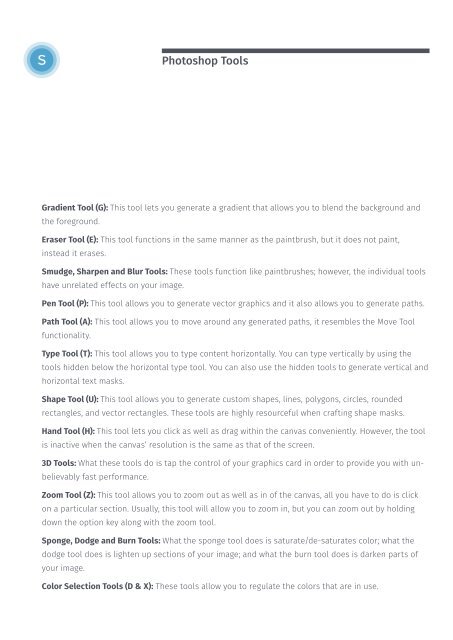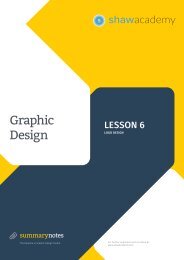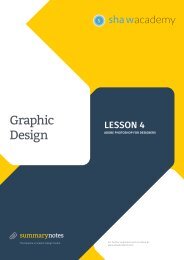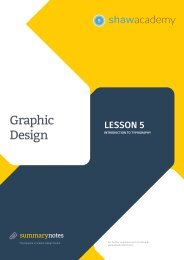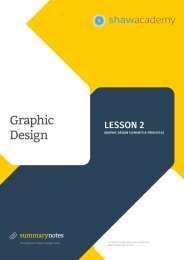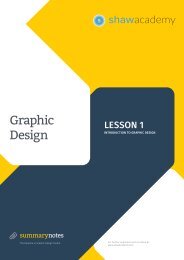Create successful ePaper yourself
Turn your PDF publications into a flip-book with our unique Google optimized e-Paper software.
S<br />
Photoshop Tools<br />
Gradient Tool (G): This tool lets you generate a gradient that allows you to blend the background and<br />
the foreground.<br />
Eraser Tool (E): This tool functions in the same manner as the paintbrush, but it does not paint,<br />
instead it erases.<br />
Smudge, Sharpen and Blur Tools: These tools function like paintbrushes; however, the individual tools<br />
have unrelated effects on your image.<br />
Pen Tool (P): This tool allows you to generate vector graphics and it also allows you to generate paths.<br />
Path Tool (A): This tool allows you to move around any generated paths, it resembles the Move Tool<br />
functionality.<br />
Type Tool (T): This tool allows you to type content horizontally. You can type vertically by using the<br />
tools hidden below the horizontal type tool. You can also use the hidden tools to generate vertical and<br />
horizontal text masks.<br />
Shape Tool (U): This tool allows you to generate custom shapes, lines, polygons, circles, rounded<br />
rectangles, and vector rectangles. These tools are highly resourceful when crafting shape masks.<br />
Hand Tool (H): This tool lets you click as well as drag within the canvas conveniently. However, the tool<br />
is inactive when the canvas’ resolution is the same as that of the screen.<br />
3D Tools: What these tools do is tap the control of your graphics card in order to provide you with unbelievably<br />
fast performance.<br />
Zoom Tool (Z): This tool allows you to zoom out as well as in of the canvas, all you have to do is click<br />
on a particular section. Usually, this tool will allow you to zoom in, but you can zoom out by holding<br />
down the option key along with the zoom tool.<br />
Sponge, Dodge and Burn Tools: What the sponge tool does is saturate/de-saturates color; what the<br />
dodge tool does is lighten up sections of your image; and what the burn tool does is darken parts of<br />
your image.<br />
Color Selection Tools (D & X): These tools allow you to regulate the colors that are in use.