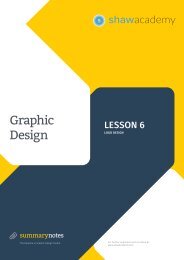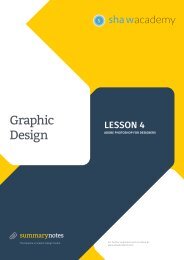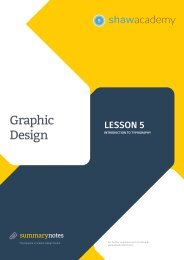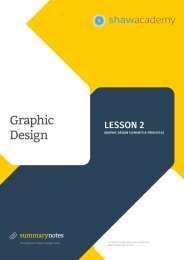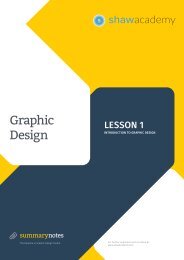Create successful ePaper yourself
Turn your PDF publications into a flip-book with our unique Google optimized e-Paper software.
S<br />
Photoshop<br />
1.03<br />
Photoshop Tools<br />
The tools that you will be using very often are the basic tools, which include but are not<br />
limited to the following:<br />
Move Tool (V): It allows you to move things around the canvas. You can activate this tool by clicking and<br />
dragging at any point on the canvas.<br />
Lasso Tool (L): Allows you to drag as well as select items within the Lasso area. It also provides you access<br />
to polygonal lasso.<br />
Marquee Tool (M): This tool allows you to choose a particular section of the canvas in a particular shape.<br />
Magic Wand Tool (W): This tool allows you to select a specific spot as well as anything in the proximity of<br />
the spot.<br />
Eyedropper Tool (I): This tool allows you to sample color at a specific point on the canvas that you click.<br />
Crop Tool (C): This tool works in a similar way as other cropping tools, since it allows you to resize your<br />
image accordingly.<br />
Healing Brush Tool (J): This tool allows you to sample a section of your image as well as use that section to<br />
paint over a different section. Usually Photoshop will go ahead and attempt to blend the painted section<br />
with the rest of the image.<br />
Clone Stamp Tool (S): This tool allows you to sample a section and paint it over a new section, but with no<br />
extra effects as it is with healing brush tool.<br />
Paintbrush and Pencil Tool (B): This tool is in two parts; the first part emulates a paintbrush while the<br />
second part emulates a pencil. There are various paintbrushes that you can use, including airbrush and<br />
standard paintbrushes.<br />
History Brush Tool (Y): This tool allows you to paint back in time. What happens is that Photoshop tracks 50<br />
of your past moves, which you can paint in your present photo.<br />
Paint Can Tool (G): This tool allows you to fill in a particular section with the existing foreground color.