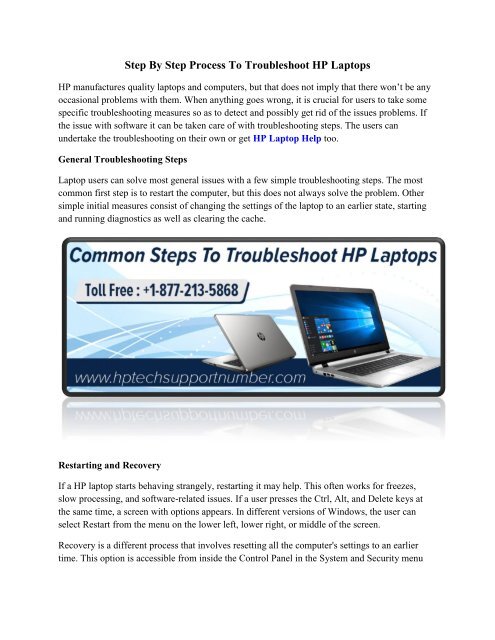Step By Step Process To Troubleshoot HP Laptops
Create successful ePaper yourself
Turn your PDF publications into a flip-book with our unique Google optimized e-Paper software.
<strong>Step</strong> <strong>By</strong> <strong>Step</strong> <strong>Process</strong> <strong>To</strong> <strong>Troubleshoot</strong> <strong>HP</strong> <strong>Laptops</strong><br />
<strong>HP</strong> manufactures quality laptops and computers, but that does not imply that there won’t be any<br />
occasional problems with them. When anything goes wrong, it is crucial for users to take some<br />
specific troubleshooting measures so as to detect and possibly get rid of the issues problems. If<br />
the issue with software it can be taken care of with troubleshooting steps. The users can<br />
undertake the troubleshooting on their own or get <strong>HP</strong> Laptop Help too.<br />
General <strong>Troubleshoot</strong>ing <strong>Step</strong>s<br />
Laptop users can solve most general issues with a few simple troubleshooting steps. The most<br />
common first step is to restart the computer, but this does not always solve the problem. Other<br />
simple initial measures consist of changing the settings of the laptop to an earlier state, starting<br />
and running diagnostics as well as clearing the cache.<br />
Restarting and Recovery<br />
If a <strong>HP</strong> laptop starts behaving strangely, restarting it may help. This often works for freezes,<br />
slow processing, and software-related issues. If a user presses the Ctrl, Alt, and Delete keys at<br />
the same time, a screen with options appears. In different versions of Windows, the user can<br />
select Restart from the menu on the lower left, lower right, or middle of the screen.<br />
Recovery is a different process that involves resetting all the computer's settings to an earlier<br />
time. This option is accessible from inside the Control Panel in the System and Security menu
under Backup and Restore. Clicking on the "Recover system settings or your computer" prompt<br />
allows users to choose dates prior to the start of the problems for restoration.<br />
Run Diagnostics<br />
<strong>HP</strong> computers have an excellent diagnostic tool users can access. When turning <strong>HP</strong> netbooks or<br />
laptops on, users should press F12 as soon as the <strong>HP</strong> logo appears. When the menu appears, they<br />
then select Diagnostics. This program examines the hardware to see if any problems exist. In<br />
addition, the diagnostics tool offers several other tests users can choose to diagnose computer<br />
problems. It is possible to fix issues with blue screens, Bluetooth connectivity, performance,<br />
Internet connectivity, and more.<br />
View Events<br />
The Event Viewer, or Event Log, alerts users to problems with software and hardware. Users<br />
access the Event Viewer by choosing Administrative <strong>To</strong>ols from System and Security in the<br />
Control Panel. After opening the logs, they can scroll through the different options to see<br />
warnings and other file or system issues. Important events have yellow signs with exclamation<br />
points or red circles with an "X" in the middle.<br />
Clearing Cache and History<br />
Clearing the cache and history sometimes solves issues occurring with software and Internet<br />
browsers. <strong>To</strong> clear the cache on Internet browsers, users should open the Control Panel and<br />
choose Network and Internet from the menu. After clicking Internet Options, they then select<br />
Delete under the Browsing History prompt.<br />
Various programs help users clean up cache and temporary files created by other programs.<br />
Many of these programs are free and eliminate a lot of software problems. Registry cleaning<br />
programs can also detect and repair registry issues. If the issue still persists you can call on our<br />
<strong>HP</strong> Laptop Customer Support Phone Number and get help from our technical experts. Our<br />
toll-free number is 1-877-213-5868, which connects our customers with our experts.