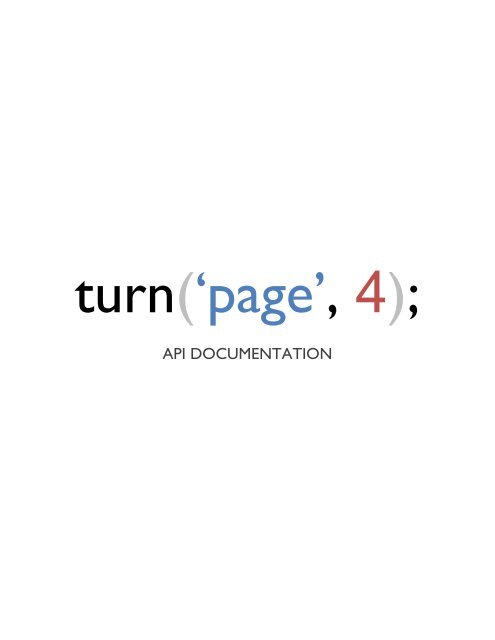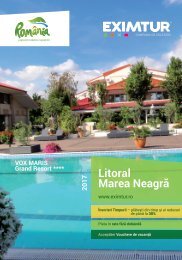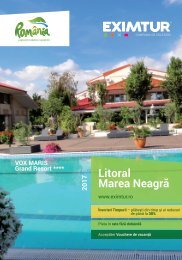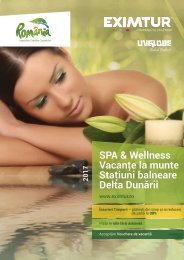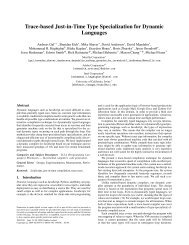Create successful ePaper yourself
Turn your PDF publications into a flip-book with our unique Google optimized e-Paper software.
turn(‘page’, 4);<br />
API DOCUMENTATION
turn.js 4 th release<br />
www.turnjs.com<br />
©2012 Emmanuel Garcia – All rights reserved<br />
The turn.js API was conveniently built as a jQuery plugin, it<br />
provides access to a set of features and allows you to define the<br />
user interaction.<br />
The API includes properties, methods and events. Most setter and<br />
getter functions have the same name.<br />
Essentials<br />
• jQuery 1.7 or later<br />
Browser Support<br />
• Safari for iOS (iPad, iPhone, iPod)<br />
• Safari 5<br />
• Chrome 11<br />
• Chrome for Android<br />
• Firefox 9<br />
• IE 9<br />
• IE 8 Using turn.html4.js
4 th Release - Commercial Version<br />
+ Added option autoCenter<br />
+ Added option zoom<br />
+ Added property animating<br />
+ Added property zoom<br />
+ Added method center<br />
+ Added method destroy<br />
+ Added method is<br />
+ Added method zoom<br />
+ Added event missing<br />
+ Added event zooming<br />
+ Added class .even<br />
+ Added class .fixed<br />
+ Added class .hard<br />
+ Added class .odd<br />
+ Added class .own-size<br />
+ Added class .sheet<br />
+ Added class .sheet<br />
+ Added the ignore attribute<br />
+ New turn.html4.js<br />
+ New scissors.js<br />
+ Changed the class .turn-page to .page<br />
+ Improved the animation frame generator with requestAnimationFrame<br />
+ Improved the animation speed for hard pages with CSS3 transitions<br />
+ Redesigned the event sequence to listen to only three events<br />
+ Fixed issue #79<br />
+ Fixed issue #91<br />
+ Fixed issue about the event order turning + turned<br />
+ Fixed issue about appending pages in wrong locations
Preparing the HTML<br />
Turn.js uses a DOM element as a container for all the pages. This<br />
DOM element is typically the flipbook. There are three ways to add<br />
pages to your flipbook:<br />
1. Adding pages directly in the container. The HTML<br />
contains all the content of your flipbook. For example:<br />
<br />
Page 1<br />
Page 2<br />
Page 3<br />
Page 4<br />
<br />
2. Adding pages dynamically through the API. The HTML<br />
contains only the container and all the pages will be dynamically<br />
added after getting the data through an Ajax Request. For<br />
example:<br />
<br />
<br />
<br />
3. A combination of both. Sometimes it’s a better idea to have<br />
some pages in the HTML and another loaded dynamically. For<br />
example:<br />
<br />
Front1<br />
Front 2<br />
<br />
Back 2<br />
Back 1<br />
Performance<br />
Turn.js can work with very long flipbooks. That is, there’s no limit<br />
regarding the amount of pages that it can contain. This is because<br />
turn.js only keeps in DOM the last 6 pages no matter how long the<br />
book is. There will still be references to the content that was<br />
previously loaded, but it’s possible to reduce the cache in order to<br />
release memory.<br />
IE8/7 Support<br />
The turn.js library includes turn.html4.js, which is optimized for IE 8<br />
as well as any other browsers with no support of CSS3 features<br />
such as transformation. You can use CSS tricks to include<br />
turn.html4.js for older versions of IE, but it’s recommended to use<br />
the Modernizr library and a resource loader like YepNope.js both<br />
available on modernizr.com. For instance the following JavaScript<br />
code:<br />
yepnope({<br />
test : Modernizr.csstransforms,<br />
yep: ['lib/turn.js', 'css/flipbook-html5.css']<br />
nope : ['lib/turn.html4.js', 'css/flipbook-html4.css']<br />
});<br />
CSS Classes<br />
Turn.js uses classes to define the way a page or the flipbook as a<br />
whole should look. The classes also allow you to add CSS rules or<br />
use them as a selector for that page.
List of classes<br />
1. even<br />
This class describes even pages when display is set to double.<br />
For example: Page 2, Page 4, and so on. Notice that even<br />
pages will always be in the right of the flipbook.<br />
2. fixed<br />
Indicates that a page should not be removed from the DOM<br />
even when the page is out of range.<br />
3. hard<br />
Sets a hard transition effect for a page.<br />
By setting all the pages as hard you will create the same<br />
effect as in Flipboard.<br />
For example:<br />
<br />
Page 1<br />
Page 2<br />
<br />
4. odd<br />
This class describes odd pages when display is set to double.<br />
For example: Page 1, Page 3, and so on. Notice that odd<br />
pages will always be in the left of the flipbook.
5. own-size<br />
Customizes the size of a page. The size rules can be added<br />
directly to the page selector or using the style parameter.<br />
For example:<br />
<br />
Page 1 with default size<br />
<br />
Page 2 with own size<br />
<br />
<br />
6. page<br />
This class describes every page. It provides a unique subclass<br />
for all the pages no matter its number.<br />
This subclass allows you to set the size of all the pages:<br />
.flipbook{<br />
width:800px;<br />
height:600px;<br />
}<br />
.flipbook .page{<br />
width:400px;<br />
height:600px;<br />
}<br />
7. p[0-9]+<br />
This class describes a particular page. For instance, .p1 refers<br />
to the first page, .p2 to the second page and so on.<br />
You can change the number of a page no matter its order in<br />
the HTML:<br />
<br />
Page 100
Page 1<br />
<br />
You can also use it as a jQuery selector:<br />
$(‘#flipbook .p100’).doSomething();<br />
8. shadow<br />
This class describes the visible area of the flipbook. That is,<br />
because it surrounds the flipbook, it’s suitable for a shadow<br />
around the flipbook. For example:<br />
.flipbook .shadow{<br />
box-shadow: 0 4px 10px #666;<br />
}<br />
9. sheet<br />
Makes the page looks like a sheet of paper. This is the<br />
default style for all the pages.<br />
Setting the size of the flipbook<br />
There’re three ways to set the size of a flipbook.<br />
1) Using CSS, for example:<br />
.flipbook{<br />
width:800px;<br />
height:600px;<br />
}<br />
.flipbook .page{<br />
width:400px;<br />
height:600px;<br />
}
Notice that the width of the page is half the size of the<br />
flipbook.<br />
2) Using options, for example:<br />
$(‘#flipbook’).turn({width:800, height:600});<br />
3) Using the size method, for example:<br />
Display<br />
$(‘#flipbook’).turn(‘size’, 800, 600);<br />
The display defines how many pages are visible in the flipbook.<br />
While using turn.js on an iPad or iPhone, there would be some<br />
problems to turn pages if the orientation of the device is portrait.<br />
For that reason, turn.js introduces a new view called single. There<br />
are two views: double, which shows two pages and single, which<br />
shows only one page.<br />
Views<br />
A view is a set of pages that are visible on the screen; in general<br />
that moment depends on the current page. For example, when the<br />
display of a flipbook of 10 pages is set to double, the pages would<br />
be grouped like this:<br />
1<br />
2-3<br />
4-5<br />
6-7<br />
8-9<br />
10
This flipbook has 6 views. The general relation is: totalPages/2 +1<br />
Therefore, if the current page is 5, the view in double display would<br />
be: [4,5]<br />
Using display single, the view will always have only one page. So,<br />
there will be the same number of pages and views.<br />
Ignoring elements in the flipbook<br />
Turn.js reserves an HTML attribute called ignore which can be added<br />
to some elements in the flipbook to not select them as pages. For<br />
example:<br />
<br />
Something else <br />
Page 1<br />
Page 2<br />
Something else <br />
Page 3<br />
<br />
Corners<br />
The corners identify every interactive region on the flipbook. For<br />
example:
Description:<br />
tl: Top Left.<br />
tr: Top right.<br />
r: Right (hard pages only)<br />
br: Bottom right.<br />
bl: Bottom left.<br />
l: Left (hard pages only)<br />
Constructor<br />
The constructor is the function that will turn the container into a<br />
flipbook. Because turn.js uses a single instance, it’s not necessary<br />
to have an external reference to it.<br />
Example:<br />
$(‘#flipbook’).turn([options]);<br />
Notice that the constructor only has one argument called options<br />
and it’s optional.<br />
Options<br />
The options define characteristics of the flipbook. All the keys are<br />
optional.<br />
Option Type Default value Description<br />
acceleration Boolean true<br />
Sets the hardware<br />
acceleration mode, for<br />
touch devices this value<br />
must be true.
autoCenter Boolean false<br />
display String single<br />
duration Number 600<br />
gradients Number true<br />
Centers the flipbook<br />
depending on how many<br />
pages are visible.<br />
Sets the display mode.<br />
Values: single, double<br />
Sets the duration of the<br />
transition in milliseconds<br />
Shows gradients and<br />
shadows during the<br />
transition.<br />
height<br />
Number<br />
Height of the<br />
selector<br />
Sets the height of the<br />
selector<br />
inclination Number 0<br />
Sets the inclination of the<br />
page during the transition<br />
page Number 1 Sets the first page<br />
pages<br />
Number<br />
The number of<br />
pages in the DOM<br />
Sets the number of pages<br />
when Object {} Sets event listeners<br />
width<br />
Number<br />
Width of the<br />
selector<br />
Sets the width of the page<br />
Adding options to the constructor:<br />
$(‘#flipbook’).turn({<br />
display: ‘double’,<br />
inclination: 50,<br />
when: {<br />
turned: function(event, page, pageObj) {
});<br />
}<br />
}<br />
alert(‘the current page is ’ + page);<br />
Properties<br />
Syntax:<br />
$(‘#flipbook’).turn(‘propertyName’);<br />
List of properties<br />
• animating<br />
Returns true when animating a page.<br />
$(‘#flipbook’).turn(‘animation’);<br />
• display<br />
Gets the current display. It can be single or double.<br />
$(‘#flipbook’).turn(‘display’);<br />
• page<br />
Gets the current page.<br />
$(‘#flipbook’).turn(‘page’);<br />
• pages<br />
Gets the number of pages within the flipbook<br />
$(‘#flipbook’).turn(‘pages’);
• size<br />
Gets the size of the flipbook. It would be an object with two<br />
keys, width and height.<br />
$(‘#flipbook’).turn(‘size’);<br />
• view<br />
Gets the current view.<br />
$(‘#flipbook’).turn(‘view’);<br />
• zoom<br />
Gets the current zoom. The default value is 1.<br />
$(‘#flipbook’).turn(‘zoom’);
Methods<br />
Syntax:<br />
$(‘#flipbook’).turn(‘method name’[, argument1, argument2]);<br />
When a method doesn’t return a value, it can be connected to<br />
another methods, for example:<br />
$(‘#flipbook’).turn(‘method1’).turn(‘method2’);<br />
List of methods<br />
• addPage<br />
Adds a page to the flipbook.<br />
Parameter Type Description<br />
element<br />
jQuery<br />
element<br />
DOM element for the page.<br />
pageNumber<br />
Number<br />
Page Number<br />
This parameter is optional and the default<br />
value is:<br />
$(‘#flipbook’).turn(‘pages’)+1<br />
For example:<br />
element = $(‘’, {class: ‘p10’});<br />
$(‘#flipbook’).turn(‘addPage’, element);
The above code is equivalent to:<br />
element = $(‘’);<br />
$(‘#flipbook’).turn(‘addPage’, element, 10);<br />
• display<br />
Set the display.<br />
Parameter Type Description<br />
displayMode<br />
String<br />
It can be single or double.<br />
Single means one page per view, meanwhile<br />
double two pages per view.<br />
$(‘#flipbook’).turn(‘display’, ‘single’);<br />
• disable<br />
Disables and enables the effect. If it’s disabled, users won’t<br />
be able to change the current page.<br />
Parameter Type Description<br />
disable<br />
Boolean<br />
True to disable the effect or false to<br />
enable.<br />
$(‘#flipbook’).turn(‘display’, ‘single’);<br />
• destroy<br />
Destroys the flipbook. That is, it removes all the pages from<br />
the DOM and memory.
For example:<br />
$(‘#flipbook’).turn(‘destroy’);<br />
$(‘#flipbook’).turn(‘page’, 1);<br />
The last line will throw an error. You can also remove the<br />
container, for example:<br />
$(‘#flipbook’).turn(‘destroy’).remove();<br />
• hasPage<br />
Returns true if a page is in memory.<br />
Parameter Type Description<br />
pageNumber Number Page number.<br />
For example:<br />
if ($(‘#flipbook’).turn(‘hasPage’, 1)) {<br />
alert(‘Page 1 is already in the flipbook’);<br />
}<br />
• next<br />
• is<br />
Turns the view to the next one. For example:<br />
$(‘#flipbook’).turn(‘next’);<br />
Detects if a selector has an instance of turn.js. For example:
if (!$(‘#flipbook’).turn(‘is’)) {<br />
// Create a new flipbook<br />
$(‘#flipbook’).turn();<br />
}<br />
• page<br />
Turns the page.<br />
Parameter Type Description<br />
page Number Page number.<br />
For example, the following example will turn the page to 10.<br />
$(‘#flipbook’).turn(‘page’, 10);<br />
• pages<br />
Sets the number of pages that the flipbook has. If the number<br />
of pages is less than the current one, it will remove the pages<br />
out of range.<br />
Parameter Type Description<br />
pages Number Number of pages.<br />
For example:<br />
$(‘#flipbook’).turn(‘hasPage’, 10); // It’s true.<br />
$(‘#flipbook’).turn(‘pages’, 5); // Sets 5 pages<br />
$(‘#flipbook’).turn(‘hasPage’, 10); // Returns false
• peel<br />
Shows a peeling corner.<br />
Parameter Type Description<br />
corner<br />
For example:<br />
String<br />
// To show the br corner<br />
$(‘#flipbook’).turn(‘peel’, ‘br’);<br />
// To hide all the corners<br />
$(‘#flipbook’).turn(‘peel’, false);<br />
Corner type.<br />
The corners can be: tl, tr, bl, br, r, l.<br />
• previous<br />
Turns the view to the previous one. For example:<br />
$(‘#flipbook’).turn(‘previous’);<br />
• range<br />
It returns an array of two values where the first element<br />
refers to a page from which next pages should be contained<br />
in DOM. The second element refers to the last page of the<br />
range. That is, the current range always has the following<br />
relationship: range[0]
Parameter Type Description<br />
pageNumber<br />
Number<br />
A page number within a range. This parameter<br />
is optional and the default value is<br />
$(‘#flipbook’).turn(‘page’);<br />
For example, in order to add new pages dynamically, it’s<br />
necessary to use the range method:<br />
var range = $(‘#flipbook’).turn(‘range’, 10);<br />
for (var page = range[0]; page
• resize<br />
Recalculate the position of all the pages.<br />
$(‘#flipbook’).turn(‘resize’);<br />
• size<br />
Sets the size of the flipbook.<br />
Parameter Type Description<br />
width Number New width for the flipbook.<br />
height Number New height for the flipbook.<br />
For example:<br />
$(‘#flipbook’).turn(‘size’, 1000, 600);<br />
• stop<br />
Stop the current animation. For example, it’s possible to turn<br />
to a page without having animation.<br />
$(‘#flipbook’).turn(‘page’, 10).turn(‘stop’);<br />
• zoom<br />
Increases or reduces the size of the flipbook.
Parameter Type Description<br />
factor<br />
Number<br />
Factor of multiplication. For example, 2 would<br />
increase in twice the size of the flipbook;<br />
meanwhile 0.5 would reduce the size to half of<br />
its current size.<br />
duration<br />
Number<br />
Duration in milliseconds of the scaling<br />
animation. The default value is 500.<br />
Events<br />
For example, to zoom out without animation:<br />
$(‘#flipbook’).turn(‘zoom’, 0.5, 0);<br />
The events allow you to define behaviors to specific moments. It’s<br />
possible to define events in two different ways:<br />
1. Using the when key of options<br />
While adding event listeners, it will require to add the listeners<br />
before the constructor creates the flipbook. For example:<br />
$(‘#flipbook’).turn({<br />
when: {<br />
turning: function(event, page, pageObject) {<br />
});<br />
}<br />
}
2. Using bind<br />
jQuery provides a bind function in order to add listeners to<br />
elements. You can use bind to add as many listener as you<br />
need for an event. For example:<br />
$(‘#flipbook’).bind(‘turning’,<br />
function(event, page, obj){<br />
alert(‘Page ’+ page);<br />
});<br />
Using the event object<br />
The first argument that all the listener functions share is the event<br />
object, which allows you to manipulate the propagation and default<br />
action of the event.<br />
Some events are followed by an action that can be, for instance, to<br />
turn the page. Therefore, it’s possible to prevent that action by<br />
using event.preventDefault(); within the event function. It’s not<br />
necessary to return false to prevent the default action.<br />
List of events<br />
• end<br />
This event is triggered after ending the motion of a page.<br />
Parameter Type Description<br />
event Event Event object.
page Number The page number<br />
pageObject Object The page data<br />
• first<br />
This event is triggered when the current page is 1.<br />
Parameter Type Description<br />
event Event Event object.<br />
• last<br />
This event is triggered when the current page is<br />
$(‘#flipbook’).turn(‘pages’). That is, the last page.<br />
Parameter Type Description<br />
event Event Event object.<br />
• missing<br />
This event is triggered when some pages are required in the<br />
current range.
Parameter Type Description<br />
event Event Event object.<br />
pages Array Pages that must be added.<br />
You can use this event to add pages through addPage. For<br />
example:<br />
$(‘#flipbook’).bind(‘missing’, function(event, pages){<br />
for (var i = 0; i < pages.length; i++) {<br />
$(this).turn(‘addPage’,<br />
$(‘’), pages[i]);<br />
}<br />
});<br />
• start<br />
This event is triggered before starting the motion of a page.<br />
Parameter Type Description<br />
event<br />
Event<br />
The event object. The default action is to start<br />
the animation. Preventing the default action,<br />
there wouldn’t be interaction with any corner.<br />
pageObject Object The page object.<br />
corner<br />
String<br />
Corner Type.<br />
The corners can be: tl, tr, bl, br.<br />
For instance, if you want to allow only corners at the bottom<br />
of the page, you can use the start event:
$(‘#flipbook’).bind(‘start’,<br />
function(event, pageObject, corner){<br />
if (corner==’tl’ || corner==’tr’) {<br />
event.preventDefault();<br />
}<br />
});<br />
You can also use the start event to change the next page of<br />
the current page:<br />
$(‘#flipbook’).bind(‘start’,<br />
function(event, pageObject, corner){<br />
if (pageObject.page==1) {<br />
// pageObject.next of the 1 st page is 2,<br />
// but let’s change it:<br />
pageObject.next = 4;<br />
}<br />
});<br />
• turning<br />
This event is triggered before the flipbook turns the page.<br />
Parameter Type Description<br />
event<br />
Event<br />
The event object. The default action is to allow<br />
the flipbook to turn to a page.<br />
page Number The new page number<br />
view Array The new view<br />
• turned<br />
This event is triggered after the flipbook turned the page.
Parameter Type Description<br />
event Event The event object.<br />
page Number The new page number<br />
view Array The new view<br />
• zooming<br />
This event is triggered when the zoom factor is changed.<br />
Parameter Type Description<br />
event<br />
Event<br />
The event object. The default action is to<br />
zoom.<br />
newFactor Number The new zoom factor<br />
current Number The current zoom factor