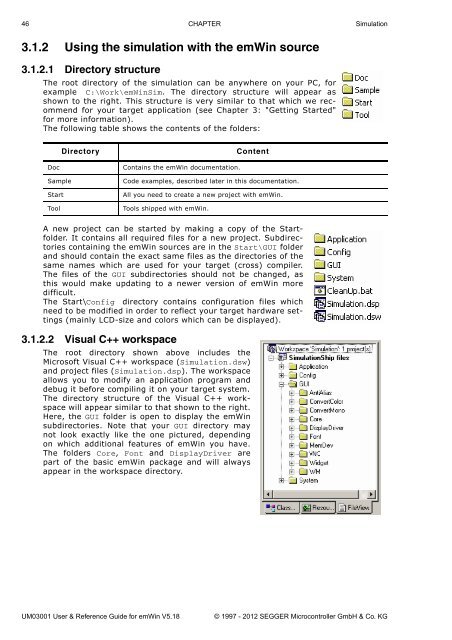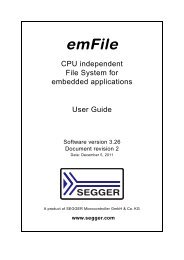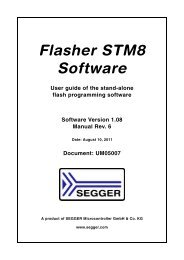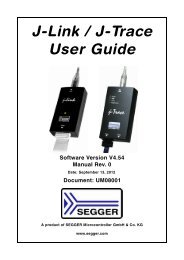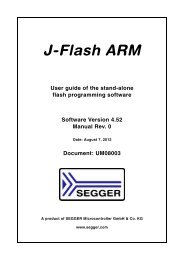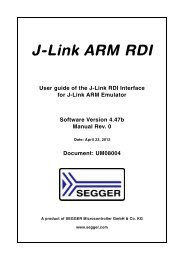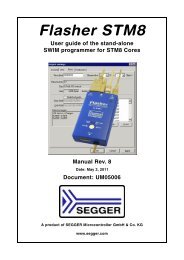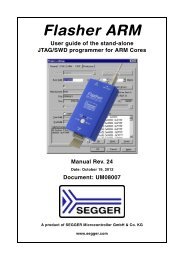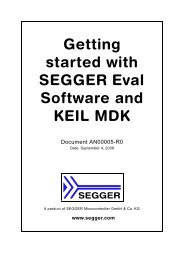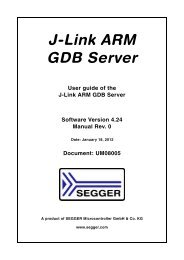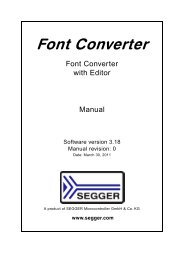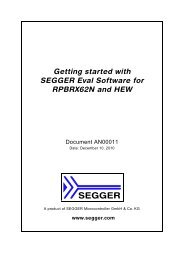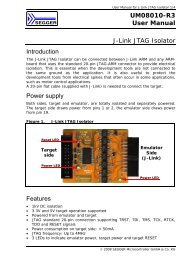- Page 1 and 2: emWin Graphic Library with Graphica
- Page 3 and 4: Software Rev. Date By Description 5
- Page 5 and 6: Software Rev. Date By Description 5
- Page 7 and 8: Software Rev. Date By Description 5
- Page 9 and 10: Software Rev. Date By Description 5
- Page 11 and 12: About this document Assumptions Thi
- Page 13 and 14: 13 Table of Contents 1 Introduction
- Page 15 and 16: 8.2 JPEG file support .............
- Page 17 and 18: 11.3.2 Creating pattern files using
- Page 19 and 20: 16.3 Widget IDs ...................
- Page 21 and 22: 16.21.1 Configuration options .....
- Page 23 and 24: 19.12.2 Configuration options .....
- Page 25 and 26: 28.2 Text- and language resource fi
- Page 27 and 28: 34.4.3.1 Timing routines ..........
- Page 29 and 30: Chapter 1 Introduction to emWin Thi
- Page 31 and 32: Fonts • A variety of different fo
- Page 33 and 34: Proprietary solutions: display with
- Page 35 and 36: Chapter 2 Getting Started The follo
- Page 37 and 38: 2.2 Adding emWin to the target prog
- Page 39 and 40: @ECHO OFF GOTO START REM **********
- Page 41 and 42: Additional information Executing th
- Page 43 and 44: Chapter 3 Simulation The PC simulat
- Page 45: 3.1.1.3 Compiling the demo program
- Page 49 and 50: 3.2.1 Generated frame view The simu
- Page 51 and 52: 3.3 Device simulation API All of th
- Page 53 and 54: SIM_GUI_SetLCDColorBlack(), SIM_GUI
- Page 55 and 56: SIM_GUI_UseCustomBitmaps() Descript
- Page 57 and 58: 3.4.1 Hardkey simulation API The ha
- Page 59 and 60: SIM_HARDKEY_SetMode() Description S
- Page 61 and 62: 3.5.2.2 Example application The fol
- Page 63 and 64: } // // Make sure the driver config
- Page 65 and 66: The following table shows the simul
- Page 67 and 68: Prototype int SIM_GUI_Init(HINSTANC
- Page 69 and 70: Chapter 4 Viewer If you use the sim
- Page 71 and 72: 4.1.2 Using the viewer with virtual
- Page 73 and 74: 4.1.7 Using the viewer with multipl
- Page 75 and 76: Chapter 5 Displaying Text It is ver
- Page 77 and 78: 5.2 Text API The table below lists
- Page 79 and 80: GUI_DispChars() Description Display
- Page 81 and 82: GUI_DispStringInRect() Description
- Page 83 and 84: GUI_DispStringInRectWrap() Descript
- Page 85 and 86: 5.4 Selecting text drawing modes No
- Page 87 and 88: GUI_SetTextStyle() Description Sets
- Page 89 and 90: 5.6 Setting the current text positi
- Page 91 and 92: Chapter 6 Displaying Values The pre
- Page 93 and 94: 6.2 Displaying decimal values GUI_D
- Page 95 and 96: GUI_DispDecSpace() Description Disp
- Page 97 and 98:
6.3 Displaying floating point value
- Page 99 and 100:
GUI_DispSFloatFix() Description Dis
- Page 101 and 102:
6.5 Displaying hexadecimal values G
- Page 103 and 104:
Chapter 7 2-D Graphic Library emWin
- Page 105 and 106:
Routine Description GUI_CreateBitma
- Page 107 and 108:
7.2 Drawing modes emWin can draw in
- Page 109 and 110:
7.4 Pen size The pen size determine
- Page 111 and 112:
GUI_COLOR Color0, GUI_COLOR Color1)
- Page 113 and 114:
Prototype void GUI_DrawPixel(int x,
- Page 115 and 116:
Prototype void GUI_FillRectEx(const
- Page 117 and 118:
GUI_SetAlpha() (Obsolete) Descripti
- Page 119 and 120:
7.7 Drawing bitmaps Generally emWin
- Page 121 and 122:
GUI_DrawBitmapMag() Description Thi
- Page 123 and 124:
Return value 0 on success, 1 on err
- Page 125 and 126:
GUI_DrawStreamedBitmapAuto() Descri
- Page 127 and 128:
Parameter Description p Pointer to
- Page 129 and 130:
7.9 Drawing lines The most frequent
- Page 131 and 132:
GUI_GetLineStyle() Description Retu
- Page 133 and 134:
7.10 Drawing polygons The polygon d
- Page 135 and 136:
Additional information Make sure th
- Page 137 and 138:
Screen shot of above example UM0300
- Page 139 and 140:
7.12 Drawing ellipses GUI_DrawEllip
- Page 141 and 142:
Screen shot of above example UM0300
- Page 143 and 144:
7.15 Drawing pie charts GUI_DrawPie
- Page 145 and 146:
7.17 Clipping GUI_SetClipRect() Des
- Page 147 and 148:
Chapter 8 Displaying bitmap files T
- Page 149 and 150:
GUI_BMP_Draw() Description Draws a
- Page 151 and 152:
GUI_BMP_GetXSize() Description Retu
- Page 153 and 154:
GUI_BMP_SerializeEx() Description T
- Page 155 and 156:
8.2 JPEG file support JPEG (pronoun
- Page 157 and 158:
GUI_JPEG_Draw() Description Draws a
- Page 159 and 160:
GUI_JPEG_DrawScaledEx() Description
- Page 161 and 162:
8.3 GIF file support The GIF file f
- Page 163 and 164:
GUI_GIF_DrawEx() Description Draws
- Page 165 and 166:
GUI_GIF_DrawSubScaledEx() Descripti
- Page 167 and 168:
GUI_GIF_GetImageInfoEx() Descriptio
- Page 169 and 170:
GUI_GIF_GetYSize() Description Retu
- Page 171 and 172:
GUI_PNG_Draw() Description Draws a
- Page 173 and 174:
GUI_PNG_GetYSizeEx() Description Re
- Page 175 and 176:
Example (BMP, GIF and JPEG) The fol
- Page 177 and 178:
Chapter 9 Bitmap Converter The Bitm
- Page 179 and 180:
9.2 Loading a bitmap 9.2.1 Supporte
- Page 181 and 182:
9.4 Using a custom palette Converti
- Page 183 and 184:
Device dependent bitmaps (DDB) The
- Page 185 and 186:
9.5.6 Saving the file The basic pro
- Page 187 and 188:
9.7 Compressed bitmaps The Bitmap C
- Page 189 and 190:
Animated Cursor example The file st
- Page 191 and 192:
Command Explanation Rotate image by
- Page 193 and 194:
Compressing the file We can use the
- Page 195 and 196:
Chapter 10 Fonts This chapter descr
- Page 197 and 198:
Table of font types The following t
- Page 199 and 200:
10.3.3 External Bitmap Font (XBF) f
- Page 201 and 202:
10.4 Converting a TTF file to C sou
- Page 203 and 204:
10.8 C file related font functions
- Page 205 and 206:
Example static GUI_FONT _Font; /* F
- Page 207 and 208:
Example GUI_TTF_CS Cs0, Cs1; GUI_TT
- Page 209 and 210:
10.11 ’XBF’ file related font f
- Page 211 and 212:
10.12 Common font-related functions
- Page 213 and 214:
Prototype void GUI_GetTextExtend(GU
- Page 215 and 216:
10.13 Character sets 10.13.1 ASCII
- Page 217 and 218:
Code Description Char 249 small u,
- Page 219 and 220:
10.15 Standard fonts emWin is shipp
- Page 221 and 222:
10.15.4 Proportional fonts 10.15.4.
- Page 223 and 224:
10.15.4.3Characters The following s
- Page 225 and 226:
GUI_Font16_1HK GUI_Font16B_ASCII GU
- Page 227 and 228:
GUI_FontComic24B_ASCII GUI_FontComi
- Page 229 and 230:
10.15.5 Proportional fonts, framed
- Page 231 and 232:
10.15.6.2Measurement, ROM size and
- Page 233 and 234:
GUI_Font8x13_1 GUI_Font8x15B_ASCII
- Page 235 and 236:
GUI_Font8x16x3x3 GUI_Font8x16_ASCII
- Page 237 and 238:
10.15.7 Digit fonts (proportional)
- Page 239 and 240:
10.15.8 Digit fonts (monospaced) 10
- Page 241 and 242:
Chapter 11 Font Converter Fonts whi
- Page 243 and 244:
Step 3: Specify font options. In th
- Page 245 and 246:
11.1.2.2 Encoding Unicode 16 Bit Wi
- Page 247 and 248:
11.1.4.3 Selecting pixels When the
- Page 249 and 250:
After saving the font in a magnifie
- Page 251 and 252:
11.2.2 Modifying an existing C font
- Page 253 and 254:
11.3 Pattern files If you need to c
- Page 255 and 256:
11.5 Command line options 11.5.1 Ta
- Page 257 and 258:
11.6 Font Examples These sections p
- Page 259 and 260:
11.8 Resulting C code, 4 bpp antial
- Page 261 and 262:
Chapter 12 Colors emWin supports bl
- Page 263 and 264:
12.3 Fixed palette modes The follow
- Page 265 and 266:
GUICC_4: 4 bpp (16 grayscales) Use
- Page 267 and 268:
Available colors: 4 x 8 x 8 = 256:
- Page 269 and 270:
GUICC_444_16: The red, green and bl
- Page 271 and 272:
GUICC_822216: 8 bpp, 2 levels per c
- Page 273 and 274:
GUICC_M888: 24 bpp, red and blue sw
- Page 275 and 276:
12.6 Custom palette mode If none of
- Page 277 and 278:
12.8.1 Basic color functions GUI_Ge
- Page 279 and 280:
12.8.2 Index & color conversion GUI
- Page 281 and 282:
Chapter 13 Memory Devices Memory De
- Page 283 and 284:
Creating Memory Devices "compatible
- Page 285 and 286:
13.7 Basic functions The following
- Page 287 and 288:
GUI_MEMDEV_DrawAuto() Uses a GUI_AU
- Page 289 and 290:
GUI_MEMDEV_Create() Description Cre
- Page 291 and 292:
Return value Handle for created Mem
- Page 293 and 294:
Example The following example shows
- Page 295 and 296:
Prototype void GUI_MEMDEV_ReduceYSi
- Page 297 and 298:
Example GUI_MEMDEV_Handle hMemSourc
- Page 299 and 300:
Prototype void GUI_MEMDEV_WriteAlph
- Page 301 and 302:
Screenshot of the above example GUI
- Page 303 and 304:
drawing operation uses the banding
- Page 305 and 306:
Screen shot of above example 13.15
- Page 307 and 308:
Screenshot of the above example: 13
- Page 309 and 310:
Screenshots GUI_MEMDEV_MoveInWindow
- Page 311 and 312:
Prototype int GUI_MEMDEV_SwapWindow
- Page 313 and 314:
Chapter 14 Execution Model: Single
- Page 315 and 316:
GUI_Exec() from within the superloo
- Page 317 and 318:
***********************************
- Page 319 and 320:
14.6 Configuration macros for multi
- Page 321 and 322:
GUITask.c in turn uses the GUI kern
- Page 323 and 324:
14.7.1 Examples Kernel interface ro
- Page 325 and 326:
Chapter 15 The Window Manager (WM)
- Page 327 and 328:
Hiding/showing windows A hidden win
- Page 329 and 330:
Step 1: Creating a custom callback
- Page 331 and 332:
driver supports multiple buffers an
- Page 333 and 334:
15.4.1 How they work A ToolTip belo
- Page 335 and 336:
Elements of WM_MESSAGE Data type El
- Page 337 and 338:
Data This message contains no data.
- Page 339 and 340:
WM_SET_ID Description Send to a win
- Page 341 and 342:
Data The Data.p pointer of the mess
- Page 343 and 344:
15.5.5 System-defined notification
- Page 345 and 346:
15.7 WM API The following table lis
- Page 347 and 348:
Routine Description WM_MOTION_Enabl
- Page 349 and 350:
WM_BringToBottom() Description Plac
- Page 351 and 352:
Return value Handle for created win
- Page 353 and 354:
WM_DeleteWindow() Description Delet
- Page 355 and 356:
Prototype void WM_ForEachDesc(WM_HW
- Page 357 and 358:
Return value The handle of the desk
- Page 359 and 360:
Prototype void WM_GetNextSibling(WM
- Page 361 and 362:
Return value X- or Y-position of th
- Page 363 and 364:
Prototype void WM_InvalidateArea(GU
- Page 365 and 366:
WM_IsWindow() Description Determine
- Page 367 and 368:
Additional information The function
- Page 369 and 370:
WM_SendMessageNoPara() Description
- Page 371 and 372:
WM_SetCreateFlags() Description Set
- Page 373 and 374:
WM_SetpfPollPID() Description Sets
- Page 375 and 376:
WM_SetUserClipRect() Description Te
- Page 377 and 378:
Additional information The function
- Page 379 and 380:
WM_MOTION_SetMotion() Description S
- Page 381 and 382:
WM_MOTION_SetSpeed() Description St
- Page 383 and 384:
Prototype void WM_TOOLTIP_Delete(WM
- Page 385 and 386:
15.11 WM API: Memory device support
- Page 387 and 388:
Additional information After a time
- Page 389 and 390:
WM_GetInsideRectEx() Description Re
- Page 391 and 392:
Prototype void WM_SetScrollState(WM
- Page 393 and 394:
}} WM_SetCallback(WM_HBKWIN, cbBack
- Page 395 and 396:
Chapter 16 Window Objects (Widgets)
- Page 397 and 398:
MULTIEDIT MULTIPAGE 16.1.2 Understa
- Page 399 and 400:
16.2 Configuration options Type Mac
- Page 401 and 402:
Prototype void _Callback(WM_MESSAGE
- Page 403 and 404:
Return value Number of bytes writte
- Page 405 and 406:
Elements of WIDGET_ITEM_DRAW_INFO D
- Page 407 and 408:
BUTTON_BKCOLOR0_DEFAULT, BUTTON_BKC
- Page 409 and 410:
Return value WM_HWIN hParent, int I
- Page 411 and 412:
Prototype GUI_COLOR BUTTON_GetDefau
- Page 413 and 414:
Return value Text color of the give
- Page 415 and 416:
Additional information If only a bi
- Page 417 and 418:
Prototype GUI_COLOR BUTTON_SetFocus
- Page 419 and 420:
Additional information int y); Para
- Page 421 and 422:
Screenshot of WIDGET_ButtonSimple.c
- Page 423 and 424:
16.6.2 Predefined IDs The following
- Page 425 and 426:
Parameter Description ysize Vertica
- Page 427 and 428:
Prototype int CHECKBOX_GetDefaultAl
- Page 429 and 430:
CHECKBOX_SetBoxBkColor() Descriptio
- Page 431 and 432:
Additional information The image ha
- Page 433 and 434:
Additional information unsigned int
- Page 435 and 436:
CHECKBOX_SetTextAlign() Description
- Page 437 and 438:
16.6.6 Example The Sample folder co
- Page 439 and 440:
16.7.2 Predefined IDs The following
- Page 441 and 442:
Prototype DROPDOWN_Handle DROPDOWN_
- Page 443 and 444:
Prototype void DROPDOWN_Expand(DROP
- Page 445 and 446:
Prototype void DROPDOWN_IncSel(DROP
- Page 447 and 448:
DROPDOWN_SetDefaultColor() Descript
- Page 449 and 450:
DROPDOWN_SetScrollbarWidth() Descri
- Page 451 and 452:
DROPDOWN_SetTextHeight() Descriptio
- Page 453 and 454:
16.8 EDIT: Edit widget Edit fields
- Page 455 and 456:
EDIT_AddKey() Description Adds user
- Page 457 and 458:
Parameter Description WinFlags Wind
- Page 459 and 460:
Prototype GUI_COLOR EDIT_GetDefault
- Page 461 and 462:
EDIT_GetTextColor() Description Ret
- Page 463 and 464:
Parameter Description hObj Handle o
- Page 465 and 466:
EDIT_SetFocussable() Description Se
- Page 467 and 468:
Prototype void EDIT_SetSel(EDIT_Han
- Page 469 and 470:
EDIT_SetValue() Description Sets th
- Page 471 and 472:
Additional information The routine
- Page 473 and 474:
16.9.1 Structure of the frame windo
- Page 475 and 476:
FRAMEWIN_Restore() Restores a minim
- Page 477 and 478:
FRAMEWIN_AddMaxButton() Description
- Page 479 and 480:
Prototype WM_HWIN FRAMEWIN_AddMinBu
- Page 481 and 482:
Additional information The user cal
- Page 483 and 484:
FRAMEWIN_GetDefaultFont() Descripti
- Page 485 and 486:
Prototype int FRAMEWIN_IsMaximized(
- Page 487 and 488:
Prototype void FRAMEWIN_Restore(FRA
- Page 489 and 490:
FRAMEWIN_SetDefaultBarColor() Descr
- Page 491 and 492:
Prototype void FRAMEWIN_SetMoveable
- Page 493 and 494:
Prototype void FRAMEWIN_SetText(FRA
- Page 495 and 496:
Additional information Per default
- Page 497 and 498:
16.10.2 Creating and deleting a gra
- Page 499 and 500:
Routine Description GRAPH_DetachDat
- Page 501 and 502:
For details about how to create sca
- Page 503 and 504:
Additional information The border s
- Page 505 and 506:
Prototype unsigned GRAPH_SetGridOff
- Page 507 and 508:
Additional information The user dra
- Page 509 and 510:
The value 0x7FFF can be used to han
- Page 511 and 512:
GRAPH_DATA_YT_SetAlign() Descriptio
- Page 513 and 514:
Return value Handle of data object
- Page 515 and 516:
Limitations Note that only curves w
- Page 517 and 518:
GRAPH_SCALE_Delete() Description De
- Page 519 and 520:
GRAPH_SCALE_SetOff() Description Se
- Page 521 and 522:
Return value Previous distance betw
- Page 523 and 524:
16.11.1 Configuration options Type
- Page 525 and 526:
Prototype HEADER_Handle HEADER_Crea
- Page 527 and 528:
HEADER_GetDefaultBorderV() Descript
- Page 529 and 530:
HEADER_SetBitmapEx() Description Se
- Page 531 and 532:
Prototype int HEADER_SetDefaultBord
- Page 533 and 534:
HEADER_SetItemText() Description Se
- Page 535 and 536:
HEADER_SetUserData() Prototype expl
- Page 537 and 538:
16.12.2 Predefined IDs The followin
- Page 539 and 540:
ICONVIEW_AddStreamedBitmapItem() De
- Page 541 and 542:
Prototype int ICONVIEW_GetItemText(
- Page 543 and 544:
ICONVIEW_SetBitmapItem() Descriptio
- Page 545 and 546:
ICONVIEW_SetItemText() Description
- Page 547 and 548:
Parameter Description hObj Handle o
- Page 549 and 550:
16.12.6 Example Permitted values fo
- Page 551 and 552:
Prototype IMAGE_Handle IMAGE_Create
- Page 553 and 554:
16.14 LISTBOX: List box widget List
- Page 555 and 556:
LISTBOX_SetDefaultTextColor() Sets
- Page 557 and 558:
Parameter Description ExFlags Not u
- Page 559 and 560:
Return value Default text color for
- Page 561 and 562:
Return value Horizontal scroll step
- Page 563 and 564:
LISTBOX_SetAutoScrollH() Descriptio
- Page 565 and 566:
Prototype void LISTBOX_SetDefaultTe
- Page 567 and 568:
LISTBOX_SetOwnerDraw() Description
- Page 569 and 570:
LISTBOX_SetSel() Description Sets t
- Page 571 and 572:
16.15 LISTVIEW: Listview widget LIS
- Page 573 and 574:
16.15.4 Keyboard reaction The widge
- Page 575 and 576:
You can only add columns to an ’e
- Page 577 and 578:
Additional information An attached
- Page 579 and 580:
LISTVIEW_DisableSort() Description
- Page 581 and 582:
Additional information Each LISTVIE
- Page 583 and 584:
LISTVIEW_GetUserData() Prototype ex
- Page 585 and 586:
Additional information GUI_COLOR Co
- Page 587 and 588:
LISTVIEW_SetDefaultFont() Descripti
- Page 589 and 590:
Additional information Setting the
- Page 591 and 592:
Additional information This functio
- Page 593 and 594:
LISTVIEW_SetSort() Description This
- Page 595 and 596:
LISTVIEW_SetWrapMode() Description
- Page 597 and 598:
16.16.4 Keyboard reaction This widg
- Page 599 and 600:
LISTWHEEL_GetFont() Description Ret
- Page 601 and 602:
Prototype int LISTWHEEL_GetRBorder(
- Page 603 and 604:
LISTWHEEL_SetBkColor() Description
- Page 605 and 606:
LISTWHEEL_SetOwnerDraw() Descriptio
- Page 607 and 608:
LISTWHEEL_SetSnapPosition() Descrip
- Page 609 and 610:
LISTWHEEL_SetUserData() unsigned in
- Page 611 and 612:
16.17.1 Menu messages To inform its
- Page 613 and 614:
16.17.4 Keyboard reaction The widge
- Page 615 and 616:
Additional information int Flags);
- Page 617 and 618:
Prototype void MENU_DisableItem(MEN
- Page 619 and 620:
MENU_GetDefaultTextColor() Descript
- Page 621 and 622:
Additional information const MENU_I
- Page 623 and 624:
MENU_SetDefaultBkColor() Descriptio
- Page 625 and 626:
MENU_SetFont() Description Sets the
- Page 627 and 628:
Prototype void MENU_SetTextColor(ME
- Page 629 and 630:
16.18.2 Predefined IDs The followin
- Page 631 and 632:
MULTIEDIT_Create() (Obsolete, MULTI
- Page 633 and 634:
Return value Number of the characte
- Page 635 and 636:
Additional information If enabled t
- Page 637 and 638:
Prototype void MULTIEDIT_SetPasswor
- Page 639 and 640:
Prototype void MULTIEDIT_SetWrapWor
- Page 641 and 642:
16.19.1 Configuration options Type
- Page 643 and 644:
MULTIPAGE_CreateEx() Description Cr
- Page 645 and 646:
Additional information The default
- Page 647 and 648:
Return value Zero based index of th
- Page 649 and 650:
Prototype void MULTIPAGE_SetBkColor
- Page 651 and 652:
MULTIPAGE_SetRotation() Description
- Page 653 and 654:
Prototype void MULTIPAGE_SetTextCol
- Page 655 and 656:
PROGBAR_Create() (Obsolete, PROGBAR
- Page 657 and 658:
PROGBAR_SetFont() Description Selec
- Page 659 and 660:
Additional information The values m
- Page 661 and 662:
16.21.2 Predefined IDs The followin
- Page 663 and 664:
Parameter Description Id Window ID
- Page 665 and 666:
RADIO_GetValue() Description Return
- Page 667 and 668:
Prototype void RADIO_SetDefaultFont
- Page 669 and 670:
RADIO_SetGroupID() Description Sets
- Page 671 and 672:
Additional information For informat
- Page 673 and 674:
GUI_KEY_LEFT Decrements the current
- Page 675 and 676:
Vertical attached scrollbars will b
- Page 677 and 678:
SCROLLBAR_GetPageSize() Description
- Page 679 and 680:
Prototype int SCROLLBAR_SetDefaultW
- Page 681 and 682:
Screenshot of WIDGET_ScrollbarMove.
- Page 683 and 684:
16.23.5 SLIDER API The table below
- Page 685 and 686:
SLIDER_GetValue() Description Retur
- Page 687 and 688:
Prototype void SLIDER_SetNumTicks(S
- Page 689 and 690:
16.24 SPINBOX: Spinning box widget
- Page 691 and 692:
16.24.2 Predefined IDs The followin
- Page 693 and 694:
Return value Background color of th
- Page 695 and 696:
SPINBOX_SetButtonSize() Description
- Page 697 and 698:
Prototype void SPINBOX_SetRange(SPI
- Page 699 and 700:
16.25 TEXT: Text widget Text widget
- Page 701 and 702:
Parameter Description hParent Handl
- Page 703 and 704:
Prototype void TEXT_SetBkColor(TEXT
- Page 705 and 706:
Prototype void TEXT_SetTextColor(TE
- Page 707 and 708:
16.26.1 Description of terms Item T
- Page 709 and 710:
16.26.5 Keyboard reaction The widge
- Page 711 and 712:
Prototype TREEVIEW_Handle TREEVIEW_
- Page 713 and 714:
Return value Default color used to
- Page 715 and 716:
Additional information If there is
- Page 717 and 718:
Prototype void TREEVIEW_SetBitmapOf
- Page 719 and 720:
TREEVIEW_SetHasLines() Description
- Page 721 and 722:
Prototype void TREEVIEW_SetOwnerDra
- Page 723 and 724:
TREEVIEW_SetUserData() Prototype ex
- Page 725 and 726:
TREEVIEW_ITEM_Expand() Description
- Page 727 and 728:
TREEVIEW_ITEM_SetImage() Descriptio
- Page 729 and 730:
16.27 WINDOW: Window widget The WIN
- Page 731 and 732:
Chapter 17 Dialogs Widgets may be c
- Page 733 and 734:
17.2 Creating a dialog Two basic th
- Page 735 and 736:
The initialized dialog box now appe
- Page 737 and 738:
17.3 Dialog API The table below lis
- Page 739 and 740:
17.4 Common dialogs Common dialogs
- Page 741 and 742:
Prototype int CHOOSECOLOR_GetSel(WM
- Page 743 and 744:
CHOOSECOLOR_SetDefaultButtonSize()
- Page 745 and 746:
CHOOSEFILE_Create() Description Cre
- Page 747 and 748:
Additional information The followin
- Page 749 and 750:
Additional information const char *
- Page 751 and 752:
17.4.3 MESSAGEBOX A MESSAGEBOX is u
- Page 753 and 754:
Chapter 18 GUIBuilder The GUIBuilde
- Page 755 and 756:
18.2 Getting started Before startin
- Page 757 and 758:
Alignment selection The alignment s
- Page 759 and 760:
18.5 Output of the GUIBuilder As me
- Page 761 and 762:
18.6 Modifying the C files As the s
- Page 763 and 764:
Chapter 19 Skinning Skinning is a m
- Page 765 and 766:
Skinning Contrary to the methods me
- Page 767 and 768:
Screenshot Before After 19.6 Major
- Page 769 and 770:
to the skinning routine of a widget
- Page 771 and 772:
Additional information The given po
- Page 773 and 774:
19.8 BUTTON_SKIN_FLEX The following
- Page 775 and 776:
19.8.4 List of commands The skinnin
- Page 777 and 778:
19.9.3 Skinning API The table below
- Page 779 and 780:
WIDGET_ITEM_DRAW_TEXT The optional
- Page 781 and 782:
19.10.2 Configuration options The d
- Page 783 and 784:
19.11 FRAMEWIN_SKIN_FLEX The follow
- Page 785 and 786:
Prototype void FRAMEWIN_SetSkinFlex
- Page 787 and 788:
Content of the WIDGET_ITEM_DRAW_INF
- Page 789 and 790:
19.12.3 Skinning API The table belo
- Page 791 and 792:
19.13 PROGBAR_SKIN_FLEX The followi
- Page 793 and 794:
WIDGET_ITEM_CREATE The skinning rou
- Page 795 and 796:
19.14 RADIO_SKIN_FLEX The following
- Page 797 and 798:
19.14.4 List of commands The skinni
- Page 799 and 800:
19.15 SCROLLBAR_SKIN_FLEX The follo
- Page 801 and 802:
19.15.4 List of commands The skinni
- Page 803 and 804:
WIDGET_ITEM_GET_BUTTONSIZE The skin
- Page 805 and 806:
19.16.2 Configuration options The d
- Page 807 and 808:
Content of the WIDGET_ITEM_DRAW_INF
- Page 809 and 810:
Elements of SPINBOX_SKINFLEX_PROPS
- Page 811 and 812:
Content of the WIDGET_ITEM_DRAW_INF
- Page 813 and 814:
Chapter 20 Multiple buffering Multi
- Page 815 and 816:
ond back buffer is used for the dra
- Page 817 and 818:
int LCD_X_DisplayDriver(unsigned La
- Page 819 and 820:
Prototype void GUI_MULTIBUF_Config(
- Page 821 and 822:
WM_MULTIBUF_Enable() Description Th
- Page 823 and 824:
Chapter 21 Virtual screens / Virtua
- Page 825 and 826:
Configurable display start position
- Page 827 and 828:
21.4.2 Real time example using the
- Page 829 and 830:
Viewer Screenshot of the above exam
- Page 831 and 832:
Chapter 22 Multi layer / multi disp
- Page 833 and 834:
* Create 1 child window on destop 0
- Page 835 and 836:
22.2 Using multi layer support emWi
- Page 837 and 838:
GUI_SelectLayer(1); GUI_SetBkColor(
- Page 839 and 840:
} GUI_DEVICE_CreateAndLink(GUIDRV_L
- Page 841 and 842:
Prototype void GUI_GetLayerPosEx(un
- Page 843 and 844:
Chapter 23 Pointer Input Devices em
- Page 845 and 846:
Additional information This functio
- Page 847 and 848:
23.3.2.1 Using the PS2 mouse driver
- Page 849 and 850:
GUI_TOUCH_StoreStateEx() Descriptio
- Page 851 and 852:
Use example to determine calibratio
- Page 853 and 854:
Example implementation The followin
- Page 855 and 856:
23.4.2.5 Configuring the analog tou
- Page 857 and 858:
Chapter 24 Keyboard Input emWin pro
- Page 859 and 860:
24.1.1 Driver layer API The keyboar
- Page 861 and 862:
Prototype void GUI_StoreKey(int Key
- Page 863 and 864:
Chapter 25 Sprites A ’sprite’ i
- Page 865 and 866:
int x, int y); Parameter Descriptio
- Page 867 and 868:
GUI_SPRITE_GetState() Description R
- Page 869 and 870:
Chapter 26 Cursors emWin includes a
- Page 871 and 872:
26.2 Cursor API The table below lis
- Page 873 and 874:
GUI_CURSOR_SetPosition() Descriptio
- Page 875 and 876:
Chapter 27 Antialiasing Lines are a
- Page 877 and 878:
Antialiased fonts can be created us
- Page 879 and 880:
GUI_AA_GetFactor() Description Retu
- Page 881 and 882:
} GUI_AA_DrawPolyOutline(aPoints, c
- Page 883 and 884:
27.5 Examples Different antialiasin
- Page 885 and 886:
***********************************
- Page 887 and 888:
void main(void) { GUI_Init(); ShowH
- Page 889 and 890:
Chapter 28 Foreign Language Support
- Page 891 and 892:
28.1.3 UTF-8 strings This is the mo
- Page 893 and 894:
Return value U16 * pBuffer, int Buf
- Page 895 and 896:
Additional information After callin
- Page 897 and 898:
28.2.6 Text- and language resource
- Page 899 and 900:
Prototype int GUI_LANG_LoadCSVEx(GU
- Page 901 and 902:
Prototype U16 GUI_LANG_SetSep(U16 S
- Page 903 and 904:
Base Isolated Final Initial Medial
- Page 905 and 906:
28.4 Thai language support The Thai
- Page 907 and 908:
Chapter 29 Display drivers A displa
- Page 909 and 910:
29.1.2 Run-time configurable driver
- Page 911 and 912:
29.1.4 Available, but not yet migra
- Page 913 and 914:
Typical block diagram CPU 8 (16) da
- Page 915 and 916:
29.3 Hardware interface configurati
- Page 917 and 918:
Example The following shows a confi
- Page 919 and 920:
Prototype #define LCD_WRITE_A0(Byte
- Page 921 and 922:
Display orientations There are 8 po
- Page 923 and 924:
29.6 Display driver callback functi
- Page 925 and 926:
29.7 Detailed display driver descri
- Page 927 and 928:
Configuration example // // Data ar
- Page 929 and 930:
Configuration routines Routine Desc
- Page 931 and 932:
} // Configuration of first driver
- Page 933 and 934:
RAM requirements This display drive
- Page 935 and 936:
GUIDRV_FLEXCOLOR_M18C1B9 18bpp, cac
- Page 937 and 938:
GUIDRV_FlexColor_Config() Descripti
- Page 939 and 940:
GUIDRV_FlexColor_SetReadFunc66709_B
- Page 941 and 942:
GUIDRV_FlexColor_SetReadFunc66712_B
- Page 943 and 944:
29.7.5 GUIDRV_IST3088 Supported har
- Page 945 and 946:
29.7.6 GUIDRV_Lin This driver suppo
- Page 947 and 948:
Little endian video mode Least sign
- Page 949 and 950:
29.7.7 GUIDRV_S1D13748 Supported ha
- Page 951 and 952:
Elements of CONFIG_S1D13748 Data ty
- Page 953 and 954:
RAM requirements Approximately 1KBy
- Page 955 and 956:
29.7.9 GUIDRV_S1D15G00 Supported ha
- Page 957 and 958:
Required GUI_PORT_API routines Conf
- Page 959 and 960:
Display data RAM organization COM 0
- Page 961 and 962:
Prototype void GUIDRV_SLin_SetSSD18
- Page 963 and 964:
GUIDRV_SPAGE_OS_2C1 2bpp Yes X and
- Page 965 and 966:
GUIDRV_SPage_Config() Description P
- Page 967 and 968:
Configuration Example void LCD_X_Co
- Page 969 and 970:
RAM requirements This display drive
- Page 971 and 972:
29.7.13 GUIDRV_CompactColor_16 This
- Page 973 and 974:
FocalTech FT1509 Ilitek ILI9320, IL
- Page 975 and 976:
Configuration example The following
- Page 977 and 978:
The driver contains a default for h
- Page 979 and 980:
Available configuration macros (com
- Page 981 and 982:
29.7.16 GUIDRV_07X1 Supported hardw
- Page 983 and 984:
Hardware configuration This driver
- Page 985 and 986:
Display data RAM organization Page
- Page 987 and 988:
29.7.18 GUIDRV_6331 Supported hardw
- Page 989 and 990:
29.7.19 GUIDRV_7529 Supported hardw
- Page 991 and 992:
Hardware configuration This driver
- Page 993 and 994:
29.8 LCD layer and display driver A
- Page 995 and 996:
LCD_GetVXSize(), LCD_GetVYSize() De
- Page 997 and 998:
29.8.2.2 Configuration group LCD_Se
- Page 999 and 1000:
Prototype int LCD_SetMaxNumColors(u
- Page 1001 and 1002:
29.8.2.3 Cache group LCD_ControlCac
- Page 1003 and 1004:
Chapter 30 VNC Server The emWin VNC
- Page 1005 and 1006:
30.2 The VNC viewer Availability Th
- Page 1007 and 1008:
30.5 Configuration options Type Mac
- Page 1009 and 1010:
} static void _ServerTask(void) { i
- Page 1011 and 1012:
Chapter 31 Touch drivers A touch dr
- Page 1013 and 1014:
Elements of GUITDRV_ADS7846_CONFIG
- Page 1015 and 1016:
Chapter 32 Timing- and execution-re
- Page 1017 and 1018:
Additional information This routine
- Page 1019 and 1020:
Chapter 33 Performance and Resource
- Page 1021 and 1022:
33.1.2 Image drawing performance Th
- Page 1023 and 1024:
Widget / SCROLLBAR 2 Kbytes 14 Byte
- Page 1025 and 1026:
Chapter 34 Configuration Before emW
- Page 1027 and 1028:
34.4 Run-time configuration The fol
- Page 1029 and 1030:
Additional information This functio
- Page 1031 and 1032:
GUI_DEVICE_CreateAndLink() Descript
- Page 1033 and 1034:
34.5 Compile time configuration The
- Page 1035 and 1036:
If GUI_TRIAL_VERSION is defined, th
- Page 1037 and 1038:
Chapter 35 Support This chapter sho
- Page 1039 and 1040:
static void _Test(void) { int Resul
- Page 1041 and 1042:
35.5 Contacting support If you need
- Page 1043 and 1044:
A Access addresses, defining ......
- Page 1045 and 1046:
CHOOSEFILE ........................
- Page 1047 and 1048:
F Fixed color palettes ............
- Page 1049 and 1050:
GUI_DEFAULT_BKCOLOR ...............
- Page 1051 and 1052:
GUI_SPRITE_CreateEx ...............
- Page 1053 and 1054:
ICONVIEW_SetItemUserData ..........
- Page 1055 and 1056:
Keyboard reaction .................
- Page 1057 and 1058:
Examples ..........................
- Page 1059 and 1060:
T Template driver .................
- Page 1061 and 1062:
WM_GetClientRect ..................