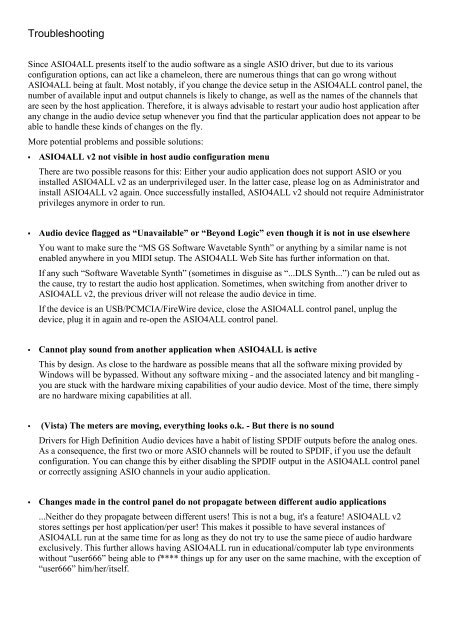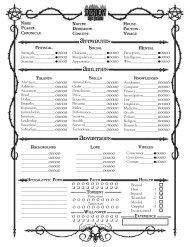Create successful ePaper yourself
Turn your PDF publications into a flip-book with our unique Google optimized e-Paper software.
Troubleshooting<br />
Since <strong>ASIO4ALL</strong> presents itself to the audio software as a single ASIO driver, but due to its various<br />
configuration options, can act like a chameleon, there are numerous things that can go wrong without<br />
<strong>ASIO4ALL</strong> being at fault. Most notably, if you change the device setup in the <strong>ASIO4ALL</strong> control panel, the<br />
number of available input and output channels is likely to change, as well as the names of the channels that<br />
are seen by the host application. Therefore, it is always advisable to restart your audio host application after<br />
any change in the audio device setup whenever you find that the particular application does not appear to be<br />
able to handle these kinds of changes on the fly.<br />
More potential problems and possible solutions:<br />
• <strong>ASIO4ALL</strong> <strong>v2</strong> not visible in host audio configuration menu<br />
There are two possible reasons for this: Either your audio application does not support ASIO or you<br />
installed <strong>ASIO4ALL</strong> <strong>v2</strong> as an underprivileged user. In the latter case, please log on as Administrator and<br />
install <strong>ASIO4ALL</strong> <strong>v2</strong> again. Once successfully installed, <strong>ASIO4ALL</strong> <strong>v2</strong> should not require Administrator<br />
privileges anymore in order to run.<br />
• Audio device flagged as “Unavailable” or “Beyond Logic” even though it is not in use elsewhere<br />
You want to make sure the “MS GS Software Wavetable Synth” or anything by a similar name is not<br />
enabled anywhere in you MIDI setup. The <strong>ASIO4ALL</strong> Web Site has further information on that.<br />
If any such “Software Wavetable Synth” (sometimes in disguise as “...DLS Synth...”) can be ruled out as<br />
the cause, try to restart the audio host application. Sometimes, when switching from another driver to<br />
<strong>ASIO4ALL</strong> <strong>v2</strong>, the previous driver will not release the audio device in time.<br />
If the device is an USB/PCMCIA/FireWire device, close the <strong>ASIO4ALL</strong> control panel, unplug the<br />
device, plug it in again and re-open the <strong>ASIO4ALL</strong> control panel.<br />
• Cannot play sound from another application when <strong>ASIO4ALL</strong> is active<br />
This by design. As close to the hardware as possible means that all the software mixing provided by<br />
Windows will be bypassed. Without any software mixing - and the associated latency and bit mangling -<br />
you are stuck with the hardware mixing capabilities of your audio device. Most of the time, there simply<br />
are no hardware mixing capabilities at all.<br />
• (Vista) The meters are moving, everything looks o.k. - But there is no sound<br />
Drivers for High Definition Audio devices have a habit of listing SPDIF outputs before the analog ones.<br />
As a consequence, the first two or more ASIO channels will be routed to SPDIF, if you use the default<br />
configuration. You can change this by either disabling the SPDIF output in the <strong>ASIO4ALL</strong> control panel<br />
or correctly assigning ASIO channels in your audio application.<br />
• Changes made in the control panel do not propagate between different audio applications<br />
...Neither do they propagate between different users! This is not a bug, it's a feature! <strong>ASIO4ALL</strong> <strong>v2</strong><br />
stores settings per host application/per user! This makes it possible to have several instances of<br />
<strong>ASIO4ALL</strong> run at the same time for as long as they do not try to use the same piece of audio hardware<br />
exclusively. This further allows having <strong>ASIO4ALL</strong> run in educational/computer lab type environments<br />
without “user666” being able to f**** things up for any user on the same machine, with the exception of<br />
“user666” him/her/itself.