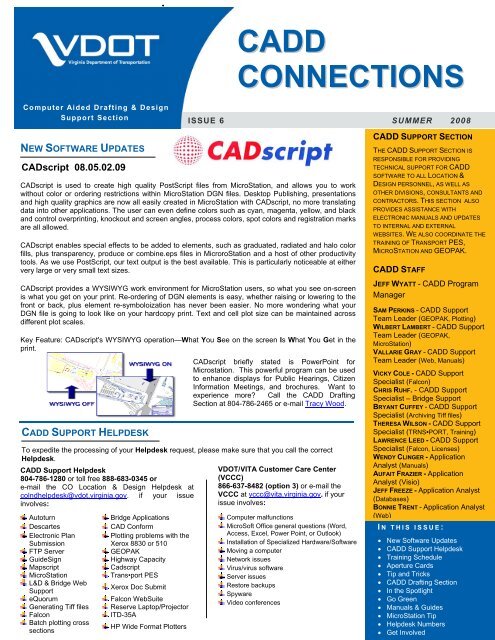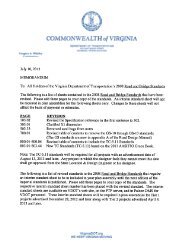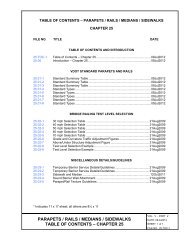CADD CONNECTIONS
CADD CONNECTIONS
CADD CONNECTIONS
You also want an ePaper? Increase the reach of your titles
YUMPU automatically turns print PDFs into web optimized ePapers that Google loves.
<strong>CADD</strong><br />
<strong>CONNECTIONS</strong><br />
Computer Aided Drafting & Design<br />
Support Section ISSUE 6 SUMMER 2008<br />
NEW SOFTWARE UPDATES<br />
CADscript 08.05.02.09<br />
CADscript is used to create high quality PostScript files from MicroStation, and allows you to work<br />
without color or ordering restrictions within MicroStation DGN files. Desktop Publishing, presentations<br />
and high quality graphics are now all easily created in MicroStation with CADscript, no more translating<br />
data into other applications. The user can even define colors such as cyan, magenta, yellow, and black<br />
and control overprinting, knockout and screen angles, process colors, spot colors and registration marks<br />
are all allowed.<br />
CADscript enables special effects to be added to elements, such as graduated, radiated and halo color<br />
fills, plus transparency, produce or combine.eps files in MicroroStation and a host of other productivity<br />
tools. As we use PostScript, our text output is the best available. This is particularly noticeable at either<br />
very large or very small text sizes.<br />
CADscript provides a WYSIWYG work environment for MicroStation users, so what you see on-screen<br />
is what you get on your print. Re-ordering of DGN elements is easy, whether raising or lowering to the<br />
front or back, plus element re-symboloization has never been easier. No more wondering what your<br />
DGN file is going to look like on your hardcopy print. Text and cell plot size can be maintained across<br />
different plot scales.<br />
Key Feature: CADscript's WYSIWYG operation—What You See on the screen Is What You Get in the<br />
print.<br />
<strong>CADD</strong> SUPPORT HELPDESK<br />
CADscript briefly stated is PowerPoint for<br />
Microstation. This powerful program can be used<br />
to enhance displays for Public Hearings, Citizen<br />
Information Meetings, and brochures. Want to<br />
experience more? Call the <strong>CADD</strong> Drafting<br />
Section at 804-786-2465 or e-mail Tracy Wood.<br />
To expedite the processing of your Helpdesk request, please make sure that you call the correct<br />
Helpdesk.<br />
<strong>CADD</strong> Support Helpdesk<br />
804-786-1280 or toll free 888-683-0345 or<br />
e-mail the CO Location & Design Helpdesk at<br />
colndhelpdesk@vdot.virginia.gov. if your issue<br />
involves:<br />
Autoturn Bridge Applications<br />
Descartes CAD Conform<br />
Electronic Plan<br />
Plotting problems with the<br />
Submission<br />
FTP Server<br />
GuideSign<br />
Mapscript<br />
MicroStation<br />
L&D & Bridge Web<br />
Support<br />
eQuorum<br />
Generating Tiff files<br />
Falcon<br />
Batch plotting cross<br />
sections<br />
Xerox 8830 or 510<br />
GEOPAK<br />
Highway Capacity<br />
Cadscript<br />
Trans•port PES<br />
Xerox Doc Submit<br />
Falcon WebSuite<br />
Reserve Laptop/Projector<br />
ITD-35A<br />
HP Wide Format Plotters<br />
VDOT/VITA Customer Care Center<br />
(VCCC)<br />
866-637-8482 (option 3) or e-mail the<br />
VCCC at vccc@vita.virginia.gov. if your<br />
issue involves:<br />
Computer malfunctions<br />
MicroSoft Office general questions (Word,<br />
Access, Excel, Power Point, or Outlook)<br />
Installation of Specialized Hardware/Software<br />
Moving a computer<br />
Network issues<br />
Virus/virus software<br />
Server issues<br />
Restore backups<br />
Spyware<br />
Video conferences<br />
<strong>CADD</strong> SUPPORT SECTION<br />
THE <strong>CADD</strong> SUPPORT SECTION IS<br />
RESPONSIBLE FOR PROVIDING<br />
TECHNICAL SUPPORT FOR <strong>CADD</strong><br />
SOFTWARE TO ALL LOCATION &<br />
DESIGN PERSONNEL, AS WELL AS<br />
OTHER DIVISIONS, CONSULTANTS AND<br />
CONTRACTORS. THIS SECTION ALSO<br />
PROVIDES ASSISTANCE WITH<br />
ELECTRONIC MANUALS AND UPDATES<br />
TO INTERNAL AND EXTERNAL<br />
WEBSITES. WE ALSO COORDINATE THE<br />
TRAINING OF TRANSPORT PES,<br />
MICROSTATION AND GEOPAK.<br />
<strong>CADD</strong> STAFF<br />
JEFF WYATT - <strong>CADD</strong> Program<br />
Manager<br />
SAM PERKINS - <strong>CADD</strong> Support<br />
Team Leader (GEOPAK, Plotting)<br />
WILBERT LAMBERT - <strong>CADD</strong> Support<br />
Team Leader (GEOPAK,<br />
MicroStation)<br />
VALLARIE GRAY - <strong>CADD</strong> Support<br />
Team Leader (Web, Manuals)<br />
VICKY COLE - <strong>CADD</strong> Support<br />
Specialist (Falcon)<br />
CHRIS RUHF. - <strong>CADD</strong> Support<br />
Specialist – Bridge Support<br />
BRYANT CUFFEY - <strong>CADD</strong> Support<br />
Specialist (Archiving Tiff files)<br />
THERESA WILSON - <strong>CADD</strong> Support<br />
Specialist (TRNS•PORT, Training)<br />
LAWRENCE LEED - <strong>CADD</strong> Support<br />
Specialist (Falcon, Licenses)<br />
WENDY CLINGER - Application<br />
Analyst (Manuals)<br />
AUFAIT FRAZIER - Application<br />
Analyst (Visio)<br />
JEFF FREEZE - Application Analyst<br />
(Databases)<br />
BONNIE TRENT - Application Analyst<br />
(Web)<br />
I N THIS ISSUE:<br />
• New Software Updates<br />
• <strong>CADD</strong> Support Helpdesk<br />
• Training Schedule<br />
• Aperture Cards<br />
• Tip and Tricks<br />
• <strong>CADD</strong> Drafting Section<br />
• In the Spotlight<br />
• Go Green<br />
• Manuals & Guides<br />
• MicroStation Tip<br />
• Helpdesk Numbers<br />
• Get Involved
MANUALS & GUIDES<br />
http://www.virginiadot.org/<br />
business/manualsdefault.asp<br />
<strong>CADD</strong> SUPPORT<br />
HELPDESK NUMBERS<br />
(804) 786-1280<br />
1(888) 683-0345<br />
VDOT <strong>CADD</strong> Support<br />
Helpdesk customers that are<br />
having problems with:<br />
Autoturn, Descartes,<br />
Electronic Plan Submission,<br />
FTP Server, GuideSign,<br />
Mapscript, MicroStation,<br />
Falcon, L&D & Bridge Web<br />
Support, eQuorum,<br />
Generating Tiff files, Batch<br />
plotting cross sections, Falcon<br />
WebSuite, Reserve<br />
Laptop/Projector, ITD-35A,<br />
Bridge Applications, CAD<br />
Conform, Plotting problems<br />
with the Xerox 8830 or 510,<br />
HP Wide Format Plotters,<br />
GEOPAK, Highway Capacity,<br />
Cadscript, Trans•port PES,<br />
Xerox Doc Submit, etc. call<br />
<strong>CADD</strong> Support Helpdesk at<br />
(804) 786-1280 or e-mail at<br />
colndhelpdesk@vdot.virginia.gov.<br />
Consultants and VDOT staff<br />
can also call Bentley Systems<br />
directly with GEOPAK<br />
problems at 1(888) 436-7251.<br />
GET INVOLVED<br />
Submit Your Suggestions &<br />
Comments<br />
Get involved - Be the next In<br />
The Spotlight. We welcome<br />
all comments and responses.<br />
E-mail:<br />
Wendy.Clinger@vdot.Virginia.gov .<br />
Vallarie.Gray@vdot.Virginia.gov.<br />
2008 Training Schedule<br />
The <strong>CADD</strong> Support Section is scheduling classes for the following applications – Basic MicroStation V8, Micro<br />
Station 3D Rendering, GEOPAK Road, Survey, Drainage and TRNS•PORT PES. This training is available free of<br />
charge to all persons required to use these applications while doing business with VDOT. Please visit our website<br />
for a complete 2008 training schedule.<br />
If you have not attended GEOPAK Training in the last year <strong>CADD</strong> management strongly recommends that all Road<br />
Designers take the GEOPAK Road II class to familiarize themselves with all the updates.<br />
Hint: If you haven’t used GEOPAK in the last year and need a refresher take Road I first.<br />
GEOPAK Road I Classes:<br />
Richmond - September 16 and 19<br />
GEOPAK Road II Classes:<br />
Richmond - September 22 and 23<br />
Fredricksburg - September 24 and 25<br />
APERTURE CARDS (MICROFILM)<br />
APERTURE CARD UPDATE<br />
The Duplication and Reproduction Section in the<br />
Central Office is in the process of scanning and<br />
creating tiff files of all the aperture cards from<br />
the L & D Plan File Room and the Bridge Plan<br />
File Room. After the aperture cards are<br />
scanned the <strong>CADD</strong> Support section is adding<br />
them to Falcon and then the <strong>CADD</strong> Drafting<br />
Section inputs all the database information. This<br />
will enable you on your computer to go to Falcon<br />
Web Plan File Room pull down box and view the<br />
images. No more old plans and aperture cards<br />
to rifle through!<br />
TIPS & TRICKS<br />
QUESTION<br />
Do you have a problem and need to talk directly<br />
to a <strong>CADD</strong> support person. What is the fastest<br />
way to resolve this?<br />
ANSWER:<br />
Calling the person directly circumvents the<br />
process and can delay your response as the<br />
person may be busy or out. Calling the Help<br />
Desk enables your problem to be logged and the<br />
issue assigned to the most appropriate person.<br />
Call 804-786-1280 or e-mail the CO Location &<br />
Design Helpdesk.<br />
<strong>CADD</strong> DRAFTING SECTION<br />
Are you in a bind to get that project out?<br />
The <strong>CADD</strong> Drafting Section is extending<br />
their services to the Districts. We offer a<br />
wide range of drafting and other services<br />
including task oriented drafting, Public<br />
Hearing Displays, Trans•port and also offer<br />
assistance with other types of projects.<br />
Visit the <strong>CADD</strong> Drafting Team Site for an<br />
extensive Work List Please call Tracy<br />
Wood at 804-786-2465 or e-mail.for more<br />
information.<br />
IN THE SPOTLIGHT<br />
NOVA DISTRICT<br />
COMMUNITY COMPUTER<br />
NOVA District L&D uses a community computer for<br />
software applications which are essential but only<br />
occasionally used by individual users, e.g. ArcMAP/GIS,<br />
Adobe Acrobat Professional, Adobe Photoshop, etc. This<br />
gives more users access to more programs and<br />
decreases the high costs of the software and hardware<br />
maintenance. Users log on to this community computer<br />
to complete research, prepare graphic preparations,<br />
complete other tasks, and print their projects.<br />
Additionally, on VDOT’s Northern Virginia Location<br />
and Design web page under Shared Documents, there<br />
is a subject called AES Services where all instructional<br />
material is posted in MS WORD or PDF format which<br />
users can download and receive assistance. Here you<br />
will find guides on subjects such as printing from<br />
Descartes, MS Tutorial, and Exporting Professional<br />
Quality Raster Images from Microstation, in addition to<br />
links to ‘Reference Guides’ on CO L&D web page.<br />
Additionally, these instructional documents are printed<br />
and compiled in a folder that is kept next to the<br />
community computer for employees use. For more<br />
information VDOT employees can go to the NOVA Team<br />
Site and click on Shared Documents then AES<br />
Services.<br />
Thanks to Salim Indorewala for this submission.<br />
GO GREEN TIP<br />
What can you do to help reduce costs and improve the<br />
environment? It’s relatively simple.<br />
Conserve<br />
Look twice before you plot. Did you set the scale<br />
properly? Can you use a half size instead of full?<br />
Recycle<br />
Desk top ink cartridges, print heads, and toner cartridges<br />
can be brought to the <strong>CADD</strong> Support Helpdesk for<br />
recycling. (Please do not bring the cartridges from the<br />
8830 and 510 plotters.)<br />
This is your opportunity to GO GREEN!<br />
MICROSTATION TIP<br />
PopSet Enable/Disable:<br />
PopSet icon toggles on/off PopSet, which is used to<br />
automatically prevent the display of a Tool Settings<br />
window when you are done adjusting its controls.<br />
This is a great way to reclaim valuable screen “real<br />
estate” and reduce pointer movement.<br />
PopSet is disabled by default.<br />
Key-in: PopSet [on | off | Toggle]