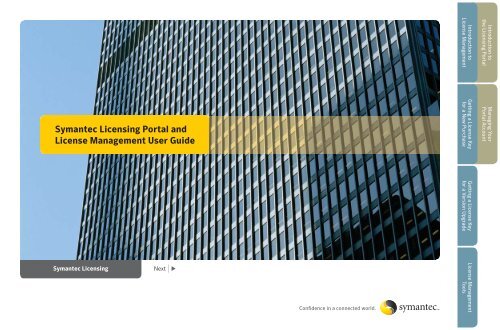Symantec Licensing Portal and License Management User Guide
Symantec Licensing Portal and License Management User Guide
Symantec Licensing Portal and License Management User Guide
You also want an ePaper? Increase the reach of your titles
YUMPU automatically turns print PDFs into web optimized ePapers that Google loves.
<strong>Symantec</strong> <strong>Licensing</strong> <strong>Portal</strong> <strong>and</strong><br />
<strong>License</strong> <strong>Management</strong> <strong>User</strong> <strong>Guide</strong><br />
<strong>Symantec</strong> <strong>Licensing</strong><br />
Next u<br />
Confi dence in a connected world.<br />
Introduction to<br />
<strong>License</strong> <strong>Management</strong><br />
Getting a <strong>License</strong> Key<br />
for a New Purchase<br />
Getting a <strong>License</strong> Key<br />
for a Version Upgrade<br />
<strong>License</strong> <strong>Management</strong><br />
Tools<br />
Introduction to<br />
the <strong>Licensing</strong> <strong>Portal</strong><br />
Managing Your<br />
<strong>Portal</strong> Account
<strong>Symantec</strong> <strong>Licensing</strong> <strong>Portal</strong> <strong>and</strong> <strong>License</strong> <strong>Management</strong> <strong>User</strong> <strong>Guide</strong><br />
Introduction to the <strong>Symantec</strong> <strong>Licensing</strong> <strong>Portal</strong><br />
The <strong>Symantec</strong> <strong>Licensing</strong> <strong>Portal</strong> enables a user to register <strong>and</strong><br />
activate newly purchased product licenses, process software<br />
version upgrade notifi cations <strong>and</strong> manage existing license data.<br />
You can access the following <strong>Licensing</strong> <strong>Portal</strong> applications once you have created<br />
your account:<br />
• Get a <strong>License</strong> Key—Enables a user to:<br />
– Register your newly purchased product(s)<br />
– Process Version Upgrade license notifi cations<br />
– Assign Technical Support contacts<br />
– Move licenses to a new host<br />
• Manage My <strong>License</strong>s—Enables a user to:<br />
– Add <strong>License</strong> Information to your personalized <strong>License</strong> Catalog<br />
– Search for licenses in your <strong>License</strong> Catalog<br />
– View <strong>and</strong> edit individual license details including order, ownership, <strong>and</strong><br />
deployment information<br />
– Defi ne your own <strong>User</strong>-Defi ned Fields to customize how you track your licenses<br />
– Share license information with other <strong>Licensing</strong> <strong>Portal</strong> users<br />
– View limited <strong>License</strong> History information<br />
• Get Software—Enables a user to access the FileConnect Software Download<br />
application to download enterprise products as soon as they are available, rather<br />
than waiting for physical product delivery.<br />
• Edit My Account—Enables a user to view <strong>and</strong> update information about your<br />
<strong>Licensing</strong> <strong>Portal</strong> account.<br />
The following applications are available based on contractual arrangements:<br />
• LK Web<br />
• Enterprise Flex (E-Flex)<br />
t Previous 2 Next u<br />
Introduction to<br />
<strong>License</strong> <strong>Management</strong><br />
Getting a <strong>License</strong> Key<br />
for a New Purchase<br />
Getting a <strong>License</strong> Key<br />
for a Version Upgrade<br />
<strong>License</strong> <strong>Management</strong><br />
Tools<br />
Introduction to<br />
the <strong>Licensing</strong> <strong>Portal</strong><br />
Managing Your<br />
<strong>Portal</strong> Account
<strong>Symantec</strong> <strong>Licensing</strong> <strong>Portal</strong> <strong>and</strong> <strong>License</strong> <strong>Management</strong> <strong>User</strong> <strong>Guide</strong><br />
Managing your <strong>Portal</strong> Account<br />
To begin, navigate to https://licensing.symantec.com <strong>and</strong><br />
select your preferred language <strong>and</strong> login.<br />
* Please Note: SymAccount is <strong>Symantec</strong>’s <strong>User</strong> Account <strong>Management</strong> application<br />
for Business customers. With a SymAccount, you can use your login credentials<br />
<strong>and</strong> profi le on multiple <strong>Symantec</strong> applications including My<strong>Symantec</strong>, MySupport,<br />
<strong>Symantec</strong> <strong>Licensing</strong> <strong>Portal</strong>, PartnerNet <strong>and</strong> <strong>Symantec</strong> Technology Network (STN).<br />
If you already have an existing account on one of these applications, please use<br />
your existing login credentials.<br />
t Previous 3 Next u<br />
Introduction to<br />
<strong>License</strong> <strong>Management</strong><br />
Getting a <strong>License</strong> Key<br />
for a New Purchase<br />
Getting a <strong>License</strong> Key<br />
for a Version Upgrade<br />
<strong>License</strong> <strong>Management</strong><br />
Tools<br />
Introduction to<br />
the <strong>Licensing</strong> <strong>Portal</strong><br />
Managing Your<br />
<strong>Portal</strong> Account
<strong>Symantec</strong> <strong>Licensing</strong> <strong>Portal</strong> <strong>and</strong> <strong>License</strong> <strong>Management</strong> <strong>User</strong> <strong>Guide</strong><br />
Managing your <strong>Portal</strong> Account continued<br />
To create a new account, click the button<br />
(located in the “Login To Your Account” section of the <strong>Licensing</strong> <strong>Portal</strong> l<strong>and</strong>ing page)<br />
The following page appears, allowing you to enter your secured business account<br />
information.<br />
Please be sure to enter data in all the *Required Fields.<br />
Click the button to proceed to the next step of the account<br />
creation activity.<br />
t Previous 4 Next u<br />
Introduction to<br />
<strong>License</strong> <strong>Management</strong><br />
Getting a <strong>License</strong> Key<br />
for a New Purchase<br />
Getting a <strong>License</strong> Key<br />
for a Version Upgrade<br />
<strong>License</strong> <strong>Management</strong><br />
Tools<br />
Introduction to<br />
the <strong>Licensing</strong> <strong>Portal</strong><br />
Managing Your<br />
<strong>Portal</strong> Account
<strong>Symantec</strong> <strong>Licensing</strong> <strong>Portal</strong> <strong>and</strong> <strong>License</strong> <strong>Management</strong> <strong>User</strong> <strong>Guide</strong><br />
Managing your <strong>Portal</strong> Account continued<br />
The following “<strong>Symantec</strong> <strong>User</strong> Agreement” appears allowing you to review the<br />
stated terms <strong>and</strong> conditions.<br />
Select to proceed.<br />
Please be sure to scroll to the bottom of the “<strong>Symantec</strong> <strong>User</strong> Agreement” to<br />
make your accept or deny selection.<br />
After accepting the “<strong>Symantec</strong> <strong>User</strong> Agreement”, your account has been created<br />
<strong>and</strong> a confi rmation email is sent to the new user.<br />
Select the button to proceed to the <strong>Licensing</strong><br />
<strong>Portal</strong> Home page.<br />
t Previous 5 Next u<br />
Introduction to<br />
<strong>License</strong> <strong>Management</strong><br />
Getting a <strong>License</strong> Key<br />
for a New Purchase<br />
Getting a <strong>License</strong> Key<br />
for a Version Upgrade<br />
<strong>License</strong> <strong>Management</strong><br />
Tools<br />
Introduction to<br />
the <strong>Licensing</strong> <strong>Portal</strong><br />
Managing Your<br />
<strong>Portal</strong> Account
<strong>Symantec</strong> <strong>Licensing</strong> <strong>Portal</strong> <strong>and</strong> <strong>License</strong> <strong>Management</strong> <strong>User</strong> <strong>Guide</strong><br />
Managing your <strong>Portal</strong> Account continued<br />
As a <strong>License</strong> <strong>Portal</strong> user, you can view <strong>and</strong> update specifi c account information,<br />
as well as create additional data fi elds, used in conjunction with your <strong>License</strong> Key<br />
Details page, to help display unique user defi ned information about your licenses.<br />
“My Account—Edit My Account” used to maintain secured user contact<br />
information.<br />
“My Account—<strong>User</strong> Defi ned Fields” provides the ability to create additional<br />
data fi elds, used in conjunction with your <strong>License</strong> Key Details page, to help display<br />
unique user defi ned information about your licenses.<br />
t Previous 6 Next u<br />
Introduction to<br />
<strong>License</strong> <strong>Management</strong><br />
Getting a <strong>License</strong> Key<br />
for a New Purchase<br />
Getting a <strong>License</strong> Key<br />
for a Version Upgrade<br />
<strong>License</strong> <strong>Management</strong><br />
Tools<br />
Introduction to<br />
the <strong>Licensing</strong> <strong>Portal</strong><br />
Managing Your<br />
<strong>Portal</strong> Account
<strong>Symantec</strong> <strong>Licensing</strong> <strong>Portal</strong> <strong>and</strong> <strong>License</strong> <strong>Management</strong> <strong>User</strong> <strong>Guide</strong><br />
Managing your <strong>Portal</strong> Account continued<br />
“My Account—Customer Number” provides the ability to associate multiple<br />
business customer numbers to your <strong>License</strong> <strong>Portal</strong> account, as well as display<br />
Customer Numbers being shared to your account.<br />
t Previous 7 Next u<br />
Introduction to<br />
<strong>License</strong> <strong>Management</strong><br />
Getting a <strong>License</strong> Key<br />
for a New Purchase<br />
Getting a <strong>License</strong> Key<br />
for a Version Upgrade<br />
<strong>License</strong> <strong>Management</strong><br />
Tools<br />
Introduction to<br />
the <strong>Licensing</strong> <strong>Portal</strong><br />
Managing Your<br />
<strong>Portal</strong> Account
<strong>Symantec</strong> <strong>Licensing</strong> <strong>Portal</strong> <strong>and</strong> <strong>License</strong> <strong>Management</strong> <strong>User</strong> <strong>Guide</strong><br />
Introduction to <strong>License</strong> <strong>Management</strong><br />
This document provides step-by-step instructions for getting<br />
license keys <strong>and</strong> using license management functions in the<br />
<strong>Symantec</strong> <strong>Licensing</strong> <strong>Portal</strong>.<br />
• If you need a new license key, please refer to the Getting a license key for a new<br />
purchase section.<br />
• If you want to upgrade a license key, please refer to the Getting a license key<br />
for a version upgrade section.<br />
• If you want to manage existing keys, please refer to the <strong>License</strong> <strong>Management</strong><br />
tools section<br />
t Previous 8 Next u<br />
Introduction to<br />
<strong>License</strong> <strong>Management</strong><br />
Getting a <strong>License</strong> Key<br />
for a New Purchase<br />
Getting a <strong>License</strong> Key<br />
for a Version Upgrade<br />
<strong>License</strong> <strong>Management</strong><br />
Tools<br />
Introduction to<br />
the <strong>Licensing</strong> <strong>Portal</strong><br />
Managing Your<br />
<strong>Portal</strong> Account
<strong>Symantec</strong> <strong>Licensing</strong> <strong>Portal</strong> <strong>and</strong> <strong>License</strong> <strong>Management</strong> <strong>User</strong> <strong>Guide</strong><br />
Getting a license key for a new purchase<br />
To get a license key for the new purchase of a product<br />
license, maintenance, or maintenance renewal, use the<br />
following instructions. The information that is required<br />
to complete the registration varies, based on the license<br />
that is registered. You can also use this process to<br />
“rehost” or reregister a serial number.<br />
When you type serial numbers, please note the following conditions:<br />
• Serial numbers are case-sensitive.<br />
• Some serial numbers must be registered individually.<br />
To get a license key for a new purchase<br />
1. On the <strong>Symantec</strong> <strong>Licensing</strong> <strong>Portal</strong> home page, click New Purchase.<br />
t Previous 9 Next u<br />
Introduction to<br />
<strong>License</strong> <strong>Management</strong><br />
Getting a <strong>License</strong> Key<br />
for a New Purchase<br />
Getting a <strong>License</strong> Key<br />
for a Version Upgrade<br />
<strong>License</strong> <strong>Management</strong><br />
Tools<br />
Introduction to<br />
the <strong>Licensing</strong> <strong>Portal</strong><br />
Managing Your<br />
<strong>Portal</strong> Account
<strong>Symantec</strong> <strong>Licensing</strong> <strong>Portal</strong> <strong>and</strong> <strong>License</strong> <strong>Management</strong> <strong>User</strong> <strong>Guide</strong><br />
Getting a license key for a new purchase continued<br />
2. On the Serial Number entry page, type a valid serial number, <strong>and</strong> then<br />
click Submit.<br />
3. The serial number appears in a list at the bottom of the page.<br />
t Previous 10 Next u<br />
Introduction to<br />
<strong>License</strong> <strong>Management</strong><br />
Getting a <strong>License</strong> Key<br />
for a New Purchase<br />
Getting a <strong>License</strong> Key<br />
for a Version Upgrade<br />
<strong>License</strong> <strong>Management</strong><br />
Tools<br />
Introduction to<br />
the <strong>Licensing</strong> <strong>Portal</strong><br />
Managing Your<br />
<strong>Portal</strong> Account
<strong>Symantec</strong> <strong>Licensing</strong> <strong>Portal</strong> <strong>and</strong> <strong>License</strong> <strong>Management</strong> <strong>User</strong> <strong>Guide</strong><br />
Getting a license key for a new purchase continued<br />
4. (Optional) To submit an additional serial number, type the serial number, <strong>and</strong><br />
then click Add. The serial number is added to the list at the bottom of the page.<br />
5. When you have no more serial numbers to add, click Next.<br />
6. On the <strong>License</strong> Registration Verifi cation page, verify that all of the information<br />
is correct. To make changes or add information to a section, click Edit.<br />
t Previous 11 Next u<br />
Introduction to<br />
<strong>License</strong> <strong>Management</strong><br />
Getting a <strong>License</strong> Key<br />
for a New Purchase<br />
Getting a <strong>License</strong> Key<br />
for a Version Upgrade<br />
<strong>License</strong> <strong>Management</strong><br />
Tools<br />
Introduction to<br />
the <strong>Licensing</strong> <strong>Portal</strong><br />
Managing Your<br />
<strong>Portal</strong> Account
<strong>Symantec</strong> <strong>Licensing</strong> <strong>Portal</strong> <strong>and</strong> <strong>License</strong> <strong>Management</strong> <strong>User</strong> <strong>Guide</strong><br />
Getting a license key for a new purchase continued<br />
7. If you have no more information to add, click Complete Registration.<br />
Your serial numbers <strong>and</strong> license keys appear on the <strong>License</strong> Key<br />
Confi rmation page.<br />
8. If your product requires a <strong>Symantec</strong> <strong>License</strong> fi le (.slf fi le), click the license<br />
key fi le name to download the fi le.<br />
9. (Optional) To download the software, click Get Software.<br />
t Previous 12 Next u<br />
Introduction to<br />
<strong>License</strong> <strong>Management</strong><br />
Getting a <strong>License</strong> Key<br />
for a New Purchase<br />
Getting a <strong>License</strong> Key<br />
for a Version Upgrade<br />
<strong>License</strong> <strong>Management</strong><br />
Tools<br />
Introduction to<br />
the <strong>Licensing</strong> <strong>Portal</strong><br />
Managing Your<br />
<strong>Portal</strong> Account
<strong>Symantec</strong> <strong>Licensing</strong> <strong>Portal</strong> <strong>and</strong> <strong>License</strong> <strong>Management</strong> <strong>User</strong> <strong>Guide</strong><br />
Getting a license key for a version upgrade<br />
Version upgrades require an Upgrade Notifi cation ID. The<br />
Upgrade Notifi cation ID is located in the upgrade notifi cation,<br />
which is sent by email. The information that is required to<br />
complete an upgrade varies, based on product.<br />
When you upgrade a product license, please note the following conditions:<br />
• You can upgrade those licenses that the current portal user owns or shares.<br />
• You can upgrade licenses that do not have a portal owner (unowned licenses).<br />
When you upgrade unowned licenses, you become the portal owner.<br />
To get a license key for a version upgrade<br />
1. On the <strong>Symantec</strong> <strong>Licensing</strong> <strong>Portal</strong> home page, click Version Upgrade.<br />
t Previous 13 Next u<br />
Introduction to<br />
<strong>License</strong> <strong>Management</strong><br />
Getting a <strong>License</strong> Key<br />
for a New Purchase<br />
Getting a <strong>License</strong> Key<br />
for a Version Upgrade<br />
<strong>License</strong> <strong>Management</strong><br />
Tools<br />
Introduction to<br />
the <strong>Licensing</strong> <strong>Portal</strong><br />
Managing Your<br />
<strong>Portal</strong> Account
<strong>Symantec</strong> <strong>Licensing</strong> <strong>Portal</strong> <strong>and</strong> <strong>License</strong> <strong>Management</strong> <strong>User</strong> <strong>Guide</strong><br />
Getting a license key for a version upgrade continued<br />
2. On the Version Upgrade page, type the Upgrade Notifi cation ID, <strong>and</strong> then<br />
click View Upgrades. The Upgrade Notifi cation ID is located in the Upgrade<br />
Notifi cation, which is sent by email. If you do not have an Upgrade Notifi cation<br />
ID, click Help at bottom of the page to view available upgrade notifi cations<br />
for your account.<br />
3. On the Upgrade Product Selection page, next to the product description,<br />
click Upgrade to continue with the upgrade process. If all upgrades are<br />
complete, you can still view a list of the upgraded licenses <strong>and</strong> owners.<br />
t Previous 14 Next u<br />
Introduction to<br />
<strong>License</strong> <strong>Management</strong><br />
Getting a <strong>License</strong> Key<br />
for a New Purchase<br />
Getting a <strong>License</strong> Key<br />
for a Version Upgrade<br />
<strong>License</strong> <strong>Management</strong><br />
Tools<br />
Introduction to<br />
the <strong>Licensing</strong> <strong>Portal</strong><br />
Managing Your<br />
<strong>Portal</strong> Account
<strong>Symantec</strong> <strong>Licensing</strong> <strong>Portal</strong> <strong>and</strong> <strong>License</strong> <strong>Management</strong> <strong>User</strong> <strong>Guide</strong><br />
Getting a license key for a version upgrade continued<br />
4. On the Upgrade <strong>License</strong> Selection page, in the Select column, check the<br />
individual licenses to upgrade, <strong>and</strong> then click Upgrade.<br />
5. On the <strong>License</strong> Information Verifi cation page, provide all required information.<br />
Some information may automatically appear, based on existing license<br />
registration information.<br />
6. When all information is accurate, click Complete Registration.<br />
t Previous 15 Next u<br />
Introduction to<br />
<strong>License</strong> <strong>Management</strong><br />
Getting a <strong>License</strong> Key<br />
for a New Purchase<br />
Getting a <strong>License</strong> Key<br />
for a Version Upgrade<br />
<strong>License</strong> <strong>Management</strong><br />
Tools<br />
Introduction to<br />
the <strong>Licensing</strong> <strong>Portal</strong><br />
Managing Your<br />
<strong>Portal</strong> Account
<strong>Symantec</strong> <strong>Licensing</strong> <strong>Portal</strong> <strong>and</strong> <strong>License</strong> <strong>Management</strong> <strong>User</strong> <strong>Guide</strong><br />
Getting a license key for a version upgrade continued<br />
7. Your new version serial numbers <strong>and</strong> license keys appear on the <strong>License</strong> Key<br />
Confi rmation page.<br />
8. If your product requires a <strong>Symantec</strong> <strong>License</strong> fi le (.slf fi le), click the license key<br />
fi le name to download the fi le.<br />
9. (Optional) To download the new version software, click Get software.<br />
t Previous 16 Next u<br />
Introduction to<br />
<strong>License</strong> <strong>Management</strong><br />
Getting a <strong>License</strong> Key<br />
for a New Purchase<br />
Getting a <strong>License</strong> Key<br />
for a Version Upgrade<br />
<strong>License</strong> <strong>Management</strong><br />
Tools<br />
Introduction to<br />
the <strong>Licensing</strong> <strong>Portal</strong><br />
Managing Your<br />
<strong>Portal</strong> Account
<strong>Symantec</strong> <strong>Licensing</strong> <strong>Portal</strong> <strong>and</strong> <strong>License</strong> <strong>Management</strong> <strong>User</strong> <strong>Guide</strong><br />
<strong>License</strong> <strong>Management</strong> tools<br />
You can manage your entitlements <strong>and</strong> license keys by using<br />
the links in the <strong>License</strong> Key Options area on the <strong>License</strong> Key<br />
Details page.<br />
The following screen shot shows the <strong>License</strong> Key Options area<br />
<strong>and</strong> some of the possible links.<br />
Moving a license to a new address<br />
You can move a license from one install-at address to another address.<br />
To move a license to a new address<br />
1. Under <strong>License</strong> Key Options, click Move <strong>License</strong> To a New Address.<br />
t Previous 17 Next u<br />
Introduction to<br />
<strong>License</strong> <strong>Management</strong><br />
Getting a <strong>License</strong> Key<br />
for a New Purchase<br />
Getting a <strong>License</strong> Key<br />
for a Version Upgrade<br />
<strong>License</strong> <strong>Management</strong><br />
Tools<br />
Introduction to<br />
the <strong>Licensing</strong> <strong>Portal</strong><br />
Managing Your<br />
<strong>Portal</strong> Account
<strong>Symantec</strong> <strong>Licensing</strong> <strong>Portal</strong> <strong>and</strong> <strong>License</strong> <strong>Management</strong> <strong>User</strong> <strong>Guide</strong><br />
<strong>License</strong> <strong>Management</strong> tools continued<br />
To search for an existing address<br />
1. Under Search Addresses, select or type the appropriate search criteria.<br />
2. Click Show Addresses.<br />
3. Click the Select link for the address to which you want to move the license.<br />
To create a new install-at address to which to move your license<br />
1. Click Request new Address Creation.<br />
2. Type the address information in the required fi elds <strong>and</strong> in the optional fi elds,<br />
as appropriate.<br />
3. Review the terms <strong>and</strong> conditions, <strong>and</strong> then select the agreement check box.<br />
4. Click Submit.<br />
t Previous 18 Next u<br />
Introduction to<br />
<strong>License</strong> <strong>Management</strong><br />
Getting a <strong>License</strong> Key<br />
for a New Purchase<br />
Getting a <strong>License</strong> Key<br />
for a Version Upgrade<br />
<strong>License</strong> <strong>Management</strong><br />
Tools<br />
Introduction to<br />
the <strong>Licensing</strong> <strong>Portal</strong><br />
Managing Your<br />
<strong>Portal</strong> Account
<strong>Symantec</strong> <strong>Licensing</strong> <strong>Portal</strong> <strong>and</strong> <strong>License</strong> <strong>Management</strong> <strong>User</strong> <strong>Guide</strong><br />
<strong>License</strong> <strong>Management</strong> tools continued<br />
To edit user-defi ned fi elds for a license<br />
1. Under <strong>License</strong> Key Options, click Edit <strong>User</strong>-Defi ned Fields For This <strong>License</strong>.<br />
2. Make the necessary changes.<br />
3. Click Save.<br />
The following screen shot shows that the user-defi ned fi eld Name is changed to<br />
Customer Name on the <strong>License</strong> Key Details page.<br />
t Previous 19 Next u<br />
Introduction to<br />
<strong>License</strong> <strong>Management</strong><br />
Getting a <strong>License</strong> Key<br />
for a New Purchase<br />
Getting a <strong>License</strong> Key<br />
for a Version Upgrade<br />
<strong>License</strong> <strong>Management</strong><br />
Tools<br />
Introduction to<br />
the <strong>Licensing</strong> <strong>Portal</strong><br />
Managing Your<br />
<strong>Portal</strong> Account
<strong>Symantec</strong> <strong>Licensing</strong> <strong>Portal</strong> <strong>and</strong> <strong>License</strong> <strong>Management</strong> <strong>User</strong> <strong>Guide</strong><br />
<strong>License</strong> <strong>Management</strong> tools continued<br />
4. To add user-defi ned fi elds, click the My Account link. The following screen shot<br />
shows only the top part of the page.<br />
5. On the My Account page, click <strong>User</strong>-Defi ned-Fields.<br />
6. To add a fi eld, in the Add Field box, type a new fi eld name, <strong>and</strong> check the<br />
appropriate boxes.<br />
7. Click Submit.<br />
t Previous 20 Next u<br />
Introduction to<br />
<strong>License</strong> <strong>Management</strong><br />
Getting a <strong>License</strong> Key<br />
for a New Purchase<br />
Getting a <strong>License</strong> Key<br />
for a Version Upgrade<br />
<strong>License</strong> <strong>Management</strong><br />
Tools<br />
Introduction to<br />
the <strong>Licensing</strong> <strong>Portal</strong><br />
Managing Your<br />
<strong>Portal</strong> Account
<strong>Symantec</strong> <strong>Licensing</strong> <strong>Portal</strong> <strong>and</strong> <strong>License</strong> <strong>Management</strong> <strong>User</strong> <strong>Guide</strong><br />
<strong>License</strong> <strong>Management</strong> tools continued<br />
To add a comment about a license<br />
1. Under <strong>License</strong> Key Options, click the Add Comment link.<br />
2. Enter comments or notes about this license in the Comments textbox.<br />
3. Click Add Comment.<br />
Transferring license ownership<br />
You can make a request to transfer ownership of your license to another <strong>Licensing</strong><br />
<strong>Portal</strong> account.<br />
Note: This does not relate to the ownership on the actual order, but to ownership<br />
in the <strong>License</strong> Catalog.<br />
To transfer license ownership<br />
1. In the <strong>License</strong> Key Details page, click the <strong>License</strong> Ownership Assignment<br />
& Transfers link. You can also navigate to this page by clicking the Customer<br />
Service link on the <strong>License</strong> <strong>Management</strong> home page.<br />
t Previous 21 Next u<br />
Introduction to<br />
<strong>License</strong> <strong>Management</strong><br />
Getting a <strong>License</strong> Key<br />
for a New Purchase<br />
Getting a <strong>License</strong> Key<br />
for a Version Upgrade<br />
<strong>License</strong> <strong>Management</strong><br />
Tools<br />
Introduction to<br />
the <strong>Licensing</strong> <strong>Portal</strong><br />
Managing Your<br />
<strong>Portal</strong> Account
<strong>Symantec</strong> <strong>Licensing</strong> <strong>Portal</strong> <strong>and</strong> <strong>License</strong> <strong>Management</strong> <strong>User</strong> <strong>Guide</strong><br />
<strong>License</strong> <strong>Management</strong> tools continued<br />
2. To transfer ownership of your license to another <strong>Licensing</strong> <strong>Portal</strong> account,<br />
click the Request <strong>License</strong> Ownership Transfer link.<br />
3. Under Email, click the complete this form link.<br />
4. Enter information in the required fi elds <strong>and</strong> in the optional fi elds,<br />
as appropriate.<br />
5. In the Type of Request drop-down list, click Contract change request.<br />
6. Describe the issue in the Description of Issue text box, <strong>and</strong> include the<br />
following information:<br />
• <strong>Licensing</strong> <strong>Portal</strong> account user name to which the license will be assigned<br />
• <strong>Licensing</strong> <strong>Portal</strong> account user name from which licenses will be unassigned<br />
7. Click Submit. An email message is sent to you when the request is verifi ed<br />
<strong>and</strong> processed.<br />
t Previous 22 Next u<br />
Introduction to<br />
<strong>License</strong> <strong>Management</strong><br />
Getting a <strong>License</strong> Key<br />
for a New Purchase<br />
Getting a <strong>License</strong> Key<br />
for a Version Upgrade<br />
<strong>License</strong> <strong>Management</strong><br />
Tools<br />
Introduction to<br />
the <strong>Licensing</strong> <strong>Portal</strong><br />
Managing Your<br />
<strong>Portal</strong> Account
<strong>Symantec</strong> <strong>Licensing</strong> <strong>Portal</strong> <strong>and</strong> <strong>License</strong> <strong>Management</strong> <strong>User</strong> <strong>Guide</strong><br />
<strong>License</strong> <strong>Management</strong> tools continued<br />
Sharing a license key<br />
The Sharing feature enables users to control who has access to their license<br />
keys. When you register an entitlement <strong>and</strong> receive a license key, you become<br />
the “owner” of that license key within the <strong>Symantec</strong> <strong>Licensing</strong> <strong>Portal</strong> (this has<br />
no relation to who purchased the entitlement).<br />
When you become the owner of a license key within the <strong>Licensing</strong> <strong>Portal</strong>,<br />
you can share that key with other <strong>Licensing</strong> <strong>Portal</strong> users.<br />
With Sharing you can do the following things:<br />
• Share licenses with other <strong>Licensing</strong> <strong>Portal</strong> account users.<br />
• View licenses that other users share with you.<br />
• View <strong>and</strong> delete licenses that you share.<br />
• Manage shared user-defi ned fi elds.<br />
Note: Currently you cannot share a single license key. When you share a license<br />
key, you share all keys that have the same related customer number.<br />
To share licenses<br />
1. Under <strong>License</strong> Details Options, click Share <strong>License</strong>s.<br />
t Previous 23 Next u<br />
Introduction to<br />
<strong>License</strong> <strong>Management</strong><br />
Getting a <strong>License</strong> Key<br />
for a New Purchase<br />
Getting a <strong>License</strong> Key<br />
for a Version Upgrade<br />
<strong>License</strong> <strong>Management</strong><br />
Tools<br />
Introduction to<br />
the <strong>Licensing</strong> <strong>Portal</strong><br />
Managing Your<br />
<strong>Portal</strong> Account
<strong>Symantec</strong> <strong>Licensing</strong> <strong>Portal</strong> <strong>and</strong> <strong>License</strong> <strong>Management</strong> <strong>User</strong> <strong>Guide</strong><br />
<strong>License</strong> <strong>Management</strong> tools continued<br />
2. To share your licenses, under Share Your <strong>License</strong> Keys With Other <strong>Licensing</strong><br />
<strong>Portal</strong> <strong>User</strong>s, type the user name of the <strong>Licensing</strong> <strong>Portal</strong> account with which<br />
you want to share your licenses.<br />
3. Click Continue.<br />
4. Under Non-EFlex <strong>License</strong>s—Select Customer Numbers, select the customer<br />
numbers for the licenses that you want to share. You can share licenses in the<br />
Enterprise Flexible application.<br />
5. In the Access Level drop-down list, set the access level for the user with whom<br />
you want to share your license. You can grant users view-only access or full<br />
access to all licensing functions, such as generating license keys or rehosting.<br />
t Previous 24 Next u<br />
Introduction to<br />
<strong>License</strong> <strong>Management</strong><br />
Getting a <strong>License</strong> Key<br />
for a New Purchase<br />
Getting a <strong>License</strong> Key<br />
for a Version Upgrade<br />
<strong>License</strong> <strong>Management</strong><br />
Tools<br />
Introduction to<br />
the <strong>Licensing</strong> <strong>Portal</strong><br />
Managing Your<br />
<strong>Portal</strong> Account
<strong>Symantec</strong> <strong>Licensing</strong> <strong>Portal</strong> <strong>and</strong> <strong>License</strong> <strong>Management</strong> <strong>User</strong> <strong>Guide</strong><br />
<strong>License</strong> <strong>Management</strong> tools continued<br />
6. Click Finish.<br />
An email message is sent to notify the person with whom you selected to share<br />
your license. The email message provides information about where to go to<br />
confi gure user-defi ned fi elds.<br />
7. To view licenses that other <strong>Licensing</strong> <strong>Portal</strong> account users are sharing with you,<br />
click the <strong>License</strong>s Shared With Me link.<br />
t Previous 25 Next u<br />
Introduction to<br />
<strong>License</strong> <strong>Management</strong><br />
Getting a <strong>License</strong> Key<br />
for a New Purchase<br />
Getting a <strong>License</strong> Key<br />
for a Version Upgrade<br />
<strong>License</strong> <strong>Management</strong><br />
Tools<br />
Introduction to<br />
the <strong>Licensing</strong> <strong>Portal</strong><br />
Managing Your<br />
<strong>Portal</strong> Account
<strong>Symantec</strong> <strong>Licensing</strong> <strong>Portal</strong> <strong>and</strong> <strong>License</strong> <strong>Management</strong> <strong>User</strong> <strong>Guide</strong><br />
<strong>License</strong> <strong>Management</strong> tools continued<br />
8. On the <strong>License</strong>s Shared With You page, to see the license keys that are shared<br />
with this user, click the See the license keys shared with you by this user link.<br />
The results appear on the <strong>License</strong>s Shared With You Results page.<br />
To remove shared licenses<br />
1. On the Share <strong>License</strong>s page, click the Delete link for the shared license<br />
that you want to remove.<br />
2. Click Remove Sharing.<br />
t Previous 26 Next u<br />
Introduction to<br />
<strong>License</strong> <strong>Management</strong><br />
Getting a <strong>License</strong> Key<br />
for a New Purchase<br />
Getting a <strong>License</strong> Key<br />
for a Version Upgrade<br />
<strong>License</strong> <strong>Management</strong><br />
Tools<br />
Introduction to<br />
the <strong>Licensing</strong> <strong>Portal</strong><br />
Managing Your<br />
<strong>Portal</strong> Account
About <strong>Symantec</strong><br />
<strong>Symantec</strong> is a global leader in providing security, storage <strong>and</strong> systems management solutions to help<br />
businesses <strong>and</strong> consumers secure <strong>and</strong> manage their information. Headquartered in Cupertino, Calif.,<br />
<strong>Symantec</strong> has operations in more than 40 countries. More information is available at www.symantec.com.<br />
<strong>Symantec</strong> Corporation<br />
World Headquarters<br />
20330 Stevens Creek Boulevard<br />
Cupertino, CA 95014 USA<br />
+1 (408) 517 8000<br />
1 (800) 721 3934<br />
www.symantec.com<br />
Copyright © 2008 <strong>Symantec</strong> Corporation. All rights reserved. <strong>Symantec</strong> <strong>and</strong> the <strong>Symantec</strong> Logo are trademarks or registered trademarks of <strong>Symantec</strong> Corporation or its affi liates<br />
in the U.S. <strong>and</strong> other countries. Other names may be trademarks of their respective owners. 05/08<br />
t Previous<br />
Confi dence in a connected world.<br />
Introduction to<br />
<strong>License</strong> <strong>Management</strong><br />
Getting a <strong>License</strong> Key<br />
for a New Purchase<br />
Getting a <strong>License</strong> Key<br />
for a Version Upgrade<br />
<strong>License</strong> <strong>Management</strong><br />
Tools<br />
Introduction to<br />
the <strong>Licensing</strong> <strong>Portal</strong><br />
Managing Your<br />
<strong>Portal</strong> Account