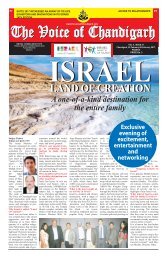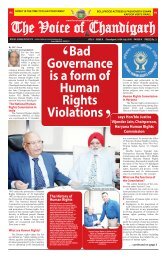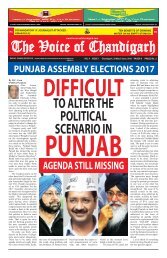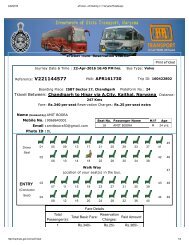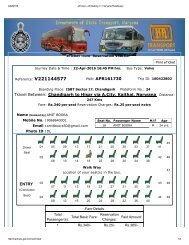welcome
You also want an ePaper? Increase the reach of your titles
YUMPU automatically turns print PDFs into web optimized ePapers that Google loves.
Angular 2 Succinctly<br />
By<br />
Joseph D. Booth<br />
Foreword by Daniel Jebaraj<br />
2
Copyright © 2017 by Syncfusion, Inc.<br />
2501 Aerial Center Parkway<br />
Suite 200<br />
Morrisville, NC 27560<br />
USA<br />
All rights reserved.<br />
I<br />
mportant licensing information. Please read.<br />
This book is available for free download from www.syncfusion.com on completion of a registration form.<br />
If you obtained this book from any other source, please register and download a free copy from<br />
www.syncfusion.com.<br />
This book is licensed for reading only if obtained from www.syncfusion.com.<br />
This book is licensed strictly for personal or educational use.<br />
Redistribution in any form is prohibited.<br />
The authors and copyright holders provide absolutely no warranty for any information provided.<br />
The authors and copyright holders shall not be liable for any claim, damages, or any other liability arising<br />
from, out of, or in connection with the information in this book.<br />
Please do not use this book if the listed terms are unacceptable.<br />
Use shall constitute acceptance of the terms listed.<br />
SYNCFUSION, SUCCINCTLY, DELIVER INNOVATION WITH EASE, ESSENTIAL, and .NET ESSENTIALS are the<br />
registered trademarks of Syncfusion, Inc.<br />
Technical Reviewer: James McCaffrey<br />
Copy Editor: Courtney Wright<br />
Acquisitions Coordinator: Tres Watkins, content development manager, Syncfusion, Inc.<br />
Proofreader: Graham High, senior content producer, Syncfusion, Inc.<br />
3
Table of Contents<br />
The Story behind the Succinctly Series of Books ................................................................12<br />
About the Author ....................................................................................................................14<br />
Chapter 1 Introduction ...........................................................................................................15<br />
CSS styling ...........................................................................................................................15<br />
JavaScript coding .................................................................................................................15<br />
Third-party libraries ..............................................................................................................16<br />
The good .........................................................................................................................16<br />
The bad ...........................................................................................................................16<br />
Why AngularJS? ...................................................................................................................16<br />
Angular 2 ..............................................................................................................................17<br />
ECMAScript 6 ..................................................................................................................17<br />
TypeScript .......................................................................................................................17<br />
Dependency injection ......................................................................................................18<br />
Web components .................................................................................................................18<br />
Without web components .................................................................................................18<br />
Web components .............................................................................................................19<br />
Summary ..............................................................................................................................22<br />
Chapter 2 Dev Environment ..................................................................................................23<br />
Language .............................................................................................................................23<br />
Editor ....................................................................................................................................23<br />
Node Package Manager (NPM)............................................................................................24<br />
Installing NPM .................................................................................................................24<br />
Confirming NPM ..............................................................................................................25<br />
4
Installing packages ..........................................................................................................25<br />
Summary ..............................................................................................................................25<br />
Chapter 3 Angular CLI ...........................................................................................................26<br />
Getting Angular CLI ..............................................................................................................26<br />
Creating a new project ..........................................................................................................27<br />
Project root ......................................................................................................................27<br />
ng serve ...........................................................................................................................28<br />
ng build ............................................................................................................................28<br />
Environments folder .........................................................................................................29<br />
Summary ..............................................................................................................................29<br />
Chapter 4 Files and Folders ..................................................................................................30<br />
Folder structure ....................................................................................................................30<br />
GitHub files ...........................................................................................................................31<br />
.gitignore..........................................................................................................................31<br />
README.md ...................................................................................................................31<br />
.editorconfig..........................................................................................................................31<br />
angular-cli.json .....................................................................................................................32<br />
package.json ........................................................................................................................32<br />
Package information ........................................................................................................32<br />
Scripts .............................................................................................................................33<br />
License ............................................................................................................................33<br />
Dependencies ..................................................................................................................33<br />
devDependencies ............................................................................................................34<br />
tsLint.json .............................................................................................................................35<br />
src folder ..............................................................................................................................35<br />
tsConfig.json ....................................................................................................................35<br />
5
typings.json ......................................................................................................................36<br />
Summary ..............................................................................................................................38<br />
Chapter 5 Customization .......................................................................................................39<br />
Adding libraries.....................................................................................................................39<br />
angular-cli.json .....................................................................................................................39<br />
Font Awesome .................................................................................................................40<br />
Assets ..................................................................................................................................40<br />
Environments .......................................................................................................................40<br />
Summary ..............................................................................................................................41<br />
Chapter 6 Your Environment .................................................................................................42<br />
Your folder structure .............................................................................................................42<br />
Summary ..............................................................................................................................42<br />
Chapter 7 Exploring Hello World ..........................................................................................43<br />
Start Angular CLI ..................................................................................................................43<br />
Import ..............................................................................................................................43<br />
@Component ..................................................................................................................44<br />
Export statement ..............................................................................................................44<br />
Modules ...............................................................................................................................44<br />
Imports array ...................................................................................................................45<br />
Declarations array ............................................................................................................45<br />
Bootstrap array ................................................................................................................45<br />
Our main program ................................................................................................................45<br />
Index.html .............................................................................................................................46<br />
Style sheets .....................................................................................................................47<br />
Body ................................................................................................................................47<br />
Styles.css ........................................................................................................................48<br />
6
Summary ..............................................................................................................................49<br />
Chapter 8 Tweaking It a Bit ...................................................................................................50<br />
ng serve ...............................................................................................................................50<br />
Summary ..............................................................................................................................50<br />
Chapter 9 Components ..........................................................................................................51<br />
Component files ...................................................................................................................51<br />
Import ..............................................................................................................................51<br />
Metadata..........................................................................................................................52<br />
Class code .......................................................................................................................54<br />
Summary ..............................................................................................................................58<br />
Chapter 10 Templates ............................................................................................................59<br />
Template declaration ............................................................................................................59<br />
HTML ...................................................................................................................................59<br />
Interpolation .........................................................................................................................60<br />
Expressions ..........................................................................................................................60<br />
Pipe operator ...................................................................................................................60<br />
Custom pipes ...................................................................................................................61<br />
Template statements ............................................................................................................63<br />
Displaying data in templates .................................................................................................64<br />
Arrays ..............................................................................................................................64<br />
Interfaces .........................................................................................................................65<br />
Classes ............................................................................................................................66<br />
Conditions ........................................................................................................................66<br />
Switch statement .............................................................................................................67<br />
Looping ............................................................................................................................67<br />
Summary ..............................................................................................................................68<br />
7
Chapter 11 Modules ...............................................................................................................69<br />
Basic module options ...........................................................................................................69<br />
declarations .....................................................................................................................69<br />
imports .............................................................................................................................70<br />
providers ..........................................................................................................................70<br />
exports .............................................................................................................................71<br />
bootstrap..........................................................................................................................71<br />
app.module.ts .......................................................................................................................71<br />
main.ts .................................................................................................................................72<br />
Summary ..............................................................................................................................72<br />
Chapter 12 Our Application ...................................................................................................73<br />
Screen mockups ...................................................................................................................73<br />
Standings page ................................................................................................................73<br />
Scorekeeper’s page .........................................................................................................74<br />
Summary ..............................................................................................................................74<br />
Chapter 13 Menu Navigation .................................................................................................75<br />
Base href ..............................................................................................................................75<br />
App component ....................................................................................................................76<br />
Views folder .....................................................................................................................76<br />
Main menu .......................................................................................................................76<br />
Placeholder components ......................................................................................................77<br />
Route definitions ...................................................................................................................78<br />
path .................................................................................................................................78<br />
Component ......................................................................................................................78<br />
app.route.ts ..........................................................................................................................78<br />
App module ..........................................................................................................................80<br />
8
Page not found ................................................................................................................80<br />
Navigation ............................................................................................................................81<br />
Summary ..............................................................................................................................82<br />
Chapter 14 Services and Interfaces ......................................................................................83<br />
Standings page ....................................................................................................................83<br />
Data model ...........................................................................................................................84<br />
Database design ..............................................................................................................84<br />
Service design ......................................................................................................................85<br />
Interfaces .........................................................................................................................85<br />
Service code ....................................................................................................................86<br />
Getting the data ...............................................................................................................86<br />
Injectable ..............................................................................................................................87<br />
Consuming the service .........................................................................................................89<br />
Importing the service .......................................................................................................89<br />
Adding the provider metadata ..........................................................................................90<br />
Update the constructor .....................................................................................................90<br />
The modified ....................................................................................................................92<br />
Summary ..............................................................................................................................93<br />
Chapter 15 Standings ............................................................................................................94<br />
Standings component ...........................................................................................................94<br />
Template page .................................................................................................................95<br />
Class code .......................................................................................................................96<br />
Standings display ............................................................................................................... 100<br />
Summary ............................................................................................................................ 101<br />
Chapter 16 Editing Data ....................................................................................................... 102<br />
Data binding ....................................................................................................................... 102<br />
9
Property binding............................................................................................................. 102<br />
Attribute binding ............................................................................................................. 102<br />
Event binding ................................................................................................................. 103<br />
Class binding ................................................................................................................. 103<br />
Style binding .................................................................................................................. 104<br />
One-way binding summary ............................................................................................ 104<br />
Two-way binding ................................................................................................................ 105<br />
ngModel ......................................................................................................................... 105<br />
Summary ............................................................................................................................ 106<br />
Chapter 17 Scoring .............................................................................................................. 107<br />
Scoring component ............................................................................................................ 107<br />
Scoring template ................................................................................................................ 108<br />
Class code ......................................................................................................................... 109<br />
Summary ............................................................................................................................ 112<br />
Chapter 18 Getting HTTP Data ............................................................................................ 113<br />
Web services ...................................................................................................................... 113<br />
JSON test website ......................................................................................................... 113<br />
JSON format ...................................................................................................................... 113<br />
Web commands ................................................................................................................. 114<br />
Angular HTTP .................................................................................................................... 115<br />
Root module .................................................................................................................. 115<br />
Web service ................................................................................................................... 115<br />
Creating the web service ............................................................................................... 116<br />
Using the service ........................................................................................................... 117<br />
Passing parameters ....................................................................................................... 118<br />
Post method .................................................................................................................. 118<br />
10
Error handling ................................................................................................................ 119<br />
Summary ............................................................................................................................ 120<br />
Chapter 19 Summary ........................................................................................................... 121<br />
Appendix 1 Component Metadata ....................................................................................... 122<br />
Appendix 2 Template Syntax .............................................................................................. 123<br />
11
The Story behind the Succinctly Series<br />
of Books<br />
S<br />
taying on the cutting edge<br />
Daniel Jebaraj, Vice President<br />
Syncfusion, Inc.<br />
As many of you may know, Syncfusion is a provider of software components for the<br />
Microsoft platform. This puts us in the exciting but challenging position of always<br />
being on the cutting edge.<br />
Whenever platforms or tools are shipping out of Microsoft, which seems to be about every other<br />
week these days, we have to educate ourselves, quickly.<br />
Information is plentiful but harder to digest<br />
In reality, this translates into a lot of book orders, blog searches, and Twitter scans.<br />
While more information is becoming available on the Internet and more and more books are<br />
being published, even on topics that are relatively new, one aspect that continues to inhibit us is<br />
the inability to find concise technology overview books.<br />
We are usually faced with two options: read several 500+ page books or scour the web for<br />
relevant blog posts and other articles. Just as everyone else who has a job to do and customers<br />
to serve, we find this quite frustrating.<br />
The Succinctly series<br />
This frustration translated into a deep desire to produce a series of concise technical books that<br />
would be targeted at developers working on the Microsoft platform.<br />
We firmly believe, given the background knowledge such developers have, that most topics can<br />
be translated into books that are between 50 and 100 pages.<br />
This is exactly what we resolved to accomplish with the Succinctly series. Isn’t everything<br />
wonderful born out of a deep desire to change things for the better?<br />
The best authors, the best content<br />
Each author was carefully chosen from a pool of talented experts who shared our vision. The<br />
book you now hold in your hands, and the others available in this series, are a result of the<br />
authors’ tireless work. You will find original content that is guaranteed to get you up and running<br />
in about the time it takes to drink a few cups of coffee.<br />
12
Free forever<br />
Syncfusion will be working to produce books on several topics. The books will always be free.<br />
Any updates we publish will also be free.<br />
Free? What is the catch?<br />
There is no catch here. Syncfusion has a vested interest in this effort.<br />
As a component vendor, our unique claim has always been that we offer deeper and broader<br />
frameworks than anyone else on the market. Developer education greatly helps us market and<br />
sell against competing vendors who promise to “enable AJAX support with one click,” or “turn<br />
the moon to cheese!”<br />
Let us know what you think<br />
If you have any topics of interest, thoughts, or feedback, please feel free to send them to us at<br />
succinctly-series@syncfusion.com.<br />
We sincerely hope you enjoy reading this book and that it helps you better understand the topic<br />
of study. Thank you for reading.<br />
Please follow us on Twitter and “Like” us on Facebook to help us spread the<br />
word about the Succinctly series!<br />
13
About the Author<br />
Joseph D. Booth has been programming since 1981 in a variety of languages, including BASIC,<br />
Clipper, FoxPro, Delphi, Classic ASP, Visual Basic, Visual C#, and the .NET framework. He has<br />
also worked in various database platforms, including DBASE, Paradox, Oracle, and SQL<br />
Server.<br />
He is the author of GitHub Succinctly, Accounting Succinctly, Regular Expressions Succinctly,<br />
and Visual Studio Add-Ins Succinctly from Syncfusion, as well as six books on Clipper and<br />
FoxPro programming, network programming, and client/server development with Delphi. He has<br />
also written several third-party developer tools, including CLIPWKS, which allows developers to<br />
programmatically create and read native Lotus and Excel spreadsheet files from Clipper<br />
applications.<br />
Joe has worked for a number of companies including Sperry Univac, MCI-WorldCom, Ronin,<br />
Harris Interactive, Thomas Jefferson University, People Metrics, and Investor Force. He is one<br />
of the primary authors of Results for Research (market research software), PEPSys (industrial<br />
distribution software), and a key contributor to AccuBuild (accounting software for the<br />
construction industry).<br />
He has a background in accounting, having worked as a controller for several years in the<br />
industrial distribution field, but his real passion is computer programming.<br />
In his spare time, Joe is an avid tennis player and a crazy soccer player (he plays goalie). He<br />
also practices yoga and martial arts, and holds a brown belt in Judo. You can visit his website<br />
here.<br />
14
Chapter 1 Introduction<br />
Imagine, if you will, doing web development in an environment where you can control every<br />
aspect of the page you are building, and customize it to your heart’s content. Don’t like the white<br />
background on your page? You can change it easily using CSS. Want to react when your user<br />
moves into a field? You can hook into that event. It is a powerful environment—you develop<br />
your content, and can leave its presentation as is, or customize it as much as desired.<br />
CSS styling<br />
For example, the following line of CSS sets your document to an antique white background<br />
with a navy font color.<br />
body {<br />
}<br />
Code Listing 1<br />
background-color: antiquewhite;<br />
color: navy;<br />
It’s powerful, quick, and easy!<br />
JavaScript coding<br />
You can hook into the event system just as easily by attaching event handlers to your elements.<br />
Code Listing 2<br />
Hello World!<br />
Then, you add code to perform whatever function you would like.<br />
Code Listing 3<br />
function ShowBtn() {<br />
theBtn = document.getElementById("btn").textContent;<br />
alert(theBtn);<br />
}<br />
15
Third-party libraries<br />
Once you start working in this environment, you begin to realize there are subtle differences<br />
between CSS and JavaScript, depending on the browser the user is running. One approach is<br />
to attempt to code around these differences, but that adds more complexity to this environment.<br />
Fortunately, there are third-party libraries that hide that complexity from you by handling the<br />
browser differences internally.<br />
So, to keep focused on your application, rather than browser differences, you come to rely on<br />
third-party software libraries like jQuery, Knockout, and Kendo UI.<br />
The good<br />
These third-party libraries hide this complexity and provide great functionality to make<br />
development much easier. For example, we can use jQuery’s on() function to hide the browser<br />
differences in event handling.<br />
The bad<br />
However, these third-party libraries have access to the very same elements on the page that<br />
you do. So your nice page with the antique white background might be changed to a dark color<br />
background because a library replaced your CSS class name with its own. Oh, and that<br />
JavaScript code you wrote when the button gets clicked? Well, it is possible a third-party library<br />
likes the function name ShowBtn(), so its method gets called instead of yours.<br />
There are workarounds that most web developers are familiar with, such as loading libraries in a<br />
particular order, adding qualifier to all your class names and function calls, loading your CSS<br />
and JavaScript last, etc. Some even go as far as not relying on third-party libraries.<br />
Why AngularJS?<br />
AngularJS is an open-source JavaScript framework developed and maintained by Google, Inc.<br />
and several open-source contributors. It was originally released in 2009, primarily aimed at<br />
making the HTML syntax more capable for application development. It included concepts such<br />
as data binding and HTML templates. In its simplest form, an Angular application would consist<br />
of an HTML page (with imbedded “variables”) and a JavaScript object (called a controller) with<br />
properties and methods. The developer would manipulate the controller properties, and Angular<br />
would update the DOM (HTML page) to reflect the changing values.<br />
Angular 2 was released in 2014 and rewritten to take advantage of new features that allow the<br />
development of components. It is a different approach to front-end development; instead of<br />
building a page and hoping your third-party libraries don’t conflict with your own code, you build<br />
components that will work the way you’d expect, and then use Angular to display the<br />
components to your user.<br />
16
As we work through the book, we will develop components and use existing components to<br />
build our webpages. As Angular 2 continues to develop, you will see many third-party<br />
components that can be used in an Angular application. This will allow us to do front-end web<br />
development much like other environments, selecting the components we want to use and tying<br />
them together into an integrated product.<br />
Angular 2<br />
Angular 2 is a complete rewrite of the Angular library, and is not backwards compatible with<br />
Angular 1 applications. This caused some concern among developers, but the Angular team<br />
wanted to take advantage of many new features that were not around in 2009. Angular 2 is<br />
about making the most of the new browser developments to move forward and create better<br />
applications.<br />
Some of the new web features that Angular 2 embraces are:<br />
ECMAScript 6<br />
ECMAScript is a scripting language specification standardized by ECMA International.<br />
JavaScript is one of the most popular implementations of ECMAScript for client-side web<br />
applications. It was first published in 1997, and has grown over the years. The most recent<br />
version (ES6) adds substantial syntax improvements for writing complex scripting applications.<br />
While not every browser supports all the new features, ECMAScript 6 is the future of JavaScript.<br />
Note: You can read about ECMA6 in Matthew Duffield’s book ECMAScript 6<br />
Succinctly, available from Syncfusion.<br />
TypeScript<br />
TypeScript is a superset of JavaScript developed and maintained by Microsoft. It adds features<br />
to JavaScript, most notably data types for variables. It also adds many of the features in<br />
ECMAScript 2015 (the scripting language most current browsers support). Angular 2 itself is<br />
written in TypeScript.<br />
TypeScript files (.ts extension) are transpiled (meaning source code is converted to another<br />
source language) into JavaScript files (.js extension). This allows developers to use the features<br />
of TypeScript and still have browsers support and run the script.<br />
We will use TypeScript in this book’s examples, but it’s okay if you are not familiar with the<br />
language. Knowing JavaScript and any object-oriented language (such as C#) will allow you to<br />
feel right at home with TypeScript. (Plus, Syncfusion has a book in the Succinctly series to help<br />
you learn it if needed.)<br />
17
Dependency injection<br />
Dependency injection is a software design pattern that attempts to reduce tightly coupled<br />
components by changing how component dependencies are handled. For example, if a logging<br />
component needs to notify users when something is amiss, it might be tempting to access<br />
another component (NotifyUsersByEMail, perhaps) within the logging component. While<br />
coding is a bit simpler, it creates a dependent relationship between the logging and the<br />
NotifyUsersByEMail component.<br />
These dependencies make it difficult to test and debug components individually. For example, if<br />
you expect an event to be logged and users to be notified but it doesn’t happen, you need to<br />
determine if the mail component failed or the log component failed. Also, if the mail component<br />
changes, then the logging component must be updated to accommodate the changes.<br />
A common approach to solving this is to write an interface that describes how the logging<br />
component plans to interact with the notification tasks it needs. Namely, it defines how to<br />
specify users, the subject and message, and how to invoke the send method. The logging<br />
component doesn’t know the details, just that it can access another object that matches the<br />
interface. The object itself gets passed into the component (often from the constructor) for the<br />
base component to use. The logging object doesn’t care about the particulars of the object, only<br />
that it has the agreed upon fields and methods.<br />
Such an approach makes testing easier, and accommodates changes as well. For example, if<br />
we wrote a NotifyUsersBySMS object, as long as it offers the same methods as the Logging<br />
component expects, we can change the notification behavior simply by passing in a different<br />
component to the constructor.<br />
Web components<br />
Web components were first introduced in 2011, although components were a part of software<br />
development for many years prior to that. The standards necessary to implement web<br />
components are being worked on by the W3C, and they represent the future of web application<br />
development.<br />
Without web components<br />
When you develop front-end code, you are generally using some JavaScript framework, and<br />
possibly some CSS, sprinkling it through your HTML, and hoping that some subsequent CSS or<br />
JavaScript files don’t come along and change all the code you’ve written.<br />
Recently, while working on a website, I found a JavaScript library that looked like it provided a<br />
solution to an issue. I added the library and the CSS files to my layout page, and got the<br />
functionality I wanted, with one nasty little side effect: the CSS changed all my tags to be<br />
text-align: center.<br />
Front-end development becomes a matter of carefully combining JavaScript and CSS libraries<br />
that hopefully don’t conflict with each other and produce the functionality we are trying to<br />
implement.<br />
18
Web components<br />
Web components are essentially fully encapsulated HTML elements that the browser knows<br />
how to display. Since the HTML and CSS are encapsulated in the component, the component<br />
will always display the way it was designed, even if some later-loaded CSS style sheet changes<br />
the presentation rules on HTML elements.<br />
When you create an HTML page, you are creating the Document Object Model (DOM). The<br />
DOM is a representation of your HTML (or XML, etc.) source code as a nested tree structure.<br />
Browsers use various layout engines (such as WebKit or Gecko) to handle parsing the HTML<br />
into a DOM. Once the DOM is built, JavaScript and CSS can manipulate the DOM. If you’ve<br />
worked with jQuery or CSS, you’ve certainly seen selectors such as # (ID) or . (class) to get<br />
particular DOM elements.<br />
Shadow DOM<br />
The Shadow DOM is an encapsulated DOM object that can be created from any existing DOM<br />
element. The DOM element that creates the Shadow DOM is known as the ShadowHost. The<br />
new element is referred to as the ShadowRoot. The following JavaScript fragment shows how to<br />
create a Shadow DOM element.<br />
Code Listing 4<br />
<br />
var ShadowHost = document.querySelector('button');<br />
var ShadowRoot = ShadowHost.createShadowRoot();<br />
ShadowRoot.innerHTML="Hello from Angular 2";<br />
<br />
Markup in the Shadow Root is not visible to the scripts outside of the Shadow DOM. The<br />
purpose of the Shadow DOM is to provide an encapsulated snippet, safe from prying eyes.<br />
If you explore the following example in Code Listing 5, you see that the HTML element contains<br />
Hello, world. However, the script creates a ShadowRoot (if it does not yet exist) and sets the<br />
innerHTML to "Hello from Angular 2". When the browser executes this code, the button’s<br />
inner content gets replaced with whatever content is in the ShadowRoot.<br />
Code Listing 5<br />
<br />
Hello, world!<br />
<br />
var ShadowHost = document.querySelector('button');<br />
if (ShadowHost.shadowRoot==null)<br />
{<br />
var ShadowRoot = ShadowHost.createShadowRoot();<br />
ShadowRoot.innerHTML="Hello from Angular 2";<br />
}<br />
<br />
19
function ShowBtn() {<br />
theBtn = document.getElementById("btn").innerHTML;<br />
alert(theBtn);<br />
}<br />
<br />
<br />
However, when you click the button, the ShowBtn() function shows the content Hello, world,<br />
not the content that the browser displayed from the ShadowRoot. This is an example of the<br />
encapsulation and scoping necessary to build web components.<br />
Note: Some browsers expose parts of the Shadow DOM to CSS through special<br />
pseudo-selectors. Also, component authors can choose to expose some content,<br />
particularly theming and styling, if they want to.<br />
Template tag<br />
Another piece of the component puzzle is the HTML tag. This tag allows us to build<br />
HTML fragments for later use. Content inside a template tag will not display, and is not active<br />
(images won’t be downloaded, scripts won’t run, etc.).<br />
Templates can contain HTML, CSS style sheets, and even JavaScript. They can be placed<br />
anywhere with the DOM, and stay inactive until you need them. The following is a simple<br />
template that draws a border and shadow around an element and adds some text.<br />
Code Listing 6<br />
<br />
<br />
h3 {<br />
color: darkblue;<br />
border:2px solid gray;<br />
box-shadow: 10px 10px 5px #0f0f0f;<br />
width:20%;<br />
margin-left:20px;<br />
padding-left:10px;<br />
}<br />
<br />
From the Shadows… <br />
<br />
Now, when we create our Shadow Root, rather than rely on manipulating the innerHTML<br />
property, we will plug the template code in. And the style within our template, since it is in<br />
the Shadow Root, will not impact any other styling the page might be using.<br />
20
Code Listing 7<br />
var ShadowHost = document.getElementById('HostDiv');<br />
if (ShadowHost.shadowRoot==null) // See if the element has a shadow root?<br />
{<br />
var ShadowRoot = ShadowHost.createShadowRoot();<br />
// Get the template<br />
var tmpl = document.querySelector('template');<br />
ShadowRoot.appendChild(document.importNode(tmpl.content, true));<br />
}<br />
We grab the template element (we can use getElementById() if we have a number of different<br />
templates) and append it into the Shadow Root element. Our screen will now show the following<br />
in the HostDiv element.<br />
Getting content from the host<br />
Figure 1: Shadow Root<br />
Often, our template code will want to get its content from the host element, rather than hardcoding<br />
the content in the template code. For example, if our Shadow Host element looked like<br />
the following:<br />
Code Listing 8<br />
The DIV<br />
We could replace our template’s HTML line:<br />
From the Shadows… <br />
Code Listing 9<br />
with the following fragment:<br />
Code Listing 10<br />
Courtesy of the shadow host <br />
When the template is inserted, it will grab the content of the Shadow Host’s tag and use<br />
it instead.<br />
21
Figure 2: Content from Shadow Host<br />
Taken together, the Shadow DOM and the template system open the door to allow components<br />
within the front-end development of webpages. And that is one of the biggest benefits Angular 2<br />
provides.<br />
Summary<br />
Angular 2 takes advantage of advantage of web components and the Shadow DOM to support<br />
component-driven development. In the rest of the book, we will use the Angular 2 framework to<br />
create a component-driven application, and perhaps along the way, create some reusable<br />
components for other applications.<br />
Note: The code samples in this book are available for download at<br />
https://bitbucket.org/syncfusiontech/angular-2-succinctly.<br />
22
Chapter 2 Dev Environment<br />
To work with Angular 2 and start developing your own component-driven websites, you will<br />
need to make some decisions and create an environment for building, compiling, and running<br />
your application. In this chapter, we will set that environment up and get ready to build our first<br />
application.<br />
Language<br />
Angular 2 lets us build client applications in HTML and CSS, and either JavaScript or a script<br />
language that compiles to JavaScript. We are going to use TypeScript rather than JavaScript<br />
for working with Angular. Don’t worry if you are not familiar with TypeScript, if you have used<br />
JavaScript and object-oriented programming before, you should be able to pick up TypeScript<br />
very quickly.<br />
Note: You can download the book TypeScript Succinctly by Steve Fenton from<br />
the Syncfusion website.<br />
You can use JavaScript for Angular 2; however, Angular 2 itself is written in TypeScript, and<br />
most examples will use the TypeScript language. Since TypeScript is “strongly-typed<br />
JavaScript” (and more), any editor that supports TypeScript will be able to use IntelliSense<br />
features to make your development work much easier.<br />
Editor<br />
You can use any editor you would like to develop Angular 2 applications, but your programming<br />
will work much easier if you choose an editor that supports TypeScript. For the purposes of this<br />
book, we are going to use Microsoft’s Visual Studio Code. You can download Visual Studio<br />
Code here (it’s free).<br />
If you are not familiar with Visual Studio Code, it is an editor and development tool that operates<br />
similarly to Visual Studio, but is more geared toward managing files and folders than solutions<br />
and projects. An Angular 2 application works in folders and files, so Visual Studio Code can<br />
work very well with Angular 2 applications.<br />
Note: You can download the book Visual Studio Code Succinctly by Alessandro<br />
Del Sole from the Syncfusion website.<br />
23
Node Package Manager (NPM)<br />
Angular 2 is a JavaScript framework that will add several files and folders into your application<br />
folder. The best way to manage these files and folders is to let another application do it for you.<br />
The Node Package Manager is that program. It is a prerequisite to using Angular 2 for<br />
development.<br />
Installing NPM<br />
To install the package manager, visit the Node.js download page.<br />
You will see the following page (although its appearance may change over time).<br />
Figure 3: NPM Install Page<br />
Download and install the version that is right for your machine.<br />
NPM is a console-based program that we will use to install the Angular 2 framework, as well as<br />
other useful features. Visual Studio Code allows you run a command window (use the View ><br />
Integrated Terminal menu) from within Visual Code, or you can open your own console<br />
window and run the necessary commands from there.<br />
You can always update to the most current version of NPM by using the following command at a<br />
command prompt window.<br />
npm install npm@latest -g<br />
This will install the most current version for use globally on your computer.<br />
24
Note: There is much more to Node and NPM than what we need for Angular 2.<br />
JavaScript packages can be managed using NPM, and at the time of this writing,<br />
there are over 300,000 packages accessible through NPM. Be sure to visit the<br />
NPM website if you want to learn more.<br />
Confirming NPM<br />
You should open a console window and confirm that NPM was installed properly. You can do<br />
this by checking the version, as shown in Figure 4 (your version may be different).<br />
Figure 4: NPM Version<br />
Installing packages<br />
When we create our Angular 2 application folders, one of the files will be a JSON configuration<br />
file that NPM will use to manage our package dependencies. Here is a sample.<br />
1. "dependencies": {<br />
2. "@angular/common": "~2.3.0",<br />
3. "@angular/compiler": "~2.3.0",<br />
4. "@angular/core": "~2.3.0",<br />
5. "@angular/forms": "~2.3.0",<br />
6. "@angular/http": "~2.3.0",<br />
7. "@angular/platform-browser": "~2.3.0",<br />
8. "@angular/platform-browser-dynamic": "~2.3.0",<br />
9. "@angular/router": "~3.31.0",<br />
10. "@angular/upgrade": "~2.3.0",<br />
We will cover this more in the next chapter. One key point is that the version number is specified<br />
for the dependencies, allowing you to keep your production environment safely at one version,<br />
while possibly exploring new features in a later version.<br />
Summary<br />
Now that your development environment is built, you are ready to put together your first Angular<br />
2 application.<br />
25
Chapter 3 Angular CLI<br />
Angular CLI (command line interface) is a new tool that was developed to make it easier to<br />
create and deploy Angular applications. Much of the setup and configuration work you need to<br />
do can be done through the Angular CLI. Deploying applications is much simpler using the CLI<br />
tool.<br />
Note: At the time this book was written, Angular CLI was still in beta status, but it<br />
represents an exciting time saving tool for the Angular environment. Be sure to<br />
visit the website to keep track of the application.<br />
Getting Angular CLI<br />
To use Angular CLI, you need to have the latest versions of node and NPM. You can check the<br />
versions at the command line with the following lines:<br />
• npm –-version<br />
• node -v<br />
NPM must be version 3 or higher, and Node must be version 4 or higher. If you don’t have these<br />
versions, you can update NPM using NPM itself. The command is:<br />
npm install npm@latest -g<br />
Code Listing 11<br />
If you need to make an update, the easiest and safest approach is to visit the Node.js website<br />
and download the latest version. Once you have these versions, to install Angular CLI, simply<br />
run the following command from a command prompt.<br />
npm install -g angular-cli<br />
Code Listing 12<br />
This will install angular-cli, and you can use the ng command to run it.<br />
ng help<br />
Code Listing 13<br />
This will provide a list of all the commands and their parameters. For this chapter, we are<br />
focusing on the new and build commands.<br />
26
Note: If you want to update Angular CLI to the latest version, you will need to<br />
uninstall the current version and get the latest version, as shown by the following<br />
commands.<br />
npm uninstall -g angular-cli<br />
npm cache clean<br />
npm install -g angular-cli@latest<br />
Creating a new project<br />
Once you’ve installed Angular CLI, you can create a new project using the new command. Its<br />
syntax is:<br />
ng new <br />
Code Listing 14<br />
This will create a folder with the project name and place the needed files into the folder. The<br />
package.json file will be generated automatically for you, with the latest version of the Angular<br />
modules. The installation process will be performed as part of the creation, so the<br />
node_modules folder will be populated for you.<br />
Note: The ng new command performs two tasks: it first creates a folder and then<br />
creates the project files. The ng init command is similar, except it creates the<br />
project files in an existing folder.<br />
Once this step is complete, you have a working application, including the needed configuration<br />
files. The application itself will reside with the src folder, with the familiar app folder within in.<br />
Project root<br />
The project root folder will hold several configuration files. The package.json file (we will cover<br />
this in the next chapter), a configuration file for Angular CLI (angular-cli.json), and one for the<br />
lint checker (tslint.json). You’ll also find a GitHub readme file (README.md).<br />
src<br />
In the src folder, you’ll find the index.html file and a CSS file, as well as some other files for<br />
testing, a favicon file, and more. The configuration file for TypeScript (tsconfig.json) will be<br />
here as well.<br />
There is a folder within the src called environments. This folder contains a pair of TypeScript<br />
components that export a production flag, so you can do debug and production builds.<br />
27
src\app<br />
Within the src\app folder, you’ll find the base module and component. You will likely being<br />
adjusting app.module.ts and app.component.ts to be your application starting points. The<br />
base ones are simply an Angular version of Hello World.<br />
ng serve<br />
You can run the ng serve command to start a web server on local host, port 4200. If you run ng<br />
serve and open a browser to http://localhost:4200, you will see the basic application display the<br />
message “app works!”<br />
Figure 5: Angular CLI Hello World<br />
Tip: The scripts and styles are bundled and can be found in the dist folder.<br />
ng build<br />
The ng build command is used to create a set of distribution files in the output folder (usually<br />
dist). You can do a dev build (the default) by simply running the following command.<br />
ng build<br />
Code Listing 15<br />
The dist folder will contain the bundles and any required assets for running the application. To<br />
do a production build (which will result in substantially smaller bundle files), you can use the<br />
following command.<br />
ng build -prod<br />
Code Listing 16<br />
28
Environments folder<br />
The environments folder contains Angular modules that can be loaded, depending on the type<br />
of build.<br />
export const environment = {<br />
};<br />
production: true<br />
Code Listing 17: Environment.prod.ts<br />
You can import this file into your component with the following code.<br />
Code Listing 18<br />
import { environment } from '../environments/environment';<br />
This will give you access to the properties in the environment files, which will allow you to adjust<br />
your code if need be, based on whether it is a development or production build.<br />
Summary<br />
Angular CLI is still a beta production, but it represents a new and very helpful application to use<br />
in your Angular development. We touched upon some of the basics, but the CLI is powerful and<br />
worth exploring more. It includes support for unit tests, and it can generate starting components<br />
of any Angular type.<br />
You should periodically visit the official Angular CLI website to see the growth and<br />
enhancements the tools will provide. It is not necessary to use the Angular CLI, but as you get<br />
familiar with Angular 2, you will come to appreciate the CLI to make your overall Angular<br />
development work easier.<br />
29
Chapter 4 Files and Folders<br />
When you set up an Angular 2 application using Angular CLI, it populates a folder for your<br />
development work. This folder includes the node_modules (libraries your application might<br />
need), the source code to your application, and some testing tools. In this chapter, we explore<br />
these folders and files.<br />
Folder structure<br />
After project creation, Angular 2 applications will have a root folder (for configuration files) and<br />
several other common folders:<br />
• src: The main folder for your application’s source code.<br />
• node_modules: The folder where libraries are stored.<br />
• e2e: The end-to-end testing folder.<br />
Here is a look at the structure within Visual Studio Code.<br />
Figure 6: Folder Structure<br />
30
GitHub files<br />
The default application contains a couple files needed by Git and GitHub. These are the<br />
.gitignore and README.md files. If you are interested in learning more about GitHub, you can<br />
download my book GitHub Succinctly from the Syncfusion website.<br />
.gitignore<br />
The .gitignore file is the standard file instructing GitHub and Git which files in a folder should be<br />
excluded (or ignored) from Git version control. You can specify files or folders not to check into<br />
the repository, such as:<br />
• /dist: Ignore files in the distribution folder.<br />
• .map: Don’t commit any map files.<br />
• /node_modules: Don’t commit the various Angular or other libraries.<br />
Lines beginning with a # are comment lines.<br />
README.md<br />
GitHub projects contain a README.md file that is displayed as part of the GitHub listing. The<br />
Angular CLI will include a readme file for you when creating a new project.<br />
Figure 7: Sample GitHub Readme<br />
If you are not using GitHub, you can ignore these files, but having them generated for you is a<br />
nice time-saver.<br />
.editorconfig<br />
This file allows you to provide configuration settings for your editor. You can set various<br />
properties, such as indent_style (tab or space) and indent_size (number). Visual Studio<br />
Code doesn’t natively support .editorconfig, but you can install a plugin that supports it by<br />
pressing Ctrl+Shift+P and entering the following command.<br />
31
Code Listing 19<br />
ext install .EditorConfig<br />
Tip: If you try to create a file beginning with a period, Windows will view it as a file<br />
extension and ask for a file name. However, if you put a period at the end as well,<br />
Windows will create the file.<br />
angular-cli.json<br />
This file allows you to configure the behavior of the Angular CLI tool. There are various sections,<br />
such as project, apps, and defaults. The apps group contains most of the options you might<br />
need to customize. Here are a few of the settings you might use:<br />
• apps/root: Folder where the root application is, using src.<br />
• apps/outDir: Folder to hold the distribution, typically dist.<br />
• apps/assets: Files and folders that should be included with distribution.<br />
• apps/styles: Collection of style sheets to bundle into the application.<br />
• apps/scripts: Collection of JavaScript files to bundle.<br />
package.json<br />
This file tells NPM which dependencies are needed for your application. While you might not<br />
need them all, there is no harm in adding more packages than you use. Your client application<br />
will only get the packages you actually use in your code, not the entire list from this file. Since<br />
this is a JSON file, the elements described here will be between { } in the actual file.<br />
Package information<br />
This section contains information about the package, such as its name and version.<br />
Code Listing 20<br />
"name": "helloworld",<br />
"version": "1.0.0",<br />
"description": "First Angular-2 application",<br />
"author":"Joe Booth",<br />
The name attribute is required, and must be lowercase. The version, description, and<br />
author attributes are optional, but should be provided in case another developer wants to find<br />
out information about your application.<br />
32
Scripts<br />
The scripts section is used to provide commands to the NPM command-line application.<br />
Code Listing 21<br />
"scripts": {<br />
"start": "ng serve",<br />
"lint": "tslint \"src/**/*.ts\"",<br />
"test": "ng test",<br />
"pree2e": "webdriver-manager update ",<br />
"e2e": "protractor"<br />
},<br />
When you run the NPM start command to launch your application, you are actually running<br />
the Angular 2 serve command, which trans-compiles the TypeScript files and opens the server<br />
on the local host. You can add additional scripts, perhaps to compress your JavaScript files, for<br />
example.<br />
License<br />
The purpose of the package.json file is to provide information about your application, and if the<br />
package is open source, you can specify the license on the package, such as MIT. You can also<br />
set the license to UNLICENSED and add the private attribute (set to true). However, once<br />
you’ve completed your package, you can publish it to the Node repository for others if you would<br />
like. For now, we will keep our project private with the following attributes.<br />
"license": "UNLICENSED",<br />
"private":true,<br />
Code Listing 22<br />
Note: There are a number of additional attributes available for describing the<br />
package and adding keywords to make it available as open source to other<br />
developers. If you decide to make your package available to the public, explore<br />
attributes like repository (location where source is), keywords (to make<br />
searching for it easier), and bugs (email address where to report any bugs).<br />
Dependencies<br />
The dependencies section lists all the modules that your package relies on, and will be<br />
automatically added when someone installs your package. The list of dependencies you might<br />
need for an Angular 2 application is shown in the following code listing.<br />
"dependencies": {<br />
Code Listing 23<br />
33
"@angular/common": "2.2.3", // Common service, pipes, directives<br />
"@angular/compiler": "2.2.3", // Template compiler<br />
"@angular/core": "2.2.3", // Critical runtime parts<br />
"@angular/forms": "2.2.3",<br />
"@angular/http": "2.2.3", // Angular HTTP client<br />
"@angular/platform-browser": "2.2.3",<br />
"@angular/platform-browser-dynamic": "2.2.3",<br />
"@angular/router": "3.2.3", // Component router<br />
"core-js": "^2.4.1",<br />
"rxjs": "5.0.0-beta.12",<br />
"zone.js": "0.6.23",<br />
"ts-helpers": "^1.1.1"<br />
},<br />
When we run the install command, these dependencies will be added to your application<br />
folder from the Node repository. You can use the list in Code Listing 23 as a good starting point,<br />
but you might start adjusting this as you work more with Angular 2 applications. Comments are<br />
actually not supported in a JSON file; the comments in this example are just for indicating what<br />
the various modules are for. The configuration files available on the Syncfusion Bitbucket page<br />
do not have comments.<br />
Note: At the time of this writing, Angular 2 was on version 2.2.3. You might need<br />
to update your dependencies as future versions of Angular are released.<br />
devDependencies<br />
This section lists the dependencies that are only needed for development and testing your<br />
application. When doing a production release, these dependencies will not be added.<br />
Code Listing 24<br />
"devDependencies":<br />
{<br />
"@angular/compiler-cli": "2.2.3",<br />
"@types/jasmine": "2.5.38",<br />
"@types/node": "^6.0.42",<br />
"angular-cli": "1.0.0-beta.22-1",<br />
"codelyzer": "~2.0.0-beta.1",<br />
"jasmine-core": "2.5.2",<br />
"jasmine-spec-reporter": "2.5.0",<br />
"karma": "1.2.0",<br />
"karma-chrome-launcher": "^2.0.0",<br />
"karma-cli": "^1.0.1",<br />
"karma-jasmine": "^1.0.2",<br />
"karma-remap-istanbul": "^0.2.1",<br />
34
"protractor": "4.0.9",<br />
"ts-node": "1.2.1",<br />
"tslint": "^4.0.2",<br />
"typescript": "~2.0.3",<br />
"webdriver-manager": "10.2.5"<br />
}<br />
The package.json file interacts with NPM to install dependencies. Your version numbers might<br />
be different from the examples in Code Listing 24, but by keeping this configuration file with the<br />
project, you can ensure current production projects stay stable on the same versions, while<br />
possibly exploring updated versions for later applications.<br />
tsLint.json<br />
This configuration file lets you set up the options for the codelyzer lint checker. A lint checker is<br />
a nice additional tool (installed as part of Angular CLI), but sometimes your coding style could<br />
cause unnecessary warnings. These warnings can clutter your lint checking, and make it hard to<br />
see the beneficial warnings. By customizing the file, you can adapt the lint checker to work with<br />
your coding style.<br />
For example, the any type in TypeScript is allowed, but somewhat defeats the purpose of a<br />
strongly typed language. You can control whether to report usage of any with the following entry<br />
in the configuration file.<br />
"no-any": true<br />
Code Listing 25<br />
Tip: Lint checkers are handy tools for reducing the likelihood of certain errors that<br />
will compile, but they may cause problems at run-time. Every rule checked<br />
generally has a good reason for it, so be sure to decide whether the rule is actually<br />
a nuisance or if you should rethink your coding style.<br />
src folder<br />
The src folder contains the configuration file for the TypeScript compiler and the type<br />
specifications.<br />
tsConfig.json<br />
The tsConfig.json file contains the compiler options for TypeScript. It allows us to specify how<br />
we want the .ts files to be transpiled into JavaScript files. The options we use for our default are<br />
shown in the following code listing.<br />
35
Code Listing 26<br />
{<br />
}<br />
"compilerOptions": {<br />
"target": "es5",<br />
"module": "commonjs",<br />
"moduleResolution": "node",<br />
"sourceMap": true,<br />
"emitDecoratorMetadata": true,<br />
"experimentalDecorators": true,<br />
"removeComments": false,<br />
"noImplicitAny": false<br />
}<br />
You do not have to have a tsConfig.json file, but it is included to get the exact behavior we<br />
want, including when we want ES5 (ECMAScript 5) rather than the default ECMAScript 3.<br />
We’ve also chosen to keep comments in the trans-compiled JavaScript code. You can read<br />
Steve Fenton’s book on TypeScript if you want more details on the compiler options.<br />
typings.json<br />
Some JavaScript libraries (such as jQuery) add features and syntax to the JavaScript<br />
environment that the TypeScript compiler doesn’t know how to handle. When the compiler<br />
doesn’t know how to handle the syntax, it throws an error.<br />
Library developers might create their own type declaration files (- d.ts extension). These would<br />
provide the compiler with information about features in the libraries. The typings.json file tells<br />
the compiler where to find the definition files for libraries we might use. The following lines of<br />
code provide typing location information for three features we might need during our application<br />
development.<br />
Code Listing 27<br />
{<br />
}<br />
"globalDependencies": {<br />
"core-js": "registry:dt/core-js#0.0.0+20160914114559",<br />
"jasmine": "registry:dt/jasmine#2.5.0+20161003201800",<br />
"node": "registry:dt/node#6.0.0+20161014191813"<br />
These lines indicate that these particular libraries will be used, so the NPM program should find<br />
them and install them as part of building this application. However, while these libraries are not<br />
needed for Hello World (although useful for other applications), you will get a warning message<br />
about them).<br />
36
Figure 8: TypeScript Warning Message<br />
To fix the warning message, you will need to update the library using the typings install<br />
feature. The syntax is as follows.<br />
Code Listing 28<br />
npm run typings -- install dt~jasmine --save --global<br />
This command runs the typings application and passes everything after the double dash to the<br />
typings program, so it becomes:<br />
Code Listing 29<br />
typings install dt~jsamine --save –global<br />
You will notice that the typings d.ts file has been updated (look in<br />
typings\globals\jasmine), and the typings.json file has also been updated with the latest<br />
version number.<br />
Code Listing 30<br />
"jasmine": "registry:dt/jasmine#2.5.0+20161003201800"<br />
You can also run this command.<br />
npm run typings list<br />
Code Listing 31<br />
37
This will show you a list of all the typings files (d.ts) that have been installed for the<br />
application.<br />
Note: You should not need to edit the typings.json file manually, but rather use the<br />
typings tool to update the dependencies and version numbers.<br />
Summary<br />
There are many configuration files with the project, which provide great deal of flexibility in how<br />
you develop your Angular 2 applications. The most common ones you’ll need in development<br />
are the package.json (to get libraries and new versions) and angular-cli.json (for controlling<br />
the code generation and execution in the application) files.<br />
38
Chapter 5 Customization<br />
You can edit the configuration files to customize many aspects of your development<br />
environment. In this chapter, we are going to cover how to customize your application by<br />
integrating some third-party libraries you might want to use.<br />
Adding libraries<br />
While the ng new command will generate a package.json file for you, it does not know about<br />
the various libraries you might need in your application. For example, if we want to add<br />
Bootstrap and Font Awesome to our application, we would need to first install them using NPM.<br />
npm install bootstrap@next<br />
npm install font-awesome<br />
Code Listing 32<br />
After running this command, you will see the library files in your node_modules folder.<br />
angular-cli.json<br />
The configuration file angular-cli.json can be found in the \angular-cli\blueprints\ng2\files<br />
subdirectory, and contains various configuration options for running the Angular CLI. Within the<br />
apps section, you will find a few options that are useful to know:<br />
• root: The folder of the actual application, usually src.<br />
• outDir: The folder where distribution files should be written, usually dist.<br />
• assets: An array of additional files that should be included in the distribution.<br />
• styles: An array of style sheets that should be included.<br />
o<br />
We can add the Bootstrap styles sheets here, using:<br />
• ../node_modules/bootstrap/dist/css/bootstrap.css<br />
• scripts: An array of JavaScript files that should be included.<br />
o<br />
We can add Bootstrap and the dependencies by adding the following lines:<br />
• ../node_modules/jquery/dist/jquery.js<br />
• ../node_modules/tether/dist/js/tether.js<br />
• ../node_modules/bootstrap/dist/js/bootstrap.js<br />
39
Once these additions are made, Bootstrap styles and JavaScript files will be bundled and<br />
included in your application when you run it and when you build the distribution.<br />
Font Awesome<br />
The process is basically the same, except that we need to import the actual font files. For this,<br />
we use the addons collection in the angular-cli.json file.<br />
Code Listing 33<br />
styles: [ …,"../node_modules/font-awesome/css/font-awesome.css"]<br />
addons: [ "../node_modules/font-<br />
awesome/fonts/*.+(otf|eot|svg|ttf|woff|woff2)"<br />
The addons collection is used for files your application needs, other than scripts and style<br />
sheets.<br />
Assets<br />
The assets collection contains various elements (files and folders) that you want copied to the<br />
distribution folder when the application is built. For the default build:<br />
assets: ["assets","favicon.ico"]<br />
Code Listing 34<br />
This tells the build process to copy the contents of the assets folder and the favicon.ico file to<br />
the distribution folder (typically dist).<br />
Environments<br />
The Environments folder contains TypeScript files that will be loaded depending on the<br />
environment the build is being made for. For example, the environment.prod.ts file located in<br />
the angular-cli\blueprints\ng2\files\__path__\environments subdirectory contains the<br />
following code.<br />
Export const environment = {<br />
}<br />
Production: true;<br />
Code Listing 35<br />
40
You can import the environment module into your application and query the Production<br />
property in case your application needs to behave differently depending on the environment.<br />
Summary<br />
Although you can manually add scripts and style sheets to your HTML templates, by using<br />
Angular CLI, you gain the benefits of bundling to reduce page load times. You can also use the<br />
assets to move additional content to the distribution. Finally, the environments folder lets you<br />
provide properties your application can use to distinguish whether it is running in development<br />
or production.<br />
41
Chapter 6 Your Environment<br />
As we saw in Chapter 4, Angular CLI creates a default structure for project. The src\app folder<br />
holds all the TypeScript source files, and the TypeScript compiler configuration file. You will also<br />
note that the default installation places the template HTML and CSS files in the same folder.<br />
This is okay for small projects, but you are not limited to that approach.<br />
Your folder structure<br />
Within the app folder, you can structure your folders any way you’d like. I use an approach<br />
somewhat like Microsoft MVC applications.<br />
• Classes: Class libraries<br />
• Interfaces: Interface modules<br />
• Services: Service layers<br />
• Views: HTML template code<br />
If you use a different structure, you will need to adapt some of your pathing references to your<br />
structure. If you have multiple Angular 2 applications, I would recommend using the same folder<br />
system for each application.<br />
Another approach might be to put files related to application functionality in the same folder,<br />
such as:<br />
• Payroll: Payroll/employee information<br />
• Ordering: Customers and orders<br />
• Inventory: Inventory and work in process<br />
Summary<br />
Decide what overall structure works best for you, and stay with it—particularly in a team<br />
environment where multiple people might be working on the application.<br />
42
Chapter 7 Exploring Hello World<br />
In this chapter, we are going to look into the default files created by Angular CLI to see how their<br />
version of Hello World works.<br />
Start Angular CLI<br />
Let’s begin by creating an application using the Angular CLI tool.<br />
Code Listing 36<br />
ng new HelloWorld<br />
Once the application has been created, open the src\app folder, and let’s look at the default<br />
component (app.component.ts). The component will be very simple, but will get us started. It<br />
should have the following (or similar) code, depending on Angular updates.<br />
Code Listing 37<br />
import { Component } from '@angular/core';<br />
@Component({<br />
selector: 'app-root',<br />
templateUrl: './app.component.html',<br />
styleUrls: ['./app.component.css']<br />
})<br />
export class AppComponent {<br />
title = 'app works!';<br />
}<br />
Every Angular 2 application needs at least one root component, and by convention, it is named<br />
AppComponent. This component is responsible for populating a portion of the screen. (If you<br />
remember the Shadow DOM and template tag from our introduction chapter, this will make<br />
sense as to what exactly Angular is doing.)<br />
Although simple, this code illustrates a basic component inside Angular 2. Let’s take a look.<br />
Import<br />
The import statement is used to reference the modules we need (similar to the using<br />
statements from a C# program). For our simple program, we only need the Component module<br />
found in the angular/core library. For actual applications, you will likely have more than one<br />
import statement.<br />
43
Tip: When entering an import statement, enter the file name first, so IntelliSense<br />
can show you the component names it finds in the file.<br />
@Component<br />
The @Component statement is a function that takes an array of metadata and associates it with<br />
the component we are defining. For this component, we specify the CSS selector and the<br />
template we want to use. When the component is instantiated, the tasks should sound familiar.<br />
• Create a Shadow Root from the selector (Shadow Host).<br />
• Load the selected template into the Shadow Root.<br />
Export statement<br />
The final line of code, the export statement, tells the name of the component that this module<br />
will make available to others. The code between the braces {} is where we can store properties<br />
and methods of the component class, although we will not need any class details yet for the<br />
simple HelloWorld component.<br />
This export statement allows other components and modules to import it, which we will see in<br />
our next module.<br />
Modules<br />
The App.module.ts file is the root module that describes how the application elements work<br />
together. Every application will have at least one Angular module. The root module for our Hello<br />
World application is shown here.<br />
Code Listing 38<br />
import { BrowserModule } from '@angular/platform-browser';<br />
import { NgModule }<br />
import { FormsModule }<br />
import { HttpModule }<br />
from '@angular/core';<br />
from '@angular/forms';<br />
from '@angular/http';<br />
import { AppComponent } from './app.component';<br />
@NgModule({<br />
declarations: [ AppComponent ],<br />
imports: [ BrowserModule, FormsModule, HttpModule ],<br />
44
providers: [],<br />
bootstrap: [ AppComponent ]<br />
})<br />
export class AppModule { }<br />
Like our component, we import the components from Angular (NgModule, BrowserModule,<br />
FormsModule, and HttpModule) as well as our application component (AppComponent).<br />
Note: The default module contains the imports from the Angular library that most<br />
applications are likely to need. Your applications might not need these modules,<br />
but are just as likely to need additional modules to be imported.<br />
The @NgModule decorator takes some metadata about how to compile and run the application.<br />
Imports array<br />
The imports array lists all modules that the application will need. Every application that runs in<br />
a browser will require the BrowserModule. The default module also imports the Forms and Http<br />
modules.<br />
Declarations array<br />
This array contains the components our application might need. In this case, only the app<br />
component we created earlier is needed. In other applications, you are likely to have multiple<br />
components specified in the array.<br />
Bootstrap array<br />
The bootstrap array contains the name of the component that Angular will create and insert<br />
into the index.html host webpage. In this case, it is also our app component.<br />
Our main program<br />
Now that we’ve seen the module and component, we need another program to start the<br />
environment (called bootstrapping) to load our component. In our src folder (not the app folder),<br />
there is a file called main.ts.<br />
import './polyfills.ts';<br />
Code Listing 39<br />
45
import { platformBrowserDynamic } from '@angular/platform-browserdynamic';<br />
import { enableProdMode }<br />
import { environment }<br />
import { AppModule }<br />
from '@angular/core';<br />
from './environments/environment';<br />
from './app/';<br />
if (environment.production) {<br />
enableProdMode();<br />
}<br />
platformBrowserDynamic().bootstrapModule(AppModule);<br />
The first line imports the polyfills library, which is used to allow older browsers to use certain<br />
TypeScript features that the browser doesn’t support (not a graphics library, which the name<br />
might suggest). This allows you as the developer to write code using the new browser features<br />
you need, even if the browser doesn’t natively support the features.<br />
The next four lines allow us to load components. The platform browser module allows us to run<br />
the application within a browser. However, Angular 2 applications might run on other platforms,<br />
so this approach allows the same code to be a bootstrap for the browser, or possibly another<br />
platform.<br />
The next statement checks to see whether we are running in production or development mode.<br />
Since we are importing the environment module, we can access the production flag and<br />
optionally add some additional code (in this example, the enableProdMode() function). If<br />
ProdMode is enabled, some development mode features (such as assertion checking) are<br />
turned off.<br />
The last line of code calls the bootstrapModule method and passes it our module. We could<br />
have made a single file to do the component and bootstrapping, but remember that we do not<br />
want to write tightly coupled code. Displaying the view (AppComponent.ts) and bootstrapping<br />
the application (main.ts) are two distinct tasks, so having them in separate components is a<br />
nice example of loosely coupled component design.<br />
Index.html<br />
The final piece we need is to create the index.html file, which should be very familiar to web<br />
developers. Index.html is your starting point, and contains very common statements. You’ll<br />
declare the , the title, and some meta tags, as shown in Code Listing 40.<br />
<br />
<br />
Code Listing 40<br />
46
...<br />
<br />
<br />
Hello World<br />
<br />
<br />
<br />
<br />
You can add any tags or other header elements as part of your HTML.<br />
Style sheets<br />
If you want any style sheets, you can load them here as well. Remember that these style sheets<br />
will only affect the main DOM and not the components, which live in their own encapsulated<br />
world.<br />
Code Listing 41<br />
<br />
...<br />
Although you can add style sheets directly in the index file, I would recommend adding them to<br />
angular-cli.json and letting them get bundled together as part of the Angular build process.<br />
Body<br />
We can now specify our body content, which for this application is simply going to create a<br />
placeholder for the component to be written.<br />
<br />
Loading...<br />
<br />
<br />
Code Listing 42<br />
The Loading… is a placeholder that will appear on the website while the initialization process is<br />
completed. If you’ve added Font Awesome to your project, you can display a spinner icon during<br />
the load process, as shown in Code Listing 43.<br />
47
Code Listing 43<br />
Loading...<br />
Styles.css<br />
You will also find a style sheet (styles.css) that will reside in the same project folder as the<br />
index.html file. The default one is empty, but you can add any style rules you want applied to<br />
your application.<br />
h1 {<br />
}<br />
color: #369;<br />
Code Listing 44<br />
font-family: Arial, Helvetica, sans-serif;<br />
font-size: 250%;<br />
body {<br />
}<br />
margin: 2em;<br />
background-color: lightgrey;<br />
Finally, let’s see what this looks like.<br />
Open a command window, change to the application directory, and enter the following.<br />
Code Listing 45<br />
npm start<br />
You will see a lot of compilation messages scroll by, and eventually see a message indicating<br />
the “bundle is now VALID.” When this message appears, open a browser and navigate to<br />
http://localhost:4200. If all goes well, you will see our very impressive Hello World application<br />
running in the browser window.<br />
48
Figure 9: Hello World<br />
Summary<br />
It might seem like a lot of files and work for a simple Hello World application, but fortunately,<br />
Angular CLI does most of the work for you. We now have a component-based application<br />
running in the browser. While it might not sound like much, as we explore Angular in more<br />
detail, you should come to appreciate how powerful components are in the world of front-end<br />
development.<br />
49
Chapter 8 Tweaking It a Bit<br />
Now that Hello World is running, we want to look at a feature that NPM scripts provide to make<br />
development easier.<br />
ng serve<br />
ng serve is the Angular CLI web server which runs locally (localhost) in your browser. When<br />
you run npm start (the script that runs ng serve), you’ll see information about the build<br />
processor, and hopefully an indication that the build is now valid.<br />
Figure 10: Start Up<br />
ng serve is also looking at the folder and detecting changes. If you keep the browser open and<br />
change your source files, you’ll see that the program detects the change, recompiles the code,<br />
and refreshes the browser on the fly.<br />
Figure 11: Detecting Changes<br />
This watching for changes and incrementally compiling them makes it easier to make code<br />
updates and immediately see the impact of the change. It will show you which file was changed,<br />
and then update your browser with the changes—a nice feature during your development cycle.<br />
Summary<br />
Once your application is started, the tools provided give you a nice environment to explore and<br />
see what is happening behind the scenes.<br />
50
Chapter 9 Components<br />
Now that the environment is up and running and we’ve seen some of the tools we can use, it is<br />
time to dig into the actual features and language syntax of Angular 2. We will start with the most<br />
basic element: the component.<br />
The component is an encapsulated piece of code that is generally responsible for handling a<br />
piece of the user’s screen. We define our base page with a collection of CSS selectable<br />
elements and then ask Angular to call the proper component to populate the selected element.<br />
As the user navigates through our site, Angular creates the components necessary to populate<br />
the page elements.<br />
Component files<br />
Each component should reside in its own .ts file. This file will typically contain three sections: the<br />
import section, which specifies the other components we want to use (import) in our component;<br />
the metadata section, which provides details about the component to Angular; and finally, the<br />
actual component code itself.<br />
Import<br />
The basic syntax is:<br />
Code Listing 46<br />
import { Component_name } from 'module location'<br />
At minimum, you will need to import Component from the Angular core. This is necessary to<br />
provide metadata about the component to Angular.<br />
Tip: When adding the import to your code, specify the from name first; this will<br />
allow Visual Studio Code to use IntelliSense to validate the component name<br />
automatically.<br />
Code Listing 47<br />
import { Component } from '@angular/core';<br />
51
There are many components available in the Angular libraries. Some of the possible component<br />
classes you are likely to need are:<br />
• Http in @angular/http: Basic HTTP operations like GET, POST, etc.<br />
• Router in @angular/router: Maps URLs to components.<br />
• Location in @angular/common: Allows interaction with the browser’s URL.<br />
As you start working with Angular 2, you will explore the various libraries available both in the<br />
base libraries provided by Angular and possibly any third-party libraries that provide<br />
components to help your front-end web development work.<br />
Metadata<br />
The metadata is a set of properties that describe the component to Angular. There several<br />
options available, but the most commonly used are the selector property and the template<br />
property. For components, the selector and a template method are both required.<br />
selector<br />
The selector value is a string that refers to the element on the page where the component<br />
should render its content. The selector typically is an element name, such as .<br />
Other options include:<br />
• Class: Selector: .main-app<br />
• Attribute: Selector: [data-name]<br />
template<br />
The template is the HTML code that will be inserted into the selected element when the<br />
component is rendered. The template can be simply HTML code, but it is much more powerful<br />
than that. For example, any values enclosed in double braces {{ }} will get replaced with a<br />
value from the component class. Consider the following template code.<br />
Company: {{CompanyName}} <br />
Code Listing 48<br />
This code would have the {{CompanyName}} replaced with the value of the CompanyName<br />
property in the component’s class code. This process is referred to as interpolation, and is just<br />
the tip of the iceberg of template capabilities.<br />
In the next chapter, we will explore the template capabilities in more detail.<br />
templateUrl<br />
If the template code is too large, or you just want to separate the HTML view from the<br />
component, you can use the templateUrl instead of the template, and provide a file location<br />
where the template content can be found.<br />
52
Note: You can only have one or the other (template or templateUrl).<br />
styles<br />
The styles attribute allows you to define styles for elements within the template. The element<br />
is a collection of styles (delimited by brackets [ ]). Within the collection, you can add classes and<br />
styles to be used by your component. For example, the following styles will set the tags<br />
within your component to an antique white background and the tags to a navy blue text<br />
color.<br />
[ `<br />
` ]<br />
Code Listing 49<br />
p: { background-color: antiquewhite; }<br />
h1: { color: navy; }<br />
Notice the use of the backtick ( ` ) character to create multiline styles.<br />
styleUrls<br />
Similar to the templateUrl property, the styleUrls property can be used to specify the styles<br />
via a style sheet (or collection of style sheets). The following syntax shows a sample property<br />
value that will load both the style.css and customer.css files.<br />
Code Listing 50<br />
styleUrls: [ 'app/styles.css','app/customer/css' ]<br />
In this case, the style sheets are found in the app folder. The URL is relative to the application<br />
root (typically where the index.html file resides).<br />
encapsulation<br />
The encapsulation attribute is a feature that allows Angular 2 to work with old browsers (those<br />
which don’t support the Shadow DOM). There are three possible values in the enumeration:<br />
• Emulated<br />
• Native<br />
• None<br />
The default value, Emulated, creates a surrogate ID for the host selector and pre-processes the<br />
styles to include this ID. This allows older browsers to have CSS unique to the component.<br />
53
Native (for new browsers) takes advantage of the Shadow DOM and creates a Shadow Root<br />
for the component. This is the preferred approach to keep your component styles isolated if you<br />
know your target browsers are new, and you don’t need to support older browsers.<br />
None doesn’t do anything, but leaves the styles as they are in the DOM.<br />
To include the enumeration, you need to import the ViewEncapsulation enum values from the<br />
angular/core library, as shown in Code Listing 51.<br />
Code Listing 51<br />
import { ViewEncapsulation } from '@angular/core';<br />
These are the basic component properties to get started, but there are few more that we will<br />
cover in later chapters.<br />
Class code<br />
The actual code that makes up the component is the final piece of the component. We use the<br />
export class statement to define the name of the class and its content. Here is an example<br />
class in the AppComponent.<br />
Code Listing 52<br />
import { Component } from '@angular/core';<br />
@Component({<br />
})<br />
selector: 'main-app',<br />
template: `{{ClubTitle}}<br />
{{LeagueTitle}} `<br />
export class AppComponent {<br />
// Properties<br />
ClubTitle: string<br />
LeagueTitle: string;<br />
// Constructor<br />
public constructor() {<br />
}<br />
this.ClubTitle ="The 422 Sportsplex";<br />
this.LeagueTitle="Adult Over 30 Leagues";<br />
// Class methods<br />
public ChangeLeagues( newLeague: string) {<br />
54
}<br />
}<br />
this.LeagueTitle = newLeague;<br />
The properties are TypeScript variables that we plan to use in the class. In this example, we are<br />
simply defining two strings to hold the club and league title. The constructor is the code that gets<br />
invoked when the component is first instantiated. You can only have one constructor in your<br />
component.<br />
You can also create class methods, such as the ChangeLeagues() method. This method simply<br />
changes the LeagueTitle property, which will then be updated in the template display.<br />
The component class code is based on TypeScript classes, and allows you to create properties<br />
and define their scope, as well as create class methods. By default, all properties and methods<br />
in the class are considered public.<br />
Tip: In my opinion, explicitly using the public keyword is good programming style.<br />
Properties<br />
To define properties within the class, you just need to declare the variable, and optionally,<br />
provide it with a data type. The basic syntax is:<br />
[ public | private | protected ]<br />
Property Name: data Type<br />
[ = initial Value ]<br />
Code Listing 53<br />
By default, the property is public, meaning its value can be seen outside the class. Private<br />
means the variable is only used within the class, and it will not be defined if you try to access it<br />
externally. Protected means it acts like private, except that derived classes can use the<br />
property as well.<br />
Property Name follows general rules for defining a variable: it can contain alphanumeric values<br />
and an underscore character. It cannot begin with a number.<br />
data Type indicates the kind of data you expect to put in a property. It is technically optional,<br />
since TypeScript can infer data type by its usage, but it is a good habit to specify the type. Valid<br />
data types include:<br />
• number<br />
• string<br />
• boolean<br />
55
You can also assign an initial value as part of the declaration by adding an equal sign and the<br />
initial value (that matches the property’s data type). You can declare the initial value by<br />
referencing another property with the class (including ones defined later in the class). To<br />
reference a class property, you will need to qualify the variable name with the this prefix.<br />
You can also use null and undefined for initial values when declaring properties. These<br />
behave the same way they do in JavaScript.<br />
Here are some example property definitions, showing the various features you can use when<br />
creating properties in the class code.<br />
Code Listing 54<br />
private LastClub: string = this.PriorOwner;<br />
protected _PriorOwner: string = "YSC Sports";<br />
private CallCtr: number =0;<br />
private IsAdmin: boolean = false;<br />
ClubTitle: string = this._PriorOwner;<br />
LeagueTitle: string;<br />
private _CurrentOwner: string;<br />
You can initialize the properties in-line or later in a class method, such as the constructor.<br />
Accessors<br />
Sometimes, providing direct access to a property can be risky, so you might want to control the<br />
access to the variable through program code. This is done by creating accessor functions that<br />
act just like properties, but call a function to get or set the property values behind the scenes.<br />
To create an accessor function, you need to declare the keyword GET or SET, a function name,<br />
and a data type. The syntax is shown in Code Listing 55.<br />
Code Listing 55<br />
get| set<br />
function_name() : Data Type<br />
Get accessor<br />
The GET function is used to return the value of the “property.” It could simply be a private field in<br />
the class, or a more complex business rule. For example, if we want our ClubOwner property to<br />
return the current owner of the club, the function would look like this.<br />
56
get ClubOwner() : string<br />
{<br />
return this._CurrentOwner;<br />
}<br />
Code Listing 56<br />
In this example, the private function ClubOwner simply returns the value of the private variable<br />
_CurrentOwner.<br />
Set accessor<br />
The set accessor function is used to update the property, and can be omitted to create a readonly<br />
property. You can add business logic to accept or deny the update, or you might need to do<br />
additional work when the property is updated. Here is an example of a SET function that does<br />
two tasks. First, it confirms that you have admin permission to make the update, and second, it<br />
puts the original owner value into the _PriorOwner private variable.<br />
set ClubOwner(newOwner: string) {<br />
}<br />
// Check permissions<br />
if (this.isAdmin) {<br />
}<br />
Code Listing 57<br />
this._PriorOwner = this._CurrentOwner;<br />
this._CurrentOwner = newOwner;<br />
Assuming you’ve retrieved the isAdmin flag from some database call, you could easily control<br />
who has access to various properties in the class.<br />
Constructors<br />
The constructor is a public method (it cannot be private or protected) that is called whenever<br />
the class is instantiated. If you don’t specify a constructor method, a default constructor is used.<br />
A class can only have one constructor.<br />
The syntax is just like any void TypeScript function, using the name constructor. It is often<br />
used to initialize variables, or perhaps make a database call to set various properties of the object.<br />
// Constructor<br />
public constructor() {<br />
Code Listing 58<br />
this.ClubTitle ="The 422 Sportsplex";<br />
57
};<br />
this.LeagueTitle="Adult Over 30 Leagues";<br />
this.SeasonStart = new Date();<br />
Class methods<br />
A class method is a TypeScript function, and can be public, private, or protected, just like the<br />
properties. The syntax for declaring the method is:<br />
[ public | private | protected ]<br />
Code Listing 59<br />
Method Name ( optional parameters )<br />
: optional return type<br />
{ body of method<br />
}<br />
public is the default, and if no return type is specified, it will be undefined. For example, in our<br />
example, the following method could be used to change the current league being displayed.<br />
// Class methods<br />
Code Listing 60<br />
public ChangeLeagues( newLeague: string) {<br />
}<br />
this.LeagueTitle = newLeague;<br />
// Retrieve league details<br />
Remember that any class properties need to use the qualifier this. You can create variables<br />
internally in the method, scoped to adjust the method as needed.<br />
Summary<br />
Once you’ve provided the module with info about how it will be used within your application (the<br />
CSS selector and template), you can work with the TypeScript language to provide whatever<br />
business logic your application needs. As your logic updates properties in the class, those<br />
updates will appear on the page via the data-binding (interpolation) system built into Angular.<br />
We’ll explore this more in the next chapter.<br />
58
Chapter 10 Templates<br />
The templates you create as part of your component are the powerful UI pieces that let your<br />
component present data to your application user. In this chapter, we explore how to use<br />
templates to render any data your application needs to present. The template compiler is found<br />
in the @angular/compiler directory.<br />
Template declaration<br />
The template can be included in the metadata of the component (a good solution if the template<br />
is small) or stored in a separate file and referenced via the templateUrl property. The<br />
templateUrl property looks in the root level (same level as index.html). You can use the<br />
moduleId metadata property (set to the value module.id). The following code fragment tells<br />
the component to look in the app/Views folder for the HTML.<br />
@Component({<br />
selector: 'main-app',<br />
moduleId: module.id,<br />
Code Listing 61<br />
templateUrl: 'app/Views/League.html',<br />
It is your preference as to where you would like to store your template. If you choose to store it<br />
in the metadata, you can use backticks (`) as delimiters to create a multiline template.<br />
Now, let’s look at the content we can place in the template.<br />
HTML<br />
The templates are HTML code, with some enhancements to let them work with Angular<br />
components. Most anything that goes in HTML can be used in a template, the notable exception<br />
being the tag, which will be ignored. Remember, the HTML code is meant to be<br />
imbedded within a CSS selector, so tags like , , and won’t be of much<br />
use.<br />
Angular includes the concept of data binding, which is basically extending the HTML syntax to<br />
bring component properties and expressions into the generated template.<br />
59
Interpolation<br />
Interpolation is the simplest example of data binding. If you include a property name from your<br />
component within {{ }} , the property value will be inserted into the generated HTML. If the<br />
component changes the value of the property, the HTML snippet from that component’s<br />
template will be updated on the screen.<br />
Expressions<br />
You are not limited to putting property names between {{ }}; you can also put expressions.<br />
Angular will evaluate the expression (which must return a value) and convert the result to a<br />
string, which is displayed. Note that any expressions that update variables (like the increment<br />
and decrement operators) or create variables (like assignments, etc.) are not supported.<br />
Note also that the expressions can reference component properties, but cannot reference global<br />
variables or objects. You could, however, declare the object value you want to use in your<br />
component, as shown in the following code.<br />
get BrowserUserAgent() : string<br />
{<br />
return navigator.userAgent<br />
}<br />
Code Listing 62<br />
Be sure to keep your template expressions simple and free of side effects. In general, reading a<br />
property should never cause some other property or value to change.<br />
Pipe operator<br />
The pipe operator ( | ) allows you to apply a modifier that can control how a property appears<br />
on the screen. The basic syntax is:<br />
{{ property | pipe_name }}<br />
Code Listing 63<br />
There are a number of built-in pipes included with Angular. These include:<br />
• uppercase: Converts property value to uppercase.<br />
• lowercase: Converts property value to lowercase.<br />
• percent: Expresses the decimal value as a percentage with % sign.<br />
• currency: Converts to specified currency.<br />
• date: Displays property as a date string.<br />
60
Some pipes (such as currency and date) can optionally take a parameter to further customize<br />
the data’s appearance. The parameter is separated from the pipe name by the colon ( : )<br />
character. If multiple parameters are used, they are all separated by the colon.<br />
For example, if a date property is simply coded as {{ SeasonStart }}, it will appear as:<br />
Thu Aug 11 2016 18:50:35 GMT-0400 (Eastern Daylight Time)<br />
If we want something a little bit less wordy, we could use the date pipe with an additional format<br />
parameter.<br />
Code Listing 64<br />
New season starts on {{ SeasonStart | date:"fullDate" }}<br />
This will display the date in a more readable format:<br />
Thursday, August 11, 2016<br />
Other date formats include:<br />
• medium (Aug 25, 2016, 12:59:08 PM)<br />
• short (8/25/2016, 12:59 PM)<br />
• fullDate (Thursday, August 25, 2016)<br />
• longDate (August 25, 2016)<br />
• mediumDate (Aug 25, 2016)<br />
• shortDate (8/25/2016)<br />
• mediumTime (12:59:08 PM)<br />
• shortTime (12:59 PM)<br />
You can chain pipes together, so the following example will show the season start date in<br />
medium format and uppercase.<br />
Code Listing 65<br />
Starts on {{ SeasonStart | date:"medium" | uppercase }}<br />
Custom pipes<br />
You can create your own pipes for data transformation as well. For example, many web<br />
applications show dates and times in a friendlier fashion, such as “a few minutes ago…”,<br />
“tomorrow,” or “last week.” We can create a pipe that works on a date property and returns a<br />
string value to display on the site.<br />
Creating the pipe class<br />
You will need to create a component class, decorate it with the @Pipe keyword, and then<br />
implement the PipeTransform method from the interface.<br />
61
Code Listing 66<br />
import { Pipe, PipeTransform } from '@angular/core';<br />
@Pipe({name: 'FriendlyDate'})<br />
export class FriendlyDate implements PipeTransform {}<br />
The class code must implement the transform() method. This method takes a value<br />
parameter (of the input data type) and returns a string. You can have additional parameters if<br />
your pipe supports parameters.<br />
transform(value: Date): string {<br />
Code Listing 67<br />
let CurrentDay: Date = new Date();<br />
let diff: number = Math.floor(( Date.parse(value.toString()) –<br />
Date.parse(CurrentDay.toString()) ) / 86400000);<br />
// Check for today, tomorrow, and yesterday<br />
if (diff==0) { return "today" };<br />
if (diff==1) { return "tomorrow" };<br />
if (diff==-1) { return "yesterday "};<br />
// Determine day of week<br />
let weekdays = new Array(7);<br />
weekdays[0] = "Sunday";<br />
weekdays[1] = "Monday";<br />
weekdays[2] = "Tuesday";<br />
weekdays[3] = "Wednesday";<br />
weekdays[4] = "Thursday";<br />
weekdays[5] = "Friday";<br />
weekdays[6] = "Saturday";<br />
}<br />
let CurWeekDay:number = CurrentDay.getDay();<br />
let valueDay:number = value.getDay();<br />
if (valueDay>CurWeekDay && diff
Our class code takes a date parameter and compares it to the current day. It returns<br />
yesterday, today, or tomorrow if appropriate. It then checks to see if the date is less than 7<br />
days out, and past the current weekday. If this happens, it simply displays the day name.<br />
Finally, if it cannot come up with a simple expression, it defaults to showing the date as a<br />
formatted string.<br />
Using the custom pipe<br />
To use the custom pipe, you will need to include it in your module declarations, as shown in the<br />
following code.<br />
Code Listing 68: app.module.ts Excerpt<br />
import { FriendlyDate } from './app.friendlydate';<br />
@NgModule({<br />
declarations: [ AppComponent,AppStandings,AppScoring,AppAdmin,<br />
FriendlyDate ],<br />
Once it is declared, you can use it just as you would any other pipe.<br />
Code Listing 69<br />
Season starts: {{ SeasonStart | FriendlyDate }} <br />
Note: This example pipe is only to illustrate the basics of creating custom pipes.<br />
If you want to use custom pipes, be sure to download the complete version from<br />
Bitbucket.<br />
Template statements<br />
You can bind to various events using the template statement feature of Angular. A template<br />
statement is an expression that does something, which can be an assignment or a call to a<br />
method within your component. Template statements are how data gets updated in an Angular<br />
application. A simple assignment statement might be:<br />
ClubTitle = 'JB Soccer'<br />
Code Listing 70<br />
We could add a button in our template, and when the button is clicked (or another event<br />
occurs), we could execute the statement.<br />
63
Code Listing 71<br />
Take over club<br />
This tells Angular when the click event of the button occurs, assign the new owner (JB<br />
Soccer) to the component property ClubTitle. If club title was in the template, it would be<br />
updated on the screen.<br />
You can also call methods in the component to toggle between leagues on the screen, as the<br />
following example shows.<br />
Code Listing 72<br />
Toggle <br />
Be sure to keep your template statements simple, such as assignments or method calls.<br />
Complicated business logic belongs in the component methods, not in the template statement.<br />
Displaying data in templates<br />
We’ve looked at a few simple expressions and statements to get data from our component on to<br />
the application webpage. Let’s expand our class a bit to show how we can display arrays,<br />
objects, etc., and not just the basic string and numeric data types.<br />
Arrays<br />
An array is a collection of TypeScript objects that can be simple base types or objects. Each<br />
element in the collection is assigned an index value, starting at zero. You can create an array<br />
using the following syntax options.<br />
Code Listing 73<br />
VarName: datatype [] = [ list of initial values]<br />
For example, to declare all the leagues at a soccer club, we might use the following.<br />
Code Listing 74<br />
public Leagues: string[] = ['Co-ed competitive',<br />
'Co-ed recreational',<br />
'Over 30 mens']<br />
This syntax would create an array of strings called Leagues and provide three initial values.<br />
You can also create an array using the following syntax.<br />
64
Code Listing 75<br />
VarName: Array = [ list of initial values]<br />
The data type does not have to only be a base type, but could also be an object or interface<br />
implementation method. For example, if we have a Team class, we could use the following<br />
syntax to create an array of Teams.<br />
Code Listing 76<br />
public Teams: Team [] = [ new Team(1,’Nomads’),<br />
new Team(2,’Old guys’) ];<br />
Once the array is defined, all of the expected TypeScript and JavaScript methods, such as<br />
length, push, slice, etc., can used on the array.<br />
Interfaces<br />
TypeScript allows you to create interfaces, which are definitions of what a class that implements<br />
the interface should look like. The interface consists of properties and methods, but no actual<br />
code. The interface serves as the blueprint for classes that implement that interface.<br />
By convention, interface names begin with the letter i, although it’s not a requirement. The<br />
following code example shows a sample interface for a soccer team.<br />
/**<br />
* Team interface<br />
*/<br />
export interface iTeam{<br />
}<br />
id: number,<br />
name: string,<br />
type?: string<br />
Code Listing 77: interfaces/team.ts<br />
// Co-ed, Over-30, Open<br />
This interface requires an id number and a string name. It also supports an optional type<br />
property, which is a string. You can also specify methods in the interface, which a class would<br />
then be expected to provide the code for.<br />
Note: The question mark after a property name means that the property is<br />
optional.<br />
65
Classes<br />
A class variable can also be used by itself or as an array data type. For example, we might<br />
create a Team class that implements the iTeam interface, as shown in the following code.<br />
Code Listing 78: classes/teams.ts<br />
import { iTeam } from '../interfaces/Teams';<br />
class Team implements iTeam {<br />
}<br />
public id: number;<br />
public name: string;<br />
constructor( id: number, name: string) {<br />
}<br />
this.id = id;<br />
this.name = name;<br />
In this example, the Team class implements the iTeam interface and provides a constructor that<br />
takes the id and team name and assigns them to the public variables. We can then initialize<br />
our array as shown in the following code listing.<br />
Code Listing 79<br />
public Teams: Team[] = [ new Team(1,"Nomads"), new Team(2,"Old guys")];<br />
Once you’ve created your variables and arrays, the template syntax provides methods and<br />
directives for you to manipulate them.<br />
Conditions<br />
You can use the *ngIf syntax in your template to conditionally build part of the template-based<br />
conditions in your component. For example, if we were to declare a Boolean value called<br />
IsAdmin in our component, the following construct could hide or show the final menu option,<br />
based on the IsAdmin value.<br />
Code Listing 80<br />
<br />
<br />
Admin<br />
<br />
<br />
66
You can test expressions or simple variables, so Teams.length>0 will work just as well as a<br />
Boolean variable. However, complex business conditions should be kept in the component to<br />
keep the display code as simple as possible.<br />
Switch statement<br />
The switch statement in Angular can be used when you have a single property or expression to<br />
be compared against multiple different values. There are two basic parts to the statement: the<br />
first provides the property or expression you wish to evaluate, and the second part is the list of<br />
values to compare the expression to.<br />
[ngSwitch]="expression"<br />
*ngSwitchCase="value"<br />
*ngSwitchCase="value"<br />
*ngSwitchDefault<br />
Code Listing 81<br />
You can use it to include some output in your HTML, as shown in the following example.<br />
Code Listing 82<br />
<br />
Header Referee<br />
Referee<br />
Scorekeeper<br />
Admin<br />
End User<br />
<br />
This code sample assumes the component has set the CurrentRole property to a numeric<br />
value. It then tests the property value, and displays a different text, depending upon the role.<br />
The final piece, the *ngSwitchDefault, provides the value to display if none of the prior<br />
conditions are met.<br />
Looping<br />
The *ngFor syntax is used to loop through arrays or other types of collections. It allows you to<br />
iterate each item in the collection, one at a time, and display it on the template page. The basic<br />
syntax is:<br />
67
*ngFor = "let oneItem of collection"<br />
{{ oneItem }}<br />
Code Listing 83<br />
OneItem will contain whatever data type or object type was placed in the collection. For<br />
example, if we wanted to list items on the template, we could use the following code sample.<br />
<br />
<br />
<br />
<br />
{{ oneTeam }}<br />
Code Listing 84<br />
We can also extract elements from the object. For example, if our Teams object had both a team<br />
id property and a TeamName property, we could use the following code example to build a select<br />
list, allowing the user to pick a team.<br />
Code Listing 85<br />
<br />
<br />
{{ oneTeam.TeamName }}<br />
<br />
<br />
The (change) syntax tells Angular to call a component method (onTeamChange) whenever the<br />
value in the select box is changed. The event target value will contain the value (team ID) of<br />
the selected element.<br />
Summary<br />
The Angular template system allows you to bind data from your component to display in the<br />
browser, as well as directives to control what gets displayed and loop over collections. We will<br />
use these features in our example applications in the next few chapters.<br />
68
Chapter 11 Modules<br />
Angular uses modules as a method of tying various components, directives, pipes, and services<br />
together in a single, cohesive unit. The module lets you make some features public for<br />
component templates, as well as make services available at the application level.<br />
Basic module options<br />
To create a module, you need to define a class and decorate it with the @ngModule keyword.<br />
You will need to begin by importing two modules from Angular.<br />
// Get the core modules from Angular<br />
import { NgModule }<br />
Code Listing 86<br />
from '@angular/core';<br />
import { BrowserModule } from '@angular/platform-browser';<br />
The NgModule provides the decorator for setting up the module. The BrowserModule provides<br />
important services that the entire application can use (such as NgFor and NgIf). Your module<br />
should always import these two, and you can import additional modules from Angular or thirdparty<br />
components as your application grows.<br />
You will also need to import your application components.<br />
// Get your application components<br />
Code Listing 87<br />
import { AppComponent } from './app.component';<br />
import { AppStandings } from './app.standings';<br />
declarations<br />
The declarations section declares an array of all the components, directives, and custom<br />
pipes we want our module to include.<br />
declarations: [<br />
AppComponent,<br />
AppStandings<br />
Code Listing 88<br />
69
],<br />
For your main application, you will typically declare the component that produces the menu and<br />
the components used to present various data views. These declarations are usable within the<br />
module, but are not visible outside the module unless they are explicitly exported.<br />
imports<br />
If you want to provide components or directives to the components that are referenced within<br />
the module, you will need to include them in the imports array. For example, the following<br />
listing allows the app component to use the standard directives (such as *NgIf) and provides<br />
access to the routing components (see the next chapter for details about routing).<br />
Code Listing 89<br />
imports: [ BrowserModule, FormsModule, HttpModule ]<br />
providers<br />
The providers keyword contains an array of services that will be made available to the entire<br />
application. For example, the following code sample makes the appRoutingProviders from<br />
Angular and our own internal SoccerService available the entire application.<br />
providers: [ appRoutingProviders,<br />
SoccerService ],<br />
Code Listing 90<br />
Any services in the main application module can be injected into any component. For example,<br />
if a component wanted to use our SoccerService, you would normally need to include a<br />
providers section in the component itself.<br />
providers: [SoccerService]<br />
Code Listing 91<br />
However, since the SoccerService is specified in the main module definition, you do not need<br />
to specify it in the component. Angular will know how to resolve the provider and inject it into the<br />
component. The component constructor will still request the service, and Angular will handle it.<br />
Code Listing 92<br />
public constructor(private _soccerService: SoccerService )<br />
70
exports<br />
The exports keyword provides an array of components that the module exports (allowing<br />
importing modules to use them). Declarations within the module are private; you will need to<br />
specifically export components, directives, etc., that you want to share with other modules.<br />
exports: [ AppComponent ]<br />
Code Listing 93<br />
bootstrap<br />
The bootstrap keyword provides an array of all components that can be bootstrapped.<br />
Typically, this is the app component only. If a component can be bootstrapped, it will have its<br />
own selector, template, etc., and allow Angular to add it to a website.<br />
bootstrap: [ AppComponent ]<br />
Code Listing 94<br />
app.module.ts<br />
When you create an Angular application, you should define the main application module, named<br />
app.module.ts. The simple module code (that exports the AppComponent) is shown in the<br />
following example.<br />
import { NgModule }<br />
Code Listing 95: app.module.ts<br />
from '@angular/core';<br />
import { BrowserModule } from '@angular/platform-browser';<br />
import { AppComponent } from './app.component';<br />
@NgModule({<br />
})<br />
imports: [ BrowserModule ],<br />
declarations: [ AppComponent ],<br />
bootstrap: [ AppComponent ]<br />
export class AppModule { }<br />
This module only provides AppComponent to the main application for the bootstrapping<br />
operation. You can skip this and directly bootstrap the AppComponent, but as your application<br />
grows, the module provides a convenient way to add more functionality in one location.<br />
71
main.ts<br />
If you use a module, rather than a single component, you will need to adapt your main<br />
application to bootstrap the module, rather than the component. The code to bootstrap the<br />
module is shown in the following code.<br />
Code Listing 96<br />
// Get the bootstrap component from Angular<br />
import { platformBrowserDynamic } from '@angular/platform-browserdynamic';<br />
// And get our application module<br />
import { AppModule } from './app.module';<br />
// Then launch the application.<br />
platformBrowserDynamic().bootstrapModule(AppModule);<br />
Summary<br />
As your application grows, the ability to bundle features into a module will help build cohesive<br />
units of functionality. Some of the many benefits that Angular offers are components and<br />
bundles—ways to build loosely coupled applications—which are easier to debug and maintain.<br />
72
Chapter 12 Our Application<br />
In this chapter, we are going to put together a simple example application called the Soccer<br />
Dashboard to tie everything together in Angular 2 application development. The application is<br />
used to display standings for a sports league, and to allow real-time updates as the score<br />
keepers post the scores.<br />
In one of my soccer leagues, many of the players wanted to know the standings and results<br />
right after the games were finished. By allowing the referees to record the scores on their mobile<br />
phones, even as they are leaving the field, it is very possible that the website showing the<br />
standings could be up-to-date before the players leave the fields for their trip home.<br />
Note: The code samples in this book are available for download at<br />
https://bitbucket.org/syncfusiontech/angular-2-succinctly.<br />
Screen mockups<br />
The following are mockups (generated with Balsamiq) that illustrate what the application should<br />
look like. One benefit of mockups is that you can avoid the “iceberg effect,” where clients think<br />
the application is further along because they see the screens (the tip of the iceberg) without<br />
realizing the amount of code that still needs to be completed.<br />
Standings page<br />
The Standings page shows the teams sorted by points (assuming three points for a win and one<br />
for a tie). The secondary sort order is total goals. Keep in mind that when designing any ranking<br />
system, you will need multiple sort criteria to handle ties. Also, express the ranking in the most<br />
common style for the appropriate sport. Soccer uses points, while baseball uses games behind.<br />
Figure 12: Standings Page<br />
73
Note: If you were to run a tournament, you could show the standings on a large<br />
monitor with a JavaScript timer to re-poll the service and get updated scores<br />
every few minutes.<br />
Scorekeeper’s page<br />
This page is designed to be as simple as possible, so the referees or scorekeepers can quickly<br />
update the game results (feeding the Standings page). They select the game from the dropdown<br />
list, and then add the scores.<br />
Figure 13: Scorekeeper’s page<br />
The component code will update the scores in the database, and the Standings page will be<br />
updated when it is next refreshed.<br />
Note: The module to record the scores would generally require some sort of<br />
authentication method, such as a login password or oAuth.<br />
Summary<br />
This application should provide a basic walk-through of how to create modules, menus,<br />
services, etc., in an Angular 2 application. The focus is on the front-end, and the data is stored<br />
in SQL database tables. You can manually update those tables, or expand the application to<br />
create some additional Angular components to allow an admin user to update the base data<br />
tables.<br />
74
Chapter 13 Menu Navigation<br />
Typical applications have multiple views and some sort of navigation method to move between<br />
them. The Router module is used to handle the navigation between views. For our Soccer<br />
Dashboard, we will need three components: the Standings page, the Scoring page, and an<br />
administration page.<br />
Figure 14: Sample Menu<br />
We are going to use Twitter Bootstrap as our primary UI system and Font Awesome for some<br />
icons. Be sure to include these in your Angular CLI configuration file (see Chapter 5 for details).<br />
Base href<br />
HTML 5 browsers provide support for browser history modification through new methods like<br />
pushState() and replaceState(). These methods allow Angular 2 to create URLs for in-app<br />
navigation. In order to support this navigation, there are a few steps you need to follow. The first<br />
is to declare a base reference in your main page (index.html). The following line should be<br />
added as the first line in the head section.<br />
Code Listing 97<br />
<br />
Note: The Angular CLI application will already include the href line for you.<br />
75
App component<br />
The app component we’ve created in prior pages will be adapted to become a navigation<br />
component now, so we need a new component with a template focused on menus or buttons to<br />
navigate to different components.<br />
Views folder<br />
You can design your folder structure in any fashion you’d like. I place my template views into a<br />
folder called Views. It is a preference, not a requirement, but it makes my separation of<br />
business logic and display easier to manage. Here is our main application component for the<br />
Soccer Dashboard:<br />
<br />
Main application component<br />
Code Listing 98: app.component.ts<br />
import { Component } from '@angular/core';<br />
@Component({<br />
selector: 'app-root',<br />
templateUrl: './views/Main.html'<br />
})<br />
export class AppComponent {<br />
}<br />
title = 'Soccer Dashboard';<br />
Main menu<br />
Our main menu view code, shown in Code Listing 99, is a Twitter Bootstrap navbar setup. The<br />
systems use tags to indicate the menu links. However, rather than the standard href<br />
property, we will use the Angular 2 property called routerLink. This property will serve to tell<br />
the navigation page which “link” to go to when a menu item is selected. We will define these<br />
links later in this chapter.<br />
Code Listing 99: app/views/main.html<br />
/*<br />
*/<br />
Main menu view<br />
76
<br />
<br />
{{ title }}<br />
<br />
<br />
<br />
Standings<br />
<br />
<br />
Scoring<br />
<br />
<br />
Admin<br />
<br />
<br />
<br />
<br />
The final line, , is a placeholder for where the router output will be written.<br />
Placeholder components<br />
To create and test the menu, we will create simple placeholder components using the same<br />
code.<br />
Code Listing 100: app.standings.ts<br />
/*<br />
Standings component<br />
*/<br />
import { Component } from '@angular/core';<br />
// Component metadata<br />
import { ViewEncapsulation } from '@angular/core'; // Encapsulation enum<br />
77
@Component({<br />
encapsulation: ViewEncapsulation.Native,<br />
template: 'Standings'<br />
})<br />
export class AppStandings {}<br />
// Use Shadow DOM<br />
Notice that there is no selector specified in this component, since the router system will<br />
determine where to put the generated output when this component is used. Create a similar<br />
component for the AppScoring and AppAdmin menu items.<br />
Route definitions<br />
To configure the routing, you will first need to define a series of route definitions. The definition<br />
contains at least two elements:<br />
• path: The name users see in the address bar.<br />
• component: The component that is called when we navigate to this route.<br />
path<br />
The path is the name of the “URL” that the router system will use to link to our component.<br />
There are no slashes in the path name; the router will handle the name resolution.<br />
Component<br />
The component itself is the name of the existing component that should be used when the<br />
select path is chosen.<br />
For example, we might use the following construct for the link to the Standings page.<br />
Code Listing 101<br />
{ path: "Standings",component: AppStandings }<br />
app.route.ts<br />
The app.route.ts file is created to build and configure your Routes to various application<br />
components.<br />
78
Code Listing 102: app.route.ts<br />
import { Routes }<br />
import { AppStandings }<br />
import { AppScoring }<br />
import { AppAdmin }<br />
from '@angular/router';<br />
from './app.standings';<br />
from './app.scoring';<br />
from './app.admin';<br />
The first section of the code imports the routing module from Angular and all of the components<br />
you will need in your application. Next is the construction of the application routes.<br />
export const appRoutes: Routes = [<br />
];<br />
Code Listing 103<br />
{ path: "Standings",component: AppStandings },<br />
{ path: "Scoring",component: AppScoring },<br />
{ path: "Admin",component: AppAdmin },<br />
The final section creates a public constant of the array of routes we build. We will access this<br />
array in our app.module.ts file.<br />
A couple things about the routes to keep in mind:<br />
• You can pass a parameter to the routes using the :parameter syntax, as shown in the<br />
following code.<br />
Code Listing 104<br />
{ path: 'game/:id', component: GameDetails }<br />
• You can use the '**' as a wild card path name, the default component (such as a 404<br />
error page) to use if the router cannot match any path.<br />
Code Listing 105<br />
{ path: '**', component: PageNotFound }<br />
Note: One thing to keep in mind is that the order of the array is important, since<br />
the router searches the array until it finds the first match. If you put a wild card<br />
element in your first array, it would never reach any of the other paths in the<br />
route.<br />
79
App module<br />
The app.module.ts module will provide the link between the routing we defined in our<br />
application.<br />
import { NgModule }<br />
Code Listing 106: app.module.ts<br />
from '@angular/core';<br />
import { BrowserModule } from '@angular/platform-browser';<br />
import { RouterModule } from '@angular/router';<br />
import { appRoutes } from './app.routes'; // Routes defined earlier<br />
import { AppComponent } from './app.component';<br />
import { AppStandings } from './app.standings';<br />
import { AppScoring } from './app.scoring';<br />
import { AppAdmin } from './app.admin';<br />
@NgModule({<br />
imports: [ BrowserModule,RouterModule.forRoot(appRoutes) ],<br />
declarations: [ AppComponent,AppStandings,AppScoring,AppAdmin ],<br />
bootstrap: [ AppComponent ]<br />
})<br />
export class AppModule { }<br />
We import our various modules (both the Angular code modules and the application modules),<br />
and then we set up the declarations to organize our application. We import our routes from the<br />
app.routes file we created and assign them to the RouterModule using the forRoot method.<br />
Page not found<br />
You can add a route using the following syntax that will be called if the page is not found.<br />
Code Listing 107<br />
{ path: '**', component: NotFoundComponent }<br />
This allows you to display an error message if the user enters an invalid URL. An example page<br />
NotFoundComponent is shown in the following code.<br />
80
Code Listing 108<br />
// Angular 2 modules<br />
import { Component } from '@angular/core';<br />
// Component metadata<br />
import { ViewEncapsulation } from '@angular/core'; // Encapsulation Enum<br />
// Component metadata, defining the template code<br />
@Component({<br />
encapsulation: ViewEncapsulation.Native,<br />
// Shadow DOM<br />
template: 'Page not found'<br />
})<br />
export class NotFoundComponent {<br />
}<br />
You could add code to the component to log the URL failures to see if a user might be trying to<br />
hack into the website, or if a link on the site might be invalid.<br />
Tip: The page not found condition is not an actual condition, but simply a default<br />
of what to do if all the routes are exhausted. Be sure to add the route definition to<br />
the end of your Routes collection.<br />
Navigation<br />
With routing defined and integrated into our application, the main menu will now load our<br />
components into the section, as shown in Figure 15. Notice that the URL<br />
also changes to reflect our route name.<br />
Figure 15: Routing in Action<br />
81
Summary<br />
By setting up the router system and routes, we can now provide the navigation links to move<br />
between our application’s views. In the next chapter, we will begin to add some actual code to<br />
the views, instead of our simple placeholder components.<br />
82
Chapter 14 Services and Interfaces<br />
Often when developing applications, you will need some code to provide functionality or data to<br />
multiple components. For that type of operation, Angular 2 allows you to create reusable<br />
services and pass (inject) them into your component for use. Shared data or functionality should<br />
immediately shout “create a service!”<br />
Standings page<br />
The Standings page is going to be broken into two pieces: the display and the data component.<br />
Separation of presentation and data is almost always a preferred approach to building<br />
applications. We will provide a service to get the data needed and a presentation layer to show<br />
the data.<br />
Figure 16: Standings Page<br />
As the scores are updated in the scoring component, the standings are updated, and when the<br />
browser revisits the page, the updated standings will appear.<br />
83
Data model<br />
The basic data model for our Soccer Dashboard is the schedule data. The schedule data<br />
includes both games already played (for the standings module) and games yet to be played for<br />
scoring module. Since the data model will serve both components, we are going to create a<br />
service to handle it.<br />
Database design<br />
We could use a Microsoft SQL Server database to hold our tables. Angular 2 will rely on some<br />
sort of web service to communicate with the data, so any database system (or even text files)<br />
could be used; it is a black box to Angular.<br />
Teams table<br />
Each soccer team has a row in the teams table. The structure of the table is:<br />
Column Data Type Notes<br />
Id int primary key<br />
Name varchar(32) not null<br />
You’d have more fields, such as start date, team type (co-ed, over-30, etc.), but we are only<br />
showing the basic structure. Feel free to enhance as you’d like.<br />
Refs table<br />
The refs table keeps track of the referees that the club uses. Each referee will have a user ID so<br />
they can log in to see the game they need to record the scores for.<br />
Column Data Type Notes<br />
Id int primary key<br />
RefName varchar(32) not null<br />
UserId varchar(20) not null<br />
Schedule table<br />
The schedule table contains the games that are scheduled and those that have already been<br />
played. Any game not yet played will contain a -1 in the scoring columns. This allows the referee<br />
to find games that have likely been played (on a date in the past), have not yet been scored<br />
(where scores are -1), and were refereed by the user.<br />
84
Column Data Type Notes<br />
Id int primary key<br />
PlayingDate date not null<br />
HomeID integer foreign key to teams<br />
AwayID integer foreign key to teams<br />
HomeScore int defaults to -1<br />
AwayScore int defaults to -1<br />
RefID integer foreign key to refs<br />
notes<br />
varchar(max)<br />
Service design<br />
The service design process consists of two steps. First, we design the interfaces to put and get<br />
the data from the database. Then we design the service to make the data available to the<br />
various components. Within the app folder, create interfaces and services folders.<br />
Interfaces<br />
Even though the database design has three tables, we only need one interface to read and<br />
update the games table. We will also create an interface to hold the rankings, even though this<br />
will be computed in the code, rather than stored in the database.<br />
Code Listing 109: Schedule Interface<br />
/** Schedule interface */<br />
export interface iSchedule{<br />
id: number,<br />
PlayingDate: Date,<br />
HomeTeam: string,<br />
AwayTeam: string,<br />
HomeScore: number,<br />
AwayScore: number,<br />
RefName: string,<br />
notes?: string }<br />
85
Note that even though the physical table relies on foreign keys to link the content together, our<br />
interface has the actual team and referee names. Most likely, the database has a view to create<br />
the populated schedule from the three physical tables.<br />
Code Listing 110: Ranking Interface<br />
/** Rankings interface */<br />
export interface iRanking {<br />
TeamName: string,<br />
GamesPlayed: number,<br />
Wins: number,<br />
Ties: number,<br />
GoalsFor: number,<br />
GoalsAgainst: number<br />
}<br />
Service code<br />
With our interfaces built, we can put together a service that provides two basic functions. One is<br />
to return the entire schedule as a collection of schedule objects. The second function is to<br />
update the scores and notes for a particular schedule ID number.<br />
Getting the data<br />
In this chapter, we are going to create internal data for mockup and testing purposes. In a later<br />
chapter, we will get the data from an HTTP web service call. For now, this file will be stored in<br />
the services folder.<br />
Schedule-data.ts<br />
We will create a TypeScript file called Schedule-data.ts. The purpose of the file is to provide<br />
data to the service.<br />
Code Listing 111<br />
import {iSchedule} from "../interfaces/schedule";<br />
import {iTeam} from "../interfaces/teams";<br />
export const SEASON_SCHEDULE: iSchedule[] =<br />
[<br />
86
{id:1,PlayingDate:new Date(2016,8,23),<br />
HomeTeam:'Old Men United',AwayTeam:'Kellie Kickers',<br />
HomeScore:4,AwayScore:3,RefName:'Joanne',notes:'Overtime<br />
game'},<br />
{id:2,PlayingDate:new Date(2016,8,26),<br />
HomeTeam:'Torn Achilles',AwayTeam:'422 Nomads',<br />
HomeScore:7,AwayScore:2,RefName:'Colin',notes:''},<br />
{id:3,PlayingDate:new Date(2016,8,28),<br />
HomeTeam:'Blue Devils',AwayTeam:'FC Dauntlesss',<br />
HomeScore:4,AwayScore:6,RefName:'Gene',notes:''},<br />
...<br />
]<br />
export<br />
const TEAMS: iTeam[] =<br />
[<br />
{ id:1,name:"Old Menu United",type:"Over 30"},<br />
{ id:2,name:"422 Nomads",type:"Over 30"},<br />
{ id:3,name:"FC Dauntless",type:"Over 30"},<br />
{ id:4,name:"Kellie's Kickers",type:"Over 30"},<br />
{ id:5,name:"Blue Devils",type:"Over 30"},<br />
{ id:6,name:"Torn Achilles",type:"Over 30"}<br />
]<br />
The first line imports the schedule interface into the component. The component itself simply<br />
exports a collection of schedule objects. We now have the data elements (interface and<br />
collection) that we need to provide to our service.<br />
Injectable<br />
We now need to make a class that will be used as a service to other components. The first step<br />
is the use the @Injectable method, which means the code can be injected into other<br />
components. We will need to import both the Injectable module from Angular and the module<br />
to provide the data that we just wrote.<br />
Code Listing 112<br />
import {Injectable} from 'angular2/core';<br />
87
import {SEASON_SCHEDULE, TEAMS } from './schedule-data';<br />
@Injectable()<br />
We follow this with the class code, which will contain the various methods that the service will<br />
offer.<br />
Code Listing 113<br />
export class SoccerService{ method calls }<br />
We can have both private and public (default) methods in the service class; it follows the rules<br />
of a TypeScript class.<br />
/**<br />
* SoccerService<br />
* Joe Booth: Angular 2 Succinctly<br />
*/<br />
import { Injectable }<br />
Code Listing 114: SoccerService.ts<br />
from '@angular/core';<br />
import { SEASON_SCHEDULE, TEAMS } from './schedule-data';<br />
@Injectable()<br />
export class SoccerService {<br />
getSchedule() : any {<br />
return Promise.resolve(SEASON_SCHEDULE);<br />
}<br />
getTeams() : any {<br />
return Promise.resolve(TEAMS);<br />
}<br />
private ComputeRankings() {<br />
// To compute rankings from the schedule<br />
}<br />
}<br />
88
In our service, we are offering two methods: the getSchedule() and the getTeams() methods.<br />
They promise to return a data collection (in this case, from the schedule-data class). Since the<br />
service simply returns the data, it doesn’t care how the data is generated—it expects the<br />
schedule-data class to take care of that. In this example, we might need a private method that<br />
computes the rankings from the schedule data. (We will do this in a later chapter.)<br />
Note: Promise is a TypeScript/JavaScript command that allows asynchronous<br />
operations to be performed. The .resolve keyword provides the source of the<br />
data that will return the object.<br />
Not all browsers support asynchronous operations, so you can make standard calls by returning<br />
the data directly, rather than using a promise. For example:<br />
Code Listing 115<br />
getTeamsAsync() : any {<br />
return Promise.resolve(TEAMS);<br />
}<br />
getTeams() : any {<br />
return TEAMS;<br />
}<br />
I would recommend providing both methods in your services so that as browsers begin to<br />
support ECMAScript 6, it should an easy update to the service to start taking advantage of the<br />
asynchronous operation support.<br />
Consuming the service<br />
Now that our service is created, we want to use it in our components, in this case, to provide the<br />
data the component needs to display.<br />
Importing the service<br />
The first step is to tell our components where they can find the service, using the import<br />
statement.<br />
Code Listing 116<br />
import { SoccerService} from './services/soccerService';<br />
import { Title } from '@angular/platform-browser';<br />
89
I’ve put the services and interfaces in separate folders, off the app folder. Be sure to adjust your<br />
file locations if you use a different structure. You will need to import this service to any<br />
component that uses the service. I’ve also decided to import the Title service from Angular<br />
(allowing me to set the browser’s title bar).<br />
// Our interfaces<br />
Code Listing 117<br />
import { Team } from './interfaces/Teams';<br />
import { Title } from '@angular/platform-browser';<br />
import { Ranking } from './interfaces/rankings';<br />
import { Schedule } from './interfaces/schedule';<br />
import { SoccerService} from './services/soccerService';<br />
Adding the provider metadata<br />
The next step is to tell the component about service providers it will use. This is a new<br />
component directive called providers. It takes a list of the services and other injectable<br />
modules our component might need.<br />
providers: [Title,SoccerService]<br />
Code Listing 118<br />
In this example, we are injecting the Title module from angular/platform-browser, and our<br />
soccerService module. You can add as many injectable modules as needed for your<br />
component.<br />
Update the constructor<br />
The constructor of your component will need to be updated to receive the injected modules. For<br />
example, our soccer component is going to update the browser title and get its data from the<br />
soccerService. The following code shows the modified constructor.<br />
Code Listing 119<br />
public constructor( private _titleService: Title,<br />
}<br />
private _soccerService: SoccerService ) {<br />
this._titleService.setTitle("422 Soccer");<br />
this.getTeams();<br />
90
Although you can name the injected modules any way you choose, I prefer the underscore<br />
character to distinguish them from other variables within your component. In Code Listing 119,<br />
we are using the Title service from Angular to update the browser’s title, and we will add our<br />
own method, GetTeams(), to copy the team data from the service into a collection variable<br />
within our component.<br />
Using the service<br />
Our service provides different methods for returning data. We’ve added a method to get the<br />
teams both synchronously and asynchronously. I’ve added a Boolean flag called UsingAsync to<br />
my component (and defaulted it to false for now). The GetTeams method will use this flag to<br />
determine how to update the internal Teams collection object. Remember that if the method is<br />
running asynchronously, it is possible that your code will continue to run before the method<br />
completes.<br />
getTeams() {<br />
}<br />
if (this.UsingAsync) {<br />
}<br />
Code Listing 120<br />
let xx = this._soccerService.getAllTeamsAsync();<br />
else<br />
{<br />
}<br />
xx.then((Teams:Team[])=> this.MyTeams =Teams );<br />
this.MyTeams = this._soccerService.getAllTeams();<br />
In this example, we are coding both methods to get the team data, but only using the<br />
synchronous version for now.<br />
The UsingAsync Boolean property (when true) uses the xxxAsync() methods. These<br />
methods call the service and get a promise back.<br />
Code Listing 121<br />
let xx = this._soccerService.getTeamsAsync();<br />
In the second portion, the then() tells the method what to do once the service is back. In this<br />
case, we are simply taking the service results and updating our MyTeams variable with them.<br />
Code Listing 122<br />
xx.then((Teams:Team[])=> this.MyTeams =Teams<br />
91
You can learn more about promises and asynchronous programming in TypeScript and<br />
JavaScript by downloading any of the books mentioned previously from the Syncfusion library.<br />
App.standings<br />
The modified app.standings component code is shown in Code Listing 123.<br />
Code Listing 123<br />
import { Component } from '@angular/core';<br />
import { Title } from '@angular/platform-browser';<br />
// Our interfaces<br />
import { Team } from './interfaces/Teams';<br />
import { SoccerService} from './services/soccerService';<br />
@Component({<br />
template: 'Standings',<br />
providers: [Title,SoccerService]<br />
})<br />
export class AppStandings {<br />
public UsingAsync: boolean = false;<br />
public MyTeams: Team[];<br />
public constructor(private _titleService: Title,<br />
private _soccerService: SoccerService ) {<br />
this._titleService.setTitle("422 Sportsplex");<br />
this.getTeams();<br />
}<br />
getTeams() {<br />
if (this.UsingAsync) {<br />
let xx = this._soccerService.getAllTeamsAsync();<br />
xx.then((Teams:Team[])=> this.MyTeams =Teams );<br />
}<br />
else<br />
{<br />
this.MyTeams = this._soccerService.getAllTeams();<br />
}<br />
92
}<br />
}<br />
Summary<br />
A service is a TypeScript class that provides data (or other functionality) to components as<br />
needed. In this chapter, we looked at a simple service that returns data to the components and<br />
showed how to create the service and inject it into the component. We also covered how to use<br />
the service methods within the component.<br />
When you are designing systems, you should always consider writing any data provider as a<br />
service. Separation of data and presentation is part of Angular and makes development much<br />
more robust. The template handles the view, the components class, and the logic specific to the<br />
component, and the service provides data or globally needed business functionality.<br />
93
Chapter 15 Standings<br />
In this chapter, we are going to use the service we created in the previous chapter to display the<br />
standings on the website.<br />
Standings component<br />
The standings component is responsible for showing the standings on a website. A club might<br />
use a large video monitor to let the players see the website between games.<br />
Code Listing 124: App.standings.ts<br />
// Import various modules we might need,<br />
// module name and what file/library to find them<br />
import { Component } from '@angular/core';<br />
import { ViewEncapsulation } from '@angular/core';<br />
// Our interfaces<br />
import { Team } from './interfaces/Teams';<br />
import { Ranking } from './interfaces/rankings';<br />
import { Schedule } from './interfaces/schedule';<br />
import { SoccerService} from './services/soccerService';<br />
We need to import some modules from Angular, as well as a few of our own interfaces and<br />
services.<br />
Code Listing 125: App.component.ts Continued<br />
// Component metadata, defining the template code<br />
@Component({<br />
templateUrl: './app/views/Standings.html',<br />
encapsulation: ViewEncapsulation.Native,<br />
// Set styles for template<br />
styles: [`<br />
// HTML template name<br />
// Use Shadow DOM<br />
h3 {text-align:center;color:navy;font-size:xlarge;margin:0px;}<br />
table {<br />
width:92%;margin:1em auto;font-size:large;<br />
94
font-family:"Comic Sans MS", cursive, sans-serif; }<br />
th { text-decoration:underline;}<br />
` ],<br />
providers: [SoccerService ]<br />
})<br />
Note that in the templateUrl property, the views folder is relative to the app folder. Be sure to<br />
adjust your path if you choose a different folder structure.<br />
Template page<br />
I generally place my templates in a folder called Views under the main app folder. This is strictly<br />
a style choice—you can place them anywhere and reference their locations properly. However, I<br />
prefer keeping views, interfaces, and app code in their own folders.<br />
Code Listing 126: Views/standings.html<br />
{{LeagueName}} <br />
<br />
<br />
<br />
<br />
<br />
Games<br />
Points<br />
Goals for<br />
Against<br />
<br />
<br />
<br />
<br />
{{ currentRow.TeamName }}<br />
{{ currentRow.GamesPlayed<br />
}}<br />
<br />
{{ currentRow.Wins*3 + currentRow.Ties }}<br />
95
{{ currentRow.GoalsFor }}<br />
{{ currentRow.GoalsAgainst<br />
}}<br />
<br />
<br />
<br />
The template code is composed mostly of HTML and interpolation variables, such as the<br />
LeagueName at the top of the page. We also use the *ngFor directive to loop through the<br />
Standings collection in the component. Most of the information is straight from the properties,<br />
although we use the interpolated expression currentRow.Wins* 3 + currentRow.Ties to<br />
compute the points column. In general, you should let the component perform such<br />
calculations, but I wanted to provide a small example of how you can do calculations within the<br />
template as well.<br />
Class code<br />
Our class code is going to declare an empty Ranking array, then ask the service for the<br />
schedule data. Once the schedule data is returned, a public method will walk through the<br />
schedule and compute the rankings, updating the Ranking array.<br />
export class AppStandings {<br />
Code Listing 127<br />
// public properties (default is public)<br />
public LeagueName: string;<br />
public UsingAsync: boolean = false;<br />
public MySchedule: Schedule[];<br />
public Standings: Ranking[];<br />
The constructor code:<br />
Code Listing 128<br />
public constructor(private _soccerService: SoccerService ) {<br />
this.LeagueName = "Over 30 men's league";<br />
this.getSchedule();<br />
this.ComputeRankings();<br />
}<br />
96
The reason ComputeRankings is public is that we might want to wrap the call in a timer function,<br />
in case the club is running a tournament and wants standings updates in real time.<br />
getSchedule()<br />
This code gets the schedule data from the service and places it in the MySchedule array.<br />
Code Listing 129<br />
);<br />
private getSchedule() {<br />
if (this.UsingAsync) {<br />
let xx = this._soccerService.getScheduleAsnyc();<br />
xx.then((Schedules:iSchedule[])=> this.MySchedule =Schedules<br />
}<br />
else<br />
{<br />
this.MySchedule = this._soccerService.getSchedule();<br />
}<br />
}<br />
Once the schedule data is available, we can call ComputeRankings to update the Rankings<br />
collection (which is what the template displays).<br />
ComputeRankings<br />
ComputeRankings is an example of business logic in a component. Rather than have the<br />
service determine the rankings (a function only needed by the component), we will rely on the<br />
service to provide the schedule data, and let the component determine the ranking.<br />
In general, soccer rankings award three points for a win and one point for a tie. There are often<br />
tie-breaker rules, such as goals scored, head-to-head, etc. So our component needs to read the<br />
schedule and sum up the wins, ties, goals for, and goals against. This data is placed into the<br />
ranking collection, which is then sorted to display the Standings page.<br />
Code Listing 130<br />
public ComputeRankings() {<br />
var curDate: Date = new Date();<br />
var TeamAt: number;<br />
this.Standings = [];<br />
this.MySchedule.forEach(element => {<br />
// Empty the array<br />
97
If game has already been played<br />
if (element.PlayingDate < curDate && element.HomeScore>=0) {<br />
TeamAt = this.FindTeam(element.HomeTeam);<br />
if (TeamAt
Ties<br />
{<br />
if (left.Wins*3+left.Tiesright.Wins*3+right.Ties) return -1;<br />
// Else, then are tied, typically we'd add addition logic to break<br />
if (left.GoalsForright.GoalsFor) return -1;<br />
// Finally, return zero if still tied.<br />
return 0;<br />
})<br />
};<br />
The sort function compares two objects (so we can access the properties) and returns 1 if the<br />
right side is higher, -1 if the left side is higher, and 0 for a tie.<br />
Note: We could add additional tie-break rules if needed, particularly early in a<br />
soccer season when only a few games have been played.<br />
There are a couple private routines used to support the Standings methods. The<br />
UpdCurrentRow updates the Standings collection based on the outcome of the selected game<br />
from the schedule.<br />
Code Listing 132<br />
private UpdCurrentRow(element:Schedule,TeamAt:number,HomeAway:string) {<br />
this.Standings[TeamAt].GamesPlayed ++;<br />
if (HomeAway=="H") {<br />
}<br />
this.Standings[TeamAt].GoalsFor += element.HomeScore;<br />
this.Standings[TeamAt].GoalsAgainst += element.AwayScore;<br />
// Win<br />
if (element.HomeScore>element.AwayScore)<br />
{<br />
}<br />
this.Standings[TeamAt].Wins++;<br />
if (HomeAway=="A") {<br />
99
}<br />
this.Standings[TeamAt].GoalsFor += element.AwayScore;<br />
this.Standings[TeamAt].GoalsAgainst += element.HomeScore;<br />
if (element.AwayScore>element.HomeScore)<br />
{<br />
this.Standings[TeamAt].Wins++;<br />
}<br />
}<br />
if (element.HomeScore==element.AwayScore)<br />
{<br />
this.Standings[TeamAt].Ties++;<br />
}<br />
The FindTeam method searches the Standings collection for the team by name.<br />
Code Listing 133<br />
// Find the team or -1<br />
private FindTeam(TeamName:string) : number {<br />
var FoundAt: number = -1;<br />
for (var _x=0;_x < this.Standings.length;_x++)<br />
{<br />
if (this.Standings[_x].TeamName==TeamName) {<br />
return _x;<br />
}<br />
}<br />
return FoundAt;<br />
}<br />
Standings display<br />
When our component is completed and run, the following screen display appears.<br />
100
Figure 17: Standings Page<br />
Summary<br />
This chapter illustrates how to combine a service (to provide schedule data) with a component<br />
to compute and display rankings.<br />
101
Chapter 16 Editing Data<br />
In the soccer example from the last chapter, the Standings component only displayed the data;<br />
it did not allow you to edit or update the data at all. For scoring, we need to look up data from a<br />
drop-down list, and then allow a user to edit the scores. Finally, the new scores need to be<br />
written back to the component. For this, we need to dig deeper into data binding.<br />
Data binding<br />
Data binding is the linking of properties from your component to your generated template HTML.<br />
You’ve see one example with interpolation, where the property values between {{ }} are<br />
bound to display elements within the HTML.<br />
Property binding<br />
Another method of binding is to assign a component property to an HTML property. For<br />
example, if you wanted to bind the name of the club into an input text, you could use the<br />
following syntax.<br />
[HTML property]="Component property"<br />
Code Listing 134<br />
Code Listing 135<br />
<br />
You are not limited to text boxes; you can bind to styles, properties, classes, and more. For<br />
example, you might have an tag that represents an avatar or photo for a person. The<br />
[src]="personAvatar" could be used to display the person’s avatar or photo in an HR<br />
system.<br />
Attribute binding<br />
Attributes in HTML are used to initialize various elements’ properties. They are assigned when<br />
the HTML is written. When the DOM is built, it converts many of the attributes to properties for<br />
manipulation in your client-side code. However, attributes set in HTML are always strings, while<br />
the DOM property that corresponds to the attribute can be any data type.<br />
You can use the attr.name syntax to update the string value of the attribute, although<br />
sometimes that might not give you the intended effect. For example, the disabled attribute must<br />
be removed, not simply set to an empty string. In general, the property binding should be used<br />
to manipulate the DOM behavior.<br />
102
Code Listing 136<br />
Discard changes <br />
If you want to enable the button, you would have to remove the disabled attribute, not simply<br />
set the attr.disabled to false (which will have no effect). Fortunately, there is also a<br />
property called disabled, which can be manipulated using the property binding.<br />
Code Listing 137<br />
Discard changes <br />
Event binding<br />
If you want to bind a statement to an event of an element, you enclose the event name in<br />
parentheses. This is how you would create an association between any event and your<br />
component code. For example, if you have a save button, you could use the following syntax to<br />
call your component’s save method when the button is clicked.<br />
Code Listing 138<br />
Save changes <br />
Common events you might want to bind include:<br />
• blur: User leaves an input field.<br />
• focus: User enters an input field.<br />
• submit: User clicks a button that submits the form.<br />
• change: User changes value of an input element.<br />
There are other events, such as key up and key down, window resize, etc.<br />
When the event method is called, a parameter called $event is available to the method. The<br />
contents of the $event object will vary based on the DOM element and the event called. For<br />
example, the input event has a property called target.value, which contains the content of<br />
the input field.<br />
Class binding<br />
Class binding allows your component to specify a class name. For example, imagine we have<br />
two classes, one for current accounts and one for past due accounts. Inside your component,<br />
you have a method called InvoiceClass() that returns a string, either Current or PastDue.<br />
The following syntax would let the component set the color for each invoice in the template<br />
code.<br />
103
Code Listing 139<br />
{{ InvoiceNumber }} <br />
You can also bind a class name to a Boolean component property or function. For example, we<br />
might show the top three scorers with a class name called Top3. Once the fourth-highest scorer<br />
is found, we want to remove the class.<br />
Code Listing 140<br />
{{ PlayerName }} <br />
Once the InTopThree method returns false, the Top3 class will no longer be applied to the<br />
player name span.<br />
Style binding<br />
The style binding allows you to use a function or expression to apply a style to an element. For<br />
example, imagine we had a list of find results, but any results more than 30 days old should<br />
appear a bit faded.<br />
Code Listing 141<br />
Our next section discusses two-way binding techniques, which get data back AND forth from the<br />
template page to the component.<br />
Note: When writing component functions that return values for the target, be sure<br />
that the data type matches the expected value. In addition, the function should be<br />
simple and not impact other component variables that might be referenced in<br />
other bindings.<br />
Interpolation and property binding can perform the exact same functionality;<br />
behind the scenes, Angular converts interpolations to property bindings. There is<br />
no reason to choose one method or the other; however, I would suggest that you<br />
lean toward readability and be consistent with your usage.<br />
Two-way binding<br />
Two-way binding is used to both display a component property and update the property when<br />
the user makes changes while in the template. Two-way binding is a combination of a property<br />
binding and an event binding. For example, the following syntax would display the value of<br />
FirstName in the input element’s value field, and would also respond to the input event by<br />
updating the property with the value the user entered.<br />
Code Listing 143<br />
<br />
While this will work properly, it requires a lot of extra work, and you duplicate the property name.<br />
Fortunately, Angular 2 provides a syntax that makes the binding a bit easier.<br />
ngModel<br />
The ngModel directive provides a simpler syntax for two-way data binding. It is found in the<br />
Angular/forms library, so you will need to add the import to your app module file, and the<br />
import metadata in the @ngModule declaration.<br />
Code Listing 144<br />
import { FormsModule } from '@angular/forms';<br />
Code Listing 145<br />
imports: [ BrowserModule,routing,FormsModule ],<br />
These two changes will allow components to use the ngModel directive to create data binding.<br />
The basic syntax is:<br />
105
[(ngModel)] = "component property"<br />
Code Listing 146<br />
This shorthand directive performs the property and event binding (note the brackets and<br />
parentheses) for your template. You will also need to make sure that the input element has a<br />
name property as well, so Angular can properly map the component to the HTML element.<br />
<br />
The HTML name element does not have to match the component name; Angular just needs the<br />
name element to perform the binding.<br />
Summary<br />
The binding techniques let you enhance your basic HTML in your template code to produce<br />
displays and input of your component data. In the next chapter, we will combine these<br />
techniques to create a component to record scores for our soccer club application.<br />
106
Chapter 17 Scoring<br />
The scoring component allows a person to pick a game from the schedule, update the home<br />
and away scores, and then save the updated scores back to the component. The scoring<br />
screen is shown in the following figure.<br />
Figure 18: Scoring Screen<br />
The user selects a game, the screen updates both team names as labels, and the team scores<br />
as edit boxes. The user can then change the scores and click the Record Scores button to<br />
save the updated scores (and possibly update the Standings view).<br />
Scoring component<br />
Code Listing 148<br />
/* Scoring component */<br />
import { Component } from '@angular/core';<br />
import { Title } from '@angular/platform-browser';<br />
import { ViewEncapsulation } from '@angular/core';<br />
// Our application services and interfaces<br />
107
import { Schedule } from './interfaces/schedule';<br />
import { SoccerService} from './services/soccerService';<br />
@Component({<br />
templateUrl: './app/views/scoring.html',<br />
styles: [` h3 {text-align:center;color:navy;<br />
// HTML template name<br />
font-size:x- large;margin:0px;font-weight:bold;}<br />
select { font-size:large;margin-left:25px;} `],<br />
providers: [Title,SoccerService]<br />
})<br />
Scoring template<br />
The scoring template is a simple HTML page where the scores can be recorded by the referee.<br />
Code Listing 149<br />
{{LeagueName}} <br />
<br />
<br />
Season starts: {{ SeasonStart }} <br />
<br />
Head Referee<br />
Referee<br />
Scorekeeper<br />
Admin<br />
End User<br />
<br />
<br />
This code simply changes the header based on the current role, so the type of user running the<br />
page is displayed. You could use a similar approach to have certain features or options visible<br />
or not, based on the user admin level.<br />
Code Listing 150<br />
Game:<br />
<br />
<br />
{{ currentRow.HomeTeam +" vs "+ currentRow.AwayTeam }}<br />
<br />
<br />
108
This code uses the *ngFor directive to populate the drop-down box by iterating over an array. It<br />
also binds the change event of the select element to an event inside the class code.<br />
Code Listing 151<br />
<br />
{{HomeTeam}}<br />
<br />
<br />
<br />
{{AwayTeam}}<br />
<br />
<br />
We then have code to display the home and away team names using interpolation and property<br />
binding. This links the edit box value with the variable in the component.<br />
Our final part of the template is to link the button click event to a method (which must be<br />
public) inside the component.<br />
Code Listing 152<br />
Record Scores<br />
<br />
There are several data-binding elements within the HTML template to collect data and trigger<br />
events within the component code. The (click) binding will call the onRecordScores()<br />
method inside the component.<br />
You will also notice some simple interpolations, such as HomeTeam and AwayTeam, for displaying<br />
the selected team names as part of the screen display.<br />
Class code<br />
The class code for the scoring component performs several actions: it populates the schedule<br />
array, detects when a user changes the drop-down box, and fills the score based on the<br />
schedule information. It also has code to handle the record scores option when the user clicks<br />
the button.<br />
109
Variables<br />
We declare several variables inside the component that we will use both for the component<br />
itself and public variables for the template page.<br />
private UsingAsync: boolean = false;<br />
private CurGame: number = 0;<br />
public MySchedule: Schedule[];<br />
public LeagueName: string;<br />
public HomeTeam : string;<br />
public AwayTeam : string;<br />
public HomeScore : number =0;<br />
public AwayScore : number =0;<br />
Code Listing 153<br />
public SeasonStart: Date = new Date;<br />
public CurrentRole: number=1;<br />
Constructor<br />
The constructor code updates some variables and specifies the service to be used throughout<br />
the component.<br />
Code Listing 154<br />
public constructor(private _soccerService: SoccerService ) {<br />
}<br />
this.LeagueName = "Over 30 men's league";<br />
this.getSchedule();<br />
this.SeasonStart.setTime( this.SeasonStart.getTime() +4 * 86400000 );<br />
if (this.MySchedule.length>0) {<br />
}<br />
this.UpdVariables(0);<br />
this.CurGame = 1;<br />
// Default to first game<br />
Public methods<br />
Any method that the template code references must be declared as public. We need two<br />
public methods: one for the select box change, and another for the user clicking the button to<br />
record the scores.<br />
110
Code Listing 155<br />
public onSchedChange(GameValue:number) {<br />
}<br />
if (GameValue>0)<br />
{<br />
}<br />
this.UpdVariables(GameValue);<br />
this.CurGame = GameValue;<br />
// Get the score from the form and update it<br />
public onRecordScores() {<br />
this.MySchedule[this.CurGame-1].AwayScore =<br />
Number(this.AwayScore);<br />
this.MySchedule[this.CurGame-1].HomeScore =<br />
Number(this.HomeScore);<br />
}<br />
Private methods<br />
The private methods are generally methods needed to support the component, but do not<br />
need to be used outside the component body. We have a couple private methods in this<br />
component.<br />
Code Listing 156<br />
// Update screen variable based on current game<br />
private UpdVariables(GameID: number) {<br />
}<br />
// Need to search Schedule array, looking for game ID<br />
var x : number = 0;<br />
if (GameID >0) {<br />
}<br />
x = GameID-1;<br />
this.HomeTeam = this.MySchedule[x].HomeTeam;<br />
this.AwayTeam = this.MySchedule[x].AwayTeam;<br />
this.HomeScore = this.MySchedule[x].HomeScore;<br />
this.AwayScore = this.MySchedule[x].AwayScore;<br />
// Get the schedule (only showing games not yet scored)<br />
111
);<br />
private getSchedule() {<br />
if (this.UsingAsync) {<br />
let xx = this._soccerService.getScheduleAsnyc();<br />
xx.then((Schedules:Schedule[])=> this.MySchedule =Schedules<br />
}<br />
else {<br />
this.MySchedule = this._soccerService.getSchedule();<br />
}<br />
}<br />
If you update the scores, and then go back to the Standings page, you will see the changes<br />
reflected in the standings, goals for, and goals against. For an actual application, you would<br />
most likely write a web service and use the HTTP module to persist the changes to the backend<br />
database.<br />
Summary<br />
In this chapter, we looked at a simple example of getting data back and forth from the form to<br />
the component, and responding to form events and button clicks.<br />
112
Chapter 18 Getting HTTP Data<br />
Many applications use a database to persist the information the application has collected. It<br />
could be Microsoft SQL Server, Oracle, or another database. In this chapter, we will cover how<br />
to consume a web service to collect some data and possibly write it back.<br />
Web services<br />
The HTTP protocol was designed to allow requests to be sent to web servers and responses to<br />
be retrieved from the servers. Browsers are designed to make requests of webpages, and<br />
typically bring back complete webpages to the browser. When you enter a URL in a browser<br />
address bar, such as www.syncfusion.com, the browser looks up the IP address for the website<br />
and sends a request to that website, which returns with a full HTML webpage to display to the<br />
user.<br />
A web service operates very similarly, except rather than return a full webpage, it typically<br />
returns a small amount of formatted data that an application can then use as needed. The data<br />
is generally formatted as XML documents or a JSON string. Angular 2 works with JSON data<br />
very well, and we will look at how to communicate using JSON -oriented web services.<br />
JSON test website<br />
The JSON test website provides a few sample web service calls that return JSON data. For<br />
example, if you enter the URL http://ip.jsontest.com/ in your browser, you will not get a full<br />
website back, but rather a JSON string with your IP, as shown in the following code.<br />
{"ip": "127.0.0.1"}<br />
Code Listing 157<br />
Angular provides the functionality to make the API request and gets the returned data into your<br />
application. There are thousands of APIs available. Many are free, but require you get an<br />
access key to use them.<br />
JSON format<br />
JSON (JavaScript Object Notation) is an open-source format for transmitting data objects. It is<br />
designed to be both compact and readable by humans at the same time. Although JSON is<br />
language independent, you can see its JavaScript roots.<br />
113
JSON elements consist of a property name and a value, such as the IP example in Code Listing<br />
157. A JSON object may have multiple elements. The JSON object is delimited by { }, with the<br />
collection of elements between the brackets. For example, you might represent a person with a<br />
JSON object of:<br />
Code Listing 158<br />
{ "name": "Jonathan" , "phone": "555-1212", "email":<br />
jonathan@bitbucket.com }<br />
The object is readable by both humans and computer applications. You’ve also seen some<br />
JSON files in earlier chapters as you’ve set up the Angular 2 environments.<br />
The property values can be numeric, string, Boolean, or date. You can also have a collection of<br />
objects by nesting the objects with an outer set of { } characters.<br />
You can make a collection of objects by providing an object name and the [ ] delimiters. Within<br />
the brackets could be multiple objects. For example, the JSON in the following code represents<br />
various phone numbers a person might have.<br />
"PhoneNumbers" : [<br />
]<br />
Code Listing 159<br />
{ "type": "home","areaCode": "215","number": "555-1212" },<br />
{ "type": "mobile","areaCode": "610","number": "867-5309" },<br />
The JSON structure provides flexibility to be as simple or complex as your application needs it<br />
to be.<br />
Web commands<br />
Angular 2 provides the HTTP module that allows you to perform the following basic web<br />
methods:<br />
• GET: Retrieve data from a URL; query parameters can be used.<br />
• POST: Like GET, except parameters are passed in the request body.<br />
• HEAD: Like GET, but the server only returns the HTTP headers.<br />
• PUT: Upload a file directly to the web server.<br />
• DELETE: Delete a resource from the web server.<br />
We are only going to focus on GET and POST, which are the most commonly used HTTP web<br />
requests. If you’ve designed your web service, you can support the PUT and DELETE verbs, but<br />
by their nature, they pose security risks.<br />
114
Angular HTTP<br />
Angular includes a base library called @angular/http, which contains the methods needed to<br />
make web calls. You will need to import the Http and Response modules from this library, as<br />
shown in the following code.<br />
Code Listing 160<br />
import {Http,Response} from '@angular/http';<br />
Next, modify your component’s constructor to save the Http module, such as:<br />
Code Listing 161<br />
constructor(private _http: Http) {<br />
}<br />
This is the basic setup you will need for components that will make HTTP requests.<br />
Root module<br />
Since we want the HTTP services to be available throughout the application, we can add the<br />
Http module to our app.module.ts file, as shown in the following listing.<br />
import { HttpModule }<br />
…<br />
@NgModule({<br />
Code Listing 162<br />
from '@angular/http';<br />
imports: [ BrowserModule, HttpModule],<br />
Be sure to update your root module with these additions if they are not already there.<br />
Web service<br />
You should generally wrap the web calls in a service so they can be used by different<br />
components as needed. For example, we are going to create a WebService class to handle all<br />
the HTTP calls. You could import the WebService as a provider and save it to a private variable<br />
during the constructor code.<br />
Code Listing 163<br />
import { WebService } from './services/WebService';<br />
@Component({<br />
115
providers: [SoccerService,WebService]<br />
})<br />
export class AppScoring {<br />
public constructor( private _web: WebService ) { }<br />
At this point, the component has access to the service and will be able to use any of the<br />
methods the web service chooses to provide. For our example, we are simply going to call the<br />
IP method from the JSON test website and display the IP address in our template. With a few<br />
tweaks, you could easily use this service to restrict access to certain sections of the template to<br />
a whitelist of acceptable IP addresses.<br />
Creating the web service<br />
The web service will handle the actual interaction with the sites or API you wish to use. You<br />
should start with the appropriate imports from the Angular libraries and from the Reactive<br />
Extensions (RxJS) library.<br />
Note: The Angular 2 HTTP services rely on JavaScript observables, which is what<br />
the RxJS libraries are designed to handle. In general, an observable is a way to<br />
allow JavaScript to run asynchronously.<br />
Web service imports<br />
The WebService class will need the following imports to set up HTTP and the observables.<br />
Code Listing 164<br />
import { Injectable } from '@angular/core';<br />
import { Http,Response} from '@angular/http';<br />
import { Observable } from 'rxjs/Rx';<br />
import 'rxjs/Rx';<br />
Since it is a service, we will need to make it injectable and save the Http module during the<br />
constructor.<br />
@Injectable()<br />
export class WebService {<br />
Code Listing 165<br />
constructor(private _http: Http) {<br />
}<br />
116
With this basic setup, we can start adding the various methods to make HTTP calls. Our first<br />
method will call the ip.jsontest web service to get the IP address of the site visitor. This could<br />
be useful for logging purposes or to whitelist access to certain areas of the website.<br />
}<br />
Code Listing 166<br />
private _IPURL: string = "http://ip.jsontest.com";<br />
public getIP (): Observable {<br />
return this._http.get(this._IPURL)<br />
.map(this.extractIP)<br />
The Observable and map functions come from the RxJS library. An error message of Map<br />
undefined would indicate that the RxJS library is not loaded. You could also create private a<br />
method to extract the data elements from the returned JSON object. In our example, the private<br />
method (ExtractIP) gets the IP string field from the JSON object the call returns.<br />
Code Listing 167<br />
private extractIP(res: Response) :string {<br />
}<br />
let body = res.json();<br />
return body.ip || { };<br />
You will likely need different methods to extract object properties, depending on the structure of<br />
the JSON data that is being returned.<br />
Using the service<br />
Assuming your component refers to the service as _web, we need to perform two steps. First is<br />
to declare a component property to hold the results from the service.<br />
public IPAddr: string;<br />
Code Listing 168<br />
The second step is to subscribe to the service method. Keep in mind that the web service is<br />
called asynchronously, so your TypeScript code will keep going after the call to the getIP()<br />
method. The subscribe() method is basically telling the method: go off and do your thing, but I<br />
want you to do something as soon as you are done—in this case, simply put the results into my<br />
variable.<br />
Code Listing 169<br />
_web.getIP().subscribe( IP => this.IPAddr = IP);<br />
117
Once the getIP() method completes (and returns the IP address), we tell the method to take<br />
the results and put it into our IPAddr variable. In this, we are getting a simple string. We could<br />
also define a class that matches the web service JSON structure and have the service copy the<br />
entire JSON structure into an object created from our class.<br />
Passing parameters<br />
There are two ways to pass parameters to a web service. You can pass them on the GET query<br />
string if the parameters are part of the URL. For example, the jsontest site has a service that<br />
will compute an MD5 from a given text string. If we pass the following URL:<br />
md5.jsontest.com?text=Angular2Rocks<br />
Code Listing 170<br />
The site will return a JSON string, as shown in the following code.<br />
Code Listing 171<br />
{<br />
}<br />
"md5": "c2690756861ba21dc367ab72b0621906",<br />
"original": "Angular2Rocks"<br />
The only caveat to keep in mind is that the parameters passed on the query string must be<br />
URL-encoded. Fortunately, TypeScript includes a function that allows us to easily do that.<br />
Code Listing 172<br />
public getMD5( str: string) : Observable {<br />
}<br />
let finalUrl = this._MD5URL + encodeURI(str);<br />
return this._http.get(finalUrl)<br />
.map(this.extractMD5);<br />
The rest of the code to use the GET method and a query string parameter is the same. Don’t<br />
forget the custom extraction method to get the proper JSON parameter.<br />
Post method<br />
A second technique to pass parameters to a web service is via the POST method. When you use<br />
POST, it hides the parameters from casual users (since they are not visible on the query string),<br />
and it allows larger parameter sizes. (Query string length is generally limited to 2048 bytes,<br />
although this varies by browser.)<br />
118
When using a POST method, you will need to include some additional modules for building the<br />
request.<br />
Code Listing 173<br />
import { Headers, RequestOptions } from '@angular/http';<br />
The Headers are used to tell the web service the type of data we are sending, in this case,<br />
JSON data. The RequestOptions are used to construct the data request to be sent to the web<br />
service.<br />
To build the request, you will need to create both the headers and the request options, as<br />
shown in the following sample. The content type of application/json tells the service to<br />
expect JSON data.<br />
Code Listing 174<br />
FindZipCity (zipCode: string): Observable {<br />
let headers = new Headers({ 'Content-Type': 'application/json' });<br />
let options = new RequestOptions({ headers: headers });<br />
The actual call is like a GET method, except for the extra parameters of the JSON data and the<br />
request options.<br />
Code Listing 175<br />
return this.http.post(this.heroesUrl, { zipCode }, options)<br />
.map(this.extractCity)<br />
You would need to write your own extractCity method, or perhaps create a class to get all the<br />
information returned by the web service.<br />
Error handling<br />
No matter which method you are using, GET or POST, you should add code to check for any<br />
errors that might occur. The error handler is a private method in the web service. You only need<br />
one, and can attach it to any of the calls.<br />
Code Listing 176<br />
private handleError (error: Response | any) {<br />
let errMsg: string;<br />
if (error instanceof Response) {<br />
const body = error.json() || '';<br />
const err = body.error || JSON.stringify(body);<br />
119
}<br />
errMsg = `${error.status} - ${error.statusText || ''} ${err}`;<br />
} else {<br />
errMsg = error.message ? error.message : error.toString();<br />
}<br />
return Observable.throw(errMsg);<br />
To attach the error handler to the method calls, you chain a catch method after the map call,<br />
and pass the error handling method. For example:<br />
Code Listing 177<br />
public getMD5( str: string) : Observable {<br />
}<br />
let finalUrl = this._MD5URL + encodeURI(str);<br />
return this._http.get(finalUrl)<br />
.map(this.extractMD5)<br />
.catch(this.handleError);<br />
Your component code can access the error by checking for it during the subscribe call, as<br />
shown in the following code example.<br />
Code Listing 178<br />
_web.getIP().subscribe( IP => this.IPAddr = IP,<br />
Error => this.ErrMsg = Error);<br />
This will copy the error message to the component string property called ErrMsg. You could<br />
optionally display it in your template using the *ngIf directive, but the error message might not<br />
be meaningful to the end user.<br />
Summary<br />
The HTTP module makes web service and API calls simple— just remember that the calls are<br />
asynchronous, so you need to subscribe to get the results. This will allow your application to run<br />
quickly, even as it reaches out to other sites for JSON information.<br />
120
Chapter 19 Summary<br />
Angular 2 is a powerful framework for developing applications. In this book, we explored enough<br />
of the framework to create a simple application, but I hope it whets your appetite for what is<br />
possible. I suggest keeping the following websites bookmarked and visiting them periodically to<br />
stay on top of the new features of both Angular 2 and Angular CLI.<br />
Figure 19: Angular Home Page at https://angular.io<br />
Figure 20: Angular CLI Home Page at https://cli.angular.io<br />
And of course, keep the Syncfusion website bookmarked to find a large, free library of e-books<br />
to stay on top of the ever-changing world of application development.<br />
Enjoy!<br />
121
Appendix 1 Component Metadata<br />
Each Angular 2 component has metadata associated with it, providing at minimum, two pieces<br />
of information. The location (selector) on the HTML page and the template to add to the<br />
page. Some of the key component metadata options are shown in the following table.<br />
Directive<br />
selector<br />
providers<br />
template<br />
templateUrl<br />
styles<br />
styleUrls<br />
encapsulation<br />
Purpose<br />
CSS selector that identifies where the component template<br />
code should be added.<br />
Array of the various dependency injection providers for this<br />
component.<br />
String contains template code to inject, can use backticks to<br />
insert multiline templates.<br />
A reference to a template stored in an external HTML page.<br />
An array of style elements to be added inline to the<br />
template.<br />
An array of CSS style sheets that should be injected into the<br />
component’s template.<br />
You can set the encapsulation method for the component<br />
using one of the following options:<br />
Native: Use Shadow DOM, supported by new browsers.<br />
Emulated: Emulate Shadow DOM by renaming CSS<br />
elements to scope the CSS to the component.<br />
None: No encapsulation, CSS is added directly to HTML<br />
stream (necessary for older browsers).<br />
You will need to import the View Encapsulation module from<br />
Angular core to access the enum of encapsulation types.<br />
import {ViewEncapsulation} from '@angular/core';<br />
122
Appendix 2 Template Syntax<br />
The template of HTML and enhanced Angular 2 features will be the main source for your<br />
application’s UI features. This appendix has a summary of the template options. A template<br />
generally consists of HTML and multiple bindings.<br />
Syntax<br />
{{component_variable}}<br />
(event_name)=method<br />
{{expression}}<br />
[value]="variable"<br />
[attr.name]="string"<br />
Purpose<br />
Replaces expression between the {{ }} with content of the<br />
named component variable.<br />
Binds event (click, change, focus, etc.) to the named<br />
component method. Optionally add $event for event<br />
parameters.<br />
Replaces content between {{ }} with the string result of<br />
evaluating the expression<br />
Binds the property value (text elements) to the component<br />
variables.<br />
Binds the HTML attribute name to the indicate value.<br />
[class.special]="Boolean" Adds the special class to element if Boolean value is true.<br />
Directives<br />
*ngIf="expression"<br />
Adds or removes DOM content based on the Boolean<br />
value of the expression.<br />
*ngFor="Let x of list" Loops through the list, assigning each element to x.<br />
[(ngModel)]="property"<br />
Performs two-way binding with property name in<br />
component. Requires the forms module.<br />
123