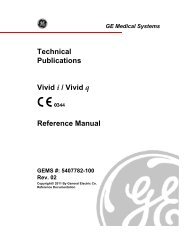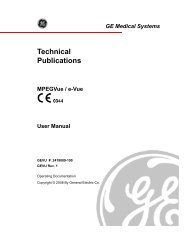Ovi-Scan manual - BCF Technology
Ovi-Scan manual - BCF Technology
Ovi-Scan manual - BCF Technology
You also want an ePaper? Increase the reach of your titles
YUMPU automatically turns print PDFs into web optimized ePapers that Google loves.
<strong>Ovi</strong>-<strong>Scan</strong> www.bcftechnology.com<br />
User <strong>manual</strong>
<strong>Ovi</strong>-<strong>Scan</strong><br />
Contents page<br />
Introduction 3<br />
Operator safety 4<br />
Display layout 5<br />
Operating instructions 6<br />
1 Preliminary switch on 6<br />
2 Controls 7<br />
2<br />
2.1 Power button 7<br />
2.2 Menu system 7<br />
2.2.1 Tally 8<br />
2.2.2 Display 9<br />
2.2.3 Control 10<br />
2.2.4 Image 11<br />
2.2.5 Foetal age 12<br />
2.2.6 Drafting 13<br />
2.2.7 RFID 14<br />
2.2.8 Modes 14<br />
3 Module removal/refitting 15<br />
4 Portable power sources 16<br />
4.1 12-volt DC source 16<br />
5 Duo-<strong>Scan</strong> option 17<br />
5.1 Mode control 17<br />
6 <strong>Ovi</strong>-<strong>Scan</strong> console 18<br />
Appendix A - Safety principles 19<br />
Appendix B - Safety devices 20<br />
Appendix C - Gel powder mix 21<br />
Appendix D - Service and maintenance 23<br />
Appendix E - Key to scanner connectors 25<br />
Main service centres 26<br />
Accessories 27
Introduction<br />
Since 1983 <strong>BCF</strong> <strong>Technology</strong> Ltd has been developing, manufacturing and distributing worldwide<br />
animal husbandry equipment becoming market leader in the development and production for<br />
real time ultrasound pregnancy scanners for most animal species.<br />
<strong>BCF</strong>, in consultation with leading experts in animal husbandry applications, have combined the best<br />
features of the old version of <strong>Ovi</strong>-<strong>Scan</strong> with the latest state of the art technology. The result is the<br />
new <strong>Ovi</strong>-<strong>Scan</strong>: an ultrasound scanner which is small, light, robust, portable and truly versatile. The<br />
<strong>Ovi</strong>-<strong>Scan</strong> also incorporates a removable scan module which, with additional accessories, can be used<br />
to provide even greater portability.<br />
The <strong>Ovi</strong>-<strong>Scan</strong> is designed and manufactured in Scotland by:<br />
<strong>BCF</strong> <strong>Technology</strong> Ltd<br />
3 Tailend Court<br />
Starlaw Road<br />
Livingston EH54 8TE<br />
Scotland, United Kingdom<br />
Tel: +44 (0) 1506 460 023<br />
Fax: +44 (0) 1506 460 045<br />
E-mail: service@bcftechnology.com<br />
Web: www.bcftechnology.com<br />
As specialists in providing ultrasound imaging equipment for animal husbandry applications,<br />
we understand the importance of having reliable equipment. All <strong>BCF</strong> products are designed and<br />
manufactured to withstand the environments in which they are going to be used. However, should you<br />
experience any problems with your <strong>Ovi</strong>-<strong>Scan</strong>, <strong>BCF</strong> <strong>Technology</strong> service engineers will be available to<br />
provide rapid service support and ensure optimum performance of your <strong>BCF</strong> system.<br />
The <strong>Ovi</strong>-<strong>Scan</strong> meets all essential and safety requirements of all current relevant European Directives.<br />
The CE mark on the rear panel is a symbol of this conformance. If you require any further information<br />
regarding these directives please contact us directly. This product is classed as electronic equipment.<br />
At the end of its useful life it should not be disposed of with general waste, it should be take to a<br />
recycling point for electrical/electronic equipment. The crossed-out wheelie bin symbol is placed on<br />
the rear panel as a reminder in conformance with the European WEEE Directive.<br />
Note: All <strong>BCF</strong> <strong>Technology</strong> products are to be used for animal applications only.<br />
3
<strong>Ovi</strong>-<strong>Scan</strong><br />
Operator safety<br />
The <strong>Ovi</strong>-<strong>Scan</strong> is designed to operate only from a 12-volt DC source.<br />
The use of a 12-volt lead acid battery ensures safety from electrical hazard.<br />
If the unit is to be powered from a mains adapter, use only the <strong>BCF</strong> supplied adapter and use only in<br />
dry conditions. See Appendix A – Safety principles and Appendix B – Safety devices.<br />
When charging batteries, use only the <strong>BCF</strong> supplied charger. This charger is matched to the battery<br />
capacity and will ensure long life and continued safety. Higher charge rates from unsuitable chargers<br />
may lead to hazards from fire or battery leakage in addition to reducing battery life.<br />
Although the <strong>Ovi</strong>-<strong>Scan</strong> runs from a low voltage source, dangerous voltages are generated within<br />
the unit. For this reason, no attempt should be made to disassemble either the scanner or console.<br />
Should you require any assistance please contact a <strong>BCF</strong> <strong>Technology</strong> service engineer.<br />
4
Display layout<br />
1.<br />
4.<br />
RANGE = 22 CM<br />
FREQ = 3.5 MHZ<br />
POWER = 9<br />
GAIN = 6<br />
TALLY<br />
COUNT<br />
RUN<br />
EMPTY ONE TWO THREE FOUR LATE<br />
0 0 0 0 0 0<br />
TOTAL = 0 % LAMB = 100<br />
TALLY RUN/TOT ADD+CLEAR NEG TALLY<br />
1. The current range, operating frequency, power and gain settings are displayed at the top left hand<br />
corner of the screen.<br />
2. The remote tally counter results are always displayed at the top of the screen; these are counted<br />
from the remote tally box, connected to the front panel at ‘TALLy’ (See Appendix E, connector F).<br />
3. The grey bar below this contains 32 of the 256 shades of grey. This helps with the adjustment of<br />
brightness and contrast and gives a comparison of grey intensity for the ultrasound picture.<br />
4. The real time ultrasound sector can be displayed either as an inverted image or non inverted<br />
image. As the range is altered, the speed of the probe varies to provide the best quality image.<br />
The smaller the range, the faster the probe rotates.<br />
5. The current function of the ‘soft’ keys is displayed along the bottom of the screen.<br />
2.<br />
3.<br />
5.<br />
5
<strong>Ovi</strong>-<strong>Scan</strong><br />
Operating instructions<br />
The operating instructions are to be read with reference to Appendix E on Page 25.<br />
1 Preliminary switch on<br />
Before connecting or disconnecting the probe, ensure that the console power is switched off and<br />
that both probe and console connectors are free from dirt.<br />
Connect the probe to the front connector marked ‘PROBE’ (G).<br />
Rotate the probe connector until the notches on the probe and scanner align, and then screw the<br />
retaining ring clockwise to lock the connector in position.<br />
Connect the remote tally connector (optional) to the front panel marked ‘TALLy’ (F). Rotate the<br />
connector until the notch on the tally connector aligns with the key on the console, then tighten<br />
the outer ring to secure.<br />
The <strong>Ovi</strong>-<strong>Scan</strong> is designed to operate only from a 12 volts DC source.<br />
Use only <strong>BCF</strong> supplied battery pack, vehicle adapter cable, AC adapter or portable power station.<br />
6<br />
• Check that the connector is of correct polarity.<br />
• Connect the battery cable to connector: (K) on the rear panel of the module. Rotate<br />
connector until the notch on the power connector aligns with the key on the console then<br />
tighten the outer ring to secure.<br />
• Press and hold the ‘POWER’ button (L) on the front panel until the system beeps.<br />
The green ‘DC POWER’ light (M) should be illuminated and the console will now perform a system<br />
initialisation.<br />
If the probe is connected, it will start to rotate.<br />
The sector scan and settings will be displayed on the screen.<br />
The buzzer will sound twice; the second indicates that the system initialisation is complete and the<br />
system is ready to function.<br />
If the supply voltage is too low (less than 9 volts) the system will display a ‘Low Battery’ message<br />
for 6 seconds before powering down.<br />
If the console and module cannot establish communications then the console will display a ‘CHECK<br />
DUO COMMS’ message before switching to the Duo-<strong>Scan</strong> video input. Unclip the latches and remove<br />
the Duo-<strong>Scan</strong> module (see 3 Module removal/refitting). Check the five contacts on the base of the<br />
Duo-<strong>Scan</strong> and within the console are clean, and refit the Duo-<strong>Scan</strong> module.
2 Controls<br />
All functions of the console are set using menus selected using keys below the screen.<br />
2.1 POwEr BUTTOn<br />
The power button on the front of the pull out module is a soft power button, it does not disconnect<br />
the power, but puts the system into a low-power, standby mode.<br />
This button also doubles as an image freeze button (see 2.2.4 B), a short press will freeze the image,<br />
a long press (more than 2 seconds) will power the system down.<br />
2.2 MEnU SySTEM<br />
All functions of the <strong>Ovi</strong>-<strong>Scan</strong> are set using menus selected using the ‘soft keys’ below the screen, on<br />
the pull out module.<br />
Soft Key 1 (on the left) is used to cycle through the menus; the other keys are then used to access<br />
sub-menus and settings.<br />
The system defaults to the ‘TALLy’ menu on power up and cycles through the menus in the following<br />
sequence: ‘DISPLAy’, ‘CONTROL’, ‘IMAGE’, ‘ELLIPSES’, ‘DRAFTING’, ‘RFID’ and ‘MODES’ before<br />
returning to ‘TALLy’.<br />
7
<strong>Ovi</strong>-<strong>Scan</strong><br />
2.2.1 Tally menu<br />
8<br />
TALLY<br />
RUN/TOT<br />
ADD+CLEAR<br />
NEG TALLY<br />
Use the Remote Tally Box to keep a count of foetal lambs identified.<br />
For 0, 1, 2 or 3 lambs press the corresponding number on the box.<br />
For 4 lambs press 1 and 3 simultaneously.<br />
To register as a ‘LATE’ press 0 and 1 simultaneously.<br />
The total sheep and % lamb figures are automatically updated.<br />
The <strong>Ovi</strong>-<strong>Scan</strong> stores the tally count even when it is switched off and power is removed. In addition<br />
to displaying the running tally, a ‘TOTAL’ tally can be displayed. This function allows you to view<br />
combined statistics, for instance if several flocks are being scanned for one customer.<br />
To use this function the previous totals must be cleared before use.<br />
Note: The Tally controller functions regardless of which menu is currently displayed.<br />
A: rUn/TOT<br />
To toggle between running tally and total tally press soft key 2 (rUn/TOT). When displaying<br />
total tally, counting is not possible. Return to running tally to continue counting.<br />
B: ADD+CLEAr<br />
To reset the running tally and add it to the total, press soft key 3 (ADD+CLEAR). Before starting<br />
the next flock, take a note of the running tally displayed.<br />
C: nEG TALLy<br />
To remove a tally entry if a mistake has been made, press soft key 4 (NEG TALLy) then press the<br />
value that has to be removed on the tally box. Repeat these two steps for each item that has to be<br />
removed. Pressing the (NEG TALLy) button again cancels the operation.<br />
It is important to ensure that both running tally and total tally are both cleared for each<br />
customer (see 2.2.7 for ‘CLEAr TALLy’ function).
2.2.2 Display menu<br />
DISPLAY<br />
BRIGHT 12<br />
CONTRAST 10<br />
The ‘DISPLAy’ menu contains 2 sub-menus: ‘BRIGHTNESS’ and ‘CONTRAST’.<br />
To alternate between these, press soft key 2.<br />
To adjust the settings, use the arrow keys at soft keys 3 and 4.<br />
↓<br />
The grey bar may be used as a guide in setting these controls; when the controls are set to suit<br />
the lighting conditions, individual blocks should be discernible within both the lighter and darker<br />
extremes of the grey bar.<br />
The current brightness and contrast settings are displayed (values between 1 and 16).<br />
↑<br />
9
<strong>Ovi</strong>-<strong>Scan</strong><br />
2.2.3 Control menu<br />
10<br />
CONTROL<br />
RANGE<br />
GAIN<br />
POWER<br />
FREQUENCY<br />
↓<br />
The ‘CONTROL’ menu contains 4 sub-menus ‘RANGE’, ‘GAIN’, ‘POWER’ and ‘FREQUENCy’. Press<br />
soft key 2 to cycle through the sub-menus then use the arrow keys at soft keys 3 and 4 to adjust the<br />
settings.<br />
A: rAnGE<br />
When ‘RANGE’ is displayed above soft key 2, the arrow keys can be used to adjust the range to the<br />
following values: 3 cm, 6 cm, 9 cm, 12 cm, 16 cm, 19 cm, 22 cm, 25 cm, 28 cm and 32 cm.<br />
As the range is increased the probe speed and ultrasound frame rate are reduced, allowing time for<br />
the ultrasound echoes to return from greater depths.<br />
Note: The range can also be adjusted via the tally controller. Pressing tally ‘1’ & ‘2’ simultaneously<br />
shifts the range up, pressing ‘3’ & ‘0’ simultaneously shifts the range down.<br />
B: GAIn<br />
When ‘GAIN’ is displayed above soft key 2, the arrow keys can be used to adjust the gain within the<br />
range 1-10.<br />
This is typically set to 6 so that the background noise is just visible, but can be used to alter echo<br />
levels as required.<br />
C: POwEr<br />
When ‘POWER’ is displayed above soft key 2, the arrow keys can be used to adjust the power within<br />
the range 1-10.<br />
This increases or decreases the penetration of ultrasound. Power should be set to 9 and only<br />
decreased when scanning in the lower ranges (below 12cm).<br />
D: FrEqUEnCy<br />
When ‘FREQUENCy’ is displayed above soft key 2, the arrow keys can be used to adjust the frequency<br />
to the following values: 2.5 MHz; 3.5 MHz; 5.0 MHz and 7.5 MHz.<br />
N.B. The default value for each of the above settings can be altered by the user, see 2.2.8<br />
↑
2.2.4 Image menu<br />
IMAGE<br />
INVERT<br />
REVERSE<br />
FREEZE<br />
A: InvErT<br />
At switch on, the image is displayed with the probe head at the bottom of the screen.<br />
To change the orientation of the scan display, press soft key 2, ‘INVERT’. Press ‘INVERT’ again to return<br />
to the original orientation.<br />
B: rEvErSE<br />
At switch on, the image is displayed with the scan sweeping clockwise.<br />
To change the scan direction, press soft key 3, ‘REVERSE’. Press ‘REVERSE’ again to return to the<br />
original direction.<br />
C: FrEEzE<br />
A complete ultrasound image frame can be held by pressing soft key 4, ‘FREEZE’. To return to real time<br />
ultrasound, press ‘FREEZE’ key again.<br />
When the image is frozen, no ultrasound pulses are transmitted. In ‘FREEZE’ mode, the user can cycle<br />
through the menus as normal, but only the ‘FOETAL AGE’ and ‘DISPLAy’ settings can be altered.<br />
N.B. The default ‘INVERT’ and ‘REVERSE’ settings can be altered by the user, see 2.2.8.<br />
11
<strong>Ovi</strong>-<strong>Scan</strong><br />
2.2.5 Foetal age menu<br />
FOETAL AGE<br />
12<br />
OFF<br />
CATTLE<br />
SHEEP<br />
Size or<br />
units<br />
Size or<br />
units<br />
On/Off<br />
On/Off<br />
The ‘FOETAL AGE’ menu provides access to aging indicators for both cattle and sheep.<br />
Press soft key 2 to switch between ‘OFF’, ‘CATTLE’ and ‘SHEEP’. If appropriate, a crown-rump length<br />
indicator is also displayed for cattle.<br />
All sizes of indicator can be individually switched on or off, button 3 is used to select the indicator or<br />
the displayed units and button 4 switches the indicator on/off or, in the case of units selects between<br />
days, weeks or millimetres.<br />
A: CATTLE<br />
The cattle trunk diameter indicators are displayed in five sizes: 67 days, 77 days, 91 days, 105 days<br />
and 119 days. The crown rump length is displayed in one size of 63 days.<br />
Note: Cattle indicators are only available on ranges of 16 cm – 25 cm.<br />
B: ShEEP<br />
The sheep indicators are available in six sizes: 56, 63, 70, 77, 84 and 91 days. 56 & 77 days are<br />
displayed as short lines, near the root of the scan area, representing trunk diameter, the remaining<br />
indicators are displayed as ellipses representing trunk diameter.<br />
Note: Sheep indicators are only available on ranges of 19 cm – 28 cm. The 91 day indicator is only<br />
available on the 25 cm & 28 cm ranges.
2.2.6 Drafting menu<br />
DRAFTING<br />
TALLY 0<br />
DELAY<br />
The drafting menu is used to configure the switching of the drafting outputs, each tally value<br />
(0, 1, 2, 3, 4 and late) has separate settings for delay, and 4 gates.<br />
A: SELECTInG TALLy<br />
Pressing soft key 2 cycles through the tally values in the following sequence; ‘0’, ‘1’, ‘2’, ‘3’, ‘4’<br />
and ‘LATE’.<br />
B: SELECT DELAy Or GATE<br />
Pressing soft key 3 cycles through the delay and gate options in the following sequence:<br />
‘DELAy’, ‘GATE 1’, ‘GATE 2’, ‘GATE 3’, ‘GATE 4’.<br />
C: SET UP DELAy TIME Or GATE SETTInGS<br />
Pressing soft key 4 cycles through the available values for the option selected in column 3.<br />
If ‘DELAy’ is selected, then pressing soft key 4 will cycle through delays of 100 mS, 300 mS and<br />
500 mS.<br />
If one of the gates is selected then pressing soft key 4 will cycle through the gate options (‘ON’, ‘OFF’<br />
or ‘DISABLED’).<br />
ExAMPLE:<br />
To set up tally 1 for a 300 mS delay with gate 1 on, gate 2 off.<br />
Press soft key 1 until the drafting menu is visible.<br />
Press soft key 2 until ‘TALLy 1’ is visible in the 2nd column.<br />
Press soft key 3 until ‘DELAy’ is visible in the 3rd column.<br />
Press soft key 4 until ‘300’ is visible in the 4th column.<br />
Press soft key 3 until ‘GATE 1’ is visible in the 3rd column.<br />
Press soft key 4 until ‘ON’ is visible in the 4th column.<br />
Press soft key 3 until ‘GATE 2’ is visible in the 3rd column.<br />
Press soft key 4 until ‘OFF’ is visible in the 4th column.<br />
Note: The drafting settings are stored in the system even when power is removed.<br />
100<br />
The switched outputs are accessed via the ‘DRAFTING’ connector ‘Q’<br />
13
<strong>Ovi</strong>-<strong>Scan</strong><br />
2.2.7 rFID menu<br />
14<br />
RFID<br />
FLASH OFF<br />
TALLY CLEAR<br />
The RFID menu can be used to configure the <strong>Ovi</strong>-<strong>Scan</strong> so that tally data can be transferred to certain<br />
manufacturers’ RFID scanners via the ‘SERIAL DATA’ connector ‘P’.<br />
B: FLASh On/OFF<br />
Pressing soft key 3 will switch the flash on tally press on or off. If this option is on, then the<br />
greyscale bar on the display will flash whenever a button on the tally controller is pressed.<br />
C: TALLy CLEAr<br />
Pressing soft key 4 will clear the total tally stored in the <strong>Ovi</strong>-<strong>Scan</strong>.<br />
2.2.8 Modes menu<br />
MODES<br />
OVI-STORE<br />
DUO-STORE 1<br />
RF CHAN 3<br />
The ‘MODES’ menu is used to store the default settings for the system in both <strong>Ovi</strong>-<strong>Scan</strong> and Duo-<strong>Scan</strong><br />
modes.<br />
A: OvI-STOrE<br />
Pressing soft key 2 will store the current depth, frequency, gain and power settings as well as the<br />
scan orientation, direction settings, brightness & contrast and all foetal aging indicators.<br />
B: DUO-STOrE<br />
Pressing soft key 3 will store the current depth, frequency, gain and power settings as well as the<br />
scan orientation, direction settings and all foetal aging indicators for use in Duo-<strong>Scan</strong> mode. Up to 8<br />
different settings may be stored.<br />
Each time the button is pressed, a new Duo-<strong>Scan</strong> mode is stored, once the limit of 8 is reached, the<br />
scanner needs to be switched off and on to start again from mode 1.<br />
The displayed value (i.e. ‘DUO-STORE1’) shows which mode will be stored when the button is pressed.<br />
C: rF ChAn 3<br />
Pressing soft key 4 changes the RF channel that the Duo-<strong>Scan</strong> transmits on.
3 Module removal/refitting<br />
The scan module can be removed for use with other accessories to provide a mobile, backpack<br />
mounted scanner (Duo-<strong>Scan</strong>).<br />
To remove the module:<br />
• Ensure that the power is switched off<br />
• Release the latches on both sides of the console<br />
• Withdraw the module<br />
To refit the module:<br />
• Ensure that the power is switched off<br />
• Gently insert the module<br />
Once the module is fully home, both latches should be closed.<br />
15
<strong>Ovi</strong>-<strong>Scan</strong><br />
4 Portable power sources<br />
4.1 12 vOLT DC SOUrCE<br />
The <strong>Ovi</strong>-<strong>Scan</strong> will operate directly from an independent stable 12-volt DC source using the Connector<br />
K (see Appendix E on page 25) on the rear panel. The DC power consumption is approximately 20VA.<br />
PrECAUTIOnS:<br />
The instrument should not be connected to any source with a voltage greater than that of a<br />
12 volts vehicle battery or damage may result.<br />
Connecting the battery in reverse polarity may damage the instrument and the battery source.<br />
To avoid the risk of explosion do not short circuit the positive and negative terminals of the<br />
battery.<br />
It is recommended that the supply leads from the battery should have in line overload<br />
protection (fuse) close to the battery.<br />
16
5 Duo-<strong>Scan</strong> option<br />
The scan module can be removed from the <strong>Ovi</strong>-<strong>Scan</strong> console and used with other accessories as a<br />
highly portable scanner (Duo-<strong>Scan</strong>).<br />
The Duo-<strong>Scan</strong> accessories allow the ultrasound image to be viewed on display headset, or remote<br />
monitor options, with the module housed in a wipedown case mounted in a backpack with a battery.<br />
Displays are connected to the ‘DISPLAy’ connector ‘H’.<br />
When operating as Duo-<strong>Scan</strong> the ultrasound image can be viewed on BUG <strong>BCF</strong> Universal Goggles and<br />
on the Easi-<strong>Scan</strong> Remote Display monitor.<br />
The battery clips onto the rear of the module.<br />
The standard probe and portable display are connected to the front panel of the module.<br />
When powered from a battery, the unit is switched on by front panel power button.<br />
When used as a Duo-<strong>Scan</strong>, a number of modes may be stepped through using soft key 1, ‘MODE’. No<br />
system or tally information is displayed on screen, only the greyscale bar and ultrasound image are<br />
displayed.<br />
In Duo-<strong>Scan</strong> mode, a battery capacity and voltage reading are displayed in the lower corners of the<br />
display. The menu disappears after approximately 7 seconds, leaving only the scan, voltage and<br />
battery capacity displayed.<br />
5.1 MODE COnTrOL<br />
All possible modes are stepped through by pressing soft key 1 ‘MODE’.<br />
The default modes may be changed whilst the Duo-<strong>Scan</strong> module is in the console (see 2.2.8).<br />
Before inserting the module in the <strong>Ovi</strong>-<strong>Scan</strong> console, ensure that the power is off, and slide gently<br />
home. If some resistance is met, ensure that the module is the right way up and that the latches are<br />
open. Once the module is fully home, both latches should be closed.<br />
MODE 1<br />
POWER<br />
GAIN<br />
↓<br />
Pressing soft key 1 will cycle through all available modes, for each mode, the range and frequency will<br />
be displayed briefly on the screen.<br />
Pressing soft key 2 will alternate between power and gain and soft keys 3 and 4 are used to adjust<br />
the selected value.<br />
↑<br />
17
<strong>Ovi</strong>-<strong>Scan</strong><br />
6 <strong>Ovi</strong>-<strong>Scan</strong> console<br />
The <strong>Ovi</strong>-<strong>Scan</strong> console can be used as a stand alone video monitor. If the console is switched on<br />
without the Duo-<strong>Scan</strong> attached, it will automatically switch into ‘VIDEO MONITOR’ mode. In this<br />
mode, the displayed video input can be changed by pressing the buttons on the tally controller.<br />
18<br />
Note: To switch the console on without a Duo-<strong>Scan</strong> attached, press buttons 1, 2 or 3 on the<br />
attached tally controller.<br />
BUTTOn 1:<br />
Pressing button 1 on the tally controller will select the external video input (connector ‘M’) on the<br />
rear panel of the console.<br />
BUTTOn 2:<br />
Pressing button 2 on the tally controller will select the RF video input. The console defaults to RF<br />
channel 1 and each subsequent press will cycle through the 4 available channels.<br />
The selected RF channel is fed out through the ‘ExT VID’ connector ‘N’.<br />
BUTTOn 3:<br />
Pressing button 3 on the tally controller will select the digital video input, this is the input used<br />
by the Duo-<strong>Scan</strong>. This allows the Duo-<strong>Scan</strong> output to be viewed on the console even if correct<br />
communications have not been established.<br />
BUTTOn 0:<br />
Pressing button ‘0’ on the tally controller will put the console into low-power standby mode.<br />
Brightness/Contrast control<br />
The brightness and contrast in video mode can be adjusted as follows:<br />
Pressing ‘1’ & ‘2’ on the tally increases the selected parameter.<br />
Pressing ‘3’ & ‘0’ on the tally decreases the selected parameter.<br />
Pressing ‘2’ & ‘3’ on the tally switches between brightness and contrast.
Appendix A – Safety principles<br />
If the scanner must be powered from a mains supply, rather than a 12-volt battery, observe the<br />
following safety suggestions.<br />
Ensure the equipment is of good working order and electrical bonding is intact.<br />
If an extension lead is to be used it must be properly constructed and in good condition; it must be a<br />
three core cable (live, neutral and earth) and be used with 3-pin connectors.<br />
For this reason we recommend that you always use your own leads which you know are safe. Do not<br />
turn up at a site and rely on being able to find an extension lead available for your use.<br />
This is important for two reasons:<br />
• To act as a safety barrier between the operator and any live parts.<br />
• If an internal fault should occur within the extension lead, mains voltage is conducted away<br />
through the earth lead. The resulting current would trip a Residual Current Device (RCD), if<br />
fitted, or blow a mains fuse.<br />
An RCD is designed to trip at 30 mA of earth current which combined with a suitable low earth<br />
impedance should result in a maximum voltage shock of no more than 50 volts at which the RCD will<br />
then cut off isolating the equipment at zero potential.<br />
If no RCD is fitted then the mains fuse would blow, however, this takes significantly longer (depending<br />
on fuse rating) and can result in shock voltages of much higher values, unless an isolating step down<br />
transformer with a centre tap is used in which case the maximum voltage present would be 55 volts.<br />
A small voltage may exist between the instrument case and the ground when significant earth<br />
current is flowing in the vicinity. This might be enough to be felt by the operator or the subject and<br />
the following guide-lines should be followed.<br />
• Do not set up for operation close to an electric fence, especially an electric fence control box.<br />
• Do not set up for operation near the main earth point of an electricity supply installation.<br />
• If another piece of equipment becomes faulty which is connected without an RCD, it would not<br />
be protected by your RCD, it is possible then that dangerous voltages may appear on the earth<br />
lead.<br />
The only way to protect against any earth problem is to supply your own earth line from your crate<br />
and to an earth rod or metal work close to where you are working.<br />
Note: The safest manner of operation is from a 12 volts battery source.<br />
19
<strong>Ovi</strong>-<strong>Scan</strong><br />
Appendix B – Safety devices<br />
residual Current Devices (rCDs)<br />
A Residual Current Device has two specific purposes:<br />
20<br />
1. To protect plant and equipment from fires started by (usually) low fault currents passing from<br />
live to earth.<br />
2. To prevent fatal electric shock to personnel by reducing to “safe” levels (not eliminating) the<br />
value and length of time a person is exposed to current flow through the body.<br />
An RCD does not detect over currents or short circuits and must be used in conjunction with<br />
conventional circuit protection devices, which may be included in the same physical package. The<br />
most common value of operating current for an RCD is 30 milliamps (mA).<br />
An RCD should be tested by stimulating an earth fault condition which is independent of any test<br />
facility within the device. The test push should be used at regular intervals in order to test the<br />
function of the tripping mechanism. It does not test if the device will operate in the event of an earth<br />
fault.<br />
Anti-Surge adapter<br />
The function of the anti-surge adapter is to reduce the possibility of equipment damage caused by<br />
voltage transients appearing on mains supply lines. These transients can be extremely large and if<br />
the anti-surge device is not quick enough (nano-second operation) the transient can get through.<br />
Transients can also be induced on local supply cables and extension leads. Therefore, fit the antisurge<br />
device close to the scanner.
Appendix C – Gel powder mix<br />
<strong>Ovi</strong>-<strong>Scan</strong> Gel has been formulated particularly to meet the requirements of animal scanning services<br />
for a low cost ultrasonic coupling fluid although its use in other applications is appropriate.<br />
The gel is supplied in powder form and mixed with water to form the coupling fluid. The packs of gel<br />
powder supplied are suitable for mixing up to 12 litres of gel; the low volume of powder required to<br />
produce large quantities of gel makes it easy to store and transport.<br />
you can control the consistency of the gel by varying the proportions of the mix to compensate for<br />
various factors e.g. method of application, shearing equipment used, operator preference etc.<br />
<strong>Ovi</strong>-<strong>Scan</strong> Gel is a product of <strong>BCF</strong> <strong>Technology</strong> Ltd which has been tested for oral toxicity, dermal<br />
irritation and eye irritation. It is defined as non toxic and non irritant.<br />
It contains no bactericidal or fungicidal additives.<br />
Guidance for mixing<br />
1. As the mixture contains water and the gel powder does not contain any anti-corrosive<br />
ingredients, it is important to use containers which are not likely to corrode.<br />
2. The gel component is strongly hydrophilic and mixing can present difficulties since a very<br />
small amount of water will readily disperse through a large quantity of powder forming a hard<br />
lump. Left alone the lump will slowly disperse and beyond a certain point dilution becomes<br />
very easy. Continuous stirring of the water and the slow addition of the gel powder will<br />
produce a suitable solution.<br />
3. Generally speaking the smoother the surface the higher the viscosity and the less the amount<br />
of couplant required.<br />
4. The final consistency of the gel is determined by the ratio of powder to water. The powder<br />
is supplied in packages which are labelled with the quantity of water to be added and it is<br />
important to measure the water accurately to obtain consistent results. A one and a half<br />
percent solution has been found to be ideal for automatic application to smooth skin areas<br />
used in sector scanning.<br />
5. The gel will be ready for use within a few minutes of mixing. However, we recommend that the<br />
gel is mixed the evening before it is required to ensure that a supply is available on arrival<br />
at the working site. This is particularly so in the early stages when mixing experience is<br />
limited. Concentrated solutions can be mixed and diluted further on site to give the required<br />
consistency.<br />
21
<strong>Ovi</strong>-<strong>Scan</strong><br />
Use of powered mixing devices<br />
Set up a fairly rapid down current of water which will flow through the paddle of the mixing tool. Pour<br />
the powder into the flow of water so that it is evenly dispersed through the liquid. Drill guns fitted<br />
with the paint stirring tool are excellent for the mixing of large volumes of gel.<br />
22<br />
Note: When using electrically powered mixers it is important to ensure the electrical equipment<br />
is in good condition. The appliance should not be used with damaged cables, insecure clamps or<br />
inadequate earthing connections where these are required. This is particularly applicable if mixing<br />
is carried out on site.
Appendix D – Service and maintenance<br />
As specialists in providing ultrasound imaging equipment for animal husbandry applications,<br />
we understand the importance of having reliable equipment. All <strong>BCF</strong> products are designed and<br />
manufactured to withstand the environments in which they are going to be used. However there is no<br />
substitute for careful usage.<br />
The <strong>Ovi</strong>-<strong>Scan</strong> was designed for reliability in the animal husbandry marketplace. However, should you<br />
experience any problems with your <strong>Ovi</strong>-<strong>Scan</strong>, <strong>BCF</strong> <strong>Technology</strong> service engineers will be available to<br />
provide rapid service support and ensure optimum performance of your <strong>BCF</strong> system.<br />
AxIAL AnD rADIAL PrOBE<br />
• Always clean the probe immediately after use and before any contamination can dry in. The<br />
probe head can be immersed in warm (not hot) water to clean.<br />
• The probe connector is carrying critical pulses from the console to the probe head and back,<br />
it is imperative to keep these contacts clean and free of contamination. To maintain a good<br />
contact, clean the connectors using methylated spirits (or equivalent alcohol) and a small,<br />
non-metal brush to gain access to the contacts, flush with alcohol and leave to drain hanging<br />
downwards.<br />
• Never force a connector if it will not go together easily. Debris may collect between the pins<br />
and can be carefully removed with a small screwdriver.<br />
• Be very careful to avoid anything getting into the gold plated connector inserts, this may<br />
cause damage and some of these are expensive to replace.<br />
• Do not knock or scrape the transducer window, this may cause the window to burst. Do not<br />
push against the probe window, the sealing may be damaged or fluid may be forced out of<br />
the internal expansion tube. If a window or its seal leaks then the probe must be returned to<br />
<strong>BCF</strong> <strong>Technology</strong> Ltd. Further use of the probe with a window leakage will continue to damage<br />
other internal parts of the probe due to dirt from outside contaminating the internal gears.<br />
• Do not forcibly bend or pull the cable connecting the probe to the module.<br />
• Examine the probe regularly for any damage, especially the window. The chamber behind the<br />
window is filled with a silicon fluid and it is normal for a small bubble, about 1 mm diameter,<br />
to be present. A large bubble or signs of leaking fluid should be referred to a <strong>BCF</strong> <strong>Technology</strong><br />
service engineer.<br />
• Any other problems or maintenance queries should be referred to a <strong>BCF</strong> <strong>Technology</strong> service<br />
engineer.<br />
23
<strong>Ovi</strong>-<strong>Scan</strong><br />
OvI-SCAn COnSOLE<br />
24<br />
• Keeping all the connectors clean and dry is especially important, use methylated spirits (or<br />
equivalent alcohol) and a small tooth brush to gain access to the contacts, flush with alcohol<br />
and leave to drain/dry.<br />
• The aluminium outer case and PVC carrying case can be cleaned using a cloth with warm,<br />
soapy water. The front panel can be cleaned with a cleaning agent such as isopropyl alcohol<br />
cleaning cloths.<br />
Note: If using soap and water on the front panel ensure that no water enters any of the<br />
connectors.<br />
• Examine all cables (power and probe) on a weekly basis for signs of damage such as cracks or<br />
splits. Pay extra attention close to connectors and joints. If damage is found it is imperative to<br />
have repairs carried out immediately to avoid further damage or risk of electric shock.<br />
• The console display is easily marked or damaged, take care to avoid sharp or pointed objects<br />
near the display. Do not use abrasive cleaners on the display, computer screen wipes or<br />
isopropyl alcohol are ideal for cleaning the display.<br />
• Any other problems or maintenance queries should be referred to a <strong>BCF</strong> <strong>Technology</strong> service<br />
engineer.<br />
To ensure optimum performance we recommend that the equipment is serviced once a year by a<br />
<strong>BCF</strong> service engineer. The service engineer will thoroughly check the equipment, ensuring that<br />
electrical safety is being maintained, and advise of any work which appears to be necessary.
Appendix E – Key to scanner connectors<br />
Console rear panel Duo-<strong>Scan</strong> and console front panels<br />
25
<strong>Ovi</strong>-<strong>Scan</strong><br />
Main service centres<br />
<strong>BCF</strong> <strong>Technology</strong> Ltd – UK<br />
3 Tailend Court<br />
Starlaw Road<br />
Livingston EH54 8TE<br />
Scotland, United Kingdom<br />
Tel: +44 (0) 1506 460 023<br />
Fax: +44 (0) 1506 460 045<br />
E-mail: service@bcftechnology.com<br />
Web: www.bcftechnology.com<br />
<strong>BCF</strong> <strong>Technology</strong> USA Ltd., LLC<br />
2625 Highway 14 West, Suite K<br />
Rochester, MN 55901<br />
Tel: +1 507-529-8200<br />
Toll Free: +1 800-210-9665<br />
E-mail: usa@bcftechnology.com<br />
Web: www.bcftechnology.com<br />
26<br />
<strong>BCF</strong> <strong>Technology</strong> Ltd – IrE<br />
Unit 2, Quayside Business Park<br />
Mill Street, Dundalk<br />
Co. Louth, Ireland<br />
Tel: +353 (0) 42 932 0070<br />
E-mail: ireland@bcftechnology.com<br />
Web: www.bcftechnology.com<br />
<strong>BCF</strong> Ultrasound Australasia Pty Ltd<br />
10/56 Norcal Road<br />
Nunawading 3131<br />
Melbourne, Victoria<br />
Australia<br />
Tel: +61 (0) 3 9894 8980<br />
E-mail: service@bcfultrasound.com<br />
Web: www.bcfultrasound.com
Accessories<br />
rADIAL PrOBE (rECTAL) AxIAL PrOBE BATTErIES AnD ChArGEr<br />
vIDEO CABLE<br />
BUG<br />
(<strong>BCF</strong> UnIvErSAL GOGGLES)<br />
DC LEAD<br />
CArry BAG TALLy COUnTEr GEL FEED SySTEM<br />
27
<strong>Ovi</strong>-<strong>Scan</strong><br />
www.bcftechnology.com<br />
© <strong>BCF</strong> <strong>Technology</strong> Ltd, July 2011