How to Fix Secure Connection Error in WordPress?
About more information visit our site:- https://wordpresstips2018.wordpress.com/2018/06/19/how-to-fix-secure-connection-error-in-wordpress/
About more information visit our site:- https://wordpresstips2018.wordpress.com/2018/06/19/how-to-fix-secure-connection-error-in-wordpress/
Create successful ePaper yourself
Turn your PDF publications into a flip-book with our unique Google optimized e-Paper software.
<strong>How</strong> <strong>to</strong> <strong>Fix</strong> <strong>Secure</strong> <strong>Connection</strong> <strong>Error</strong> <strong>in</strong> <strong>WordPress</strong>?
<strong>Fix</strong> <strong>Secure</strong> <strong>Connection</strong><br />
<strong>Error</strong> <strong>in</strong> <strong>WordPress</strong><br />
Hav<strong>in</strong>g a secure connection that is<br />
encrypted by one or more security<br />
pro<strong>to</strong>cols is essential <strong>to</strong> ensure the<br />
security of data flow<strong>in</strong>g between two or<br />
more nodes.<br />
Without a secure connection, everyone<br />
can grab the personal data with the<br />
knowledge on how <strong>to</strong> do it.<br />
The <strong>WordPress</strong> secure connection<br />
error usually happens when you try <strong>to</strong><br />
<strong>in</strong>stall or update a plug<strong>in</strong> or theme from<br />
the official <strong>WordPress</strong>.org database.
Causes Unable <strong>to</strong><br />
Establish <strong>Secure</strong><br />
<strong>Connection</strong> <strong>Error</strong> <strong>in</strong><br />
<strong>WordPress</strong><br />
●<br />
●<br />
<strong>WordPress</strong> comes with a built-<strong>in</strong><br />
system <strong>to</strong> manage updates. This<br />
system regularly checks for<br />
updates and show notifications for<br />
you <strong>to</strong> <strong>in</strong>stall plug<strong>in</strong> / theme<br />
updates.<br />
<strong>How</strong>ever, it needs <strong>to</strong> connect <strong>to</strong><br />
the <strong>WordPress</strong>.org website <strong>in</strong><br />
order <strong>to</strong> check for updates or<br />
<strong>in</strong>stall them. Due <strong>to</strong> some<br />
misconfiguration on your<br />
<strong>WordPress</strong> host<strong>in</strong>g server, your<br />
website may fail <strong>to</strong> connect with<br />
<strong>WordPress</strong>.org website.
<strong>Fix</strong><strong>in</strong>g <strong>Secure</strong><br />
<strong>Connection</strong> <strong>Error</strong> <strong>in</strong><br />
<strong>WordPress</strong><br />
There are multiple ways <strong>to</strong> fix the<br />
unexpected secure connection error <strong>in</strong><br />
<strong>WordPress</strong>. Mostly three easy way <strong>to</strong> use<br />
the fix<strong>in</strong>g secure connection error <strong>in</strong><br />
<strong>WordPress</strong>. And they are follow<strong>in</strong>g:-<br />
● Update Your Server’s hosts file<br />
One of the most efficient ways <strong>to</strong> connect<br />
<strong>to</strong> your server and manipulate your files is<br />
through <strong>Secure</strong> Shell Access (SSH). If<br />
you’re a W<strong>in</strong>dows user, you need <strong>to</strong> use a<br />
<strong>to</strong>ol such as PuTTy <strong>to</strong> access your server.<br />
On the other hand, macOS or L<strong>in</strong>ux users<br />
can use whichever command l<strong>in</strong>e <strong>to</strong>ol they<br />
want <strong>to</strong>.
Cont…. ● Check if the cURL Extension is<br />
Enabled for PHP<br />
<strong>WordPress</strong> relies on PHP primarily, so if<br />
you don’t have the right version <strong>in</strong>stalled –<br />
or even some necessary extensions <strong>in</strong><br />
place – it might not work as <strong>in</strong>tended.<br />
●<br />
Check if the Right Ports Are Open<br />
on Your Firewall<br />
Whether your server uses a firewall out of<br />
the box depends mostly on the host<strong>in</strong>g<br />
service and plan you use.
<strong>Fix</strong><strong>in</strong>g <strong>WordPress</strong><br />
<strong>Secure</strong> <strong>Connection</strong><br />
<strong>Error</strong> on Localhost<br />
●<br />
If you are runn<strong>in</strong>g <strong>WordPress</strong> on<br />
your own computer (localhost),<br />
then you may not have cURL<br />
extension enabled for PHP. This<br />
extension is required <strong>to</strong> access<br />
<strong>WordPress</strong>.org for updates.<br />
●<br />
You will need <strong>to</strong> edit the php.<strong>in</strong>i file<br />
on your computer. This file is<br />
usually located <strong>in</strong> the PHP folder<br />
of your Mamp, Xampp, or WAMP<br />
folder.
Conclusion<br />
In this <strong>to</strong>pic we described that how <strong>to</strong> fix<br />
secure connection error <strong>in</strong> <strong>WordPress</strong>.<br />
And also we display that the causes<br />
unable <strong>to</strong> establish secure connection<br />
error <strong>in</strong> <strong>WordPress</strong>.<br />
And then we def<strong>in</strong>e the fix<strong>in</strong>g secure<br />
connection error <strong>in</strong> <strong>WordPress</strong> any the<br />
three easy way.<br />
About more <strong>in</strong>formation visit our site:-<br />
https://wordpresstips2018.wordpress.com<br />
/2018/06/19/how-<strong>to</strong>-fix-secure-connection<br />
-error-<strong>in</strong>-wordpress/


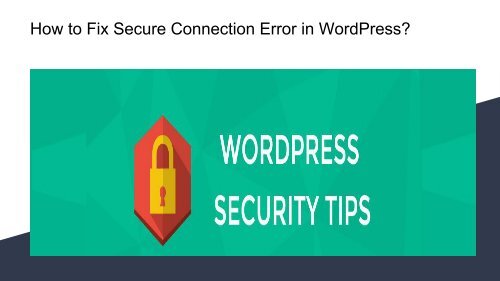

![5 Best WooCommerce Custom Order Status Plugins- [Guide 2018]](https://img.yumpu.com/62051617/1/190x107/5-best-woocommerce-custom-order-status-plugins-guide-2018.jpg?quality=85)


![_Top 9 WordPress PDF Plugins- [Best Plugins of 2018]](https://img.yumpu.com/61779871/1/190x107/-top-9-wordpress-pdf-plugins-best-plugins-of-2018.jpg?quality=85)


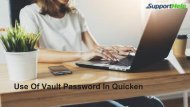

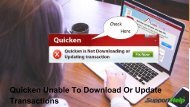


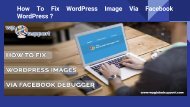
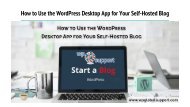
![_Easy way to Add Topics in WordPress Navigation Menus_ [Best Guide]](https://img.yumpu.com/60790170/1/190x107/-easy-way-to-add-topics-in-wordpress-navigation-menus-best-guide.jpg?quality=85)