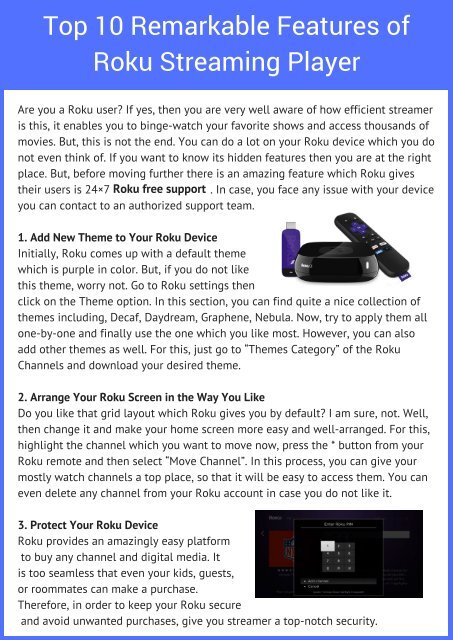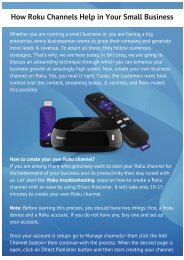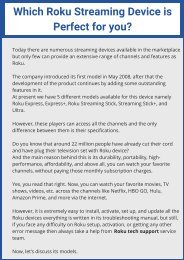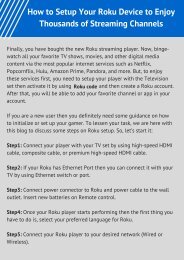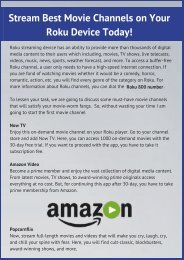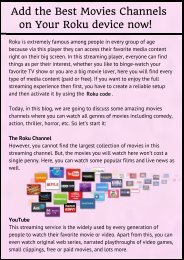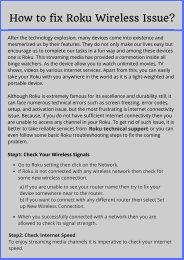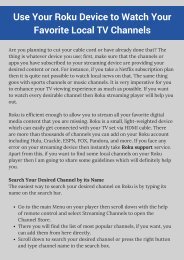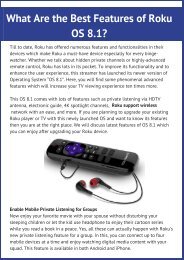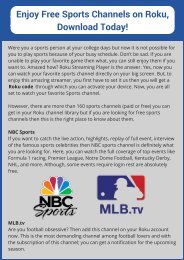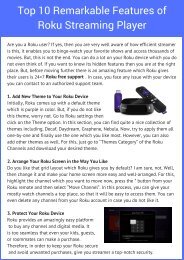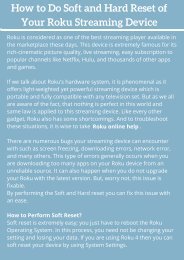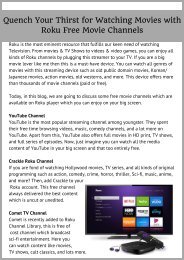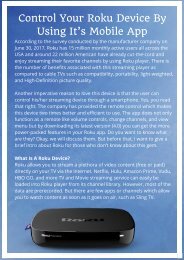Amazing features of Roku Player
If you are using Roku media player then you should know about the features that enhance your streaming experience on Roku. Check here the amazing features of Roku player.
If you are using Roku media player then you should know about the features that enhance your streaming experience on Roku. Check here the amazing features of Roku player.
You also want an ePaper? Increase the reach of your titles
YUMPU automatically turns print PDFs into web optimized ePapers that Google loves.
Top 10 Remarkable Features <strong>of</strong><br />
<strong>Roku</strong> Streaming <strong>Player</strong><br />
Are you a <strong>Roku</strong> user? If yes, then you are very well aware <strong>of</strong> how efficient streamer<br />
is this, it enables you to binge-watch your favorite shows and access thousands <strong>of</strong><br />
movies. But, this is not the end. You can do a lot on your <strong>Roku</strong> device which you do<br />
not even think <strong>of</strong>. If you want to know its hidden <strong>features</strong> then you are at the right<br />
place. But, before moving further there is an amazing feature which <strong>Roku</strong> gives<br />
their users is 24×7 <strong>Roku</strong> free support . In case, you face any issue with your device<br />
you can contact to an authorized support team.<br />
1. Add New Theme to Your <strong>Roku</strong> Device<br />
Initially, <strong>Roku</strong> comes up with a default theme<br />
which is purple in color. But, if you do not like<br />
this theme, worry not. Go to <strong>Roku</strong> settings then<br />
click on the Theme option. In this section, you can find quite a nice collection <strong>of</strong><br />
themes including, Decaf, Daydream, Graphene, Nebula. Now, try to apply them all<br />
one-by-one and finally use the one which you like most. However, you can also<br />
add other themes as well. For this, just go to “Themes Category” <strong>of</strong> the <strong>Roku</strong><br />
Channels and download your desired theme.<br />
2. Arrange Your <strong>Roku</strong> Screen in the Way You Like<br />
Do you like that grid layout which <strong>Roku</strong> gives you by default? I am sure, not. Well,<br />
then change it and make your home screen more easy and well-arranged. For this,<br />
highlight the channel which you want to move now, press the * button from your<br />
<strong>Roku</strong> remote and then select “Move Channel”. In this process, you can give your<br />
mostly watch channels a top place, so that it will be easy to access them. You can<br />
even delete any channel from your <strong>Roku</strong> account in case you do not like it.<br />
3. Protect Your <strong>Roku</strong> Device<br />
<strong>Roku</strong> provides an amazingly easy platform<br />
to buy any channel and digital media. It<br />
is too seamless that even your kids, guests,<br />
or roommates can make a purchase.<br />
Therefore, in order to keep your <strong>Roku</strong> secure<br />
and avoid unwanted purchases, give you streamer a top-notch security.
4. Experience an Outstanding Audio and Video Quality<br />
<strong>Roku</strong> is extremely popular for its excellence and quality but, just imagine<br />
how you would feel when you start your <strong>Roku</strong> player at the very first time<br />
thinking <strong>of</strong> watching best-in-class videos but all you will get is poor picture<br />
quality. To fix this situation, the very first thing you need to do is create a<br />
reliable <strong>Roku</strong> setup . After that go to the Main Menu then select Settings<br />
now, from setting select Display Type (whether you need 720p or 1080p or<br />
Audio) these are the available option which you can set as per your<br />
preference.<br />
5. Enable Screen Mirroring<br />
If you are using Window 8, Window 10, or Android device then you can<br />
enjoy an amazing function <strong>of</strong> <strong>Roku</strong> by using these personal devices.<br />
“Screen Mirroring”, it enables you to watch any videos, movies, photos, or<br />
songs from your personal device to your TV screen via <strong>Roku</strong>. You just need<br />
to install <strong>Roku</strong> Mobile App in your device then go to the home screen. From<br />
home screen, click the Setting option then click the Enable Screen Mirroring<br />
option. Now, you can use this <strong>Roku</strong> app to beam anything from your<br />
personal device to the TV.<br />
6. Binge-Watch Your Favorite TV Show Without Disturbing Others<br />
If you do not want to get your sleeping spouse or roommates disturb then<br />
plug your headphones in your <strong>Roku</strong> remote head jacks. However, this<br />
feature is only applicable in some <strong>Roku</strong> models, but if you have currently<br />
purchased your <strong>Roku</strong> player then by downloading <strong>Roku</strong> Mobile App, you<br />
can enjoy this feature too. So, increase your volume as high as you want<br />
and watch your favorite media content.
7. Use Your Smartphone as <strong>Roku</strong> Remote<br />
However, <strong>Roku</strong> player comes with a remote control but in any case, if you lost<br />
your remote control then worry not. Just download the <strong>Roku</strong> mobile app on<br />
your Android or iPhone device and use it as your remote control. Once you<br />
installed the app on your device, it gives you full control over volume and lets<br />
you add or organize channels, search anything via voice or even by typing in<br />
the keyboard, etc. This feature can work with every type <strong>of</strong> <strong>Roku</strong> players.<br />
8. Play Your Favorite Show Anytime<br />
Missed an adventures scene from your favorite film? Do not worry, just press<br />
the Replay button on your <strong>Roku</strong> remote control and your film jumps back<br />
several seconds. You can even enable automatic subtitles in any <strong>of</strong> your<br />
desired languages. Go to the Settings then enable Caption Mode which is<br />
placed under Captions. Now, enjoy your favorite without being missed in <strong>Roku</strong><br />
player.<br />
9. Add <strong>Roku</strong> Channel<br />
There are numerous kinds <strong>of</strong> streamer available in the marketplace today and<br />
they all will play all <strong>of</strong> your favorite content but by taking a great amount <strong>of</strong><br />
money and this makes <strong>Roku</strong> stands out <strong>of</strong> the crowd. The reason is quite<br />
simple its excellence and durability. Today, you can watch your favorite<br />
movies and TV shows by paying less amount.<br />
10. Play Your Favorite Game<br />
Are you a gaming freak? Play your favorite game on your <strong>Roku</strong> device. Go to<br />
the Games and there you will a vast collection <strong>of</strong> games including, Chop-Chop<br />
Runner, Jeopardy, Pac-Man, Minesweeper, Video Poker, Mazes, Talisman<br />
Prologue, and more. Enjoy your weekend by playing your favorite that too on<br />
your big screen.<br />
These are some <strong>of</strong> the splendid <strong>features</strong> <strong>of</strong> <strong>Roku</strong> Streaming Device. Now, use<br />
your <strong>Roku</strong> streaming device like a pro.<br />
www.rokusupports.com<br />
+1-800-296-1402