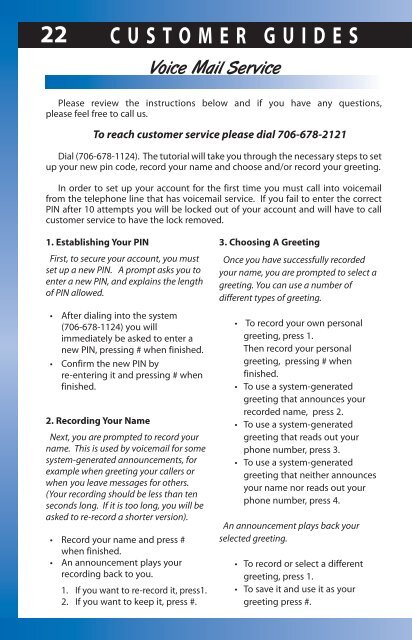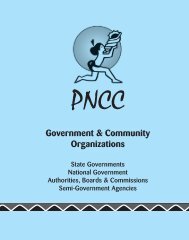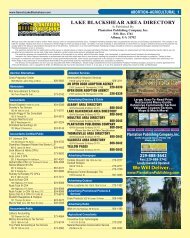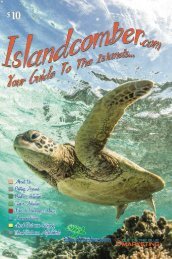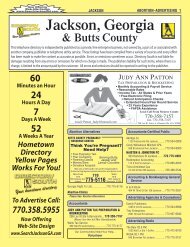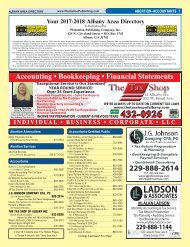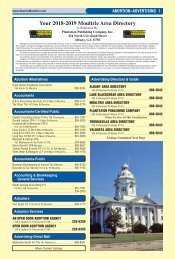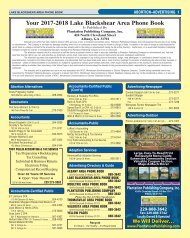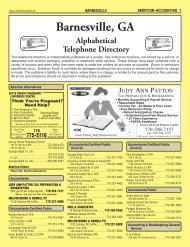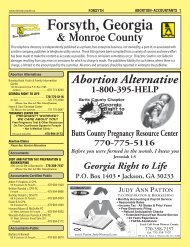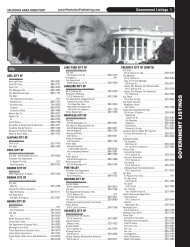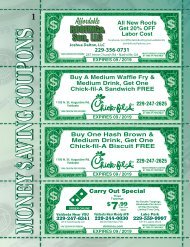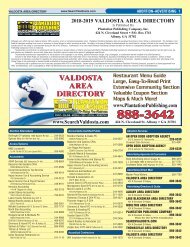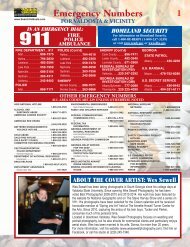WAS 2018 01 CP
You also want an ePaper? Increase the reach of your titles
YUMPU automatically turns print PDFs into web optimized ePapers that Google loves.
22 C u s t o m e r G u i d e s<br />
Voice Mail Service<br />
Please review the instructions below and if you have any questions,<br />
please feel free to call us.<br />
To reach customer service please dial 706-678-2121<br />
Dial (706-678-1124). The tutorial will take you through the necessary steps to set<br />
up your new pin code, record your name and choose and/or record your greeting.<br />
In order to set up your account for the first time you must call into voicemail<br />
from the telephone line that has voicemail service. If you fail to enter the correct<br />
PIN after 10 attempts you will be locked out of your account and will have to call<br />
customer service to have the lock removed.<br />
1. Establishing Your PIN<br />
First, to secure your account, you must<br />
set up a new PIN. A prompt asks you to<br />
enter a new PIN, and explains the length<br />
of PIN allowed.<br />
• After dialing into the system<br />
(706-678-1124) you will<br />
immediately be asked to enter a<br />
new PIN, pressing # when finished.<br />
• Confirm the new PIN by<br />
re-entering it and pressing # when<br />
finished.<br />
2. Recording Your Name<br />
Next, you are prompted to record your<br />
name. This is used by voicemail for some<br />
system-generated announcements, for<br />
example when greeting your callers or<br />
when you leave messages for others.<br />
(Your recording should be less than ten<br />
seconds long. If it is too long, you will be<br />
asked to re-record a shorter version).<br />
• Record your name and press #<br />
when finished.<br />
• An announcement plays your<br />
recording back to you.<br />
1. If you want to re-record it, press1.<br />
2. If you want to keep it, press #.<br />
3. Choosing A Greeting<br />
Once you have successfully recorded<br />
your name, you are prompted to select a<br />
greeting. You can use a number of<br />
different types of greeting.<br />
• To record your own personal<br />
greeting, press 1.<br />
Then record your personal<br />
greeting, pressing # when<br />
finished.<br />
• To use a system-generated<br />
greeting that announces your<br />
recorded name, press 2.<br />
• To use a system-generated<br />
greeting that reads out your<br />
phone number, press 3.<br />
• To use a system-generated<br />
greeting that neither announces<br />
your name nor reads out your<br />
phone number, press 4.<br />
An announcement plays back your<br />
selected greeting.<br />
• To record or select a different<br />
greeting, press 1.<br />
• To save it and use it as your<br />
greeting press #.