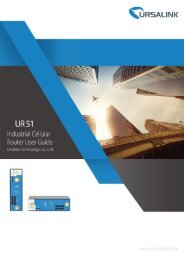Ursalink UR51 Industrial Cellular Router Quick Start Guide
Create successful ePaper yourself
Turn your PDF publications into a flip-book with our unique Google optimized e-Paper software.
<strong>Ursalink</strong> <strong>UR51</strong> <strong>Quick</strong> <strong>Start</strong> <strong>Guide</strong><br />
5. Access to Web GUI of <strong>Router</strong> for <strong>Cellular</strong> Connection<br />
This chapter explains how to log in <strong>UR51</strong> router’s Web GUI, and connect the router to cellular network.<br />
<strong>Ursalink</strong> router provides web-based configuration interface for management. If this is the first time you<br />
configure the router, please use the default settings below:<br />
IP Address: 192.168.1.1<br />
Username: admin<br />
Password: password<br />
5.1 To Log in the <strong>Router</strong>:<br />
Make sure your PC is connected to the same network as the router as per Section 4.<br />
A. <strong>Start</strong> a Web browser on your PC (Chrome and IE are recommended), type in the IP address, and press<br />
Enter on your keyboard.<br />
B. Enter the username and password, click “Login”.<br />
If you enter the username or password incorrectly more than 5 times, the login page will be locked<br />
for 10 minutes.<br />
C. When you login with the default username and password, you will be asked to modify the password. It’s<br />
suggested that you change the password for the sake of security. Click “Cancel” button if you want to modify<br />
it later.<br />
www.ursalink.com 11