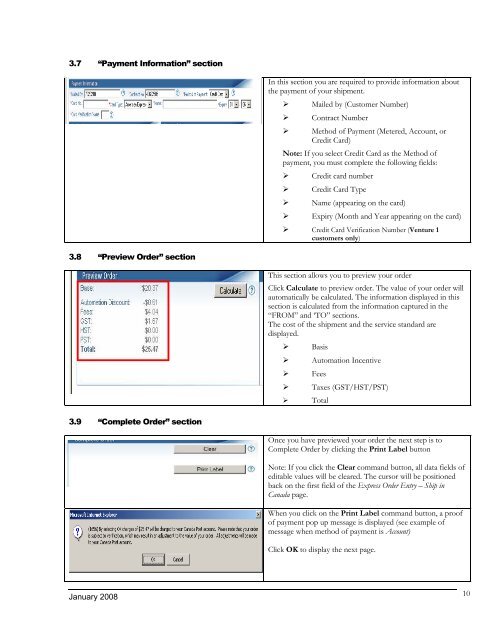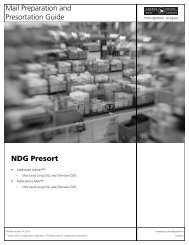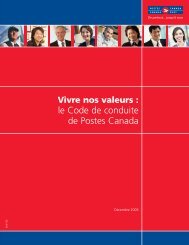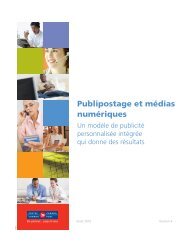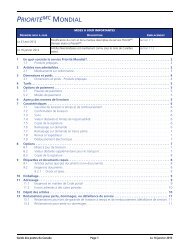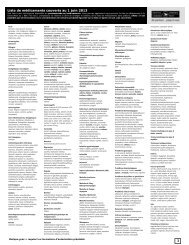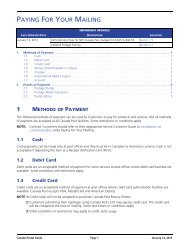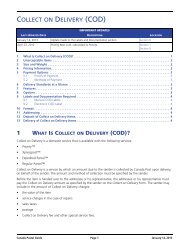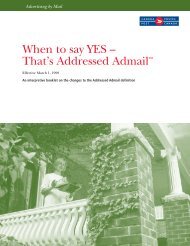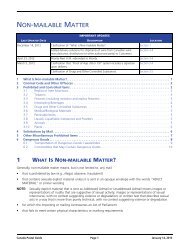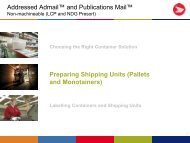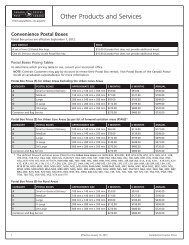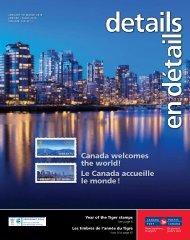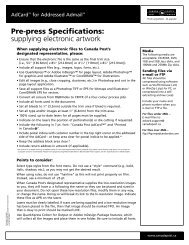Canada Post – EST Online EOE – Ship in Canada – Generic Solution
Canada Post – EST Online EOE – Ship in Canada – Generic Solution
Canada Post – EST Online EOE – Ship in Canada – Generic Solution
You also want an ePaper? Increase the reach of your titles
YUMPU automatically turns print PDFs into web optimized ePapers that Google loves.
3.7 “Payment Information” section<br />
3.8 “Preview Order” section<br />
3.9 “Complete Order” section<br />
January 2008<br />
In this section you are required to provide <strong>in</strong>formation about<br />
the payment of your shipment.<br />
� Mailed by (Customer Number)<br />
� Contract Number<br />
� Method of Payment (Metered, Account, or<br />
Credit Card)<br />
Note: If you select Credit Card as the Method of<br />
payment, you must complete the follow<strong>in</strong>g fields:<br />
� Credit card number<br />
� Credit Card Type<br />
� Name (appear<strong>in</strong>g on the card)<br />
� Expiry (Month and Year appear<strong>in</strong>g on the card)<br />
� Credit Card Verification Number (Venture 1<br />
customers only)<br />
This section allows you to preview your order<br />
Click Calculate to preview order. The value of your order will<br />
automatically be calculated. The <strong>in</strong>formation displayed <strong>in</strong> this<br />
section is calculated from the <strong>in</strong>formation captured <strong>in</strong> the<br />
“FROM” and ‘TO” sections.<br />
The cost of the shipment and the service standard are<br />
displayed.<br />
� Basis<br />
� Automation Incentive<br />
� Fees<br />
� Taxes (GST/HST/PST)<br />
� Total<br />
Once you have previewed your order the next step is to<br />
Complete Order by click<strong>in</strong>g the Pr<strong>in</strong>t Label button<br />
Note: If you click the Clear command button, all data fields of<br />
editable values will be cleared. The cursor will be positioned<br />
back on the first field of the Express Order Entry <strong>–</strong> <strong>Ship</strong> <strong>in</strong><br />
<strong>Canada</strong> page.<br />
When you click on the Pr<strong>in</strong>t Label command button, a proof<br />
of payment pop up message is displayed (see example of<br />
message when method of payment is Account)<br />
Click OK to display the next page.<br />
10