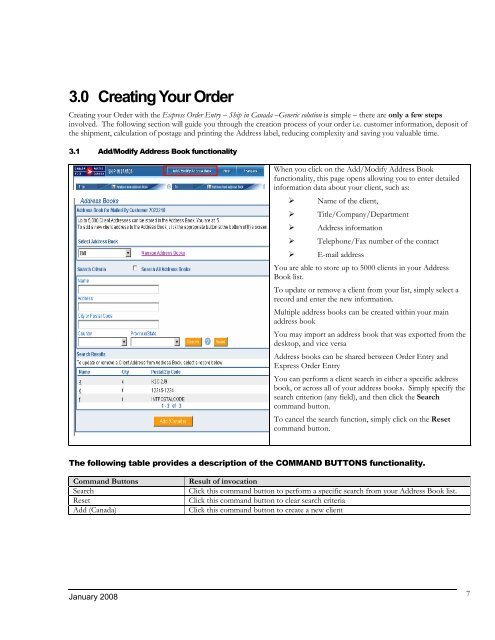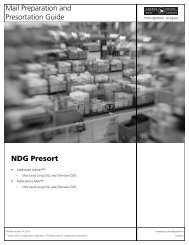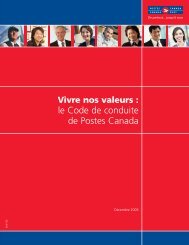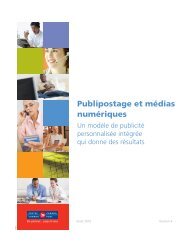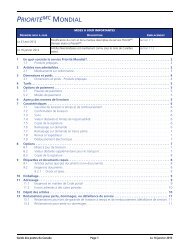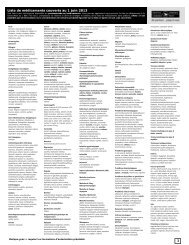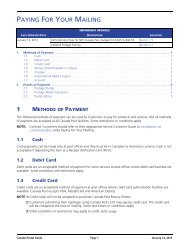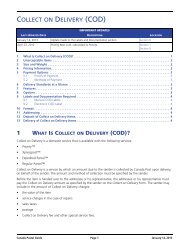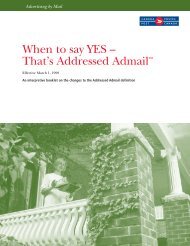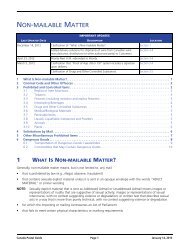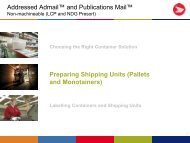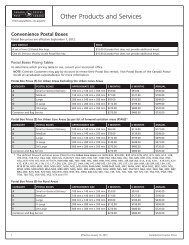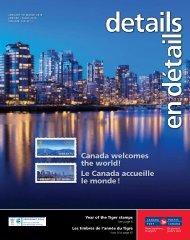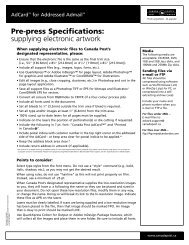Canada Post – EST Online EOE – Ship in Canada – Generic Solution
Canada Post – EST Online EOE – Ship in Canada – Generic Solution
Canada Post – EST Online EOE – Ship in Canada – Generic Solution
You also want an ePaper? Increase the reach of your titles
YUMPU automatically turns print PDFs into web optimized ePapers that Google loves.
3.0 Creat<strong>in</strong>g Your Order<br />
Creat<strong>in</strong>g your Order with the Express Order Entry <strong>–</strong> <strong>Ship</strong> <strong>in</strong> <strong>Canada</strong> <strong>–</strong><strong>Generic</strong> solution is simple <strong>–</strong> there are only a few steps<br />
<strong>in</strong>volved. The follow<strong>in</strong>g section will guide you through the creation process of your order i.e. customer <strong>in</strong>formation, deposit of<br />
the shipment, calculation of postage and pr<strong>in</strong>t<strong>in</strong>g the Address label, reduc<strong>in</strong>g complexity and sav<strong>in</strong>g you valuable time.<br />
3.1 Add/Modify Address Book functionality<br />
January 2008<br />
When you click on the Add/Modify Address Book<br />
functionality, this page opens allow<strong>in</strong>g you to enter detailed<br />
<strong>in</strong>formation data about your client, such as:<br />
� Name of the client,<br />
� Title/Company/Department<br />
� Address <strong>in</strong>formation<br />
� Telephone/Fax number of the contact<br />
� E-mail address<br />
You are able to store up to 5000 clients <strong>in</strong> your Address<br />
Book list.<br />
To update or remove a client from your list, simply select a<br />
record and enter the new <strong>in</strong>formation.<br />
Multiple address books can be created with<strong>in</strong> your ma<strong>in</strong><br />
address book<br />
You may import an address book that was exported from the<br />
desktop, and vice versa<br />
Address books can be shared between Order Entry and<br />
Express Order Entry<br />
You can perform a client search <strong>in</strong> either a specific address<br />
book, or across all of your address books. Simply specify the<br />
search criterion (any field), and then click the Search<br />
command button.<br />
To cancel the search function, simply click on the Reset<br />
command button.<br />
The follow<strong>in</strong>g table provides a description of the COMMAND BUTTONS functionality.<br />
Command Buttons Result of <strong>in</strong>vocation<br />
Search Click this command button to perform a specific search from your Address Book list.<br />
Reset Click this command button to clear search criteria<br />
Add (<strong>Canada</strong>) Click this command button to create a new client<br />
7