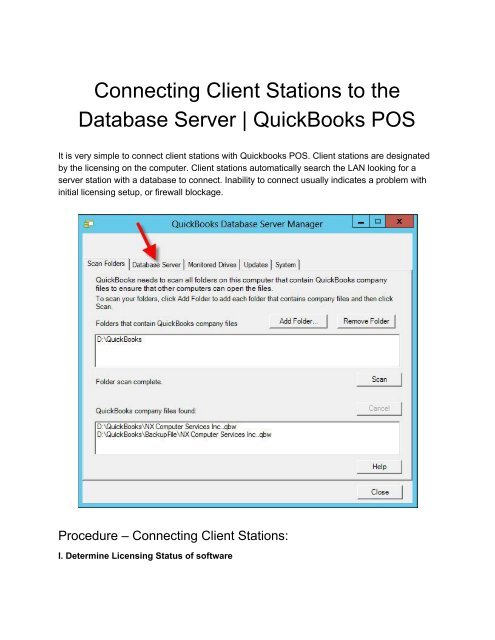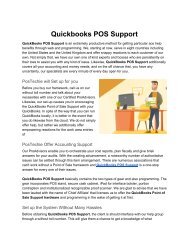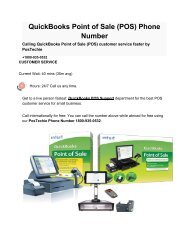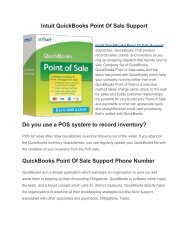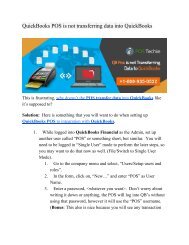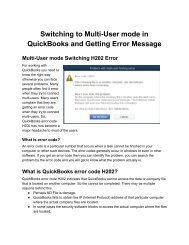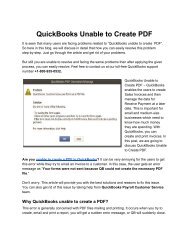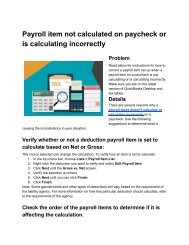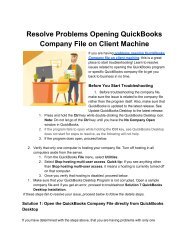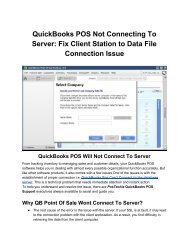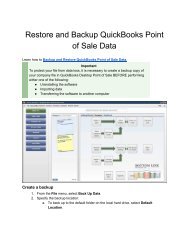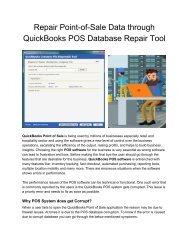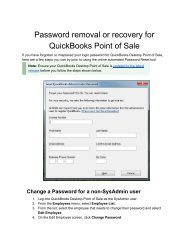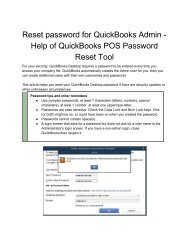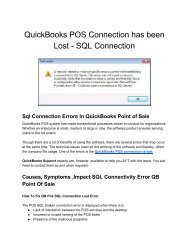Connecting Client to Quickbooks Database Server _ PosTechie 1800-935-0532
You also want an ePaper? Increase the reach of your titles
YUMPU automatically turns print PDFs into web optimized ePapers that Google loves.
<strong>Connecting</strong> <strong>Client</strong> Stations <strong>to</strong> the<br />
<strong>Database</strong> <strong>Server</strong> | QuickBooks POS<br />
It is very simple <strong>to</strong> connect client stations with <strong>Quickbooks</strong> POS. <strong>Client</strong> stations are designated<br />
by the licensing on the computer. <strong>Client</strong> stations au<strong>to</strong>matically search the LAN looking for a<br />
server station with a database <strong>to</strong> connect. Inability <strong>to</strong> connect usually indicates a problem with<br />
initial licensing setup, or firewall blockage.<br />
Procedure – <strong>Connecting</strong> <strong>Client</strong> Stations:<br />
I. Determine Licensing Status of software
A. Open QBPOS on the server station. If clients are currently unable <strong>to</strong> connect, the<br />
server will be the one machine on which the database may be accessed.<br />
B. Navigate <strong>to</strong> Help>About Point of Sale<br />
C. Take note of the following:<br />
1. Level<br />
2. # of Stations Licensed<br />
D. Understanding Licensing Terms:<br />
1. Free Level – single station only<br />
2. Pro Level – multi station capable if additional licenses have been registered properly<br />
E. If Licensing does not appear <strong>to</strong> be correct, please contact POSNation Cus<strong>to</strong>mer Care<br />
II. Switch User Mode<br />
A. On server station, navigate <strong>to</strong> File>Switch Company File <strong>to</strong> Single User Mode, and<br />
follow prompts<br />
B. On server station, navigate <strong>to</strong> File>Switch Company File <strong>to</strong> Multi User Mode, and<br />
follow prompts<br />
C. Test client station for connectivity<br />
III. Test for Firewall Blockage<br />
A. Temporarily disable windows firewall on server and attempt <strong>to</strong> connect the client<br />
station<br />
B. Search the server and client stations for security software. Programs with “Internet<br />
Security” or “Antvirus” often implement firewall policies.<br />
C. POS approved security programs:<br />
1. ESET NOD32 Antivirus Software<br />
2. Microsoft Security Essentials<br />
D. Other security programs must be temporarily uninstalled from all machines, and the<br />
stations rebooted, before further troubleshooting may occur.<br />
IV. Test basic windows connectivity<br />
A. At command line, key in “ipconfig /all” for both stations<br />
B. Verify both have the same DNS server and are on the same subnet<br />
C. Ping hostnames and IP addresses both ways between the server and disconnected<br />
client<br />
D. Failures here would indicated a networking problem or Windows OS problem<br />
E. Reset routers and switches<br />
F. Reboot computers<br />
G. Restart QBPOS on the client<br />
If you have any issues while you connecting <strong>Client</strong> <strong>to</strong> QuickBooks <strong>Database</strong> server<br />
manager, contact directly <strong>to</strong> our QuickBooks Proadvisor of <strong>PosTechie</strong> Dial Toll-Free<br />
number +<strong>1800</strong>-<strong>935</strong>-<strong>0532</strong>.