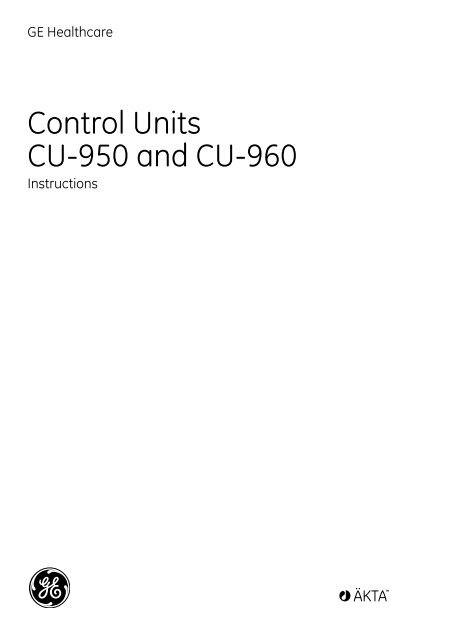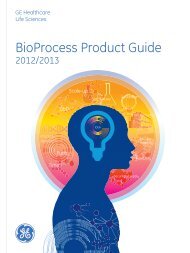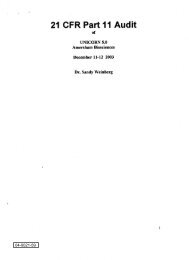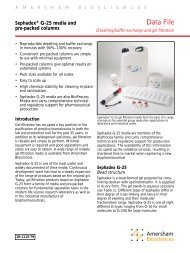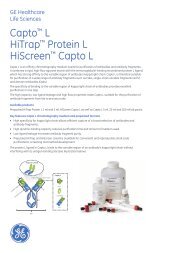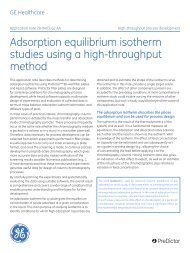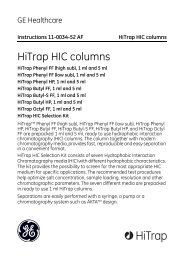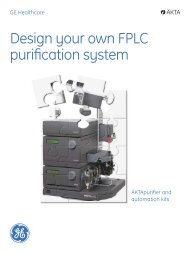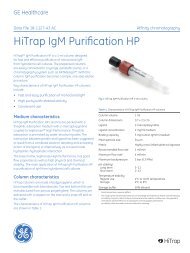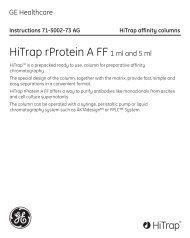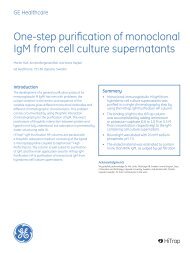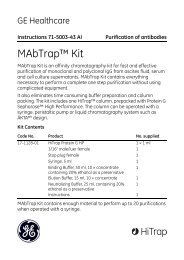CU-950 only - GE Healthcare Life Sciences
CU-950 only - GE Healthcare Life Sciences
CU-950 only - GE Healthcare Life Sciences
Create successful ePaper yourself
Turn your PDF publications into a flip-book with our unique Google optimized e-Paper software.
<strong>GE</strong> <strong>Healthcare</strong><br />
Control Units<br />
<strong>CU</strong>-<strong>950</strong> and <strong>CU</strong>-960<br />
Instructions
Important user information<br />
All users must read this instruction to fully understand the<br />
safe use of the <strong>CU</strong>-<strong>950</strong> and <strong>CU</strong>-960 control units.<br />
Safety notices<br />
This manual contains warnings and cautions concerning<br />
the safe use of the product. See definitions below.<br />
WARNING! The WARNING symbol and notice<br />
highlight instructions that must be followed to avoid<br />
personal injury. Do not proceed until all stated<br />
conditions are clearly understood and met.<br />
CAUTION! The CAUTION notice highlights instructions<br />
that must be followed to avoid damage to the product<br />
or other equipment. Do not proceed until all stated<br />
conditions are met and clearly understood.<br />
Note: A Note is used to indicate information that is<br />
important for trouble-free and optimal use of the<br />
product.<br />
Recycling<br />
This symbol indicates that the waste of<br />
electrical and electronic equipment must not be<br />
disposed as unsorted municipal waste and<br />
must be collected separately. Please contact an<br />
authorized representative of the manufacturer<br />
for information concerning the<br />
decommissioning of equipment.<br />
WARNING! All repairs should be done by personnel<br />
authorized by <strong>GE</strong> <strong>Healthcare</strong>. Do not open any<br />
covers or replace parts unless specifically stated in<br />
the instructions.<br />
Declaration of conformity<br />
This product meets the requirements of applicable CEdirectives.<br />
A copy of the corresponding Declaration of<br />
Conformity is available on request.<br />
The CE symbol and corresponding Declaration of<br />
Conformity is valid for the instrument when it is:<br />
• used as a stand-alone unit, or<br />
• connected to other CE-marked <strong>GE</strong> <strong>Healthcare</strong><br />
instruments, or<br />
• connected to other products recommended or<br />
described in this instruction, and<br />
• used in the same state as it was delivered from <strong>GE</strong><br />
<strong>Healthcare</strong>, except for alterations described in this<br />
instruction.<br />
Note: The Declaration of conformity is valid <strong>only</strong> for<br />
instruments that are marked with the CE logo.
Contents<br />
1 Introduction ..........................................................................6<br />
2 Description............................................................................7<br />
2.1 Front panel LEDs .........................................................................8<br />
2.2 Back panel .....................................................................................8<br />
3 <strong>CU</strong>-<strong>950</strong> <strong>only</strong>: Installation on ÄKTAexplorer and<br />
ÄKTApurifier..........................................................................9<br />
4 <strong>CU</strong>-<strong>950</strong> <strong>only</strong>: Installation on ÄKTAFPLC ........................ 11<br />
5 <strong>CU</strong>-<strong>950</strong> <strong>only</strong>: Installation on ÄKTApilot ......................... 13<br />
6 <strong>CU</strong>-960 <strong>only</strong>: Installation on ÄKTAprocess ................... 14<br />
7 Flash memory card........................................................... 15<br />
8 Error messages from <strong>CU</strong>-<strong>950</strong>/960 displayed in<br />
UNICORN ............................................................................ 16<br />
9 <strong>CU</strong>-960 <strong>only</strong>: Installation on ÄKTAready....................... 20<br />
Instructions - 28-9414-37 Edition AA 5
Control Units <strong>CU</strong>-<strong>950</strong> and <strong>CU</strong>-960<br />
Control Units <strong>CU</strong>-<strong>950</strong> and <strong>CU</strong>-960<br />
1 Introduction<br />
The Control Units <strong>CU</strong>-<strong>950</strong> and <strong>CU</strong>-960 are used as the controlling interface<br />
between a UNICORN workstation and the components of an ÄKTA system.<br />
<strong>CU</strong>-<strong>950</strong><br />
This instruction describes <strong>CU</strong>-<strong>950</strong> and provides information on how to install this<br />
control unit with ÄKTAexplorer, ÄKTApurifier, ÄKTAFPLC, and ÄKTApilot.<br />
<strong>CU</strong>-960<br />
<strong>CU</strong>-960 is the standard control unit delivered with ÄKTAprocess and<br />
ÄKTAready systems.<br />
6 Instructions - 28-9414-37 Edition AA
2 Description<br />
Control Units <strong>CU</strong>-<strong>950</strong> and <strong>CU</strong>-960<br />
<strong>CU</strong>-<strong>950</strong><br />
<strong>CU</strong>-<strong>950</strong> unit consists of a back panel with connectors and three indicator lamps<br />
(LEDs) on the front. The unit is supplied with a small power converter and EU and<br />
US mains cables. It is connected to a UNICORN workstation using the:<br />
• USB port. The <strong>CU</strong>-<strong>950</strong> USB is designed as a convenient solution for users<br />
running a single systems from one laptop computer. The <strong>CU</strong>-<strong>950</strong> USB is<br />
connected via the USB interface and each UNICORN workstation can use<br />
one <strong>CU</strong>-<strong>950</strong> USB to control one system.<br />
• Ethernet interface, so called Advance mode. The <strong>CU</strong>-<strong>950</strong> Advanced mode is<br />
designed for users that expect robustness in, for example, manufacturing.<br />
The <strong>CU</strong>-<strong>950</strong> Advanced mode is connected to the UNICORN workstation via<br />
an Ethernet network interface and operates from a designated IP address.<br />
Up to four <strong>CU</strong>-<strong>950</strong> can be connected enabling simultaneous control of four<br />
systems. The <strong>CU</strong>-<strong>950</strong> Advanced mode is offered with an option to use 128<br />
MB internal memory for improved preparedness in case of communication<br />
failures between the UNICORN workstation computer and the <strong>CU</strong>-<strong>950</strong>.<br />
The control unit is designated its own IP-address and can be connected directly<br />
to a network switch or hub instead of a local UNICORN workstation.<br />
Figure 2-1. <strong>CU</strong>-<strong>950</strong> unit, front and back panel.<br />
<strong>CU</strong>-960<br />
The <strong>CU</strong>-960 controller card is self-contained with a separate power supply,<br />
independent of the controlling workstation. It is connected to a UNICORN<br />
workstation using the Ethernet interface. The control unit is designated its own IPaddress<br />
and can be connected directly to a network switch or hub instead of a<br />
local UNICORN workstation. The <strong>CU</strong>-960 is equivalent to the <strong>CU</strong>-<strong>950</strong> Advanced<br />
mode with the memory option. The <strong>CU</strong>-960 has communication support for<br />
Profibus components and is used in the ÄKTAprocess systems and other process<br />
systems.<br />
<strong>CU</strong>-960<br />
POWER<br />
PC<br />
SYSTEM<br />
Figure 2-2. <strong>CU</strong>-960 unit, front and back panel.<br />
USB UniNet-1 Test<br />
Note: The USB interface is <strong>only</strong> used by <strong>GE</strong> <strong>Healthcare</strong> service personnel for<br />
service purposes.<br />
Instructions - 28-9414-37 Edition AA 7
Control Units <strong>CU</strong>-<strong>950</strong> and <strong>CU</strong>-960<br />
2.1 Front panel LEDs<br />
2.2 Back panel<br />
The functions of the three green LEDs on the front panel labelled Power, PC and<br />
System are described below:<br />
LED FLASHING ON<br />
Power Internal test running or not OK Power on, internal test OK<br />
PC No PC communication Contact with PC OK<br />
System No system communication System communication OK<br />
When the system LED flashes the System Control Run Data Instruments shows<br />
Scanning, the cause can be seen from the table below:<br />
No communication to: Approximate flash time<br />
ÄKTA system 0.5 s<br />
Profibus system 2 s<br />
ÄKTA and Profibus systems 1 s<br />
When the system LED is On, the System Control Run Data Instruments shows<br />
Ready, if there where any instrument modules with error or that an instrument<br />
module is missing. The error will be reported in system control before the<br />
"Instruments" Run Data changes from Scanning to Ready.<br />
The back panel ports are (from left to right):<br />
• Power supply input<br />
• <strong>CU</strong>-960 <strong>only</strong>: Profibus port – for system communication<br />
• USB port – for network/controlling workstation communication (UNICORN)<br />
– <strong>CU</strong>-960: for service use <strong>only</strong><br />
• Ethernet port – for network/controlling workstation communication<br />
(UNICORN)<br />
• UniNet-1 port – for system communication<br />
• Test port – for service use <strong>only</strong><br />
CAUTION! Ensure that the <strong>CU</strong>-960 is connected to the proper power supply,<br />
12-24 VDC 1A.<br />
8 Instructions - 28-9414-37 Edition AA
Control Units <strong>CU</strong>-<strong>950</strong> and <strong>CU</strong>-960<br />
3 <strong>CU</strong>-<strong>950</strong> <strong>only</strong>: Installation on ÄKTAexplorer and ÄKTApurifier<br />
1 Hang the <strong>CU</strong>-<strong>950</strong> on the left side of the system by inserting the hooks on the<br />
front of <strong>CU</strong>-<strong>950</strong> into the channel on the side of the UV-900 and rotating into<br />
position, as shown in the illustration below. ÄKTApurifier system is shown as<br />
an example.<br />
Figure 3-1. Location of <strong>CU</strong>-<strong>950</strong> on ÄKTApurifier system.<br />
Figures 3-2 and 3-3 show the schematic <strong>CU</strong>-<strong>950</strong> cable connections for<br />
ÄKTAexplorer, and ÄKTApurifier respectively. Remember that the <strong>CU</strong>-<strong>950</strong> unit<br />
is actually mounted on the side of UV-900.<br />
Fraction<br />
collector<br />
(optional)<br />
<strong>CU</strong>-<strong>950</strong><br />
UniNet-1 cable<br />
Figure 3-2. Schematic UniNet-1 and mains cable connections for ÄKTAexplorer.<br />
Instructions - 28-9414-37 Edition AA 9<br />
ÄK<br />
TA<br />
purifier UniNet-1 cable<br />
Mains cable<br />
To computer<br />
USB cable<br />
Mains supply socket<br />
Power<br />
converter
Control Units <strong>CU</strong>-<strong>950</strong> and <strong>CU</strong>-960<br />
Fraction<br />
collector<br />
(optional)<br />
<strong>CU</strong>-<strong>950</strong><br />
UniNet-1 cable<br />
UniNet-1 cable<br />
Mains cable<br />
To computer<br />
USB cable<br />
Mains supply socket<br />
Power<br />
converter<br />
Figure 3-3. Schematic UniNet-1 and mains cable connections for ÄKTApurifier.<br />
How to connect the cables:<br />
1 Connect the UniNet-1 data communication cable between the UniNet-1 port<br />
on <strong>CU</strong>-<strong>950</strong> and Pump P-900 in the system.<br />
WARNING! Only use mains cables delivered and approved by <strong>GE</strong> <strong>Healthcare</strong>.<br />
Note: If a fraction collector is used, connect the fraction collector UniNet-1<br />
cable between Pump P-900 and the fraction collector, and the 1.5 m<br />
UniNet-1 cable between the fraction collector and <strong>CU</strong>-<strong>950</strong>, and then<br />
the USB cable between <strong>CU</strong>-<strong>950</strong> and the computer.<br />
2 Connect the power converter cable to the Input port on <strong>CU</strong>-<strong>950</strong>.<br />
3 Connect the mains cable between the power converter and the mains supply<br />
socket at the rear of the system.<br />
4 If an auto-sampler is used, the mains cable to the autosampler may be<br />
connected to an external mains outlet if all mains supply sockets on the<br />
system are occupied.<br />
Note: In this case the autosampler must be manually reset by disconnecting<br />
the power cable when performing a system reset or restart.<br />
5 Connect the USB cable to the USB port on <strong>CU</strong>-<strong>950</strong>. For connection to and<br />
installation on the computer, please refer to the UNICORN Administration and<br />
technical manual.<br />
10 Instructions - 28-9414-37 Edition AA
4 <strong>CU</strong>-<strong>950</strong> <strong>only</strong>: Installation on ÄKTAFPLC<br />
Control Units <strong>CU</strong>-<strong>950</strong> and <strong>CU</strong>-960<br />
1 Hang the <strong>CU</strong>-<strong>950</strong> on the left side of the system by inserting the hooks on the<br />
front of <strong>CU</strong>-<strong>950</strong> into the channel on the side of the UPC-900 and rotating into<br />
position, as shown below.<br />
Figure 4-1. Location of <strong>CU</strong>-<strong>950</strong> on ÄKTAFPLC.<br />
Fig. 4-2 shows the schematic <strong>CU</strong>-<strong>950</strong> cable connections for ÄKTAFPLC.<br />
Remember that the <strong>CU</strong>-<strong>950</strong> unit is actually mounted on the side of UPC-900.<br />
Fraction<br />
collector<br />
(optional)<br />
UniNet-1 cable<br />
<strong>CU</strong>-<strong>950</strong><br />
UniNet-1 cable<br />
Mains supply socket<br />
Power<br />
converter<br />
Figure 4-2. Schematic UniNet-1 and mains cable connections for ÄKTAFPLC.<br />
Instructions - 28-9414-37 Edition AA 11<br />
Conductivity<br />
Flow Cell<br />
pH-GroundpH-Probe<br />
Lamp<br />
Optical Analogue<br />
Unit out 0-1 V UniNet 1<br />
Voltage Frequency Power, max<br />
100-200 V- 50-60 Hz 30 VA<br />
Remote<br />
UniNet 1<br />
Mains<br />
Mains output<br />
Leakage current, max<br />
3,5 mA<br />
Pressure<br />
Analogue out 0-1 V<br />
Mains<br />
Voltage Frequency Power, max Fuse<br />
100-200 V- 50-60 Hz 600 VA T 6,3 AL<br />
UniNet 2<br />
WARNING! For continued protection against<br />
risk of fire, replace <strong>only</strong> woth fuse<br />
of the specified type and current ratings<br />
To computer<br />
USB cable<br />
Mains<br />
cable
Control Units <strong>CU</strong>-<strong>950</strong> and <strong>CU</strong>-960<br />
How to connect the cables:<br />
1 Connect the UniNet-1 data communication cable between the UniNet-1 port<br />
on <strong>CU</strong>-<strong>950</strong> and Pump P-920 in the system.<br />
Note: If a fraction collector is used, connect the fraction collector UniNet-1<br />
cable between P-920 and the fraction collector, and the 1.5 m UniNet-<br />
1 cable between the fraction collector and <strong>CU</strong>-<strong>950</strong>, and then the USB<br />
cable between <strong>CU</strong>-<strong>950</strong> and the computer.<br />
2 Connect the cable on the <strong>CU</strong>-<strong>950</strong> power converter to the Input port on<br />
<strong>CU</strong>-<strong>950</strong>.<br />
3 Connect the mains cable between the power converter and the mains supply<br />
socket at the rear of the system.<br />
4 If an autosampler is used, the mains cable to the autosampler may be<br />
connected to an external mains outlet if all mains supply sockets on the<br />
system are occupied.<br />
Note: In this case the autosampler must be manually reset by disconnecting<br />
the power cable when performing a system reset or restart.<br />
5 Connect the USB cable to the USB port on <strong>CU</strong>-<strong>950</strong>. For connection to and<br />
installation on the computer, please refer to the UNICORN Administration and<br />
technical manual.<br />
12 Instructions - 28-9414-37 Edition AA
5 <strong>CU</strong>-<strong>950</strong> <strong>only</strong>: Installation on ÄKTApilot<br />
Control Units <strong>CU</strong>-<strong>950</strong> and <strong>CU</strong>-960<br />
ÄKTApilot uses a <strong>CU</strong>-<strong>950</strong> Advanced, with a 128 MB flash memory card.<br />
The <strong>CU</strong>-<strong>950</strong> unit and the power converter is placed near or inside ÄKTApilot.<br />
Fraction<br />
collector<br />
(optional)<br />
UniNet-1 cable<br />
<strong>CU</strong>-<strong>950</strong><br />
UniNet-1 cable<br />
Analog IN Analog out UniNet 1 Digital I/O<br />
Mains cable<br />
To computer<br />
Ethernet cable<br />
Power<br />
converter<br />
Figure 5-1. Schematic UniNet-1 and mains cable connections for ÄKTApilot.<br />
How to connect the cables:<br />
1 Connect the UniNet-1 data communication cable between the UniNet-1 port<br />
on <strong>CU</strong>-<strong>950</strong> and one of the UniNet-1 sockets on the controller rear panel<br />
inside ÄKTApilot.<br />
Note: If a fraction collector is used, connect the fraction collector UniNet-1<br />
cable between the controller rear panel inside ÄKTApilot and the<br />
fraction collector, and the 1.5 m UniNet-1 cable between the fraction<br />
collector and <strong>CU</strong>-<strong>950</strong>.<br />
2 Connect the cable on the <strong>CU</strong>-<strong>950</strong> power converter to the Input port on<br />
<strong>CU</strong>-<strong>950</strong>.<br />
3 Connect the mains cable between the power converter and the mains supply<br />
socket inside the system.<br />
4 Connect the Ethernet cable to the Ethernet port on <strong>CU</strong>-<strong>950</strong>. For connection<br />
to and installation on the computer, please refer to the UNICORN<br />
Administration and technical manual.<br />
Instructions - 28-9414-37 Edition AA 13<br />
Internal I/O Press2 Press1 Valves Air 2 Air 1 Fans<br />
Mains
Control Units <strong>CU</strong>-<strong>950</strong> and <strong>CU</strong>-960<br />
6 <strong>CU</strong>-960 <strong>only</strong>: Installation on ÄKTAprocess<br />
The <strong>CU</strong>-960 is delivered pre-installed in all ÄKTAprocess systems. All necessary<br />
connections are made and tested already when the system is assembled before<br />
delivery. The unit is mounted in a rack adaptor which is mounted in the<br />
instrument rack inside the electronics cabinet of the ÄKTAprocess system, as<br />
illustrated below.<br />
Figure 6-1. <strong>CU</strong>-960 mounted in an ÄKTAprocess system.<br />
Note: When the <strong>CU</strong>-960 is mounted in the system cabinet the indicator LEDs may<br />
not be visible since the front of the unit is facing inwards.<br />
WARNING! Only personnel authorized by <strong>GE</strong> <strong>Healthcare</strong> are allowed to open<br />
the electronics cabinet of the ÄKTAprocess systems.<br />
14 Instructions - 28-9414-37 Edition AA
7 Flash memory card<br />
Control Units <strong>CU</strong>-<strong>950</strong> and <strong>CU</strong>-960<br />
The <strong>CU</strong>-960* is delivered with a 128 MB flash memory card which, depending on<br />
the UNICORN system settings, can buffer run data when the control unit is in<br />
operation, in the event of a computer failure, broken communication between the<br />
unit and workstation or a power failure. The run may proceed and data may be<br />
stored in the <strong>CU</strong>-960* flash memory until communication between the<br />
workstation and the <strong>CU</strong>-960* is re-established or the workstation is functional<br />
again. The run will continue <strong>only</strong> until the flash memory is full.<br />
Run data is saved at intervals by UNICORN. If a power failure occurs immediately<br />
before UNICORN has saved the run data several minutes of data may be lost.<br />
However, if selected in UNICORN, run data is saved continuously on the flash<br />
memory card and the data will be saved up to the time when the <strong>CU</strong>-960* lost its<br />
power. When power is restored, the run data may be retrieved.<br />
* The <strong>CU</strong>-<strong>950</strong> can also be equipped with a flash memory card and be configured for<br />
Advanced mode.<br />
Instructions - 28-9414-37 Edition AA 15
Control Units <strong>CU</strong>-<strong>950</strong> and <strong>CU</strong>-960<br />
8 Error messages from <strong>CU</strong>-<strong>950</strong>/960 displayed in UNICORN<br />
Error Id no. Error message Cause Suggested Action<br />
Error codes for Controller card<br />
1001 List does not start<br />
with $<br />
1002 Download not for this<br />
system<br />
Internal error. Create a report.<br />
Internal error. Create a report.<br />
1003 Unknown list prefix Internal error. Create a report.<br />
1004 M/S table index out of<br />
range<br />
1005 BASE variable not<br />
valid<br />
1006 Missing numeric<br />
character<br />
1007 Wrong parameter<br />
type<br />
1008 No decimal point in<br />
real<br />
1009 Value table index out<br />
of range<br />
Internal error. Create a report.<br />
Internal error. Create a report.<br />
Internal error. Create a report.<br />
Internal error. Create a report.<br />
Internal error. Create a report.<br />
Internal error. Create a report.<br />
1010 No 'V' when expected Internal error. Create a report.<br />
1011 No type on value Internal error. Create a report.<br />
1013 Missing parameters Internal error. Create a report.<br />
1014 Error in local value Internal error. Create a report.<br />
1015 Unknown opcode Internal error. Create a report.<br />
1016 Erroneous real format Internal error. Create a report.<br />
1017 System not in IDLE Internal error. Create a report.<br />
1018 See Help Internal error. Create a report.<br />
1019 No < 1 or ><br />
UCO_MAX_COMMAN<br />
DS<br />
1020 No of<br />
param>UCO_MAX_PA<br />
RAMETERS<br />
Internal error. Create a report.<br />
Internal error. Create a report.<br />
1021 Error in terminal field Internal error. Create a report.<br />
1023 0 or 1 expected, not<br />
received<br />
Internal error. Create a report.<br />
16 Instructions - 28-9414-37 Edition AA
Control Units <strong>CU</strong>-<strong>950</strong> and <strong>CU</strong>-960<br />
Error Id no. Error message Cause Suggested Action<br />
# Method Executor error codes<br />
1030 Missing at least one<br />
list<br />
1031 System is already<br />
running<br />
Internal error. Create a report.<br />
Internal error. Create a report.<br />
1032 Erroneous parameter Internal error. Create a report.<br />
1033 Unknown opcode Internal error. Create a report.<br />
1034 Erroneous value for<br />
value table<br />
1035 Unexpected end of<br />
list<br />
1036 Call and/or loop nest<br />
too deep<br />
1037 Missing value table<br />
index<br />
Internal error. Create a report.<br />
Internal error. Create a report.<br />
Internal error. Create a report.<br />
Internal error. Create a report.<br />
1038 Unknown list type Internal error. Create a report.<br />
1039 Missing method event<br />
list<br />
1040 Erroneous condition<br />
id<br />
1041 Missing submethod<br />
list<br />
1042 Too many<br />
parameters in<br />
instrument<br />
1043 M/S table index out of<br />
range<br />
Internal error. Create a report.<br />
Internal error. Create a report.<br />
Internal error. Create a report.<br />
Internal error. Create a report.<br />
Internal error. Create a report.<br />
1044 Internal Internal error. Create a report.<br />
1045 Value table index out<br />
of range<br />
1046 Method error, system<br />
stopped<br />
1047 Wrong value type in<br />
write_vt<br />
1060 Unknown opcode in<br />
manual command<br />
1061 Wrong number of<br />
pars in command<br />
1070 > 16 data sel blocks<br />
active<br />
1071 VRTXsaTM queue<br />
error<br />
Internal error. Create a report.<br />
Internal error. Create a report.<br />
Internal error. Create a report.<br />
Internal error. Create a report.<br />
Internal error. Create a report.<br />
Internal error. Create a report.<br />
Internal error. Create a report.<br />
Instructions - 28-9414-37 Edition AA 17
Control Units <strong>CU</strong>-<strong>950</strong> and <strong>CU</strong>-960<br />
Error Id no. Error message Cause Suggested Action<br />
1100 Error in strategy<br />
execution<br />
1101 Undef. strat block, The strategy<br />
contains an<br />
unknown block<br />
Internal error. Create a report.<br />
Upgrade UNICORN software<br />
or reinstall old strategy<br />
1700 >95% CPU Load Internal error. Create a report.<br />
# SAP error codes<br />
1303 Tuning forbidden in<br />
this state<br />
1305 Wrong test type in<br />
strat. block<br />
1308 Wrong parameter<br />
type in strat.<br />
1309 Parvalue out of range<br />
in strat<br />
1310 Missing par in<br />
strategy block<br />
1311 Wrong index in strat.<br />
RUNMODE<br />
1312 Strategy contains<br />
unknown block<br />
1315 Trm index out of<br />
range, RUNMODE<br />
2000 UniNet controller is<br />
restarted<br />
2001 WARNING - faulty<br />
UniNet comm.<br />
2002 UniNet controller<br />
overrun<br />
2003 UniNet pckg rec in<br />
wrong order<br />
Internal error. Create a report.<br />
Internal error. Create a report.<br />
Internal error. Create a report.<br />
Internal error. Create a report.<br />
Internal error. Create a report.<br />
Internal error. Create a report.<br />
Internal error. Create a report.<br />
Internal error. Create a report.<br />
The UniNet<br />
controller is<br />
restarted -<br />
messages are lost.<br />
Faulty UniNet<br />
communication-<br />
no message lost.<br />
Check instrument connection.<br />
Check instrument connection.<br />
Messages are lost. Check instrument connection.<br />
UniNet package<br />
received in wrong<br />
order.<br />
Make sure that all connected<br />
valves have a unique id.<br />
Number.<br />
2010 Too many pars Internal error. Create a report.<br />
2011 Undef service Internal error. Create a report.<br />
2012 No response System could not<br />
find specific unit.<br />
Check instrument connection.<br />
If Error message appears<br />
during system start up and<br />
specific unit is not included in<br />
the system configuration this<br />
message can be ignored.<br />
18 Instructions - 28-9414-37 Edition AA
Control Units <strong>CU</strong>-<strong>950</strong> and <strong>CU</strong>-960<br />
Error Id no. Error message Cause Suggested Action<br />
2013 Incorrect reply from<br />
instrum.<br />
Internal error. Create a report.<br />
2014 No pars in comm Internal error. Create a report.<br />
2021 No instrument is<br />
responding<br />
2022 No instrms defined in<br />
strategy<br />
Internal error. Create a report.<br />
Internal error. Create a report.<br />
2023 No relay unit def Internal error. Create a report.<br />
2024 Too many instrms def<br />
in strat.<br />
Internal error. Create a report.<br />
19 See Help Internal error. Create a report.<br />
38 See Help Internal error. Create a report.<br />
51 Unable to allocate<br />
CAN c block<br />
52 Unable to post CAN<br />
cmd block<br />
53 Unable to allocate<br />
CAN m block<br />
54 Unable to post CAN<br />
msg block<br />
55 General CAN driver<br />
error<br />
3000 Storing index hit max <strong>CU</strong>-960 will no<br />
longer be able to<br />
recover data in<br />
case of<br />
communication<br />
loss<br />
3001 Fatal Strategy Error Strategy uses<br />
Profibus card,<br />
card not in <strong>CU</strong><br />
configuration.<br />
Internal error. Create a report.<br />
Internal error. Create a report.<br />
Internal error. Create a report.<br />
Internal error. Create a report.<br />
Internal error. Create a report.<br />
Create a report.<br />
Please create a report and<br />
contact service<br />
Instructions - 28-9414-37 Edition AA 19
Control Units <strong>CU</strong>-<strong>950</strong> and <strong>CU</strong>-960<br />
9 <strong>CU</strong>-960 <strong>only</strong>: Installation on ÄKTAready<br />
Connection from the system computer to the internal control unit <strong>CU</strong>-960 is made<br />
by the water proof RJ45 connector placed in the bottom of the main cabinet<br />
(VS-08-A-RJ45/MOD-1-IP67 + VS-08-BU-RJ45-5-F/BU). It is absolutely necessary<br />
from an EMC perspective to connect this connector shielding to the cabinet using<br />
either copper tape or the small sheet-metal shroud developed in the project.<br />
The mating connector cable assembly needs to have the matching water proof<br />
plug type provided by Phoenix. (VS-08-RJ45-5-Q/IP67) to maintain IP67. Suitable<br />
mating cable assembly is described in assembly drawing 14001358 (part number<br />
28-4022-13) and is supplied with the system in the accessory-kit.<br />
Note: The internal LAN cable is a cross-over type!<br />
If the system is connected to a switch/hub, a cross-over cable must be connected<br />
in series with a cable provided by <strong>GE</strong> <strong>Healthcare</strong>, part number 28-4022-13.<br />
20 Instructions - 28-9414-37 Edition AA
For local office contact information, visit<br />
www.gelifesciences.com/contact<br />
<strong>GE</strong> <strong>Healthcare</strong> Bio-<strong>Sciences</strong> AB<br />
Björkgatan 30<br />
751 84 Uppsala<br />
Sweden<br />
www.gelifesciences.com/protein-purification-bioprocess<br />
www.gelifesciences.com/akta<br />
<strong>GE</strong>, imagination at work and <strong>GE</strong> monogram are trademarks of General Electric Company.<br />
ÄKTA, ÄKTAexplorer, ÄKTAFPLC, ÄKTApilot, ÄKTAprocess, ÄKTApurifier, ÄKTAready, Drop Design,<br />
and UNICORN are trademarks of <strong>GE</strong> <strong>Healthcare</strong> companies.<br />
UNICORN: Any use of this software is subject to <strong>GE</strong> <strong>Healthcare</strong> Standard Software End-User<br />
License Agreement for <strong>Life</strong> <strong>Sciences</strong> Software Products.<br />
All third party trademarks are the property of their respective owners.<br />
© 2009 General Electric Company—All rights reserved.<br />
First published Jan. 2009<br />
All goods and services are sold subject to the terms and conditions of sale of the company within<br />
<strong>GE</strong> <strong>Healthcare</strong> which supplies them. A copy of these terms and conditions is available on<br />
request. Contact your local <strong>GE</strong> <strong>Healthcare</strong> representative for the most current information.<br />
<strong>GE</strong> <strong>Healthcare</strong> UK Ltd<br />
Amersham Place, Little Chalfont,<br />
Buckinghamshire, HP7 9NA,<br />
UK<br />
<strong>GE</strong> <strong>Healthcare</strong> Bio-<strong>Sciences</strong> Corp<br />
800 Centennial Avenue,<br />
P.O. Box 1327, Piscataway,<br />
NJ 08855-1327,<br />
USA<br />
<strong>GE</strong> <strong>Healthcare</strong> Europe GmbH<br />
Munzinger Strasse 5,<br />
D-79111 Freiburg,<br />
Germany<br />
<strong>GE</strong> <strong>Healthcare</strong> Bio-<strong>Sciences</strong> KK<br />
Sanken Bldg. 3-25-1,<br />
Hyakunincho, Shinjuku-ku,<br />
Tokyo 169-0073,<br />
Japan<br />
28-9414-37 AA 01/2009