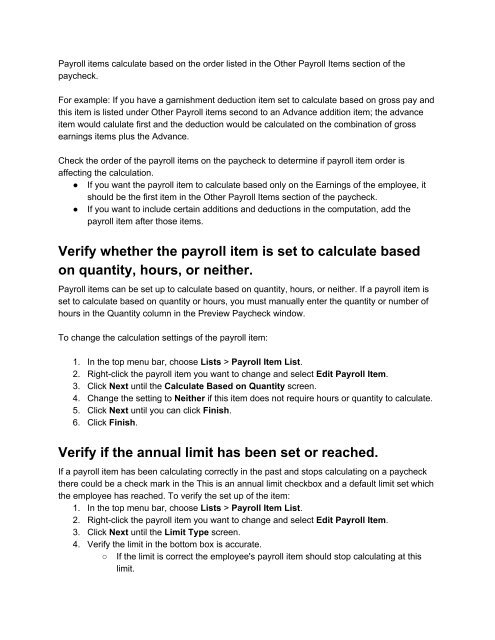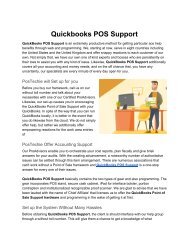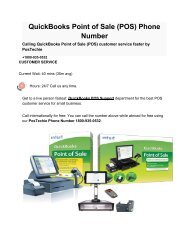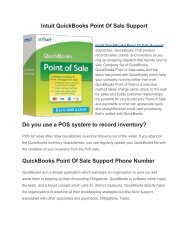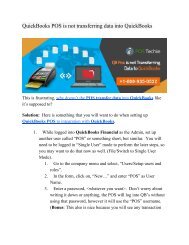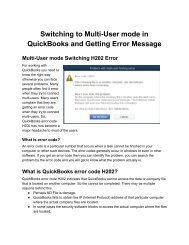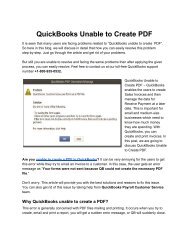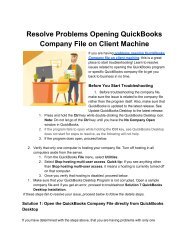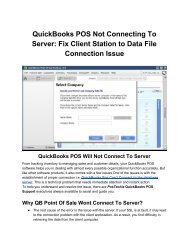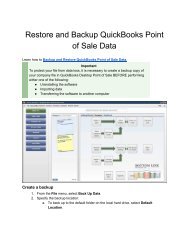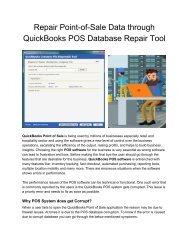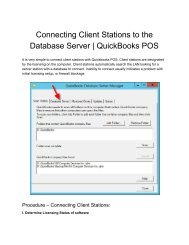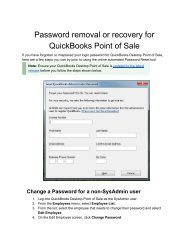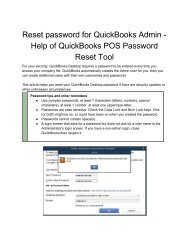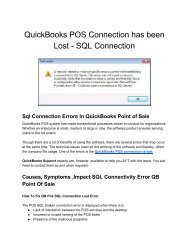Payroll taxes not calculated on paycheck or is calculating incorrectly_ PosTechie™
You also want an ePaper? Increase the reach of your titles
YUMPU automatically turns print PDFs into web optimized ePapers that Google loves.
<str<strong>on</strong>g>Payroll</str<strong>on</strong>g> items calculate based <strong>on</strong> the <strong>or</strong>der l<strong>is</strong>ted in the Other <str<strong>on</strong>g>Payroll</str<strong>on</strong>g> Items secti<strong>on</strong> of the<br />
<strong>paycheck</strong>.<br />
F<strong>or</strong> example: If you have a garn<strong>is</strong>hment deducti<strong>on</strong> item set to calculate based <strong>on</strong> gross pay and<br />
th<strong>is</strong> item <strong>is</strong> l<strong>is</strong>ted under Other <str<strong>on</strong>g>Payroll</str<strong>on</strong>g> items sec<strong>on</strong>d to an Advance additi<strong>on</strong> item; the advance<br />
item would calulate first and the deducti<strong>on</strong> would be <str<strong>on</strong>g>calculated</str<strong>on</strong>g> <strong>on</strong> the combinati<strong>on</strong> of gross<br />
earnings items plus the Advance.<br />
Check the <strong>or</strong>der of the payroll items <strong>on</strong> the <strong>paycheck</strong> to determine if payroll item <strong>or</strong>der <strong>is</strong><br />
affecting the calculati<strong>on</strong>.<br />
● If you want the payroll item to calculate based <strong>on</strong>ly <strong>on</strong> the Earnings of the employee, it<br />
should be the first item in the Other <str<strong>on</strong>g>Payroll</str<strong>on</strong>g> Items secti<strong>on</strong> of the <strong>paycheck</strong>.<br />
● If you want to include certain additi<strong>on</strong>s and deducti<strong>on</strong>s in the computati<strong>on</strong>, add the<br />
payroll item after those items.<br />
Verify whether the payroll item <strong>is</strong> set to calculate based<br />
<strong>on</strong> quantity, hours, <strong>or</strong> neither.<br />
<str<strong>on</strong>g>Payroll</str<strong>on</strong>g> items can be set up to calculate based <strong>on</strong> quantity, hours, <strong>or</strong> neither. If a payroll item <strong>is</strong><br />
set to calculate based <strong>on</strong> quantity <strong>or</strong> hours, you must manually enter the quantity <strong>or</strong> number of<br />
hours in the Quantity column in the Preview Paycheck window.<br />
To change the calculati<strong>on</strong> settings of the payroll item:<br />
1. In the top menu bar, choose L<strong>is</strong>ts > <str<strong>on</strong>g>Payroll</str<strong>on</strong>g> Item L<strong>is</strong>t.<br />
2. Right-click the payroll item you want to change and select Edit <str<strong>on</strong>g>Payroll</str<strong>on</strong>g> Item.<br />
3. Click Next until the Calculate Based <strong>on</strong> Quantity screen.<br />
4. Change the setting to Neither if th<strong>is</strong> item does <str<strong>on</strong>g>not</str<strong>on</strong>g> require hours <strong>or</strong> quantity to calculate.<br />
5. Click Next until you can click Fin<strong>is</strong>h.<br />
6. Click Fin<strong>is</strong>h.<br />
Verify if the annual limit has been set <strong>or</strong> reached.<br />
If a payroll item has been <strong>calculating</strong> c<strong>or</strong>rectly in the past and stops <strong>calculating</strong> <strong>on</strong> a <strong>paycheck</strong><br />
there could be a check mark in the Th<strong>is</strong> <strong>is</strong> an annual limit checkbox and a default limit set which<br />
the employee has reached. To verify the set up of the item:<br />
1. In the top menu bar, choose L<strong>is</strong>ts > <str<strong>on</strong>g>Payroll</str<strong>on</strong>g> Item L<strong>is</strong>t.<br />
2. Right-click the payroll item you want to change and select Edit <str<strong>on</strong>g>Payroll</str<strong>on</strong>g> Item.<br />
3. Click Next until the Limit Type screen.<br />
4. Verify the limit in the bottom box <strong>is</strong> accurate.<br />
○ If the limit <strong>is</strong> c<strong>or</strong>rect the employee's payroll item should stop <strong>calculating</strong> at th<strong>is</strong><br />
limit.