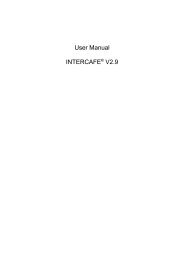InterCafe 2012 Coin Acceptor Manual - Cybercafe Software
InterCafe 2012 Coin Acceptor Manual - Cybercafe Software
InterCafe 2012 Coin Acceptor Manual - Cybercafe Software
Create successful ePaper yourself
Turn your PDF publications into a flip-book with our unique Google optimized e-Paper software.
<strong>InterCafe</strong> 2010<br />
<strong>Manual</strong> for <strong>Coin</strong> <strong>Acceptor</strong>
<strong>InterCafe</strong> 2010<br />
<strong>InterCafe</strong> 2010<br />
<strong>Manual</strong> for <strong>Coin</strong> <strong>Acceptor</strong><br />
This manual and the appendant software belong to blue image GmbH Germany and are subject to the appendant<br />
license agreements and copyright regulations.<br />
� 2009 blue image GmbH<br />
<strong>Manual</strong> Version of October 31, 2009.<br />
Important Notice:<br />
The software is constantly being expanded and improved. Therefor it is possible that this manual is not yet<br />
showing all functions of the software. Please inform yourself about new versions of the manual on our homepage<br />
www.blueimage.de. The blue image GmbH Germany assumes no liability for the correctness of this documentation.<br />
Page 2
<strong>InterCafe</strong> 2010<br />
<strong>Manual</strong> for <strong>Coin</strong> <strong>Acceptor</strong><br />
Contents<br />
1 Installation of <strong>Coin</strong> <strong>Acceptor</strong> 4<br />
1.1 Installation of USB coin acceptor with CCTalk . . . . . . . . . . . . . . . . . 4<br />
1.1.1 EMP-800.14 USB . . . . . . . . . . . . . . . . . . . . . . . . . . . . . . 4<br />
1.1.2 Other coin acceptors with CCTalk interface . . . . . . . . . . . . . . . 4<br />
1.2 Installation of MDB coin acceptor . . . . . . . . . . . . . . . . . . . . . . . . 4<br />
1.2.1 EMP-800.13 with COM-400 . . . . . . . . . . . . . . . . . . . . . . . . 4<br />
1.2.2 Other coin acceptors with MDB interface . . . . . . . . . . . . . . . . 5<br />
1.3 Installation of LPT coin acceptor . . . . . . . . . . . . . . . . . . . . . . . . . 5<br />
1.3.1 EMP-800.04 with LPT-cable . . . . . . . . . . . . . . . . . . . . . . . 5<br />
1.3.2 Ohter coin acceptors with LPT-cable . . . . . . . . . . . . . . . . . . . 5<br />
1.4 Installation of Impulse coin acceptor . . . . . . . . . . . . . . . . . . . . . . . 5<br />
1.4.1 EMP-800.04 with impulse-cable . . . . . . . . . . . . . . . . . . . . . . 5<br />
1.4.2 Other coin acceptors with impulse-cable . . . . . . . . . . . . . . . . . 5<br />
2 Special Settings for WH coin acceptors 6<br />
2.1 Setting of Margins . . . . . . . . . . . . . . . . . . . . . . . . . . . . . . . . . 6<br />
2.2 Blocking of <strong>Coin</strong>s . . . . . . . . . . . . . . . . . . . . . . . . . . . . . . . . . . 7<br />
2.3 Configuration of the Teach Mode . . . . . . . . . . . . . . . . . . . . . . . . . 7<br />
2.3.1 Programming coins and tokens . . . . . . . . . . . . . . . . . . . . . . 7<br />
3 Settings in the <strong>Software</strong> 9<br />
3.1 Protocol Type and Connection type . . . . . . . . . . . . . . . . . . . . . . . 9<br />
3.2 Configure coins . . . . . . . . . . . . . . . . . . . . . . . . . . . . . . . . . . . 10<br />
3.3 Block coins . . . . . . . . . . . . . . . . . . . . . . . . . . . . . . . . . . . . . 10<br />
4 Frequently Asked Questions 11<br />
Page 3
Chapter 1<br />
Installation of <strong>Coin</strong> <strong>Acceptor</strong><br />
1.1 Installation of USB coin acceptor with CCTalk<br />
1.1.1 EMP-800.14 USB<br />
<strong>InterCafe</strong> 2010<br />
<strong>Manual</strong> for <strong>Coin</strong> <strong>Acceptor</strong><br />
Drivers For the installation of this coin acceptors you need to download drivers. Download<br />
the drivers by using the following link:<br />
http://www.internetcafe-software.de/download/drivers/EMP800 USB driver.zip.<br />
Save the drivers to a folder on your computer where you can find them again later (e.g.<br />
on the desktop). Unpack the Zip-file there.<br />
The EMP-800.14 (wh Münzprüfer Berlin) already comes with a USB cable. Attach the<br />
cable to the USB port of your computer. The Windows Hardware Assistant will appear.<br />
Select the option Choose software from a list and select the folder to which you have saved<br />
the drivers before (e.g. your desktop). Click on Finish to complete the installation. Now<br />
the Windows Hardware Assistant will appear again. Proceed with the second part of the<br />
installation by performing the same steps again.<br />
Power supply The coin acceptor gets power through the USB port. Depending on the<br />
mainboard of the computer the power of the USB port may not be sufficient for the verification<br />
of the coins. In this case a separate power supply is needed which supplies enough power for<br />
the coin acceptor.<br />
1.1.2 Other coin acceptors with CCTalk interface<br />
Please follow the instructions given by the manufacturer of the coin acceptor.<br />
1.2 Installation of MDB coin acceptor<br />
1.2.1 EMP-800.13 with COM-400<br />
The EMP-800.13 of wh Münzprüfer Berlin has a MDB connection to the COM-Port of the<br />
computer. The coin acceptor gets power through a separate power supply. Connect the<br />
MDB-interface to the COM-port adapter of the computer. Connect the power supply to the<br />
COM-400 interface and then to the power outlet (in this order).<br />
Page 4
<strong>InterCafe</strong> 2010<br />
<strong>Manual</strong> for <strong>Coin</strong> <strong>Acceptor</strong><br />
1.2.2 Other coin acceptors with MDB interface<br />
Please follow the instructions given by the manufacturer of the coin acceptor.<br />
1.3 Installation of LPT coin acceptor<br />
<strong>Coin</strong> acceptors with LPT connection are also called parallel coin acceptors. They are being<br />
connected to the LPT port (printer port) of the computer.<br />
1.3.1 EMP-800.04 with LPT-cable<br />
The EMP-800.04 of wh Münzprüfer Berlin connects to the parallel port of the computer. For<br />
the power supply you need to connect the yellow cable to the plug. Then connect the plug to<br />
the power unit inside the computer (connect the yellow cable to the yellow cable of the power<br />
unit).Connect the other end of the yellow cable to the LPT-cable of the coin acceptor. It is<br />
recommended to fix the plug of the yellow cable to the computer case. Conncet the bigger<br />
plug of the LPT cable to the parallel port (printer port) of the computer. Connect the LPT<br />
cable to the corresponding plug at the coin acceptor.<br />
Bios Settings The modus of the parallel port needs to be set to EPP. To control and<br />
change these setting you need to press the Entf or the F2-key when the computer is booting<br />
(depending on the BIOS).<br />
Note: If the coin acceptor was not bought from blue image you need to double check if the<br />
impulse length is long enough so that no coin values can be lost. Contact the manufacturer<br />
or blue image for verification or reprogramming if necessary.<br />
1.3.2 Ohter coin acceptors with LPT-cable<br />
Please follow the instructions given by the manufacturer of the coin acceptor. Please double<br />
check if the impulse length is long enough so that no coin values can be lost. Contact the<br />
manufacturer for verification or reprogramming if necessary.<br />
1.4 Installation of Impulse coin acceptor<br />
1.4.1 EMP-800.04 with impulse-cable<br />
The EMP-800.04 of wh Münzprüfer Berlin with impulse protocol is being connected to the<br />
serial port of the computer. Connect the power plug of the impulse cable to the power unit<br />
of the computer. Connect the nine-pole plug to the computer and the ten-pole plug to the<br />
coin acceptor.<br />
1.4.2 Other coin acceptors with impulse-cable<br />
Please follow the instructions given by the manufacturer of the coin acceptor.<br />
Page 5
Chapter 2<br />
Special Settings for WH coin<br />
acceptors<br />
<strong>InterCafe</strong> 2010<br />
<strong>Manual</strong> for <strong>Coin</strong> <strong>Acceptor</strong><br />
This chapter shows some special settings that can only be used for WH coin acceptors by<br />
using the dip switches (Small switches on the case of the coin acceptor). These settings are<br />
special settings that are not necessary for the regular use of the coin acceptors!<br />
2.1 Setting of Margins<br />
The coin acceptors offer three margins: wide, narrow and very narrow. Using the very narrow<br />
margin it might happen that coins with a slight damage or coins that show intense use might<br />
not be accepted by the coin acceptor. With the wide margin these coins will be accepted -<br />
but this also increases the risk of counterfeit or false coins or similar coins of other currencies<br />
being accepted. The number of the dip switch for the settings of the margin is indicated for<br />
each coin in a list on the lable of the coin acceptor. If the dip switch for a coin is being set<br />
to ”‘ON”’ the corresponding margin will be switched off.<br />
Page 6
<strong>InterCafe</strong> 2010<br />
<strong>Manual</strong> for <strong>Coin</strong> <strong>Acceptor</strong><br />
Example: If the dip switch No. 4 is set to ”‘ON”’ the narrow margins for the EUR 0,50 to<br />
EUR 2,00 EUR are switched off. Since the narrow margins automatically include the wide<br />
margins only coins that pass the very narrow margins will be accepted.<br />
2.2 Blocking of <strong>Coin</strong>s<br />
If you want to block single coins (for example EUR 0,10) you can change these settings<br />
directly at the coin acceptor. For the EMP-800.13 and the EMP-800.14 you can additionally<br />
block coins by changing some settings in the software.<br />
To block coins directly at the coin acceptor you need to set the corresponding dip switch of<br />
the coin canal to ”‘ON”’. The number of the dip switch is being indicated in the column X<br />
on the lable of the coin acceptor. On the lable in our illustration this would be dip switch<br />
number 2 for the EUR 0,10 coin. In the standard setting all dip switches are set to ”‘OFF”’<br />
which means that all coins are being accepted.<br />
2.3 Configuration of the Teach Mode<br />
All coin acceptors that you buy from blue image automatically have two Teach Mode channels,<br />
channel 15 and 16. These are indicated on the label on the coin acceptor as TK15 and TK16.<br />
You can program additional coins or tokens on these two channels. When selecting the channel<br />
with the dip switches only changes after the activation of the configuration modus through<br />
dip switch number 8 will be considered. It is not necessary to set all dip switches to ”‘OFF”’<br />
before starting with the configuration.<br />
2.3.1 Programming coins and tokens<br />
This example below describes the programming of the teach mode channels. You want to<br />
program the channels 15 and 16 with two different tokens (type 1 and type 2). Prepare at<br />
least 10 pieces of each type of token for the calibration. You cannot program coins or tokens<br />
that are already programmed on one of the other channels.<br />
� Set the dip switches No. 15 and No. 16 to OFF.<br />
� Activate the configuration mode by setting the dip switch No. 8 to ON.<br />
� Select the margin by setting the dip switch No. 7 to the correct position (for example<br />
ON for narrow margins)<br />
� Set the dip switch No. 15 for channel 15 to ON.<br />
� Insert at least ten different coins of type 1 into the coin acceptor.<br />
Page 7
� Set the dip switch No. 15 back to OFF.<br />
<strong>InterCafe</strong> 2010<br />
<strong>Manual</strong> for <strong>Coin</strong> <strong>Acceptor</strong><br />
� The magnet of the coin acceptor will be activated for a short time if the calibration was<br />
successful.<br />
� Set the dip switch No. 16 for channel 16 to ON.<br />
� Insert at least ten different coins of type 2 into the coin acceptor.<br />
� Set the dip switch No. 16 back to OFF.<br />
� The magnet of the coin acceptor will be activated for a short time if the calibration was<br />
successful.<br />
� Determine the teach mode function by setting the dip switch No. 8 back to the position<br />
OFF.<br />
If the magnet is being activated once or not at all when setting the dip switch for the channel<br />
back to the OFF position, the calibration was not successful. The reason could be that<br />
another channel is already programmed with this type of coin or that not enough different<br />
coins have been inserted for the calibration.<br />
In this case repeat the calibration (you might use a different set of coins this time) and choose<br />
narrow margins.<br />
Beside Euro currency and tokens you can also program coins of other currencies.<br />
Page 8
<strong>InterCafe</strong> 2010<br />
<strong>Manual</strong> for <strong>Coin</strong> <strong>Acceptor</strong><br />
Chapter 3<br />
Settings in the <strong>Software</strong><br />
Go to the Client Configuration at the Client computer and select coin acceptor in the menu<br />
on the left side. Activate the option activate coin acceptor.<br />
3.1 Protocol Type and Connection type<br />
Select the Type of the coin acceptor protocol from the following options:<br />
� MDB-Bus: for coin acceptors with MDB protocol (e.g. EMP-800.13 with COM-400)<br />
� LPT-Bus: for coin acceptors with LPT protocol (e.g. EMP-800.04 with LPT cable)<br />
� CCTalk: for coin acceptors with CCTalk protocol(e.g. EMP-800.14 with USB cable)<br />
� Impuls Serial: for coin acceptors with impulse protocol (e.g. EMP-800.00 with impulse<br />
cable)<br />
Select the COM port or LPT port to which the coin acceptor is connected. In most cases<br />
this is the COM 3.<br />
Click on Start test to check if the selected options are the correct ones. If they are correct,<br />
the status will show OK in the status bar.<br />
Page 9
3.2 Configure coins<br />
<strong>InterCafe</strong> 2010<br />
<strong>Manual</strong> for <strong>Coin</strong> <strong>Acceptor</strong><br />
Insert the coins that you wish to configure. The corresponding channel will be marked in the<br />
list when inserting a coin. Enter the value of the coin in the main currency and activate the<br />
option Allowed.<br />
3.3 Block coins<br />
If you wish to block coins (for example ”‘small”’ values such as EUR 0,10 and EUR 0,20)<br />
you can do this by using the dip switches at the coin acceptor. You will find a description<br />
of how to use the dip switches in the chapter Special Settings for WH coin acceptors in this<br />
manual.<br />
Page 10
<strong>InterCafe</strong> 2010<br />
<strong>Manual</strong> for <strong>Coin</strong> <strong>Acceptor</strong><br />
Chapter 4<br />
Frequently Asked Questions<br />
The coin acceptor cannot be initialised. What can be done?<br />
The error EMP cannot be initialised means that the computer cannot communication with<br />
the coin acceptor. Please double check the following:<br />
� Double check all plug connections and unplug und plug them in again.<br />
� Close the Client <strong>Software</strong> as well as other programs that might block the connection to<br />
the coin acceptor.<br />
� Has the right COM port been selected as connection type in the Client Configuration?<br />
If necessary try others, too.<br />
� Double check if the drivers for the coin acceptor have been successfully installed. If<br />
necessary install them again.<br />
� Double check if the coin acceptor is being displayed in the Device Manager of windows<br />
(System Control) and if a COM port has been assigned to it. If not, reconnect the coin<br />
acceptor, install the drivers again and follow the instruction given on the screen.<br />
The coin acceptor does not accept any coins<br />
Double check if the coin acceptor accepts coins in the client configuration. To do so close<br />
the Client <strong>Software</strong> and start the Client Configuration. Click on Start test and insert a coin.<br />
If the coin is not being accepted you need to double check the settings for the type and<br />
the connection (try different COM ports). Before you insert a coin, click on Start test. If<br />
necessary install the drivers again.<br />
Page 11