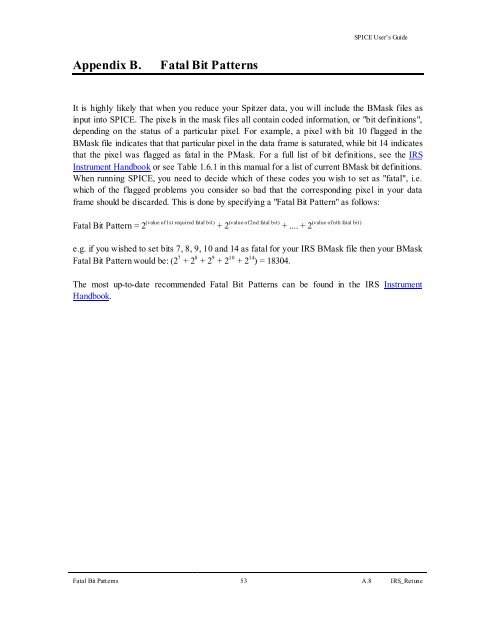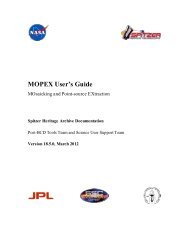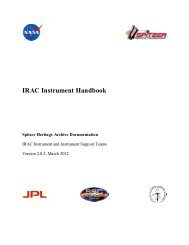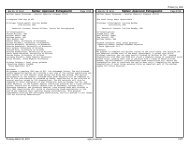SPICE User's Guide - IRSA
SPICE User's Guide - IRSA
SPICE User's Guide - IRSA
Create successful ePaper yourself
Turn your PDF publications into a flip-book with our unique Google optimized e-Paper software.
Appendix B. Fatal Bit Patterns<br />
<strong>SPICE</strong> User’s <strong>Guide</strong><br />
It is highly likely that when you reduce your Spitzer data, you will include the BMask files as<br />
input into <strong>SPICE</strong>. The pixels in the mask files all contain coded information, or "bit definitions",<br />
depending on the status of a particular pixel. For example, a pixel with bit 10 flagged in the<br />
BMask file indicates that that particular pixel in the data frame is saturated, while bit 14 indicates<br />
that the pixel was flagged as fatal in the PMask. For a full list of bit definitions, see the IRS<br />
Instrument Handbook or see Table 1.6.1 in this manual for a list of current BMask bit definitions.<br />
When running <strong>SPICE</strong>, you need to decide which of these codes you wish to set as "fatal", i.e.<br />
which of the flagged problems you consider so bad that the corresponding pixel in your data<br />
frame should be discarded. This is done by specifying a "Fatal Bit Pattern" as follows:<br />
Fatal Bit Pattern = 2 (value of 1st required fatal bit) + 2 (value of 2nd fatal bit) (value of nth fatal bit)<br />
+ .... + 2<br />
e.g. if you wished to set bits 7, 8, 9, 10 and 14 as fatal for your IRS BMask file then your BMask<br />
Fatal Bit Pattern would be: (2 7 + 2 8 + 2 9 + 2 10 + 2 14 ) = 18304.<br />
The most up-to-date recommended Fatal Bit Patterns can be found in the IRS Instrument<br />
Handbook.<br />
Fatal Bit Patterns 53 A.8 IRS_Retune