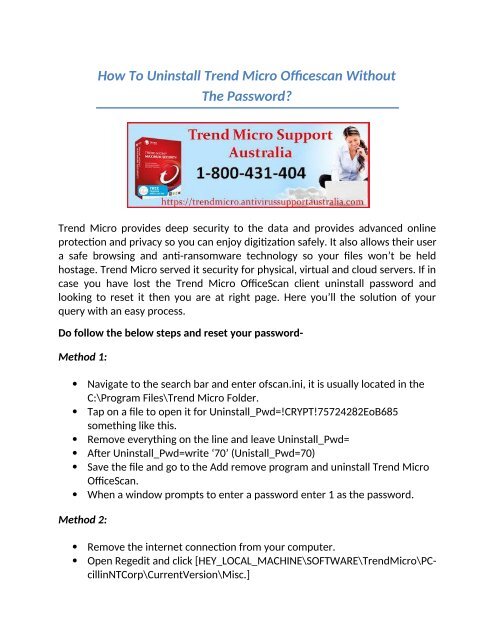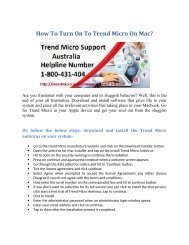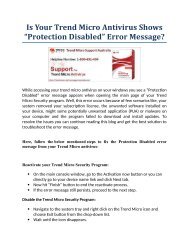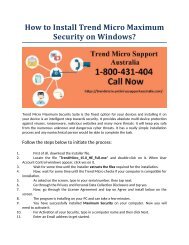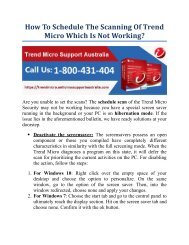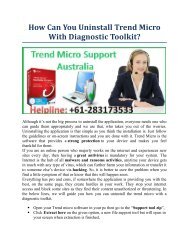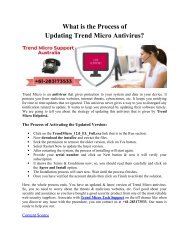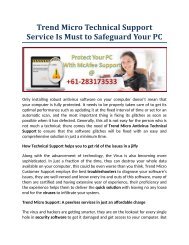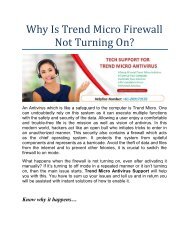How to Uninstall Trend Micro OfficeScan without the password?
If you are going to uninstall Trend Micro officescan from your computer system but you are unable to do it, follow this PDF and complete your task. For instant support, you can directly call our experts on support number for Trend Micro 1-800-431-404 or visit our website https://trendmicro.antivirussupportaustralia.com
If you are going to uninstall Trend Micro officescan from your computer system but you are unable to do it, follow this PDF and complete your task. For instant support, you can directly call our experts on support number for Trend Micro 1-800-431-404 or visit our website https://trendmicro.antivirussupportaustralia.com
Create successful ePaper yourself
Turn your PDF publications into a flip-book with our unique Google optimized e-Paper software.
<strong>How</strong> To <strong>Uninstall</strong> <strong>Trend</strong> <strong>Micro</strong> Officescan Without<br />
The Password?<br />
<strong>Trend</strong> <strong>Micro</strong> provides deep security <strong>to</strong> <strong>the</strong> data and provides advanced online<br />
protection and privacy so you can enjoy digitization safely. It also allows <strong>the</strong>ir user<br />
a safe browsing and anti-ransomware technology so your files won’t be held<br />
hostage. <strong>Trend</strong> <strong>Micro</strong> served it security for physical, virtual and cloud servers. If in<br />
case you have lost <strong>the</strong> <strong>Trend</strong> <strong>Micro</strong> <strong>OfficeScan</strong> client uninstall <strong>password</strong> and<br />
looking <strong>to</strong> reset it <strong>the</strong>n you are at right page. Here you’ll <strong>the</strong> solution of your<br />
query with an easy process.<br />
Do follow <strong>the</strong> below steps and reset your <strong>password</strong>-<br />
Method 1:<br />
<br />
<br />
<br />
<br />
<br />
<br />
Navigate <strong>to</strong> <strong>the</strong> search bar and enter ofscan.ini, it is usually located in <strong>the</strong><br />
C:\Program Files\<strong>Trend</strong> <strong>Micro</strong> Folder.<br />
Tap on a file <strong>to</strong> open it for <strong>Uninstall</strong>_Pwd=!CRYPT!75724282EoB685<br />
something like this.<br />
Remove everything on <strong>the</strong> line and leave <strong>Uninstall</strong>_Pwd=<br />
After <strong>Uninstall</strong>_Pwd=write ‘70’ (Unistall_Pwd=70)<br />
Save <strong>the</strong> file and go <strong>to</strong> <strong>the</strong> Add remove program and uninstall <strong>Trend</strong> <strong>Micro</strong><br />
<strong>OfficeScan</strong>.<br />
When a window prompts <strong>to</strong> enter a <strong>password</strong> enter 1 as <strong>the</strong> <strong>password</strong>.<br />
Method 2:<br />
<br />
<br />
Remove <strong>the</strong> internet connection from your computer.<br />
Open Regedit and click [HEY_LOCAL_MACHINE\SOFTWARE\<strong>Trend</strong><strong>Micro</strong>\PCcillinNTCorp\CurrentVersion\Misc.]
Change <strong>the</strong> dword “Allow <strong>Uninstall</strong>” from 0 <strong>to</strong> 1.<br />
Click on Add remove programs <strong>to</strong> uninstall <strong>Trend</strong> <strong>Micro</strong> and restart your<br />
computer.<br />
If you still looking <strong>to</strong> resolve your problem? Contact <strong>the</strong> technicians for an<br />
immediate response. Our techies are always at your service <strong>to</strong> make sure you<br />
wouldn’t face any inconvenience <strong>to</strong> reach <strong>the</strong> experts. O<strong>the</strong>r than a calling service<br />
we also provide live chat service or email service mode so that you can easily avail<br />
our services <strong>without</strong> searching here and <strong>the</strong>re for technical support.<br />
Dial Cus<strong>to</strong>mer Support number for <strong>Trend</strong> <strong>Micro</strong> 1-800-431-404 and resolve your<br />
every query or issues with our best team of experts who are well-educated and<br />
experienced.<br />
Content source