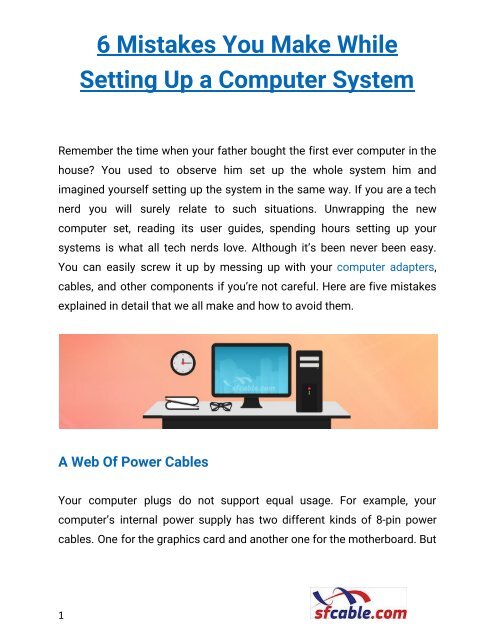6 Mistakes You Make While Setting Up a Computer System
Setting up a computer system can get puzzled when you mess up with your computer cables, adapters, and other components. Read how to avoid the most common mistakes while doing so. https://bit.ly/2VZuC69
Setting up a computer system can get puzzled when you mess up with your computer cables, adapters, and other components. Read how to avoid the most common mistakes while doing so. https://bit.ly/2VZuC69
You also want an ePaper? Increase the reach of your titles
YUMPU automatically turns print PDFs into web optimized ePapers that Google loves.
6 <strong>Mistakes</strong> <strong>You</strong> <strong>Make</strong> <strong>While</strong><br />
<strong>Setting</strong> <strong>Up</strong> a <strong>Computer</strong> <strong>System</strong><br />
Remember the time when your father bought the first ever computer in the<br />
house? <strong>You</strong> used to observe him set up the whole system him and<br />
imagined yourself setting up the system in the same way. If you are a tech<br />
nerd you will surely relate to such situations. Unwrapping the new<br />
computer set, reading its user guides, spending hours setting up your<br />
systems is what all tech nerds love. Although it’s been never been easy.<br />
<strong>You</strong> can easily screw it up by messing up with your computer adapters,<br />
cables, and other components if you’re not careful. Here are five mistakes<br />
explained in detail that we all make and how to avoid them.<br />
A Web Of Power Cables<br />
<strong>You</strong>r computer plugs do not support equal usage. For example, your<br />
computer’s internal power supply has two different kinds of 8-pin power<br />
cables. One for the graphics card and another one for the motherboard. But<br />
1
sometimes we make a mistake to forcefully plug the cables into the wrong<br />
pins even if the pins are of different shape.<br />
Tip: Squeeze the little 6-pin and 2-pin together to create an 8-pin connector.<br />
In many GPU cards, they need more than 6-pin or 8-pin connector. And<br />
make sure to connect all the required pins.<br />
Hanging Graphics Card<br />
When we connect GPU with the case and plug into power, make sure not to<br />
leave it hanging there. <strong>You</strong> need to plug in your graphics card into a slot on<br />
the motherland. Remove the rubber shield from the GPU, so that you would<br />
find a slot to plug it into a marching PC-Express lane on the motherboard.<br />
Tip: Don’t rely on the motherboard to carry all the weight. Push the graphics<br />
card into the slot and make sure to connect it with your card.<br />
Plugging The Motherboard Cables Wrong Way<br />
A motherboard is an important and sensitive component for the computer<br />
system. And if you are confused while plugging its cables, it might cause<br />
damage. The problem here is to see where to plug cables on the<br />
motherboard to make the system buttons work. Therefore, it is advisable to<br />
plug in the cables accordingly.<br />
2
Tip: On the back of each tiny computer cable, there's a black arrow. Plug in<br />
the tiny motherboard cables in the slots before you insert other<br />
components.<br />
Not Pressing Power Cables<br />
There are several reasons for pressing power cables. Even if your<br />
motherboard or the graphics card powers up; and your system still remains<br />
off, you won’t be able to figure out what’s wrong there to make your<br />
computer work. But if you dig through the root cause, before calling the<br />
hardware expert or stressing out about it, give a tiny little push to your<br />
cables. In most cases, it works and starts your computer system.<br />
Though these cables looked like perfectly plugged in, it is important to<br />
make sure by pushing them towards the connector. This might damage<br />
your computer system if not plugged in correctly.<br />
Tip: Once you complete the setup of your system, make sure to check the<br />
computer cable connections properly before switching on the power<br />
button.<br />
Squishing <strong>You</strong>r Drive Cables<br />
The hard drive cables sometimes don’t fit inside your case. And you<br />
continue squishing them inside enough to close the doors of the computer<br />
3
case together. But a mistaken step here is that you might have plugged<br />
them the wrong way!<br />
Most large computer cases contain the hard drive ports facing away from<br />
the motherboard. And there’s a room beside the computer case for the<br />
hard drive cables. This way, you can close the computer case without<br />
stuffing them inside it.<br />
Tip: Use right-angle drive cables. They come with your motherboard and<br />
doesn’t bend your cables. One end goes into your motherland and the<br />
right-angle connector into your drive.<br />
Installing Ram, The Wrong Way<br />
A modern RAM has a notch in it that makes it nearly impossible to install<br />
from backward. However, beginners try to insert their RAM into their<br />
motherboards from the backward side. So, whenever you install the RAM<br />
into your motherboard, it is important that you line up the notch in your<br />
RAM with the related ridge in DIMM slots. It takes some sort of pressure to<br />
get your RAM to click into place. It is important to not to take such efforts<br />
that looks like it might break your memory.<br />
In most cases, it is easy to avoid but be aware of it so that you don’t<br />
accidentally force your RAM in a wrong direction.<br />
Conclusion<br />
4
<strong>Mistakes</strong> are common. And sometimes they happen regardless of our<br />
preparations and planning. The key point here is to be aware and not to<br />
repeat the mistakes you have been doing until today. Choosing the correct<br />
computer adapters, cables, installation guide will minimize the number of<br />
mistakes and your set up would not go wrong. This Article is Source from 6<br />
<strong>Mistakes</strong> <strong>You</strong> <strong>Make</strong> <strong>While</strong> <strong>Setting</strong> <strong>Up</strong> a <strong>Computer</strong> <strong>System</strong><br />
5