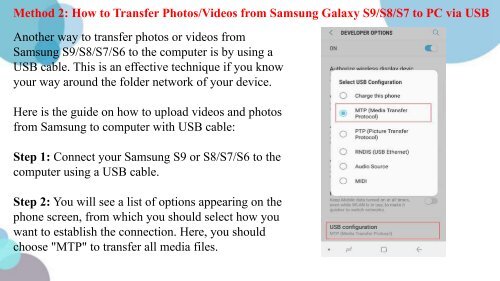How to Transfer PhotosVideos from Samsung to PC
https://www.coolmuster.com/android/transfer-photos-videos-from-s9-to-computer.html Here we provide you top 4 ways to quickly transfer pictures or videos from Samsung Galaxy to computer.
https://www.coolmuster.com/android/transfer-photos-videos-from-s9-to-computer.html
Here we provide you top 4 ways to quickly transfer pictures or videos from Samsung Galaxy to computer.
Create successful ePaper yourself
Turn your PDF publications into a flip-book with our unique Google optimized e-Paper software.
Method 2: <strong>How</strong> <strong>to</strong> <strong>Transfer</strong> Pho<strong>to</strong>s/Videos <strong>from</strong> <strong>Samsung</strong> Galaxy S9/S8/S7 <strong>to</strong> <strong>PC</strong> via USB<br />
Another way <strong>to</strong> transfer pho<strong>to</strong>s or videos <strong>from</strong><br />
<strong>Samsung</strong> S9/S8/S7/S6 <strong>to</strong> the computer is by using a<br />
USB cable. This is an effective technique if you know<br />
your way around the folder network of your device.<br />
Here is the guide on how <strong>to</strong> upload videos and pho<strong>to</strong>s<br />
<strong>from</strong> <strong>Samsung</strong> <strong>to</strong> computer with USB cable:<br />
Step 1: Connect your <strong>Samsung</strong> S9 or S8/S7/S6 <strong>to</strong> the<br />
computer using a USB cable.<br />
Step 2: You will see a list of options appearing on the<br />
phone screen, <strong>from</strong> which you should select how you<br />
want <strong>to</strong> establish the connection. Here, you should<br />
choose "MTP" <strong>to</strong> transfer all media files.